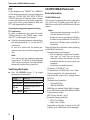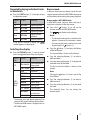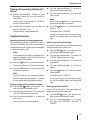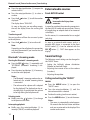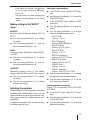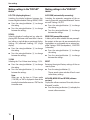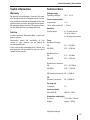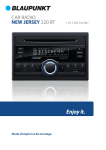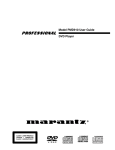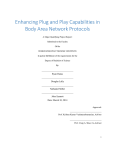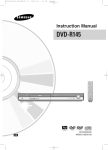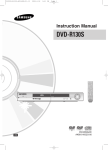Download Blaupunkt 530 Series Technical data
Transcript
CAR RADIO
NEW JERSEY 220 BT
1 011 303 335 001
Enjoy it.
Operating and installation instructions
Controls
1
2
3
15
4
12
13
1 MENU button
5
6
14
13
Short press: Switch display
Long press: Set time
3 SRC
button
Short press: Selecting an audio source
Long press: Call up the Bluetooth® menu
4 CD tray
5 Display
6 AUDIO button
Call up/close the "AUDIO" menu
7 BAND/TS button
Short press: Select memory bank
Long press: Store stations automatically
(Travelstore)
8 Microphone
9
2
button (Eject)
Eject a CD
12
11
8
9
10
: Reset button
Short press: Call up/close user menu
Long press: Scan station (scan function)
2 DISPLAY button
7
Restoring the original factory settings of the
car sound system.
; USB port
< Keys 1 - 6
=
/ button
Radio mode: Set station manually
(short press), start seek tuning (long press)
Other operating modes: Track selection
(short press), fast searching (long press)
> Rotary/pushbutton
Short press: Switch on car sound system
In operation: Mute car sound system (Mute);
interrupt playback (Pause)
In the menu: Call up menu items
Long press: Switch off car sound system
Turn: Adjust volume
In the menu: Select menu item, change
settings
In Browse mode: Category (iPod only), select
folder and track
? Front AUX-IN socket
Contents
Safety notes ...................................................... 4
Symbols used .............................................................. 4
Road safety .................................................................. 4
General safety notes ................................................. 4
Declaration of conformity ...................................... 5
Playing tracks in random order ..........................10
Repeatedly playing individual tracks or
directories ..................................................................11
Switching the display .............................................11
Browse mode ............................................................11
Cleaning notes .................................................. 5
Bluetooth® mode ............................................ 12
Pairing and connecting a Bluetooth®
device...........................................................................13
Telephone functions...............................................13
Bluetooth® streaming mode................................14
Disposal notes................................................... 5
Scope of delivery .............................................. 5
Optional equipment
(not part of the scope of delivery) ....................... 5
Placing the device in operation ....................... 5
Important note for radio reception
in America and Europe ............................................ 5
Switching on/off ........................................................ 5
Volume .......................................................................... 6
Setting the time ......................................................... 6
Traffic information ............................................ 6
Radio mode ....................................................... 6
RDS.................................................................................. 6
Changing to radio mode......................................... 7
Select memory bank ................................................ 7
Tuning into a station ................................................ 7
Storing stations or calling stored station .......... 7
Scanning stations ...................................................... 7
Storing stations automatically
(Travelstore) ................................................................. 7
PTY .................................................................................. 8
Switching the display ............................................... 8
External audio sources ................................... 14
Front AUX-IN socket................................................14
Sound settings ................................................ 14
Calling and exiting the "AUDIO" menu ............14
Making settings in the "AUDIO" menu.............15
Adjusting the equalizer .........................................15
User settings ................................................... 16
Calling the user menu and selecting
a menu.........................................................................16
Making settings in the "TUNER" menu ............16
Making settings in the "VOLUME" menu ........17
Making settings in the "DISPLAY" menu .........18
Making settings in the "VARIOUS" menu ........18
Useful information ......................................... 19
Warranty .....................................................................19
Service .........................................................................19
Technical data ................................................. 19
Installation instructions ................................. 20
CD/MP3/WMA/iPod mode................................ 8
Basic information ....................................................... 8
Changing to CD/MP3/WMA/iPod mode ........... 9
Inserting/ejecting a CD ........................................... 9
Connecting/removing a USB data carrier .......10
Selecting tracks ........................................................10
Selecting a folder
(in MP3/WMA mode only) ....................................10
Fast searching ...........................................................10
Interrupting playback ............................................10
Scanning all tracks (not in iPod mode) ............10
3
Safety notes
Safety notes
Road safety
The car sound system was manufactured according to the state of the art and established safety
guidelines. Even so, dangers may occur if you do
not observe the safety notes in these instructions.
These instructions contain important information to easily and safely install and operate the car
sound system.
• Read these instructions carefully and completely before using the car sound system.
• Keep the instructions at a location so that they
are always accessible to all users.
• Always pass on the car sound system to third
parties together with these instructions.
In addition, observe the instructions of the devices
used in conjunction with this car sound system.
Observe the following notes about road safety:
• Use your device in such a way that you can
always safely control your vehicle. In case of
doubt, stop at a suitable location and operate
your device while the vehicle is standing.
• Always listen at a moderate volume to protect your hearing and to be able to hear acoustic warning signals (e.g. police sirens). During
mute phases (e.g. when changing the audio
source), changing the volume is not audible.
Do not increase the volume during this mute
phase.
Symbols used
These instructions employ the following symbols:
DANGER!
Warns about injuries
CAUTION!
Warns about damaging the CD drive
DANGER!
Warns about high volume
The CE mark confirms the compliance
with EU directives.
쏅 Identifies a sequencing step
• Identifies a listing
4
General safety notes
Observe the following notes to protect yourself
against injuries:
• Do not modify or open the device. The device
contains a Class 1 laser that can cause injuries
to your eyes.
• Do not increase the volume during mute
phases, e.g. when changing the audio source.
Changing the volume is not audible during a
mute phase.
Use as directed
This car sound system is intended for installation
and operation in a vehicle with 12 V vehicle system voltage and must be installed in a 2-DIN slot.
Observe the performance limits in the technical
data. Repairs and installation, if necessary, should
be performed by a specialist.
Installation instructions
You may only install the car sound system yourself if you are experienced in installing car sound
systems and are very familiar with the electrical
system of the vehicle. For this purpose, observe
the installation instructions at the end of these
instructions.
Safety notes | Cleaning notes | Disposal notes | Scope of delivery | Placing the device in operation
Declaration of conformity
Placing the device in operation
The Blaupunkt Europe GmbH declares that the car
sound system New Jersey 220 BT complies with
the basic requirements and the other relevant
regulations of the directives 2004/108/EC and
1999/5/EC.
The declaration of conformity can be found on the
Internet under www.blaupunkt.com.
Caution!
Transport securing screws
Ensure that the transport securing screws at the
top side of the device are removed before the
startup of the car sound system.
Cleaning notes
Solvents, cleaning and scouring agents as well as
dashboard spray and plastics care product may
contain ingredients that will damage the surface
of the car sound system.
• Use only a dry or slightly moistened cloth for
cleaning the car sound system.
• If necessary, clean the contacts of the control
panel regularly using a soft cloth moistened
with cleaning alcohol.
Disposal notes
Do not dispose of your old unit in the household trash!
Use the return and collection systems available to
dispose of the old device.
Scope of delivery
The scope of delivery includes:
1 Car sound system
1 Operating/installation instructions
1 Support frame
1 Handheld remote control (incl. battery)
1 Connecting cable chamber A
1 Connecting cable chamber B
Optional equipment
(not part of the scope of delivery)
Important note for radio reception in
America and Europe
This car sound system is designed for operation in
different regions with different frequency ranges
and station technologies. The factory default of
the reception area is "ASIA". If you operate the car
sound system outside of Asia, e.g. in America or
Europe, you first have to set a suitable reception
area in the menu. Available reception areas are
"EUROPE", "ASIA", and "AMERICA".
The reception area for the radio reception is set
in the user menu (see the chapter "User settings",
section "Making settings in the "TUNER" menu",
menu item "REGION").
Switching on/off
Switching on/off with the rotary/pushbutton
쏅 For switch-on, press the rotary/pushbutton >.
The car sound system switches on.
쏅 For switch-off, hold the rotary/pushbutton > pressed for more than 2 seconds.
The car sound system switches off.
Switching on/off via vehicle ignition
If the car sound system is connected with the vehicle ignition and it was switched off with the rotary/
pushbutton >, it is switched on or off with the
ignition.
Use only optional equipment by Blaupunkt.
Information is available from your Blaupunkt
specialised dealer or on the Internet under
www.blaupunkt.com.
5
Placing the device in operation | Traffic information | Radio mode
Volume
Adjusting the volume
You can adjust the volume in steps from 0 (off ) to
50 (maximum).
쏅 Turn the rotary/pushbutton > to change the
volume.
Muting the car sound system (Mute)
쏅 Briefly press the rotary/pushbutton > to
mute the device or to reactivate the previous
volume.
While it is muted, "MUTE" is flashing on the
display.
Setting the time
쏅 Press the DISPLAY button 2 for approx.
2 seconds to set the time.
/
button = to change
쏅 Press the
between hours and minutes.
The hour or minute display flashes if it is
selected.
쏅 Turn the rotary/pushbutton > to set the
hours or minutes.
쏅 Press the rotary/pushbutton > to confirm
the time set.
Traffic information
In the reception area "EUROPE", an FM station can
identify traffic reports by means of an RDS signal.
If priority for traffic reports is switched on, a traffic report is automatically switched through, even
if the car sound system is currently not in radio
mode.
If priority is switched on, the display shows the
symbol. "TRAFFIC" is displayed during a
switched-through traffic announcement.
The priority is activated and deactivated in the
user menu (see the chapter "User settings", section "Making settings in the "TUNER" menu", menu
item "TA").
6
Note:
The volume is increased for the duration of
the switched-through traffic announcement.
You can adjust the minimum volume for
traffic announcements (see the chapter "User
settings", section "Making settings in the
"VOLUME" menu", menu item "TA VOL").
Radio mode
RDS
Many FM stations broadcast an RDS (Radio Data
System) signal in addition to their programme
in the reception area "EUROPE" that allows the
following additional functions:
• The station name is shown on the display.
• The car sound system recognises traffic announcements and news broadcasts and can
automatically switch them through in other
operating modes (e.g. in USB mode).
• Alternative frequency: If the AF function is
switched on, the car sound system automatically tunes into the best receivable frequency
for the station that is currently set.
• Regional: At certain times, some radio stations divide their programme into regional
programmes providing different content. If
the REGIONAL function is activated, the car
sound system changes only to those alternate
frequencies on which the same regional programme is being broadcast.
The functions RDS, AF and REGIONAL are activated and deactivated in the user menu (see the
chapter "User settings", section "Making settings
in the "TUNER" menu", menu items "RDS", "AF" and
"REG").
Radio mode
Changing to radio mode
쏅 Press the SRC button 3 repeatedly until
"TUNER" is displayed:
Playback starts with the station that was
played most recently.
Select memory bank
쏅 Press the BAND/TS button 7 repeatedly
until the desired memory bank is displayed:
FM1 씮 FM2 씮 FM3 씮 AM1 씮 AM2
Note:
Up to 6 stations can be stored in each memory bank.
Tuning into a station
There are various ways of tuning into a station:
Tuning into stations manually
쏅 Briefly press the / button = once or
several times to incrementally change the
frequency.
Starting station seek tuning
쏅 Press the / button = for approx. 2 seconds to start station seek tuning.
The radio tunes into the next receivable
station.
Notes:
• For the reception area "EUROPE": In the FM
waveband, only traffic information stations
are tuned into if the priority for traffic information is switched on.
• The sensitivity of seek tuning can be adjusted (see the chapter "User settings",
section "Making settings in the "TUNER"
menu", menu item "DX/LO").
Storing stations or calling stored
station
쏅 Select the desired memory bank.
쏅 If necessary, set the desired station.
쏅 Press the station button 1 - 6 < for approx.
2 seconds to store the current station under
the button.
- or 쏅 Briefly press the station button 1 - 6 < to
call up the stored station.
Scanning stations
The scan function enables scanning the stored
stations of the current waveband.
쏅 Press the MENU button 1 for approx. 2 seconds to start scanning.
During the scan, the display shows the memory location and the current frequency or
station name.
쏅 Briefly press the MENU button 1 to continue listening to the station that is currently
being scanned.
Storing stations automatically
(Travelstore)
With Travelstore, you can automatically search for
and store all receivable the stations in the FM and
AM wavebands. Any stations that were previously
stored are deleted in the process.
쏅 Select the desired waveband, e.g. FM1 or
AM1.
쏅 Press the BAND/TS button 7 for approx.
2 seconds.
The tuner starts the automatic station seek
tuning; the display shows "TS". After storing is
completed, the stored stations are scanned in
the order of the storage locations. Afterwards,
the station in memory location 1 of the FM1 or
AM1 level is played back.
7
Radio mode | CD/MP3/WMA/iPod mode
PTY
CD/MP3/WMA/iPod mode
In the reception areas "EUROPE" and "AMERICA",
an FM station can transmit its current programme
type, e.g. CULTURE, POP, JAZZ, ROCK, SPORT or
SCIENCE. Hence, the PTY function allows a targeted search for broadcasts of a certain programme
type, e.g. for rock or sports broadcasts. Note that
PTY is not supported by all stations.
Selecting the programme type and starting
PTY seek tuning
To select a programme type, read the section
"Making settings in the "TUNER" menu", menu
item "PTY" in the chapter "User settings".
쏅 Select the desired programme type and press
the rotary/pushbutton > to start the PTY
seek tuning.
As soon as a station with the desired programme type is found, it remains being tuned
into.
Note:
If no station with the selected programme
type is found, "PTY NONE" is briefly displayed
and 2 beeps can be heard. The radio will then
retune to the station that it played last.
Switching the display
쏅 Press the DISPLAY button 2 to toggle
between these two displays:
Display
ABCDEF
FM1 102.90
POP M
CLK
8
18:30
Meaning
Station name
Memory bank/frequency
Programme type, only if
available
Time
Basic information
CD/MP3/WMA mode
This car sound system can be used to play audio
CDs (CDDA) and CD-R/RWs with audio, MP3 or
WMA files as well as MP3 or WMA files on USB data
carriers.
Notes:
• To ensure proper functioning, use only CDs
with the Compact-Disc logo.
• Blaupunkt cannot guarantee the flawless
function of copy-protected CDs and all CD
blanks and USB data carriers available on
the market.
Note the following information when preparing
an MP3/WMA data carrier:
• Naming of tracks and directories:
– Max. 32 characters without the file extension ".mp3" or ".wma" (the use of more
characters reduces the number of tracks
and folders that the car sound system can
recognise)
– No umlauts or special characters
• CD formats: CD-R/RW, Ø: 12 cm
• CD data formats: ISO 9669 Level 1 and 2, Joliet
• CD burn speed: Max. 16x (recommended)
• USB format/file system: Mass storage device/
FAT16/32
• File extension of audio files:
– .MP3 for MP3 files
– .WMA for WMA files
• WMA files only without Digital Rights Management (DRM) and created with Windows Media
Player version 8 or later
• MP3 ID3 tags: Version 1 and 2
• Bitrate for creating audio files:
– MP3: 32 to 320 kbps
– WMA: 32 to 192 kbps
• Depending on the data structure on the USB
medium, up to 3,000 entries can be managed.
CD/MP3/WMA/iPod mode
iPod mode
You can connect numerous iPod and iPhone models to the car sound system via the USB port and
control the audio playback from the car sound
system.
Note:
A list of compatible iPod and iPhone models
is located at the end of these instructions.
Blaupunkt cannot guarantee the flawless
function of other iPod and iPhone models.
Use a suitable adapter cable to connect your iPod
or iPhone with the USB port of the car sound
system.
Changing to CD/MP3/WMA/iPod
mode
쏅 Press the SRC button 3 repeatedly until
the desired audio source is displayed:
• "CD": Inserted CD
• "USB": Connected USB data carrier
• "IPOD": Connected iPod/iPhone
• "AUX": Connected external audio source
Notes:
• The respective audio source can be selected only if a corresponding CD is inserted or
a corresponding device is connected.
• A connected iPod is initially selected under "USB" and, as soon as the iPod is recognised, under "IPOD".
• If the car sound system first has to read
the data of a connected device or data carrier before the playback, the display shows
"READING". The duration of the reading
depends on the data volume and design
of the device or data carrier. If the device
or data carrier is defective or the transferred data cannot be played back, a corresponding message appears on the display
(e.g. "ERROR").
Inserting/ejecting a CD
Inserting a CD
Risk of severe damage to the CD
drive!
Noncircular contoured CDs (shape CDs)
and CDs with a diameter of 8 cm (mini CDs) must
not be used.
We accept no responsibility for any damage to the
CD drive that may occur as a result of the use of
unsuitable CDs.
Note:
You must not hinder or assist the drive as it
automatically draws in the CD.
쏅 Insert the CD with its printed side up into the
CD tray 4 until you feel a slight resistance.
The drive automatically draws in the CD and
checks its data. Afterwards, the playback
starts in CD or MP3 mode.
Note:
If the inserted CD cannot be played back,
"ERROR" is briefly displayed and the radio
changes to radio mode.
Ejecting a CD
Note:
You must not hinder or assist the drive as it
ejects the CD.
쏅 Press the button 9 to eject an inserted CD.
Notes:
• If a CD is ejected and not removed, the
drive will automatically draw it back in
again after approx. 15 seconds.
• You can also eject CDs while the car sound
system is switched off or whilst another
audio source is activated.
9
CD/MP3/WMA/iPod mode
Connecting/removing a USB data
carrier
Connecting a USB data carrier
쏅 Switch off the car sound system so that the
data carrier will be correctly registered.
쏅 Insert the USB data carrier in the USB socket
;.
쏅 Turn on the car sound system.
If the USB data carrier is selected as audio
source, the data are read first.
Notes:
• If the connected USB data carrier cannot
be seen, "ERROR" is briefly displayed.
• The time required for reading in the data
depends on the design and size of the USB
data carrier.
Removing a USB data carrier
쏅 Switch off the car sound system so that the
data carrier will be correctly unregistered.
쏅 Disconnect the USB data carrier.
Selecting tracks
쏅 Briefly press the / button = to change
to the previous/next track.
Note:
If the current track plays longer than 3 seconds, pressing = once restarts the track.
Fast searching
쏅 Press and hold down the / button =
until the desired position has been reached.
Interrupting playback
쏅 Briefly press the rotary/pushbutton > to
interrupt ("PAUSE") or continue playback.
Scanning all tracks
(not in iPod mode)
The scan function scans all available tracks.
쏅 Briefly press the 2 SCN button < to start
scanning.
"SCAN" and the scan time are shown on the
display during scanning.
쏅 Briefly press the 2 SCN button < again to
continue listening to the track that is currently
being scanned.
Playing tracks in random order
쏅 Press the 4 RDM button < to change among
the playback modes:
Operation
CD
MP3/
WMA
Selecting a folder
(in MP3/WMA mode only)
쏅 Press the DISPLAY button 2 repeatedly
symbol is displayed.
until the
쏅 Briefly press the / button = to change
to the previous/next folder.
Display
Meaning
RDM ON
Mixing tracks
Mixing tracks of
the current folder
Mixing tracks of
the data carrier
Mixing tracks of
the current album
Mixing tracks of
the current selection
Regular playback
RDM DIR
RDM ALL
ALBUM
iPod
SONG
Gen.
RDM OFF
If the RANDOM function is active, the
symbol appears on the display.
10
CD/MP3/WMA/iPod mode
Repeatedly playing individual tracks
or directories
쏅 Press the 3 RPT button < to change among
the playback modes:
Display
Meaning
MP3/
WMA
RPT ON
RPT TRK
RPT DIR
iPod
RPT ON
Gen.
RPT OFF
Repeating tracks
Repeating tracks
Repeating folders
Repeat current
selection
Regular playback
Operation
CD
If the REPEAT function is active, the
symbol appears on the display.
Switching the display
쏅 Press the DISPLAY button 2 once or several
times to toggle between these two displays:
Operation
CD
MP3/
WMA/
iPod
Display
T01– 00:15
CLK 18:30
FILE
FOLDER
TITLE
ARTIST
ALBUM
PLAY00:15
TT 03:37
ALL INFO
CLK 18:30
Meaning
Track number and
playing time
Time
File name ²
Folder name ²
Track name ¹
Artist ¹
Album name ¹
Playing time
Track duration
All the information
in succession
Time
Browse mode
In Browse mode, you can directly search for and
select a certain track on the MP3/WMA data carrier
or iPod without interrupting the current playback.
Browse mode in MP3/WMA mode
In MP3/WMA mode, you can select and play a
track from a directory of the data carrier.
button < to call up the
쏅 Press the 1
browse mode in the MP3/WMA mode.
The
icon flashes on the display.
Notes:
• The browse mode remains switched on for
approx. 10 seconds if no selection is made.
• You can exit the browse mode at any time
by pressing the 1 button <.
쏅 Press the button = to display the folders
of the data carrier.
The current folder is shown on the display.
쏅 Turn the rotary/pushbutton > to select a
different folder.
쏅 Press the rotary/pushbutton > to display the
available tracks of the folder.
The first track of the folder is shown on the
display.
Note:
Pressing the button = returns you to the
list of folders.
쏅 Turn the rotary/pushbutton > to select a
different track.
쏅 Press the rotary/pushbutton > to play back
the track.
The playback starts. You are exiting the
browse mode.
¹ Track name, artist and album name must be
stored as ID3 tag to be able to display them.
² The file and folder name is displayed only in
MP3/WMA mode.
11
CD/MP3/WMA/iPod mode | Bluetooth® mode
Browse mode in iPod mode
In iPod mode, you can select and play back the
tracks via the categories "ARTISTS", "ALBUMS",
"SONGS", "GENRES", "COMPOSERS" or "PLAYLISTS".
In addition, you can select and play back videos via the categories "MOVIES", "MUSIC VIDEOS",
"TV SHOWS" or "VIDEO PODCASTS".
쏅 Press the 1 button < to call up the browse
mode in iPod mode.
icon flashes on the display. In adThe
dition, "MUSIC" is displayed for music playback
or "VIDEO" for video playback.
쏅
쏅
쏅
쏅
12
Notes:
• The playback selection is displayed only if
the browse mode is initially being called
up after connecting the iPod. Afterwards,
the current selection is displayed whenever the browse mode is called.
• In browse mode, you can press the button = in each case to return to the higher
level.
• The browse mode remains switched on for
approx. 10 seconds if no selection is made.
• You can exit the browse mode at any time
by pressing the 1 button <.
Turn the rotary/pushbutton > to change
between "MUSIC" and "VIDEO".
Press the rotary/pushbutton > to confirm
the selection.
The first category of the selection is displayed.
Turn the rotary/pushbutton > to select a different category.
Press the rotary/pushbutton > to display the
available folders of the category.
The first folder of the selected category is
shown on the display (e.g. "JAZZ" in the
"GENRES" category).
Note:
Pressing the button = returns you to the
list of categories.
쏅 Turn the rotary/pushbutton > to select a
different folder.
쏅 Press the rotary/pushbutton > to display the
available tracks of the folder.
The first track of the folder is shown on the
display.
Note:
Pressing the button = returns you to the
list of folders.
쏅 Turn the rotary/pushbutton > to select a
different track.
쏅 Press the rotary/pushbutton > to play back
the track.
The playback starts. You are exiting the
browse mode.
Bluetooth® mode
You can connect the car sound system via
Bluetooth® with other Bluetooth®-ready devices,
such as cell phones or MP3 players. This allows
you to use the car sound system with its integrated microphone as hands-free system for connected cell phones or control the music playback
of Bluetooth® audio devices and play them back
via the loudspeakers of the car sound system
(Bluetooth® streaming).
To establish a Bluetooth® connection, you must
first pair the car sound system and the Bluetooth®
device. When you pair the devices, a Bluetooth®
connection is subsequently established automatically.
Only one Bluetooth® device can be connected
with the car sound system. If you connect a new
device with the car sound system, the connection
to a currently connected device is automatically
interrupted.
Bluetooth® mode
Pairing and connecting a Bluetooth®
device
쏅 Activate the Bluetooth® function of your
Bluetooth® device and start the search for
new devices.
The car sound system appears as "NJ 220" in
the list of devices found.
쏅 Establish the connection; you may have to
enter the PIN code "1234".
The connection is being established.
Telephone functions
Answering/rejecting an incoming phone call
With an incoming call, the number of the caller is
shown on the display. The current audio source is
muted and a ring tone is played via the loudspeakers of the car sound system.
Note:
If the number of the caller is not being transmitted, the display shows "IN CALL" (incoming
call) instead of the number.
쏅 Press the 6
button < to answer the call.
The running talk time is shown on the display.
button < to reject the call or
쏅 Press the 5
to end the current call.
Note:
During the call, you can change the volume
by turning the rotary/pushbutton > or mute
the car sound system by briefly pressing it.
Making a call by entering the phone number
쏅 Press the SRC button 3 for approx. 2 seconds to open the Bluetooth® menu.
쏅 Turn the rotary/pushbutton > to select the
"DIAL NO" (dial number) menu item.
쏅 Press the rotary/pushbutton > to open the
entry menu.
You can now enter a phone number.
쏅 Turn the rotary/pushbutton > to select a
digit for the respective position.
쏅 Press the rotary/pushbutton > to go to the
next position.
Note:
By pressing the button =, you return to
the previous position in each case.
쏅 Press the 6
button < to call the number
entered.
The display shows "DIALLING".
As soon as the party you are calling accepts
the call, the display shows the running talk
time.
Making a call via the phone book
You can call up the phone book of the connected
cell phone and use it to place a call.
쏅 Press the SRC button 3 for approx. 2 seconds to open the Bluetooth® menu.
쏅 Turn the rotary/pushbutton > to select the
"P-BOOK" (phone book) menu item.
쏅 Press the rotary/pushbutton > to open the
phone book.
쏅 Turn the rotary/pushbutton > to select a
contact.
쏅 Press the 6
button < to call the number
of the contact.
The display shows "DIALLING".
As soon as the party you are calling accepts
the call, the display shows the running talk
time.
Making a call via the call lists
You can call up the call lists of the connected cell
phone and use them to place a call.
쏅 Press the SRC button 3 for approx. 2 seconds to open the Bluetooth® menu.
쏅 Turn the rotary/pushbutton > to select
the menu item "RECEIVED", "DIALLED" or
"MISSED".
13
Bluetooth® mode | External audio sources | Sound settings
쏅 Press the rotary/pushbutton > to open the
selected call list.
쏅 Turn the rotary/pushbutton > to select a
number.
쏅 Press the 6
button < to call the number
displayed.
The display shows "DIALLING".
As soon as the party you are calling accepts
the call, the display shows the running talk
time.
Transferring a call
You can transfer a call from the car sound system
to the cell phone.
쏅 Press the 6
button < to transfer a call.
Note:
Depending on the cell phone, the connection
may be disconnected if you transfer the call
to the cell phone.
External audio sources
Front AUX-IN socket
Danger!
Increased risk of injury from
connector.
In case of an accident, the protruding connector in
the front AUX-IN socket may cause injuries. The use
of straight plugs or adapters leads to an increased
risk of injury.
For this reason, it is recommended to use angled
jack plugs.
As soon as an external audio source, such as a
portable MP3 player, is connected to the front
AUX-IN socket ?, it can be selected with the
button 3. "AUX" then appears on the
SRC
display.
Bluetooth® streaming mode
Sound settings
Starting the Bluetooth® streaming mode
쏅 Press the SRC button 3 repeatedly until
"BTSTREAM" (Bluetooth® streaming) is displayed.
쏅 Press the rotary/pushbutton >, if necessary,
to start the music playback.
The following sound settings can be changed in
the "AUDIO" menu:
• Setting the left/right volume distribution
(Balance) or front/rear (Fader)
• Adjusting the increase of bass at low volume
(Loudness)
• Adjusting the equalizer
Notes:
• The Bluetooth® streaming mode can be selected only if a suitable streaming device
is connected.
• The volume set for a phone call is adopted
for the playback. The playback can be undesirably high if you adjusted the volume
to be high during the last phone call.
Selecting tracks
쏅 Briefly press the / button = to change
to the previous/next track.
Interrupting playback
쏅 Briefly press the rotary/pushbutton > to
interrupt ("PAUSE") or continue playback.
14
Calling and exiting the "AUDIO"
menu
쏅 Press the AUDIO button 6 to open the
"AUDIO" menu.
쏅 Turn the rotary/pushbutton > until the
desired menu item is selected.
쏅 Perform the setting (see the next section).
쏅 Press the AUDIO button 6 to exit the menu.
Notes:
• The menu is automatically exited approx.
20 seconds after the last button activation
and you are returned to the display of the
current audio source.
Sound settings
• In the menu, you can press the button
= in each case to return to the higher
menu level.
• The menu does not allow changing the
volume or muting (Mute) the car sound
system.
Making settings in the "AUDIO"
menu
BALANCE
Left/right volume distribution. Settings: LEFT 7 to
RIGHT 7.
쏅 Press the rotary/pushbutton > to change
the setting.
쏅 Turn the rotary/pushbutton > until the
desired volume distribution is set.
FADER
Front/rear volume distribution. Settings: REAR 7
to FRONT 7.
쏅 Press the rotary/pushbutton > to change
the setting.
쏅 Turn the rotary/pushbutton > until the
desired volume distribution is set.
LOUDNESS
Adjustable increase of bass at low volume.
Settings: 400/800/2400 Hz and OFF (no increase).
쏅 Press the rotary/pushbutton > to change
the setting.
쏅 Turn the rotary/pushbutton > to change
between the settings.
Adjusting the equalizer
The radio features a 3-band equalizer. For each of
the three treble, middle and bass bands, you can
select a frequency as well as adjust the level. In addition, you can adjust the quality factor for bass
and middle.
In addition, the equalizer offers sound presettings
for different types of music.
Setting the 3-band equalizer
쏅 In the "AUDIO" menu, select the "EQ" menu
item.
쏅 Press the rotary/pushbutton > to open the
"EQUALIZER" menu.
쏅 In the "EQUALIZER" menu, select the "USER"
menu item.
쏅 Press the rotary/pushbutton > to open the
menu.
쏅 Turn the rotary/pushbutton > to change
between the following menu items:
– BASS-G (level)
(settings: –7 to +7)
– BASS-F (frequency)
(settings: 60/80/100/200 Hz)
– BASS-Q (Q-factor)
(settings: 1.0/1.25/1.5/2.0)
– MIDDLE-G (level)
(settings: –7 to +7)
– MIDDLE-F (frequency)
(settings: 0.5/1.0/1.5/2.5 kHz)
– MIDDLE-Q (Q-factor)
(settings: 0.5/0.75/1.0/1.25)
– TREBLE-G (level)
(settings: –7 to +7)
– TREBLE-F (frequency)
(settings: 10.0/12.5/15.0/17.5 kHz)
쏅 Press the rotary/pushbutton > to change
the setting for the selected menu item.
쏅 Turn the rotary/pushbutton > to set the
level, frequency or Q-factor.
Selecting equalizer presettings
Settings: OFF (no presetting), ROCK, POP, JAZZ,
FLAT (linear).
쏅 In the "AUDIO" menu, select the "EQ" menu
item.
쏅 Press the rotary/pushbutton > to open the
"EQUALIZER" menu.
쏅 Turn the rotary/pushbutton > to change
between the settings.
15
User settings
User settings
Calling the user menu and selecting
a menu
쏅 Briefly press the MENU button 1 to open
the user menu.
In the user menu, the user settings can be found in
the following menus:
• TUNER
• VOLUME
• DISPLAY
• VARIOUS
쏅 Turn the rotary/pushbutton > until the
desired menu is selected.
쏅 Press the rotary/pushbutton > to open the
selected menu.
쏅 Turn the rotary/pushbutton > until the
desired menu item is selected.
쏅 Perform the setting (see the following
sections).
쏅 Briefly press the MENU button 1 to exit the
menu.
Notes:
• The menu is automatically exited approx.
20 seconds after the last button activation
and you are returned to the display of the
current audio source.
• In the menu, you can press the button
= in each case to return to the higher
menu level.
• The menu does not allow changing the
volume or muting (Mute) the car sound
system.
16
Making settings in the "TUNER"
menu
RDS
Switching the RDS function on or off. Settings: ON,
OFF.
쏅 Press the rotary/pushbutton > to change
the setting.
쏅 Turn the rotary/pushbutton > to change
between the settings.
Note:
If the reception area "ASIA" or "AMERICA" is
selected, RDS is automatically switched off.
AF (alternative frequency)
(only for reception area EUROPE)
Only possible in FM radio mode and with RDS
function switched on: Switching AF function on or
off. Settings: ON, OFF.
쏅 Press the rotary/pushbutton > to change
the setting.
쏅 Turn the rotary/pushbutton > to change
between the settings.
If the AF function is active, the
symbol
appears on the display.
REG (Regional)
(only for reception area EUROPE)
Only possible in FM radio mode and with RDS and
AF function switched on: Switching REGIONAL
function on or off. Settings: ON, OFF.
쏅 Press the rotary/pushbutton > to change
the setting.
쏅 Turn the rotary/pushbutton > to change
between the settings.
User settings
TA (traffic information)
(only for reception area EUROPE)
Only possible in FM radio mode and with RDS
function switched on: Switching priority for traffic
announcements on or off. Settings: ON, OFF.
쏅 Press the rotary/pushbutton > to change
the setting.
쏅 Turn the rotary/pushbutton > to change
between the settings.
If priority is switched on for traffic information, the
symbol.
display shows the
Making settings in the "VOLUME"
menu
PTY (programme type)
(only for reception areas EUROPE and
AMERICA)
Only possible with activated RDS function: Select
a programme type.
쏅 Press the rotary/pushbutton > to show the
programme types.
쏅 Turn the rotary/pushbutton > to select a
programme type.
The power-on volume can be unexpectedly high
if the LAST VOL setting is selected and a high volume was set the last time the radio was switched
off.
Always set the device to a moderate volume.
DX/LO (sensitivity)
Setting the sensitivity of station seek tuning. Settings: DX (stations with strong and weaker signals
are found), LO (only stations with a strong signal
are found).
쏅 Press the rotary/pushbutton > to change
the setting.
쏅 Turn the rotary/pushbutton > to change
between the settings.
REGION (reception area)
Select the reception area for the radio reception.
Settings: EUROPE, ASIA, AMERICA.
쏅 Press the rotary/pushbutton > to change
the setting.
쏅 Turn the rotary/pushbutton > to change
between the reception areas.
LAST VOL
If you enable LAST VOL, the volume which was
set the last time you switched off the device is reenabled at switch-on. Settings: ON, OFF (the value
10 is automatically set at switch-on).
Danger!
High volume
쏅 Press the rotary/pushbutton > to change
the setting.
쏅 Turn the rotary/pushbutton > to change
between the settings.
BEEP (button beep)
Switching the confirmation beep on or off. Settings: ON, OFF.
쏅 Press the rotary/pushbutton > to change
the setting.
쏅 Turn the rotary/pushbutton > to change
between the settings.
TA VOL (traffic information volume)
(only for reception area EUROPE)
Only possible with activated RDS function: Setting
the minimum volume for traffic announcements.
Settings: 15 – 40.
쏅 Press the rotary/pushbutton > to change
the setting.
쏅 Turn the rotary/pushbutton > to set the
volume.
17
User settings
Making settings in the "DISPLAY"
menu
Making settings in the "VARIOUS"
menu
LCD CTRL (display brightness)
Switching the display brightness between daytime and nighttime mode. Settings: BRIGHT, DARK.
쏅 Press the rotary/pushbutton > to change
the setting.
쏅 Turn the rotary/pushbutton > to change
between the settings.
AUTO CON (automatically connecting)
Switching the automatic connection of the car
sound system with a registered Bluetooth® device
on or off. Settings: ON, OFF.
쏅 Press the rotary/pushbutton > to change
the setting.
쏅 Turn the rotary/pushbutton > to change
between the settings.
SCROLL
Select the display of scrolling text (e.g. when displaying MP3 file names with more than 8 characters) either as single display or continued display.
Settings: ON (continued scrolling), OFF (single
display).
쏅 Press the rotary/pushbutton > to change
the setting.
쏅 Turn the rotary/pushbutton > to change
between the settings.
12/24H
Selecting the 12 or 24-hour time. Settings: 12, 24.
쏅 Press the rotary/pushbutton > to change
the setting.
쏅 Turn the rotary/pushbutton > to change
between the settings.
Note:
When you set the time in 12-hour mode
(12 HOUR), an "AM" is displayed in front of the
time for the time before noon or a "PM" for the
time after noon.
18
REAR/SUB (preamplifier output)
It allows you to select whether the rear preamplifier outputs at the rear side are connected to the
loudspeakers or a subwoofer via an external amplifier. Settings: REAR (loudspeakers), S-WOOFER
(subwoofer).
쏅 Press the rotary/pushbutton > to change
the setting.
쏅 Turn the rotary/pushbutton > to change
between the settings.
RESET
Restoring the original factory settings of the car
sound system.
쏅 Press the rotary/pushbutton >.
The car sound system switches off and is reset
to the factory settings.
MCU VER, MPEG VER and BT VER (software
versions)
Display the software version of the radio, drive or
Bluetooth® module.
쏅 Press the rotary/pushbutton > to display the
current software version.
Useful information | Technical data
Useful information
Technical data
Warranty
Voltage supply
Operating voltage:
We provide a manufacturer's warranty for products bought within the European Union. For devices purchased outside the European Union, the
warranty terms issued by our respective responsible domestic agency are valid. The warranty terms
can be called up from www.blaupunkt.com.
Service
In some countries, Blaupunkt offers a repair and
pick-up service.
Information about the availability of this
service in your country can be found at
www.blaupunkt.com.
If you want to take advantage of this service, you
may request a pick-up service for your car sound
system via the Internet.
10.5 – 14.4 V
Current consumption
In operation:
15 A
10 sec. after switch-off: < 3.5 mA
Amplifier
Output power:
4 x 22 watts sine at
14.4 V at 4 ohms.
4 x 50 watts max. power
Tuner
Wavebands Europe:
FM:
AM (MW):
87.5 – 108 MHz
522 – 1,620 kHz
Wavebands Asia:
FM:
AM (MW):
87.5 – 108 MHz
522 – 1,629 kHz
Wavebands in America:
FM:
87.5 – 107.9 MHz
AM (MW):
530 – 1,710 kHz
FM frequency response: 30 – 15,000 Hz
CD
Frequency response:
20 – 20,000 Hz
Pre-amp out
4 channels:
2V
Input sensitivity
Front AUX-IN:
300 mV / 10 kΩ
Dimensions and weight
W x H x D:
178 x 100 x 170 mm
Weight:
approx. 1.60 kg
Subject to changes
19
Installation instructions
Installation instructions
Safety instructions
When carrying out installation work and
making connections please observe the following
safety instructions:
• Disconnect the negative terminal of the battery! When doing so, please observe the vehicle manufacturer’s safety instructions.
• Make sure you do not damage vehicle components when drilling any holes.
• The cross sections of the positive and negative
cables must not be less than 1.5 mm².
• Do not connect the vehicle’s plug connectors to the radio!
You can obtain the adapter cable required
for your vehicle type from any BLAUPUNKT
dealer.
• Depending on the model, your vehicle may
differ from the description provided here. We
accept no responsibility for any damages due
to incorrect installation or connection or for
any consequential damages.
If the information provided here is not suitable for your specific installation requirements,
please contact your Blaupunkt dealer, your vehicle manufacturer or our telephone hotline.
When installing an amplifier, you must first connect the device earth connections before connecting the plugs for the line-out jacks.
Earth connection of external devices may not
be connected to earth of car sound system
(housing).
20
Installation instructions
Subject to changes!
21
Supported iPod/ iPhone devices
Our product can support below listed iPod / iPhone generations:
• iPod touch (5th generation)
• iPod touch (4th generation)
• iPod nano (7th generation)
• iPod nano (6th generation)
• iPhone 5
• iPhone 4S
• iPhone 4
"Made for iPod" and "Made for iPhone" mean that an electronic accessory has been designed to
connect specifically to iPod, iPhone respectively, and has been certified by the developer to meet Apple
performance standards.
Apple is not responsible for the operation of this device or its compliance with safety and regulatory
standards.
Please note that the use of this accessory with iPod, iPhone may affect wireless performance.
iPhone, iPod are trademarks of Apple Inc., registered in the U.S. and other countries.
This product is protected by certain intellectual property rights of Microsoft. Use or distribution of such
technology outside of this product is prohibited without a license from Microsoft.
The Bluetooth® word mark and logos are registered trademarks owned by Bluetooth SIG, Inc.
© 2014 All rights reserved by Blaupunkt. This material may be reproduced, copied or distributed for
personal use only.
Please keep the filled-in radio pass in a safe place!
Passport
New Jersey 220 BT
Name:
......................................................................................................................
Type:
......................................................................................................................
Serial no.:
BP ...............................................................................................................
1 011 303 335 001
Blaupunkt Europe GmbH
Robert-Bosch-Straße 200
D-31139 Hildesheim
http://www.blaupunkt.com
02/14