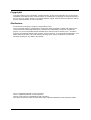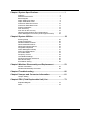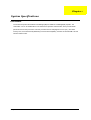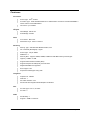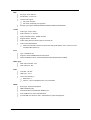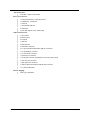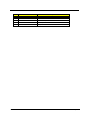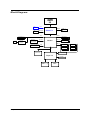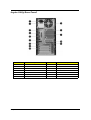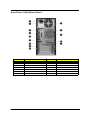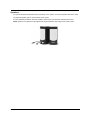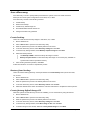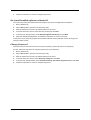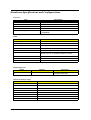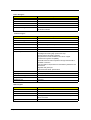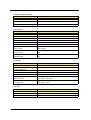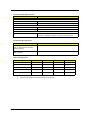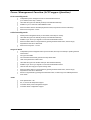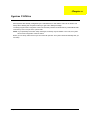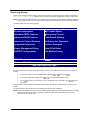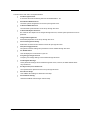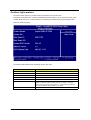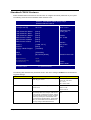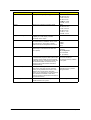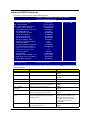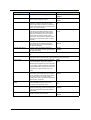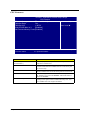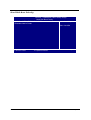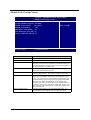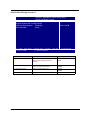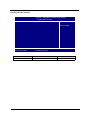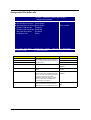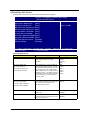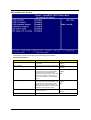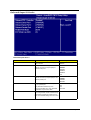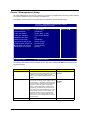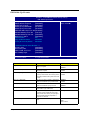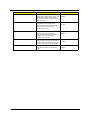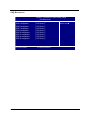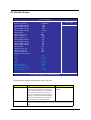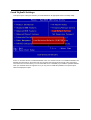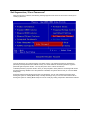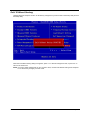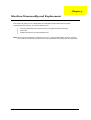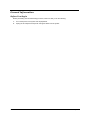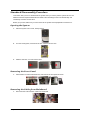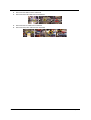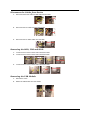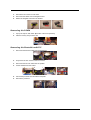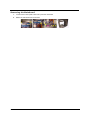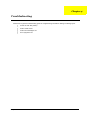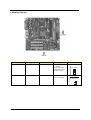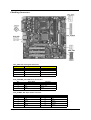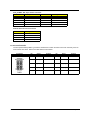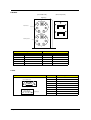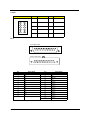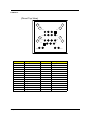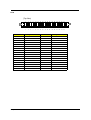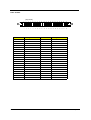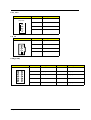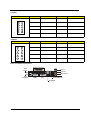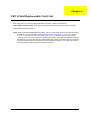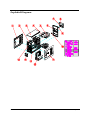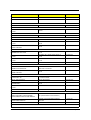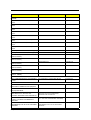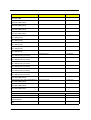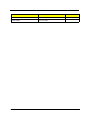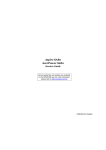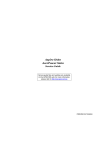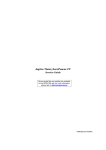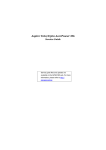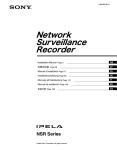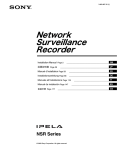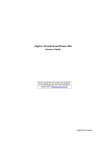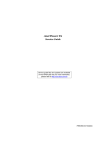Download Acer Aspire SA85 Technical information
Transcript
Aspire SA85 AcerPower S285 Service Guide Service guide files and updates are available on the AIPG/CSD web; for more information, please refer to http://csd.acer.com.tw PRINTED IN TAIWAN Revision History Please refer to the table below for the updates made on Aspire SA85/AcerPower S285 service guide. Date II Chapter Updates Copyright Copyright © 2005 by Acer Incorporated. All rights reserved. No part of this publication may be reproduced, transmitted, transcribed, stored in a retrieval system, or translated into any language or computer language, in any form or by any means, electronic, mechanical, magnetic, optical, chemical, manual or otherwise, without the prior written permission of Acer Incorporated. Disclaimer The information in this guide is subject to change without notice. Acer Incorporated makes no representations or warranties, either expressed or implied, with respect to the contents hereof and specifically disclaims any warranties of merchantability or fitness for any particular purpose. Any Acer Incorporated software described in this manual is sold or licensed "as is". Should the programs prove defective following their purchase, the buyer (and not Acer Incorporated, its distributor, or its dealer) assumes the entire cost of all necessary servicing, repair, and any incidental or consequential damages resulting from any defect in the software. Acer is a registered trademark of Acer Corporation. Intel is a registered trademark of Intel Corporation. Pentium 4 and Celeron are trademarks of Intel Corporation. Other brand and product names are trademarks and/or registered trademarks of their respective holders. III Conventions The following conventions are used in this manual: IV SCREEN MESSAGES Denotes actual messages that appear on screen. NOTE Gives bits and pieces of additional information related to the current topic. WARNING Alerts you to any damage that might result from doing or not doing specific actions. CAUTION Gives precautionary measures to avoid possible hardware or software problems. IMPORTANT Reminds you to do specific actions relevant to the accomplishment of procedures. Preface Before using this information and the product it supports, please read the following general information. 1. This Service Guide provides you with all technical information relating to the BASIC CONFIGURATION decided for Acer's "global" product offering. To better fit local market requirements and enhance product competitiveness, your regional office MAY have decided to extend the functionality of a machine (e.g. add-on card, modem, or extra memory capability). These LOCALIZED FEATURES will NOT be covered in this generic service guide. In such cases, please contact your regional offices or the responsible personnel/channel to provide you with further technical details. 2. Please note WHEN ORDERING FRU PARTS, that you should check the most up-to-date information available on your regional web or channel. If, for whatever reason, a part number change is made, it will not be noted in the printed Service Guide. For ACER-AUTHORIZED SERVICE PROVIDERS, your Acer office may have a DIFFERENT part number code to those given in the FRU list of this printed Service Guide. You MUST use the list provided by your regional Acer office to order FRU parts for repair and service of customer machines. V Chapter1 System Specifications................................................... 1 Features . . . . . . . . . . . . . . . . . . . . . . . . . . . . . . . . . . . . . . . . . 2 Mainboard Placement . . . . . . . . . . . . . . . . . . . . . . . . . . . . . . . 5 Block Diagram . . . . . . . . . . . . . . . . . . . . . . . . . . . . . . . . . . . . . 7 Aspire SA85 Front Panel . . . . . . . . . . . . . . . . . . . . . . . . . . . . 8 Aspire SA85 Rear Panel . . . . . . . . . . . . . . . . . . . . . . . . . . . . . 9 AcerPower S285 Front Panel . . . . . . . . . . . . . . . . . . . . . . . . 10 AcerPower S285 Rear Panel . . . . . . . . . . . . . . . . . . . . . . . . 11 System Peripherals . . . . . . . . . . . . . . . . . . . . . . . . . . . . . . . . 12 Acer eRecovery . . . . . . . . . . . . . . . . . . . . . . . . . . . . . . . . . . 14 Acer disc-to-disc recovery . . . . . . . . . . . . . . . . . . . . . . . . . . 16 Hardware Specifications and Configurations . . . . . . . . . . . . . 17 Power Management Function (ACPI support function) . . . . 22 Chapter2 System Utilities............................................................... 23 Entering Setup . . . . . . . . . . . . . . . . . . . . . . . . . . . . . . . . . . . Product Information . . . . . . . . . . . . . . . . . . . . . . . . . . . . . . . Standard CMOS Features . . . . . . . . . . . . . . . . . . . . . . . . . . Advanced BIOS Features . . . . . . . . . . . . . . . . . . . . . . . . . . . Advanced Chipset Features . . . . . . . . . . . . . . . . . . . . . . . . . Integrated Peripherals . . . . . . . . . . . . . . . . . . . . . . . . . . . . . Power Management Setup . . . . . . . . . . . . . . . . . . . . . . . . . . PnP/ PCI Configurations . . . . . . . . . . . . . . . . . . . . . . . . . . . . PC Health Status . . . . . . . . . . . . . . . . . . . . . . . . . . . . . . . . . Frequency Control . . . . . . . . . . . . . . . . . . . . . . . . . . . . . . . . Load Default Settings . . . . . . . . . . . . . . . . . . . . . . . . . . . . . . Set Supervisor/User Password . . . . . . . . . . . . . . . . . . . . . . . Save & Exit Setup . . . . . . . . . . . . . . . . . . . . . . . . . . . . . . . . . Exit Without Saving . . . . . . . . . . . . . . . . . . . . . . . . . . . . . . . . 24 26 27 29 33 37 41 45 47 48 49 50 51 52 Chapter3 Machine Disassembly and Replacement..................... 53 General Information . . . . . . . . . . . . . . . . . . . . . . . . . . . . . . . 54 Standard Disassembly Procedure . . . . . . . . . . . . . . . . . . . . 55 Chapter4 Troubleshooting............................................................. 60 Chapter5 Jumper and Connector Information............................. 61 Jumper Setting . . . . . . . . . . . . . . . . . . . . . . . . . . . . . . . . . . . 61 Chapter6 FRU (Field Replaceable Unit) List................................. 73 Exploded Diagram . . . . . . . . . . . . . . . . . . . . . . . . . . . . . . . . 74 Parts . . . . . . . . . . . . . . . . . . . . . . . . . . . . . . . . . . . . . . . . . . . 75 1 Chapter 1 System Specifications Overview The model incorporates the SiS661FX Northbridge (NB) and SiS964L Southbridge(SB) chipsets. The combination can run at 533/800 MHz Front Side Bus and provides Onboard VGA, which provides better performance than other processors. We also provide three PCI slots(support PCI 2.3 spec.), two DDRI memory slots, two PATA devices(HDD/ODD), two SATA devices(HDDs), onboard 10/100/1000 MB LAN and onboard audio function. Chapter 1 1 Features Processor T T T Socket Type : Intel® Socket T Processor Type : Intel® Smithfield Pentium D / Intel® Pentium 4 Prescott 775 FSB 533/800MHz / Intel® Celeron D775 FSB 533MHz CPU GHZ : up to 3.8GHz Chipset T North Bridge : SiS 661FX T South Bridge : SiS964 T Form Factor : Mirco ATX T Dimension/ Layer : 244mm x 244mm PCB Memory T Memory Type : 400 MHz DDR DRAM interface, 2.5V T No of Channel (Dual/Signal) : Signal T Socket Type : 184-pin DIMM T DIMM Slot : 2 T Memorry Max. : Support 128MB, 256MB, 512MB and 1GB DDR memory technologies T Cpapcity :128MB ~ 2.0GB T Supports Serial Presence Detect (SPD) T Supports Suspend to RAM (STR), S3 ACPI state T Registered DIMMs not supported T ECC Support : N/A T Suspend-to-RAM support using CKE Graphics T Graphic Port : AGP8X T AGP Slot : 1 T DVI-Video Interface : N/A T SiS 661GX with Integrated 2D/3D Graphics Accelerator T PCI Slot Type : PCI 2.3, 5V Slots T PCI Slot : 3 T Slot Quantity : 1 T Support 1.44MB 3.5” Devices PCI FDD 2 Chapter 1 IDE T Slot Type: 40 pin IDE slot T Slot Quantity: 2 x ATA 133 T Transfer rate support: T T PIO mode: 0/1/2/3/4 T ATA mode: 33/66/100 port supported Storage Type support: HDD/CD-ROM/CD-RW/DVD-ROM/Combo/DVD-RW Audio T Audio Type : AC97’ Codec T Audio Channel : 5.1 channel T Audio Controller /Codec : Realtek ALC655 T Support S/PDIF : Reserve T ATAPI analog line-level stereo inputs for CD Audio IN T Audio Connectors/Headers: T Vertical or horizontal connector for three mini-audio jacks (Stereo Line In, Stereo Line Out and Stereo Microphone In) LAN T Type : RealTek 8110S T Supports 10/100/1000MB Ethernet environment T Reserved disable function on both hardware & BIOS side (Default is enabled). IEEE 1394 T IEEE 1394 Controller : N/A T IEEE 1394 Port : N/A T Controller : SiS 964 T USB Type : 2.0/1.1 T Connectors Quantity: 8 USB T Real Panel : 4 T Internal : 2 for front daughter board, 2 for card reader BIOS Chapter 1 T BIOS Type : Phoenix Award BIOS T 4MB Flash BIOS (ISA) T Award PnP BIOS compatible with SM BIOS 2.3 T ACPI, SMBIOS 2.3, Green and Boot Block. T Provides DMI 2.0, WFM 2.0, WOL, and SM Bus for system management. 3 I/O Connector T Controller : Super I/O ITE 8705F Rear I/O Connector T 1 PS/2 Keyboard Port, 1 PS/2 Mouse Port T 1 Parallel Port, 1 Serial Port T 1 VGA Port T 1 10/100/1000 LAN Port T 4 USB Ports T 3 ports jack support AC97’ audio output Onboard Connector T 1 CPU socket T 2 Memory slots T 3 PCI slots T 1 FDD slot T 2 PATA IDE slot T 2 SATA IDE connectors T 2 2*5 pin Intel FPIO sepcification USB pin connectors. T 1 2*5 pin USB pin connector T 1 2*5 front audio connector T 1 serial port pin connector T 1 CD-IN 4pin connector (CD-ROM/TV Tuner Card Audio Input) T 1 4pin CPU Fan connector T 1 3pin system fan connector T 1 20pin+40pin ATX interface PS3/PS2 SPS connector T 1 2*5 Power/LED FPIO Power Supply T 4 PSP Type : 250/300W Chapter 1 Mainboard Placement No. Label Component 1 CPU LGA775 socket for Pentium 4 CPU 2 CPU Fan CPU cooling fan connector 3 DIMM1~DIMM2 Two 184-pin DDR SDRAM slots 4 ATX Power Standard 20-pin ATX power connector 5 IDE1 Primary IDE connector 6 CLR_CMOS Clear CMOS Jumper 7 FDD Floppy diskette drive connector 8 IDE2 Secondary IDE connector 9 SATA SATA 10 USB3-4 Front Panel USB headers 11 BIOS_WP BIOS flash protect jumper 12 COM2 Onboard serial port header 13 AUX-IN Auxiliary in connector 14 AUDIO1 Front panel audio header Chapter 1 5 No. 6 Label Component 15 CD_IN Analog audio input connector 16 PCI1~PCI3 32-bit add-on card slots 17 AGP Accelerated Graphics Port slot 18 ATX12V 4-pin 12V power connector 19 Panel Front panel switch/LED header Chapter 1 Block Diagram LGA775 CPU FSB533 VGA VGA CONN DDR400 DIMM 1, 2 AGP SLOT AGP 4X/8X SiS661FX MuTIOL@1G PCI ATA133 IDE CONN 1, 2 PCI Slot 1, 2, 3 AC LINK AC'97 6CH RJ45 Giga LAN SATA 1.0 SATA CONN 1, 2 SiS964 AUDIO CODEC RTL8110S USB 2.0 PS/2 MOUSE / KEYBOARD USB Port 1, 3 USB Port 0, 2 USB Port 6, 7 USB Port 4, 5 FRONT PANEL BACK PANEL LPC FLASH ROM Hardware Monitor Super I/O CPU FAN PARALLEL SERIAL Chapter 1 (1) (2) FLOPPY CONN 7 Aspire SA85 Front Panel The computer’s front panel consists of the following: No. 8 Description Label No. Description Description 1 Optical drive 2 Floppy disk drive 3 Power button 4 Speaker or headphone jack 5 Microphone jack 6 USB ports Chapter 1 Aspire SA85 Rear Panel No. Description No. Chapter 1 Description No. Description No. 2 Description 1 Power cord socket Voltage selector switch 3 Fan aperture 4 PS/2 keyboard connector 5 PS/2 mouse connector 6 Serial port 7 Printer connector 8 Monitor connector 9 USB 2.0 ports 10 RJ-45 Ethernet connector 11 Microphone jack 12 Line-out Jack 13 Line-in jack 14 Extension card slots 9 AcerPower S285 Front Panel Label 10 Description 1 Power-Button 2 Speaker-out/Line-out Port 3 Microphone-in out ( Front ) 4 USB Ports 5 Optical drive eject button 6 Optical drive 7 Power LED 8 HDD LED 9 Floppy drive eject button 10 Floppy disk drive Chapter 1 AcerPower S285 Rear Panel No. Chapter 1 No. Description Description No. Description No. Description 1 Power cord socket 2 Voltage selector switch 3 Fan aperture 4 PS/2 keyboard connector 5 PS/2 mouse connector 6 Serial port 7 Printer connector 8 Monitor connector 9 USB 2.0 ports 10 RJ-45 Ethernet connector 11 Microphone jack 12 Line-out Jack 13 Line-in jack 14 Extension card slots 11 System Peripherals The Aspire S Series computer consist of the system itself, and system peripherals, like a mouse, keyboard and a set of speakers (optional). This section provides a brief description of the basic system peripherals. Mouse (PS/2 or USB, manufacturing option) The included mouse is a standard two-button wheel mouse. Connect the mouse to the PS/2 mouse port or USB port on the back panel of the system. Keyboard (PS/2 or USB, manufacturing option) Connect the keyboard to the PS/2 keyboard port or USB port on the back panel of the system. 12 Chapter 1 Speakers Note: For systems bundled with speakers, before powering on the system, connect the speaker cable to the audio out (external speaker) port on the back panel of the system. For more detailed information about the speakers, please refer to the included operating instructions. NOTE: speakers are optional and the appearance might be different depending on the actual product. Chapter 1 13 Acer eRecovery Acer eRecovery is a tool to quickly backup and restore the system. Users can create and save a backup of the current system configuration to hard drive, CD, or DVD. Acer eRecovery consists of the following functions: 1. Create backup 2. Restore from backup 3. Create factory default image CD 4. Re-install bundled software without CD 5. Change Acer eRecovery password Create backup Users can create and save backup images to hard drive, CD, or DVD. 1. Boot to Windows XP 2. Press <Alt>+<F10> to open the Acer eRecovery utility. 3. Enter the password to proceed. The default password is six zeros. 4. In the Acer eRecovery window, select Recovery settings and click Next 5. In the Recovery settings window, select Backup snapshot image and click Next. 6. Select the backup method. T Use Backup to HDD to store the backup disc image on drive D:. T Backup to optical device to store the backup disc image on CD or DVD (only available on systems that include an optical disc burner). 7. After choosing the backup method, click Next. Follow the instruction on screen to complete the process. Restore from backup Users can restore backup previously created (as stated in the Create backup section) from hard drive, CD, or DVD. 1. Boot to Windows XP. 2. Press <Alt>+<F10> to open the Acer eRecovery utility. 3. Enter the password to proceed. The default password is six zeros. 4. In the Acer eRecovery window, select Recovery actions and click Next. 5. Select the desired restore action and follow the onscreen instructions to complete the restore process. Create factory default image CD When the System CD and Recovery CD are not available, you can create them by using this feature. 14 1. Boot to Windows XP. 2. Press <Alt>+<F10> to open the Acer eRecovery utility. 3. Enter the password to proceed. The default password is six zeros. 4. In the Acer eRecovery window, select Recovery settings and click Next. 5. In the Recovery settings window, select Burn image to disc and click Next. 6. In the Burn image to disc window, select 01. Factory default image and click Next. Chapter 1 7. Follow the instructions on screen to complete the process. Re-install bundled software without CD Acer eRecovery stores pre-loaded software internally for easy driver and application re-installation. 1. Boot to Windows XP. 2. Press <Alt>+<F10> to open the Acer eRecovery utility. 3. Enter the password to proceed. The default password is six zeros. 4. In the Acer eRecovery window, select Recovery actions and click Next. 5. In the Recovery settings window, select Reinstall applications/drivers and click Next. 6. Select the desired driver/application and follow the instructions on screen to re-install. At first launch, Acer eRecovery prepares all the needed software and may take few seconds to bring up the software content window. Change Password Acer eRecovery and Acer disc-to-disc recovery are protected by a password that can be changed by the user. Follow the steps below to change the password in Acer eRecovery. 1. Boot to Windows XP. 2. Press <Alt>+<F10> to open the Acer eRecovery utility. 3. Enter the password to proceed. The default password is six zeros. 4. In the Acer eRecovery window, select Recovery settings and click Next. 5. In the Recovery settings window, select Password: Change Acer eRecovery password and click Next. 6. Follow the instructions on screen to complete the process. Chapter 1 15 Acer disc-to-disc recovery Restore without a Recovery CD This recovery process helps you restore the C: drive with the original software content that is installed when you purchase your notebook. Follow the steps below to rebuild your C: drive. (Your C: drive will be reformatted and all data will be erased.) It is important to back up all data files before you use this option. 1. Restart the system. 2. While the Acer logo is showing, press <Alt>+<F10> at the same time to enter the recovery process. 3. The message "The system has password protection. Please enter 000000:" is displayed. 4. Enter six zeros and continue. 5. The Acer Recovery main page appears. 6. Use the arrow keys to scroll through the items (operating system versions) and press <Enter> to select. Multilingual operating system installation Follow the instructions to choose the operating system and language you prefer when you first power-on the system. 16 1. Turn on the system. 2. Acer's multilingual operating system selection menu will pop-up automatically. 3. Use the arrow keys to scroll to the language version you want. Press <Enter> to confirm your selection. 4. The operating system and language you choose now will be the only option for future recovery operations. 5. The system will install the operating system and language you choose. Chapter 1 Hardware Specifications and Configurations Processor Item Specification Type Pentium 4 Socket LGA 775 Speed 3.8G FSB 800 MHZ Minimum operating speed 0 MHz (If Stop CPU Clock in Sleep State in BIOS Setup is set to Enabled.) BIOS Item Specification BIOS code programmer Award BIOS version v6.0 BIOS ROM type Flash ROM BIOS ROM size 4MB BIOS ROM package 32-pin DIP package Support protocol PCI 2.2, APM1.2, DMI 2.00.1, E-IDE, ACPI 1.0, ESCD 1.03, ANSI ATA 3.0, PnP 1a, Bootable CD-ROM 1.0, ATAPI Boot from CD-ROM feature Yes Support to LS-120 drive Yes Support to BIOS boot block feature Yes NOTE: The BIOS can be overwritten/upgraded by using the flash utility. BIOS Hotkey List Hotkey Function Enter BIOS Setup Utility c Description Press while the system is booting to enter BIOS Setup Utility. Main Board Major Chips Item Controller NorthBridge SiS 661FX SourthBridge SiS 964 AGP controller SiS 661FX Super I/O controller ITE8705F Audio controller Realtek ALC655 LAN controller Realtek 8110S HDD controller ITE8705F Keyboard controller ITE8705F Chapter 1 17 Memory Combinations Slot Memory Module Total Memory Slot 1 128, 256, 512MB, 1GB 128MB~ 1GB Slot 2 128, 256, 512MB, 1GB 128MB~ 1GB Maximum System Memory Supported 128MB~2GB System Memory Item Specification Memory slot number 2 slot Support memory size per socket 128MB / 256MB/ 512MB/ 1GB Support maximum memory size 2GB Support memory type DDR DRAM Support memory interface DDR 400 MHz Support memory voltage 2.5 V Support memory module package 184-pin DIMM Support to parity check feature Yes Support to Error Correction Code (ECC) feature No Memory module combinations You can install memory modules in any combination as long as they match the above specifications. Cache Memory Item Specification First-Level Cache Configurations Cache function control Enable/Disable by BIOS Setup Second-Level Cache Configurations L2 Cache RAM type PBSRAM L2 Cache RAM size Celeron: 128K Intel P4: 256K/512K Prescott: 1024K L2 Cache RAM speed One-half the processor core clock frequency L2 Cache function control Enable/Disable by BIOS Setup L2 Cache scheme Fixed in write-back Video Memory Item Memory size 18 Specification 32 MB or above Chapter 1 Video Interface Item Specification Video controller SiS661FX Video controller resident bus AGP bus Video Interface 4X/8X AGP Slot 1 Video interface support Video YUV texture in all texture formats H/W DVD accelerator Audio Interface Item Specification Audio controller SiS 964 Audio controller Type AC’97,ALC655 Audio Channel 5.1ch Audio function control Enable/disable by BIOS Setup Mono or stereo Stereo Resolution 20 bits Compatibility Sound Blaster Pro/16 compatible Mixed digital and analog high performance chip Enhanced stereo full duplex operation High performance audio accelerator and AC’97 support Full native DOS games compatibility Virtual FM enhances audio experience through real-time FM-toWavetable conversion MPU-401(UART mode) interface for wavetable synthesizers and MIDI devices Integrated dual game port Meets AC’97and WHQL specifications Music synthesizer Yes, internal FM synthesizer Sampling rate 48 KHz (max.) MPU-401 UART support Yes Microphone jack Supported Headphone jack Supported IDE Interface Item Specification IDE controller SiS 964 IDE controller resident bus PCI bus Number of IDE channel 2 x ATA133 Support IDE interface E-IDE (up to PIO mode-4 and Ultra DMA 33/66/100/133), ANSIS ATA rev.3.0 ATAPI Support bootable CD-ROM Yes Chapter 1 19 Floppy disk drive Interface Item Specification Floppy disk drive controller ITE8705F Floppy disk drive controller resident bus ISA bus Support FDD format 360KB, 720KB, 1.2MB, 1.44MB, 2.88MB Parallel Port Item Specification Parallel port controller ITE8705F Parallel port controller resident bus ISA bus Number of parallel ports 1 Support ECP/EPP SPP / Bi-directional / ECP / EPP Connector type 25-pin D-type female connector Parallel port function control Enable/disable by BIOS Setup Optional ECP DMA channel (in BIOS Setup) DMA channel 1 DMA channel 3 Optional parallel port I/O address (via BIOS Setup) 378h 278h Optional parallel port IRQ (via BIOS Setup) IRQ5 IRQ7 Serial Port Item Specification Serial port controller ITE8705F With the Core Serial port controller resident bus ISA bus Number of serial port 2 16550 UART support Yes Connector type 9-pin D-type female connector Optional serial port I/O address (via BIOS Setup) COM1: 2F8h, 3E8h, 2E8h COM2: 3E8h, 3F8h, 2F8h Optional serial port IRQ (via BIOS Setup) COM1: IRQ 3, and 4 COM2: IRQ 4, and 3 USB Port Item 20 Specification Universal HCI USB 2.0 USB Class Support legacy keyboard for legacy mode USB Number 8 ( 4 rear , 4 internal) Chapter 1 Environmental Requirements Item Specifications Temperature Operating +5°C ~ +35°C Non-operating -20 ~ +60°C (Storage package) Humidity Operating 15% to 80% RH Non-operating 10% to 90% RH Vibration Operating (unpacked) 5 ~ 500 Hz:2.20g RMS random, 10 minutes per axis in all 3 axes 5 ~500 Hz: 1.09g RMS random, 1 hour per axis in all 3 axes Mechanical Specifications Item Specification Weight One 3 ½ FDD and one 3.5 HDD (without packing) Varied by local configuration Dimensions (main footprint) 180(w)x360(H)x420(D)mm Power Management S1 S3 S4 S5 Power Button Devices ν ν ν ν USB Keyboard ν ν N/A N/A LAN ν ν ν ν RTC ν N/A N/A ν Modem (Ring) ν ν N/A ν Chapter 1 T Devices wake up from S3 should be less than 5 seconds T Devices wak up from S5 should be less than 10 seconds 21 Power Management Function (ACPI support function) Device Standby Mode T Independent power management timer for hard disk drive devices (0-15 minutes, time step=1 minute). T Hard disk drive goes into Standby mode (for ATA standard interface). T Disable V-sync to control the VESA DPMS monitor. T Resume method: device activated (Keyboard for DOS, keyboard & mouse for Windows). T Resume recovery time: 3-5 sec. Global Standby Mode T Global power management timer (2-120 minutes, time step=10 minute). T Hard disk drive goes into Standby mode (for ATA standard interface). T Disable H-sync and V-sync signals to control the VESA DPMS monitor. T Resume method: Return to original state by pushing external switch button, modem ring in, keyboard and mouse for APM mode. T Resume recovery time: 7-10 sec. Suspend Mode T Independent power management timer (2-120 minutes, time step=10 minutes) or pushing external switch button. T CPU goes into SMM. T CPU asserts STPCLK# and goes into the Stop Grant State. T LED on the panel turns amber colour. T Hard disk drive goes into SLEEP mode (for ATA standard interface). T Disable H-sync and V-sync signals to control the VESA DPMS monitor. T Ultra I/O and VGA chip go into power saving mode. T Resume method: Return to original state by pushing external switch button, modem ring in, keyboard and mouse for APM mode. T Return to original state by pushing external switch button, modem ring in and USB keyboard for ACPI mode. T ACPI specification 1.0b. T S0, S1, S3 and S5 sleep state support. T On board device power management support. T On board device configuration support. ACPI 22 Chapter 1 Chapter 2 System Utilities Most systems are already configured by the manufacturer or the dealer. There is no need to run Setup when starting the computer unless you get a Run Setup message. The Setup program loads configuration values into the battery-backed nonvolatile memory called CMOS RAM. This memory area is not part of the system RAM. NOTE: If you repeatedly receive Run Setup messages, the battery may be bad/flat. In this case, the system cannot retain configuration values in CMOS. Before you run Setup, make sure that you have saved all open files. The system reboots immediately after you exit Setup. Chapter 2 23 Entering Setup Power on the computer and the system will start POST (Power On Self Test)process. When the message of “Press DEL to enter SETUP” appears on the screen, press the key of [Delete] to enter the setup menu. NOTE: If the message disappears before you respond and you still wish to enter Setup, restart the system by turning it OFF and On. You may also restart the system by simultaneously pressing [Ctrl+Alt+Delete]. The Setup Utility main menu then appears: Phoenix - AwardBIOS CMOS Setup Utility XProduct Information XPC Health Status XStandard CMOS Features XFrequency Control XAdvanced BIOS Features Load Default Settings XAdvanced Chipset Features Set Supervisor Password XIntegrated Peripherals Set User Password XPower Management Setup Save & Exit Setup XPnP/PCI Configurations Exit Without Saving ESC: Quit IJKL F10: Save & Exit Setup Time, Date, Hard Disk Type…. The command line at the bottom of the menu tells you how to move within a screen and from one screen to another. T To select an option, move the highlight bar by pressing T To change a parameter setting, press T Press to return to the main menu. If you are already in the main menu, press exit Setup. or or then press . until the desired setting is found. again to The parameters on the screens show default values. These values may not be the same as those in your system. The grayed items on the screens have fixed settings and are not user-configured. NOTE: Due to the application of a new version of BIOS Setup program, you may find the BIOS menu is largely different from the former models. However, you will soon find out that this version is much more compact than the former ones. 24 Chapter 2 The items in the main menu are explained below: T Product Information To introduce the Product Name,System P/N and MainBoard ID...etc. T Standard CMOS Features The basic system configuration can be set up through this menu. T Advanced BIOS Features The advanced system features can be set up through this menu. T Advancted Chipset Features The values for the chipset can be changed through this menu, and the system performance can be optimized. T Integrated Peripherals All onboard peripherals can be set up through this menu. T Power Management Setup All the items of Green function features can be set up throgh this menu. T PnP/PCI Configurations The system’s PnP/PCI settings and parameters can be modified through this menu. T PC Health Staus This will display the current status of your PC. T Frequency/Voltage Control Frequency and voltage settings can be loaded through this menu. T Load Default Settings These parameter settings can be loaded through this menu, however, the stable default values may be affected. T Set Supervisor/User Password The supervisor/user password can be set up through this menu. T Save & Exit Setup Save CMOS value settings to CMOS and exit setup. T Exit Without Saving Abandon all CMOS value changes and exit setup. Chapter 2 25 Product Information The screen below appears if you select Product Information from the main menu: The Product Information menu contains general data about the system, such as the product name, serial number, BIOS version, etc. These information is necessary for troubleshooting (maybe required when asking for technical support). The following table describes the parameters found in this menu: Parameter 26 Description Product Names Displays the model name of your system. System S/N Displays your system’s serial number. Main Board ID Displays the main board’s identification number. Main Board S/N Displays your main board’s serial number. System BIOS Version Specifies the version of your BIOS utility. SMBIOS version The System Management Interface (SM) BIOS allows you to check your system hardware components without actually opening your system. Hardware checking is done via software during start up. This parameter specifies the version of the SMBIOS utility installed in your system. BIOS Release Date Displays the BIOS latest release date Chapter 2 Standard CMOS Features Select Standard CMOS Features from the main menu to configure some basic parameters in your system. The following screen shows the Standard CMOS Features menu: Phoenix - AwardBIOS CMOS Setup Utilitye Standard CMOS Features Thu, Jan 29,2005 Item Help 22:31:24 Menu Level > Date (mm:dd:yy) Time (hh:mm:ss) X IDE Channel 0 Master X IDE Channel 1 Slave X IDE Channel 1 Master XIDE Channel 1 Slave XIDE Channel 2 Master XIDE Channel 2 Slave Change the day, month, year [None] [None] [None] [None] [None] [None] <Week> Sun. to Sat. Drive A Drive B Floppy 3 Mode Support [1.44M, 3.5 in ] [None] [ Disabled] Video [ EGA/VGA] Holt On [All, But Keyboard] Base Memory Extended Memory Total Memory 640K 127M 128M KLIJ: Move Enter: Select F5: Previous Values <Month> Jan. to Dec. <Day> allowed in the month <Year> 1999 to 2098 +/-/PU/PD: Value F10:Save ESC: Exit F7: Optimized Defaults F1: General Help The following table describes the parameters found in this menu. Settings in boldface are the default and suggested settings. Parameter Date Description Lets you set the date following the weekdaymonth-day-year format Options Weekday: Sun, Mon...Sat Month: Jan., Feb...Dec. Day: 1 to 31 Year: 1999 to 2098 Time Lets you set the time following the hour-minutesecond format Hour: 0 to 23 Leave this item at Auto to enable the system to automatically detect and configure IDE devices on the channel. If it fails to find a device, change the value to Manual and then manually configure the drive by entering the characteristics of the drive in the items described below. Please noted that if you choose IDE Channel 2/3 Master, the item may change to Extended IDE Drive. IDE Device Model Number: None Minute: 0 to 59 Second: 0 to 59 IDE Channel 0/1 Master/Slave/ Chapter 2 27 Parameter Drive A Description Allows you to configure your floppy drive A. Options None 360 KB, 5.25-inch 1.2 MB, 5.25-inch 720 KB, 3.5-inch 1.44M, 3.5 - inch 2.88 MB, 3.5-inch Drive B Allows you to configure your floppy drive B. None 360 KB, 5.25-inch 1.2 MB, 5.25-inch 720 KB, 3.5-inch 1.44M, 3.5 - inch 2.88 MB, 3.5-inch Floppy 3 Mode Support Floppy 3 mode refers to a 3.5-inch diskette with a capacity of 1.2 MB. Floppy 3 mode is sometimes used in Japan. Disabled Video This item specifies the type of video card in use. The default setting is VGA/EGA. Since current PCs use VGA only, this function is almost useless and may be disregarded in the future. VGA/EGA This parameter enables you to control the system stops in case of Power On Self Test errors (POST). All Errors Halt On CGA40 CGA80 Mono No Errors All, but Keyboard All, but Diskette All, by Disk/Key 28 Base Memory Refers to the option of memory that is available to standard DOS programs. DOS systems have an address space od 1MB, but the top 384KB (called high memory) is reserved for system use. This leaves 640 KB of conventional memory. Everything above 1MB is either extended or extended memory. The BIOS POST will determine the amount of base (or conventional) memory installed in the sytem. Extended Memory Memory above and beyond the standard 1MB of base memory that DOS supports. Extended memory is only available in PCs with an Intel 80286 or later microprocessor. Extended memory is not configured in any special manner and is therefore unavailable to most DOS programs. However, MS Windows and OS/2 can use extended memory. The BIOS determines how much extended memory is present during the POST. Total Memory Total based and extended memory, and I/O ROM 384KB available to the system. total memory of the system. Chapter 2 Advanced BIOS Features The following screen shows the Advanced BIOS Features: Silent Boot Configuration Table X CPU Feature X Hard Disk Boot Priority CPU L1 & L2 Cache Quick Power On Self Test First Boot Device Second Boot Device Third Boot Device Boot Other Device Swap Floppy Drive Boot Up Floppy Seek Boot Up NumLock Status Gate A20 Option ATA 66/100 IDE Cable Ms Typematic Rate Setting x Typematic Rate (Chars/Se x Typematic Delay (Msec) Security Option APIC Mode OS Select For DRAM > 64 HDD S.M.A.R.T Capability Video BIOS Shadow KLIJ: Move Enter: Select F5: Previous Values Phoenix - AwardBIOS CMOS Setup Utilitye Advanced BIOS Features [ Enabled ] Item Help [ Disabled ] Menu Level X [ Press Enter ] [ Press Enter ] [ Enabled ] [ Enabled ] [ Floppy] [ Hard Disk] [CDROM] [ Enabled ] [Disabled] [Enabled] [ On ] [ Fast ] [ Enabled] [ Disabled ] 6 250 [Setup] [ Enabled] [ Non-OS2] [Disabled] [Enabled] +/-/PU/PD: Value F10:Save F7: Optimized Defaults ESC: Exit F1: General Help The following table describes the parameters found in this menu. Settings in boldface are the default and suggested settings. Parameter Silent Boot Description Display Full Screen LOGO during POST Options Enabled Disabled Configuration Table Enable the Configuration Table function Enabled CPU Feature Select to display CPU Feature Press [Enter] Hard Disk Boot Priority Select Hard Disk Boot Device Priority Press [Enter] CPU L1 & L2 Cache Uses internal level 1 (L1) and external level 2 (L2) cache memory to improve performance. Enabled Hyper-Threading Technology Enable the Hyper-Threading function Enabled Quick Power On Self Test This parameter speeds up POST by skipping some items that are normally checked. Enabled The items allow you to set the sequence of boot device where BIOS attempts to load the disk operating system. Floppy, LS120, Hard Disk, CD-ROM, ZIP100, USB-FDD, USB-ZIP, LAN, Disabled (Disable this sequence). Disabled First /Second/Third Boot Device Disabled Disabled Disabled The sequence following the order of Floppy, HDD and CD-ROM is recommended. Boot Other Device Chapter 2 This parameter allows you to specify the system boot up search sequence. Enabled Disabled 29 Parameter Description Options Swap Floppy Drive Setting to Enabled will swap floppy drive a: and b:. Enabled Boot Up Floppy Seek Setting to Enabled will make BIOS seek floppy drive a: before booting the system. Enabled Sets the NumLock status when the system is powered on. Setting to On will turn on the NumLock key when the system is powered on. Setting to Off will allows users to use the arrow keys on the numeric keypad. On This item is to set the Gate A20 status. A20 refers to the first 64KB of extended memory. When the default value Fast is selected, the Gate A20 is controlled by port 92 or chipset specific method resulting in faster system performance. When Normal is selected, A20 is controlled by a keyboard controller or chipset hardware. Fast This item enables or disables the ATA 66/100 IDE Cable Msg. This message will appear during reboot when you use 40-pin cable on your 66/100 hard disks. Enabled This item is used to enable or disable the typematic rate setting including Typematic Rate and Typematic Delay. Enabled Boot Up NumLock Status Gate A20 Option ATA 66/100 IDE Cable Msg. Typematic Rate Setting Typematic Rate (Chars/Sec) Typematic Delay (Msec) Disabled Disabled Off Normal Disabled Disabled Use this item to define how many characters per second are generated by a held-down key. Use this item to define how many milliseconds must elapse before a held-down key begins generating repeat characters. Security Option Specifies the type of BIOS password protection Setup that is implemented. Setup means that the System password prompt appears only when end users try to run Setup. System means that a password prompt appears every time when the computer is powered on or when end users try to run Setup. This field is used to enable or disable the APIC (Advanced Programmable Interrupt Controller). Due to compliance with PC2001 design guide, the system is able to run in APIC mode. Enabling APIC mode will expand available IRQ resources from the system. Enabled OS Select For DRAM > 640MB This item is only required if you have installed more than 64MB of memory and you are running the OS/2 operating system. Non-OS2 HDD S.M.A.R.T Capability The S.M.A.R.T (Self-Monitoring, Analysis, and Reporting Technology) system is a diagnostics technology that monitors and predicts device performance. Enabled This item determines whether the BIOS will be copied to RAM for faster execution. Enabled APIC Mode Video BIOS Shadow 30 Disabled OS2 Disabled Disabled Chapter 2 CPU Features Phoenix - AwardBIOS CMOS Setup Utilitye CPU Feature Thermal Management [Thermal Monitor] Item Help x TM2 Bus Ratio 14x x TM2 Bus VID 1.3875V Menu Level X Limit CPUID Max. to 3 [Disabled] No-Execute Memory Protec[Disabled] KLIJ: Move Enter: Select F5: Previous Values Parameter Thermal Management (Thermal Monitor 1) +/-/PU/PD: Value F10:Save F7: Optimized Defaults ESC: Exit F1: General Help Description This item displays CPU’s temperature and enables you to set a safe temperature to Prescott CPU. TM2 Bus Ratio This item represents the frequency (bus ratio) of the throttled performance state that will be initiated when the on-die sensor goes from not hot to hot). TM2 Bus VID This item represents the voltage of the throttled performance state that will be initiated when the on-die sensor goes from not hot to hot. Limit CPUID Max. to 3 This item can support Prescott CPUs for old OS. Users please note that under NT 4.0,it must be set “Enabled”, while under WinXP, it must be set “Disabled”. No-Execute Memory Protect This item is a security feature that helps you protect your CPU and operating system against malicious software executing code. This item is available when CPU supports the feature. Chapter 2 31 Hard Disk Boot Priority Phoenix - AwardBIOS CMOS Setup Utilitye Hard Disk Boot Priority 1. Ch3 M. : WDC WD2500JD-22HBC0 Item Help 2. Bootable Add-in Cards Menu Level X KLIJ: Move Enter: Select F5: Previous Values 32 +/-/PU/PD: Value F10:Save F7: Optimized Defaults ESC: Exit F1: General Help Chapter 2 Advanced Chipset Features The advanced chipset features setup option is used to change the values of the chipset registers. These registers control most of the system options in the computer. NOTE: Change these settings only if you are familiar with the chipset. Phoenix - AwardBIOS CMOS Setup Utilitye Advanced Chipset Features X DRAM Clock / Timing Con [Press Enter] Item Help X AGP & P2P Bridge Contro[Press Enter] X OnChip AGP Control [Press Enter] Menu Level X System BIOS Cacheable [Disabled] Video RAM Cacheable KLIJ: Move Enter: Select F5: Previous Values Parameter +/-/PU/PD: Value F10:Save F7: Optimized Defaults ESC: Exit F1: General Help Description Option DRAM Clock/Timing Control This submenu is used to set some parameters of memory controller. [Press Enter] AGP & P2P Bridge Control This submenu is used to set some parameter of AGP controller [Press Enter] OnChip AGP Control This submenu is used to set some parameters of on board VGA [Press Enter] System BIOS Cacheable This item will allow the System BIOS fleetness memorize function Enabled Video RAM Cacheable Select “Enabled” to allow caching of the Video RAM which may improve performance. If any other program writes to this memory area, a system error may result. Enabled Chapter 2 Disabled Disabled 33 DRAM Clock/Timing Control Phoenix - AwardBIOS CMOS Setup Utilitye DRAM Clock/Timing Control Current CPU Frequency 133 MHz Item Help Current DRAM Frequency 200 MHz DRAM Timing Control [By SPD] Menu Level X x DRAM CAS Latency 2.5T x RAS Active Time (tRAS) 6T x RAS Recharge Time (tRP) 3T x RAS to CAS Delay (tRCD) 3T KLIJ: Move Enter: Select F5: Previous Values Parameter 34 +/-/PU/PD: Value F10:Save F7: Optimized Defaults ESC: Exit F1: General Help Description Current CPU Frequency Detect the current CPU Frequency Current DRAM Frequency Detect the current DRAM Frequency DRAM Timing Control Enables you to select the CAS latency time in HCLKs of 2, 2.5, or 3. The value is set at the factory depending on the DRAM installed. Do not change the values in this field unless you change specifications of the installed DRAM or the installed CPU. DRAM CAS Latency This item controls the timing delay (in clock cycles) before the DRAM starts a read command after receiving it. RAS Active Time (tRAS) This item allows you to set the amount of time a RAS can be kept open for multiple accesses. High figures will improve performance. RAS Precharge Time (tRP) This is the duration of the time interval during which the Row Address Strobe signal to a DRAM is held low during normal Read and Write Cycles. This is the munimum interval between completing one read or write and starting another from the same (non-page mode) DRAM. Techniques such as memory interleaving, or use of Page Mode DRAM are often used to avoid this delay. Some chipsets require this parameter in order to set up the memory configuration properly. The RAS Precharge value is typically about the same as the RAM Access (data read/write) time. RAS to CAS Delay (tRCD) This is the amount of time a CAS is performed after a RAS. This lower the better, but some DRAM does not support low figures. Chapter 2 AGP & P2P Bridge Control Phoenix - AwardBIOS CMOS Setup Utilitye AGP & P2P Bridge Control AGP Aperture Size [128MB] Item Help Graphic Window WR Comb [Enabled] AGP Fast Write Support [Disabled] Menu Level X AGP Data Rate [Auto] KLIJ: Move Enter: Select F5: Previous Values Parameter +/-/PU/PD: Value F10:Save F7: Optimized Defaults ESC: Exit F1: General Help Description Option AGP Aperture Size To set AGP Aperture size.(The size of the Memory which shared by AGP and Memory.) 32MB/64MB/128MB/256MB/ 512MB Graphic Window WR Combin Use this item to enable or disable CPU support for WR Combin feature. Disabled AGP Fast Write Support Support AGP fast write or not. Enabled Disabled Enabled AGP Data Rate Chapter 2 Select AGP Data Rate Auto/1X/2X/4X/8X 35 Onchip AGP Control VGA Share Memory Size Phoenix - AwardBIOS CMOS Setup Utilitye OnChip AGP Control [32MB] Item Help Menu Level X KLIJ: Move Enter: Select F5: Previous Values Parameter VGA Share Memory Size 36 +/-/PU/PD: Value F10:Save F7: Optimized Defaults Description Select VGA Share Memory Size ESC: Exit F1: General Help Option 16MB/32MB/64MB/128MB Chapter 2 Integrated Peripherals Phoenix - AwardBIOS CMOS Setup Utilitye Integrated Peripherals X SIS OnChip IDE Device [Press Enter] Item Help X SIS OnChip PCI Device [Press Enter] X Onboard Super IO Device [Press Enter] Menu Level X Onboard LAN function [Enabled] Onboard LAN boot ROM [Disabled] IDE HDD Block Mode [Enabled] Init Display First [AGP] KLIJ: Move Enter: Select F5: Previous Values Parameter +/-/PU/PD: Value F10:Save F7: Optimized Defaults ESC: Exit F1: General Help Description Option [Press Enter] Onboard Super IO Device Use the arrow keys to select your options; press <Enter> key to enter the setup submenu. The options and setting methods are discussed below. Onboard LAN function Disabled or Enabled the LAN function Disabled SiS OnChip IDE Device SIS OnChip PCI Device [Press Enter] [Press Enter] Enabled Onboard LAN boot ROM Disabled or Enabled the LAN boot ROM function Disabled IDE HDD Block Mode Block mode is also called block transfer, multiple commands or multiple sector read/ write. If your IDE hard drive supports block mode (most new drives do), select “Enabled” for automatic detection of the optimal number of block read/write per sector the drive can support. Disabled If you installed a PCI VGA card and an AGP card at the same time, this item lets you decide which one is the initial display card. PCI Slot Init Display First Chapter 2 Enabled Enabled AGP 37 SIS OnChip IDE Device Press [Enter] to enter the sub-menu and the following screen appears: Phoenix - AwardBIOS CMOS Setup Utilitye SIS OnChip IDE Device Internal PCI/IDE [Both] Item Help IDE Primary Master PIO [Auto] IDE Primary Slave PIO [Auto] Menu Level X IDE Secondary Master PIO [Auto] IDE Secondary Slave PIO [Auto] Primary Master UltraDMA [Auto] Primary Slave UltraDMA [Auto] Secondary MasterUltraDMA[Auto] Secondary SlaveUltraDMA [Auto] IDE DMA transfer access [Enabled] IDE Burst Mode [Enabled] KLIJ: Move Enter: Select F5: Previous Values +/-/PU/PD: Value F10:Save F7: Optimized Defaults ESC: Exit F1: General Help SIS OnChip IDE Device Parameter Internal PCI/IDE Description Option This setting enables or disables the internal Disabled primary and secondary PCI & IDE Primary controllers. Secondary Setting these items to “Auto” activates the HDD speed auto-detect function. The PIO mode specifies the data transfer rate of the HDD. For example, mode 0 data transfer rate is 3.3MB/s, mode 1 is 5.2 MB/s, mode 2 is 8.3MB/s, mode 3 is 11.1 MB/s and mode 4 is 16.6MB/s. If your hard disk performance becomes unstable, you may manually try the slower mode. Auto These items allow you to Enable/Disable the Ultra DMA supported by the hard disk drive connected to your primary and secondary IDE connectors. Auto This item is allow you to Enable/Disable DMA function. Disabled This allows your hard disk controller to use Disabled the fast block mode to transfer data to and Enabled Both IDE Primary Master PIO IDE Primary Slave PIO IDE Secondary Master PIO IDE Secondary Slave PIO Primary Master UltraDMA Primary Slave UltraDMA Secondary Master UltraDMA Secondary Slave UltraDMA IDE DMA transfer access IDE Burst Mode Mode 0 Mode 1 Mode 2 Mode 3 Mode 4 Disabled Enabled from the hard disk drive 38 Chapter 2 SIS OnChip PCI Device Press [Enter] to enter the sub-menu and the following screen appears: SIS OnChip PCI Device Parameter Description Option USB Controller This item is used to enable or disable the on-chip USB. Enabled USB 2.0 Support Enable this item if the system supports USB 2.0. Enabled This item lets you enable or disable the USB keyboard driver within the onboard BIOS. The keyboard driver simulates legacy keyboard command and lets you use a USB keyboard during POST or after boot if you do not have a USB driver in the operating system. Disabled This item lets you enable or disable the USB mouse driver within the onboard BIOS. The keyboard driver simulates legacy mouse command and lets you use a USB mouse during POST or after boot if you do not have a USB driver in the operating system. Disabled Enabling the on-die AC97 Audio if no addon PCI audio device. Enabled USB Keyboard Support USB Mouse Support SIS AC97 AUDIO SiS Serial ATA Controller Chapter 2 Disabled Disabled Enabled Auto Enabled Auto Disabled Enabled or Disabled the SiS serial ATA Controller 39 Onboard Super IO Device Onboard SuperIO Device Parameter Onboard FDC Controller Onboard Serial Port 1/2 Description Option Enables or disables the onboard floppy disk drive controller. Enabled This option is used to assign the I/O address and interrupt request (IRQ) for onboard serial port 1 Disabled Disabled 3F8/IRQ4 2F8/IRQ3 3E8/IRQ4 2E8/IRQ3 Auto Onboard Parallel Port This option is used to assign the I/O address and interrupt request (IRQ) for the onboard parallel port. Disabled 378/IRQ7 278/IRQ5 3BC/IRQ7 Parallel Port Mode ECP Mode Use DMA 40 Enables you to set the data transfer protocol for your parallel port. SPP SPP (Standard Parallel Port), EPP (Enhanced Parallel Port), ECP (Extended Capabilities Port) and ECP+EPP. ECP Select a DMA channel for the parallel port when using the ECP mode. This field is only configurable if Parallel Port Mode is set to ECP. The available setting values are 3 and 1. 1 EPP ECP+EPP 3 Chapter 2 Power Management Setup The Power Management menu lets you configure your system to most effectively save energy while operating in a manner consistent with your own style of computer use. The following screen shows the Power Management parameters and their default settings: ACPI function ACPI Suspend Type Suspend Mode Video Off Option Video Off Method MODEM Use IRQ HDD Power Down Soft-off by PWR-BTTN PWRON After PWR-Fail X PM Wake Up Events Delay Prior to Thermal KLIJ: Move Enter: Select F5: Previous Values Phoenix - AwardBIOS CMOS Setup Utilitye Power Management Setup [ Enabled ] Item Help [ S3 (STR) ] Menu Level X [Disabled] [Susp, Stby -> Off ] [V/H SYNC+Blank ] [3] [Disabled] [Delay 4 Sec] [Former-Sts] [Press Enter] [None] +/-/PU/PD: Value F10:Save F7: Optimized Defaults ESC: Exit F1: General Help The following table describes the parameters found in this menu. Settings in boldface are the default and suggested settings. Parameter ACPI Function ACPI Suspend Type Description Options This item is to activate the ACPI (Advanced Configuration and Power Management Interface) Function. If your operating system is ACPI aware, such as Windows 98SE/2000/Me, select Enabled. Enabled This item specifies the power saving modes for ACPI function. S1(POS): The S1 sleep mode is a low power state. In this state, no system context (CPU or chipset) is lost and hardware maintains all system context. S3 (STR): The S3 sleep mode is s power-down state in which power is supplied only to essential components such as main memory and wake-capable devices and all system context is saved to main memory. The information stored in memory will be used to restore the PC to the previous state when an wake-up event occurs. S1&S3: Both S1 and S3 will be adopted. S1 (POS) Disabled S3 (STR) S1&S3 Suspend Mode Chapter 2 41 Parameter Suspend Mode Video Off Option Description Options The CPU clock will be stopped and the video signal will be suspended if no Power Management events occur for a specified length of time. Full power function will return when a Power Management event is detected. Disabled This option is used to set video off option. The setting values are always on, suspend> off, susp,stby>off, and all modes>off. Always On 1/2/4/8/12/20/30/40 mins 1 Hour Suspend --> Off Susp, Stby --> Off All Modes --> Off Video Off Method Mode Use IRQ HDD Power Down This item determines the manner in which the monitor is blanked. Blank Screen V/H SYNC+Blank: This selection will cause the system to turn off the vertical and horizontal synchronization ports and write blanks to the video buffer. Blank Screen: This option only write blanks to the video buffer. DPMS Supported: Initial display power management signaling. DPMS This setting names the interrupt request (IRQ) line assigned to the modem (if any) on your system. Activity of selected IRQ always awakens the system. Auto This option is used to define the continuous HDD Disabled idle time before the HDD enters power saving 1,2,3,4,5,6,7,8,9,10,11,12,13, 14,15 Min mode. The setting values are disabled and 1 min V/H SYNC+Blank 3,4,5,7,9,10,11 to 15 min. Soft-off by PWR-BATTN This option is used to set the power down Instand Off method. This function is only valid for systems Delay 4 Sec. using an ATX power supply. When ““nstant off” is selected, press the power switch to immediately turn off power. When “delay 4 sec” is selected, press and hole the power button for four seconds to turn off power. This item allow user set the machine power state when connect the AC power. "Always off" means the machine is always off when power on; "Always on" means the machine will always power on when connect the AC power; "PreState" means the machine state is the same as the last state. Always Off PM Wake Up Events Disabled: The specified event's activity will not affect the PM Timers/wake up the system. Enabled: The specified event's activity will affect the PM Timers/wake up the system. For example, if you have a modem on IRQ3, you can turn On IRQ3 as a wake-up event, so an interrupt from the modem can wake up the system. Or you may wish to turn Off IRQ12 (the PS/2) mouse as a wake-up event, so accidentally brushing the mouse does not awaken the system. [Press Enter] Delay Prior to Thermal Enables you to set the delay time before the CPU enters auto thermal mode None PWRON After PWR-Fail 42 Always On Pre-State 1/2/4/8/16/32/64 Min Chapter 2 PM Wake Up Events Phoenix - AwardBIOS CMOS Setup Utilitye PM Wake Up Events IRQ [3-7, 9-15], NMI [Enabled] Item Help IRQ 8 Break Suspend [Disabled] Menu Level X Power On by Ring [Disabled] Wake-Up by MACPME [Enabled] Wake-Up by PCI Card [Enabled] USB KB Wake Up From S3 [Enabled] PS2KB Wakeup from S3 [Hot Key] PS2MS Wakeup from S3 [Disabled] Resume by alarm [Disabled] x Month Alarm NA x Day of Month Alarm 00:00:00 x Time (hh:mm:ss) Alarm 00:00:00 ****Reload Global Timer Events **** Primary IDE [Disabled] Secondary IDE [Disabled] FDD, COM, LPT Port [Disabled] PCI PIRQ[A-D] # [Disabled] KLIJ: Move Enter: Select F5: Previous Values +/-/PU/PD: Value F10:Save F7: Optimized Defaults Parameter ESC: Exit F1: General Help Description Options IRQ [3-7, 9-15], NMI This option is used to enable or disable IRQ[3-7,9-15],NMI. Disabled IRQ 8 Break Suspend This option is used to enable or disable IRQ8 break suspend. Disabled An input signal on the serial Ring Indicator Disabled (RI) line (in other words, an incoming call on Enabled Power On by Ring Enabled Enabled the modem) awakens the system from a soft off state. Wake-Up by MACPME This option is used to enable or disable the Disabled system to be weaken up by onboard LAN. Enabled Wake-Up by PCI Card This option is used to enable or disable the system to be weaken up by PCI card. Disabled USB KB Wake Up From S3 This option is used to enable or disable the system wake up by USB device. Enabled PS2KB Wakeup from S3 This option allows you to specify whether the system will be awakened from power saving modes when activity or input signal of the specified hardware peripheral or component is detected. Hot Key PS2MS Wakeup from S3 Choose the PS2MS wakeup mode form S3/ S4/S5. Disabled Enabled Click Move & Click Chapter 2 43 Parameter Resume by Alarm Primary IDE Secondary IDE FDD,COM,LPT Port PCI PIRQ[A-D]# 44 Description Options When set to Enabled, the following three fields become available: Month Alarm, Day of Month Alarm, and Time Alarm Upon arrival of the alarm time, it will instruct the system to wake up. Disabled When these items are enabled, the system will restart the power-saving timeout conunters when any activity is detected on any of the drives on the primary or secondary IDE channel. Disabled When these items are enabled, the system will restart the power-saving timeout conunters when any activity is detected on any of the drives on the primary or secondary IDE channel. Disabled When this item is enabled, the system will restart the power-saving time-out counters when any activity is detected on the floppy disk drive, serial ports, or the parallel port. Disabled When this item is enabled, any activity from one of the listed devices wakes up the system. Disabled Enabled Enabled Enabled Enabled Enabled Chapter 2 PnP/ PCI Configurations Reset Configuration Data Resources Controlled By X IRQ Resources PCI / VGA Palette Snoop KLIJ: Move Enter: Select F5: Previous Values Phoenix - AwardBIOS CMOS Setup Utilitye PnP/PCI Configurations [Disabled] Item Help Menu Level X [Auto (ESCD)] [Press Enter] [Disabled] +/-/PU/PD: Value F10:Save F7: Optimized Defaults ESC: Exit F1: General Help The following table describes the parameters found in this menu. Settings in boldface are the default and suggested settings. Parameter Reset Configuration Data Resources Controlled By Description Options Selecting “Enabled” to reset Extended System Configuration Data (ESCD) only if you installed a new add-on and the system reconfiguration has caused such a serious conflict that the operating system can not boot. Otherwise, you should leave it unchanged. Disabled This BIOS can automatically configure all of the boot and Plug and Play compatible devices. You can also set it as Manual and go into each of the sub menu to choose specific resources. Auto (ESCD) Enabled Manual IRQ Resources The items are adjustable only when “Resources Press Enter Controlled By” is set to Manual. By pressing “Enter” to access the sub menu. PCI/VGA Palette Snoop Disabled - Data read or written by the CPU is only directed to the PCI VGA device’s palette registers. Enabled - Data read or written by the CPU is directed to both the PCI VGA device’s palette registers and the ISA VGA device’s palette registers, permitting the palette registers of both VGA devices to be identical. Chapter 2 Disabled Enabled *If any ISA bus adapter in the system requires VGA Palette snooping, the setting must be set to “Enabled”. 45 IRQ Resources IRQ-3 assigned to IRQ-4 assigned to IRQ-5 assigned to IRQ-7 assigned to IRQ-9 assigned to IRQ-10 assigned to IRQ-11 assigned to IRQ-14 assigned to IRQ-15 assigned to KLIJ: Move Enter: Select F5: Previous Values 46 Phoenix - AwardBIOS CMOS Setup Utilitye IRQ Resources [ PCI Device ] Item Help [ PCI Device ] Menu Level X [ PCI Device ] [ PCI Device ] [ PCI Device ] [ PCI Device ] [ PCI Device ] [ PCI Device ] [ PCI Device ] +/-/PU/PD: Value F10:Save F7: Optimized Defaults ESC: Exit F1: General Help Chapter 2 PC Health Status Phoenix - AwardBIOS CMOS Setup Utility PC Health Status Smart Fan Control FAN1 PWM1 VALUE FAN1 PWM2 VALUE FAN1 PWM3 VALUE FAN1 PWM4 VALUE FAN1 Delta T FAN1 Tj1 temp o C FAN1 Tj2 temp o C FAN1 Tj3 temp o C FAN2 PWM1 VALUE FAN2 PWM2 VALUE FAN2 PWM3 VALUE FAN2 PWM4 VALUE FAN2 Delta T FAN2 Tj1 temp oC FAN2 Tj2 temp oC FAN2 Tj3 temp oC Shutdown Temperature Vcore DDR +3.3V +5.0V +12V Voltage Battery CPU Temperature Ambient Temperature CPU FAN Speed Item Help [Enabled] [35] [45] [55] [115] [1] [60] [65] [70] [0] [0] [0] [0] [3] [0] [0] [0] Menu Level X 1.23V 2.60V 3.30V 4.99V 11.85V 3.02V 45 o C 27 o C 0 RPM KLIJ :Move Enter: Select +/-/PU/PD :Value F10:Save ESC:Exit F1:General Help F5: Previous Values F7:Default Settings The following table describes the parameters found in this menu: Parameter Smart FAN Control Description Options Enable smart fan control function. Enabled --When the CPU temperature is higer than 65 Disabled degrees Celsius, CPU fan will run at full speed. --The speed of CPU fan will increase linearly depand on the temperature if the temperature is more than 41 degree and less than 65 degree. --When the CPU temperature is lower than 40 degrees Celsius, CPU fan will be disable. CPU Shutdown Temp. Chapter 2 This option is for setting the shutdown temperature level for the processor. When the processor reaches the temperature you set, the ACPI-aware system will be shut down. 47 Frequency Control Phoenix - AwardBIOS CMOS Setup Utilitye Frequency Control CPU Speed 3.06GHz Item Help Auto Detect DIMM/PCI Clk [Enabled] Menu Level X Spread Spectrum [Enabled] KLIJ: Move Enter: Select F5: Previous Values +/-/PU/PD: Value F10:Save F6: Fail-Save Default ESC: Exit F1: General Help F7: Optimized Defaults The following table describes the parameters found in this menu. Settings in boldface are the default and suggested settings. Parameter Options CPU Speed Auto detect the CPU speed from your system Auto Detect DIMM/PCI Clk This option allows you to enable/disable the feature of auto detecting the clock frequency of the installed PCI bus. Enabled When the motherboard’s clock generator pulses, the extreme values (spikes) of the pulses creates EMI (Electromagnetic Interference). The spread Spectrum function reduces the EMI generated by modulating the pulses so that the spikes of the pulses are reduced to flatter curves. If you do not have any EMI problem, leave the setting at Disabled for optimal system stability and performance. But if you are plagued by EMI, setting to Enabled for EMI reduction. Remember to disable Spread Spectrum if you are overlocking because even a slight jitter can introduce a temporary boost in clockspeed which may just cause your overlock ed processor to lock up. Enabled Spread Spectrum 48 Description Disabled Chapter 2 Load Default Settings This option opens a dialog box that lets you install defaults for all appropriate items in the Setup Utility. Press <Y> and then <Enter> to install the defaults. Press <N> and then <Enter> to not install the defaults. The defaults place demands on the system that may be greater than the performance level of the components, such as the CPU and the memory. You can cause fatal errors or instability if you install the optimized defaults when your hardware does not support them. If you only want to install setup defaults for a specific option, select and display that option. Chapter 2 49 Set Supervisor/User Password When this function is selected, the following message appears at the center of the screen to assist you in creating a password. Type the password, up to eight characters, and press <Enter>. The password typed now will clear any previously entered password from CMOS memory. You will be asked to confirm the password. Type the password again and press <Enter>. You may also press <Esc> to abort the selection. To disable password, just press <Enter> when you are prompted to enter password. A message will confirm the password being disabled. Once the password is disabled, the system will boot and you can enter BIOS Setup freely. Supervisor Password has higher priority than User Password. You can use Supervisor Password when booting the system or entering BIOS Setup to modify all settings. Also you can use User Password when booting the system or entering BIOS Setup but can not modify any setting if Supervisor Password is enabled. 50 Chapter 2 Save & Exit Setup Highlight this item and press <Enter> to save the changes that you have made in the Setup Utility and exit the Setup Utility. When the Save and Exit dialog box appears, press <Y> to save and exit, or press <N> to return to the main menu. Chapter 2 51 Exit Without Saving Highlight this item and press <Enter> to discard any changes that you have made in the Setup Utility and exit the Setup Utility. When the Exit Without Saving dialog box appears, press <Y> to discard changes and exit, or press <N> to return to the main menu. NOTE: If you have made settings that you do not want to save, use the "Exit Without Saving" item and press <Y> to discard any changes you have made. 52 Chapter 2 Chapter 3 Machine Disassembly and Replacement This chapter will guide you how to disassemble and reassemble Aspire SA85/AcerPower S285. To disassemble the computer, you need the following tools: T Wrist grounding strap and conductive mat for preventing electrostatic discharge. T Wire cutter. T Phillips screwdriver (may require different size). NOTE: The screws for the different components vary in size. During the disassembly process, group the screws with the corresponding components to avoid mismatches when putting back the components. Chapter 3 53 General Information Before You Begin Before proceeding with the disassenbly procedure, make sure that you do the following: 54 1. Turn off the power to the system and all peripherals. 2. Unplug the AC adapter and all power and signal cables from the system. Chapter 3 Standard Disassembly Procedure This section tells you how to disassemble the system when you need to perform system service. The difference between Aspire SA85/AcerPower S285 is the outlooking but the inner disassembly and reassembly mechanic are the same. Before you proceed, make sure you have turned off the system and all peripherals connected to it. Opening the System 1. Place the system unit on a flat, steady surface. 2. Turn the housing back, and remove the four screws as shown here. 3. Slide the side door out. Then remove them. Removing the Front Panel 1. Press fastener as red arrowhead shown, then remove the front panel as shown. Removing the Cables from Mainboard 1. Disconnect the LCE instruction cable from mainboard. Chapter 3 55 56 2. Disconnect the USB4 from the mainboard. 3. Disconnect the audio cable from the mainboard. 4. Disconnect the two cables from mainboard. 5. Disconnect the power cable from the mainboard. Chapter 3 Disconnect the Cables from Device 1. Disconnect the Power cable and IDE cable from the ODD. 2. Disconnect the two cables from the rear of FDD. 3. Disconnect the two SATA cables from the HDD. Removing the ODD, FDD and HDD 1. Loosen the two screws on each side to detach the ODD. 2. Loosen the two screws on each side to detach the FDD. 3. Loosen the two screws on each side to detach the HDD. Removing the USB Module 1. Remove the screw. 2. Detach the USB module from the chassis. 57 3. Remove the two screws on both sides. 4. Disconnect the cables from the daughter board. 5. Detach the daughter board from the bracket. Removing the DIMM 1. Pop up the clips on both sides. (Be aware of the arrow positions) 2. Take the memory away from the slot. Removing the Heatsink and CPU 1. Disconnect the PSW fan cable from the mainboard. 2. Fully loosen the four screws on the four corners. 3. Disconnect the CPU fan cable from the position. 4. Lift the Heatsink from the socket. 5. Unhook the processor lever and lift the load plate. 6. Remove the processor. 58 Removing the Mainboard 59 1. Loosen these scerws (total screws are 8) from the mainboard. 2. Detach the mainboard from the chassis. Chapter 4 Troubleshooting Please refer to generic troubleshooting guide for trougleshooting information relating to following topics: Chapter 4 T Power-On Self-Test (POST) T POST Check Points T POST Error Messages List T Error Symptoms List 60 Chapter 5 Jumper and Connector Information Jumper Setting This section explains how to set jumpers for correct configuration of the mainboard. Setting Jumper Use the motherboard jumpers to set system configuration options. Jumpers with more than one pin are numbered. When setting the jumpers, ensure that the jumper caps are placed on the correct pins. Description Illustration The illustrations show a 2-pin jumper. When the jumper cap is placed on both pins, the jumper is SHORT. If you remove the jumper cap, or place the jumper cap on just one pin, the jumper is OPEN. SHORT OPEN This illustration shows a 3-pin jumper. Pins 1 and 2 are SHORT Chapter 5 61 Checking Jumper Jumper CLR_CMOS Type 3-pin Description CLEAR CMOS Setting(Default) Illustration 1-2 : Clear 2-3 : Normal Before clearing the CMOS,make sure to turn off the system Clear CMOS 1 BIOS_WP 2-pin BIOS PROTECT Open: Write Enable Short: Write Disable BIOS_WP 1 62 Chapter 5 Checking Connector CPU_FAN: CPU Cooling Fan Connector Pin Signal Name Function 1 GND System Ground 2 +12V Power +12V 3 Sense Sensor 4 Control FAN Control Signal SYS_FAN/PWR_FAN: FAN Power Connectors Pin Signal Name Function 1 GND System Ground 2 +12V Power +12V 3 Sense Sensor ATX_POWER: ATX 20-pin Power Connector Pin Chapter 5 Signal Name Pin 11 Signal Name 1 +3.3V +3.3V 2 +3.3V 12 -12V 3 Ground 13 Ground 4 +5V 14 PS ON# 5 Ground 15 Ground 63 ATX_POWER: ATX 20-pin Power Connector Pin Signal Name Pin Signal Name 6 +5V 16 Ground 7 Ground 17 Ground 8 PWRGD 18 -5V 9 +5VSB 19 +5V 10 +12V 20 +5V ATX12V: ATX 12V Power Connector Pin Signal Name 1 Ground 2 Ground 3 +12V 4 +12V Front Panel Header The front panel header (PANEL1) provides a standard set of switch and LED connectors commonly found on ATX or Micro ATX cases. Refer to the table below for information: Illustration 64 Pin Pin Signal 1 HD_LED_P Signal Hard disk LED+ Function 2 FP PWR/SLP *MSG LED+ Function 3 HD_LED_N Hard disk LED- 4 FP PWR/SLP *MSG LED- 5 RST_SW_N Reset Switch 6 PWR_SW_P Power Switch 7 RST_SW_P Reset Switch 8 PWR_SW_N Power Switch 9 RSVD Reserved 10 Key No pin Chapter 5 PSKBM1 (Front Side View) (Pinout Top-View) Figure-(1) 16 15 3 PS/2 Mouse 14 13 5 12 11 13 15 6 5 PS/2 Keyboard 4 3 2 1 PS/2 Keyboard PS/2 Mouse 1 KBDATA 11 MDATA 2 NC 12 NC 3 Ground 13 Ground 4 VCC 14 VCC 5 KBCLK 15 MCLK 6 NC 16 NC COM1 Illustration Pin Front Side View 1 2 6 3 7 9 Pinout Top-View Figure-(2) Chapter 5 DCD 2 RxD 3 TxD 4 DTR 5 Ground 6 DSR 7 RTS 8 CTS 9 RI 5 4 8 Signal Name 1 65 COM2 Illustration 1 2 3 4 5 6 7 8 9 10 Pin Signal Name Pin Signal Name 1 DCDB 2 RxD 3 TxD 4 DTRB 5 Ground 6 DSRB 7 RTSB 8 CTSB 9 RI 10 KEY LPT Front Side View Pinout Top-View Pin 66 Signal Name Pin Signal Name 1 STROBE 13 SLCT 2 PD0 14 ALF 3 PD1 15 ERROR 4 PD2 16 INIT 5 PD3 17 SLCTIN 6 PD4 18 Ground 7 PD5 19 Ground 8 PD6 20 Ground 9 PD7 21 Ground 10 ACK 22 Ground 11 BUSY 23 Ground 12 PE 24 Ground 25 Ground Chapter 5 USBLAN1 (Pinout Top-View) G5 G6 G1 G2 U4 U1 U8 U5 G3 G7 G4 L2 L8 L1 L7 L9 Pin U1 Chapter 5 Signal Name G8 L12 Pin Signal Name VCC G7 HOLE_LAN U2 -DATA0 G8 HOLE_LAN U3 +DATA0 L1 TX+ U4 GND L2 TX- U5 VCC L3 RX+ U6 -DATA0 L4 NC U7 +DATA0 L5 NC U8 GND L6 RX- G1 HOLE_USB L7 NC G2 HOLE_USB L8 NC G3 HOLE_USB L9 LINK G4 HOLE_USB L10 VCC G5 HOLE_LAN L11 ACT G6 HOLE_LAN L12 VCC 67 USB G5 G6 G1 G2 1 PWR D0- D0+ GND PWR D1- D1+ GND G3 5 6 7 8 9 PWR GND TB+ TA+ G7 10 TA- 12 11 TB- 13 14 68 Signal Name 2 3 4 G4 G8 Pin Pin Signal Name 1 VCC 9 VP 2 -DATA0 10 VG 3 +DATA0 11 TPB- 4 GND 12 TPB+ 5 VCC 13 TPA- 6 -DATA1 14 TPA+ 7 +DATA1 8 GND G1 HOLE_USB G2 HOLE_USB G3 HOLE_USB G4 HOLE_USB Chapter 5 FDD (Top-View) 2 4 6 8 10 12 14 16 18 20 22 24 26 28 30 32 34 1 3 5 7 9 11 13 15 17 19 21 23 25 27 29 31 33 Pin Chapter 5 Signal Name Pin 2 Signal Name 1 Ground DRVDEN0 3 Ground 4 HDL- 5 Keypin 6 DS3- 7 Ground 8 INDEX- 9 Ground 10 MTR0- 11 Ground 12 DS0- 13 Ground 14 DS1- 15 Ground 16 MTR1- 17 Ground 18 DIR- 19 Ground 20 STEP- 21 Ground 22 WDATA 23 Ground 24 WGATE- 25 Ground 26 TRK0- 27 Ground 28 WP- 29 Ground 30 RDATA 31 Ground 32 HDSEL- 33 Ground 34 DSKCHG- 69 IDE1 & IDE2 (Top-View) 2 4 1 3 Pin 70 6 5 8 7 10 9 12 11 Signal Name 14 13 16 15 18 17 20 22 19 21 24 23 26 28 25 30 27 Pin 29 32 31 34 33 36 35 38 37 40 39 Signal Name 1 RESET- 2 Ground 3 DD7 4 DD8 5 DD6 6 DD9 7 DD5 8 DD10 9 DD4 10 DD11 11 DD3 12 DD12 13 DD2 14 DD13 15 DD1 16 DD14 17 DD0 18 DD15 19 Ground 20 Keypin 21 DMARQ 22 Ground 23 DIOW- 24 Ground 25 DIOR- 26 Ground 27 IORDY 28 PSYNC:CSEL 29 DMACK- 30 Ground 31 INTRQ 32 IOCS16- 33 DA1 34 PDIAG- 35 DA0 36 DA2 37 CS1FX- 38 CS3FX- 39 DASP- 40 Ground Chapter 5 CPU_FAN Illustration Pin Signal Name 1 Ground 2 +12V 3 Sense 4 Control (Top-View) 1 2 3 4 CD_IN Illustration Pin Signal Name 1 CD_L 2 GND 3 GND 4 CD_R 4 3 2 1 USB3/USB4 Illustration Chapter 5 1 2 3 4 5 6 7 8 9 10 Pin Signal Name Pin Signal Name 1 USBPWR0 2 USBPWR1 3 USB_FP_P0- 4 USB_FP_P1- 5 USB_FP_P0+ 6 USB_FP_P1+ 7 GND 8 GND 9 KEY 10 USB_FP_OC0 71 PANEL1 Illustration 1 2 3 4 5 6 7 8 9 10 Pin Signal Name Pin Signal Name 1 HD_LED_P 2 PWR_SLP 3 HD_LED_N 4 PWR_SLP 5 RST_SW_N 6 PWR_SW_P 7 RST_SW_P 8 PWR_SW_N 9 RSVD 10 KEY AUDIO1 Illustration 1 2 3 4 5 6 7 8 9 10 Pin Signal Name Pin Signal Name 1 AUD_MIC 2 AUD_GND 3 MIC_BIAS 4 AUD_VCC 5 AUD_F_R 6 AUD_RET_R 7 REVD 8 KEY 9 AUD_F_L 10 AUD_RET_L Rear I/O Panel Connectors Parallel port (LPT1) PS/2 mouse Line-in Line-out Microphone PS/2 keyboard Serial port COM 1 VGA port Dual USB +LAN Dual USB 72 Chapter 5 Chapter 6 FRU (Field Replaceable Unit) List This chapter gives you the FRU (Field Replaceable Unit) listing in global configurations of Aspire SA85 / AcerPower S285. Refer to this chapter whenever ordering for parts to repair or for RMA (Return Merchandise Authorization). NOTE: Please note WHEN ORDERING FRU PARTS, that you should check the most up-to-date information available on your regional web or channel (http://aicsl.acer.com.tw/spl/, if you do not own a specific account, you can still access the system with guest; guest). For whatever reasons a part number change is made, it will not be noted in the printed Service Guide. For ACER-AUTHORIZED SERVICE PROVIDERS, your Acer office may have a DIFFERENT part number code to those given in the FRU list of this printed Service Guide. You MUST use the local FRU list provided by your regional Acer office to order FRU parts for repair and service of customer machines. Chapter 6 73 Exploded Diagram 74 Chapter 6 Parts PART NAME DESCRIPTION P/N BOARD USB/ AUDIO DAUGHTER BOARD USB BOARD 55.S26VF.001 ID03 PZ.00908.001 3.5" 9-in-1 card reader, with new USB cable ID03 PZ.00908.002 USB 2.0 card reader+1394+IR, w/i housing, CR503U2 w/i 1394 cable+USB cable PZ.CR50J.001 READER 9-IN-1 CARD READER MODULE 3.5 IN. KYE CABLE IDE HDD CABLE ATA66 40PIN HDD DATA CABLE 50.P06VF.001 LED CABLE ASSY (POWER SWITCH CABLE, POWER LED CABLE, HDD LED CABLE) LED CABLE ASSY 50.P04VF.003 AUDIO CABLE 8PIN 2CON AUDIO CABLE 50.P04VF.001 FRONT INTERNAL USB CABLE USB CABLE 50.P04VF.002 IDE CD-ROM CABLE ATA66 40PIN CDROM DATA CABLE 50.P06VF.002 FDD CABLE FDD CABLE 50.S30VF.001 COM2 CABLE COM2 CABLE 50.V13VF.001 FRONT BEZEL W/ POWER BUTTON, 5.25" 3.5" EMPTY COVER LED CABLE (S43 BEZEL) S43 BEZEL SUB ASSY 60.S26VF.001 FRONT BEZEL W/ POWER BUTTON, 5.25" 3.5" EMPTY COVER (S42 BEZEL) S42 BEZEL SUB ASSY (1 FDD COVER, 1 CDCOVER) 60.S17VF.001 FRONT BEZEL W/ POWER BUTTON, 5.25" 3.5" EMPTY COVER, LED CABLE (S42 BEZEL) S42 BEZEL SUB ASSY (2 FDD COVER, 2 CDCOVER) 60.S30VF.001 POWER BUTTON POWER-BUTTON (PAINTED) 42.S17VF.001 FRONT BEZEL W/ POWER BUTTON, 5.25" 3.5" EMPTY COVER USB DOOR S1 BEZEL ASSY 60.P04VF.001 POWER BUTTON (SILVER) POWER-BUTTON (PAINTED) FRONT BEZEL W/ POWER BUTTON, 5.25" 3.5" EMPTY COVER (S44 BEZEL) S44 bezel assy SWITCH HOLDER SWITCH HOLDER 42.P23VF.001 POWER BUTTON POWER BUTTON (ELECTRO PLANT) 42.P23VF.002 CASE/COVER/BRACKET ASSEMBLY (Aspire SA60) (Aspire SA60) (Aspire SA60) (Aspire SA60) (AcerPower S260) 42.P05VF.001 (AcerPower S260) 60.P23VF.001 (AcerPower S260) (AcerPower S260) (AcerPower S260) SIDE DOOR LEFT SIDE COVER (PAINTED) 60.S30VF.001 SIDE DOOR RIGHT SIDE COVER (PAINTED) 60.P05VF.002 CHASSIS W/0 I/O SHIELD S100 SUB CASE ASSY(W/O IO SHIELD) 60.P05VF.003 I/O BRACKET COVER SLOT 33.RC9VF.004 EMPTY COVER FOR 5.25" DEVICE 5.25" FILLER PANEL 42.S03VF.004 FILLER COVER FOR 3 1/2" DEVICE 3.5" FILLER PANEL 42.S03VF.005 Chapter 6 75 PART NAME DESCRIPTION P/N I/O SHIELD I/O SHIELD ASSY PZ.P2308.001 RETENTION MODULE RETENTION MODULE 42.P05VF.002 RUBBER FOOT 47.V02VF.701 52X CD-ROM , LITEON LTN-529S , LF , BLACK COLOR KD.05209.005 GCE-8527B , LF w/ DASP KR.0320C.001 Lite-On 52X SOHC-5236V , LF w/ DASP KO.05209.010 COMBO DRIVE 52X HLDS GCC-4522B LF BLACK COMBO DRIVE 52X HLDS GCC-4522B LF BLACK KO.0520A.003 COMBO DRIVE 52X LITEON SOHC5236K LF BLACK COMBO DRIVE 52X LITEON SOHC-5236K LF BLACK KO.0520B.003 DVD-ROM DRIVE 16X/52X HLDS GDR8163B BLACK F/W 0120 DVD-ROM DRIVE 16X/52X HLDS GDR-8163B BLACK KV.0160D.005 DVD-ROM 16X LITEON SOHD-16P9S LF BLACK DVD-ROM 16X LITEON SOHD-16P9S LF BLACK KV.01604.007 DVD-ROM 16X PIONEER DVD-123RD LF BLACK DVD-ROM 16X PIONEER DVD-123RD LF BLACK KV.01605.005 PIONEER 16X DVD-122CHG KV.01605.004 SUPERMULTI PLUS 16X HLDS GSA4163B F/W A102 BLACK SUPERMULTI PLUS 16X DVD HLDS GSA4163B F/W A102 BLACK KU.0160D.005 SUPER MULTI,HLDS 16X HLSD GSA4165B LF BLACK SUPER MULTI,HLDS 16X HLSD GSA-4165B LF BLACK KU.0160D.007 DVD DUAL 16X PIONEER DVR-109RA LF BLACK F/W 1.40 16X DVD DUAL (DL), PIONEERDVR-109RA . LF , BLACK COLOR KU.01605.002 Lite-On 16X DVD Dual SOHW-1633S (black) KU.01604.002 DVD DUAL (DL) 16X LITEON SHOW1673S BLACK DVD DUAL (DL) 16X LITEON SHOW-1673S BLACK KU.01604.005 DVD DUAL 16X HLDS GWA-4164B LF BLACK DVD DUAL 16X HLDS GWA-4164B LF BLACK KV.0160D.006 BTC 16X DVD Dual DRW1116 BC.11161.M01 FANSINK FOR NW>=3.0G/PRESCOTT <= 3.4GHZ (SOCKET 478) FOXCONN PKP251GB1D12+DELTA FAN AFB0712 FOXCONN FAN SINK FOR NW>=3.0G OR PSC CPU (PKP251GB1D12+FAN AFB0712) HI.2510C.001 SYSTEM 92X92X25MM 2200RPM SUNON KDE1209PTV3 SYSTEM FAN 92X92X25MM 2200RPM, KDE1209P HI.S150F.001 FAN DUCK FAN DUCK ASSY PZ.P0608.002 FOOT STAND RUBBER FOOT CD-ROM DRIVE CD-ROM 52X LITEON LTN-529S LF BLACK CD-RW HLDS 52X/32X/52X COMBO DRIVE DVD-ROM DRIVE DVD RW DRIVE DVD DUAL DRIVE FAN SINK CPU/PROCESSOR 76 Chapter 6 PART NAME DESCRIPTION P/N Smithfidle Pentium D 820 (2.8G 2x1M 800FSB) HH80551PG0722M KC.D0001.820 670, P4 3.8GHz, 800MHz FSB, 2MB L2 Cache JM80547PG1122M KC.D0001.670 660, P4 3.6GHz, 800MHz FSB, 2MB L2 Cache JM80547PG1042M KC.D0001.660 650, P4 3.4GHz, 800MHz FSB, 2MB L2 Cache JM80547PG0962M KC.D0001.650 640, P4 3.2GHz, 800MHz FSB, 2MB L2 Cache JM80547PG0882M KC.D0001.640 630, P4 3.0GHz, 800MHz FSB, 2MB L2 Cache JM80547PG0802M KC.D0001.630 P4 541 (3.2G 1M 800FSB, EM64T) 1M L2 Cache JM80547PG0881M KC.DE001.541 P4 531 (3.0G 1M 800FSB, EM64T) 1M L2 Cache JM80547PG0801M KC.DE001.531 P4 521 (2.8G 1M 800FSB, EM64T) 1M L2 Cache JM80547PG0721M KC.DE001.521 P4 519K (3.06G 1M 533FSB, EM64T) (E-0) JM80547PE0831M KC.DE001.519 P4 516 (2.93G 1M 533FSB, EM64T) (E-0) JM80547PE0771M KC.DE001.516 Celeron D 351 (3.2G 256K 533FSB LGA775, EM64T) JM80547RE088CN KC.D0001.351 Celeron D 346 (3.06G 256K 533FSB LGA775, EM64T) JM80547RE083CN KC.D0001.346 Celeron D 341 (2.93G 256K 533FSB LGA775, EM64T) JM80547RE077CN KC.D0001.341 Celeron D 336 (2.8G 256K 533FSB LGA775, EM64T) JM80547RE07CN KC.D0001.336 Celeron D 331 (2.66G 256K 533FSB LGA775, EM64T) JM80547RE067CN KC.D0001.331 Celeron D 326 (2.53G 256K 533FSB LGA775 , EM64T) JM80547RE061CN KC.D0001.326 FDD,PANASONIC,JU-256A198PC BLACK KF.25602.003 VGA CARD LEADTEK GEFORCE FX5200SE/C/128MB/VGA+PAL(NZ)/ATX VGA LEAADTEK FX5200SE 128MB VG.521SE.128 VGA CARD GF 4M X4000/C/32MB/VGA + PAL(NZ)/HEATSINK VGA,GF4MX4000/C/32MB,PAL,LEADTEK VG.29304.005 VGA CARD ATI RADEON 9550 128MB 64BIT DSUB TVO+ DVI PAL ATX BRACKET SAPPHIRE 1024-HC20-0D-AC VGA CARD ATI RADEON 9550 128MB 64BIT DSUB TVO+ DVI PAL ATX BRACKET SAPPHIRE 1024-HC20-0D-AC VG.9550B.001 ATI RADEON 9550 128MB 64BIT DSUB TV OUT + DVI NTSC ATX BRACKET SAPPHIRE ATI RADEON 9550 128MB 64BIT DSUB TV OUT + DVI NTSC ATX BRACKET SAPPHIRE VG.9550B.002 FDD/FLOPPY DISK DRIVE FDD 1.44MB PANASONIC JU-256A198PC BLACK ADD-ON CARD GA CARD SP ATI9250 RC26 128MB VGA CARD SP ATI9250 RC26 128MB 64BIT(MEZZA) TVO+D+V PAL W/ATX BTK 64BIT(MEZZA) TVO+D+V PAL W/ATX BTK SAPPHIRE SAPPHIRE Chapter 6 VG.9250B.001 77 PART NAME DESCRIPTION P/N VGA CARD SP ATI9250 RC26 128MB 64BIT(MEZZA) TVO+D+V NTSC W/ATX BTK SAPPHIRE VGA CARD SP ATI9250 RC26 128MB 64BIT(MEZZA) TVO+D+V NTSC W/ATX BTK SAPPHIRE VG.9250B.002 GEFORCE MX4000 64M/32BIT , DB3376 GEFORCE MX4000 64M/32BIT , DB3376 4221.BLD02.283 GEFORCE FX5200 128M/64BIT ,DB3360 GEFORCE FX5200 128M/64BIT ,DB3360 4221.F5200.283 MODEM CARD 56K D-1156I#/A1A WITH ATX BRACKET LITEON MODEM CARD 56K D-1156I#/A1A WITH ATX BRACKET LITEON FX.56I02.010 CORDED MOUSE PS2 2 BUTTON WHEEL GENIUS NETSCROLL BLACK CORDED MOUSE PS2 2 BUTTON WHEEL GENIUS NETSCROLL BLACK MS.PSE04.008 PS2 NETSCROLL(LEAD-FREE) MOUSEBLACK KYE PS2 NETSCROLL(LEAD-FREE) MOUSEBLACK KYE MS.NET04.002 MOUSE PS/2 WHEEL ACER(002) GENIUS POWERSCROLL WHITE GENIUS POWERSCROLL PS/2 BALL ACER(002) MS.PSE04.003 PS/2 BALL MOUSE M-SBJ96 BLACK LOGITECH PS/2 BALL MOUSE M-SBJ96 BLACK LOGITECH MS.SBJ01.001 PS/2 BALL MOUSE M-SBJ96 BLACK W/ STK LABEL LOGITECH PS/2 BALL MOUSE M-SBJ96 BLACK W/ STK LABEL LOGITECH MS.SBJ01.002 PS/2 BALL MOUSE, SBJ69, LEAD-FREE, BLACK PS/2 BALL MOUSE, SBJ69, LEAD-FREE, BLACK MS.SBJ01.003 PS/2 BALL MOUSE, SBJ69, LEAD-FREE, W/ STK LABEL , BLACK PS/2 BALL MOUSE, SBJ69, LEAD-FREE, W/ STK LABEL , BLACK MS.SBJ01.004 PS/2 OPTICAL MOUSE PS/2 OPTICAL MOUSE MS.PS201.001 USB OPTICAL MOUSE 2 BUTTON+WHEEL(SILVER) M-UV ACR1 USB OPTICAL MOUSE 2 BUTTON+WHEEL(SILVER) M-UV ACR1 MS.MUV01.001 USB OPTICAL MOUSE, 2 BUTTON+WHEEL (SILVER) WITH CORE AND NEW CABLE LOGITECH MOUSE USB OPTICAL W/CORE BK LOGITECH MS.MUV01.002 USB OPTICAL MOUSE MUV-ACR1 W/ STK LABEL LOGITECH USB OPTICAL MOUSE MUV-ACR1 W/ STK LABEL LOGITECH MS.MUV01.003 USB OPTICAL MOUSE, MUV ACR1(BLACK),LEAD-FREE USB OPTICAL MOUSE, MUV ACR1(BLACK),LEAD-FREE MS.MUV01.004 USB OPTICAL MOUSE, MUV ACR1, LEAD-FREE, W/ STK LABEL LOGITECH LOGITECH USB OPTICAL MOUSE, MUV ACR1, LEAD-FREE, W/ STK LABEL MS.MUV01.005 MOUSE USB WHEEL OPTICAL POWERSCROLL EYEUSB ACER (002) GENIUS WHITE MOUSE USB WHEEL OPTICAL POWERSCROLL EYEUSB ACER (002) MS.PSE04.001 CORDED MOUSE USB WHEEL STANDARD GENIUS BLACK MOUSE SCROLL WHEEL USB BK KYE ACER MS.PSE04.007 MOUSE USB WHEEL STANDARD POWERSCROLL ACER (002) GENIUS MOUSE USB WHEEL STANDARD POWERSCROLL ACER (002) MS.PSE04.004 KEYBOARD US PS/2 LITEON SK1688 KB.6880B.001 POINTING DEVICE KEYBOARD KEYBOARD US PS/2 LITEON SK1688 KEYBOARD T.CHINESE PS/2 LITEON SK- KEYBOARD T.CHINESE PS/2 LITEON SK-1688 KB.6880B.002 1688 PS/2 KEYBOARD, KBP2971, US VER., 104KEYS 78 PS/2 KEYBOARD, KBP2971, US VER., 104KEYS KB.KBP03.066 Chapter 6 PART NAME DESCRIPTION P/N PS/2 KEYBOARD, KBP2971, T.CHINESE VER., 104KEYS PS/2 KEYBOARD, KBP2971, T.CHINESE VER., 104KEYS KB.KBP03.067 PS/2 KEYBOARD, KBP2971,BLACK, S.CHINESE VER., 104KEYS PS/2 KEYBOARD, KBP2971,BLACK, S.CHINESE VER., 104KEYS KB.KBP03.125 PS/2 KEYBOARD, KBP2971, THAI VER., 104KEYS PS/2 KEYBOARD, KBP2971, THAI VER., 104KEYS KB.KBP03.069 PS/2 KEYBOARD, KBP2971, CANADIAN/ FRENCH VER., 105KEYS PS/2 KEYBOARD, KBP2971, CANADIAN/ FRENCH VER., 105KEYS KB.KBP03.072 PS/2 KEYBOARD, KBP2971, SPANISH VER., 105KEYS PS/2 KEYBOARD, KBP2971, SPANISH VER., 105KEYS KB.KBP03.083 USB KB(SILVER), KU0355, US VER., 104KEYS USB KB(SILVER), KU0355, US VER., 104KEYS KB.KUP03.034 USB KB(SILVER), KU0355, T.CHINESE VER., 104KEYS USB KB(SILVER), KU0355, T.CHINESE VER., 104KEYS KB.KUP03.035 USB KB (SILVER), KU0355, THAI VER., 104 KEYS USB KB (SILVER), KU0355, THAI VER., 104 KEYS KB.KUP03.038 USB KB (SILVER), KU0355, SPANISH VER., 105 KEYS USB KB (SILVER), KU0355, SPANISH VER., 105 KEYS KB.KUS03.002 USB KEYBOARD, KU0355, CANADIAN/ FRENCH VER., 105KEYS USB KEYBOARD, KU0355, CANADIAN/ FRENCH VER., 105KEYS KB.KUS03.009 Seagate Tonka1 200G PATA 7200RPM 8MB (Rohs) ST3200826A KH.20001.004 Seagate Alpine 40G 7200RPM PATA HDD / 2MB (RoHS) ST340014A KH.04001.017 Seagate Alpine 80G 7200RPM PATA HDD / 2MB (RoHS) ST380011A KH.08001.017 HDD/HARD DISK DRIVE Seagate Alpine 120G 7200RPM PATA HDD ST3120022A / 2MB (RoHS) KH.12001.018 Seagate Alpine 160G 7200RPM PATA HDD ST3160021A / 2MB (RoHS) KH.16001.014 WD XL80II 200G 7200RPM PATA HDD / 2MB (RoHS) WD200BB-22GUC0 KH.20008.009 WD XL80II 160G 7200RPM PATA HDD / 2MB (RoHS) WD1600BB-22GUC0 KH.16008.009 WD XL80SDII 120G 7200RPM PATA HDD / WD1200BB-22GUC0 2MB (RoHS) KH.12008.009 WD XL80SDII 120G 7200RPM PATA HDD / WD800BB-22JHC0 2MB (RoHS) KH.08008.017 WD XL80SDII 40G 7200RPM PATA HDD / 2MB (RoHS) WD400BB-22JHC0 KH.04008.017 Seagate Alpine / Puma 80G 7200RPM SATA 1.5G HDD / 8MB (RoHS) ST380013AS KH.08001.016 Seagate Alpine / Puma 120G 7200RPM SATA 1.5G HDD / 8MB (RoHS) ST3120026AS KH.12001.017 Seagate Alpine / Puma 160G 7200RPM SATA 1.5G HDD / 8MB (RoHS) ST3160023AS KH.16001.013 SATA Chapter 6 79 PART NAME DESCRIPTION P/N Seagate Alpine 200G 7200RPM SATA 1.5G HDD / 8MB ST3200822AS KH.20001.003 Seagate Tonka1 200G 7200RPM SATA 1.5G HDD / 8MB (RoHS) ST3200826AS KH.20001.005 Seagate Tonka1 250G 7200RPM SATA 1.5G HDD / 8MB (RoHS) ST3250823AS KH.25001.004 Seagate Tonka1 300G 7200RPM SATA 1.5G HDD / 8MB (RoHS) ST3300831AS KH.30001.006 Seagate Tonka1 400G 7200RPM SATA 1.5G HDD / 8MB (RoHS) ST3400832AS KH.40001.004 WD XL80SDII 80G 7200RPM SATA 1.5G HDD / 8MB (RoHS) WD800JD-22JNC0 KH.08008.019 WD XL80II 120G 7200RPM SATA 1.5G HDD / 8MB (RoHS) WD1200JD-22HBC0 KH.12008.011 WD XL80II 160G 7200RPM SATA 1.5G HDD / 8MB (RoHS) WD1600JD-22HBC0 KH.16008.011 WD XL80II 250G 7200RPM SATA 1.5G HDD / 8MB (RoHS) WD2500JD-22HBC0 KH.25008.010 WD XL80II 200G 7200RPM SATA 1.5G HDD / 8MB (RoHS) WD2000JD-22HBC0 KH.20008.011 WD XL80III 80G 7200RPM SATAII 3.0G HDD / 2MB (RoHS) (non-NCQ) WD800BD-22LRA0 KH.08008.022 WD XL80III 80G 7200RPM SATAII 3.0G HDD / 8MB (RoHS) (non-NCQ) WD800JD-22LSA0 KH.08008.023 WD XL80III 120G 7200RPM SATAII 3.0G HDD / 8MB (RoHS) (non-NCQ) WD1200JS-22MHB0 KH.12008.012 WD XL80III 160G 7200RPM SATAII 3.0G HDD / 8MB (RoHS) (non-NCQ) WD1600JS-22MHB0 KH.16008.012 WD XL80III 200G 7200RPM SATAII 3.0G HDD / 8MB (RoHS) (non-NCQ) WD2000JS-22MHB0 KH.20008.012 WD XL80III 250G 7200RPM SATAII 3.0G HDD / 8MB (RoHS) (non-NCQ) WD2500JS-22MHB0 KH.25008.011 HGST Pathfinder 80G 7200RPM SATA 3.0G HDD / 8MB (RoHS) HDS728080PLA380 KH.08007.010 HGST Vancouver IV 160G 7200RPM SATA 3.0G HDD / 8MB (RoHS) HDT722516DLA380 KH.16007.006 HGST Vancouver IV 250G 7200RPM SATA 3.0G HDD / 8MB (RoHS) HDT722525DLA380 KH.25007.004 HGST Vancouver IV 400G 7200RPM SATA 1.5G HDD / 8MB (RoHS) HDS724040KLSA80 KH.40007.004 MAINBOARD SiS 661FX + SiS 964, LGA 775 E661FXM MB.P3007.001 Rear I/O Shielding Rear I/O Shielding FOR E661FXM PZ.P3004.001 MB E661FXM + Rear I/O Shielding + Retention Module MB Kit MB.P3007.002 SiS 661FX + SiS964, LGA 775(WI Acer logo) E661FXM MB.P3007.003 80 Chapter 6 PART NAME MB E661FXM(WI Acer logo)+Rear I/O Shielding + Retention Module DESCRIPTION P/N MB Kit MB.P3007.004 MEMORY DDR 400 256MB PQI MDAD302HA MDAD-302HA KN.2560K.001 MEMORY DDR 400 512MB PQI MDAD402HA MDAD-402HA KN.5120K.001 MEMORY DDR 400 256MB SUPER ELIXIR M1U25664DS88C3G-5T M1U25664DS88C3G-5T KN.25603.021 MEMORY DDR 400 512MB SUPER ELIXIR M1U51264DS8HC3G-5T M1U51264DS8HC3G-5T KN.51203.019 MEMORY DDR 400 256MB NANYA NT256D64S88C0G-5T (0.11) 32MX8 NT256D64S88C0G-5T (0.11) KN.25603.016 MEMORY DDR 400 512MB NANYA NT512D64S8HC0G-5T (0.11U) 32MX8 NT512D64S8HC0G5T (0.11 U) KN.51203.013 MEMORY DDR 400 256MB HYNIX HYMD232646D8R-D43PQ HYMD232646D8R-D43PQ KN.2560G.003 MEMORY DDR 400 512MB HYNIX HYMD264646D8R-D43PQ HYMD264646D8R-D43PQ KN.5120G.002 MEMORY DDR 400 1GMB INFINEON HYS64D128320HU-5-B HYS64D128320HU-5-B KN.1GB02.008 MEMORY DDR 400 256MB INFINEON HYS64D32300HU-5-C (.11U/GREEN) HYS64D32300HU-5-C (.11U/GREEN) KN.25602.013 MEMORY DDR 400 512MB INFINEON HYS64D64320HU-5-C (.11U/GREEN) HYS64D64320HU-5-C (.11U/GREEN) KN.51202.012 MEMORY DDR 400 128MB APACER 128MB DDR401 PSC CHIP 75.7449C.571 MEMORY DDR 400 256MB APACER 256MB DDR400 PSC CHIP 77.10639.53G MEMORY DDR 400 512MB APACER 512MB DDR400 PSC CHIP 77.10739.53G MEMORY POWER SUPPLY 300W non-PFC (new) FSP300-60THA(1)(V) PY.30008.011 300W for PFC (new) FSP300-60THA(1PF)(V) PY.30008.012 300W for non-PFC PS-6301-08A PY.3000B.001 300W for PFC PS-6301-08AP PY.3000B.002 FSP Power Supply ATX-250PAF (PFC) ATX 250PAF PY.25008.011 FSP Power Supply ATX-250PA (non-PFC) ATX 250PA PY.25008.012 FDD, USB BOARD SCREW SCREW M3*6(FDD,USB BOARD,OPTICAL DRIVE) 86.PSPVF.001 SCREW#6-32UNC SCREW#6-32UNC 86.RC9VF.001 SCREW #6-32 SCREW #6-32 86.P05VF.001 SCREW FOR FAN SCREW FOR FAN 86.P06VF.001 SPEAKER USB 3" *2 NEOSONICA 510 THYME510 WHITE SPEAKER,USB 3" *2, 510,NEOSONICA SP.51004.001 SPEAKER USB 3" *2 NEOSONICA THYME510 BLACK SPEAKER,USB 3"FULL RANG CONE,THYME510 SP.51004.003 SCREW SPEAKER Chapter 6 81 PART NAME DESCRIPTION P/N SPEAKER 2.0 USB M-1118B ACER LOGO 2.0 SPEAKER, USB, M-1118B, ACER LOGO SP.11805.001 SPEAKER 2.0 USB M-1118B ACER LOGO W/STK LABEL SP.11805.002 82 2.0 SPEAKER, USB, M-1118B, ACER LOGO, WITH STK LABEL Chapter 6