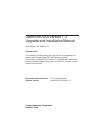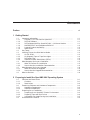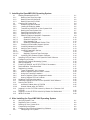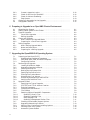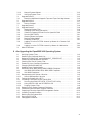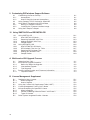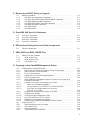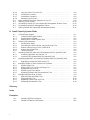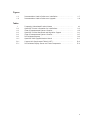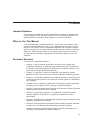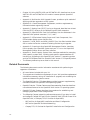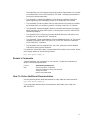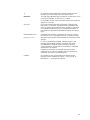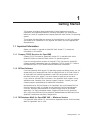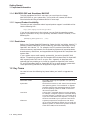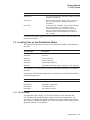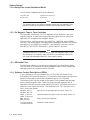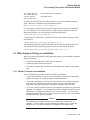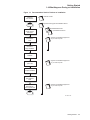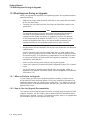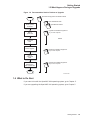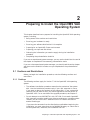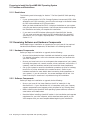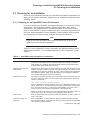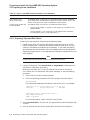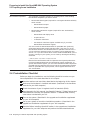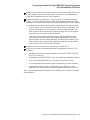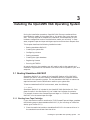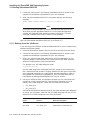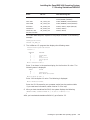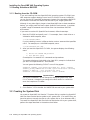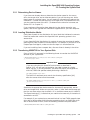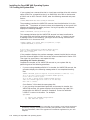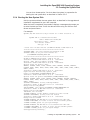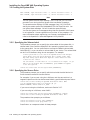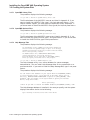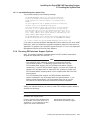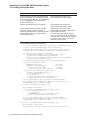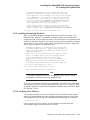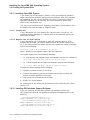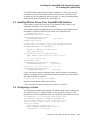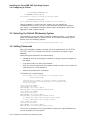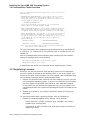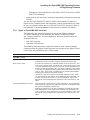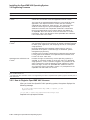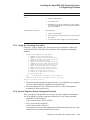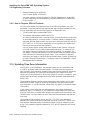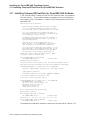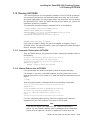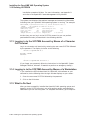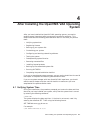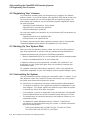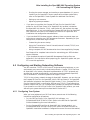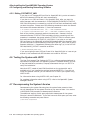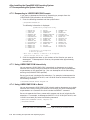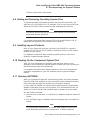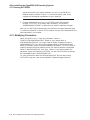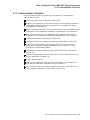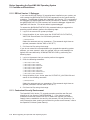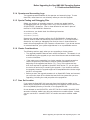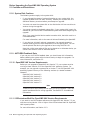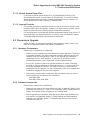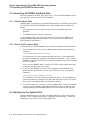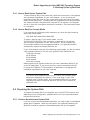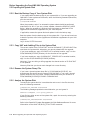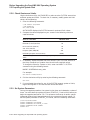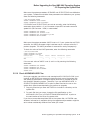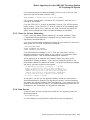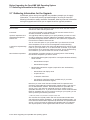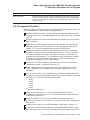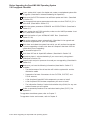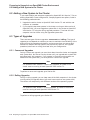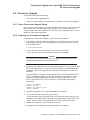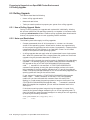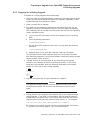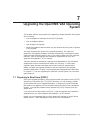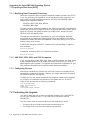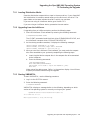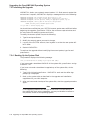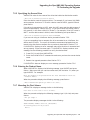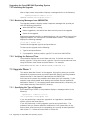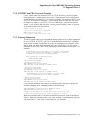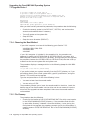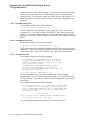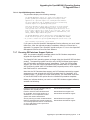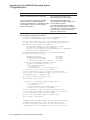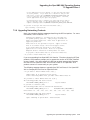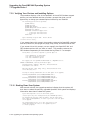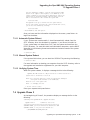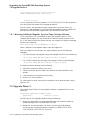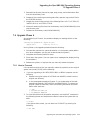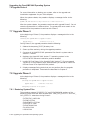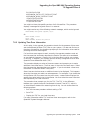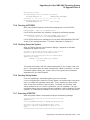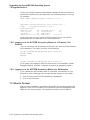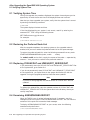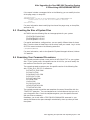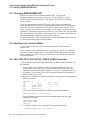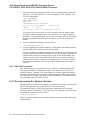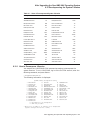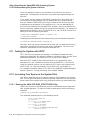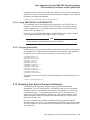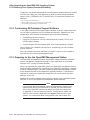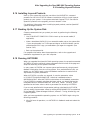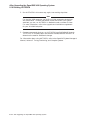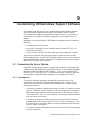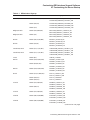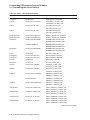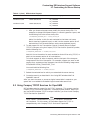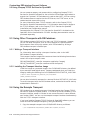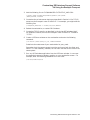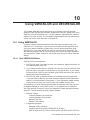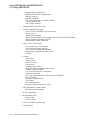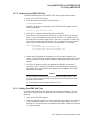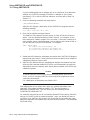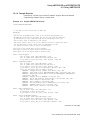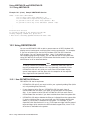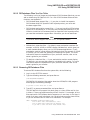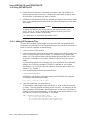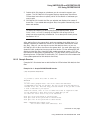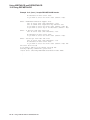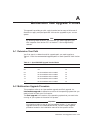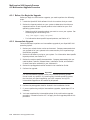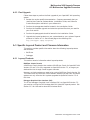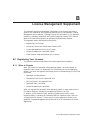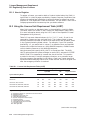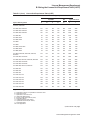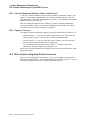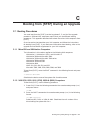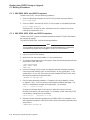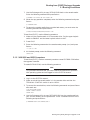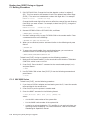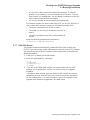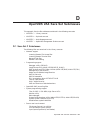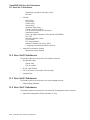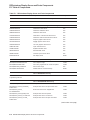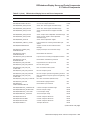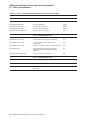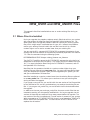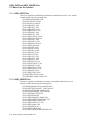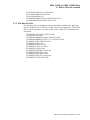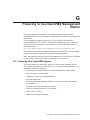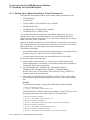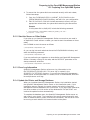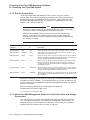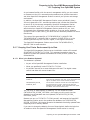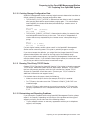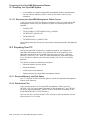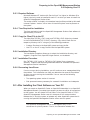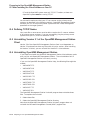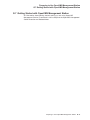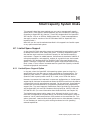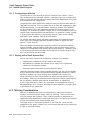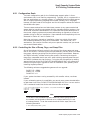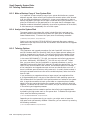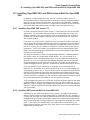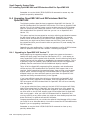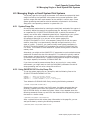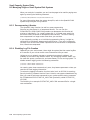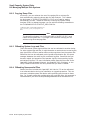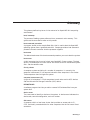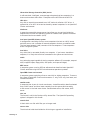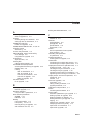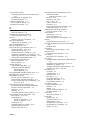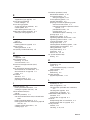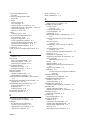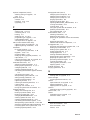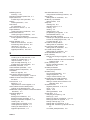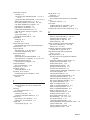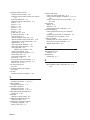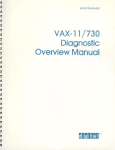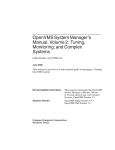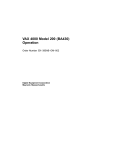Download Vax VS-190 SERIES Installation manual
Transcript
OpenVMS VAX Version 7.3 Upgrade and Installation Manual Order Number: AA–QSBQD–TE September 2001 This manual provides step-by-step instructions for upgrading and installing the Compaq OpenVMS VAX operating system. This version of OpenVMS VAX Version 7.3 Upgrade and Installation Manual has been updated and the online version is the most current version of the manual. Revision/Update Information: This is a new manual. Software Version: OpenVMS VAX Version 7.3 Compaq Computer Corporation Houston, Texas © 2001 Compaq Computer Corporation Compaq, VAX, VMS, and the Compaq logo Registered in U.S. Patent and Trademark Office. OpenVMS and Tru64 are trademarks of Compaq Information Technologies Group, L.P. in the United States and other countries. Adobe and Acrobat are trademarks of Adobe Systems Incorporated. Microsoft, Visual C++, Windows, and Windows NT are trademarks of Microsoft Corporation. Intel is a trademark of Intel Corporation. Motif is a trademark of The Open Group. Java and all Java-based marks are trademarks or registered trademarks of Sun Microsystems, Inc. All other product names mentioned herein may be the trademarks of their respective companies. Confidential computer software. Valid license from Compaq required for possession, use, or copying. Consistent with FAR 12.211 and 12.212, Commercial Computer Software, Computer Software Documentation, and Technical Data for Commercial Items are licensed to the U.S. Government under vendor’s standard commercial license. Compaq shall not be liable for technical or editorial errors or omissions contained herein. The information in this document is provided "as is" without warranty of any kind and is subject to change without notice. The warranties for Compaq products are set forth in the express limited warranty statements accompanying such products. Nothing herein should be construed as constituting an additional warranty. ZK6630 The Compaq OpenVMS documentation set is available on CD-ROM. This document was prepared using DECdocument, Version 3.3-1b. Contents Preface . . . . . . . . . . . . . . . . . . . . . . . . . . . . . . . . . . . . . . . . . . . . . . . . . . . . . . . . . . . . xiii 1 Getting Started 1.1 1.1.1 1.1.2 1.1.3 1.1.4 1.1.5 1.1.6 1.2 1.3 1.3.1 1.3.2 1.3.3 1.3.4 1.4 1.4.1 1.4.2 1.5 1.5.1 1.5.2 1.6 Important Information . . . . . . . . . . . . . . . . . . . . . . . . . . . . . . . . . Compaq TCP/IP Services for OpenVMS . . . . . . . . . . . . . . . . . DECnet Software . . . . . . . . . . . . . . . . . . . . . . . . . . . . . . . . . . DECwindows Motif for OpenVMS VAX — Minimum Version . MACRO32.EXE and Standalone BACKUP . . . . . . . . . . . . . . Layered Product Availability . . . . . . . . . . . . . . . . . . . . . . . . . Restrictions . . . . . . . . . . . . . . . . . . . . . . . . . . . . . . . . . . . . . . Key Terms . . . . . . . . . . . . . . . . . . . . . . . . . . . . . . . . . . . . . . . . . . Locating Files on the Distribution Media . . . . . . . . . . . . . . . . . . . On CD–ROM . . . . . . . . . . . . . . . . . . . . . . . . . . . . . . . . . . . . . On Magnetic Tape or Tape Cartridges . . . . . . . . . . . . . . . . . . DECamds Files . . . . . . . . . . . . . . . . . . . . . . . . . . . . . . . . . . . Software Product Descriptions (SPDs) . . . . . . . . . . . . . . . . . . What Happens During an Installation . . . . . . . . . . . . . . . . . . . . . When to Perform an Installation . . . . . . . . . . . . . . . . . . . . . . How to Use the Installation Documentation . . . . . . . . . . . . . What Happens During an Upgrade . . . . . . . . . . . . . . . . . . . . . . . When to Perform an Upgrade . . . . . . . . . . . . . . . . . . . . . . . . How to Use the Upgrade Documentation . . . . . . . . . . . . . . . . What to Do Next . . . . . . . . . . . . . . . . . . . . . . . . . . . . . . . . . . . . . . . . . . . . . . . . . . . . . . . . . . . . . . . . . . . . . . . . . . . . . . . . . . . . . . . . . . . . . . . . . . . . . . . . . . . . . . . . . . . . . . . . . . . . . . . . . . . . . . . . . . . . . . . . . . . . . . . . . . . . . . . . . . . . . . . . . . . . . . . . . 1–1 1–1 1–1 1–1 1–2 1–2 1–2 1–2 1–3 1–3 1–4 1–4 1–4 1–5 1–5 1–6 1–8 1–8 1–8 1–9 . . . . . . . . . . . . . . . . . . . . . . . . . . . . . . . . . . . . . . . . . . . . . . . . . . . . . . . . . . . . . . . . . . . . . . . . . . . . . 2–1 2–1 2–2 2–2 2–2 2–2 2–3 2–3 2–4 2–5 2–6 2 Preparing to Install the OpenVMS VAX Operating System 2.1 2.1.1 2.1.2 2.2 2.2.1 2.2.2 2.3 2.3.1 2.3.2 2.3.3 2.4 Cautions and Restrictions . . . . . . . . . . . . . . . . . . . . . Cautions . . . . . . . . . . . . . . . . . . . . . . . . . . . . . . . . Restrictions . . . . . . . . . . . . . . . . . . . . . . . . . . . . . Examining Software and Hardware Components . . . . Hardware Components . . . . . . . . . . . . . . . . . . . . . Software Components . . . . . . . . . . . . . . . . . . . . . Preparing for an Installation . . . . . . . . . . . . . . . . . . . Preparing for an OpenVMS Cluster Environment Preparing Tape and Disk Drives . . . . . . . . . . . . . Information You Need During the Installation . . . Preinstallation Checklist . . . . . . . . . . . . . . . . . . . . . . . . . . . . . . . . . . . . . . . . . . . . . . . . . . . . . . . . . . . . . . . . . . . . . . . . . . . . . . . . . . . . . . . . . . . . . . . . . . . . . . . . . . . . . . . . . . . . . . . . . iii 3 Installing the OpenVMS VAX Operating System 3.1 Booting Standalone BACKUP . . . . . . . . . . . . . . . . . . . . . . . . . . . . . . . . . . 3.1.1 Booting from Tape Cartridge . . . . . . . . . . . . . . . . . . . . . . . . . . . . . . . . 3.1.2 Booting from the InfoServer . . . . . . . . . . . . . . . . . . . . . . . . . . . . . . . . . 3.1.3 Booting from the CD–ROM . . . . . . . . . . . . . . . . . . . . . . . . . . . . . . . . . 3.2 Creating the System Disk . . . . . . . . . . . . . . . . . . . . . . . . . . . . . . . . . . . . . 3.2.1 Determining Device Names . . . . . . . . . . . . . . . . . . . . . . . . . . . . . . . . . 3.2.2 Loading Distribution Media . . . . . . . . . . . . . . . . . . . . . . . . . . . . . . . . . 3.2.3 Transferring VMS073.B to Your System Disk . . . . . . . . . . . . . . . . . . . 3.2.4 Booting the New System Disk . . . . . . . . . . . . . . . . . . . . . . . . . . . . . . . 3.2.5 Specifying the Volume Label . . . . . . . . . . . . . . . . . . . . . . . . . . . . . . . . 3.2.6 Specifying the Source Drive . . . . . . . . . . . . . . . . . . . . . . . . . . . . . . . . . 3.2.7 Selecting Optional OpenVMS Components . . . . . . . . . . . . . . . . . . . . . . 3.2.7.1 OpenVMS Library Files . . . . . . . . . . . . . . . . . . . . . . . . . . . . . . . . . 3.2.7.2 OpenVMS Optional Files . . . . . . . . . . . . . . . . . . . . . . . . . . . . . . . . 3.2.7.3 Help Message Files . . . . . . . . . . . . . . . . . . . . . . . . . . . . . . . . . . . . 3.2.7.4 OpenVMS Management Station Files . . . . . . . . . . . . . . . . . . . . . . 3.2.8 Choosing DECwindows Support Options . . . . . . . . . . . . . . . . . . . . . . . 3.2.9 Installing Networking Products . . . . . . . . . . . . . . . . . . . . . . . . . . . . . . 3.2.10 Verifying Your Choices . . . . . . . . . . . . . . . . . . . . . . . . . . . . . . . . . . . . . 3.2.11 Installing OpenVMS Options . . . . . . . . . . . . . . . . . . . . . . . . . . . . . . . . 3.2.11.1 Compact Disc . . . . . . . . . . . . . . . . . . . . . . . . . . . . . . . . . . . . . . . . . 3.2.11.2 Magnetic Tape and Tape Cartridge . . . . . . . . . . . . . . . . . . . . . . . . 3.2.12 Installing DECwindows Support Software . . . . . . . . . . . . . . . . . . . . . . 3.3 Installing DECnet Phase IV for OpenVMS VAX Software . . . . . . . . . . . . . 3.4 Configuring a Cluster . . . . . . . . . . . . . . . . . . . . . . . . . . . . . . . . . . . . . . . . . 3.5 Selecting the Default Windowing System . . . . . . . . . . . . . . . . . . . . . . . . . . 3.6 Setting Passwords . . . . . . . . . . . . . . . . . . . . . . . . . . . . . . . . . . . . . . . . . . . 3.7 Entering SCSNODE and SCSSYSTEMID Parameters . . . . . . . . . . . . . . . . 3.8 Postinstallation Tasks Described . . . . . . . . . . . . . . . . . . . . . . . . . . . . . . . . 3.9 Registering Licenses . . . . . . . . . . . . . . . . . . . . . . . . . . . . . . . . . . . . . . . . . 3.9.1 Types of OpenVMS VAX Licenses . . . . . . . . . . . . . . . . . . . . . . . . . . . . 3.9.2 How to Register OpenVMS VAX Licenses . . . . . . . . . . . . . . . . . . . . . . 3.9.3 Using the Licensing Procedure . . . . . . . . . . . . . . . . . . . . . . . . . . . . . . . 3.9.4 How to Register System Integrated Products . . . . . . . . . . . . . . . . . . . . 3.9.5 How to Register DECnet Products . . . . . . . . . . . . . . . . . . . . . . . . . . . . 3.10 Updating Time Zone Information . . . . . . . . . . . . . . . . . . . . . . . . . . . . . . . . 3.11 Installing Compaq DECnet-Plus for OpenVMS VAX Software . . . . . . . . . . 3.12 Running AUTOGEN . . . . . . . . . . . . . . . . . . . . . . . . . . . . . . . . . . . . . . . . . 3.12.1 Automatic Reboot after AUTOGEN . . . . . . . . . . . . . . . . . . . . . . . . . . . 3.12.2 Manual Reboot after AUTOGEN . . . . . . . . . . . . . . . . . . . . . . . . . . . . . 3.13 Logging in to the SYSTEM Account by Means of a Character Cell Terminal . . . . . . . . . . . . . . . . . . . . . . . . . . . . . . . . . . . . . . . . . . . . . . . . . . 3.14 Logging in to the SYSTEM Account by Means of a Workstation . . . . . . . . 3.15 What to Do Next . . . . . . . . . . . . . . . . . . . . . . . . . . . . . . . . . . . . . . . . . . . . 3–1 3–1 3–2 3–4 3–4 3–5 3–5 3–5 3–7 3–8 3–8 3–9 3–10 3–10 3–10 3–11 3–11 3–13 3–13 3–14 3–14 3–14 3–14 3–15 3–15 3–16 3–16 3–17 3–17 3–18 3–19 3–20 3–21 3–21 3–22 3–22 3–24 3–25 3–25 3–25 3–26 3–26 3–26 4 After Installing the OpenVMS VAX Operating System 4.1 4.2 4.3 4.4 4.5 4.5.1 iv Verifying System Time . . . . . . . . . . . . . . . . . . . . Registering Your Licenses . . . . . . . . . . . . . . . . . Backing Up Your System Disk . . . . . . . . . . . . . . Customizing the System . . . . . . . . . . . . . . . . . . Configuring and Starting Networking Software . Configuring Your System . . . . . . . . . . . . . . . . . . . . . . . . . . . . . . . . . . . . . . . . . . . . . . . . . . . . . . . . . . . . . . . . . . . . . . . . . . . . . . . . . . . . . . . . . . . . . . . . . . . . . . . . . . . . . . . . . . . . . . . . . . . . . . . . . . . . . . . 4–1 4–2 4–2 4–2 4–3 4–3 4.5.2 4.6 4.7 4.7.1 4.7.2 4.7.3 4.7.4 4.8 4.9 4.10 4.11 4.12 4.13 Editing SYSTARTUP_VMS . . . . . . . . . . . . Testing the System with UETP . . . . . . . . . . . . Decompressing the System Libraries . . . . . . . . Methods of Using LIBDECOMP.COM . . . . Responding to LIBDECOMP.COM Prompts Using LIBDECOMP.COM Interactively . . . Using LIBDECOMP.COM in Batch . . . . . . Adding and Removing Operating System Files Installing Layered Products . . . . . . . . . . . . . . . Backing Up the Customized System Disk . . . . Running AUTOGEN . . . . . . . . . . . . . . . . . . . . Modifying Parameters . . . . . . . . . . . . . . . . . . . Postinstallation Checklist . . . . . . . . . . . . . . . . . . . . . . . . . . . . . . . . . . . . . . . . . . . . . . . . . . . . . . . . . . . . . . . . . . . . . . . . . . . . . . . . . . . . . . . . . . . . . . . . . . . . . . . . . . . . . . . . . . . . . . . . . . . . . . . . . . . . . . . . . . . . . . . . . . . . . . . . . . . . . . . . . . . . . . . . . . . . . . . . . . . . . . . . . . . . . . . . . . . . . . . . . . . . . . . . . . . . . . . . . . . . . . . . . . . . . . . . . . . . . . . . . . . . . . . . . . . . . . . . . . . . . . . . . . . . . . . . . . . . . . . . . . . . . . . . . 4–4 4–4 4–4 4–5 4–6 4–6 4–6 4–7 4–7 4–7 4–7 4–8 4–9 Cautions and Restrictions . . . . . . . . . . . . . . . . . . . . . . . . . . . . . . . License Requirements . . . . . . . . . . . . . . . . . . . . . . . . . . . . . . . DECset Version 11 Debugger . . . . . . . . . . . . . . . . . . . . . . . . . . Customized Security Environment . . . . . . . . . . . . . . . . . . . . . . Operator and Accounting Logs . . . . . . . . . . . . . . . . . . . . . . . . . Special Testing and Debugging Files . . . . . . . . . . . . . . . . . . . . Cluster Considerations . . . . . . . . . . . . . . . . . . . . . . . . . . . . . . . Save Set Location . . . . . . . . . . . . . . . . . . . . . . . . . . . . . . . . . . . System Disk Cautions . . . . . . . . . . . . . . . . . . . . . . . . . . . . . . . AUTOGEN Feedback Data . . . . . . . . . . . . . . . . . . . . . . . . . . . OpenVMS VAX Version Requirements . . . . . . . . . . . . . . . . . . . DECwindows Motif for OpenVMS VAX Version Requirements . Shared System Dump Files . . . . . . . . . . . . . . . . . . . . . . . . . . . Layered Products . . . . . . . . . . . . . . . . . . . . . . . . . . . . . . . . . . . Preparing to Upgrade . . . . . . . . . . . . . . . . . . . . . . . . . . . . . . . . . . Hardware Components . . . . . . . . . . . . . . . . . . . . . . . . . . . . . . . Software Components . . . . . . . . . . . . . . . . . . . . . . . . . . . . . . . Examining AUTOGEN Feedback Data . . . . . . . . . . . . . . . . . . . . . Valid Feedback Data . . . . . . . . . . . . . . . . . . . . . . . . . . . . . . . . How to Test Feedback Data . . . . . . . . . . . . . . . . . . . . . . . . . . . Backing Up the System Disk . . . . . . . . . . . . . . . . . . . . . . . . . . . . . How to Back Up the System Disk . . . . . . . . . . . . . . . . . . . . . . How to Back Up Console Media . . . . . . . . . . . . . . . . . . . . . . . . Preparing the System Disk . . . . . . . . . . . . . . . . . . . . . . . . . . . . . . Create a Nonshadowed System Disk . . . . . . . . . . . . . . . . . . . . Boot the Backup Copy of Your System Disk . . . . . . . . . . . . . . . Copy UAF and Auditing Files to the System Disk . . . . . . . . . . Rename the System Dump File . . . . . . . . . . . . . . . . . . . . . . . . Analyze the System Disk . . . . . . . . . . . . . . . . . . . . . . . . . . . . . Check Page and Swap Files . . . . . . . . . . . . . . . . . . . . . . . . . . . Check for Free Blocks . . . . . . . . . . . . . . . . . . . . . . . . . . . . . . . Check Quotas and Limits . . . . . . . . . . . . . . . . . . . . . . . . . . . . . Set System Parameters . . . . . . . . . . . . . . . . . . . . . . . . . . . . . . Check AGEN$INCLUDE Files . . . . . . . . . . . . . . . . . . . . . . . . . Add Modified System Parameters to MODPARAMS.DAT . . . . Preparing the System . . . . . . . . . . . . . . . . . . . . . . . . . . . . . . . . . . Enable Auto Restart or Manual Reboot . . . . . . . . . . . . . . . . . . Shut Down and Reboot the System . . . . . . . . . . . . . . . . . . . . . . . . . . . . . . . . . . . . . . . . . . . . . . . . . . . . . . . . . . . . . . . . . . . . . . . . . . . . . . . . . . . . . . . . . . . . . . . . . . . . . . . . . . . . . . . . . . . . . . . . . . . . . . . . . . . . . . . . . . . . . . . . . . . . . . . . . . . . . . . . . . . . . . . . . . . . . . . . . . . . . . . . . . . . . . . . . . . . . . . . . . . . . . . . . . . . . . . . . . . . . . . . . . . . . . . . . . . . . . . . . . . . . . . . . 5–1 5–1 5–2 5–2 5–3 5–3 5–3 5–3 5–4 5–4 5–4 5–4 5–5 5–5 5–5 5–5 5–5 5–6 5–6 5–6 5–6 5–7 5–7 5–7 5–7 5–8 5–8 5–8 5–8 5–9 5–9 5–10 5–10 5–11 5–12 5–12 5–12 5–12 5 Before Upgrading the OpenVMS VAX Operating System 5.1 5.1.1 5.1.2 5.1.3 5.1.4 5.1.5 5.1.6 5.1.7 5.1.8 5.1.9 5.1.10 5.1.11 5.1.12 5.1.13 5.2 5.2.1 5.2.2 5.3 5.3.1 5.3.2 5.4 5.4.1 5.4.2 5.5 5.5.1 5.5.2 5.5.3 5.5.4 5.5.5 5.5.6 5.5.7 5.5.8 5.5.9 5.5.10 5.5.11 5.6 5.6.1 5.6.2 v 5.6.3 5.6.4 5.6.5 5.6.6 5.7 5.8 Prevent Interactive Logins . . . . . . . Check for DECnet for OpenVMS . . Check for Volume Shadowing . . . . . Stop Queues . . . . . . . . . . . . . . . . . . Gathering Information for the Upgrade Preupgrade Checklist . . . . . . . . . . . . . . . . . . . . . . . . . . . . . . . . . . . . . . . . . . . . . . . . . . . . . . . . . . . . . . . . . . . . . . . . . . . . . . . . . . . . . . . . . . . . . . . . . . . . . . . . . . . . . . . . . . . . . . . . . . . . . . . . . . . . . . . . . . . . . . . . . . . . . . . . . . . . . . . . . . . . . . . . . . . . . . . . 5–12 5–12 5–13 5–13 5–14 5–15 6 Preparing to Upgrade in an OpenVMS Cluster Environment . . . . . . . . . . . . . . . . . . . . . . . . . . . . . . . . . . . . . . . . . . . . . . . . . . . . . . . . . . . . . . . . . . . . . . . . . . . . . . . . . . . . . . . . . . . . . . . . . . . . . . . . . . . . . . . . . . . . . . . . . . . . . . . . . . . . . . . . . . . . . . . . . . . . . . . . . . . . . . . . . . . . . . . . 6–1 6–2 6–2 6–2 6–2 6–3 6–3 6–3 6–4 6–4 6–4 6–5 7.1 Preparing to Boot from [SYSF] . . . . . . . . . . . . . . . . . . . . 7.1.1 Modifying Boot Command Procedures . . . . . . . . . . . . 7.1.2 VAX 8200, 8250, 8300, and 8350 Computers . . . . . . . 7.1.3 Configuring Devices . . . . . . . . . . . . . . . . . . . . . . . . . . 7.2 Performing the Upgrade . . . . . . . . . . . . . . . . . . . . . . . . . 7.2.1 Loading Distribution Media . . . . . . . . . . . . . . . . . . . . 7.2.2 Upgrading from the InfoServer . . . . . . . . . . . . . . . . . 7.2.3 Starting VMSINSTAL . . . . . . . . . . . . . . . . . . . . . . . . 7.2.4 Backing Up the System Disk . . . . . . . . . . . . . . . . . . . 7.2.5 Specifying the Source Drive . . . . . . . . . . . . . . . . . . . . 7.2.6 Entering the Product Name . . . . . . . . . . . . . . . . . . . . 7.2.7 Mounting the First Volume . . . . . . . . . . . . . . . . . . . . 7.2.8 Monitoring Messages from VMSINSTAL . . . . . . . . . . 7.2.9 Verifying the Date and Time . . . . . . . . . . . . . . . . . . . 7.3 Upgrade Phase 1 . . . . . . . . . . . . . . . . . . . . . . . . . . . . . . . 7.3.1 Specifying the Type of Upgrade . . . . . . . . . . . . . . . . . 7.3.2 SYSTEST and FIELD Account Creation . . . . . . . . . . 7.3.3 Entering Passwords . . . . . . . . . . . . . . . . . . . . . . . . . . 7.3.4 Choosing the Boot Method . . . . . . . . . . . . . . . . . . . . . 7.3.5 File Cleanup . . . . . . . . . . . . . . . . . . . . . . . . . . . . . . . 7.3.6 Selecting Optional OpenVMS Components . . . . . . . . . 7.3.6.1 OpenVMS Library Files . . . . . . . . . . . . . . . . . . . . 7.3.6.2 OpenVMS Optional Files . . . . . . . . . . . . . . . . . . . 7.3.6.3 Help Message Files . . . . . . . . . . . . . . . . . . . . . . . 7.3.6.4 OpenVMS Management Station Files . . . . . . . . . 7.3.7 Choosing DECwindows Support Options . . . . . . . . . . 7.3.8 Upgrading Networking Products . . . . . . . . . . . . . . . . 7.3.9 Verifying Your Choices and Installing Options . . . . . . 7.3.10 Shutting Down Your System . . . . . . . . . . . . . . . . . . . 7.3.11 Automatic System Reboot . . . . . . . . . . . . . . . . . . . . . . . . . . . . . . . . . . . . . . . . . . . . . . . . . . . . . . . . . . . . . . . . . . . . . . . . . . . . . . . . . . . . . . . . . . . . . . . . . . . . . . . . . . . . . . . . . . . . . . . . . . . . . . . . . . . . . . . . . . . . . . . . . . . . . . . . . . . . . . . . . . . . . . . . . . . . . . . . . . . . . . . . . . . . . . . . . . . . . . . . . . . . . . . . . . . . . . . . . . . . . . . . . . . . . . . . . . . . . . . . . . . . . . . . . . . . . . . . . . . . . . . . . . . . . . . . . . . . . . . . . . . . . . . . . . . . . . . . . . . . . . . . . . . . . . . . . . . . . . . . . . . . . . . . . . . . . . . . . . . . . . . . . . . . . . . . . . . . . . . . . . . . . . . . . . . . . . . . . . . . . . . . . . . . . . . . . . . . . . . . . . . . . . . . . . . 7–1 7–2 7–2 7–2 7–2 7–3 7–3 7–3 7–4 7–5 7–5 7–5 7–6 7–6 7–6 7–6 7–7 7–7 7–8 7–8 7–9 7–10 7–10 7–10 7–11 7–11 7–13 7–14 7–14 7–15 6.1 6.2 6.3 6.3.1 6.3.2 6.4 6.4.1 6.4.2 6.5 6.5.1 6.5.2 6.5.3 Mixed-Version Support . . . . . . . . . . . . . . Adding a New System to the Cluster . . . Types of Upgrades . . . . . . . . . . . . . . . . . Concurrent Upgrades . . . . . . . . . . . . Rolling Upgrades . . . . . . . . . . . . . . . Concurrent Upgrade . . . . . . . . . . . . . . . How a Concurrent Upgrade Works . Preparing for a Concurrent Upgrade Rolling Upgrade . . . . . . . . . . . . . . . . . . . How a Rolling Upgrade Works . . . . . Notes and Restrictions . . . . . . . . . . . Preparing for a Rolling Upgrade . . . . . . . . . . . . . . . . . . . . . . . . . . . . . . . . . . . . . . . . . . . . . . . . . . . . . . . . . . . . . . . . . . . . . . . . . . . . . . . . . . . . . . . . . . . . . . . . . . . . . . . . . . . . . . . . . . . . . . . . . . . . . . . . . . . . . . . . . . . . . . . . . . . 7 Upgrading the OpenVMS VAX Operating System vi 7.3.12 7.3.13 7.4 7.4.1 7.5 7.6 7.6.1 7.7 7.8 7.8.1 7.8.2 7.8.3 7.8.4 7.8.5 7.8.6 7.8.7 7.8.8 7.8.9 7.9 Manual System Reboot . . . . . . . . . . . . . . . . . . . . . . . . . . . . . . . . . Verifying System Time . . . . . . . . . . . . . . . . . . . . . . . . . . . . . . . . . . Upgrade Phase 2 . . . . . . . . . . . . . . . . . . . . . . . . . . . . . . . . . . . . . . . . . Mounting Additional Magnetic Tape and Tape Cartridge Volumes Upgrade Phase 3 . . . . . . . . . . . . . . . . . . . . . . . . . . . . . . . . . . . . . . . . . Upgrade Phase 4 . . . . . . . . . . . . . . . . . . . . . . . . . . . . . . . . . . . . . . . . . How to Proceed . . . . . . . . . . . . . . . . . . . . . . . . . . . . . . . . . . . . . . . Upgrade Phase 5 . . . . . . . . . . . . . . . . . . . . . . . . . . . . . . . . . . . . . . . . . Upgrade Phase 6 . . . . . . . . . . . . . . . . . . . . . . . . . . . . . . . . . . . . . . . . . Restoring System Files . . . . . . . . . . . . . . . . . . . . . . . . . . . . . . . . . Updating Time Zone Information . . . . . . . . . . . . . . . . . . . . . . . . . . Installing Compaq DECnet-Plus for OpenVMS VAX . . . . . . . . . . . Running AUTOGEN . . . . . . . . . . . . . . . . . . . . . . . . . . . . . . . . . . . Shutting Down the System . . . . . . . . . . . . . . . . . . . . . . . . . . . . . . Booting Voting Nodes . . . . . . . . . . . . . . . . . . . . . . . . . . . . . . . . . . . Executing STARTUP . . . . . . . . . . . . . . . . . . . . . . . . . . . . . . . . . . . Logging in to the SYSTEM Account by Means of a Character Cell Terminal . . . . . . . . . . . . . . . . . . . . . . . . . . . . . . . . . . . . . . . . . . . . Logging in to the SYSTEM Account by Means of a Workstation . . What to Do Next . . . . . . . . . . . . . . . . . . . . . . . . . . . . . . . . . . . . . . . . . . . . . . . . . . . . . . . . . . . . . . . . . . . . . . . . . . . . . . . . . . . . . . . . . 7–15 7–15 7–15 7–16 7–16 7–17 7–17 7–18 7–18 7–18 7–19 7–20 7–21 7–21 7–21 7–21 ... ... ... 7–22 7–22 7–22 Verifying System Time . . . . . . . . . . . . . . . . . . . . . . . . . . . . . . . . . . . . . . . . Restoring the Preferred Node List . . . . . . . . . . . . . . . . . . . . . . . . . . . . . . . Replacing SYSUAF.DAT and VMS$AUDIT_SERVER.DAT . . . . . . . . . . . . Examining AGEN$PARAMS.REPORT . . . . . . . . . . . . . . . . . . . . . . . . . . . . Checking the Size of System Files . . . . . . . . . . . . . . . . . . . . . . . . . . . . . . . Examining Your Command Procedures . . . . . . . . . . . . . . . . . . . . . . . . . . . Changing MODPARAMS.DAT . . . . . . . . . . . . . . . . . . . . . . . . . . . . . . . . . . Updating Your Console Media . . . . . . . . . . . . . . . . . . . . . . . . . . . . . . . . . . VAX 8530, 8550, 8810 (8700), 8820-N (8800) Computers . . . . . . . . . . . . . . VAX 8200, 8250, 8300, 8350, 8600, 8650 Computers . . . . . . . . . . . . . . VAX 9000 Computers . . . . . . . . . . . . . . . . . . . . . . . . . . . . . . . . . . . . . . Decompressing the System Libraries . . . . . . . . . . . . . . . . . . . . . . . . . . . . . How to Decompress Libraries . . . . . . . . . . . . . . . . . . . . . . . . . . . . . . . Testing the System with UETP . . . . . . . . . . . . . . . . . . . . . . . . . . . . . . . . . Increasing Free Space on the System Disk . . . . . . . . . . . . . . . . . . . . . . . . Running the ANALYZE /DISK_STRUCTURE Utility . . . . . . . . . . . . . Using VMSTAILOR and DECW$TAILOR . . . . . . . . . . . . . . . . . . . . . . Purging System Files . . . . . . . . . . . . . . . . . . . . . . . . . . . . . . . . . . . . . . Restoring Your System Password Dictionary . . . . . . . . . . . . . . . . . . . . . . . Customizing DECwindows Support Software . . . . . . . . . . . . . . . . . . . . . . . Preparing to Use the OpenVMS Management Station . . . . . . . . . . . . . . . . Installing Layered Products . . . . . . . . . . . . . . . . . . . . . . . . . . . . . . . . . . . . Backing Up the System Disk . . . . . . . . . . . . . . . . . . . . . . . . . . . . . . . . . . . Running AUTOGEN . . . . . . . . . . . . . . . . . . . . . . . . . . . . . . . . . . . . . . . . . Postupgrade Checklist . . . . . . . . . . . . . . . . . . . . . . . . . . . . . . . . . . . . . . . . 8–2 8–2 8–2 8–2 8–3 8–3 8–4 8–4 8–4 8–5 8–6 8–6 8–7 8–8 8–8 8–8 8–9 8–9 8–9 8–10 8–10 8–11 8–11 8–11 8–13 8 After Upgrading the OpenVMS VAX Operating System 8.1 8.2 8.3 8.4 8.5 8.6 8.7 8.8 8.9 8.9.1 8.9.2 8.10 8.10.1 8.11 8.12 8.12.1 8.12.2 8.12.3 8.13 8.14 8.15 8.16 8.17 8.18 8.19 vii 9 Customizing DECwindows Support Software 9.1 9.1.1 9.1.2 9.2 9.3 9.3.1 9.3.2 9.4 Customizing the Server Startup . . . . . . . . . . . . Assumptions . . . . . . . . . . . . . . . . . . . . . . . . How to Override Incorrect Assumptions . . Using Compaq TCP/IP Services for OpenVMS . Using Other Transports with DECwindows . . . Writing a Transport Interface . . . . . . . . . . Installing the Transport Interface Image . . Using the Example Transport . . . . . . . . . . . . . . . . . . . . . . . . . . . . . . . . . . . . . . . . . . . . . . . . . . . . . . . . . . . . . . . . . . . . . . . . . . . . . . . . . . . . . . . . . . . . . . . . . . . . . . . . . . . . . . . . . . . . . . . . . . . . . . . . . . . . . . . . . . . . . . . . . . . . . . . . . . . . . . . . . . . . . . . . . . . . . . . . . . . . . 9–1 9–1 9–2 9–5 9–6 9–6 9–6 9–6 . . . . . . . . . . . . . . . . . . . . . . . . . . . . . . . . . . . . . . . . . . . . . . . . . . . . . . . . . . . . . . . . . . . . . . . . . . . . . . . . . . . . . . . . . . . . . . . . . . . . . . . . . . . . . . . . . . . . . . . . . . . . . . . . . . . . . . . . . . . . . . . . . . . . . . . . . . . . . . . . . . . . . . . . . . . . . . . . . . . . . . . . . . . . . . . . . . . . . . . . . . . . . . . . . . . . . . . . . . . . . . . . . . . . . . . 10–1 10–1 10–3 10–3 10–5 10–6 10–6 10–7 10–7 10–8 10–9 Determine Your Path . . . . . . . . . . . . . . . . . . . . . . . . . Multiversion Upgrade Procedure . . . . . . . . . . . . . . . . Before You Begin the Upgrade . . . . . . . . . . . . . . . Intermediate Upgrade . . . . . . . . . . . . . . . . . . . . . Final Upgrade . . . . . . . . . . . . . . . . . . . . . . . . . . . Specific Layered Product and Firmware Information . Layered Products . . . . . . . . . . . . . . . . . . . . . . . . . . . . . . . . . . . . . . . . . . . . . . . . . . . . . . . . . . . . . . . . . . . . . . . . . . . . . . . . . . . . . . . . . . . . . . . . . . . . . . . . . . . . . . . . . . . . . . . . . . . . . . . . . . . . . . . . . A–1 A–1 A–2 A–2 A–3 A–3 A–3 Registering Your Licenses . . . . . . . . . . . . . . . . . . . . . . When to Register . . . . . . . . . . . . . . . . . . . . . . . . . . How to Register . . . . . . . . . . . . . . . . . . . . . . . . . . . Using the License Unit Requirement Table (LURT) . . . License Management Facility (LMF) Notes . . . . . . . . . Volume Shadowing for OpenVMS License . . . . . . . . . . When to Register . . . . . . . . . . . . . . . . . . . . . . . . . . Volume Shadowing Software Phase I and Phase II Types of Licenses . . . . . . . . . . . . . . . . . . . . . . . . . . Other System Integrated Product Licenses . . . . . . . . . . . . . . . . . . . . . . . . . . . . . . . . . . . . . . . . . . . . . . . . . . . . . . . . . . . . . . . . . . . . . . . . . . . . . . . . . . . . . . . . . . . . . . . . . . . . . . . . . . . . . . . . . . . . . . . . . . . . . . . . . . . . . . . . . . . . . . . . . . . . . . . . . . . . . . . B–1 B–1 B–2 B–2 B–4 B–5 B–5 B–6 B–6 B–6 10 Using VMSTAILOR and DECW$TAILOR 10.1 Using VMSTAILOR . . . . . . . . . . . . . . . 10.1.1 How VMSTAILOR Works . . . . . . . . 10.1.2 Removing OpenVMS VAX Files . . . 10.1.3 Adding OpenVMS VAX Files . . . . . 10.1.4 Sample Session . . . . . . . . . . . . . . . 10.2 Using DECW$TAILOR . . . . . . . . . . . . . 10.2.1 How DECW$TAILOR Works . . . . . 10.2.2 DECwindows Files You Can Tailor . 10.2.3 Removing DECwindows Files . . . . . 10.2.4 Adding DECwindows Files . . . . . . . 10.2.5 Sample Session . . . . . . . . . . . . . . . . . . . . . . . . . . . . . . . . . . . . . . . . . . . . . . . . . . . . . . . . . . . . . . . . . . . . . . . . . . . . . . . . . A Multiversion VAX Upgrade Process A.1 A.2 A.2.1 A.2.2 A.2.3 A.3 A.3.1 B License Management Supplement B.1 B.1.1 B.1.2 B.2 B.3 B.4 B.4.1 B.4.2 B.4.3 B.5 viii C Booting from [SYSF] During an Upgrade C.1 C.1.1 C.1.2 C.1.3 C.1.4 C.1.5 C.1.6 C.1.7 Booting Procedures . . . . . . . . . . . . . . . . . . . . . . . . . . . . . . . MicroVAX and VAXstation Computers . . . . . . . . . . . . . . VAX 8530, 8550, 8810 (8700), 8820-N (8800) Computers VAX 8820, 8830, and 8840 Computers . . . . . . . . . . . . . . VAX 8200, 8250, 8300, and 8350 Computers . . . . . . . . . VAX 8600 and 8650 Computers . . . . . . . . . . . . . . . . . . . VAX 6000 Series . . . . . . . . . . . . . . . . . . . . . . . . . . . . . . . VAX 9000 Series . . . . . . . . . . . . . . . . . . . . . . . . . . . . . . . . . . . . . . . . . . . . . . . . . . . . . . . . . . . . . . . . . . . . . . . . . . . . . . . . . . . . . . . . . . . . . . . . . . . . . . . . . . . . . . . . . . . . . . . C–1 C–1 C–1 C–2 C–2 C–3 C–4 C–5 . . . . . . . . . . . . . . . . . . . . . . . . . . . . . . . . . . . . . . . . . . . . D–1 D–2 D–2 D–2 Table of Components . . . . . . . . . . . . . . . . . . . . . . . . . . . . . . . . . . . . . . . . . E–1 D OpenVMS VAX Save Set Subclasses D.1 D.2 D.3 D.4 Save Save Save Save Set Set Set Set C Subclasses D Subclasses E Subclasses F Subclasses . . . . . . . . . . . . . . . . . . . . . . . . . . . . . . . . . . . . . . . . . . . . . . . . . . . . . . . . . . . . . . . . . . . . . . . . . . . . . . . . . . . . . . . . . . . . . . . . . . . . . . . . . . . . . . . . . . . . E DECwindows Display Server and Fonts Components E.1 F NEW_OVER and NEW_UNDER Files F.1 F.1.1 F.1.2 F.1.3 Where Files Are Installed NEW_OVER Files . . . NEW_UNDER Files . . Site-Specific Files . . . . . . . . . . . . . . . . . . . . . . . . . . . . . . . . . . . . . . . . . . . . . . . . . . . . . . . . . . . . . . . . . . . . . . . . . . . . . . . . . . . . . . . . . . . . . . . . . . . . . . . . . . . . . . . . . . . . . . . . . . . . . . . . . . . . . . . . . . . . . . . . . . . . . . . . F–1 F–2 F–2 F–3 Preparing Your OpenVMS System . . . . . . . . . . . . . . . . . . . . . . . . . . . . Setting Up in a Mixed-Architecture Cluster Environment . . . . . . . Start the Server on Other Nodes . . . . . . . . . . . . . . . . . . . . . . . . . . Error Log Information . . . . . . . . . . . . . . . . . . . . . . . . . . . . . . . . . . Update the Printer and Storage Database . . . . . . . . . . . . . . . . . . . Edit the System Files . . . . . . . . . . . . . . . . . . . . . . . . . . . . . . . . . . . Allow OpenVMS Management Station to Control the Printer and Storage Environment . . . . . . . . . . . . . . . . . . . . . . . . . . . . . . . . . . . Keeping Your Printer Environment Up to Date . . . . . . . . . . . . . . . When is the Database Updated? . . . . . . . . . . . . . . . . . . . . . . . Do You Need to Run TNT$UTILITY.COM Manually? . . . . . . . Are There Any Requirements for Running TNT$UTILITY.COM? . . . . . . . . . . . . . . . . . . . . . . . . . . . . . . . . Keeping Your Storage Environment Up to Date . . . . . . . . . . . . . . . Enabling Disk Quotas . . . . . . . . . . . . . . . . . . . . . . . . . . . . . . . . . . Caching Storage Configuration Data . . . . . . . . . . . . . . . . . . . . . . . Running Third-Party TCP/IP Stacks . . . . . . . . . . . . . . . . . . . . . . . Determining and Reporting Problems . . . . . . . . . . . . . . . . . . . . . . Removing the OpenVMS Management Station Server . . . . . . . . . . Preparing Your PC . . . . . . . . . . . . . . . . . . . . . . . . . . . . . . . . . . . . . . . . Required Memory and Disk Space . . . . . . . . . . . . . . . . . . . . . . . . . Distribution Files . . . . . . . . . . . . . . . . . . . . . . . . . . . . . . . . . . . . . . Required Software . . . . . . . . . . . . . . . . . . . . . . . . . . . . . . . . . . . . . Time Required for Installation . . . . . . . . . . . . . . . . . . . . . . . . . . . . . . . . . . . . . . . . . . . . . . G–1 G–2 G–3 G–3 G–3 G–4 . . . . . . . . . . . . G–4 G–5 G–5 G–6 . . . . . . . . . . . . . . . . . . . . . . . . . . . . . . . . . . . . G–6 G–6 G–6 G–7 G–7 G–7 G–8 G–8 G–8 G–8 G–9 G–9 G Preparing to Use OpenVMS Management Station G.1 G.1.1 G.1.2 G.1.3 G.1.4 G.1.5 G.1.6 G.1.7 G.1.7.1 G.1.7.2 G.1.7.3 G.1.8 G.1.9 G.1.10 G.1.11 G.1.12 G.1.13 G.2 G.2.1 G.2.2 G.2.3 G.2.4 ix G.2.5 G.2.6 G.2.7 G.2.8 G.3 G.4 G.5 G.6 G.7 Copy the Client File to the PC . . . . . . . . . . . . . . . . . . . . . . . . . . . . Installation Directory . . . . . . . . . . . . . . . . . . . . . . . . . . . . . . . . . . . Installation Procedure . . . . . . . . . . . . . . . . . . . . . . . . . . . . . . . . . . Recovering from Errors . . . . . . . . . . . . . . . . . . . . . . . . . . . . . . . . . After Installing the Client Software on Your PC . . . . . . . . . . . . . . . . . Defining TCP/IP Nodes . . . . . . . . . . . . . . . . . . . . . . . . . . . . . . . . . . . . Uninstalling Version 2.1 of the OpenVMS Management Station Client Uninstalling OpenVMS Management Station . . . . . . . . . . . . . . . . . . . Getting Started with OpenVMS Management Station . . . . . . . . . . . . . . . . . . . . . . . . . . . . . . . . . . . . . . . . G–9 G–9 G–9 G–9 G–9 G–10 G–10 G–10 G–11 Limited Space Support . . . . . . . . . . . . . . . . . . . . . . . . . . . . . . . . . . . . . . Limited Space Support Option . . . . . . . . . . . . . . . . . . . . . . . . . . . . . Configurations Affected . . . . . . . . . . . . . . . . . . . . . . . . . . . . . . . . . . Dealing with a Small System Disk . . . . . . . . . . . . . . . . . . . . . . . . . . Tailoring Considerations . . . . . . . . . . . . . . . . . . . . . . . . . . . . . . . . . . . . Configuration Goals . . . . . . . . . . . . . . . . . . . . . . . . . . . . . . . . . . . . . Controlling the Size of Dump, Page, and Swap Files . . . . . . . . . . . . Make a Backup Copy of Your System Disk . . . . . . . . . . . . . . . . . . . Analyze the System Disk . . . . . . . . . . . . . . . . . . . . . . . . . . . . . . . . . Tailoring Options . . . . . . . . . . . . . . . . . . . . . . . . . . . . . . . . . . . . . . . Installing OpenVMS VAX and DECwindows Motif for OpenVMS VAX . Installing OpenVMS VAX Version 7.3 . . . . . . . . . . . . . . . . . . . . . . . Installing DECwindows Motif for OpenVMS VAX . . . . . . . . . . . . . . Upgrading OpenVMS VAX and DECwindows Motif for OpenVMS VAX ........................................................ Upgrading to OpenVMS VAX Version 7.3 . . . . . . . . . . . . . . . . . . . . . Managing Single or Small System Disk Systems . . . . . . . . . . . . . . . . . . System Dump File . . . . . . . . . . . . . . . . . . . . . . . . . . . . . . . . . . . . . . Using PAGEFILE.SYS for the Dump File . . . . . . . . . . . . . . . . . . . . Decompressing Libraries . . . . . . . . . . . . . . . . . . . . . . . . . . . . . . . . . Disabling Log File Creation . . . . . . . . . . . . . . . . . . . . . . . . . . . . . . . Accessing Example and Documentation Files . . . . . . . . . . . . . . . . . Managing Multiple Disk Systems . . . . . . . . . . . . . . . . . . . . . . . . . . . . . Alternate Page and Swap Files . . . . . . . . . . . . . . . . . . . . . . . . . . . . Copying Dump Files . . . . . . . . . . . . . . . . . . . . . . . . . . . . . . . . . . . . . Offloading System Logs and Files . . . . . . . . . . . . . . . . . . . . . . . . . . Offloading Nonessential Files . . . . . . . . . . . . . . . . . . . . . . . . . . . . . . . . . . . . . . . . . . . . . . . . . . . . . . . . H–1 H–1 H–2 H–2 H–2 H–3 H–3 H–4 H–4 H–4 H–5 H–5 H–5 . . . . . . . . . . . . . . . . . . . . . . . . . . H–6 H–6 H–7 H–7 H–7 H–8 H–8 H–9 H–9 H–9 H–10 H–10 H–10 Sample VMSTAILOR Session . . . . . . . . . . . . . . . . . . . . . . . . . . . . . . . Sample DECW$TAILOR Session . . . . . . . . . . . . . . . . . . . . . . . . . . . . . 10–5 10–9 H Small Capacity System Disks H.1 H.1.1 H.1.2 H.1.3 H.2 H.2.1 H.2.2 H.2.3 H.2.4 H.2.5 H.3 H.3.1 H.3.2 H.4 H.4.1 H.5 H.5.1 H.5.2 H.5.3 H.5.4 H.5.5 H.6 H.6.1 H.6.2 H.6.3 H.6.4 Glossary Index Examples 10–1 10–2 x Figures 1–1 1–2 Documentation Used to Perform an Installation . . . . . . . . . . . . . . . . . Documentation Used to Perform an Upgrade . . . . . . . . . . . . . . . . . . . . 1–7 1–9 Frequently Abbreviated Product Names . . . . . . . . . . OpenVMS Cluster Information for Installations . . . . Sizes of Decompressed System Libraries . . . . . . . . . . OpenVMS Cluster Warranted and Migration Support Sizes of Decompressed System Libraries . . . . . . . . . . DECwindows Keymap . . . . . . . . . . . . . . . . . . . . . . . . OpenVMS VAX Upgrade Version Matrix . . . . . . . . . . License Unit Requirement Table (LURT) . . . . . . . . . . DECwindows Display Server and Fonts Components xvi 2–3 4–5 6–1 8–7 9–3 A–1 B–2 E–2 Tables 1 2–1 4–1 6–1 8–1 9–1 A–1 B–1 E–1 . . . . . . . . . . . . . . . . . . . . . . . . . . . . . . . . . . . . . . . . . . . . . . . . . . . . . . . . . . . . . . . . . . . . . . . . . . . . . . . . . . . . . . . . . . . . . . . . . . . . . . . . . . . . . . . . . . . . . xi Preface Intended Audience This manual is intended for anyone responsible for installing or upgrading the Compaq OpenVMS VAX operating system and for the startup, shutdown, and backup operations required on VAX computers running this software. When to Use This Manual If you received factory-installed software (FIS) with your VAX computer, refer to that user documentation to start up your system for the first time. Use this manual if you need to install or upgrade the OpenVMS VAX operating system software yourself or if you need to perform certain startup, shutdown, or backup operations. When the instructions in this manual direct you to do so, refer to the upgrade and installation supplement for information specific to your VAX computer. Document Structure This manual is organized as follows: • Chapter 1, Getting Started, provides an overview of the upgrade and installation procedures. It describes what happens during an installation or an upgrade, lists some changes and restrictions you should be aware of, and refers you to the appropriate documentation. • Chapter 2, Preparing to Install the OpenVMS VAX Operating System, describes the tasks you must perform before installing the operating system. • Chapter 3, Installing the OpenVMS VAX Operating System , describes how to install the operating system on an OpenVMS Cluster system or a standalone VAX computer. • Chapter 4, After Installing the OpenVMS VAX Operating System, describes the tasks you must perform after installing the operating system. • Chapter 5, Before Upgrading the OpenVMS VAX Operating System, describes how to prepare your system for an upgrade. • Chapter 6, Preparing to Upgrade in an OpenVMS Cluster Environment, contains additional information for upgrading an OpenVMS Cluster environment. • Chapter 7, Upgrading the OpenVMS VAX Operating System, describes how to upgrade a standalone VAX computer. • Chapter 8, After Upgrading the OpenVMS VAX Operating System, describes the tasks you must perform after upgrading the operating system. • Chapter 9, Customizing DECwindows Support Software, describes how to customize DECwindows device support software. xiii • Chapter 10, Using VMSTAILOR and DECW$TAILOR, describes how to use VMSTAILOR and DECW$TAILOR to add or remove optional OpenVMS software. • Appendix A, Multiversion VAX Upgrade Process, provides a quick method of applying multiple upgrades to a VAX system. • Appendix B, License Management Supplement, contains supplementary information about registering licenses. • Appendix C, Booting from [SYSF] During an Upgrade, describes how to boot from the [SYSF] directory on the different types of VAX computers. • Appendix D, OpenVMS VAX Save Set Subclasses, lists the subclasses in the OpenVMS VAX optional save sets C, D, E, and F. • Appendix E, DECwindows Display Server and Fonts Components, lists DECwindows display server and font files. • Appendix F, NEW_OVER and NEW_UNDER Files, lists files installed either over or under the version numbers of existing files during an upgrade. • Appendix G, Preparing to Use OpenVMS Management Station, describes how to prepare your OpenVMS system and your PC to run the OpenVMS Management Station server and client software. • Appendix H, Small Capacity System Disks, describes methods for managing small capacity system disks, including some specific recommendations for installing or upgrading to the OpenVMS VAX Version 7.3 operating system and the DECwindows Motif for OpenVMS VAX Version 1.2-6 layered product. • The Glossary defines key terms used in this manual. Related Documents The following documents contain information associated with performing an upgrade or installation: xiv • All cover letters included with your kit. • The upgrade and installation supplement for your VAX provides supplemental information necessary during an installation or upgrade, such as booting the system and determining device names. • The OpenVMS Version 7.3 Release Notes provides important supplementary information about the OpenVMS VAX operating system. • OpenVMS Version 7.3 New Features and Documentation Overview describes new software features for the OpenVMS VAX Version 7.3 operating system. • OpenVMS Cluster Systems describes the procedures for establishing and managing OpenVMS Cluster configurations. • The following Compaq networking software documents (if you plan to install and configure Compaq DECnet-Plus for OpenVMS VAX, DECnet Phase IV for OpenVMS VAX, or Compaq TCP/IP Services for OpenVMS): – DECnet-Plus for OpenVMS Installation and Basic Configuration – DECnet for OpenVMS Guide to Networking – Compaq TCP/IP Services for OpenVMS Installation and Configuration Documentation for the Compaq networking products listed above are included on the OpenVMS Online Documentation CD–ROM. Hardcopy documentation must be purchased separately. • The OpenVMS License Management Utility Manual provides information about registering and managing licenses on an OpenVMS VAX system. • The OpenVMS Guide to System Security describes security features provided by the OpenVMS VAX operating system, including criteria for C2 systems. • The OpenVMS System Manager’s Manual provides task-oriented information about managing an OpenVMS system, including how to use the VMSINSTAL command procedure. • The OpenVMS DCL Dictionary provides detailed reference information and examples for all OpenVMS DCL commands. • The OpenVMS System Management Utilities Reference Manual: M–Z provides complete information about using the POLYCENTER Software Installation utility PRODUCT command. • The hardware manuals supplied with your VAX computer provide detailed information about system hardware. For additional information about Compaq OpenVMS products and services, access the Compaq website at the following location: http://www.openvms.compaq.com Reader’s Comments Compaq welcomes your comments on this manual. Please send comments to either of the following addresses: Internet [email protected] Mail Compaq Computer Corporation OSSG Documentation Group, ZKO3-4/U08 110 Spit Brook Rd. Nashua, NH 03062-2698 How To Order Additional Documentation Use the following World Wide Web address to order additional documentation: http://www.openvms.compaq.com If you need help deciding which documentation best meets your needs, call 800–282–6672. xv Conventions In this manual, Compaq software products are often referred to by their abbreviated names. Some of these are shown (for reference) in Table 1. Table 1 Frequently Abbreviated Product Names Abbreviated Name Full Name OpenVMS Cluster Two or more OpenVMS systems running Compaq OpenVMS Cluster Software for VAX or Alpha DECwindows DECwindows Motif Compaq DECwindows Motif for OpenVMS DECnet-Plus Compaq DECnet-Plus for OpenVMS VAX OpenVMS Compaq OpenVMS operating system This manual often refers to hardware products by their abbreviated names. For example, the VAX 8200, VAX 8250, VAX 8300, and VAX 8350 computers are referred to as the VAX 8200, 8250, 8300, 8350. The MicroVAX 2000 computer is referred to as the MicroVAX 2000, and so on. The following conventions are also used in this manual: Ctrl/x A sequence such as Ctrl/x indicates that you must hold down the key labeled Ctrl while you press another key or a pointing device button. PF1 x A sequence such as PF1 x indicates that you must first press and release the key labeled PF1 and then press and release another key or a pointing device button. Return In examples, a key name enclosed in a box indicates that you press a key on the keyboard. (In text, a key name is not enclosed in a box.) In the HTML version of this document, this convention appears as brackets, rather than a box. ... xvi A horizontal ellipsis in examples indicates one of the following possibilities: • Additional optional arguments in a statement have been omitted. • The preceding item or items can be repeated one or more times. • Additional parameters, values, or other information can be entered. . . . A vertical ellipsis indicates the omission of items from a code example or command format; the items are omitted because they are not important to the topic being discussed. () In command format descriptions, parentheses indicate that you must enclose the options in parentheses if you choose more than one. [] In command format descriptions, brackets indicate optional elements. You can choose one, none, or all of the options. (Brackets are not optional, however, in the syntax of a directory name in an OpenVMS file specification or in the syntax of a substring specification in an assignment statement.) {} In command format descriptions, braces indicate required elements; you must choose one of the options listed. bold text This text style represents the introduction of a new term or the name of an argument, an attribute, or a reason. In the HTML version of this Conventions table, this convention appears as italic text. italic text Italic text indicates important information, complete titles of manuals, or variables. Variables include information that varies in system output (Internal error number), in command lines (/PRODUCER=name), and in command parameters in text (where dd represents the predefined code for the device type). UPPERCASE TEXT Uppercase text indicates a command, the name of a routine, the name of a file, or the abbreviation for a system privilege. Monospace text Monospace type indicates code examples and interactive screen displays. In the C programming language, monospace type in text identifies the following elements: keywords, the names of independently compiled external functions and files, syntax summaries, and references to variables or identifiers introduced in an example. - A hyphen at the end of a command format description, command line, or code line indicates that the command or statement continues on the following line. numbers All numbers in text are assumed to be decimal unless otherwise noted. Nondecimal radixes — binary, octal, or hexadecimal — are explicitly indicated. xvii 1 Getting Started This chapter provides a general description of what happens during the installation and upgrade procedures, including information you should know before you install or upgrade to the Compaq OpenVMS VAX Version 7.3 operating system. This chapter also describes the contents of the distribution kit, tells you whether you should do an installation or an upgrade, and refers you to the appropriate documentation. 1.1 Important Information Before you install or upgrade to OpenVMS VAX Version 7.3, review the information in this section. 1.1.1 Compaq TCP/IP Services for OpenVMS Compaq TCP/IP Services for OpenVMS Version 5.1 is available with either OpenVMS Alpha or OpenVMS VAX Version 7.3 operating system. If you are using previous versions of Compaq TCP/IP Services for OpenVMS, Compaq strongly recommends that you upgrade to TCP/IP Version 5.1. Refer to the OpenVMS and TCP/IP release notes for additional information. 1.1.2 DECnet Software From the OpenVMS VAX Version 7.3 operating system installation menu, you can choose either the Compaq DECnet-Plus for OpenVMS VAX or DECnet Phase IV for OpenVMS VAX networking software. Both DECnet products cannot run at the same time on your system. You must choose to install one or the other. If you install or reinstall DECnet Phase IV for OpenVMS VAX, support is only available under Compaq’s Prior Version Support Program. Contact your local Compaq support representative for additional information. Documentation for DECnet Phase IV for OpenVMS VAX and Compaq DECnetPlus for OpenVMS VAX is included on the OpenVMS Online Documentation CD-ROM. Hardcopy documentation for these products must be purchased separately. For more information about Compaq DECnet-Plus for OpenVMS VAX, refer to the DECnet-Plus for OpenVMS Release Notes and DECnet-Plus for OpenVMS Installation and Basic Configuration. 1.1.3 DECwindows Motif for OpenVMS VAX — Minimum Version For OpenVMS VAX Version 7.3, the minimum supported version of DECwindows Motif for OpenVMS VAX is 1.2-4. Getting Started 1–1 Getting Started 1.1 Important Information 1.1.4 MACRO32.EXE and Standalone BACKUP To build standalone BACKUP onto tape, you must have the image MACRO32.EXE on your system disk. Do not tailor off (remove) the Macro libraries before building standalone BACKUP onto tape. 1.1.5 Layered Product Availability The most current information about layered product support is available online. Use the following URL: http://www.compaq.com/software/products If you do not have access to the Internet, you can find the operating system support information on any of the quarterly Software Products Libraries, in the following file: [README]SW_COMPAT_MATRIX.PS (.TXT) 1.1.6 Restrictions Refer to the Compaq OpenVMS Operating System for VAX and Alpha, Version 7.3 Software Product Description (SPD) to note any restrictions that apply to using OpenVMS VAX Version 7.3. For example, the SPD provides information about minimum memory requirements for the operating system and layered products, shared memory restrictions, and supported and unsupported VAX computers and system disks. If your system uses a small-capacity system disk, the entire OpenVMS VAX Version 7.3 operating system and the complete DECwindows Motif for OpenVMS VAX layered product will not fit on your disk. Appendix H describes some methods that may enable you to install or upgrade to OpenVMS VAX Version 7.3 and DECwindows Motif for OpenVMS VAX on a small-capacity system disk. These space-saving methods can be applied to larger disks as well. 1.2 Key Terms You need to know the following key terms before you install or upgrade the system: Term Definition Distribution media The media containing the OpenVMS VAX operating system software. System disk The disk that contains (or will contain) the OpenVMS VAX operating system. The installation or upgrade procedure transfers the OpenVMS operating system from the operating system CD–ROM on the source drive to the system disk. Local drive A drive that is connected directly to a VAX computer. For example, a magnetic tape drive connected directly to a VAX computer is referred to as a local tape drive. If you have a standalone VAX computer, it is likely all the drives connected to your system are local drives. InfoServer A general-purpose disk storage server that allows you to use the distribution compact disc to install the operating system on remote client systems connected to the same LAN (local area network). 1–2 Getting Started Getting Started 1.2 Key Terms Term Definition Source drive The drive that holds the distribution media during the upgrade or installation. Target drive The drive that holds the system disk—or, for some files, the alternate disk—during the upgrade or installation. HSx device A self-contained, intelligent, mass storage subsystem that lets computers in an OpenVMS Cluster environment share disks. The disk on which you install or upgrade the operating system can be connected to one of these systems (for example, an HSC or HSD). For definitions of other specialized terms used in this manual, see the Glossary at the end of this book. 1.3 Locating Files on the Distribution Media The OpenVMS VAX files are stored on the distribution media as the following save sets: Save-Set Name Description VMS073.A Used for upgrades VMS073.B Required VMS073.C Library (optional) VMS073.D Optional (optional) VMS073.E Help Message (optional) VMS073.F OpenVMS Management Station software PC files (optional) See Appendix D for descriptions of the file subclasses contained in the optional save sets. The optional DECwindows support files are stored on the distribution media as the following save sets: Save-Set Name Description DECW073.C Base support files DECW073.D Workstation support files DECW073.E 75 dots/inch font files DECW073.F 100 dots/inch font files 1.3.1 On CD–ROM The OpenVMS VAX Version 7.3 CD–ROM contains all the save sets and DECwindows base and workstation support files on one compact disc. You can install or upgrade the operating system from a local compact disc drive as well as from an InfoServer device. (For more information, refer to the Guide to OpenVMS Version 7.3 CD–ROMs.) Getting Started 1–3 Getting Started 1.3 Locating Files on the Distribution Media The CD–ROM is labeled similar to the following: CD–ROM Label: OpenVMS VAX Version 7.3 Volume Label: VAXVMS073 Note The volume label is the machine-readable name that the OpenVMS VAX operating system and InfoServer systems use to access the CD–ROM. 1.3.2 On Magnetic Tape or Tape Cartridges The OpenVMS VAX Version 7.3 kit is available on two, 6250 BPI, open reel magnetic tapes or on two TK50 CompacTape cartridges. (Earlier versions of OpenVMS VAX shipped on four magnetic tapes.) The first tape or cartridge contains the VMS073.A, VMS073.B, and VMS073.C save sets. The second tape or cartridge contains standalone BACKUP (TK50 tape cartridge only), the VMS073.D, VMS073.E, and VMS073.F save sets, and the DECW073.C, DECV073.D, DECW073.E, and DECW073.F save sets. Note Standalone BACKUP is not available on open reel magnetic tape. If you are installing from magnetic tape and want to use standalone BACKUP, you must boot standalone BACKUP from another media. 1.3.3 DECamds Files The DECamds software is included on the OpenVMS VAX distribution media. The DECamds kit is located on the second magnetic tape or TK50 CompacTape cartridge, and on the Layered Products CD-ROM. 1.3.4 Software Product Descriptions (SPDs) If your distribution kit is on compact disc, the SPD files are located in the [DOCUMENTATION.V073] directory. For information about locating and printing these SPD files, refer to the Guide to OpenVMS Version 7.3 CD–ROMs. The following SPD files are located on the second TK50 CompacTape cartridge and the second magnetic tape. These SPD files have been grouped into an OpenVMS BACKUP save set named VMS073_SPD.BCK. File names with the .PS extension are in PostScript format. File names with the .TXT extension are in ASCII (plain text) format. DECNET_SPD.PS DECNET_SPD.TXT DECnet-Plus for OpenVMS VAX and Alpha, Version 7.3 OVMS_73_SPD.PS OVMS_73_SPD.TXT OpenVMS Operating System for VAX and Alpha, Version 7.3 RMS_SPD.PS RMS_SPD.TXT RMS Journaling for OpenVMS CLUSTER_SPD.PS CLUSTER_SPD.TXT OpenVMS Cluster Software 1–4 Getting Started Getting Started 1.3 Locating Files on the Distribution Media VOL_SHAD_SPD.PS VOL_SHAD_SPD.TXT Volume Shadowing for OpenVMS GALAXY_SPD.PS GALAXY_SPD.TXT OpenVMS Galaxy To obtain all the SPD files and restore them to your current default directory, enter a BACKUP command using the following format: BACKUP source-drive:VMS073_SPD.BCK /SAVE_SET *.*;* For source-drive, substitute the name of the device that holds your distribution kit. For example, if your source-drive is a local magnetic tape drive with the device name MUAO, you would enter the following command: $ BACKUP MUAO:VMS073_SPD.BCK/SAVE_SET *.*;* To restore all the SPD files in PostScript format to your default directory, enter the following: $ BACKUP MUAO:VMS073_SPD.BCK/SAVE_SET/SELECT=*.PS *.*;* The following command restores the PostScript SPD file for the OpenVMS VAX and OpenVMS Alpha operating systems to your current default directory: $ BACKUP MUAO:VMS073_SPD.BCK/SAVE_SET/SELECT=OVMS_73_SPD.PS *.*;* 1.4 What Happens During an Installation When you install the OpenVMS VAX operating system, the installation procedure does the following: • Initializes the system disk, overwriting its contents. • Creates a system directory structure. • Transfers the OpenVMS VAX files from the distribution media to the system disk. 1.4.1 When to Perform an Installation Use the installation procedure under the following conditions: • If your VAX computer is new (it has never had any version of the operating system running on it, including factory-installed software). • If your VAX computer is running a previous version of the operating system and you want to overwrite the entire contents of the system disk (the OpenVMS VAX operating system, application software, and user files). • If you are running a previous version of the operating system, but you cannot upgrade. For example, if you changed the names of system directories on the system disk, the upgrade procedure will not work correctly. You can either restore the system disk to its original directory structure, or you can reinstall the OpenVMS VAX operating system. Caution The installation procedure initializes the system disk, overwriting its contents. For this reason, use the installation procedure only on new VAX computers or if you want to destroy the contents of the system disk. Getting Started 1–5 Getting Started 1.4 What Happens During an Installation 1.4.2 How to Use the Installation Documentation This manual contains step-by-step instructions for performing an OpenVMS VAX installation. However, you will need to refer to several different documents before and during the installation. Figure 1–1 illustrates the major steps in an installation and the documents you will use to perform each step. 1–6 Getting Started Getting Started 1.4 What Happens During an Installation Figure 1–1 Documentation Used to Perform an Installation Install and test hardware Hardware manuals OpenVMS VAX Upgrade and Installation Manual BEGIN OpenVMS Release Notes Read release−specific documents Perform preinstallation tasks OpenVMS New Features Upgrade and Installation Supplement for your VAX computer Boot standalone BACKUP to begin installation Continue installation Boot new system disk Upgrade and Installation Supplement for your VAX computer Complete installation Perform postinstallation tasks Build standalone BACKUP and back up system disk Upgrade and Installation Supplement for your VAX computer END ZK−9697−GE Getting Started 1–7 Getting Started 1.5 What Happens During an Upgrade 1.5 What Happens During an Upgrade When you upgrade the OpenVMS VAX operating system, the upgrade procedure does the following: • Deletes and purges some OpenVMS VAX files on the system disk but leaves all the user files intact. • Transfers the new OpenVMS VAX files from the distribution media to the system disk. Note The upgrade procedure puts the most recent versions of the OpenVMS VAX files in the system common directories (SYS$COMMON). The upgrade procedure does not replace or delete any versions of these files in the system-specific directories (SYS$SPECIFIC). If there are previous versions of OpenVMS VAX files in the system-specific directories, the upgrade procedure or the upgraded system may not work correctly. • Merges some of the old OpenVMS files and the new OpenVMS VAX files and replaces others. Certain OpenVMS VAX files are placed either over or under existing files (that is, they are given a version number above or below the version number of the existing file). This protects any customizations to the files and results in having two versions of the file when the upgrade is completed. For more information, see Appendix F. • Cleans up files and structures used only during the upgrade. • Leaves your OpenVMS license and System Integrated Product (SIP) licenses intact. You do not need to reinstall these licenses after you upgrade. (Refer to Appendix B for detailed information about license management for OpenVMS VAX Version 7.3.) 1.5.1 When to Perform an Upgrade In most cases, you can use the upgrade procedure to obtain a higher version of the OpenVMS VAX operating system. Unlike the installation procedure, the upgrade procedure does not initialize your system disk. This means you can get the latest version of the operating system and keep your user files and optional software files intact. 1.5.2 How to Use the Upgrade Documentation This manual contains step-by-step instructions for performing an OpenVMS VAX upgrade. However, you will need to refer to several different documents before and during an upgrade. Figure 1–2 illustrates the major steps in an upgrade and the documents you will use to perform each step. 1–8 Getting Started Getting Started 1.5 What Happens During an Upgrade Figure 1–2 Documentation Used to Perform an Upgrade OpenVMS VAX Upgrade and Installation Manual BEGIN Open VMS Release Notes Read release−specific documents Back up system disk OpenVMS New Features Upgrade and Installation Supplement for your VAX computer BEGIN Perform preupgrade tasks Perform upgrade Upgrade and Installation Supplement for your VAX computer Perform postupgrade tasks Build standalone BACKUP and back up system disk Upgrade and Installation Supplement for your VAX computer END ZK−9696−GE 1.6 What to Do Next If you want to install the OpenVMS VAX operating system, go to Chapter 2. If you are upgrading the OpenVMS VAX operating system, go to Chapter 5. Getting Started 1–9 2 Preparing to Install the OpenVMS VAX Operating System This chapter describes how to prepare for installing the OpenVMS VAX operating system, including: • Being aware of the cautions and restrictions • Ensuring your hardware is ready • Ensuring your software distribution kit is complete • Preparing for an OpenVMS Cluster environment • Preparing your tape and disk drives • Gathering the information you need to supply during the installation procedure • Completing the preinstallation checklist If you are an experienced system manager, you can use the checklist at the end of the chapter to complete all the necessary preinstallation tasks. If you are a less-experienced system manager, you should read the entire chapter and then use the checklist to make sure you completed all the preinstallation tasks. 2.1 Cautions and Restrictions Before you begin the installation procedure, note the following cautions and restrictions. 2.1.1 Cautions The following cautions apply for Version 7.3 of the OpenVMS VAX operating system: • The software installation procedure overwrites the contents of the system disk. Use the installation procedure only if your VAX computer is new or if you want to destroy the contents of the system disk. If your system disk contains files you want to save, you should upgrade to the new version of OpenVMS VAX. For an overview of the upgrade procedure, see Chapter 5. • Do not attempt to use VMSINSTAL with OPTION G to transfer OpenVMS VAX save sets to another media type; doing so produces an unusable system. Instead, you can use the DCL command COPY to transfer save sets to another media type. If you move the save sets from the distribution media before beginning the installation, you must move them to the [000000] directory on a disk that is not the system disk; otherwise, the installation will fail. Preparing to Install the OpenVMS VAX Operating System 2–1 Preparing to Install the OpenVMS VAX Operating System 2.1 Cautions and Restrictions 2.1.2 Restrictions The following restrictions apply for Version 7.3 of the OpenVMS VAX operating system: • If your system contains DIGITAL Storage Systems Interconnect (DSSI) disks attached to a KFQSA controller, you will notice a change in the device names for DSSI disks attached to KFQSA controllers. When you boot standalone BACKUP, it displays the devices on your system using the new device naming scheme. Use the new device names throughout the installation and after you complete the installation. • If you want to use DECwindows software with OpenVMS VAX Version 7.3, you must purchase and install the DECwindows Motif for OpenVMS VAX Version 1.2-4, or higher, layered product. For more information, see Section 1.1.2. 2.2 Examining Software and Hardware Components Before beginning an installation or upgrade, be sure you have all the required hardware and software components, as described in the following sections. 2.2.1 Hardware Components Before you begin an installation or upgrade, do the following: • Be sure the hardware has been installed and checked for proper operation. For detailed information, refer to the hardware manuals you received with your VAX computer. • Be sure you know how to turn on and operate the components of your system, including the system unit, console, monitor, drives, terminals, and printers. If necessary, read the hardware manuals that came with these components. • Set up your system to record the installation procedure on either a hardcopy terminal or a printer attached to the console terminal. (Refer to your hardware manuals for more details about connecting those components to your system.) If you do not do this, the screen messages will be lost. You need a transcript in case there is a problem during the installation. 2.2.2 Software Components Before you begin an installation or upgrade, do the following: • Be sure you have all the items listed on the bill of materials in the distribution kit. If your distribution kit is incomplete, notify your Compaq support representative and request priority shipment of any missing items. • Before installing the OpenVMS VAX operating system software, review all cover letters and release notes. • Read the Before Installing OpenVMS section in the installation and upgrade supplement for your VAX computer, which describes tasks specific to your VAX computer that you must complete before beginning the installation. 2–2 Preparing to Install the OpenVMS VAX Operating System Preparing to Install the OpenVMS VAX Operating System 2.3 Preparing for an Installation 2.3 Preparing for an Installation Now that you have determined that your hardware and software components are ready, you can make the necessary preparations for installing the OpenVMS VAX operating system. 2.3.1 Preparing for an OpenVMS Cluster Environment If you are installing the OpenVMS VAX operating system in an OpenVMS Cluster environment, the installation procedure displays information about cluster configuration. But, because there is no network present on the system at this point in the procedure, no cluster configuration work can actually be performed at this time. Before proceeding, review OpenVMS Cluster Systems, which provides the information you need to answer questions during the installation. Note Entering incorrect information during the installation can force you to repeat the entire installation procedure. Table 2–1 lists the OpenVMS Cluster information you need and explains how to obtain that information. For a complete explanation, refer to OpenVMS Cluster Systems. Table 2–1 OpenVMS Cluster Information for Installations Information You Need How to Get It Type of configuration Configuration types are distinguished by the interconnect device that the VAX computers in the cluster use to communicate with one another: Computer Interconnect (CI), Ethernet, DIGITAL Storage Systems Interconnect (DSSI), or FDDI (Fiber Distributed Data Interface). DECnet node name and node address Determined by the network or system manager for each VAX computer on the network. See your system or network manager for the DECnet node name and node address for the VAX computer on which you are installing the OpenVMS VAX operating system. Refer to the DECnet-Plus for OpenVMS Installation and Configuration manual for more information. Allocation class value During the installation procedure you are asked for the ALLOCLASS value of the VAX computer on which you are installing the OpenVMS VAX operating system. For example: Enter a value for MYNODE’s ALLOCLASS parameter: Refer to OpenVMS Cluster Systems for the rules on specifying allocation class values. Note that, in a mixed-interconnect cluster environment, the allocation class value cannot be zero. It has to be a value between 1 and 255. This is also true for any VAX computer connected to a dual-pathed disk. When you enter the allocation class value, the installation procedure uses it to set the value of the ALLOCLASS system parameter automatically. Quorum disk Refer to OpenVMS Cluster Systems to determine whether you want a quorum disk in the cluster. Location for page and swap files Refer to OpenVMS Cluster Systems to determine where the page and swap files will be located for the system from which you are installing the OpenVMS VAX operating system software. (continued on next page) Preparing to Install the OpenVMS VAX Operating System 2–3 Preparing to Install the OpenVMS VAX Operating System 2.3 Preparing for an Installation Table 2–1 (Cont.) OpenVMS Cluster Information for Installations Information You Need How to Get It MOP servers, disk servers, tape servers To establish either a local area or a mixed-interconnect cluster, determine which systems will be Maintenance Operations Protocol (MOP) servers, disk servers, and tape servers. Refer to OpenVMS Cluster Systems. Cluster group number and cluster password To establish either a local area or a mixed-interconnect cluster: • Cluster group number - A number in the range from 1 to 4095 or from 61440 to 65535 • Cluster password - Can range from 1 to 31 alphanumeric characters, including dollar signs ( $ ) and underscores ( _ ) 2.3.2 Preparing Tape and Disk Drives Prepare your tape and disk drives using the following steps: 1. Decide which drive will hold the distribution media and which drive will hold the system disk. Determine the device names for each drive. You will need this information throughout the installation. If you need information about devices and device names, refer to the Before Installing the OpenVMS Operating System section in the upgrade and installation supplement for your VAX computer. Note Do not place the distribution media in the drive at this point. 2. Follow this step only if the source drive or target drive is attached to an HSx device. Otherwise, go to step 3. Make sure that both the CI and HSx devices are turned on and are on line. Obtain the HSx name from the system manager, or use the following procedure: a. Press Ctrl/C at the HSx console terminal. b. Enter the following command at the HSx> prompt and press Return: HSx> SHOW SYSTEM The information displayed includes the name of the HSx. For example: 11-SEP-2000 15:00:00.00 Boot:11-SEP-2000 11:31:11.41 Up: 51:00 Version V350 System ID: %X000000011 Name: MUTT . . . DISK allocation class = 1 TAPE allocation class = 0 Start command file Disabled SETSHO - Program Exit For more information, refer to the HSx User’s Guide. 3. Place a scratch disk in the drive for the system disk (unless the system disk is fixed). 4. Spin up the disk that will be the system disk but do not write protect it. 2–4 Preparing to Install the OpenVMS VAX Operating System Preparing to Install the OpenVMS VAX Operating System 2.3 Preparing for an Installation 2.3.3 Information You Need During the Installation During the installation, the procedure prompts you to supply certain information. To save time once the procedure begins, be sure you have the following information available. Remember, entering incorrect information during the installation could force you to repeat the entire installation procedure. Required Information Explanation PAK information The information listed on Product Authorization Keys (PAKs) for your OpenVMS VAX license and any system integrated products you will run. The installation procedure gives you the opportunity to register any licenses you have. To register your licenses, you will need to enter the information listed on the PAK for each license. Passwords You will be prompted to type passwords of at least 8 characters for the SYSTEM, SYSTEST, and FIELD accounts. SCSNODE and SCSSYSTEMID parameters You will be prompted to supply an SCSNODE name and an SCSSYSTEMID system parameter. The SCSNODE name must be a 1- to 6-character name; the SCSSYSTEMID system parameter is a number in the range of 1025 to 65535. If you will be using DECnet Phase IV for OpenVMS VAX or Compaq DECnet-Plus for OpenVMS VAX with Phase IV compatible addresses, then SCSNODE must be the DECnet node name, and SCSSYSTEMID must be calculated from the DECnet address as follows: (DECnet-area * 1024) + DECnet-node-number Optional components and OpenVMS Management Station files The installation procedure prompts you to specify whether you want to install the library (VMS073.C), optional (VMS073.D) OpenVMS components, and OpenVMS Management Station software PC files (VMS073.F). Appendix D lists the files included in these save sets. You can save some space on your system disk if you choose not to install these components, but be sure to review Appendix D before deciding. Location for Help Message utility Save set VMS073.E contains the online Help Message utility, which you can install on your system disk or on an alternate disk. (However, if you copied the distribution kit to some other media from which you will be performing the installation, you cannot install this save set on that media.) Preparing to Install the OpenVMS VAX Operating System 2–5 Preparing to Install the OpenVMS VAX Operating System 2.3 Preparing for an Installation Required Information Explanation DECwindows components The installation procedure prompts you to specify which of the following DECwindows components you want to install: • • DECwindows base support (required for running DECwindows software), which includes: – DECwindows transport – DECwindows keymaps DECwindows workstation support (required for VAX workstations), which includes: – DECwindows X11 display server – Graphics drivers – 75 dots/inch video fonts – 100 dots/inch video fonts (option available only if you select DECwindows workstation support) You must install the DECwindows Motif for OpenVMS VAX (previously called VMS DECwindows Motif) layered product if you want to run the DECwindows software. DECwindows Motif for OpenVMS VAX Version 1.24 is the minimum supported version for systems running OpenVMS VAX Version 7.3. If you do not know which version of DECwindows Motif you are currently running on your system, you can check by entering the following command: $ ANALYZE/IMAGE SYS$LIBRARY:DECW$XLIBSHR.EXE Note that the DECwindows Motif for OpenVMS VAX layered product does not have the DECwindows base and workstation support components. To get full DECwindows support, you must select the DECwindows components provided with the OpenVMS VAX kit and install the separate DECwindows Motif for OpenVMS VAX layered product, which supports both Motif and XUI environments. 2.4 Preinstallation Checklist Before you begin the installation, use the following checklist to make sure you have completed all of the tasks described in this chapter: Read the cautions and restrictions described at the beginning of this chapter. Make sure the hardware is installed and tested. (Described in the hardware manuals for your VAX computer) Check the contents of your kit against the bill of materials (BOM). Read Appendix B of this manual, the OpenVMS Version 7.3 New Features and Documentation Overview, the OpenVMS Version 7.3 Release Notes, and any cover letters included with your kit. Turn on the system. (Described in the upgrade and installation supplement for your VAX computer) Set up your system to record the installation procedure. (Described in the upgrade and installation supplement for your VAX computer) Read the Before Installing OpenVMS section in the upgrade and installation supplement for your VAX computer and perform the tasks described there. 2–6 Preparing to Install the OpenVMS VAX Operating System Preparing to Install the OpenVMS VAX Operating System 2.4 Preinstallation Checklist Make sure you have the most recent version of the console media if you have a VAX computer that uses console media. (Described in the upgrade and installation supplement for your VAX computer) Determine whether you want a CI only, local area, or mixed-interconnect cluster if you are installing the OpenVMS VAX operating system on a VAX computer in a cluster environment. (Described in OpenVMS Cluster Systems) You should have the following information, depending on the type of cluster: • CI-only cluster: Get the allocation class value, DECnet node name, and DECnet node address for the computer. You also need to decide if you want a quorum disk and where the page and swap files for the system from which you are installing will be located. • Local area and mixed-interconnect clusters: Get the allocation class value, the DECnet node name, the DECnet node address, the cluster group number, and the cluster password. You also need to decide if you want a quorum disk and where the page and swap files for the system from which you are installing will be located. Prepare the disk and tape drives. (Described in Section 2.3.2) Make sure you have the following information (described in Section 2.3.3) available: • Passwords containing at least 8 characters for the SYSTEM, SYSTEST, and FIELD accounts • SCSNODE and SCSSYSTEMID if you are installing a standalone system • A list of optional OpenVMS VAX components you want to install • A list of optional DECwindows support components you want to install • Information listed on Product Authorization Keys (PAKs) for your OpenVMS VAX license and any system integrated products you will run After you have performed all the tasks in the checklist, go to Chapter 3 to begin the installation. Preparing to Install the OpenVMS VAX Operating System 2–7 3 Installing the OpenVMS VAX Operating System During the installation procedure, OpenVMS VAX files are transferred from the distribution media to the system disk or, for certain files, to an alternate disk. The time required to complete an installation varies depending on your hardware configuration and on the distribution media you are using. In most cases, magnetic tapes and tape cartridges require more time than compact discs. This chapter describes the following installation tasks: • Booting standalone BACKUP • Creating the system disk • Configuring a cluster • Setting passwords • Creating the rights database • Registering licenses • Running AUTOGEN At certain points in the procedure you will need to refer to the upgrade and installation supplement for installation instructions that are specific to your VAX computer. 3.1 Booting Standalone BACKUP Standalone BACKUP is a subset of the OpenVMS Backup utility (BACKUP). Because you boot it into main memory, standalone BACKUP executes outside the control of the operating system. You use standalone BACKUP to restore the required save sets from the distribution media to your system disk. To boot a standalone BACKUP environment, enter the following: >>> B DKA400 Standalone BACKUP is included in the OpenVMS VAX distribution kit. Each piece of media in the distribution kit has a label that indicates its contents. For example, there are two CompacTape cartridges in a TK50 kit. Standalone BACKUP is on the second tape cartridge. 3.1.1 Booting from Tape Cartridge If your distribution media is contained on TK50 CompacTape cartridges, complete the following steps to boot standalone BACKUP. (If you are using an InfoServer device, go to Section 3.1.2.) 1. Place the media that contains standalone BACKUP in the source drive or in the console drive and boot from that drive. Installing the OpenVMS VAX Operating System 3–1 Installing the OpenVMS VAX Operating System 3.1 Booting Standalone BACKUP 2. Follow the instructions in the Booting Standalone BACKUP section of the upgrade and installation supplement for your VAX computer. 3. After you boot standalone BACKUP, the system displays the following message: %BACKUP-I-IDENT, standalone BACKUP V7.3; the date is 13-NOV-2000 10:00 $ Note If you have a tape cartridge kit, remove the tape cartridge 2/2 from the drive after you boot standalone BACKUP. Put the tape cartridge that contains the OpenVMS VAX operating system in the drive. The tape cartridge is labeled VMS073 BIN TK50 1/2 VMS BINARY. After you have booted standalone BACKUP, go to Section 3.2. 3.1.2 Booting from the InfoServer If you are using the InfoServer to boot standalone BACKUP from a compact disc, complete the following steps: 1. Insert the distribution compact disc into the drive and boot from that drive. 2. Follow the instructions in the Booting Standalone BACKUP section of the upgrade and installation supplement for your VAX computer. 3. Enter your VAX processor boot command by using the designator for the Ethernet adapter in the boot path and, except for the VAX 9000 computer, add the /R5:100 qualifier to the boot command. For example, on a VAX 6000 computer, enter: >>> B/R5:100/X:D/B:6 ET0 On VAX 9000 computers, standalone BACKUP resides on the console hard disk. Because the boot process is slightly different for each type of controller, each supported controller has a unique boot command procedure. Refer to the upgrade and installation supplement for your VAX 9000 computer for instructions for booting standalone BACKUP on your system. 4. During an InfoServer boot, the procedure prompts you for a file name that contains an initial system load (ISL) boot program instead of a virtual memory boot (VMB) program. Select one of the two files as follows: • ISL_SVAX_073 • ISL_LVAX_073 Use the following table to determine which file name and boot path designator to use for your processor. Note that the VAX 9000 computer has the ISL file data built in its VMB image that runs from the console. Processor Series ISL File Boot Path Designator VAX 3000 ISL_SVAX_073 ESA0 (LANCE), XQA0 (DELQA) VAX 4000 ISL_SVAX_073 EZA0 (SGEC), XQA0 (DELQA) 3–2 Installing the OpenVMS VAX Operating System Installing the OpenVMS VAX Operating System 3.1 Booting Standalone BACKUP Processor Series ISL File Boot Path Designator VAX 6000 ISL_LVAX_073 EXA0 (DEMNA), FXA0 (DEMFA), ETA0 (DEBNI) (DEBNA) VAX 7000 ISL_LVAX_073 EXA0 (DEMNA), FXA0 (DEMFA) VAX 10000 ISL_LVAX_073 EXA0 (DEMNA), FXA0 (DEMFA) MicroVAX ISL_SVAX_073 ESA0 (LANCE), XQA0 (DELQA) VAXstation ISL_SVAX_073 ESA0 (LANCE) VAXft 110, 310, 410, 610, and 612 ISL_SVAX_073 EPA0 (LANCE) On a VAX 6000 computer, respond to the prompt as shown in the following example: Loading system software. Filename: ISL_LVAX_073 5. The InfoServer ISL program then displays the following menu: Network Initial System Load Function Version 1.2 FUNCTION ID 1 2 3 4 5 - FUNCTION Display Menu Help Choose Service Select Options Stop Enter a function ID value: 3 Enter 3, as shown in the previous display, for the function ID value. The following menu is displayed: OPTION ID 1 2 - OPTION Find Services Enter known Service Name Enter an Option ID value: 2 Enter 2 for the Option ID value. The following is displayed: Enter a Known Service Name: Enter the ISL file name for your processor series from the previous table. If you need more information, select function ID 2 for help. 6. After you boot standalone BACKUP, the system displays the following: %BACKUP-I-IDENT, standalone BACKUP V7.3; the date is 11-NOV-2000 10:00 $ After you have booted standalone BACKUP, go to Section 3.2. Installing the OpenVMS VAX Operating System 3–3 Installing the OpenVMS VAX Operating System 3.1 Booting Standalone BACKUP 3.1.3 Booting from the CD–ROM If you are installing from the OpenVMS VAX operating system CD–ROM (your VAX computer supports booting from a local CD–ROM or from an InfoServer), you can use the full OpenVMS environment instead of the standalone BACKUP environment to transfer the VMS073.B save set to your target system disk. Although it may take slightly longer to boot OpenVMS than to boot standalone backup, you might prefer the more robust OpenVMS environment. It provides a greater range of commands and utilities than the standalone BACKUP environment. If you want to use the full OpenVMS environment, follow these steps: 1. Boot the CD-ROM and specify root 1. For example, from a local drive on a VAXstation 4000 computer, enter: >>> B/R5:10000000 DKA400: If you are booting from an InfoServer device, enter a command that specifies root 1. For example, on a VAX 6000 computer, enter: >>> B/R5:10000100/X:D/B:6 ET0 2. After you boot the OpenVMS CD–ROM, the system displays the following menu: 1) Execute DCL commands and procedures 2) Shut down this system Choose option 1 to execute DCL commands and procedures. The system displays a triple dollar sign ( $$$ ) DCL prompt to indicate that you are in this specialized DCL environment. You can ignore the following SYSINIT errors if they appear: %SYSINIT-E, %SYSINIT, error opening system dump file, status = 00000910 %SYSINIT, primary PAGEFILE.SYS not found; system initialization continuing %SYSINIT, no dump file - error log buffers not saved %SYSINIT-E, error mounting system device, status = 007282EC Important Note During the installation, do not change the displayed system time, even if it is incorrect. Attempting to change this value results in a write lock error that requires a CD reboot. 3. Go to Section 3.2.3 to transfer the VMS073.B save set to your system disk. 3.2 Creating the System Disk You create an OpenVMS VAX Version 7.3 system disk by transferring OpenVMS VAX files from the distribution media to your system disk. (For certain files, you have the option to transfer the files to your system disk or to an alternate disk.) To transfer the OpenVMS VAX files from the distribution kit to your system disk, perform the steps described in the sections that follow. 3–4 Installing the OpenVMS VAX Operating System Installing the OpenVMS VAX Operating System 3.2 Creating the System Disk 3.2.1 Determining Device Names If you have not already done so, determine the device names for the source drive, the target drive, and an alternate device if you will be using one. Write these names on a piece of paper. You will need this information throughout the installation. If either the source drive or the target drive is connected to an HSC, you also need the name of the HSC. (To determine the value for hsc-name, see Section 2.3.2 in Chapter 2.) If you need more information about determining the device names for your system, refer to the upgrade and installation supplement for your VAX computer. 3.2.2 Loading Distribution Media Each piece of media in the distribution kit has a label that indicates its contents. Place the media that contains the OpenVMS VAX operating system in the source-drive. If your OpenVMS VAX distribution kit consists of more than one piece of media, place the first piece of media in the source-drive. For example, if you have a TK50 CompacTape cartridge kit, make sure the first tape is in the source-drive. If you are installing from a compact disc, disc one of two is already in the drive. 3.2.3 Transferring VMS073.B to Your System Disk Enter a BACKUP command in the following format to transfer the VMS073.B save set to your system disk: $ BACKUP/IMAGE/VERIFY [hsc-name]source-drive:VMS073.B/SAVE_SET_$ [hsc-name]target-drive: Important Note If you are using the full OpenVMS environment as described in Section 3.1.3, you will see a triple dollar sign ($$$) instead of a single dollar sign ($). In this environment, you must first mount the target drive with the /FOREIGN qualifier before performing a BACKUP: $$$ MOUNT/FOREIGN target-drive: The BACKUP command must contain the directory specification [0,0] after the source drive to find the saveset: $$$ BACKUP/IMAGE/VERIFY [hsc-name]source-drive:[0,0]VMS073.B/SAVE_SET_$$$[hsc-name]target-drive: Substitute the appropriate device names for hsc-name (if appropriate), sourcedrive, and target-drive. Make sure you put a colon ( : ) after each device name and that you use zeros rather than the letter ‘‘O’’ in the device names and in VMS073. The square brackets ( [ ] ) indicate that you need the hsc-name only if the device is connected to an HSC. For example, if your system has a source-drive that is a local TU80 magnetic tape drive with a device name of MUA0 and a target-drive that is an RA82 disk drive with a device name of DUA1, enter the following command and press Return: $ BACKUP/IMAGE/VERIFY MUA0:VMS073.B/SAVE_SET DUA1: Installing the OpenVMS VAX Operating System 3–5 Installing the OpenVMS VAX Operating System 3.2 Creating the System Disk If your system has a source-drive that is a local tape cartridge drive with a device name of MUC6 or a target-drive that is an RA81 disk drive with a device name of DUA1 and an HSC name of YOURS, enter the following command and press Return: $ BACKUP/IMAGE/VERIFY MUC6:VMS073.B/SAVE_SET YOURS$DUA1: The procedure transfers the VMS073.B save set from the distribution kit to the system disk.1 The amount of time this takes varies depending on the type of VAX computer and distribution media you have. During the process, the command displays the following message: %BACKUP-I-STARTVERIFY, starting verification pass This message indicates that the VMS073.B save set has been transferred to the system disk and the files are being checked for errors. If, instead, you see a message similar to the following, you might have the wrong volume of the distribution kit in the source drive: % BACKUP-F-OPENIN, error opening MUA0:[000000]VMS073.B; as input - SYSTEM-W-NOSUCHFILE, no such file . . . If you do want to perform another standalone BACKUP operation, ensure the standalone BACKUP volume is on line and ready. Enter "YES" to continue: If the procedure displays the previous messages, remove the distribution volume from the drive and replace it with the correct volume as described in Section 3.2.2. Then type Yes, press Return, and repeat this step. Completing the Transfer Operation Complete the transfer of the VMS073.B save set to your system disk by performing one of the following operations: • If you are using standalone BACKUP to transfer the VMS073.B save set, the procedure displays the following message when it has completed checking files: %BACKUP-I-PROCDONE, Operation completed. Processing finished at 13-NOV-2000 10:00. If you do not want to perform another standalone BACKUP operation, use the console to halt the system. If you do want to perform another standalone BACKUP operation, ensure the standalone application volume is on line and ready. Enter "YES" to continue: Go to Section 3.2.4 to boot the new system disk. • If you are using the specialized OpenVMS environment to transfer the VMS073.B save set, the system displays the triple dollar sign ($$$) DCL prompt after the BACKUP operation completes. Enter the command LOGOUT to return to the menu. For example: $$$ LOGOUT 1) Execute DCL commands and procedures 2) Shut down this system 1 The BACKUP command creates a system disk that includes a set of volume parameters provided by Compaq, including the CLUSTER_SIZE parameter (disk access scheme). For more information, refer to the upgrade and installation supplement for your VAX computer. 3–6 Installing the OpenVMS VAX Operating System Installing the OpenVMS VAX Operating System 3.2 Creating the System Disk You can then choose option 2 to shut down the system in preparation for booting the new system disk, as described in Section 3.2.4. 3.2.4 Booting the New System Disk Halt the system and boot the new system disk, as described in the upgrade and installation supplement for your VAX computer. When the boot is completed, the procedure displays a message and prompts you to enter the date and time. Enter the date and time using the 24-hour clock format and press Return. For example: OpenVMS (TM) VAX Version V7.3 Major version id = 1 Minor version id = 0 OpenVMS VAX V7.3 Installation Procedure Model: System device: Free blocks: CPU type: VAXstation 3100-M76/SPX RZ26 - _DKB100: 1984383 11-04 * Please enter the date and time (DD-MMM-YYYY HH:MM) 13-NOV-2000 10:35 ********************************************************* %SYSTEM-W-TZGMT, your local timezone has defaulted to GMT %SYSTEM-I-SETTZ, to set your local timezone use: $ @SYSMANAGER:UTC$TIME_SETUP.COM ********************************************************* On MIN or UPGRADE system startup - CLUE is not run. %%%%%%%%%%% OPCOM 13-NOV-2000 10:35:08.98 %%%%%%%%%%% Operator _OPA0: has been enabled, username SYSTEM %%%%%%%%%%% OPCOM 13-NOV-2000 10:35:09.00 %%%%%%%%%%% Operator status for operator _OPA0: CENTRAL, PRINTER, TAPES, DISKS, DEVICES, CARDS, NETWORK, CLUSTER, SECURITY, LICENSE, OPER1, OPER2, OPER3, OPER4, OPER5, OPER6, OPER7, OPER8, OPER9, OPER10, OPER11, OPER12 %%%%%%%%%%% OPCOM 13-NOV-2000 10:35:09.62 %%%%%%%%%%% Logfile has been initialized by operator _OPA0: Logfile is SYS$SYSROOT:[SYSMGR]OPERATOR.LOG;1 %%%%%%%%%%% OPCOM 13-NOV-2000 10:35:09.64 %%%%%%%%%%% Operator status for operator SYS$SYSROOT:[SYSMGR]OPERATOR.LOG;1 CENTRAL, PRINTER, TAPES, DISKS, DEVICES, CARDS, NETWORK, CLUSTER, SECURITY, LICENSE, OPER1, OPER2, OPER3, OPER4, OPER5, OPER6, OPER7, OPER8, OPER9, OPER10, OPER11, OPER12 %SYSTEM-I-BOOTUPGRADE, security auditing disabled %%%%%%%%%%% OPCOM 13-NOV-2000 10:35:11.60 %%%%%%%%%%% Message from user JOB_CONTROL %JBC-E-OPENERR, error opening SYS$COMMON:[SYSEXE]QMAN$MASTER.DAT %%%%%%%%%%% OPCOM 13-NOV-2000 10:35:11.60 %%%%%%%%%%% Message from user JOB_CONTROL -RMS-E-FNF, file not found %LICENSE-F-EMTLDB, license database contains no license records %SYSTEM-I-BOOTUPGRADE, security server not started %%%%%%%%%%% OPCOM 13-NOV-2000 10:35:16:75 %%%%%%%%%%% Message from user SYSTEM %LICENSE-E-NOAUTH, DEC VAX-VMS use is not authorized on this node -LICENSE-F-NOLICENSE, no license is active for this software product -LICENSE-I=SYSMGR, please see your system manager %LICENSE-E-NOAUTH, DEC VAX-VMS use is not authorized on this node -%LICENSE-F-NOLICENSE, no license is active for this software product -%LICENSE-I-SYSMGR, please see your system manager Startup processing continuing... Installing the OpenVMS VAX Operating System 3–7 Installing the OpenVMS VAX Operating System 3.2 Creating the System Disk %SET-I-INTSET, login interactive limit = 1, current interactive value = 0 %SET-I-INTSET, login interactive limit = 0, current interactive value = 0 Note You can ignore the time zone message. The UTC$TIME_SETUP.COM procedure runs during the final phase of the installation procedure. The procedure also displays OPCOM messages from JOB_CONTROL stating the master queue file QMAN$MASTER.DAT does not exist. You can ignore these messages. You will create the queue file later. You can also ignore error messages stating that the OpenVMS VAX license is not registered. License registration occurs later in the procedure. For more information about registering your licenses, see Appendix B and refer to the OpenVMS License Management Utility Manual. 3.2.5 Specifying the Volume Label The procedure prompts you to specify the volume label of the system disk. A volume label is the name the OpenVMS VAX operating system uses to refer to the system disk. You can press Return to accept the default volume label, OVMSVAXSYS, or you can enter a volume label of your choice. The volume label can be 1 to 12 characters long; do not use spaces. For example: If this system disk is to be used in an OpenVMS Cluster with multiple system disks, then each system disk must have a unique volume label. Any nodes having system disks with duplicate volume labels will fail to boot into the cluster. You can indicate a volume label of 1 to 12 characters in length. If you want to use the default name of OVMSVAXSYS, press RETURN in response to the next question. * Enter the volume label for this system disk [OVMSVAXSYS]: 3.2.6 Specifying the Source Drive The procedure prompts you to specify which drive holds the distribution kit. Enter the device name for the source drive. For example, if you are not using the InfoServer and the source drive is a magnetic tape drive with the device name MUA0, type MUA0 and press Return. * Enter name of drive holding the OpenVMS distribution media: MUA0 * Is the OpenVMS media ready to be mounted? [N] yes %MOUNT-I-MOUNTED, VMS073 mounted on _MUA0: If you are not using the InfoServer, continue to Section 3.2.7. If you are using an InfoServer, enter DAD1:. * Enter the volume label for this system disk [OpenVMS073]: SYSDSK1 * Enter name of drive holding the OpenVMS distribution media: DAD1: The procedure then prompts you as follows: * Enter the InfoServer service name [VAXVMS073]: * Enter the InfoServer work group number [0]: Press Return as a response to both of these prompts. 3–8 Installing the OpenVMS VAX Operating System Installing the OpenVMS VAX Operating System 3.2 Creating the System Disk The InfoServer work group number was determined when you made a selection from the menu displayed by the InfoServer ISL program (see Section 3.1). If the answer to the group number is incorrect, the procedure displays the following: InfoServer work group number must be in the range 0-1023. The procedure then prompts you as follows: * Is the OpenVMS media ready to be mounted? [N]: Y %MOUNT-I-MOUNTED, VMS073 mounted on _DAD1: 3.2.7 Selecting Optional OpenVMS Components The procedure displays information about OpenVMS VAX files that are optional and about the remaining amount of disk space. The information is similar to the following (block sizes might vary slightly): Select optional software you want to install. You can install one or more of the following OpenVMS or DECwindows components: o o o o o o OpenVMS library OpenVMS optional OpenVMS Help Message OpenVMS Management Station DECwindows base support DECwindows workstation support - 75 dots per inch video fonts - 100 dots per inch video fonts o DECnet-Plus networking o DECnet Phase IV networking - 52200 blocks 19000 blocks 10400 blocks 20000 blocks 4400 blocks 23800 blocks (included) 6200 blocks 80000 blocks 800 blocks Space remaining on system disk: 1170752 blocks You must indicate which of the options you want to install. If you require network support, you must select the OpenVMS library component. Note that, if you do not install the optional components at this time, you can install them after the installation by using the VMSTAILOR or DECW$TAILOR utility. However, the Help Message utility can be tailored on to the system disk only. If you want to install Help Message on an alternate disk, you must install it now or install it after the installation procedure completes by entering the following BACKUP command: BACKUP/VERIFY source-device:[000000]VMS073.E/SAVE_SET target-device:[directory-name] For source-device, enter the device name for the drive on which the distribution media is mounted. For target-device, enter the device name on which the alternate disk is mounted, and for directory-name, enter the name of the directory to which you are copying the files. Also note that, for TK50 CompacTape cartridges, it is quicker to install OpenVMS VAX software during the installation than to add software after the installation with a tailoring utility. For information about using VMSTAILOR, see Chapter 10. To select the options you want to install, follow the instructions displayed by the procedure. Installing the OpenVMS VAX Operating System 3–9 Installing the OpenVMS VAX Operating System 3.2 Creating the System Disk 3.2.7.1 OpenVMS Library Files The procedure displays the following message: * Do you want to install the OpenVMS library files? (Y/N) The file subclasses of the VMS073.C save set are listed in Appendix D. If you want to install the VMS073.C files, type Y (for Yes) and press Return. If you require network support, you must select the OpenVMS library component. If you do not want to install the VMS073.C files, type N (for No) and press Return. 3.2.7.2 OpenVMS Optional Files The procedure displays the following message: * Do you want to install the OpenVMS optional files? (Y/N) The file subclasses of the VMS073.D save set are listed in Appendix D. If you want to install the VMS073.D files, type Y and press Return. If you do not want to install the VMS073.D files, type N and press Return. 3.2.7.3 Help Message Files The procedure displays the following message: The Help Message utility (MSGHLP) provides online explanations and user actions for OpenVMS messages in place of the hardcopy OpenVMS System Messages and Recovery Procedures Reference Manual, which is now separately orderable. The MSGHLP database file, MSGHLP$LIBRARY.MSGHLP$DATA, consumes approximately 10400 blocks and will be placed by default on your system disk in SYS$COMMON:[SYSHLP] unless you specify an alternate device when prompted. * Do you want to install the MSGHLP database? (Y/N) The Help Message utility is an online database for system messages documentation. You can install Help Message either on the system disk or on an alternate disk. If you want to install the Help Message files, type Y and press Return. The procedure displays the following message: You can install this database on your system disk in SYS$COMMON:[SYSHLP] or on an alternate device. If you specify an alternate device, but no directory, MSGHLP$LIBRARY.MSGHLP$DATA is placed in [HELP_MESSAGE]. When prompted, take the default of the system disk or specify an alternate device, using this format: device:[directory] * Where do you want to install the MSGHLP database?[SYS$COMMON:[SYSHLP]] DUA1 The Help Message database is installed in the area you specify, and the system displays information similar to the following: Space remaining on alternate device DUA1: 124532 blocks 3–10 Installing the OpenVMS VAX Operating System Installing the OpenVMS VAX Operating System 3.2 Creating the System Disk 3.2.7.4 OpenVMS Management Station Files The procedure displays the following message: The OpenVMS Management Station is a client-server application that provides OpenVMS system management capabilities through a client application on a personal computer (PC) running Microsoft Windows. The server application runs on OpenVMS systems and is automatically installed as part of the OpenVMS operating system. This option provides the files used to install the PC client software. If you want to use the OpenVMS Management Station, you must install these optional files on at least one OpenVMS system and then use one or both of them to install the PC client on one or more PCs. There are two files: TNT030_I.EXE for Intel systems (Windows 95 and Windows NT), and TNT030_A.EXE for Alpha Windows NT systems. The OpenVMS Management Station optional files consume approximately 20000 blocks and will be placed on your system disk in SYS$COMMON:[TNT.CLIENT]. * Do you want to install the optional OpenVMS Management Station files? (Y/N) If you want to use the OpenVMS Management Station software, you must install these files. After the installation procedure completes, follow the instructions in Appendix G to prepare your OpenVMS system and your PC to run the OpenVMS Management Station server and client software. 3.2.8 Choosing DECwindows Support Options Next, the procedure displays messages about the DECwindows components shipped with OpenVMS VAX Version 7.3. Note The OpenVMS VAX operating system no longer ships the VMS DECwindows product. The operating system now ships only the DECwindows base support and DECwindows workstation support components. To get full DECwindows support, you must also install the separate DECwindows Motif for OpenVMS VAX (previously called VMS DECwindows Motif) layered product, which supports both Motif and XUI environments. The DECwindows base support and DECwindows workstation support components are not shipped with the layered product. If you want to install these options, you must select them now or use the DECW$TAILOR option after the installation procedure completes. Before you indicate whether you want to install DECwindows support software, consider the following: If you... Then choose... Intend to install the DECwindows Motif for OpenVMS VAX layered product DECwindows base support Intend to install the DECwindows Motif for OpenVMS VAX layered product on a workstation or on an OpenVMS Cluster system that contains workstations DECwindows base support and DECwindows workstation support Installing the OpenVMS VAX Operating System 3–11 Installing the OpenVMS VAX Operating System 3.2 Creating the System Disk If you... Then choose... Are not planning to install the DECwindows Motif for OpenVMS VAX layered product but are installing OpenVMS VAX on a workstation or on an OpenVMS Cluster system that includes workstations DECwindows base support and DECwindows workstation support Want to provide font files for X terminals DECwindows base support and DECwindows workstation support Have a workstation monitor (for example, a VR150, VR160, or VR295) capable of displaying 100 dots/inch or a VAXstation 4000 series computer, which uses 100 dots/inch video fonts by default DECwindows base support and DECwindows workstation support with the 100 dots/inch option. By selecting the workstation support files, you automatically get 75 dots/inch video font files, and you will be prompted to indicate if you want to install 100 dots/inch video font files The procedure displays the following: You can select DECwindows support now, or you can use the DECW$TAILOR utility to provide or remove DECwindows support after the installation. Some media, TK50s in particular, can be very slow when tailoring on files. You might want to select DECwindows now and tailor off unwanted files later. NOTE: This kit does NOT contain full DECwindows. To obtain full DECwindows, you must also install the separate layered product, DECwindows Motif for OpenVMS VAX. Version 1.2-4 is the minimum version of DECwindows Motif for OpenVMS VAX that can be used with OpenVMS VAX V7.3. The DECwindows components provided in this kit require approximately 34400 blocks, broken down as follows: o DECwindows base support - 4400 blocks o DECwindows workstation support - 23800 blocks - 75 dots per inch video fonts (included) - 100 dots per inch video fonts (optional) - 6200 blocks You must select the DECwindows base support option if - you plan to run DECwindows software, or - you are installing this kit on * a workstation or * an OpenVMS Cluster that contains workstations, or - you want to provide font files for Xterminals. If you are installing this kit on a system that includes Xterminals and you do NOT select DECwindows base support, then you will have to use the DECW$TAILOR utility to provide font files. * Do you want the DECwindows base support? (Y/N) y Space remaining: 1908594 blocks You must select the DECwindows workstation support option if - you are installing this kit on * a workstation or * an OpenVMS Cluster that contains workstations, or - you want to provide font files for Xterminals. If you are installing this kit on a system that includes Xterminals and you do NOT select DECwindows base support, then you will have to use the DECW$TAILOR utility to provide font files. * Do you want to install DECwindows workstation support? (Y/N) y Space remaining: 1884794 blocks DECwindows workstation support includes the 75 dots per inch video fonts. 3–12 Installing the OpenVMS VAX Operating System Installing the OpenVMS VAX Operating System 3.2 Creating the System Disk All DECwindows applications run with 75 dots per inch video fonts. By default, most systems start up with 75 dots per inch video fonts. Certain applications can take advantage of 100 dots per inch video fonts. For the VAXstation 4000 series machine, 100 dots per inch video fonts are used by default. If you decide not to install 100 dots per inch video fonts, you must edit SYS$MANAGER:DECW$PRIVATE_SERVER_SETUP.COM to force 75 dots per inch video fonts to be the default. Otherwise, certain applications may not space text properly. For instructions on how to configure your system with both 75 and 100 dots per inch video fonts, see the installation guide or look at the template command procedure SYS$MANAGER:DECW$PRIVATE_SERVER_SETUP.TEMPLATE. *Do you want 100 dots per inch video fonts installed? (Y/N) n 3.2.9 Installing Networking Products Next, the procedure displays messages describing the DECnet options. The OpenVMS VAX Version 7.3 installation procedure allows you to install either Compaq DECnet-Plus for OpenVMS VAX or DECnet Phase IV for OpenVMS VAX networking software. However, you cannot have both DECnet products installed concurrently on your system. Install either Compaq DECnet-Plus for OpenVMS VAX or DECnet Phase IV for OpenVMS VAX. Beginning with OpenVMS V7.1, the DECnet-Plus kit is provided with the OpenVMS operating system kit. Compaq strongly recommends that DECnet users install DECnet-Plus. DECnet Phase IV applications are supported by DECnet-Plus. DECnet Phase IV is also provided as an option. Support for DECnet Phase IV is available through a Prior Version Support Contract. If you install DECnet-Plus and TCP/IP you can run DECnet applications over a TCP/IP network. Please see the OpenVMS Management Guide for information on running DECnet over TCP/IP. If you plan to install DECnet Phase IV, do NOT select DECnet-Plus. * Do you want to install DECnet-Plus. (Y/N) n * Do you want to install DECnet Phase IV? (Y/N) y Space remaining on system disk: 1883994 blocks Note If you select Compaq DECnet-Plus for OpenVMS VAX, you will not be prompted for DECnet Phase IV for OpenVMS VAX. Once you have Compaq DECnet-Plus for OpenVMS VAX and TCP/IP installed on your system, you can run DECnet applications over your TCP/IP network. Refer to the DECnet-Plus for OpenVMS Management Guide for more information about DECnet over TCP/IP. 3.2.10 Verifying Your Choices The procedure displays a list of the OpenVMS VAX and DECwindows support options you have selected and then provides the following prompt, which gives you the opportunity to change your selected options before they are installed: * Is this correct? (Y/N) If you answer No to this prompt, you can respecify the OpenVMS and DECwindows support options you want to install. Installing the OpenVMS VAX Operating System 3–13 Installing the OpenVMS VAX Operating System 3.2 Creating the System Disk 3.2.11 Installing OpenVMS Options If you answer Yes to the prompt in Section 3.2.10, the installation procedure begins restoring the OpenVMS options you have selected. After the installation has completed, you can use the VMSTAILOR utility to remove any optional OpenVMS files that you do not need. (For more information about using VMSTAILOR, see Chapter 10.) This step in the procedure varies, depending on whether your distribution kit is on compact disc, tape cartridges, or magnetic tapes. 3.2.11.1 Compact Disc If your distribution kit is on compact disc, leave the disc in the drive. The procedure displays messages as it restores each of the OpenVMS options you have chosen to install. 3.2.11.2 Magnetic Tape and Tape Cartridge If your distribution kit is contained on open reel magnetic tapes or TK50 CompacTape cartridges, you may be asked to mount the second volume of the kit. If you need to mount the second volume, your system will display a message similar to the following: Please mount volume 2 of the OpenVMS kit on <device> where: <device> is the magnetic tape or tape cartridge drive. The system displays one of the following messages: • For a 9-track open reel magnetic tape, the message is similar to the following: * Is the volume labeled OVMS VAX V7.3 BIN MT9 2/2 ready to be mounted? • For a TK50 CompacTape cartridge, the message is similar to the following: * Is the volume labeled OVMS VAX V7.3 BIN TK50 2/2 ready to be mounted? To respond to either message, do the following: 1. Unload the volume currently in the drive. 2. Examine the remaining volumes and select the one with the label that matches the label specified in the prompt. 3. Load the volume and make the drive ready. 4. Answer YES to the question. For information on which save sets are located on which tape volumes, refer to Section 1.3.2. 3.2.12 Installing DECwindows Support Software If you are installing DECwindows software, the procedure installs the DECwindows options that you specified and displays messages similar to the following: Restoring DECwindows base support save set ... %BACKUP-I-STARTVERIFY, starting verification pass Restoring DECwindows workstation support save set ... %BACKUP-I-STARTVERIFY, starting verification pass Restoring DECwindows 75 dots per inch fonts save set ... %BACKUP-I-STARTVERIFY, starting verification pass 3–14 Installing the OpenVMS VAX Operating System Installing the OpenVMS VAX Operating System 3.2 Creating the System Disk The DECwindows support files are listed in Appendix E. After you finish the installation, you can use the DECwindows tailoring utility, DECW$TAILOR, to remove the DECwindows files you do not need. For more information about removing files with DECW$TAILOR, see Chapter 10. 3.3 Installing DECnet Phase IV for OpenVMS VAX Software If you chose to install DECnet Phase IV for OpenVMS VAX earlier in the installation procedure, it will now be installed. The procedure displays messages similar to the following and prompts you for information it needs to install DECnet Phase IV for OpenVMS VAX: Installing DECnet Phase IV... %MOUNT-I-MOUNTED, VMS073 mounted on _MKB500: The following product has been selected: DEC VAXVMS DECNET_PHASE_IV V7.3 Layered Product Configuration phase starting ... You will be asked to choose options, if any, for each selected product and for any products that may be installed to satisfy software dependency requirements. DEC VAXVMS DECNET_PHASE_IV V7.3: DECNET_PHASE_IV COPYRIGHT (c) 4-JAN-2000 -- All rights reserved Compaq Computer Corporation * This product does not have any configuration options. Support addendum to DECnet Phase IV service contract required Do you want to continue? [YES] Execution phase starting ... The following product will be installed to destination: DEC VAXVMS DECNET_PHASE_IV V7.3 Layered Product Portion done: 0%...10%...20%...30%...40%...80%...90%...100? The following product has been installed: DEC VAXVMS DECNET_PHASE_IV V7.3 Layered Product If your distribution media is magnetic tape or tape cartridges, the procedure displays a message similar to the following after the options you have selected have been successfully installed: You can now remove the distribution kit from MKB500:. Remove the distribution media from the drive. If your distribution media is compact disc, leave it in the drive. 3.4 Configuring a Cluster The installation procedure now displays information about cluster configuration. But, because there is no network present on the system at this point in the procedure, no cluster configuration work can actually be performed at this time. In an OpenVMS Cluster, you can run multiple systems sharing all files except PAGEFILE.SYS, SWAPFILE.SYS, SYSDUMP.DMP, and VAXVMSSYS.PAR. Cluster configuration cannot be done at this time because no network is present. In order to configure a cluster, you must FIRST do one or both of the following: o Install DECnet-Plus (or DECnet Phase IV), or o Execute SYS$STARTUP:LAN$STARTUP.COM by removing the comment delimiter ("!") from the line Installing the OpenVMS VAX Operating System 3–15 Installing the OpenVMS VAX Operating System 3.4 Configuring a Cluster $! @ SYS$STARTUP:LAN$STARTUP.COM in SYS$MANAGER:SYSTARTUP_VMS.COM. Then configure the cluster by executing the following command: @SYS$MANAGER:CLUSTER_CONFIG See the OpenVMS System Manager’s Manual: Essentials for more information. Once the network is running on your system, you can execute the SYS$MANAGER:CLUSTER_CONFIG.COM command procedure to configure your cluster. For detailed information about cluster configuration, refer to the OpenVMS Cluster Systems manual. 3.5 Selecting the Default Windowing System The procedure now lets you specify a default windowing system. If you want to select DECwindows Motif for OpenVMS VAX as the default windowing system, answer yes to the following question: * Do you want DECwindows Motif as the default windowing system? (Y/N) 3.6 Setting Passwords Next, the installation procedure prompts you to set passwords for the SYSTEM, SYSTEST, and FIELD accounts and uses this information to create a rights database. When setting the passwords, note the following: • Passwords must be at least eight characters in length; they do not appear on the display. • Press Return after you enter the password. • After you enter the password, the procedure checks to make sure it meets the requirements for a valid password. • Reenter the password for verification. The following is a sample display: Now we will ask you for new passwords for the following accounts: SYSTEM, SYSTEST, FIELD Passwords must be a minimum of 8 characters in length. All passwords will be checked and verified. Any passwords that can be guessed easily will not be accepted. * Enter password for SYSTEM: * Re-enter for verification: %UAF-I-MDFYMSG, user record(s) updated %VMS-I-PWD_OKAY, account password for SYSTEM verified * Enter password for SYSTEST: * Re-enter for verification: %UAF-I-MDFYMSG, user record(s) updated %VMS-I-PWD_OKAY, account password for SYSTEST verified The SYSTEST_CLIG account will be disabled. You must reenable it before running UETP but do not assign a password. * Enter password for FIELD: * Re-enter for verification: %UAF-I-MDFYMSG, user record(s) updated %VMS-I-PWD_OKAY, account password for FIELD verified If there are no password errors, the procedure creates your rights database, and you can proceed to the next section. 3–16 Installing the OpenVMS VAX Operating System Installing the OpenVMS VAX Operating System 3.6 Setting Passwords If you reenter a password incorrectly or if the system determines that the password is too easy for another user to guess, the system displays an error message similar to the following: %VMS-I-PWD_INVALID, account password for SYSTEST is invalid %VMS-I-PWD_WEAK, password is too easy to guess Because of the preceding error, you must take action to secure this account. You must either disable this account, change its password, or do both. When the procedure asks if you want to disable the account, type N and press Return. When the procedure asks if you want to enter a new password, type Y and press Return. Then enter a new password. For example: Do you want to disable this account (Y/N)? N Do you want to change the account password (Y/N)? Y You must now select a new primary password for the SYSTEST account. The password you select must be at least 8 characters in length and cannot be the same as the name of the account: New password: Verification: %UAF-I-MDFYMSG, user record(s) updated %VMS-I-PWD_SET, primary password for account SYSTEST set When you have successfully set the passwords, the installation procedure creates your rights database, which lets you manage user access to the system, and displays the following message: Creating RIGHTS database file, SYS$SYSTEM:RIGHTSLIST.DAT Ignore any "-SYSTEM-F-DUPIDENT, duplicate identifier" errors %UAF-I-RDBCREMSG, rights database created . . . 3.7 Entering SCSNODE and SCSSYSTEMID Parameters The procedure displays the following prompts: * Please enter SCSNODE name: * Please enter SCSSYSTEMID: Enter the SCSNODE name and SCSSYSTEMID that you determined as part of the preinstallation tasks in Chapter 2. 3.8 Postinstallation Tasks Described After the procedure creates the rights database, it displays messages describing postinstallation tasks you might want to perform. Note You do not perform these tasks now. Perform them after the installation completes. The tasks displayed on your screen might vary from the following example, depending on what options you chose to install earlier in the procedure. Installing the OpenVMS VAX Operating System 3–17 Installing the OpenVMS VAX Operating System 3.8 Postinstallation Tasks Described After the installation finishes, you might want to do one or more of the following tasks: o DECOMPRESS THE SYSTEM LIBRARIES - To save space, many of the system libraries are shipped in a data-compressed format. If you have enough disk space, you can decompress the libraries for faster access. To data expand the libraries, type: $ @SYS$UPDATE:LIBDECOMP.COM If you do not decompress these libraries, you will experience slower response to the HELP and LINK commands. o BUILD A STANDALONE BACKUP KIT - You can build a standalone backup kit using the procedure described in the "Backup Procedures" chapter of the upgrade and installation supplement provided for your VAX computer. o TAILOR THE SYSTEM DISK - You might want to review the files provided or not provided during this installation. If you find there are files you want to remove from the system disk (TAILOR OFF) or files you want to add (TAILOR ON), use the following utilities to perform the desired tailoring. OpenVMS tailoring: $ RUN SYS$UPDATE:VMSTAILOR DECwindows tailoring: $ RUN SYS$UPDATE:DECW$TAILOR Note: The tailor procedure cannot be used to TAILOR ON or TAILOR OFF files located on an alternate disk. For more information about decompressing the system libraries, see Section 4.7 in Chapter 4. For information on using VMSTAILOR or DECW$TAILOR, see Chapter 10. After the messages about postinstallation tasks are displayed, the procedure displays a message similar to the following: Continuing with OpenVMS VAX V7.3 Installation Procedure. Configuring all devices on the system... Proceed to the next section for information about registering your licenses. 3.9 Registering Licenses Before you can use the OpenVMS VAX operating system and its components, you must register all licenses in the following order. If you do not register your licenses at this point in the procedure, you must register them immediately after the installation, before you perform postinstallation tasks. 1. Register the OpenVMS VAX license for the VAX computer on which you have just installed the operating system. If you have an OpenVMS Cluster system, you then register an OpenVMS VAX license for each additional computer in the cluster that will boot off the system disk that you just created. Each registered OpenVMS VAX license must be assigned to one of the nodes for the cluster. 2. Register the licenses for any System Integrated Products (SIPs) that you purchased. For more information about registering licenses, refer to the following: • OpenVMS License Management Utility Manual, which provides: – Details about all LICENSE commands, error messages, and recovery procedures for licensing tasks – A description of VMSLICENSE.COM, with step-by-step instructions for registering licenses 3–18 Installing the OpenVMS VAX Operating System Installing the OpenVMS VAX Operating System 3.9 Registering Licenses – • Examples of license registration using VMSLICENSE.COM and LICENSE REGISTER commands Appendix B of this manual for notes and supplemental information concerning licenses You can use the SYS$UPDATE:VMSLICENSE.COM procedure to register a license for any Compaq product that supplies a Product Authorization Key (PAK). Or, you can register licenses with the LICENSE REGISTER command. Refer to the OpenVMS License Management Utility Manual for detailed information. 3.9.1 Types of OpenVMS VAX Licenses The OpenVMS VAX operating system uses one of two different categories of licenses, depending on the hardware and software configuration used and currently supported. The two categories of operating system licenses for OpenVMS VAX are: • VAX VMS licensing • OpenVMS VAX licensing The following table describes the types of licenses for each licensing category. Compaq provides the proper license type with the purchase of the system. Not all license types are available for every system model. Type of License Description VAX VMS Licenses Traditional License Provides unlimited use to the users on a defined system. VAX VMS traditional licenses are sized to capacity according to system type. Multi-User License Provides use according to a specified number of concurrent users. This is an activity-based license. The Multi-User License gives you the right to use the operating system for up to the limit of users specified in the license. An operating system user is one who is logged in to the system or one who is using the operating system software by means other than login, or both. This license is available only on limited system models, primarily MicroVAX and VAX 4000 systems. Interactive use of VAX systems licensed with the Multi-User License can be increased by the addition of the OpenVMS VAX Individual User License1 for one or more users. For more information, refer to the description of the OpenVMS VAX Individual User License later in this table. VAX VMS Workstation License Provides use for a single user on a VAX workstation. This license type allows one direct login for the single user and then one additional login for system management purposes only. Additional interactive use of VAX workstations licensed with the VAX VMS Workstation License requires the addition of an OpenVMS VAX User License1 for one or more users. For more information, refer to the description of the OpenVMS VAX Individual User License later in this table. 1 The OpenVMS VAX Individual User License is not supported by the VMS or OpenVMS VAX operating system releases prior to VMS Version 5.5. Installing the OpenVMS VAX Operating System 3–19 Installing the OpenVMS VAX Operating System 3.9 Registering Licenses Type of License Description VAX VMS Licenses File and Application Server License Provides for the noninteractive use of OpenVMS VAX. OpenVMS based VAXservers are sold with a File and Application Server License. The intent of an OpenVMS based VAXserver is to provide file, print, application, and compute services to clients who have remotely submitted their requests for these services. This license type also allows one direct login for system management purposes only. Additional interactive use of OpenVMS VAXservers licensed with the File and Application Server License requires the addition of an OpenVMS VAX User License1 for one or more users. For more information, refer to the description of the OpenVMS VAX Individual User License later in this table. OpenVMS VAX Licenses OpenVMS VAX O/S Base License2 Provides the right to unrestricted, noninteractive use of the OpenVMS VAX operating system for the execution of remotely submitted requests for batch, print, application, and computing services, on a designated, single processor. No direct OpenVMS VAX operating system logins by users are permitted on the system. One direct login is allowed for system management purposes only. Interactive use of systems licensed with an OpenVMS VAX O/S Base License requires the addition of an OpenVMS VAX Individual User License1 for one or more users. OpenVMS VAX Individual User License1 Provides the right to interactively use the operating system by a specified, or unlimited, number of concurrent users on a designated, single processor. A user is one who is logged in to a processor or one who is interactively using the operating system software by means other than login, or both. An OpenVMS VAX O/S Base License, or any of the four types of VAX VMS Licenses, is a prerequisite for the OpenVMS VAX Individual User License. 1 The OpenVMS VAX Individual User License is not supported by the VMS or OpenVMS VAX operating system releases prior to VMS Version 5.5. 2 The OpenVMS VAX O/S Base License is not supported by the VMS or OpenVMS VAX operating system releases prior to VMS Version 5.5. 3.9.2 How to Register OpenVMS VAX Licenses After you install the OpenVMS VAX operating system, the system displays the following message: If you have Product Authorization Keys (PAKS) to register, you can register them now. * Do you want to register any Product Authorization Keys? (Y/N) Respond to the prompt as follows: 3–20 Installing the OpenVMS VAX Operating System Installing the OpenVMS VAX Operating System 3.9 Registering Licenses If you choose ... Then ... Not to register the licenses at this time Do the following: To register your licenses now 1. Type N and press Return. 2. Go to Section 3.12. 3. Remember that, after the installation, you must register your licenses before performing any other postinstallation tasks (see Chapter 4). Do the following: 1. Type Y and press Return. 2. Be sure you have a copy of your PAK for each license you will register. 3. Go to the next section to begin the licensing procedure. 3.9.3 Using the Licensing Procedure Entering Y (Yes) to register your licenses during the installation invokes the SYS$UPDATE:VMSLICENSE.COM procedure, which displays the following message: OpenVMS License Management Utility Options: 1. 2. 3. 4. 5. 6. 7. 8. 9. 10. 11. 12. REGISTER a Product Authorization Key AMEND an existing Product Authorization Key CANCEL an existing Product Authorization Key LIST Product Authorization Keys MODIFY an existing Product Authorization Key DISABLE an existing Product Authorization Key DELETE an existing Product Authorization Key COPY an existing Product Authorization Key MOVE an existing Product Authorization Key ENABLE an existing Product Authorization Key SHOW the licenses loaded on this node SHOW the unit requirements for this node 99. Exit this procedure Type ’?’ at any prompt for a description of the information requested. Press Ctrl/Z at any prompt to return to this menu. Enter one of the above choices [1] 1. Select the appropriate options (beginning with 1, as indicated in the display) until you have successfully registered all required PAKs. 2. After you register all your licenses, exit from the License Management procedure by entering option 99. 3.9.4 How to Register System Integrated Products After you register the OpenVMS VAX license, you must register the license for any of the following System Integrated Products (SIPs) you have purchased: • OpenVMS Cluster Software (LMF Product Name: VAXCLUSTER) • RMS Journaling for OpenVMS (LMF Product Name: RMSJNL) On systems that do not have registered and loaded journaling licenses, users cannot write to any files marked for journaling. Installing the OpenVMS VAX Operating System 3–21 Installing the OpenVMS VAX Operating System 3.9 Registering Licenses • Volume Shadowing for OpenVMS (LMF Product Name: VOLSHAD) You must register and load a license for Volume Shadowing for OpenVMS on each node using volume shadowing, including satellites in an OpenVMS Cluster system. 3.9.5 How to Register DECnet Products You must also register the license for any of the DECnet products you have purchased. There are two DECnet licenses that apply to both Compaq DECnetPlus for OpenVMS VAX and DECnet Phase IV for OpenVMS VAX: • The end node license named DVNETEND • The routing node license named DVNETRTG All routing nodes must have a routing license. Each end node can have either an end node license or a routing license. If neither license is registered and activated, DECnet does not start and your use is limited to local DECnet only (SET HOST 0). If DECnet for OpenVMS is running when you register your license, you must stop and then restart it. You can control which cluster nodes have access to each license. Using the LICENSE MODIFY/INCLUDE=(node-name[,node-name,...]) command, you can assign licenses to nodes and limit access as needed. For example, you can assign a routing node license to just one cluster node and assign the end node licenses to the remaining cluster nodes. If you choose this approach, make sure you assign a license to each end node license. Specify include lists for each license of the same type. For details, refer to the OpenVMS License Management Utility Manual. 3.10 Updating Time Zone Information At this point in the installation, the procedure asks you for information that is used for providing local time zone support. For local time zone support to work correctly, the installation procedure must set the time zone that accurately describes the location you want to be considered as your default time zone. Usually, this is the time zone in which your system is running. In addition, your system must be correctly configured to use a valid OpenVMS time differential factor (TDF). The procedure displays a series of time zone menus and prompts you to make selections from each. Begin by selecting the desired time zone from the main time zone menu. If you do not select a time zone, the default is Greenwich Mean Time (GMT). If you choose a time zone that has subcomponents, the system displays an additional menu. For example, if you choose the United States (US) time zone from the main menu, a second menu displays the specific time zones within the United States. You then select the menu item that best represents the desired time zone. The procedure then prompts you for the TDF. The TDF is the difference between your system time and Coordinated Universal Time (UTC), which is an international standard (similar to Greenwich Mean Time) for measuring time of day. The procedure supplies a default for TDF, which is generally the correct response. 3–22 Installing the OpenVMS VAX Operating System Installing the OpenVMS VAX Operating System 3.10 Updating Time Zone Information You can choose from the following options: • Exit the time zone procedure without setting a TDF • Set a TDF • Display the TDF for your local time zone The following is a sample display: %UTC-I-UPDTIME, updating Time Zone information in SYS$COMMON:[SYSEXE] Configuring the Local Time Zone TIME ZONE SPECIFICATION -- Main Time Zone Menu 1) 2) 3) 4) 5) 6) 7) 8) 9) 10) Australia Brazil CET Canada Chile Cuba EET Egypt Factory GB-Eire 11) 12) 13) 14) 15) 16) 17) 18) 19) 20) GMT Greenwich Hong Kong Iceland Iran Israel Jamaica Japan Libya MET 21) 22) 23) 24) 25) 26) 27) 28) 29) 30) Mexico NZ NZ-CHAT Navajo PRC Poland ROC ROK Singapore SystemV 31) 32) 33) 34) 35) 36) 37) 38) Turkey UCT US UTC Universal W-SU WET Zulu 0) None of the above Select the number above that best describes your location: 33 You selected US as your time zone. Is this correct? (Yes/No) [YES]: US Time Zone Menu 1) Alaska 2) Aleutian 3) Arizona 4) Central 5) East-Indiana 6) Eastern 7) Hawaii 10) Mountain 8) Indiana-Starke 11) Pacific 9) Michigan 12) Samoa 0) None of the above Select the number above that best describes your location: 6 You selected US/Eastern as your time zone. Is this correct? (Yes/No) [YES]: Default Time Differential Factor for standard time is -5:00. Default Time Differential Factor for daylight saving time is -4:00. The Time Differential Factor (TDF) is the difference between your system time and Coordinated Universal Time (UTC). UTC is similar in most repects to Greenwich Mean Time (GMT). The TDF is expressed as hours and minutes, and should be entered in the hh:mm format. TDFs for the Americas will be negative (-3:00, -4:00, etc.); TDFs for Europe, Africa, Asia and Australia will be positive (1:00, 2:00, etc.). Is Daylight Savings time in effect? (Yes/No): yes Enter the Time Differential Factor [-4:00]: NEW SYSTEM TIME DIFFERENTIAL FACTOR = -4:00. Is this correct? [Y]: For more information about TDF and local time zone support, refer to the OpenVMS System Manager’s Manual. Installing the OpenVMS VAX Operating System 3–23 Installing the OpenVMS VAX Operating System 3.11 Installing Compaq DECnet-Plus for OpenVMS VAX Software 3.11 Installing Compaq DECnet-Plus for OpenVMS VAX Software If you chose to install Compaq DECnet-Plus for OpenVMS VAX, the procedure will now install it. The procedure displays messages similar to the following and prompts you for information it needs to install Compaq DECnet-Plus for OpenVMS VAX. DECnet-Plus will now be installed. Media containing the DECnet-Plus kit must be available. If you are installing OpenVMS from an InfoServer (DAD1) or local CD-ROM, there is a DECnet-Plus kit on the CD-ROM. If you are installing from a cartridge tape (TK50) or from an open reel tape, you should have a DECnet-Plus kit on cartridge tape or open reel tape. An appropriate DECnet-Plus kit may also be available on the Consolidated Distribution CD-ROM, or you may have a separate DECnet-Plus kit. NOTE: You may choose any available media for the DECnet-Plus kit. It is NOT NECESSARY to use the same type of media that is contained in the OpenVMS kit. If you do not have a DECnet-Plus kit available, or if you have decided NOT to install/upgrade DECnet-Plus, you can bypass the DECnet-Plus installation by entering "EXIT" for the "name of drive holding the DECnet-Plus kit". * Enter name of drive holding the DECnet-Plus kit: dkb200 * Is DKB200: ready to be mounted? [N] y The following product has been selected: DEC VAXVMS DECNET_OSI V7.3 Layered Product Configuration phase starting ... You will be asked to choose options, if any, for each selected product and for any products that may be installed to satisfy software dependency requirements. DEC VAXVMS DECNET_OSI V7.3: DECnet-Plus V7.3 for OpenVMS VAX Copyright © Compaq Computer Corporation 2000. All rights reserved. Compaq Computer Corporation This product requires one of two PAKs: DVNETEND or DVNETRTG. Do you want the defaults for all options? [YES] Do you want to review the options? [NO] yes DEC VAXVMS DECNET_OSI V7.3: DECnet-Plus V7.3 for OpenVMS VAX DEC VAXVMS VMS V7.3 [Installed] VAX P.S.I. or P.S.I. Access software: NO VAX Wide Area Device Drivers: NO DECdns Server software: NO DECdts Server software: NO Are you satisfied with these options? [YES] Execution phase starting ... The following product will be installed: DEC VAXVMS DECNET_OSI V7.3 Layered Product Portion done: 0%...10%...20%...30%...40%...80%...90%...100% The following product has been installed: DEC VAXVMS DECNET_OSI V7.3 Layered Product To complete the installation procedure, continue to the next section, Section 3.12. 3–24 Installing the OpenVMS VAX Operating System Installing the OpenVMS VAX Operating System 3.12 Running AUTOGEN 3.12 Running AUTOGEN The remaining portion of the installation procedure runs AUTOGEN to evaluate your hardware configuration and estimate typical work loads. AUTOGEN then sets system parameters, the sizes of page, swap, and dump files, and the contents of VMSIMAGES.DAT. When AUTOGEN finishes and you reboot your system, the installation procedure is complete. The installation procedure displays messages similar to the following: Running AUTOGEN to compute the new SYSTEM parameters ... %AUTOGEN-I-BEGIN, GETDATA phase is beginning. %AUTOGEN-I-NEWFILE, A new version of SYS$SYSTEM:PARAMS.DAT has been created. You may wish to purge this file. %AUTOGEN-I-END, GETDATA phase has successfully completed. . . . %AUTOGEN-I-BEGIN, REBOOT phase is beginning. If you need to create or modify the size of the pagefile or swapfile, use the SYSMAN utility. For more information, refer to the OpenVMS System Manager’s Manual, Volume 1: Essentials. 3.12.1 Automatic Reboot after AUTOGEN After AUTOGEN finishes, the system shuts down, displaying messages similar to the following: The system is shutting down to allow the system to boot with the generated site-specific parameters and installed images. The system will automatically reboot after the shutdown and the upgrade will be complete. SHUTDOWN -- Perform an Orderly System Shutdown 3.12.2 Manual Reboot after AUTOGEN If the system does not reboot automatically, reboot the system manually. For example, if you have a VAX 8600 computer and the system disk is on an RA60 disk drive with a unit number of 1, enter the following command and press Return: >>> B DUA1 After the system reboots, a message similar to the following is displayed: ***************************************************************** OpenVMS VAX V7.3 You have SUCCESSFULLY installed the OpenVMS VAX Operating System. The system is now executing the STARTUP procedure. Please wait for the completion of STARTUP before logging in to the system. ***************************************************************** For more information about booting, refer to the upgrade and installation supplement for your VAX computer, then return to this manual. Note If you did not register your OpenVMS VAX license as described in Section 3.9, the procedure displays warning messages that the OpenVMS license must be registered. Be sure to register this license when the Installing the OpenVMS VAX Operating System 3–25 Installing the OpenVMS VAX Operating System 3.12 Running AUTOGEN installation procedure finishes. For more information, see Appendix B and refer to the OpenVMS License Management Utility Manual. The system next displays informational messages and accounting information indicating that your OpenVMS VAX operating system is running. For example: %SET-I-INTSET, login interactive limit = 64, current interactive value = 0 SYSTEM job terminated at 13-NOV-2000 13:58:16.1 Accounting information: Buffered I/O count: 859 Peak working set size: 565 Direct I/O count: 478 Peak virtual size: 2570 Page faults: 5003 Mounted volumes: 0 Charged CPU time: 0 00:00:19.33 Elapsed time: 0 00:00:41.24 At this time, you can log in to the SYSTEM account (so you can perform postinstallation tasks), as described in the following sections. 3.13 Logging in to the SYSTEM Account by Means of a Character Cell Terminal Log in to a character cell terminal by entering the user name SYSTEM followed by the password. The display is similar to the following: Welcome to OpenVMS VAX V7.3 Username: SYSTEM Password: . . . Welcome to OpenVMS VAX Version V7.3 (If you forget your password, follow the instructions in the OpenVMS System Manager’s Manual, Volume 1: Essentials to perform an emergency startup.) 3.14 Logging in to the SYSTEM Account by Means of a Workstation If you installed the DECwindows Motif for OpenVMS VAX software on your workstation, do the following after the login window displays on your screen: 1. Enter the user name SYSTEM followed by the password. 2. Click on the OK button. 3.15 What to Do Next After you have successfully installed the OpenVMS VAX operating system and logged in to the SYSTEM account, you must perform certain postinstallation tasks before you can use the system. For complete information, go to Chapter 4. 3–26 Installing the OpenVMS VAX Operating System 4 After Installing the OpenVMS VAX Operating System After you have installed the OpenVMS VAX operating system, you need to perform several important tasks to prepare the system for operation. This chapter describes the following postinstallation tasks in the order you perform them: • Verifying system time • Registering licenses • Backing up your system disk • Customizing your system • Configuring and starting networking software • Testing the system • Decompressing system libraries • Removing unwanted files • Installing layered products • Backing up the customized system disk • Running AUTOGEN • Completing the postinstallation checklist If you are an experienced system manager, you can use the checklist at the end of the chapter to complete the necessary postinstallation tasks. If you are a system manager with less OpenVMS VAX experience, you should read the entire chapter and then use the checklist to make sure you have completed all the postinstallation tasks. 4.1 Verifying System Time During the installation, the procedure prompted you to enter the date and time. Now that you have installed your system, verify that the system time is correct by entering the following command: $ SHOW TIME The system displays the date and time. If the time is not correct, reset it by entering the command SET TIME using the following format: SET TIME=dd-mmm-yyyy:hh:mm:ss For example: $ SET TIME=27-MAY-2000:18:35:30 After Installing the OpenVMS VAX Operating System 4–1 After Installing the OpenVMS VAX Operating System 4.2 Registering Your Licenses 4.2 Registering Your Licenses The installation procedure gave you the opportunity to register any software product licenses. If you did not register your OpenVMS VAX license at that time, you must do so before you can use the OpenVMS VAX operating system. You must register the licenses for any of the following System Integrated Products you have purchased: OpenVMS Cluster Software for VAX or Alpha OpenVMS RMS Journaling for OpenVMS Volume Shadowing for OpenVMS You must also register the licenses for any of the following DECnet products you have purchased: Compaq DECnet-Plus for OpenVMS VAX DECnet Phase IV for OpenVMS VAX For step-by-step instructions about registering licenses, refer to the OpenVMS License Management Utility Manual and Appendix B in this manual. 4.3 Backing Up Your System Disk After you install the operating system, protect your work by making a backup copy of the system disk in case you have any problems during customization. Compaq recommends that you perform the following operations: • Make a standalone BACKUP kit on the system disk and on removable media. • Perform a standalone BACKUP of your system disk. In addition to backing up the system disk now before you customize it, you should back up your system disk again after you successfully complete your customization tasks. For complete information about backup operations, refer to the upgrade and installation supplement for your VAX computer and the system manager’s guide. 4.4 Customizing the System You can customize the system to meet your site-specific needs. In addition, if your VAX computer is part of an OpenVMS Cluster environment, you must prepare the cluster environment and configure the cluster. For instructions on customizing the system, read the following documentation: • The chapter on booting in the upgrade and installation supplement for your VAX computer. This chapter explains the different ways to boot the system. It also tells you how to shut down the system. • If the computer is part of an OpenVMS Cluster environment, the OpenVMS Cluster Systems Manual for further information about setting up a cluster. • The release notes, for notes and restrictions that might be relevant to your customization plans. • The OpenVMS System Manager’s Manual, Volume 1: Essentials for instructions on customizing and using your system. It contains information about the following tasks: – Editing the template files SYCONFIG.COM, SYLOGICALS.COM, SYLOGIN.COM, and SYSTARTUP_VMS.COM 4–2 After Installing the OpenVMS VAX Operating System After Installing the OpenVMS VAX Operating System 4.4 Customizing the System – Starting the queue manager and creating a queue database. (If you are installing on an OpenVMS Cluster system with multiple system disks, refer to the OpenVMS Cluster Systems for additional instructions.) – Setting up user accounts – Adjusting system parameters • If you plan to use either the Compaq DECnet-Plus for OpenVMS VAX product or the DECnet Phase IV for OpenVMS VAX product included on the OpenVMS VAX Version 7.3 kit, read Section 4.5 and perform the steps described there. If you are installing the Compaq DECnet-Plus for OpenVMS VAX software, also refer to the Compaq DECnet-Plus for OpenVMS VAX installation and configuration documentation. • If you installed DECwindows support software, there are several steps you must take to customize your DECwindows environment. Depending on your configuration, these tasks might include: – Customizing the server startup – Using the Transmission Control Protocol/Internet Protocol (TCP/IP) as a DECwindows transport – Using transports for DECwindows other than those supplied by Compaq See Chapter 9 for complete instructions for customizing your DECwindows support software. • If you installed the optional OpenVMS Management Station files, see Appendix G for information about preparing your OpenVMS system and your PC to use this application. 4.5 Configuring and Starting Networking Software You can use either TCP/IP or DECnet as a single networking backbone, or your environment may concurrently include both protocols. Compaq TCP/IP Services for OpenVMS is an industry-standard implementation of TCP/IP protocols and services that provide interoperability and resource sharing between OpenVMS, UNIX, Windows NT, and other systems that support TCP/IP. TCP/IP is the primary network strategy for OpenVMS. However, you can also use the Compaq DECnet-Plus for OpenVMS VAX or DECnet Phase IV for OpenVMS VAX software included on the OpenVMS VAX Version 7.3 kit. (Compaq DECnetPlus for OpenVMS VAX is required for DECnet over TCP/IP.) These networking products require that you run a configuration procedure to configure the network. If you choose to run the DECnet Phase IV for OpenVMS VAX product, you must also edit your system startup file as described in Section 4.5.2. 4.5.1 Configuring Your System After you have registered your DECnet license, execute one of the following interactive configuration procedures: • For the DECnet Phase IV for OpenVMS VAX software, run SYS$MANAGER:NETCONFIG.COM. (Refer to the DECnet for OpenVMS Guide to Networking for more information.) • For the Compaq DECnet-Plus for OpenVMS VAX layered product, run SYS$MANAGER:NET$CONFIGURE.COM. (Refer to the DECnet-Plus for OpenVMS Installation and Basic Configuration manual for more information.) After Installing the OpenVMS VAX Operating System 4–3 After Installing the OpenVMS VAX Operating System 4.5 Configuring and Starting Networking Software 4.5.2 Editing SYSTARTUP_VMS If you plan to run Compaq DECnet-Plus for OpenVMS VAX, you do not need to edit this file because DECnet will start automatically. If you plan to run DECnet Phase IV for OpenVMS VAX, after you start the queue manager, edit the commands in SYS$COMMON:[SYSMGR]SYSTARTUP_ VMS.COM that pertain to networking, so that DECnet starts automatically when you boot the system. Choose one of the following commands to start the network and remove the comment delimiter ( ! ) from that command: $! IF F$SEARCH("SYS$SYSTEM:NETACP.EXE") .NES. "" THEN @SYS$MANAGER:STARTNET $! IF F$SEARCH("SYS$SYSTEM:NETACP.EXE") .NES. "" THEN SUBMIT SYS$MANAGER:STARTNET.COM Both of the previous commands perform the same task. However, the first command executes STARTNET.COM and delays further processing until the procedure is completed; the second submits STARTNET.COM to a batch queue and continues executing SYSTARTUP_VMS.COM. If you plan to run both DECnet Phase IV for OpenVMS VAX and DECwindows Motif for OpenVMS VAX, you must also edit SYS$COMMON:[SYSMGR]SYSTARTUP_VMS.COM to add a comment delimiter ( ! ) immediately following the dollar-sign ( $ ) in the DEFINE DECW$IGNORE_DECNET command as follows: $! DEFINE DECW$IGNORE_DECNET TRUE If you are not going to start DECnet Phase IV for OpenVMS VAX or have not yet started it, this command tells DECwindows not to wait for DECnet. 4.6 Testing the System with UETP The User Environment Test Package (UETP) is a software package designed to test whether the OpenVMS VAX operating system is installed correctly. As part of the postinstallation procedure, Compaq recommends that you run UETP to verify the installation. Note that UETP needs at least 1200 free blocks on the system disk and is available only if you installed the optional save set VMS073.D. If you did not install the optional save set, you can add the UETP files to your system using VMSTAILOR. For information about using VMSTAILOR, see Chapter 10. For complete information about using UETP, refer to the OpenVMS System Manager’s Manual. 4.7 Decompressing the System Libraries Decompressing the system libraries gives the system faster access to them. You can decompress all the system libraries or just some of them. You use the LIBDECOMP.COM procedure to decompress the libraries. The additional amount of disk space required to decompress all the system libraries is about 22,600 blocks. To find out how much disk space you have, enter the following command and press Return: $ SHOW DEVICE SYS$SYSDEVICE 4–4 After Installing the OpenVMS VAX Operating System After Installing the OpenVMS VAX Operating System 4.7 Decompressing the System Libraries Table 4–1 gives the approximate number of blocks consumed by each library after decompression. Table 4–1 Sizes of Decompressed System Libraries Library ACLEDT.HLB Blocks 102 Library Blocks ANALAUDIT$HELP.HLB ANLRMSHLP.HLB 16 DBG$UIHELP.HLB 438 DECCCURSE.OLB 15 DECCRTL.OLB 315 DECCRTLG.OLB 77 12 EDFHLP.HLB 37 229 ERFLIB.TLB 104 EVE$KEYHELP.HLB 145 DISKQUOTA.HLB EDTHELP.HLB EVE$HELP.HLB EXCHNGHLP.HLB IMAGELIB.OLB 1197 118 1122 DBG$HELP.HLB 18 HELPLIB.HLB 2133 14235 INSTALHLP.HLB 92 LATCP$HELP.HLB 243 LIB.MLB MAILHELP.HLB 316 MNRHELP.HLB 84 NCPHELP.HLB 535 PATCHHELP.HLB 82 PHONEHELP.HLB SHWCLHELP.HLB STARLET.OLB SYS$STARLET_C.TLB SYSMANHELP.HLB 31 151 9682 10005 786 TFF$TFUHELP.HLP 47 SDA.HLB 2564 109 STARLET.MLB 2822 STARLETSD.TLB 5526 SYSGEN.HLB 526 TECO.HLB TPUHELP.HLB 67 1036 UAFHELP.HLB 377 VAXCCURSE.OLB 91 VAXCRTL.OLB 568 VAXCRTLG.OLB 11 4.7.1 Methods of Using LIBDECOMP.COM You can use the LIBDECOMP.COM procedure to decompress libraries in three ways: • Entering a command and responding to prompts from the procedure • Entering an interactive command • Entering a batch command The following sections describe each method. Note Before you use the LIBDECOMP.COM procedure, be sure you are logged in to the SYSTEM account. After Installing the OpenVMS VAX Operating System 4–5 After Installing the OpenVMS VAX Operating System 4.7 Decompressing the System Libraries 4.7.2 Responding to LIBDECOMP.COM Prompts If you want to decompress libraries by responding to prompts from the LIBDECOMP.COM procedure, do the following: 1. Enter the following command and then press Return: $ @SYS$UPDATE:LIBDECOMP.COM The following information is displayed: OpenVMS Library Decompression Utility 1 2 3 4 5 6 7 8 9 10 11 12 13 14 HELPLIB.HLB STARLET.OLB ACLEDT.HLB ANLRMSHLP.HLB DBG$HELP.HLB DBG$UIHELP.HLB DISKQUOTA.HLB EDFHLP.HLB INSTALHLP.HLB LATCP$HELP.HLB MAILHELP.HLB MNRHELP.HLB EDTHELP.HLB NCPHELP.HLB 15 16 17 18 19 20 21 22 23 24 25 26 27 SDA.HLB SHWCLHELP.HLB SYSGEN.HLB ANALAUDIT$HELP.HLB SYSMANHELP.HLB TFF$TFUHELP.HLB EXCHNGHLP.HLB TPUHELP.HLB EVE$HELP.HLB EVE$KEYHELP.HLB UAFHELP.HLB TECO.HLB PATCHHELP.HLB 28 29 30 31 32 33 34 35 36 37 38 39 40 PHONEHELP.HLB LIB.MLB STARLET.MLB STARLETSD.TLB SYS$STARLET_C.TLB ERFLIB.TLB VAXCCURSE.OLB VAXCRTL.OLB VAXCRTLG.OLB IMAGELIB.OLB DECCCURSE.OLB DECCRTL.OLB DECCRTLG.OLB A ALL libraries to be decompressed E EXIT this procedure * Enter letter or number(s) of libraries to be decompressed (Separate multiple entries with a comma): 2. Enter the appropriate letter or the numbers of the libraries you want to decompress. To decompress all libraries, the process takes approximately one-half hour. 4.7.3 Using LIBDECOMP.COM Interactively You can execute LIBDECOMP.COM interactively to decompress up to eight libraries at a time by listing the names of the libraries you want to decompress as parameters on the command line. (You can decompress all the libraries by omitting the /PARAMETERS qualifier.) Be sure you do not include the file extensions. For example, to decompress the VAXCRTL.OLB, DISKQUOTA.HLB, and LIB.MLB libraries interactively, enter the following command: $ @SYS$UPDATE:LIBDECOMP VAXCRTL DISKQUOTA LIB 4.7.4 Using LIBDECOMP.COM in Batch You can also execute LIBDECOMP.COM in batch mode to decompress up to eight libraries at a time by listing the names of the libraries you want to decompress as parameters on a command line that includes the SUBMIT command. Be sure to separate the library names with commas and do not include the file extensions. For example, to decompress VAXCRTL.OLB, DISKQUOTA.HLB, and LIB.MLB as a batch job, enter the following command: $ SUBMIT/NOTIFY/PARAMETERS=(VAXCRTL, DISKQUOTA, LIB)_$ SYS$UPDATE:LIBDECOMP Note When you enter the command for a batch job, be sure you enclose the list 4–6 After Installing the OpenVMS VAX Operating System After Installing the OpenVMS VAX Operating System 4.7 Decompressing the System Libraries of library names within parentheses. 4.8 Adding and Removing Operating System Files To remove OpenVMS VAX operating system files from the system disk, use VMSTAILOR or DECW$TAILOR. For example, if you are not running DECnet software, use VMSTAILOR to remove the files associated with DECnet. Note You cannot use VMSTAILOR to remove files installed on an alternate device from save set VMS073.E. For complete information about using VMSTAILOR and DECW$TAILOR to remove optional OpenVMS VAX software, see Chapter 10. 4.9 Installing Layered Products Back up your system disk and then use either the VMSINSTAL command procedure or the POLYCENTER Software Installation utility to install layered products on your system. For additional information about installing layered products, refer to the OpenVMS System Manager’s Manual. 4.10 Backing Up the Customized System Disk After you have customized the OpenVMS VAX operating system to your satisfaction and installed your layered products, protect your work by making a standalone backup copy of the system disk. For complete information about backup operations, refer to the upgrade and installation supplement for your VAX computer and the system manager’s manual. 4.11 Running AUTOGEN When you installed the OpenVMS VAX operating system, the system executed the AUTOGEN.COM procedure to set the values of system parameters and the sizes of the page and swap files according to the system’s workload. In many cases, AUTOGEN can improve system performance by using dynamic feedback information from the running system. As a postinstallation task, you should run the AUTOGEN.COM procedure again to properly tune the system. Run AUTOGEN as follows: 1. After 24 hours of operation, run AUTOGEN in feedback mode and reboot the system. 2. Run AUTOGEN again in feedback mode two workdays later, and reboot the system. Note For large memory systems such as the VAX 9000 computer, AUTOGEN’s initial parameter calculations are conservative. To obtain parameter After Installing the OpenVMS VAX Operating System 4–7 After Installing the OpenVMS VAX Operating System 4.11 Running AUTOGEN values that match your system workload, you can run AUTOGEN in feedback mode a number of times. For more information, refer to the upgrade and installation supplement for your computer. 3. Compaq recommends that you run AUTOGEN from SAVPARAMS through TESTFILES on a weekly basis thereafter, and examine AGEN$PARAMS.REPORT to determine the need for additional changes. After you run AUTOGEN following the first 24 hours of system operation (step 1), review the checklist in Section 4.13 to confirm that you have completed all the tasks described in this chapter. 4.12 Modifying Parameters When AUTOGEN runs, it uses the parameter values in SYS$SYSTEM:MODPARAMS.DAT. Based on your examination of AGEN$PARAMS.REPORT, you might need to modify parameter values in MODPARAMS.DAT. If so, note that hardcoded values in MODPARAMS.DAT affect AUTOGEN’s ability to calculate feedback parameters. For AUTOGEN to properly calculate minimum default values, you should replace the hardcoded values in MODPARAMS.DAT with MIN_ values. If you need to modify the parameter values calculated by AUTOGEN, you can use AUTOGEN to change the hardcoded values in MODPARAMS.DAT. For more information about the MODPARAMS.DAT file and about using AUTOGEN in general, refer to the OpenVMS System Manager’s Manual. 4–8 After Installing the OpenVMS VAX Operating System After Installing the OpenVMS VAX Operating System 4.13 Postinstallation Checklist 4.13 Postinstallation Checklist Use the following checklist to make sure you perform all the necessary postinstallation tasks. Verify the system time. (Described in Section 4.1) Register your licenses if you did not do so during the installation procedure. (Described in Appendix B of this manual and in the OpenVMS License Management Utility Manual) Build a standalone BACKUP kit on the system disk and on removable media. (Described in the upgrade and installation supplement for your computer) Back up the system disk as a safeguard before customizing the system. (Described in the upgrade and installation supplement for your computer) Customize the system. (Described in Section 4.4) Configure and start your networking software. (Described in Section 4.5) Run the User Environment Test Package (UETP) to test the system. (Described in OpenVMS System Manager’s Manual, Volume 2: Tuning, Monitoring, and Complex Systems) Decompress the system libraries using LIBDECOMP.COM. (Described in Section 4.7) Remove unwanted files from the system disk using the OpenVMS tailoring utility. (Described in Chapter 10) Install layered products. Back up the system disk after you have customized it. (Described in the upgrade and installation supplement for your computer) Run AUTOGEN after the system has been running for at least 24 hours to collect feedback information. (Described in Section 4.11) After Installing the OpenVMS VAX Operating System 4–9 5 Before Upgrading the OpenVMS VAX Operating System This chapter describes which tasks you should perform prior to beginning an upgrade. Tasks described in this chapter include: • Reviewing cautions and restrictions • Making sure your hardware is ready and your software distribution kit is complete • Examining AUTOGEN feedback data • Backing up your system disk • Preparing your system disk • Preparing your system • Gathering the information for the upgrade procedure • Completing the preupgrade checklist If you are an experienced system manager, you can use the checklist at the end of this chapter to complete the necessary preupgrade tasks. If you are system manager with limited OpenVMS VAX experience, you should read the entire chapter and then use the checklist to make sure you have completed all the preupgrade tasks. 5.1 Cautions and Restrictions This section provides important information that can affect the success of your upgrade. If you attempt to upgrade your system without following these cautions and restrictions, the upgrade could fail or your upgraded system might not perform as expected. 5.1.1 License Requirements To upgrade to OpenVMS VAX Version 7.3, you must have an appropriate license. Compaq’s software licenses grant the right to use the current version of a product or any previous version of the product at the time of purchase. If you have an OpenVMS license prior to Version 7.3 and are not covered by a Software Product Services agreement, which includes the right to use new versions (RTNV), you must purchase an Update License before upgrading to OpenVMS VAX Version 7.3. If you do not have an Update License, contact your Compaq account representative to assist you in obtaining the correct Product Authorization Key (PAK) needed to access the OpenVMS operating system. Before Upgrading the OpenVMS VAX Operating System 5–1 Before Upgrading the OpenVMS VAX Operating System 5.1 Cautions and Restrictions 5.1.2 DECset Version 11 Debugger If you have the DECset Version 11 layered product installed on your system, you must remove the @DEBUG$STARTUP.COM command from the system startup procedure. The debugger shipped with OpenVMS VAX Version 7.3 is a superset of the debugger that was shipped with the DECset Version 11 software. Removing the @DEBUG$STARTUP.COM command will cause the debugger shipped with OpenVMS VAX Version 7.3 to be the default system debugger. To remove the @DEBUG$STARTUP.COM command before you upgrade the operating system software, perform the following steps: 1. Log in to an account with system privileges. 2. Using the editor of your choice, open the SYS$STARTUP:SYSTARTUP_ VMS.COM file and search for the following command: $ @DEBUG$STARTUP Delete the command and any parameters. (The command might have an optional parameter of either VMS or DECSET.) 3. Exit from the file, saving the change. If you do not remove this command before you upgrade the operating system software, you must remove it after the upgrade, and you must deassign the logicals that were defined by DEBUG$STARTUP.COM by performing the following steps: 1. Log in to the account that you used to perform the upgrade. 2. Enter the following commands: $ $ $ $ $ $ $ $ DEASSIGN/SYSTEM DEASSIGN/SYSTEM DEASSIGN/SYSTEM DEASSIGN/SYSTEM DEASSIGN/SYSTEM DEASSIGN/SYSTEM DEASSIGN/SYSTEM DEASSIGN/SYSTEM DEBUG DEBUGSHR DEBUGUISHR DBGTBKMSG DBG$HELP DBG$UIHELP DEBUGAPPCLASS VMSDEBUGUIL 3. Using the editor of your choice, open the SYSTARTUP_VMS.COM file and search for the following command: $ @DEBUG$STARTUP Delete the command and any parameters. (The command might have an optional parameter of either VMS or DECSET.) 4. Exit from the file, saving the change. 5.1.3 Customized Security Environment The OpenVMS VAX Version 7.3 upgrade procedure provides new files and directories in the directory [VMS$COMMON...]. If you had any special protections and access control lists (ACLs) before the upgrade, you need to reapply them to reestablish the security environment you had previously. For more information about creating and maintaining a secure environment, refer to the OpenVMS Guide to System Security. 5–2 Before Upgrading the OpenVMS VAX Operating System Before Upgrading the OpenVMS VAX Operating System 5.1 Cautions and Restrictions 5.1.4 Operator and Accounting Logs The upgrade procedure deletes all the operator and accounting logs. To save these files, move them to a user directory before you start the upgrade. 5.1.5 Special Testing and Debugging Files Before you perform an upgrade, remove or rename any special testing or debugging files that you might have in any of the SYS$SPECIFIC: or SYS$SYSROOT: directories. Files in these directories are used in place of the files in SYS$COMMON: directories. As a minimum, you should check the following directories: SYS$SYSROOT:[SYSEXE] SYS$SYSROOT:[SYS$LDR] Because the upgrade procedure affects the SYS$COMMON: directories and does not check or alter the contents of the SYS$SPECIFIC: or SYS$SYSROOT: directories, any testing or debugging files that you have in these directories remain there unchanged until you remove or rename them. If you do not remove or rename these files, your system might behave in an unpredictable manner. 5.1.6 Cluster Considerations The following cautions apply when you are upgrading a cluster system: • The upgrade procedure does not work across the network. The network is not available during the upgrade, so you must have the save sets available locally or on the InfoServer. • If the node you are upgrading is a cluster member, the upgrade procedure checks the previously set values of several system parameters at the beginning of the upgrade (see Section 7.2.) If any of the values are less than that required to upgrade to OpenVMS VAX Version 7.3, you are given the choice of continuing or canceling the upgrade. If you choose to continue the upgrade, the entire upgrade might not be completed and the cluster might be left in a hung state. • Before you start the upgrade procedure in an OpenVMS Cluster environment, you must shut down all the nodes that boot from the system disk you are upgrading, including the node you perform the upgrade on. 5.1.7 Save Set Location If you move the OpenVMS VAX save sets from the distribution media to the system disk or some other disk before beginning the upgrade, the save sets must be in the [000000] directory of the disk, or the upgrade will fail. Do not attempt to use VMSINSTAL with OPTION G to transfer OpenVMS VAX save sets to another media type; doing so produces an unusable system. Instead, you can use the DCL command COPY to transfer save sets to another media type. Before Upgrading the OpenVMS VAX Operating System 5–3 Before Upgrading the OpenVMS VAX Operating System 5.1 Cautions and Restrictions 5.1.8 System Disk Cautions The following cautions apply to the system disk: • If you changed the names of system directories on your system disk, the upgrade procedure will not work correctly. Restore your system disk to a standard directory structure before you attempt an upgrade. • You must not move the system disk or the distribution kit from one drive to another during the upgrade. • You cannot upgrade a shadowed system disk. If your system disk is part of a shadow set, you must create a nonshadowed system disk before beginning the upgrade. Also, if you copy the distribution media to another disk, that disk must be a nonshadowed disk. For more information, refer to the manual Volume Shadowing for OpenVMS. • If you elect not to install optional components, the upgrade procedure removes existing files for those components from the system disk. You can install optional files during the upgrade or later using VMSTAILOR. Note that, while some optional files can be placed on an alternate device, you cannot tailor files on or off an alternate device. 5.1.9 AUTOGEN Feedback Data If you use your AUTOGEN feedback data, you should save this information before rebooting the system with minimum startup to begin the upgrade. For more information, see Section 5.3. 5.1.10 OpenVMS VAX Version Requirements Before you can upgrade to OpenVMS VAX Version 7.3, your system must be running at least Version 6.1 of the OpenVMS VAX operating system. For example, you can upgrade a system disk to Version 7.3 of the OpenVMS VAX operating system from any of the following versions (or related hardware releases): OpenVMS OpenVMS OpenVMS OpenVMS OpenVMS VAX VAX VAX VAX VAX Version Version Version Version Version 6.1 6.2 7.0 7.1 7.2 Note These minimum requirements do not apply to rolling upgrades. There are special considerations for rolling upgrades. See Section 6.1 for additional information. 5.1.11 DECwindows Motif for OpenVMS VAX Version Requirements If you want to use DECwindows software with OpenVMS VAX Version 7.3, you must be running Version 1.2-4 or higher of the DECwindows Motif for OpenVMS VAX layered product. For more information, see Section 1.1.2. 5–4 Before Upgrading the OpenVMS VAX Operating System Before Upgrading the OpenVMS VAX Operating System 5.1 Cautions and Restrictions 5.1.12 Shared System Dump Files If you have a shared system dump file in SYS$COMMON:[SYSEXE], the shared dump file cannot have the name SYSDUMP.DMP. If you have a shared system dump file with this name, Compaq recommends that you rename it to SYS$COMMON:[SYSEXE]SYSDUMP_COMMON.DMP. 5.1.13 Layered Products The upgrade procedure is designed so that you should not have to reinstall most layered products after the upgrade. However, you might need to reinstall certain layered products because of product-specific installation procedures. If a layered product is available yet exhibits unexpected behavior once Version 7.3 of the OpenVMS VAX operating system is running, check the OpenVMS Version 7.3 Release Notes for possible layered-product restrictions. 5.2 Preparing to Upgrade Before you begin to upgrade the OpenVMS VAX operating system, be sure you have all the required hardware and software components. 5.2.1 Hardware Components Examine your hardware for the following: • Make sure your hardware has been checked for proper operation. To perform a successful upgrade, you must understand the basic operations of the VAX computer that you are upgrading. Refer to the upgrade and installation supplement for your VAX computer. If you have an OpenVMS Cluster systems environment, refer to OpenVMS Cluster Systems manual. • Set up your system to record the upgrade procedure on either a hardcopy terminal or a printer attached to the console terminal. If you do not do this, the screen messages will be lost. You need a transcript in case there is a problem during the upgrade. For more information, refer to the upgrade and installation supplement for your VAX computer. • Have scratch console media (media that does not contain files you want to save) available for the following VAX computers: VAX 8600, 8650 VAX 8200, 8250, 8300, 8350 5.2.2 Software Components Examine your software for the following: • Make sure you have all the items listed on the bill of materials (BOM) in the OpenVMS distribution kit. If your kit is incomplete, notify Compaq Software Supply, and request priority shipment of any missing items. • Before upgrading the OpenVMS VAX operating system, read Appendix B of this manual, the OpenVMS Version 7.3 New Features and Documentation Overview, the OpenVMS Version 7.3 Release Notes, and any cover letters included with your kit. Before Upgrading the OpenVMS VAX Operating System 5–5 Before Upgrading the OpenVMS VAX Operating System 5.3 Examining AUTOGEN Feedback Data 5.3 Examining AUTOGEN Feedback Data After the upgrade is finished, AUTOGEN runs. If it finds valid feedback data on your system, it tries to use AUTOGEN feedback. 5.3.1 Valid Feedback Data Feedback data is produced by the SAVPARAMS phase of AUTOGEN and is stored in SYS$SYSTEM:AGEN$FEEDBACK.DAT. Valid feedback data is defined as follows: • The system was up for at least 24 hours when the feedback data was gathered. • The feedback data is not over 30 days old. If your feedback data is not valid, AUTOGEN will run without feedback (all previous feedback-generated parameters will be replaced by the AUTOGEN NOFEEDBACK calculations). 5.3.2 How to Test Feedback Data To ensure that AUTOGEN feedback will run after the upgrade, do the following: 1. Check the validity of your current feedback data by entering the following command: $ @SYS$UPDATE:AUTOGEN GETDATA TESTFILES This command is for test purposes and does not result in the modification of system parameters or changes to the page and swap files. If your current feedback is valid, AUTOGEN uses it during the upgrade, and you can proceed to the next section. If your current feedback data is invalid, AUTOGEN issues several warnings. If you get these warnings, go to step 2. 2. If your current feedback is invalid, you can generate new feedback data (assuming your system was up for at least 24 hours). Enter the following command: $ @SYS$UPDATE:AUTOGEN SAVPARAMS TESTFILES This command is for test purposes and does not result in the modification of system parameters or changes to the page and swap files. Again, AUTOGEN warns you if the feedback data just produced is invalid. 3. If you follow steps 1 or 2 and your current feedback data is valid, AUTOGEN uses your current feedback-generated parameters during the upgrade. Your current feedback-generated parameters will not be lost during the upgrade. 5.4 Backing Up the System Disk Compaq recommends that you make a standalone BACKUP copy of the system disk and, if your configuration allows it, upgrade the backup copy. If there are problems, you will still have a working system disk. 5–6 Before Upgrading the OpenVMS VAX Operating System Before Upgrading the OpenVMS VAX Operating System 5.4 Backing Up the System Disk 5.4.1 How to Back Up the System Disk To make a backup copy of the system disk, follow the instructions in the upgrade and installation supplement for your VAX computer. If you do not have a removable system disk, back up your system disk to tape and restore the image backup to the system disk. This eliminates disk fragmentation on the system disk and creates contiguous free disk blocks required for the upgrade. (The upgrade can fail if there are not sufficient contiguous free blocks.) Store the backup tapes in a safe place. 5.4.2 How to Back Up Console Media If you have one of the following VAX computers, you must also make a backup copy of the console media: VAX 8200, 8250, 8300, 8350, 8600, 8650 To make a backup copy of the console media, use the SYS$UPDATE:CONSCOPY.COM procedure, as described in the upgrade and installation supplement for your VAX computer. Use the backup copy of the console media during the upgrade procedure. The upgrade procedure automatically updates the console media for you. If your VAX computer uses one of the following console media, you did not receive a new standalone BACKUP kit with your OpenVMS VAX distribution kit: TU58 tape cartridge RX33 diskette RX50 diskette RX01 diskette RL02 disk cartridge Before beginning the upgrade, make sure you have a standalone BACKUP kit on one of these media. If you do not have one, create a standalone BACKUP kit using the STABACKIT.COM procedure as described in the upgrade and installation supplement for your VAX computer. Note You cannot build standalone BACKUP on TU58 or RX01 console media because the OpenVMS VAX Version 7.3 kit is too large. If your VAX computer uses a TU58 or RX01, build a standalone BACKUP kit before upgrading and retain the backup copies for use with future versions of OpenVMS VAX. 5.5 Preparing the System Disk To prepare the system disk for the upgrade, log in to the SYSTEM account and, depending on your configuration, complete some or all of the tasks described in the sections that follow. 5.5.1 Create a Nonshadowed System Disk If you are using a volume-shadowed system disk, you must create a nonshadowed system disk to upgrade. Follow the instructions in the Volume Shadowing for OpenVMS manual to prepare a nonshadowed system disk for the upgrade. Before Upgrading the OpenVMS VAX Operating System 5–7 Before Upgrading the OpenVMS VAX Operating System 5.5 Preparing the System Disk 5.5.2 Boot the Backup Copy of Your System Disk If you need to boot the backup copy of your system disk or if you are upgrading an OpenVMS Cluster systems environment, enter the following command (otherwise, go to the next step): $ @SYS$SYSTEM:SHUTDOWN When the procedure asks if an automatic system reboot should be performed, press Return for NO. If you are a cluster member, choose the REMOVE_NODE option. When the procedure is finished, halt the system as described in the upgrade and installation supplement for your VAX computer. If applicable, remove the system disk and replace it with the backup copy. Boot the system from the backup copy of the system disk. If you do not know how to boot the system, refer to the upgrade and installation supplement for your VAX computer. Log in to the SYSTEM account. 5.5.3 Copy UAF and Auditing Files to the System Disk The current copies of the SYSUAF.DAT and the VMS$AUDIT_SERVER.DAT files must be on the system disk; otherwise, you cannot proceed with the upgrade. If you have moved your copy of SYSUAF.DAT to another location, copy it to the SYS$COMMON:[SYSEXE] directory for the duration of the upgrade. If you have moved your copy of VMS$AUDIT_SERVER.DAT to another location, copy it to the SYS$COMMON:[SYSMGR] directory. Note that, if you are doing a rolling upgrade, the shared version of SYSUAF.DAT is not updated. Move any files that you do not want changed into a user directory. 5.5.4 Rename the System Dump File If you have a shared system dump file in SYS$COMMON:[SYSEXE], the shared dump file cannot have the name SYSDUMP.DMP. If you have a shared system dump file with this name, Compaq recommends that you rename it to SYS$COMMON:[SYSEXE]SYSDUMP-COMMON.DMP. 5.5.5 Analyze the System Disk To analyze the system disk for inconsistencies and errors in the file structure, enter the following command: $ ANALYZE/DISK_STRUCTURE SYS$SYSDEVICE The following message represents normal behavior; you can ignore it: %ANALDISK-I-OPENQUOTA, error opening QUOTA.SYS If you find any other errors on the system disk, repair the errors by entering the following command: $ ANALYZE/DISK_STRUCTURE/REPAIR SYS$SYSDEVICE Refer to the OpenVMS System Management Utilities Reference Manual for more information on the ANALYZE/DISK_STRUCTURE command. 5–8 Before Upgrading the OpenVMS VAX Operating System Before Upgrading the OpenVMS VAX Operating System 5.5 Preparing the System Disk 5.5.6 Check Page and Swap Files Compaq recommends that the page file be located on the system disk in SYS$SPECIFIC:[SYSEXE] for the upgrade. The swap file (SWAPFILE.SYS) does not need to be located on the system disk for the upgrade, but if it is located on the system disk, the file must be located in SYS$SPECIFIC:[SYSEXE]. If the upgrade procedure finds the page files and swap files in the common directory, it moves them to the system-specific directory before continuing. The page file must be at least 4600 blocks. If the upgrade procedure detects fewer than 4600 blocks, it displays a message that gives you the option of continuing the upgrade or exiting the procedure and increasing the size of the page file. If you get this message, Compaq recommends that you exit the procedure, increase the page file to at least 4600 blocks, and restart the upgrade procedure. To check the size of your page file and enter a new size if needed, use the following procedure: 1. To determine the size of the page file, enter the following command: $ @SYS$UPDATE:SWAPFILES The procedure displays the size of the page file and asks you to enter a new value, as follows: Enter new size for paging file: If the page file (PAGEFILE.SYS) size is greater than 4600 blocks, press Return. If it is less than 4600 blocks, enter 4600 and press Return. 2. If the swap and dump files are on the system disk, the procedure displays the sizes of each file. To keep the current values, press Return after each prompt. If the swap file is not on the system disk, the procedure asks if you want to create one. You do not need swap and dump files on the system disk for the upgrade procedure. Enter the appropriate response for your system. If you changed the size of the page file or created a swap file, a message is displayed that tells you to reboot the system. Do not reboot now. You will reboot later. 5.5.7 Check for Free Blocks Check the system disk to make sure there is enough room for the upgrade. To determine whether you have enough room, enter the following command: $ SHOW DEVICE SYS$SYSDEVICE To upgrade the OpenVMS VAX required files, the minimum number of free blocks required is 48,950. Even if you plan to upgrade the OpenVMS library or optional files, you might not need more than 48,950 free blocks because many files are deleted as the upgrade progresses, thus freeing up additional space. Before Upgrading the OpenVMS VAX Operating System 5–9 Before Upgrading the OpenVMS VAX Operating System 5.5 Preparing the System Disk 5.5.8 Check Quotas and Limits Use the Authorize utility (AUTHORIZE) to make sure the SYSTEM account has sufficient quotas and limits. To check and, if necessary, modify quota and limit values, do the following: 1. Enter the following commands: $ SET DEFAULT SYS$SYSTEM $ RUN AUTHORIZE UAF> SHOW SYSTEM AUTHORIZE displays the SYSTEM account’s quota and limit values. 2. Compare the values displayed on your screen to the following minimum required values: Quota or Limit Name Open file quota (FILLM) Minimum Value 300 Buffered I/O limit (BIOLM) 18 Direct I/O limit (DIOLM) 18 AST limit (ASTLM) 24 Enqueue quota (ENQLM) Buffered byte quota count (BYTLM) 200 32768† †If you are using an InfoServer device to upgrade your system, increase the value of BYTLM to 33150 3. If necessary, adjust the quota and limit values in your SYSTEM account so that they are equal to or greater than the minimum required values. To change the value for a quota or limit, enter the MODIFY SYSTEM command using the following format: MODIFY SYSTEM/limit=new_value For example: UAF> MODIFY SYSTEM/DIOLM=18 4. Exit the Authorize utility by entering the following command: UAF> EXIT 5. If you adjusted the values for any of the SYSTEM account quotas or limits, log out and log back in to have the new values take effect. 5.5.9 Set System Parameters During the upgrade procedure, the system is shut down and rebooted a number of times. You must boot the system minimum (STARTUP_P1 set to MIN) before you begin the upgrade (see Section 5.6). This prevents the startup of certain system integrated products and layered products on the system during each reboot. To set the system parameter STARTUP_P1 to MIN, enter the following commands: $ RUN SYS$SYSTEM:SYSMAN SYSMAN> PARAMETERS USE CURRENT SYSMAN> PARAMETERS SET STARTUP_P1 "MIN" SYSMAN> PARAMETERS WRITE CURRENT SYSMAN> EXIT 5–10 Before Upgrading the OpenVMS VAX Operating System Before Upgrading the OpenVMS VAX Operating System 5.5 Preparing the System Disk Make sure the system parameters SCSNODE and SCSSYSTEMID are defined on your system. To determine whether these parameters are defined on your system, enter the following commands: $ RUN SYS$SYSTEM:SYSMAN SYSMAN> PARAMETERS SHOW SCSNODE SYSMAN> PARAMETERS SHOW SCSSYSTEMID If SCSNODE and SCSSYSTEMID are not set correctly, enter the following commands where node is a 1- to 6-character unique DECnet node name and systemid is (DECnet area * 1024) + node number: SYSMAN> SYSMAN> SYSMAN> SYSMAN> . . . PARAMETERS PARAMETERS PARAMETERS PARAMETERS USE CURRENT SET SCSNODE "node" SET SCSSYSTEMID systemid WRITE CURRENT Make sure the system parameter VMS5 is set to 0. If your system has a KFQSA controller, the VMS5 parameter might have been set to a nonzero value for a previous upgrade. The VMS5 parameter is reserved for use by Compaq only. To check the value of the VMS5 parameter, enter the following commands: $ RUN SYS$SYSTEM:SYSMAN SYSMAN> PARAMETERS USE CURRENT SYSMAN> PARAMETERS SHOW VMS5 Parameter Name Current -------------------VMS5 1 Default ------0 Minimum ------0 Maximum Unit Dynamic ------- ---- -------1 If the current value of VMS5 is not 0, set it to 0 by entering the following commands: SYSMAN> SYSMAN> SYSMAN> SYSMAN> PARAMETERS USE CURRENT PARAMETERS SET VMS5 0 PARAMETERS WRITE CURRENT EXIT 5.5.10 Check AGEN$INCLUDE Files During an upgrade, user disks are not mounted and SYLOGICALS.COM is not invoked, so AUTOGEN can access only data files that are on the system disk and whose file specification includes a logical name that is shipped as part of the OpenVMS operating system. Therefore, if you use AGEN$INCLUDE in SYS$SYSTEM:MODPARAMS.DAT to point to data files that are not on the system disk, follow these steps before you perform an upgrade: 1. Copy any files that you want AUTOGEN to include to a directory on the system disk. 2. For each file that you move, change the file specification on the AGEN$INCLUDE line in SYS$SYSTEM:MODPARAMS.DAT to point to the new location of the file on the system disk. If you do not move referenced data files to the system disk, AUTOGEN uses whatever information is available during the upgrade and parameters might be set to values considerably different from what you intend. Before Upgrading the OpenVMS VAX Operating System 5–11 Before Upgrading the OpenVMS VAX Operating System 5.5 Preparing the System Disk 5.5.11 Add Modified System Parameters to MODPARAMS.DAT Any system parameter values that you modified and did not enter in MODPARAMS.DAT are lost during the upgrade. To retain the values of these parameters, enter their names in MODPARAMS.DAT and the value that AUTOGEN needs to add to the default minimum value. For example, if you modified GBLPAGES by 128 pages above the default, add the following line to SYS$SYSTEM:MODPARAMS.DAT: ADD_GBLPAGES=128 When AUTOGEN runs after the upgrade, it uses the values in MODPARAMS.DAT. Section 5.6 tells you how to get your system ready for an upgrade. 5.6 Preparing the System To prepare the system for the upgrade, use the procedure described in the following sections. 5.6.1 Enable Auto Restart or Manual Reboot If your computer uses console media, set the computer to restart automatically. For some VAX computers this means setting one or more switches. For others, this means entering certain console mode commands. To determine how to enable auto restart, refer to the upgrade and installation supplement for your VAX computer. If you have a system that does not use console media, set your system so you can reboot it manually. For more information, refer to the upgrade and installation supplement for your VAX computer. 5.6.2 Shut Down and Reboot the System Shut down and reboot the system to activate any system parameters that you changed (STARTUP_P1, for example). To shut down the system, enter the following command: $ @SYS$SYSTEM:SHUTDOWN When the procedure asks if an automatic system reboot should be performed, type Y (for YES) and press Return. After the system reboots, log in to the SYSTEM account. 5.6.3 Prevent Interactive Logins To prevent users from logging in to the system during the upgrade, enter the following command: $ SET LOGINS/INTERACTIVE=0 5.6.4 Check for DECnet for OpenVMS To determine whether your system is running DECnet for OpenVMS software, enter the following command: $ SHOW LOGICAL SYS$NODE 5–12 Before Upgrading the OpenVMS VAX Operating System Before Upgrading the OpenVMS VAX Operating System 5.6 Preparing the System If the system displays the following message, DECnet is not running on your system and you can proceed to Section 5.6.6: %SHOW-S-NOTRAN, no translation for logical name SYS$NODE If the system responds with a translation for SYS$NODE, then DECnet is running on your system. If you set STARTUP_P1 to MIN as described in Section 5.5.9, DECnet should not be running. To set STARTUP_P1 to MIN, repeat all of the preceding steps beginning with Section 5.5.9. Note that you must shut down and reboot the system for any changes you make to system parameters to take effect. 5.6.5 Check for Volume Shadowing Phase I (controller-based) volume shadowing is no longer available. Phase II (host-based) volume shadowing is designed to fully replace phase I with significantly enhanced features. If you have volume shadowing software installed on your system but are unsure which phase, you can enter the following commands: $ RUN SYS$SYSTEM:SYSMAN SYSMAN> PARAMETERS USE CURRENT SYSMAN> PARAMETERS SHOW SHADOWING If the SHADOWING parameter is 1 or 3, then you have phase I volume shadowing software currently loaded on your system. For information about migrating to phase II, refer to Volume Shadowing for OpenVMS. At the beginning of an upgrade, the procedure checks the setting of the SHADOWING system parameter. If you have not migrated to phase II and the procedure detects the presence of phase I, it displays the following message and asks if you want to continue the upgrade: The SHADOWING system parameter (currently set to 1) specifies phase I of volume shadowing, which is no longer available as of OpenVMS VAX Version 6.1. If you continue with this upgrade, volume shadowing will not be present on your system after the upgrade has completed. Please consult the Volume Shadowing for OpenVMS manual for instructions about moving to phase II of volume shadowing. * Do you want to continue the upgrade? At that point, you can exit the upgrade procedure, follow the instructions in Volume Shadowing for OpenVMS for migrating to phase II volume shadowing, and restart the upgrade procedure from the beginning. If you continue with the upgrade without migrating to phase II, the volume shadowing software will not be present on your system after the upgrade has completed. 5.6.6 Stop Queues To stop all batch and print queues on the node you are upgrading, enter the following command: $ STOP/QUEUES/ON_NODE It is not necessary to stop queues on nodes that you are not upgrading. Before Upgrading the OpenVMS VAX Operating System 5–13 Before Upgrading the OpenVMS VAX Operating System 5.7 Gathering Information for the Upgrade 5.7 Gathering Information for the Upgrade At different points during the upgrade, the procedure prompts you to supply information. To save time once the procedure begins, be sure you have the following information readily available. Remember, entering incorrect information during the upgrade could force you to repeat the entire upgrade procedure. Required Information Explanation Device names You will need to specify the device names for the drives that will hold the distribution media and the system disk. Passwords You will be prompted to type passwords of at least 8 characters for the SYSTEM, SYSTEST, and FIELD accounts. Optional components and OpenVMS Management Station files The upgrade procedure prompts you to specify whether you want to install the library (VMS073.C), optional (VMS073.D) OpenVMS components, and OpenVMS Management Station software PC files (VMS073.F). Appendix D lists the files included in these save sets. You can save some space on your system disk if you choose not to install these components, but be sure to review Appendix D before deciding. Location for Help Message utility Save set VMS073.E contains the online Help Message utility, which you can install on your system disk or on an alternate disk. (However, if you copied the distribution kit to some other media from which you will be performing the installation, you cannot install this save set on that media.) DECwindows components The installation procedure prompts you to specify which of the following DECwindows components you want to install: • • DECwindows base support (required for running DECwindows software), which includes: – DECwindows transport – DECwindows keymaps DECwindows workstation support (required for VAX workstations), which includes: – DECwindows X11 display server – Graphics drivers – 75 dots/inch video fonts – 100 dots/inch video fonts (option available only if you select DECwindows workstation support) Note that you must install the DECwindows Motif for OpenVMS VAX (previously called VMS DECwindows Motif) layered product if you want to run the DECwindows software. DECwindows Motif for OpenVMS VAX Version 1.2-4 is the minimum supported version for systems running OpenVMS VAXVersion 7.3. If you do not know which version of DECwindows Motif for OpenVMS VAX you are currently running on your system, you can check by entering the following command: $ ANALYZE/IMAGE SYS$LIBRARY:DECW$XLIBSHR.EXE Also note that the layered product does not have the DECwindows base and workstation support components. To get full DECwindows support, you must select the DECwindows components provided with the OpenVMS VAX Version 7.3 kit and install the separate DECwindows Motif for OpenVMS VAX layered product, which supports both Motif and XUI environments. 5–14 Before Upgrading the OpenVMS VAX Operating System Before Upgrading the OpenVMS VAX Operating System 5.7 Gathering Information for the Upgrade Required Information Explanation PAK information The information listed on Product Authorization Keys (PAKs) for any new products you will register. You do not need to register your OpenVMS VAX license or the licenses for any System Integrated Products (SIPs) you are already running. 5.8 Preupgrade Checklist Before you begin the upgrade procedure, use the following checklist to make sure you have completed all the necessary preupgrade tasks. Read the OpenVMS Version 7.3 New Features and Documentation Overview, the OpenVMS Version 7.3 Release Notes, and any cover letters that came with your kit. Read the cautions and restrictions described at the beginning of this chapter and in Chapter 1. Make sure you have enough free blocks for the upgrade. You need at least 48,950 free blocks for the required files to start the upgrade (described in Section 5.5). The entire upgrade requires about 163,000 blocks. Set up your system to record the upgrade procedure on either a hardcopy terminal or a printer attached to the console terminal. If you do not do this, the screen messages will be lost. You need a transcript in case there is a problem during the upgrade. For information on how to connect a hardcopy device to your console to record the procedure, refer to the upgrade and installation supplement for your VAX computer. Check your AUTOGEN feedback information to be sure it is valid before rebooting the system. (Described in Section 5.3) Make a backup copy of the system disk and, if applicable, of the console media. (Described in the upgrade and installation supplement for your computer) If, in previous versions, your distribution kit provided standalone BACKUP on one of the following media types, make sure you have created a standalone BACKUP kit on one of the following media types: RX33 TU58 RX50 RX01 RL02 (Described in Section 5.4) Make sure SYSUAF.DAT is in the SYS$COMMON:[SYSEXE] and VMS$AUDIT_SERVER.DAT is in the SYS$COMMON:[SYSMGR] directory. (Described in Section 5.5) Make sure SWAPFILE.SYS (if it is located on the system disk) and PAGEFILE.SYS are in the SYS$SPECIFIC:[SYSEXE] directory. (Described in Section 5.5) Make sure the page file is at least 4600 blocks. (Described in Section 5.5) If you have a shared system dump file in SYS$COMMON:[SYSEXE], make sure the shared file is not named SYSDUMP.DMP. (Described in Section 5.5) Before Upgrading the OpenVMS VAX Operating System 5–15 Before Upgrading the OpenVMS VAX Operating System 5.8 Preupgrade Checklist If your system disk is part of a shadow set, create a nonshadowed system disk to upgrade. (Described in Volume Shadowing for OpenVMS) Make sure the SYSTEM account has sufficient quotas and limits. (Described in Section 5.5) Set the appropriate system parameters and make sure that STARTUP_P1 is set to MIN. (Described in Section 5.5) Define the system parameters SCSNODE and SCSSYSTEMID. (Described in Section 5.5) If your system has a KFQSA controller, make sure the VMS5 parameter is set to 0. (Described in Section 5.5) Check the location of your AGEN$INCLUDE files. (Described in Section 5.5.10) Set up the system to restart automatically. (Described in the upgrade and installation supplement for your VAX computer) Shut down and reboot the system from which you will perform the upgrade. If you are upgrading a cluster, shut down all computers that boot from the system disk you are upgrading. Set interactive logins to 0. Shut down DECnet for OpenVMS software. (Described in Section 5.6) Migrate to phase II volume shadowing if you are currently using phase I. (Described in Section 5.6) Stop all batch and print queues on the node you are upgrading. (Described in Section 5.6) Make sure you have the following information (described in Section 5.7) available: • The device names of the drives that will hold the system disk and the distribution media • Passwords of at least 8 characters for the SYSTEM, SYSTEST, and FIELD accounts • A list of optional OpenVMS VAX components you want to install • A list of optional DECwindows components you want to install • The information listed on Product Authorization Keys (PAKs) for any new product licenses you will register Create a command procedure to be used when booting from [SYSF]. See Appendix C. To upgrade a standalone system, refer to Chapter 7. To upgrade a cluster environment, refer to Chapter 6. 5–16 Before Upgrading the OpenVMS VAX Operating System 6 Preparing to Upgrade in an OpenVMS Cluster Environment This chapter describes how to upgrade an OpenVMS Cluster environment. Refer to OpenVMS Cluster Systems for more detailed information about OpenVMS Cluster environments. 6.1 Mixed-Version Support OpenVMS Alpha Version 7.3 and OpenVMS VAX Version 7.3 provide two levels of support for mixed-version and mixed-architecture OpenVMS Cluster systems. These two support types are warranted and migration. Warranted support means that Compaq has fully qualified the two versions coexisting in an OpenVMS Cluster and will answer all problems identified by customers using these configurations. Migration support is a superset of the Rolling Upgrade support provided in earlier releases of OpenVMS and is available for mixes that are not warranted. Migration support means that Compaq has qualified the versions for use together in configurations that are migrating in phases to a newer version of OpenVMS VAX or to OpenVMS Alpha. Problem reports submitted against these configurations will be answered by Compaq. However, in exceptional cases Compaq may request that you move to a warranted configuration as part of answering the problem. Compaq supports only two versions of OpenVMS running in a cluster at the same time, regardless of architecture. Migration support helps customers move to warranted OpenVMS Cluster pairs. Table 6–1 shows the level of support provided for all possible version pairings. Table 6–1 OpenVMS Cluster Warranted and Migration Support Alpha/VAX V7.3 Alpha V7.2x VAX V7.2 Alpha V7.1-2 VAX V7.1 Alpha/VAX V7.3 WARRANTED Migration Migration Alpha V7.2x/VAX V7.2 Migration WARRANTED Migration Alpha V7.1-2/VAX V7.1 Migration Migration WARRANTED Preparing to Upgrade in an OpenVMS Cluster Environment 6–1 Preparing to Upgrade in an OpenVMS Cluster Environment 6.2 Adding a New System to the Cluster 6.2 Adding a New System to the Cluster If you need to add a new computer supported by OpenVMS VAX Version 7.3 to an existing OpenVMS Cluster configuration, Compaq supports two options, listed in the following preferred order: 1. Upgrade the entire cluster to OpenVMS VAX Version 7.3 and add the new computer as a member. 2. If you need to keep some systems in the cluster running an older version of OpenVMS VAX, you must upgrade a system disk in the cluster to OpenVMS VAX Version 7.3 using the rolling upgrade procedure. Then boot the new computer into the cluster using the upgraded system disk. 6.3 Types of Upgrades There are two types of cluster upgrades: concurrent and rolling. The type of upgrade you use depends on whether you want to maintain the availability of the cluster during the upgrade and whether you have more than one system disk. Review this chapter and then perform the preliminary tasks for the upgrade procedure (concurrent or rolling) that best suits your configuration. 6.3.1 Concurrent Upgrades During a concurrent upgrade, you must shut down the entire cluster and upgrade each system disk. No one can use the cluster until you upgrade each system disk and reboot each VAX computer. If all systems in the cluster environment are booted from one system disk, you must perform a concurrent upgrade. Note For OpenVMS VAX Version 7.3 concurrent upgrades, all nodes in the cluster must be running at least OpenVMS VAX Version 7.1. To perform a concurrent upgrade, go to Section 6.4. 6.3.2 Rolling Upgrades During a rolling upgrade, you can keep some of the VAX computers in the cluster running while you upgrade others (you must have more than one system disk). The cluster runs temporarily with different versions of the operating system. Note For OpenVMS VAX Version 7.3 rolling upgrades, all nodes in the cluster must be running at least OpenVMS VAX Version 7.1. To perform a rolling upgrade, go to Section 6.5. 6–2 Preparing to Upgrade in an OpenVMS Cluster Environment Preparing to Upgrade in an OpenVMS Cluster Environment 6.4 Concurrent Upgrade 6.4 Concurrent Upgrade This section describes the following: • How a concurrent upgrade works • Tasks you need to perform to prepare your system for a concurrent upgrade 6.4.1 How a Concurrent Upgrade Works During a concurrent upgrade, you must shut down the entire cluster and upgrade each system disk and reboot each VAX computer in the cluster. When the cluster reboots, each VAX computer will be running the upgraded version of the OpenVMS VAX operating system. 6.4.2 Preparing for a Concurrent Upgrade To prepare for a concurrent upgrade, use the following procedure: 1. Shut down the entire cluster by logging in to the SYSTEM account on each node locally, entering the following command, and choosing the CLUSTER_ SHUTDOWN option: $ @SYS$SYSTEM:SHUTDOWN 2. If you have only one system disk for your cluster, go to step 3. If you have more than one system disk, select one to upgrade. Caution You cannot use the system disk that you usually use as the quorum disk to hold the save sets from the distribution kit. 3. Perform a conversational boot of a single VAX computer from the system disk you will be upgrading. For more information about the conversational boot procedure, refer to the upgrade and installation supplement for your VAX computer. At the SYSBOOT> prompt, use the SHOW VOTES and SHOW EXPECTED_ VOTES command to display the current values of the parameters. Write these values down because you will need to restore them later. Set the VOTES and EXPECTED_VOTES values to 1 by entering the following commands: SYSBOOT> SYSBOOT> SYSBOOT> SYSBOOT> USE CURRENT SET VOTES 1 SET EXPECTED_VOTES 1 CONTINUE 4. Upgrade the system disk, using the procedure in Chapter 7. 5. If you have only one system disk, go to step 6. If you have more than one system disk, shut down the system that you just upgraded. Then repeat steps 2 through 4 to upgrade each system disk in the cluster. When you finish upgrading all of the system disks, go to step 6. 6. Reboot each computer in the cluster environment. 7. Complete the postupgrade procedures described in Chapter 8. Preparing to Upgrade in an OpenVMS Cluster Environment 6–3 Preparing to Upgrade in an OpenVMS Cluster Environment 6.5 Rolling Upgrade 6.5 Rolling Upgrade This section describes the following: • How a rolling upgrade works • Notes and restrictions • Tasks you need to perform to prepare your system for a rolling upgrade 6.5.1 How a Rolling Upgrade Works During a rolling upgrade, you upgrade each system disk individually, allowing old and new versions of the operating system to run together in the same cluster, creating a mixed-version cluster. Because rolling upgrades allow mixed-version clusters, the systems that you are not upgrading remain available. 6.5.2 Notes and Restrictions The following restrictions apply to rolling upgrades: • Compaq recommends that all VAX computers in a cluster run the same version of the operating system. Mixed-version clusters are supported only for the purpose of upgrading the entire cluster incrementally. Compaq further recommends that all VAX systems in an OpenVMS Cluster run the latest version of the OpenVMS VAX operating system. • A rolling upgrade does not apply when all systems boot from a single system disk. When all systems boot from a single system disk, perform a concurrent upgrade using the procedure described in Section 6.4. • During the rolling upgrade, the queuing system is disabled on the nodes being upgraded. The queuing system on the other nodes should be unaffected by the upgrade as long as a START/QUEUE/MANAGER/ON=(upgrade node . . .) command is not executed. A START/QUEUE/MANAGER command could attempt to move the queue manager process to the node being upgraded if the /ON qualifier indicates that it is one of the preferred nodes. If the queue manager attempts to run on the node being upgraded, the queuing system will hang on the entire cluster. If your startup file contains a START/QUEUE/MANAGER/ON=(upgrade node1, node2 . . . noden) command, do not boot in any nonupgrading nodes until you have removed that command from the startup file. Booting in a node causes the queuing system to hang on the cluster if the START/QUEUE/MANAGER/ON=(upgrade node, . . . ) command is executed. When the upgrade has completed, you can add the command back to the startup file. If the cluster queuing system hangs during the upgrade, it is most likely caused by the queue manager attempting to run on the upgrading node. To clear the condition, move the queue manager to a node you are not upgrading by entering the following command: START/QUEUE/MANAGER/ON=(nonupgrading node1, node2 . . . noden) 6–4 Preparing to Upgrade in an OpenVMS Cluster Environment Preparing to Upgrade in an OpenVMS Cluster Environment 6.5 Rolling Upgrade 6.5.3 Preparing for a Rolling Upgrade To prepare for a rolling upgrade, follow these steps: 1. Check the votes and make adjustments to maintain the proper quorum so the cluster can continue to operate throughout the upgrade. (OpenVMS Cluster Systems describes this procedure in detail.) 2. Select a system disk to upgrade. 3. Shut down all VAX computers booting from the system disk that you are upgrading, except for the computer that you will use to apply the upgrade. VAX computers that do not boot from the system disk that you are upgrading remain available to users. a. Log in to the SYSTEM account on the VAX computer you are shutting down. b. Enter the following command: $ @SYS$SYSTEM:SHUTDOWN.COM c. On one of the VAX computers that is still running, enter the following command: $ SET CLUSTER/EXPECTED_VOTES d. Repeat steps a to c for each VAX computer requiring a shutdown. This procedure lets one VAX computer continue running from the system disk (assuming computers running from different system disks supply enough votes to sustain cluster quorum). 4. If proper quorum is not maintained at any time during the upgrade procedure, the shutdown procedure will hang the cluster. If the cluster hangs during a shutdown, enter the following commands on the system console of a CPU that is still a cluster member: $ Ctrl/P >>> H >>> D/I 14 C >>> C IPC> Q IPC> Ctrl/Z 5. Upgrade the system disk using the procedure in Chapter 7. Caution The upgrade procedure requires exclusive access to the drive that holds the distribution media. Do not mount the distribution media on other nodes. 6. During phase 1 of the upgrade, the procedure asks if you are performing a rolling upgrade. If you enter Y, the procedure asks you several questions to determine if all system disks in the cluster (other than the one you are upgrading) are running at least OpenVMS VAX Version 7.1. For example: * Are the other system disks running OpenVMS V7.1 or higher? All systems in the cluster must be running at least OpenVMS VAX Version 7.1 to perform the rolling upgrade. Type Y and press Return. Preparing to Upgrade in an OpenVMS Cluster Environment 6–5 Preparing to Upgrade in an OpenVMS Cluster Environment 6.5 Rolling Upgrade 7. When the upgrade has completed, reboot each VAX computer that boots from the system disk you have just upgraded. 8. Perform the postupgrade tasks described in Chapter 8. 9. Repeat steps 2 to 7 for each system disk you are upgrading. Once you have performed tasks a to d in step 3, you do not need to perform them again. 6–6 Preparing to Upgrade in an OpenVMS Cluster Environment 7 Upgrading the OpenVMS VAX Operating System This chapter explains the procedure for upgrading a single OpenVMS VAX system disk, including: • How to prepare for booting from the [SYSF] directory • How to configure devices • How to begin the upgrade • What the procedure does and what you are asked to do during the six phases of the upgrade You must complete each phase of the upgrade procedure. On most VAX computers, the upgrade procedure continues automatically from phase to phase. Read the screen displays carefully and, if you need to reboot your VAX computer manually, refer to the upgrade and installation supplement for your VAX computer and Appendix C of this manual. The time required to complete an upgrade varies depending on your hardware configuration and on the distribution media you are using. In most cases, magnetic tapes and tape cartridges require more time than compact discs. Before you begin the upgrade procedure, read the overview of the upgrade procedure described in Chapter 1 and complete the preupgrade tasks described in Chapter 5. If you are upgrading an OpenVMS Cluster system, you must also read Chapter 6. 7.1 Preparing to Boot from [SYSF] During the upgrade procedure, you are asked to boot the system from the [SYSF] directory on the system disk. The [SYSF] directory is a root directory created on the system disk by the upgrade procedure. It temporarily holds the system files used in the upgrade until the procedure moves the files to their permanent location. The upgrade procedure then removes the [SYSF] directory from the system disk. If you do not know how to boot from [SYSF], read the upgrade and installation supplement for your VAX computer and Appendix C of this manual. Ignore any error messages after the first reboot that indicate an invalid dump header version. These messages are normal and are to be expected. Upgrading the OpenVMS VAX Operating System 7–1 Upgrading the OpenVMS VAX Operating System 7.1 Preparing to Boot from [SYSF] 7.1.1 Modifying Boot Command Procedures Some VAX computers require a special command procedure to boot from [SYSF]. If you are performing an upgrade on one of the following VAX computers, you must modify the boot command procedures, DEFBOO and dddGEN before beginning the upgrade procedure: VAX 8530, 8550, 8700, 8810, 8820-N VAX 8820, 8830, 8840 To modify the boot command procedures, exit from the OpenVMS VAX operating system (but do not shut it down) and enter the appropriate console mode. Make copies of DEFBOO and dddGEN before you modify them. Name the copies DEFBOO.SAV and dddGEN.SAV. The upgrade and installation supplement for your VAX computer describes the procedures for copying and modifying DEFBOO and dddGEN. Use these procedures to modify DEFBOO and dddGEN so that they specify [SYSF] as the directory from which to boot. In DEFBOO, change the DEPOSIT command that sets boot flags in register 5 (R5) as follows: DEPOSIT R5=F0000000 In dddGEN, change the DEPOSIT command as follows: DEPOSIT R5 F0000001 7.1.2 VAX 8200, 8250, 8300, and 8350 Computers If you are upgrading a VAX 8200, 8250, 8300, or 8350 computer, you must create a boot command procedure that allows you to boot from the [SYSF] directory before beginning the upgrade. The upgrade and installation supplement for your VAX computer describes how to create this boot command procedure. 7.1.3 Configuring Devices Because you rebooted your system with minimum startup, the system did not automatically configure all devices. However, you might need access to some of the devices to perform the upgrade. To make sure you can access the devices that might be needed for the upgrade, run SYSGEN to reconfigure the devices on the system and run STARTUP CONFIGURE by entering the following commands: $ RUN SYS$SYSTEM:SYSGEN SYSGEN> AUTOCONFIGURE ALL SYSGEN> EXIT $ @SYS$SYSTEM:STARTUP CONFIGURE 7.2 Performing the Upgrade This section describes how to start the upgrade procedure using VMSINSTAL. You can type a question mark ( ? ) for help at any time while running VMSINSTAL. The instructions refer to the source drive and the target drive, where: • The source drive is the drive that holds the distribution kit. • The target drive is the drive that holds the system disk. 7–2 Upgrading the OpenVMS VAX Operating System Upgrading the OpenVMS VAX Operating System 7.2 Performing the Upgrade 7.2.1 Loading Distribution Media Place the distribution compact disc or tape in the source drive. If your OpenVMS VAX distribution kit contains several tapes, put the first one in the drive. The paper labels on the tapes indicate the order in which you use them. If you are not using an InfoServer device, go to Section 7.2.3. If you are using an InfoServer device, proceed to the next section. 7.2.2 Upgrading from the InfoServer If upgrading from an InfoServer device, perform the following steps: 1. Start the InfoServer Client software by entering the following command: $ @SYS$STARTUP:ESS$STARTUP CLIENT The CLIENT parameter loads the client driver, ESS$DADDRIVER.EXE, and the InfoServer transport driver, ESS$LASTDRIVER.EXE. 2. As the startup procedure executes, it displays the following messages: %LASTCP-I-VERSION, LASTDRIVER X1.5 is stopped %LASTCP-I-ADAINIT, Initializing adapter xxx for LASTDRIVER %LASTCP-I-STARTED, LASTDRIVER X1.5 started on node yyy 3. After you start the InfoServer Client software, you must make the compact disc drive accessible to your system by completing the following steps: a. Insert the distribution compact disc in the compact disc drive connected to the InfoServer. b. Enter the following commands: $ RUN SYS$SYSTEM:ESS$LADCP LADCP> BIND/CONNECT/SYSTEM VAXVMS073 %LADCP-I-BIND, service bound to logical unit DAD$VMS073 (_DADn:) LADCP> EXIT Make note of the device name _DADn: in the previous display. You will have to specify this device name during the upgrade. 7.2.3 Starting VMSINSTAL To start VMSINSTAL, use the following procedure: 1. Log in to the SYSTEM account. 2. Enter the following command: $ @SYS$UPDATE:VMSINSTAL VMSINSTAL displays a message similar to the following, depending on which version of the operating system is currently running on your system: OpenVMS VAX Software Product Installation Procedure V7.3 It is 13-NOV-2000 at 10:08. Enter a question mark (?) at any time for help. Upgrading the OpenVMS VAX Operating System 7–3 Upgrading the OpenVMS VAX Operating System 7.2 Performing the Upgrade VMSINSTAL checks your system’s account quotas. If it finds account quotas that are less than it expects, VMSINSTAL displays a message similar to the following: %VMSINSTAL-W-LOWQUOTA, -VMSINSTAL-W-LOWQUOTA, -VMSINSTAL-W-LOWQUOTA, -VMSINSTAL-W-LOWQUOTA, The following account quotas may be too low. If you want to modify these account quotas, type NO to the next question, modify the appropriate quotas, log out then log back in and restart this procedure. BYTLM: currently 32512; minimum expected 32768 * Do you want to continue anyway [NO]? You should have verified that your SYSTEM account quotas were sufficient before beginning the upgrade. (See Section 5.5.8 for the minimum required values and for instructions for modifying quotas and limits.) To modify the account quotas now, do the following: 1. Type No and press Return. 2. Modify the account quotas you want to change. 3. Log out of the SYSTEM account; then log back in so that the new quotas will be in effect. 4. Restart VMSINSTAL. To continue the upgrade without modifying the account quotas, type Yes and press Return. 7.2.4 Backing Up the System Disk The procedure displays the following message: * Are you satisfied with the backup of your system disk [YES]? If you have made a standalone BACKUP of the system disk, press Return and go to Section 7.2.5. If you have not made a standalone image backup of the system disk, do the following: 1. Type N (for No) and press Return. VMSINSTAL ends and the dollar-sign prompt ($) is displayed. 2. Back up the system disk as described in the upgrade and installation supplement for your VAX computer. 3. After you have made a backup of the system disk, start the upgrade procedure again. Note If the upgrade procedure fails and you do not have a current backup of the system disk that you are upgrading, you may not be able to recover to the previous version of the operating system. 7–4 Upgrading the OpenVMS VAX Operating System Upgrading the OpenVMS VAX Operating System 7.2 Performing the Upgrade 7.2.5 Specifying the Source Drive VMSINSTAL asks for the name of the drive that holds the distribution media: * Where will the distribution volumes be mounted: Enter the device name of the source drive. For example, if you have a VAX 6000 series computer that has a TK70 with a device name of MUC6, type MUC6 and press Return. If the drive is connected to an HSC, enter the HSC name and the device name of the drive separated by a dollar sign ( $ ). (If you do not enter the device name in this manner, it will cause a failure in Phase 2.) For example, if the HSC name is MUTT and the device name is MUA0, enter the following and press Return: * Where will the distribution volumes be mounted: MUTT$MUA0 If you are not using an InfoServer device, proceed to Section 7.2.6. If you are upgrading from a compact disc drive connected to an InfoServer, the device name is DADn. The n part of the device name was displayed when you bound to the distribution compact disc as previously described in Section 7.2.2. If VMSINSTAL displays an error message, make sure the drive is connected and set up properly. Enter the name again. If VMSINSTAL displays another error message, use the following procedure to verify the device name: 1. Press Ctrl/Y to exit from VMSINSTAL. 2. Enter the SHOW DEVICE command to make sure you have the correct device name. 3. Restart the upgrade procedure from Section 7.2.3. If VMSINSTAL does not display an error message, proceed to Section 7.2.6. 7.2.6 Entering the Product Name When VMSINSTAL displays the following message, type VMS073 and press Return. Make sure that you use the number zero (not the letter ‘‘O’’) when you type VMS073. For example: Enter the products to be processed from the first distribution volume set. * Products: VMS073 When the procedure displays the following message, press Return: * Enter installation options you wish to use (none): 7.2.7 Mounting the First Volume VMSINSTAL displays a message similar to the following: Please mount the first volume of the set on DKB200:. When the procedure displays the following message, type Y (for Yes) and press Return: * Are you ready? Y The procedure displays messages similar to the following: %MOUNT-I-MOUNTED, VAXVMS073 mounted on _VXPCSI$DKB200: The following products will be processed: VMS V7.3 Upgrading the OpenVMS VAX Operating System 7–5 Upgrading the OpenVMS VAX Operating System 7.2 Performing the Upgrade After a slight pause, the procedure displays a message similar to the following: Beginning installation of VMS V7.3 at 10:08 %VMSINSTAL-I-RESTORE, Restoring product saveset A ... 7.2.8 Monitoring Messages from VMSINSTAL The upgrade procedure displays several important messages that provide you with the following information: What VMSINSTAL is doing. Notes, suggestions, and restrictions about various parts of the upgrade. Status of the upgrade. Read these messages carefully to decide whether or not you need to interrupt the upgrade procedure. An interruption is allowed before Phase 1. The procedure displays the following message: * Do you want to continue? (Y/N): To continue the upgrade, type Yes and press Return. To interrupt the upgrade, do the following: 1. Type No and press Return. 2. If prompted for another product, type EXIT to exit from VMSINSTAL. 7.2.9 Verifying the Date and Time The procedure displays the current date and time. If the date and time are correct, type Yes. If they are incorrect, type No. Enter the correct date and time using the 24-hour clock format and press Return. For example: PLEASE ENTER DATE AND TIME (DD-MMM-YYYY HH:MM) 13-NOV-2000 10:19 7.3 Upgrade Phase 1 This section describes Phase 1 of the upgrade. During this phase, you provide passwords for system accounts and select OpenVMS options, and the procedure restores the files in the OpenVMS required save set (VMS073.B). At the end of this phase, the procedure shuts down your VAX computer. If your computer uses console media when booting and the boot file was modified as described in Section 7.1, the system should reboot automatically. Otherwise, you must reboot manually from the SYSF directory. 7.3.1 Specifying the Type of Upgrade At the beginning of Phase 1, the procedure displays a message similar to the following: Upgrade Phase 1 13-NOV-2000 10:19:30.85 * Are you performing a rolling upgrade? (Y/N): If you are performing a concurrent upgrade or an upgrade on a standalone system, type No and press Return. If you are performing a rolling upgrade, type Yes and press Return. The procedure asks you several questions to determine if all system disks in the cluster (other than the one you are upgrading) are running at least OpenVMS VAX Version 7.1. Follow the instructions in Section 6.5. 7–6 Upgrading the OpenVMS VAX Operating System Upgrading the OpenVMS VAX Operating System 7.3 Upgrade Phase 1 7.3.2 SYSTEST and FIELD Account Creation If your system does not have SYSTEST or FIELD accounts, you will be given the opportunity to create them at this time. These accounts are not required for normal operation of OpenVMS. The User Environment Test Program (UETP) uses SYSTEST to perform its functions. If this account does not exist you will have to create it in order to run UETP. FIELD is traditionally used for field service access. If this account does not exist, you may have to create it later or provide an alternate account for field service. SYSTEST account does not exist ... * Do you want to create this account? (Y/N): FIELD account does not exist ... * Do you want to create this account? (Y/N): 7.3.3 Entering Passwords To ensure system security, the upgrade procedure requires you to enter passwords for the SYSTEM, SYSTEST, and FIELD accounts before continuing. Passwords must contain at least 8 characters; they are not displayed by the system. Press Return after you enter each password and it will be verified. You will not be prompted for SYSTEST and FIELD passwords if those accounts do not exist. For example: To help provide a more secure system, you are asked to enter passwords for key system accounts. Passwords must be a minimum of 8 characters in length. You can enter new or existing passwords. Enter passwords for the following accounts: SYSTEM, SYSTEST, FIELD * Enter password for SYSTEM: * Reenter for verification: %UAF-I-MDFYMSG, user record(s) updated %VMS-I-PWD_OKAY, account password for SYSTEM verified * Enter password for SYSTEST: * Re-enter for verification: %UAF-I-MDFYMSG, user record(s) updated %VMS-I-PWD_OKAY, account password for SYSTEST verified The SYSTEST_CLIG account will be disabled. You must reenable it before running UETP but do not assign a password. * Enter password for FIELD: * Reenter for verification: %UAF-I-MDFYMSG, user record(s) updated %VMS-I-PWD_OKAY, account password for FIELD verified If you enter a password incorrectly or if the password is too easy to guess, the procedure displays error messages similar to the following: %VMS-W-PWD-INVALID, account password for SYSTEST is invalid %VMS-I-PWD-WEAK, password is too easy to guess Because of the preceding error, you must take action to secure this account. You must either disable this account, change its password, or do both. When the procedure asks if you want to disable the account, type No and press Return. When the procedure asks if you want to enter a new password, type Yes and press Return. Then enter a new password. For example: Upgrading the OpenVMS VAX Operating System 7–7 Upgrading the OpenVMS VAX Operating System 7.3 Upgrade Phase 1 Do you want to disable the account (Y/N)? N Do you want to change the account password (Y/N)? Y You must now select a new primary password for the SYSTEST account. The password you select must be at least 8 characters in length and cannot be the same as the name of the account. New password: Verification: %UAF-I-MDFMSG, user record(s) updated %VMS-I-PWD-SET, primary password for account SYSTEST set After you have correctly entered the passwords, the procedure does the following: • Checks the account quotas in the DEFAULT, SYSTEM, and various other accounts and modifies them if necessary • Turns off quotas on the system disk • Stops OPCOM • Stops the error formatter (ERRFMT) 7.3.4 Choosing the Boot Method If your VAX computer is not one of the following, go to Section 7.3.5. VAX 8200, 8250, 8300, 8350 VAX 8600, 8650 VAX 9000 If your VAX computer is included in the preceding list, the procedure can temporarily modify the DEFBOO.CMD (or DEFBOO.COM if you have a VAX 8600 computer) to boot from the [SYSF] directory. During Phase 4 of the upgrade, the procedure restores the DEFBOO.CMD (or DEFBOO.COM) file that is set up to boot from the current system disk and system root. The procedure displays a message similar to the following (except for VAX 8600 computers): * Do you want to boot from the [console media]? If you prefer to boot your system manually from the [SYSF] directory or if you are booting directly from a local system disk, type No, press Return, and go to Section 7.3.5 to continue the upgrade. Type Yes and press Return if one of the following is true: • You want to boot from the console media. • You are using a CI750. The procedure prompts you to insert the console media in the drive. Insert the backup copy of the console media into the drive and do not remove it from the drive until the upgrade has been completed. Make sure the console media is write enabled. 7.3.5 File Cleanup The procedure does the following: • Checks for the location of the SYS$TIMEZONE.DAT file, which must now be in the SYS$COMMON:[SYSEXE] directory. If the procedure finds this file in some other directory, it deletes it from that directory. Later, during the final phase of the upgrade, the procedure prompts you for the information it needs to create a SYS$TIMEZONE.DAT file in the SYS$COMMON:[SYSEXE] directory. 7–8 Upgrading the OpenVMS VAX Operating System Upgrading the OpenVMS VAX Operating System 7.3 Upgrade Phase 1 • Renames files found in SYS$SPECIFIC:[SYSMGR] and in SYS$COMMON:[SYSMGR] by adding _OLD_SPECIFIC to the file extensions. For example, [SYSMGR]LOGIN.COM becomes [SYSMGR]LOGIN.COM_OLD_ SPECIFIC. (The file extensions are restored during Phase 6 of the upgrade procedure.) • Cleans up the system disk by purging all accounting data files, operator logs, and the directory SYSERR. The procedure also deletes all JNL files in the root directory and its subdirectories. • Builds the directory tree [SYSF] and deletes the OpenVMS VAX and DECwindows files that are not needed to reboot during Phase 2 of the upgrade. As the procedure performs each of these tasks, it displays messages describing what is being done. When this step is completed, the procedure displays a message similar to the following: File cleanup complete - 13-NOV-2000 10:34:16.34 7.3.6 Selecting Optional OpenVMS Components The procedure displays information about optional OpenVMS VAX files and the remaining amount of disk space. The information is similar to the following (block sizes might vary slightly): Select optional software you want to install. You can install one or more of the following OpenVMS or DECwindows components: o o o o o o OpenVMS library OpenVMS optional OpenVMS Help Message OpenVMS Management Station DECwindows base support DECwindows workstation support - 75 dots per inch video fonts - 100 dots per inch video fonts o DECnet-Plus networking o DECnet Phase IV networking - 52200 blocks 19000 blocks 10400 blocks 20000 blocks 4400 blocks 23800 blocks (included) 6200 blocks 80000 blocks 800 blocks Space remaining on system disk: 1674710 blocks You must indicate which of the options you want to install. If you require network support, you must select the OpenVMS library component. Note that if you do not install the optional OpenVMS components at this time, you can install them after the upgrade by using the VMSTAILOR and DECW$TAILOR utilities. However, the Help Message utility can be tailored on (added) to the system disk only. If you do not choose to install the Help Message files at this point in the procedure and want them on an alternate device, you will not be able to use VMSTAILOR to restore them later. If you want to install Help Message files on an alternate disk after the installation procedure completes, you can use the BACKUP command, as follows: $ BACKUP/VERIFY source-device:[000000]VMS073.E/SAVE_SET _$ target-device:[directory-name] where: source-device is the device name for the drive on which the distribution media is mounted. target-device is the name of the device on which the alternate disk is mounted. directory-name is the name of the directory to which you are copying the files. Upgrading the OpenVMS VAX Operating System 7–9 Upgrading the OpenVMS VAX Operating System 7.3 Upgrade Phase 1 Also note that, for TK50 tape cartridges, it is quicker to install OpenVMS VAX software during the upgrade than to add software after the upgrade with a tailoring utility. For information about using VMSTAILOR, see Chapter 10. To select the options you want to install, follow the instructions displayed by the procedure. 7.3.6.1 OpenVMS Library Files The procedure displays the following message: * Do you want to install the OpenVMS library files? (Y/N) The file subclasses of the OpenVMS library (VMS073.C) save set are listed in Appendix D. If you want to install the VMS073.C files, type Yes and press Return. If you require network support, you must select the OpenVMS library component. If you do not want to install the VMS073.C files, type No and press Return. 7.3.6.2 OpenVMS Optional Files The procedure displays the following message: * Do you want to install the OpenVMS optional files? (Y/N) The file subclasses of the OpenVMS optional (VMS073.D) save set are listed in Appendix D. If you want to install the VMS073.D files, type Yes and press Return. If you do not want to install the VMS073.D files, type No and press Return. 7.3.6.3 Help Message Files The procedure displays the following message: The Help Message utility (MSGHLP) provides online explanations and user actions for OpenVMS messages in place of the hardcopy OpenVMS System Messages and Recovery Procedures Reference Manual, which is now separately orderable. The MSGHLP database, MSGHLP$LIBRARY.MSGHLP$DATA, consumes approximately 10400 blocks and will be placed by default on your system disk in SYS$COMMON:[SYSHLP] unless you specify an alternate device when prompted. * Do you want to install the MSGHLP database? (Y/N) The Help Message utility is an online database for system messages documentation. You can install Help Message either on the system disk or on an alternate disk. If you want to install the Help Message files, type Yes and press Return. The procedure displays the following message: You can install this database on your system disk in SYS$COMMON:[SYSHLP] or on an alternate device. If you specify an alternate device, but no directory, MSGHLP$LIBRARY.MSGHLP$DATA is placed in [HELP_MESSAGE]. When prompted, take the default of the system disk or specify an alternate device using this format: device:[directory] * Where do you want to install the MSGHLP database? [SYS$COMMON:[SYSHLP]] Space remaining on system disk: 1593110 blocks The Help Message database is installed in the area you specified. 7–10 Upgrading the OpenVMS VAX Operating System Upgrading the OpenVMS VAX Operating System 7.3 Upgrade Phase 1 7.3.6.4 OpenVMS Management Station Files The procedure displays the following message: The OpenVMS Management Station is a client-server application that provides OpenVMS system management capabilities through a client application on a personal computer (PC) running Microsoft Windows. The server application runs on OpenVMS systems and is automatically installed as part of the OpenVMS operating system. This option provides the files used to install the PC client software. If you want to use the OpenVMS Management Station, you must install these optional files on at least one OpenVMS system and then use one or both of them to install the PC client on one or more PCs. There are two files: TNT030_I.EXE for Intel systems (Windows 95 and Windows NT), and TNT030_A.EXE for Alpha Windows NT systems. The OpenVMS Management Station optional files consume approximately 20000 blocks and will be placed on your system disk in SYS$COMMON:[TNT.CLIENT]. * Do you want to install the optional OpenVMS Management Station files? (Y/N) Space remaining on system disk: 1573110 blocks If you want to use the OpenVMS Management Station software, you must install these files. After the upgrade procedure completes, follow the instructions in Appendix G to prepare your OpenVMS system and your PC to run the OpenVMS Management Station server and client software. 7.3.7 Choosing DECwindows Support Options Next, the procedure displays messages about the DECwindows components shipped with OpenVMS VAX Version 7.3. The OpenVMS VAX operating system no longer ships the OpenVMS DECwindows product. The operating system now ships only the DECwindows base support and DECwindows workstation support components. To get full DECwindows support, you must also install the separate DECwindows Motif for OpenVMS VAX (previously called VMS DECwindows Motif) layered product, which supports both Motif and XUI environments. Note that the DECwindows base support and DECwindows workstation support components are not shipped with the DECwindows Motif for OpenVMS VAX layered product. If you want to install these options, you must select them now or use the DECW$TAILOR option after the installation procedure completes. Before you indicate whether you want to install DECwindows support software, consider the following: If you... Then choose... Intend to install the DECwindows Motif for OpenVMS VAX layered product DECwindows base support Intend to install the DECwindows Motif for OpenVMS VAX layered product on a workstation or on an OpenVMS Cluster system that contains workstations DECwindows base support and DECwindows workstation support Are not planning to install the DECwindows Motif for OpenVMS VAX layered product but are installing OpenVMS VAX on a workstation or on an OpenVMS Cluster system that includes workstations DECwindows base support and DECwindows workstation support Upgrading the OpenVMS VAX Operating System 7–11 Upgrading the OpenVMS VAX Operating System 7.3 Upgrade Phase 1 If you... Then choose... Want to provide font files for X terminals DECwindows base support and DECwindows workstation support Have a workstation monitor (for example, a VR150, VR160, or VR295) capable of displaying 100 dots/inch or a VAXstation 4000 series computer, which uses 100 dots/inch video fonts by default DECwindows base support and DECwindows workstation support with the 100 dots/inch option. By selecting the workstation support files, you automatically get 75 dots/inch video font files, and you will be prompted to indicate if you want to install 100 dots/inch video font files The procedure displays the following: You can select DECwindows now, or you can use the DECW$TAILOR utility to provide or remove DECwindows support after the upgrade. Some media, TK50s in particular, can be very slow when tailoring on files. You might want to select DECwindows now and tailor off unwanted files later. NOTE: This kit does NOT contain full DECwindows. To obtain full DECwindows, you must also install the separate layered product, DECwindows Motif for OpenVMS VAX. Version 1.2-4 is the minimum version of DECwindows Motif for OpenVMS VAX that can be used with OpenVMS VAX V7.3. The DECwindows components provided in this kit require approximately 34400 blocks, broken down as follows: o DECwindows base support - 4400 blocks o DECwindows workstation support - 23800 blocks - 75 dots per inch video fonts (included) - 100 dots per inch video fonts (optional) - 6200 blocks You must select the DECwindows base support option if - you plan to run DECwindows software, or - you are installing this kit on * a workstation or * an OpenVMS Cluster that contains workstations, or - you want to provide font files for Xterminals. If you are installing this kit on a system that includes Xterminals and you do NOT select DECwindows base support, then you will have to use the DECW$TAILOR utility to provide font files. * Do you want the DECwindows base support? (Y/N) y Space remaining: 1568710 blocks You must select the DECwindows workstation support option if - you are installing this kit on * a workstation or * an OpenVMS Cluster that contains workstations, or - you want to provide font files for Xterminals. If you are installing this kit on a system that includes Xterminals and you do NOT select DECwindows workstation support, then you will have to use the DECW$TAILOR utility to provide font files. * Do you want to provide DECwindows workstation support? (Y/N) y Space remaining: 1544910 blocks DECwindows workstation support includes the 75 dots per inch video fonts. All DECwindows applications run with 75 dots per inch video fonts. By default, most systems start up with 75 dots per inch video fonts. Certain applications can take advantage of 100 dots per inch video fonts. 7–12 Upgrading the OpenVMS VAX Operating System Upgrading the OpenVMS VAX Operating System 7.3 Upgrade Phase 1 For the VAXstation 4000 series machine, 100 dots per inch video fonts are used by default. If you decide not to install 100 dots per inch video fonts, you must edit SYS$MANAGER:DECW$PRIVATE_SERVER_SETUP.COM to force 75 dots per inch video fonts to be the default. Otherwise, certain applications may not space text properly. For instructions on how to configure your system with both 75 and 100 dots per inch video fonts, see the installation guide or look at the template command procedure SYS$MANAGER:DECW$PRIVATE_SERVER_SETUP.TEMPLATE. *Do you want 100 dots per inch video fonts installed? (Y/N) y Space remaining: 1538710 blocks 7.3.8 Upgrading Networking Products Next, the procedure displays messages describing the DECnet options. For more information, refer to Section 1.1.2. Beginning with OpenVMS V7.1, the DECnet-Plus kit is provided with the OpenVMS operating system kit. Compaq strongly recommends that DECnet users install DECnet-Plus. DECnet Phase IV applications are supported by DECnet-Plus. DECnet Phase IV is also provided as an option. Support for DECnet Phase IV is available through a Prior Version Support Contract. If you install DECnet-Plus and TCP/IP you can run DECnet applications over a TCP/IP network. Please see the OpenVMS Management Guide for information on running DECnet over TCP/IP. If you plan to install DECnet Phase IV, do NOT select DECnet-Plus. * Do you want to install DECnet-Plus. (Y/N) y If you are upgrading from OpenVMS VAX Version 7.2 and are changing DECnet products, the procedure prompts you to remove the version of DECnet installed on your system. You must remove this DECnet product because both Compaq DECnet-Plus for OpenVMS VAX and DECnet Phase IV for OpenVMS VAX products cannot run concurrently on your system. The following message shows an upgrade from DECnet Phase IV for OpenVMS VAX to Compaq DECnet-Plus for OpenVMS VAX: * Do you want to install DECnet-Plus? (Y/N) y DECnet Phase IV is intalled on your system. Before installing DECnet-Plus, you must remove DECnet Phase IV. *Do you want to remove DECnet Phase IV? (Y/N) y The following product has been selected: DEC VAXVMS DECNET_PHASE_IV V7.2 Layered Product Do you want to continue? [YES] The following product will be removed from destination: DEC VAXVMS DECNET_PHASE_IV V7.2 DISK$VAXV72INS:[VMS$COMMON.] Portion done: 0%...10%...20%...30%...40%...50%...60%...70%...80%...100% The following product has been removed: DEC VAXVMS DECNET_PHASE_IV V7.2 Layered Product Space remaining on system disk: 1458710 blocks Upgrading the OpenVMS VAX Operating System 7–13 Upgrading the OpenVMS VAX Operating System 7.3 Upgrade Phase 1 7.3.9 Verifying Your Choices and Installing Options The procedure displays a list of the OpenVMS VAX and DECwindows support options you have selected and then provides a prompt that gives you the opportunity to change your selected options before they are installed: The following options will be provided: OpenVMS library OpenVMS optional OpenVMS Help Message OpenVMS Management Station Software -- PC files DECwindows base support DECwindows workstation support with: - 75 dots per inch video fonts - 100 dots per inch video fonts DECnet-Plus Space remaining on system disk: 1458710 blocks * Is this correct? (Y/N) y If you answer Yes to this prompt, the procedure restores the OpenVMS required save set (VMS073.B) and purges the page, swap, dump, and authorization files. If you answer No to this prompt, you can respecify the OpenVMS VAX and DECwindows options that you want to install. The procedure restores the DECwindows components you have chosen during Phase 2. For example: During Phase 2 you will be required to provide input if: o Your OpenVMS kit is multivolume o You chose an alternate device o You chose DECwindows options Now copying over the OpenVMS and DECwindows V7.3 REQUIRED save set %BACKUP-I-STARTVERIFY, starting verification pass Purging pagefile, swapfile, dump file, and authorization files back to one version. Entering old page, swap, dump, errlog, and authorization files in new directory tree. Setting the startup command file for the next phase of the upgrade. Renaming SYS$SYSDEVICE:[SYS0.SYSEXE]MODPARAMS.DAT to SYS$SYSDEVICE:[SYS0.SYSEXE]MODPARAMS.DAT_OLD Renaming SYS$SYSDEVICE:[SYS0.SYSEXE]MODPARAMS.DAT_NEW to SYS$SYSDEVICE:[SYS0.SYSEXE]MODPARAMS.DAT Renaming SYS$SYSDEVICE:[SYS0.SYSEXE]VAXVMSSYS.PAR_NEW to SYS$SYSDEVICE:[SYS0.SYSEXE]VAXVMSSYS.PAR 7.3.10 Shutting Down Your System After several minutes, the upgrade procedure indicates that the system will shut down to reboot the partially upgraded OpenVMS VAX system and displays information about how to reboot the system: System shutting down to boot the new kernel system. (Please ignore any error messages during the SHUTDOWN procedure.) The distribution kit must remain on DKB200: and the system disk must remain on VXPCSI$DKB100: in order to proceed to the next phase of the upgrade. The sysgen parameters are set to boot any system. Do not change them during the reboot or the upgrade may fail to execute properly! 7–14 Upgrading the OpenVMS VAX Operating System Upgrading the OpenVMS VAX Operating System 7.3 Upgrade Phase 1 Once the shutdown is complete, stop the system using the HALT button on the computer control panel, or the BREAK key on the console terminal if your system has no HALT button. Reboot the system with the following command, replacing "ddcu" with the name of the disk drive that contains the system disk. B/F0000000 ddcu The upgrade is set up to continue once the system reboots. If, for some reason, the kernel V7.3 system should fail to boot, you can boot into SYSBOOT by entering: B/F0000001 ddcu * Press RETURN to shut down system: Once you have read the information displayed on the screen, press Return to begin the shutdown. 7.3.11 Automatic System Reboot If your system uses console media, it should automatically reboot from the SYSF directory when the shutdown is complete. If you have a MicroVAX or if your system does not reboot from SYSF, halt the system and boot from the [SYSF] directory. For most MicroVAX and VAXstation computers, use the BOOT command in the following format and substitute the device name of the system disk for ddcu: >>> B/F0000000 ddcu 7.3.12 Manual System Reboot If the system fails to boot, you can boot into SYSBOOT by entering the following: >>> B/F0000001 ddcu For more information on booting your computer from the SYSF directory, refer to the upgrade and installation supplement for your VAX computer. 7.3.13 Verifying System Time When the system reboots, it displays a message similar to the following: OpenVMS (TM) VAX Version V7.3 Major version id = 1 Minor version id = 0 System time is: 13-NOV-2000 10:46:26.34 Enter Yes to the next question to leave the system time unchanged (the system clock continues to run unaffected) Enter No to set a new system time Enter ? to redisplay the time * Is this correct? (Y/N/?) Enter your response and press Return. 7.4 Upgrade Phase 2 At the beginning of Phase 2, the procedure displays a message similar to the following: Continuing with OpenVMS VAX V7.3 Upgrade Procedure. Upgrade Phase 2 13-NOV-2000 10:46:31.86 ********************************************************* %SYSTEM-W-TZGMT, your local timezone has defaulted to GMT %SYSTEM-I-SETTZ, to set your local timezone use: $ @SYS$MANAGER:UTC$TIME_SETUP.COM Upgrading the OpenVMS VAX Operating System 7–15 Upgrading the OpenVMS VAX Operating System 7.4 Upgrade Phase 2 ********************************************************* On MIN or UPGRADE system startup - CLUE is not run. . . . 13-NOV-2000 10:53:26.27 You can ignore the time zone message. The UTC$TIME_SETUP.COM procedure runs during the final phase of the upgrade procedure. During Phase 2, the upgrade procedure restores the rest of the library (C), optional (D), Help Message (E), and OpenVMS Management Station software (F) save sets and DECwindows support files if you elected to install them. 7.4.1 Mounting Additional Magnetic Tape and Tape Cartridge Volumes If your distribution kit is contained on open reel magnetic tapes or TK50 CompacTape cartidges, you may be asked to mount the second volume of the kit. If you need to mount the second volume, your system will display a message similar to the following: Please mount volume 2 of the OpenVMS kit on <device> where: <device> is the magnetic tape or tape cartridge drive. After you respond to the prompt, the system displays one of the following messages: • For a 9-track open reel magnetic tape, the message is similar to the following: * Is the volume labeled OVMS VAX V7.3 BIN MT9 2/2 ready to be mounted? • For a TK50 CompacTape cartridge, the message is similar to the following: * Is the volume labeled OVMS VAX V7.3 BIN TK50 2/2 ready to be mounted? To respond to either message, do the following: 1. Unload the volume currently in the drive. 2. Select the volume with the label that matches the label specified in the prompt. 3. Load the volume and make the drive ready. 4. Answer YES to the question. For information on which save sets are located on which tape volumes, refer to Section 1.3.2. 7.5 Upgrade Phase 3 At the beginning of Phase 3, the procedure displays a message similar to the following: Continuing with OpenVMS VAX V7.3 Upgrade Procedure. Upgrade Phase 3 13-NOV-2000 11:05:47.14 During Phase 3, the upgrade procedure does the following: 1. Merges the OpenVMS VAX distributed files that are commonly edited by system managers with new OpenVMS VAX files. 2. Merges all the miscellaneous user files in the old system directories into a new set of system directories, temporarily called SYSF.SYSEXE, SYSF.SYSMGR, SYSF.SYSLIB, and so on. 7–16 Upgrading the OpenVMS VAX Operating System Upgrading the OpenVMS VAX Operating System 7.5 Upgrade Phase 3 3. Removes the directory entries for page, swap, dump, and authorization files from the old directory tree. 4. Deletes all the remaining accounting data files, operator logs, and all files in the SYSERR directory. 5. Merges the old and new versions of the following files: HELP, DCLTABLES, IMAGELIB.OLB, and STARLET.OLB. 6. Moves all remaining files from the old directory tree [VMS$COMMON] to the new directory tree. 7. Deletes the old directory tree [VMS$COMMON]. 7.6 Upgrade Phase 4 At the beginning of Phase 4, the procedure displays a message similar to the following: Continuing with OpenVMS VAX V7.3 Upgrade Procedure. Upgrade Phase 4 13-NOV-2000 11:21:40.65 During Phase 4, the upgrade procedure does the following: 1. Corrects back pointers for system directories. (If the system crashes before this action completes, you may not be able to boot the system.) 2. Completes the directory backlink setup. 3. Shuts down the system. (You can ignore error messages that display during the shutdown.) 4. Reboots the system, or requires that you manually reboot the system. 7.6.1 How to Proceed If the procedure requires that you manually reboot the system from the original system root (usually SYS0), do the following: 1. If you are upgrading a VAX 8530, 8550, 8810, or 8820-N computer, do the following: a. Restore the original copies of DEFBOO and dddGEN to boot from the original root directory. b. In the preupgrade procedure (Chapter 5), you made copies of the boot command procedures, DEFBOO.SAV and dddGEN.SAV. To restore the original names to these files, enter the following commands and press Return after each one: >>> EXIT $ COPY DEFBOO.SAV DEFBOO.COM $ COPY dddGEN.SAV dddGEN.COM 2. For most MicroVAX and VAXstation computers, use the BOOT command in the following format and substitute the device name of the system disk for ddcu: >>> B ddcu If the system fails to boot, you can boot into SYSBOOT by entering the following: >>> B/1 ddcu Upgrading the OpenVMS VAX Operating System 7–17 Upgrading the OpenVMS VAX Operating System 7.6 Upgrade Phase 4 For more information on booting your system, refer to the upgrade and installation supplement for your VAX computer. When the system reboots, the procedure displays a message similar to the following: OpenVMS (TM) VAX Version V7.3 Major version id = 1 Minor version id = 0 After the system reboots, the procedure continues with upgrade Phase 5. Do not move the system disk to a different drive. The system disk must remain in the same drive for the procedure to continue with Phase 5. 7.7 Upgrade Phase 5 At the beginning of Phase 5, the procedure displays a message similar to the following: Continuing with OpenVMS VAX V7.3 Upgrade Procedure. Upgrade Phase 5 13-NOV-2000 11:36:36.95 During Phase 5, the upgrade procedure does the following: 1. Deletes the temporary [SYSF] directory tree. 2. Cleans up files used only during the upgrade procedure. 3. Converts all VAXVMSSYS.PAR parameter files found in system roots to Version 7.3 format. 4. Registers the OpenVMS VAX Version 7.3 operating system in the POLYCENTER Software Installation product database. 5. Installs DECnet Phase IV for OpenVMS VAX Version 7.3 if you answered Yes earlier in the procedure when asked whether you wanted to install the DECnet Phase IV for OpenVMS VAX product. 6. Displays messages listing tasks that you can perform after the upgrade procedure is completed. These tasks are described in Chapter 8. 7.8 Upgrade Phase 6 At the beginning of Phase 6, the procedure displays a message similar to the following: Continuing with OpenVMS VAX V7.3 Upgrade Procedure. Upgrade Phase 6 13-NOV-2000 11:38:46.83 Configuring all devices on the system ... 7.8.1 Restoring System Files The procedure restores SYS$SPECIFIC and SYS$COMMON versions of the following system files that were renamed with .COM_OLD_SPECIFIC and .DAT_ OLD_SPECIFIC extensions during Phase 1: SYSTARTUP_VMS.COM SYCONFIG.COM SYPAGSWPFILES.COM SYSECURITY.COM SYSHUTDWN.COM SYLOGIN.COM LOGIN.COM 7–18 Upgrading the OpenVMS VAX Operating System Upgrading the OpenVMS VAX Operating System 7.8 Upgrade Phase 6 SYLOGICALS.COM AGEN$NEW_SATELLITE_DEFAULTS.DAT AGEN$NEW_NODE_DEFAULTS.DAT ICC$SYSTARTUP.COM LAT$SYSTARTUP.COM TFF$STARTUP.COM You might not have site-specific versions of all of these files. The procedure displays a message listing each file as it is restored. You might receive any of the following network messages, which can be ignored: %NCP-W-UNRCMP, Unrecognized component, Object Or: %NCP-I-SUCCESS, Success Object = X$X0 %NML-I-RECDELET, Database entry deleted 7.8.2 Updating Time Zone Information At this point in the upgrade, the procedure checks for the presence of time zone and time differential factor (TDF) files on your system. If it does not find one or the other of these files, the procedure prompts you for information to be used for providing local time zone support. For local time zone support to work correctly, the upgrade procedure must set the time zone that accurately describes the location you want to be considered as your default time zone. Usually, this is the time zone in which your system is running. In addition, your system must be correctly configured to use a valid OpenVMS time differential factor (TDF). The procedure displays a series of time zone menus and prompts you to make selections from those menus. The first menu is the main time zone menu. Select the time zone that best describes your location. If you do not select a time zone, the default is Greenwich Mean Time (GMT). Some time zone choices cause an additional menu to be displayed. This happens when the time zone you select has subcomponents. For example, if you choose the United States (US) time zone from the main menu, a second menu displays the specific time zones within the United States. You then select the menu item that best represents your local time zone. The procedure then prompts you for the TDF. The TDF is the difference between your system time and Coordinated Universal Time (UTC), which is an international standard for measuring time of day. You can choose from the following options: • Exit the time zone procedure without setting a TDF • Set a TDF • Display the TDF for your local time zone For more information about TDF and local time zone support, refer to the OpenVMS System Manager’s Manual. Upgrading the OpenVMS VAX Operating System 7–19 Upgrading the OpenVMS VAX Operating System 7.8 Upgrade Phase 6 7.8.3 Installing Compaq DECnet-Plus for OpenVMS VAX Earlier in the procedure, you were asked whether you wanted to install the Compaq DECnet-Plus for OpenVMS VAX product. If you answered Yes, the procedure now installs it. Note that if Compaq DECnet-Plus for OpenVMS VAX is already installed on your system and if the installed version is the same as or higher than the version supplied with OpenVMS VAX Version 7.3, then Compaq DECnet-Plus for OpenVMS VAX is not reinstalled, and the procedure displays the following message: DECnet-Plus is already installed. If Compaq DECnet-Plus for OpenVMS VAX is not already installed on your system, the procedure displays a message similar to the following and prompts you for information it needs to install the Compaq DECnet-Plus for OpenVMS VAX product: DECnet-Plus will now be installed. Media containing the DECnet-Plus kit must be available. If you are installing OpenVMS from an InfoServer (DAD1) or local CD-ROM, there is a DECnet-Plus kit on the CD-ROM. If you are installing from a cartridge tape (TK50) or from an open reel tape, you should have a DECnet-Plus kit on cartridge tape or open reel tape. An appropriate DECnet-Plus kit may also be available on the Consolidated Distribution CD-ROM, or you may have a separate DECnet-Plus kit. NOTE: You may choose any available media for the DECnet-Plus kit. It is NOT NECESSARY to use the same type of media that contained the OpenVMS kit. If you do not have a DECnet-Plus kit available, or if you have decided NOT to install/upgrade DECnet-Plus, you can bypass the DECnet-Plus installation by entering "EXIT" for the "name of drive holding the DECnet-Plus kit". * Enter name of drive holding the DECnet-Plus kit: dkb200 * Is DKB200: ready to be mounted? [N] y The following product has been selected: DEC VAXVMS DECNET_OSI V7.3 Layered Product Configuration phase starting ... You will be asked to choose options, if any, for each selected product and for any products that may be installed to satisfy software dependency requirements. DEC VAXVMS DECNET_OSI V7.3: DECnet-Plus V7.3 for OpenVMS VAX Copyright 2001 Compaq Computer Corporation. Compaq Computer Corporation This product requires one of two PAKs: DVNETEND or DVNETRTG. Do you want the defaults for all options? [YES] Do you want to review the options? [NO] y VAXVMS DECNET_OSI V7.3: DECnet-Plus V7.3 for OpenVMS VAX DEC VAXVMS VMS V7.3 [Installed] VAX P.S.I. or P.S.I. Access software: NO VAX Wide Area Device Drivers: NO DECdns Server software: NO DECdts Server software: NO Are you satisfied with these options? [YES] 7–20 Upgrading the OpenVMS VAX Operating System Upgrading the OpenVMS VAX Operating System 7.8 Upgrade Phase 6 Execution phase starting ... The following product will be installed to destination: DEC VAXVMS DECNET_OSI V7.3 DISK$VAXV72INS:[VMS$COMMON.] Portion done: 0%...10%...20%...30%...40%...80%...90%...100% The following product has been installed: DEC VAXVMS DECNET_OSI V7.3 Layered Product 7.8.4 Running AUTOGEN Next, the procedure displays the following message and runs AUTOGEN: Running AUTOGEN to compute the new SYSTEM parameters ... If AUTOGEN encounters any problems, it displays the following message: %AUTOGEN-W-REPORT, Warnings were detected by AUTOGEN. Please review the information given in the file SYS$SYSTEM:AGEN$PARAMS.REPORT. If AUTOGEN displays this message, be sure to check AGEN$PARAMS.REPORT as one of your postupgrade tasks. This task is described in Section 8.4. 7.8.5 Shutting Down the System After AUTOGEN finishes, the procedure displays a sequence of shutdown messages that begins like this: The system is shutting down to allow the system to boot with the generated site-specific parameters and installed images. The system will automatically reboot after the shutdown and the upgrade will be complete. SHUTDOWN -- Perform an Orderly System Shutdown on node VXPCSI . . . The system shuts down and will reboot automatically if your system is set up to do so. If the system does not reboot automatically, reboot it manually. For more information about booting your system, refer to the upgrade and installation supplement for your VAX computer. 7.8.6 Booting Voting Nodes If you are upgrading a standalone system, go to the next step. If you are upgrading an OpenVMS Cluster system, the system might hang when you try to reboot the upgraded system disk. This is because the total cluster value is less than the cluster quorum value. To remedy this situation, boot voting members that run from the system disk you just upgraded. (For more information about quorum values and voting members, refer to OpenVMS Cluster Systems.) All nodes that are booted at this time will run AUTOGEN and reboot. 7.8.7 Executing STARTUP After the system reboots, the procedure displays the following message: ***************************************************************** OpenVMS VAX V7.3 You have SUCCESSFULLY installed the OpenVMS VAX Operating System. The system is now executing the STARTUP procedure. Please wait for the completion of STARTUP before logging in to the system. ***************************************************************** Upgrading the OpenVMS VAX Operating System 7–21 Upgrading the OpenVMS VAX Operating System 7.8 Upgrade Phase 6 Finally, the procedure displays informational messages as well as accounting information indicating that your OpenVMS VAX operating system is running. For example: %STDRV-I-STARTUP, OpenVMS startup begun at 13-NOV-2000 13:36:40.32 . . . %SET-I-INTSET, login interactive limit=64, current interactive value = 0 SYSTEM job terminated at 13-NOV-2000 13:39:28.31 Accounting information: Buffered I/O count: 1845 Direct I/O count: 677 Page faults: 8906 Charged CPU time 0 00:00:53.34 Peak working set size: 970 Peak virtual size: 5165 Mounted volumes: 0 Elapsed time 0 00:02:58.77 At this time, you can log in to the SYSTEM account (so you can perform postupgrade tasks), as described in the following sections. 7.8.8 Logging in to the SYSTEM Account by Means of a Character Cell Terminal Log in to a character cell terminal by entering the user name SYSTEM followed by the password. The display is similar to the following: Welcome to OpenVMS (TM) VAX Operating System, Version V7.3 Username: SYSTEM Password: . . . Welcome to OpenVMS (TM) VAX Operating System, Version V7.3 (If you forget your password, follow the instructions in the OpenVMS System Manager’s Manual, Volume 1: Essentials to perform an emergency startup.) 7.8.9 Logging in to the SYSTEM Account by Means of a Workstation If you installed the DECwindows Motif for OpenVMS VAX software on your workstation, do the following after the login window displays on your screen: 1. Enter the user name SYSTEM followed by the password. 2. Click on the OK button. 7.9 What to Do Next After you have successfully upgraded the OpenVMS VAX operating system and logged in to the SYSTEM account, you must perform certain postupgrade tasks before you can use the system. For complete information, go to Chapter 8. 7–22 Upgrading the OpenVMS VAX Operating System 8 After Upgrading the OpenVMS VAX Operating System After you upgrade the OpenVMS VAX operating system, you need to perform several important tasks before you can use the system. These tasks, described in the order in which you perform them, are as follows: • Verifying system time • Restoring the preferred node list • Replacing SYSUAF.DAT and VMS$AUDIT_SERVER.DAT • Examining AGEN$PARAMS.REPORT • Checking the size of system files • Examining your command procedures • Changing MODPARAMS.DAT • Updating your console media • Decompressing system libraries • Testing the system with UETP, the user environment test package • Increasing free space on your system disk • Purging system files • Restoring your modifications to the system password dictionary • Customizing DECwindows support software • Preparing to run the OpenVMS Management Station software • Installing layered products • Backing up the system disk • Running AUTOGEN • Completing the postupgrade checklist If you are an experienced system manager, you can use the checklist at the end of this chapter to complete the necessary postupgrade tasks. If you are a less-experienced system manager, you should read the entire chapter and then use the checklist to make sure you have completed all the postupgrade tasks. After Upgrading the OpenVMS VAX Operating System 8–1 After Upgrading the OpenVMS VAX Operating System 8.1 Verifying System Time 8.1 Verifying System Time During the upgrade, the procedure displayed the system time and gave you the opportunity to enter the correct time if the displayed time was incorrect. Now that you have upgraded your system, verify that the system time is correct by entering the following command: $ SHOW TIME The system displays the date and time. If the time displayed by your system is not correct, reset it by entering the command SET TIME using the following format: SET TIME=dd-mmm-yyyy:hh:mm:ss For example: $ SET TIME=12-JUN-2000:10:19:25 8.2 Restoring the Preferred Node List After the upgrade completes, the queuing system on the upgraded nodes is enabled, and you must restore the preferred node list for the queue manager. To restore the preferred node list, enter the following command from any node: START/QUEUE/MANAGER/ON=(node1, node2 . . . noden) For node1, node2, and so forth, supply the names of the nodes — separated by commas — that you want to restore to the preferred node list. 8.3 Replacing SYSUAF.DAT and VMS$AUDIT_SERVER.DAT If you permanently store the SYSUAF.DAT and VMS$AUDIT_SERVER.DAT files on the system disk, go to Section 8.4. If you do not permanently store SYSUAF.DAT and VMS$AUDIT_SERVER.DAT on the system disk, you copied them to the system disk before you did the upgrade. During the upgrade procedure, these files were updated. Note If you did a rolling upgrade, the shared version of SYSUAF.DAT was not updated. To replace the updated files, copy the updated versions of SYSUAF.DAT and VMS$AUDIT_SERVER.DAT from the system disk to the directory where you usually keep them. 8.4 Examining AGEN$PARAMS.REPORT When AUTOGEN runs, it writes informational and, if necessary, warning messages to the file SYS$SYSTEM:AGEN$PARAMS.REPORT. You can view the contents of this report file to examine these messages. To display AGEN$PARAMS.REPORT on your screen, enter the following command and press Return: $ TYPE SYS$SYSTEM:AGEN$PARAMS.REPORT 8–2 After Upgrading the OpenVMS VAX Operating System After Upgrading the OpenVMS VAX Operating System 8.4 Examining AGEN$PARAMS.REPORT If the report includes a message similar to the following, you can modify the size of the page, swap, or dump file: (****************** %AUTOGEN-W-DSKSPC, The disk on which DISK$OpenVMS072:[SYS0.SYSEXE]PAGEFILE.SYS resides would be over 95% full if it were modified to hold 20000 blocks. ******************) For more information about modifying the sizes of the page, swap, or dump files, see Section 8.5. 8.5 Checking the Size of System Files AUTOGEN sets the following files at sizes appropriate for your system: [SYSEXE]SYSDUMP.DMP [SYSEXE]PAGEFILE.SYS [SYSEXE]SWAPFILE.SYS For special workloads or configurations, you can specify different sizes for these files. Check the sizes of these files to be sure they meet your needs. Log in to the SYSTEM account and enter the following command: $ @SYS$UPDATE:SWAPFILES For more information, refer to the OpenVMS System Manager’s Manual, Volume 1: Essentials. 8.6 Examining Your Command Procedures The upgrade procedure places a new version of WELCOME.TXT on your system disk. If your system uses a site-specific version of this file, you must modify the new version of the file with your changes. The upgrade procedure restores your site-specific version of the following files with *.COM_OLD_SPECIFIC extensions: SYSTARTUP_VMS.COM SYCONFIG.COM SYPAGSWPFILES.COM SYSECURITY.COM SYSHUTDWN.COM SYLOGIN.COM LOGIN.COM SYLOGICALS.COM LAT$SYSTARTUP.COM TFF$STARTUP.COM The upgrade procedure provides new templates for some of these files with the .TEMPLATE extension. The new templates can include features that are not in your site-specific files. Check the templates against your site-specific files and edit your files as necessary. Remember, you do not need a START/QUEUE/MANAGER command in your startup file because the queue manager automatically starts up when you boot the system. After Upgrading the OpenVMS VAX Operating System 8–3 After Upgrading the OpenVMS VAX Operating System 8.7 Changing MODPARAMS.DAT 8.7 Changing MODPARAMS.DAT Review the file SYS$SYSTEM:MODPARAMS.DAT. The upgrade procedure created a new version of this file. The old version is named SYS$SYSTEM:MODPARAMS.DAT_OLD. Modify the new file, if necessary, for your system. If you are upgrading an OpenVMS Cluster system, you must update the MODPARAMS.DAT file for each VAX computer that boots from the system disk. Make sure the value for the EXPECTED_VOTES parameter is correct. The value is the sum of all VOTES in the cluster. For example, if there are five VAX computers in the cluster, and each has one VOTE, the value is five. As you reboot each VAX computer, AUTOGEN runs automatically. The cluster forms when you have booted enough computers to attain cluster quorum. For more information, refer to the OpenVMS System Manager’s Manual, Volume 2: Tuning, Monitoring, and Complex Systems. 8.8 Updating Your Console Media If your computer does not use console media, skip this section and go to Section 8.10. If your computer uses console media, you must copy the Version 7.3 VMB.EXE onto your system’s console media. The procedure differs depending on the VAX series computer you have. Follow the instructions in the section that applies to your VAX computer. 8.9 VAX 8530, 8550, 8810 (8700), 8820-N (8800) Computers If you upgraded a VAX 8530, 8550, 8810 (8700), or 8820-N (8800) computer, do the following: 1. Insert a blank RX50 diskette in one of the console diskette drives. The console refers to the upper (or left-hand) diskette drive as DZ1 while the OpenVMS VAX operating system refers to it as CSA1. The console refers to the lower (or right-hand) drive as DZ2 while the OpenVMS VAX operating system refers to it as CSA2. 2. Make sure the diskette drives are connected to the OpenVMS VAX operating system, as follows: $ SHOW DEVICE CSA Device Device Name Status CSA0: (SYSTEM) Online CSA1: (SYSTEM) Online CSA2: (SYSTEM) Online Error Count 0 0 0 Volume Label If the drives are not connected, the following message is displayed: %SYSTEM-W-NOSUCHDEV, no such device available If this message is displayed, enter the following commands (you need CMKRNL privilege): $ RUN SYS$SYSTEM:SYSGEN SYSGEN> CONNECT CONSOLE SYSGEN> EXIT 3. To initialize the disk, enter a command in the following format: $ INITIALIZE/STRUCTURE=1 device-name: volume-label 8–4 After Upgrading the OpenVMS VAX Operating System After Upgrading the OpenVMS VAX Operating System 8.9 VAX 8530, 8550, 8810 (8700), 8820-N (8800) Computers Substitute CSA1 or CSA2 for device-name. Substitute a 1- to 12-character name for volume-label. For example: $ INITIALIZE/STRUCTURE=1 CSA1: V61CONSOLE 4. Enter the following commands to mount the diskette, create the required directories, and copy the new VMB.EXE to the diskette. Substitute CSA1 or CSA2 for device-name. $ MOUNT/OVERRIDE=ID device-name: $ CREATE/DIRECTORY device-name:[TRANSFER] $ COPY SYS$SYSTEM:VMB.EXE device-name:[TRANSFER] 5. Once you have copied all the files, enter the following command to dismount the diskette. (Leave the diskette in the drive.) Substitute CSA1 or CSA2 for device-name. $ DISMOUNT device-name: 6. To enter console mode, press Ctrl/P. To exit the console program, enter the following command: >>> EXIT 7. Open the diskette drive door, pause for a moment, and close it. The red indicator light will flash. 8. To copy VMB.EXE from the diskette to the console fixed disk drive, enter the following command: $ COPY DZu:[TRANSFER]VMB.EXE LB0:[CONSOLE] Substitute DZ1 or DZ2 for DZu. The fixed drive in the console is known by two names, DW2 and LB0. Most console files are stored using the name LB0. If the system displays a message that describes a protection violation on the output device, copy the files using the device name DW2 rather than LB0. 9. When you have finished copying the files, remove the diskette from the drive. 10. Restart the console program by entering the following command and pressing Return: $ RUN CONTROL 11. Return to the operating system by entering the following command and pressing Return: >>> SET TERMINAL PROGRAM 8.9.1 VAX 8200, 8250, 8300, 8350, 8600, 8650 Computers If you upgraded a VAX 8200, 8250, 8300, 8350, 8600, or 8650 computer, follow the instructions in this section. The procedure does the following: • Checks to see if you have enough space for the new VMB.EXE • Copies the new VMB.EXE to the console media • Updates the BOOT58 file for the VAX 8200, 8250, 8300, and 8350 computers To update the console media, use the following procedure: 1. Log in to the SYSTEM account. After Upgrading the OpenVMS VAX Operating System 8–5 After Upgrading the OpenVMS VAX Operating System 8.9 VAX 8530, 8550, 8810 (8700), 8820-N (8800) Computers 2. Enter the following commands to check if there is enough space for the new VMB.EXE. You need 120 blocks. If you are updating a VAX computer, use CSA1 for device-name. $ RUN SYS$SYSTEM:SYSGEN SYSGEN> CONNECT CONSOLE SYSGEN> EXIT $ EXCHANGE DIRECTORY device-name:VMB.EXE Directory of RT-11 volume TINES$CSA1: VMB.EXE 80 13-NOV-2000 18:40 13-NOV-2000 Total of 1 file, 80 blocks. Free space 43 blocks, largest 23. If the size of the current VMB, plus the free space, does not equal at least 120 blocks, delete unneeded files on the console until you have 120 blocks available. In the above example, the size of the current VMB.EXE (80 blocks) plus the free space (43 blocks) equals 123 blocks, so files do not have to be deleted. 3. Enter the following command and press Return: $ @SYS$UPDATE:UPDATE_CONSOLE.COM 4. If you are updating the console media for a VAX 8600 or VAX 8650 computer, the new VMB.EXE is copied onto the console media. If you are updating the console media for one of the other VAX computers, the procedure uses the EXCHANGE procedure to copy the contents of the existing console media, merge the new files onto the copy of the console media, and create a new version of the console media. When the computer is ready to create the new version, it displays a message asking you to insert a scratch tape cassette or diskette. Take out the original console media and insert a new one. 8.9.2 VAX 9000 Computers VAX 9000 computers use a special version of VMB.EXE named VMB9AQ.EXE. The upgrade procedure automatically copies a new version of this file to the console hard disk. However, if for some reason you need to update the console hard disk, use the UPDATE_CONSOLE.COM command procedure described for the VAX 8200, 8250, 8300, 8350, 8600, and 8650 computers. The device name for the VAX 9000 console hard disk is CSA1. 8.10 Decompressing the System Libraries Decompressing the system libraries gives the system faster access to the libraries. You can decompress all the system libraries or just some of them. The additional amount of disk space required to decompress all the system libraries is about 22,600 blocks. To find out how much disk space you have, enter the following command and press Return: $ SHOW DEVICE SYS$SYSDEVICE Table 8–1 gives the approximate number of blocks consumed by each library after decompression. 8–6 After Upgrading the OpenVMS VAX Operating System After Upgrading the OpenVMS VAX Operating System 8.10 Decompressing the System Libraries Table 8–1 Sizes of Decompressed System Libraries Library Blocks ACLEDT.HLB 102 Library Blocks ANALAUDIT$HELP.HLB ANLRMSHLP.HLB 16 DBG$UIHELP.HLB 438 DECCCURSE.OLB 15 DECCRTL.OLB 315 DECCRTLG.OLB 77 12 EDFHLP.HLB 37 229 ERFLIB.TLB 104 EVE$KEYHELP.HLB 145 DISKQUOTA.HLB EDTHELP.HLB EVE$HELP.HLB 1197 EXCHNGHLP.HLB 118 IMAGELIB.OLB 1122 DBG$HELP.HLB 18 HELPLIB.HLB INSTALHLP.HLB 2133 14235 92 LATCP$HELP.HLB 243 LIB.MLB MAILHELP.HLB 316 MNRHELP.HLB 84 NCPHELP.HLB 535 PATCHHELP.HLB 82 PHONEHELP.HLB 31 SHWCLHELP.HLB 151 STARLET.OLB 9682 SYS$STARLET_C.TLB 10005 SYSMANHELP.HLB 786 TFF$TFUHELP.HLP 47 2564 SDA.HLB 109 STARLET.MLB 2822 STARLETSD.TLB 5526 SYSGEN.HLB TECO.HLB 526 67 TPUHELP.HLB 1036 UAFHELP.HLB 377 VAXCCURSE.OLB 91 VAXCRTL.OLB 568 VAXCRTLG.OLB 11 8.10.1 How to Decompress Libraries You execute the LIBDECOMP.COM command procedure to decompress the system libraries. To run LIBDECOMP, log in to the SYSTEM account, enter the following command, and press Return: $ @SYS$UPDATE:LIBDECOMP.COM The following information is displayed: OpenVMS Library Decompression Utility 1 2 3 4 5 6 7 8 9 10 11 12 13 14 HELPLIB.HLB STARLET.OLB ACLEDT.HLB ANLRMSHLP.HLB DBG$HELP.HLB DBG$UIHELP.HLB DISKQUOTA.HLB EDFHLP.HLB INSTALHLP.HLB LATCP$HELP.HLB MAILHELP.HLB MNRHELP.HLB EDTHELP.HLB NCPHELP.HLB 15 16 17 18 19 20 21 22 23 24 25 26 27 SDA.HLB SHWCLHELP.HLB SYSGEN.HLB ANALAUDIT$HELP.HLB SYSMANHELP.HLB TFF$TFUHELP.HLB EXCHNGHLP.HLB TPUHELP.HLB EVE$HELP.HLB EVE$KEYHELP.HLB UAFHELP.HLB TECO.HLB PATCHHELP.HLB 28 29 30 31 32 33 34 35 36 37 38 39 40 PHONEHELP.HLB LIB.MLB STARLET.MLB STARLETSD.TLB SYS$STARLET_C.TLB ERFLIB.TLB VAXCCURSE.OLB VAXCRTL.OLB VAXCRTLG.OLB IMAGELIB.OLB DECCCURSE.OLB DECCRTL.OLB DECCRTLG.OLB A ALL libraries to be decompressed E EXIT this procedure * Enter letter or number(s) of libraries to be decompressed (Separate multiple entries with a comma): After Upgrading the OpenVMS VAX Operating System 8–7 After Upgrading the OpenVMS VAX Operating System 8.10 Decompressing the System Libraries Enter the appropriate letter or the numbers of the libraries you want to decompress. To decompress all libraries, the process takes approximately one half hour. If you prefer, you can execute LIBDECOMP interactively or as a batch job. If you use either of these methods, you can decompress up to 8 libraries each time you execute LIBDECOMP by listing the names of the libraries you want to decompress as parameters on the command line. (You can decompress all the libraries by omitting the /PARAMETERS qualifier.) Be sure to separate the library names with commas and do not include the file extension. For example, to decompress the VAXCRTL.OLB, DISKQUOTA.HLB, and LIB.MLB libraries as a batch job, enter the following command: $ SUBMIT/NOTIFY/PARAMETERS=(VAXCRTL, DISKQUOTA, LIB)_$ SYS$UPDATE:LIBDECOMP To decompress these same libraries interactively, enter the following command: $ @SYS$UPDATE:LIBDECOMP VAXCRTL DISKQUOTA LIB Note that, when you type the command for a batch job, you separate the library names with commas and enclose the list within parentheses. You do not use commas or parentheses on the interactive command line. 8.11 Testing the System with UETP UETP, the user environment test package, is a software package that tests whether the OpenVMS VAX operating system is installed correctly. As part of the postupgrade procedure, you should run UETP to verify your upgrade. Note that UETP needs at least 1200 free blocks on the system disk and is available only if you installed the optional save set VMS072.D. If you did not install the optional save set, you can add the UETP files to your system using VMSTAILOR. For information about using VMSTAILOR, see Chapter 10. For complete information about UETP, refer to the OpenVMS System Manager’s Manual, Volume 2: Tuning, Monitoring, and Complex Systems. 8.12 Increasing Free Space on the System Disk This section describes how to increase the amount of free space on your system disk. You can gain free space by removing optional OpenVMS VAX files that you do not need from the system disk or by purging old versions of some system files. 8.12.1 Running the ANALYZE /DISK_STRUCTURE Utility Certain disk structure inconsistencies may be introduced during the OpenVMS VAX upgrade operation. To check for these inconsistencies, enter the following command: $ ANALYZE /DISK_STRUCTURE SYS$SYSDEVICE: This command produces output in the following format: Error opening QUOTA.SYS No such file File (2849,7,1) DCLTABLES.EXE;31 marked for delete File (4270,3,1) SYS.EXE;2 marked for delete File (5485,9,1) SYS$NETWORK_SERVICES.EXE;1 marked for delete 8–8 After Upgrading the OpenVMS VAX Operating System After Upgrading the OpenVMS VAX Operating System 8.12 Increasing Free Space on the System Disk If quotas are not in use on the system disk, ignore the "No such file" message for QUOTA.SYS. Most inconsistencies (including "marked for delete") can be repaired by entering the following command: $ ANALYZE /DISK_STRUCTURE /REPAIR SYS$SYSDEVICE: 8.12.2 Using VMSTAILOR and DECW$TAILOR To remove files you do not need from the system disk, use VMSTAILOR. For example, if you are not running DECnet for OpenVMS, you do not need the network support files. For complete information about using VMSTAILOR to remove files, see Chapter 10. If you are running DECwindows Motif, use DECW$TAILOR to add or remove DECwindows base support, workstation support, and fonts. Note Files installed on alternate devices cannot be tailored. 8.12.3 Purging System Files In most cases, you can purge the following OpenVMS system files to free space on your system disk. However, before you purge any of these files, read Appendix F to make sure you do not purge a file version you might want to keep. SYS$SYSTEM:SHUTDOWN.COM SYS$SYSTEM:STARTUP.COM SYS$LIBRARY:ENCRYPSHR.EXE SYS$LIBRARY:*RTL*.EXE SYS$LIBRARY:*SHR.EXE SYS$MANAGER:EDTINI.EDT SYS$MANAGER:DBLSTRTUP.COM SYS$MANAGER:*.TEMPLATE SYS$EXAMPLES:XADRIVER.MAR SYS$LIBRARY:CDDSHR.EXE SYS$LIBRARY:EPC$FACILITY.TLB SYS$MESSAGE:EPC$MSG.EXE SYS$STARTUP:VMS$LAYERED.DAT To purge a file, enter the PURGE command followed by the file specification. For example: $ PURGE SYS$SYSTEM:SHUTDOWN.COM 8.13 Restoring Your System Password Dictionary The OpenVMS VAX operating system screens potential passwords for acceptability. The DCL command SET PASSWORD takes the user’s proposed password, converts it to lowercase (if necessary), and compares it to entries in a system dictionary. If the proposed password is found in the dictionary, it is rejected as a valid user password, and the user must suggest another. Many system managers modify the system password dictionary to include words of significance to their site. During the upgrade, the procedure replaces the existing system password dictionary with a new one. If you had modified the dictionary and want to restore your local additions, you must merge the file containing your additions with the new system file. After Upgrading the OpenVMS VAX Operating System 8–9 After Upgrading the OpenVMS VAX Operating System 8.13 Restoring Your System Password Dictionary To add your site-specific passwords to the new system password dictionary, enable SYSPRV and merge your local additions by entering the following commands, where LOCAL_PASSWORD_DICTIONARY.DATA is the file that contains your additions: $ SET PROCESS/PRIVILEGE=SYSPRV $ CONVERT/MERGE/PAD LOCAL_PASSWORD_DICTIONARY.DATA _$ SYS$LIBRARY:VMS$PASSWORD_DICTIONARY.DATA 8.14 Customizing DECwindows Support Software If you have installed DECwindows support software, there are several steps that you can take to customize the DECwindows environment. Depending on your configuration, DECwindows customization tasks include the following: • Customizing the server startup • Using the Transmission Control Protocol/Internet Protocol (TCP/IP) as a DECwindows transport • Using transports for DECwindows other than those supplied by Compaq Go to Chapter 9 for complete instructions for customizing your DECwindows support software. After you complete the tasks described in Chapter 9, return to this chapter to continue with the remaining postupgrade tasks. 8.15 Preparing to Use the OpenVMS Management Station The OpenVMS Management Station client/server software provides OpenVMS system management capabilities through a client application on a personal computer (PC) running Microsoft Windows. When you upgraded your OpenVMS system, the OpenVMS Management Station server files were automatically installed on your OpenVMS system disk. However, to obtain complete support, you had to select the OpenVMS Management Station client software files during the OpenVMS upgrade procedure. Those files are required for creating the installation media that you use to install the client software on your PC. Appendix G provides complete instructions for preparing your OpenVMS system and your PC to run the OpenVMS Management Station software. Note If you did not select the optional OpenVMS Management Station client software files during the installation or upgrade, you must add these files to your OpenVMS system disk before you follow the instructions in Appendix G. Use the OpenVMS Version 7.3 distribution media and VMSTAILOR to add the OpenVMS Management Station files to your system. (For information about using VMSTAILOR, see Chapter 10.) 8–10 After Upgrading the OpenVMS VAX Operating System After Upgrading the OpenVMS VAX Operating System 8.16 Installing Layered Products 8.16 Installing Layered Products Back up your system disk and then use either the VMSINSTAL command procedure or the POLYCENTER Software Installation utility to install layered products on your system. If the system contained Compaq TCP/IP Services for OpenVMS previous to the upgrade, you must reinstall it now. For additional information about installing layered products, see the OpenVMS System Manager’s Manual. 8.17 Backing Up the System Disk Compaq recommends that you protect your work by performing the following operations: • Use SYS$UPDATE:CONSCOPY.COM to back up the console media (if applicable). • Make a standalone BACKUP kit on removable media and on the system disk. If your console media is a TU58 tape cartridge or an RX01 diskette, use the standalone BACKUP copy you made before you began the upgrade. (See Section 5.4.2.) • Back up the system disk. For complete information about these operations, refer to the upgrade and installation supplement for your VAX computer. 8.18 Running AUTOGEN When you upgraded the OpenVMS VAX operating system, the procedure executed AUTOGEN to set the values of system parameters and the sizes of the page and swap files according to the system’s workload. In many cases, AUTOGEN can improve system performance by using dynamic feedback information from the running system. As a postinstallation task, you should run AUTOGEN again using the feedback mechanism to make further adjustments to system parameters. When AUTOGEN runs after an upgrade, it uses the parameter values in SYS$SYSTEM:MODPARAMS.DAT. Note that hardcoded values in MODPARAMS.DAT affect AUTOGEN’s calculations of the feedback parameters. For AUTOGEN to properly calculate minimum values, you should replace the hardcoded values in MODPARAMS.DAT with MIN_ values. The MIN_ prefix specifies the minimum value to which a parameter can be set by AUTOGEN. If you are not satisfied with the parameter settings calculated by AUTOGEN, you can modify the parameter values by editing MODPARAMS.DAT as explained in the OpenVMS System Manager’s Manual, Volume 2: Tuning, Monitoring, and Complex Systems. After you have upgraded the operating system, run AUTOGEN again using the following procedure: 1. After 24 hours of operation, run AUTOGEN in feedback mode and reboot the system. After Upgrading the OpenVMS VAX Operating System 8–11 After Upgrading the OpenVMS VAX Operating System 8.18 Running AUTOGEN 2. Run AUTOGEN in this same way, again, two working days later. Note For the VAX 9000 computer, AUTOGEN’s initial parameter calculations are conservative. To obtain parameter values that match your system workload, you can run AUTOGEN in feedback mode a number of times. For more information, refer to the upgrade and installation supplement for your VAX 9000 computer. 3. Compaq recommends that you run AUTOGEN from SAVPARAMS through TESTFILES on a weekly basis and examine AGEN$PARAMS.REPORT to determine the need for additional changes. For information about using AUTOGEN, refer to the OpenVMS System Manager’s Manual, Volume 2: Tuning, Monitoring, and Complex Systems. 8–12 After Upgrading the OpenVMS VAX Operating System After Upgrading the OpenVMS VAX Operating System 8.19 Postupgrade Checklist 8.19 Postupgrade Checklist Use the following checklist to make sure you perform all the necessary postupgrade tasks. Verify the system time (described in Section 8.1) Restore the preferred node list for the queue manager (described in Section 8.2) Replace SYSUAF.DAT and VMS$AUDIT_SERVER.DAT (described in Section 8.3) Examine AUTOGEN output stored in the file AGEN$PARAMS.REPORT (described in Section 8.4) Examine the command procedure templates supplied with OpenVMS VAX Version 7.3 (described in Section 8.6) Examine MODPARAMS.DAT (described in Section 8.7) Update your console media (described in Section 8.8) Decompress the system libraries using LIBDECOMP.COM (described in Section 8.10) Run UETP (the user environment test package) to test the system (described in OpenVMS System Manager’s Manual, Volume 2: Tuning, Monitoring, and Complex Systems) Remove unwanted files and check the sizes of system files (described in Section 8.12) Restore your local additions to the system password dictionary (described in Section 8.13) Customize your DECwindows environment (described in Section 8.14) Build a standalone BACKUP kit (described in Section 8.17) Back up the console media (described in Section 8.17) Install layered products (described in Section 8.16) Back up the system disk (described in the upgrade and installation supplement for your computer) Run AUTOGEN and reboot the system after the first 24 hours of operation (described in Section 8.18) After Upgrading the OpenVMS VAX Operating System 8–13 9 Customizing DECwindows Support Software This chapter describes how you can customize DECwindows support software. The DECwindows components provided on the OpenVMS VAX kit supply DECwindows base support and workstation support files only. If you have not installed either of these DECwindows components on your system, skip this chapter. Depending on your configuration, DECwindows customization tasks include the following: • Customizing the server startup • Using the Transmission Control Protocol/Internet Protocol (TCP/IP) as a DECwindows transport • Using transports with DECwindows other than those supplied by Compaq Note that the OpenVMS VAX operating system no longer includes the VMS DECwindows product. To get full DECwindows support, you must also install the separate DECwindows Motif for OpenVMS VAX layered product, which supports both the Motif and XUI environments. 9.1 Customizing the Server Startup By default, the DECwindows server no longer logs successful connect/disconnect messages to the DECW$SERVER_#_ERROR.LOG file. To enable these messages, define the symbol DECW$SERVER_CONNECT_LOG in the DECW$PRIVATE_ SERVER_SETUP.COM file to be "T" and restart the server. Note that abnormal or unsuccessful connect/disconnect messages are still logged by the server. 9.1.1 Assumptions The startup command procedures automatically determine most of the configuration variables for the DECwindows display server. However, there are items that the command procedures cannot determine, so they make the following assumptions: • The startup procedures normally assume that you have a 75 dots/inch monitor (such as a VR260 or VR290). However, if you are installing on a VAXstation 4000, the startup procedures assume that you have a 100 dots/inch monitor. • If you have a GPX, SPX, or LCG workstation, the startup procedures assume that you have a color monitor. • The startup procedures normally assume that you have a North American keyboard layout (you have an LK201–AA or an LK201–LA keyboard). If you are installing on a VAXstation 4000, the startup procedures assume that you have an LK401–AA keyboard. • The startup procedures assume that the server will use only DECnet software and local transports. Customizing DECwindows Support Software 9–1 Customizing DECwindows Support Software 9.1 Customizing the Server Startup 9.1.2 How to Override Incorrect Assumptions If any of these assumptions is incorrect, you must override them as follows: 1. Make a copy of the file SYS$MANAGER:DECW$PRIVATE_SERVER_ SETUP.TEMPLATE and rename it to a .COM file type. The comments in this file show how to customize individual workstations by adding a section of DCL commands for each workstation. You can also add DCL commands to the common section of the server startup file. By doing this, you ensure that the customizations you make affect all workstations that use the server startup file. 2. If your screen supports 100 dots/inch, add the following line: $ DECW$SERVER_DENSITY == "100" Add this line to the section for each workstation that has a 100 dots/inch monitor, or add it to the common section for all workstations (if all the workstations have 100 dots/inch monitors). 3. If you have upgraded to a VAXstation 4000 but still have a 75 dots/inch monitor, add the following line: $ DECW$SERVER_DENSITY == "75" 4. The section for any workstation with color graphics and a monochrome screen should contain the following lines: $ DECW$COLOR == "FALSE" $ DECW$BITONAL == "FALSE" 5. To override the default keyboard layout, determine the correct name from the model number of your LK201 keyboard, as follows: a. Turn the keyboard upside down, and look for a label that specifies the model number. The model number should be in a format similar to LK201-xx. If the model number is listed as LK201 without any additional characters, the information you need is on another part of the label. Look for a number that has the following format: nn-nnnnn-xx. b. Use the xx part of this number to choose a keymap name from Table 9–1. The table is arranged based on the dialect that each keyboard is designed for. Choose the keymap ending in _DP for the data processing keyboard layout, or the keymap ending in _TW for the typewriter layout. 9–2 Customizing DECwindows Support Software Customizing DECwindows Support Software 9.1 Customizing the Server Startup Table 9–1 DECwindows Keymap Dialect Model DECwindows Keymap Name Austrian/German LK201-(AG,LG,BG,MG) AUSTRIAN_GERMAN_LK201LG_DP LK201-(NG,PG) AUSTRIAN_GERMAN_LK201NG_DP AUSTRIAN_GERMAN_LK201LG_TW AUSTRIAN_GERMAN_LK201NG_TW Belgian/French LK401-(AG) AUSTRIAN_GERMAN_LK401AG_TW LK201-(AP,LP,BP,MP) BELGIAN_FRENCH_LK201LP_DP BELGIAN_FRENCH_LK201LP_TW Belgian/French LK401-(AP) BELGIAN_FRENCH_LK401AP_DP BELGIAN_FRENCH_LK401AP_TW British LK201-(AE,LE,BE,ME) BRITISH_LK201LE_DP BRITISH_LK201LE_TW British LK401-(AA,PA) BRITISH_LK401AA_DP BRITISH_LK401AA_TW Canadian/French LK201-(AC,LC,BC,MC) CANADIAN_FRENCH_LK201LC_DP CANADIAN_FRENCH_LK201LC_TW Canadian/French LK401-(AC,LC,BC,MC) CANADIAN_FRENCH_LK401AC_DP CANADIAN_FRENCH_LK401AC_TW Czech LK401-(BV) CZECH_LK401AV Danish LK201-(AD,LD,BD,MD) DANISH_LK201LD_DP DANISH_LK201LD_TW LK201-(ED,RD,FD) DANISH_LK201RD_DP DANISH_LK201RD_TW Danish LK401-(AD,LD,BD,MD) DANISH_LK401AD_DP DANISH_LK401AD_TW Dutch LK201-(AH,LH,BH,MH) DUTCH_LK201LH_DP DUTCH_LK201LH_TW Finnish LK201-(NH,PH) DUTCH_LK201NH LK401-(NH,PH) DUTCH_LK401AH LK201-(AF,LF,BF,MF) FINNISH_LK201LF_DP FINNISH_LK201LF_TW LK201-(NX,PX) FINNISH_LK201NX_DP FINNISH_LK201NX_TW Finnish LK401-(AF,LF,BF,MF) FINNISH_LK401AF_DP FINNISH_LK401AF_TW Flemish LK201-(AB,LB,BB,MB) FLEMISH_LK201LB_DP FLEMISH_LK201LB_TW Flemish LK401-(AB,LB,BB,MB) FLEMISH_LK401AB_DP FLEMISH_LK401AB_TW (continued on next page) Customizing DECwindows Support Software 9–3 Customizing DECwindows Support Software 9.1 Customizing the Server Startup Table 9–1 (Cont.) DECwindows Keymap Dialect Model DECwindows Keymap Name Hungarian LK401-(BQ) HUNGARIAN_LK401_BQ Icelandic LK201-(AU,LU,BU,MU) ICELANDIC_LK201LU_DP ICELANDIC_LK201LU_TW Italian LK201-(AI,LI,BI,MI) ITALIAN_LK201LI_DP Italian LK401-(AI,LI,BI,MI) ITALIAN_LK401AI_DP ITALIAN_LK201LI_TW ITALIAN_LK401AI_TW North American LK201-(AA,LA,BA,MA) NORTH_AMERICAN_LK201LA North American LK401-(AA,LA,BA,MA) NORTH_AMERICAN_LK401AA Norwegian LK201-(AN,LN,BN,MN) NORWEGIAN_LK201LN_DP NORWEGIAN_LK201LN_TW LK201-(EN,RN,FN) NORWEGIAN_LK201RN_DP NORWEGIAN_LK201RN_TW Norwegian LK401-(AN,LN,BN,MN) NORWEGIAN_LK401AN_DP NORWEGIAN_LK401AN_TW Polish LK401-(BP) POLISH_LK401_BP Portuguese LK201-(AV,LV,BV,MV) PORTUGUESE_LK201LV Portuguese LK401-(AV,LV,BV,MV) PORTUGUESE_LK401AV Russian LK401-(BT) RUSSIAN_LK401_BT Slovakian LK401-(CZ) SLOVAK_LK401_CZ Spanish LK201-(AS,LS,BS,MS) SPANISH_LK201LS_DP SPANISH_LK201LS_TW Spanish LK401-(AS,LS,BS,MS) Swedish LK201-(AM,LM,BM,MM) SPANISH_LK401AS_DP SPANISH_LK401AS_TW SWEDISH_LK201LM_DP SWEDISH_LK201LM_TW LK201-(NM,PM) SWEDISH_LK201NM_DP SWEDISH_LK201NM_TW Swedish LK401-(AM,LM,BM,MM) SWEDISH_LK401AM_DP SWEDISH_LK401AM_TW Swiss/French LK201-(AK,LK,BK,MK) Swiss/French LK401-(AK,LK,BK,MK) SWISS_FRENCH_LK201LK_DP SWISS_FRENCH_LK201LK_TW SWISS_FRENCH_LK401AK_DP SWISS_FRENCH_LK401AK_TW Swiss/German LK201-(AL,LL,BL,ML) Swiss/German LK401-(AL,LL,BL,ML) SWISS_GERMAN_LK201LL_DP SWISS_GERMAN_LK201LL_TW SWISS_GERMAN_LK401AL_DP SWISS_GERMAN_LK401AL_TW (continued on next page) 9–4 Customizing DECwindows Support Software Customizing DECwindows Support Software 9.1 Customizing the Server Startup Table 9–1 (Cont.) DECwindows Keymap Dialect Model DECwindows Keymap Name Combined US/UK LK201-(EE,RE,PE) UK_LK201RE US_LK201RE Combined US/UK LK401-(EE,RE,PE) UK_LK401AA US_LK401AA c. After you choose a keymap name, modify the server startup file. For example, to change the keyboard layout to a Dutch typewriter layout, add the following line to the server startup file: $ DECW$DEFAULT_KEYBOARD_MAP == "DUTCH_LK201LH_TW" Add a line similar to this for each workstation that does not have a North American keyboard layout, or add it to the common section for all workstations (if all the workstations use the same keyboard layout). 6. To add support for the Transmission Control Protocol/Internet Protocol (TCP/IP) transport using the Compaq TCP/IP Services for OpenVMS product, add the following line: $ DECW$SERVER_TRANSPORTS == "DECNET,LOCAL,TCPIP" Add this line to the section for each workstation that will be using TCP/IP, or add it to the common section for all workstations. To include support for other transports, add the last part of the transport image name to the list of transports. For example, suppose you want to add support for a customer-written transport that has the following image name: SYS$SHARE:DECW_TRANSPORT_FOO You would add the following line: $ DECW$SERVER_TRANSPORTS == "DECNET,LOCAL,FOO" 7. Reboot the workstations for which you customized the server startup. 8. Customize security as described in the Using DECwindows Motif for OpenVMS manual. After you start the server, a per-server logical name table is created on your system but is not added to the default logical name table search lists. 9.2 Using Compaq TCP/IP Services for OpenVMS DECwindows contains support for the TCP/IP transport. This support requires Compaq TCP/IP Services for OpenVMS, a Compaq layered product. Before you can use the DECwindows TCP/IP transport interface, you must install Compaq TCP/IP Services for OpenVMS. Note Other vendors’ implementation of TCP/IP transports use different call interfaces. For this reason, DECwindows support for TCP/IP is compatible only with Compaq TCP/IP Services for OpenVMS. Customizing DECwindows Support Software 9–5 Customizing DECwindows Support Software 9.2 Using Compaq TCP/IP Services for OpenVMS You can conserve memory and process slots by configuring Compaq TCP/IP Services for OpenVMS software for the minimum DECwindows requirement to support the X protocol. DECwindows only requires that INET_ACP be running. DECwindows does not require that the NFS server, the FTPD server, or the remote terminal servers be running. For more information about TCP/IP concepts, refer to the Compaq TCP/IP Services for OpenVMS documentation. For information about how to configure the TCP/IP software, refer to the Compaq TCP/IP Services for OpenVMS Installation and Configuration manual. Documentation for Compaq TCP/IP Services for OpenVMS is included on the OpenVMS Online Documentation CD-ROM. Hardcopy documentation must be purchased separately. 9.3 Using Other Transports with DECwindows DECwindows supports DECnet–Plus, local, and TCP/IP transports. However, you can use other transports, such as new transports for layered products and transports from third-party vendors, with DECwindows by writing a DECwindows transport interface layer. 9.3.1 Writing a Transport Interface For information about writing a transport interface, refer to the VMS DECwindows Transport Manual. The transport interface image’s file name must have the following format where name is the unique transport name: DECW$TRANSPORT_name (for transports supplied by Compaq) DECW_TRANSPORT_name (for customer-written transports) 9.3.2 Installing the Transport Interface Image Install the image as a protected image in the SYS$SHARE directory (as defined by an executive mode logical name). Compaq recommends that you install the image by adding the following line to SYS$MANAGER:SYSTARTUP_VMS.COM: $ INSTALL CREATE SYS$SHARE:DECW_TRANSPORT_name/OPEN/SHARED/HEADER_RESIDENT/PROTECTED You can also include this command in a startup file that SYSTARTUP_VMS calls. To use this transport with the DECwindows server, customize the server startup as described in Section 9.1. 9.4 Using the Example Transport DECwindows has an example transport interface based on the Compaq TCP/IP Services for OpenVMS layered product. It is similar to the DECwindows TCP/IP transport interface, except it includes its own source files and it uses a different port number (5000). You can run the example transport interface simultaneously with the TCP/IP transport interface. If you have installed Compaq TCP/IP Services for OpenVMS software, you can install and use the example transport by doing the following: 1. Copy the example transport to the SYS$SHARE directory as follows: $ COPY DECW$EXAMPLES:DECW$TRANSPORT_EXAMPLE.EXE SYS$SHARE:/PROT=W:RE 9–6 Customizing DECwindows Support Software Customizing DECwindows Support Software 9.4 Using the Example Transport 2. Add the following line to SYS$MANAGER:SYSTARTUP_VMS.COM: $ INSTALL CREATE SYS$SHARE:DECW$TRANSPORT_EXAMPLE /OPEN /SHARED/HEADER_RESIDENT /PROTECTED 3. Customize the private server startup as described in Section 9.1 for TCP/IP, except use the transport name ‘‘EXAMPLE’’. For example, you might add the following line: $ DECW$SERVER_TRANSPORTS == "DECNET,LOCAL,TCPIP,EXAMPLE" 4. Reboot the workstation, or restart DECwindows. 5. Customize TCP/IP security as described in the Using DECwindows Motif for OpenVMS manual, but use the transport name ‘‘EXAMPLE’’ instead of ‘‘TCPIP’’. 6. Create a DECterm window on the workstation and enter the following command: $ SET DISPLAY /CREATE /NODE=your_node /TRANSPORT=EXAMPLE Substitute the node name of your workstation for your_node. Remember that the same transport must be running on both the client and server. It is not necessary, however, for the client and the server to be on the same system. 7. Run any DECwindows application from the DECterm window. It now uses the example transport to display graphics on your workstation screen. For example, enter the following command to run the clock: $ RUN SYS$SYSTEM:DECW$CLOCK Customizing DECwindows Support Software 9–7 10 Using VMSTAILOR and DECW$TAILOR This chapter describes how to add (tailor on) or remove (tailor off) optional OpenVMS VAX files and DECwindows support files from your system disk using VMSTAILOR and DECW$TAILOR. You will need your OpenVMS VAX software media kit to tailor on files. Any site-specific customization that has been done to a class will be lost when that class is tailored off. 10.1 Using VMSTAILOR To add or remove unwanted OpenVMS VAX files from the system disk, use VMSTAILOR. For example, if you are not running DECnet for OpenVMS, and you do not need the network support files, you can remove those files using VMSTAILOR. If you later decide you want to run DECnet for OpenVMS, you can add the necessary files at any time using VMSTAILOR and your OpenVMS VAX distribution media. (Note that you cannot tailor files on or off an alternate device.) 10.1.1 How VMSTAILOR Works VMSTAILOR has three phases: 1. VMSTAILOR asks if you want to tailor your system by adding files (tailor on) or by deleting files (tailor off). 2. If you choose to tailor files on, VMSTAILOR lists each class of OpenVMS VAX files and asks if you want to include them on the system disk. If you choose to tailor files off, VMSTAILOR lists each class of files and asks if you want to delete them from the system disk. 3. VMSTAILOR adds or deletes the files you indicated from the system disk. If you are tailoring files on, you must load your OpenVMS VAX distribution media in a drive available to the system. If your distribution media consists of more than one piece, put the first piece of the media into the drive. The following is a list of classes and subclasses of OpenVMS VAX files that can be added or deleted by using VMSTAILOR. For a complete list of OpenVMS VAX files and their functions, refer to the OpenVMS System Manager’s Manual, Volume 2: Tuning, Monitoring, and Complex Systems. • Network Support Incoming Remote File Access files Incoming Remote Terminal files Network Test files Remote Task Loading • Programming Support Debugger utility (DEBUG) Image Dump utility (ANALYZE/PROCESS_DUMP) RMS Analyze and FDL Editor utilities (ANALYZE/RMS, ANALYZE/FDL) Using VMSTAILOR and DECW$TAILOR 10–1 Using VMSTAILOR and DECW$TAILOR 10.1 Using VMSTAILOR Message utility (MESSAGE) Object and Shareable Image libraries MACRO libraries MACRO assembler SDL intermediary form of STARLET.MLB Fortran required files VAX C object libraries • OpenVMS RMS Journaling Files • System Programming Support Files-11 ODS-1,ISO 9660, High Sierra ACPs Monitor utility Delta/XDelta debugger System Dump Analyzer utility (ANALYZE/SYSTEM, ANALYZE/CRASH) System Symbol Table file (SYS.STB) Miscellaneous Symbol Table files • Secure User’s Environment File Access Control List utilities Print and Batch Queue utilities Input Queue Symbiont (Card Reader) Accounting Log Report Generator utility DECdtm • Utilities Mail utility DUMP utility RUNOFF utility Phone utility OpenVMS Help library OpenVMS System Messages Help Library Foreign Terminal Support LAT-11 terminal server (via Ethernet) Standalone BACKUP Error Log Report Generator utility (ANALYZE/ERROR) DECTPU utility Terminal Fallback facility TECO editor EDT documentation National Character Set utility (NCS) • VMS Workstation Support (VWS) Workstation device support • BLISS require files • Miscellaneous Files System map LPA-11 support • User Environment Test Package • Example Files 10–2 Using VMSTAILOR and DECW$TAILOR Using VMSTAILOR and DECW$TAILOR 10.1 Using VMSTAILOR 10.1.2 Removing OpenVMS VAX Files To remove unwanted files using VMSTAILOR, perform the following steps: 1. Log in to the SYSTEM account. 2. Enter the following command and press Return: $ RUN SYS$UPDATE:VMSTAILOR VMSTAILOR displays a description of the VMSTAILOR program and the following message: Do you want to tailor files "ON" or "OFF"? 3. Enter OFF to remove unwanted files and press Return. The VMSTAILOR program lists each group, or class, of files and its size in blocks. Files are grouped according to their function. For example, all the files required for network support are in one class. A file class is made up of many smaller groups called subclasses. You can eliminate an entire class of files, or you can eliminate one or more of its subclasses. For example: CLASS - Network support Size of entire class (with subclasses): 1499 Size of common files required for any subclass: 1249 Do you wish to select the entire class (default = NO)? . . . 4. Decide which file classes or subclasses you do not need to support your system. The VMSTAILOR program displays step-by-step instructions. Follow these instructions to specify which classes or subclasses of files you want to remove. 5. VMSTAILOR deletes the files you selected and displays the names of those files. After it finishes, AUTOGEN runs automatically to make the adjustments that are necessary after system files are deleted. AUTOGEN also reboots the system. Caution To cancel VMSTAILOR during the first and second phases, press Ctrl/C, Ctrl/Y, or Ctrl/Z. Canceling VMSTAILOR during the third phase can cause a partially tailored disk. For a description of each phase, see Section 10.1.1. 10.1.3 Adding OpenVMS VAX Files To add optional OpenVMS VAX files that you previously removed, or that you chose not to install during the OpenVMS VAX installation procedure, do the following: 1. Log in to the SYSTEM account. 2. Load your distribution media in a drive available to the system. For example, if your distribution media is on a TK50 tape cartridge, load the first tape cartridge in a TK50 drive that is available to the system. Make sure the drive is on line and ready. Using VMSTAILOR and DECW$TAILOR 10–3 Using VMSTAILOR and DECW$TAILOR 10.1 Using VMSTAILOR If you are adding files from a compact disc on an InfoServer, first determine whether the SYSGEN parameter SCSNODE is defined on your system (see Section 5.5) or start the DECnet software, and then refer to step 2 of Section 7.2. 3. Enter the following command and press Return: $ RUN SYS$UPDATE:VMSTAILOR VMSTAILOR displays a description of the VMSTAILOR program and the following message: Do you want to tailor files "ON" or "OFF"? 4. Enter ON to add files and press Return. The VMSTAILOR program lists each group, or class, of files and its size in blocks. Files are grouped according to their function. For example, all the files required for network support are in one class. A file class is made up of many smaller groups called subclasses. You can add an entire class of files, or you can add one or more of its subclasses. For example: CLASS - Network support Size of entire class (with subclasses): 1499 Size of common files required for any subclass: 1249 Do you wish to select the entire class (default = NO)? . . . 5. Decide which file classes or subclasses you need to add. VMSTAILOR displays step-by-step instructions. Follow these instructions to specify which classes or subclasses of files you want to add. 6. VMSTAILOR adds the files you specified and displays the names of the files. After the files have been added, AUTOGEN runs automatically to make the adjustments that are necessary after system files are added. AUTOGEN also reboots the system. Caution To cancel VMSTAILOR during the first and second phases, press Ctrl/C, Ctrl/Y, or Ctrl/Z. Canceling VMSTAILOR during the third phase can cause a partially tailored disk. For a description of each phase, see Section 10.1.1. After adding files to the system disk, apply any updates that affect them. OpenVMS VAX update procedures create a .TXT file that contains a description of patched files. This file usually has the following format: SYS$UPDATE:VMSUn06n.TXT. For example, assume that you do not need the OpenVMS Phone utility (PHONE) and you run VMSTAILOR to remove those files. Later, you decide you want to use Phone. Run VMSTAILOR to return the Phone files to the system disk; then, apply any OpenVMS VAX update that has occurred since Version 7.3 that affected the Phone utility. 10–4 Using VMSTAILOR and DECW$TAILOR Using VMSTAILOR and DECW$TAILOR 10.1 Using VMSTAILOR 10.1.4 Sample Session Example 10–1 shows how to add all Network Support files and selected Programming Support files to a system disk. Example 10–1 Sample VMSTAILOR Session $ RUN SYS$UPDATE:VMSTAILOR . . . Do you want to tailor files "ON" or "OFF"? ON TAILOR-ON --------You will now be prompted with a list of the classes and subclasses of OpenVMS Vax files that are optional. The size of each class and subclass is included in the list. This will help you decide whether or not you want to add a class or subclass to your system. Under some classes, there is a set of common files that is required in order for any subclasses to work. These files are added when you ask for either the entire class or any of its subclasses. Total size of the system disk is 2376153 blocks. Total space used on the system disk is 2241252 blocks. Total space left on the system disk is 134901 blocks. CLASS - Network support Size of entire class (with subclasses): 1499 Size of common files required for any subclass: 1249 Do you wish to select the entire class (default = NO)? YES CLASS - Programming Support Size of entire class (with subclasses): 14706 Size of common files required for any subclass: 0 Do you wish to select the entire class (default = NO)? Do you wish to select any of its subclasses (default = NO)? )YES Select the subclasses that you wish to provide: SUBCLASS - Debugger utility (DEBUG) (4690 blocks) [NO]: YES SUBCLASS - Image Dump utility (ANALYZE/PROCESS_DUMP) (48 blocks) [NO]: YES SUBCLASS - RMS Analyze and FDL Editor utilities (ANALYZE/RMS, ANALYZE/FDL)(374 blocks) [NO]:YES SUBCLASS - Message utility (MESSAGE) (49 blocks) [NO]: SUBCLASS - Object and Shareable Image libraries (4311 blocks) [NO]: YES SUBCLASS - Macro libraries (2293 blocks) [NO]: SUBCLASS - Macro assembler (457 blocks) [NO]: SUBCLASS - SDL intermediary form of STARLET.MLB (1957 blocks) [NO]: SUBCLASS - FORTRAN require files (51 blocks) [NO]: SUBCLASS - VAX-C object libraries (471 blocks) [NO]: CLASS - RMS journaling files Size of entire class (with subclasses): 155 No subclasses in this tailor class. Do you wish to select the entire class (default = NO)? CLASS - System programming Support Size of entire class (with subclasses): 2286 Size of common files required for any subclass: 93 Do you wish to select the entire class (default = NO)? Do you wish to select any of its subclasses (default = NO)? (continued on next page) Using VMSTAILOR and DECW$TAILOR 10–5 Using VMSTAILOR and DECW$TAILOR 10.1 Using VMSTAILOR Example 10–1 (Cont.) Sample VMSTAILOR Session CLASS - Secure User’s Environment Size of entire class (with subclasses): 919 Size of common files required for any subclass: 0 Do you wish to select the entire class (default = NO)? Do you wish to select any of its subclasses (default = NO)? . . . Files have been selected Do you wish to add all of the options selected? YES Creating temporary command file, please wait... * Enter device containing OpenVMS distribution media: mua0: . . . 10.2 Using DECW$TAILOR You can use DECW$TAILOR to add or remove some or all DECwindows X11 display server, base support, and fonts files from the system disk. For example, if you are not planning to use the DECwindows PEX (PHIGS Extensions to X) support, you can remove those files. Later, if you decide you want DECwindows programming support, you can add the files to the system disk using DECW$TAILOR and your DECwindows distribution media. You cannot tailor files on or off an alternate device. Note To add or remove DECwindows Motif for OpenVMS VAX files, refer to the DECwindows Motif Version 1.2–3 for OpenVMS Installation Guide. DECW$TAILOR will only tailor on or off those DECwindows display server, base support, and font files, with the exception of the required files, supplied on the OpenVMS VAX kit. 10.2.1 How DECW$TAILOR Works DECW$TAILOR has three phases: • DECW$TAILOR asks if you want to tailor your system by adding files (tailor on) or by deleting files (tailor off). • If you choose to tailor files on, DECW$TAILOR lists each class of DECwindows files and asks if you want to include them on the system disk. If you choose to tailor files off, DECW$TAILOR lists each class of DECwindows files and asks if you want to delete them from the system disk. • DECW$TAILOR adds or deletes the files you indicated from the system disk. If you are tailoring files on, you must load your DECwindows distribution media in a drive that is available to the system. For example, if your OpenVMS VAX distribution kit is on a TK50 tape cartridge, load the second tape cartridge, which contains the DECwindows support files, into a TK50 drive that is available to the system. 10–6 Using VMSTAILOR and DECW$TAILOR Using VMSTAILOR and DECW$TAILOR 10.2 Using DECW$TAILOR 10.2.2 DECwindows Files You Can Tailor The following is a list of classes and subclasses of DECwindows files that you can add or delete using DECW$TAILOR. For a list of DECwindows files and their functions, see Appendix E. • DECwindows base support files — If you plan to install the separate DECwindows Motif for OpenVMS VAX layered product, you must add the base support files. • DECwindows workstation support files — If you are installing DECwindows support on a workstation or in a cluster that includes workstations or if you intend to install the DECwindows Motif for OpenVMS VAX layered product, you need the workstation support files. Otherwise, you do not need them. Note If you tailor device support files ON or OFF, the system reboots. • 100 dots/inch video font files — By default, some workstation monitors (for example, a VR150, VR160, or VR295) display 100 dots/inch, which gives you a more readable display when you run DECwindows applications. If your workstation monitor cannot display 100 dots/inch fonts (for example, a VR260 or VR290), you can save disk space by not selecting this option. For more information about the capabilities of your particular monitor, refer to the owner’s guide for your monitor. • 75 dots/inch video font files — If your workstation monitor cannot display 75 dots/inch, you can save disk space by not selecting this option. For more information about the capabilities of your particular monitor, refer to the owner’s guide for your monitor. 10.2.3 Removing DECwindows Files To remove DECwindows files from the system disk, do the following: 1. Log in to the SYSTEM account. 2. Type the following command, and press Return: $ RUN SYS$UPDATE:DECW$TAILOR DECW$TAILOR displays information about the DECW$TAILOR program and displays the following message: Do you want to tailor files "ON" or "OFF"? 3. Type OFF to remove unwanted files, and press Return. The DECW$TAILOR program lists each group, or class, of files and its size in blocks. Files are grouped according to their function. For example, all the files required for DECwindows device support are in one class. A file class is made up of many small subclasses. You can eliminate an entire class of files, or you can eliminate one or more of its subclasses. For example: CLASS - DECwindows workstation support files Size of entire class (with subclasses): 14301 Size of common files required for any subclass: 8937 Do you wish to select the entire class (default = NO)? . . . Using VMSTAILOR and DECW$TAILOR 10–7 Using VMSTAILOR and DECW$TAILOR 10.2 Using DECW$TAILOR 4. Decide which file classes or subclasses you need to add. DECW$TAILOR displays step-by-step instructions. Follow these instructions to specify which of the classes or subclasses you want to remove. 5. DECW$TAILOR deletes the files you selected and displays the names of those files. If you deleted device support files, the system automatically shuts down and reboots. Caution To cancel DECW$TAILOR during the first and second phases, press Ctrl/C, Ctrl/Y, or Ctrl/Z. Canceling DECW$TAILOR during the third phase can cause a partially tailored disk. For a description of each phase, see Section 10.2.1. 10.2.4 Adding DECwindows Files To install DECwindows device support and font files after the OpenVMS VAX installation or to add optional DECwindows files that you previously chose not to install or that you removed, do the following: 1. Log in to the SYSTEM account. 2. Load the OpenVMS VAX distribution media containing the DECwindows save sets in a drive available to your system. For example, if your distribution media is a TK50 tape cartridge, load the second tape cartridge into a TK50 drive that is available to the system. Make sure the drive is on line and ready. If you are adding files from a compact disc on an InfoServer, first determine whether the SYSGEN parameter SCSNODE is defined on your system (see Section 5.5) or start the DECnet software, and then refer to step 2 of Section 7.2 in Chapter 7. 3. Enter the following command, and press Return: $ RUN SYS$UPDATE:DECW$TAILOR DECW$TAILOR displays information about the DECW$TAILOR program, and displays the following message: Do you want to tailor files "ON" or "OFF"? 4. Type ON to add files, and press Return. The DECW$TAILOR program lists each group, or class, of files and its size in blocks. Files are grouped according to their function. For example, all the files required for DECwindows device support are in one class. A file class is made up of many small subclasses. You can add an entire class of files, or you can add one or more of its subclasses. For example: CLASS - DECwindows workstation support files Size of entire class (with subclasses): 14301 Size of common files required for any subclasses: 8937 Do you wish to select the entire class (default = NO)? . . . 10–8 Using VMSTAILOR and DECW$TAILOR Using VMSTAILOR and DECW$TAILOR 10.2 Using DECW$TAILOR 5. Decide which file classes or subclasses you do not need to support your system. The DECW$TAILOR program displays step-by-step instructions. Follow these instructions to specify which of the classes or subclasses you want to add. 6. DECW$TAILOR installs the files you selected and displays the names of those files. If you added device support files, the system automatically shuts down and reboots. Caution To cancel DECW$TAILOR during the first and second phases, press Ctrl/C, Ctrl/Y, or Ctrl/Z. Canceling DECW$TAILOR during the third phase can cause a partially tailored disk. For a description of each phase, see Section 10.2.1. After adding files to the system disk, apply any updates that affect them. For example, suppose you delete the Version 7.3 DECwindows 100 dots/inch video font files. Later on, you are able to use the 100 dots/inch fonts, so you run DECW$TAILOR to return the files to the system disk. You must then apply any OpenVMS VAX update that has occurred since Version 7.3 that affected the 100 dots/inch video font files. OpenVMS VAX update procedures create a .TXT file that contains a description of modified files. This file usually has a name with the following format: SYS$UPDATE:VMSUn05n.TXT. (Examine this file to determine if the update patched the 100 dots/inch font files.) 10.2.5 Sample Session Example 10–2 illustrates how to add the files for DECwindows 100 dots/inch font files. Example 10–2 Sample DECW$TAILOR Session $ RUN SYS$UPDATE:DECW$TAILOR . . . Do you want to tailor files "ON" or "OFF"? ON TAILOR-ON --------You will now be prompted with a list of the classes and subclasses of DECwindows files that are optional. The size of each class and subclass is included in the list. This will help you decide whether or not you want to add a class or subclass to your system. Under some classes, there is a set of common files that is required in order for any subclasses to work. These files are added when you ask for either the entire class or any of its subclasses. Total size of the system disk is 2376153 blocks. Total space used on the system disk is 1728072 blocks. Total space left on the system disk is 648081 blocks. CLASS - DECwindows base support files Size of entire class (with subclasses): 3363 (continued on next page) Using VMSTAILOR and DECW$TAILOR 10–9 Using VMSTAILOR and DECW$TAILOR 10.2 Using DECW$TAILOR Example 10–2 (Cont.) Sample DECW$TAILOR Session No subclasses in this tailor class. Do you wish to select the entire class (default = NO)? CLASS - DECwindows workstation support files Size of entire class (with subclasses): 12376 Size of common files required for any subclass: 8916 Do you wish to select the entire class (default = NO)? NO Do you wish to select any of its subclasses (default = NO)? CLASS - 75 dots per inch video font files Size of entire class (with subclasses): 4537 No subclasses in this tailor class. Do you wish to select the entire class (default = NO)? CLASS - 100 dots per inch video font files Size of entire class (with subclasses): 3693 No subclasses in this tailor class. Do you wish to select the entire class (default = NO)? YES Files have been selected Do you wish to add all of the options selected? YES Creating temporary command file, please wait... * Enter device containing DECwindows distribution media: MUA0: . . . 10–10 Using VMSTAILOR and DECW$TAILOR A Multiversion VAX Upgrade Process This appendix provides you with a quick method and an easy to follow set of directions to apply multiple OpenVMS VAX version upgrades to your current system. Note By following these directions, the time that you spend upgrading your VAX computer from Version 5.5-2 to Version 7.3 can be significantly reduced. A.1 Determine Your Path Your first step is to determine which upgrade path you need to perform. Table A–1 lists the recommended upgrade paths to reach OpenVMS VAX Version 7.3. Table A–1 OpenVMS VAX Upgrade Version Matrix Current Version Intermediate Version Final Version 5.5-2 6.1 7.3 6.0 6.2 7.3 6.1 No intermediate version needed. 7.3 6.2 No intermediate version needed. 7.3 7.0 No intermediate version needed. 7.3 7.1 No intermediate version needed. 7.3 7.2 No intermediate version needed. 7.3 A.2 Multiversion Upgrade Procedure This procedure refers to an intermediate upgrade and final upgrade. An intermediate upgrade is defined as a version of the operating system that you need to install to reach your final version. The final upgrade is the version of the operating system that you want to be running on your system at the end of this process. Important You should not plan to stay at the intermediate version. If you need to upgrade to and run the intermediate version, use the normal upgrade procedure located in the installation manual for that specific version. Multiversion VAX Upgrade Process A–1 Multiversion VAX Upgrade Process A.2 Multiversion Upgrade Procedure A.2.1 Before You Begin the Upgrade Before you begin the multiversion upgrade, you need to perform the following steps: 1. Locate the OpenVMS VAX software kits for the versions that you need. 2. Review the layered products on your system to determine the minimum supported version of each layered product to be installed on your final operating system version. • Determine which layered products you want to run on your system. See the web page at the following URL: http://www.support.compaq.com/openvms/ • For information about specific layered products, see Section A.3. A.2.2 Intermediate Upgrade Follow these steps to perform an intermediate upgrade of your OpenVMS VAX operating system. 1. Review your mixed-cluster version environment. Compaq recommends that you upgrade all of your systems to the same version prior to performing a multiversion upgrade. 2. Review the firmware running on your system. For information about specific layered products, see Section A.3. 3. Review the version-specific documentation. Compaq recommends that you read the New Features, Release Notes, Installation Guide, and Software Product Description available in your software kit. 4. Review the preupgrade checklist located in the Installation Guide. 5. Perform the upgrade. Important For the intermediate upgrade, install only the base operating system. Do not install any options. By installing only the base operating system, the time that you spend upgrading your VAX computer during this intermediate upgrade can be reduced by 40 percent. 6. Perform the postupgrade checklist located in the Installation Guide. 7. If you are performing multiple intermediate upgrades, repeat steps 3-7 as necessary. 8. You have completed the intermediate phase of the multiversion upgrade procedure. Proceed to Section A.2.3 to apply the final upgrade phase of this procedure. A–2 Multiversion VAX Upgrade Process Multiversion VAX Upgrade Process A.2 Multiversion Upgrade Procedure A.2.3 Final Upgrade Follow these steps to perform the final upgrade of your OpenVMS VAX operating system. 1. Review the version-specific documentation. Compaq recommends that you read the New Features, Release Notes, Installation Guide, and Software Product Description available in your software kit. 2. Perform the preupgrade checklist located in the Installation Guide. 3. Perform the complete upgrade and select the optional files that you need for your final version. 4. Perform the postupgrade checklist located in the Installation Guide. 5. Upgrade the layered products on your system based on your review of layered products in Section A.2.1. See the web page at the following URL: http://www.support.compaq.com/openvms/ A.3 Specific Layered Product and Firmware Information This section provides specific information about the following layered products and firmware: • BASEstar • Debugger A.3.1 Layered Products This section contains information about layered products. BASEstar Classic Domain A BASEstar Classic domain that consists of BASEstar Classic for OpenVMS VAX Versions 3.2 and 3.3 is fully supported on OpenVMS Version 7.3, as long as you obtained the kits through normal support channels. However, on Alpha systems you need to be running BASEstar Classic Version 3.4. This means that any BASEstar Classic domain consisting of both VAX and Alpha systems can only have the VAX systems upgraded to OpenVMS Version 7.3 at this time. Debugger Graphical User Interface (GUI) To run the Debugger Graphical User Interface (GUI) on OpenVMS Version 7.3, you must be running the DECwindows Motif for OpenVMS layered product. See Section 1.1.3 for information about DECwindows Motif. Multiversion VAX Upgrade Process A–3 B License Management Supplement This appendix contains supplemental information to the license instructions given in the installation and upgrade procedures and in the OpenVMS License Management Utility Manual. Although most of the information in this appendix pertains to managing OpenVMS and System Integrated Product (SIP) licenses, some of the information pertains to managing layered product licenses. This appendix covers the following information: • Registering your licenses • Using the License Unit Requirement Table (LURT) • License Management Facility (LMF) notes • Volume Shadowing for OpenVMS license • Other System Integrated Product (SIP) licenses B.1 Registering Your Licenses This section provides an overview of the license registration procedure. B.1.1 When to Register After you install the OpenVMS VAX operating system, you must register an OpenVMS VAX license. An OpenVMS VAX license lets you use the operating system. You must also register the licenses for any of the following SIPs you have purchased: • OpenVMS Cluster software • Compaq DECnet-Plus for OpenVMS VAX • DECnet Phase IV for OpenVMS VAX • OpenVMS RMS Journaling • Volume Shadowing for OpenVMS After you upgrade the OpenVMS VAX operating system, in most cases, there is no need to reregister licenses for the operating system or for SIPs. In addition to the OpenVMS VAX operating system and the SIPs, many layered products—including DECwindows Motif for OpenVMS VAX—that run on OpenVMS VAX Version 7.3 also require license registration. Refer to the OpenVMS License Management Utility Manual for a full explanation of license registration. License Management Supplement B–1 License Management Supplement B.1 Registering Your Licenses B.1.2 How to Register To register a license, you need to obtain a Product Authorization Key (PAK). A typical PAK is a piece of paper provided by Compaq Computer Corporation that contains the appropriate information to authorize access to software on a VAX computer or in an OpenVMS Cluster environment. You can obtain a PAK from a Compaq representative the same way that you obtain software. B.2 Using the License Unit Requirement Table (LURT) Many PAKs contain an alphabetic letter in the availability or activity fields. This letter refers to a column in the License Unit Requirement Table (LURT). (For more information about using the LURT, refer to the OpenVMS License Management Utility Manual.) Table B–1 has seven lettered columns (A, B, C, D, E, F, and I; G and H are reserved by Compaq and are not listed here). The numbers listed in these columns indicate the number of license units required for each processor listed in the System Marketing Model column. For example, if your PAK specifies Availability = F, you would look in column F to determine that you need 600 license units to load the license on a VAX 6000-220 computer, or 4800 license units to load the license on a VAX 9000-430 computer. Note that some PAKs specify MOD_UNITS in the options field. The MOD_ UNITS option allows the system manager to use the DCL command LICENSE MODIFY/UNITS to temporarily increase the size of the PAK. This permits a product to be used, in certain emergency situations, on a processor larger than the processor size specified in the license. Check your license terms and conditions before modifying license units. Reset the PAK size to its original size after the emergency situation is resolved. Table B–1 License Unit Requirement Table (LURT) License Types by Code OpenVMS System Marketing Model A B VAX 6000-210, 6000-310 58 VAXft 110 SIP C D NA NA NA 60 NA NA VAXft 310, 410, 610, 810 58 NA VAX 6000-220, 6000-320, 6000-410 69 VAX 6000-230, 6000-330, 6000-510 81 Layered Products E F I 230 300 300 NA 230 100 100 NA NA 230 300 300 NA NA NA 230 600 600 NA NA NA 400 900 900 Key to License Type Codes and Values A—OpenVMS Capacity or OpenVMS Unlimited or Base B—OpenVMS Server C—OpenVMS Concurrent User D—OpenVMS Workstations E—System Integrated Products (SIPs) F—Layered Products G—Compaq Reserved (not shown) H—OpenVMS Reserved (not shown) I—Layered Products NA—Not applicable (continued on next page) B–2 License Management Supplement License Management Supplement B.2 Using the License Unit Requirement Table (LURT) Table B–1 (Cont.) License Unit Requirement Table (LURT) License Types by Code OpenVMS System Marketing Model A B VAX 6000-240, 6000-340, 6000-350, 6000-420, 7000-610, 10000-610 93 VAX 6000-540, 6000-640 VAX 6000-550, 6000-650 VAX 6000-560, 6000-660 SIP C D NA NA 170 NA 195 NA 220 VAX 6000-610 Layered Products E F I NA 400 1200 1200 NA NA 600 2400 2400 NA NA 600 2400 2400 NA NA NA 600 2400 2400 81 NA NA NA 400 1200 1200 VAX 8200, 8250 20 NA NA NA 230 100 100 VAX 8300, 8350 25 NA NA NA 230 200 200 VAX 8500 63 NA NA NA 230 400 400 VAX 8530 65 NA NA NA 230 400 400 VAX 8550, 8700, 8810 72 NA NA NA 400 600 600 VAX 8600, 8650 28 NA NA NA 230 400 400 VAX 8800, 8820 93 NA NA NA 400 1200 1200 VAX 8830, 6000-360, 6000-430, 6000-520, 6000-620 119 NA NA NA 600 1800 1800 VAX 7000-620, 10000-620 145 NA NA NA 600 1800 1800 VAX 6000-440, 6000-450, 6000-460, 6000-530 143 NA NA NA 600 2400 2400 VAX 7000-630, 10000-630 167 NA NA NA 600 2400 2400 VAX 7000-640, 10000-640 197 NA NA NA 600 2400 2400 VAX 6000-630, 9000-210, 9000-410 143 NA NA NA 600 2400 2400 VAX 9000-420 241 NA NA NA 800 4800 4800 VAX 9000-430 330 NA NA NA 800 4800 4800 VAX 9000-440 386 NA NA NA 800 4800 4800 VAX 7000-710, 810 93 NA NA NA 230 600 600 VAX 7000-720, 820 193 NA NA NA 230 600 600 VAX 7000-730, 830 293 NA NA NA 230 600 600 VAX 7000-740, 840 393 NA NA NA 230 600 600 VAX 7000-750, 850 493 NA NA NA 230 600 600 VAX 7000-760, 860 593 NA NA NA 230 600 600 Key to License Type Codes and Values A—OpenVMS Capacity or OpenVMS Unlimited or Base B—OpenVMS Server C—OpenVMS Concurrent User D—OpenVMS Workstations E—System Integrated Products (SIPs) F—Layered Products G—Compaq Reserved (not shown) H—OpenVMS Reserved (not shown) I—Layered Products NA—Not applicable (continued on next page) License Management Supplement B–3 License Management Supplement B.2 Using the License Unit Requirement Table (LURT) Table B–1 (Cont.) License Unit Requirement Table (LURT) License Types by Code OpenVMS System Marketing Model A B MicroVAX II 18 MicroVAX 2000, 3100-10e, 3100-20e, 3100-30, 3100-40, 3100-80 18 MicroVAX 3100-90, 3100-96, 3100-96A SIP E Layered Products C D F I NA 100 NA 230 50 50 NA 100 NA 230 20 20 60 NA 100 NA 230 20 20 MicroVAX 3500, 3600, 3800, 3900, 4000-200 60 NA 100 NA 230 200 200 MicroVAX 3300, 3400, 4000-100, 4000-106A 60 NA 100 NA 230 100 100 VAX 4000-100, 4000-106 60 NA 100 NA 230 100 100 VAX 4000-300, 4000-400, 4000-500A, 4000-600A, 4000-700A, 4000-706A 60 NA 100 NA 230 300 300 VAX 4000-500, 4000-600 60 NA 100 NA 400 900 900 VAXstation II, II/GPX NA NA NA 100 50 10 10 VAXstation 2000, 2000/GPX NA NA NA 100 50 10 10 VAXstation 3100, 3200, 3500, 3520, 3540, 4000-60, 4000 VLC, 4000-90, 4000-96 NA NA NA 100 50 10 10 VAXserver 2000 NA 52 NA NA 50 10 10 VAXserver 3300, 3400, 3500, 3600, 3900, 4000-200, 4000-300 NA 100 NA NA 50 10 10 VAXserver 6000-210, 6000-310 NA 1443 NA NA 230 200 200 VAXserver 6000-220, 6000-320, 6000-410, 6000-420 NA 1737 NA NA 230 400 400 VAXserver 6000-510 NA 600 NA NA 230 400 400 VAXserver 6000-520 NA 890 NA NA 230 400 400 VAXserver 9000-110, 9000-310 143 143 NA NA 600 900 900 VAXserver 9000-320 241 241 NA NA 800 1200 1200 VAXserver 9000-330 330 330 NA NA 800 1200 1200 VAXserver 9000-340 386 386 NA NA 800 1200 1200 Key to License Type Codes and Values A—OpenVMS Capacity or OpenVMS Unlimited or Base B—OpenVMS Server C—OpenVMS Concurrent User D—OpenVMS Workstations E—System Integrated Products (SIPs) F—Layered Products G—Compaq Reserved (not shown) H—OpenVMS Reserved (not shown) I—Layered Products NA—Not applicable B.3 License Management Facility (LMF) Notes The following list is offered to help new users with some common concerns and questions regarding the License Management Facility (LMF). • If you do not have a valid OpenVMS VAX license that is registered and activated, the system displays a warning message as part of system startup and restricts system use to the operator’s console, OPA0. B–4 License Management Supplement License Management Supplement B.3 License Management Facility (LMF) Notes • If a checksum error is displayed when you register a license, check all the fields of data that you entered, including the checksum itself. • After your PAKs are registered, they are activated (loaded) automatically as part of each system startup. • If an OpenVMS VAX availability license is registered with insufficient license units for the specified VAX computer, the system displays a warning message at system startup but allows normal system use at the console level only. • If an OpenVMS VAX activity license is registered with insufficient license units to meet your user requirements, the system displays the following message when the user (process) attempts to log in: %LICENSE-F-EXCEEDED, licensed product has exceeded current license limits A user can always log in to the operator’s console, OPA0, however. • The default LICENSE database is located in the file SYS$COMMON:[SYSEXE]LMF$LICENSE.LDB. You can move the database, although Compaq does not recommend doing so. If you move the database, you must either define the logical name LMF$LICENSE at the system level to point to the new database or use the /DATABASE=filespec qualifier with all LICENSE commands. To redirect LMF to another database location on a more permanent basis, add the following line to the command procedure SYS$MANAGER:SYLOGICALS.COM: $ DEFINE/SYSTEM LMF$LICENSE device:[directory]LMF$LICENSE.LDB If you specify a device other than SYS$SYSDEVICE, you must also mount the specified disk from the SYLOGICALS.COM command procedure. • Each VAX VMS and OpenVMS VAX Base license is restricted to a single node for permanent PAKs. You must assign a System Communications Services (SCS) name to the license when you register with the VMSLICENSE.COM command procedure, or you must enter a LICENSE MODIFY/INCLUDE=node-name command after you register the license. Although you can successfully activate an unassigned OpenVMS VAX license on a standalone system, you cannot activate one in an OpenVMS Cluster environment. Note The SCS node name is not necessarily the DECnet node name. SCSNODE is a system parameter; it can be a maximum of 6 alphabetic characters. B.4 Volume Shadowing for OpenVMS License The following paragraphs describe Volume Shadowing for OpenVMS licenses. B.4.1 When to Register After you install OpenVMS VAX Version 7.3, you must register your Volume Shadowing for OpenVMS license before you can use the volume shadowing software. If you upgraded to OpenVMS VAX Version 7.3, you do not need to reregister this license. License Management Supplement B–5 License Management Supplement B.4 Volume Shadowing for OpenVMS License B.4.2 Volume Shadowing Software Phase I and Phase II In the past, volume shadowing has offered two modes of operation: phase I and phase II. The original implementation of volume shadowing, phase I, was HSC controller-based. The newer implementation, phase II, is host-based and provides performance superior to phase I. With the release of OpenVMS VAX Version 6.2, phase I volume shadowing is no longer available. Refer to the Volume Shadowing for OpenVMS manual for instructions about moving from phase I to phase II. B.4.3 Types of Licenses Two types of volume shadowing licenses are valid for OpenVMS VAX Version 7.3: • Capacity license — If you are using this type of license, you must have one license for each node in a cluster that is accessing shadowed data. • Per-disk license — If you are using this type of license, you must have one license for every disk contained in the shadow set. For information about OpenVMS VAX Version 7.3 changes to per-disk licensing for volume shadowing, see Section 1.1.2. Refer to the Volume Shadowing for OpenVMS manual for more information about these two licenses. B.5 Other System Integrated Product Licenses After you install OpenVMS VAX Version 7.3, you must register licenses for any system integrated product. If you upgraded to OpenVMS VAX Version 7.3, you do not need to reregister licenses for system integrated products. B–6 License Management Supplement C Booting from [SYSF] During an Upgrade C.1 Booting Procedures You must boot from the [SYSF] root during phases 2, 3, and 4 of the upgrade procedure. Different VAX computers require that you use different booting procedures. This appendix describes how to boot the various VAX computers from [SYSF]. Go to the section that describes your VAX computer and follow the instructions for booting from [SYSF]. If you need more information about booting, refer to the upgrade and installation supplement for your VAX computer. C.1.1 MicroVAX and VAXstation Computers The information in this section applies to the following VAX computers: VAXstation II, VAXstation II/GPX, and MicroVAX II VAXstation 2000 and MicroVAX 2000 VAXstation 3100 and MicroVAX 3100 series VAXstation 3200 and 3500 VAXstation 3520 and 3540 VAXstation 4000 VAXft 110, 310, 410, 610, and 612 MicroVAX 3300, 3400, 3500, 3600, 3800, and 3900 To boot from [SYSF], enter the BOOT command in the following format and press Return: >>> B/F0000000 device-name Substitute the device name of the system disk for device-name. C.1.2 VAX 8530, 8550, 8810 (8700), 8820-N (8800) Computers To boot from [SYSF], use the following procedure: 1. Press Ctrl/P. Enter the following command at the console-mode prompt (>>>) and press Return: >>> HALT 2. Enter the BOOT command at the console-mode prompt (>>>) in the following format: >>> B dddn /R5:F0000000 Substitute BCI, BDA, or UDA for ddd. Substitute the unit number of the drive holding the system disk for n. Booting from [SYSF] During an Upgrade C–1 Booting from [SYSF] During an Upgrade C.1 Booting Procedures C.1.3 VAX 8820, 8830, and 8840 Computers To boot from [SYSF], use the following procedure: 1. Enter the following command at the PS-OS-0> prompt and press Return: PS-OS-0> HALT/CPU=ALL 2. Enter the BOOT command at the PS-CIO-0> prompt in the following format: PS-CIO-0> B dddn /R5=F0000000 Substitute BCI or BDA for ddd. Substitute the unit number of the drive holding the system disk for n. C.1.4 VAX 8200, 8250, 8300, and 8350 Computers To boot from [SYSF], create a command procedure named SYFBOO.CMD before the upgrade is started. To create SYFBOO.CMD, use the following procedure: Note This procedure assumes that you have installed and booted the OpenVMS VAX operating system and are logged in to the SYSTEM account. 1. Log in to the SYSTEM account. 2. Make sure that the console media is in the console drive. 3. To connect the console drive to the system, enter the following commands and press Return after each one: $ RUN SYS$SYSTEM:SYSGEN SYSGEN> CONNECT CONSOLE SYSGEN> EXIT 4. Use the Exchange utility to copy the appropriate boot command procedure from the console media to your current directory on the system disk. If the system disk is on an HSC drive and you have created DEFBOO.CMD, enter the following command and press Return: $ EXCHANGE COPY CSA1:DEFBOO.CMD * 5. Edit the boot command procedure. Change the line that deposits a value in register 5 (R5). This line contains the comment !software boot flags. The value is a hexadecimal number with eight digits. For example: D/G R5 0 !software boot flags Change the left-most digit of the value to reflect the name of the root directory from which you want to boot. For example, to boot from the [SYSF] root directory, change the line as follows: D/G/L R5 F0000000 !designated root is SYSF 6. Rename the boot command procedure to SYFBOO.CMD. For example, if the boot command procedure is DEFBOO.CMD, enter the following command and press Return: $ RENAME DEFBOO.CMD SYFBOO.CMD C–2 Booting from [SYSF] During an Upgrade Booting from [SYSF] During an Upgrade C.1 Booting Procedures 7. Use the Exchange utility to copy SYFBOO.CMD back to the console media. Enter the following command and press Return: $ EXCHANGE COPY SYFBOO.CMD CSA1:SYFBOO.CMD 8. When the copy operation completes, enter the following command and press Return: $ DISMOUNT CSA1 9. To secure the console media from unauthorized access, you must enter the following command and press Return: $ MOUNT/FOREIGN/SYSTEM/NOWRITE/NOASSIST CSA1 To boot from [SYSF], use the following procedure: 1. Make sure the console media is in the console drive. Set the upper keylock switch to ENABLE and the lower keylock switch to HALT. 2. Press Ctrl/P. 3. Enter the following command at the console-mode prompt (>>>) and press Return: >>> B/R5:800 CSA1 4. At the boot prompt, enter the following command: @SYFBOO.CMD C.1.5 VAX 8600 and 8650 Computers To boot from [SYSF], create a command procedure named SYFBOO.COM before the upgrade is started. To create SYFBOO.COM, use the following procedure: Note This procedure assumes that you have installed and booted the OpenVMS VAX operating system and are logged in to the SYSTEM account. 1. Log in to the SYSTEM account. 2. Make sure that the console media is in the console drive and that the TERMINAL CONTROL switch is set to LOCAL. 3. To connect the console drive, enter the following commands and press Return after each one: $ RUN SYS$SYSTEM:SYSGEN SYSGEN> CONNECT CONSOLE SYSGEN> EXIT 4. Use the Exchange utility to copy DEFBOO.COM from the console media to your current directory on the system disk. Enter a command similar to the following and press Return: $ EXCHANGE COPY CSA1:DEFBOO.COM * Booting from [SYSF] During an Upgrade C–3 Booting from [SYSF] During an Upgrade C.1 Booting Procedures 5. Edit DEFBOO.COM. Change the line that deposits a value in register 5 (R5). This line contains the comment !Use R5 for optional boot control flags [SYSB.]. The value is a hexadecimal number with eight bits. For example: DEPOSIT R5 10000000 !software boot flags Change the left-most digit of the value to reflect the name of the root directory from which you want to boot. For example, to boot from [SYSF], change the line as follows: DEPOSIT R5 F0000000 !software boot flags 6. Rename DEFBOO.COM to SYFBOO.COM, as follows: $ RENAME DEFBOO.COM SYFBOO.COM 7. Use the Exchange utility to copy SYFBOO.COM to the console media. Enter a command similar to the following: $ EXCHANGE COPY SYFBOO.COM CSA1:SYFBOO.COM 8. When you are finished, enter a command similar to the following and press Return: $ DISMOUNT CSA1 9. To secure the console media from unauthorized access, you must enter a command similar to the following and press Return: $ MOUNT/FOREIGN/SYSTEM/NOWRITE/NOASSIST CSA1 To boot from [SYSF] during an upgrade, use the following procedure: 1. Make sure the console media is in the console drive and that the TERMINAL CONTROL switch is set to LOCAL. 2. Press Ctrl/P. Enter the HALT command at the console-mode prompt (>>>) and press Return: >>> HALT 3. Use SYFBOO.COM to boot from [SYSF]. Enter the following command and press Return: >>> B SYF C.1.6 VAX 6000 Series To boot from [SYSF], use the following procedure: 1. If you have a CIBCA-A adapter and are booting over the CI, insert the console tape cartridge in the console drive. 2. Press Ctrl/P to put the system in console mode. 3. Enter the BOOT command in the following format: >>> BOOT /R5:F0000000 /XMI:a /BI:b [/R3:c] [/NODE:d] DUu where: • a is the XMI node number of the system disk. • b is the VAXBI node number of the system disk. • c pertains to volume shadowing. This qualifier is not required unless you are using volume shadowing. For more information, refer to the Volume Shadowing for OpenVMS manual. C–4 Booting from [SYSF] During an Upgrade Booting from [SYSF] During an Upgrade C.1 Booting Procedures • d is the HSC node number of the node being accessed. The /NODE qualifier is not necessary if you are booting from a local disk. The HSC node number is in hexadecimal. You can deposit a maximum of two HSC node numbers (if two HSCs are available). • u is the unit number of the drive holding the system disk. For example, suppose you want to boot from [SYSF] on an HSC disk with a unit number of one and your system has the following configuration: • The disk is connected to the VAXBI at node 2. • The VAXBI you are using is connected to the XMI at node 3. • The disk is available to two HSCs, node numbers 0E and 02. Enter the following command and press Return: >>> BOOT/R5:F0000000/XMI:3/BI:2/NODE:0E02 DU1 C.1.7 VAX 9000 Series The upgrade procedure automatically updates DEFBOO.CMD to boot from [SYSF]. If you want to boot a VAX 9000 computer manually from [SYSF] however, you must set up DEFBOO.CMD to boot from the system disk and perform the following procedure: 1. Press Ctrl/P to obtain the console prompt. 2. Enter the following BOOT commands: >>> >>> >>> >>> I/K BOOT/NOSTART DEPOSIT R5 F0000000 CONTINUE 3. If you set up DEFBOO.CMD properly, the system boots from the SYSF directory on the system disk, and you can continue with the upgrade procedure. If the system does not boot, enter the SHOW CONFIGURATION console command and verify that DEFBOO.CMD contains the correct information for your configuration. For more information, refer to the OpenVMS VAX Upgrade and Installation Supplement: VAX 9000 Series. Booting from [SYSF] During an Upgrade C–5 D OpenVMS VAX Save Set Subclasses This appendix lists the file subclasses contained in the following save sets: • VMS073.C — Library save set • VMS073.D — Optional save set • VMS073.E — Help Message save set • VMS073.F — OpenVMS Management Station save set D.1 Save Set C Subclasses The following files are contained in the Library save set: • Network support Incoming Remote File Access files Incoming Remote Terminal files Network Test files Remote Task Loading • Programming support Debugger utility (DEBUG) Image Dump utility (ANALYZE/PROCESS_DUMP) RMS Analyze and FDL Editor utilities (ANALYZE/RMS, ANALYZE/FDL) Message utility (MESSAGE) Object and Shareable Image libraries MACRO libraries MACRO assembler SDL intermediary form of STARLET.MLB Fortran required files VAX C object libraries VMS text libraries of Ada declarations • OpenVMS RMS journaling files • System programming support Files-11 ODS–1, ISO 9660, High Sierra ACPs Monitor utility Delta debugger System Dump Analyzer utility (ANALYZE/SYSTEM, ANALYZE/CRASH) System Symbol Table file (SYS.STB) Miscellaneous symbol table files • Secure user’s environment File Access Control List utilities Print and Batch Queue utilities Input Queue Symbiont (Card Reader) OpenVMS VAX Save Set Subclasses D–1 OpenVMS VAX Save Set Subclasses D.1 Save Set C Subclasses Accounting Log Report Generator utility DECdtm • Utilities Mail utility Dump utility Runoff utility Phone utility OpenVMS Help library Foreign Terminal Support LAT-11 terminal server (via Ethernet) Standalone backup Error Log Report Generator utility (ANALYZE/ERROR) DECTPU Terminal Fallback Facility TECO Editor EDT documentation National Character Set utility (NCS) C language internationionalization utilities • OpenVMS workstation support Workstation device support D.2 Save Set D Subclasses The following files are contained in the Optional save set: • Miscellaneous files System map LPA-11 support • BLISS required files • UETP (the User Environment Test Package) • Example files D.3 Save Set E Subclasses The following files are contained in the Help Message save set: • Help Message database D.4 Save Set F Subclasses The following files are contained in the OpenVMS Management Station save set: • OpenVMS Management Station software PC files D–2 OpenVMS VAX Save Set Subclasses E DECwindows Display Server and Fonts Components This appendix provides a list of files provided by the DECwindows base and workstation support components included on the OpenVMS VAX distribution kit. E.1 Table of Components Table E–1 contains the name of the DECwindows display server and fonts components, the directory where the component can be found, a brief description of what the component does, and one of the following component classifications: • BASE — Indicates that the component is part of all installations. BASE Component Class files are located in savesets B and C. • WS — Indicates that the component is part of the workstation support. WS Component Class files are located in saveset D. • FONT — Indicates the component is part of the fonts component. FONT Component Class files are located in savesets E (75 DPI fonts) and C (100 DPI fonts). DECwindows Display Server and Fonts Components E–1 DECwindows Display Server and Fonts Components E.1 Table of Components Table E–1 DECwindows Display Server and Fonts Components File Purpose Component Class Files in DECW$KEYMAP Directory DECW$KEYMAP BASE Files in SYS$LOADABLE_IMAGES Directory GAADRIVER.EXE VAXstation II/GPX driver WS GABDRIVER.EXE VAXstation 2000/GPX driver WS GBBDRIVER.EXE VAXstation 35x0 driver WS GCADRIVER.EXE VAXstation II monochrome device driver WS GCBDRIVER.EXE VAXstation 2000 monochrome device driver WS GEBDRIVER.EXE Scanproc graphics device driver WS GECDRIVER.EXE Spxg/gt graphics device driver WS GFBDRIVER.EXE Low-cost graphics device driver WS IEDRIVER.EXE Input extension driver WS IKDRIVER.EXE Keyboard decoder driver WS IMDRIVER.EXE Mouse decoder driver WS INDRIVER.EXE Common input function driver WS WSDRIVER.EXE Set display driver BASE Files in SYS$SYSTEM Directory DECW$FONTCOMPILER.EXE Font compiler image FONT DECW$MKFONTDIR.EXE Font utility to generate list of fonts and paths FONT DECW$SERVER_MAIN.EXE Server main image WS DECW$SETSHODIS.EXE SHOW DISPLAY command image BASE Files in DECW$FONT Directory See VMS DECwindows Xlib Programming Volume DECwindows fonts WS Files in DECW$EXAMPLES Directory DECW$FONT_ALIAS_CHARTER.DAT Example alias file for Charter fonts FONT DECW$FONT_ALIAS_CHARTER_ 100DPI.DAT Example alias file for 100 dpi Charter fonts FONT DECW$FONT_ALIAS_ FILENAMES.DAT Brief alias name list for shipped fonts FONT DECW$FONT_ALIAS_KANJI.DAT Example alias file for Kanjifonts FONT DECW$FONT_ALIAS_LUCIDA.DAT Example alias file for Lucida fonts FONT DECW$FONT_ALIAS_LUCIDA_ 100DPI.DAT Example alias file for 100 dpi Lucida fonts FONT (continued on next page) E–2 DECwindows Display Server and Fonts Components DECwindows Display Server and Fonts Components E.1 Table of Components Table E–1 (Cont.) DECwindows Display Server and Fonts Components File Purpose Component Class Files in SYS$LIBRARY Directory DECW$DRIVER.MLB Driver macro library WS DECW$FONTCOMPILER.CLD CLD for font compile commands FONT DECW$SERVER_DDX_GA.EXE Server color device support shareable image WS DECW$SERVER_DDX_GB.EXE Server color device support shareable image WS DECW$SERVER_DDX_GC.EXE Server monochrome device support shareable image WS DECW$SERVER_DDX_GE.EXE Server scanproc device-dependent shareable image WS DECW$SERVER_DDX_GF.EXE Server low-cost graphics device-dependent shareable image WS DECW$SERVER_DIX.EXE Server device independent support WS DECW$SERVER_XINPUT_IE.EXE Input extension for handling nonstandard input devices WS DECW$SESSIONSHRP.EXE Support routines for DECwindows Session Manager BASE DECW$SVEXT_ADOBE_DPS_ EXTENSION.EXE Display PostScript server extension image WS DECW$SVEXT_D2DX_ EXTENSIONS.EXE DECwindows 2D extensions WS DECW$SVEXT_DEC_XTRAP.EXE Input and event recording and playback extension WS DECW$SVEXT_MULTI_ BUFFERING.EXE DECwindows multibuffering extension WS DECW$SVEXT_X3D_PEX.EXE Phigs Extension to X (PEX) for 3D WS DECW$SVEXT_X3D_PEX_GB.EXE PEX for 35x0 systems WS DECW$SVEXT_X3D_PEX_GB_ UCODE.EXE PEX microcode for 35x0 systems WS DECW$SVEXT_X3D_PEX_GE.EXE PEX for scanproc systems WS DECW$SVEXT_X3D_PEX_STP.EXE PEX for scanproc systems with geometry processor WS DECW$SVEXT_X3D_PEX_STP_ UCODE.EXE PEX microcode for scanproc systems with geometry processor WS DECW$SVEXT_X3D_PEX_VCFB.EXE PEX color frame buffer (software PEX) WS DECW$SVEXT_XIE.EXE DECwindows imaging extension WS DECW$SVEXT_ XINPUTEXTENSION.EXE DECwindows input extension WS DECW$TRANSPORT_COMMON.EXE Common transport shareable image BASE DECW$TRANSPORT_DECNET.EXE DECnet transport image BASE DECW$TRANSPORT_LOCAL.EXE Local transport image BASE DECW$TRANSPORT_TCPIP.EXE TCP/IP transport image BASE DECW$XPORTCOM.H Common transport definitions BASE DECW$XPORTCOM.MAR Common transport definitions BASE DECW$XPORTCOM.R32 Common transport definitions BASE DECW$XPORTDEF.H Transport definitions BASE (continued on next page) DECwindows Display Server and Fonts Components E–3 DECwindows Display Server and Fonts Components E.1 Table of Components Table E–1 (Cont.) DECwindows Display Server and Fonts Components File Purpose Component Class Files in SYS$LIBRARY Directory DECW$XPORTDEF.MAR Transport definitions BASE DECW$XPORTDEF.R32 Transport definitions BASE DECW$XPORTMAC.R32 Transport BLISS macros BASE DECW$XPORTMSG.R32 Transport message symbols BASE XDPS$MASTERDPSVM.DAT Display PostScript support file WS Files in SYS$MANAGER Directory DECW$DEVICE.COM Device detection and configuration BASE DECW$DEVICE_GE.COM Scanproc device detection and configuration WS DECW$DEVICE_GF.COM Low-cost graphics device detection and configuration WS DECW$DEVICE_GG.COM Scanproc turbo device detection and configuration WS DECW$RGB.DAT Definitions of the color names used by the XStoreNamedColor and XAllocNamedColor requests WS DECW$STARTSERVER.COM Server initialization and startup WS Files in SYS$MESSAGE Directory DECW$TRANSPORTMSG.EXE Transport message image BASE Files in SYS$UPDATE Directory DECW$MKFONTDIR.COM Command file to invoke DECW$MKFONTDIR.EXE font utility E–4 DECwindows Display Server and Fonts Components FONT F NEW_OVER and NEW_UNDER Files This appendix lists files installed either over or under existing files during an upgrade. F.1 Where Files Are Installed During an upgrade, the procedure replaces certain files that exist on your system with new versions of those files from the OpenVMS VAX distribution kit. For some system files, the upgrade procedure does not replace your existing system files, which might contain customizations for your site. Instead, the procedure retains your existing file and installs the new file from the kit at a version number higher or at a version number lower than your existing file. You can use the DCL command DIFFERENCES to compare the contents of your existing files and the contents of the new files provided by OpenVMS VAX Version 7.3. Enter the command using the following syntax: DIFFERENCES/OUTPUT=filespec existing_filename new_filename The /OUTPUT qualifier causes the DIFFERENCES command to write the list of differences to the output file you specify. This output file has the default file type .DIF. For more information about using the DIFFERENCES command, refer to the OpenVMS DCL Dictionary. New files that the procedure installs at a version number higher than your existing files are referred to as new_over files. You must use these files at least until you complete the upgrade. After you have upgraded your system, you can add your customizations to these files. New files installed at a version number lower than the existing files are referred to as new_under files. This allows you to continue to use your existing files during and after the upgrade. If you purge a new_over file, you are left with the new version of the file provided by the distribution kit, and any customizations you made to the existing file are lost. If you purge a new_under file, you are left with the file that existed before the upgrade. In addition to the new_over and new_under files, there are certain files that are intended to contain your site-specific modifications. During an upgrade, the old versions of these files are retained if they were present before the upgrade. The new version of the file is installed only if no old version is present on your system. With the exception of TFF$STARTUP.COM, there is a corresponding .TEMPLATE file for each of the site-specfic files. The new version of the .TEMPLATE file replaces the old version. NEW_OVER and NEW_UNDER Files F–1 NEW_OVER and NEW_UNDER Files F.1 Where Files Are Installed F.1.1 NEW_OVER Files During an upgrade, the following new files are installed over (that is, at a version number higher than) the existing files: [SYSEXE]SHUTDOWN.COM [SYSEXE]STARTUP.COM [SYSHLP]HELPLIB.HLB [SYSLIB]ADARTL.EXE [SYSLIB]BASRTL.EXE [SYSLIB]BASRTL2.EXE [SYSLIB]BLAS1RTL.EXE [SYSLIB]COBRTL.EXE [SYSLIB]DBLRTL.EXE [SYSLIB]DCLTABLES.EXE [SYSLIB]ENCRYPSHR.EXE [SYSLIB]FORRTL.EXE [SYSLIB]FORRTL2.EXE [SYSLIB]IMAGELIB.OLB [SYSLIB]LBRSHR.EXE [SYSLIB]LIBRTL.EXE [SYSLIB]LIBRTL2.EXE [SYSLIB]MTHRTL.EXE [SYSLIB]PASRTL.EXE [SYSLIB]PLIRTL.EXE [SYSLIB]PPLRTL.EXE [SYSLIB]RPGRTL.EXE [SYSLIB]SCNRTL.EXE [SYSLIB]STARLET.OLB [SYSLIB]UVMTHRTL.EXE [SYSLIB]VAXCRTL.EXE [SYSLIB]VAXCRTLG.EXE [SYSLIB]VBLAS1RTL.EXE [SYSLIB]VMSRTL.EXE [SYSLIB]VMTHRTL.EXE [SYSMGR]DBLSTRTUP.COM [SYSMGR]WELCOME.TEMPLATE F.1.2 NEW_UNDER Files During an upgrade, the following new files are installed under (that is, at a version number lower than) the existing files: [SYS$LDR]VMS$SYSTEM_IMAGES.DATA [SYS$STARTUP]ESS$LAST_STARTUP.DAT [SYS$STARTUP]VMS$LAYERED.DAT [SYSEXE]VMS$IMAGE_VERSION.DAT [SYSLIB]CDA$ACCESS.EXE [SYSLIB]CDDSHR.EXE [SYSLIB]DECW$DWTLIBSHR.EXE [SYSLIB]DECW$PRINTWGTSHR.EXE [SYSLIB]DECW$XLIBSHR.EXE [SYSLIB]EPC$FACILITY.TLB [SYSLIB]EPC$SHR.EXE [SYSLIB]UISSHR.EXE [SYSMSG]EPC$MSG.EXE [SYSLIB]XDPS$DPSBINDINGSSHR.EXE F–2 NEW_OVER and NEW_UNDER Files NEW_OVER and NEW_UNDER Files F.1 Where Files Are Installed [SYSLIB]XDPS$DPSCLIENTSHR.EXE [SYSLIB]XDPS$DPSLIBSHR.EXE [SYSLIB]XNL$SHR.EXE [SYSMGR]AMDS$DRIVER_ACCESS.TEMPLATE [SYSMGR]AMDS$LOGICALS.TEMPLATE F.1.3 Site-Specific Files The following files are intended to contain site-specific modifications. Note that, with the exception of TFF$STARTUP.COM, there is a corresponding .TEMPLATE file for each of these files. The new version of the .TEMPLATE file replaces the old version. [SYS$STARTUP]ICC$SYSTARTUP.COM [SYSEXE]SYSUAF.DAT [SYSMGR]AGEN$NEW_NODE_DEFAULTS.DAT [SYSMGR]AGEN$NEW_SATELLITE_DEFAULTS.DAT [SYSMGR]LAT$SYSTARTUP.COM [SYSMGR]LOGIN.COM [SYSMGR]SYCONFIG.COM [SYSMGR]SYLOGICALS.COM [SYSMGR]SYLOGIN.COM [SYSMGR]SYPAGSWPFILES.COM [SYSMGR]SYSECURITY.COM [SYSMGR]SYSHUTDWN.COM [SYSMGR]SYSTARTUP_VMS.COM [SYSMGR]TFF$STARTUP.COM NEW_OVER and NEW_UNDER Files F–3 G Preparing to Use OpenVMS Management Station During the OpenVMS installation or upgrade procedure, the OpenVMS Management Station server software is automatically installed on your OpenVMS system disk. If you accepted the default options the PC client files will be located in SYS$COMMON:[TNT.CLIENT]. If these files are deleted from your system you can either tailor (see Chapter 10) them back on, or download them from the following location: http://www.openvms.compaq.com/openvms/products/argus/index.html#ordering If the TNT$* server files have been deleted from SYS$SYSTEM, you can recover the server files by reinstalling the OpenVMS operating system. After you have ensured that OpenVMS Management Station software is installed on your system, follow the procedures described in this appendix. G.1 Preparing Your OpenVMS System You must prepare your OpenVMS system to run the server software so that your system can properly interact with the PC running the client software. The procedures include the following: • Set up within a mixed-architecture cluster environment (if applicable). • Start the server on other nodes. • Update the printer and storage database. • Edit the system files. • Allow OpenVMS Management Station to control the printer and storage environment. • Keep your printer environment up to date. • Check if running third-party TCP/IP stacks. • Recover from a failure. • Determine and report problems. Preparing to Use OpenVMS Management Station G–1 Preparing to Use OpenVMS Management Station G.1 Preparing Your OpenVMS System G.1.1 Setting Up in a Mixed-Architecture Cluster Environment The OpenVMS Management Station server creates several configuration files: • TNT$UADB.DAT • TNT$ACS.DAT • TNT$JOURNAL.TNT$TRANSACTION_JOURNAL • TNT$MONITOR.DAT • TNT$MONITOR.TNT$MONITOR_JOURNAL • TNT$EMERGENCY_MOUNT.COM In a common-environment cluster with one common system disk, you use a common copy of each of these files located in the SYS$COMMON:[SYSEXE] directory on the common system disk, or on a disk that is mounted by all cluster nodes. No further action is required. However, to prepare a common user environment for an OpenVMS Cluster system that includes more than one common VAX system disk or more than one common Alpha system disk, you must coordinate the files on those disks. The following rules apply: • Disks holding common resources must be mounted early in the system startup procedure, such as in the SYLOGICALS.COM procedure. • You must ensure that the disks are mounted with each cluster reboot. Follow these steps to coordinate files: 1. Decide where to locate the files. In a cluster with multiple system disks, system management is much easier if the common system files are located on a single disk that is not a system disk. 2. Copy TNT$UADB.DAT, TNT$ACS.DAT, TNT$MONITOR.DAT, TNT$MONITOR.TNT$MONITOR_JOURNAL, TNT$EMERGENCY_ MOUNT.COM, and TNT$JOURNAL.TNT$TRANSACTION_JOURNAL to a location other than the system disk. 3. Edit the file SYS$COMMON:[SYSMGR]SYLOGICALS.COM on each system disk and define logical names that specify the location of the cluster common files. Example If the files will be located on $1$DJA16, define logical names as follows: $ DEFINE/SYSTEM/EXEC TNT$ACS _$ $1$DJA16:[VMS$COMMON.SYSEXE]TNT$ACS.DAT TNT$EMERGENCY_MOUNT.COM will be created in SYS$SYSTEM or in the directory pointed to by the TNT$ACS logical, if the logical exists. $ DEFINE/SYSTEM/EXEC TNT$UADB _$ $1$DJA16:[VMS$COMMON.SYSEXE]TNT$UADB.DAT $ DEFINE/SYSTEM/EXEC TNT$JOURNAL _$ $1$DJA16:[VMS$COMMON.SYSEXE]TNT$JOURNAL.TNT$TRANSACTION_JOURNAL $ DEFINE/SYSTEM/EXEC TNT$MONITOR _$ $1$DJA16:[VMS$COMMON.SYSEXE]TNT$MONITOR.DAT $ DEFINE/SYSTEM/EXEC TNT$MONITORJOURNAL _$ $1$DJA16:[VMS$COMMON.SYSEXE]TNT$MONITOR.TNT$MONITOR_JOURNAL G–2 Preparing to Use OpenVMS Management Station Preparing to Use OpenVMS Management Station G.1 Preparing Your OpenVMS System 4. To ensure that the system disks are mounted correctly with each reboot, follow these steps: 1. Copy the SYS$EXAMPLES:CLU_MOUNT_DISK.COM file to the [VMS$COMMON.SYSMGR] directory, and edit it for your configuration. 2. Edit SYLOGICALS.COM and include commands to mount, with the appropriate volume label, the system disk containing the shared files. Example If the system disk is $1$DJA16, include the following command: $ @SYS$SYSDEVICE:[VMS$COMMON.SYSMGR]CLU_MOUNT_DISK.COM _$ $1$DJA16: volume-label G.1.2 Start the Server on Other Nodes If you plan to run OpenVMS Management Station on more than one node in an OpenVMS Cluster without a reboot, you need to start the software on those nodes. Use SYSMAN to start the server as follows: $ @SYS$STARTUP:TNT$STARTUP.COM Or, you can log into each node that shares the SYS$COMMON: directory and enter the following command: $ @SYS$STARTUP:TNT$STARTUP.COM If you are performing an upgrade or a reinstallation and OpenVMS Management Station is already running on the node, add the RESTART parameter to the startup command, as follows: $ @SYS$STARTUP:TNT$STARTUP.COM RESTART G.1.3 Error Log Information OpenVMS Management Station writes error log information to the file TNT$SERVER_ERROR.LOG. This error log is created in the SYS$SPECIFIC:[SYSEXE] directory. If you start the OpenVMS Management Station server on multiple nodes in a cluster, which is recommended, there will be multiple server error logs. G.1.4 Update the Printer and Storage Database When you installed OpenVMS Management Station, the installation started the OpenVMS Management Station server on the installation node. If this installation was an upgrade, the server converts the existing OpenVMS Management Station database to the V3.0 format. If this was a new installation, the server creates an initial version of the database file TNT$ACS.DAT and invokes the update functions automatically. To complete the database, start the OpenVMS Management Station server on each node in your cluster. The instances of the server communicate with each other to determine device, queue, and volume information, and the server must be running on each node for this communication to take place. Preparing to Use OpenVMS Management Station G–3 Preparing to Use OpenVMS Management Station G.1 Preparing Your OpenVMS System G.1.5 Edit the System Files To start the OpenVMS Management Station server from your system startup files, insert one of the following commands into your system startup procedures (probably SYS$MANAGER:SYSTARTUP_VMS.COM) after both the Queue Manager and network are started, but immediately prior to the ENABLE AUTOSTART/QUEUES. Note Remove any other invocations of TNT$STARTUP you might have added in previous releases of the OpenVMS Management Station. OpenVMS Management Station cannot start until the network has started. If you start your network using a batch process, OpenVMS Management Station might start before the batch process completes and the network is started. Command Parameter 1 Parameter 2 @TNT$STARTUP blank N.A. Starts the server. Does not start printer queues or mount volumes. @TNT$STARTUP RESTART N.A. Shuts down a running server, then starts the server. Does not start printer queues or mount volumes. @TNT$STARTUP BOOT blank Starts the server. Starts any printer queues that are not yet started and are managed by OpenVMS Management Station. Does not mount volumes managed by OpenVMS Management Station. @TNT$STARTUP BOOT ALL Starts the server. Starts any printer queues that are not yet started and are managed by OpenVMS Management Station. Mounts any volumes that are not yet mounted and are managed by OpenVMS Management Station. @TNT$STARTUP BOOT PRINTERS Starts the server. Starts any printer queues that are not yet started and are managed by OpenVMS Management Station. Does not mount volumes managed by OpenVMS Management Station. @TNT$STARTUP BOOT STORAGE Starts the server. Mounts any volumes that are not yet mounted and are managed by OpenVMS Management Station. Does not start any printer queues. Description Note that the effect of TNT$STARTUP BOOT, with no second parameter, has not changed from earlier releases. This command starts any printer queues that are not yet started and are managed by OpenVMS Management Station, but does not mount any volumes. Add the following command line to the system shutdown file, SYS$MANAGER:SYSHUTDWN.COM: $ @SYS$STARTUP:TNT$SHUTDOWN.COM G.1.6 Allow OpenVMS Management Station to Control the Printer and Storage Environment It is not necessary to remove your existing queue startup and volume mount DCL procedures immediately. The OpenVMS Management Station server will recognize that you started a queue or mounted a volume with your command procedures and will assume that you want it that way. G–4 Preparing to Use OpenVMS Management Station Preparing to Use OpenVMS Management Station G.1 Preparing Your OpenVMS System As you become familiar with the server’s management ability, you can remove or comment out the DCL commands and procedures that perform these tasks and allow OpenVMS Management Station to control your printer and storage environment. In addition, the OpenVMS Management Station server periodically (every 24 hours) generates a DCL command procedure that includes the commands to mount all of the volumes managed by OpenVMS Management Station. If you are familiar with DCL, you can look at this command procedure to see what actions OpenVMS Management Station performs for you. And, in the event of an unforeseen system problem or a corrupt server database (SYS$SYSTEM:TNT$ACS.DAT), you could use this command procedure to mount the volumes. The name of the generated file is TNT$EMERGENCY_MOUNT.COM. TNT$EMERGENCY_MOUNT.COM is created in SYS$SYSTEM or in the directory pointed to by the TNT$ACS logical, if that logical name exists. The OpenVMS Management Station server limits TNT$EMERGENCY_ MOUNT.COM to seven versions. G.1.7 Keeping Your Printer Environment Up to Date The OpenVMS Management Station server installation creates a file named SYS$STARTUP:TNT$UTILITY.COM. This command procedure scans the OpenVMS system and updates the database of known printers, queues, and related devices. G.1.7.1 When is the Database Updated? The database is updated: • As part of the OpenVMS Management Station installation. • When you specifically invoke TNT$UTILITY.COM. • At periodic intervals as a server background thread. Two logical names control how often this server thread runs: Logical Name Description TNT$PRINTER_RECON_ INTERVAL How often the thread should run, in minutes, from when the server was last started on this node. If you do not define this logical, the default value is 1440 minutes (24 hours). TNT$PRINTER_RECON_ INTERVAL_MIN The minimum number of minutes that must elapse before the thread should run again, starting from when the database was last updated. If you do not define this logical, the default value is 60 minutes (1 hour). You can think of these logicals as meaning ‘‘run the thread this often (TNT$PRINTER_RECON_INTERVAL), but make sure this much time has elapsed since the database was last updated (TNT$PRINTER_RECON_ INTERVAL_MIN).’’ Because you can run TNT$UTILITY.COM yourself, and because the OpenVMS Management Station server also updates the database, the TNT$PRINTER_ RECON_INTERVAL_MIN logical prevents the database from being updated more frequently than is actually needed. If you want to change the defaults for one of these logicals, define the logical on all nodes on which the OpenVMS Management Station server is running. Preparing to Use OpenVMS Management Station G–5 Preparing to Use OpenVMS Management Station G.1 Preparing Your OpenVMS System G.1.7.2 Do You Need to Run TNT$UTILITY.COM Manually? If you use OpenVMS Management Station to make all of the changes to your printer configuration, the configuration files are immediately modified to reflect the changes and you probably do not need to specifically run TNT$UTILITY.COM. However, if you or someone else uses DCL to make a change — for example, if you use the DELETE /QUEUE command to delete a queue — the configuration files will not be synchronized. In this case, the OpenVMS Management Station client will advise you to run TNT$UTILITY.COM to resynchronize the database. Run the following procedure on one node in the cluster to make the database match your system: $ @SYS$STARTUP:TNT$UTILITY.COM UPDATE PRINTERS For example, if you or someone else used DCL to delete a queue, you need to delete that queue from the database. TNT$UTILITY.COM assumes that your system is set up and running the way that you want it to, so you should fix any problems before you run TNT$UTILITY.COM. G.1.7.3 Are There Any Requirements for Running TNT$UTILITY.COM? You need the SYSNAM privilege to run TNT$UTILITY.COM. TNT$UTILITY.COM connects to the OpenVMS Management Station server on the current OpenVMS system to determine device and queue information. Therefore, the OpenVMS Management Station server must be running on the node where you run TNT$UTILITY.COM. The OpenVMS Management Station server then connects to the other OpenVMS Management Station servers in the OpenVMS Cluster to determine device and queue information. It is generally a good idea to keep the OpenVMS Management Station server running on the other nodes in an OpenVMS Cluster to keep the database up to the minute. However, if the OpenVMS Management Server is not able to connect to the OpenVMS Management Station server on a given node, it uses the known information about that OpenVMS node from the database. That is, in the absence of a valid connection to that OpenVMS node, the information in the database is assumed to be correct. G.1.8 Keeping Your Storage Environment Up to Date The TNT$UTILITY.COM utility accepts parameters (UPDATE STORAGE) to update the storage database. However, the storage database is updated dynamically every time you use the OpenVMS Management Station client to perform a storage management operation. Therefore, you do not need to run TNT$UTILITY.COM to update the storage database. G.1.9 Enabling Disk Quotas Before installing OpenVMS Management Station, you might have disabled disk quotas on the SYSTEM disk. If so, you should reenable the quotas and then rebuild to update quota information by entering the following commands: $ RUN SYS$SYSTEM:DISKQUOTA DISKQUOTA> ENABLE DISKQUOTA> REBUILD DISKQUOTA> EXIT G–6 Preparing to Use OpenVMS Management Station Preparing to Use OpenVMS Management Station G.1 Preparing Your OpenVMS System G.1.10 Caching Storage Configuration Data OpenVMS Management Station uses two logical names to determine how often to refresh cached (in-memory) storage configuration data. • TNT$PURGE_CYCLE_LATENCY—Determines how often to wait (in seconds) after purging stale device reports before purging again. This value affects how frequently the cluster-wide data (maintained by a ‘‘master server’’ is updated in memory. min = 180 default = 1800 max = 18000 • (30 minutes) (5 hours) TNT$LOCAL_SURVEY_LATENCY—Determines the delay (in seconds) from one node-specific device survey to the next. This value is independent of cluster-wide surveys requested by the ‘‘master server’’ when performing a purge. min = 6 default = 60 (1 minute) max = 600 (10 minutes) For both logical names, smaller values result in the OpenVMS Management Station server consuming more CPU cycles in periodic purges or surveys. If you do not accept the defaults, you might find that larger OpenVMS Cluster systems behave better with values on the high end of the allowed range. If you do not define these logicals, the OpenVMS Management Station server uses the default values. If you do define these logical names, the values are used only if they are within the minimum to maximum range. G.1.11 Running Third-Party TCP/IP Stacks Compaq TCP/IP Services for OpenVMS Version 3.2 or higher is the only supported TCP/IP stack. Additional stacks have not been tested. However, TCP/IP stacks that are 100 percent compliant with the QIO interface for Compaq TCP/IP Services for OpenVMS should also work. (Contact your TCP/IP vendor for additional information and support issues.) For the best chance of success, check the following: • Make sure that the QIO service (for example, UCXQIO) is enabled. • For TCPware, also make sure that TCPware’s UCX$IPC_SHR.EXE is an installed image. • Also for TCPware, make sure you are running a version of TCPware that correctly implements a DECC-compatible socket interface, such as Version 5.3-3. G.1.12 Determining and Reporting Problems If you encounter a problem while using OpenVMS Management Station, please report it to Compaq. Depending on the nature of the problem and the type of support you have, you can take one of the following actions: • If your software contract or warranty agreement entitles you to telephone support, call Compaq. Preparing to Use OpenVMS Management Station G–7 Preparing to Use OpenVMS Management Station G.1 Preparing Your OpenVMS System • If the problem is related to OpenVMS Management Station documentation, use the Internet address printed in front of this book to send us your comments. G.1.13 Removing the OpenVMS Management Station Server If you use the POLYCENTER Software Installation utility to remove OpenVMS Management Station from the OpenVMS system, the following files are not removed: • TNT$ACS.DAT • TNT$JOURNAL.TNT$TRANSACTION_JOURNAL • TNT$SERVER_ERROR.LOG • TNT$UADB.DAT • TNT$EMERGENCY_MOUNT.COM Do not delete these files unless you have already removed OpenVMS Management Station. G.2 Preparing Your PC During the OpenVMS installation or upgrade procedure, you selected the OpenVMS Management Station client software files to be installed on your OpenVMS system disk (or you added them later using the DCL command PRODUCT INSTALL TNT). After you have prepared your OpenVMS system to run the server software, you must next prepare your PC to run the client software. This section includes the following information: • Required memory and disk space • Required software • Installing the client software • Getting started using OpenVMS Management Station G.2.1 Required Memory and Disk Space Your PC requires 13 MB of free disk space to install the OpenVMS Management Station client software. G.2.2 Distribution Files There are two versions of the OpenVMS Management Station client kit: TNT030_I.EXE for Intel systems (Windows 95 and Windows NT), and TNT030_ A.EXE for Alpha Windows NT systems. Both of these files are located in the SYS$COMMON:[TNT.CLIENT] directory. The Intel kit will not install under FX!32 running on Alpha processors; use the Alpha native kit in this case. G–8 Preparing to Use OpenVMS Management Station Preparing to Use OpenVMS Management Station G.2 Preparing Your PC G.2.3 Required Software Microsoft Windows NT Versions 4.0 (Service Pack 3 or higher) or Windows 95 or higher (Intel only) must be installed on each PC on which you want to install the OpenVMS Management Station client. The version of MMC included in this baselevel requires files provided by Microsoft Internet Explorer. Version 3.02 or later of Internet Explorer must be present on the system. G.2.4 Time Required for Installation The time required to install the OpenVMS Management Station client software is approximately 5 minutes. G.2.5 Copy the Client File to the PC The client files TNT030_I.EXE (Intel) and TNT030_A.EXE (Alpha) are located in the SYS$COMMON:[TNT.CLIENT] directory. Copy either client file to a temporary directory the PC using any of the following procedures: • Create a file share to the OpenVMS system and copy the file. • Use FTP on the PC to copy the file from the OpenVMS system. G.2.6 Installation Directory The installation procedure allows you to select the installation directory, and suggests \Program Files\OpenVMS Mgmt Station\ as the default. G.2.7 Installation Procedure Run TNT030_I.EXE (Intel) or TNT030_A.EXE (Alpha) from a temporary directory. These are self-extracting executable files that automate the OpenVMS Management Station installation. G.2.8 Recovering from Errors If an error occurs during installation, you will receive an error message describing the problem. This information can help you determine the cause of the problem. An error can occur during the installation if one or more of the following conditions exist: • The operating system version is incorrect • Disk space and memory necessary for successful installation are inadequate G.3 After Installing the Client Software on Your PC When you create an OpenVMS Cluster or OpenVMS Node object in an OpenVMS Management Domain, you select the transport you want to use for all connections to that system. You can choose DECnet Phase IV for OpenVMS VAX or TCP/IP. OpenVMS Management Station uses this transport for all communications between the PC and this system, or between any other OpenVMS system that is running the OpenVMS Management Station server and this system. Note The OpenVMS Management Station client supports only TCP/IP connections for primary servers. That is, the connection between the Preparing to Use OpenVMS Management Station G–9 Preparing to Use OpenVMS Management Station G.3 After Installing the Client Software on Your PC PC and the OpenVMS system uses only TCP/IP. Therefore, at least one OpenVMS system must be running TCP/IP. You do need to make sure that your PC can connect to the primary-server systems, as described in the following sections. OpenVMS Management Station connects your PC to the primary-server system and then routes management operations to the target systems. G.4 Defining TCP/IP Nodes Your hosts file or name server must be able to resolve the IP name or address of all primary-server systems. If you can successfully ping the primary-server systems from your PC, then this condition is met. G.5 Uninstalling Version 2.1 of the OpenVMS Management Station Client Version 3.0 of the OpenVMS Management Station client is not dependent on Version 2.1 and does not share any files with this prior version. After installing the Version 3.0 client, you can uninstall the Version 2.1 client software. G.6 Uninstalling OpenVMS Management Station If you need to uninstall the OpenVMS Management Station client software, make sure you first exit OpenVMS Management Station. The uninstallation fails if OpenVMS Management Station is currently running. If you run the OpenVMS Management Station Help, the following files might be created: • VMSMGMT.FTS • VMSMGMT.GID • VMSPRINT.FTS • VMSPRINT.GID • VMSSCOPE.FTS • VMSSCOPE.GID • VMSSTORE.FTS • VMSSTORE.GID • VMSACNT.FTS • VMSACNT.GID The OpenVMS Management Station Uninstall program does not delete these files. To complete the uninstall: 1. Delete these files 2. Delete the OpenVMS Management Station directory Note that the OpenVMS Management Station Uninstall program does not uninstall the Microsoft Management Console (MMC) support files. G–10 Preparing to Use OpenVMS Management Station Preparing to Use OpenVMS Management Station G.7 Getting Started with OpenVMS Management Station G.7 Getting Started with OpenVMS Management Station All information about getting started, setting up, and using OpenVMS Management Station is contained in online help and the OpenVMS Management Station Overview and Release Notes. Preparing to Use OpenVMS Management Station G–11 H Small Capacity System Disks This appendix describes some methods you can use to manage small capacity system disks. Some specific recommendations are also included for installing or upgrading to OpenVMS VAX Version 7.3 and DECwindows Motif for OpenVMS VAX Version 1.2-6 on an RZ24 or RA80 system disk. (These recommendations also apply to earlier versions of the DECwindows Motif for OpenVMS VAX layered product.) Note that you can use the methods described in this appendix to free disk space on any space-constrained system. H.1 Limited Space Support As the OpenVMS VAX operating system and associated layered products continue to develop and mature, their sizes have grown. Previously acceptable system disk devices might now have insufficient capacity for the desired computing environment. Support for added features, conformance to standards, addition of online documentation, and especially, support for a graphical user environment (specifically, DECwindows Motif for OpenVMS VAX) have contributed to this growth. Although a single-user workstation system might be perceived as entry level, it does, in fact, have an increased need for system disk capacity to handle the desired graphical environment. H.1.1 Limited Space Support Option In the past, when the OpenVMS VAX operating system grew too large for a specific disk type, that disk was no longer supported as a system device. The OpenVMS VAX Version 7.3 operating system and the DECwindows Motif for OpenVMS VAX layered product cannot fit, in total, on an RZ24 disk device. However, to preserve the investment in some user configurations, a limited space support option has been introduced that allows the RZ24 to continue to be used as a system disk but with some features removed. For the most part, these features include new online documentation, programming examples, and programming support files. The most important mechanisms used to provide this environment are the OpenVMS VAX and DECwindows tailoring facilities, VMSTAILOR and DECW$TAILOR. (For more information about these facilities, see Chapter 10.) The limited space support option means that, although the disk (in this case, the RZ24) is supported as a system device, you must take some explicit action to remove or not to install some portions of the product so the remainder fits. This option gives small, resource-constrained system users a choice between investing in new hardware or continuing with existing hardware but with (possibly) reduced capabilities. Small Capacity System Disks H–1 Small Capacity System Disks H.1 Limited Space Support H.1.2 Configurations Affected The RZ24 disk is now too small for the full OpenVMS VAX Version 7.3 and DECwindows Motif for OpenVMS VAX kits, regardless of the user’s configuration. Slightly larger disk devices need to be closely monitored, depending on the system environment and user configuration. The general disk space guideline for OpenVMS VAX plus DECwindows Motif for OpenVMS VAX Version 1.2-6 is a system disk of at least 300 megabytes (or about 614,400 disk blocks). For nonworkstation, single-user systems, this guideline can be reduced to 150 to 200 megabytes because DECwindows support is not necessary. For timesharing systems, a larger disk is usually necessary due to the need for many layered products and applications. For OpenVMS Cluster systems, a larger system disk capacity is also usually required. Refer to the Compaq OpenVMS Cluster Software, SPD 29.78.19 for details. For specific information about disk space requirements and supported system disks, refer to the Compaq OpenVMS Operating System for Alpha and VAX, Version 7.3 SPD 25.01.63. While the absolute minimum disk space requirements can make base system support available, layered products, applications, and user files usually make it necessary to manage even large capacity system disks carefully. Therefore, some of the following techniques and ideas can be useful for a broader range of users than can be listed by hardware type. H.1.3 Dealing with a Small System Disk You can solve small system disk configuration problems in three ways: • Upgrade your hardware to a larger capacity disk device. • Add additional hardware disk devices (one or more) to the system and redistribute the software contents. • Reduce the software contents on the existing disk device. Upgrading hardware might have the highest monetary cost, but has the benefits of a full environment and the simplest and fastest upgrade mechanism. Adding additional hardware (or using existing extra hardware) can require less money, but requires more time and effort for setting up and maintaining the environment. Reducing the software contents requires the lowest capital expense but, by necessity, removes some features, documentation, or capabilities. If your major constraint is fiscal, you might want to investigate the tailoring recommendations first. If time or simplicity are more important, you might want to purchase a larger system disk. H.2 Tailoring Considerations Most of this appendix describes the mechanisms for reducing the software contents on the existing disk device, mostly by tailoring. There are also some hints for multiple disk systems. There is nothing specific to recommend for upgrading the hardware device, except that moving up in a single large increment is much more effective than several smaller ones. The target device in the following sections is the RZ24 disk, which has 209 megabytes of disk space. However, you can use these methods on any system that is tight on system disk space. H–2 Small Capacity System Disks Small Capacity System Disks H.2 Tailoring Considerations H.2.1 Configuration Goals The basic configuration goal for the limited space support option is for an environment that is not used for programming. Typically, this is a system with a few user applications or a turnkey system. It is possible to build a viable system with a single programming language environment (notably, the C language); however, the space used for this support and for the compiler reduces the amount of available user space. There are some mechanisms and techniques common to any space-constrained system both for installing new systems and for upgrading existing systems. One of the most important considerations is to reduce the disk space consumption of the normal, ongoing system environment before doing an upgrade or as soon as possible during or after an installation. Some methods for accomplishing this are discussed in Section H.5 and in Section H.6. Note that, during an upgrade or installation, there is a period of time when the windowing software is likely to be unavailable. This means that, on a workstation, your monitor functions only as an operator console, and you cannot use screen-oriented editors. H.2.2 Controlling the Size of Dump, Page, and Swap Files One of the primary things to control is the sizing of the dump, page, and swap files in AUTOGEN. The tailoring facilities automatically use AUTOGEN to reboot the system, adjusting anything that the tailoring might have affected. Because AUTOGEN normally includes existing disk space in calculating the sizes for these files, unexpected results can occur when tailoring removes some files and AUTOGEN increases the size of others. Fixing the size of these files by adding appropriate lines to the file SYS$SYSTEM:MODPARAMS.DAT will prevent this from occurring during an upgrade or after an installation (and, possibly, while installing layered products). The following values are suggested as generous for an upgrade: PAGEFILE = 38000 SWAPFILE = 13500 DUMPFILE = 0 If your system has been running successfully with smaller values, use those instead. If your windowing system is unavailable, you cannot use a screen-oriented editor to add these lines to the SYS$SYSTEM:MODPARAMS.DAT file. You can use the COPY command to add lines to the end of the text file as follows: $ COPY SYS$SYSTEM:MODPARAMS.DAT,SYS$INPUT: SYS$SYSTEM:MODPARAMS.DAT newparam1 = value1 Return newparam2 = value2 Return Return Ctrl/Z Note To be able to use the delete key more effectively when typing input to the console, set the operator terminal to be a scope (assuming it is not a hardcopy device). To set the console terminal to be a scope, enter the following command: $ SET TERM/SCOPE/PERM _OPA0: Small Capacity System Disks H–3 Small Capacity System Disks H.2 Tailoring Considerations H.2.3 Make a Backup Copy of Your System Disk It is important to make a backup copy of your system disk before any system software upgrade. When tailoring and system environment options must be used to fit the required software on the device, it is even more important to make a backup copy before you begin and at major milestones during the procedure. This gives you a fallback to a last good position in the event that a subsequent step produces undesired side effects (especially when tailoring software off of the disk) or fails because you unexpectedly ran out of disk space. H.2.4 Analyze the System Disk The space used on the system disk might include files that have been only partially deleted (usually, because they were still open when an attempt was made to delete them). To recover this space, enter the following command: $ ANALYZE/DISK/REPAIR SYS$SYSDEVICE: Continue to use the ANALYZE/DISK/REPAIR command after every reboot or before each major step to be sure that all free blocks are available for the upgrade procedure to use. H.2.5 Tailoring Options The installation and upgrade procedures (for both OpenVMS VAX Version 7.3 and DECwindows Motif for OpenVMS VAX) let you select optional software to install or upgrade only by save set. The tailoring facilities are capable of finer granularity and can usually select files in smaller groups within the save sets. In the case of DECW$MOTIF_TAILOR, the save sets and tailoring groups are the same. Additionally, DECW$MOTIF_TAILOR can only tailor off. To add files, you must either use the installation or upgrade procedures or use the OpenVMS Backup utility (BACKUP) manually to select the desired files. For the VMSTAILOR and DECW$TAILOR utilities, the tailorable options are subsets of the installation and upgrade save sets and can be tailored either on or off. If there is sufficient space to take an entire save set, it is usually faster to select it during the procedure and then tailor off the undesired pieces, rather than tailor them on later. If you performing an upgrade and have a large area of user application files or a large database that is not part of the OpenVMS VAX operating system or DECwindows Motif for OpenVMS VAX layered product but resides on the system disk, it might be convenient to back up that data to a separate piece of media, delete it from the system disk before the upgrade, and then restore it after the upgrade. The blocks can be used in the interim, and you can save time and effort in the tailoring and upgrade processes. You can decrease the time needed to perform the tailoring and upgrade tasks by disabling the high-water mark on the system disk. To disable the high-water mark, enter the following command: $ SET VOLUME/NOHIGHWATER SYS$SYSDEVICE: Depending on the system security you require, you might want to leave the high-water mark permanently disabled. Otherwise, you can restore it by entering the following command: $ SET VOLUME/HIGHWATER SYS$SYSDEVICE: H–4 Small Capacity System Disks Small Capacity System Disks H.3 Installing OpenVMS VAX and DECwindows Motif for OpenVMS VAX H.3 Installing OpenVMS VAX and DECwindows Motif for OpenVMS VAX In general, installing OpenVMS VAX Version 7.3 and the latest version of DECwindows Motif for OpenVMS VAX is easier than doing an upgrade because there are no user files on the disk when you perform the installation. However, because the total size of the two kits is larger than the capacity of the RZ24 disk, you cannot select some options and you might have to do some tailoring. H.3.1 Installing OpenVMS VAX Version 7.3 By itself, the entire OpenVMS VAX Version 7.3 distribution kit fits on the RZ24 system disk. So, the easiest approach might be to select both the library and optional save sets, then use the VMSTAILOR and DECW$TAILOR utilities to increase the free space before installing the DECwindows Motif for OpenVMS VAX layered product. If you plan to run DECnet for OpenVMS, be sure to select the library save set. If you do not perform system programming or BLISS programming, do not have an LPA11 device, do not need any of the OpenVMS example files, and do not need the UETP facility, you can choose not to select the optional save set during the installation. The BLISS support in the optional save set (approximately 7000 blocks) and the examples (over 8500 blocks) are two of the largest single areas that you can easily tailor off. You might choose not to install the Help Message (MSGHLP) database because this option is also very large (about 10,000 blocks). Or, you can select it at the expense of other tailorable options later (or at the expense of reduced user capacity). Or you can install the Help Message database and then customize it to remove messages for facilities that you do not use. (Refer to the OpenVMS System Manager’s Manual, Volume 1: Essentials for details about how to do this.) Once the OpenVMS VAX installation is complete, set up the dump file as required. It is preferable not to have a dump file at all or to use the paging file as described in Section H.5.1. Also, set fixed sizes for the page and dump files so that AUTOGEN does not continually resize them as you proceed with tailoring and installing the DECwindows Motif for OpenVMS VAX layered product. When your environment is complete, you can remove the fixed sizes to allow AUTOGEN to calculate appropriate sizes based on the final space on the disk. To fit the operating system on an RZ24 disk and have sufficient space to add some layered product or application packages and have user space remaining, you can generally support, at most, one programming language and no online examples or manuals. Use the VMSTAILOR and DECW$TAILOR utilities to remove software you do not need. H.3.2 Installing DECwindows Motif for OpenVMS VAX Depending on the options and setup of your system, you might have sufficient space to install the entire DECwindows Motif for OpenVMS VAX kit. However, it is likely that you again will need to remove support for all but one programming language and not include the examples. Because the programming support save sets for each language are large, choose only the support for languages you really need. In the case of the example files, you might want to install them if you have the space required, and then tailor them off once you have perused them or copied them to another area. Small Capacity System Disks H–5 Small Capacity System Disks H.3 Installing OpenVMS VAX and DECwindows Motif for OpenVMS VAX Remember to use the ANALYZE/DISK/REPAIR command to recover any lost space from partially deleted files. H.4 Upgrading OpenVMS VAX and DECwindows Motif for OpenVMS VAX The following sections describe how to upgrade to OpenVMS VAX Version 7.3 and DECwindows Motif for OpenVMS VAX Version 1.2-6 from an OpenVMS VAX Version 6.1 or 6.2 (or higher) system running an older version of DECwindows Motif for OpenVMS VAX. (Note that Version 1.2-4 is the minimum version of DECwindows Motif for OpenVMS VAX that you can run on OpenVMS VAX Version 7.3.) This option requires the most attention and extra tailoring consideration because the disk blocks used by the DECwindows Motif for OpenVMS VAX layered product cannot be used during the OpenVMS VAX upgrade procedure. This means that you might not be able to select even the library save set during the upgrade and that you will need to tailor on portions of it (most notably, the DECnet support). Depending on your configuration, it might be necessary to tailor off DECwindows Motif for OpenVMS VAX and then reinstall it following the upgrade. H.4.1 Upgrading to OpenVMS VAX Version 7.3 Before beginning the upgrade procedure, prepare the system environment — notably the dump, page, and swap files (see Section H.2.2) — and remove as many excess files from the system disk as possible. Use the tailoring facilities to remove files that will be replaced or obsoleted by the upgrade procedure. This is a good way to get the necessary space (48,950 blocks) to start the upgrade but probably does not contribute to the final additional capacity required. Tailor off all the OpenVMS programming files, examples, and miscellaneous utilities and any DECwindows Motif for OpenVMS VAX support that is not required. Before upgrading the operating system, keep, at most, one language support option, and do not keep any DECwindows Motif for OpenVMS VAX examples unless you have sufficient space to get at least the OpenVMS VAX required and library save sets directly in the upgrade. If you have sufficient space after tailoring to allow both the OpenVMS VAX required and library save sets to be selected, then the upgrade will include DECnet support and DECwindows Motif for OpenVMS VAX will start normally after the upgrade. If you cannot select the library save set, the lack of DECnet support will likely keep DECwindows Motif for OpenVMS VAX from starting on your system (at which point you will have only the operator window on your workstation). You can then tailor on the DECnet support to get DECwindows Motif for OpenVMS VAX running again. After you have DECwindows Motif for OpenVMS VAX running, tailoring on any other pieces you might not have already acquired from either the library or optional save sets will be easier. Compaq recommends that you not take the optional Help Message utility (unless you install it on an alternate device). You want to choose the DECwindows device support if you are upgrading a workstation. Remember to use the ANALYZE/DISK/REPAIR command to clean up any partially deleted files. H–6 Small Capacity System Disks Small Capacity System Disks H.5 Managing Single or Small System Disk Systems H.5 Managing Single or Small System Disk Systems The primary goal for this type of environment is to reduce the system disk block usage incurred by the OpenVMS VAX system during normal operation. Both dynamic usage and static requirements can be reduced in various ways. Some system processing overhead can also be reduced or eliminated in this manner, along with a corresponding reduction in system disk I/O. H.5.1 System Dump File One of the best mechanisms for reducing the total block overhead of the system is to carefully define the usage of the system dump file. Normally, this is configured as a separate file, SYS$SYSTEM:SYSDUMP.DMP, to which the contents of memory are written after a detected system failure. Depending on your system requirements, you might be able to reduce or eliminate this disk usage. One effective technique is to use part of the system paging file, SYS$SYSTEM:PAGEFILE.SYS, as a temporary dump file, so that the space used for dump files is not permanently reserved and gets used only in the event of a crash. To do this, you need to modify some system parameters in SYS$SYSTEM:MODPARAMS.DAT and delete the actual SYSDUMP.DMP file if it exists. This method is most effective for systems having small or medium memory sizes. Alternately, you might set the DUMPSTYLE parameter to use the selective dump mechanism to reduce the size of the dump file. This method is typically used for large memory systems that do not need to preserve the entire memory contents in the event of a system failure. Instead of using selective dumps to the paging file, keep a separate, but smaller, SYSDUMP.DMP file. If you have no need to preserve dump files or are running in a very stable environment, you might want to clear the DUMPBUG parameter to avoid all dump processing and not write a dump file on failure. H.5.2 Using PAGEFILE.SYS for the Dump File To use the system paging file as a dump file, add the following lines to the SYS$SYSTEM:MODPARAMS.DAT file: DUMPBUG = 1 ! Enable system dumps (default) SAVEDUMP = 1 ! Keep dump in pagefile until analysis DUMPFILE = 0 ! Disallow AUTOGEN to create or size dump file Then delete the SYSDUMP.DMP file by entering the following command: $ DELETE SYS$SYSTEM:SYSDUMP.DMP;* Because the system currently has the file open, the delete command does not physically remove the file until the system is shut down and rebooted. Use the AUTOGEN facility to reboot the system. When it has rebooted, enter the following command to clean up and finish the deletion of the file (and any others that were in a similar state): $ ANALYZE/DISK/REPAIR SYS$SYSDEVICE: After a system failure that writes dump information to the page file, you can analyze the data by entering the following command: $ ANALYZE/CRASH SYS$SYSTEM:PAGEFILE.SYS Small Capacity System Disks H–7 Small Capacity System Disks H.5 Managing Single or Small System Disk Systems When your analysis is complete, you can free the pages to be used for paging once again by entering the following command: $ ANALYZE/CRASH/RELEASE SYS$SYSTEM:PAGEFILE.SYS For more information about the system dump file, refer to the OpenVMS VAX System Dump Analyzer Utility Manual. H.5.3 Decompressing Libraries The OpenVMS help libraries (as well as some programming libraries) are distributed in a compressed format. You can use the SYS$UPDATE:LIBDECOMP.COM procedure to decompress the libraries all at once or individually. For a small system disk, it is almost never worth the extra disk blocks consumed to decompress these libraries. The cost of leaving them compressed is a longer access time when you use them. If you frequently use help or an individual programming library, it might be worthwhile to individually decompress those libraries. If you only infrequently use help or do not mind the slower response time of the libraries in compressed form, leave them compressed. H.5.4 Disabling Log File Creation Depending on your environment, there might be system jobs that create log files of no concern to you or that contain more information than you need. Unless you are a network manager or experiencing network problems, you probably do not need to log network events. By not logging network events, you can save disk space, a process slot, and some memory in the running system. To disable network logging, enter the following commands: $ MCR NCP PURGE KNOWN LOGGING ALL $ MCR NCP CLEAR KNOWN LOGGING ALL You need to enter these commands only once; they become permanent unless you reset the DECnet logging information. To reduce the logging information for other tasks (such as OPCOM, Accounting, Security Auditing, Network Monitor Event Listener, and system-created batch log files), you need to add some commands to your system-specific startup command file, SYS$MANAGER:SYSTARTUP_VMS.COM (previously called SYSTARTUP_ V5.COM). The following is an example SYSTARTUP_VMS.COM command file for a singleuser workstation: H–8 Small Capacity System Disks Small Capacity System Disks H.5 Managing Single or Small System Disk Systems $ SET NOON ! Continue thru any problems. $! $ DEFINE/USER SYS$COMMAND _OPA0: ! Disable some events from $ REPLY/DISABLE=(NETWORK,CLUSTER,SECURITY) ! using the operator window. $ SET TERM/SCOPE/PERM _OPA0: ! If windows do not start, use as scope. $! $ SET AUDIT/ALARM ! Log interesting audit events. /ENABLE=(AUDIT,AUTHORIZATION,ACL,LOGIN=(LOCAL,DIALUP,NETWORK,REMOTE),LOGFAILURE=ALL,BREAKIN=ALL) $! $ IF F$SEARCH("SYS$MANAGER:ACCOUNTNG.DAT;-1") .NES. "" THEN PURGE SYS$MANAGER:ACCOUNTNG.DAT/KEEP=4 ! Purge old accounting info $! $ IF F$SEARCH("SYS$MANAGER:OPERATOR.LOG;-1") .NES. "" THEN PURGE SYS$MANAGER:OPERATOR.LOG/KEEP=4 ! Purge old operator info $! $ DEFINE/SYSTEM/EXEC SYS$SYLOGIN SYS$MANAGER:SYLOGIN ! Set up system login $! $ ENABLE AUTOSTART/QUEUES ! Provide resources for autostart queues $ START/QUEUE SYS$BATCH ! Start a batch queue $! $ SUBMIT/NOKEEP/NOPRINT SYS$MANAGER:STARTNET ! Start net without batch log $! $! ... add other system specific and layered product commands here ... $! $ EXIT You might have an environment that can function with even less information than that shown in the example. For example, to disable the operator log file, use REPLY/NOLOG, or to disable accounting, use SET ACCOUNTING/DISABLE. For more information about using these commands, refer to the OpenVMS DCL Dictionary. H.5.5 Accessing Example and Documentation Files If you have network access to another OpenVMS system (especially a timesharing system), you do not need to duplicate the example files distributed in the OpenVMS VAX or DECwindows Motif for OpenVMS VAX kits if they are available on the remote system. Similarly, remote access to the online documentation files also saves considerable disk space on any system with constrained disk space. H.6 Managing Multiple Disk Systems The following sections describe techniques for managing multiple disk systems. In addition to the goal of reducing the space requirements on the system device, it is possible to simultaneously reduce some of the I/O load to the system disk by redirecting necessary functions to an alternate device. H.6.1 Alternate Page and Swap Files Setting up alternate page and swap files is one of the best ways to reduce both the system disk space usage and I/O overhead. If you set up only a small primary page file on the system disk and install additional page and swap files in the startup command file SYS$MANAGER:SYPAGSWPFILES.COM, you can permanently cause these files to consume the least amount of space on the system device. For more information about setting up alternate page and swap files, refer to the OpenVMS System Manager’s Manual. Small Capacity System Disks H–9 Small Capacity System Disks H.6 Managing Multiple Disk Systems H.6.2 Copying Dump Files At startup, you can enhance the use of the paging file as a dump file that automatically copies the dump data for later analysis. This releases the disk space in SYS$SYSTEM:PAGEFILE.SYS to be used for paging automatically as well. Instead of manually invoking the System Dump Analyzer (SDA) to release the pages, you can add the following commands to the SYS$MANAGER:SYSTARTUP_VMS.COM file: $ ANALYZE/CRASH SYS$SYSTEM:PAGEFILE.SYS COPY alternate_disk:[dir]dumpname.ext EXIT Note The dump file, whether it is SYSDUMP.DMP or PAGEFILE.SYS, must reside on the system disk. This might limit the actual savings you can achieve using alternate page files. H.6.3 Offloading System Logs and Files There are several system logs and files that can be redirected to another device. For other system logs and files, it might be easier to reset and start a new log file, copy the old file or files to another device, and purge them from the system disk. Some files that can be redirected are the system authorization file, the queue manager database, the audit log file, and batch log files. Some files that can be reset, copied, and purged are the operator log file, the accounting log file, and network log files. For more information about these facilities refer to the OpenVMS System Manager’s Manual, the OpenVMS DCL Dictionary, or the utility reference manual for the utility whose files you want to offload. H.6.4 Offloading Nonessential Files Some of the files included with OpenVMS VAX Version 7.3 can be redirected to an alternate device during the installation or upgrade procedure. This can save many valuable system disk blocks while providing quick access to these files. For a small system disk configuration with multiple disks, this approach is recommended if you want the Help Message database to be available on line. H–10 Small Capacity System Disks Glossary This glossary defines key terms in the context of an OpenVMS VAX computing environment. boot, bootstrap The process of loading system software into a processor’s main memory. This guide uses the term boot to refer to this process. boot command procedure A program, stored on the console fixed disk, that is used to boot the OpenVMS operating system from a specified controller. Compaq provides a boot command procedure for each controller that the processor supports. boot name The abbreviated name of the boot command procedure you use to boot the system. boot server A VAX computer that is part of a local area OpenVMS Cluster system. The boot server is a combination of a MOP server and a disk server for the satellite system disk. See also satellite node. CI-only cluster A computer system consisting of a number of computers. It uses only the computer interconnect (CI) to communicate with other computers in the cluster. These computers share a single file system. computer interconnect (CI) A type of I/O subsystem. It links computers to each other and to HSC devices. See also Hierarchical Storage Controller (HSC) device. DECW$TAILOR A software program that lets you add or remove DECwindows files from your system disk. device name The name used to identify a device on the system. A device name indicates the device code, controller designation, and unit number. disk server A computer within a local area cluster that provides an access path to CI, CSSI, and locally connected disks for other computers that do not have a direct connection. Glossary–1 Hierarchical Storage Controller (HSC) device A self-contained, intelligent, mass storage subsystem that lets computers in a cluster environment share disks. Examples are the HSC50 and the HSC70. HSC drive Any disk or tape drive connected to an HSC device is called an HSC drive. A system disk on an HSC drive can be shared by several computers in an OpenVMS Cluster environment. InfoServer A general-purpose disk storage server that allows you to use the distribution compact disc to install the operating system on remote client systems connected to the same local area network (LAN). local area OpenVMS Cluster system A configuration consisting of one or more computers that act as a MOP server and disk server, and a number of low-end computers that act as satellite nodes. The local area network (LAN) connects all of the computers. These computers share a single file system. local drive Any drive that is connected directly to a computer. If you have a standalone computer, it is likely that all drives connected to the system are local drives. media Any packaging agent capable of storing computer software (For example, compact discs, magnetic tapes, floppy disks, disk packs, and tape cartridges.) MOP server A computer system running DECnet software that downline loads OpenVMS Cluster satellites using the DECnet maintenance operations protocol. OpenVMS Cluster environment A computer system consisting of two or more VAX or Alpha computers. There are four types of OpenVMS Cluster environments: CI only, DSSI only, local area, and mixed-interconnect. satellite node A computer that is part of a local area cluster. A satellite node is downline loaded from a MOP server and then boots remotely from the system disk served by a disk server in the local area cluster. See also boot server, disk server, MOP server. save set The format in which the Backup utility stores files. The OpenVMS operating system is shipped in this format. scratch disk A blank disk or a disk with files you no longer need. source drive The drive that holds the distribution kit during an upgrade or installation. Glossary–2 spin up, spin down To spin up means to bring a disk drive up to operating speed; to spin down means to bring it gradually to a stop. standalone BACKUP A subset of the BACKUP utility that is booted into main memory instead of running under the control of the OpenVMS operating system. Standalone BACKUP is used to back up and restore the system disk and to install OpenVMS operating system software. standalone system A computer system consisting of just one computer. system disk The disk that contains or will contain the OpenVMS operating system. An OpenVMS system disk is set up so that most of the OpenVMS files can be shared by several VAX computers. In addition, each computer has its own directory on the system disk that contains its page, swap, and dump files. target drive The drive that holds the system disk during an upgrade or installation, or the drive you designate when backing up the system disk. transaction log A log used by DECdtm services to record information about transactions. The Log Manager Control Program (LMCP) is used to create a transaction log. UETP (User Environment Test Package) A software package that tests all the standard peripheral devices on your system, various commands and operating system functions, the system’s multiuser capability, DECnet software, and the cluster environment. VMSTAILOR A software program that lets you add or remove optional OpenVMS files from your system disk. Glossary–3 Index Building standalone BACKUP, 4–2 A Accounting logs effect of upgrades on, 5–3 Accounts disabling during an installation, 3–17 setting up after an installation, 4–3 AGEN$INCLUDE files location for upgrades, 5–11 AGEN$PARAMS.REPORT file, 4–8, 8–12 Allocation classes determining, 2–3 ALLOCLASS parameter, 2–3 ANALYZE/DISK_STRUCTURE utility error message, 5–8 using before an upgrade, 5–8 Architectures Alpha and VAX, 6–1 Auditing files replacing after upgrade, 8–2 AUTOGEN command procedure accessing data files during an upgrade, 5–11 feedback data, 5–6 running after an installation, 4–7 after an upgrade, 8–11 at end of an installation, 3–25 at end of an upgrade, 7–21 before an upgrade, 5–6 Automatic restart for an upgrade, 5–12 B Backing up the system disk, 4–7, 8–11 before an upgrade, 5–7 BACKUP command using to create a system disk, 3–4 Boot command procedures dddGEN, 7–17 DEFBOO, 7–17 Booting from console media, 7–8 from [SYSF], C–1 to C–5 manually during an upgrade, 7–8 with InfoServer ISL file, 3–2 C CD–ROM kit contents of, 1–3 Checklists postinstallation, 4–9 postupgrade, 8–13 preinstallation, 2–6 preupgrade, 5–15 Clusters See also OpenVMS Cluster systems group numbers, 2–4 CLUSTER_SIZE parameter of system disk, 3–6 Command procedures checking after an upgrade, 8–3 Common files coordinating for multiple boot servers, G–2 coordinating for multiple system disks, G–2 Compaq DECnet-Plus for OpenVMS VAX, 1–1 choosing to install, 3–13, 7–13 installing during an installation, 3–24 installing during an upgrade, 7–20 registering license after an installation, 4–2 registering license during an installation, 3–22 Compaq TCP/IP Services for OpenVMS, 4–3 configuring, 9–6 function, 9–5 Concurrent upgrades, 6–2 restrictions, 6–2 setting VOTES parameter, 6–3 upgrade procedures, 6–3 CONSCOPY.COM procedure, 5–7 Console connecting with SYSGEN, 8–4 Console media automatic update during an upgrade, 5–7 backing up after an upgrade, 8–11 backing up before an upgrade, 5–7 booting from during an upgrade, 7–8 copying, 5–7 modifying for automatic restart, 5–12 modifying to boot from [SYSF], 7–8 required for an installation, 2–7 required for upgrades, 5–5 Index–1 Console media (cont’d) restoring original boot command procedures, 7–17 updating after an upgrade, 8–4 using backup copies, 5–7 Creating a system disk, 3–4 from InfoServer devices, 3–8 Customizing the system, 4–2 D Date format for entering, 7–6 dddGEN boot command procedure restoring original version, 7–17 DECnet configuring after an installation, 4–3 DECnet for OpenVMS preparing for an upgrade, 5–12 DECnet node addresses, 2–3 DECnet node names, 2–3 DECnet Phase IV for OpenVMS VAX, 1–1 choosing to install, 3–13, 7–13 ignoring during startup, 4–4 installing during an installation, 3–15 registering license after an installation, 4–2 registering license during an installation, 3–22 running with DECwindows Motif, 4–4 Decompressing system libraries after an installation, 4–4 after an upgrade, 8–7 DECset Version 11 caution before upgrading, 5–2 changing the default debugger after upgrading, 5–2 before upgrading, 5–2 DECW$IGNORE_DECNET logical name, 4–4 DECW$MOTIF_TAILOR utility, H–4 DECW$TAILOR utility using on a small system disk, H–4 using to install optional components, 3–9 using to remove files from a system disk, 4–7, 8–9, 10–7, 10–8 DECwindows Motif for OpenVMS VAX See also DECwindows support components minimum version requirement, 1–1 support for, 3–11 tailoring, 8–9 using with OpenVMS VAX Version 7.3, 2–2 DECwindows support components, 5–14 base support, 3–11, 7–11 choosing options during an installation, 3–11 during an upgrade, 7–11 customizing, 9–1 customizing after an upgrade, 8–10 customizing the server, 9–1 display server files, E–2 Index–2 DECwindows support components (cont’d) distribution media removing from drive, 3–15 font files, E–2 installing, 2–6, 3–14 sizes, 3–12, 7–12 TCP/IP transport, 9–5 transports, 9–5 using customer-written transports, 9–6 workstation support, 3–11, 7–11 DEFBOO boot command procedure restoring original version, 7–17 Device names determining, 2–4, 3–5 format for upgrade, 7–5 HSC name format for an upgrade, 7–5 Devices configuring before an upgrade, 7–2 DIGITAL Storage Systems Interconnect (DSSI) disks See DSSI disks Directories processed during an upgrade, 7–16 Directory trees merged during an upgrade, 7–17 Disk drives selecting for an installation, 2–4 Disk space amount needed to decompress system libraries, 4–4 increasing on the system disk, 8–8, H–1 needed for an upgrade, 5–9 needed to decompress system libraries, 4–4 needed to run UETP, 4–4, 8–8 Distribution kit CD–ROM, 1–3 magnetic tapes, 1–4 OpenVMS VAX, 3–1 save sets in, 1–3 Standalone BACKUP, 3–2 TK50 tape cartridges in, 3–1 with multiple volumes, 3–1 Distribution media See also Distribution kit definition, 1–2 loading, 7–3 location during an upgrade, 5–3 multiple volumes, 7–3 DSSI disks device name change, 2–2 Dump files checking size, 8–3 controlling size of, H–3 modifying size, 8–3 purged during an upgrade, 7–14 requirement for an upgrade, 5–8 shared, 5–5, 5–8 E Error formatter (ERRFMT) stopped during an upgrade, 7–8 Errors during installation license messages, 3–7 Errors during upgrades cluster hang during shutdown, 6–5 console update, 8–5 while entering device code, 7–5 EXPECTED_VOTES parameter, 8–4 setting for rolling upgrade, 6–5 F Factory installed software See FIS Feedback data checking before an upgrade, 5–6 FIELD account setting passwords, 3–16 FIS (Factory installed software), xiii H Hardware supported, G–8 Help Message utility installing, 2–5, 3–10 save set contents, D–2 Hierarchical Storage Controller (HSC) See HSC HSC (Hierarchical Storage Controller) device format for an installation, 3–5 device format for an upgrade, 7–5 names, 3–5 HSx device definition, 1–3 displaying name of, 2–4 preparing for installations, 2–4 I InfoServer devices, 1–2 booting Standalone BACKUP, 3–2 creating the system disk from, 3–8 Initial software load (ISL) See ISL Installation procedure, 1–5 See also Postinstallation tasks; Preinstallation tasks booting standalone BACKUP, 3–1 booting system disk after transferring required save set, 3–7 computer-specific instructions, 3–1 creating log of, 2–2 Installation procedure (cont’d) DECwindows software, 3–14 for layered products, 4–7 during an upgrade, 8–11 for the operating system, 3–1 optional components, 3–9 preparing to install the operating system cautions and restrictions, 2–1 information needed for OpenVMS Cluster systems, 2–3 preinstallation tasks, 2–3 recording log of, 2–2 VMSINSTAL option G warning, 2–1 printing log of, 2–2 rebooting the system, 3–25 registering OpenVMS VAX license, 3–25 registering product licenses, 3–18 running AUTOGEN, 3–25 saving output from, 2–2 selecting default windowing system, 3–16 selecting optional components, 3–9 setting passwords, 3–16 tasks performed by, 3–1 time zones, 3–22 when to use, 1–5, 2–1 ISL (initial software load) booting, 3–2 K Keyboards customizing, 9–2 layout, 9–1 DECwindows keymap, 9–3 to 9–5 model numbers, 9–2 Keymap names determining, 9–2 KFQSA controller upgrade requirement, 5–11 L Layered products availability of, 1–2 effect of upgrade on, 5–5 installing after OpenVMS VAX installation, 4–7 installing after upgrade, 8–11 specifying for an upgrade, 7–5 LIBDECOMP.COM procedure, 8–7 command, 4–6 running after an upgrade, 8–7 Libraries decompressing after an installation, 4–4 decompressing after an upgrade, 8–6 Library save set contents, D–1 installing, 3–10, 7–10 Index–3 License Management facility See LMF License Unit Requirement Table See LURT Licenses See also LMF; PAK error messages, 3–7 registering after an installation, 4–2 registering during an installation, 3–18, 3–19 required for upgrades, 5–1 types of, 3–19 to 3–20 Limits minimum values, 5–10 LMF (License Management facility) error messages, 3–18 example of registration, B–2 license registration procedure, B–1 system integrated product licenses, B–6 using during an installation, 3–21 Volume Shadowing software, B–5 Local drives, 1–2 LURT (License Unit Requirement Table), B–2 M Magnetic tape kit contents, 1–4 Manual boot after running AUTOGEN, 7–21 during an upgrade, 7–8, 7–17 enabling for an upgrade, 5–12 MicroVAX computers booting from [SYS0], 7–17 booting from [SYSF], 7–15, C–1 Migration support, 6–1 Minimum startup configuring devices after, 7–2 setting before an upgrade, 5–10 Mixed-architecture OpenVMS Cluster systems, 6–1 Mixed-version OpenVMS Cluster systems, 6–1 upgrading to, 6–2, 6–5 MODPARAMS.DAT (parameter file), 4–8 entering parameters in, 5–12 modifying, 8–4 modifying values, 8–11 Monochrome workstations, 9–2 Multiversion upgrade, A–1 N NETCONFIG.COM procedure running after an installation, 4–3 Networks See also DECnet for OpenVMS configuring the system for, 4–3 requirements for an upgrade, 5–13 restriction on upgrades, 5–3 Index–4 NEW_OVER files, F–2 NEW_UNDER files, F–2 O OPCOM stopped during an upgrade, 7–8 OpenVMS Cluster systems CI-only clusters installing, 2–3 cluster group numbers, 2–4 cluster passwords, 2–4 customizing, 4–2 DECwindows support components for, 3–11, 7–11 license registration during an installation, 3–21 local area clusters installing, 2–3 maintaining a quorum during an upgrade, 7–21 mixed-interconnect clusters installing, 2–3 mixed-interconnect upgrade requirements, 5–3 passwords, 2–4 performing an installation, 2–3 registering license after an installation, 4–2 rolling upgrades maintaining a quorum, 6–5 types of, 2–3 upgrade problem, 7–21 upgrade requirement for shared dump files, 5–8 upgrade requirements, 5–3 upgrading, 6–2 See also Concurrent upgrades and Rolling upgrades OpenVMS library files choosing during an upgrade, 7–10 OpenVMS Management Station installing, 3–11, 7–11 postupgrade tasks, 8–10 OpenVMS RMS Journaling registering license after an installation, 4–2 OpenVMS VAX loading distribution media, 3–5 registering license after an installation, 4–2 OpenVMS versions required for upgrades, 5–4 Operator logs effect of upgrades on, 5–3 Optional components choosing, 2–5 installing on alternate disks, 3–9 installing with DECW$TAILOR, 3–9 installing with VMSTAILOR, 3–9 selecting, 3–9 selecting during an installation, 3–9 Optional components (cont’d) selecting during an upgrade, 7–9 sizes, 3–9 Optional save set contents, D–2 installing, 3–10, 7–10 upgrading, 7–9 P Page files checking size, 5–9, 8–3 controlling size of, H–3 locating, 2–3 modifying size, 5–9, 8–3 purged during an upgrade, 7–14 recommended location, 5–9 size required for an upgrade, 5–9 PAK (Product Authorization Key) registering after an installation, 4–2 registering during installation, 3–20 Passwords for system accounts, 2–5 setting during installation, 3–16 forgotten, 3–26, 7–22 minimum length, 3–16 modifying during upgrade procedure, 7–7 requirements, 7–7 restoring dictionary after an upgrade, 8–9 screening for acceptibility, 8–9 Postinstallation tasks, 4–1 adjusting system parameters, 4–3 backing up the system disk, 4–2, 4–7 configuring DECnet, 4–3 creating standalone BACKUP, 4–2 customizing DECwindows support software, 9–1 customizing the system, 4–2 decompressing system libraries, 4–4 editing startup procedures, 4–2 installing layered products, 4–7 registering licenses, 4–2 removing unwanted system files, 4–7 running UETP, 4–4 setting up user accounts, 4–3 tuning the system with AUTOGEN, 4–7 Postupgrade tasks adding and removing files, 8–9 backing up console media, 8–11 backing up system disk, 8–11 changing MODPARAMS.DAT, 8–4 checking system file sizes, 8–3 creating standalone BACKUP, 8–11 customizing DECwindows support, 8–10 decompressing system libraries, 8–6 to 8–8 examining command procedure templates, 8–3 increasing space on the system disk, 8–8 installing layered products, 8–11 Postupgrade tasks (cont’d) modifying size of dump file, 8–3 modifying size of page file, 8–3 modifying size of swap file, 8–3 purging system files, 8–9 replacing SYSUAF.DAT, 8–2 replacing VMS$AUDIT_SERVER.DAT, 8–2 running AUTOGEN, 8–11 running UETP, 8–8 tuning the system with AUTOGEN, 8–11 updating console media, 8–4 using VMSTAILOR, 8–9 Preinstallation tasks, 2–3 collecting information, 2–5 determining HSx name, 2–4 preparing for OpenVMS Cluster environments, 2–3 preparing tape drives, 2–4 software and hardware components, 2–2 Preupgrade tasks, 5–1 analyzing and repairing the system disk, 5–8 backing up console media, 5–7 backing up the system disk, 5–7 checking page file size, 5–9 configuring devices, 7–2 creating standalone BACKUP, 5–7 preparing DECnet for OpenVMS, 5–12 preparing the system disk, 5–7 preventing interactive logins, 5–12 running AUTOGEN, 5–6 setting system parameters, 5–10 stopping queues, 5–13 PURGE command, 8–9 Purging system files, 8–9 Q Queue database creating after an upgrade, 4–3 Queue manager restoring preferred node list, 8–2 Queues requirements for an upgrade, 5–13 stopping batch/print, 5–13 stopping before an upgrade, 5–13 Quorum maintaining during rolling upgrades, 6–5 Quorum disk, 2–3 Quotas checked during an upgrade, 7–8 minimum values, 5–10 R Rebooting after an installation, 3–25 after AUTOGEN, 3–25 manual, 5–12 Index–5 Rebooting (cont’d) manually, 3–25 Removing unwanted system files, 4–7 Required save set transferring to the system disk, 3–5 Restart enabling automatic, 5–12 Restrictions for installations, 2–2 Restrictions for Version 7.3, 1–2 Rights database creating during an installation, 3–17 RIGHTSLIST.DAT file creating during an installation, 3–17 RMS Journaling for OpenVMS license registration during an installation, 3–21 Rolling upgrades, 6–2 effect on SYSUAF.DAT, 5–8, 8–2 maintaining cluster quorum, 6–5 restrictions, 6–2, 6–4 source drive requirement, 6–5 upgrade procedures, 6–5 to 6–6 S Save sets installing on an alternate disk, 5–14 location on magnetic tape, 1–4 required location, 1–3, 2–1 tape cartridge containing, 3–1 transferring to the system disk, 3–4 SCSNODE parameter, 5–11 SCSSYSTEMID parameter, 5–11 Selecting optional components, 7–9 Shutdowns before an upgrade, 5–8 Site-specific command procedures restored during an upgrade, 7–18, 8–3 Software Product Descriptions (SPDs) See SPDs Source drives, 1–3 definition, 7–2 requirement for cluster upgrade, 6–5 SPDs (Software Product Descriptions) location on the distribution kit, 1–4 STABACKIT.COM (procedure to create standalone BACKUP), 5–7 Standalone BACKUP booting, 3–1 booting from InfoServers, 3–2 booting from tape cartridges, 3–1 booting on VAX 9000 computers, 3–2 creating a kit, 4–2 creating after an upgrade, 8–11 creating before an upgrade, 5–7 locating on distribution kit, 3–1 upgrade requirements, 5–7 Index–6 Standalone BACKUP (cont’d) using alternative backup procedure, 3–4 Startup files editing after an installation, 4–2 STARTUP_P1 parameter setting to MIN, 5–10 Swap files checking size, 8–3 controlling size of, H–3 creating, 5–9 locating, 2–3 modifying size, 8–3 purged during an upgrade, 7–14 recommended location, 5–9 SWAPFILES.COM procedure executing to change system file sizes, 8–3 to check or modify page file size, 5–9 to create swap file, 5–9 SYCONFIG.COM procedure editing after an installation, 4–2 SYLOGICALS.COM procedure editing after an installation, 4–2 SYLOGIN.COM procedure editing after an installation, 4–2 SYS$TIMEZONE.DAT file, 7–8 [SYSF] directory booting from during an upgrade, 7–1, 7–15, C–1 command to boot MicroVAX and VAXstation computers from, 7–15 [SYSF] directory tree built by upgrade procedure, 7–9 deletion of, 7–18 SYSGEN parameters See System parameters SYSGEN utility ALLOCLASS parameter, 2–3 configuring devices, 7–2 using to connect console, 8–4 SYSTARTUP_VMS.COM procedure editing after an installation, 4–2 editing to control DECnet Phase IV for OpenVMS VAX, 4–4 SYSTEM account forgotten passwords, 3–26, 7–22 limits, 5–10 quotas, 5–10 setting passwords, 3–16 System disks, 1–2 analyzing and repairing, 5–8 backing up, 8–11 backing up after an installation, 4–2, 4–7 backing up before an upgrade, 5–7 booting a backup copy, 5–8 booting after an installation, 3–25 booting after transferring required save set, 3–7 CLUSTER_SIZE parameter, 3–6 System disks (cont’d) creating, 3–4 customizing with DECW$TAILOR, 4–7, 10–7, 10–8 customizing with VMSTAILOR, 4–7, 8–9, 10–1 dealing with limited space, H–1, H–2 disk space needed to run UETP, 4–4, 8–8 free space needed for an upgrade, 5–9 preparing for an upgrade, 5–7 preparing for installations, 2–4 removing unwanted files from, 4–7 required location during an upgrade, 7–18 RZ24, H–2 space requirements, H–2 specifying volume label for, 3–8 System files modifying, 8–3 purging, 8–9 System Generation utility See SYSGEN utility and System parameters System hang, 7–21 System libraries decompressing, 3–17, 8–6 to 8–8 sizes after decompressing, 8–6 System parameters adjusting, 4–3 generated by AUTOGEN feedback, 5–6 requirements for an upgrade, 5–3, 5–10, 5–11 System password dictionary restoring after an upgrade, 8–9 System shutdowns after an installation, 3–25 System time, 4–1, 8–2 SYSTEST account setting passwords, 3–16 SYSTEST_CLIG account disabling during an installation, 3–16 SYSUAF.DAT file See UAF T Tailored system disks See DECW$TAILOR utility; VMSTAILOR utility Tailoring on small system disks, H–2 Tape cartridge containing save sets, 3–1 containing standalone BACKUP, 3–1 Tape drives preparing for an installation, 2–4 selecting for an installation, 2–4 Target disk using backup copy for, 5–7 Target drives, 1–3 definition, 7–2 TCP/IP software See Compaq TCP/IP Services for OpenVMS Time format for entering, 7–6 Time zones updating during an installation, 3–22 updating during an upgrade, 7–19 Transferring save sets to the system disk, 3–4 U UAF (user authorization file) effect of rolling upgrades on, 5–8, 8–2 purged during an upgrade, 7–14 replacing after an upgrade, 8–2 required location, 5–8 UETP (User Environment Test Package) disk space needed to run, 4–4, 8–8 when to run, 4–4, 8–8 UPDATE_CONSOLE.COM procedure running after an upgrade, 8–6 Upgrade and installation supplements using, 2–2, 3–1 Upgrade procedure, 1–8 See also Concurrent upgrades and Rolling upgrades automatic update of console media, 5–7 booting from console media, 7–8 booting from [SYSF], 7–15 booting manually during, 7–8 building [SYSF] directory, 7–9 cautions and restrictions, 5–1 choosing optional OpenVMS components, 7–10 concurrent upgrades, 6–3 console media required, 5–5 conversion of VAXVMSSYS.PAR, 7–18 correcting directory pointers, 7–17 deletion of [SYSF] directory tree, 7–18 disk space needed for page files, 5–9 disk space requirement, 5–9 effect on accounting logs, 5–3 effect on command procedures, 8–3 effect on layered products, 5–5 effect on MODPARAMS.DAT, 8–4 effect on operator logs, 5–3 enabling automatic restart, 5–12 enabling manual reboot, 5–12 error entering device name, 7–5 files deleted by, 7–9, 7–17, 7–18 files purged during, 7–14 interrupting before Phase 1, 7–6 loading OpenVMS VAX distribution media, 7–3 manual reboot after, 7–21 manual reboot from [SYS0], 7–17 merging directory trees, 7–17 Index–7 Upgrade procedure (cont’d) modifying console media, 5–12 modifying console media to boot from [SYSF], 7–8 modifying passwords, 7–7 OpenVMS version requirement, 5–4 Phase 1, 7–6 Phase 2, 7–15 Phase 3, 7–16 Phase 4, 7–17 Phase 5, 7–18 Phase 6, 7–18 preparation for, 5–11 processing user files, 7–16 recording logs, 5–5 required location of save sets, 5–3 required location of the system disk, 7–18 requirement for shared dump files, 5–8 requirements, 5–15 restoring original dddGEN, 7–17 restoring original DEFBOO, 7–17 rolling upgrades, 6–4 adding a new computer, 6–2 running AUTOGEN, 7–21 selecting optional components, 7–9 shared dump files, 5–5 system files renamed by, 7–8 time zones, 7–19 using a printer to record output, 5–5 VMSINSTAL option G warning, 5–3 when to use, 1–8, 2–1 User authorization file See UAF User Environment Test Package See UETP User files processed during an upgrade, 7–16 V VAX computers booting from [SYSF], C–1 to C–5 VAXft computers booting from [SYSF], C–1 VAXstation computers booting from [SYS0], 7–17 booting from [SYSF], 7–15, C–1 VAXVMSSYS.PAR parameter files conversion, 7–18 VMB.EXE copying to console media, 8–4 VMS$AUDIT_SERVER.DAT file required location, 5–8 VMSINSTAL command procedure invoking for upgrade, 7–3 option G warning, 2–1 Index–8 VMSTAILOR utility using on a small system disk, H–4 using to install optional components, 3–9, 7–9, 10–3 using to remove files from a system disk, 4–7, 8–9, 10–3 Volume label default, 3–8 definition, 1–4 specifying during an installation, 3–8 Volume Shadowing license registration during an installation, 3–21 registering license after an installation, 4–2 requirements for an upgrade, 5–13 VOTES parameter checking votes for rolling upgrades, 6–5 setting for concurrent upgrades, 6–3 upgrade requirement, 6–3 W Warranted support, 6–1 WELCOME.TXT file updating, 8–3 Workstations customizing, 9–2 X X terminals DECwindows support components for, 3–11, 7–11