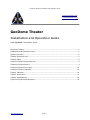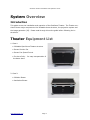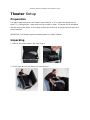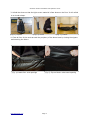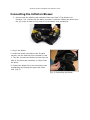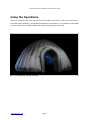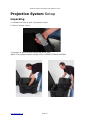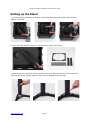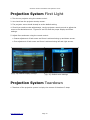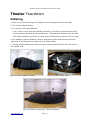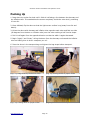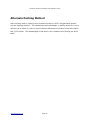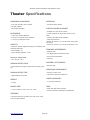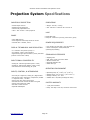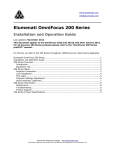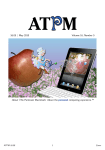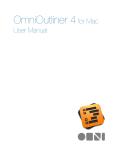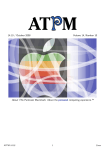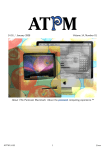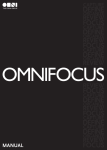Download Elumenati OmniFocus 200 Series Specifications
Transcript
GeoDome Theater Installation and Operation Guide www.elumenati.com [email protected] GeoDome Theater Installation and Operation Guide Last Updated: November 2010 GeoDome Theater......................................................................................................1 Installation and Operation Guide..................................................................................1 System Overview.......................................................................................................2 Theater Equipment List...............................................................................................2 Theater Setup............................................................................................................3 Projection System Equipment List.................................................................................9 Projection System Setup1............................................................................................0 Projection System First Light......................................................................................13 Projection System Teardown......................................................................................13 Theater Teardown.....................................................................................................14 Theater Information..................................................................................................17 Theater Specifications...............................................................................................18 Projection System Specifications.................................................................................20 www.elumenati.com Page 1 GeoDome Theater Installation and Operation Guide System Overview Introduction This guide covers the installation and operation of the GeoDome Theater. The Theater consists of three major components: the inflatable dome structure, the projection system and the image generator (IG). Please read through this entire guide before following the instructions. Theater Equipment List 1. Case 1: ● Inflatable OpenDome Theater structure ● Screen Suction Fan ● Screen Fan Speed Control ● Furniture Dolly - for easy transportation of the dome alone 2. Case 2: ● Inflation Blower ● Ventilation Blower www.elumenati.com Page 2 GeoDome Theater Installation and Operation Guide Theater Setup Preparation The space requirements for the Theater are at least 25' x 25' in clear floor space and at least 13' in ceiling height. Make sure the floor surface is clean. The dome will be unpacked with the screen face-down, so the setup surface should be free of debris that may mark the screen material. IMPORTANT: The Theater requires constant power to remain inflated. Unpacking 1. Remove the screen suction fan from Case 1. 2. Tilt the case and roll the dome out onto the floor. GeoDome Theater Installation and Operation Guide 3. Unfold the dome so that the light screen material is face-down on the floor. It will unfold to a circular shape. (Fig. 1) Unpack (Fig. 2) Unroll (Fig. 3) Unfold 4. Close all four of the vents around the periphery of the dome base by closing the zippers and securing the Velcro. (Fig. 4) Locate four vent openings www.elumenati.com (Fig. 5) Zip and Velcro close each opening Page 4 GeoDome Theater Installation and Operation Guide Connecting the Inflation Blower 1. Remove both the inflation and ventilation fans from Case 2. The fans are not identical. The 1 hp fan with the fabric connector is used for inflating the dome while the 1/3 hp fan is used to bring cold air into the dome once operational. 1. Plug in the blower. 2. Locate the blower connection tube. If space permits, use the extension tube included in Case 1. This lets you place the blower ten feet from the back of the dome and cuts down on noise inside the dome. 3. Connect the blower fan to the connection tube by attaching and closing the zipper and Velcro seal. (Fig. 6) (Fig. 6) Connecting the blower. GeoDome Theater Installation and Operation Guide Connecting the Screen Suction Fan 1. Locate the hole at the top of the dome surrounded by Velcro. Position the suction fan on top of this hole so that the Velcro on the fan bottom secures to the dome. Secure the safety locking straps on the dome to the latches to the suction fan. (Fig. 7) ● Important: Remove all footwear before stepping on dome material. 2. Plug the suction fan into the fan speed control accessory. (Fig. 8) (Fig. 7) Attaching the suction fan. (Fig. 8) Connecting the speed control www.elumenati.com Page 6 GeoDome Theater Installation and Operation Guide Inflating 1. Turn the blower on high. 2. Let the Theater structure inflate. This should take about 5 minutes. (Figs 9, 10, 12, 13) 3. Plug the suction fan speed control into a 120V outlet. It will turn on automatically, but make sure that the control dial is turned to the inflation mark (roughly 3 o’clock position). This will set the correct amount of suction for the screen. 4. The internal screen should become taut. The amount of suction behind the screen can be adjusted with the fan speed control. Make sure that the support structure does not show through the screen after manually adjusting the speed control. (Fig. 11) (Fig. 9) Blower Speed Control (Fig. 10) Inflating the Theat- (Fig. 11) Setting screen tener sion (Fig. 12) Dome begins to inflate www.elumenati.com (Fig. 13) Fully inflated Theater Page 7 GeoDome Theater Installation and Operation Guide Using the OpenDome Place the ventilation fan near the opening at the back of the dome (next to the vent where the inflation fan attaches), and adjust as needed for temperature. The Theater is now ready for use. Install the provided audio/video equipment and enjoy the show! (Fig. 14) OpenDome Theater in action www.elumenati.com Page 8 GeoDome Theater Installation and Operation Guide Projection System Equipment List In Case 1. GeoDome Projector Housing with OmniFocus SX3 projection and Bose audio systems. 2. Spare SX3 lamp (in foam cavity) 3. Legs for Theater stand (in foam cavity) 4. Remote control for projector with batteries 5. GeoDome snake cable: 1/8” Audio, HDMI with DVI adapters, USB and Power (underneath projector housing) (Fig. 21) Projection system in case www.elumenati.com Page 9 GeoDome Theater Installation and Operation Guide Projection System Setup Unpacking 1. Unfasten the locks to open the protective case. 2. Remove remote control. 3. Carefully lift the projection housing out of the case. NOTE: The projection system weighs 45 lbs. PLEASE LIFT WITH CAUTION. www.elumenati.com Page 10 GeoDome Theater Installation and Operation Guide Setting up the Stand 1. Lift the protective foam at the bottom of the case and remove the cable snake and the base of the stand. 2. From the foam cavities in the lid, remove all four legs of the stand. 3. With the stand on the floor and the mounts facing up, place the leg over the mount and align the set screw. Tighten with the Allen wrench. Repeat for all four legs. www.elumenati.com Page 11 GeoDome Theater Installation and Operation Guide 4. Turn the stand upright and place the projection system on top of the stand so that it is solidly mounted on all four sides. 5. Place the stand in the center of the dome with the lens oriented toward the back of the dome, away from the door. 6. Note the outlets (HDMI, USB, Audio and Power) on the back of the housing. Find the appropriate end of the snake and plug the cables in. USB is for optional equipment. 7. Remove the lens cap by pulling it straight up. CAUTION: Do not attempt to unscrew the cap, as this may damage the lens. www.elumenati.com Page 12 GeoDome Theater Installation and Operation Guide Projection System First Light 1. Turn the on projector using the remote control. 2. You should see the projector startup screen. 3. The projector zoom should already be at the default setting. 4. Should you need to make adjustments, use the projector remote control to adjust the zoom to the desired amount. Figures 34 and 35 show the proper Display and Zoom settings. 5. Adjust focus and zoom using the remote control. ● Coarse adjustment of both zoom and focus is achieved using up and down arrows. ● Fine adjustment of both zoom and focus is achieved using left and right arrows. (Fig. 34) Default Display Settings. (Fig. 35) Default zoom settings Projection System Teardown 1. Teardown of the projection system is simply the reverse of the above 3 steps. www.elumenati.com Page 13 GeoDome Theater Installation and Operation Guide Theater Teardown Deflating 1. Once you are finished using your Theater, remove all equipment from the inside. 2. Turn off the inflation blower. 3. The structure will begin deflating. ● Tip: If two or more people are deflating the dome, it's helpful to fold the dome along the line between the door and the blower tube. The dome then collapses onto one side. This folding method is known as “the taco” and provides better protection for the screen. 4. As it deflates, open the deflation vents by opening the Velcro and zippers around the perimeter of the OpenDome to allow the air to freely escape. 5. Unplug the fan speed control from the power outlet and disconnect it from the suction fan’s power cord. (Fig. 14) Dome begins to deflate (Fig. 15) Open all four vents (Fig. 16) Remove suction fan. Shoes off please! www.elumenati.com Page 14 GeoDome Theater Installation and Operation Guide Packing Up 1. Drag dome by suction fan hole until it folds in half along a line between the doorway and the inflation tube. This sandwiches the screen completely inside the outer shell, protecting it from dirt. 2. Once deflated, flip the dome so that the light screen surface is up (away from dirt and debris). 3. Orient the dome with doorway and inflation tube opposite each other and fold one side (90 degrees from the door or inflation tube) over the other making a half circular shape. 4. Fold in half again from the opposite direction so that the width is again decreased. 5. Begin “tightly” and “slowly” rolling the dome from the doorway end toward the inflation tube end taking time to let air escape as you roll. 6. Place the dome in the transport bag and tighten the bag straps before transport. (Fig. 17) Drag dome by suction fan hole (Fig. 18) Folding dome to proper width (Fig. 19) Folding dome to proper width (Fig. 20) Dome cinched into protective bad www.elumenati.com Page 15 GeoDome Theater Installation and Operation Guide Alternate Packing Method After following steps 1-4 above, some customers prefer to “stuff” the OpenDome directly into the shipping container. This method has three advantages 1) stuffing allows for a more efficient use of space; 2) there is a more random distribution of wrinkles in the dome fabric and 3) it's quicker. The disadvantage is that there is an increased risk of tearing the dome fabric. www.elumenati.com Page 16 GeoDome Theater Installation and Operation Guide Theater Information This section contains product specifications, troubleshooting tips, and support information. Troubleshooting The Inflatable Is ‘Soft’ Make sure all the zippers are closed. Check the inflation tube for twisting or obstructions. Make sure the blower intake is clear. The Inflatable is Too Firm Switch the external blower to #2 or #3 setting. Tears and Rips – Inflatable Repairs The Theater comes with a one-year warranty on workmanship and materials. If the damaged inflatable is a result of workmanship, contact The Elumenati to arrange for repair. If a small tear occurs in your inflatable during an event, you may repair it yourself using a sewing kit with a “C-hook”-shaped needle and mono-filament thread. Local upholstery and tent & awning shops may be able to complete emergency repairs if needed. Important Advisories ALWAYS remove footwear before walking on dome material. NEVER pack your Theater wet. Inflatables may be used in all types of weather, including rain and snow, but they must be completely dry before packing or storing. If inflatables are stored wet, mildew damage can occur within days. Mildew not only voids your warranty, but also will rot your inflatable. PLEASE NOTE - Elumenati OpenDomes are not intended for outdoor use. Please contact us to discuss outdoor use domes. Product Support Please contact us with your questions via email at [email protected] or by phone at 1-888-384-3826 then press 2. www.elumenati.com Page 17 GeoDome Theater Installation and Operation Guide Theater Specifications OPENDOME ADVANTAGES MATERIALS • Fully open doorway with no airlock • 200 Denier Nylon Oxford • No rigid supports • No complex assembly CUSTOM COLORS & BRANDS • Available in a wide range of colors DIMENSIONS • 7.62m (25’) Outside Diameter • Custom graphics can be printed directly on the dome • 6.5m (21.3’) Internal Screen Diameter • Custom removable wraps available • Power Requirements • 4.1m (13.5’) Maximum Height • Blower fan requires (1) 110V AC outlet during inflation period CAPACITY • Screen fan requires (1) 110V AC outlet while in use • Maximum capacity depends on age/size of audience and seating arrangement. • Adult Capacity: 20 STANDARD ACCESSORIES • Shipping case • Typical Student Capacity: 25-30 • Two Blower Fans and Extension Tube • Screen Fan and Rheostat Minimum Setup Area • Patch Kit • 9m x 9m (30’ x 30’) OPTIONAL ACCESSORIES MINIMUM SETUP CREW • Recommended 2 people, though can be setup by 1 person • Bag and dolly OPERATING ENVIRONMENT MINIMUM SETUP TIME • Indoors or under cover • Less than 5 mph wind untethered • Approximately 20 minutes LIMITED WARRANTY WEIGHT • 1 years part and labor • 140 lbs CARE PACKED SIZE • Spot clean with water and cloth • 1.07m x 0.86m x 1.07m (42” x 34” x 42”) • Screen is machine washable and replaceable FLOORING • No special flooring is provided. The floor of the setup area is usually sufficient. www.elumenati.com Page 18 GeoDome Theater Installation and Operation Guide www.elumenati.com Page 19 GeoDome Theater Installation and Operation Guide Projection System Specifications OMNIFOCUS PROJECTION • • • • DIMENSIONS Infinite depth of focus Optimized pixel placement Continuously adjustable from 180° x 135° to 180° x 180° projection • Weight: 15.5 lbs / 7.03 kg • Size: 578 mm L x 266 mm W x 145 mm H LAMP IMAGE • 270W NSH lamp • Lamp life: 1500 hours (normal); 2000 hours (quiet) • 3500 ANSI lumens • 90% brightness uniformity across the screen • Contrast ratio: variable, 1000:1 POWER REQUIREMENTS DISPLAY TECHNOLOGY AND RESOLUTION • 0.7” reflective LCD panels (LCoS) x 3 • True SXGA+ 1400 x 1050 resolution • Significantly higher pixel fill factor (>90%) than DLP (reduces “screen door” effect) • Line voltage 100-240 VAC ± 10% @ 50/60 HZ • Power consumption: 355W/290W/7W (normal/quiet/standby) STANDARD ACCESSORIES • • • • • INPUT SIGNAL COMPATIBILITY • Analog PC: VGA through UXGA (1600 x 1200) • Digital PC: VGA through SXGA+ (1400 x 1050) • Horizontal and vertical scaling, all inputs Shipping case USB, power, audio, and video cables Wireless remote unit Omnimap Software API Stand with legs OPERATING ENVIRONMENT INPUTS, CONTROL, & NETWORKING • • • • • • • • DVI-I 29 pin: Digital PC / Analog PC / Digital Video Mini D-Sub 15 pin: Analog PC / Component / SCART 1 composite video, 1 S-video Stereo mini jack: Stereo audio input Wireless IR remote control and built-in keypad Mouse Control Receiver (USB) RS-232C Control Terminal Optional LAN Adaptor www.elumenati.com • • • • Operating temp: 41˚ to 95˚ F (5˚ to 35˚ C) Storage temp: -22˚ to 140˚ F (-30˚ to 60˚ C) Storage humidity: 5% - 90% Audible noise: 35/31dB (normal/quiet mode) LIMITED WARRANTY • 1 year parts and labor • Lamp: 120 days or 500 hrs, whichever comes first Page 20