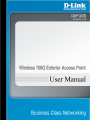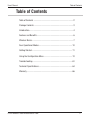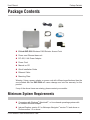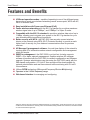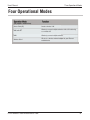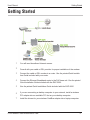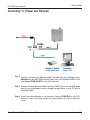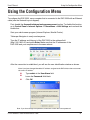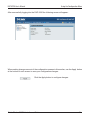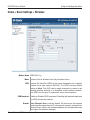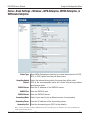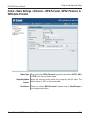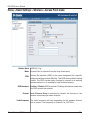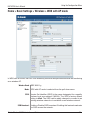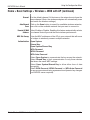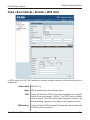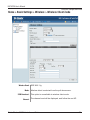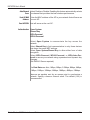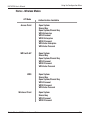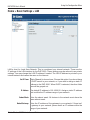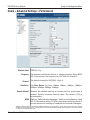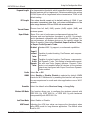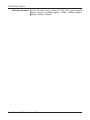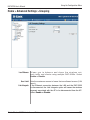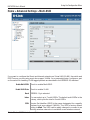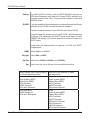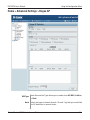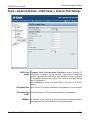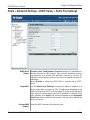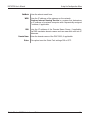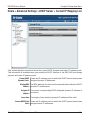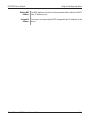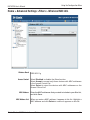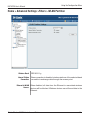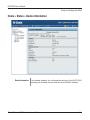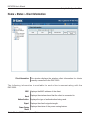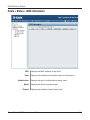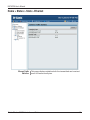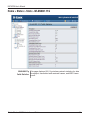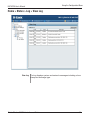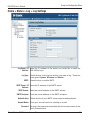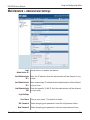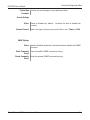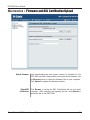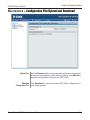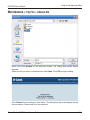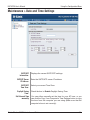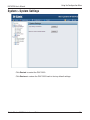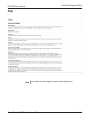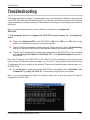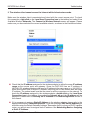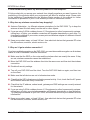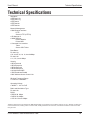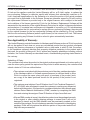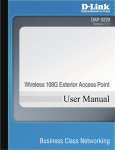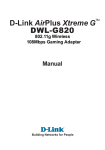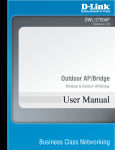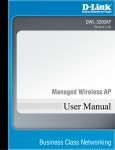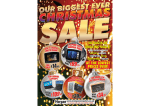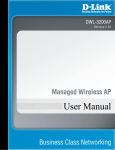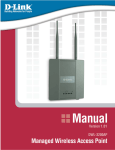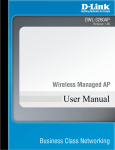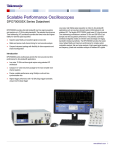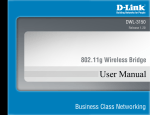Download D-Link DAP-3220 User`s manual
Transcript
User’s Manual Table of Contents Table of Contents Table of Contents.............................................................................. 2 Package Contents............................................................................. 3 Introduction...................................................................................... 4 Features and Benefits........................................................................ 6 Wireless Basics................................................................................. 7 Four Operational Modes.................................................................. 10 Getting Started................................................................................ 11 Using the Configuration Menu........................................................ 13 Troubleshooting.............................................................................. 61 Technical Specifications.................................................................. 64 Warranty......................................................................................... 66 D-Link Wireless 108G Exterior Access Point User’s Manual Package Contents Package Contents D-Link DAP-3220 Wireless 108G Exterior Access Point Power over Ethernet base unit DC 48V, 0.4A Power Adapter Power Cord Manual on CD Quick Installation Guide Ethernet Cable Mounting Plate Warning: Using a power adapter or power cord with different specifications than the one included with the DAP-3220 will cause damage and void the warranty for this product. If any of the above items are missing, please contact your reseller. Minimum System Requirements Computers with Windows®, Macintosh®, or Linux-based operating systems with an installed Ethernet adapter Internet Explorer version 6.0 or Netscape Navigator™ version 7.0 and above or Firefox version 1.5 or above. D-Link Wireless 108G Exterior Access Point User’s Manual Introduction Introduction With up to fifteen times the speed of previous wireless devices (maximum wireless signal rate of up to 108Mbps* in Super G mode), the DAP-3220 increases productivity by allowing you to work faster and more efficiently. With the DAP-3220, bandwidth-intensive applications like graphics or multimedia will benefit significantly because large files are now able to move across the network quickly. The DAP-3220 is capable of operating in one of 4 different wireless networking modes; access point, WDS (Wireless Distribution System) with AP, WDS or Wireless Client mode. Use less wiring, enjoy increased flexibility, save time and money with PoE (Power over Ethernet). With PoE, the DAP-3220 shares power and data over the CAT5 cable, making the setup of your network less expensive and more convenient. An ideal solution for quickly creating and extending a wireless local area network (WLAN) in offices or other workplaces, trade shows and special events, and special events for providing data transfers at rates of up the DAP-3220 provides data transfers at up to 108Mbps in Super G mode when used with other D-Link Wireless 108G products. (The 802.11g standard is backwards compatible with 802.11b devices.) WPA is offered in two flavors: Enterprise (used for corporations) and Personal (used for home users). WPA-Personal and WPA2-Personal are directed towards home users who do not have the server-based equipment required for user authentication. The method of authentication is similar to WEP because you define a “Pre-Shared Key” on the wireless router/AP. Once the pre-shared key is confirmed and satisfied at both the client and access point, access is then granted. The encryption method used is referred to as the Temporal Key Integrity Protocol (TKIP), which offers per-packet dynamic hashing. It also includes an integrity checking feature which ensures that the packets were not tampered with during wireless transmission. The abilities of WPA2-Personal exceed WPA-Personal because the encryption of data is upgraded with the Advanced Encryption Standard (AES). *Maximum wireless signal rate derived from IEEE Standard 802.11g specifications. Actual data throughput may vary. Network conditions and environmental factors, including volume of network traffic, building materials and construction, and network overhead can lower actual data throughout rate. D-Link Wireless 108G Exterior Access Point DAP-3220 User’s Manual Introduction WPA-Enterprise and WPA2-Enterprise are ideal for businesses that already have existing security infrastructures established. Management and security implementation can now be centralized on a server participating on the network. Utilizing 802.1x with a RADIUS (Remote Authentication Dial-in User Service) server, a network administrator can define a list of authorized users who can access the wireless LAN. When attempting to access a wireless LAN with WPAEnterprise or WPA2-Enterprise configured, the new client will be requested to enter a username with a password.. If the new client is authorized by the administration, and enters the correct username and password, then access is then granted. In the case where an employee leaves the company, the network administrator is able to remove the previous employee from the authorized list to avoid compromising the network. WPA2-Enterprise is far superior to WPA-Enterprise because the encryption of data is upgraded with the Advanced Encryption Standard (AES). EAP (Extensible Authentication Protocol) is available through the Windows® XP operating system. You will need to use the same type of EAP protocol on all devices in your network when using the 802.1x feature. D-Link Wireless 108G Exterior Access Point User’s Manual Features and Benefits Features and Benefits 4 Different operation modes - capable of operating in one of four different operation modes to meet your wireless networking needs: access point; WDS with AP, WDS or wireless client. Easy installation with Power over Ethernet (PoE). Faster wireless networking with the 802.11g standard to provide a maximum wireless signal rate of up to 54Mbps*, and 108Mbps* in Super G mode. Compatible with the 802.11b standard to provide a wireless data rate of up to 11Mbps, allowing you to migrate your system to the 802.11g standard on your own schedule without sacrificing connectivity. Better security with WPA - the DAP-3220 can securely connect wireless clients on the network using WPA (Wi-Fi Protected Access) to provide a much higher level of security for your data and communications than its previous versions. AP Manager II management software - the real-time display of the network's topology and AP’s information makes network configuration and management quick and simple. SNMP for management - the DAP-3220 is not just fast, but also supports SNMP v.3 for better network management. Superior wireless AP manager software is bundled with the DAP-3220 for network configuration and firmware upgrade. Systems administrators can also setup the DAP-3220 easily with the Web-based configuration. A D-Link D-View module will be downloadable for network administration and real-time network traffic monitoring with D-Link DView software. Utilizes OFDM technology (Orthogonal Frequency Division Multiplexing). Operates in the 2.4GHz frequency range. Web-based interface for managing and configuring. *Maximum wireless signal rate derived from IEEE Standard 802.11g specifications. Actual data throughput may vary. Network conditions and environmental factors, including volume of network traffic, building materials and construction, and network overhead can lower actual data throughout rate. D-Link Wireless 108G Exterior Access Point User’s Manual Wireless Basics Wireless Basics D-Link wireless products are based on industry standards to provide high-speed wireless connectivity that is easy to use within your home, business or public access wireless networks. D-Link wireless products provides you with access to the data you want, whenever and wherever you want it. Enjoy the freedom that wireless networking can bring to you. WLAN use is not only increasing in both home and office environments, but in public areas as well, such as airports, coffee shops and universities. Innovative ways to utilize WLAN technology are allowing people to work and communicate more efficiently. Increased mobility and the absence of cabling and other types of fixed infrastructure have proven to be beneficial to many users. Wireless adapter cards used on laptop and desktop systems support the same protocols as Ethernet adapter cards, allowing wireless users to use the same applications as those used on a wired network. People use WLAN technology for many different purposes: Mobility - productivity increases when people can have access to data in any location within the operating range of their WLAN. Management decisions based on real-time information can significantly improve the efficiency of a worker. Low implementation costs - WLANs are easy to set up, manage, change and relocate. Networks that frequently change can benefit from WLAN's ease of implementation. WLANs can operate in locations where installation of wiring may be impractical. Installation and network expansion - by avoiding the complications of troublesome cables, a WLAN system can be fast and easy during installation, especially since it can eliminate the need to pull cable through walls and ceilings. Wireless technology provides more versatility by extending the network beyond the home or office. Inexpensive solution - wireless network devices are as competitively priced as conventional Ethernet network devices. The DAP-3220 saves money by providing users with multi-functionality configurable in four different modes. Scalability - Configurations can be easily changed and range from Peer-to-Peer networks, suitable for a small number of users to larger Infrastructure networks to accommodate hundreds or thousands of users, depending on the number of wireless devices deployed. D-Link Wireless 108G Exterior Access Point DAP-3220 User’s Manual Wireless Basics Standards-Based Technology The DAP-3220 Exterior Access Point utilizes the 802.11b and the 802.11g standards. The IEEE 802.11g standard is an extension of the 802.11b standard. It increases the maximum wireless signal rate up to 54Mbps*, and 108Mbps* in Super G mode within the 2.4GHz band, utilizing OFDM technology. This means that in most environments - within the specified range of this device - you will be able to transfer large files quickly, or even watch a movie in MPEG format over your network without noticeable delays. This technology works by transmitting high-speed digital data over a radio wave utilizing OFDM (Orthogonal Frequency Division Multiplexing) technology. OFDM works by splitting the radio signal into multiple smaller sub-signals that are then simultaneously transmitted at different frequencies to the receiver. OFDM reduces the amount of crosstalk (interference) in signal transmissions. The D-Link DAP-3220 will automatically sense the best possible connection speed to ensure the greatest possible speed and range. 802.11g offers the most advanced network security features available today, including WPA and WPA2. Important Information This product should ONLY be installed by an experienced installer who is familiar with local building and safety codes and where ever applicable, is licensed by the appropriate authorities. Failure to do so may void the D-Link product warranty and may expose the end user or the service provider to legal and financial liabilities. D-Link and its resellers or distributors are not liable for injury, damage, or violation of regulations associated with the installation of outdoor units or antennas. A safety grounding system is necessary to protect your outdoor installation from lightning strikes and the build-up of static electricity. The grounding system must comply with the National Electrical Code and safety standards that apply in your country. Always check with a qualified electrician if you are in doubt as to whether your outdoor installation is properly grounded. *Maximum wireless signal rate derived from IEEE Standard 802.11g specifications. Actual data throughput may vary. Network conditions and environmental factors, including volume of network traffic, building materials and construction, and network overhead can lower actual data throughout rate. D-Link Wireless 108G Exterior Access Point DAP-3220 User’s Manual Wireless Basics Installation Considerations The D-Link DAP-3220 lets you access your network, using a wireless connection, from virtually anywhere within its operating range. Keep in mind, however, that the number, thickness and location of walls, ceilings, or other objects that the wireless signals must pass through, may limit the range. Typical ranges vary depending on the types of materials and background RF (radio frequency) noise in your home or business. The key to maximizing wireless range is to follow these basic guidelines: 1 Keep the number of walls and ceilings between the DAP-3220 and other network devices to a minimum - each wall or ceiling can reduce your DAP-3220’s range by 3-90 feet (1-30 meters). Position your devices so that the number of walls or ceilings is minimized. 2 Be aware of the direct line between network devices. A wall that is 1.5 feet thick (0.5 meters), at a 45-degree angle appears to be almost 3 feet (1 meter) thick. At a 2-degree angle, the wall appears to be over 42 feet (14 meters) thick! Position your devices so that the signal will travel straight through a wall or ceiling - instead of at an angle - for better reception. 3 Building materials can impede the wireless signal - a solid metal door or aluminum studs can have a negative effect on range. Try to position wireless devices and computers with wireless adapters so that the signal passes through drywall or open doorways, and not through other materials. 4 Keep your product away - at least 3-6 feet or 1-2 meters - from electrical devices or appliances that generate RF noise. 5 If you are using 2.4GHz cordless phones or X-10 (wireless products such as ceiling fans, lights, and home security systems), your wireless connection may degrade dramatically or drop completely. Make sure your 2.4GHz phone base is as far away from your wireless devices as possible. The base transmits a signal even when the phone is not in use. D-Link Wireless 108G Exterior Access Point User’s Manual Three Operational Modes Four Operational Modes Access Point(AP) Create a wireless LAN WDS with AP Wirelessly connect multiple networks while still functioning as a wireless AP WDS Wirelessly connect multiple networks Wireless Client AP acts as a wireless network adapter for your Ethernetenabled device D-Link Wireless 108G Exterior Access Point 10 Getting Started User’s Manual Getting Started 1 You will need broadband Internet access. 2 Consult with your cable or DSL provider for proper installation of the modem. 3 Connect the cable or DSL modem to a router. See the printed Quick Installation Guide included with your router. 4 Connect the Ethernet Broadband router to the PoE base unit. See the printed Quick Installation Guide included with the DAP-3220. 5 See the printed Quick Installation Guide included with the DAP-3220. 6 If you are connecting a desktop computer to your network, install a wireless PCI adapter into an available PCI slot on your desktop computer. 7 Install the drivers for your wireless CardBus adapter into a laptop computer. D-Link Wireless 108G Exterior Access Point 11 DAP-3220 User’s Manual Getting Started Connecting PoE (Power over Ethernet) Step 1 Connect one end of an Ethernet cable (included with your package) to the LAN port on the DAP-3220 and the other end of the Ethernet cable to the port labeled P+DATA OUT on the PoE base unit. Step 2 Connect another Ethernet cable from the DATA IN port on the PoE base unit to your router/switch using a straight through cable, or to a PC with a crossover cable. Step 3 Attach the power adapter to the connector labeled POWER IN on the PoE base unit. Attach the power cord to the power adapter and into an electrical outlet. D-Link Wireless 108G Exterior Access Point 12 User’s Manual Using the Configuration Menu Using the Configuration Menu To configure the DAP-3220, use a computer that is connected to the DAP-3220 with an Ethernet cable (see the Network Layout diagram). First, disable the Access the Internet using a proxy server function. To disable this function, go to Control Panel > Internet Options > Connections > LAN Settings and uncheck the enable box. Start your web browser program (Internet Explorer, Mozilla Firefox). *Netscape Navigator is rarely used anymore. Type the IP address and http port of the DAP-3220 in the address field (http://192.168.0.50) and press Enter. Make sure that the IP addresses of the DAP-3220 and your computer are in the same subnet. After the connection is established, you will see the user identification window as shown. Note: If you have changed the default IP address assigned to the DAP-3220, make sure to enter the correct IP address. Type admin in the User Name field Leave the Password field blank Click OK Note: If you have changed the password, make sure to enter the correct password. D-Link Wireless 108G Exterior Access Point 13 DAP-3220 User’s Manual Using the Configuration Menu After successfully logging into the DAP-3220 the following screen will appear: When making changes on most of the configuration screens in this section, use the Apply button at the bottom of each screen to save your configuration changes. Click the Apply button to configure changes. D-Link Wireless 108G Exterior Access Point 14 DAP-3220 User’s Manual Using the Configuration Menu Home > Basic Settings > Wireless Wireless Band: IEEE 802.11g Mode: Access Point is selected from the pull-down menu. SSID: Service Set Identifier (SSID) is the name designated for a specific wireless local area network (WLAN). The SSID’s factory default setting is dlink. The SSID can be easily changed to connect to an existing wireless network or to establish a new wireless network. The SSID can be up to 32 characters and is case-sensitive. SSID Broadcast: Enable or Disable SSID broadcast. Enabling this feature broadcasts the SSID across the network. Channel: Auto Channel Scan is set by default. All devices on the network must share the same channel. To change the channel, uncheck Auto Channel Scan. (Note: the wireless adapters will automatically scan and match the wireless settings.) D-Link Wireless 108G Exterior Access Point 15 Using the Configuration Menu DAP-3220 User’s Manual Home > Basic Settings > Wireless (continued) Auto Channel Scan: Authentication: Select Enable or Disable, enabling this feature automatically selects the channel that provides the best wireless performance. Open System Shared Key Open System/Shared Key WPA-Enterprise WPA-Personal WPA2-Enterprise WPA2-Personal WPA-Auto-Enterprise WPA-Auto-Personal Select Open System to communicate the key across the network. Select Shared Key to limit communication to only those devices that share the same WEP settings. Select Open System/Shared Key to allow either form of data encryption. Select WPA-Enterprise, WPA2-Enterprise, or WPA-Auto-Enterprise to secure your network with the inclusion of a RADIUS server. Select WPA-Personal, WPA2-Personal, or WPA-Auto-Personal to secure your network using a password and dynamic key changes (No RADIUS server required) Encryption: Select Disabled or Enabled. (Disabled is selected here). Key Type*: Select HEX or ASCII. Key Size: Select 64-, 128-, 152-bits. Valid Key: First through Fourth keys: Select the 1st through the 4th key to be the active key. Input up to four keys for encryption. You will select one of these keys in the valid key field. **Hexadecimal (HEX) digits consist of the numbers 0-9 and the letters A-F. *ASCII (American Standard Code for Information Interchange) is a code that represents English letters using numbers ranging from 0-127/ D-Link Wireless 108G Exterior Access Point 16 DAP-3220 User’s Manual Using the Configuration Menu Home > Basic Settings > Wireless > WPA-Enterprise, WPA2-Enterprise, & WPA-Auto-Enterprise Cipher Type: When WPA-Enterprise is selected, you must also select the AUTO, AES, or TKIP option from the pull down menu. Group Key Update Select the interval during which the group key will be valid. Interval: 1800 is the recommended value as a lower interval may reduce data transfer rates. RADIUS Server: Enter the IP address of the RADIUS server. RADIUS Port: Enter the RADIUS port. RADIUS Secret: Enter the RADIUS secret. Accounting Mode: Select if you want to use a different server for accounting. Accounting Server: Enter the IP address of the Accounting server. Accounting Port: Enter the Accounting port (1813 is the default). Note: you can input the secondary RADIUS server and accounting server settings if you have the backup RADIUS and accounting server. D-Link Wireless 108G Exterior Access Point 17 DAP-3220 User’s Manual Using the Configuration Menu Home > Basic Settings > Wireless > WPA-Personal, WPA2-Personal, & WPA-Auto-Personal Cipher Type: When you select WPA-Personal, you must also select AUTO, AES, or TKIP from the pull down menu. Group Key Update Select the interval during which the group key will be valid. The Interval: default value of 1800 is recommended. PassPhrase: When you select WPA-Personal, please enter a PassPhrase in the corresponding field. D-Link Wireless 108G Exterior Access Point 18 DAP-3220 User’s Manual Home > Basic Settings > Wireless > Access Point mode Wireless Band: IEEE 802.11g. Mode: Access Point is selected from the drop-down menu. SSID: Service Set Identifier (SSID) is the name designated for a specific wireless local area network (WLAN). The SSID factory default setting is dlink. The SSID can be easily changed to connect to an existing wireless network or to establish a new wireless network. SSID Broadcast: Enable or Disable SSID broadcast. Enabling this feature broadcasts the SSID across the network. Channel: Auto Channel Scan is selected by default. All devices on the network must share the same channel. Radio Frequency: The radio frequency will vary depending on the wireless channel that is chosen. The frequency in channel 6 is 2.437GHz. D-Link Wireless 108G Exterior Access Point 19 DAP-3220 User’s Manual Auto channel scan: Select Enable or Disable. Enabling this feature automatically selects the channel that provides the best wireless performance.. Authentication: Select Open System to communicate the key across the network. Select Shared Key to limit communication to only those devices that share the same WEP settings. Select Open System/Shared Key to allow either form of data encryption. Select WPA-Enterprise to secure your network with the inclusion of a RADIUS server. Select WPA-Personal to secure your network using a password and dynamic key changes (No RADIUS server required). Select WPA2-Enterprise to secure your network with the inclusion of a RADIUS server, and upgrade the encryption of data with the Advanced Encryption Standard (AES). Select WPA2-Personal to secure your network using a password and dynamic key changes. No RADIUS server is required and encryption of data is upgraded with the Advanced Encryption Standard (AES). Select WPA-Auto-Enterprise to allow the client to either use WPAEnterprise or WPA2-Enterprise. Select WPA-Auto-Personal to allow the client to either use WPAPersonal or WPA2-Personal. D-Link Wireless 108G Exterior Access Point 20 DAP-3220 User’s Manual Using the Configuration Menu Home > Basic Settings > Wireless > WDS with AP mode In WDS with AP mode, the DAP-3220 wirelessly connects multiple networks while still functioning as a wireless AP. Wireless Band: IEEE 802.11g Mode: WDS with AP mode is selected from the pull-down menu. SSID: Service Set Identifier (SSID) is the name designated for a specific wireless local area network (WLAN). The SSID’s factory default setting is dlink. The SSID can be easily changed to connect to an existing wireless network or to establish a new wireless network. SSID Broadcast: Enable or Disable SSID broadcast. Enabling this feature broadcasts the SSID across the network. D-Link Wireless 108G Exterior Access Point 21 Using the Configuration Menu DAP-3220 User’s Manual Home > Basic Settings > Wireless > WDS with AP (continued) Channel: 6 is the default channel. All devices on the network must share the same channel. (Note: the wireless adapters will automatically scan and match the wireless settings.) Auto Channel Click on the Scan button to search for available wireless networks, Scan: then click on the available network that you want to connect to. Remote AP MAC Select Enable or Disable. Enabling this feature automatically selects Address: the channel that will provide the best wireless performance. WDS Site Survey: Enter the MAC addresses of the APs in your network that will serve as bridges to wirelessly connect multiple networks. Authentication: Open System Shared Key Open System/Shared Key WPA-Personal WPA2-Personal WPA-Auto-Personal Select Open System to communicate the key across the network. Select Shared Key to limit communication to only those devices that share the same WEP settings. Select Open System/Shared Key to allow either form of data encryption. Select WPA-Personal, WPA2-Personal, or WPA-Auto-Personal to secure your network using a password and dynamic key changes (no RADIUS server required). D-Link Wireless 108G Exterior Access Point 22 DAP-3220 User’s Manual Using the Configuration Menu Home > Basic Settings > Wireless > WDS mode In WDS mode, the DAP-3220 wirelessly connects multiple networks, without functioning as a wireless AP. Wireless Band: IEEE 802.11g Mode: WDS is selected from the pull-down menu. SSID: Service Set Identifier (SSID) is the name designated for a specific wireless local area network (WLAN). The SSID’s factory default setting is default. The SSID can be easily changed to connect to an existing wireless network or to establish a new wireless network. SSID Broadcast: Enable or Disable SSID broadcast. Enabling this feature broadcasts the SSID across the network. D-Link Wireless 108G Exterior Access Point 23 Using the Configuration Menu DAP-3220 User’s Manual Channel: 6 is the default channel. All devices on the network must share the same channel. Auto Channel Select Enable or Disable. Enabling this feature automatically selects Scan: the channel that will provide the best wireless performance. Remote AP MAC Enter the MAC addresses of the APs in your network that will serve Address: as bridges to wirelessly connect multiple networks. WDS Site Survey: Click on the Scan button to search for available wireless networks, then click on the available network that you want to connect with. Authentication: Open System Shared Key Open System/Shared Key WPA-Personal WPA2-Personal WPA-Auto-Personal Select Open System to communicate the key across the network. Select Shared Key to limit communication to only those devices that share the same WEP settings. Select Open System/Shared Key to allow either form of data encryption. Select WPA-Personal, WPA2-Personal, or WPA-Auto-Personal to secure your network using a password and dynamic key changes. dynamic key changes (no RADIUS server required). D-Link Wireless 108G Exterior Access Point 24 DAP-3220 User’s Manual Using the Configuration Menu Home > Basic Settings > Wireless > Wireless Client mode Wireless Band: IEEE 802.11g Mode: Wireless client is selected from the pull-down menu. SSID Broadcast: This option is unavailable in wireless client mode. Channel: The channel used will be displayed, and follow the root AP. D-Link Wireless 108G Exterior Access Point 25 DAP-3220 User’s Manual Auto Channel Select Enable or Disable. Enabling this feature automatically selects Scan: the channel that provides the best wireless performance. Root AP MAC Enter the MAC address of the AP in your network that will serve as Address: the root AP. Root AP SSID: that will serve as the root AP. Authentication: Open System Shared Key WPA-Personal WPA2-Personal Select Open System to communicate the key across the network. Select Shared Key to limit communication to only those devices that share the same WEP settings. Select Open System/Shared Key to allow either form of data encryption. Select WPA-Personal, WPA2-Personal, or WPA-Auto-Personal to secure your network using a password and dynamic key changes. (No RADIUS Server required). The Data Rates are Auto, 1Mbps, 2Mbps, 5.5Mbps, 6Mbps, 9Mbps, 11Mbps, 12Mbps, 18Mbps, 24Mbps, 36Mbps, 48Mbps, 54Mbps. Beacons are packets sent by an access point to synchronize a network. Specify a beacon interval value. The default (100) is recommended. D-Link Wireless 108G Exterior Access Point 26 Using the Configuration Menu DAP-3220 User’s Manual Home > Wireless Modes AP Mode Authentication Available Access Point Open System Shared Key Open System/Shared Key WPA-Enterprise WPA-Personal WPA2-Enterprise WPA2-Personal WPA-Auto-Enterprise WPA-Auto-Personal WDS with AP Open System Shared Key Open System/Shared Key WPA-Personal WPA2-Personal WPA-Auto-Personal WDS Open System Shared Key Open System/Shared Key WPA-Personal WPA2-Personal WPA-Auto-Personal Wireless Client D-Link Wireless 108G Exterior Access Point Open System Shared key WPA-Personal WPA2-Personal 27 DAP-3220 User’s Manual Using the Configuration Menu Home > Basic Settings > LAN LAN is short for Local Area Network. This is considered your internal network. These are the IP settings of the LAN interface for the DAP-3220. These settings may be referred to as private settings. You may change the LAN IP address if needed. The LAN IP address is private to your internal network and cannot be seen on the Internet. Get IP From: Static (Manual) is chosen here. Choose this option if you do not have a DHCP server in your network, or if you wish to assign a static IP address to the DAP-3220. When DHCP is selected, the other fields here will be greyed out. IP Address: The default IP address is 192.168.0.50. Assign a static IP address that is within the IP address range of your network. Subnet Mask: Enter the subnet mask. All devices in the network must share the same subnet mask. Default Gateway: Enter the IP address of the gateway in your network. If there isn’t a gateway in your network, please enter an IP address within the range of your network. D-Link Wireless 108G Exterior Access Point 28 DAP-3220 User’s Manual Using the Configuration Menu Home > Advanced Settings > Performance Wireless Band: IEEE 802.11g. Frequency: The frequency reflects the choice of wireless channel. When IEEE 802.11g is chosen, the frequency is 2.437GHz for channel 6. Channel: The default channel for IEEE 802.11g is 6. Data Rate*: The Data Rates are Auto, 6Mbps, 9Mbps, 12Mbps, 18Mbps, 24Mbps, 36Mbps, 48Mbps, 54Mbps. Beacon Interval: Beacons are packets sent by an access point to synchronize a network. Specify a beacon interval value. The default (100) is recommended. DTIM: (Delivery Traffic Indication Message) - Select a setting between 1 and 255. 1 is the default setting. DTIM is a countdown informing clients of the next window for listening to broadcast and multicast messages. *Maximum wireless signal rate derived from IEEE Standard 802.11g specifications. Actual data throughput may vary. Network conditions and environmental factors, including volume of network traffic, building materials and construction, and network overhead can lower actual data throughout rate. D-Link Wireless 108G Exterior Access Point 29 Using the Configuration Menu DAP-3220 User’s Manual Fragment Length: The fragmentation threshold, which is specified in bytes, determines whether packets will be fragmented. Packets exceeding the setting of 2346 bytes will be fragmented before transmission. 2346 is the default setting. RTS Length: This value should remain at its default setting of 2346. If you encounter inconsistent data flow, only minor modifications to the value range between 256 and 2346 are recommended. Transmit Power: Choose from full, half (-3dB), quarter (-6dB), eighth (-9dB), and minimum power. Super G Mode: Super G is a set of performance enhancement features that increase end user application throughput in an 802.11g network, and is backwards compatible with standard 802.11g devices. For top performance, all wireless devices on the network should be Super G capable. Select either Disabled, Super G without Turbo, or Super G with Dynamic Turbo. Disabled: Standard 802.11g support, no enhanced capabilities. Super G without Capable of packet bursting, FastFrames, and compresTurbo: sion mode. Super G with Dynamic Turbo: Capable of packet bursting, FastFrames, compression, and Dynamic Turbo. This setting is backwards compatible with non-Turbo (legacy) devices. Dynamic Turbo mode is only enabled when all devices on the wireless network are configured with Super G and have Dynamic Turbo enabled. Radio: Select On or Off. WMM: Select Enable or Disable, Disable is selected by default. WMM stands for Wi-Fi Multimedia, by enabling this feature it will improve the user experience for audio and video applications over a Wi-Fi network. Preamble: Select the default value Short and Long, or Long Only. Wireless B/G Mode: This function allows you to configure the wireless network with IEEE 802.11g, IEEE 802.11b, or IEEE 802.11g with backward interoperability with IEEE 802.11b. Ack Ttime Mode: Select Enable or Disable. ACK Timeout Adjusting the ACK time value can improve the throughput when using WDS mode for long distance application. The default value is set to 100. D-Link Wireless 108G Exterior Access Point 30 DAP-3220 User’s Manual Enable data rate control: Specify the data rates at which the DAP-3220 should transmit signals. Choose from 6Mbps, 9Mbps, 12Mbps, 18Mbps, 24Mbps, 36Mbps, 48Mbps, 54Mbps. D-Link Wireless 108G Exterior Access Point 31 DAP-3220 User’s Manual Using the Configuration Menu Home > Advanced Settings > Grouping Load Balance: A l l o w s y o u t o b a l a n c e a n d s h a r e t h e w i r e l e s s n e t work traffic and clients using multiple DAP-3220s. Select Enable or Disable. User Limit: Sets the maximum amount of users that are allowed access (0-64 users). Link Integrate: If the Ethernet connection between the LAN and the DAP-3220 is disconnected, the Link Integrate option will cause the wireless segment associated with the AP to be disconnected from the AP. Select Enable or Disable. D-Link Wireless 108G Exterior Access Point 32 DAP-3220 User’s Manual Using the Configuration Menu Home > Advanced Settings > Multi-SSID If you want to configure the Guest and Internal networks on Virtual LAN (VLAN), the switch and DHCP server you are using must also support VLANs. As a prerequisite step, configure a port on the switch for handling VLAN tagged packets as described in the IEEE802.1Q standard. Enable Multi-SSID: Check to enable Multi-SSID. Enable VLAN State: Check to enable VLAN. Band: IEEE802.11g is selected. Index: You can select up to 7 multi-SSIDs. The default multi-SSIDs is the primary, which puts the total to 8 multi-SSIDs. SSID: Service Set Identifier (SSID) is the name designated for a specific wireless local area network (WLAN). The SSID’s factory default setting is dlink. The SSID can be easily changed to connect to an existing wireless network or to establish a new wireless network. D-Link Wireless 108G Exterior Access Point 33 DAP-3220 User’s Manual Security: The Multi-SSIDs security can be WPA/WPA2-Enterprise or WPA-Auto-Enterprise only when the Primary SSID’s security is at the same security level. Also. They must also connect to the same RADIUS server. VLAN ID: If you are enabling Guest access and configure Internal and Guest networks on the VLAN, this field will also be enabled. Provide a number between 1 and 4094 for the Internal VLAN. This will cause the access point to send DHCP requests with the VLAN tag. The switch and the DHCP server must support VLAN IEEE802.1Q frames. The access point must be able to reach the DHCP server. Check with the Administrator in regards to VLAN and DHCP configurations. WMM: Select Enable or Disable . Key Type: Select Hex or ASCII. Key Size: Select from 64-Bits, 128-Bits, and 152-Bits. Key: Select from the 1st to 4th key to be set as the active key When Primary SSID is set to any of the following security levels: None Open System (WEP) Shared Key (WEP) WPA-Personal WPA2-Personal WPA-Auto-Personal WPA-Enterprise WPA2-Enterprise WPA-Auto-Enterprise D-Link Wireless 108G Exterior Access Point Multi-SSID can use any of these security levels: None Open System (WEP) Shared Key (WEP) WPA-Personal WPA2-Personal WPA-Auto-Personal None Open System (WEP) Shared Key (WEP) WPA-Personal WPA2-Personal WPA-Auto-Personal WPA-Enterprise WPA2-Enterprise WPA-Auto-Enterprise 34 DAP-3220 User’s Manual Note: if WPA or WPA2 is being used, it will occupy the key spaces 2 and 3, leaving keys 1 and 4 for other SSIDs to use for WEP. When configuring a Multi-SSID, you must click Save to Table and then click Apply to save your settings. Cipher Type: When you select WPA-Personal, please select AUTO, AES, or TKIP from the pull down menu. Group Key Update Select the interval during which the group key will be valid. The Interval: default value of 1800 is recommended. PassPhrase: When you select WPA-Personal, please enter a PassPhrase in the corresponding field. D-Link Wireless 108G Exterior Access Point 35 DAP-3220 User’s Manual Using the Configuration Menu Home > Advanced Settings > Rogue AP BSS Type: Basic Service Set Type allows you to select from AP BSS, Ad Hoc, or Both. Band: Select the type of network (bands 11b and 11g) that you would like the AP detection to search under. D-Link Wireless 108G Exterior Access Point 36 DAP-3220 User’s Manual Using the Configuration Menu Security: Select the Security types OFF, WEP, WPA-Enterprise, WPA-Personal, WPA2-Enterprise, WPA2-Personal, WPA-Auto-Enterprise, and WPA-Auto-Personal that you would like to include during AP detection. Rogue AP List: This window shows all of the neighbor APs detected based on your criteria listed above (BSS Type, Band, and Security). If the AP is in the same network, or if you know the AP, just click on “Add” to save it to the AP list. AP List: This window shows all of the APs that are allowed access on the network. Rogue AP Enable this function to keep the connection with the authorized Protection: clients even when there are rogue APs around. D-Link Wireless 108G Exterior Access Point 37 DAP-3220 User’s Manual Using the Configuration Menu Home > Advanced Settings > DHCP Server > Dynamic Pool Settings DHCP Server Dynamic Host Configuration Protocol assigns dynamic IP Control: addresses to devices on the network. This protocol simplifies network management and allows new wireless devices to receive IP addresses automatically without the need to manually assign new IP addresses. Select Enable to allow the DAP-3220 to function as a DHCP server. IP Assigned From: Input the first IP address available for assignment in your network. The Range of Pool Enter the number of IP addresses available for assignment. (1-255): SubMask: All devices in the network must have the same subnet mask to communicate. Enter the submask for the network here. D-Link Wireless 108G Exterior Access Point 38 Using the Configuration Menu DAP-3220 User’s Manual Gateway: Enter the IP address of the gateway on the network. WINS: Windows Internet Naming Service is a system that determines the IP address of a network computer that has a dynamically assigned IP address. DNS: Enter the IP address of the DNS server. The DNS (Domain Name Server) translates domain names such as www.dlink.com into IP addresses. Domain Name: Enter the domain name of the DAP-3220, if applicable. (An example of a domain name is: www.dlink.com.) Lease Time The Lease Time is the period of time before the DHCP server will (60-31536000 sec.): assign new IP addresses. Status: Turn the Dynamic Pool Settings ON or OFF here. D-Link Wireless 108G Exterior Access Point 39 DAP-3220 User’s Manual Using the Configuration Menu Home > Advanced Settings > DHCP Server > Static Pool Settings DHCP Server Dynamic Host Configuration Protocol assigns IP addresses to Control: wireless devices on the network. This protocol simplifies network management and allows new wireless devices to receive IP addresses automatically without the need to manually assign IP addresses. Select Enable to allow the DAP-3220 to function as a DHCP server. Assigned IP: Use the Static Pool Settings to assign the same IP address to a device every time you start up. The IP addresses assigned in the Static Pool list must NOT be in the same IP range as the Dynamic Pool. After you have assigned a static IP address to a device via its MAC address, click Apply; the device will appear in the Assigned Static Pool at the bottom of the screen. You can edit or delete the device in this list. . Assigned MAC Enter the MAC address of the device here. Address: D-Link Wireless 108G Exterior Access Point 40 DAP-3220 User’s Manual Using the Configuration Menu SubMask: Enter the subnet mask here. WINS: Enter the IP address of the gateway on the network. Windows Internet Naming Service is a system that determines the IP address of a network computer with a dynamically assigned IP address, if applicable. DNS: Enter the IP address of the Domain Name Server, if applicable. The DNS translates domain names such as www.dlink.com into IP addresses. Domain Name: Enter the domain name of the DAP-3220, if applicable. Status: This option turns the Static Pool settings ON or OFF. D-Link Wireless 108G Exterior Access Point 41 DAP-3220 User’s Manual Using the Configuration Menu Home > Advanced Settings > DHCP Server > Current IP Mapping List This screen displays information about the current DHCP dynamic and static IP address pools. This information is available when you enable the DHCP function of the DAP-3220 and assign dynamic and static IP address pools. Current DHCP These are IP address pools to which the DHCP server function has Dynamic Pools: assigned dynamic IP addresses. Binding MAC The MAC address of a device on the network that is within the DHCP Address: dynamic IP address pool. Assigned IP The current corresponding DHCP-assigned dynamic IP address of Address: the device. Lease time: The length of time that the dynamic IP address will be valid. Current DHCP Static These are IP address pools to which the DHCP server function has Pools: assigned static IP addresses. D-Link Wireless 108G Exterior Access Point 42 DAP-3220 User’s Manual Using the Configuration Menu Binding MAC The MAC address of a device on the network that is within the DHCP Address: static IP address pool. Assigned IP The current corresponding DHCP-assigned static IP address of the Address: device. D-Link Wireless 108G Exterior Access Point 43 DAP-3220 User’s Manual Using the Configuration Menu Home > Advanced Settings >Filters > Wireless MAC ACL Wireless Band: IEEE 802.11g Access Control: Select Disabled to disable the filters function. Select Accept to accept only those devices with MAC addresses in the Access Control List. Select Reject to reject the devices with MAC addresses on the Access Control List. MAC Address: Enter the MAC addresses that you wish to include in your filter list, and click Save. MAC Address List: When you enter a MAC address, it appears in this list. Highlight a MAC address and click Delete to remove it appears on this list. D-Link Wireless 108G Exterior Access Point 44 DAP-3220 User’s Manual Using the Configuration Menu Home > Advanced Settings >Filters > WLAN Partition Wireless Band: IEEE 802.11g Internal Station When connection is disabled, wireless stations of the selected band Connection: are unable to exchange data through the access point. Ethernet to WLAN When disabled, all data from the Ethernet to associated wireless Access: devices will be blocked. Wireless devices can still send data to the Ethernet. D-Link Wireless 108G Exterior Access Point 45 DAP-3220 User’s Manual Using the Configuration Menu Home > Status > Device Information Device Information: This window displays the configuration settings of the DAP-3220, including the firmware version and the device's MAC address. D-Link Wireless 108G Exterior Access Point 46 DAP-3220 User’s Manual Using the Configuration Menu Home > Status > Client Information Client Information: This window displays the wireless client information for clients currently connected to the DAP-3220. T h e f o l l o w i n g i n f o r m a t i o n i s a v a i l a b l e f o r e a c h c l i e n t c o m m u n i c a t i n g w i t h t h e DAP-3220. MAC: Displays the MAC address of the client. Band: Displays the wireless band that the client is connected to. Authentication: Displays the type of authentication being used. Signal: Displays the client's signal strength. Power Saving Displays the status of the power saving feature. Mode: D-Link Wireless 108G Exterior Access Point 47 DAP-3220 User’s Manual Home > Status > WDS Information MAC: Displays the MAC address of the client. Band: Displays the wireless band that the client is connected to. Authentication: Displays the type of authentication being used. Signal: Displays the client's signal strength. Channel: Displays the wireless channel being used D-Link Wireless 108G Exterior Access Point 48 DAP-3220 User’s Manual Home > Status > Stats > Ethernet Ethernet Traffic Statistics: This page displays statistics both the transmitted and received count for frames and bytes. D-Link Wireless 108G Exterior Access Point 49 DAP-3220 User’s Manual Home > Status > Stats > WLAN802.11G WLAN 802.11g This page displays 802.11g wireless network statistics for data Traffic Statistics: throughput, transmitted and received frames, and WEP frame errors. D-Link Wireless 108G Exterior Access Point 50 DAP-3220 User’s Manual Using the Configuration Menu Home > Status > Log > View Log View Log: The log displays system and network messages including a time stamp and message type. D-Link Wireless 108G Exterior Access Point 51 DAP-3220 User’s Manual Using the Configuration Menu Home > Status > Log > Log Settings Log Server / IP Enter the IP address of the server you would like to send the Address: DAP-3220s log to. Log Type: Check the box for the type of activity you want to log. There are three types: System, Wireless and Notice. SMTP: Check the box to enable SMTP. SMTP Server / IP Enter the IP address of the SMTP server. Address: SMTP Sender: Enter the e-mail address of the SMTP sender. SMTP Recipient: Enter the e-mail address of the SMTP recipient. Authentication: Check this box if your SMTP server requires authentication. Account Name: Enter your account name for sending an e-mail. Password: Re-enter the password associated with the account name in the Verify Password box. D-Link Wireless 108G Exterior Access Point 52 DAP-3220 User’s Manual Using the Configuration Menu Maintenance > Administrator Settings Limit Check the box to enable the feature. Administrator IP: Limit Administrator Enter the IP address that the administrator will be allowed to log IP 1: in from. Limit Administrator Enter a secondary IP address that the administrator will be allowed IP 2: to log in from. Limit Administrator Enter the specific VLAN ID that the administrator will be allowed VID: to log in from. Login Settings User Name: Enter a user name. The default is admin. Old Password: When changing your password, enter the old password here. New Password: When changing your password, enter the new password here. D-Link Wireless 108G Exterior Access Point 53 DAP-3220 User’s Manual Using the Configuration Menu Confirm New Confirm by re-entering your new password here. Password: Console Settings Status: Status is Enabled by default. Uncheck the box to disable the console. Console Protocol: Select the type of protocol you would like to use, Telnet or SSH. SNMP Settings Status: Status is Enabled by default. Uncheck the box to disable the SNMP functions. Public Community Enter the public SNMP community string. String: Private Community Enter the private SNMP community string. String: D-Link Wireless 108G Exterior Access Point 54 DAP-3220 User’s Manual Maintenance >�������������������������������������� Firmware and SSL Certification Upload Upload Firmware: After downloading the most recent version of firmware for the DAP-3220 from http://support.dlink.com to your local computer, use the Browse button to locate the firmware file on your computer. Click Upload to update the firmware version. Upload SSL Click Browse to locate the SSL Certification file on your local Certification: computer. After selecting and opening the file, click Upload to upload the file to the DAP-3220. D-Link Wireless 108G Exterior Access Point 55 DAP-3220 User’s Manual Using the Configuration Menu Maintenance >��������������������������������������� Configuration File Upload and Download Upload File: Click the Browse button to locate a previously saved configuration file on your local computer. After selecting the file, click Upload to apply the configuration settings to the DAP-3220. Download Click Download to save the current DAP-3220 configuration to Configuration File: your local computer. D-Link Wireless 108G Exterior Access Point 56 DAP-3220 User’s Manual Using the Configuration Menu Maintenance > Cfg File > Choose file When you click Browse in the previous screen, the dialog box shown above appears. Select the file you wish to download and click Open. Click OK to begin loading. Click Restart for the settings to take effect. The dialog box above will appear as the device restarts. Please wait for a few seconds. D-Link Wireless 108G Exterior Access Point 57 DAP-3220 User’s Manual Using the Configuration Menu Maintenance > Date and Time Settings SNTP/NTP Information: SNT/NTP Server IP Address: SNTP/NTP Time Zone: Daylight Saving Time: Set Date and Time manually�: Displays the current SNTP/NTP settings. Enter the SNTP/NTP server IP address. Select your correct Time Zone. Check the box to Enable Daylight Saving Time. You can either manually set the time for your AP here, or you can click the Copy Your Computer’s Time Settings button to copy the time from the computer you are using (Make sure that the computer’s time is set correctly). D-Link Wireless 108G Exterior Access Point 58 DAP-3220 User’s Manual Using the Configuration Menu System > System Settings Click Restart to restart the DAP-3220. Click Restore to restore the DAP-3220 back to factory default settings. D-Link Wireless 108G Exterior Access Point 59 DAP-3220 User’s Manual Using the Configuration Menu Help Help: Scroll down the Help page for topics and explanations. D-Link Wireless 108G Exterior Access Point 60 User’s Manual Troubleshooting Troubleshooting This chapter provides solutions to problems that can occur during the installation and operation of the DAP-3220 Managed Wireless Access Point. We will cover various aspects of the network setup, especially the network adapters. Please read the following if you are having any technical difficulties. Note: it is recommended that you use an Ethernet connection to configure the DAP-3220 . 1. The computer used to configure the DAP-3220 cannot access the Configuration menu. Check if the Ethernet LED on the DAP-3220 is ON. If the LED is not ON, check if the cable for the Ethernet connection is securely inserted. Check if the Ethernet adapter is working properly. Please see item 3 of this Troubleshooting section to check that the drivers for the network adapters are loaded properly. Check if the IP address is in the same range and subnet as the DAP-3220. If it is not, please see Checking the IP Address in Windows® XP in the Networking Basics section of this manual. Note: the IP address of the DAP-3220 is 192.168.0.50. All the computers on the network must have a unique IP address in the same range, e.g. 192.168.0.x. Any computers that have identical IP addresses will not be visible on the network. They must all have the same subnet mask, e.g. 255.255.255.0. Do a Ping test to make sure that the DAP-3220 is responding. Go to Start>Run>Type Command>Type ping 192.168.0.50. A successful ping will show four replies. Note: if you have changed the default IP address, make sure to ping the correct IP address assigned to the DAP-3220. D-Link Wireless 108G Exterior Access Point 61 DAP-3220 User’s Manual Troubleshooting 2. The wireless client cannot access the Internet within Infrastructure mode. Make sure the wireless client is associated and joined with the correct access point. To check this connection, right-click on the Local Area Connection icon in the taskbar and select View Available Wireless Networks. The Connect to Wireless Network screen will appear. Please make sure you have selected the correct available network, as shown in the illustrations below. Check that the IP address assigned to the wireless adapter is within the same IP address range as the access point and gateway. Since the DAP-3220 has an IP address of 192.168.0.50, wireless adapters must have an IP address in the same range, e.g. 192.168.0.x. Each device must have a unique IP address; there may be no two devices with the same IP address. The subnet mask must be the same for all the computers on the network. To check the IP address assigned to the wireless adapter, double-click on the Local Area Connection icon in the taskbar, then select the Support tab and the IP address will be displayed. Please refer to Checking the IP Address in the Networking Basics section of this manual. If it is necessary to assign a Static IP Address to the wireless adapter, please refer to the appropriate section in Networking Basics. If you are entering a DNS Server address you must also enter the Default Gateway Address. Remember that if you have a DHCP-capable router, you will not need to assign a static IP address. See Networking Basics: Assigning a Static IP Address. D-Link Wireless 108G Exterior Access Point 62 DAP-3220 User’s Manual Troubleshooting 3. What variables may cause my wireless products to lose reception? D-Link products let you access your network from virtually anywhere you want, however, the positioning of the products within your environment will affect its wireless range. Please refer to the Installation Considerations in the Wireless Basics section of this manual for further information on placement of your D-Link wireless products to obtain best results. 4. Why does my wireless connection keep dropping? Antenna Orientation - try different antenna orientations for the DAP-3220. Try to keep the antenna at least 6 inches away from the wall or other objects. If you are using 2.4GHz cordless phones, X-10 equipment or other home security systems, ceiling fans, or lights, your wireless connection will degrade dramatically or even drop. Try changing the channel of your router, access point and wireless adapter to a different channel to avoid interference. Keep your product away - at least 3-6 feet - from electrical devices that generate RF noise like microwaves, monitors, electric motors, etc. 5. Why can’t I get a wireless connection? If you have enabled encryption on the DAP-3220, you must also enable encryption on all wireless clients in order to establish a wireless connection. Make sure that the SSID on the router and the wireless client are exactly the same. If they are not, wireless connection cannot be established. Move the DAP-3220 and the wireless client into the same room and then test the wireless connection. Disable all security settings. Turn off your DAP-3220 and the client. Turn the DAP-3220 back on again, and then turn on the client. Make sure that all devices are set to Infrastructure mode. Check that the LED indicators are indicating normal activity. If not, check that the AC power and Ethernet cables are firmly connected. Check that the IP address, subnet mask, gateway and DNS settings are correctly entered for the network. If you are using 2.4GHz cordless phones, X-10 equipment or other home security systems, ceiling fans, or lights, your wireless connection will degrade dramatically or drop altogether. Try changing the channel on your DAP-3220, and on all the devices in your network to avoid interference. Keep your product away - at least 3-6 feet - from electrical devices that generate RF noise like microwaves, monitors, electric motors, etc. D-Link Wireless 108G Exterior Access Point 63 User’s Manual Technical Specifications Technical Specifications Standards • IEEE 802.11b • IEEE 802.11g • IEEE 802.3 • IEEE 802.3u • IEEE 802.3x Network Management • Web Browser interface HTTP Secure HTTP (HTTPS) • AP Manager II • SNMP Support D-View Module Private MIB • Command Line Interface Telnet Secure SSH Telnet Data Rates* For 802.11g: • 54, 48, 36, 24, 18, 12, 9 and 6Mbps For 802.11b: • 11, 5.5, 2, and 1Mbps Security • WPA-Personal • WPA-Enterprise • WPA2-Personal • WPA2-Enterprise • 64/128/152-bit WEP • SSID Broadcast Disable • MAC Address Access Control List Wireless Frequency Range • 2.4GHz to 2.4835GHz Operating Voltage • 48VDC +/- 10% for PoE Radio and Modulation Type For 802.11b: DSSS: • DBPSK @ 1Mbps • DQPSK @ 2Mbps • CCK @ 5.5 and 11Mbps *Maximum wireless signal rate derived from IEEE Standard 802.11g specifications. Actual data throughput may vary. Network conditions and environmental factors, including volume of network traffic, building materials and construction, and network overhead can lower actual data throughout rate. D-Link Wireless 108G Exterior Access Point 64 DAP-3220 User’s Manual Technical Specifications For 802.11g: OFDM: • BPSK @ 6 and 9Mbps • QPSK @ 12 and 18Mbps • 16QAM @ 24 and 36Mbps • 64QAM @ 48 and 54Mbps DSSS: • DBPSK @ 1Mbps • DQPSK @ 2Mbps • CCK @ 5.5 and 11Mbps Maximum Transmit Output Power 17dBm Typically Receiver Sensitivity For 802.11b, at 8% PER: • 2Mbps: -89dBm • 11Mbps: -83dBm For 802.11g, at 10% PER: • 6Mbps: -87dBm • 9Mbps: -86dBm • 12Mbps: -85dBm • 18Mbps: -83dBm • 24Mbps: -80dBm • 36Mbps: -76dBm • 48Mbps: -71dBm • 54Mbps: -66dBm Antenna Embedded 9dBi patch antenna** LEDs • Power • LAN • WLAN Temperature • Operating: -20˚C to 60˚C • Storing: -20˚C to 65˚C Humidity • Operating: 10%~90% (non-condensing) • Storing: 5%~95% (non-condensing) Certifications • FCC • CE • WiFi • CSA • IC • C-Tick Dimensions • L = 10.93 inches (190mm) • W = 6.10 inches (160mm) • H = 1.77 inches (55mm) **DAP-3220 has one embedded panel antenna and one RP-N type connector for optional antenna use. You can only use one antenna at a time; it means if you want to use the optional antenna, the embedded antenna will be disabled automatically. D-Link Wireless 108G Exterior Access Point 65 Warranty DAP-3220 User’s Manual Warranty Subject to the terms and conditions set forth herein, D-Link Systems, Inc. (“D-Link”) provides this Limited Warranty: • Only to the person or entity that originally purchased the product from D-Link or its authorized reseller or distributor, and • Only for products purchased and delivered within the fifty states of the United States, the District of Columbia, U.S. Possessions or Protectorates, U.S. Military Installations, or addresses with an APO or FPO. Limited Warranty: D-Link warrants that the hardware portion of the D-Link product described below (“Hardware”) will be free from material defects in workmanship and materials under normal use from the date of original retail purchase of the product, for the period set forth below (“Warranty Period”), except as otherwise stated herein. • Hardware (excluding power supplies and fans): One (1) year • Power supplies and fans: One (1) year • Spare parts and spare kits: Ninety (90) days The customer’s sole and exclusive remedy and the entire liability of D-Link and its suppliers under this Limited Warranty will be, at D-Link’s option, to repair or replace the defective Hardware during the Warranty Period at no charge to the original owner or to refund the actual purchase price paid. Any repair or replacement will be rendered by D-Link at an Authorized D-Link Service Office. The replacement hardware need not be new or have an identical make, model or part. D-Link may, at its option, replace the defective Hardware or any part thereof with any reconditioned product that D-Link reasonably determines is substantially equivalent (or superior) in all material respects to the defective Hardware. Repaired or replacement hardware will be warranted for the remainder of the original Warranty Period or ninety (90) days, whichever is longer, and is subject to the same limitations and exclusions. If a material defect is incapable of correction, or if D-Link determines that it is not practical to repair or replace the defective Hardware, the actual price paid by the original purchaser for the defective Hardware will be refunded by D-Link upon return to D-Link of the defective Hardware. All Hardware or part thereof that is replaced by D-Link, or for which the purchase price is refunded, shall become the property of D-Link upon replacement or refund. Limited Software Warranty: D-Link warrants that the software portion of the product (“Software”) will substantially conform to D-Link’s then current functional specifications for the Software, as set forth in the applicable documentation, from the date of original retail purchase of the Software for a period of ninety (90) days (“Software Warranty Period”), provided that the Software is properly installed on approved hardware and operated as contemplated in its documentation. D-Link further warrants that, during the Software Warranty Period, the magnetic media on which D-Link delivers the Software will D-Link Wireless 108G Exterior Access Point 66 DAP-3220 User’s Manual Warranty be free of physical defects. The customer’s sole and exclusive remedy and the entire liability of D-Link and its suppliers under this Limited Warranty will be, at D-Link’s option, to replace the non-conforming Software (or defective media) with software that substantially conforms to DLink’s functional specifications for the Software or to refund the portion of the actual purchase price paid that is attributable to the Software. Except as otherwise agreed by DLink in writing, the replacement Software is provided only to the original licensee, and is subject to the terms and conditions of the license granted by D-Link for the Software. Replacement Software will be warranted for the remainder of the original Warranty Period and is subject to the same limitations and exclusions. If a material non-conformance is incapable of correction, or if D-Link determines in its sole discretion that it is not practical to replace the non-conforming Software, the price paid by the original licensee for the non-conforming Software will be refunded by D-Link; provided that the non-conforming Software (and all copies thereof) is first returned to D-Link. The license granted respecting any Software for which a refund is given automatically terminates. Non-Applicability of Warranty: The Limited Warranty provided hereunder for Hardware and Software portions of D-Link’s products will not be applied to and does not cover any refurbished product and any product purchased through the inventory clearance or liquidation sale or other sales in which D-Link, the sellers, or the liquidators expressly disclaim their warranty obligation pertaining to the product and in that case, the product is being sold “As-Is” without any warranty whatsoever including, without limitation, the Limited Warranty as described herein, notwithstanding anything stated herein to the contrary. Submitting A Claim: The customer shall return the product to the original purchase point based on its return policy. In case the return policy period has expired and the product is within warranty, the customer shall submit a claim to D-Link as outlined below: • The customer must submit with the product as part of the claim a written description of the Hardware defect or Software nonconformance in sufficient detail to allow DLink to confirm the same, along with proof of purchase of the product (such as a copy of the dated purchase invoice for the product) if the product is not registered. • The customer must obtain a Case ID Number from D-Link Technical Support at 1877-453-5465, who will attempt to assist the customer in resolving any suspected defects with the product. If the product is considered defective, the customer must obtain a Return Material Authorization (“RMA”) number by completing the RMA form and entering the assigned Case ID Number at https://rma.dlink.com/. • After an RMA number is issued, the defective product must be packaged securely in the original or other suitable shipping package to ensure that it will not be damaged in transit, and the RMA number must be prominently marked on the outside of the package. Do not include any manuals or accessories in the shipping package. DLink will only replace the defective portion of the product and will not ship back any accessories. D-Link Wireless 108G Exterior Access Point 67 DAP-3220 User’s Manual Warranty • The customer is responsible for all in-bound shipping charges to D-Link. No Cash on Delivery (“COD”) is allowed. Products sent COD will either be rejected by D-Link or become the property of D-Link. Products shall be fully insured by the customer and shipped to D-Link Systems, Inc., 17595 Mt. Herrmann, Fountain Valley, CA 92708. D-Link will not be held responsible for any packages that are lost in transit to D-Link. The repaired or replaced packages will be shipped to the customer via UPS Ground or any common carrier selected by D-Link. Return shipping charges shall be prepaid by D-Link if you use an address in the United States, otherwise we will ship the product to you freight collect. Expedited shipping is available upon request and provided shipping charges are prepaid by the customer. D-Link may reject or return any product that is not packaged and shipped in strict compliance with the foregoing requirements, or for which an RMA number is not visible from the outside of the package. The product owner agrees to pay D-Link’s reasonable handling and return shipping charges for any product that is not packaged and shipped in accordance with the foregoing requirements, or that is determined by D-Link not to be defective or non-conforming. What Is Not Covered: The Limited Warranty provided herein by D-Link does not cover: Products that, in D-Link’s judgment, have been subjected to abuse, accident, alteration, modification, tampering, negligence, misuse, faulty installation, lack of reasonable care, repair or service in any way that is not contemplated in the documentation for the product, or if the model or serial number has been altered, tampered with, defaced or removed; Initial installation, installation and removal of the product for repair, and shipping costs; Operational adjustments covered in the operating manual for the product, and normal maintenance; Damage that occurs in shipment, due to act of God, failures due to power surge, and cosmetic damage; Any hardware, software, firmware or other products or services provided by anyone other than D-Link; and Products that have been purchased from inventory clearance or liquidation sales or other sales in which D-Link, the sellers, or the liquidators expressly disclaim their warranty obligation pertaining to the product. While necessary maintenance or repairs on your Product can be performed by any company, we recommend that you use only an Authorized D-Link Service Office. Improper or incorrectly performed maintenance or repair voids this Limited Warranty. Disclaimer of Other Warranties: EXCEPT FOR THE LIMITED WARRANTY SPECIFIED HEREIN, THE PRODUCT IS PROVIDED “AS-IS” WITHOUT ANY WARRANTY OF ANY KIND WHATSOEVER INCLUDING, WITHOUT LIMITATION, ANY WARRANTY OF MERCHANTABILITY, FITNESS FOR A PARTICULAR PURPOSE AND NONINFRINGEMENT. IF ANY IMPLIED WARRANTY CANNOT BE DISCLAIMED IN ANY TERRITORY WHERE A PRODUCT IS SOLD, THE DURATION OF SUCH IMPLIED WARRANTY SHALL BE LIMITED TO THE DURATION OF THE APPLICABLE WARRANTY PERIOD SET FORTH ABOVE. EXCEPT AS EXPRESSLY COVERED UNDER THE LIMITED WARRANTY PROVIDED HEREIN, THE ENTIRE RISK AS TO THE QUALITY, SELECTION AND PERFORMANCE OF THE PRODUCT IS WITH THE PURCHASER OF THE PRODUCT. D-Link Wireless 108G Exterior Access Point 68 DAP-3220 User’s Manual Warranty Limitation of Liability: TO THE MAXIMUM EXTENT PERMITTED BY LAW, D-LINK IS NOT LIABLE UNDER ANY CONTRACT, NEGLIGENCE, STRICT LIABILITY OR OTHER LEGAL OR EQUITABLE THEORY FOR ANY LOSS OF USE OF THE PRODUCT, INCONVENIENCE OR DAMAGES OF ANY CHARACTER, WHETHER DIRECT, SPECIAL, INCIDENTAL OR CONSEQUENTIAL (INCLUDING, BUT NOT LIMITED TO, DAMAGES FOR LOSS OF GOODWILL, LOSS OF REVENUE OR PROFIT, WORK STOPPAGE, COMPUTER FAILURE OR MALFUNCTION, FAILURE OF OTHER EQUIPMENT OR COMPUTER PROGRAMS TO WHICH D-LINK’S PRODUCT IS CONNECTED WITH, LOSS OF INFORMATION OR DATA CONTAINED IN, STORED ON, OR INTEGRATED WITH ANY PRODUCT RETURNED TO D-LINK FOR WARRANTY SERVICE) RESULTING FROM THE USE OF THE PRODUCT, RELATING TO WARRANTY SERVICE, OR ARISING OUT OF ANY BREACH OF THIS LIMITED WARRANTY, EVEN IF D-LINK HAS BEEN ADVISED OF THE POSSIBILITY OF SUCH DAMAGES. THE SOLE REMEDY FOR A BREACH OF THE FOREGOING LIMITED WARRANTY IS REPAIR, REPLACEMENT OR REFUND OF THE DEFECTIVE OR NONCONFORMING PRODUCT. THE MAXIMUM LIABILITY OF D-LINK UNDER THIS WARRANTY IS LIMITED TO THE PURCHASE PRICE OF THE PRODUCT COVERED BY THE WARRANTY. THE FOREGOING EXPRESS WRITTEN WARRANTIES AND REMEDIES ARE EXCLUSIVE AND ARE IN LIEU OF ANY OTHER WARRANTIES OR REMEDIES, EXPRESS, IMPLIED OR STATUTORY. Governing Law: This Limited Warranty shall be governed by the laws of the State of California. Some states do not allow exclusion or limitation of incidental or consequential damages, or limitations on how long an implied warranty lasts, so the foregoing limitations and exclusions may not apply. This Limited Warranty provides specific legal rights and you may also have other rights which vary from state to state. Trademarks: D-Link is a registered trademark of D-Link Corporation/D-Link Systems, Inc. Other trademarks or registered trademarks are the property of their respective owners. Copyright Statement: No part of this publication or documentation accompanying this product may be reproduced in any form or by any means or used to make any derivative such as translation, transformation, or adaptation without permission from D-Link Corporation/D-Link Systems, Inc., as stipulated by the United States Copyright Act of 1976 and any amendments thereto. Contents are subject to change without prior notice. Copyright ©2007 by D-Link Corporation/D-Link Systems, Inc. All rights reserved. CE Mark Warning: This is a Class B product. In a domestic environment, this product may cause radio interference, in which case the user may be required to take adequate measures. D-Link Wireless 108G Exterior Access Point 69 DAP-3220 User’s Manual Warranty FCC Statement: This equipment has been tested and found to comply with the limits for a Class B digital device, pursuant to part 15 of the FCC Rules. These limits are designed to provide reasonable protection against harmful interference in a residential installation. This equipment generates, uses, and can radiate radio frequency energy and, if not installed and used in accordance with the instructions, may cause harmful interference to radio communication. However, there is no guarantee that interference will not occur in a particular installation. If this equipment does cause harmful interference to radio or television reception, which can be determined by turning the equipment off and on, the user is encouraged to try to correct the interference by one or more of the following measures: • Reorient or relocate the receiving antenna. • Increase the separation between the equipment and receiver. • Connect the equipment into an outlet on a circuit different from that to which the receiver is connected. • Consult the dealer or an experienced radio/TV technician for help. FCC Caution: Any changes or modifications not expressly approved by the party responsible for compliance could void the user’s authority to operate this equipment. This device complies with Part 15 of the FCC Rules. Operation is subject to the following two conditions: (1) This device may not cause harmful interference, and (2) this device must accept any interference received, including interference that may cause undesired operation. If this device is going to be operated in 5.15 ~ 5.25GHz frequency range, then it is restricted in indoor environment only. IMPORTANT NOTICE: FCC Radiation Exposure Statement: This equipment complies with FCC radiation exposure limits set forth for an uncontrolled environment. This equipment should be installed and operated with minimum distance 20cm between the radiator & your body. This transmitter must not be co-located or operating in conjunction with any other antenna or transmitter. The availability of some specific channels and/or operational frequency bands are country dependent and are firmware programmed at the factory to match the intended destination. The firmware setting is not accessible by the end user. D-Link Wireless 108G Exterior Access Point 70 DAP-3220 User’s Manual Warranty For detailed warranty information applicable to products purchased outside the United States, please contact the corresponding local D-Link office. Industry Canada Notice: This device complies with RSS-210 of the Industry Canada Rules. Operation is subject to the following two conditions: (1) This device may not cause harmful interference, and (2) this device must accept any interference received, including interference that may cause undesired operation. IMPORTANT NOTE: Radiation Exposure Statement: This equipment complies with IC radiation exposure limits set forth for an uncontrolled environment. This equipment should be installed and operated with minimum distance 20cm between the radiator & your body. This device has been designed to operate with an antenna having a maximum gain of 2 dB. Antenna having a higher gain is strictly prohibited per regulations of Industry Canada. The required antenna impedance is 50 ohms. D-Link Wireless 108G Exterior Access Point 71