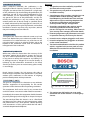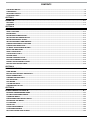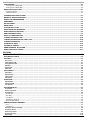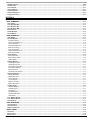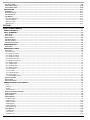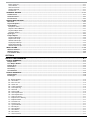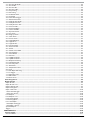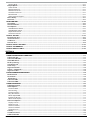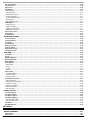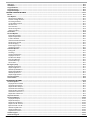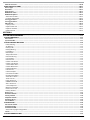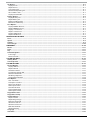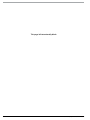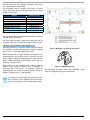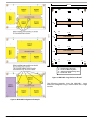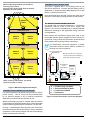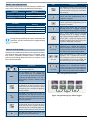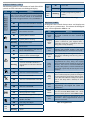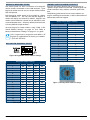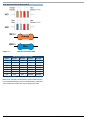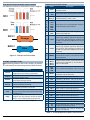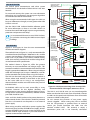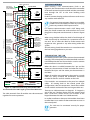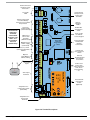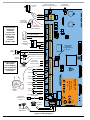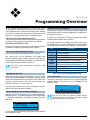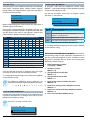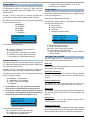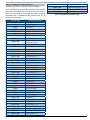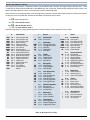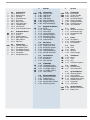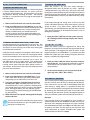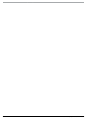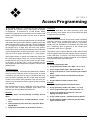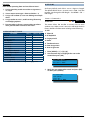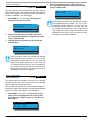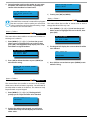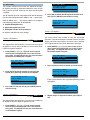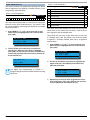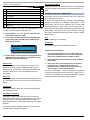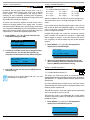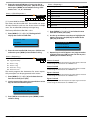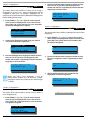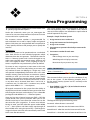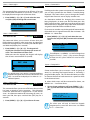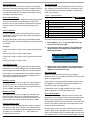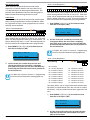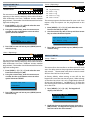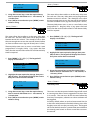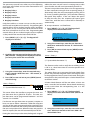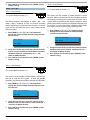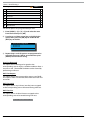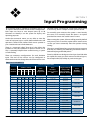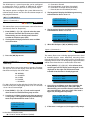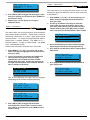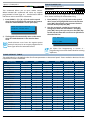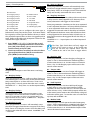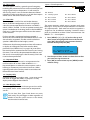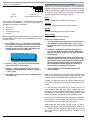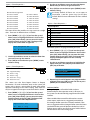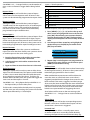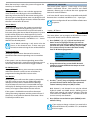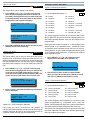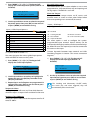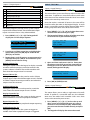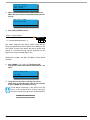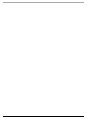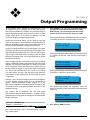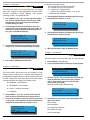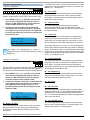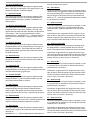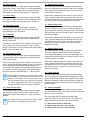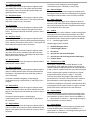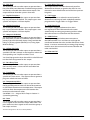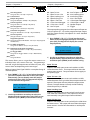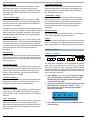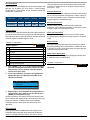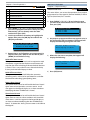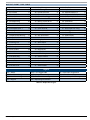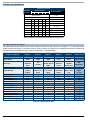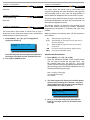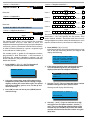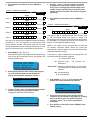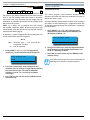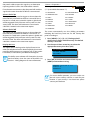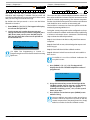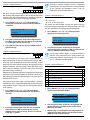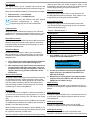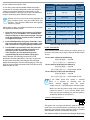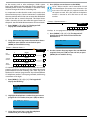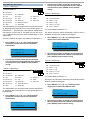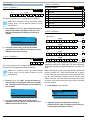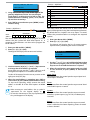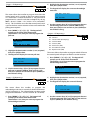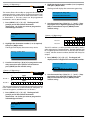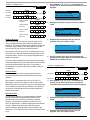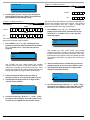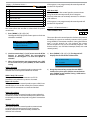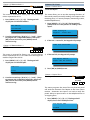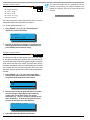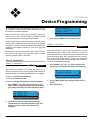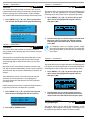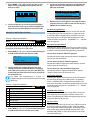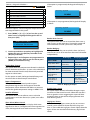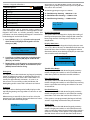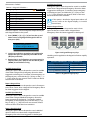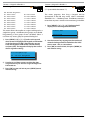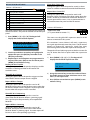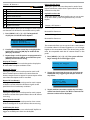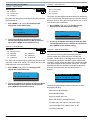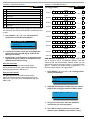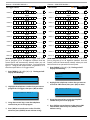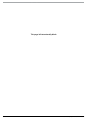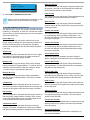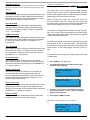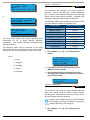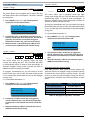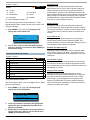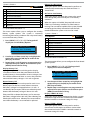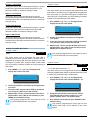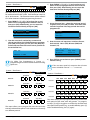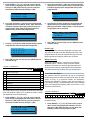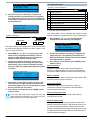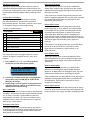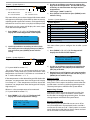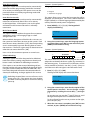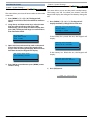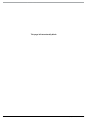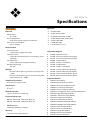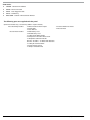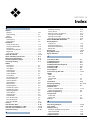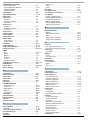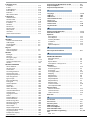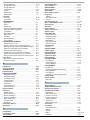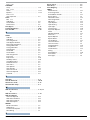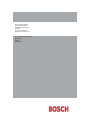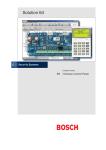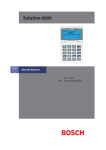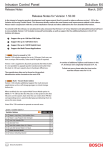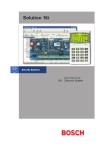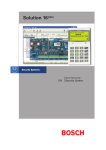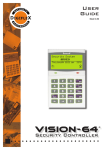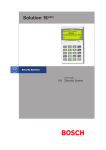Download Bosch 6000 Installation manual
Transcript
Solution 144 Security Systems Installation Manual EN Security System Solution 144 Installation Manual TRADEMARKS Throughout this document trademark names may have been used. Rather than put a trademark symbol in every occurrence of a trademark name, we state that we are using the names only in an editorial fashion and to the benefit of the trademark owner with no intention of infringement of the trademark. N OT I C E O F L I A B I L I T Y While every effort has been taken the accuracy of this document, neither Bosch Security Systems Pty Ltd nor any of its official representatives shall have any liability to any person or entity with respect to any liability, loss or damage caused or alleged to be caused directly or indirectly by the information contained in this book. Should you find any error on inconsistency, please notify us accordingly. Bosch Security Systems Pty Ltd reserves the right to make changes to features and specifications at any time without prior notification in the interest of ongoing product development and improvement. T E L E P E R M I T N OT E The grant of a Telepermit for a device in no way indicates Telecom acceptance of responsibility for the correct operation of that device under all operating conditions. This equipment shall not be used in any manner that could constitute a nuisance to other Telecom customers. Immediately disconnect this equipment should it become physically damaged, and arrange for its disposal or repair. Warnings 1) This product must be installed by a qualified and licensed security installer. 2) This product may not perform as expected if installed incorrectly. 3) Some features of this product, including but not limited to Back to Base reporting, SMS and Email Reporting and Automatic Time and Date Adjustments require a working telephone line to operate and telephone communication service provider charges are applicable 4) Australian standard AS 2201 requires regular service by qualified and licensed security persons and regular user testing. Please consult your security alarm company for further details. 5) Incorrect programming of parameters can result in operation contrary to what may be desired. 6) Leave the mains adapter plugged in at all times. 7) Leave the telephone line plugged in at all times under normal conditions. 8) The Product Identification Label for this product which is supplied in the resistor pack, must be affixed to the outside of the enclosure during installation. Solution 144 Intrusion Control Panel M a de In A us tra lia N12138 TELEPERMIT N12138 TELEPERMIT This Bosch Solution 144 CC600B Alarm System may be connected to the Telecom Network RN = 0.5 CO P Y R I G H T N OT I C E Unless otherwise indicated, this publication is the copyright of Bosch Security Systems Pty Ltd (“Bosch”). All rights are reserved.You may download a single copy of this publication. By downloading the publication you agree that you will: (i) only use the publication for your own reference; (ii) not commercially exploit or charge any person for the use of the publication; and (iii) not modify the publication in any way without the prior written permission of Bosch. Except as specified above or where authorised by the Copyright Act 1968 (Cth), no part of this publication may be reproduced, transmitted, modified or stored in any form or by any means, without the prior written permission of Bosch. PTC 211 / 12 / 017 9) This equipment shall not be set up to make automatic calls to the Telecom ‘111’ Emergency Service. The transmit level from this device is set as a fixed level and because of this there may be circumstances where the performance is less than optimal. Before reporting such occurrences as faults, please check the line with a standard telepermitted telephone. ii Bosch Security Systems 05/11 BLCC600BI Solution 144 Installation Manual Contents CONTENTS COPYRIGHT NOTICE.................................................................................................................................................................... II TRADEMARKS.............................................................................................................................................................................. II NOTICE OF LIABILITY.................................................................................................................................................................. II TELEPERMIT NOTE...................................................................................................................................................................... II SECTION 1 OVERVIEW.................................................................................................................................................1-1 FEATURES..................................................................................................................................................................................1-1 OVERVIEW.................................................................................................................................................................................1-1 SECTION 2 INSTALLING THE HARDWARE..................................................................................................................2-1 ABOUT THE PANEL...................................................................................................................................................................2-1 ENCLOSURES............................................................................................................................................................................2-1 ENCLOSURE FIXING METHOD.................................................................................................................................................2-1 INSTALLING THE TAMPER SWITCH.........................................................................................................................................2-1 ENCLOSURE MODULE SPACES................................................................................................................................................2-1 INSTALLING PANELS AND MODULES....................................................................................................................................2-2 CONNECTING POWER TO THE PANEL....................................................................................................................................2-4 CONNECTING THE BATTERY....................................................................................................................................................2-4 AC MAINS TRANSFORMER OPTION.......................................................................................................................................2-4 PANEL LED INDICATORS..........................................................................................................................................................2-5 ABOUT THE KEYPAD................................................................................................................................................................2-5 STATUS ICONS / LED’S..............................................................................................................................................................2-6 KEYPAD TONES.........................................................................................................................................................................2-6 KEYPAD & READERS SETUP.....................................................................................................................................................2-7 DIP SWITCH ADDRESS SELECT...............................................................................................................................................2-7 ROTARY SWITCH ADDRESS SELECT.......................................................................................................................................2-7 EOL RESISTOR COLOUR CODE................................................................................................................................................2-8 SECTION 3 WIRING DIAGRAMS..................................................................................................................................3-1 ZONE WIRING............................................................................................................................................................................3-1 EOL RESISTOR COLOURS AND VALUES..................................................................................................................................3-2 BOARD CONNECTORS..............................................................................................................................................................3-2 TERMINAL DESCRIPTIONS......................................................................................................................................................3-2 LAN OVERVIEW........................................................................................................................................................................3-3 LAN WIRING..............................................................................................................................................................................3-3 SYSTEM EARTHING..................................................................................................................................................................3-4 TERMINATING THE LAN...........................................................................................................................................................3-4 SECTION 4 PROGRAMMING OVERVIEW....................................................................................................................4-1 ENTERING PROGRAMMING MODE.........................................................................................................................................4-1 EXITING PROGRAMMING MODE............................................................................................................................................4-1 COMMAND MENUS..................................................................................................................................................................4-1 PROGRAMMING OPTION BIT MENUS....................................................................................................................................4-1 NAVIGATING THE MENUS........................................................................................................................................................4-1 LIST OPTIONS...........................................................................................................................................................................4-1 ALPHA TEXT..............................................................................................................................................................................4-2 CLOCK PROGRAMMING...........................................................................................................................................................4-2 TELEPHONE NUMBERS............................................................................................................................................................4-2 GETTING STARTED BACK TO BASE.........................................................................................................................................4-2 Bosch Security Systems 10/12 BLCC600BI iii Solution 144 Installation Manual Contents SERVICE MODE.........................................................................................................................................................................4-3 Turning Service Mode ON............................................................................................................................................................................................ 4-3 Turning Service Mode OFF........................................................................................................................................................................................... 4-3 DEFAULTING THE SYSTEM.......................................................................................................................................................4-3 Hardware Default............................................................................................................................................................................................................. 4-3 Software Default.............................................................................................................................................................................................................. 4-3 TRIGGERING A DURESS ALARM.............................................................................................................................................4-3 DOMESTIC TEMPLATE DEFAULTS...........................................................................................................................................4-3 DIRECT LINK PROGRAMMING................................................................................................................................................4-3 ZONE ARRAY.............................................................................................................................................................................4-4 OUTPUT ARRAY........................................................................................................................................................................4-4 DOOR ARRAY............................................................................................................................................................................4-4 TESTING THE SYSTEM..............................................................................................................................................................4-4 BASIC REPORTING REFERENCE..............................................................................................................................................4-5 DTMF CONTROL FUNCTIONS .................................................................................................................................................4-6 MENU REFERENCE TABLE........................................................................................................................................................4-7 BASIC SYSTEM OPERATION..................................................................................................................................................4-10 TURNING AN AREA ALL ON...................................................................................................................................................4-10 TURNING AN AREA PART ON / PART 2 ON...........................................................................................................................4-10 TURNING AN AREA OFF.........................................................................................................................................................4-10 SILENCING ALARMS...............................................................................................................................................................4-10 AUTOMATIC ARMING.............................................................................................................................................................4-10 REMOTE ARMING - QUICK ARM............................................................................................................................................4-11 DURESS OR SILENT ALARMS................................................................................................................................................4-11 SECTION 5 ACCESS PROGRAMMING..........................................................................................................................5-1 USER DEFAULT TABLE..............................................................................................................................................................5-2 USER PINS.................................................................................................................................................................................5-2 Erase User.................................................................................................................................................................................................. 5-2 Change Own PIN...................................................................................................................................................................................... 5-3 Change Other PIN.................................................................................................................................................................................... 5-3 Add PIN...................................................................................................................................................................................................... 5-4 Delete PIN................................................................................................................................................................................................. 5-4 View PIN.................................................................................................................................................................................................... 5-4 USER TOKENS...........................................................................................................................................................................5-4 Add Token................................................................................................................................................................................................. 5-4 Delete Token............................................................................................................................................................................................. 5-5 Token Status............................................................................................................................................................................................. 5-5 Edit Token.................................................................................................................................................................................................. 5-5 RF KEYFOBS..............................................................................................................................................................................5-6 Add Keyfob............................................................................................................................................................................................... 5-6 Delete Keyfob........................................................................................................................................................................................... 5-6 Test Keyfob............................................................................................................................................................................................... 5-6 USER PROPERTIES....................................................................................................................................................................5-7 User Name................................................................................................................................................................................................. 5-7 Area Assignment..................................................................................................................................................................................... 5-7 User Options............................................................................................................................................................................................. 5-8 Master User........................................................................................................................................................................................................................ 5-8 Arm Only............................................................................................................................................................................................................................. 5-8 Can Bypass......................................................................................................................................................................................................................... 5-8 Auto Bypass Allowed...................................................................................................................................................................................................... 5-8 Always Report Op/Cl...................................................................................................................................................................................................... 5-8 UNDERSTANDING TIMEZONES...............................................................................................................................................5-8 User....................................................................................................................................................................................................................................... 5-8 TimeZones.......................................................................................................................................................................................................................... 5-8 TimeZone Access Example..................................................................................................................................................................... 5-8 TimeZone Access..................................................................................................................................................................................... 5-9 Door Assignment..................................................................................................................................................................................... 5-9 User Expire Date.................................................................................................................................................................................... 5-10 PIN Length.............................................................................................................................................................................................. 5-10 iv Bosch Security Systems 10/12 BLCC600BI Solution 144 Installation Manual Contents PIN Retry Count..................................................................................................................................................................................... 5-10 Installer PIN............................................................................................................................................................................................ 5-11 Access Route........................................................................................................................................................................................... 5-11 Access Options....................................................................................................................................................................................... 5-11 Add Fingerprint..................................................................................................................................................................................... 5-12 Delete Fingerprint................................................................................................................................................................................. 5-12 Fingerprint Status................................................................................................................................................................................. 5-12 SECTION 6 AREA PROGRAMMING..............................................................................................................................6-1 AREA COMMANDS...................................................................................................................................................................6-1 Area Status................................................................................................................................................................................................ 6-1 Turn Area On/Off..................................................................................................................................................................................... 6-2 Turn All Areas On..................................................................................................................................................................................... 6-2 Turn All Areas Off..................................................................................................................................................................................... 6-2 Move To Area............................................................................................................................................................................................ 6-2 Chime On/Off........................................................................................................................................................................................... 6-2 Chime Mode............................................................................................................................................................................................. 6-3 AREA PROPERTIES...................................................................................................................................................................6-3 Area Name................................................................................................................................................................................................ 6-3 General Options....................................................................................................................................................................................... 6-3 Exit Time Restart............................................................................................................................................................................................................... 6-4 Reset Alarm Memory...................................................................................................................................................................................................... 6-4 Duress Allowed................................................................................................................................................................................................................. 6-4 Fault ACK Required......................................................................................................................................................................................................... 6-4 One Key Arming............................................................................................................................................................................................................... 6-4 One Key Part On............................................................................................................................................................................................................... 6-4 Link To Common Area.................................................................................................................................................................................................... 6-4 One Key Part Off............................................................................................................................................................................................................... 6-4 Input Options........................................................................................................................................................................................... 6-4 Non Sequential................................................................................................................................................................................................................. 6-4 Pulse Count H/Over........................................................................................................................................................................................................ 6-4 Senior Watch...................................................................................................................................................................................................................... 6-5 Output Options........................................................................................................................................................................................ 6-5 SPK Beeps Keyfob............................................................................................................................................................................................................ 6-5 SPK Beeps Key/Sw........................................................................................................................................................................................................... 6-5 SPK Strobe In Part On..................................................................................................................................................................................................... 6-5 Alarm On PIN Retry......................................................................................................................................................................................................... 6-5 Alarm Exit Error................................................................................................................................................................................................................. 6-5 Alarm Key/Sw Tamper.................................................................................................................................................................................................... 6-5 Reporting Options................................................................................................................................................................................... 6-5 Report PIN Retry............................................................................................................................................................................................................... 6-6 Report Exit Error............................................................................................................................................................................................................... 6-6 Smart Lockout................................................................................................................................................................................................................... 6-6 Cancel Report.................................................................................................................................................................................................................... 6-6 Op/Cl In Part On............................................................................................................................................................................................................... 6-6 Op/Cl After Alarm............................................................................................................................................................................................................ 6-6 Strobe Trigger.......................................................................................................................................................................................... 6-6 Audible Burglary.............................................................................................................................................................................................................. 6-6 Silent Burglary................................................................................................................................................................................................................... 6-6 Fire Alarm............................................................................................................................................................................................................................ 6-6 Keyfob On/Off................................................................................................................................................................................................................... 6-6 Keyswitch On/Off............................................................................................................................................................................................................. 6-7 24Hr Alarm......................................................................................................................................................................................................................... 6-7 Part Mode 1 Name.................................................................................................................................................................................. 6-7 Part Mode 2 Name.................................................................................................................................................................................. 6-7 Auto Arming............................................................................................................................................................................................. 6-7 AREA REPORTING.....................................................................................................................................................................6-8 Account Dest 1......................................................................................................................................................................................... 6-8 Account Dest 2......................................................................................................................................................................................... 6-8 Open Close Route.................................................................................................................................................................................... 6-8 AREAS TIMERS..........................................................................................................................................................................6-8 Exit Time.................................................................................................................................................................................................... 6-8 Entry Time 1.............................................................................................................................................................................................. 6-9 Entry Time 2.............................................................................................................................................................................................. 6-9 Bosch Security Systems 10/12 BLCC600BI v Solution 144 Installation Manual Contents Part Entry Time......................................................................................................................................................................................... 6-9 Auto Arm Pre-Alert................................................................................................................................................................................ 6-10 Senior Watch Time................................................................................................................................................................................. 6-10 AREA TESTING........................................................................................................................................................................6-11 Area Watch.............................................................................................................................................................................................. 6-11 User Test Interval................................................................................................................................................................................... 6-11 Service Interval...................................................................................................................................................................................... 6-11 Test Options............................................................................................................................................................................................ 6-12 User Test Required.........................................................................................................................................................................................................6-12 Walk Test Report.............................................................................................................................................................................................................6-12 Walk Test 24Hr.................................................................................................................................................................................................................6-12 Walk Test Fire...................................................................................................................................................................................................................6-12 SECTION 7 INPUT PROGRAMMING............................................................................................................................7-1 ZONE ASSIGNMENTS...............................................................................................................................................................7-1 INPUT COMMANDS..................................................................................................................................................................7-2 Zone Status............................................................................................................................................................................................... 7-2 Zone Array................................................................................................................................................................................................ 7-2 Bypass Zones............................................................................................................................................................................................ 7-2 Set Chime Zones...................................................................................................................................................................................... 7-3 Set Part 2 Zones....................................................................................................................................................................................... 7-3 Smoke Sensor Reset................................................................................................................................................................................ 7-4 ZONE PROPERTIES...................................................................................................................................................................7-4 Zone Name............................................................................................................................................................................................... 7-4 ZONE DEFAULT TABLE..............................................................................................................................................................7-4 Zone Type.................................................................................................................................................................................................. 7-5 00 – Not Used.................................................................................................................................................................................................................... 7-5 01 – Burglary Delay 1...................................................................................................................................................................................................... 7-5 02 – Burglary Delay 2...................................................................................................................................................................................................... 7-5 03 – Burglary Instant....................................................................................................................................................................................................... 7-5 04 – Burg Inst No Exit..................................................................................................................................................................................................... 7-5 05 – Burglary Handover................................................................................................................................................................................................. 7-5 06 – Burglary 24Hr........................................................................................................................................................................................................... 7-5 07 – Tamper 24Hr............................................................................................................................................................................................................. 7-5 08 – Hold Up 24Hr........................................................................................................................................................................................................... 7-5 09 – Medical 24Hr............................................................................................................................................................................................................ 7-5 10 – Panic 24Hr................................................................................................................................................................................................................. 7-6 11 – Fire 24Hr.................................................................................................................................................................................................................... 7-6 13 – Keyswitch Zone....................................................................................................................................................................................................... 7-6 14 – Display Only............................................................................................................................................................................................................. 7-6 15 – Non Burglary 24Hr................................................................................................................................................................................................. 7-6 Area Assignment..................................................................................................................................................................................... 7-6 Pulse Count............................................................................................................................................................................................... 7-7 Pulse Count Time..................................................................................................................................................................................... 7-8 UNDERSTANDING ACCESS GROUPS......................................................................................................................................7-8 Users..................................................................................................................................................................................................................................... 7-8 Outputs............................................................................................................................................................................................................................... 7-8 Reader ................................................................................................................................................................................................................................. 7-8 Access Group..................................................................................................................................................................................................................... 7-8 Door Access Group Example................................................................................................................................................................. 7-8 Door Assignment..................................................................................................................................................................................... 7-9 Report Route............................................................................................................................................................................................ 7-9 Report Options........................................................................................................................................................................................ 7-9 Lockout Dialler.................................................................................................................................................................................................................. 7-9 Report Alarm...................................................................................................................................................................................................................7-10 Report Troubles..............................................................................................................................................................................................................7-10 Report Bypass.................................................................................................................................................................................................................7-10 Report Restores..............................................................................................................................................................................................................7-10 Delay Reporting.............................................................................................................................................................................................................7-10 Zone Options.......................................................................................................................................................................................... 7-10 Lockout Siren...................................................................................................................................................................................................................7-10 Silent Alarm......................................................................................................................................................................................................................7-10 Inverted Seal....................................................................................................................................................................................................................7-10 vi Bosch Security Systems 10/12 BLCC600BI Solution 144 Installation Manual Contents Bypass Allowed...............................................................................................................................................................................................................7-11 Sensor Watch...................................................................................................................................................................................................................7-11 Armed In Part On...........................................................................................................................................................................................................7-11 No EOL Required............................................................................................................................................................................................................7-11 Test On Exit.......................................................................................................................................................................................................................7-11 ADDING RF SENSORS.............................................................................................................................................................7-11 Add RF Device........................................................................................................................................................................................ 7-11 Delete RF Device.................................................................................................................................................................................... 7-12 Test RF Device........................................................................................................................................................................................ 7-12 GLOBAL INPUT OPTIONS......................................................................................................................................................7-12 EOL Value................................................................................................................................................................................................ 7-12 Keyswitch Options................................................................................................................................................................................. 7-12 Input Options......................................................................................................................................................................................... 7-13 Tamper On Short............................................................................................................................................................................................................7-13 Response Time 500msec.............................................................................................................................................................................................7-13 Keyswitch Open Close.................................................................................................................................................................................................7-13 Alarm On Tamper...........................................................................................................................................................................................................7-13 Input Type............................................................................................................................................................................................... 7-13 Tamper Options..................................................................................................................................................................................... 7-14 Display Cabinet Tpr.......................................................................................................................................................................................................7-14 Report Cabinet Tpr........................................................................................................................................................................................................7-14 Audible Cabinet Tpr......................................................................................................................................................................................................7-14 Display Expander Tpr....................................................................................................................................................................................................7-14 Report Expander Tpr.....................................................................................................................................................................................................7-14 Audible Expander Tpr...................................................................................................................................................................................................7-14 INPUT TESTING.......................................................................................................................................................................7-14 Walk Test All Zones................................................................................................................................................................................ 7-14 Walk Test A Zone.................................................................................................................................................................................... 7-14 Sensor Watch Time................................................................................................................................................................................ 7-15 SECTION 8 OUTPUT PROGRAMMING........................................................................................................................8-1 OUTPUT COMMANDS..............................................................................................................................................................8-1 Output Status........................................................................................................................................................................................... 8-1 Turn Output On/Off................................................................................................................................................................................. 8-2 Output Array............................................................................................................................................................................................ 8-2 Door Status............................................................................................................................................................................................... 8-2 Door Array................................................................................................................................................................................................. 8-3 Door Override.......................................................................................................................................................................................... 8-3 OUTPUT PROPERTIES..............................................................................................................................................................8-4 Output Name............................................................................................................................................................................................ 8-4 Event Type................................................................................................................................................................................................. 8-4 01 - Battery Trouble......................................................................................................................................................................................................... 8-4 02 – AC Trouble................................................................................................................................................................................................................. 8-4 03 – Telco Line Fail........................................................................................................................................................................................................... 8-4 04 – Comm Fail................................................................................................................................................................................................................. 8-4 05 – 3rd Dial Attempt..................................................................................................................................................................................................... 8-4 06 – Dest Reporting........................................................................................................................................................................................................ 8-4 07 – Reserved.................................................................................................................................................................................................................... 8-4 08 – Dest Kiss Off............................................................................................................................................................................................................. 8-4 09 – User Keyfob Func 1................................................................................................................................................................................................ 8-4 10 – User Keyfob Func 2................................................................................................................................................................................................ 8-5 11 – Dialler Disabled....................................................................................................................................................................................................... 8-5 12 – Output Device Missing......................................................................................................................................................................................... 8-5 13 – Output Trouble........................................................................................................................................................................................................ 8-5 14 – Panel On Line........................................................................................................................................................................................................... 8-5 15 – Incoming Call........................................................................................................................................................................................................... 8-5 16 – System Trouble........................................................................................................................................................................................................ 8-5 17 – Box Tamper............................................................................................................................................................................................................... 8-5 18 – Zone Trouble............................................................................................................................................................................................................ 8-5 19 – Zone Mirror............................................................................................................................................................................................................... 8-5 20 – Zone Alarm............................................................................................................................................................................................................... 8-5 21 – Area Disarmed......................................................................................................................................................................................................... 8-5 Bosch Security Systems 10/12 BLCC600BI vii Solution 144 Installation Manual Contents 22 – Area Part Or All On................................................................................................................................................................................................. 8-5 23 – Area All On................................................................................................................................................................................................................ 8-5 24 – Area Part On............................................................................................................................................................................................................. 8-5 25 – Area Part 2 On.......................................................................................................................................................................................................... 8-5 26 – Entry Timing............................................................................................................................................................................................................. 8-6 27 – Exit Timing................................................................................................................................................................................................................ 8-6 28 – End Of Exit Time...................................................................................................................................................................................................... 8-6 29 – Chime On.................................................................................................................................................................................................................. 8-6 30 - Chime Zone Trigger................................................................................................................................................................................................ 8-6 31 – Auto Arm Pre Alert................................................................................................................................................................................................. 8-6 32 – Ready To Arm All On.............................................................................................................................................................................................. 8-6 33 – Ready To Part Arm.................................................................................................................................................................................................. 8-6 34 – Ready To Part 2 Arm.............................................................................................................................................................................................. 8-6 35 – Close Sent OK.......................................................................................................................................................................................................... 8-6 36 – External Audible..................................................................................................................................................................................................... 8-6 37 – Internal Audible...................................................................................................................................................................................................... 8-7 38 – Any Zone Alarm...................................................................................................................................................................................................... 8-7 39 – Fire Alarm.................................................................................................................................................................................................................. 8-7 40 – Burglary Alarm........................................................................................................................................................................................................ 8-7 41 – Silent Alarm.............................................................................................................................................................................................................. 8-7 42 – Duress Alarm............................................................................................................................................................................................................ 8-7 43 – Keypad Medical....................................................................................................................................................................................................... 8-7 44 – Keypad Fire............................................................................................................................................................................................................... 8-7 45 – Keypad Panic............................................................................................................................................................................................................ 8-7 46 – Device Tamper......................................................................................................................................................................................................... 8-7 47 – Access Denied......................................................................................................................................................................................................... 8-7 48 – Strobe......................................................................................................................................................................................................................... 8-7 49 – Smoke Sensor GND................................................................................................................................................................................................ 8-7 50 – Sensor Watch........................................................................................................................................................................................................... 8-7 51 – Senior Watch............................................................................................................................................................................................................ 8-7 52 – Exit Error.................................................................................................................................................................................................................... 8-8 53 – Keyfob Function 1.................................................................................................................................................................................................. 8-8 54 – Keyfob Function 2.................................................................................................................................................................................................. 8-8 55 – Output In PreDelay................................................................................................................................................................................................ 8-8 56 – Follow PIN Code...................................................................................................................................................................................................... 8-8 57 – Part Entry Time........................................................................................................................................................................................................ 8-8 58 – TimeZones................................................................................................................................................................................................................ 8-8 59 – Temperature Hi/Lo................................................................................................................................................................................................. 8-8 60 – Door............................................................................................................................................................................................................................ 8-8 61 - Door Open Too Long.............................................................................................................................................................................................. 8-8 71 - CLI Trigger.................................................................................................................................................................................................................. 8-8 71 - GSM Signal Lost....................................................................................................................................................................................................... 8-8 73 - GPRS Failure.............................................................................................................................................................................................................. 8-8 74 - Ethernet Fail.............................................................................................................................................................................................................. 8-8 Event Assignment.................................................................................................................................................................................... 8-9 Output Polarity........................................................................................................................................................................................ 8-9 Open To Low...................................................................................................................................................................................................................... 8-9 Open To Low + Pre.......................................................................................................................................................................................................... 8-9 Open Latching Low......................................................................................................................................................................................................... 8-9 Open Pulsing Low............................................................................................................................................................................................................ 8-9 Open 1 Shot Low...........................................................................................................................................................................................................8-10 1 Shot Low+Retrigger..................................................................................................................................................................................................8-10 1 Shot Low + Reset........................................................................................................................................................................................................8-10 Low To Open....................................................................................................................................................................................................................8-10 Low To Open + Pre........................................................................................................................................................................................................8-10 Low Latching Open.......................................................................................................................................................................................................8-10 Low Pulsing Open..........................................................................................................................................................................................................8-10 Low 1 Shot Open...........................................................................................................................................................................................................8-10 1 Shot Open+Retrigger...............................................................................................................................................................................................8-10 1 Shot Open + Reset.....................................................................................................................................................................................................8-10 Speaker Output..............................................................................................................................................................................................................8-10 Toggle................................................................................................................................................................................................................................8-10 TIMED OUTPUTS....................................................................................................................................................................8-10 Time Parameter...................................................................................................................................................................................... 8-10 One Shot Mode..............................................................................................................................................................................................................8-11 viii Bosch Security Systems 10/12 BLCC600BI Solution 144 Installation Manual Contents Pulsing Mode..................................................................................................................................................................................................................8-11 Output Options...................................................................................................................................................................................... 8-11 Guest Control..................................................................................................................................................................................................................8-11 Monitor Overload..........................................................................................................................................................................................................8-11 Monitor Device Fail.......................................................................................................................................................................................................8-11 Alarm On Device Fail....................................................................................................................................................................................................8-11 Block If All On..................................................................................................................................................................................................................8-11 Show Status On Keypad..............................................................................................................................................................................................8-11 Macro Group........................................................................................................................................................................................... 8-11 Reserved.................................................................................................................................................................................................. 8-11 DOOR CONTROL.....................................................................................................................................................................8-12 Door Name.............................................................................................................................................................................................. 8-12 Unlock TimeZone................................................................................................................................................................................... 8-12 Door Options.......................................................................................................................................................................................... 8-13 Hold Off If Area Armed................................................................................................................................................................................................8-13 Hold Off Auto Unlock...................................................................................................................................................................................................8-13 Report Door Forced......................................................................................................................................................................................................8-13 Alarm Door Forced........................................................................................................................................................................................................8-13 OUTPUT TESTING...................................................................................................................................................................8-13 External Siren Test................................................................................................................................................................................. 8-13 Internal Siren Test.................................................................................................................................................................................. 8-14 Strobe Test.............................................................................................................................................................................................. 8-14 Fire Siren Test......................................................................................................................................................................................... 8-14 OUTPUT EVENT TYPE TABLE.................................................................................................................................................8-15 OUTPUT ASSIGNMENTS........................................................................................................................................................8-16 OUTPUT DEFAULT TABLE.......................................................................................................................................................8-16 SECTION 9 COMMS PROGRAMMING.........................................................................................................................9-1 COMMS PROGRAMMING COMMANDS..................................................................................................................................9-1 Call/Answer RAS...................................................................................................................................................................................... 9-1 Call Forward On/Off................................................................................................................................................................................ 9-1 Check Web Email..................................................................................................................................................................................... 9-2 Email System Log..................................................................................................................................................................................... 9-2 Start Direct Link....................................................................................................................................................................................... 9-2 Voice Setup............................................................................................................................................................................................... 9-2 Register Customer................................................................................................................................................................................... 9-4 Comms > Commands >.......................................................................................................................................................................... 9-4 Register Installer...................................................................................................................................................................................... 9-4 PHONE NUMBER PROGRAMMING.........................................................................................................................................9-4 Number Prefix.......................................................................................................................................................................................... 9-4 Destination 1............................................................................................................................................................................................ 9-4 Destination 2........................................................................................................................................................................................... 9-5 Call Forward On....................................................................................................................................................................................... 9-5 Call Forward Off....................................................................................................................................................................................... 9-6 COMMS PROPERTIES...............................................................................................................................................................9-6 Call Attempt Count.................................................................................................................................................................................. 9-6 Dialler Options......................................................................................................................................................................................... 9-7 Dialler Enabled.................................................................................................................................................................................................................. 9-7 Pulse Dialling..................................................................................................................................................................................................................... 9-7 Dial Tone Detect............................................................................................................................................................................................................... 9-7 Busy Tone Detect............................................................................................................................................................................................................. 9-7 Mirror Report WEB........................................................................................................................................................................................................... 9-7 Extend H/S To 1min......................................................................................................................................................................................................... 9-7 Abort Failed Reports....................................................................................................................................................................................................... 9-7 Phone Line Options................................................................................................................................................................................. 9-7 Display Line Fail................................................................................................................................................................................................................ 9-7 Report Line Fail................................................................................................................................................................................................................. 9-7 Alarm L/Fail If On............................................................................................................................................................................................................. 9-8 Alarm L/Fail If Off............................................................................................................................................................................................................. 9-8 Display On Line................................................................................................................................................................................................................. 9-8 Country...................................................................................................................................................................................................... 9-8 Set SMS Password.................................................................................................................................................................................... 9-9 Call Back Number.................................................................................................................................................................................... 9-9 Bosch Security Systems 10/12 BLCC600BI ix Solution 144 Installation Manual Contents RAS Security PIN.................................................................................................................................................................................... 9-10 Log Threshold......................................................................................................................................................................................... 9-10 Ring Count.............................................................................................................................................................................................. 9-10 RAS Options............................................................................................................................................................................................ 9-10 RAS Allowed....................................................................................................................................................................................................................9-11 Callback Verify.................................................................................................................................................................................................................9-11 Abort RAS On Alarm.....................................................................................................................................................................................................9-11 Answering Bypass.........................................................................................................................................................................................................9-11 Answer Only If Armed..................................................................................................................................................................................................9-11 Tone Bypass.....................................................................................................................................................................................................................9-11 Report RAS Sessions.....................................................................................................................................................................................................9-11 DTMF Options........................................................................................................................................................................................ 9-11 DTMF Arming..................................................................................................................................................................................................................9-11 DTMF Disarming............................................................................................................................................................................................................9-11 DTMF User Functions...................................................................................................................................................................................................9-11 DTMF Quick Arming.....................................................................................................................................................................................................9-11 Voice Access Code................................................................................................................................................................................. 9-12 CLI Numbers........................................................................................................................................................................................... 9-13 User RAS PIN........................................................................................................................................................................................... 9-13 REPORTING OPTIONS............................................................................................................................................................9-14 TX Format Dest 1................................................................................................................................................................................... 9-14 TX Format Dest 2................................................................................................................................................................................... 9-14 Test Route............................................................................................................................................................................................... 9-14 System Route.......................................................................................................................................................................................... 9-14 Emergency Route.................................................................................................................................................................................. 9-15 Swinger Dialler....................................................................................................................................................................................... 9-15 Burg Report Delay................................................................................................................................................................................. 9-15 Fire Report Delay................................................................................................................................................................................... 9-15 MYALARM...............................................................................................................................................................................9-16 IP Address............................................................................................................................................................................................... 9-16 IP Port...................................................................................................................................................................................................... 9-16 MyAlarm Options.................................................................................................................................................................................. 9-16 Gateway Numbers................................................................................................................................................................................. 9-16 Email Address......................................................................................................................................................................................... 9-17 Email Options......................................................................................................................................................................................... 9-17 Open Close.......................................................................................................................................................................................................................9-17 Zones..................................................................................................................................................................................................................................9-17 System...............................................................................................................................................................................................................................9-17 Access................................................................................................................................................................................................................................9-17 SIA IP Prefix............................................................................................................................................................................................. 9-21 Account Number............................................................................................................................................................................................................9-21 Account Prefix.................................................................................................................................................................................................................9-21 Receiver Prefix.................................................................................................................................................................................................................9-21 User Name/Password............................................................................................................................................................................ 9-21 IP RAS Allowed................................................................................................................................................................................................................9-23 IP RAS Only If Disarmed...............................................................................................................................................................................................9-23 Report IP Session...........................................................................................................................................................................................................9-23 Report IP Lockout..........................................................................................................................................................................................................9-23 UDP Installer RAS...........................................................................................................................................................................................................9-23 UDP User RAS..................................................................................................................................................................................................................9-23 COMMS TESTING....................................................................................................................................................................9-24 Send Test Report.................................................................................................................................................................................... 9-24 Test Report Time.................................................................................................................................................................................... 9-24 Test Report Period................................................................................................................................................................................. 9-25 Test Report Options.............................................................................................................................................................................. 9-25 Test If No Other Rpt.......................................................................................................................................................................................................9-25 Test On Siren Reset........................................................................................................................................................................................................9-25 Test Route............................................................................................................................................................................................... 9-26 Dial Number Test................................................................................................................................................................................... 9-26 SECTION 10 DEVICE PROGRAMMING........................................................................................................................10-1 DEVICE COMMANDS..............................................................................................................................................................10-1 Device Status.......................................................................................................................................................................................... 10-1 LAN Secure.............................................................................................................................................................................................. 10-1 x Bosch Security Systems 10/12 BLCC600BI Solution 144 Installation Manual Contents LAN Scan................................................................................................................................................................................................. 10-2 LAN Watch............................................................................................................................................................................................... 10-2 Keypad Volume...................................................................................................................................................................................... 10-2 Keypad Contrast.................................................................................................................................................................................... 10-2 Keypad Backlight................................................................................................................................................................................... 10-2 KEYPAD & READER OPTIONS................................................................................................................................................10-3 Name........................................................................................................................................................................................................ 10-3 Area Options........................................................................................................................................................................................... 10-3 All On Arming Allowed................................................................................................................................................................................................10-3 Part On Arming Allowed.............................................................................................................................................................................................10-3 Disarming Allowed........................................................................................................................................................................................................10-3 Single Button Control...................................................................................................................................................................................................10-3 All User Areas..................................................................................................................................................................................................................10-3 Zero Exit Time..................................................................................................................................................................................................................10-4 PIN To Change Area.......................................................................................................................................................................................................10-4 Home Area Only.............................................................................................................................................................................................................10-4 Home Area.............................................................................................................................................................................................. 10-4 General Options..................................................................................................................................................................................... 10-5 Enable Rear Tamper......................................................................................................................................................................................................10-5 Report Temperature......................................................................................................................................................................................................10-5 Installer Allowed............................................................................................................................................................................................................10-5 Show Alarm When Armed..........................................................................................................................................................................................10-5 Reader Area Control......................................................................................................................................................................................................10-5 Reader Badging..............................................................................................................................................................................................................10-5 Enable Egress Input......................................................................................................................................................................................................10-5 Log Egress Events..........................................................................................................................................................................................................10-5 Indicator Options.................................................................................................................................................................................. 10-6 Extinguish.........................................................................................................................................................................................................................10-6 Greetings..........................................................................................................................................................................................................................10-6 Display Temperature.....................................................................................................................................................................................................10-6 Display Area Icons.........................................................................................................................................................................................................10-6 Trouble Alert Beeps.......................................................................................................................................................................................................10-6 Entry Exit Warning.........................................................................................................................................................................................................10-6 Part Exit Warning............................................................................................................................................................................................................10-6 Chime Tone......................................................................................................................................................................................................................10-6 Emergency Keys..................................................................................................................................................................................... 10-7 Audible Keypad Fire......................................................................................................................................................................................................10-7 Report Keypad Fire........................................................................................................................................................................................................10-7 Audible Kpad Medical..................................................................................................................................................................................................10-7 Report Kpad Medical....................................................................................................................................................................................................10-7 Audible Kpad Panic.......................................................................................................................................................................................................10-7 Report Keypad Panic....................................................................................................................................................................................................10-7 Door Assignment................................................................................................................................................................................... 10-8 Lockout Time.......................................................................................................................................................................................... 10-8 RF RECEIVER OPTIONS..........................................................................................................................................................10-9 Receiver Options................................................................................................................................................................................... 10-9 Display RF Rcvr Trouble...............................................................................................................................................................................................10-9 Alarm RF Rcvr Tamper..................................................................................................................................................................................................10-9 Report RF Rcvr Tamper................................................................................................................................................................................................10-9 Alarm RF Rcvr Jamming..............................................................................................................................................................................................10-9 Report RF Rcvr Jamming.............................................................................................................................................................................................10-9 Alarm Rcvr Comm Fail..................................................................................................................................................................................................10-9 Report Rcvr Comm Fail................................................................................................................................................................................................10-9 Supervision Time................................................................................................................................................................................... 10-9 RF Device Options...............................................................................................................................................................................10-10 Display RF Tamper...................................................................................................................................................................................................... 10-10 Report RF Tamper....................................................................................................................................................................................................... 10-10 Report RF Low Battery.............................................................................................................................................................................................. 10-10 Report Lost RF Devices............................................................................................................................................................................................. 10-10 Open Zone On Lost RF.............................................................................................................................................................................................. 10-10 Audible Keyfob Panic................................................................................................................................................................................................ 10-10 Report Keyfob Panic.................................................................................................................................................................................................. 10-10 Keyfob Func Part On.................................................................................................................................................................................................. 10-10 Add RF Keypad.....................................................................................................................................................................................10-10 Delete RF Keypad................................................................................................................................................................................10-10 Bosch Security Systems 10/12 BLCC600BI xi Solution 144 Installation Manual Contents View RF Device ID................................................................................................................................................................................10-10 SERIAL DEVICE OPTIONS....................................................................................................................................................10-11 Device Type...........................................................................................................................................................................................10-11 Baud Rate..............................................................................................................................................................................................10-11 Flow Control.........................................................................................................................................................................................10-11 GSM/GPRS Status................................................................................................................................................................................10-11 GSM/GPRS Options.............................................................................................................................................................................10-12 Auto Forward SMS...................................................................................................................................................................................................... 10-12 Forward SMS To Mail................................................................................................................................................................................................. 10-12 CLI Trigger Table 1...............................................................................................................................................................................10-12 CLI Trigger Table 2...............................................................................................................................................................................10-13 SMS Control..........................................................................................................................................................................................10-13 Display Faults............................................................................................................................................................................................................... 10-15 Report Cable Lost....................................................................................................................................................................................................... 10-15 Report IP Conflict........................................................................................................................................................................................................ 10-15 Report Poll Fail............................................................................................................................................................................................................. 10-15 SECTION 11 SYSTEM PROGRAMMING.......................................................................................................................11-1 SYSTEM COMMANDS.............................................................................................................................................................11-1 Panel Status............................................................................................................................................................................................ 11-1 System Trouble....................................................................................................................................................................................... 11-1 SYSTEM TROUBLE MESSAGES..............................................................................................................................................11-2 Power Missing.................................................................................................................................................................................................................11-2 AC Missing........................................................................................................................................................................................................................11-2 Battery Low......................................................................................................................................................................................................................11-2 Battery Missing...............................................................................................................................................................................................................11-2 Low Battery......................................................................................................................................................................................................................11-2 Box Tamper......................................................................................................................................................................................................................11-2 Temperature Alert.........................................................................................................................................................................................................11-2 Receiver Missing............................................................................................................................................................................................................11-2 Case Tamper....................................................................................................................................................................................................................11-2 Receiver Jam....................................................................................................................................................................................................................11-2 Comms Fail Route1.......................................................................................................................................................................................................11-2 Comms Fail Route2.......................................................................................................................................................................................................11-2 Sensor Watch Alert........................................................................................................................................................................................................11-2 Comms BUSS Trble........................................................................................................................................................................................................11-2 Default PIN Trble............................................................................................................................................................................................................11-2 Date & Time......................................................................................................................................................................................................................11-2 Cabinet Tamper..............................................................................................................................................................................................................11-2 Connection Trouble......................................................................................................................................................................................................11-2 Overload Condition......................................................................................................................................................................................................11-2 Zone Was In Alarm.........................................................................................................................................................................................................11-3 Telco Line Fail..................................................................................................................................................................................................................11-3 LAN+ Overload...............................................................................................................................................................................................................11-3 COMM+ Overload..........................................................................................................................................................................................................11-3 ACC+ Overload...............................................................................................................................................................................................................11-3 Service Required............................................................................................................................................................................................................11-3 Memory Checksum.......................................................................................................................................................................................................11-3 Phone Line In Use..........................................................................................................................................................................................................11-3 Battery Trouble...............................................................................................................................................................................................................11-3 History Log............................................................................................................................................................................................. 11-3 Domestic Default................................................................................................................................................................................... 11-4 Factory Default...................................................................................................................................................................................... 11-4 Template Default................................................................................................................................................................................... 11-5 TimeZone Array..................................................................................................................................................................................... 11-5 Service Mode.......................................................................................................................................................................................... 11-5 SYSTEM CLOCK.......................................................................................................................................................................11-6 Set Date And Time................................................................................................................................................................................. 11-6 Summertime On.................................................................................................................................................................................... 11-6 Summertime Off.................................................................................................................................................................................... 11-6 Australian Daylight Savings Times...........................................................................................................................................................................11-6 Locale....................................................................................................................................................................................................... 11-7 SYSTEM POWER OPTIONS.....................................................................................................................................................11-7 xii Bosch Security Systems 10/12 BLCC600BI Solution 144 Installation Manual Contents AC Options.............................................................................................................................................................................................. 11-7 Display AC Fail.................................................................................................................................................................................................................11-7 Report AC Fail..................................................................................................................................................................................................................11-7 Sync Clock to AC............................................................................................................................................................................................................11-7 Random AC Reporting 2hr.........................................................................................................................................................................................11-7 AC Fail After 1 Hour.......................................................................................................................................................................................................11-7 Display Clock Trouble...................................................................................................................................................................................................11-7 Battery Options...................................................................................................................................................................................... 11-8 Display Battery Fail........................................................................................................................................................................................................11-8 Report Battery Fail.........................................................................................................................................................................................................11-8 Battery Test On Arming...............................................................................................................................................................................................11-8 OK To Arm Low Battery................................................................................................................................................................................................11-8 Fuse Options........................................................................................................................................................................................... 11-8 Display COMM+ O/Load..............................................................................................................................................................................................11-8 Report COMM+ O/Load...............................................................................................................................................................................................11-8 Display +12v O/Load....................................................................................................................................................................................................11-9 Report +12v O/Load.....................................................................................................................................................................................................11-9 Display LAN O/Load......................................................................................................................................................................................................11-9 Report LAN O/Load.......................................................................................................................................................................................................11-9 HORN SPEAKER OPTIONS.....................................................................................................................................................11-9 Tone.......................................................................................................................................................................................................... 11-9 Speed....................................................................................................................................................................................................... 11-9 Volume.................................................................................................................................................................................................... 11-9 Siren Swinger.......................................................................................................................................................................................11-10 TIMEZONES...........................................................................................................................................................................11-10 Name......................................................................................................................................................................................................11-11 Time.......................................................................................................................................................................................................11-11 Day.........................................................................................................................................................................................................11-11 TimeZone Options...............................................................................................................................................................................11-12 Invert Logic................................................................................................................................................................................................................... 11-12 Master Can Edit............................................................................................................................................................................................................ 11-12 SYSTEM HOLIDAYS...............................................................................................................................................................11-12 Holiday Name.......................................................................................................................................................................................11-12 Start Stop Dates...................................................................................................................................................................................11-13 SYSTEM OPTIONS.................................................................................................................................................................11-13 General Options...................................................................................................................................................................................11-13 Display LAN Fail........................................................................................................................................................................................................... 11-13 Report LAN Fail............................................................................................................................................................................................................ 11-13 Alarm On LAN Fail....................................................................................................................................................................................................... 11-13 Cannot Change Own PIN......................................................................................................................................................................................... 11-13 Monitor Default PINs................................................................................................................................................................................................. 11-13 PIN Always Required.................................................................................................................................................................................................. 11-14 Display Menu Numbers............................................................................................................................................................................................ 11-14 Area Options.........................................................................................................................................................................................11-14 Area 1 Common.......................................................................................................................................................................................................... 11-14 First Open Last Close................................................................................................................................................................................................. 11-14 Reset Siren All Users................................................................................................................................................................................................... 11-14 Power Up As Down.................................................................................................................................................................................................... 11-14 Fault ACK All Areas..................................................................................................................................................................................................... 11-14 Delay Trouble Beeps.................................................................................................................................................................................................. 11-14 Power Up Disarmed................................................................................................................................................................................................... 11-14 Keypad Idle Screen..............................................................................................................................................................................11-15 Keypad Hi/Lo Temp.............................................................................................................................................................................11-15 Installer Options..................................................................................................................................................................................11-15 Report Installer............................................................................................................................................................................................................ 11-15 Report Prog Change.................................................................................................................................................................................................. 11-15 Restrict Installer PIN................................................................................................................................................................................................... 11-15 Auto Exit Install 2hr.................................................................................................................................................................................................... 11-16 Auto Exit Service 2hr................................................................................................................................................................................................. 11-16 Multi Tenant Mode..................................................................................................................................................................................................... 11-16 Allow Defaulting......................................................................................................................................................................................................... 11-16 Language..............................................................................................................................................................................................11-16 Site Name..............................................................................................................................................................................................11-16 Bosch Security Systems 10/12 BLCC600BI xiii Solution 144 Installation Manual Contents SYSTEM TESTING..................................................................................................................................................................11-17 Walk Test All Zones..............................................................................................................................................................................11-17 Battery Test...........................................................................................................................................................................................11-17 SECTION 12 PROGRAMMING EXAMPLES..................................................................................................................12-1 Opening a Door using a Single Digit Code..........................................................................................................................................................12-1 Opening a Garage Door Using a 4 Button RF Keyfob.......................................................................................................................................12-1 Auto Arming an Area....................................................................................................................................................................................................12-1 Operating an Output with a TimeZone.................................................................................................................................................................12-2 Unlock a Door and Disarm Area 1 using a LAN Reader....................................................................................................................................12-2 Unlock a Door and Arm/Disarm Area 1 using a LAN Reader.........................................................................................................................12-2 Using CLI to establish Upload/Download Connection....................................................................................................................................12-3 Sending SMS Alarm Reports......................................................................................................................................................................................12-3 SECTION 13 SPECIFICATIONS.....................................................................................................................................13-1 SECTION 14 INDEX.......................................................................................................................................................14-1 xiv Bosch Security Systems 10/12 BLCC600BI S EC TIO N 1 Overview F E AT U R E S OVERVIEW Listed below are the main features of the Solution 144 Control Panel. Zones The Solution 144 control panel provides up to 144 separate zones of protection. Zone programming determines the panel’s response to open/short and tamper conditions on the zone loop. ♦♦ ♦♦ ♦♦ ♦♦ ♦♦ ♦♦ ♦♦ ♦♦ ♦♦ ♦♦ ♦♦ ♦♦ ♦♦ ♦♦ ♦♦ ♦♦ ♦♦ ♦♦ ♦♦ ♦♦ ♦♦ ♦♦ ♦♦ ♦♦ ♦♦ ♦♦ ♦♦ ♦♦ ♦♦ ♦♦ ♦♦ ♦♦ ♦♦ ♦♦ ♦♦ ♦♦ Individual Box Tamper Circuit Monitoring Report Via Email (Internet) Telephone Line Busy Tone Detect RAS Intelli-Connect® CLI Caller Line Identification Daylight Savings Senior Watch System Maintenance Interval Reminder System Weekly Test Reminder Area Inactivity Interval Temporary PIN Dual Reporting Dual Redundant Reporting Alarm Report Abort/Cancel Options 8 Programmable Holiday Calendars 16 Programmable Door Assignments 8 On-board Zones (Exp To 144 Zones) Fire Alarm Verification 255 PIN Users 4 Supervised High Power Digital Outputs 1 Relay 2 Amp Form (C) Contact (Expandable to 32) Supervised Siren Driver Partitionable To 8 Areas Dialler Reports SIA, Contact ID, SMS and Email Formats Supervised LAN Keypads (Maximum 16 Keypads) Keyswitch Input 1000 History Event Memory EMI / Lightning Transient Protection Fully Menu Text Programmable Programmable Via Solution Link Software (Remote/Direct) Telephone Line Fail Monitor Time Executed Functions 60+ Output Event Types Exit Restart Expansion Module Supervision DTMF Tone Decoder Built In Remote Arming Bosch Security Systems 10/12 BLCC600BI Areas The control panel supports up to 8 separate areas. You can assign all zones to a single area, or you can assign each zone to a combination of different areas. You can arm and disarm the control panel by area, alternatively, you can arm and disarm several areas at the same time. Dialler The control panel has a built-in dialler to send reports to the receiving party (ie. Security company monitoring station, mobile phone etc). Keypads You can connect a maximum of 16 fully supervised keypads to the control panel. The available current affects the total number of keypads that you can connect without the need to provide additional power supplies. History Log The control panel can store up to 1000 history events from all 8 areas. All events are stored in the log, even if they are programmed not to report via the on-board dialler. You can view the control panel’s history log via keypad, serial printer (optional), or by connection of a personal computer (direct/remote) using the Solution Link upload/ download software. Programming You can program the control panel either by a keypad or using a personal computer using the Solution Link upload/download software. 1-1 Solution-144 Installation Manual Overview This page left intentionally blank 1-2 Bosch Security Systems 10/12 BLCC600BI S EC TIO N 2 Installing the Hardware A B O U T T H E PA N E L MW730B - Large Cabinet E N C LO S U R E S The MW720B - Small Enclosure and MW730B - Large Enclosure have been designed to reduce installation time and improve aesthetics on larger installations where often multiple enclosures need to be located in close proximity to each other. Use appropriate fasteners capable of handling a minimum of 12kg to fix the cabinet against a sturdy surface using the mounting holes provided. A number of new features have been incorporated including a new style tamper bracket which can be easily installed before or after the enclosure is mounted to the wall, an anti tamper lid which insures the cabinet tamper triggers when the lid is removed, easier access for flexible and rigid conduits, additional 20mm cable entry knockouts and a new board mounting system using removable spring clips. The MW720B and MW730B enclosures include numerous holes, allowing the PCB mounting clips to be positioned in the most appropriate location for each installation. I N S TA L L I N G T H E TA M P E R S W I TC H The tamper switch can be located on either the left or right hand side of the cabinet to suit the installation. Before installing the bracket, fit the tamper lead to the switch and then insert it into the bracket. Once the enclosure has been mounted to the wall, insert the tamper bracket into the rectangular hole in the top flange of the enclosure and then slide the base of the bracket toward the top until the tamper switch locates in the rear of the enclosure. Depress the tamper a few times with your finger to ensure smooth operation. For ease, it is recomended that the PCB mounting clips are installed from the rear of the enclosure Note before mounting it to the wall. i 3mm Philips Head Machine Screw Supplied Circuit Board Component Side Support Clip Press Fit Supplied Rear of Cabinet Figure 1: PCB and Mounting Clip Installation Diagram E N C LO S U R E F I X I N G M E T H O D MM720B - Small Enclosure Use appropriate fasteners capable of handling a minimum of 6kg to fix the cabinet against a sturdy surface using the mounting holes provided. Bosch Security Systems 10/12 BLCC600BI Figure 2: Tamper Bracket Installation E N C LO S U R E M O D U L E S PAC E S The MW720 enclosure has space for 2 large modules or 4 small modules while the optional MW730 enclosure has space for up to 4 large modules or 8 small ones. The enclosures have been designed so that any combination of large and small units can be neatly mounted together on the wall. Each module is mounted to the enclosure using 4 or more clip in standoffs. The clips can be inserted from the rear of the enclosure before mounting it to the wall, or from the front of the enclosure after it has been mounted. Both methods should be performed using your finger tips to 2-1 Solution-144 Installation Manual Installing the Hardware prevent damage to the standoff. (Standoffs and screws are supplied with each module). All compatible add on modules will mount on these spaces. See below for list if modules which can be added to the control panel. Module Solution 144 Control Panel CM704B Zone Expander CM705B Universal Expander CM710B Output Expander CM720B LAN Power Supply CM760B Real Time Clock CM797B LAN Isolator Module CM195B RF Receiver Expander Space Occupied 2 Module Spaces 1 Module Space 2 Module Spaces 1 Module Space 1 Module Space 1 Module Space 1 Module Space 1 Module Space Table 1: Expansion Options Use the above table to help determine which size cabinet you will require for the job. On some export models, one module space will not be available as the mains transformer mounts in this location. I N S TA L L I N G PA N E L S A N D M O D U L E S Once the enclosure is secured in place, install the panels and modules onto the mounting clip using the supplied 3mm screws. Do not over tighten the screws. Figure 3: MW720B - Small Enclosure Details When fitting panels or large modules, you should use 5 mounting clips, one in each corner of the PCB and one in the middle of the PCB underneath the main terminal blocks. When mounting small modules, only 4 clips are required, 1 in each corner. Both enclosures are supplied with tamper switches, tamper leads, tamper brackets and a quantity of mounting clips and screws. If required, additional mounting clips and screws may be purchased in bags of 50 clips (10 packs x 5pcs). (P/N: MW890) Figure 4: PCB Mounting Clip The following example shows the MW720B -Small enclosure configured using 4 small modules. The supplied mounting clips are designed to use the 3mm machine screws supplied with the enclosure. Note The use of self tapping screws will damage the clips. i 2-2 Bosch Security Systems 10/12 BLCC600BI Solution-144 Installation Manual Installing the Hardware 320 mm C B A A A A A A A A 520 mm B CABLE ENTRY (REAR) D A A A A A A A A CABLE ENTRY (REAR) D A A A A A A A A CABLE ENTRY (REAR) D B C A A A A A A A A A B C D = = = = B PCB Mounting Clip Holes Enclosure Mounting Holes Tamper Bracket Mounting Holes Earth Stud - 4mm Figure 6: MW730B - Large Enclosure Details The following examples show the MW730B - Large enclosure configured using 6 small modules and 1 large module. Figure 5: MW720B Configuration Examples Bosch Security Systems 10/12 BLCC600BI 2-3 Solution-144 Installation Manual Installing the Hardware CO N N E C T I N G T H E B AT T E R Y The panel is supplied with a set of battey leads to suit the chosen enclosure. Connect the Red Battery lead to the Battery (+) terminal and the Black Battery lead to the Battery (-) terminal on the PCB. When installing large modules you should fit 5 mounting clips as shown. Clip 5 provides support under the main terminal block only. No screw is fitted. Once terminated onto the PCB connect the other end of the leads to the battery paying attention to the polarity. 1 2 MODULE SPACE 1 4 3 5 CABLE ENTRY (REAR) MODULE SPACE 2 MODULE SPACE 3 CABLE ENTRY (REAR) MODULE SPACE 4 MODULE SPACE 5 AC M A I N S T R A N S F O R M E R O P T I O N On models with an internal transformer, a permanent connection shall be made to the mains supply. See Figure 8. This must be completed by a suitably qualified electrician according to the applicable wiring standards and regulations. Next connect the transformer output wires (red) to the removable terminal block supplied and then connect it to the PCB. Always check the orientation of the terminal block with the PCB markings before connecting. For permanently connected equipment, a readily accessable disconnect device shall be installed in a Note location near to the equipment. i Transformer Output (Red Wires) Wiring must be carried out by a licensed electrician following applicable wiring standards CABLE ENTRY (REAR) MODULE SPACE 6 MODULE SPACE 7 A 3 FUSE 8AG - 250V 250mA MAX NEUTRAL L L ACTIVE FUSED A A C When installing small modules, you should fit 4 mounting clips as shown. CO N N E C T I N G P O W E R TO T H E PA N E L For normal operation, the panel requires both AC and DC power sources. The AC source can be provided either by an external adapter or by an internal transformer depending on the model and country of sale. TRANSFORMER 220 - 240V A.C. 50-60Hz 150mA EARTH B Figure 7: MW730 Configuration Examples A Transformer Input (Blue Wires) N 4 D 2 N 1 A B C D = PCB Mounting Clip Holes = Enclosure Mounting Holes = Fused Terminal Block = Transformer Figure 8: Internal Transformer Connection Diagram When connecting using the AC adapter, feed the cable in to the enclosure and terminate the wires on the removable terminal block supplied before connection it to the PCB. If using a 3 wire Adaptor, then the earth wire should also be terminated onto the terminal block. Always check the orientation of the terminal block with the PCB markings before connecting it to the PCB. 2-4 Bosch Security Systems 10/12 BLCC600BI Solution-144 Installation Manual Installing the Hardware PA N E L L E D I N D I C ATO R S The control panel PCB has two LED indicators (Dialler and Status LED’s) which display the following information. Condition Off On Flashing Key The [MAIL] key allows you to read stored mail. This key can also be used to initiate a dialler test when you press and hold for two seconds. Meaning Offline On Line (Dialling/Answered) Incoming Call The [] key allows you to move the cursor left when programming text or telephone numbers. Table 2: Dialler Indicator LED Condition Off On Flash Once Every 2 Seconds Flash Fast The [] key allows you to move the cursor right when programming text or telephone numbers. Meaning Error Error OK AC or Battery Trouble The [↑] key allows you to navigate through menus or to toggle characters when programming telephone numbers. The [] key allows you to navigate through menus or to toggle characters when programming telephone numbers. Pressing The [] key will display current trouble conditions when the area that the keypad is displaying is disarmed. Table 3: Status Indicator LED During factory defaulting the Status and Dialler LED indicators will flash alternatively for approximately Note 15 seconds. i + A B O U T T H E K E Y PA D for 2 sec The keypad has 20 keys that allow you to input instructions and navigate the programming menu’s as required. Some keys have a secondary function which is activated by pressing and holding them down for two seconds. Each key is described below. + for 2 sec Key Description + to The numeric keys allow you to enter your user PIN when required. for 2 sec Use the [MENU] and the numeric keys to enter commands. The [MENU] key is also used to go back one level when navigating through menus or to exit a programming location without saving changes. Description Press and hold the [] and [↑] keys together for 2 seconds will initiate a panic emergency alarm to be triggered. If programmed, the sirens will sound and the monitoring station will be notified. Press and hold the [] and [] keys together for 2 seconds will initiate a fire emergency alarm to be triggered. If programmed, the sirens will sound and the monitoring station will be notified. Press and hold the [↑] and [] keys together for 2 seconds will initate a medical emergency alarm to be triggered. If programmed, the sirens will sound and the monitoring station will be notified. Table 4: Keypad Key Functions The [ON] key allows you to turn an area or output on. To turn all areas on at the same time when the system has been partitioned, press and hold the [ON] key for two seconds. The [PART] key allows you to turn an area Part On. This key can also be used to bypass a zone or multiple zones when you press and hold for two seconds after you enter your PIN. Figure 9: Keypad Emergency Alarm Trigger’s The [OFF] key allows you to turn an area or output off. To turn all areas off at the same time when the system had been partitioned, press and hold the [OFF] key for two seconds after you enter your PIN. The [OK] key allows you to save any changes and exit the command. Bosch Security Systems 10/12 BLCC600BI 2-5 Solution-144 Installation Manual Installing the Hardware S TAT U S I CO N S / L E D ’S The following table lists the function of each of the ICON symbols and LED indicators on the keypad display. Icon Status Meaning The keypad can be programmed to display area icons (1 to 8) that allow users to easily identify which areas have been turned on or off without the need to toggle between areas (See MENU 6-14). Flashing Area not ready to turn on Flashing Installer programming mode is active. Table 5: ICON & LED Indicator Meanings K E Y PA D TO N E S All keypads emit several distinct tones and display text to alert you to system events. The volume of the keypad tones can be adjusted in MENU 6-1-0. The area is turned All On or Part On Off The area is turned Off Flashing Fast The area has an alarm Type Meaning On System power is normal Fire Alarm Tone When a fire zone sounds an alarm, the keypad will sound 3 seconds on and 2 seconds off (repeat). Flashing System power is missing Flashing A fire alarm is active Burglary Alarm Tone When a burglary zone activates while your system is turned on, your keypad emits a continuous siren tone. It sounds for the time set by your security company. Trouble Tone When a system component is not functioning properly, your keypad sounds 4 fast short beeps followed by a 5 second pause (repeat). Key Press Tone Pressing any key on the keypad sounds one short beep, indicating that the key press is accepted. Entry Delay Tone When you enter the premises through a zone programmed for entry delay, the keypad sound a Hi/Low tone to remind you to turn off the area. If the area is not turned off before the entry delay expires, an alarm condition will sound and a report may be sent to your alarm company. Exit Delay Tone After you turn an area All On, the keypad will sound 1 short beep every second. During the last 10 seconds fast short beeps will be heard. If you don’t exit before the delay time expires and an exit delay door is faulted, an alarm occurs. Error Tone If you enter an incorrect value when programming, the keypad will sound a 2 second tone. Menu Mode The keypad will sound a Lo/Hi tone to indicate you have entered MENU Mode and a Hi/Lo tone to indicate you have exited MENU mode. Chime Tone The keypad sounds fast short beeps to alert you when a zone programmed for chime is faulted or unsealled. No fire alarm On Fire alarm in memory (Turn the area All On and Off to Clear). On The existing service or trouble condition has been acknowledged. Off No service or trouble conditions exist Flashing A service or trouble condition is present that has not been acknowledged. On The area is turned Part On. Off The area is not turned Part On. On The area is turned off. Off The area is turned All On or Part On On The area is turned All On or Part On Off The area is turned Off On All messages have been read. Off Message queue is empty Flash 2-6 Red & Green LED Area is off. On Off Red LED On Green LED An unread message is in the queue. On Area is ready to turn on (All On / Part On) Off Not ready, Zone Open On All On Flashing Alarm Table 6: Keypad Tones Bosch Security Systems 10/12 BLCC600BI Solution-144 Installation Manual Installing the Hardware K E Y PA D & R E A D E R S S E T U P The control panel can have a maximum of 16 keypads and/or readers connected via the LAN terminals. Each keypad or reader must be set to a unique address before they will operate. Each keypad or reader needs to be assigned to a home area via MENU 6-1-3. This sets the area the keypad or reader will display and control by default. Keypads and readers can be locked to a home area or allowed to roam or move between areas. At factory default, the home area is factory default to operate Area 1. Set each keypad or reader address using "Table 7: DIP Switch Address Settings" on page 2-7 and "Table 8: Rotary Switch Address Settings" on page 2-7 as a guide. Only 1 keypad can be assigned to each address. All keypads are supplied from the factory set to address Note 1. (OFF-OFF-OFF-OFF). i D I P S W I TC H A D D R E S S S E L E C T 4 Figure 10: Keypad DIP Switch Address Settings DIP Switch Address Settings Keypad/Reader No S1 S2 S3 S4 1 Off Off Off Off 2 On Off Off Off 3 Off On Off Off 4 On On Off Off 5 Off Off On Off 6 On Off On Off 7 Off On On Off 8 On On On Off 9 Off Off Off On 10 On Off Off On 11 Off On Off On 12 On On Off On 13 Off Off On On 14 On Off On On 15 Off On On On 16 On On On On R OTA R Y S W I TC H A D D R E S S S E L E C T Keypads and readers fitted to the system must be assigned a unique address on the LAN. Some keypads and readers include a rotary address switch for quick selection. The following table shows how to set the address setting for each keypad and reader, as well as the number of devices the panel can support. Rotary Switch Address Settings Address Number Keypad/Reader No 1 1 2 2 3 3 4 4 5 5 6 6 7 7 8 8 9 9 10 10 11 11 12 12 13 13 14 14 15 15 16 16 Table 8: Rotary Switch Address Settings Figure 11: Rotary Swich Address Settings Table 7: DIP Switch Address Settings Bosch Security Systems 10/12 BLCC600BI 2-7 Solution-144 Installation Manual Installing the Hardware E O L R E S I S TO R CO LO U R CO D E 3K3 = Orange 6K8 = Blue Figure 12: EOL Resistor Colour Chart Selected Resistor Colour Codes Value Band 1 Band 2 Band 3 Band 4 2K2 RED RED RED BROWN 4K7 YELLOW VIOLET RED BROWN 5K6 GREEN BLUE RED BROWN 8K1 GREY BROWN RED BROWN 10K BROWN BLACK ORANGE BROWN 12K BROWN RED ORANGE BROWN 22K RED RED ORANGE BROWN Table 9: EOL Resisstor Colour Codes Because of variations in the colours used to mark resistors it is recommended that you use a multimeter to verify the value of resistors rather than rely on the colour code. 2-8 Bosch Security Systems 10/12 BLCC600BI S EC TIO N 3 Wiring Diagrams using Normally-Open Alarm Contacts you must select Inverted Seal for each zone in MENU 3-1-8. A shorted loop is a tamper condition for all EOL zone configurations. . ZO N E W I R I N G ZN 1 N/C ZONE 1 N/C ZONE 2 GND ZN 2 ZN 1 N/O ZONE 1 N/O ZONE 2 GND 2 ZN 2 Figure 13: N/C No EOL Zone Figure 17: N/O No EOL Zone ALARM N/C GND N/C ZN 2 ZONE 1 ALARM ZONE 2 ZN 1 N/O GND ALARM ZN 1 N/O ZN 2 ZONE 1 ZONE 2 ALARM Figure 14: N/C Single EOL Zone ZN 2 (6K8 EOL) ZONE 1 Figure 18: N/O Single EOL Zone N/O ZONE 9 ALARM ZN 1 (3K3 EOL) ALARM N/C GND (3K3 EOL) ALARM ZN 1 N/C (6K8 EOL) ZONE 1 N/O GND ALARM ZN 2 ZONE 9 Figure 15: N/C Split EOL Zone Figure 19: N/O Split EOL Zone ALARM N/C ZONE 1 (3K3 EOL) ZN 1 GND TAMPER TAMPER (6K8 EOL) ZN 22 N/C ALARM N/O GND TAMPER TAMPER (6K8 EOL) ZN 11 N/C ZONE 1 (3K3 EOL) ZN 2 Figure 16: N/C Zone With Tamper The Above diagrams display the zone wiring configurations using Normally-Closed Alarm Note contacts and Normally-Open Alarm Contacts. When i Bosch Security Systems 10/12 BLCC600BI Figure 20: N/O Zone With Tamper 3-1 Solution-144 Installation Manual Wiring Diagrams E O L R E S I S TO R CO LO U R S A N D VA LU E S Use either the 4 colour, or solid colour resistors supplied. 3K3 = Orange 6K8 = Blue Figure 21: EOL Resistor Colour Chart B O A R D CO N N E C TO R S T he following table lists the various sockets, pin headers and switches located on the panel and their functions. Connector Service Tamper Default Voice Module Serial Telco Relay Table 10: Description This socket allow you to connect a service Keypad to the panel during installation. This socket is used to connect the panel enclosure tamper switch. This push button is used to reset the control panel back to factory default. This is used to connect the optional Voice Command Module (CM101B). This socket is used to connect serial devices to the control system like a Serial STU. This is a RJ12 6P/4C connector that allows you to connect the control panel to the PSTN telephone line. The relay select PIN’s allow you to easily program the relay common contact to switch either +12v or GND by fitting a plug on link. Board Connector Descriptions TERMINAL DESCRIPTIONS Nº Name Description 1 Earth Earth wire from this terminal is connected to the Mains earth. 2 3 ~ (AC) ~ (AC) Connection of the AC plug pack transformer 4 5 BAT (-) BAT (+) Negative and positive connections to the stand-by battery. 12 VDC / 7AH 6 7 8 9 10 11 +12 V +12 V +12 V GND GND GND These terminals are used to power detectors and LAN devices up to 750 mA. 12 13 LAN + LAN - These terminals are used to power LAN devices up to 750 mA. LAN A Connect the LAN A data terminal of any LAN device (eg. Keypads, expansion boards) to this terminal. The control panel supports up to 300 m of 24/0.20 (18 AWG) wire on these terminals. 15 LAN B Connect the LAN B data terminal of any LAN device (eg. Keypads, expansion boards) to this terminal. The control panel supports up to 300 m of 24/0.20 (18 AWG) wire on these terminals. 16 COMM+ Alarm power capable of providing a maximum of 2 Amp (+). This terminal is PTC Fuse protected. 17 18 19 20 OUT 1 OUT 2 OUT 3 OUT 4 Programmable output, capable of providing a maximum of 500 mA (-). This terminal is PTC Fuse protected. 21 22 23 N/C COM N/O 2 A @ 24 VDC Relay Output - Form C contact 24 INPUT Programmable Input for RF Receivers, Keyswitch and other devices. 25 ZN 1 Zone 1 and 9 sensor loop input (+). 26 GND Common (-) for Zone 1 and 2 sensor loop. 27 ZN 2 Zone 2 and 10 sensor loop input (+). 28 ZN 3 Zone 3 and 11 sensor loop input (+). 29 GND Common (-) for Zone 3 and 4 sensor loop. 30 ZN 4 Zone 4 and 12 sensor loop input (+). 31 ZN 5 Zone 5 and 13 sensor loop input (+). 32 GND Common (-) for Zone 5 and 6 sensor loop. 33 ZN 6 Zone 6 and 14 sensor loop input (+). 34 ZN 7 Zone 7 and 15 sensor loop input (+). 35 GND Common (-) for Zone 7 and 8 sensor loop. 36 ZN 8 Zone 8 and 16 sensor loop input (+). 37 38 IN IN These terminals are used to connect the telephone line from the street. 39 40 OUT OUT These terminals are used to connect the premises telephones. 14 Table 11: Terminall Block Descriptions and Functions 3-2 Bosch Security Systems 10/12 BLCC600BI Solution-144 Installation Manual Wiring Diagrams LAN OVERVIEW The control panel communicates with other system module devices via the built in RS485 LAN or Local Area Network. L A A N - B + The method shown in Figure 21, is only recommended for use where the total LAN length is 300metres or less and the system is not installed in a electrically noisy environment. In this case it is possible to use 7/0.20 or 14/0.20 security cable (non twisted) provided that module voltage levels are maintained within specification. The method shown in Figure 22, offers the greatest immunity to noise interference and voltage surges. This connection method is recommended where the total LAN length is greater than 300metres. When using twisted pair cable the LAN length can be up to 1200metres, and this can be extended even further when using LAN isolators. The LAN can be wired using the daisy chain method as shown, where each module is wired back to the panel on the same cable run or using a star configuration, where individual modules are wired back to the panel on individual wires. Un-shielded cable can be used successfully in many situations however for the highest reliability and performance in areas prone to frequent electrical storms or high levels of electrical interference, shielded twisted pair cable should be used. LAN+ and LAN- should not be used to power detectors or other external devices. These devices should be powered from the +12V terminals on the panel or via an external power supply. When wiring modules with built in power supplies like the control panel and the CM720B Power Supply, do NOT connect the EARTHwire from any 3 wire p lug pack to the module’sEARTH input terminal, if you have installed a separate communication earth wire. Bosch Security Systems 10/12 BLCC600BI A B N Fit Shunt First Device E Security Cable (7/0.20-14/0.20) cable can be used for this wiring configuration. See the CM797 LAN Isolation Module reference guide for more information on how to use LAN isolators to increase the overall LAN length, improve surge immunity protection and prevent earth loops. + EARTH + L A A N - Y LAN TERM N B - A B KEYPAD 300 metres max LAN WIRING Figure 21 and Figure 22 show the two recommended module connection diagrams. - Y LAN TERM CM704-ZONE EXPANDER When using the recommended cable types the LAN can be up to 1200 metres in length, or even greater when LAN isolators are used. i EARTH + For increased security, the system uses anti-substitution technology and a proprietary data encryption algorithm to communicate with all LAN modules. It is recommended that one or more CM797 Isolators be used when connecting the LAN between multiple Note buildings. CONTROL PANEL Connect to mains earth via 3 wire plug pack transformer. The LOOP terminal is not internally connected. + It can be used to terminate + the LAN+ on modules which have an on board power supply. B L A A N - - A Connect to mains earth via 3 wire plug pack transformer. CM720-POWER SUPPLY B EARTH LOOP - L A A N Positive LAN voltage is re-generated by the CM720 Power Supply. Y LAN TERM N B +12V OUT E - A CM710-OUTPUT EXPANDER EARTH B + A B = +12V OUT = EARTH = LAN = LAN B L A N Y LAN TERM N Fit Shunt Last Device = LAN + = LAN A Figure 22: LAN Connection Using 2 Pair Security Cable Recommended for LAN Lengths 300 metres or less. The LAN A and LAN B wires are not interchangeable. Make sure that the LAN A wires from all modules connect to LAN A on the panel and LAN B wires from all modules connect to LAN B on the panel. Do not connect the positives of two power supply sources together. When wiring the LAN to modules that are self powered, or powered from an external source you should terminate the LAN+ into the terminal marked LOOP. This terminal is simply a termination point and is not internally connected. 3-3 Solution-144 Installation Manual Wiring Diagrams 2.5mm2 Yellow/Green Connect to main building earth conductor. CONTROL PANEL C. E. T. * EARTH + L A A N - Shield only connected at one end. Belden 8723 2 pair twisted shielded data cable is recommended for this wiring configuration. First Device E CM704-ZONE EXPANDER EARTH + L A A N - Y LAN TERM N B - A B 2.5mm2 + 2.5mm2 A B N Fit Shunt B + - E KEYPAD The LOOP terminal is not internally connected. + It can be used to terminate + the LAN+ on modules which have an on board power supply. B L A A N - - A B 2.5mm2 1500 metres max Y LAN TERM NOTE: Do NOT connect plug pack Earth wires to any modules when running a separate communication earth wire. E CM720-POWER SUPPLY S YS T E M E A R T H I N G When running a CET communications Earth as per Figure 24, the communication earth should be connected to the earth terminal on each module and then connected back through the CET to the main building earth conductor. Do NOT connectthe plug pack transformers earth wire to any modules earth terminal. If a separate Communications Earth wire is installed, Do NOT connect the EARTHwire from any 3 wire plug Note pack to any modulesEARTH input terminal. i If a separate communications earth is NOT being used, then you should connect the earth wire from the 3 wire plug pack to the panels earth terminal as shown in Figure 22. When using shielded cable, the shield of each length of cable should only be connected to a protective earth at one end. Do no allow the shield to make contact with negative 0 volts, ground or any other wiring within the system. All earth wiring should be carried out in accordance with the local wiring regulations in your area. EARTH LOOP - L A A N Positive LAN voltage is re-generated by the CM720 Power Supply. Y LAN TERM N B 2.5mm2 +12V OUT Shield not connected at this end. A B E CM710-OUTPUT EXPANDER EARTH + A B = SHIELD = EARTH L A N Y LAN TERM N Fit Shunt Last Device = LAN + = LAN = LAN A = LAN B = RE-GENERATED LAN + Figure 23: LAN Connection Using Twisted Pair Cable Recommended for LAN Lengths greater than 300 metres. The LAN- terminals from all modules must be connected together for correct operation. T E R M I N AT I N G T H E L A N For reliable operation the system LAN must be terminated correctly. The control panel and all LAN modules include a LAN TERM pin header and shunt which is used to connect the termination resistor on the module. When the shunt is installed between the Y pin and the centre pin, the terminator is fitted and when the shunt is between the N pin and the centre pin the terminator is not fitted. Where all modules are connected to the panel on a single cable run, (Daisy Chained) the terminators should be installed on the first and last modules on the LAN. If the modules are connected to the panel via multiple cables all running back to the control panel (Star Configuration) then the terminators should be installed on the modules at the end of the two longest cable runs. There are noLAN terminators o n keypads. If a keypad is one of the two furthest devices from the control panel then a 470 ohm 1/2watt resistor can be fitted at the keypad between the LAN A and LAN B terminals. In smaller installations where no LAN modules have been installed there is no need to fit the termination resistor on the control panel. i The LAN must be terminated correctly for proper operation. Note 3-4 Bosch Security Systems 10/12 BLCC600BI Solution-144 Installation Manual Wiring Diagrams Earth Connection Spade For Surge Protection 16-18 VAC 24VA Panel Cabinet Tamper Circuit Connection Terminals 12VDC 7.2Ah Sealed Lead Acid Battery Panasonic LC-P127R2P or Equivalent The maximum continuous combined current draw from the +12V, LAN + and C+ terminals must not exceed 1 Amp Battery Charging Globe Accessory 12 VDC Supply (750mA Fused) RS485 LAN Termination Shunt 4-Pin Socket to LAN For Service Keypad LAN Devices Connection Terminals (750mA Fused) Relay COM Terminal Programming Shunt Output Devices 12VDC Supply (2.5A Fused) Expansion Port TCP/IP, GSM Module Connection Output 1, 2, 3 and 4 Connection Terminals 500mA Default and Direct Connect Switch Ouput 5 Relay Output 24V D.C. 2Amp Refer to Documentation For Dialer & Status LED’s RF Receiver / Keyswitch Input 10-Pin Serial Connection Socket For Direct Link / Flash Programming etc. X Voice Module Connection Socket (Optional) G SP RoHS N12138 Security & Access Controller N12138 D IGIFLEX VISION-GRAPhIC SOLUTION 144 N12138 Intrusion Control Panel Powered by Telephone Line Connection Socket (RJ12 6P4C) P/Nº: CC600B CC720 MFG: 12 P/Nº: Oct 2012 MFG: 01-Mar-11 VER: 2.00 VER: 2.00 N12138 Zone Input Terminals Telephone Line Connection Terminals Figure 24: Terminal Descriptions Bosch Security Systems 10/12 BLCC600BI 3-5 Solution-144 Installation Manual Wiring Diagrams Earth Connection Spade For Surge Protection 16-18V AC 24 VA Connect To Cabinet Tamper GREEN YELLOW YELLOW - + The maximum continuous combined current draw from the +12V, LAN + and C+ terminals must not exceed 1 Amp + Panasonic LC-P127R2P or Equivalent 12V DC 7.2AH Sealed Lead Acid Battery Accessories (e.g. PIR Detectors) - NC To Zone Terminals COM LAN + Keypad / LAN Expansion Device LAN LAN A Relay COM Terminal Programming Shunt LAN B Siren Tamper Switch Horn Speaker N/C + - Smoke Detector - + 3K3 + - Fit the supplied 3K3 resistor across the piezo siren so the panel can monitor the connection. Ouput 5 Relay Output 24V D.C. 2Amp Piezo Siren ZONE 2 N/C ZONE 3 N/C ZONE 4 N/C ZONE 5 N/C ZONE 6 +12V GND ZONE 7 ZONE 8 N/C N/C RJ12 6P4C - RJ12 6P4C Phone Lead G Connect To Telephone Line Mode 3 N/C SOLUTION 144 N/C Intrusion Control Panel Connect To Accessory Power ZONE 1 P/Nº: CC600B MFG: 12 Oct 2012 VER: 2.00 RF Receiver RF DATA X Strobe Light SP N12138 RoHS N12138 Premises Telephone Incoming Street Telephone Line Figure 25: Wiring Diagram 3-6 Bosch Security Systems 10/12 BLCC600BI S EC TIO N 4 Programming Overview T he control panel incorporates a menu text driven interface. This interface is very similar to that found on many mobile phones. Once programming mode is entered you will see a number of menu options in the display and these may vary depending in the user authority level. ENTERING PROGRAMMING MODE To enter installer program mode, enter PIN + [MENU]. The default Installer PIN is 1234. The Red and Green LED indicators on the keypad will flash to confirm Installer programming mode is active. N AV I G AT I N G T H E M E N U S Using the up and down arrow keys to navigate, locate the desired menu item using the highlight bar and then press the [OK] key to select. A new list of menu items will appear. Repeat the above until the desired menu item is located. To navigate backwards through the menu items press the [MENU] key at any time. Alternatively if you know the direct menu item number press [MENU] + Item Number. Key Description EXITING PROGRAMMING MODE Scrolls Cursor Left Press and hold down the [MENU] key for 2 seconds. Scrolls Cursor Right Scrolls Cursor Up Scrolls Cursor Down The system will scan all timezones and peform the functions relative to the current system. For example if a timed output should be operated then it will operate and if the system should be armed it will arm. i Note You can also select Exit and press [OK] from each menu level. OK MENU Go Back One Level, Abort Current Change or Hold Down to Exit Programming Mode 0 to 9 Enter Data Value ON Turn On Bit Option OFF Turn Off Bit Option, Clear to End of Line Table 12: Keys Used During Programming CO M M A N D M E N U S When you first enter programming mode, a special menu called the 'Command Menu' will appear at the top of the menu tree. The command menu provides a list of the most common system funtions like “Turn Chime Mode On”, “Move To An Area” or “Turn An Area On”. LIST OPTIONS Use the up and down arrow keys to step through the available options. Press [OK] to save or [MENU] to exit without saving. Zone Type Zn1 Use the up and down arrow keys to navigate and press [OK] to select the command required. 01 - Burglary Delay 1 Press 0-9, OK or MENU PROGRAMMING OPTION BIT MENUS Use the up and down arrow keys to scroll through the 8 different options. To enable an option, press the [ON] key – a tick will be displayed. To disable an option, press the [OFF] key. Enter Menu Options or Saves Changes i You can also enter the option number directly followed by [OK]. You must press the [OK] a second Note time to confirm the current setting. Off On Low Battery Show Overload Report Overload Press OK ON OFF MENU To save programming changes, press [OK] or press [MENU] to exit without saving. Bosch Security Systems 10/12 BLCC600BI 4-1 Solution-144 Installation Manual Programming Overview ALPHA TEXT TELEPHONE NUMBERS Text descriptions are available for Area Name, Zone Name, User Name, TimeZone Name, Holiday Name, Keypad/ Reader Name and Output Name. Each name can have a maximum of 20 characters. To program, select primary telephone number under MENU 5-1-1 then enter the digits of the telephone number and press the [OK] key to save. Area Name A2 Use the up and down arrow keys to program special characters (•, # and Pause). Destination 1 Phone 1 Reception Area Press ◄► OK or MENU 0297417000 Press 0-9 OK to SAVE When programming text, each numeric key represents a different group of characters. Pressing the same numeric key repeatedly will step you through the available characters assigned to the key. The text key layout is the same as most phones. Refer to the table below for detailed character information. Key 1 2 3 4 5 6 7 8 9 0 OFF Characters Assigned To Each Numeric Key . , ? ! & ` 1 A B C a b c 2 D E F d e f 3 G H I g h i 4 J K L j k l 5 M N O m n o 6 P Q R S p q r s T U V t u v 8 W X Y Z w x y z SPACE 0 Scroll Up through entire character list Scroll Down through entire character list Move to left one character position Move to right one character position Clear from cursor postiion to end of line Scroll Up through entire character list 0 - 9 • # , comma = 2 second pause Move to left or right one character position OFF Clear from cursor position to end of line 7 9 To save programming changes, press [OK] or press [MENU] to exit without saving. The following additional special characters are availablebyscrollingusingtheupanddownarrowkeys. + - @ # $ “ & % * : ( ) / < > = C LO C K P R O G R A M M I N G Use the left and right arrow keys to move to the field and use the up and down keys to change. Press [OK] to save or [MENU] to exit without saving. i Enter the digits 0 to 9 To save programming changes, press [OK] or press [MENU] to exit without saving. Once the desired character is displayed press the right arrow key to move to the next character position. Note 0 to 9 Characters Assigned To Each Numeric Key Table 14: Phone Number Character Set Table 13: Text Keypad Character Set i Key G E T T I N G S TA R T E D B AC K TO B A S E The following steps are the mimimum requirements to get the system reporting back to base. Examples assume the panel is disarmed with no alarms and starting from the factory default settings. 1) Enter programming mode. [1][2][3][4] + [MENU] 2) Set date and time. MENU 7-1-0 3) Change default installer PIN. MENU 1-5-2 4) Change default master PIN. MENU 1-1-1 5) Enter (client) account number for Area 1. MENU 2-2-0 6) Enter base station primary telephone number. MENU 5-1-1 7) Enter base station secondary telephone number. MENU 5-1-2 8) Press and hold down [MENU] to exit. The time is set using a 24 hour clock. Note Set Date And Time 01-Jan-2012 12:00 Press OK to SAVE i 4-2 Bosch Security Systems 10/12 BLCC600BI Solution-144 Installation Manual Programming Overview SERVICE MODE Service mode when activated disables dialler reporting, prevents all alarms and prevents all users from arming the system. Turning Service Mode ON 1) Enter programming mode. [1][2][3][4] + [MENU] 2) Turn service mode on. [MENU] [7][0][8] 3) Follow display prompts. 4) Hold down [MENU] to exit. i Note Keypads will display the word “SERVICE” in the middle of the display when service mode is active. Turning Service Mode OFF 1) Enter programming mode. [1][2][3][4] + [MENU] 2) Turn service mode on. [MENU] [7][0][8] 3) Follow display prompts. 4) Hold down [MENU] to exit. i You must exit Service Mode to reactivate the system. Service mode will automatically exit after 2 hours. Note D E FAU LT I N G T H E S YS T E M Defaulting the system will reset all programming options back to the factory default setting. All programming information will be erased. Hardware Default 1) Remove all power to the system - AC and battery. 2) Press and hold the default push button, then apply power to the control panel. 3) Release the default button, The panel will reset and revert to normal operation when default is complete. Software Default 1) Enter programming mode. [1][2][3][4] + [MENU] 2) Select factory default option. MENU 7-0-4 3) The panel will reset and revert to normal operation when the default is complete. Bosch Security Systems 10/12 BLCC600BI You can disable factory defaulting using MENU 7-74. If factory defaulting has been disabled you must Note know the installer PIN to perform a factory default otherwise the system will need to be returned to your supplier for defaulting or you can purchase a CM255B Default Unlock Key which will unlock the panel in the field. Charges will apply for defaulting if returned to the distrubutor. i TRIGGERING A DURESS ALARM If your PIN is 2580, to send a duress report when the area is off, Enter, [2][5][8][0] + [8][0] + [OK] or [ON]. If your PIN is 2580, to send a duress report when the area is on, Enter, [2][5][8][0] + [8][0] + [OFF]. Duress alarms are triggered by entering the user PIN followed by the last 2 digits of the user PIN followed Note by the ON or OFF key. i D O M E S T I C T E M P L AT E D E FAU LT S The following table list the changes that will occur when you select domestic default. See MENU 7-0-3 — Domestic Default. Program Option Domestic Default Value All Trouble Reports Disabled All Bypass Reports Disabled All Restore Reports Disabled Destination 1 TX Format Domestic Reporting Access Route Log Only Open / Close Reports Log Only Test Route Log Only System Route Log Only Table 15: Domestic Reporting Defaults DIRECT LINK PROGRAMMING The panel can be programmed via the Solution Link™ Upload/Download software in either Direct Link or Remote Link modes. For Direct Link you will need a CM900 Direct Link module which is used to connect the panels serial port to the PC. Once the cable is connected you will need to hold down the default switch on the panel for 5 seconds to initiate the programming session. See the board layout drawings in Section 3 of this manual for the default switch location. 4-3 Solution-144 Installation Manual Programming Overview ZO N E A R R AY The feature allows you to view the condition of all zones on the panel in banks of 16 zones at a time. From the installer programing mode press MENU 3-0-1 to access the zone array. Use the [] and [] arrow keys to scroll up and down the zone banks and press [OK] or [MENU] when finished. The following information can be displayed depending on the current zone status. N= NORMAL S = SHORTED A= ALARM T= TAMPER - = DISABLED 0000000001111111 1234567890123456 NSA-ANAT-------Press OK or MENU In the above example screen, N = Zone 01 and 06 are Normal (Sealed) S = Zone 02 is Shorted A = Zone 03,05,07 are in Alarm (Unsealed) T = Zone 08 is in Tamper Alarm (Unsealed) - = Zone 04, 09-16 are Disabled (Unused) O U T P U T A R R AY This feature allows you to view output status in groups of 16. From the installer programing mode press MENU 4-02 to access the output array. Use the [] and [] arrow keys to scroll up and down the output banks and press [OK] or [MENU] when finished. The following information can be displayed depending on the current zone status. N = NORMAL - Off Condition T = TRIGGERED - On Condition F = FAULT - Overload Condition - = DISABLED 1) Enter [MENU] + [4] + [0] + [2] and use the up and down arrows to select the output group to view. 2) Use the up and down arrows at any time to move to a new group. The keypad will display the following output array information for outputs 1 to 16. 0000000001111111 1234567890123456 NNNNN---TF-----Press OK or MENU In the above example screen, N = Outputs 01 to 05 are Normal (Off ) F = Output 10 has a Fault (Overload) T = Output 09 is Triggered (On) 4-4 - = Outputs 05 to 08 and Outputs 11 to 16 are Disabled or Not Available D O O R A R R AY This feature allows you to view door status in groups of 16. From the installer programing mode press MENU 4-0-4 to access the output array. Press [OK] or [MENU] when finished. The following information can be displayed depending on the current zone status. L = Door Locked U = Door Unlocked O = Override - = Disabled or Not Available 0000000001111111 1234567890123456 LLLLL---UUUUO--Press OK or MENU In the above example screen, L = Doors 01 to 05 are Locked O = Door 13 has a Override condition U = Doors 09 to 12 area Unlocked - = Doors 06 to 08 and Doors 14 to 16 are Disabled or Not Available T E S T I N G T H E S YS T E M You will need to be in programming mode before accessing the test functions listed below. Walk Test Use the walk test command MENU 3-9-0 to test and verify that all zones work correctly. External Audible Test Use MENU 4-9-0 to test and verify that all horn speakers operate. This test will sound the horn speaker for two seconds. Internal Audible Test Use MENU 4-9-1 to test and verify that all 12 VDC sirens operate. This test will sound the siren for two seconds. Strobe Test Use MENU 4-9-2 to test and verify that the strobe operates. This test will turn on the strobe until you manually stop the test. Battery Test Use MENU 7-9-1 to test the back-up battery that is connected to the control panel. Communication Test Use MENU 5-9-0 to test the telephone reporting capability of the control panel. You can also activate a communication test by holding down the Test / Mail key on the keypad. Bosch Security Systems 10/12 BLCC600BI Solution-144 Installation Manual Programming Overview BASIC REPORTING REFERENCE Zn921 - 928 LAN Isolator 9 - 16 The following table is a shortform point ID listing. Zn931 - 938 LAN Power Supply 9 - 16 For a complete listing of all the Contact ID and SIA event reporting information that will be sent by the control panel you will need to view the base station template document that is included on the Solution Link CD or contact your distributor. Zn951 - 958 Output Expander 9 - 16 Zn971 - 978 Consoles 9 - 16 Point ID Table Module Description Ur999 Installer Ur998 Remote User Ur997 TimeZone Ur996 Guard Tour Ur001 - 995 Ur000 Table 16: Shortform Point ID Listing Users Quick Arm Zn001 - 200 Zones General Zn201 - 264 Doors 1 - 64 or Zones 201 - 264 Zn301 - 428 User Keyfob 1-128 Zn429 - 556 User Keyfob 129 - 256 Zn701 - 708 Door Controller 1 - 8 Zn711 - 718 Door Controller 9 - 16 Zn761 - 768 Lift Controller 1 - 8 Zn771 - 778 Lift Controller 9 - 16 Zn781 - 788 Input Expander 1 - 8 Zn791 - 798 Input Expander 9 - 16 Zn801 - 808 Universal Expander 1 - 8 Zn811 - 818 Universal Expander 9 - 16 Zn821 - 828 RF Receiver 1 - 8 Zn831 - 838 LAN Power Supply 1 - 8 Zn841 - 848 Serial Expander 1 - 8 Zn851 - 858 Output Expander 1 - 8 Zn860 GSM Module Zn861 GSM Input 1 Zn862 GSM Input 2 Zn863 GSM Input 3 Zn864 GSM Input 4 Zn870 Ethernet Module Zn871 Real Time Clock Module Zn872 Voice Module Zn873 Service Keypad Zn881 - 888 Consoles 1 - 8 Zn891 - 898 Control Panel 1 - 8 Zn911 - 918 LAN Isolator 1 - 8 Zn921 - 928 LAN Isolator 9 - 16 Zn901 - 908 Destination Route 1 - 8 Zn971 - 978 Consoles 9 - 16 Zn901 - 908 Destination Route 1 - 8 Zn911 - 918 LAN Isolator 1 - 8 Bosch Security Systems 10/12 BLCC600BI 4-5 Solution-144 Installation Manual Programming Overview DT M F CO N T R O L F U N C T I O N S Firmware includes comprehensive DTMF control of individual areas and outputs with full user PIN and TIMER GROUP access verification. DT M F EXA M P L ES Each example below shows the log on step for clarity. In practise is only necessary to log on once per DTMF control session. Unlike other systems, no additional hardware or modules are required for DTMF control. To configure the desired functions see MENU 5-3-5 DTMF Options. To turn Area 1 ON enter the following [2] [5] [8] [0] [#] = Log ON [1] + [1] + [#] + [1] = Arm Area 1 To turn Output 10 ON enter the following [2] [5] [8] [0] [#] = Log ON How to Use DTMF Control 1) Once the panel answers the incoming call, if either option 1, 2, 3 or 4 in MENU 5-3-5 is enabled, then the panel will play a short welcome jingle. You now have approximately 5 seconds to enter a valid PIN and log onto the panel. 2) Enter PIN followed by the [#] key. If the PIN is valid the system will respond with two short beeps. If the PIN is invalid then a single long beep will be heard. If a valid PIN is not entered in time, the panel will attempt to establish a modem connection as if connecting to the Solution Link software. If this happens you will need to hang up for approximately 60 seconds before trying again. 3) Once validated, the following commands can be performed. See the table below. If no keys are pressed for 20 seconds then the panel will play the exit jingle before terminating the session and hanging up. Pressing [#][#] at any time while connected will cause the panel to terminate the session. [2] + [1] [0] + [#] + [1] = Turn Output 10 ON To turn Output 12 OFF enter the following [2] [5] [8] [0] [#] = Log ON [2] + [1] [2] + [#] + [2] = Turn Output 12 OFF If the DTMF Quick Arm option is enabled then it is possible to remotely arm all Note areas without logging onto the panel. Simply enter [0] + [#] following the welcome jingle. i Make sure that the phone being used to remotely control the panel is set to transmit DTMF tones when keys are pressed during the call. This option is disabled by default on some phones. DTMF CONTROL FUNC TIONS Operation Command Tone Response Quick Arm All Areas [0] + [#] High, Medium, Low Log In OK [PIN] + [#] Low, High Error Incorrect Entry Long Beep Turn Area ON [1] + [Area No] + [#] + [1] Low, High Turn Area OFF [1] + [Area No] + [#] + [2] + [#] High, Low Turn Output ON [2] + [Output No] + [#] + [1] + [#] Low, High Turn Output OFF [2] + [Output No] + [#] + [2] + [#] High, Low End Session [#] + [#] High, Medium, Low Table 17: DTMF Remote Control Functions 4-6 Bosch Security Systems 10/12 BLCC600BI Solution-144 Installation Manual Programming Overview M E N U R E F E R E N C E TA B L E The control panel includes a simple text menu system which makes all levels of programming extremely easy. Once a valid PIN has been entered followed by the MENU key, the system will automatically determine which menus and options the PIN holder has access to and only those items will be displayed. There are four basic grouping levels used. Throughout the manual, symbols have been placed near each menu option so that you can easily relate the authority level which is required to access them. = All (No PIN Required) U = = User PIN Has Access M = = Master PIN Has Access I = = Installer PIN Has Access A= The following table lists all programming menus and the authority level required to access them. UMI UMI UMI UMI AUMI UMI AUMI AUMI UMI MI UMI UMI MI MI MI UMI UMI UMI I UMI 0 Commands 2-0-1 2-0-2 2-0-3 2-0-4 2-0-5 1-1-0 3-0-0 4-0-0 4-0-1 7-1-0 3-0-5 3-9-0 4-9-0 4-9-1 4-9-2 5-0-1 7-9-1 5-9-0 7-0-8 Turn Area On/Off Turn All Areas On Turn All Areas Off Move To Area Chime On/Off Change Own PIN Zone Status Output Status Turn Output On/Off Set Date And Time Smoke Sensor Reset Walk Test All Zones External Siren Test Internal Siren Test Strobe Test Call/Answer RAS Battery Test Test Dialler Service Mode About 1 MI Access 1-0 Commands 1-0-0 Erase User UMI MI MI MI I 1-1 1-1-0 1-1-1 1-1-2 1-1-3 1-1-4 PIN Codes Change Own PIN Change Other PIN Add PIN Delete PIN View PIN MI MI MI MI 1-2 1-2-0 1-2-1 1-2-2 1-2-3 Token Add Token Delete Token Token Status Edit Token MI MI I 1-3 1-3-0 1-3-1 1-3-2 RF Keyfob Add Keyfob Delete Keyfob Test Keyfob MI MI MI MI MI MI 1-4 1-4-0 1-4-1 1-4-2 1-4-4 1-4-5 1-4-6 User Properties User Name Area Assignment User Options TimeZone Access Door Assignment User Expire Date I I I 1-5 1-5-0 1-5-1 1-5-2 Global Properties PIN Length PIN Retry Count Installer PIN I I 1-6 Reporting 1-6-0 Access Route 1-6-1 Access Options MI MI MI 1-8 1-8-0 1-8-1 1-8-2 Fingerprint Add Fingerprint Delete Fingerprint Fingerprint Status 2 Areas AUMI UMI UMI UMI UMI AUMI MI 2-0 2-0-0 2-0-1 2-0-2 2-0-3 2-0-4 2-0-5 2-0-6 Commands Area Status Turn Area On/Off Turn All Areas On Turn All Areas Off Move To Area Chime On/Off Chime Mode MI I I I I I MI MI MI 2-1 2-1-0 2-1-1 2-1-2 2-1-3 2-1-4 2-1-5 2-1-6 2-1-7 2-1-8 Area Properties Area Name General Options Input Options Output Options Reporting Options Strobe Trigger Part Mode 1 Name Part Mode 2 Name Auto Arming I I I 2-2 2-2-0 2-2-1 2-2-2 Reporting Account Dest 1 Account Dest 2 Open Close Route MI MI MI MI I I 2-8 2-8-0 2-8-1 2-8-2 2-8-3 2-8-4 2-8-6 Timers Exit Time Entry Time 1 Entry Time 2 Part Entry Time Auto Arm Pre Alert Senior Watch Time I I I I 2-9 2-9-0 2-9-1 2-9-2 2-9-3 Area Testing Area Watch User Test Interval Service Interval Test Options Table 18: Menu Reference Table Bosch Security Systems 10/12 BLCC600BI 4-7 Solution-144 Installation Manual Programming Overview 3 Inputs AUMI MI UMI MI MI UMI 3-0 3-0-0 3-0-1 3-0-2 3-0-3 3-0-4 3-0-5 Commands Zone Status Zone Array Bypass Zones Set Chime Zones Set Part 2 Zones Smoke Sensor Reset MI I I I I I I I I 3-1 3-1-0 3-1-1 3-1-2 3-1-3 3-1-4 3-1-5 3-1-6 3-1-7 3-1-8 Zone Properties Zone Name Zone Type Area Assignment Pulse Count Pulse Count Time Door Assignment Report Route Report Options Zone Options I I I 3-3 3-3-0 3-3-1 3-3-2 RF Zone Add RF Device Delete RF Device Test RF Device I I I 3-4 3-4-0 3-4-1 3-4-2 Global Input Options EOL Value Keyswitch Options Input Options I 3-5 PGM Input 3-5-0 Input Type I 3-6 Tamper Inputs 3-6-0 Tamper Options 3-9 Input Testing UMI 3-9-0 Walk Test All Zones UMI 3-9-1 Walk Test A Zone I 3-9-2 Sensor Watch Time 4-8 4 Outputs AUMI UMI MI MI MI MI 4-0 4-0-0 4-0-1 4-0-2 4-0-3 4-0-4 4-0-5 Commands Output Status Turn Output On/Off Output Array Door Status Door Array Door Override MI I I I I I 4-1 4-1-0 4-1-1 4-1-2 4-1-3 4-1-4 4-1-5 Properties Output Name Event Type Event Assignment Output Polarity Time Parameter Output Options MI I I 4-2 4-2-0 4-2-2 4-2-3 Door Properties Door Name Unlock TimeZone Door Options MI MI MI MI 4-9 4-9-0 4-9-1 4-9-2 4-9-3 Output Testing External Siren Test Internal Siren Test Strobe Test Fire Siren Test 5 Comms UMI MI MI MI MI MI MI I 5-0 5-0-1 5-0-2 5-0-3 5-0-4 5-0-5 5-0-6 5-0-8 5-0-9 Commands Call /Answer RAS Call Forward On/Off Check Web Email Email System Log Start Direct Link Voice Setup Register Customer Register Installer I MI MI MI MI 5-1 5-1-0 5-1-1 5-1-2 5-1-6 5-1-7 Telephone Numbers Number Prefix Destination 1 Destination 2 Call Forward On Call Forward Off I I I I I 5-2 5-2-0 5-2-1 5-2-2 5-2-3 5-2-7 Properties Call Attempt Count Dialler Options Phone Line Options Country Set SMS Password I I I I I I I I I 5-3 5-3-0 5-3-1 5-3-2 5-3-3 5-3-4 5-3-5 5-3-6 5-3-7 5-3-8 Remote Access Call Back Number RAS Security PIN Log Threshold Ring Count RAS Options DTMF Options Voice Access Code CLI Numbers User RAS PIN I I I I I I I I 5-4 5-4-0 5-4-1 5-4-2 5-4-3 5-4-4 5-4-5 5-4-6 5-4-7 Reporting TX Format Dest 1 TX Format Dest 2 Test Route System Route Emergency Route Swinger Dialler Burg Report Delay Fire Report Delay I I I I MI MI 5-5 5-5-0 5-5-1 5-5-2 5-5-7 5-5-8 5-5-9 MyAlarm IP Address IP Port MyAlarm Options Gateway Numbers Email Address Email Options Bosch Security Systems 10/12 BLCC600BI Solution-144 Installation Manual Programming Overview I I I I I I I I I I 5-6 5-6-0 5-6-1 5-6-2 5-6-3 5-6-4 5-6-5 5-6-6 5-6-7 5-6-8 5-6-9 IP Reporting Receiver IP Receiver Port Poll Rate ACK Wait Time IP Format Retry Count Encryption Key Conettix NNC SIA IP Prefix User Name/Password MI MI I I I I 5-7 5-7-0 5-7-1 5-7-2 5-7-3 5-7-5 5-7-6 IP Remote Access IP Address IP Port IP RAS Options RAS Lockout Time IPRS Address IPRS Port 5-9 UMI 5-9-0 I 5-9-1 I 5-9-2 I 5-9-3 I 5-9-4 I 5-9-5 Comms Test Send Test Report Test Report Time Test Report Period Test Report Options Test Route Dial Number Test 6 Devices UMI I I I MI MI MI 6-0 6-0-0 6-0-1 6-0-2 6-0-3 6-0-7 6-0-8 6-0-9 Commands Device Status LAN Secure LAN Scan LAN Watch Keypad Volume Keypad Contrast Keypad Backlight MI I I I I I I I 6-1 6-1-0 6-1-2 6-1-3 6-1-4 6-1-5 6-1-6 6-1-7 6-1-8 Keypads & Readers Name Area Options Home Area General Options Indicator Options Emergency Keys Door Assignment Lockout Time I I I I I I 6-2 6-2-0 6-2-1 6-2-2 6-2-3 6-2-4 6-2-5 RF Devices Receiver Options Supervision Time RF Device Options Add RF Keypad Delete RF Keypad View RF Device ID I I I 6-3 6-3-0 6-3-1 6-3-2 Serial Device Device Type Baud Rate Flow Control MI I MI MI MI 6-5 6-5-0 6-5-1 6-5-5 6-5-6 6-5-7 GSM/GPRS GSM/GPRS Status GSM/GPRS Options CLI Trigger Table 1 CLI Trigger Table 2 SMS Control I I I I I 6-6 6-6-0 6-6-1 6-6-2 6-6-3 6-6-9 Ethernet Module Module IP Address Subnet Mask Default Gateway Module MAC Address Ethernet Options 7 System UMI UMI UMI I I I MI I 7-0 7-0-0 7-0-1 7-0-2 7-0-3 7-0-4 7-0-5 7-0-6 7-0-8 Commands Panel Status System Trouble History Log Domestic Default Factory Default Template Default TimeZone Array Service Mode MI I I I 7-1 7-1-0 7-1-1 7-1-2 7-1-3 Clock Set Date And Time Summertime On Summertime Off Locale I I I 7-3 7-3-0 7-3-1 7-3-2 Power AC Options Battery Options Fuse Options I I MI I 7-4 7-4-0 7-4-1 7-4-2 7-4-3 Siren Tone Speed Volume Siren Swinger MI MI MI MI 7-5 7-5-0 7-5-1 7-5-2 7-5-3 TimeZones Name Time Day TimeZone Options MI MI 7-6 Holidays 7-6-0 Holiday Name 7-6-1 Start Stop Dates I I I MI I I MI 7-7 7-7-0 7-7-1 7-7-2 7-7-3 7-7-4 7-7-5 7-7-7 System Options General Options Area Options Keypad Idle Screen Keypad Hi/Lo Temp Installer Options Language Site Name 7-9 System Testing UMI 7-9-0 Walk Test All Zones UMI 7-9-1 Battery Test Bosch Security Systems 10/12 BLCC600BI 4-9 Solution-144 Installation Manual Programming Overview B A S I C S YS T E M O P E R AT I O N TURNING AN AREA ALL ON Use this function to turn an area All On. The control panel is factory default only for one area. As soon as you turn an area on, exit time will start. Exit time allows you to exit the premises without sounding an alarm. The security installer or a master PIN user can program the length of exit delay time. 1) Make sure that all zones are normal (not faulted). 2) Enter your PIN, then press the [ON] key. If your PIN is valid and if all zones are normal, exit delay time will start. You should leave now. If your control panel detects a faulted zone, you should return it to normal, or bypass the zone. During exit delay, you may stop the area from turning on by entering your PIN followed by the [OFF] key. T U R N I N G A N A R E A PA R T O N / PA R T 2 O N Use this function to turn an area Part On or Part 2 On. The control panel is factory default only for one area. Part On and Part 2 On turns on only part of the area, leaving the rest of the area turned off. Only the security company can program which zones are monitored for Part On. A master user can program which zones are monitored when a user turns an area Part 2 On. Once you have turned an area Part On or Part 2 On, exit delay time starts to count down. You should leave all zones that are active before exit delay time expires. Leaving active zones after exit delay expires causes an alarm event. Use Part On or Part 2 On only when you want part of an area turned on. 1) Make sure that all zones are normal (not faulted). 2) Enter your PIN, then press the [PART] key. If your PIN is valid and if all zones are normal, the keypad will prompt you to select Part On or Part 2 On. 3) Using the arrow keys, highlight Part On or Part 2 On then press [OK]. Exit delay time will start. You should leave now. If your system has a faulted zone, you should return it to normal, or bypass the faulted zone. During exit delay, you may stop the system from turning Part On by entering your PIN followed by the [OFF] key. 4) When exit time has expired, the keypad will display the Part On icon. If you wish to cancel the exit delay time when turning the area Part On/Part 2 On, press the [PART] key once Note during the exit delay time. i 4-10 TURNING AN AREA OFF When the system is on, you must enter through a designated entry door to prevent an alarm. Opening a designated door (e.g. front door) will start entry time. During entry time, the keypad will sound the Hi/Lo tone to remind you to turn the area off. To turn the area off, enter your PIN followed by the [OFF] key before the entry delay time expires. If you enter through the wrong door or fail to turn the system off before the entry delay time expires, you may sound an alarm. If an alarm occurs, silence the alarm (by entering your PIN followed by the [OFF] key) and call your security company to let them know that it is not an emergency situation. 1) Enter your PIN + [OFF] to turn the system (or area) off. The keypad will no longer display the ‘Lock’ or ‘Part’ icons. SILENCING ALARMS When the control panel has registered an alarm, the keypad (s) and sirens will sound to alert personnel that an alarm occurred. The keypad will scroll all alarms on the keypad display for visual feedback. If you enter your PIN before the system dials your security company, the alarm report is cancelled (if programmed). 1) Enter your PIN + [OFF] to silence any alarm and turn the system off. The keypad will continue to scroll all alarm events that caused the alarm. This is called alarm memory. 2) To clear alarm memory, turn the area on and off again (eg. PIN + [ON] + PIN + [OFF]). AU TO M AT I C A R M I N G Your system may have been programmed to automatically turn one or more areas All On at a certain time of the day. If for some reason you are still in the building when the auto arming is taking place, it is possible to delay the auto-on time (automatic arming time) by one hour simply by entering your PIN during the auto-on pre-alert time. The auto-on pre-alert time sounds the keypad buzzer to warn you that the system will automatically turn All On. Example: If the control panel is programmed by your installer to automatically turn All On at 6:00pm and the auto-on prealert time starts beeping the keypad at 5:55pm, entering your PIN between 5:55pm and 6:00pm will delay the autoon time by one hour and the auto-on pre-alert time will again commence at 6:55pm. Therefore the system will automatically turn All On at 7:00pm. Bosch Security Systems 10/12 BLCC600BI Solution-144 Installation Manual Programming Overview R E M OT E A R M I N G - Q U I C K A R M If you forget to turn your system on, it may be possible for you to remotely turn on your system using a touch tone telephone if the remote arm option has been enabled by your installer. To remotely turn on your system, call the telephone number that the control panel is connected to. When the control panel answers the call, you will here 3 beeps in accending frequency if the control panel is disarmed. To turn on your control panel, press [0] + [#] on your touch tone telephone. You will hear 3 beeps in decending order when the panel arms. All areas on the system will be turned All On regardless of there condition when using the DTMF quick arm function. DURESS OR SILENT ALARMS A duress emergency alarm can be easily initiated via the keypad if you are being forced to operate the system against your will. To initiate a duress emergency, enter your normal user PIN followed by the last 2 digits of your PIN followed by the ON or OFF key. See the following examples. 1) If your PIN is 2580, to send a duress report when the area is off, enter, [2] [5] [8] [0] + [8] [0] + [OK] or [ON]. 2) If your PIN is 2580, to send a duress report when the area is on, enter, [2] [5] [8] [0] + [8] [0] + [OFF]. Bosch Security Systems 10/12 BLCC600BI 4-11 Solution-144 Installation Manual Programming Overview 4-12 Bosch Security Systems 10/12 BLCC600BI S EC TIO N 5 Access Programming T he control panel has a total of 255 users that can operate the system using a PIN, token, RF Keyfob or fingerprint. A maximum of 16 LAN devices which comprise of keypads that have built-in prox readers, LAN readers and fingerprint readers can be used to operate the system. Each user name can have up to 20 characters to identify the user within the system and to present a greeting message when operating the system. User PIN’s can be configured for 1 to 8 digits or variable where users can have different pin lengths up to 8 digits long. All users have options which can be set to control their authority level within the system, whether they are allowed to bypass zones or send 'open' and 'close' reports see MENU 1-4-2 — User Options. The installer Ur999 is a special user within the system and has ultimate privileges which can not be changed. The Installer PIN can arm or disarm the system and has access to all menus at all times. This is a very powerful user pin and should be treated with utmost respect so that it is not widely known. TimeZones Timezones determine the valid operating times and days and then users which are to be restricted are then assigned to the timezone. Door Assignment A user can be restricted to certain doors within a building and this is done by assigning the user to one or more doors. When a user presents their token to a proximity reader, the user parameters are checked and if the user has a matching door assignment to the reader door assignment, then access is granted. The output used to operate the door strike will also need to be assigned to the same door number so that it operates at the same time. To restrict a user from accessing doors outside specified times, create a timezone and assign the user timezone to the same timezone. Example: Prox reader operating a door. 1) Assign proximity reader 9 to a door 1 to 16, say 4. TimeZone Access 2) Set an output event type = door and Index = 4. Users can belong to a timezone that determines whether or not the user is allowed access to the system. To create a timezone, you will need to setup a timezone with start and stop times, including the days of the week and then set the user to follow that timezone. Each user that you require to be restricted is then assigned to the timezone you selected. 3) Assign user to door 4, a user can belong to multiple doors. Each timezone have up to 4 different start/stop periods that can be used to create multiple access times and holidays can also be linked with timezones. 4) Assign reader to area 0 and disable arm/disarm options. 5) Present token to reader to access door. Example: Prox reader operating door and disarm Area 1. 1) Assign proximity reader 9 to a door 1-16, say 4. 2) Set an output event type = door and index = 4. Example: Restricting access to only Monday to Friday 8am to 10pm. 3) Assign user to door assignment 4, a user can belong to multiple doors. 1) Pick a timezone access number between 2-16, lets say 5. 5) Present token to reader to disarm, present token again to release door. 4) Assign reader to area 1, enable disarming option. 2) Setup timezone 5 start time 8am, stop time 10pm, days MTWTF. 3) Assign each restricted user to timezone access 5. Bosch Security Systems 10/12 BLCC600BI 5-1 Solution-144 Installation Manual Access Programming Example: Prox reader operating door and arm/disarm Area 1. 1) Assign proximity reader 9 to a door assignment 1 16, say 4. 2) Set an output event type = door and index = 4. 3) Assign user to door 4, a user can belong to multiple doors. 4) Assign reader to area 1, enable arming/disarming and badging options. USER PINS At factory default, each PIN is set to 4 digits in length. The default PIN for User 1 (master user) is 2580. Only the installer can change the PIN length - see MENU 1-5-0 — PIN Length. Access > Commands > Erase User - MENU 1-0-0 5) Present token to disarm, present token to release door, present token 3 times to arm Area 1. This menu allows the installer or master user, to erase another user. When a user is erased, it will return back to factory default all information relating to the following: U S E R D E FAU LT TA B L E PIN Parameter Add PIN Name Area Assignment User Options Master User Reserved Arm Only Can Bypass Auto Bypass Allowed Always Report Op/Cl Reserved Reserved TimeZone Access Door Assignment User 1 2580 User 1 1 User 2 - 255 Token ID RF Keyfob ID User 2 - 255 1 Y Fingerprint ID Name TimeZone Access Door Assignment Y Y Y Y Y Y Table 19: User Default Programming Options Area Assignment 1) Enter [MENU] + [1] + [0] + [0]. 2) Use the arrow keys to highlight the user to be erased then press [OK]. Ur1 John Smith Ur2 Debbie Smith Ur3 User 3 Name Press OK or MENU 3) Verify the user name to be erased and press [OK]. To abort press [MENU]. To erase Ur1 John Smith press OK. Press OK or MENU 5-2 Bosch Security Systems 10/12 BLCC600BI Solution-144 Installation Manual Access Programming Access > PIN Codes > Change Own PIN -- MENU 1-1-0 2) Enter the new PIN, then press [OK]. If the error message ‘PIN Not Allowed’ is displayed, press [OK] and try a different PIN. This menu allows a user to change their own PIN. The new PIN should have the same number of digits as the old PIN, unless the installer has programmed the PIN length as variable. See MENU 1-5-0 - PIN length. 1) Enter [MENU] + [1] + [1] + [0]. The keypad will prompt you to enter a new PIN. Enter New PIN For Ur2 Debbie Smith Press OK or MENU 2) Enter the new PIN, then press [OK]. If the error message ‘PIN Not Allowed’ is displayed, press [OK] and try a different PIN. Enter PIN For Debbie Smith Ur3 Press OK or MENU If you attempt to enter a new PIN that has already been programmed for another user, the system Note will display ‘PIN Not Allowed’. The next time the original PIN holder disarms the system they will be notified that their PIN has been compromised. The compromised PIN message will continue to be displayed until one of the users that have the same PIN changes their PIN to be different. i 3) The keypad will now prompt you to confirm the new PIN again. Confirm New PIN Ur2 Debbie Smith •••• Press OK or MENU If you attempt to enter a new PIN that has already been programmed for another user, the system Note will display ‘PIN Not Allowed’. The next time the original PIN holder disarms the system they will be notified that their PIN has been compromised. The compromised PIN message will continue to be displayed until one of the users that have the same PIN changes their PIN to be different. i Access > PIN Codes > Change Other PIN - MENU 1-1-1 This menu allows the Installer or master user to change the PIN of other user’s. The master user can only change PINs for other users in the same area. The new PIN should have the same number of digits as the old PIN, unless the installer has programmed the PIN length as variable. See MENU 1-5-0 - PIN length. 1) Enter [MENU] + [1] + [1] + [1] and use the up and down arrows to highlight the user in the list then press [OK]. The system will only list users that can be changed. Ur1 John Smith Ur2 Debbie Smith Ur3 User 3 Name Press OK or MENU Bosch Security Systems 10/12 BLCC600BI 5-3 Solution-144 Installation Manual Access Programming Access > PIN Codes > Add PIN - MENU 1-1-2 This menu allows the installer or master users the ability to add a PIN to another user. A master user can only add a PIN for users that have been assigned to the same area(s). 1) Press [MENU] + [1] + [1] + [2] and use the up and down arrows to highlight the user in the list then press [OK]. The system will only list users that can be added. Ur2 Debbie Smith Ur3 User 3 Name Ur4 User 4 Name Press OK or MENU Access > PIN Codes > View PIN MENU 1-1-4 This menu allows the installer to view and verify the PIN for any user. 1) Press [MENU] + [1] + [1] + [4] and use the up and down arrows to highlight the user in the list, then press [OK]. Ur1 John Smith Ur2 Debbie Smith Ur3 User 3 Name Press OK or MENU 2) The keypad will display the current PIN of the user selected. 2) Enter the new PIN, then press [OK] to save. View PIN Ur1 Enter New PIN For Ur2 Debbie Smith 2580 Press OK to SAVE Press OK or MENU Access > PIN Codes > Delete PIN 3) Press [OK] to save and exit or press [MENU] to exit without saving. - MENU 1-1-3 This menu allows the installer or master users the ability to delete another users PIN. A master user can only delete a PIN for users that have been assigned to the same area(s). The installer and master user cannot delete their own PIN. 1) Press [MENU] + [1] + [1] + [3] and use the up and down arrows to highlight the user in the list then press [OK]. The system will only list users that can be deleted. Ur1 John Smith Ur2 Debbie Smith Ur3 User 3 Name Press OK or MENU 2) Press [OK] to delete the PIN or press [MENU] to cancel. Press OK To Delete PIN For Ur2 Debbie Smith Press OK or MENU U S E R TO K E N S This section outlines how to add and delete tokens. Users 1 to 255 can have a token assigned. Tokens provide an alternate method for users to turn the system on and off or to operate a door strike. A token is a plastic card that has a unique ID number. Each user can be assigned a PIN as well as a token for greater flexibility. A token can be presented to a keypad with a built in reader or to an external LAN reader module to operate the system. Tokens will follow all user settings. Access > Token > Add Token - MENU 1-2-0 This menu allows the installer or master user to assign a token ID to each user. Only one token can be assigned to each user. To change a token for an existing user you will need to first delete the old token before you add the new one. See MENU 1-2-1 — Delete Token 1) Enter [MENU] + [1] + [2] + [0] and use the up and down arrows to highlight the user in the list then press [OK]. The keypad will only list users that dont already have tokens assigned. Ur1 John Smith Ur2 Debbie Smith Ur3 User 3 Name Press OK or MENU 5-4 Bosch Security Systems 10/12 BLCC600BI Solution-144 Installation Manual Access Programming 2) Swipe the token card past the reader. As you swipe the token, the reader will sound a single beep to confirm that the token has been learnt. Token belongs to Ur2 Debbie Smith Press OK or MENU To add token for Ur1 John Smith present new token Press OK or MENU 3) To exit, press [OK] or [MENU]. If the Add Token command is initiated from a keypad that does not have a built in reader, you will need to Note select a reader from the list before proceeding. Swipe the Token at the selected reader. i Access > Token > Delete Token - MENU 1-2-1 This menu allows the installer or master user to delete an existing user’s token ID. 1) Enter [MENU] + [1] + [2] + [1] and use the up and down arrows to highlight the user in the list then press [OK]. The keypad will only display users that have tokens assigned to them. Ur1 John Smith Ur2 Debbie Smith Ur3 User 3 Name Press OK or MENU Access > Token > Edit Token - MENU 1-2-3 This menu allows the installer or master user to view or change the token ID for any user. 1) Press [MENU] + [1] + [2] + [3] and use the up and down arrows to highlight the user in the list, then press [OK]. Ur1 John Smith Ur2 Debbie Smith Ur3 User 3 Name Press OK or MENU 2) The keypad will display the current token ID of the user selected. Edit Token Ur1 0000000000 Press 0-9 OK to SAVE 2) Press [OK] to delete the token or press [MENU] to exit without saving. 3) Press [OK] to save and exit or press [MENU] to exit without saving. Press OK to Delete Token For Ur1 John Smith Press OK or MENU Access > Token > Token Status - MENU 1-2-2 This menu allows the installer or master user to identify which user a token has been assigned to. You will need to have the token in order to do the test. This menu can only be performed at a prox keypad. 1) Enter [MENU] + [1] + [2] + [2]. The keypad will prompt you to swipe the token to be checked. Present Token to be Identified Press OK or MENU 2) Present the token to the keypad, you will hear a confirmation beep and the display will show the token status. Bosch Security Systems 10/12 BLCC600BI 5-5 Solution-144 Installation Manual Access Programming RF KEYFOBS This section outlines how to add and delete RF keyfobs. RF keyfobs provide an alternate method for users to turn the system on and off. Each user can have one RF keyfob assigned. The RF keyfob must be compatible with the RF Receiver that has been programmed in MENU 3-5-0 — Input Type. Refer to MENU 6-2-2 — RF Device Options to configure the following preferences for RF keyfobs. Audible RF Keyfob Panic, Report RF Keyfob Panic and Ur1 John Smith Ur2 Debbie Smith Ur3 Mary Smith Press OK or MENU 2) Press [OK] to delete the RF Keyfob ID number and exit or press [MENU] to exit without saving. Press OK To Delete Keyfob For Ur1 009553507 Press OK or MENU . RF Keyfob ‘Part On’ Arming Allowed. Access > RF Keyfob > Test Keyfob RF keyfobs will follow all user settings. Access > RF Keyfob > Add Keyfob - MENU 1-3-0 This menu allows the installer or a master user to assign an RF keyfob to a user. Only users 001 to 128 can have an RF keyfob assigned if required. 1) Enter [MENU] + [1] + [3] + [0] and use the up and down arrows to highlight the user in the list then press [OK]. The keypad will only list users that dont already have an RF Keyfob assigned. Ur1 John Smith Ur2 Debbie Smith Ur3 User 3 Name Press OK or MENU MENU 1-3-2 This menu allows the installer to test the RF keyfob operation. Key the transmitter a number of times and the display will show the number of transmissions received and a signal level of Good, Poor, Relocate or Average. 1) Enter [MENU] + [1] + [3] + [2] and use the up and down arrows to highlight the user in the list then press [OK]. The keypad will only list users that have an RF Keyfob assigned. Ur1 John Smith Ur2 Debbie Smith Ur3 User 3 Name Press OK or MENU 2) Press any key on the transmitter you wish to test. 2) Enter the RF Keyfob ID number, or transmit the keyfob ID by pressing a button on the keyfob. Ur2 Debbie Smith Waiting for Trigger! Press OK or MENU Enter Keyfob ID Ur2 Debbie Smith 000000000 Press OK or MENU If the system receives the signal the following screen will appear. 3) Press [OK] to save and exit or press [MENU] to exit without saving. Access > RF Keyfob > Delete Keyfob - MENU 1-3-1 Ur2 Debbie Smith Transmissions = 001 Signal = Average Press OK or MENU 3) Repeat step 2 as required and then press [OK] to exit. This menu allows the installer or a master user to delete an RF Keyfob ID that has been assigned to a user. 1) Enter [MENU] + [1] + [3] + [1] and use the up and down arrows to highlight the user in the list then press [OK]. The keypad will only list users that have an RF Keyfob assigned. 5-6 Bosch Security Systems 10/12 BLCC600BI Solution-144 Installation Manual Access Programming USER PROPERTIES This section outlines user properties including User Name, Area Assignment, User Options, TimeZone Access, Door Assignment, and Expire Date. Access > User Properties > User Name U s e r 1 - MENU 1-4-0 N a m e This menu allows the installer or a master user to program the user’s name (max of 20 characters). This name is used for system greetings, reporting and log entries to identify the user by name. 1) Enter [MENU] + [1] + [4] + [0] and use the up and down arrows to highlight the user in the list then press [OK]. Ur1 User 1 Name Ur2 User 2 Name Ur3 User 3 Name Press OK or MENU 2) Use the arrow and number keys to move and change text. When the user name is complete, press [OK]. At any time you can press the [OFF] key to clear the text from the current cursor position to the end of the line. Access > User Properties > Area Assignment - MENU 1-4-1 1 Security System Y 2 Area 2 Name N 3 Area 3 Name N 4 Area 4 Name N 5 Area 5 Name N 6 Area 6 Name N 7 Area 7 Name N 8 Area 8 Name N This menu allows the installer or master user to program which areas (1 to 8) other users can access. Each user can be assigned to one or multiple areas. The master user can only assign other users to any one or multiple areas that the master user itself has been assigned to. At factory default, each user is assigned to operate Area 1. 1) Enter [MENU] + [1] + [4] + [1] and use the up and down arrows to highlight the user in the list then press [OK]. Ur1 John Smith Ur2 Debbie Smith Ur3 User 3 Name Press OK or MENU User Name Ur1 User 1 Name Press OK to SAVE See Alpha Text Programming in Section 4 — Programming Overview for further detail on entering Note alpha text. i 2) Use the up and down arrow keys to highlight the option then press the [ON] key to enable or the [OFF] key to disable. Security System Area 2 Name Area 3 Name Press OK ON OFF MENU 3) Repeat Step 2 until you have assigned the user to all required areas, then press [OK] to save and exit, or press [MENU] to exit without saving. Bosch Security Systems 10/12 BLCC600BI 5-7 Solution-144 Installation Manual Access Programming Access > User Properties > User Options - MENU 1-4-2 Always Report Op/Cl Setting this option will cause the system to send opening and closing reports when the user arms and disarms an area. 1 Master User Y 2 Reserved N 3 Arm Only N U N D E R S TA N D I N G T I M E ZO N E S 4 Can Bypass Y 5 Auto Bypass Allowed Y Timezones can be used to restrict users from operating doors outside given times. 6 Always Report Op/Cl Y 7 Reserved N 8 Reserved N The above options can only be programmed by the installer and are programmable per user. 1) Enter [MENU] + [1] + [4] + [2] and select the user from the list then press [OK]. 2) Use the up and down arrow keys to highlight the option then press the [ON] key to enable or the [OFF] key to disable. Master User Reserved Arm Only Press OK ON OFF MENU 3) Repeat Step 2 until all options are programmed as required, then press [OK] to save and exit or press [MENU] to exit without saving. Master User Setting this option assigns the user to a master user. Master users have access to additional menus that ordinary users do not have. See the Menu Referrence Table in Section 4 for a list of available Master User commands. Arm Only Setting this option restricts the user to only turn an area on. The PIN has no access to turn an area off or reset an alarm. To do this, you need to create a timezone. Each timezone includes a maximum or 4 different time periods. Each time period can be set to different days of the week (including holidays). Then assign one or more user’s to the timezone to specify the access period, day of the week and holidays. This now restricts the user from accessing the system outside the nominated times and days within the timezone. User Can only belong to 1 timezone. TimeZones Only one timezone can be linked to each user. TimeZone Access Example 1) To set up timezone access, you need to select an unused timezone from 1 to 16, in this example we will assume timezone access number to be 5. 2) Select timezone 5 and program the times and days of the week. 3) Then under the user timezone access properties, assign all users who you wish to restrict to timezone access 5. Remember that you are only able to assign a user to one timezone. A master code holder is able to change the timezones so they can change the access times for a given user. If a user tries to operate the system outside their assigned timezone periods, then access will be denied. Can Bypass Setting this option allows the user to manually bypass and un-bypass zones. Auto Bypass Allowed Setting this option allows the user to turn an area on when one or more zones are still faulted or open. Upon arming, the area, the keypad will prompt the user to automatically bypass each faulted zone by pressing the [OK] key. To prevent users from being able to force arm an area you will need to disable this option. 5-8 Bosch Security Systems 10/12 BLCC600BI Solution-144 Installation Manual Access Programming Access > User Properties > TimeZone Access - MENU 1-4-4 0 00 - Disabled 01 - 24 Hour TimeZone 02 - TimeZone 2 Name 03 - TimeZone 3 Name 04 - TimeZone 4 Name 05 - TimeZone 5 Name 06 - TimeZone 6 Name 07 - TimeZone 7 Name 08 - TimeZone 8 Name Access > User Properties > Door Assignment - 1 09 - TimeZone 9 Name 10 - TimeZone 10 Name 11 - TimeZone 11 Name 12 - TimeZone 12 Name 13 - TimeZone 13 Name 14 - TimeZone 14 Name 15 - TimeZone 15 Name 16 - TimeZone 16 Name This menu is used to assign a user to a timezone. Time zones are used to restrict user access to be within specific times. Each user can only be assigned to one time zone. Setting this option to 1 will give the user 24 hour access to the system. 1) Enter [MENU] + [1] + [4] + [4] and select the user from the list and press [OK]. MENU 1-4-5 0 0 1 Door 1 Name N 2 Door 2 Name N 3 Door 3 Name N 4 Door 4 Name N 5 Door 5 Name N 6 Door 6 Name N 7 Door 7 Name N 8 Door 8 Name N 9 Door 9 Name N 10 Door 10 Name N 11 Door 11 Name N 12 Door 12 Name N 13 Door 13 Name N 14 Door 14 Name N 15 Door 15 Name N 16 Door 16 Name N TimeZone Access Ur1 01 - 24 Hour TimeZone Press 0-9 OK to SAVE 2) Use the arrow and number keys to select the time zone (00 to 16) that you want the user to follow, then press [OK] to save and exit. This menu allows you to assign each user to one or multiple doors. A door assignment is used to allow and/ or restrict which users have access to various keypads, readers and outputs. 1) Enter [MENU] + [1] + [4] + [5] and select the user from the list then press [OK]. Ur1 John Smith Ur2 Debbie Smith Ur3 User 3 Name Press OK or MENU 2) Use the up and down arrow keys to highlight the door assignment, then press the [ON] key to select or the [OFF] key to deselect. Door 1 Door 2 Door 3 Press Name Name Name OK ON OFF MENU 3) Repeat Step 2 until all required door assignments are programmed, then press [OK] to save and exit or press [MENU] to exit without saving. Bosch Security Systems 10/12 BLCC600BI 5-9 Solution-144 Installation Manual Access Programming Access > User Properties > User Expire Date Access > Global Properties > - MENU 1-4-6 By default, the user expire date for each user is set to 1 January 2100 which ensures that each user practially never expires. If a programmed user expire date is reached, all user credentials including PIN, fingerprint, token, RF keyfob etc will be disabled and a log entry made (eg. Ur003 John Smith User Expired). A master user cannot be expired and the master user is allowed to change another user's expire date. To return the expire date to default, press the [OFF] key to allow the user to operate indefinitely, or press the [ON] key to set the date to the current system date, then make the necessary adjustments to achive the required expired time. 1) Enter [MENU] + [1] + [4] + [6] and select the user from the list then press [OK]. Ur1 John Smith Ur2 Debbie Smith Ur3 User 3 Name Press OK or MENU 2) Use the up and down arrow keys to toggle the day, month and year. Use the left and right keys to move the cursor between the day month and year. User Expire Date Ur1 Expire Date 01 Jan 2100 Press OK to SAVE 3) Press [OK] to save and exit or press [MENU] to exit without saving. i Note Setting the user option 'Master PIN' for a user will override the user expire date. PIN Length MENU 1-5-0 (*** System Wide Parameter ***) 00 - Variable 01 - 1 Digit 02 - 2 Digits 03 - 3 Digits 04 - 4 Digits 05 - 5 Digits 0 4 06 - 6 Digits 07 - 7 Digits 08 - 8 Digits At factory default, all user PINs are set to be 4 digits long. This menu allows you to change the length for all PIN codes. If you select the variable PIN length option, then you are free to create PINs with different lengths. For example User 1 could have a 4 digit PIN number while user 3 can have an 8 digit PIN number. Variable PIN lengths are useful for increasing security levels. Another use would be to program a single digit PIN to trigger an output. To do this create a user that is not assigned to an area and then map this to the required output. 1) Enter [MENU] + [1] + [5] + [0]. The keypad will display the current PIN length. PIN Length 04 - 4 Digit Length Press 0-9 OK to SAVE 2) Select the required PIN length using the up and down arrow keys then press [OK] to save and exit or press [MENU] to exit without saving. Access > Global Properties > PIN Retry Count MENU 1-5-1 (*** System Wide Parameter ***) 0 6 This menu sets how many times an invalid PIN can be entered before the keypad will be quarantined or locked out. See MENU 6-1-8 — Keypad Lockout Time to set the lockout time period. An access denied report will be sent to the base station when the keypad is quanrantined. If keypad lockout is not required set this option to 0. The PIN retry count is reset every time the corresponding area is turned All On, Part On or Off. The PIN retry count is not applicable for invalid tokens swiped at proximity readers or fingerprints presented at biometric readers. 1) Enter [MENU] + [1] + [5] + [1]. The keypad will display the current PIN retry count. PIN Retry Count 6 Press 0-9 OK to SAVE 5-10 Bosch Security Systems 10/12 BLCC600BI Solution-144 Installation Manual Access Programming 2) Enter the required PIN Retry Count using the up and down arrow keys then press [OK] to save and exit or press [MENU] to exit without saving. Valid entries are 1 - 15 , 0 = Unlimited. Access > Global Properties > Installer PIN 1 2 MENU 1-6-1 1 Access Granted Y 2 Access Denied Y MENU 1-5-2 3 Egress Granted Y 4 Egress Denied Y 4 A A A A 5 Reserved N 6 Reserved N 7 Reserved N 8 Reserved N 3 (*** System Wide Parameter ***) This menu sets the Installer PIN. The installer can access all menu functions and can also disarm one or multiple areas. The installer PIN canbe up to 8 digits long. The factory default Installer PIN is 1234. 2) Use the up and down arrow keys to highlight the option, then press the [ON] key to enable or the [OFF] key to disable. Installer PIN Access Granted Access Denied Egress Granted Press OK ON OFF MENU 1234AAAA Press OK to SAVE 2) Enter the new installer PIN, then press [OK] to save and exit or press [MENU] to exit without saving. 00 - Log Events Only 01 - Dest 1 + Log 02 - Dest 2 + Log 03 - Dest 1 & 2 + Log 04 - Dest 2 If 1 Fails The above options are programmable per ???. 1) Enter [MENU] + [1] + [6] + [1] and select the area from the list then press [OK]. 1) Enter [MENU] + [1] + [5] + [2]. The keypad will display the current Installer PIN. Access > Reporting > Access Route Access > Reporting > Access Options 3) Repeat Step 2 until all options are programmed as required, then press [OK] to save and exit or press [MENU] to exit without saving. MENU 1-6-0 0 1 This menu programs the destination for access reports. Only one option can be programmed in this menu. 1) Enter [MENU] + [1] + [6] + [0] and select the area from the list then press [OK]. 2) Use the numeric keys 0-9 or the up and down arrow keys to select the desired option. Access Granted This option allows the control panel to report 'Access Granted' events using the destination set in MENU 1-6-0. Access Denied This option allows the control panel to report 'Access Denied' events using the destination set in MENU 1-6-0. Egress Granted This option allows the control panel to report 'Egress Granted' events using the destination set in MENU 1-6-0. Egress Denied This option allows the control panel to report ' Egress Denied' events using the destination set in MENU 1-6-0. Access Route 00 - Log Events Only Press 0-9 OK to SAVE 3) Press [OK] to save and exit or press [MENU] to exit without saving. Bosch Security Systems 10/12 BLCC600BI 5-11 Solution-144 Installation Manual Access Programming Access > Fingerprint > Add Fingerprint - MENU 1-8-0 This menu allows the installer or master user to assign a fingerprint ID to any users. Only one fingerprint can be assigned to each user. To change a fingerprint for an existing user you will need to first delete the old fingerprint before adding the new one. 1) Enter [MENU] + [1] + [8] + [0] and use the up and down arrows to highlight the user in the list then press [OK]. The system will only list users that dont already have fingerprint assigned. 2) Present the finger to be fingerprint reader to learn the user’s ID. As you learn the fingerprint, the reader will sound a single beep to confirm that the fingerprint has been learnt. Press OK to delete Fingerprint for Ur1 User 1 Name Press OK or MENU Access > Fingerprint > - Fingerprint Status Ur1 John Smith Ur2 Debbie Smith Ur3 User 3 Name Press OK or MENU MENU 1-8-2 This menu allows the Installer to identify the user ID of the fingerprint. 2) Select which fingerprint reader that you want to use to learn the user’s fingerprint. 1) Enter [MENU] + [1] + [8] + [1] and use the up and down arrows to highlight the reader in the list then press [OK]. The system will only list readers that have been configured. Fp6 Keypad 6 Name Exit Fp6 Keypad 6 Name Exit Press OK or MENU Press OK or MENU 3) Present the finger to be fingerprint reader to learn the user’s ID. As you learn the fingerprint, the reader will sound a single beep to confirm that the fingerprint has been learnt. 2) Present the finger to be fingerprint reader to read the user’s fingerprint until a single beep has been heard. Position Finger at Fp6 Position Finger for Ur1 John Smith at Fp6 Press OK or MENU Press OK or MENU When you add a new fingerprint, it will be automatically loaded into all biometric readers. Note Fingerprint readers are ready only once the blue light is steady. i 3) The keypad will display the user ID that the fingerprint has been assigned to. Finger belongs to Ur1 John Smith Press OK or MENU Access > Fingerprint > Delete Fingerprint - MENU 1-8-1 This menu allows the Installer or master user to delete a user’s fingerprint ID. » » E N D O F S E C T I O N « « 1) Enter [MENU] + [1] + [8] + [1] and use the up and down arrows to highlight the user in the list then press [OK]. The system will only list users that have a fingerprint assigned. Ur1 John Smith Ur2 Debbie Smith Ur3 User 3 Name Press OK or MENU 5-12 Bosch Security Systems 10/12 BLCC600BI T he control panel has 8 different areas each with its own specific programmable options. Under the commands menu you can interrogate the status of an area, turn chime mode on/off, move to an area or arm and disarm a specific area. The customer account number is programmable for each individual area as well as input, output and general options. Each time you are presented with an option that is area specific, the menu will prompt you to specify the area first. Partitioning The control system can be partitioned into 8 individual areas. Each area has its own individual properties which determine how the area operates. The default name for Area 1 is “Security System” and it can be changed to any other name using the area properties menu. All zones and users are assigned to Area 1 so no assigning of users or zones is required for non partitioned systems by default. To create an area, assign one or more zones to the area of your choice. A zone can only belong to one area and any number of zones can belong to a single area. Each area operates independently from other areas as if it were another security panel and there are numerous options available to tailor just how the entire system should operate. If you require a common area that automatically arms when all other areas are armed, and disarms as soon as any other area is disarmed, then Area 1 can be set as a common area. To make area 1 a common area, set the option under MENU 7-7-1 — Area Options. All keypads connected to the system have the ability to display the arm/disarm condition of every area at the same time using the area icons on the display. This is selectable per keypad under MENU 6-1-5 — Indicator Options. Once you log onto a keypad using your [PIN] + [OK] the system knows who you are and will allow you to use the left arrow key to move from the current area to the next area that your assigned to. To move areas without having to enter your PIN select the option under MENU 6-1-2 — Area Options and then simply step through all the available areas using the arrow keys. Each keypad is assigned a home area and will automatically revert back to this area after 60 seconds. Bosch Security Systems 10/12 BLCC600BI S EC TIO N 6 Area Programming The system outputs must be configured to operate for their corresponding areas. The external siren, internal siren and strobe outputs are defaulted to output index 0 and will operate for any area. Example: Simple Two Area System 1) Assign zones to area 1 and area 2 2) Assign the home areas for the keypads. 3) Assign users to areas. 4) Set outputs to operate individually or common for all areas. 5) Set account number for each area. 6) Set options, PIN to change areas or just arrow keys. Which keypads to display area icons. Reset sirens by any user on any area. A R E A CO M M A N D S Areas > Commands > Area Status --- MENU 2-0-0 This command allows you to view the condition of any area in the system. In the following example, Area 1 has the name “Security System” and it is currently in the disarmed state. 1) Enter [MENU] + [2] + [0] + [0] and select the area to view and press [OK]. Security System A1 Disarmed Press OK or MENU The keypad will display the following states: Disarmed - when the area is turned off. Armed All On - when the area has been turned All On. Armed Partial - when the area has been turned Part On. Armed Part 2 - when the area has been turned Part 2 On. 6-1 Solution-144 Installation Manual Area Programming Areas > Commands > Turn Area On/Off -- MENU 2-0-1 This command allows you to turn on or off areas. If an area has already been turned All On or Part On, a ‘tick’ () will be displayed on the right side of the area name. 1) Enter [MENU] + [2] + [0] + [1] and select the area and press [OK] to change the current state. A1 Security System A2 Area 2 Name A3 Area 3 Name Press OK or MENU Areas > Commands > Turn All Areas On -- MENU 2-0-2 1) Enter [MENU] + [2] + [0] + [2]. The keypad will display the exit time bar to prompt you to exit all areas. You should leave all areas now. When exit time has expired, the keypad will display that all areas are turned All On (armed). Area 1 Name EXIT NOW MENU 2-0-4 Each keypad on the system can operate any area, however you can only operate the area which is currently being displayed. This menu allows you to change the current keypad view from one area to display another area. An alternative method for changing the current area being displayed is to enter your PIN and then press the left or right arrow keys. Keep pressing the arrow key until the desired area is displayed. Only areas which have been assigned to the PIN will be available for view. 1) Enter [MENU] + [2] + [0] + [4] and select the area from the list and press [OK] to move to the selected area. A1 Security System A2 Area 2 Name A3 Area 3 Name Press OK or MENU Turn off option - see MENU 6-1-2, PIN To Change Area and just use the [←] and [→] keys to move through Note all areas on the system without the need to enter your PIN. i Areas > Commands > Chime On/Off The display area icons option is programmable per keypad. If this option has not been selected then area Note icons 1 to 8 will not be displayed. See Menu 6-1-5 — Indicator Options. i -- -- If you move to another area, the keypad will automatically revert back to its assigned home area after 2 minutes. See MENU 6-1-3 - Home Area. This command allows you to turn on all areas that your PIN has been assigned to at the same time. An alternative method for arming all areas is to enter your PIN then press and hold the [ON] key for 2 seconds. Areas > Commands > Turn All Areas Off Areas > Commands > Move To Area MENU 2-0-3 This command allows you to turn off all areas that your PIN has been assigned to at the same time. This command cannot be accessed from a keypad that is in the armed state. An alternative method for disarming all areas is to enter your PIN, then press and hold the [OFF] key for 2 seconds. --- MENU 2-0-5 Chime mode allows you to monitor a zone (or group of zones) by sounding the keypad buzzer or activating a programmable output. This can be useful when you need to monitor the front or back entrance to a premises while in the disarmed state. To select which zones will be monitored for chime, see MENU 3-0-3 — Set Chime Zones. 1) To turn chime mode on or off, enter [MENU] + [2] + [0] + [5] and select the area from the list then press [OK]. Security System A1 Chime is OFF. To turn ON, Press ON. To Go Back Press OK 1) Enter [MENU] + [2] + [0] + [3] to disarm all areas. The chime tone will only be heard on keypads programmed to sound the chime tone. See MENU Note 6-1-5 — Chime Tone i 6-2 Bosch Security Systems 10/12 BLCC600BI Solution-144 Installation Manual Area Programming Areas > Commands > Chime Mode AREA PROPERTIES - MENU 2-0-6 The chime mode option allows you to program how chime zones will operate on an area by area basis. In latching mode a valid PIN will need to be entered to reset the chime alarm. It is possible to stop the chime alarm if the door is left open for a long period of time or to only trigger the chime alarm if the door is left open for a period of time. Available options include; Chime Always Chime For 000 Seconds Chime After 000 Seconds Chime Latching 1) To set the required chime mode, enter [MENU] + [2] + [0] + [6] and select the area from the list then press [OK]. A1 Security System A2 Area 2 Name A3 Area 3 Name Press OK or MENU 2) Use the up and down arrow keys to select the required chime mode. If the chosen type requires a time parameter use the right arrow to move to the time field and then use the up and down arrow key to select the appropriate time. When finished press [OK]. Chime Mode A1 Chime For 000 Seconds Press OK to SAVE Areas > Area Properties > Area Name S e c u r i t y - MENU 2-1-0 S y s t e m This menu allows you to program the name for each area. Each area name can be programmed with up to 20 characters. At factory default, only Area 1 is used. The control panel can have a maximum of 8 independent areas programmed. 1) Enter [MENU] + [2] + [1] + [0] and select the area from the list and press [OK]. Area Name A1 Security System Press OK to SAVE 2) Use the arrow and number keys to move and change text. When the area name is complete, press [OK]. At any time you can press the [OFF] key to clear the text from the current cursor position to the end of the line. i Note See Alpha Text section in Section 4 - Programming Overview for further detail on entering alpha text. Areas > Area Properties > General Options MENU 2-1-1 1 Exit Time Restart N 2 Reset Alarm Memory N 3 Duress Allowed Y 4 Fault ACK Required N 5 One Key Arming Y 6 One Key Part On Y 7 Link To Common Area Y 8 One Key Part Off N The above options are programmable per area. 1) Enter [MENU] + [2] + [1] + [1] and select the area from the list then press [OK]. 2) Use the up and down arrow keys to highlight the option, then press the [ON] key to enable or the [OFF] key to disable. Exit Time Restart Reset Alarm Memory Duress Allowed Press OK ON OFF MENU 3) Repeat Step 2 until all options are programmed as required, then press [OK] to save and exit or press [MENU] to exit without saving. Bosch Security Systems 10/12 BLCC600BI 6-3 Solution-144 Installation Manual Area Programming Exit Time Restart The exit delay timer will restart (once per arming cycle) when the same entry/exit delay zone is faulted a second time during exit delay (eg. If an entry/exit delay zone is unsealled, restored and unsealled a second time during exit delay = exit time restart). Reset Alarm Memory Clears all alarm memories displayed on the keypad when a user has turned the corresponding area off. If this option is not set, alarm memory will continue to display until the user has turned the corresponding area on again. Duress Allowed If a user is being forced to turn off the security system under duress, they can disarm the system and initiate a silent duress alarm. One Key Part Off This option allows users to disarm from Part On or Part 2 On, simply by pressing the [OFF] key. This function will only work if there are no alarms in effect, and the entry timer is not running. Areas > Area Properties > Input Options MENU 2-1-2 1 Non Sequential Y 2 Pulse Count H/Over Y 3 Senior Watch N 4 Reset Smoke On Arming Y 5 Reserved N 6 Reserved N 7 Reserved N 8 Reserved N To trigger the duress alarm enter your PIN then repeat the last two digits of your PIN before pressing [ON], [OFF], or [OK] key. The above options are programmable per area. Example: 2) Use the up and down arrow keys to highlight the option then press the [ON] key to enable or the [OFF] key to disable. If your PIN is 2580, to send a duress report when the area is off, Enter, [2] [5] [8] [0] + [8] [0] + [OK] or [ON]. If your PIN is 2580, to send a duress report when the area is on, Enter, [2] [5] [8] [0] + [8] [0] + [OFF]. Fault ACK Required If this option has been programmed, the control panel will force a user to acknowledge each trouble condition even though the trouble condition has already cleared. If this option is not programmed, any trouble condition that occurs will not have to be acknowledged if it has already been rectified or cleared. One Key Arming This option allows users to simply press the [ON] key to turn the area All On. All zones being armed must be sealed. If open and close reports are programmed, the user ID number will report as 000. One Key Part On This option allows users to simply press the [Part On] key to turn the area Part On. All zones being armed must be sealed. If open and close reports for Part On is programmed, the user ID number will report as 000. Link To Common Area This option causes the selected area or areas to control the common area. If this option is not selected for an area then it will be able to operate independant of the common area. See MENU 7-7-1 — Area Options to enable the common area. 6-4 1) Enter [MENU] + [2] + [1] + [2] and select the area from the list then press [OK]. Non Sequential Pulse Count H/Over Senior Watch Press OK ON OFF MENU 3) Repeat Step 2 until all options are programmed as required, then press [OK] to save and exit or press [MENU] to exit without saving. Non Sequential With non-sequential entry path, you can trigger handover zones in any order provided that an entry delay zone was triggered first. If this option is not programmed, handover zones must be triggered in numerical sequence provided that an entry delay zone was triggered first. If a handover zone is triggered before an entry delay zone is triggered an instant alarm will occur. Pulse Count H/Over This option allows zones from the same area that have both pulse count and pulse count time programmed the ability to hand over pulses to other pulse count zones during their respective pulse count time. Only zones that have an active pulse count time can accept pulse count handover from another zone. Burglary delay zones can only handover pulses to other burglary delay zones. Burglary instant and/or handover zones can handover pulses to other burglary instant and/ or handover zones. 24 hour non-fire zone types can only Bosch Security Systems 10/12 BLCC600BI Solution-144 Installation Manual Area Programming handover pulses to other 24 hour non fire zones. A 24hour fire zone can only handover pulses to another 24hour fire zone. Senior Watch This option requires at least one burglary zone in the corresponding area to be faulted and restored during the senior watch time. If no burglary zone has register during the senior watch time, the keypad will sound an alarm. To warn the user that senior watch time is about to expire, the keypad will sound the auto arm pre-alert time (if programmed) prior to sounding the alarm. See MENU 2-8-6 — Senior Watch Time. This feature is not applicable when the corresponding area is turned All On. An output (Output Event Type 51) can be programmed to operate as follow senior watch if required. Reset Smoke On Arming This option when set, will trigger any output that is programmed as event type 49 - Smoke Sensor GND to operate on the next arming cycle, therefore resetting the connected smoke sensors each time the area is armed. If this option is not set then a manual reset will need to be performed via MENU 3-0-5. Areas > Area Properties > Output Options MENU 2-1-3 1 SPK Beeps Keyfob Y 2 SPK Beeps Key/Sw Y 3 SPK Strobe In Part On Y 4 Alarm On PIN Retry Y 5 Alarm Exit Error N 6 Alarm Key/Sw Tamper Y 7 Reserved N 8 Reserved N SPK Beeps Keyfob This option allows audible beeps via the speaker output to verify to the user that they have successfully turned the area On or Off using the RF keyfob. The speaker output will sound one beep for Off (disarm), two beeps for All On and three beeps for Part On. SPK Beeps Key/Sw This option allows audible beeps via the speaker output to verify to the user that they have successfully turned the area On or Off using a keyswitch input. The speaker output will sound one beep for Off (disarm), two beeps for All On and three beeps for Part On. SPK Strobe In Part On This option allows the strobe and audible alarms to operate when the area is turned Part On or Part 2 On. Alarm On PIN Retry When the PIN retry count as programmed in MENU 1-5-1 is reached, an audible alarm will occur. Alarm Exit Error This option allows you to sound an alarm when an exit error occurs. An exit error occurs when an entry/exit delay zone becomes unsealed during the exit delay time and remains unsealed at the end of exit delay time. If this happens, the entry delay will start. If the area is not turned off (disarmed) before the entry delay time expires, an alarm will occur. Alarm Key/Sw Tamper This option allows you to sound an alarm when a tamper condition occurs on a zone programmed as a keyswitch input. Refer to MENU 3-1-1 — Zone Type for information on programming zones to be a keyswitch input. Areas > Area Properties > Reporting Options MENU 2-1-4 1 Report PIN Retry Y 2 Report Exit Error Y 1) Enter [MENU] + [2] + [1] + [3] and select the area from the list then press [OK]. 3 Smart Lockout N 4 Reserved N 2) Use the up and down arrow keys to highlight the option then press the [ON] key to enable or the [OFF] key to disable. 5 Cancel Report Y 6 Reserved N 7 Op/Cl In Part On N 8 Op/Cl After Alarm N The above options are programmable per area. SPK SPK SPK Press Beeps Keyfob Beeps Key/SW Strobe In Part ON OK ON OFF MENU 3) Repeat Step 2 until all options are programmed as required, then press [OK] to save and exit or press [MENU] to exit without saving. Bosch Security Systems 10/12 BLCC600BI The above options are programmable per area. 1) Enter [MENU] + [2] + [1] + [4] and select the area from the list then press [OK]. 2) Use the up and down arrow keys to highlight the option then press the [ON] key to enable or the [OFF] key to disable. 6-5 Solution-144 Installation Manual Area Programming Report PIN Retry Report Exit Error Smart Lockout Press OK ON OFF MENU Areas > Area Properties > Strobe Trigger MENU 2-1-5 1 Audible Burglary Y 2 Silent Burglary N 3) Repeat Step 2 until all options are programmed as required, then press [OK] to save and exit or press [MENU] to exit without saving. 3 Fire Alarm Y 4 Keyfob On/Off N 5 Keyswitch On/Off N Report PIN Retry When the PIN retry count as programmed in MENU 1-5-1 is reached, a 'Wrong Code Entry' alarm report will be sent to the control room. 6 Reserved N 7 24Hr Alarm Y 8 Reserved N Report Exit Error This option allows the system to report an 'Exit Error' alarm report. An exit error occurs when an entry/exit delay zone becomes unsealled during exit delay time and remains unsealled at the end of exit delay time. If this happens, the entry delay will start. If the area is not turned off (disarmed) before the entry delay time expires an 'Exit Error' alarm report will be sent. Smart Lockout Smart lockout allows a previously locked zone to reactivate during the siren run time when a new alarm event occurs. Cancel Report When set, a 'Cancel' report will be sent if a user disarms the area before the siren timer expires. Op/Cl In Part On When set, the panel will send 'Open' or 'Close' reports when the area has been turned Part On or Part 2 On. Op/Cl After Alarm When set, the panel will only send an 'Open' or 'Close' report after an alarm has occured. This report will be sent for all users regardless of whether or not they have been programmed to send open/close reports. Programming any of these options allow the strobe output to operate when the corresponding event occurs. The strobe light must be connected to an output programmed as a event type 48 for it to operate. See Section 8 — Output Programming for more information on output event types. 1) Enter [MENU] + [2] + [1] + [5] and select the area from the list then press [OK]. 2) Use the up and down arrow keys to highlight the option then press the [ON] key to enable or the [OFF] key to disable. Audible Burglary Silent Burglary Fire Alarm Press OK ON OFF MENU 3) Repeat Step 2 until all options are programmed as required, then press [OK] to save and exit or press [MENU] to exit without saving. Audible Burglary When selected, the panel will activate the strobe output when an audible burglary zone has triggered an alarm. Silent Burglary When selected, the panel will activate the strobe output when a silent burglary zone has triggered an alarm. Fire Alarm When selected, the panel will activate the strobe output when a zone programmed as fire (audible or silent) has triggered an alarm. Keyfob On/Off When selected, the panel will activate the strobe output for six seconds when a user turns the area on via an RF keyfob. This provides silent feedback to the user that the signal has been received. 6-6 Bosch Security Systems 10/12 BLCC600BI Solution-144 Installation Manual Area Programming Keyswitch On/Off When selected, the panel will activate the strobe output for six seconds when a user turns the area on via a keyswitch zone or the programmable input. This provides silent feedback to the user that the signal has been received when turning the area on or off. 24Hr Alarm When selected, the panel will activate the strobe output when a zone programmed as 24-hour (audible or silent) has registered an alarm. Zones programmed as 24-Hour Hold-Up are not included. Areas > Area Properties > Part Mode 1 Name - P a r t 1 1 A r e a Areas > Area Properties > Part Mode 2 Name - P a r t 1 2 A r e a This menu allows you to program the name for each area when turning the area Part On or Part 2 On. Each area name can be programmed with up to 20 characters. At factory default, only Area 1 is used. The control panel can have a maximum of 8 independent areas programmed. 1) Enter [MENU] + [2] + [1] + [6] and select the area from the list and press [OK]. Part Mode 2 Name A1 Part 2 Area 1 Name Press OK to SAVE N a m e 1) Enter [MENU] + [2] + [1] + [6] and select the area from the list and press [OK]. Part Mode 1 Name A1 2) Use the arrow and number keys to move and change text. When the area name is complete, press [OK]. At any time you can press the [OFF] key to clear the text from the current cursor position to the end of the line. i Note Part 1 Area 1 Name Press OK to SAVE See Alpha Text section in Section 4 - Programming Overview for further detail on entering alpha text. Areas > Area Properties > Auto Arming 2) Use the arrow and number keys to move and change text. When the area name is complete, press [OK]. At any time you can press the [OFF] key to clear the text from the current cursor position to the end of the line. Note N a m e MENU 2-1-6 This menu allows you to program the name for each area when turning the area Part On or Part 2 On. Each area name can be programmed with up to 20 characters. At factory default, only Area 1 is used. The control panel can have a maximum of 8 independent areas programmed. i MENU 2-1-7 See Alpha Text section in Section 4 - Programming Overview for further detail on entering alpha text. - MENU 2-1-8 0 00 - Disabled 01 - 24 Hour TimeZone 02 - TimeZone 2 Name 03 - TimeZone 3 Name 04 - TimeZone 4 Name 05 - TimeZone 5 Name 06 - TimeZone 6 Name 07 - TimeZone 7 Name 08 - TimeZone 8 Name 0 09 - TimeZone 9 Name 10 - TimeZone 10 Name 11 - TimeZone 11 Name 12 - TimeZone 12 Name 13 - TimeZone 13 Name 14 - TimeZone 14 Name 15 - TimeZone 15 Name 16 - TimeZone 16 Name This menu allows you to assign which time zone the area will follow to automatically turn the area All On and/or off (disarm). Only one time zone can be assigned to each area. 1) Enter [MENU] + [2] + [1] + [8] and select the area from the list and press [OK]. Auto Arming A1 00 - Disabled Press 0-9 OK to SAVE 2) Use the arrow and number keys to select the time zone that you want the area to follow, then press [OK] to save and exit. Bosch Security Systems 10/12 BLCC600BI 6-7 Solution-144 Installation Manual Area Programming AREA REPORTING Areas > Reporting > Open Close Route Areas > Reporting > Account Dest 1 0 0 0 0 0 0 MENU 2-2-0 0 0 0 0 The area account number identifies which control panel is reporting to the security company’s base station receiver. Each destination can have a different account number programmed. The number should be entered from left to right with trailing zeros. 1) Enter [MENU] + [2] + [2] + [0] and select the area from the list then press [OK]. 0 00 - Log Events Only 01 - Dest 1 + Log 02 - Dest 2 + Log 03 - Dest 1 & 2 + Log 04 - Dest 2 If 1 Fails This menu programs the destination for open and close reports. Only one option can be programmed in this menu. 2) Use the numeric keys 0-9 or the up and down arrow keys to select the desired option. Account Dest 1 A1 Open Close Route A1 0000000000 Press OK to SAVE 01 - Dest 1 + Log Press 0-9 OK to SAVE 3) Press [OK] to save and exit or press [MENU] to exit without saving. 0 0 0 0 0 0 MENU 2-2-1 0 0 0 1 1) Enter [MENU] + [2] + [2] + [2] and select the area from the list then press [OK]. 2) Using the numeric keys, enter the new account number. Use the up and down arrows to select special characters BCDEF. Areas > Reporting > Account Dest 2 MENU 2-2-2 0 The area account number identifies which control panel is reporting to the security company’s base station receiver. Each destination can have a different account number programmed. The number should be entered from left to right with trailing zeros. 1) Enter [MENU] + [2] + [2] + [1] and select the area from the list then press [OK]. 2) Using the numeric keys, enter the new account number. Use the up and down arrows to select special characters BCDEF. Account Dest 2 A1 0000000000 Press OK to SAVE 3) Press [OK] to save and exit or press [MENU] to exit without saving. 3) Press [OK] to save and exit or press [MENU] to exit without saving. AREAS TIMERS Areas > Timers > Exit Time - MENU 2-8-0 0 6 0 Seconds This menu allows the installer to set the exit time for each area. Exit delay time can be programmed between 0 and 255 seconds. The exit time starts when an area is turned All On or Part On/Part 2 On (armed). At factory default, when turning an area All On, the keypad will sound the exit warning tone. When turning an area Part On or Part 2 On, only a single beep at the end of exit time will be heard. See MENU 6-1-5 to allow the exit warning tone to be heard when turning an area Part On or Part 2 On. 1) Press [MENU] + [2] + [8] + [0]. The keypad will display a list of areas. A1 Security System A2 Area 2 Name A3 Area 3 Name Press OK or MENU 2) Highlight the area required to change, then press [OK] to select. The keypad will display the current exit time set for the area selected. 6-8 Bosch Security Systems 10/12 BLCC600BI Solution-144 Installation Manual Area Programming Exit Time A1 Areas > Timers > Entry Time 2 060 Seconds Press 0-9 OK to SAVE - 0 4 0 Seconds 3) Using the numeric keys, enter the required entry time in seconds. Valid times are 1 - 255 seconds, 0 = No Exit Time. 4) Press [OK] to save and exit or press [MENU] to exit without saving. Areas > Timers > Entry Time 1 - MENU 2-8-2 MENU 2-8-1 0 2 0 Seconds This menu allows the installer to set the entry delay time for each area. The entry delay time can be programmed between 0 and 255 seconds. This should be set to allow the user enough time to turn the area off (disarm) before an alarm condition occurs (eg. end of entry time = alarm). The entry delay timer starts as soon as a user faults a zone programmed as burglary delay 1 (eg. opens the front door) after the area has been turned on and the exit delay timer has expired. This menu allows the installer to set the entry delay time for each area. The entry delay time can be programmed between 0 and 255 seconds. This should be set to allow the user enough time to turn the area off (disarm) before an alarm condition occurs (eg. end of entry time = alarm). The entry delay timer starts as soon as a user faults a zone programmed as burglary delay 2 (eg. opens the back door) after the area has been turned on and the exit delay timer has expired. 1) Press [MENU] + [2] + [8] + [2]. The keypad will display a list of areas. A1 Security System A2 Area 2 Name A3 Area 3 Name Press OK or MENU 2) Highlight the area required to change, then press [OK] to select. The keypad will display the current entry time set for the area selected. 1) Press [MENU] + [2] + [8] + [1]. The keypad will display a list of areas. A1 Security System A2 Area 2 Name A3 Area 3 Name Press OK or MENU 2) Highlight the area required to change, then press [OK] to select. The keypad will display the current entry time set for the area selected. Entry Time 1 A1 020 Seconds Press 0-9 OK to SAVE 3) Using the numeric keys, enter the required entry time in seconds. Valid times are 1 - 255 seconds, 0 = No exit time. 4) Press [OK] to save and exit or press [MENU] to exit without saving. Entry Time 2 A1 040 Seconds Press 0-9 OK to SAVE 3) Using the numeric keys, enter the required entry time in seconds. Valid times are 1 - 255 seconds, 0 = No entry tTime. 4) Press [OK] to save and exit or press [MENU] to exit without saving. Areas > Timers > Part Entry Time - MENU 2-8-3 0 6 0 Seconds This menu sets the time period which a keypad will sound its warning tone after a zone is triggered in Part On or Part 2 On modes. The user must disarm the area before the Part Entry Time expires, otherwise an alarm condition will be triggered. At factory default, when an area has been turned Part On or Part 2 On and exit time has finished, violating a non 24hr burglary zone will start the part entry time. The keypad will sound the hi/lo tone for a period of 60 seconds before the control panel sound an alarm or until the user turns the area off. Bosch Security Systems 10/12 BLCC600BI 6-9 Solution-144 Installation Manual Area Programming The part entry time will start when any of the following zone types area faulted and set to be monitored for Part On or Part 2 On. Burglary Delay 1 Burglary Delay 2 Burglary Instant Burglary Inst No Exit Burglary Handover Only the installer or a master user can set the part entry time for each area (001 to 255 seconds). Programming 001 seconds allows all non 24 hour burglary zones (including delay zones) to act as if they were all instant zones when the area is turned Part On or Part 2 On. Programming 000 seconds allows all non 24 hour burglary zones to operate as they would if the area has been turned All On. 1) Press [MENU] + [2] + [8] + [3]. The keypad will display a list of areas. A1 Security System A2 Area 2 Name A3 Area 3 Name Press OK or MENU 1) Press [MENU] + [2] + [8] + [4]. The keypad will display the current Pre-Alert Time. Auto Arm Pre Alert 000 Minutes Press 0-9 OK to SAVE Areas > Timers > Senior Watch Time (*** System Wide Parameter ***) 060 Seconds Press 0-9 OK to SAVE MENU 2-8-6 0 0 0 Hours This feature can be used to verify that an elderly person is OK or as a dead man timer for an onsite patrolman or security officer. 3) Using the numeric keys, enter the required entry time in seconds. Valid times are 1 - 255 seconds, 0 = No exit time. 4) Press [OK] to save and exit or press [MENU] to exit without saving. MENU 2-8-4 0 0 0 Minutes This menu allows the installer to program the auto arm pre-alert timer that is global for all areas. The auto arm pre-alert timer can be programmed between 1 and 255 seconds / 0 = disabled. For the auto arm pre-alert timer to operate, it requires at least one area to follow a timezone. When the stop time and day of the week programmed within a period of the timezone has been met, the control panel will commence the auto arm pre-alert time. When the auto arm pre-alert time has expired, the area will automatically turn All On. During the auto arm pre-alert time, the keypads assigned 6-10 To set up a timezone - see TimeZones. 3) Press [OK] to save and exit or press [MENU] to exit without saving. Part Entry Time A1 (*** System Wide Parameter ***) The auto arm pre-alert timer allows users the opportunity to abort automatic arming for that set arming period, or alternatively delay the area automatically turning All On by 1 hour, by entering their PIN + [OFF] and then selecting the option they require. If the user selects the option to delay the auto arm, this sequence will repeat again 1 hour later untill the area is turned All On manually or automatically. 2) Using the numeric keys, enter the pre-alert time . Valid times are 0 to 255 minutes. 0 = No Auto Arm Pre Alert. 2) Highlight the area required to change, then press [OK] to select. The keypad will display the current part entry time set for the area selected. Areas > Timers > Auto Arm Pre-Alert within the same area will sound a warning tone to alert users that the area will soon automatically turn All On. This menu allows you to program the Senior Watch Time period. The panel must register at least one burglary zone in the programmed area to unseal and reseal during this time period or the panel will report a Senior Watch alarm to the base station. A Senior Watch Restore will be sent when. at least one zone is unsealed and resealed. Senior Watch monitoring is only active when the corresponding area is in the disarmed state. 1) Press [MENU] + [7] + [8] + [6]. The keypad will display the current senior watch time. (default = 0 hours). Senior Watch Time 000 Hours Press 0-9 OK to SAVE 2) Using the numeric keys, enter the new senior watch time. Valid times are 001 to 255 hours. 000 = No Senior Watch Time. Bosch Security Systems 10/12 BLCC600BI Solution-144 Installation Manual Area Programming 3) Press [OK] to save and exit or press [MENU] to exit without saving. AREA TESTING Areas > Area Testing > Area Watch Areas > Area Testing > Service Interval (*** System Wide Parameter ***) (*** System Wide Parameter ***) 1 2 Weeks This menu programs the number of weeks (001 – 255 weeks / 000 = disabled) an area can remain disarmed before registering an ‘Inactivity Interval’ report. A restore signal will be sent when the area is next armed and the exit time expires. 1) Enter [MENU] + [2] + [9] + [0]. The keypad will display the current number of weeks programmed for area watch. Area Watch MENU 2-9-2 0 0 0 Weeks MENU 2-9-0 0 This menu sets the number of weeks between service intervals. When a service interval is due, a trouble condition will display on the keypad to remind the customer that a system check is required by the security company. When viewing the trouble condition, the keypad will display ‘Call For Service’. To clear the trouble condition, the installer must enter and exit installer’s programming mode. 1) Enter [MENU] + [2] + [9] + [2]. The keypad will display the current number of weeks between installer service intervals. Service Interval 000 Weeks Press 0-9 OK to SAVE 012 Weeks Press 0-9 OK to SAVE 2) Using the numeric keys, enter the number of weeks that an area can remain turned off betore a trouble condition will occur. Valid entries are 1 – 255 weeks or 000 to disable. 2) Using the numeric keys, enter the number of weeks between each service interval. Valid entries are 1 – 255 weeks or 000 to disable. 3) Press [OK] to save and exit or press [MENU] to exit without saving. 3) Press [OK] to save and exit or press [MENU] to exit without saving. Areas > Area Testing > User Test Interval (*** System Wide Parameter ***) MENU 2-9-1 0 0 0 Days This menu sets the number of days before it will prompt the user to walk test the system. To clear the trouble condition, you will need to perform the ‘Walk Test’ function. 1) Enter [MENU] + [2] + [9] + [1]. The keypad will display the current number of weeks between user test intervals. User Test Interval 000 Days Press 0-9 OK to SAVE 2) Using the numeric keys, enter the number of days between each user test interval. Valid entries are 1 – 255 days or 000 to disable. 3) Press [OK] to save and exit or press [MENU] to exit without saving. Bosch Security Systems 10/12 BLCC600BI 6-11 Solution-144 Installation Manual Area Programming Areas > Area Testing > Test Options MENU 2-9-3 1 User Test Required Y 2 Reserved N 3 Reserved N 4 Reserved N 5 Reserved N 6 Walk Test Report Y 7 Walk Test 24Hr N 8 Walk Test Fire N The above options are programmable per area. 1) Enter [MENU] + [2] + [9] + [3] and select the area from the list then press [OK]. 2) Use the up and down arrow keys to highlight the option then press the [ON] key to enable or the [OFF] key to disable. User Test Required Reserved Reserved Press OK ON OFF MENU 3) Repeat Step 2 until all options are programmed as required, then press [OK] to save and exit or press [MENU] to exit without saving. User Test Required This option allows the keypad assigned to the corresponding area to display a trouble condition when a user test is due. The trouble condition can be cleared by performing a walk test. Walk Test Report This option allows the corresponding area to send 'Walk Test' reports when a user enters/exits walk test mode and test zones. Walk Test 24Hr This option allows any 24-hour (non-fire) zone assigned to the corresponding area to be tested during walk test. Walk Test Fire This option allows 24-hour fire zone assigned to the corresponding area to be tested during walk test. » » E N D 6-12 O F S E C T I O N « « Bosch Security Systems 10/12 BLCC600BI S EC TIO N 7 Input Programming T he control panel is capable of controlling up to 144 inputs in either hardwire and/or wireless configuration. Each input can have its own unique name up to 20 characters to identify it on the system for display and reporting purposes. Under the commands menu you are able to view the status of any input, bypass a zone, define which zones will operate in chime mode, define which zones operate in part 2 mode and reset smoke detectors. There is a command called 'Zone Array' that allows the installer to view the condition of inputs in banks of 16. This is extremely helpful when commissioning a system or fault finding. There are numerous configurations for each hardwire input. The end of line resistor can be configured to eliminate the need to change the end of line resistors on a job when doing a change over. Input zones can be setup as alarm only, alarm + tamper or even split end of line. For normally open contacts the system is wired exactly the same as for normally closed but there is an option provided that inverts the sealed state of a zone. When arming the system, all zones will be tested by default and you may wish to turn this option off for certain zones so that you don’t continually alert the operator during arming. The sensor watch feature lets you monitor zones to ensure that they are working and detecting movement within a determined programmable period. Zones by default can be bypassed and you should disable this option for zones you don’t want to be able to bypass, for example 24hr, fire, holdup or panic zone types. ZO N E A S S I G N M E N T S Zone Assignment Table Address Setting Module Number SW1 SW2 SW3 SW4 SW5 Zone Numbers (Single EOL) Zone Numbers (Alarm+Tamper EOL) Single or Alarm + Tamper EOL With CM705B + CM707B Module Zone Numbers (Split EOL) Control Panel 1-8 1-8 N/A 1 - 16 17 to 24 17 to 24 17 to 24 1= OFF OFF OFF OFF OFF 25 to 32 2= ON OFF OFF OFF OFF 33 to 40 33 to 40 33 to 40 41 to 48 3= OFF ON OFF OFF OFF 49 to 56 49 to 56 49 to 56 57 to 64 4= ON ON OFF OFF OFF 65 to 72 65 to 72 65 to 72 73 to 80 5= OFF OFF ON OFF OFF 81 to 88 81 to 88 81 to 88 89 to 96 6= ON OFF ON OFF OFF 97 to 104 97 to 104 97 to 104 105 to 112 7= OFF ON ON OFF OFF 113 to 120 113 to 120 113 to 120 121 to 128 8= ON ON ON OFF OFF 129 to 136 129 to 136 129 to 136 137 to 144 17 to 32 33 to 48 49 to 64 65 to 80 81 to 96 97 to 112 113 to 128 129 to 144 Table 20: Zones Assignments To Modules Bosch Security Systems 10/12 BLCC600BI 7-1 Solution-144 Installation Manual Input Programming The PGM input is a special input that can be configured to accept data from a number of different RF receiver manufacturers or simply be used as an keyswitch input. The tamper options configure the system behaviour for cabinet tamper alarms and also for the cabinet tamper of the peripheral devices. I N P U T CO M M A N D S Inputs > Commands > Zone Status --- MENU 3-0-0 This menu allows you to view the zone status of each zone (i.e. Normal, Alarm or Tamper etc). 1) Enter [MENU] + [3] + [0] + [0] and select the zone you want to view from the list then press [OK]. Alternatively, you can directly enter the zone number to view then press [OK]. 2) The keypad will display the zone status and EOL resistance value. 3) The keypad will display the following zone array information for Zones 97 to 112. 9990000000000111 1 7890123456789012 0 ---------------- 0 Press OK or MENU 4) The keypad will display the following zone array information for Zones 113 to 128. 1111111222222222 1 3456789012345678 0 ---------------- 0 Press OK or MENU 5) When finished press [OK] or [MENU] to exit. Zone 1 Name Zn1 EOL=Normal 06523 Ohms Inputs > Commands > Bypass Zones Press OK or MENU 3) Press the [OK] key to exit. Inputs > Commands > Zone Array S = Zone 02 is Shorted A = Zone 03,05,07 are in Alarm (Unsealed) T = Zone 08 is in Tamper Alarm (Unsealed) - = Zone 04, 09-16 are Disabled (Unused) - MENU 3-0-1 This menu allows you to view zones in groups of sixteen. The top two rows of the display show the zone number, the third row displays the zone status N= NORMAL S = SHORTED A= ALARM T= TAMPER - = DISABLED If a 100 is displayed at the right hand side of the top line, it means that you are displaying zones 97 to 112 or zones 113 to 128 etc. See example. 1) Enter [MENU] + [3] + [0] + [1] and use the up and down arrows to select the zone group to view. 2) Use the up and down arrows at any time to move to a new group. The keypad will display the following zone array information for zones 1 to 16. 0000000001111111 1234567890123456 NSA-ANAT-------Press OK or MENU -- MENU 3-0-2 This menu allows users with the appropriate access level to manually bypass zones effectively removing them from the area for the current arming cycle. All zone types including 24hour zones can be bypassed. Bypassed zones will be reset when the area is turned off or disarmed. 1) Enter [MENU] + [3] + [0] + [2]. A list of zones that can be bypassed will display on the keypad. A tick displayed on the right side of the zone name indicates that the zone is already bypassed. Zn1 Zone 1 Name Zn2 Zone 2 Name Zn3 Zone 3 Name Press OK or MENU 2) Using the up and down arrow keys highlight the zone that you want to bypass, then press [OK]. Alternatively, you can enter the zone number that you want to bypass, then press [OK]. If the zone is bypassed, the keypad will prompt: Zone 1 Name Zn1 is bypassed. To un-bypass, press OFF. Press OK or MENU 3) If the zone is not bypassed, the keypad will prompt: In the above example screen, N = Zone 01 and 06 are Normal (Sealed) 7-2 Bosch Security Systems 10/12 BLCC600BI Solution-144 Installation Manual Input Programming Zone 1 Name Zn1 is un-bypassed. To bypass, press ON. Press OK or MENU Inputs > Commands > Set Part 2 Zones 4) Press [ON] or [OFF] to toggle the zone bypass state then press [OK] to save and exit or press [MENU] to exit without saving. 5) Repeat steps 1 to 4 to bypass or un-bypass additional zones. Inputs > Commands > Set Chime Zones - MENU 3-0-3 This menu allows you to program zones to be monitored when chime mode is turned on. Chime mode is ideal for monitoring a front door in a shop, a pool gate or other entrance points. To sound the keypad buzzer when a chime zone is opened (faulted). See MENU 6-1-5 — Indicator Options. To turn on chime mode - see MENU 2-0-5 - Chime Mode On/Off. Chime mode only works when the area is disarmed. 1) Enter [MENU] + [3] + [0] + [3] and use the up and down arrow keys to highlight the area from the list then press [OK]. 2) Use the up and down arrow keys to highlight the zone you want to program, then press [OK]. Alternatively, you can enter the zone number directly then press [OK]. A tick mark displayed on the right side of the zone name indicates that the zone is already set for chime. Zn1 Zone 1 Name Zn2 Zone 2 Name Zn3 Zone 3 Name Press OK or MENU - MENU 3-0-4 This menu allows you to program which zones are to be excluded or bypassed when an area has been turned On in Part Mode 2. 1) Enter [MENU] + [3] + [0] + [4] and use the up and down arrows to highlight the area from the list then press [OK]. 2) Use the up and down arrow keys to select the zone(s) that you want to disable in Part 2, then press [OK]. Alternatively, you can enter the zone number directly then press [OK]. Zones marked with a tick are active and will alarm in Part 2 mode. Zn1 Front Door Zn2 Main Bedroom Zn3 Lounge Window Press OK or MENU 3) One of the following messages will be displayed depending on the current zone programming. 4) Press [ON] to arm the zone in Part 2 mode or press [OK] to exit. Main Bedroom Zn2 Is not armed in PART2. To Enable, Press ON. To Go Back Press OK 5) Press [OFF] to disarm the zone in Part 2 mode or press [OK] to exit. Main Bedroom Zn2 Is armed in PART2. To remove, Press OFF. To Go Back Press OK One of the following messages will be displayed depending on the current zone programming. Zone 1 Name Zn1 Zone Chime is OFF, To turn ON, Press ON. To Go Back Press OK Zone 1 Name Zn1 Zone Chime is ON. To turn OFF, Press OFF. To Go Back Press OK 3) Press [ON] or [OFF] to toggle the zone to be monitored when chime mode is turned on then press [OK] to save and exit or press [MENU] to exit without saving. Bosch Security Systems 10/12 BLCC600BI 7-3 Solution-144 Installation Manual Input Programming ZO N E P R O P E R T I E S Inputs > Commands > Smoke Sensor Reset -- MENU 3-0-5 This command allows you to reset smoke sensors. When initiated this command will cause any outputs programmed as Event Type 49 — Smoke Sensor GND in the chosen area to turn off for 10 seconds. 1) Enter [MENU] + [3] + [0] + [5] and use the up and down arrows to highlight the area that you want to reset the smoke detectors in then press [OK]. Smoke Detector reset in progress. Please wait Inputs > Zone Properties > Zone Name Z o n e 1 - MENU 3-1-0 N a m e This menu allows you to program the name for each zone. Zone names can be up to 20 characters long. 1) Enter [MENU] + [3] + [1] + [0] and use the up and down arrows to highlight the Zone in the list then press [OK]. Alternatively, you can enter the zone number directly and press [OK]. 2) User the arrow and number keys to move and change text. When the Zone Name is complete, press [OK]. At any time you can press the [OFF] key to clear the text from the current cursor position to the end of the line. 2) The keypad will automatically return to the menu when all smoke detectors in the area has been reset. Zone Name Zn1 Zone 1 Name Press OK to SAVE Smoke detectors must have the negative power terminal connected to an output programmed as Note Event Type 49 for this command to work. i See Alpha Text Programming in Section 4 Programming Overview for further detail on entering Note alpha text. i ZO N E D E FAU LT TA B L E The table below lists the default values for all zone parameters in the control panel. Zones marked as Not Used do not require EOL resistors to be fitted. Programming Zone Name Zone Type Area Assignment Pulse Count Pulse Count Time Door Assignment Report Route Reporting Options Lockout Dialler Report Alarm Report Troubles Report Bypass Reserved Reserved Report Restores Delay Reporting Zone Options Lockout Siren Silent Alarm Inverted Seal Bypass Allowed Sensor Watch Armed In Part On No EOL Required Test On Exit Zone 1 Zone 1 1 = Delay 1 1 0 120 0 2 Zone 2 Zone 2 5 = Handover 1 0 120 0 2 Zone 3 Zone 3 5 = Handover 1 0 120 0 2 Zone 4 Zone 4 5 = Handover 1 0 120 0 2 Zones 5 - 16 Zone 5 to 16 3 = Instant 1 0 120 0 2 Zones 17 - 144 Zone 17 to 144 0 = Not Used 1 0 120 0 2 Y Y Y Y N N Y N Y Y Y Y N N Y N Y Y Y Y N N Y N Y Y Y Y N N Y N Y Y Y Y N N Y N Y Y Y Y N N Y N Y N N Y N Y N N Y N N Y N Y N Y Y N N Y N Y N Y Y N N Y N Y N Y Y N N Y N Y N Y Y N N Y N Y N Y Table 21: Zone Defaults 7-4 Bosch Security Systems 10/12 BLCC600BI Solution-144 Installation Manual Input Programming Inputs > Zone Properties > Zone Type MENU 3-1-1 0 1 00 - Not Used 01 - Burglary Delay 1 02 - Burglary Delay 2 03 - Burglary Instant 04 - Burg Inst No Exit 05 - Burg Handover 06 - Burglary 24Hr 07 - Tamper 24Hr 08 - Hold Up 24Hr 09 - Medical 24Hr 10 - Panic 24Hr 11 - Fire 24Hr 12 - Not Used 13 - Keyswitch Zone 14 - Display Only 15 - Non Burglary 24Hr This menu allows you to configure the zone type or behaviour for every zone in the system. Each zone should be assigned to a Zone Type that defines the way in which the panel will respond when an alarm is triggered on that zone. Refer to the table and descriptions below for the available Zone Type selections. 1) Press [MENU] + [3] + [1] + [1] and use the up and down arrows to highlight the Zone in the list then press [OK]. Alternatively, you can enter the zone number directly and press [OK]. 2) Use the up and down arrow keys to select the Zone Type required then Press [OK] to save and exit or press [MENU] to exit without saving. Zone Type Zn1 01 - Burglary Delay 1 Press 0-9 OK to SAVE 00 – Not Used Program the zone type as zero if the zone is not being used. 01 – Burglary Delay 1 Zones programmed as Delay 1 will cause Entry Timer 1 to start when tripped. The user must disarm the area before entry timer expires or an alarm will occur. Zones set as Burglary Delay 1 are only active when the area is armed. See MENU 7-2-1 — Entry Time 1 to set the required delay time. 02 – Burglary Delay 2 Zones programmed as Delay 2 will cause Entry Timer 2 to start when tripped. The user must disarm the area before entry timer expires or an alarm will occur. Zones set as Burglary Delay 2 are only active when the area is armed. See MENU 7-2-2 — Entry Time 2 to set the required delay time. 03 – Burglary Instant Zones programmed as Instant 1 will immediatly cause the alarm to trigger when the zone is tripped. ie No Entry Delay. Zones set as Burglary Instant 1 have Exit Delay and are only active when the area is armed. See MENU 7-2-0 — Exit Time Bosch Security Systems 10/12 BLCC600BI 04 – Burg Inst No Exit Zones programmed as Instant 2 will immediatly cause the alarm to trigger when the zone is triggered. ie. No Entry Delay. Zones set as Burglary Instant 2 have NO Exit Delay and are only active when the area is armed. 05 – Burglary Handover A Handover zone will provide a delayed alarm only when a delay zone has been tripped first (ie. the entry time is active) otherwise it will trigger an instant alarm. Zones programmed as Handover can be set to sequential or non-sequential handover. At factory default, handover is set to sequential which means that zone must be triggerred in numerical order for the delay to handover. Non Sequential Handover means the zone do not have to be programmed in numerical order. In both cases an entry delay zone must be triggered first for the delay to handover. See MENU 2-1-2 — Input Options to set Non Sequential Handover. The Zone Types listed above will only trigger an alarm if the system or area is in the armed state Note and the exit time has exprired. Zones must be sealled at the end of exit time to trigger alarms. i 06 – Burglary 24Hr Zones programmed as 24-hour burglary will trigger an alarm as soon as the zone becomes faulted regardless of what state the area is in. 24-Hour zones are active 24 hours a day. A 24hr Burglary report will be sent to the central station receiver. 07 – Tamper 24Hr Zones programmed as 24-Hour Tamper will trigger an alarm as soon as the zone becomes faulted regardless of what state the area is in. 24-Hour zones are active 24 hours a day. A 24hr Tamper report will be sent to the central station receiver. 08 – Hold Up 24Hr Zones programmed as 24-Hour Hold Up will trigger a Silent alarm as soon as the zone becomes faulted regardless of what state the area is in. 24-Hour zones are active 24 hours a day. A 24hr Hold Up report will be sent to the central station receiver. No Siren/Strobe or Keypad indication will be given. To view the status of a 24hr hold up zone, refer to MENU 3-0-1. 09 – Medical 24Hr This zone type is used for personal medical emergency alarms. Zones programmed as 24-Medical will trigger an alarm as soon as the zone becomes faulted regardless of what state the area is in. A 24hr Medical report will be sent to the central station receiver. 7-5 Solution-144 Installation Manual Input Programming 10 – Panic 24Hr This zone type is used for a general type of emergency including the presence of one or more unwanted persons trying to gain entry to the premises. It will sound an alarm at any time as soon as the zone becomes faulted regardless of what state the area is in. A 24hr Panic report will be sent to the central station receiver. Inputs > Zone Properties > Area Assignment 11 – Fire 24Hr This zone type is used for Fire and Smoke detector alarms. If the EOL configuration is set for a single EOL value, the correct operation for fire zones are SHORT = Alarm / OPEN = Trouble. For this to operate correctly, the option 'Smoke Reset On Arming' needs to be disabled for each area. A 24hr Fire report will be sent to the central station receiver. If a horn speaker is connected and programmed, a distinct fire sound will be heard to indicate that it is a fire alarm that has registered. The fire sound via the horn speaker is different than the burglary sound. All fire zones that have registered an alarm will continue to display on all keypads until a fire reset has been performed (see "MENU 3-0-5" on page 146), even if the fire zone input has returned back to normal state. During this time, a user will also be prevented the ability to turn the area on or manually bypass the fire zone(s) until a fire reset has been performed. 13 – Keyswitch Zone A keyswitch zone can be used as an input terminal to turn on and/or off an area. Refer to MENU 3-4-1 — Keyswitch Options to select the various options such as latching or momentary arm and/or disarm etc. When reporting back to base, the keyswitch user number will follow the actual zone number. MENU 3-1-2 0 1 00 - No Area 01 - Security System 05 - Area 5 Name 02 - Area 2 Name 06 - Area 6 Name 03 - Area 3 Name 07 - Area 7 Name 04 - Area 4 Name 08 - Area 8 Name This menu programs which area or partition each zone belongs to. The system can be partitioned to a maximum of 8 separate areas. Each zone can only be assigned to a single area. For installations requiring a common access point, it is possible to set Area 1 to be a common area. See MENU 7-7-1 — Area Options 1) Press [MENU] + [3] + [1] + [2] and use the up and down arrows to highlight the Zone in the list then press [OK]. Alternatively, you can enter the zone number directly and press [OK]. Area Assignment Zn1 01 - Security System Press 0-9 OK to SAVE 2) Use the up and down arrows to select the area that you want to assign the zone to. 3) Press [OK] to save and exit or press [MENU] to exit without saving. 14 – Display Only A display zone is not a burglary zone. It can never sound the sirens or trigger the dialler. Its purpose is to only display on the keypad when faulted. 15 – Non Burglary 24Hr This zone type operates as a 24-hour type and is used for non-specific alarms such as water level or temperature sensors. The 24 Hour Zone Types listed above are active 24hrs a day. They will trigger an alarm regardless of Note whether or not the system or area is in the Armed, Part Armed or Disarmed state. i 7-6 Bosch Security Systems 10/12 BLCC600BI Solution-144 Installation Manual Input Programming Inputs > Zone Properties > Pulse Count 0 0 Pulses 00 - No Pulse Count 01 - 1 Pulse 02 - 2 Pulses 03 - 3 Pulses 04 - 4 Pulses 05 - 5 Pulses 06 - 6 Inertia Pulses 07 - 7 Inertia Pulses Pulse Count Zn1 MENU 3-1-3 08 - 8 Inertia Pulses 09 - 9 Inertia Pulses 10 - 10 Inertia Pulses 11 - 11 Inertia Pulses 12 - 12 Inertia Pulses 13 - Door Open Too Long 14 - PreDelay 15 - Reserved Options 1 to 5 set the number of trigger pulses a single zone must receive before an alarm will be tripped. The number of pulses must be detected within the Pulse Count Time period for an alarm to occur. See MENU 3-1-4 — Pulse Count Time. Options 6 to 12 sets the number of trigger pulses a single inertia zone must receive before an alarm will be tripped. The number of pulses must be detected within the Pulse Count Time period for an alarm to occur. See MENU 3-1-4 - Pulse Count Time. 00 - No Pulse Count Press 0-9 OK to SAVE 2) Using the numeric keys, enter the number of pulses required. Valid entries are 0 – 15 pulses. 3) Press [OK] to save and exit or press [MENU] to exit without saving. Example of Zone Trigger Delay Configure Zone 3 With Delay of 3 Minutes (180 Seconds) 1. Program zone type etc as per normal. Then set Zone pulse count as seconds (Option 13) in MENU 3-1-3. 2. Set the zone 3 delay multiplier in MENU 3-1-4 as 180. If zone 3 is faulted and remains faulted for 180 seconds, then an alarm event will be triggered. If the zone returns to normal within the 180 second period, then the timer will reset and no alarm will be registered. Option 13 - Door Open Too Long is used for door monitoring. In this mode, the zone operates as a normal zone, however, it doubles up as the input sensing point for Door Open Too Long alarms. The pulse count time programmed in MENU 3-1-4 defines the Door Open Too Long time that needs to elapse before the system registers a DOTL alarm. Option 14 - PreDelay programs how long a zone must be faulted before the zone will register an alarm condition. The pulse count time in MENU 3-1-4 defines how long the zone must stay unsealed before being registered as unsealed. This mode is especially useful when working with refrigeration alarms as you may wish to only trigger an alarm condition if the fridge temperature sensor registers an out of temperature range for a time period before actually triggering the alarm. A feature called Pulse Count Handover can be enabled allowing pulses registered by one zone to handover to another zone provided they are the same Zone Type (ie. instant zone to instant zone) and in the same Area. See MENU 2-1-2 — Input Options When pulse count hands over from one zone to another and an alarm is triggered, a cross alarm report will be sent to the central station. 1) Press [MENU] + [3] + [1] + [3] and use the up and down arrows to highlight the Zone in the list then press [OK]. Alternatively, you can enter the zone number directly and press [OK]. The keypad will display the current pulse count time for the chosen zone. Bosch Security Systems 10/12 BLCC600BI 7-7 Solution-144 Installation Manual Input Programming U N D E R S TA N D I N G ACC E S S G R O U P S Inputs > Zone Properties > Pulse Count Time MENU 3-1-4 1 2 0 Seconds Value 000 - 255 Multiplier Seconds, Minutes or Hours Pulse count time operates in accordance with the pulse count option set in MENU 3-1-3. There are four modes of operation that can be set including: ♦♦ ♦♦ ♦♦ ♦♦ Pulse Count Inertia Pulse Door Open Too Long PreDelay Users A user can belong to multiple Access Groups. Outputs An output can only belong to 1 Access Group. Reader A reader can belong to only 1 Access Group. When programming the pulse count time, enter the value between 000 to 255, then set the multiplier in seconds, minutes or hours. 1) Press [MENU] + [3] + [1] + [4] and use the up and down arrows to highlight the Zone in the list then press [OK]. Alternatively, you can enter the zone number directly and press [OK]. The keypad will display the current pulse count time. Pulse Count Time Access Groups are used to link Readers, Users and Outputs together to allow you to operate a door strike when a user token is presented to a given reader. To do this you need to create an access group and assign the user, the reader and the output to the same access group. Zn1 120 Second Press OK to SAVE 2) Use the [↑] and [↓] keys to set the time required. Valid entries are 0 – 255 seconds. Access Group There are 8 different access groups. Door Access Group Example 1) To set up a door access group you need to select an unused Access Group number from 1 to 8, in this example we will assume the Access Group number to be 5. 2) Under user properties assign the users who you wish to have access to Access Group 5. Remember that you are able to assign users to more than one Access Group. 3) Now select the output that will be used to operate the door strike and assign it to Access Group 5. You also need to set the output type to ACCESS and the polarity to one shot low with a time of how long you would like the strike to operate. Generally a strike would be operated for 5 seconds. 3) Use the [→] key to toggle to cursor and set the multiplier in seconds, minutes or hours using the [↑] and [↓] keys. 4) Assign the Reader under Reader properties to Access Group 5. 4) Press [OK] to save and exit or press [MENU] to exit without saving. When a user who belongs to Access Group 5 presents their token to the reader that is assigned to Access Group 5, the assigned output will operate releasing the door strike. A reader can belong not only to a Access Group but also to an Area if arming and disarming is required from the reader. If a user presents their token to an reader that has an area assigned, then the user Access Group and Area Permissions are both checked. If the area is armed and the user belongs to the same area as the Reader and the same Access Group, the system will disarm and allow access. If the user does not belong to the same area as the reader but the Access Groups match, then door access will only be available to that user if the area is disarmed. When using the same reader for door access as well as arming, you need to select the badging option MENU 1-63 — Reader Options. Badging requires that you present your token 3 times in succession within 5 seconds to arm the system. 7-8 Bosch Security Systems 10/12 BLCC600BI Solution-144 Installation Manual Input Programming Inputs > Zone Properties > Door Assignment MENU 3-1-5 0 00 - No Door Assignment 01 - Door 1 Name 02 - Door 2 Name 03 - Door 3 Name 04 - Door 4 Name 05 - Door 5 Name 06 - Door 6 Name 07 - Door 7 Name 08 - Door 8 Name 0 2) Use the up and down arrows to select the Report Route that you want to assign the zone to. 3) Press [OK] to save and exit or press [MENU] to exit without saving. At factory default all Zones are set to report to Destination 1 and the System Log. See the Zone Note Default Table for more information on Zone default settings. i 09 - Door 9 Name 10 - Door 10 Name 11 - Door 11 Name 12 - Door 12 Name 13 - Door 13 Name 14 - Door 14 Name 15 - Door 15 Name 16 - Door 16 Name Inputs > Zone Properties > Report Options MENU 3-1-7 1 Lockout Dialler Y This menu allows the installer to assign a zone to a single door. There are 16 different doors available. 2 Report Alarm Y 3 Report Troubles Y 1) Press [MENU] + [3] + [1] + [5] and use the up and down arrows to highlight the Zone in the list then press [OK]. Alternatively, you can enter the zone number directly and press [OK]. The keypad will display the current door assignment. 4 Report Bypass Y 5 Reserved N 6 Reserved N 7 Report Restores Y 8 Delay Reporting N Door Assignment Zn1 The above options are programmable per zone. 00 - No Door Assignment Press 0-9 OK to SAVE 2) Use the up and down arrows to select the door that you want to assign the zone to. 3) Press [OK] to save and exit or press [MENU] to exit without saving. Inputs > Zone Properties > Report Route MENU 3-1-6 0 00 - Log Events Only 01 - Dest 1 + Log 02 - Dest 2 + Log 03 - Dest 1 & 2 + Log 04 - Dest 2 If 1 Fails 1 This menu sets the Zone Report Route or Report Destination for each individual zone in the system. All events such as alarms and troubles for each zone will be reported according to this menu setting. Each zone can only be assigned to one report route from the list above. 1) Press [MENU] + [3] + [1] + [6] and use the up and down arrows to highlight the Zone in the list then press [OK]. Alternatively, you can enter the zone number directly and press [OK]. The keypad will display the current Zone Report Route. Report Route Zn1 01 - Dest 1 + Log Press 0-9 OK to SAVE Bosch Security Systems 10/12 BLCC600BI 1) Press [MENU] + [3] + [1] + [7] and use the up and down arrows to highlight the Zone in the list then press [OK]. Alternatively, you can enter the zone number directly and press [OK]. The keypad will display the Report Options for the currently selected zone. 2) Use the up and down arrow keys to highlight the option then press the [ON] key to enable or the [OFF] key to disable. Lockout Dialler Report Alarm Report Troubles Press OK ON OFF MENU 3) Repeat Step 2 until all options are programmed as required, then press [OK] to save and exit or press [MENU] to exit without saving. Lockout Dialler Setting this option will enable Dialler Lockout functionality for the respective zone(s). All zones in the system can be individually programmed for Dialler Lockout. When enabled the zone will be allowed to transmit alarm reports each time it is triggered provided that the Swinger Dialler count has not been reached. If the zone is triggered and the Swinger Dialler count has been reached then the zone will become locked out and no further reports will be sent for that zone. Dialler lockout will be reset on the next arming cycle. 7-9 Solution-144 Installation Manual Input Programming See MENU 5-4-5 — Swinger Dialler to set the number of times a zone is allowed to trigger before being locked out. Report Alarm Setting this option will enable the system to Report Alarm events for the respective zone. All zones in the system can be individually programmed to report alarms. Report Troubles Setting this option will enable the system to Report Trouble events for the respective zone. A Trouble report will be sent if the zone is left unsealled at the end of exit time. All zones in the system can be individually programmed to report trouble events. Report Bypass Setting this option will enable the system to Report Zone Bypass events for the respective zone. A Bypass report will be sent at the end of exit time for zones which have been manually bypassed. All zones in the system can be individually programmed to report Zone Bypass events. Report Restores Setting this option allows the system to send Restore reports for zones that have already sent a previous alarm or trouble report on the same arming cycle. 1) Burglary Zone alarms and troubles restore when the zone reseals or the area is disarmed. 2) 24hr Zone alarms and troubles restore when the zone reseals. 3) Bypassed Zone restore when the area is disarmed. Delay Reporting Setting this option will cause the system to delay alarm reports for the selected zone. This option can be enabled to allow a user to enter their PIN and disable the report in case they have caused a false alarm. If a PIN is not entered within the delay time, the system will trigger the sirens and send the report as normal. See MENU 5-4-6 — Burg Report Delay and MENU 5-4-7 — Fire Report Delay to set the delay time. If a PIN code is entered after the delay time has expired, and the sirens are still sounding, the system will send the Alarm report followed by a Cancel report. Inputs > Zone Properties > Zone Options MENU 3-1-8 1 Lockout Siren Y 2 Silent Alarm N 3 Inverted Seal N 4 Bypass Allowed Y 5 Sensor Watch N 6 Armed In Part On Y 7 No EOL Required N 8 Test On Exit Y The above options are programmable per zone. 1) Press [MENU] + [3] + [1] + [8] and use the up and down arrows to highlight the Zone in the list then press [OK]. Alternatively, you can enter the zone number directly and press [OK]. The keypad will display the Zone Options for the currently selected zone. 2) Use the up and down arrow keys to highlight the option then press the [ON] key to enable or the [OFF] key to disable. Lockout Siren Silent Alarm Inverted Seal Press OK ON OFF MENU 3) Repeat Step 2 until all options are programmed as required, then press [OK] to save and exit or press [MENU] to exit without saving. Lockout Siren Setting this option will enable Siren Lockout functionality for the respective zone(s). All zones in the system can be individually programmed for Siren Lockout. When enabled the respective zone will be allowed to cause the sirens to sound each time a new alarm is triggered provided that the Swinger Siren count has not been reached. If the zone is triggered and the Swinger Siren count has been reached then the siren will become locked out for that zone and no further siren activations will occur from that zone. Only zones which have been locked out are prevented from triggering the sirens. Siren lockout will be reset on the next arming cycle. See MENU 7-4-3 — Swinger Siren to set the shutdown count. Silent Alarm Setting this option will set the correspondiing zone to become a silent zone. Audible alarm outputs will not sound when a silent zone is triggered. Inverted Seal Setting this option allows a normally-open sensor or device to operate as a normally-closed device by reversing the open/closed state of the zone loop. (eg. 7-10 Bosch Security Systems 10/12 BLCC600BI Solution-144 Installation Manual Input Programming When the zone loop is open, the system will register the zone loop as closed or normal.) Bypass Allowed Setting this option allows users with the appropriate access level to manually bypass this zone effectively removing it from the area for the current arming cycle. All zone types including 24hour zones can be bypassed if this option is selected. Bypassed zones will be reset when the area is turned off or disarmed. Sensor Watch Setting this option causes the system to monitor the zone’s activity while the corresponding area is in the disarmed state. If the zone fails to unseal and reseal at least once during the Sensor Watch Time period a system trouble will be displayed on the keypad and a Sensor Watch report for the corresponding zone will be sent to the programmed destination. See MENU 3-9-2 — Sensor Watch to set the time period. Sensor Watch monitoring is only active when the area is in the disarmed state. 24 hour zone types Note cannot be monitored using the Sensor Watch feature. i Armed In Part On Setting this option causes the zone to be active or monitored when the corresponding area is armed Part On. If this option is not set, the corresponding zone will be inactive when the area is armed Part On allowing users to move freely within this zone and not trigger an alarm. No EOL Required Setting this option allows you to connect a zone loop without the need for an EOL resistor to be fitted as programmed in the global EOL resistor value. Test On Exit Setting this option will cause the system to prompt the user that a zone or zones are not sealled when they attempt to arm the area in which the zone belongs. An error beep will sound and a zone trouble message will display on the keypad advising the user to seal the zone(s) or to bypass them before the area will arm. If this option is disabled the zone will not be tested during the arming sequence and the system will arm. If the zone(s) are unsealled at the end of exit time a Zone Trouble report will be sent. ADDING RF SENSORS The control panel supports a wide range of 3rd party wireless movement sensors, door contacts and smoke detectors allowing you to choose the most appropriate devices for each installation. In all cases the RF sensor must be compatible with the RF Receiver that is installed. See MENU 3-5-0 — Input Type. i Note Zones configured as RF zone will follow all other zone properties. Inputs > RF Zone > Add RF Device MENU 3-3-0 This menu allows you to program an RF device to a zone. Only one RF device can be used for each zone. 1) Press [MENU] + [3] + [3] + [0] and use the up and down arrows to highlight the zone you want to program in the list and press[OK]. Alternatively, you can enter the zone number directly and press [OK]. The system will only list zones that dont already have an RF device programmed. Enter Device ID Zn1 Zone 1 Name 000000000 Press OK or MENU 2) Using the numeric keys, enter the RF device ID number, or trigger the RF device tamper to send the RF device ID. Channel 1 Channel 2 Exit Press OK or MENU 3) Use the [] and [] keys to highlight which channel you want to learn the RF device input (external/ internal contact), then press [OK] to select. Both channel 1 and channel 2 can only be utilised by Bosch 3401E and 3405E sensors, allowing you to utilise both internal and external contacts from the same device on different zones. All other bosch RF sensors can only use channel 1. 4) Press [OK] to save and exit or press [MENU] to exit without saving. If you require to change a channel, you need to first delete the RF device ID (see MENU 3-3-1) and add the Note RF device again. i Bosch Security Systems 10/12 BLCC600BI 7-11 Solution-144 Installation Manual Input Programming Inputs > RF Zone > Delete RF Device G LO B A L I N P U T O P T I O N S MENU 3-3-1 This menu allows you to delete an RF device . 1) Press [MENU] + [3] + [3] + [1] and use the up and down arrows to highlight the zone in the list and press[OK]. The keypad will only list zones that have an ID programmed. If no zones have an ID number programmed, the keypad will display: No Matching List Items Found! Press OK or MENU Delete Device ID Zn1 Zone 1 Name 007407097 Press OK or MENU MENU 3-3-2 This menu allows you to test just how good the current position is for an RF device. Enter the command and you will be presented with a list of RF zones in the current area that are available for test. Use the arrow keys to highlight the zone to test and press OK. At any time press menu to exit. 1) Press [MENU] + [3] + [3] + [2] and use the up and down arrows to highlight the zone you want to test in the list and press[OK]. Alternatively, you can enter the zone number directly and press [OK]. The system will only list RF zones in the current area. Zn2 Zone 2 Name W a i t i n g for Trigger! Press OK or MENU 2) Once a signal is received the following information will be displayed. Zn2 Zone 2 Name Transmissions = 001 Signal = Good Press OK or MENU Signal can = Good, Average or Relocate Every time you send a transmission, the number of transmissions will increment and the average of the signals with be displayed. Be sure to send a few transmissions to establish a more accurate signal measurement. 7-12 MENU 3-4-0 (*** System Wide Parameter ***) 0 00 - No EOL 08 - 6k8 Ohm 01 - 1k0 Ohm 09 - 8k1 Ohm 02 - 1k5 Ohm 10 - 10k Ohm 03 - 2k2 Ohm 11 - 6K8 Alarm + 2k2 Tamp 04 - 2k7 Ohm 12 - 10k Alarm + 10k Tamp 05 - 3k3 Ohm 13 - 22k Ohm 06 - 4k7 Ohm 14 - 3k3 Alarm + 6k8 Tamp 07 - 5k6 Ohm 15 - Split EOL 3k3 //6k8 5 This menu programs the End Of Line resistor (EOL) value that is global for all hard-wired zones including zones on the Zone Expander Module. Only one EOL Value can be programmed. 2) Press [OK] to DELETE the RF device and exit or press [MENU] to exit without deleting. Inputs > RF Zone > Test RF Device Inputs > Global Input Options > EOL Value Setting the EOL Value to type 0 to 14 will configure the control panel as 8 hardwired zones. Additional zones via optional zone expander boards will start on zone 9. Setting the EOL as type 15 will configure the control panel as 16 hardware zones with zones 17 upwards via optional zone expander boards. 1) Press [MENU] + [3] + [4] + [0]. The keypad will display the current EOL value (Default = 5). EOL Value 05 - 3k3 Ohm Press 0-9 OK to SAVE 2) Use the up and down arrows to select the EOL Value you want to use then press [OK] to save and exit or press [MENU] to exit without saving. Inputs > Global Input Options > Keyswitch Options MENU 3-4-1 (*** System Wide Parameter ***) 00 - Latching All On/Off 05 - Pulse All On/Off 01 - Latching All On 06 - Pulse All On 02 - Latch Part On/Off 07 - Pulse Part On/Off 03 - Latching Part On 08 - Pulse Part On 04 - Latching Off 09 - Pulse Part Off 0 0 This menu programs the properties for any zone in the system programmed as a keyswitch zone. Only one option can be selected for the entire system which means that all keyswitches fitted will behave the same way. The system can send Open and Close reports based on the keyswitch operation with the zone number representing the user number in the report. Bosch Security Systems 10/12 BLCC600BI Solution-144 Installation Manual Input Programming 1) Press [MENU] + [3] + [4] + [1]. The keypad will display the current keyswitch options (Default = 0 Disabled). Keyswitch Options Alarm On Tamper This option allows tamper circuits on RF sensors and hardwire zones to sound an alarm when faulted when their corresponding area is turned off (disarmed). 00 - Latching All On/Off Press 0-9 OK to SAVE 2) Use the up and down arrows to select the required keyswitch option then press [OK] to save and exit or press [MENU] to exit without saving. Inputs > Global Input Options > Input Options Keyswitch Open Close This feature allows you to select whether or not a zone programmed as a Keyswitch Zone, will send opening and closing reports. The default is set to Off. Inputs > PGM Input > Input Type MENU 3-5-0 0 MENU 3-4-2 00 - Disabled 1 Tamper On Short N 01 - Latching On/Off 04 - Bosch Serial Rcvr 2 Reserved N 02 - Pulse On/Off 05 - Crow Serial Rcvr (TBA) 3 Response Time 500msec N 03 - Simple RF On/Off 4 Reserved N 5 Keyswitch Open Close Y 6 Alarm On Tamper N 7 Reserved N 8 Reserved N (*** System Wide Parameter ***) This menu programs the various global input options which will effect all zones on the system. 1) Press [MENU] + [3] + [4] + [2]. The keypad will display the current input options. This menu option is used to configure the systems programmable input terminal. Various devices can be connected including keyswitches of radio controlled relays etc. When RF zones are required you need to connect the RF receiver to this input Connect keyswitch between Input terminal and GND. See Wiring Diagrams in Section 3 for various connection diagrams. 1) Press [MENU] + [3] + [5] + [0]. The keypad will display the current input type (Default = 0 Disabled). Input Type Tamper On Short Reserved Response Time 500msec Press OK ON OFF MENU 2) Use the up and down arrow keys to highlight the option then press the [ON] key to enable or the [OFF] key to disable. 3) Repeat Step 2 until all options are programmed as required, then press [OK] to save and exit or press [MENU] to exit without saving. Tamper On Short Setting this option will cause any Zone which become shorted to report a tamper alarm condition for the zone. 0 00 - Disabled Press 0-9 OK to SAVE 2) Use the up and down arrows to select the required Input Device Type then press [OK] to save and exit or press [MENU] to exit without saving. The Latching and Momentary On/Off modes are active low, and when triggered, they will Note automatically force arm the area. i Response Time 500msec Setting this option will increase the response time for all zones to 500ms. Bosch Security Systems 10/12 BLCC600BI 7-13 Solution-144 Installation Manual Input Programming Inputs > Tamper Inputs > Tamper Options INPUT TESTING MENU 3-6-0 1 Display Panel Tpr Y 2 Report Panel Tpr Y 3 Audible Panel Tpr Y 4 Display Expander Tpr Y 5 Report Expander Tpr Y 6 Audible Expander Tpr Y 7 Reserved N 8 Reserved N This menu programs how the various system tamper inputs behave when faulted. These dedicated tamper inputs are active 24 hours a day when enabled. 1) Press [MENU] + [3] + [6] + [0]. The keypad will display the current tamper options. Display Panel Tpr Report Panel Tpr Audible Panel Tpr Press OK ON OFF MENU 2) Use the up and down arrow keys to highlight the option then press the [ON] key to enable or the [OFF] key to disable. 3) Repeat Step 2 until all options are programmed as required, then press [OK] to save and exit or press [MENU] to exit without saving. Display Cabinet Tpr Setting this option allows the keypad to display a trouble condition when the tamper circuit that monitors the systems cabinet is faulted. The trouble condition will clear when the tamper circuit has restored. Report Cabinet Tpr Setting this option allows the panel to send a Cabinet Tamper report when the cabinet tamper circuit is faulted. A Cabinet Tamper Restore report will be sent when the tamper circuit has restored. Audible Cabinet Tpr Setting this option will cause the panel to sound the sirens when the cabinet tamper circuit is faulted. Display Expander Tpr Setting this option causes the system to display tamper events which have occured on peripheral modules. Report Expander Tpr Setting this option enables peripheral tamper reporting. Audible Expander Tpr Setting this option causes the system to trigger an audible alarm when a peripheral tamper is triggered. 7-14 Inputs > Input Testing > Walk Test All Zones -- MENU 3-9-0 This menu allows you to test all zones within an area at the same time. To perform a successfull walk test, each zone in the area must be sealed and unsealed. Users must have access to the area they want to test. Once the mode is activated all zones in the area will be listed one after the other on the keypad display. As each zone is successfully tested it will be removed from the list leaving only those zone still to be tested in the list. 1) Press [MENU] + [3] + [9] + [0] and select the area to walk test from the list then press [OK]. 2) The keypad will begin scrolling all of the zones that are to be tested as per the below display. To test zone Zn1 open then close Zone 1 Name Press OK or MENU To test zone Zn2 open then close Zone 2 Name Press OK or MENU 3) Open and close each zone in the list. Zones that have been successfully tested are removed from the keypad scroll list. When all zones have been tested, the keypad will display: All zones have been sucessfully tested Press OK or MENU 4) Press [OK] or [MENU] to exit. Inputs > Input Testing > Walk Test A Zone -- MENU 3-9-1 This menu allows you to select a single zone to be walk tested. To perform a successfull walk test, the sellected zone must be sealled and unsealled. Users must have access to the zone they want to test. 1) Press [MENU] + [3] + [9] + [1] and use the up and down arrows to highlight the zone you want to walk test in the list and press[OK]. Alternatively, you can enter the zone number directly and press [OK]. 2) The keypad will display the zone to be tested. Bosch Security Systems 10/12 BLCC600BI Solution-144 Installation Manual Input Programming To test zone Zn1 open then close Zone 1 Name Press OK or MENU 3) Open and close the zone that needs to be tested. When the test has been completed the keypad will display: Zn1 Zone 1 Name Test Successful Press OK or MENU 4) Press [OK] or [MENU] to exit. Inputs > Input Testing > Sensor Watch Time (*** System Wide Parameter ***) MENU 3-9-2 0 3 0 Days This menu programs the Sensor Watch Time interval. Zones programmed for Sensor Watch are required to seal and unseal at least once within the Sensor Watch Time period or a trouble message will be displayed on the keypad and a Zone Trouble report sent. Valid entries are 001 -255 Days and 000 = Sensor Watch Disabled 5) Press [MENU] + [3] + [9] + [2]. The keypad will display the current sensor watch time (Default = 30 days). Sensor Watch Time 030 Days Press 0-9 OK to SAVE 2) Using the numeric keys, enter the new Sensor Watch time in days then press [OK] to save and exit or press [MENU] to exit without saving. Sensor Watch monitoring is only active when the area is in the disarmed state. 24 hour zone types Note cannot be monitored using the Sensor Watch feature. i » » E N D O F S E C T I O N « « Bosch Security Systems 10/12 BLCC600BI 7-15 Solution-144 Installation Manual Input Programming 7-16 Bosch Security Systems 10/12 BLCC600BI S EC TIO N 8 Output Programming T he Solution 144 is capable of controlling up to 16 outputs. The first 4 outputs are on the main control board and an additional 4 outputs are provided using an output expander module. Each output can have its own unique name up to 16 characters to identify it on the system for display and reporting purposes. Under the commands menu you are able to view the status of any output and to change its on/off condition. In the case of latching output types, you will be required to reset the output manually using these commands. Outputs are programmed using an event type. First select the event type that will cause the output to trigger. Then select the polarity of the event, if it is low and goes high or high and goes low. If the event is pulsing or one shot type, the time parameter must also be programmed to define the time of the pulse. Event Assignment, this is extremely important parameter and has a different meaning depending on the event type selected. For example, event type “24 - Area Part On” the event assignment selects the Area that is armed in part on for the output to trigger. If you set the event assignment to 1, then it will correspond to area 1 and so on, setting it to zero means all areas. See the event type table for more detail on the relationship of event type to event assignment. Outputs 1 and 2 are special outputs that can be configured as horn speaker polarity types and are monitored to report a device connection trouble. Output 4 is a dry relay contact which has a optional jumper that allows you to switch positive or negative without the need to add additional wiring. The outputs are all protected and will shut down individually under overload conditions. A report will be generated and a displayed on the keypad to indicate the trouble condition. 1) Press [MENU] + [4] + [0] + [0] and select the output you want to view from the list then press [OK]. Alternatively, you can directly enter the output number that you want to view then press [OK]. The keypad will display the following when the output is currently in the OFF state and ready to activate. External Siren Op1 Is OFF and Ready Press OK or MENU The keypad will display the following when the output is currently in the OFF state but the connection is missing. External Siren Op1 Is OFF and Ready Connection Trouble Press OK or MENU The keypad will display the following when the output is currently in the ON state and ready. External Siren Op1 Is ON and TIMING Triggered Press OK or MENU The keypad will display the following when the output is currently in the ON state but the connection is missing. External Siren Op1 Is ON and TIMING Connection Trouble Press OK or MENU O U T P U T CO M M A N D S Outputs > Commands > Output Status 2) Press [OK] or [MENU] to exit. --- MENU 4-0-0 This command allows you to view the current status of any system output. Bosch Security Systems 10/12 BLCC600BI 8-1 Solution-144 Installation Manual Output Programming Outputs > Commands > Turn Output On/Off -- MENU 4-0-1 This command allows you to manuallly turn any output ON or OFF. Outputs can be configured to control various functions including outside lighting, pool pumps, watering systems, air conditioners etc. 1) Press [MENU] + [4] + [0] + [1] and select the output you want to operate from the list then press [OK]. Alternatively, you can directly enter the output number then press [OK]. 2) The keypad will display the following when the output is off. To turn the Output On, press [ON]. To override any time parameters that the output has set, press and hold the [ON] key. External Siren Op1 Output is OFF, To turn ON, Press ON. To Go Back Press OK 3) The keypad will display the following when the output is on. To turn the output Off, press [OFF]. External Siren Op1 Output is ON, To turn OFF, Press OFF. To Go Back Press OK In the above example screen, N = Outputs 01 to 05 are Normal (Off ) F = Output 10 has a Fault (Overload) T = Output 09 is Triggered (On) - = Outputs 05 to 08 and Outputs 11 to 16 are Disabled or Not Available 3) The keypad will display the following output array information for outputs 17 to 32. 1112222222222333 7890123456789012 ---------------Press OK or MENU 4) The keypad will display the following output array information for output 33 to 40. 3333333444444444 3456789012345678 -------Press OK or MENU 5) When finished press [OK] or [MENU] to exit. Outputs > Commands > Door Status - MENU 4-0-3 This menu allows you to view the status of a selected door. 4) Press [OK] or [MENU] when finished. 1) Enter [MENU] + [4] + [0] + [3]. 2) A list of available doors will display on the keypad. Outputs > Commands > Output Array - MENU 4-0-2 This menu allows the master user and installer to view output status in groups of 16. Outputs will continuously be updated during the display so that real time status can be seen. The top two rows of the display show the output number, the third row displays the output status N = NORMAL - Off Condition T = TRIGGERED - On Condition F = FAULT - Overload Condition - = DISABLED 1) Enter [MENU] + [4] + [0] + [2] and use the up and down arrows to select the output group to view. 2) Use the up and down arrows at any time to move to a new group. The keypad will display the following output array information for outputs 1 to 16. Dr1 Front Door Dr2 Computer Room Dr3 Warehouse Door Press , OK or MENU 3) Use the [] and [] keys to select the door that you want to check the status of, then press [OK] to select. Alternatively, you can enter the door number then press [OK]. The keypad will display the following: Front Door Dr1 Door Locked Press OK or MENU 4) The following door states can be displayed in the door status menu. Door Locked Door Unlocked 0000000001111111 1234567890123456 NNNNN---TF-----Press OK or MENU 8-2 Door Open By TimeZone Door Manually Open Door Forced Open Bosch Security Systems 10/12 BLCC600BI Solution-144 Installation Manual Output Programming 5) When finished press [OK] or [MENU] to exit. Outputs > Commands > Door Array - Dr1 Door 1 Name Dr2 Door 2 Name Dr3 Door 3 Name Press OK or MENU MENU 4-0-4 This menu allows the master user and installer to view door status of the doors in groups of 16. Doors will continuously be updated during the display so that real time status can be seen. The top two rows of the display show the door number, the third row displays the door status L = Door Locked 3) Use the [ON] and [OFF] keys to override the door and toggle the door open or close, then press [OK]. To abort press [MENU]. Door 1 Name Dr1 Door Override is OFF, To turn ON, Press ON. To Go Back, Press OK U = Door Unlocked O = Override - = Disabled or Not Available 1) Enter [MENU] + [4] + [0] + [4] and use the up and down arrows to select the door group to view. The keypad will display the following output array information for outputs 1 to 16. 0000000001111111 1234567890123456 LLLLL---UUUUO--Press OK or MENU In the above example screen, L = Doors 01 to 05 are Locked O = Door 13 has a Override condition U = Doors 09 to 12 area Unlocked - = Doors 06 to 08 and Doors 14 to 16 are Disabled or Not Available 2) When finished press [OK] or [MENU] to exit. Outputs > Commands > Door Override - MENU 4-0-5 This menu allows you to manually override a door in the event you wish to place the door in a manually open or closed condition. The first state is to select the door which you wish to override keeping in mind that you will only be presented with a list of doors that you are authorised to access and secondly, that you are a master code holder. 1) Enter [MENU] + [1] + [0] + [1]. 2) Use the arrow keys to highlight the door you wish to override, then press [OK]. Bosch Security Systems 10/12 BLCC600BI 8-3 Solution-144 Installation Manual Output Programming OUTPUT PROPERTIES Outputs > Properties > Output Name O u t p u t 1 - MENU 4-1-0 N a m e This menu allows you to program the name for each output. Output names can be up to 16 characters long. 1) Press [MENU] + [4] + [1] + [0] and use the up and down arrows to highlight the Output in the list then press [OK]. Alternatively, you can enter the output number directly and press [OK]. 2) Use the arrow and number keys to move and change text. When the Output Name is complete, press [OK]. At any time you can press the [OFF] key to clear the text from the current cursor position to the end of the line. . Output Name Op1 External Siren Press OK to SAVE See Alpha Text Programming in Section 4 — Programming Overview for further detail on entering Note alpha text. i Outputs > Properties > Event Type MENU 4-1-1 0 0 0 This menu allows you to set the output event type. See the Output Event Type Table and Event Type Descriptions in this section for more information on the available options. 1) Press [MENU] + [4] + [1] + [1] and use the up and down arrows to highlight the Output in the list then press [OK]. Alternatively, you can directly enter the output number and press [OK]. 2) Use the up and down arrow keys to select the Event Type required then press [OK] to save and exit or press [MENU] to exit without saving. It is also possible to directly enter the Event Type number then press [OK]. Event Type Op1 36 - External Audible Press 0-9 OK to Save 01 - Battery Trouble This event type will cause the output to operate when the panel detects a low or missing stand-by battery and will reset once a successful battery test has been performed. and when the system is armed. A manual test can also be requested at any time while the system is disarmed. See MENU 7-9-1 — Battery Test 02 – AC Trouble This event type will cause the output to operate when the panel detects that the AC mains power has been missing for 1 minute and will reset when the power has been restored for 1 minute. 03 – Telco Line Fail This event type will cause the output to operate when the panel detects that the telco line has been disconnected for 30 seconds and will reset when the line has been restored. 04 – Comm Fail This event type will cause the output to operate if the panel fails to report to destination1 or 2 or both. The panel will try to send the report as many times as set in the call attempt counter before registering a comm fail. The output will restore as soon as a successful report has been sent to the destination that has previously failed to report. If both Destination 1 and Destination 2 had failed to report then successful report to both destinations will need to be made before the output will reset. See MENU 5-2-0 — Call Attempt Count 05 – 3rd Dial Attempt This event type will cause the output to operate when the panel has made 3 unsuccessful call attempts to the base station. The output will reset when all pending messages have been sent or when the maximum number of call attempts have been made. 06 – Dest Reporting This event type will cause the output to operate when the panel is communicating via Destination 1 or 2 and will reset when the transmission ends. 07 – Reserved 08 – Dest Kiss Off This event type will cause the output to operate when the panel receives an kiss-off acknowledgment from the receiving party while communicating via destination 1 or 2. It is recommended that this output is programmed with a one-shot timer. 09 – User Keyfob Func 1 This event type will cause the output to operate when Key X is pressed on the Keyfob. This output type is user specific and requires a 4 button keyfob. Battery tests are performed automatically every 4 hours 8-4 Bosch Security Systems 10/12 BLCC600BI Solution-144 Installation Manual Output Programming 10 – User Keyfob Func 2 This event type will cause the output to operate when Key Y is pressed on the Keyfob. This output type is user specific and requires a 4 button keyfob. 11 – Dialler Disabled This event type will cause the output to operate if the panel reporting functions are manually disabled and will reset when reporting is enabled. See MENU 5-2-1 — Dialer Options. 12 – Output Device Missing This event type will cause the output to operate when the panel detects that a horn speaker is missing. The output will reset when the horn speaker is reconnected. Only output 1 and 2 can be programmed as a horn speaker outputs. See MENU 4-1-3 — Output Polarity for information on configuring an output to drive a horn speaker 13 – Output Trouble This event type will cause the output to operate when the panel detects that an output device is missing or in an overload condition. The output will reset when all failed outputs have restored or the overload condition has been removed. 14 – Panel On Line This event type will cause the output to operate when the panel seizes the phone line and will reset when the phone line is released. 15 – Incoming Call This event type will cause the output to operate when the panel detects an incoming call on the phone line and will reset when the ring signal stops. 16 – System Trouble This event type will cause the output to operate when the panel detects a system trouble condition and will reset when the condition is cleared. 17 – Box Tamper This event type will cause the output to operate when the panel detects that the onboard cabinet tamper circuit is open. The output will reset when the tamper circuit is closed. No EOL resistor is required on this input. 18 – Zone Trouble This event type will cause the output to operate when the panel detects that a zone has a trouble condition and will reset when the trouble condition has cleared. 19 – Zone Mirror This event type will cause the output to operate when a specific zone is open or unsealed and will reset when the zone closes. See MENU 4-1-2 — Event Assignment for infomation on Bosch Security Systems 10/12 BLCC600BI how to set the zone to mirror. 20 – Zone Alarm This event type will cause the output to operate when a specific zone has triggered an alarm and will reset when the corresponding area is disarmed. For a non 24hour zone to trigger an alarm the area must be armed. See MENU 4-1-2 — Event Assignment for infomation on how to set the zone to monitor. 21 – Area Disarmed This event type will cause the output to operate as soon as the corresponding area is disarmed and will reset when the area is armed in either the All On or Part On modes. If the output event assignment for this output is set to zero (all areas), then all areas must be disarmed for the output to operate. The output will reset as soon as any area is armed in either the All On or Part On modes. 22 – Area Part Or All On This event type will cause the output to operate when the selected area is armed in either All On or Part On mode. The output will reset when the area is disarmed. If the event assignment for this output has been set to zero (all areas) then the output will only operate when all areas have been armed in All On or Part On mode. The output will reset as soon any area is disarmed. 23 – Area All On This event type will cause the output to operate as soon as a specific area is armed All On mode and will reset when the area is disarmed. If the event assignment for this output has been set to zero (all areas), then the output will only operate when all areas have been armed in the All On mode and will reset as soon as any area is disarmed. 24 – Area Part On This event type will cause the output to operate as soon as a specific area is armed Part On mode and will reset when the area is disarmed. If the event assignment for this output has been set to zero (all areas), then the output will only operate when all areas have been armed in the Part On mode and will reset as soon as any area is disarmed. 25 – Area Part 2 On This event type will cause the output to operate as soon as a specific area is armed Part 2 On mode and will reset when the ares is disarmed. If the event assignment for this output has been set to zero (all areas), then the output will only operate when all areas have been armed in the Part 2 On mode and will reset as soon as any area is disarmed. 8-5 Solution-144 Installation Manual Output Programming 26 – Entry Timing This event type will cause the output to operate while either Entry Timer 1, Entry Timer 2 or the Part Mode Entry Timer is active. The output will reset when the entry timer expires or the corresponding area is disarmed. 32 – Ready To Arm All On This event type will cause the output to operate when the area is disarmed and all zones in the area are sealled. The output will reset when the area is armed or when a zone becomes unsealed. 27 – Exit Timing This event type will cause the output to operate while Exit Timer is active. The output will reset when the exit timer expires or the corresponding area is disarmed. If the event assignment for this output is set to zero (all areas), then the output will only operate if all areas are disarmed and all zones are sealed. The output will reset if any area is armed or if any zone becomes unsealed. 28 – End Of Exit Time This event type will cause the output to operate when the Exit Time expires and will reset when the corresponding area is disarmed. 29 – Chime On This event type will cause the output to operate when Chime Mode is activated and will reset when Chime Mode is turned off. If the event assignment for this output is set to zero (all areas), then the output will operate as soon as Chime Mode is activated in any area and will reset when Chime Mode is turned off in all areas. 30 - Chime Zone Trigger This event type will cause the output to operate when a specific Chime Zone is triggered and reset when the Chime Zone reseals. If the event assignment for this output is set to zero (all areas), then the output will operate as soon as any chime zone is triggered provided that Chime Mode is on in those areas. The output will reset when all Chime Zones are resealed. For this event type to work Chime Mode must be turned on. See MENU 2-0-5 — Chime On/Off It also allows the output to reset when chime mode is turned off by the user even if the chime zone is still Note faulted. It also allows if one or more chime zones remain faulted after the one shot timer has expired, the output programmed for chime will operate or retrigger if another chime zone becomes faulted. i 31 – Auto Arm Pre Alert This event type will cause the output to operate when the Auto Arm Pre-Alert Timer is active and will reset when the Pre-Alert Timer expires or a valid user code is entered. i Note The output will also reset when the auto arm prealert time has been delayed by by the user . 33 – Ready To Part Arm This event type will cause the output to operate when the area is disarmed and all zones in the area which are to be monitored in Part On mode are sealed. The output will reset when the area is armed or when a Part On zone becomes unsealled. If the event assignment for this output is set to zero (all areas), then the output will only operate if all areas are disarmed and all Part On zones are sealed. The output will reset if any area is armed or if any Part On zone becomes unsealed. 34 – Ready To Part 2 Arm This event type will cause the output to operate when the area is disarmed and all zones in the area which are to be monitored in Part 2 On mode are sealled. The output will reset when the area is armed or when a Part 2 On zone becomes unsealed. If the event assignment for this output is set to zero (all areas), then the output will only operate if all areas are disarmed and all Part 2 On zones are sealed. The output will reset if any area is armed or if any Part 2 On zone becomes unsealed. 35 – Close Sent OK This event type will cause the output to operate when the Closing report has been acknowledged (Kissed-Off ) by the control room receiver. The output will reset when the area is disarmed. If the output has been assigned to multiple areas then it will only reset when all areas have been disarmed. 36 – External Audible This event type will cause the output to operate when any audible alarm occurs. The output will reset when the system or area is disarmed. This event type will also generate speaker beeps when the system or area is armed via a RF Keyfob, the Programmable Input Terminal or Keyswitch zone. 1 beep when the area is disarmed 2 beeps when the area is armed All On 3 beeps when the area is armed Part On 8-6 Bosch Security Systems 10/12 BLCC600BI Solution-144 Installation Manual Output Programming 37 – Internal Audible This event type will cause the output to operate when any audible alarm occurs. The output will reset when the system or area is disarmed. No speaker beeps are generated for this event type. 38 – Any Zone Alarm This event type will cause the output to operate when any silent or audible alarm occurs. The output will reset when the system or area is disarmed 39 – Fire Alarm This event type will cause the output to operate when any audible fire zone or keypad emergency fire alarm occurs. The output will reset when the system or area is disarmed. 40 – Burglary Alarm This event type will cause the output to operate when any audible burglary alarm (including keypad emergency panic, medical and tamper alarm) occurs. The output will reset when the system or area is disarmed. 41 – Silent Alarm This event type will cause the output to operate when any silent alarm occurs (including silent fire and silent keypad emergency alarms). The output will reset when the system or area is disarmed. 42 – Duress Alarm This event type will cause the output to operate when a user initiates a Duress alarm. 43 – Keypad Medical This event type will cause the output to operate when a silent or audible medical alarm has been initiated from the keypad. The output will reset when the system or area is disarmed. To initiate a medical emergency via the keypad, simultaneously press and hold the [7] and [9] keys for 2 seconds. 44 – Keypad Fire This event type will cause the output to operate when a silent or audible fire alarm has been initiated from the keypad. The output will reset when the system or area is disarmed. To initiate a panic emergency via the keypad, simultaneously press and hold [1] and [3] keys. 46 – Device Tamper This event type will cause the output to operate when the tamper circuit on the rear of the keypad is triggered. The output will reset when a valid user PIN is entered. 47 – Access Denied This event type will trigger if you attempt to enter an incorrect code more times than programmed in the pin retry count location. The event assignment will be the area number for this event type. 48 – Strobe This event type is used to operate a stobe warning light. The output can be made to operate when any of the following events occur. At leaset one strobe event must be selected for this output type to operate. See MENU 2-1-5 — Strobe Trigger option. Strobe trigger options include: = Audible Burglary Alarm = Silent Burglary Alarm = Fire Alarm = Arm/Disarm Flash Via RF Keyfob = Arm/Disarm Flash Via Keyswitch or PGM Input = 24-Hour Alarm 49 – Smoke Sensor GND This output is used to allow smoke detectors to be automatically reset when the system is disarmed. You should connect the GND terminal of all smoke detectors in the system to outputs which are set to this event type. For this output type to perform correctly you should program the output polarity as type 11 - Normally Low One Shot Open and program the output time parameter to be 5 seconds. The smoke sensor needs to be connected to a zone input programmed as fire. If fire alarm verification is required, we recommend that you program the zone pulse count tor 2 pulses and the pulse count time to 90 seconds for each fire zone. To initiate a fire emergency via the keypad, simultaneously press and and hold the [4] and [6] keys for 2 seconds. 50 – Sensor Watch This event type will cause the output to operate when a zone sensor watch fault has occured. The output will reset when the system or area in armed. See MENU 3-18 — Zone Options in Section 7 - Input Programming for more information on Sensor Watch. 45 – Keypad Panic This event type will cause the output to operate when a silent or audible panic alarm has been initiated from the keypad. The output will reset when the system or area is disarmed. 51 – Senior Watch This event type will cause the output to operate when a Senior Watch fault has occured. See MENU 2-1-2 — Input Options in Section 6 - Area Programming for more information on Senior Watch. Bosch Security Systems 10/12 BLCC600BI 8-7 Solution-144 Installation Manual Output Programming 52 – Exit Error This event type will cause the output to operate when a Entry/Exit Delay zone becomes unsealed during exit time and remains unsealed when the exit time expires. The output will reset when the system is disarmed. 61 - Door Open Too Long This output will turn on when the control panel has detected that the zone assigned to the door has not returned to normal before the end of the door open too long time. 53 – Keyfob Function 1 This event type will cause the output to operate when Key X is pressed on the Keyfob. This output type is area specific and requires a 4 button keyfob. 71 - CLI Trigger The output will turn on when the control panel has detected an incoming call with a telephone number programmed in Trigger Table 1 or Trigger Table 2. 54 – Keyfob Function 2 This event type will cause the output to operate when Key Y is pressed on the Keyfob. This output type is area specific and requires a 4 button keyfob. 71 - GSM Signal Lost The output is triggered whenever the radio is not registered on the GSM network and restores automatically on exiting programming mode or when the radio resumes its connection with the network. 55 – Output In PreDelay This event type will cause the output to operate when a pre-delay timer is active on a different output set with a polarity type of 01 (Normally Open, Going Low With Pre Delay) or polarity type 08 (Normally Low, Going Open With Pre Delay). 56 – Follow PIN Code This event type will cause the output to operate when a specified user PIN is entered via the keypad or when the corresponding user’s keyfob or token is used. 73 - GPRS Failure The output is triggered when communication to the GPRS network is lost and data can no longer be transferred between the radio and the APN (Access Point Name). It restores automatically on exiting programming mode or once data transmission resumes between the radio and the APN. 74 - Ethernet Fail You should program the User whose PIN is to be followed into the Event Assignment for this output. 57 – Part Entry Time This event type will cause the output to operate when the Part Entry timer is active and will reset when Part Entry time expires. 58 – TimeZones This event type will cause the output to operate when a specific time zone occurs. The output event assignment programs which time zone to follow. 59 – Temperature Hi/Lo This event type will cause the output to operate when the keypad temperature increases above the maximum or falls below the minimum set temperature. The output will reset when the temperature reads between the maximum and minimum values. See MENU 7-7-3 — Keypad Hi/Lo Temp in Section 11 System Programming 60 – Door This event type will cause the output to operate when a user assigned to the same door swipes their token. The prox reader must be assigned to the same door group as the output and user. The Event Assignment is the Access Group Number. 8-8 Bosch Security Systems 10/12 BLCC600BI Solution-144 Installation Manual Output Programming Outputs > Properties > Event Assignment MENU 4-1-2 0 (A) = 0 (P) = Control Panel Output Assignment Assign to Output 1 to 40 (0 = Any Output) (Z) = Zone Assignment Assign to Zone 1 to 144 (0 = Any Zone) (U) = User Assignment Assign to User 1 to 255 (0 = Any User) TimeZone Assignment (TZ) = Assign to TimeZone 1 to 16 (0 = Any TimeZone) (Dr) = Door Assignment (Assign to Door 1 to 16 (0 = Any Door) Keypad Assignment (K) = Assign to Keypad/LAN Reader 1 to 16 (0 = Any Keypad/ LAN Reader) (T) = CLI Table Assignment Assign to CLI Table 1 to 2 (0 = Any CLI Table) Reporting Destination Assignment (D) = Assign to Destination 1 or 2 (0 = Any Destination) CLI Trigger Table (CLI) Assign to CLI Trigger Table 1 or 2 (0 = Both Tables) (Mac) Macro Assign to Macro This menu allows you to assign the output event to an individual area, user, zone or door etc. Programming a zero will assign the output event to follow any area, user, zone or door etc depending on the event type. Refer to Output Event Type Table for a complete listing of available options. 1) Press [MENU] + [4] + [1] + [2] and select the output you want to operate from the list then press [OK]. Alternatively, you can directly enter the output number then press [OK]. The keypad will display the current Event Assignment. Event Assignment Op1 00 - All Areas Press 0-9 OK to SAVE 2) Use the up and down arrow keys to select the Output Event Assignment then press [OK] to save and exit or press [MENU] to exit without saving. Bosch Security Systems 10/12 BLCC600BI MENU 4-1-3 0 0 Area Assignment Assign to Area 1 to 8 (0 = Any Area) (O) = Outputs > Properties > Output Polarity 00 - Open To Low 01 - Open To Low + Pre 02 - Open Latching Low 03 - Open Pulsing Low 04 - Open 1 Shot Low 05 - 1 Shot Low+Retrigger 06 - 1 Shot Low + Reset 07 - Low To Open 0 08 - Low To Open + Pre 09 - Low Latching Open 10 - Low Pulsing Open 11 - Low 1 Shot Open 12 - 1 Shot Open+Retrigger 13 - 1 Shot Open + Reset 14 - Speaker Output 15 - Toggle The output polarity programs how the output will operate. Only one option (0 – 15) can be programmed per output. See the Output Polarity description for more detailled information. 1) Press [MENU] + [4] + [1] + [3] and use the up and down arrows to highlight the output in the list and press [OK]. The keypad will display the current output polarity. Output Polarity Op1 14 - Speaker Output Press 0-9 OK to SAVE 2) Use the up and down arrow keys to select the Output Polarity required then press [OK] to save and exit or press [MENU] to exit without saving. Open To Low Output is normally open circuit and switches to GND when the event occurs. The output will reset when the output event restores. Time parameters do not apply to this polarity type. Open To Low + Pre Output is normally open circuit and switches to GND when the event occurs provided the time parameter has expired. The output will reset when the output event restores. Time parameters will only set the Pre Delay when this polarity is selected. Open Latching Low Output is normally open circuit and will switch to zero volts when the event occurs. The output can only be reset manually using the Output Command Menu. Open Pulsing Low Output is normally open circuit and will pulse LOW when the event occurs. The output will reset when the output event restores. Use the Time Parameter to set the pulse duration. 8-9 Solution-144 Installation Manual Output Programming Open 1 Shot Low Output is normally open circuit and switches to GND when the event occurs. The output will only reset when the time specified in the Time Parameter expires. The output will run for the full duration and cannot be manually reset. 1 Shot Low+Retrigger Output is normally open circuit and switches to GND when the event occurs. The output will retrigger each time the event occurs. The output will reset when the one shot time has expired. This polarity is ideally suited for security lighting control. A sensor can be used to trigger an output event and then each time the sensor triggers, the output will operate. The light will turn off when the one shot timer expires. 1 Shot Low + Reset Output is normally open circuit and will switch to GND when the event occurs. The output will reset when the one shot timer expires or when the event has restored. This means the operation of the output can be shortened based on the event and or the programmed time parameter. Low To Open Output is normally GND and will switch to open circuit when the event occurs. The output will reset when the output event restores. Time parameters do not apply to this polarity type. Low To Open + Pre Output is normally GND and will switch to open circuit when the event occurs provided the time parameter has expired. The output will reset when the output event restores. Time parameters will only set the Pre Delay when this polarity is selected. Low Latching Open Output is normally GND and will switch to open circuit when the event occurs. The output can only be reset maually usning the output Command Menu. Low Pulsing Open Output is normally LOW and will pulse OPEN when the event occurs. The output will reset when the output event restores. Use the Time Parameter to set the pulse duration. Low 1 Shot Open Output is normally LOW and will switch to open circuit when the event occurs. The output will only reset when the time specified in the Time Parameter expires. The output will run for the full duration and cannot be manually reset. 8-10 1 Shot Open+Retrigger Output is normally LOW and will switch to open circuit when the event occurs. The output will retrigger each time the event occurs. The output will reset when the one shot time has expired. 1 Shot Open + Reset Output is normally LOW and will switch to open circuit when the event occurs. The output will reset when the one shot timer expires or the event has restored. This means the operation of the output can be shortened based on the event and or the programmed time parameter. Speaker Output This polarity can only be used for Output 1 and Output 2 when a horn speaker has been connected. Toggle This polarity allows the output to turn on when the event occurs. The output will toggle off when the event occurs again. This polarity does not follow any time parameters. TIMED OUTPUTS Outputs > Properties > Time Parameter 0 0 0 Hour 0 0 0 Minute 0 0 0 Seconds MENU 4-1-4 0 0 0 10th Sec The time base parameter is only applicable for output types that are programmed as one shot or pulsing. Program 0 to 255 for each of the units (Hour, Minute, Seconds and 10th of a Second) for the time parameter. If required, add the units together to give the total one shot time or pulsing on/off time. 1) Press [MENU] + [4] + [1] + [4] and select the output you want to program from the list then press [OK]. Alternatively, you can directly enter the output number then press [OK]. 2) Using the numeric keys, enter the length of time for each parameter. If required, use the [←] and [→] keys to move the cursor left and right between each time parameter. Output Timing Op1 Hrs Mins Sec Tenth 000 005 000 000 Press OK to SAVE 3) Press [OK] to save and exit or press [MENU] to exit without saving. Bosch Security Systems 10/12 BLCC600BI Solution-144 Installation Manual Output Programming One Shot Mode The time base is the length of time that the output will operate. For Example you may want a strobe output to operate for 1 hour, Either of the examples below will achieve the 1 hour time. Total Time Hour Minute Seconds 10th Sec 60 Minutes 001 000 000 000 60 Minutes 000 060 000 000 Table 22: Example - Output One Shot Timer Pulsing Mode The time base is the unit of time that the output will pulse on and off. If the time base is programmed for 60 seconds, the output will pulse on for 60 seconds and then off for 60 seconds (repeat) until the output is reset. Outputs > Properties > Output Options MENU 4-1-5 1 Off On Low Battery Y 2 Guest Control N 3 Reserved N 4 Monitor Overload Y 5 Monitor Device Fail Y 6 Alarm On Device Fail N 7 Block If All On N 8 Show Status On Keypad N 1) Press [MENU] + [4] + [1] + [5] and select the output you want to program from the list then press [OK]. Alternatively, you can directly enter the output number then press [OK]. view and alter the state of the output without the need of a PIN. To simply turn on or off guest control outputs, press the [←] key. Monitor Overload Monitor Overload when selected will monitor the output for an overload condition and display as well as report if an overload condition occurs. The event will always be logged regardless if enabled or not. Monitor Device Fail Monitor device fail when selected will monitor the output for a disconnection condition and display as well as report when a disconnection occurs. Alarm On Device Fail This option causes the panel to sound an alarm when the output device becomes missing (armed or disarmed state). Block If All On This option prevents the output from turning on when the corresponding area is turned All On. When the area is off, Part On or Part 2 On, the output can again operate when the output event occurs. Show Status On Keypad This option allows the keypad to display the output that is currently active on the keypad. Outputs > Properties > Macro Group MENU 4-1-6 Reserved 2) Use the up and down arrow keys to highlight the option then press the [ON] key to enable or the [OFF] key to disable. Off On Low Battery Guest Control Reserved Press OK ON OFF MENU 3) Repeat Step 2 until all options are programmed as required, then press [OK] to save and exit or press [MENU] to exit without saving. Off On Low Battery This option forces the control panel not to operate the output when a low battery or missing battery condition is in effect. Once the low battery condition restores, the output will return to normal operation. Guest Control Guest control when enabled allows the output to be controlled from the quick select menu on the keypad which is a simple pull down menu. This allows you to Bosch Security Systems 10/12 BLCC600BI 8-11 Solution-144 Installation Manual Output Programming D O O R CO N T R O L Outputs > Door Properties > Outputs > Door Properties > Door Name Unlock TimeZone D o o r 1 - MENU 4-2-0 N a m e This menu allows you to program the name for each output. Door names can be up to 20 characters long. 1) Press [MENU] + [4] + [2] + [0] and use the up and down arrows to highlight the door in the list then press [OK]. Alternatively, you can enter the door number directly and press [OK]. 2) Use the arrow and number keys to move and change text. When the door name is complete, press [OK]. At any time you can press the [OFF] key to clear the text from the current cursor position to the end of the line. . Door Name Dr1 Door 1 Name Press OK to SAVE See Alpha Text Programming in Section 4 — Programming Overview for further detail on entering Note alpha text. i MENU 4-2-2 0 00 - Disabled 01 - 24 Hour TimeZone 02 - TimeZone 2 Name 03 - TimeZone 3 Name 04 - TimeZone 4 Name 05 - TimeZone 5 Name 06 - TimeZone 6 Name 07 - TimeZone 7 Name 08 - TimeZone 8 Name 0 09 - TimeZone 9 Name 10 - TimeZone 10 Name 11 - TimeZone 11 Name 12 - TimeZone 12 Name 13 - TimeZone 13 Name 14 - TimeZone 14 Name 15 - TimeZone 15 Name 16 - TimeZone 16 Name The unlock timezone is used to control the output which is assigned to operate the door lock. When the timezone is true, the output assigned to the corresponding door will be activated. Options area provided to stop the door from automatically operating if an area is armed or no users on site. The list of doors will appear, move the cursor over the door you wish to select and press the OK key. 1) Enter [MENU] + [4] + [2] + [2]. The list of doors will appear, move the cursor over the door you wish to select and press the [OK] key. Unlock TimeZone Dr1 00 - Disabled Press 0-9 OK to SAVE 2) Use the arrow or number keys to select the time zone that you want the door to follow, then press [OK] to save and exit. 8-12 Bosch Security Systems 10/12 BLCC600BI Solution-144 Installation Manual Output Programming Outputs > Door Properties > Door Options OUTPUT TESTING MENU 4-2-3 1 Hold Off If Area Armed Y 2 Hold Off Auto Unlock N 3 Reserved N 4 Report Door Forced N 5 Alarm Door Forced N 6 Reserved N 7 Reserved N 8 Reserved N 1) Press [MENU] + [4] + [2] + [3] and select the door you want to program from the list then press [OK]. Alternatively, you can directly enter the door number then press [OK]. 2) Use the up and down arrow keys to highlight the option, then press the [ON] key to enable or the [OFF] key to disable. Hold Off If Area Armed Hold Off Auto Unlock Release On Fire Alarm Press OK ON OFF MENU Outputs > Output Testing > External Siren Test - MENU 4-9-0 This menu allows you to test the operation of any output programmed as event type 36 (External Audible) or Event Type 36 (Fire Alarm) for 5 seconds. 1) Enter [MENU] + [4] + [9] + [0] and select the area you want to test the external sirens in from the list then press [OK]. A1 Security System A2 Area 2 Name A3 Area 3 Name Press OK or MENU 2) Any outputs programmed for event type 36 or 39 in the chosen area will now operate. The keypad will display the following during the siren test. External Audible Testing Press any key to abort Press OK or MENU 3) Repeat Step 2 until all options are programmed as required, then press [OK] to save and exit or press [MENU] to exit without saving. Hold Off If Area Armed This option when enabled and used in conjunction with a timezone assigned under the door control menu will stop the door from unlocking if the area behind the door is armed. This is very useful in cases where the holiday list may not have been kept up to date. Hold Off Auto Unlock This option when selected will delay the automatic unlocking until a valid user has presented his card after the timezone unlocking (gate opening) time.. 3) When the siren test is complete, the keypad will display the following: Testing Complete. Press OK to continue Press OK or MENU 4) Press [OK] to exit. Report Door Forced This option when turned on will enable the Door Forced Open event to be reported as an access event. It will also appear in the keypad display as an alarm condition identifying the door 'ALARM Door 1 Name'. Alarm Door Forced This otpion when turned on will enable the Door Forced Open event to cause an alarm condition and sound the alarm sirens. It will also appear in the keypad display as an alarm condition identifying the door 'ALARM Door 1 Name'. To silence this alarm, you must enter a valid PIN at the keypad. Bosch Security Systems 10/12 BLCC600BI 8-13 Solution-144 Installation Manual Output Programming Outputs > Output Testing > Internal Siren Test - MENU 4-9-1 This menu allows you to test any output programmed as event type 37 (Internal Audible) or event type 39 (Fire Alarm) for 5 seconds. 1) Enter [MENU] + [4] + [9] + [1] and select the area you want to test the internal sirens in from the list then press [OK]. A1 Security System A2 Area 2 Name A3 Area 3 Name Press OK or MENU 2) Any outputs programmed for event type 37 or 39 in the chosen area will now operate. The keypad will display the following during the siren test. Internal Audible Testing Press any key to abort Outputs > Output Testing > Fire Siren Test - MENU 4-9-3 This menu allows you to test any output programmed as event type 39 (Fire Alarm) for 5 seconds. 1) Enter [MENU] + [4] + [9] + [3] and select the area you want to test the internal sirens in from the list then press [OK]. A1 Security System A2 Area 2 Name A3 Area 3 Name Press OK or MENU 2) Any outputs programmed for event type 39 in the chosen area will now operate. The keypad will display the following during the siren test. Fire Audible Testing Press any key to abort Press OK or MENU 3) When the bell test is complete, the keypad will display the testing complete message. Testing Complete. Press OK to continue Press OK or MENU 3) When the bell test is complete, the keypad will display the testing complete message. Testing Complete. Press OK to continue Press OK or MENU Press OK or MENU 4) Press [OK] to exit. Outputs > Output Testing > Strobe Test 3) Check and verify that the strobe lights are working correctly then press [OK] to end the test. 4) Press [OK] to exit. - MENU 4-9-2 This menu allows you to test the any outputs programmed as event type 48, Strobe light. This test is not timed and needs to be manually stopped when testing is completed. 1) Enter [MENU] + [4] + [9] + [2] and select the area you want to test the strobe lights in from the list then press [OK]. A1 Security System A2 Area 2 Name A3 Area 3 Name Press OK or MENU 2) Any outputs programmed for event type 48 in the chosen area will now operate. The keypad will display the following during the strobe test. Strobe Activated. Will reset on exit Press OK or MENU 8-14 Bosch Security Systems 10/12 BLCC600BI Solution-144 Installation Manual Output Programming O U T P U T E V E N T T Y P E TA B L E 00 - Disabled 01 - Battery Trouble 02 - AC Trouble 03 - Telco Line Fail 04 - Comm Fail 05 - 3rd Dial Attempt 06 - Dest Reporting 07 - Disabled 08 - Dest Kiss Off 09 - User Keyfob Func 1 10 - User Keyfob Func 2 11 - Dialler Disabled 12 - Output Device Missing 13 - Output Trouble 14 - Panel On Line 15 - Incoming Call 16 - System Trouble 17 - Box Tamper 18 - Zone Trouble 19 - Zone Mirror 20 - Zone Alarm 21 - Area Disarmed 22 - Area Part Or All On 23 - Area All On 24 - Area Part On 25 - Area Part 2 On (Ma) = Macro (P) = Panel Event Assignment (Ur) = User Event Assignment (Kp) = Keypad P P P P Rr Rr Rr Rr Ur Ur P P Op P P P Zn Zn Zn A A A A A A 26 - Entry Timing 27 - Exit Timing 28 - End Of Exit Time 29 - Chime On 30 - Chime Zone Trigger 31 - Auto Arm Pre Alert 32 - Ready To Arm All On 33 - Ready To Part Arm 34 - Ready To Part 2 Arm 35 - Close Sent OK 36 - External Audible 37 - Internal Audible 38 - Any Zone Alarm 39 - Fire Alarm 40 - Burglary Alarm 41 - Silent Alarm 42 - Duress Alarm 43 - Keypad Medical 44 - Keypad Fire 45 - Keypad Panic 46 - Device Tamper 47 - Access Denied 48 - Strobe 49 - Smoke Sensor GND 50 - Sensor Watch 51 - Senior Watch Legend: (CLI) = CLI Trigger Table (Op) = Output Event Assignment (Tz) = TimeZone Event Assignment (Rr) = Reporting Destination A A A A A A A A A A A A A A A A A A A A A A A A A A 52 - Exit Error 53 - Keyfob Function 1 54 - Keyfob Function 2 55 - Output In PreDelay 56 - Follow PIN Code 57 - Part Entry Time 58 - TimeZones 59 - Temperature Hi/Lo 60 - Door 61 - Door Open Too Long 71 - CLI Trigger 72 - GSM Signal Lost 73 - GPRS Failure 74 - Ethernet Fail 75 - Macro A A A Op Ur A Tz Kp Dr Dr CLI P P P Ma (A) = Area Event Assignment (Zn) = Zone Event Assignment (Dr) = Door Group Event Assignment Table 23: Output Event Types Bosch Security Systems 10/12 BLCC600BI 8-15 Solution-144 Installation Manual Output Programming OUTPUT ASSIGNMENTS Output Assignment Address Setting Module Number SW1 SW2 SW3 SW4 SW5 Output Number Control Panel 1 to 5 Virtual Outputs 6 to 8 1= OFF OFF OFF OFF OFF 9 to 12 2= ON OFF OFF OFF OFF 13 to 16 3= OFF ON OFF OFF OFF 17 to 20 4= ON ON OFF OFF OFF 21 to 24 5= OFF OFF ON OFF OFF 25 to 28 6= ON OFF ON OFF OFF 29 to 32 7= OFF ON ON OFF OFF 33 to 36 8= ON ON OFF OFF 37 to 40 ON Table 24: Address Configuration and Output Assignments O U T P U T D E FAU LT TA B L E The table below list the default values for all Output parameters in the Solution 144. Outputs 1 to 4 are High current digital outputs and Output 5 is the onboard relay output. Outputs 9 to 40 are only available if the optional Output Relay Expander Boards (CM710B) are fitted. Options marked N/A = Not Applicable. Programming Option Output Name Event Type Event Assignment Output Polarity Time Parameter N° Of Hours N° Of Minutes N° Of Seconds N° Of 1/10 Seconds Output Options Off On Low Battery Guest Control Reserved Monitor Overload Monitor Device Fail Alarm On Device Fail Block If All On Show Status On Keypad Output 1 Output 2 External Siren 36 (External Siren) 0 14 Speaker Output Strobe Light Output 3 Output 4 Output 5 Smoke Sensor Internal PWR Siren 49 37 48 (Smoke Sensor (Internal (Strobe) GND) Siren) 0 0 0 11 6 6 1 Shot Low + Low 1 Shot 1 Shot Low + Reset Open Reset Output 9 - 40 On Board Output x Name Relay 54 00 (Keyfob (Not Used) Function 2) 0 0 4 0 Open Open 1 Shot Low To Low 000 005 000 000 008 000 000 000 000 000 010 000 000 005 000 000 000 000 002 000 000 000 000 000 Y N N Y Y N N N Y N N Y Y N N N N N N Y N N N N Y N N Y Y N N N N N N N N N N N N N N N N N N N Table 28: Output Default Table 8-16 Bosch Security Systems 10/12 BLCC600BI S EC TIO N 9 Comms Programming T he control panel has a built in dialler that connects directly to a standard PSTN telephone line. To program the dialler you must set the telephone number to dial and then the reporting format to send the information in. CO M M S P R O G R A M M I N G CO M M A N D S The command menu allows you to set the Domestic Numbers, initiate a Solution Link Upload / Download session, turn on/off call forwarding. This command allows you to initiate a modem call to an off-site computer for programming changes or updates. The off-site computer must be connected to the telephone line that is programmed in the call back telephone number and be set to wait for an incoming call from the same customer that initiates the modem call. There are two independent reporting routes that define where a reportable event should be sent, by default all events will report through route 1. Reportable events in the system are categorised into Alarm, System, Emergency, Open/Close and Test. This means that you are able to steer these different event categories to different report routes. A report route is just like an independent dialler, it has its own primary and secondary telephone numbers and reporting format. Example: Route 1 = CID, Route 2 = SMS If you set the reporting route for Open/Close as Route 2 and all other events to Route 1, then all reports will be sent to route 1 in Contact ID format and then all open close reports will be sent through SMS. This is very handy if you want to monitor what time your children come home from school or cleaners entering or leaving your premises. Telephone numbers can be 32 digits long and characters 0-9 * # and , are supported with the comma representing a 2 second pause. Destination route 1 and route 2 both have their own Primary and Secondary telephone numbers, Domestic reporting has 3 telephone numbers and remote access has one call back number. There are two back to base monitoring formats called CID and SIA, both formats are all predefined so the system will always send the same reporting code for the same event. The type of zone selected under zone type automatically determines the reporting code to the base station. If a zone is defined as Medical then when it goes into alarm the report will be Medical Alarm, if a zone is programmed as a Fire zone then the report will automatically be Fire Alarm. Comms > Commands > Call/Answer RAS -- MENU 5-0-1 If the phone is ringing and this command is enetered, then the panel will answer the call and attempt to start a Solution Link RAS session. Comms > Commands > Call Forward On/Off - MENU 5-0-2 This command allows you to turn on and off the call forward feature. When you turn on call forwarding, the panel will automatically activate and de-activate the call forward on and call forward off sequence accordingly when you turn Area 1 All On and Off (arm and disarm). 1) Enter [MENU] + [5] + [0] + [2]. If the call forward status is OFF, the keypad will display: Call Forward On/Off Call Forward is OFF To turn ON, Press ON. To Go Back Press OK If the call forward status is ON, the keypad will display: Call Forward On/Off Call Forward is ON. To Turn OFF, Press OFF. To Go Back Press OK 2) To toggle call forward on, press the [ON] key or press the [OFF] key to turn call forward off. 3) Press [OK] to save and exit, or press [MENU] to cancel. See MENU 5-1-6 and MENU 5-1-7 to program the Call Forward ON and Call Forward OFF number Note sequence. i Bosch Security Systems 10/12 BLCC600BI 9-1 Solution-144 Installation Manual Comms Programming Comms > Commands > Check Web Email - MENU 5-0-3 Reserved Comms > Commands > Email System Log - MENU 5-0-4 Reserved Comms > Commands > Start Direct Link - MENU 5-0-5 This menu allows the installer or master user to start a direct link session without the need to press and hold the default button on the control panel. 1) Enter [MENU] + [5] + [0] + [5]. The keypad will display the following: Waiting for Direct Link Attempt! Press OK or MENU Once the computer and control panel establishes a connection, the command will automatically exit. 2) Press [OK] or [MENU] to exit. Comms > Commands > Voice Setup - MENU 5-0-6 This menu allows the master user to record their own customised greeting and zone description message that will be played back to users that are programmed to receive domestic telephone calls from the alarm system. These messages should be clear enough so that the user receiving the telephone call from the control panel can then take the appropriate action. This feature requires an optional voice module to be fitted to the control panel by your installer. Additional programming information is included with the voice module. When answering an incoming voice call, the operations are as follows: [#] [*] [*] Acknowledge single message Acknowledge all messages, hang up and leave in cue for next person. [*] Acknowledge message and leave in the cue for next person PIN [OFF] Disarm the system and abort all pending voice messages (except Open/Close) Solution 144 Control Panel 1) Press [MENU] + [5] + [0] + [6] + [OK]. Enter the telephone number of the mobile phone you are using to record the messages from. (eg. 0411123456), then press the [OK] key. The alarm system will now call the programmed number.Answer the incoming call on the mobile telephone and you will hear the following message; Press 1 to play a message, 2 to record a message or 3 to end. 2) The alarm keypad will display the available options on the display awaiting your selection. Using the alarm keypad enter the number corresponding to the operation you want to perform. Play Message Record Message Exit PRESS OK or MENU 3) Press [1] on the alarm keypad to playback and listen to a message, or press [2] to record a new message. 9-2 Bosch Security Systems 10/12 BLCC600BI Solution-144 Installation Manual Comms Programming Playing Back A Message Recording New Messages 4) The system will then prompt you to Enter the message number followed by the [OK] key. Enter the message number on the alarm keypad and press the [OK] key. To record a new message, follow the instructions in steps 1 to 3 above and then, Zone 1 Message Zone 2 Message Zone 3 Message Press OK or MENU Alternatively, you can use the [UP] and [DOWN] keys to scroll to the message required, then press [OK] to select. For the best results when recording messages speak loudly and clearly into Note the mobile phone and reduce as much background noise as possible. We do not recommend recording using hands free operation. i 4) The system will then prompt you to Enter the message number followed by the [OK] key. Enter the message number on the alarm keypad and press the [OK] key. Refer to the voice module instruction sheet for a complete list of the message numbers. Zone 1 Message Zone 2 Message Zone 3 Message Press OK or MENU The keypad will display the following below whilst playing the current recorded message via the telephone. Playing Zone 1 Message Press OK or MENU 5) After the message has been played, the system will automatically return to the main menu as shown in step 5 above. Alternatively, you can use the [UP] and [DOWN] keys to scroll to the message required, then press [OK] to select. Refer to the voice module instruction sheet for a complete list of the message numbers. 5) On the mobile phone you will hear a short beep indicating that recording has begun. You should now speak clearly into the mobile phone to record the new message as required and press [OK] when finished. Recording Zone 1 Message Press OK or MENU If the message duration expires before you finish recording you will hear a long beep indicating that recording has finished. If this happens you may need to speak a little faster when recording or shorten the actual message to fit in the available message space. 6) You should now follow the instructions to playback the message. When you are happy with the newly recorded message repeat the steps to customise the remaining messages. If you would like to overwrite or re-record the same message again simply repeat the appropriate steps until you are satisfied. Currently it is not possible to programmable messages back Note factory default settings. i Bosch Security Systems 10/12 BLCC600BI reset to the the 9-3 Solution-144 Installation Manual Comms Programming Comms > Commands > - Register Customer MENU 5-0-8 Comms > Telephone Numbers > Destination 1 - MENU 5-1-1 1 Digits 32 1 Digits 32 1 Digits 32 1 Digits 32 1 Digits 32 Phone 1 Reserved Comms > Commands > Register Installer MENU 5-0-9 Phone 2 Phone 3 Reserved Phone 4 PHONE NUMBER PROGRAMMING Comms > Telephone Numbers > Number Prefix 1 MENU 5-1-0 Digits 32 The number prefix allows you to program the customer account number and pass code (PIN) to access the telephone line exchange when using a pre-paid telephone account (e.g. Telstra Communic8 Pre-Paid Home account), or when a number followed by a pause is required to get an outside line on a PABX system. The number prefix is global for all telephone numbers programmed in both Destination 1 and Destination 2 (including the domestic telephone numbers and call forward sequences). the prefix will be dialled immediately before the number. 1) Enter [MENU] + [5] + [1] + [0]. The keypad will display the current Telco Number Prefix. Number Prefix Press OK to SAVE 2) Using the numeric keys, enter all the digits of the telephone number prefix. You can change a single digit by scrolling the cursor left or right. For special characters including, pause, * or #, use the up and down arrow keys. 3) Press [OK] to save and exit or press [MENU] to exit without saving. Phone 5 This menu sets the primary telephone number for Report Destination 1. This will typically be the primary base station receiver number. The master code user can only change telephone numbers when the destination is set to report in domestic format, voice format or SMS format. 1) Enter [MENU] + [5] + [1] + [1]. If the control panel is not programmed to report using one of the self monitoring formats, the keypad will display the following: Reporting format does not allow user changes. Contact installer for further information 2) If the control panel has been configured to report via a self monitoring format, the keypad will display information for telephone number 1. Phone Phone Phone Press 1= 0453287306 2= 3= OK or MENU 3) Use the [] and [] keys to select the phone number to add or change, then press [OK] to select. The keypad will display the following: Destination 1 Phone 1 0453287306_ Press 0-9 OK to SAVE 4) Use the [] and [] keys to scroll the cursor left and right across the phone number. Use the [] and [] keys to change the individual digit in the number or press the [OFF] key to clear the whole number and then enter the new number using the [0]-[9] keys. 9-4 Bosch Security Systems 10/12 BLCC600BI Solution-144 Installation Manual Comms Programming 5) Press [OK] to save and exit, or press [MENU] to cancel. Comms > Telephone Numbers > Destination 2 1 - Digits MENU 5-1-2 4) Use the [] and [] keys to scroll the cursor left and right across the phone number. Use the [] and [] keys to change the individual digit in the number or press the [OFF] key to clear the whole number and then enter the new number using the [0]-[9] keys. 32 Phone 1 1 Digits 32 1 Digits 32 1 Digits 32 Phone 2 Phone 3 5) Press [OK] to save and exit, or press [MENU] to cancel. Comms > Telephone Numbers > Call Forward On 1 • Phone 4 1 Digits 32 Phone 5 This menu sets the primary telephone number for Report Destination 2. This will typically be the primary base station receiver number. The master code user can only change telephone numbers when the destination is set to report in domestic format, voice format or SMS format. 1) Enter [MENU] + [5] + [1] + [2]. If the control panel is not programmed to report using one of the self monitoring formats, the keypad will display the following: Reporting format does not allow user changes. Contact installer for further information 2) If the control panel has been configured to report via a self monitoring format, the keypad will display information for telephone number 1. Phone Phone Phone Press 1= 0453287306 2= 3= OK or MENU 3) Use the [] and [] keys to select the phone number to add or change, then press [OK] to select. The keypad will display the following: Destination 2 Phone 1 0453287306_ Press 0-9 OK to SAVE Bosch Security Systems 10/12 BLCC600BI - MENU 5-1-6 Digits 6 1 , * 2 0 32 # The panel is able to activate certain Telco services such as Call Forwarding when the system is armed. Call forwarding means that your customer will no longer need to remember to manually activate the Call Forward On feature via the telephone before leaving. MENU 5-1-6 allows you to program the Call Forward On number sequence. When armed the panel will automatically seize the phone line and dial the number sequence and then hang up. In Australia, a typical sequence for activating the CallForward On feature (All Calls) might be: *61 0416123456 *20 # *61 diversion type - Call Forward On Immediate. 0416123456 Telephone number that you want calls to be diverted to. Example shows mobile number. *20 20 second delay # end of sequence 1) Enter [MENU] + [5] + [1] + [6]. The keypad will display any current Call Forward sequnces. Call Forward On *61,*20# Press OK to SAVE 2) Using the numeric keys, enter all digits for the sequence. You can change a single digit by scrolling the cursor left or right. For special characters including, pause, * or #, use the up and down arrow keys. 3) Press [OK] to save and exit or press [MENU] to exit without saving. 9-5 Solution-144 Installation Manual Comms Programming Comms > Telephone Numbers > Call Forward Off 1 # CO M M S P R O P E R T I E S - MENU 5-1-7 Digits 6 1 32 Comms > Properties > Call Attempt Count MENU 5-2-0 0 # The panel is also able to deactivate certain Telco services such as Call Forwarding when the system is disarmed. This means that your customer will no longer need to remember to manually deactivate Call Forwarding when they disarm the system. MENU 5-1-7 allows you to program the Call Forward Off number sequence. When disarmed the panel will automatically seize the phone line and dial the number sequence and then hang up. In Australia, a typical sequence for deactivating the CallForward On feature (All Calls) might be: 6 This menu programs the maximum number of call attempts the panel will make per destination in order to deliver the report signal. At factory default, the maximum number of call attempts per event is 6 when reporting to a single destination and 12 attempts when reporting to 2 destinations. (6 attempts per destination) 1) Press [MENU] + [5] + [2] + [0]. The keypad will display the current number of call attempts per destination. (Default = 6). Call Attempt Count #61 # #61 = diversion type - Call Forward On Immediate - Disable. # = end of sequence 1) Enter [MENU] + [5] + [1] + [7]. The keypad will display any current Call Forward Off sequences. Call Forward Off #61# Press OK to SAVE 6 Press 0-9 OK to SAVE 2) Using the numeric keys, enter the required number of call attempts per destination.Valid entries are 1 to 10. 0 = reporting disabled 3) Press [OK] to save and exit or press [MENU] to exit without saving. i Note Setting the Call Attempt count to zero will disable all reporting for Destination 1 and Destination 2 2) Using the numeric keys, enter all digits for the sequence. You can change a single digit by scrolling the cursor left or right. For special characters including, pause, * or #, use the up and down arrow keys. 3) Press [OK] to save and exit or press [MENU] to exit without saving. 9-6 Bosch Security Systems 10/12 BLCC600BI Solution-144 Installation Manual Comms Programming Comms > Properties > Dialler Options MENU 5-2-1 1 Dialler Enabled Y 2 Pulse Dialling N 3 Dial Tone Detect Y 4 Busy Tone Detect N 5 Mirror Report To Web Y 6 Extend H/S To 1min N 7 Reserved N 8 Abort Failed Reports Y 1) Press [MENU] + [5] + [2] + [1]. The keypad will display the current Dialler Options. Dialler Enabled Pulse Dialling Dial Tone Detect Press OK ON OFF MENU 2) Use the up and down arrow keys to highlight the option then press the [ON] key to enable or the [OFF] key to disable. 3) Repeat Step 2 until all options are programmed as required, then press [OK] to save and exit or press [MENU] to exit without saving. Dialler Enabled This option enables the dialler reporting function. When disabled, all dialler reporting will stop. Pulse Dialling This option will configure the panel to use pulse or decadic dialling rather than tone or DTMF dialling. DTMF dialling should always be used unless the telephone network you are communicating on does not support it. Dial Tone Detect This option configures the panel to start dialling as soon as it detects dial tone on the line. This can speed up the dialing process by up to 3 seconds. If no tone is detected the panel will blind dial after 4 seconds. If this option is disabled the panel will blind dial. Busy Tone Detect This option configures the panel to detect busy tone. If a busy tone is detected during the dialling sequence, the panel will immediatly hang up and move on to the next number in the sequence in an attempt to get the report through as quickly as possible. If this option is disabled, the panel will wait for a period of 30 seconds before dialling the next telephone number in the sequence. The 30 second timer starts when the first digit of the first telephone number is dialled. Bosch Security Systems 10/12 BLCC600BI Mirror Report WEB Reserved. Extend H/S To 1min This option sets the panel to wait for up to 60 seconds to receive a valid handshake signal from the base station receiver. The handshake tone indicates to the panel that it has reached the security company’s base station receiver and can now send it’s pending reports. If this option is disabled the handshake wait time will default to 30 seconds. Abort Failled Reports Setting this option will cause a failled report to be flagged in the log and no further reports will be made for that event. i Note A report will be failled if the number of programmed dial attempts has been reached . Comms > Properties > Phone Line Options MENU 5-2-2 1 Display Line Fail Y 2 Report Line Fail Y 3 Alarm L/Fail If On Y 4 Alarm L/Fail If Off N 5 Reserved N 6 Reserved N 7 Reserved N 8 Display On Line N 1) Press [MENU] + [5] + [2] + [2]. The keypad will display the current Phone Line Options. Display Line Fail Report Line Fail Alarm L/Fail If On Press OK ON OFF MENU 2) Use the up and down arrow keys to highlight the option then press the [ON] key to enable or the [OFF] key to disable. 3) Repeat Step 2 until all options are programmed as required, then press [OK] to save and exit or press [MENU] to exit without saving. Display Line Fail This option sets the panel to display a trouble signal on the keypad display when the panel detects a teleco line fail condition. Report Line Fail This option sets the panel to send a line fail report when it detects a telco line fail condition. If configured, 9-7 Solution-144 Installation Manual Comms Programming the panel is able to report this signal via an alternative reporting method such as the GSM cellular network. Comms > Properties > Country If no alternative route exists then the panel will send the signal and restore when the PSTN line is reconnected. (*** System Wide Parameter ***) Ln1 AUSTRALIA Ln9 CZECH REPUBLIC Alarm L/Fail If On This option sets the panel to trigger an alarm when the telco line fails provided that the area is turned All On or Part On. In a multi-area system this option is global and will be triggered if only one area in the system is in the armed state. The alarm will continue to sound until a valid PIN is entered or the siren timer expires. Ln2 NEW ZEALAND Ln10 POLAND Ln3 ITALY Ln11 TURKEY Ln4 GREECE Ln12 CHINA Ln5 CYPRUS Ln13 HONG KONG Ln6 SPAIN Ln14 MALAYSIA Ln7 PORTUGAL Ln15 BRAZIL Alarm L/Fail If Off This option sets the panel to trigger an alarm when the telco line fails provided that the area is turned OFF or disarmed. In a multi-area system this option is global and will be triggered if only one area in the system is in the disarmed state. The alarm will continue to sound until a valid PIN is entered or the siren timer expires. Display On Line This option allows the keypad to display Phone In Use when the telephone line has been looped by the control panel for either incoming or outgoing calls. If this option is disabled, no indication is provided on the keypad. The dialler status indicator LED located on the main panel will always show the status of the dialler. See Note Section 3 - Wiring Diagrams for more information. i MENU 5-2-3 0 1 Ln8 HUNGARY This menu automatically sets the dialling parameters including dial and busy tones etc. for the country the panel is working in. 1) Press [MENU] + [5] + [2] + [3]. The keypad will display the currently selected country. The default country is Australia. 2) Use the up and down arrow keys to select the appropriate country then Press [OK]. Ln1 AUSTRALIA Ln2 NEW ZEALAND Ln3 ITALY Press OK or MENU 3) Press [OK] to confirm and save and exit or press [MENU] to exit without saving. WARNING: Press OK to set dialler to AUSTRALIA For correct dialler operation, you must make sure that the correct country selection is made for your Note location. If your country is not listed here please contact your distibutor. i 9-8 Bosch Security Systems 10/12 BLCC600BI Solution-144 Installation Manual Comms Programming Comms > Properties > Set SMS Password p a s s w MENU 5-2-7 Comms > Remote Access > Call Back Number 1 d This menu sets the SMS password which is required whenever SMS reporting is selected. The password will typically be defined by the service provider or Telco carrier who you are using to route the message. MENU 5-3-0 Digits 32 By default the SMS password is set to suit the Telstra Network in Australia. This menu sets the call back telephone number which can be used to establish a Solution Link RAS connection to the panel for remote programming. The remote computers modem should be connected to this number and Solution Link should be set to wait for an incomming call. 1) Enter [MENU] + [5]+[2]+[7]. The keypad will display the current SMS password. The installer or customer can force the panel to dial this number by entering MENU 5-0-1. 2) Use the arrow and number keys to move and change text. When the password is complete, press [OK]. At any time you can press the [OFF] key to clear the text from the current cursor position to the end of the line. SMS Pager Password passwd Press OK to SAVE For higher security the panel can be configured to always use this number for callback verification when establishing a Solution Link remote access connection. The following steps outline the callback procedure. Step 1) Use Solution Link RAS to call panel from remote computer. Step 2) Panel will answer, acknowledge the request and then hang up. Step 3) Panel will then dial the callback number. See Alpha Text Programming in Section 4 Programming Overview for further detail on entering Note alpha text. i Step 4) Solution Link will answer the call and establish a RAS session. i Note See MENU 5-3-4 to force Callback Verification for every RAS Session. 1) Press [MENU] + [5] + [3] + [0]. The keypad will display the current Call Back telephone number if programmed. Call Back Number Press OK to SAVE 2) Using the numeric keys, enter all the digits of the Call Back number. You can change a single digit by scrolling the cursor left or right. For special characters including, pause, * or #, use the up and down arrow keys. 3) Press [OK] to save and exit or press [MENU] to exit without saving. You must add any area codes or other special access numbers which are required to be able to dial the Note remote computer from the panel phone line. Simply add these numbers before the Call Back number. i Bosch Security Systems 10/12 BLCC600BI 9-9 Solution-144 Installation Manual Comms Programming Comms > Remote Access > RAS Security PIN 1 2 3 4 MENU 5-3-1 5 6 7 8 The RAS security PIN programmed here must match the security PIN programmed in the customer file of the Solution Link RAS upload/download database otherwise a connection to the panel cannot be established. 1) Press [MENU] + [5] + [3] + [1]. The keypad will display the current RAS Security PIN. The default = 12345678. RAS Security PIN Each time a Solution Link RAS session is established with the panel, the log information will be uploaded Note to the Solution Link database where it can be reported on or archived for later use i Comms > Remote Access > Ring Count MENU 5-3-3 2 00 - No Answer 01 to 30 - Answer Ring Count 0 This menu sets the number of rings the panel will wait until answering an incoming call. Programming a zero will stop the panel from answering any incoming calls. 1) Press [MENU] + [5] + [3] + [3]. The keypad will display the current ring count. 12345678 Press OK to SAVE Ring Count 2) Using the numeric keys, enter all the digits of the new RAS security PIN. You can change a single digit by scrolling the cursor left or right. 3) Press [OK] to save and exit or press [MENU] to exit without saving. Comms > Remote Access > Log Threshold MENU 5-3-2 7 0 % The control panel can store up to 256 system events in its built in history log. A newly installed panel will have 100% of its log space available for new events (0% full). As the panel starts to store events in the log, the capacity for new events is reduced. The history log is 100% full when event 256 is stored in memory. Event 257 will start to overwrite the oldest events in the log. When the Log Threshold option is programmed, the panel will send a ‘Log Threshold’ report to the base station when the event log reaches the percentage as set since the last Solution Link session. If the event log reaches 100% capacity before a Solution Link RAS session is established then the system will send a ‘Log Overflow’ report. The panel will also log these events in its memory. 1) Press [MENU] + [5] + [3] + [2]. The keypad will display the current threshold limit. The default is 70% full. Log Threshold 070 Percents Press 0-9 OK to SAVE 2) Using the numeric keys enter the new threshold limit, then press [OK] to save and exit or press [MENU] to exit without saving. There is no need to enter the % symbol. 9-10 20-20 Rings Press 0-9 OK to SAVE 2) Use the up and down arrow keys to select the required ring count then Press [OK] to save and exit or press [MENU] to exit without saving. If answering machine bypass is required to allow a Solution Link connection to be made without the Note answering machine answering the call, see MENU 5-3-4 — Solution Link RAS Options i Comms > Remote Access > RAS Options MENU 5-3-4 1 RAS Allowed Y 2 Callback Verify N 3 Abort RAS On Alarm Y 4 Answer Bypass Y 5 Answer Only If Armed N 6 Tone Bypass Y 7 Allow User Functions Y 8 Report RAS Sessions Y 1) Press [MENU] + [5] + [3] + [4]. The keypad will display the current RAS options. RAS Allowed Callback Verify Abort RAS On Alarm Press OK ON OFF MENU 2) Use the up and down arrow keys to highlight the option then press the [ON] key to enable or the [OFF] key to disable. 3) Repeat Step 2 until all options are programmed as required, then press [OK] to save and exit or press [MENU] to exit without saving. Bosch Security Systems 10/12 BLCC600BI Solution-144 Installation Manual Comms Programming RAS Allowed This option allows you to configure the panel via the Solution Link RAS upload/download software using a PC. software and when the panel recognises them, it will immediately seize the line away from the answering party and the programming session will commence. There are two different methods of connection avialable; Allow User Functions 1) Direct Connect – via serial cable. Setting this option allows access to user functions via the RAS upload/download software. If this option is not programmed, user functions will be disabled. 2) Remote Connect – via telephone line. See Direct Link and Solution Link RAS Upload/ Download programming in Section 5 — Note Programming Overview for more information. i Callback Verify Setting this option will force the panel to use call back verification for all remote Solution Link RAS sessions. See MENU 5-3-0 — Call back Number for more information. Abort RAS On Alarm If this option is programmed, the remote RAS connection between the panel and the remote upload / download computer will be terminated if panel registers an alarm that needs to be reported. Answering Bypass Answering machine bypass allows you to establiish a RAS connection to a panel when there is an answering machine or facsimile machine connected on the same telephone line. 1) Using Solution Link call the paneland let the phone ring no more than 4 times before hanging up. 2) Wait a minimum of 8 seconds (but no more than 60 seconds) before calling the panel again. This time the panel will answer the incoming call as soon as it registers the first ring and the connection will be established. Answer Only If Armed Setting this option will prevent the panel from answering an incoming call unless at least one area on the system is armed. If all areas are off the panel will not answer the call. This option would be useful in a busy office when due to the large volume of incomming calls answering machine bypass may not be effective. Tone Bypass It is often difficult to establish a remote connection to a panel if the customer picks up the phone or if a fax or answering machine answers the call before the panel does. While the ultimate solution to this problem is the use the CLI Intelliconnect method, this requires the customer to enable CLI via their telco provider. When enabled, the new Tone Bypass option (MENU 5-3-4) tells the panel to listen to every answered call and to look for a specific sequence of DTMF tones. The tone sequence will be sent by the remote programming Bosch Security Systems 10/12 BLCC600BI Report RAS Sessions Setting this option will cause the panel to report the start and end of RAS programming sessions to the base station and the history log. Comms > Remote Access > DTMF Options MENU 5-3-5 1 DTMF Arming Y 2 DTMF Disarming N 3 DTMF User Functions N 4 DTMF Quick Arming Y 5 Reserved N 6 Reserved N 7 Reserved N 8 Reserved N 1) Press [MENU] + [5] + [3] + [5]. The keypad will display the current DTMF options. DTMF Arming DTMF Disarming DTMF User Functions Press OK ON OFF MENU 2) Use the up and down arrow keys to highlight the option then press the [ON] key to enable or the [OFF] key to disable. 3) Repeat Step 2 until all options are programmed as required, then press [OK] to save and exit or press [MENU] to exit without saving. DTMF Arming Setting this option enables user to remotely arm one or more areas on the panel using their PIN and a touch tone phone. DTMF Disarming Setting this option enables users to remotely disarm one or more areas on the panel using their PIN and a touch tone telephone. DTMF User Functions Setting this option enables access to user DTMF functions using their PIN and a touch tone telephone. DTMF Quick Arming Setting this option allows users and control room operators to remotely arm the system using a touch tone 9-11 Solution-144 Installation Manual Comms Programming phone without the need for a PIN. To arm the system call the number which the panel is connected to and when the panel answer you will here 3 beeps in accending frequency if the panel is in the disarmed condition. Press [0] + [#] to arm. You will hear 3 beeps in decending order when the panel arms. All areas on the system will be armed regardless of there condition when using the DTMF quick arm Note function. These functions follow both timer groups and access groups. i Unlike other systems, no additional hardware or modules are required for DTMF control. 1) Once the panel answers the incoming call, if either option 1, 2, 3 or 4 in MENU 5-3-5 is enabled, then the panel will play a short welcome jingle. You now have approximately 5 seconds to enter a valid PIN and log onto the panel. 2) Enter PIN followed by the [#] key. If the PIN is valid the system will respond with two short beeps. If the PIN is invalid then a single long beep will be heard. 3) If a valid PIN is not entered in time, the panel will attempt to establish a modem connection as if connecting to the Solution Link software. If this happens you will need to hang up for approximately 60 seconds before trying again. Once validated, the following commands can be performed. See the table below. If no keys are pressed for 20 seconds then the panel will play the exit jingle before terminating the session and hanging up. Pressing [#][#] at any time while connected will cause the panel to terminate the session. DTMF CONTROL FUNC TIONS Operation Command Tone Response Quick Arm All Areas [0] + [#] High, Medium, Low Log In OK [PIN] + [#] Low, High Error Incorrect Entry Long Beep Turn Area ON [1] + [Area No] + [#] + [1] Low, High Turn Area OFF [1] + [Area No] + [#] + [2] High, Low Turn Output ON [2] + [Output No] + [#] + [1] Low, High Turn Output OFF [2] + [Output No] + [#] + [2] High, Low End Session [#] + [#] High, Medium, Low Table 25: DTMF Remote Control Functions DT M F EXA M P L ES Each example below shows the log on step for clarity. In practise is only necessary to log on once per DTMF control session. To turn Area 1 ON enter the following [2] [5] [8] [0] [#] = Log ON [1] + [1] + [#] + [1] = Arm Area 1 To turn Output 10 ON enter the following [2] [5] [8] [0] [#] = Log ON [2] + [1] [0] + [#] + [1] = Turn Output 10 ON To turn Output 12 OFF enter the following [2] [5] [8] [0] [#] = Log ON [2] + [1] [2] + [#] + [2] = Turn Output 12 OFF If the DTMF Quick Arm option is enabled then it is possible to remotely arm all Note areas without logging onto the panel. Simply enter [0] + [#] following the welcome jingle. i Make sure that the phone being used to remotely control the panel is set to transmit DTMF tones when keys are pressed during the call. This option is disabled by default on some phones. Comms > Remote Access > Voice Access Code MENU 5-3-6 9 # This option sets a 2 digit code which is used to access the panel from any internal phone connected to the same telco line as the panel. For this option to work, a CM101B Voice Module must be connected to the panel. This default number may need to be changed depending 9-12 Bosch Security Systems 10/12 BLCC600BI Solution-144 Installation Manual Comms Programming on the country and or telco exchange / PABX system being used. Make sure that when the code is entered, no external phone services are selected or activated. If they are, then change the code to something else. It is important to realise that this code is only used to start the connection process. Once a connection is established, the voice module will ask the user to enter their PIN before they will be able to control the panel. The Voice Access Code is shared by all users who need this type of access to the panel. See the CM101B documention for more details. 1) Press [MENU] + [5] + [3] + [6]. The keypad will display the current DTMF options. Third Number Comms > Remote Access > MENU 5-3-8 User RAS PIN 0 0 0 0 0 0 0 1) Press [MENU] + [5] + [3] + [8]. The keypad will display the current Transmission Format for Destination 2. 2) Using the numeric keys enter the new Voice Access Code then press [OK] to save and exit or press [MENU] to exit without saving. Second Number i Use keys 0 - 9 to program user RAS PIN + [OK] tosave. 9# Press OK to SAVE First Number Up to 3 Phone numbers can be entered for CLI Call Line Identification for remote access detection. You Note must enter STD code plus the compete number for this option to work. Press [OK] after each telephone number is entered to save and move to the next number. 0 Voice Access Code Comms > Remote Access > CLI Numbers 4) Press [OK] to save and return to the MENU. MENU 5-3-7 1 Digits 32 1 Digits 32 1 Digits 32 User RAS PIN 00000000 Press 0-9 OK to SAVE 2) Use the numeric keys to program the user RAS PIN required, then press [OK] to save and exit, or press [MENU] to exit without saving. CLI Numbers (Call Line Identification) allows the control panel to answer an incoming call only when the control panel identifies that the incoming call is from any one of the three CLI numbers programmed. Up to three different CLI telephone numbers can be programmed, each having a maximum of 32 digits. 1) Enter [MENU] + [5] + [3] + [7]. The keypad will display the following: Phone Phone Phone Press 1= 2= 3= OK or MENU 2) Highlight the telephone number that you want to program for CLI number, then press [OK] to select. CLI Numbers Phone 1 Press 0-9 OK to SAVE 3) Using the numeric keys, enter the telephone number that you wish to program. Bosch Security Systems 10/12 BLCC600BI 9-13 Solution-144 Installation Manual Comms Programming REPORTING OPTIONS Comms > Reporting > TX Format Dest 1 00 - Disabled 01 - Contact ID 02 - SIA 03 - Reserved 04 - Reserved 05 - Reserved 06 - SMS MENU 5-4-0 0 07 - Domestic 08 - Voice 09 - SIA + 10 - GSM SIA + 11 - GSM Contact ID 12 - GSM SMS 1 13 - Ethernet 14 - GPRS 15 - Reserved This menu allows you to program the transmission format or language the panel will use to send event reports to Destination 1. The panel has two separate destinations that reports can be sent to and each one can be set to use a different transmission format depending on the application. At factory default, all reports are routed to Destination 1. 1) Press [MENU] + [5] + [4] + [0]. The keypad will display the current Transmission Format for Destination 1. 1 13 - Ethernet 14 - GPRS 15 - Reserved This menu allows you to program the transmission format or language the panel will use to send event reports to Destination 2. 1) Press [MENU] + [5] + [4] + [1]. The keypad will display the current Transmission Format for Destination 2. TX Format Dest 2 0 00 - Log Events Only 01 - Dest 1 + Log 02 - Dest 2 + Log 03 - Dest 1 & 2 + Log 04 - Dest 2 If 1 Fails 1 (*** System Wide Parameter ***) This menu programs which destination will be used to send both manual and automatic test reports. 1) Press [MENU] + [5] + [4] + [2]. The keypad will display the current Test Route. Comms > Reporting > System Route MENU 5-4-1 0 07 - Domestic 08 - Voice 09 - SIA + 10 - GSM SIA + 11 - GSM Contact ID 12 - GSM SMS MENU 5-4-2 2) Use the up and down arrow keys to select the Test Route required then Press [OK] to save and exit or press [MENU] to exit without saving. 2) Use the up and down arrow keys to select the Transmission Format required then Press [OK] to save and exit or press [MENU] to exit without saving. 00 - Disabled 01 - Contact ID 02 - SIA 03 - Reserved 04 - Reserved 05 - Reserved 06 - SMS 01 - Dest 1 + Log Press 0-9 OK to SAVE 01 - Contact ID Press 0-9 OK to SAVE Comms > Reporting > Test Route Test Route TX Format Dest 1 Comms > Reporting > TX Format Dest 2 2) Use the up and down arrow keys to select the Transmission Format required then Press [OK] to save and exit or press [MENU] to exit without saving. MENU 5-4-3 0 00 - Log Events Only 01 - Dest 1 + Log 02 - Dest 2 + Log 03 - Dest 1 & 2 + Log 04 - Dest 2 If 1 Fails 1 (*** System Wide Parameter ***) This menu sets the report destination that will be used to send all system event reports. 1) Press [MENU] + [5] + [4] + [3]. The keypad will display the current Status Report route. System Route 01 - Dest 1 + Log Press 0-9 OK to SAVE 2) Use the up and down arrow keys to select the Test Route required then Press [OK] to save and exit or press [MENU] to exit without saving. 01 - Contact ID Press 0-9 OK to SAVE 9-14 Bosch Security Systems 10/12 BLCC600BI Solution-144 Installation Manual Comms Programming Comms > Reporting > Emergency Route MENU 5-4-4 0 00 - Log Events Only 01 - Dest 1 + Log 02 - Dest 2 + Log 03 - Dest 1 & 2 + Log 04 - Dest 2 If 1 Fails 1 (*** System Wide Parameter ***) This menu programs the destination that all Keypad emergency alarms are reported. 1) Press [MENU] + [5] + [4] + [4]. The keypad will display the current Emergency Route. (*** System Wide Parameter ***) MENU 5-4-6 0 0 0 Seconds This menu programs how long the panel will delay reporting Burglary alarm reports. Only burglary (nonfire) zones that have been programmed for Delay Report in MENU 3-1-7 — Report Option will follow the Burglary Report Delay time. 1) Press [MENU] + [5] + [4] + [6]. The keypad will display the current burglary report delay time. Burg Report Delay Emergency Route 000 Seconds Press 0-9 OK to SAVE 01 - Dest 1 + Log Press 0-9 OK to SAVE 2) Use the up and down arrow keys to select the Keypad Emergency route required then Press [OK] to save and exit or press [MENU] to exit without saving. Comms > Reporting > Swinger Dialler Comms > Reporting > Burg Report Delay MENU 5-4-5 (*** System Wide Parameter ***) 0 2) Using the numeric keys, enter the new report delay time then press [OK] to save and exit or press [MENU] to exit without saving. Valid entires are 0 to 255 seconds Comms > Reporting > Fire Report Delay (*** System Wide Parameter ***) 6 MENU 5-4-7 0 0 0 Seconds Swinger Dialler can be used to prevent a faulty or runa-way PIR from continually re-triggering the zone and reporting to the base station. This menu programs how long the panel will delay reporting fire zone alarm reports. Only fire zones that have been programmed for Delay Report in MENU 3-1-7 — Report Option will follow the Fire Report Delay time. The Swinger Dialler count sets the maximum number of times an individual zone can trigger an alarm during the current arming cycle before it is locked out. 1) Press [MENU] + [5] + [4] + [7]. The keypad will display the current Fire Report Delay time. If this option is not programmed, the panel will continue to report the alarm signal until the system or area is disarmed. Only zones that have been programmed for Lockout Dialler in MENU 3-1-7 — Report Options will follow the Swinger Dialler count. 1) Press [MENU] + [5] + [4] + [5]. The keypad will display the current Swinger Dialler count. Fire Report Delay 000 Seconds Press 0-9 OK to SAVE 2) Using the numeric keys, enter the new report delay time then press [OK] to save and exit or press [MENU] to exit without saving. Valid entires are 0 to 255 seconds. Swinger Dialler 6 Press 0-9 OK to SAVE 2) Using the numeric keys, enter the new Swinger Dialler count then press [OK] to save and exit or press [MENU] to exit without saving. Valid entries are 0 - 15 / 0 = disabled. Bosch Security Systems 10/12 BLCC600BI 9-15 Solution-144 Installation Manual Comms Programming M YA L A R M Comms > MyAlarm > MyAlarm Options Comms > MyAlarm > IP Address 1 0 0 0 MENU 5-5-0 0 0 Digits 0 0 0 0 0 12 0 0 This menu programs the 12 digit MyAlarm IP Address. MENU 5-5-0 should be left at the factory default settings unless you are advised otherwise by the Note manufacturer. i 1) Press [MENU] + [5] + [5] + [0]. Use the arrow keys to select the IP address to program, then press the [OK] key. The keypad will display the current IP address. Primary IP Address 000000000000 Press 0-9 OK to SAVE 2) Using the numeric keys, enter the IP address required, then press [OK] to save and exit, or press [MENU] to exit without saving. Comms > MyAlarm > IP Port 0 MENU 5-5-1 7 7 0 3 This menu programs the 5 digit MyAlarm Port number. Range must be programmed within 0 to 65535. MENU 5-5-1 should be left at the factory default settings unless you are advised otherwise by the Note manufacturer. i 1) Enter [5] + [5] + [1] + [OK]. Use the arrow keys to select the IP port to program, then press the [OK] key. The keypad will display the current MyAlarm Port number. Primary IP Port 07703 Press 0-9 OK to SAVE 2) Using the numeric keys, enter the IP address required, then press [OK] to save and exit, or press [MENU] to exit without saving. 9-16 MENU 5-5-2 1 Reserved N 2 Reserved N 3 Reserved N 4 Reserved N 5 Reserved N 6 Reserved N 7 Reserved N 8 Reserved N This location is a Bit option field. Comms > MyAlarm > Gateway Numbers MENU 5-5-7 SMS Primary 1 1 8 3 2 Digits 1 3 4 5 0 6 4 1 SMS Secondary 1 1 8 3 2 1 Digits 3 4 5 1 8 2 5 Email 1 1 8 2 1 Digits 3 4 5 2 5 0 5 2 Digits 1 3 4 3 MyAlarm 1 1 8 3 32 32 32 32 5 2 5 0 5 This menu allows the installer to program the gateway telephone numbers for both SMS and email reporting. The MyAlarm gateway telephone number is currently not used. When SMS reporting, the control panel will call the SMS primary number first. If the control panel fails to report via the SMS primary number, the control panel will then use the SMS secondary number until all current event reports are sent. The next time the control panel needs to report, the control panel will revert back to the SMS primary number. 1) Enter [MENU] + [5] + [5] + [7]. SMS Primary SMS Secondary Email Press OK or MENU 2) Highlight the gateway telephone number to change and press [OK]. The keypad will display the current gateway telephone number. Bosch Security Systems 10/12 BLCC600BI Solution-144 Installation Manual Comms Programming Gateway Numbers SMS Pri Comms > MyAlarm > Email Options 183213450641 Press 0-9 OK to SAVE 3) Using the numeric keys, enter all the digits of the gateway telephone number. You can change a single digit by scrolling the cursor left or right. For special characters including, pause, * or #, use the up and down arrow keys. 4) Press [OK] to save and exit or press [MENU] to exit without saving. Comms > MyAlarm > Email Address Email Address 1 - MENU 5-5-8 Characters 80 This menu allows the master user to program an email address that the system will send email reports to. A maximum of 80 characters can be used to program the email address. 1) Enter your Master PIN + [MENU]. 2) Enter [5] + [5] + [8] + [OK]. The keypad will display the current email address. Email Address Press OK to SAVE 3) Use the numeric, [0] to [9], [] and [] keys to enter or change the email address as required. At any time you can use the [] and [] keys to scroll through the complete list of available characters. To clear all characters from the cursor position to the right, press the [OFF] key. 4) When the email address is complete, press [OK] to save and exit, or press [MENU] to exit without saving. To stop email reporting simply remove the email address or disable all of the email options in MENU 5-5-9. When entering an email address the @ symbol is on the keypad display as . i Torepresented enter this character press the 1 key repeatedly until Note the symbol appears in the display. - MENU 5-5-9 1 Open Close Y 2 Zones Y 3 System Y 4 Access Y 5 Reserved N 6 Reserved N 7 Reserved N 8 Reserved N This menu allows the master user to select which event types will be reported using the email reporting function. By default the first 4 options are set to report via email. Follow the procedure below to configure the required options. 1) Enter your Master PIN + [MENU]. 2) Enter [5] + [5] + [9] + [OK]. The keypad will display the list of current options. Options with a preceeding tick mark are selected. Open Close Zones System Press OK ON OFF MENU 3) Use the [] and [] keys to highlight the feature that you want to program, then use the [ON] and [OFF] keys to turn on and off the features as required. 4) When all email options are programmed, press [OK] to save and exit, or press [MENU] to exit without saving. Open Close This option allows the control panel to report ‘open’ and ‘close’ reports via email. Zones This option allows the control panel to report zone ‘alarm’ and ‘trouble' reports via email. System This option allows the control panel to report via email numerous system reports (e.g. AC Fail, Low Battery etc) via email. Access This option allows the control panel to report via email when a valid token has been swiped eg. ‘Access Granted’ or ‘Access Denied’. Bosch Security Systems 10/12 BLCC600BI 9-17 Solution-144 Installation Manual Comms Programming Comms > IP Reporting > Comms > IP Reporting > Receiver IP Dest Nº 1 1 0 Dest Nº 2 1 0 0 0 0 0 0 0 0 Digits 0 0 0 Digits 0 0 0 0 0 0 MENU 5-6-0 0 12 0 0 0 12 0 0 This menu allows the installer to program the TCP IP address for Destination 1 and/or Destination 2 so that the control panel can communicate to the base station receiver. 1) Press [MENU] + [5] + [6] + [0]. The keypad will prompt you to select which destination (destination 1 or 2) that you want to program the base staion IP addrress. Rr1 Dest 1 Rr2 Dest 2 Exit Press OK or MENU Receiver Port MENU 5-6-1 Dest Nº 1 0 7 7 0 0 Dest Nº 2 0 7 7 0 0 This menu allows the installer to program the TCP IP port number for Destination 1 and/or Destination 2 so that the control panel can communicate to the base station receiver. The port number must be 5 digits long within the range - to 65535. 1) Press [MENU] + [5] + [6] + [1]. The keypad will prompt you to enter which destination (destination 1 or 2) that you want to program the base staion port number. Rr1 Dest 1 Rr2 Dest 2 Exit Press OK or MENU 2) Highlight the destination number (1 or 2) required, then press [OK]to select. 2) Hightlight the destination number (1 or 2) required, then press [OK]to select. 3) The keypad will display the first six digits of the base station IP address. 3) The keypad will display the current base station port number. Receiver IP Rr1 Receiver Port Rr1 000000000000 Press 0-9 OK to SAVE 07700 Press 0-9 OK to SAVE 4) Use the numeric keys [0] to [9] + [←] and [→] keys to program the new MyAlarm IP Address, then press [OK] to save and exit or press [MENU] to exit without saving. 9-18 4) Use the numeric keys [0] to [9] to program the new MyAlarm IP Address, then press [OK] to save and exit or press [MENU] to exit without saving. Bosch Security Systems 10/12 BLCC600BI Solution-144 Installation Manual Comms Programming Comms > IP Reporting > Poll Rate MENU 5-6-2 0 0 3 0 Seconds x 10 This menu allows the installer to program how often the control panel sends a signal to the base station receiver via Destination 1 and/or Destination 2. The poll interval programmed in seconds and then multiplied by 10 (eg. 0009 = 90 sec's / 0360 = 1 hr / 4320 = 12 hrs and 8640 = 24 hrs). This should be set so that the control panel sends a poll to the base station receiver at least once within the polling time required. 1) Press [MENU] + [5] + [6] + [2]. The keypad will prompt you to select which destination (destination 1 or 2) that you want to program the poll rate. Rr1 Dest 1 Rr2 Dest 2 Exit Press OK or MENU 2) Highlight the destination number (1 or 2) required, then press [OK]to select. 3) The keypad will display the current poll rate. 3) The keypad will display the current acknowledge wait time. Ack Wait Time Rr1 010 Seconds Press 0-9 OK to SAVE 4) Use the numeric keys [0] to [9] to program the new acknowledge wait time in seconds (000 to 255), then press [OK] to save and exit or press [MENU] to exit without saving. Comms > IP Reporting > IP Format MENU 5-6-4 00 - Conettix 01 - Conettix NNC (Anti Replay) 02 - CSV IP ALARM 03 - Suretek (TBA) 04 - Permacom (TBA) 05 - Direct Wireless (TBA) 06 - MyAlarm CID (TBA) 0 1 This menu allows the installer to program which IP format the control panel will report to the base station receiver. 1) Press [MENU] + [5] + [6] + [4]. The keypad will prompt you to select which destination (destination 1 or 2) that you want to program the acknowledge wait time. Poll Rate Rr1 0030 Seconds Press 0-9 OK to SAVE 4) Use the numeric keys [0] to [9] to program the new poll rate in seconds (0000 to 9999 seconds x 10), then press [OK] to save and exit or press [MENU] to exit without saving. Comms > IP Reporting > ACK Wait Time 2) Highlight the destination number (1 or 2) required, then press [OK]to select. MENU 5-6-3 0 1 0 Seconds This menu allows the installer to program the acknowledge wait time in seconds for both Destination 1 and/or Destination 2. The acknowledge wait time can be programmed between 1 and 255 seconds (0 = Disabled). 1) Press [MENU] + [5] + [6] + [3]. The keypad will prompt you to select which destination (destination 1 or 2) that you want to program the acknowledge wait time. Rr1 Dest 1 Rr2 Dest 2 Exit Press OK or MENU 2) Highlight the destination number (1 or 2) required, then press [OK]to select. 3) The keypad will display the current IP format. IP Format Rr1 01 - Conettix NNC Press 0-9 OK to SAVE 4) Use the numeric keys [0] to [9] to program the new IP format required, then press [OK] to save and exit or press [MENU] to exit without saving. Rr1 Dest 1 Rr2 Dest 2 Exit Press OK or MENU Bosch Security Systems 10/12 BLCC600BI 9-19 Solution-144 Installation Manual Comms Programming Comms > IP Reporting > Retry Count MENU 5-6-5 0 3 This menu allows the installer to program the number of attempts that the system will try to communicate via TCP/ IP to the base station receiver for both Destination 1 and/ or Destination 2. The retry count can be programmed between 01 and 15 (00=Disabled). 1) Press [MENU] + [5] + [6] + [5]. The keypad will prompt you to select which destination (destination 1 or 2) that you want to program the acknowledge wait time. Rr1 Dest 1 Rr2 Dest 2 Exit Press OK or MENU 3 Press 0-9 OK to SAVE Comms > IP Reporting > Encryption Key Dest Nº 2 1 0 0 0 MENU 5-6-7 Dest Nº 1 0 0 0 0 0 0 0 0 Dest Nº 2 0 0 0 0 0 0 0 0 The NCC number is used to prevent anti-replay attacks when reporting in Connetix format. The NNC number will be assigned by the control room at the time the account is setup. Like the account number, the NNC will always be unique. Conettix NNC Rr1 00000000 Press OK to SAVE MENU 5-6-6 0 3) Use the numeric keys [0] to [9] + [←] and [→] keys to program the 32 digitencryption key, then press [OK] to save and exit or press [MENU] to exit without saving. 1) Press [MENU] + [5] + [6] + [7]. The keypad will display the first 6 digits of the current NNC number. 3) Use the numeric keys [0] to [9] to program the new retry count, then press [OK] to save and exit or press [MENU] to exit without saving. 0 0000000000000000000 Press OK to SAVE Conettix NNC Retry Count Rr1 Dest Nº 1 Encryption Key Rr1 Comms > IP Reporting > 2) Highlight the destination number (1 or 2) required, then press [OK]to select. The keypad will display the current retry count. 1 0 2) Highlight the destination number (1 or 2) required, then press [OK]to select. The keypad will display the current encryption key. 0 Digits 0 0 0 0 0 0 0 32 0 0 0 0 Digits 0 0 0 0 0 0 0 32 0 2) Use the numeric keys [0] to [9] + [←] and [→] keys to program the 8 digit NNC number, then press [OK] to save and exit or press [MENU] to exit without saving. The encryption key must match the encryption key on the base station receiver for communication to take place. To remove encryption, set MENU 6-6-4 as all zero’s. 1) Press [MENU] + [5] + [6] + [6]. The keypad will prompt you to select which destination (destination 1 or 2) that you want to program the acknowledge wait time. Rr1 Dest 1 Rr2 Dest 2 Exit Press OK or MENU 9-20 Bosch Security Systems 10/12 BLCC600BI Solution-144 Installation Manual Comms Programming Comms > IP Reporting > SIA IP Prefix MENU 5-6-8 Digits Account Dest Nº 1 1 0 0 0 0 0 Account Dest Nº 2 1 0 0 0 0 0 0 0 0 0 16 0 0 0 16 0 Digits 0 0 Digits Account Prefix Dest Nº 1 1 0 Account Prefix Dest Nº 2 1 0 Receiver Prefix Dest Nº 1 1 0 0 Receiver Prefix Dest Nº 2 1 0 0 0 0 0 0 6 0 0 6 0 0 6 0 0 6 0 Digits 0 0 0 Digits 0 0 Digits 0 0 Account Number The account number is the most specific token and is always programmed into the premises equipment to identify it. The account token appears both in the header of the message (which is never encrypted) and in the data of the message (which may be encrypted). This element consists of an ASCII "#", followed by 3 to 16 ASCII characters representing hexadecimal digits for the account number. There is no corresponding element in the DC-07 protocol. In certain special applications, the information provided in the #acct element may not match the account number contained within the message data. For example, a manufacturer may choose to transmit a MAC address as an identifier. Account Prefix The account prefix can be programmed into the PE to extend the identification provided by the account number. This element is required and consists of an ASCII "L", followed by 1-6 HEX ASCII digits for the account prefix. When the PE does not need to transmit an account prefix, "L0" shall be transmitted for this element. This element corresponds with the receiver line number element in the DC-07 protocol. Receiver Prefix In some cases, the PE may be programmed to futher extend the identification provided by the account number and account prefix by providing a receiver number. This element is optional and consists of an ASCII "R", followed by 1-6 HEX ASCII digits for the receiver number. When the PE does not need to transmit a receiver number, nothing shall by transmitted for this element (ie. "R" or "R0" are not to to be transmitted in this case). Bosch Security Systems 10/12 BLCC600BI 1) Press [MENU] + [5] + [6] + [8]. The keypad will prompt you to select which option that you want to program. SIA IP Account SIA IP Account Prefix SIA IP Receiver Prefix Press OK or MENU 2) Highlight the option required, then press [OK] to select. Rr1 Dest 1 Rr2 Dest 2 Exit Press OK or MENU 3) Highlight the destination that you want to program, then press [OK] to select. SIA IP Account Rr1 Press OK to SAVE 4) Use the numeric keys [0] to [9] to program the parameter, then press [OK] to save and exit or press [MENU] to exit without saving. Comms > IP Reporting > User Name/Password MENU 5-6-9 1 Digits 16 1 Digits 16 Username Password 1) Press [MENU] + [5] + [6] + [9]. The keypad will prompt you to select which option to program (username or password) that you want to program. Username Password Exit Press OK or MENU 2) Highlight the option required, then press [OK] to select. Rt1 Dest 1 Rt2 Dest 2 Exit Press OK or MENU 3) Highlight the destination that you want to program, then press [OK] to select. 9-21 Solution-144 Installation Manual Comms Programming Comms > IP Remote Access > Username Rr1 - IP Port MENU 5-7-1 Press OK to SAVE 4) Use the [0] to [9] and [] and [] keys to program the parameter, then press [OK] to save and exit or press [MENU] to exit without saving. Comms > IP Remote Access > - IP Address 1 Installer 0 Digits 0 0 0 0 1 User 0 MENU 5-7-0 0 0 12 0 0 0 0 Digits 0 0 0 0 0 0 0 12 0 0 0 0 0 This menu allows the installer or master user the ability to program the Solution Link IP address. 1) Press [MENU] + [5] + [7] + [0]. The keypad will prompt you to enter which Solution Link IP address (IP 1 = Installer or IP 2 = User) that you want to program. Installer User Exit Press OK or MENU The installer can now select either the installer Solution Link IP address or the user Solution Link IP address by using the up and down arrow keys. If the Master user programs this menu, the keyapd will only display the option to program the user IP address: Installer 0 7 7 0 1 User 0 7 7 0 1 This menu allows the installer or master user the ability to program the Solution Link IP port number. The Solution Link IP port number must be 5 digits in length and programmed within the range of 0 to 65535. 1) Press [MENU] + [5] + [7] + [1]. The keypad will prompt you to enter which Solution Link IP port number (IP 1 = Installer or IP 2 = User) that you want to program.. Installer User Exit Press OK or MENU The installer can now select either the installer Solution Link IP port number or the user Solution Link IP port number by using the up and down arrow keys. If the Master user programs this menu, the keyapd will only display the option to program the user IP port number: 2) Select the which IP port number that you want to change (installer or user, then press [OK] to enter. 3) The keypad will display the first six digits of the Solution Link IP port number. RAS IP Port 2) Select the which IP address that you want to change (installer or user, then press [OK] to enter. 3) The keypad will display the first six digits of the Solution Link IP address. RAS IP Address 000000000000 07701 Press OK to SAVE 4) Use the numeric keys [0] to [9] + [←] and [→] keys to program the IP Address, then press [OK] to save and exit or press [MENU] to exit without saving. Press OK to SAVE 4) Use the numeric keys [0] to [9] + [←] and [→] keys to program the IP Address, then press [OK] to save and exit or press [MENU] to exit without saving. 9-22 Bosch Security Systems 10/12 BLCC600BI Solution-144 Installation Manual Comms Programming Comms > IP Remote Access > IP RAS Options MENU 5-7-2 1 IP RAS Allowed Y 2 IP RAS Only If Disarmed N 3 Report IP Session Y 4 Report IP Lockout Y 5 UDP Installer RAS Y 6 UDP User RAS N 7 Reserved N 8 Reserved N This menu allows the installer to select which IP options are allowed. 1) Press [MENU] + [5] + [7] + [2]. The keypad will display the current options which are selected or enabled. IP RAS Allowed RAS Only If Disarmed Report Session Press OK ON OFF MENU 2) Use the numeric keys [1] to [8] to turn on and off the features as required. When the corresponding number on the keypad is on then the option is selected. 3) When all email options are programmed, press [OK] to save and exit, or press [MENU] to exit without saving. IP RAS Allowed This option allows the control panel to connect with Solution Link via the optional ethernet module. IP RAS Only If Disarmed This option allows a RAS connection via TCP IP connection only when the system is disarmed. If this option is not programmed, the control panel will use the TCP IP protocol. UDP User RAS This option allows the control panel to communicate using the UDP internet protocol (User Datagram Protocol) when the user remotely connects via Solution Link software. If this option is not programmed, the control panel will use the TCP IP protocol. Comms > IP Remote Access > RAS Lockout Time MENU 5-7-3 0 6 0 Seconds This menu allows the control panel to lockout and prevent the ability for anyone to remotely connect to the system using the RAS IP connection method. During the lockout time, (1 to 255 seconds / 0 = No Lockout), the system will not respond to any TCP IP connection requests. The lockout count is set at 6 failed attempts (fixed) over a 60 second period) 1) Press [MENU] + [5] + [7] + [3]. The keypad will display the current IP RAS Lockout time. RAS Lockout Time 060 Seconds Press 0-9 OK to SAVE 2) Using the numeric keys, enter the new IP RAS Lockout Time, then press [OK] to save and exit or press [MENU] to exit without saving. Valid entires are 0 to 255 seconds Report IP Session This option allows the control panel to report a RAS Start and RAS End session to the security base station when a remote TCP IP connection was made and ended. Report IP Lockout This option allows the control panel to report when the maximum number of incorrect attempts has been made to remotely connect to the panel using the IP connection method. UDP Installer RAS This option allows the control panel to communicate using the UDP internet protocol (User Datagram Protocol) when the installer remotely connects via Solution Link software. Bosch Security Systems 10/12 BLCC600BI 9-23 Solution-144 Installation Manual Comms Programming CO M M S T E S T I N G Comms > IP Remote Access > IPRS Address 1 2 0 2 1 2 Digits 9 0 8 MENU 5-7-5 3 0 12 5 8 This menu is reserved for factory use. Do not change unless requested to do so. 1) Press [MENU] + [5] + [7] + [5]. The keypad will display the current IPRS address. -- MENU 5-9-0 This menu allows you to test the reporting functions of the control panel by manually sending a Test report to the receiving party (i.e. security company monitoring station, mobile telephone etc). 1) Enter [MENU] + [5] + [9] + [0]. The keypad will prompt that it is in the process of sending a test report. DNS Address 202129083058 Press OK to SAVE Comms Testing In Progress ..Please Wait.. 2) Use the numeric keys [0] to [9] + [←] and [→] keys to program the 12 digit IPRS address, then press [OK] to save and exit or press [MENU] to exit without saving. Press OK or MENU 2) If the test is successful, the keypad will prompt: Comms Test Successful Comms > IP Remote Access > IPRS Port Comms > Comms Test > Send Test Report MENU 5-7-6 0 7 7 0 3 This menu is reserved for factory use. Do not change unless requested to do so. This menu must be 5 digits set with the range of 0 to 65535. 1) Press [MENU] + [5] + [7] + [6]. The keypad will display the current IPRS port. Press OK or MENU 3) If the test fails, the keypad will prompt: Test Report Failed.. Please Call For Service Press OK or MENU IPRS Port 4) Press [OK] or [MENU] to exit. 07703 Press OK to SAVE 2) Use the numeric keys [0] to [9] + [←] and [→] keys to program the 32 digitencryption key, then press [OK] to save and exit or press [MENU] to exit without saving. Comms > Comms Test > Test Report Time MENU 5-9-1 Test Time 0 2 : 0 0 H H : M M This menu programs the time of the day that the panel will send the automatic Test Report to the base station receiver. Automatic test reports are used to verify the panels ability to report events via the telephone line on an ongoing basis. 1) Press [MENU] + [5] + [9] + [1]. The keypad will display the current Test Report Time. Test Report Time 02:00am Press OK to SAVE 9-24 Bosch Security Systems 10/12 BLCC600BI Solution-144 Installation Manual Comms Programming 2) Use the left, right, up and down arrow keys to select the Test Report time required then Press [OK] to save and exit or press [MENU] to exit without saving. i Note Scroll through the hours using the up and down arrow keys to change the time from am to pm. Comms > Comms Test > Test Report Period MENU 5-9-2 (*** System Wide Parameter ***) 00 - No Test Report 08 - Reserved 01 - Every Day 09 - Reserved 02 - Every Week 10 - Reserved 03 - Every Month 11 - Reserved 04 - Every 2 Days 12 - Reserved 05 - Every 3 Days 13 - Reserved 06 - Every 4 Days 14 - Every Hour 07 - Every 5 Days 15 - Every 12 Hours 0 1 This menu programs how often the control panel will send a test report. Only one option can be programmed. 1) Press [MENU] + [5] + [9] + [2]. The keypad will display the current Test Report Period. Test Report Period 01 - Every Day Press 0-9 OK to SAVE 2) Use the up and down arrow keys to select the Test Report Period then Press [OK] to save and exit or press [MENU] to exit without saving. Bosch Security Systems 10/12 BLCC600BI Comms > Comms Test > Test Report Options MENU 5-9-3 1 Test If No Other Rpt N 2 Test On Siren Reset Y 3 Reserved N 4 Reserved N 5 Reserved N 6 Reserved N 7 Reserved N 8 Reserved N 1) Press [MENU] + [5] + [9] + [3]. The keypad will display the current Test Report Options. Test If No Other Rpt Test On Siren Reset Reserved Press OK ON OFF MENU 2) Use the up and down arrow keys to highlight the option then press the [ON] key to enable or the [OFF] key to disable. 3) Repeat Step 2 until all options are programmed as required, then press [OK] to save and exit or press [MENU] to exit without saving. Test If No Other Rpt Setting this option will cause the system to only send its automatic Test report if no other area report has been sent within the test report time period as programmed in MENU 5-9-2. Test On Siren Reset Setting this option will delay the Automatic Test Report if the sirens are running when the test report time expires. This effectively keeps the telco line free to make any further alarm reports which may be triggered while the sirens are running. The panel will send the cued Test Report as soon as the siren run-time has expired. 9-25 Solution-144 Installation Manual Comms Programming Comms > Comms Test > Test Route MENU 5-9-4 0 00 - Log Events Only 01 - Dest 1 + Log 02 - Dest 2 + Log 03 - Dest 1 & 2 + Log 04 - Dest 2 If 1 Fails 1 The panel will make only one attempt to call this number per activation. To perform multiple tests Note repeat the sequence. There is no need to answer the test call. i » » E N D O F S E C T I O N « « This menu programs which destination will be used to send both manual and automatic test reports. (*** System Wide Parameter ***) 1) Press [MENU] + [5] + [9] + [4]. The keypad will display the current Test Route. Test Route 01 - Dest 1 + Log Press 0-9 OK to SAVE 2) Use the up and down arrow keys to select the Test Route required then Press [OK] to save and exit or press [MENU] to exit without saving. Comms > Comms Test > Dial Number Test MENU 5-9-5 This option provides a quick and easy way for the Installer to test the communication path for the panel while they are onsite without the need to trigger test reports and then verify them with the base station. Once the telco wiring has been completed, enter your mobile phone or another test number into this location and press [OK]. The panel will then seize the phone line and dial the programmed number. 1) Press [MENU] + [5] + [9] + [5], then select either PSTN or GMS communication to test the dialler if an optional GSM module has been fitted. GSM PSTN Exit Press OK or MENU 2) Use the numeric keys to enter the the test number. You can change a single digit in the number by scrolling the cursor left or right. For special characters (eg. , = pause * or # etc), use the up and down arrow keys. To clear all text from the cursor position to the right, press the [OFF] key. Enter Digits To Dial Press OK to SAVE 3) Press [OK] when finished to start the test. 9-26 Bosch Security Systems 10/12 BLCC600BI S E C TIO N 10 Device Programming T his chapter covers the different device types and the numerous programmable options which can be used to control how a device operates. The commands menu allows you to view the status of any device in the system and will display its condition as well as the temperature and voltage where available. Keypads are the most common device used in the system and must be assigned to a home area if they are to operate correctly in a system. You are also able to set the contrast, backlight and beeper volume to your own personal preference. RF Devices can also be connected to the system and from this menu you are able to set supervision times, receiver jamming, tamper options and more. D E V I C E CO M M A N D S Devices > Commands > Device Status -- MENU 6-0-0 Keypad 1 Name Kp1 Graphic + Prox V2.05 Voltage = 13.87 Press OK or MENU 3) Press [OK] or [MENU] to exit when finished. Devices > Commands > LAN Secure MENU 6-0-1 If the LAN network is secure, this will prevent the system detecting additional LAN devices when the system has been powered down, additional devices connected and powered back up again. If the LAN network is not secured, the system will automatically detect any additional devices added when the system has been powered down and then powered back up again. 1) Press [MENU] + [6] + [0] + [1]. If the system LAN is not secured, the keypad will display the following. This command will allow you to view the status of any device connected to the system (except CM195 Multi RF Receiver Module). The following information is available: LAN is not Secured To Secure, Press ON Line 1 = LAN Device and Number Press OK or MENU Line 2 = Firmware Version Line 3 = Voltage, Temperature & Area Assignment. 2) Use the ON and OFF keys to toggle LAN secure on or off. 1) Press [MENU] + [6] + [0] + [0] and use the up and down arrows to highlight the device in the list and press [OK]. The display will show the device status. 3) Press [OK] to exit. Kp1 Keypad 1 Name Op1 OutputX Exp 2 Ux1 UniExpander 1 Press OK or MENU 2) The status line will scroll the keypad voltage, temperature and area while the device type and firmware version number are continuously displayed. Bosch Security Systems 10/12 BLCC600BI 10-1 Solution-144 Installation Manual Device Programming Devices > Commands > LAN Scan MENU 6-0-2 Devices > Commands > Keypad Volume - MENU 6-0-7 This menu allows the installer to rescan a non-secured LAN network when adding or removing LAN expansion devices (eg. keypads, input modules, output modules etc), without the need to power down the control panel. This menu allows you to adjust the volume of the keypad’s speaker to suit the application or customer preference. Each keypad on the system can be adjusted separately. 1) Press [MENU] + [6] + [0] + [2]. If the system LAN is not secured, the keypad will display the following. 1) Press [MENU] + [6] + [0] + [7] and use the up and down arrows to highlight the keypad in the list then press [OK]. Keypad 001 Volume L LAN scan has been requested. This will end your login session ....Please Wait Press Scanning LAN for Devices Please Wait ... / Found Output Exp 2 MENU 6-0-3 This menu allows the installer to view the number of retry packets that are being sent out on the bus on a per module basis. The menu list is structured with the Packet Retry Count followed by Device ID then the Device Name. Simply scroll through the list with the arrow keys to view the devices. Move the cursor to the device of interest and press the OFF key to reset the Packet Retry Count or press and hold down the OFF key to reset the Packet Retry Count for all devices. The packet retry count is also reset on power up and continues to count upwards on an ongoing basis and once reaches the maximum of 255 will stop until manually reset. Under normal circumstances a device should not have a large retry count but over time this is possible. 1) Press [MENU] + [6] + [0] + [3] and use the up and down arrows to highlight the device in the list. 001 Fp2 Keypad 1 Name 017 Kp1 Keypad 3 Name 010 Kp1 Keypad 5 Name Press OK or MENU 2) Press [OK] or [MENU] to exit. 10-2 OK to SAVE 2) Use the arrow keys to set the required volume level. Each time a key is pressed, you will hear a beep indicating the new volume level. When finished press [OK]. Devices > Commands > LAN Watch H To completely silence the keypad speaker, simply move the slider all the way to the left. This will disable Note the keypad speaker for all functions including key press beeps. i Devices > Commands > Keypad Contrast - MENU 6-0-8 This menu allows you to adjust the contrast of the keypad’s LCD display to suit the application or customer preference. Each keypad on the system can be adjusted separately. 1) Press [MENU] + [6] + [0] + [8] and use the up and down arrows to highlight the keypad in the list then press [OK]. Keypad 001 Contrast L Press H OK to SAVE 2) Use the arrow keys to set the required contrast level. Each time a key is pressed the contrast will adjust to the new level. When finished press [OK]. Devices > Commands > Keypad Backlight - MENU 6-0-9 This menu allows you to adjust the brightness of the backlight on the keypad’s LCD display. Each keypad can be adjusted separately to suit the customers needs. Bosch Security Systems 10/12 BLCC600BI Solution-144 Installation Manual Device Programming 1) Press [MENU] + [6] + [0] + [9] and use the up and down arrows to highlight the keypad in the list then press [OK]. Keypad 001 Backlight L 2) Use the up and down arrow keys to highlight the option then press the [ON] key to enable or the [OFF] key to disable. All On Arming Allowed Part On Arming Allowed Disarming Allowed Press OK ON OFF MENU H OK to SAVE Press 2) Use the arrow keys to set the required backlight level. Each time a key is pressed the backlight will adjust to the new level. When finished press [OK]. K E Y PA D & R E A D E R O P T I O N S Devices > Keypads & Readers > - Name K e y p a d 1 MENU 6-1-0 N a m e This menu allows you to program the name or location description of the keypad or LAN reader. 1) Enter [MENU] + [6] + [1] + [0] and select the keypad or LAN reader from the list and press [OK]. Name Kp1 Keypad 1 Name Press OK to SAVE See Alpha Text Programming in Section 4 Programming Overview for further detail on entering Note alpha text. i MENU 6-1-2 1 All On Arming Allowed Y 2 Part On Arming Allowed Y 3 Disarming Allowed Y 4 Single Button Control Y 5 All User Areas N 6 Zero Exit Time N 7 PIN To Change Area N 8 Home Area Only N 1) Enter [MENU] + [6] + [1] + [2] and select the keypad or LAN reader from the list then press [OK]. Bosch Security Systems 10/12 BLCC600BI All On Arming Allowed Selecting this option allow the user to turn the area All On that the keypad or LAN reader is assigned to when a valid PIN, token or fingerprint is presented. The user must have access to the area that the keypad or LAN reader has been assigned to. See MENU 1-6-1 — Reader Area Assignment. Part On Arming Allowed Selecting this option allows the user to turn the area Part On or Part 2 On that the keypad or LAN reader is assigned to when a valid PIN, token or fingerprint is presented. To Turn Area All On Via Token/Fingerprint From the disarmed state, present the token or fingerprint once to turn the area All On. To Turn Area Part On Via Token/Fingerprint Present the token or fingerprint twice within 5 seconds and the area will turn Part On. 2) Use the arrow and number keys to move and change text. When the Reader Name is complete, press [OK]. At any time you can press the [OFF] key to clear the text from the current cursor position to the end of the line. Devices > Keypads & Readers > Area Options 3) Repeat Step 2 until all options are programmed as required, then press [OK] to save and exit or press [MENU] to exit without saving. To Turn Area Part 2 On Via Token/Fingerprint Present the token or fingerprint three times within 5 seconds and the area will turn Part 2 On. Disarming Allowed Selecting this option allows the user to turn off (disarm) the area that the keypad or LAN reader is assigned to when a valid PIN, token or fingerprint presented. The user must have access to the area that the keypad or LAN reader has been assigned to. See MENU 1-6-1 — Reader Area Assignment. Single Button Control This option allows single key arming (All On or Part On) and single key disarming (from Part On or Part 2 On) when using the keypad. Refer to programming areas for respective options set per area. All User Areas This option allows the user to turn on or off all areas that the user has been assigned to at the same time when they swipe their token or fingerpint. At the keypad, the user would simply enter their PIN and then press and hold the [ON], [PART] or [OFF] keys to turn on or off all areas they belong to. 10-3 Solution-144 Installation Manual Device Programming Zero Exit Time Selecting this option allow the user to turn the area All On or Part On/Part 2 On from the keypad or LAN reader with no exit time. PIN To Change Area Setting this option will prevent a user from switching between different areas on the keypad unless they enter a valid user PIN. When this option is not set, users will be able to change the keypad view to all other areas in the system regardless of whether or not they have access to those areas. Home Area Only Setting this option will force the keypad to display only it’s assigned home area information. Therefore a user cannot toggle (or move) the keypad display to show that of a different area when the system has been partitioned. Devices > Keypads & Readers > Home Area MENU 6-1-3 0 1 00 - No Area 01 - Security System 05 - Area 5 Name 02 - Area 2 Name 06 - Area 6 Name 03 - Area 3 Name 07 - Area 7 Name 04 - Area 4 Name 08 - Area 8 Name This menu allows you to assign each keypad or LAN reader to a default home area (Area 1 to 8). Only 1 home area can be programmed for each keypad or LAN reader. If a user toggles the keypad display to view a different area, the keypad will automatically timeout and move back to the home area if no key is pressed for a period of 60 seconds. To prevent users from viewing areas which they do not have access to, you will need to enable the PIN To Change Area option. Setting this option will set the system to request a user’s PIN before allowing them to view another area. The system will only allow a user to view the areas they have access to. See MENU 6-1-4 — Keypad General Options. 4) Press [MENU] + [6] + [1] + [3] and use the up and down arrows to highlight the keypad in the list then press [OK]. Use the up and down arrow keys to select the Home Area required then press [OK] to save and exit or press [MENU] to exit without saving. Home Area Kp1 01 - Security System Press 0-9 OK to SAVE Each keypad must be set to a unique address via the DIP switches on the keypad and each keypad must Note have a home area programmed to operate correctly. Area 1 is the default home area for all keypads. i 10-4 Bosch Security Systems 10/12 BLCC600BI Solution-144 Installation Manual Device Programming Devices > Keypads & Readers > General Options MENU 6-1-4 1 Enable Rear Tamper N 2 Report Temperature Y 3 Installer PIN Allowed Y 4 Show Alarm When Armed N 5 Reader Area Control Y 6 Reader Badging N 7 Enable Egress Input N 8 Log Egress Events N If the option is programmed, the keypad will display as below: Security System ALARM Alarm Zone 1 Name If the option is not programmed, the keypad will display as below: The above options can be configured independantly for each keypad fitted to the system. Security System 1) Press [MENU] + [6] + [1] + [4] and use the up and down arrows to highlight the keypad in the list then press [OK]. Sat 06-Jan-2012 7:03pm Enable Rear Tamper Report Temperature Installer PIN Allowed Press OK ON OFF MENU 2) Use the up and down arrow keys to highlight the option then press the [ON] key to enable or the [OFF] key to disable. 3) Repeat Step 2 until all options are programmed as required, then press [OK] to save and exit or press [MENU] to exit without saving. ALARM Reader Area Control This option allows the user to control the alarm area as well as access at the same time. Turning this option off would make the console a pure access only device. Reader Badging This option allows the user to unlock a door (via Doors) and also turn on or off an area from the same LAN reader independently. No Badging Area Is All On Swipe Token Once Enable Rear Tamper This option allows the tamper circuit located on the back of the LAN device to function. As soon as the LAN device has been removed from the wall, the control panel will register an alarm event.. For this option to work, the keypad model being used must have the on-board tamper switch fitted. Report Temperature This option allows the control panel to report temperature high and low alarm reports when the temperature at the LAN device falls below or increases outside the global temperature settings in MENU 7-7-3. Installer Allowed This option allows the installer to access to the the system menus or to turn the aea (or system) on or off at LAN device. Show Alarm When Armed This option allows the keypad to display which zone registered an alarm. If multiple zones have registered an alarm, the keypad will scroll each zone one at a time. Bosch Security Systems 10/12 BLCC600BI Badging Required Open Door + Disarm Area Open Door + Disarm Area Open Door + Turn Area All On Open Door Area Is Off Swipe Token Once Swipe Token 3 Times Within 5 Seconds Open Door + Turn Area All On Swipe Token 4 Times Within 5 Seconds Open Door + Turn Area All On, Switches To Part On Table 26: Badging Examples Enable Egress Input this option when selected will enable the egress input on the rear of the control console. Where the console is then assigned to a door triggering this input will then trigger the door to operate for the programmed time thus allowing access. Log Egress Events There can be many Egress events per day on an access control system which can clutter the history log over time. If you enable the Log Egress Events option then the egress events are recorded into the history log for later review. 10-5 Solution-144 Installation Manual Device Programming Devices > Keypads & Readers > Indicator Options MENU 6-1-5 1 Extinguish N 2 Greetings Y 3 Display Temperature N 4 Display Area Icons N 5 Trouble Alert Beeps Y 6 Entry Exit Warning Y 7 Part Exit Warning N 8 Chime Tone Y This menu allows you to program various options for each LAN keypad, LAN reader or LAN fingerprint reader. Keypads that have an in-built proximity reader, the parameters set when selecting the keypad is common for both the keypad and in-built reader. 1) Press [MENU] + [6] + [1] + [5] and use the up and down arrows to highlight the keypad in the list then press [OK]. Extinguish Greetings Display Temperature Press OK ON OFF MENU 2) Use the up and down arrow keys to highlight the option then press the [ON] key to enable or the [OFF] key to disable. when turning an area off from All On, Part On or Part 2 On, the greeting message will by displayed on the top line along with their user name on the second line. The following greeting messages are as follows: Good Morning Greeting = 00:00 to 11:59 Good Afternoon Greeting = 12:00 to 17:59 Good Evening Greeting = 18:00 to 23:59 Good Morning Mary Smith Security System OFF Display Temperature This option allows the keypad to display the reading of the keypad temperature when a keypad idle screen has been programmed. Each keypad can display its own temperature. Display Area Icons TThis option allows the keypad to display the area icons 1 to 8. This allows the users to determine which areas are turned All On or Part On from a single keypad without the need to either move the keypad display to view each area or walk to each area keypad. Security System DISARMED Thu,Jan,05 11:22 am 22ºC 3) Repeat Step 2 until all options are programmed as required, then press [OK] to save and exit or press [MENU] to exit without saving. Extinguish This option allows the LAN device (eg. keypad, proximity reader or fingerprint reader) to automatically turn off all key backlighting and status LED's when there is no activity for approximately 4 minutes. As soon as an alarm occurs or user activity on the LAN device, the backlighting and/or status LED's will return to normal. Greetings This option allows the keypad to breifly display on the top line the greeting message when a user turns an area on or off. When turning an area All On, Part On or Part 2 On, the greeting message 'Goodbye' along with their user name on the second line will be displayed: Goodbye Mary Smith Security System ON 10-6 Trouble Alert Beeps This option allows the LAN device (keypad, proximity reader or fingerprint reader) to sound a trouble tone when the system has detected a trouble condition. Entry Exit Warning This option allows the LAN device (keypad, proximity reader or fingerprint reader) to sound the entry warning tone or sound the exit warning tone when a user turns an area All On. Part Exit Warning This option allows the LAN device (keypad, proximity reader or fingerprint reader) to sound the exit warning tone when a user turns the area Part On or Part 2 On. If this option is not programmed, the keypad will only sound a single beep at the end of the part exit time. Chime Tone This option allows the LAN device (keypad, proximity reader or fingerprint reader) to sound the chime tone when a a zone set to be monitored when chime mode is turned on is faulted. If this option is not programmed, the LAN device will not sound the chime tone when a Bosch Security Systems 10/12 BLCC600BI Solution-144 Installation Manual Device Programming chime zone is faulted. Devices > Keypads & Readers > Emergency Keys MENU 6-1-6 1 Audible Keypad Fire Y 2 Report Keypad Fire Y 3 Audible Keypad Medical Y 4 Report Keypad Medical Y 5 Audible Keypad Panic Y 6 Report Keypad Panic Y 7 Reserved N 8 Reserved N The above options can be configured independantly for each keypad fitted to the system. Audible Kpad Panic Setting this option allows the panel to sound an audible alarm when a Keypad Panic Emergency Alarm has been triggered via the keypad. To initiate a panic emergency via the keypad, press and hold the [1] + [3] keys or the [→] + [↑] keys down for two seconds. Enter a valid user PIN to reset the alarm condition. If this option is disabled, a keypad panic alarm will not be visible on the keypad display (i.e. Invisible Note Panic Alarm). i Report Keypad Panic Setting this option allows the panel to send a Panic report to the base station when a Keypad Panic Emergency Alarm has been triggered via the keypad. 1) Press [MENU] + [6] + [1] + [6] and use the up and down arrows to highlight the keypad in the list then press [OK]. Audible Keypad Fire Report Keypad Fire Audible Keypad Medical Press OK ON OFF MENU 2) Use the up and down arrow keys to highlight the option then press the [ON] key to enable or the [OFF] key to disable. 3) Repeat Step 2 until all options are programmed as required, then press [OK] to save and exit or press [MENU] to exit without saving. Audible Keypad Fire Setting this option allows the panel to sound an audible alarm when a Keypad Fire Emergency Alarm has been triggered via the keypad. To initiate a fire emergency via the keypad, press and hold the [4] + [6] keys or the [←] + [→] keys down for two seconds. Enter a valid user PIN to reset the alarm condition. Figure 26: Keypad Emergency Keys Labelling can be applied to the keypad to further simplify operation. KEYPAD EMERGENC Y AL ARM TRIGGER ’S Key Sequence Event Triggered [←] + [→] Hold for 2 seconds Keypad Fire Alarm [→] + [↑] Hold for 2 seconds Keypad Panic Alarm [↑] + [↓] Hold for 2 seconds Keypad Medical Alarm Table 27: Keypad Emergency Keys Report Keypad Fire Setting this option allows the panel to send a Fire report to the base station when a Keypad Fire Emergency Alarm has been triggered via the keypad. Audible Kpad Medical Setting this option allows the panel to sound an audible alarm when a Keypad Medical Emergency Alarm has been triggered via the keypad. To initiate a medical emergency via the keypad, press and hold the [7] + [9] keys or the [↑] + [↓] keys down for two seconds. Enter a valid user PIN to reset the alarm condition. Report Kpad Medical Setting this option allows the panel to send a Medical report to the base station when a Keypad Medical Emergency Alarm has been triggered via the keypad. Bosch Security Systems 10/12 BLCC600BI 10-7 Solution-144 Installation Manual Device Programming Devices > Keypads & Readers > Door Assignment MENU 6-1-7 0 00 - No Door Assignment 01 - Door 1 Name 02 - Door 2 Name 03 - Door 3 Name 04 - Door 4 Name 05 - Door 5 Name 06 - Door 6 Name 07 - Door 7 Name 08 - Door 8 Name 0 Devices > Keypads & Readers > Lockout Time (*** System Wide Parameter ***) MENU 6-1-8 0 6 0 Seconds 09 - Door 9 Name 10 - Door 10 Name 11 - Door 11 Name 12 - Door 12 Name 13 - Door 13 Name 14 - Door 14 Name 15 - Door 15 Name 16 - Door 16 Name This menu allows the installer to assign each keypad to a single door group. 16 different door groups are available. Programming a door group of zero (disabled) allows a user from any access group to operate the keypad. 1) Press [MENU] + [6] + [1] + [7] and use the up and down arrows to highlight the keypad or LAN reader in the list then press [OK]. Alternatively, you can enter the keypad or LAN reader number directly and press [OK]. The keypad will display the current door assignment setting. This menu programs how long a keypad will be quarantined if the PIN retry count value is exceeded. See MENU 1-5-1 — PIN Retry Count. The PIN retry counter is reset when any area is armed or disarmed using a valid PIN. 1) Press [MENU] + [6] + [1] + [8]. The keypad will display the current keypad lockout time. Lockout Time 060 Seconds Press 0-9 OK to SAVE 2) Use the numeric keys to program the number of seconds the keypad will be locked out for. Valid entries are 0 - 255, 0 = No Lockout. 3) Press [OK] to save and exit, else press [MENU] to exit without saving. Door Assignment Kp1 00 - No Door Assignment Press 0-9 OK to SAVE 2) Use the up and down arrows to select the door assignment that you want to assign the keypad or LAN reader to. 3) Press [OK] to save and exit or press [MENU] to exit without saving. 10-8 Bosch Security Systems 10/12 BLCC600BI Solution-144 Installation Manual Device Programming RF RECEIVER OPTIONS Devices > RF Devices > Receiver Options MENU 6-2-0 1 Display RF Rcvr Trouble Y 2 Alarm RF Rcvr Tamper Y 3 Report RF Rcvr Tamper Y 4 Alarm RF Rcvr Jamming N 5 Report RF Rcvr Jamming N 6 Alarm Rcvr Comms Fail Y 7 Report Rcvr Comm Fail Y 8 Reserved N This menu option allows you to configure the various RF receiver functions. Only one RF reciever can be fitted per panel. 1) Press [MENU] + [6] + [2] + [0]. The keypad will display the current receiver options. Display RF Rcvr Trouble Alarm RF Rcvr Tamper Report RF Rcvr Tamper Press OK ON OFF MENU 2) Use the up and down arrow keys to highlight the option then press the [ON] key to enable or the [OFF] key to disable. 3) Repeat Step 2 until all options are programmed as required, then press [OK] to save and exit or press [MENU] to exit without saving. Display RF Rcvr Trouble Setting this option allows the panel to display a trouble condition on the keypad when an RF receiver fail condition occurs. Alarm RF Rcvr Tamper Setting this option allows the panel to trigger an alarm when the RF receiver tamper circuit is tripped. Report RF Rcvr Tamper Setting this option allows the panel to send an RF Receiver Tamper report to the the base station when the RF receiver tamper circuit is tripped. A restore report will be sent when the tamper circuit is resealled. Alarm Rcvr Comm Fail Setting this option allows the panel to sound an alarm when it is unable to communicate with the RF Receiver. Report Rcvr Comm Fail Setting this option allows the panel to send an RF Receiver Comms Fail report to the base station when the panel is unable to communicate with the RF Receiver. A restore report will be sent as soon as communication is restored between the panel and the RF receiver. Device > RF Devices > Supervision Time (*** System Wide Parameter ***) MENU 6-2-1 0 2 4 HOURS This menu sets the global RF supervision time for all RF devices connected to the system. RF transmitters (sensor devices) will send a supervisory test signal approximately once every hour. The RF receiver expects to receive this supervisory signal from every transmitting device within the supervision time period. The panel will send a Missing report to the base station for any RF device that fails to report within the supervision time. 1) Press [MENU] + [6] + [2] + [1]. The keypad will display the current RF supervision time. Supervision Time 024 Hours Press 0-9 OK to SAVE 2) Using the numeric keys, enter the number of hours for the RF supervision time. Valid times are 0 - 255 hours, 0 = No Supervision. 3) Press [OK] to save and exit or press [MENU] to exit without saving. Alarm RF Rcvr Jammming Setting this option allows the panel to sound an alarm when the RF Receiver detects a jamming signal. This signal may not be provided by all compatible RF Receivers. Report RF Rcvr Jamming Setting this option allows the panel to send an RF Receiver Jam report to the base station when the RF Receiver detects a jamming signal. A restore report will be sent as soon as the jamming signal stops. Bosch Security Systems 10/12 BLCC600BI 10-9 Solution-144 Installation Manual Device Programming Device > RF Devices > RF Device Options MENU 6-2-2 1 Display RF Tamper Y 2 Report RF Tamper Y 3 Report RF Low Battery Y 4 Report Lost RF Devices Y 5 Open Zone On Lost RF N 6 Audible Keyfob Panic Y 7 Report Keyfob Panic Y 8 Keyfob Func Part On Y This menu option allows you to configure various options and functions for RF devices connected to the system. 1) Press [MENU] + [6] + [2] + [2]. The keypad will display the current RF Device Options. Display RF Tamper Report RF Tamper Report RF Low Battery Press OK ON OFF MENU Report Keyfob Panic Setting this option will cause the panel to send a Panic report to the base station when a panic alarm has been initiated via a key fob. Keyfob Func Part On Setting this option will allow keyfob users to arm an area or all areas of the system using function key 1 on the keyfob. Devices > RF Devices > Add RF Keypad MENU 6-2-3 MENU 6-2-4 MENU 6-2-5 Reserved for future use. Delete RF Keypad Reserved for future use. View RF Device ID 2) Use the up and down arrow keys to highlight the option then press the [ON] key to enable or the [OFF] key to disable. This command allows you to trap and view a transmitters I.D. number when it has been forgotten or it is no longer legible on the transmitter label. The device being tested must be compatible with the RF receiver fitted to the panel. 3) Repeat Step 2 until all options are programmed as required, then press [OK] to save and exit or press [MENU] to exit without saving. 1) Press [MENU] + [6] + [2] + [5]. The system will then begin waiting for a valid trigger signal. Display RF Tamper Setting this option will cause the keypad to display the RF zone when a tamper condition occurs. Waiting for Trigger! Press OK or MENU Report RF Tamper Setting this option will cause the panel to send an RF Device Faulted report to the base station when the devices tamper curcuit is tripped. A restore report will be sent when the tamper circuit is resealled. Report RF Low Battery Setting this option will cause the panel to send a report to the base station when the RF device signals to the panel that it has a low battery condition. Report Lost RF Devices Setting this option will cause the panel to send a report to the base station if the panel detects that an RF device is missing. 2) Trigger the transmitter by pressing any button on the keyfob or by triggering the tamper switch on any sensor. Type = Keyfob Ur1 User 1 Name RFiD = 123456789 Press OK or MENU 3) To test another transmitter, repeat step 2. A beep will be heard each time a new RFID is received and the new number will be displayed. Open Zone On Lost RF Setting this option will cause the panel to show a zone fault on the keypad for any RF devices that are missing Audible Keyfob Panic Setting this option allows users who have RF keyfobs to trigger an audible panic alarm via the keyfob. 10-10 Bosch Security Systems 10/12 BLCC600BI Solution-144 Installation Manual Device Programming SERIAL DEVICE OPTIONS Devices > Serial Device > Device Type Devices > Serial Device > Flow Control MENU 6-3-0 0 0 00 - Disabled 01 - Serial Printer 02 - Computer This menu sets the type of serial device that the panel will be connected to. 1) Press [MENU] + [6] + [3] + [0]. The keypad will display the current device type. MENU 6-3-2 0 0 00 - No Handshake 01 - Hardware 02 - Xon/Xoff This menu sets the appropriate flow control for the device you are connecting the serial board to. The flow control method must be the same on both devices for a serial connection to be established. 1) Press [MENU] + [6] + [3] + [2]. The keypad will display the current flow control setting. Device Type Flow Control 00 - Disabled Press 0-9 OK to SAVE 00 - No Handshake Press 0-9 OK to SAVE 2) Use the up and down arrow keys to select the Device Type required then press [OK] to save and exit or press [MENU] to exit without saving. Devices > Serial Device > Baud Rate 00 - No Device Conn 01 - 300 Baud 02 - 600 Baud 03 - 1200 Baud 2) Use the up and down arrow keys to select the Flow Control required then press [OK] to save and exit or press [MENU] to exit without saving. MENU 6-3-1 0 0 04 - 2400 Baud 05 - 9600 Baud 06 - 19200 Baud This menu sets the baud rate or speed that the panel will send data to the serial device. This should be set to the same baud rate as the serial device. 1) Press [MENU] + [6] + [3] + [1]. The keypad will display the current baud rate. Devices > GSM/GPRS Module > GSM/GPRS Status - MENU 6-5-0 This command interrogates the GSM module and displays infomration about the radio and the SIM installed. The first line is a heading which indicates the GSM module type that is installed. Typical information available is details on the installed radio, the SIM provider and signal strength of the currently active SIM. Is should be noted that the use of SIM 2 is restricted to reporting protocols that utilise the dual sim where SIM 2 is a backup. Baud Rate GSM/GPRS 2G Module Gi1 00 - No Device Conn Press 0-9 OK to SAVE 2) Use the up and down arrow keys to select the Baud Rate required then press [OK] to save and exit or press [MENU] to exit without saving. <Scroll Parameters Hers> Press OK or MENU The following parameters will be scrolled one at time through the display. IEMI=19327130710103097 Radio Model=SL6087 Radio Firmware=Rev 1.96 Radio S/N=If this is available not sure Provider=Sim1 YES Optus or Sim2 YES Optus Signal Strength= Sim1 10dB or Sim2 11 dB Dual Sims Detected Bosch Security Systems 10/12 BLCC600BI 10-11 Solution-144 Installation Manual Device Programming Devices > GSM/GPRS Module > GSM/GPRS Options Devices > GSM/GPRS Module > MENU 6-5-1 1 Auto Forward SMS N 2 Forward SMS To Mail Y 3 Reserved N 4 Reserved N 5 Reserved N 6 Reserved N 7 Reserved N 8 Reserved N - CLI Trigger Table 1 MENU 6-5-5-0 1 Digits 16 1 Digits 16 1 Digits 16 1 Digits 16 1 Digits 16 1 Digits 16 1 Digits 16 1 Digits 16 1 Digits 16 1 Digits 16 Phone 1 Phone 2 Phone 3 Phone 4 This menu option allows you to configure various options and functions for GSM or GPRS devices connected to the system. 1) Press [MENU] + [6] + [5] + [1]. The keypad will display the current RF Device Options. Auto Forward SMS Forward SMS To Mail Reserved Press OK ON OFF MENU 2) Use the up and down arrow keys to highlight the option then press the [ON] key to enable or the [OFF] key to disable. 3) Repeat Step 2 until all options are programmed as required, then press [OK] to save and exit or press [MENU] to exit without saving. Auto Forward SMS Any SMS received by the GSM module will be automatically forwarded to the mobile telephone number programmed in MENU 6-5-7. Forward SMS To Mail Any SMS received by the GSM module will be automatically forwarded to the keypad (brings up Main icon). SMs commands will be filtered (eg. ,PIN., AREA1,ON). Phone 5 Phone 6 Phone 7 Phone 8 Phone 9 Phone 10 GSM MODULE REQUIRED) The CLI trigger table allows you to program up to 10 telphone numbers that the control panel will automatically identify when you call the control panel to operate an output - see Output Event type 71. Program the output event assignment as 1 so that the output follows CLI trigger table 1. 1) Enter [MENU] + [6] + [5] + [5] + [0]. The keypad will display the following: Phone Phone Phone Press 1= 2= 3= OK or MENU 2) Highlight the telephone number that you want to program for CLI trigger, then press [OK] to select. Trigger Table 1 Phone 1 Press 0-9 OK to SAVE 3) Using the numeric keys, enter the telephone number that you wish to program. 4) Press [OK] to save and return to the CLI table, otherwise press [MENU] to exit without saving. 10-12 Bosch Security Systems 10/12 BLCC600BI Solution-144 Installation Manual Device Programming Devices > GSM/GPRS Module > - CLI Trigger Table 2 1 Devices > GSM/GPRS Module > MENU 6-5-5-1 Digits 16 Phone 1 - SMS Control MENU 6-5-6 1 Digits 16 1 Digits 16 1 Digits 16 1 Digits 16 1 Digits 16 1 Digits 16 1 Digits 16 1 Digits 16 1 Digits 16 1 Digits 16 Phone 1 1 Digits 16 Phone 2 Phone 2 1 Digits 16 Phone 3 Phone 3 1 Digits 16 Phone 4 Phone 4 1 Digits 16 Phone 5 Phone 5 1 Digits 16 Phone 6 Phone 6 1 Digits 16 Phone 7 Phone 7 1 Digits 16 Phone 8 Phone 8 1 Digits 16 Phone 9 Phone 9 1 Digits 16 Phone 10 Phone 10 (GSM MODULE REQUIRED) The CLI trigger table allows you to program up to 10 telphone numbers that the control panel will automatically identify when you call the control panel to operate an output - see Output Event type 71. Program the output event assignment as 2 so that the output follows CLI trigger table 2. 1) Enter [MENU] + [6] + [5] + [5] + [1]. The keypad will display the following: Phone Phone Phone Press 1= 2= 3= OK or MENU 2) Highlight the telephone number that you want to program for CLI trigger, then press [OK] to select. (GSM MODULE REQUIRED) The SMS control table allows you to program up to 10 telphone numbers that the control panel will automatically identify when you send SMS commands to operate the control panel. 1) Enter [MENU] + [6] + [5] + [6]. The keypad will display the following: Phone Phone Phone Press 1= 2= 3= OK or MENU 2) Highlight the telephone number that you want to restrict for SMS control, then press [OK] to select. SMS Control Phone 1 Trigger Table 2 Phone 1 Press 0-9 OK to SAVE Press 0-9 OK to SAVE 3) Using the numeric keys, enter the telephone number that you wish to program. 4) Press [OK] to save and return to the CLI table, otherwise press [MENU] to exit without saving. Bosch Security Systems 10/12 BLCC600BI 3) Using the numeric keys, enter the telephone number that you wish to program. 4) Press [OK] to save and return to the restrict SMS control table, otherwise press [MENU] to exit without saving. 10-13 Solution-144 Installation Manual Device Programming Devices > Ethernet Module > Devices > Ethernet Module > Module IP Address 1 0 0 0 0 0 Digits 0 0 0 0 MENU 6-6-0 0 Default Gateway 12 0 0 1 0 0 MENU 6-6-2 0 0 Digits 0 0 0 0 0 0 12 0 0 This is the IP address of the TCP/IP module on the customer’s internal local area network. The can be found by running IPCONFIG on a PC connected to the clients network. 1) Press [MENU] + [6] + [6] + [0]. The keypad will display the current IP address. 1) Press [MENU] + [6] + [6] + [2]. The keypad will display the current gateway number. Module IP Address Default Gateway 000000000000 Press 0-9 OK to SAVE 000000000000 Press 0-9 OK to SAVE 2) Use the numeric keys [0] to [9] + [←] and [→] keys to program the IP Address, then press [OK] to save and exit or press [MENU] to exit without saving. 2) Use the numeric keys [0] to [9] + [←] and [→] keys to program the 12 digit gateway number, then press [OK] to save and exit or press [MENU] to exit without saving. Devices > Ethernet Module > Subnet Mask 1 0 0 0 0 0 Digits 0 0 0 0 MENU 6-6-1 0 12 0 0 The can be found by running IPCONFIG on a PC connected to the clients network. Typical subnet mask is 255.255.255.0. 1) Press [MENU] + [6] + [6] + [1]. The keypad will display the current subnet mask. Devices > Ethernet Module > Module MAC Address 0 0 0 0 MENU 6-6-3 0 0 0 0 0 0 0 0 This is the hardware machine address of the module and can be found on the bar-coded sticker. 1) Press [MENU] + [6] + [6] + [3]. The keypad will display the current MAC address. Module MAC Address Subnet Mask 000000000000 Press OK to SAVE 000000000000 Press 0-9 OK to SAVE 2) Use the numeric keys [0] to [9] + [←] and [→] keys to program the 12 digit subnet mask number, then press [OK] to save and exit or press [MENU] to exit without saving. 2) Use the numeric keys [0] to [9] + [←] and [→] keys to program the MAC address, then press [OK] to save and exit or press [MENU] to exit without saving. This is the hardware machine address of the module and can be found on the bar-coded sticker. Devices > Ethernet Module > Ethernet Options MENU 6-6-9 1 Display Faults Y 2 Report Cable Lost Y 3 Report IP Conflict Y 4 Report Poll Fail Y 5 Reserved N 6 Reserved N 7 Reserved N 8 Reserved N This menu option allows you to configure the various RF receiver functions. Only one RF reciever can be fitted per panel. 10-14 Bosch Security Systems 10/12 BLCC600BI Solution-144 Installation Manual Device Programming 1) Enter your Installer PIN + [MENU]. 2) Enter [6] + [6] + [9] + [OK]. The keypad will display the current options which are selected or enabled. Display Faults Report Cable Lost Report IP Conflict Press OK ON OFF MENU 3) Use the numeric keys [1] to [8] to turn on and off the features as required. When the corresponding number on the keypad is on then the option is selected. 4) When all options are programmed, press [OK] to save and exit, or press [MENU] to exit without saving. Display Faults This option allows the keypad to display a trouble condition if the control panel detects when the ethernet module is missing, the module IP is changed, there is no connection, there is an IP lockout or there is an IP conflict. Report Cable Lost This option allows the control panel to report when it detects that the LAN cable is missing via the dialler. Report IP Conflict This option allows the control panel to report an IP conflict via the dialler when it detects two computers on the LAN or internet have been assigned the same IP address. Report Poll Fail This option allows the control panel to report via the dialler when the ethernet module fails to send a poll to the base station. » » E N D O F S E C T I O N « « Bosch Security Systems 10/12 BLCC600BI 10-15 Solution-144 Installation Manual Device Programming This page left intentionally blank 10-16 Bosch Security Systems 10/12 BLCC600BI S E C TIO N 11 System Programming T his section contains the different parameters required that are system related features. The commands menu will allow you to view the panel status, system troubles, history log, factory default and entering service mode. Some of the key parameters in these menus are the setting of the date/time under Clock and Schedules which control all the automated time functions of the system. S YS T E M CO M M A N D S System > Commands > Panel Status -- MENU 7-0-0 This command displays the following panel related information on the keypad display. Line 1 Displays: The panel number that you are getting information from (eg. Node 1 = Panel 1 etc). The Solution 144 is only configured to work with one panel. Line 2 Displays: The panel name and firmware version number. Line 3 Displays: The current panel temperature, panel power supply voltage and any system troubles which are in effect. This line scrolls all events continiously 1) Press [MENU] + [7] + [0] + [0] to view the panel status. Panel 1 Solution 144 Ver 2.00.00 Temperature = 33 Press OK or MENU 2) Press [OK] to exit when finished. System > Commands > System Trouble -- MENU 7-0-1 This command lists any system troubles which are currently in effect on the system. Information is diplayed in a list format allowing you to select a paticular event and then drill down to view more specific information. System trouble events such as Failure To Comminicate or Telco Line Fail are grouped under System Trouble in the list while open zones are displayed individually one per line. When the keypad is in standby mode, system troubles and open zones will be displayed on the status line of the keypad. From this mode you can access the list of troubles by pressing the down arrow. 1) Press [MENU] + [7] + [0] + [1] and use the up and down arrows to highlight the trouble event in the list then press [OK]. System Trbl Zn1 Zone 1 Name Zn2 Zone 2 Name Press OK or MENU 2) Selecting System Trouble from the list will show the specific panel version information to be displayed in the first two lines while the third line of the display will scroll all current system trouble events. Panel 1 Solution 144 Ver 2.00.00 Date and Time Press OK or MENU 3) Selecting a Zone from the list will show the currrent zone state. Zone 1 Zame Zn1 EOL=Open 53020 ohms Press OK or MENU 4) If no System Troubles are in effect the keypad will display. Bosch Security Systems 10/12 BLCC600BI 11-1 Solution-144 Installation Manual System Programming There are no System troubles Press OK or MENU 5) Press [OK] or [MENU] when finished. i Note When in stand-by mode keypads will display system trouble events on the third line of the display. S YS T E M T R O U B L E M E S S AG E S The following list shows the systems trouble messages including a description of what has caused the trouble event to occur. System Trouble events are also recorded in the System Event Log. Power Missing This trouble message will display when the AC mains power supply to the panel is disconnected or failled and will clear when the power is reconnected. The Mains Power Icon in the keypad will also flash when the power is missing. AC Missing The control panel has detected that the AC mains supply has failed or is disconnected on an optional universal expander or LAN power supply module. Battery Low This trouble message will display if the panel’s backup battery voltage has dropped below 11.5 volts DC during a battery test and will clear when the voltage is above 12.5 volts during a subsequent battery test. Battery Missing This trouble message will display if the panel detects that the system’s backup battery is missing or has been disconnected. Low Battery The control panel has detected that an RF sensor has a low battery condition. Replace the RF sensor battery and transmit an RF signal to clear the low battery condition. Box Tamper The control panel has detected that the tamper circuit on the LAN power supply module is faulted. Place a shunt across the tamper input pins or close the tamper circuit to clear the box tamper trouble condition. Temperature Alert The control panel has detected that the console (eg. keypad, LAN reader or fingerprint reader) has exceeded the global temperature high or temperature low settings. 11-2 Receiver Missing This trouble message will display if the panel detects the RF receiver is missing or disconnected. The trouble will clear when the receiver is reconnected. Case Tamper This trouble message will display if the panel detects that the tamper circuit on the RF receiver is faulted. Receiver Jam This trouble message will display if the connected RF receiver detects RF noise levels that may prevent it from working correctly. Comms Fail Route1 This trouble message will display if the panel has failed to send pending reports to Report Destination 1. All possible call attempts will be made before the trouble message is displayed. Comms Fail Route2 This trouble message will display if the panel has failed to send pending reports to Report Destination 2. All possible call attempts will be made before the trouble message is displayed. Sensor Watch Alert The control panel has detected a zone has failed to detect a change of state within the sensor watch period. Comms BUSS Trble This trouble message will display if the panel failed to communicate to a system device which is connected to the LAN bus (e.g. keypad etc). Default PIN Trble This trouble message will display if the panel detects that either the Installer PIN or User 1 PIN is still set to the factory default PIN. Change the PIN to clear the fault. Date & Time This trouble message will display if the system date and time has not been set. Program the correct date and time to clear the fault. Cabinet Tamper This trouble message will display if the panel detects that it’s cabinet tamper input is faulted. Close the tamper switch to clear the fault. Connection Trouble The control panel has detected that an output device (eg. external siren etc) has failed or has been disconnected from the system. Overload Condition The control panel has detected that an output has an over current condition. Bosch Security Systems 10/12 BLCC600BI Solution-144 Installation Manual System Programming Zone Was In Alarm A zone was previously in alarm and requires alarm memory reset to clear. Turn the area on and then off again to clear alarm memory. Telco Line Fail This trouble message will display if the panel detects that the telephone line has failed or been disconnected for a minimum of 30 seconds. The trouble will clear once the line has been restored for at least 1 minute. LAN+ Overload This trouble message will display if the panel detects that the current load on the LAN+ power terminal has exceeded it’s maximum rating of 1Amp DC. See MENU 7-3-2 — Fuse Options. COMM+ Overload This trouble message will display if the panel detects that the current load on the COMM+ terminal has exceeded it’s maximum rating of 3Amp DC. See MENU 7-3-2 — Fuse Options. ACC+ Overload This trouble message will display if the panel detects that the current load on the +12V accessory power terminal has exceeded it’s maximum current rating of 1Amp D.C. See MENU 7-3-2 — Fuse Options. Service Required This trouble message will display when the Service Interval Timer expires. To clear the message the installer must enter and exit programming mode. See MENU 2-92 — Service Interval. Memory Checksum This occurs if the memory checksum is corrupted. To try and correct this, enter programming mode and make a programming change like a user name then exit programming mode. If this problem still persists you must do a full system default. Phone Line In Use This trouble message will display while the panel is using the phone line. The message will clear when the line is released. This message can be prevented from displaying in MENU 5-2-2 — Phone Line Options. Battery Trouble The control panel has detected that the real time clock module has a low or missing backup battery. System > Commands > History Log -- MENU 7-0-2 This menu allows you to review the last 1000 recorded history events on your system. The information for each event may be displayed over a number of pages or screens depending on the actual event recorded. When you enter this menu the system will show you the most recent event first. Once the log reaches the maximum event capacity each new event will replace the oldest event in the log in a first in , first out fashion. To move from one log event to the next use the [] and [] keys or if you know the event number you are looking for simply enter the number followed by the [OK] key and the system will display that event. A left [] and right [] arrow will may be displayed at the end of the first line on each log screen. These indicate that the history log contains more than one page for the current event. To view these pages use the [] and [] keys. To review the History Log enter programming mode (PIN + MENU) then, 1) Press [MENU] + [7] + [0] + [2]. 2) The keypad will display the most recent event stored in the history log. E001 Mon,01Apr 02:00:00 Manual Test Report Panel 1 E001 Dest= SLL----PSTN Ph-96561234 3) Use the [] and [] keys scroll between history events and use the [] and [] keys to view the pages within the event. 4) Press [OK] or [MENU] to exit. Some other examples of the log are as follows: 1) E202 Sun,01Apr 03:41:45 Disarmed by User Area 1 Name Ur1 User 1 Name Bosch Security Systems 10/12 BLCC600BI 11-3 Solution-144 Installation Manual System Programming E202 Dest= SLL---- Kp1 Keypad 1 Name Panel 1 Dest 1 at 01-Apr 03:41:57 2) E405 Sun,01Apr 06:41:45 Burglary Zone Bypassed Area 1 Name Zn3 Zone 3 Name System > Commands > Domestic Default The following letters will be displayed in the eight destination locations indicating the status of the report. The log will also show the actual time a report was sent. The following table list the changes that will occur when you select domestic default using MENU 7-0-3. Program Option Domestic Default Value All Trouble Reports Disabled All Bypass Reports Disabled All Restore Reports Disabled Destination 1 TX Format Domestic Reporting Access Route Log Only Open / Close Reports Log Only Test Route Log Only System Route Log Only Table 28: Domestic Default Settings 1) Press [MENU] + [7] + [0] + [3]. The keypad will display: Dest = S = Sent L = Logged P = Pending F = Failed A = Aborted MENU 7-0-3 This command will configure the control panel for Domestic format reporting (eg. mobile telephones etc). All alarm restore reports and open/close reporting options will be automatically disabled. Therefore, only emergency, burglary and fire reports will be sent. E405 Dest= SLL---- Ur1 User 1 Name Panel 1 Dest 1 at 01-Apr 06:41:57 The Dest= field displays the various reporting route information for up to eight different reporting destinations. Your installer will have configured these during installation. To RECONFIGURE all panel dialler programming to DOMESTIC, Press OK. or To Cancel,Press MENU. 2) Press [OK] to start the default process or press [MENU] to cancel and exit. 3) The keypad will display the following message during the default process and will exit back to the menu when finished. Defaulting System ..Please Wait.. System > Commands > Factory Default MENU 7-0-4 This command will erase ALL programmable data and return the control panel to factory default settings. Defaulting the panel will NOT erase any history events that are currently stored in the panel. During a factory default both the Status and Dialler LED indicators on the panel will flash very quickly to Note indicate defaulting is still in progress. i 1) Press [MENU] + [7] + [0] + [4]. The keypad will display: 11-4 Bosch Security Systems 10/12 BLCC600BI Solution-144 Installation Manual System Programming This command will ERASE all panel programming. To Continue press OK, or MENU to cancel System > Commands > Service Mode 2) Press [OK] to start the default process or press [MENU] to cancel and exit. 3) The keypad will display the following message during the default process and will exit back to the menu when finished. MENU 7-0-8 This command allows the installer to put the panel into service mode before performing system maintenance or upgrades. When in service mode, the following functions are disabled. By default, service mode will automatically terminate after 2 hours if not terminated sooner by the installer. Zone Tamper Alarm Outputs Defaulting System ..Please Wait.. Dialler Panel Tamper System > Commands > Template Default MENU 7-0-5 1) Press [MENU] + [7] + [0] + [8]. The keypad will display the current service mode status. This command is RESERVED. System > Commands > TimeZone Array Service Mode Service Mode is OFF, To turn ON, Press ON. Press OK or MENU - MENU 7-0-6 This menu allows the master user and installer to view the true/false status of all 16 timezones at the same time. The timezone status will continuously be updated on the display so that real time status can be seen. The top two rows of the display show the timezone number, the third row displays the timezone status. T = TimeZone is True 2) To turn service mode on, press [ON], or press [OFF] to turn service mode off. 3) Press [OK] or [MENU] to exit when finished. i Note Service mode will automatically exit after 2 hours if set to do so in MENU 7-7-4 — Installer Options. F = TimeZone is False - = Disabled or Not Available 1) Enter [MENU] + [7] + [0] + [6] and use the up and down arrows to select the timezone to view. The keypad will display the status of all 16 timezones. 0000000001111111 1234567890123456 TTTTT---FFFF---Press OK or MENU In the example above, T = TimeZones 01 to 05 are true F = TimeZones 09 to 12 are false - = TimeZones 06 to 08 and Doors 13 to 16 are Disabled or Not Available 2) When finished press [OK] or [MENU] to exit. Bosch Security Systems 10/12 BLCC600BI 11-5 Solution-144 Installation Manual System Programming S YS T E M C LO C K System > Clock > Summertime Off System > Clock > Set Date And Time - MENU 7-1-0 At 2:00am This menu allows you to program and or adjust the date and time stored in the control panel. The time is entered in 24Hr format. 1) Press [MENU] + [7] + [1] + [0]. The keypad will display the current date and time. - - Month - Week - MENU 7-1-2 - - - Day This menu allows you to program when day light savings end during the year. This will allow the panel to automatically adjust it’s built in clock accordingly. In Australia, daylight savings moves backwards one hour at 3:00 am on the last Sunday of March. To program Summertime Off, you will need to program the month of the year (Jan to Dec), the week of the month (1 to 5) and the day of the week (Sun to Sat) that daylight saving ends. Set Date And Time 01-Jan-2012 04:37 Press OK to SAVE (*** System Wide Parameter ***) 2) Use the left, right, up and down arrow keys to set the day, month, year, hour and minute. Use left and right keys to scroll the cursor left and right to between the month, day, year, hour and minute. 3) When the time is set correctly press [OK] to save and exit or press [MENU] to exit without saving. System > Clock > Summertime On - At 2:00am - - Month - Week - MENU 7-1-1 - - - Day This menu allows you to program when day light savings start during the year. This will allow the panel to automatically adjust it’s built in clock accordingly. In Australia, daylight savings moves forward one hour at 2:00 am on the last Sunday of October. To program Summertime On, you will need to set the month of the year (Jan to Dec), the week of the month (1 to 5) and the day of the week (Sun to Sat) that daylight savings starts. (*** System Wide Parameter ***) 1) Press [MENU] + [7] + [1] + [1]. The keypad will display the current Summertime on. Summertime On Month Week Day ----- --Press OK to SAVE 1) Press [MENU] + [7] + [1] + [2]. The keypad will display the current Summertime off. Summertime Off Month Week Day ----- --Press OK to SAVE 2) Use the up and down arrow keys to toggle the month, week and year. Use the left and right keys to move the cursor between the month, week and year. 3) When finished press [OK] to save and exit or press [MENU] to exit without saving. Australian Daylight Savings Times From 2008, the ACT, NSW, South Australia, Victoria and Tasmania will all start daylight savings on the first Sunday in October and end on the first Sunday in April. This will result in an extra month of daylight savings for the ACT and introduces common start and finish dates in these states. Daylight Saving Begins Daylight Saving Ends Turn Clock Ahead 1 hr Turn Clock Back 1 hr Sunday 2 October 2011 Sunday 1 April 2012 Sunday 7 October 2012 Sunday 7 April 2013 Sunday 6 October 2013 Sunday 6 April 2014 Table 29: Daylight Savings Dates - Australia 2) Use the up and down arrow keys to toggle the month, week and year. Use the left and right keys to move the cursor between the month, week and year. 3) When finished press [OK] to save and exit or press [MENU] to exit without saving. 11-6 Bosch Security Systems 10/12 BLCC600BI Solution-144 Installation Manual System Programming System > Clock > Locale MENU 7-1-3 00 - Disabled 01 - SYDNEY 04 - ADELAIDE 02 - MELBOURNE 05 - PERTH 03 - BRISBANE 06 - HOBART (*** System Wide Parameter ***) This menu programs the Locale in Australia. It will update the time from a central server every month. Call Charges will apply. 1) Press [MENU] + [7] + [1] + [3]. The keypad will display the current locale time. Locale 00 - Disabled Press 0-9 OK to SAVE 2) Use [] and [] keys to select the locale required, then press [OK] to save and exit or press [MENU] to exit without saving. S YS T E M P O W E R O P T I O N S System > Power > AC Options MENU 7-3-0 1 Display AC Fail Y 2 Report AC Fail Y 3 Sync Clock To AC Y 4 Random AC Report 2hr N 5 AC Fail After 1hr N 6 Reserved N 7 Reserved N 8 Display Clock Trouble Y (*** System Wide Parameter ***) This menu option allows you to configure the AC Mains Power system options. Display AC Fail Setting this option will cause the panel to flash the Mains Power icon as soon as the AC power supply has failed. If the power remains missing continiously for 1 minute then a system trouble will be registered on the keypad. When the AC power supply returns to normal the Mains Power icon will remain on steady. If this option is disabled then the system will not flash the Mains Power icon and no system trouble will occur. Report AC Fail Setting this option will cause the panel to report an AC Fail to the base station if the mains power has been missing for a period of 1 minute. A restore report will be sent once the mains power has been restored for one minute. Sync Clock to AC Setting this option allows the panel to syncronise its internal clock with the mains frequency (50hz). This option should be set unless the panel is being used in an area where the mains power is unreliable. Random AC Reporting 2hr Setting this option allows the panel to randomly delay (up to 2 hours) the AC Fail report. This option is used to prevent multiple panels from reporting AC fail at the same time. AC Fail After 1 Hour Setting this option will cause the panel to only send an AC Fail report to the base station if the power has been missing continuously for one hour. The Mains Power icon will operate as normal. Display Clock Trouble Setting this option will cause the panel to show a Date and Time System trouble if the power is removed from the system for any period of time such as when performing a system upgrade or service work. If this option is disabled then no system trouble will appear and you will need to remember to set the correct time when you re power the system. 1) Press [MENU] + [7] + [3] + [0]. The keypad will display the current AC Options. Display AC fail Report AC Fail Sync Clock To AC Press OK ON OFF MENU 2) Use the up and down arrow keys to highlight the option then press the [ON] key to enable or the [OFF] key to disable. 3) Repeat Step 2 until all options are programmed as required, then press [OK] to save and exit or press [MENU] to exit without saving. Bosch Security Systems 10/12 BLCC600BI 11-7 Solution-144 Installation Manual System Programming System > Power > Battery Options MENU 7-3-1 1 Display Battery Fail Y 2 Report Battery Fail Y 3 Battery Test On Arming Y 4 OK To Arm Low Battery Y 5 Reserved N 6 Reserved N 7 Reserved N 8 Reserved N (*** System Wide Parameter ***) This menu option allows you to configure the standby Battery system options. The system is constantly monitoring the battery condition with a dynamic battery test carried out every 4 hours. 1) Press [MENU] + [7] + [3] + [1]. The keypad will display the current Battery Options. Display Battery Fail Report Battery Fail Battery Test On Arming Press OK ON OFF MENU 2) Use the up and down arrow keys to highlight the option then press the [ON] key to enable or the [OFF] key to disable. 3) Repeat Step 2 until all options are programmed as required, then press [OK] to save and exit or press [MENU] to exit without saving. Display Battery Fail Setting this option will cause the keypad to display a Trouble condition when the panel detects that the standby battery is disconnected or that its voltage is low. The trouble condition will clear as soon as the panel has measured the battery voltage is 12.5 volts or greater. Report Battery Fail Setting this option will cause the panel to send a Low Battery report to the base station when it measures the battery voltage has dropped below 11.5 volts. A Low Battery Restore report will be sent when the panel detects that the battery voltage is above 12.5 volts. If the panel fails to detect the battery, or if it measures the battery voltage below 10.2 volts, then a Battery Test Failed report will be sent. A Battery Test restore will be sent when the battery is re-connected or replaced. Battery Test On Arming Setting this option will cause the panel to perform an additional dynamic battery test each time Area 1 is armed All On. OK To Arm Low Battery Setting this option will allow the system to be armed even though the panel currently has a low battery condition. When this option is disabled, the panel will not arm if there is a low battery condition or if the battery is missing. The user will be notified of the system trouble on the keypad and they will need to have the fault rectified before the system or area can be armed. System > Power > Fuse Options MENU 7-3-2 1 Display COMM+ O/Load Y 2 Report COMM+ O/Load Y 3 Display +12v O/Load Y 4 Report +12v O/Load Y 5 Display LAN O/Load Y 6 Report LAN O/Load Y 7 Reserved N 8 Reserved N (*** System Wide Parameter ***) This menu option allows you to configure the Fuse related system options. 1) Press [MENU] + [7] + [3] + [2]. The keypad will display the current Fuse Options. Display COMM+ O/Load Report COMM+ O/Load Display +12v O/Load Press OK ON OFF MENU 2) Use the up and down arrow keys to highlight the option then press the [ON] key to enable or the [OFF] key to disable. 3) Repeat Step 2 until all options are programmed as required, then press [OK] to save and exit or press [MENU] to exit without saving. Display COMM+ O/Load Setting this option allows the keypad to display a system trouble message when the current load on the COMM + terminal exceeds its maximum rating of 3 Amps. Report COMM+ O/Load Setting this option will cause the panel to send an Overcurrent Trouble report to the base station when the current load on the COMM + terminal exceeds its maximum rating of 3 Amps. 11-8 Bosch Security Systems 10/12 BLCC600BI Solution-144 Installation Manual System Programming Display +12v O/Load Setting this option allows the keypad to display a system trouble message when the current load on the +12 V terminal exceeds its maximum rating of 1Amp. Report +12v O/Load Setting this option will cause the panel to send an Overcurrent Trouble report to the base station when the current load on the +12 V terminal exceeds its maximum rating of 1Amp. System > Siren > Speed 1) Press [MENU] + [7] + [4] + [1]. The keypad will display the current siren speed. Speed S. . . . . . . . . . . . . F ---------------------Press OK to SAVE 2) Use the up and down arrow keys to change the siren speed. 3) To test the new siren speed press [ON] to sound the siren and press [OFF] to turn the siren off. 4) Repeat Steps 2 and 3 until the desired siren tone is achieved then press [OK] to save and exit, or press [MENU] to exit without saving. HORN SPEAKER OPTIONS System > Siren > Tone MENU 7-4-1 This menu allows you to customise the speed of the siren tone when a non-fire alarm is triggered. By changing the tone and speed, it is possible to program a unique siren sound for each system when you are installing a number of them in close proximity to each other. Display LAN O/Load Setting this option allows the keypad to display a system trouble message when the current load on the LAN+ terminal exceeds its maximum rating of 1Amp. Report LAN O/Load Setting this option will cause the panel to send an Overcurrent Trouble report to the base station when the current load on the LAN+ terminal exceeds its maximum rating of 1Amp. MENU 7-4-0 This menu allows you to customise the tone that is emitted from the horn speaker when a non-fire alarm is triggered. By changing the tone and speed, it is possible to program a unique siren sound for each system when you are installing a number of them in close proximity to each other. 1) Press [MENU] + [7] + [4] + [0]. The keypad will display the current siren tone. Tone 1. . . . . . . . . . . . . 7 ---------------------Press OK to SAVE i Note Only outputs programmed as event type 36 and or 37 will be affected by this menu option. System > Siren > Volume - (*** System Wide Parameter ***) MENU 7-4-2 1 5 This menu allows you to program the volume level of the radio key speeker beeps which are heard when the system is armed and disarmed using a radio keyfob. 1) Press [MENU] + [7] + [4] + [2]. The keypad will display the current siren volume (default = 15). Volume 2) Use the up and down arrow keys to change the the siren tone. 15 Press 0-9 OK to SAVE 3) To test the new siren tone press [ON] to sound the siren and press [OFF] to turn the siren off. 4) Repeat Steps 2 and 3 until the desired siren tone is achieved then press [OK] to save and exit, or press [MENU] to exit without saving. i Note Only outputs programmed as Event Type 36 and or 37 will be affected by this menu option. Bosch Security Systems 10/12 BLCC600BI 2) Using the numeric keys, enter the new volume level. Valid entries are 0 to 15 where 15 = the loudest volume and 0 = no speeker beeps. 3) Press [OK] to save and exit or press [MENU] to exit without saving. Only outputs programmed as Event Type 36, horn speaker with beeps will be effected by this menu Note option. i 11-9 Solution-144 Installation Manual System Programming System > Siren > Siren Swinger T I M E ZO N E S MENU 7-4-3 (*** System Wide Parameter ***) 0 3 This menu allows you to program how many times a zone programmed for Lockout Siren can sound the siren during each arming cycle. At default, zones programmed for Lockout Siren will be able to trigger the siren 3 times before being locked out. The count will be reset when the system or area is next disarmed. 1) Press [MENU] + [7] + [4] + [3]. The keypad will display the current Swinger Siren count. Siren Swinger 3 Press 0-9 OK to SAVE 2) Using the numeric keys, enter the new swinger siren count. Valid entries are 0 to 15 where 0 = unlimited. 3) Press [OK] to save and exit or press [MENU] to exit without saving. The control panel has 2 fixed timezones (Tz0 - Disabled and Tz1 - 24 Hr TimeZone) and 15 programmable timezones. A timezone is created by setting up a valid time period that becomes TRUE whenever the time is equal to or after the start time and before the end time for the selected day. There are 2 default timezones created within the system that cannot be changed. These are Tz0 = Disabled - which is FALSE 24/7 and Tz1 = 24 Hour which is TRUE 24/7 (TZ1 being the opposite of Tz0). Tz2 to 16 are configurable to reflect any operation time and day as required to operate, restrict, or control when something happens. Please refer to the following table that illustrates the effect of assigning timezones. Assigned To Tz0 (Disabled) Resulting Effect Door No access Door Lock Will never unlock Door Group No access Egress Will never trigger Auto Arming Will never arm (Same as Tz1) Output Will never trigger Assigned To TZ1 (24 Hr) Resulting Effect Door Full 24 hr access Door Lock Unlocked 24 hrs Door Group Full 24 hr access Egress Operates 24 hrs Auto Arming Will never arm (Same as Tz1) Output Always triggered Table 30: Fixed Timezones (Tz0 & Tz1) 11-10 Bosch Security Systems 10/12 BLCC600BI Solution-144 Installation Manual System Programming System > TimeZones > Name - T i m e Z o n e 2 MENU 7-5-0 N a m e 1) Enter [MENU] + [7] + [5] + [1] and use the up and down arrows to highlight the time zone in the list then press [OK]. Alternatively, you can enter the time zone number directly and press [OK]. This menu allows you to program a descriptive text name for each timezone in the system. Each timezone name has up to 20 characters. The timezone name will be referred to in other timezone related programming functions. 1) Enter [MENU] + [7] + [5] + [0] and use the up and down arrows to highlight the Schedule in the list then press [OK]. Alternatively, you can enter the Schedule number directly and press [OK]. Tz2 TimeZone Tz3 TimeZone Tz4 TimeZone Press OK Tz2 TimeZone Tz3 TimeZone Tz4 TimeZone Press OK 2) Using the arrow keys , select the start/stop period required, then press [OK] to select. Each time zone include 4 seperate start/stop periods that can be programmed. 2 Name 3 Name 4 Name or MENU Period 1 Period 2 Period 3 Press OK or MENU 2) User the arrow and number keys to move and change text. When the Schedule Name is complete, press [OK]. At any time you can press the [OFF] key to clear the text from the current cursor position to the end of the line. 3) Enter the start and stop times in 24 hour format. Each include - Hours (HH), Minutes (MM) and Seconds (SS). Time Tz2 Period 1 Start Time Stop Time 00:00:00 23:59:59 Press OK to SAVE Name Tz3 TimeZone 3 Name Press OK to SAVE See Alpha Text Programming in Section 4 Programming Overview for further detail on entering Note alpha text. i Period 1 - Stop Time -- : -- : -- -- : -- : -- MM HH MM SS Stop Time -- : -- : -- -- : -- : -- i MM SS HH MM -- : -- : -- -- : -- : -- SS HH MM SS Stop Time -- : -- : -- -- : -- : -- MM SS HH MM SS This menu allows you to program the start time and stop time of each timezone period. Each timezone can have up to 4 different periods. Bosch Security Systems 10/12 BLCC600BI - Sun Mon Tue Wed Thu Period 1 Period 2 N N N N N N N N N N Sun Mon Tue Wed Thu Period 3 Start Time HH System > TimeZones > Day SS Stop Time MM If the start time equals the stop time then the time zone is disabled. A time of --:--:-- is not used. Sun Mon Tue Wed Thu Start Time HH Period 4 SS Start Time HH Period 3 MENU 7-5-1 Start Time HH Period 2 4) Press [OK] to save and exit or press [MENU] to exit without saving. Note System > TimeZones > Time 2 Name 3 Name 4 Name or MENU N N N N N Sun Mon Tue Wed Thu Period 4 N N N N MENU 7-5-2 Fri Sat Hol N N N Fri Sat Hol N N N Fri Sat Hol N N N Fri Sat Hol N N N This menu allows you to program which days of the week each period of the time zone will operate. To program, use keys [1] to [8] to toggle on or off the days that the time zone period will operate (e.g. to enable Monday press [2] and to disable Monday press [2] again). 11-11 Solution-144 Installation Manual System Programming 1) Enter [MENU] + [7] + [5] + [2] and use the up and down arrows to highlight the time zone in the list then press [OK]. Alternatively, you can enter the time zone number directly and press [OK]. Tz2 TimeZone Tz3 TimeZone Tz4 TimeZone Press OK 2) Using the arrow keys , select the start/stop period required, then press [OK] to select. Each time zone include 4 seperate start/stop periods that can be programmed. Period 1 Period 2 Period 3 Press OK or MENU 2 Name 3 Name 4 Name or MENU 2) Using the arrow keys , select the start/stop period required, then press [OK] to select. Each time zone include 4 seperate start/stop periods that can be programmed. Each time zone period can have different days of the week programmed. 3) Use the up and down arrow keys to highlight the option then press the [ON] key to enable or the [OFF] key to disable. Repeat Step 2 until all options are programmed as required. Invert Period Logic Master Edit Allowed Reserved Press OK ON OFF MENU Period 1 Period 2 Period 3 Press OK or MENU 3) Use keys [1] to [8] to enable/disable the days of the week that the time zone period will operate. Invert Logic Setting this option will invert both the start time and stop time of the period of the selected time zone. The programmed start time will now be the stop time and the programmed stop time will be the start time. Day Tz2 Period 1 S M T W T F S Hol Y Y Y Y Y Y Y Y Press 1-8 OK to SAVE 4) Press [OK] to save and exit or press [MENU] to exit without saving. System > TimeZones > TimeZone Options - MENU 7-5-3 1 Invert Period Logic N 2 Reserved N 3 Reserved N 4 Reserved N 5 Reserved N 6 Reserved N 7 Reserved N 8 Reserved N This menu allows you to program what function the time zone will perform. There are a number of options which are explained in more detail below. 1) Enter [MENU] + [7] + [5] + [3] and use the up and down arrows to highlight the time zone in the list then press [OK]. Alternatively, you can enter the time zone number directly and press [OK]. Tz1 24 Hour TimeZone Tz2 TimeZone 2 Name Tz3 TimeZone 3 Name Press OK or MENU 11-12 4) Press [OK] to save and exit or press [MENU] to exit without saving. Master Can Edit Setting this option allows a master user to edit the timezone period. There are many instances where altering a timezone can seriously alter the behaviour of the system and only trained professional operators should be allowed to perform this type of operation. S YS T E M H O L I D AYS The control panel has provision for up to 8 individual holiday time periods which can be used to allow or deny access to users or to operate outputs via timezones. Holidays are defined by setting a start and stop date so it is possible to create 1 system holiday that spans multiple days. For example the holiday could start on the 1st Jan and end on the 5th Jan. System > Holidays > Holiday Name H o l i d a - y 1 N MENU 7-6-0 a m e This menu allows you to program a 20 character text name for each holiday. 1) Enter [MENU] + [7] + [6] + [0] and use the up and down arrows to highlight the Holiday in the list then press [OK]. Alternatively, you can enter the Holiday number directly and press [OK]. Bosch Security Systems 10/12 BLCC600BI Solution-144 Installation Manual System Programming H1 Holiday 1 H2 Holiday 2 H3 Holiday 3 Press OK S YS T E M O P T I O N S Name Name Name or MENU System > System Options > General Options 2) User the arrow and number keys to move and change text. When the Holiday Name is complete, press [OK]. At any time you can press the [OFF] key to clear the text from the current cursor position to the end of the line. Holiday Name H1 Holiday 1 Name Press OK to SAVE System > Holidays > Start Stop Dates MENU 7-7-0 1 Display LAN Fail Y 2 Report LAN Fail Y 3 Alarm On LAN Fail N 4 Cannot Change Own PIN N 5 Reserved N 6 Monitor Default PINs Y 7 PIN Always Required N 8 Display Menu Numbers Y (*** System Wide Parameter ***) This menu allows you to configure the General system options. All options are global to users, areas and keypads. - Start 12am 01 Jan DD MM MENU 7-6-1 Stop 12am 01 Jan DD MM This menu allows you to program the start and stop date for each holiday period. Holidays can be as short as one day or as long as 364 days. 1) Press [MENU] + [7] + [7] + [0]. The keypad will display the current General system options. Display LAN Fail Report LAN Fail Alarm On LAN Fail Press OK ON OFF MENU 1) Enter [MENU] + [7] + [6] + [1] and use the up and down arrows to highlight the Holiday in the list then press [OK]. Alternatively, you can enter the Holiday number directly and press [OK]. 2) Use the up and down arrow keys to highlight the option then press the [ON] key to enable or the [OFF] key to disable. Repeat Step 2 until all options are programmed as required. 2) Use the up and down arrow keys to select the holiday that you want to change, then press [OK]. Alternatively, you can enter the holiday number, then press [OK]. The keypad will display the holiday start date: 3) Press [OK] to save and exit or press [MENU] to exit without saving. Holiday Dates H1 Start 12am Stop 12am 01 Jan 01 Jan Press OK to SAVE 3) To program, use the left and right arrows to scroll the cursor left and right between the holiday day and month options and use the up and down arrow keys to scroll the day and month. 4) Press [OK] to save and exit or press [MENU] to exit without saving. If the start day and month equals the stop day and month then no holiday exists. There must be a Note difference between start and stop dates. i Display LAN Fail Setting this option allows all connected keypads to display a system trouble when a device connected the the system LAN has failed to communicate to the panel. Report LAN Fail Setting this option allows the panel to report which LAN device has failed to the base station. Alarm On LAN Fail Setting this option allows the panel to sound an alarm when a device connected to the LAN failed to communicate to the panel. Cannot Change Own PIN Setting this option prevents all users the ability to change their own PIN. Monitor Default PINs Setting this option will cause the panel to monitor the default Installer PIN and User 1 PIN which are factory set to 1234 and 2580 respectively. If either of these codes are left as default then the keypad will display the system trouble Default PIN. The fault will clear once the code or codes have been changed. Bosch Security Systems 10/12 BLCC600BI 11-13 Solution-144 Installation Manual System Programming PIN Always Required Setting this option will force the system to request a valid PIN to be entered before any menu functions can be accessed. If this option is not set then some restricted menu options will be available without entering a valid PIN. Display Menu Numbers Setting this option causes the keypad to display the menu numbers for all commands and menu programming options. The menu numbers can be used as navigation shortcuts when programming. System > System Options > Area Options MENU 7-7-1 1 Area 1 Common N 2 First Open Last Close N 3 Reset Siren All Users Y 4 Power Up As Down Y 5 Fault ACK All Areas Y 6 Delay Trouble Beeps Y 7 Power Up Disarmed N 8 Reserved N (*** System Wide Parameter ***) This menu allows you to configure the Area system options. All options are global to users, areas and keypads. 1) Press [MENU] + [7] + [7] + [1]. The keypad will display the current Area system options. Area 1 Common First Open Last Close Reset Siren All Users Press OK ON OFF MENU 2) Use the up and down arrow keys to highlight the option then press the [ON] key to enable or the [OFF] key to disable. 3) Repeat Step 2 until all options are programmed as required, then press [OK] to save and exit or press [MENU] to exit without saving. Area 1 Common Setting this option will cause the system to automatically arm Area 1 All On when all other areas have been turned on. As soon as any area is turned off the system will automatically turn Area 1 off. Only one common area is available on the system. If no common area is required then do not set this option. Reset Siren All Users Setting this option allows a user with a valid PIN to silence alarm outputs from any keypad on the system without the need to toggle the keypad to the area that the alarm occurred. If this option has not been programmed, the user will need to toggle the keypad to the area the alarm occurred in and then silence the alarm by entering their PIN followed by the [OFF] key. Power Up As Down Setting this option will cause the panel to power up in the same state as it was when it was powerd down. For example with this option set if the panel is in the disarmed state and all power is removed for service work to be done. When the power is reapplied, the panel will start in the disarmed state. Any zone that was programmed as bypassed when the power was removed will remain bypassed when the power supply has restored. If this option is not programmed, the system will always power up in the armed All On state and any zones bypassed prior to power loss will power up as unbypassed zones. Fault ACK All Areas Setting this option allow system trouble faults to be acknowledged from any area or keypad on the system without the need to toggle over to the area the fault occurred in. Delay Trouble Beeps Setting this option will prevent any system trouble events from sounding the keypad speaker between the hours of 10pm until 7am. During this time, any new trouble events will be shown in the keypad display. If any trouble events are still in effect at 7am, the keypad will begin sounding the trouble alert to notify the user of the problem. The function is primarily for use in residential installations. Power Up Disarmed Setting this option will allow the control panel to always power up in the disarmed state after removing both the battery and AC mains supply and then reapplying power. First Open Last Close Setting this option will cause the system to only report an opening signal to the base station when the first area is Disarmed and a closing signal when the last area has been armed or turned All On. 11-14 Bosch Security Systems 10/12 BLCC600BI Solution-144 Installation Manual System Programming System > System Options > Keypad Idle Screen MENU 7-7-2 (*** System Wide Parameter ***) 00 - No Idle Screen 01 - Date And Time 0 0 02 - Time 03 - Custom Screen 3) Press [OK] to save and exit or press [MENU] to exit without saving. This menu allows you to select a keypad Idle Screen which will appear on the display when there has been no activity at the keypad for a period of 2 minutes. The keypad display will return to normal as soon as any key has been pressed. All keypads on the system will display the same screen saver. See the examples below. 1) Press [MENU] + [7] + [7] + [2]. The keypad will display the current Keypad Idle Screen option. Keypad Idle Screen 00 - No Idle Screen Press 0-9 OK to SAVE 0 - 0 0 ˚C Hi TEMP System > System Options > Installer Options MENU 7-7-4 1 Report Installer N 2 Report Prog Change Y 3 Restrict Installer PIN N 4 Reserved N 5 Auto Exit Install 2hr Y 6 Auto Exit Service 2hr Y 7 Multi Tenant Mode N 8 Allow Defaulting Y (*** System Wide Parameter ***) 2) Use the up and down arrow keys to select which idle screen you want to display then press [OK] to save and exit or press [MENU] to exit without saving. System > System Options > Keypad Hi/Lo Temp 2) Use the up and down arrow keys to program the High and Low temperatures. Use the left and right arrow keys to move between the High and Low temperatures. Valid range =( 000˚C to 050˚C). MENU 7-7-3 0 0 0 ˚C Lo TEMP (*** System Wide Parameter ***) This menu allows you to set the keypad High and Low temperature values which the system will monitor. Valid temperatures are from 00 ˚C minimum to a maximum of 50 ˚C with a tolerance = +/- 1 ˚C. This menu allows you to configure the Installer system options. 1) Press [MENU] + [7] + [7] + [4]. The keypad will display the current Installer options. Report Installer Report Prog Change Restrict Installer PIN Press OK ON OFF MENU 2) Use the up and down arrow keys to highlight the option then press the [ON] key to enable or the [OFF] key to disable. 3) Repeat Step 2 until all options are programmed as required, then press [OK] to save and exit or press [MENU] to exit without saving. If the temperature on the selected keypad falls below the minimum set temperature then the keypad will display ‘Low Temp xx˚C If the temperature increases above the maximum set temperature then the keypad will display High temp xx˚C. Report Installer Setting this option will cause the panel to make a log entry and to send a report to the base station when the installer enters and exits Installer programming mode. The entry/exit reports will follow the System Route. Where xx = the set temperature to be monitored. Report Prog Change Setting this option will cause the panel to make a log entry and to send a report to the base station when the installer has changed programming data. The data changed reports will follow the System Route. (*** System Wide Parameter ***) 1) Press [MENU] + [7] + [7] + [3]. The keypad will display the current temperature settings. Keypad Hi/Lo Temp High Temp Low Temp 000 000 Press OK to SAVE Bosch Security Systems 10/12 BLCC600BI Restrict Installer PIN After power up, the installer PIN can turn on or off an area (or multiple areas if partitioned) until a user PIN is used to turn an area on or off. If the system is in service mode, then the installer PIN can always silence and turn off an area when an alarm even occurs. 11-15 Solution-144 Installation Manual System Programming Auto Exit Install 2hr Setting this option will cause the panel to automatically terminate Installer programming mode after 2 minutes of no activity on the keypad. If this option is not set, the panel will remain in Installer programming mode until manually terminated. Auto Exit Service 2hr Setting this option will cause the panel to automatically terminate service mode after 2 hours of no activity on the keypad keys. If this option is not set, the panel will remain in the service mode until it is manually terminated. Multi Tenant Mode This options includes additional support for muti tenant applications such as self storage garages or scholl storage lockers etc. When enabled, the option will lock the first 144 users on the system to each of the 144 zones on the system. Each time the users enters their PIN + [OFF], the corresponding zone is automatically bypassed allowing them to access the zone area. The zone is again ready to detect intrusion when the user enters their PIN + [ON]. Users 145 to 255 continue to operate as normal users. Allow Defaulting Setting this option will allow the panel to be defaulted back to the factory setting using the the on board push button switch. See below for defaulting instructions. If this option is not set then manual defaulting will not function and the only way to default the panel will be by using the current installer PIN. If the installer PIN is not know then the panel will need to be returned to Bosch Security for defaulting. A charge applies for this service. Defaulting the panel does not erase all events in the history event log. If this option has been disabled, Note the dialler seize relay will pulse or click 4 times during power up. i System > System Options > Language MENU 7-7-5 0 - English 1 - Alternate Language 0 This menu allows you to select the language that will be displayed on the keypad. You have a choice between English (default) or a second language (determined by the country that the control panel is shipped to). 1) Enter [MENU] + [7] + [7] + [5]. The keypad will display the following: Language 0 Press 0-9 OK to SAVE 2) Using the numeric keys, enter the language option as required then press [OK] to save and exit or press [MENU] to exit without saving. System > System Options > Site Name 1 M y A - MENU 7-7-7 Characters l a r m 32 This menu allows the master user to program the emails subject line to identify the alarm system (eg. site name) to the receiving party. A maximum of 32 characters of text can be entered in this field. Use the [] and [] keys to scroll the cursor left and right to view the entire name. 1) Enter [7] + [7] + [7] + [OK]. The keypad will display the current Site Name. Site Name MyAlarm Press OK to SAVE 2) Using the numeric keys, enter the description of the control panels site name. You can change a single chanracter by scrolling the cursor left [] and right []. At any time you can use the [] and [] keys to scroll through the complete list of available characters. To clear all text from the cursor position to the right, press the [OFF] key. 3) When the site name is complete, press [OK] to save and exit, or press [MENU] to exit without saving. 11-16 Bosch Security Systems 10/12 BLCC600BI Solution-144 Installation Manual System Programming S YS T E M T E S T I N G System > System Testing > Walk Test All Zones System > System Testing > Battery Test -- MENU 7-9-0 This menu allows you to test all zones within an area at the same time. 1) Press [MENU] + [7] + [9] + [0]. The keypad will display a list of areas that are available to walk test zones. 2) Using the up and down arrow keys, select the area that you want to walk test, then press [OK]. Alternatively, you can enter the area number, then press [OK]. The keypad will begin to scroll all zones that need to be tested. MENU 7-9-1 This menu allows you to test the panels standby battery. The battery test will last about two minutes and the keypad will display the voltage of the battery during the test. 1) Press [MENU] + [7] + [9] + [1]. The keypad will display the battery voltage whilst under test: Battery test in progress. Please wait.. Voltage = 13.4V To Go Back Press OK To test Zn1 open then close Zone 1 Name Press OK or MENU 3) Open and close each zone that needs to be tested. A zone that has been successfully tested will no longer scroll on the keypad display. When all zones have been tested, the keypad will display. -- If the battery has passed the test, the keypad will display: Battery Test Passed Press OK To Continue To Go Back Press OK If the battery has failed the test, the keypad will display: All zones have been successfully tested Battery Test Failed Please Call For Service Press OK or MENU To Go Back Press OK 4) Press [OK] to save and exit or press [MENU] to exit without saving. 2) Press [OK] to exit. » » E N D Bosch Security Systems 10/12 BLCC600BI O F S E C T I O N « « 11-17 Solution-144 Installation Manual System Programming This page left intentionally blank 11-18 Bosch Security Systems 10/12 BLCC600BI S E C TIO N 12 Programming Examples T his section includes a number of programming examples detailling how to implement some common installation functionality. Examples are provided to show; How to Open a Garage Door using a Single Digit Code. How to Open a Garage Door using a 4 Button Keyfob. How to set Auto Arming for an Area. How to operate an Output using a Schedule How to Use a Reader to Unlock a Door. How to Use a Reader to Unlock a Door and Disarm Area 1. How to Use a Reader to Unlock a Door and Arm/ Disarm. How to use Call Line Identification. Opening a Garage Door Using a 4 Button RF Keyfob The following example show how to configure the control panel to allow control of a grage door as well as arm and disarm functions using a 4 Button Keyfob. The example assumes User 10 and Output 5 are being used. (Output 5 is located on the CM710B Output Expander). Procedure 1) Set RF Receiver Type in MENU 3-5-0 = 04 - Bosch Serial Rcvr 2) Assign Keyfob to User 10 in MENU 1-3-0 3) Set Output 5 - Event Type in MENU 4-1-1 = 54 (54 = RF Keyfob Function 2) 4) Set Output 5 - Event Assignment in MENU 4-1-2 = 01 (01 =Security System) 5) Set Output 5 - Output Polarity in MENU 4-1-3 = 4 (04 = Open 1 Shot Low) How to send SMS Reports. 6) Set Output 5 - Time Parameter in MENU 4-1-4 = 000 000 005 000 (5 seconds) Opening a Door using a Single Digit Code The control panel can be used to operate an electrically controlled door using a single digit code. The example assumes User 10 and Output 5 are being used. (Output 5 is located on the CM710B Output Expander). 7) Enable Output 5 - Output Options in MENU 4-1-5 = Display Status Message. Procedure 1) Set user PIN Length in MENU 1-5-0 = 00 (00 = Variable) 2) Set user 10 PIN in MENU 1-1-2 = 5 3) Set user 10 Area Assignment in MENU 1-4-1 = 0 4) Set Output 5 - Event Type in MENU 4-1-1 = 56 (56 = Follow Pin) 5) Set Output 5 - Event Assignment in MENU 4-1-2 = 10 (10 =User Number) 6) Set Output 5 - Output Polarity in MENU 4-1-3 = 04 (04 = Open 1 Shot Low) 7) Set Output 5 - Time Parameter MENU 4-1-4 = 000 000 005 000 (5 seconds) 8) Enable Output 5 - Output Options MENU 4-1-5 = Display Status Message Wire Output 5 to the appropriate Door Controller input. Each time button [5] + [OK] on the keypad is pressed the door will activate. Bosch Security Systems 10/12 BLCC600BI Auto Arming an Area The control panel can be configured to automatically arm and or disarm an area automatically if required. Procedure To setup an Auto Arming time, select a timezone that is not being used, and program the timezone name in MENU 7-5-0 to something convenient. Set the timezone period start time in MENU 7-5-1 for the arming time you require. The stop time should be set to 12:00am or --:--am, which prevents the system from auto disarming. Set the timezone period day in MENU 7-5-2 for the days of the week you require the area to automatically arm. Set the timezone that you want the area to follow in MENU 2-1-8. 12-1 Solution-144 Installation Manual Programming Examples Operating an Output with a TimeZone To automatically operate an output using a timezone, select an timezone that is not being used, and program the timezone name in MENU 7-5-0 to something convenient. Set the timezone period start time in MENU 7-5-1 to the time you want the output to operate and set the stop time to the time you want the output to turn off. Set the timezone period day in MENU 7-5-2 for the days of the week that you want the output to operate on. Set the Event Type as 58 - TimeZone for the output that you want the timezone to operate in MENU 4-1-1. Set the output Event Assignment to follow the timezone you want the output to follow in MENU 4-1-2. Program the Output Polarity in MENU 4-1-3 as 00 - Open To Low or 07 - Low To Open as required. Unlock a Door using a LAN Reader This example assumes LAN Reader 9, Door Assignment 4 , User 1 and Output 5 are being used. Procedure 1) Assign LAN Reader 9 to Door Assignment 4 in MENU 6-1-7. 2) Set output 5 to Event type to 60 - Door in MENU 4-1-1 and the output Door Assignment to 4 in MENU 4-1-2. Set the output Polarity in MENU 4-1-3 and the output Time Parameter in MENU 4-1-4 as required. 3) Assign the user to Door 4 in MENU 1-4-5. Users can belong to multiple doors. 4) Assign the LAN Reader Home Area to 0 (All Areas) in MENU 6-1-3 and then disable Options 1, 2, 3 & 4 in MENU 6-1-2. 5) Program the Door Assignment for User 1 in MENU 1-4-5 as 4. 6) Add a token to User 4 in MENU 1-2-0. 7) Exit programming mode and present the token to the LAN reader to access the door. Unlock a Door and Arm/Disarm Area 1 using a LAN Reader This example assumes LAN Reader 9, Door Assignment 4 , User 1 and Output 5 are being used. Procedure 1) Assign LAN Reader 9 to Door Assignment 4 in MENU 6-1-7. 2) Set output 5 to Event type to 60 - Door in MENU 4-1-1 and the output Door Assignment to 4 in MENU 4-1-2. Set the output Polarity in MENU 4-1-3 and the output Time Parameter in MENU 4-1-4 as required. 3) Assign the user to Door 4 in MENU 1-4-5. Users can belong to multiple doors. 4) Assign the LAN Reader Home Area to 1 (Area 1) in MENU 6-1-3 and then disable Options 2 & 4 in MENU 6-1-2. 5) Program the Door Assignment for User 1 in MENU 1-4-5 as 4. 6) Add a token to User 4 in MENU 1-2-0. 7) Exit programming mode and present the token to the LAN reader to access the door. 5) Program the Door Assignment for User 1 in MENU 1-4-5 as 4. 6) Add a token to User 4 in MENU 1-2-0. 7) Exit programming mode and present the token to the LAN reader to access the door. Unlock a Door and Disarm Area 1 using a LAN Reader This example assumes LAN Reader 9, Door Assignment 4 , User 1 and Output 5 are being used. Procedure 1) Assign LAN Reader 9 to Door Assignment 4 in MENU 6-1-7. 2) Set output 5 to Event type to 60 - Door in MENU 4-1-1 and the output Door Assignment to 4 in MENU 4-1-2. Set the output Polarity in MENU 4-1-3 and the output Time Parameter in MENU 4-1-4 as required. 3) Assign the user to Door 4 in MENU 1-4-5. Users can belong to multiple doors. 4) Assign the LAN Reader Home Area to 1 (Area 1) in MENU 6-1-3 and then disable Options 1, 2 & 4 in MENU 6-1-2. 12-2 Bosch Security Systems 10/12 BLCC600BI Solution-144 Installation Manual Programming Examples Using CLI to establish Upload/Download Connection Calling Number Identification is a feature provided by your teleco line provider that can help you identify who is calling by displaying the caller’s phone number. This feature is used by the control panel to identify the telephone number that the upload download computer is calling from. When the control panel verifies that the calling number corresponds to any one of the three different numbers programmed in MENU 5-3-7 — CLI Number then the panel will answer the call immediately. This feature is extremely helpful for remote access using the Solution Link software to eliminate the need for making multiple calls to fax bypass or annoying customer calls where you have to let the number ring numerous times to trigger the panel into answering your call. The numbers you store into MENU 5-3-7 should include the full STD number of the calling line you which the panel to answer on. Almost every telephone line will send its CLI information when making a call however you will not receive the callers line information if you don’t specifically request and enable this feature with your telco line provider. Sending SMS Alarm Reports The control panel is capable of reporting alarm information directly to a mobile phone using SMS messaging without the need to add any additional hardware. Procedure 1) Determine the required reporting destination and set the reporting format to SMS. 2) When setting the control panel to report via SMS in destination 1 and/or destination 2, the control panel has been predefined to use the MyAlarm Gateway telephone numbers in MENU 5-5-7 (SMS Primary = 183213450641 / SMS secondary = 18321341825). 3) Program the mobile phone number that the messages are to be sent to into MENU 5-1-1 (Destination 1) and/or MENU 5-1-2 (Destination 2). You can send an SMS message to 5 different mobile telephone numbers per destination for each reporting event. 4) Program the destination route for each event type which is required to report to SMS. By default all event types report to Destination 1. » » E N D O F S E C T I O N « « Bosch Security Systems 10/12 BLCC600BI 12-3 Solution-144 Installation Manual Programming Examples This page left intentionally blank 12-4 Bosch Security Systems 10/12 BLCC600BI Specifications Electrical Voltage Input • 16 - 22 VAC Current Requirement • 22 VA min plug pack adapter or transformer Panel Current Consumption • 110 ma standby S E C TIO N 13 Specifications Approvals ♦♦ EN 55022:2006 ♦♦ AS/NZS CISPR 22:2006 ♦♦ EN 60950-1:2001 Amdt 11:2004 ♦♦ AS/NZS 60950.1:2003 Amdt 1:2006 ♦♦ AS/ACIF S002:2005 ♦♦ PTC200 May 2006 ♦♦ ETSI TS 103 021-1, 2 & 3 Power Outputs Continuous Power • 1 Amp (Primary supply source only) Secondary Source • 5 Amp (Total with both primary and secondary source combined) Stand-By Battery • 12 VDC, 7AH sealed rechargeable battery Min Operating Voltage • 10.2 VDC LAN BUS • Max total LAN length using multi strand security cable = 300m. • Max total LAN length using 2 pair twisted shielded data cable (Belden 8723) = 1200m. Telephone Connection RJ-12 Socket or 4-way terminal. Temperature 0o to 55oC. Relative Humidity 5 to 85% at 30oC non-condensing. Enclosure Dimensions MW720 - 385mm (W), 260mm (H), 90mm (D) MW730 - 385mm (W), 520mm (H), 90mm (D) PCB Dimensions 235mm (W), 40mm (H), 85mm (D) Warranty 3 years from date of manufacture Bosch Security Systems 10/12 BLCC600BI Compatible Keypads ♦♦ ♦♦ ♦♦ ♦♦ ♦♦ ♦♦ ♦♦ ♦♦ ♦♦ ♦♦ ♦♦ CP050B - Night Arm Station CP150B - External Vandal Resistant Keypad CP151B - External Vandal Resistant Keypad CP700B - Graphic (White) CP701B - Graphic + Prox (White) CP710B - Graphic (Black) CP711B - Graphic + Prox (Black) PR109B - Internal LAN Prox Reader (Black) PR110B - Internal LAN Prox Reader (White) PR111B - External LAN Prox Reader (Black) PR112B - External LAN Prox Reader (White) Expansion Devices ♦♦ ♦♦ ♦♦ ♦♦ ♦♦ ♦♦ ♦♦ ♦♦ ♦♦ ♦♦ ♦♦ ♦♦ ♦♦ ♦♦ ♦♦ ♦♦ ♦♦ CM101B - Voice Module CM195B - Multi RF Receiver Interface CM401B - LAN Translator (BPT Intercom) CM704B - 8/16 Zone Input Expander CM705B - Universal Expansion Module CM707B - 8/16 Piggy Back Zone Input Expander Module CM710 B- 4-Way Relay Output Module CM720 B- 1 Amp Power Supply Module CM728B - Bio Metric Reader (Black) CM729B - Bio Metric Reader (White) CM743B - GSM/GPRS 2G Plug On Module CM744B - GSM/GPRS 3G Plug On Module CM750B - TCP/IP Interface Module CM751B - TCP/IP Interface Module CM752B - Plug On WiFi Module CM760B - Real Time Clock Module CM797B - LAN Isolator Module 13-1 Solution-144 Installation Manual Specifications Accessories ♦♦ ♦♦ ♦♦ ♦♦ ♦♦ SW500B - SolutionLink Software CM900 - Direct Link Cable CM901 - Flash Upgrade Cable CM255 - Default Key MACC600BI - Solution 144 Installation Manual The following parts are supplied with the panel (Australian models only - content may differ in export models ) Panel Assembly Includes Resistor Pack Includes 13-2 1 x Metal Enclosure with tamper 1 x Installer Reference Guide 1 x Panel PWA 1 x Resistor Pack 1 x User Manual 1 x Red Battery Lead 1 x Black Battery Lead 1 x 2-Way Shunt With Handle 2 x Phillips Pan Head Zinc Plate Screw 1 x Telephone Cable RJ12 6P/4C 10 x 3K3 – 0.25W +/- 1% Metal Film Resistors 10 x 6K8 – 0.25W +/- 1% Metal Film Resistors 1 x 3-Way AC Terminal Block 1 x Panel Tamper Switch 1 x Tamper Switch Bracket Bosch Security Systems 10/12 BLCC600BI S E C TIO N 14 Index A ACCESS Options . . . . . . . . . . . . . . . . . . . . . . . . . . . . . . . . . . . . . . . . . 5-11 Programming . . . . . . . . . . . . . . . . . . . . . . . . . . . . . . . . . . . 5-1 Route . . . . . . . . . . . . . . . . . . . . . . . . . . . . . . . . . . . . . . . . . . . 5-11 Account # Destination 1 . . . . . . . . . . . . . . . . . . . . . . . . . . . . . . . . . . . . 6-8 Destination 2 . . . . . . . . . . . . . . . . . . . . . . . . . . . . . . . . . . . . 6-8 AC Options Delay Fail To 1 Hour . . . . . . . . . . . . . . . . . . . . . . . . . . . . . 11-7 Display Clock Trouble . . . . . . . . . . . . . . . . . . . . . . . . . . . . 11-7 Display Fail . . . . . . . . . . . . . . . . . . . . . . . . . . . . . . . . . . . . . . 11-7 Random Delay Reports . . . . . . . . . . . . . . . . . . . . . . . . . . 11-7 Report Fail . . . . . . . . . . . . . . . . . . . . . . . . . . . . . . . . . . . . . . 11-7 Sync System Clock . . . . . . . . . . . . . . . . . . . . . . . . . . . . . . . 11-7 Alarm On LAN Fail . . . . . . . . . . . . . . . . . . . . . . . . . . . . . . 11-13 Alarm, PIN Retry Exceed Limit . . . . . . . . . . . . . . . . . . . 6-5 Alpha Text Programming . . . . . . . . . . . . . . . . . . . . . . . 4-2 Answering Machine Bypass . . . . . . . . . . . . . . . . . . . . . 9-11 Area Programming . . . . . . . . . . . . . . . . . . . . . . . . . . . . . 6-1 AREAS Area Name . . . . . . . . . . . . . . . . . . . . . . . . . . . . . . . . . . . . . . 6-3 Area Status . . . . . . . . . . . . . . . . . . . . . . . . . . . . . . . . . . . . . . 6-1 Area Watch . . . . . . . . . . . . . . . . . . . . . . . . . . . . . . . . . . . . . . 6-11 Auto Arming . . . . . . . . . . . . . . . . . . . . . . . . . . . . . . . . . . . . 6-7 Chime Mode . . . . . . . . . . . . . . . . . . . . . . . . . . . . . . . . . . . . 6-3 Chime On/Off . . . . . . . . . . . . . . . . . . . . . . . . . . . . . . . . . . . 6-2 Description . . . . . . . . . . . . . . . . . . . . . . . . . . . . . . . . . . . . . 1-1 Disarming An Area . . . . . . . . . . . . . . . . . . . . . . . . . . . . . . 4-10 Exit Time Restart . . . . . . . . . . . . . . . . . . . . . . . . . . . . . . . . 6-4 General Options . . . . . . . . . . . . . . . . . . . . . . . . . . . . . . . . . 6-3 Input Options . . . . . . . . . . . . . . . . . . . . . . . . . . . . . . . . . . . 6-4 Move To Area . . . . . . . . . . . . . . . . . . . . . . . . . . . . . . . . . . . 6-2 Output Options . . . . . . . . . . . . . . . . . . . . . . . . . . . . . . . . . 6-5 Part Mode 1 Name . . . . . . . . . . . . . . . . . . . . . . . . . . . . . . 6-7 Part Mode 2 Name . . . . . . . . . . . . . . . . . . . . . . . . . . . . . . 6-7 Reporting Options . . . . . . . . . . . . . . . . . . . . . . . . . . . . . . 6-5 Senior Watch . . . . . . . . . . . . . . . . . . . . . . . . . . . . . . . . . . . . 6-5 Strobe Trigger . . . . . . . . . . . . . . . . . . . . . . . . . . . . . . . . . . . 6-6 Test Options . . . . . . . . . . . . . . . . . . . . . . . . . . . . . . . . . . . . 6-12 Turn All Areas Off . . . . . . . . . . . . . . . . . . . . . . . . . . . . . . . . 6-2 Turn All Areas On . . . . . . . . . . . . . . . . . . . . . . . . . . . . . . . . 6-2 Turn Area On/Off . . . . . . . . . . . . . . . . . . . . . . . . . . . . . . . . 6-2 Arming . . . . . . . . . . . . . . . . . . . . . . . . . . . . . . . . . . . . . . . . 4-10 Auto Arm Pre-Alert . . . . . . . . . . . . . . . . . . . . . . . . . . . . . 6-10 Auto Exit Installer Menu In 2 Min . . . . . . . . . . . . . . . . 11-15 Auto Exit Service Mode In 2 Hrs . . . . . . . . . . . . . . . . . 11-16 Automatic Arming . . . . . . . . . . . . . . . . . . . . . . . . . . . . . . 4-10 B Bosch Security Systems 10/12 BLCC600BI Basic Operations Automatic Arming . . . . . . . . . . . . . . . . . . . . . . . . . . . . . . 4-10 Duress Alarm . . . . . . . . . . . . . . . . . . . . . . . . . . . . . . . . . . . . 4-11 Remote Arming - Quick Arm . . . . . . . . . . . . . . . . . . . . . 4-11 Turning An Area All On . . . . . . . . . . . . . . . . . . . . . . . . . . 4-10 Turning An Area Off . . . . . . . . . . . . . . . . . . . . . . . . . . . . . 4-10 Turning An Area Part On/Part 2 On . . . . . . . . . . . . . . . 4-10 BASIC REPORTING REFERENCE . . . . . . . . . . . . . . . . . . 4-5 Battery Options Display Fail . . . . . . . . . . . . . . . . . . . . . . . . . . . . . . . . . . . . . . 11-8 Execute Test On Arm . . . . . . . . . . . . . . . . . . . . . . . . . . . . 11-8 OK To Arm Low Battery . . . . . . . . . . . . . . . . . . . . . . . . . . 11-8 Report Fail . . . . . . . . . . . . . . . . . . . . . . . . . . . . . . . . . . . . . . 11-8 Battery Test . . . . . . . . . . . . . . . . . . . . . . . . . . . . . . . . . . . . 11-17 Burg Report Delay . . . . . . . . . . . . . . . . . . . . . . . . . . . . . . 9-15 Bypass Allowed . . . . . . . . . . . . . . . . . . . . . . . . . . . . . . . . 7-11 C Call / Answer RAS . . . . . . . . . . . . . . . . . . . . . . . . . . . . . . . 9-1 Call Attempt Count . . . . . . . . . . . . . . . . . . . . . . . . . . . . . 9-6 Call Back Number . . . . . . . . . . . . . . . . . . . . . . . . . . . . . . 9-9 Call Back Verification Required . . . . . . . . . . . . . . . . . . 9-11 Call Forward Off . . . . . . . . . . . . . . . . . . . . . . . . . . . . . . . . 9-6 Call Forward On . . . . . . . . . . . . . . . . . . . . . . . . . . . . . . . . 9-5 Cancel Reports . . . . . . . . . . . . . . . . . . . . . . . . . . . . . . . . . 6-6 Cannot Change Own PIN . . . . . . . . . . . . . . . . . . . . . . . . 11-13 CHIME Mode . . . . . . . . . . . . . . . . . . . . . . . . . . . . . . . . . . . . . . . . . . . 6-3 Tone 10-6 Turn On/Off . . . . . . . . . . . . . . . . . . . . . . . . . . . . . . . . . . . . . 6-2 Zones . . . . . . . . . . . . . . . . . . . . . . . . . . . . . . . . . . . . . . . . . . . 7-3 CLI Number . . . . . . . . . . . . . . . . . . . . . . . . . . . . . . . . . . . . 9-13 Clock Programming . . . . . . . . . . . . . . . . . . . . . . . . . . . . 4-2, 11-6 Command Menus . . . . . . . . . . . . . . . . . . . . . . . . . . . . . . 4-1 Common Area Area 1 = Common Area . . . . . . . . . . . . . . . . . . . . . . . . . . 11-14 Link To Common Area . . . . . . . . . . . . . . . . . . . . . . . . . . . 6-4 Comms Programming . . . . . . . . . . . . . . . . . . . . . . . . . . 9-1 Control Panel Dialler LED . . . . . . . . . . . . . . . . . . . . . . . . . . . . . . . . . . . . . . 2-5 Status LED . . . . . . . . . . . . . . . . . . . . . . . . . . . . . . . . . . . . . . 2-5 Country . . . . . . . . . . . . . . . . . . . . . . . . . . . . . . . . . . . . . . . . 9-8 D Data Changed Report . . . . . . . . . . . . . . . . . . . . . . . . . . 11-15 Date & Time . . . . . . . . . . . . . . . . . . . . . . . . . . . . . . . . . . . . 11-6 Daylight Saving Australian Daylight Savings Times . . . . . . . . . . . . . . . . 11-6 Summertime Off . . . . . . . . . . . . . . . . . . . . . . . . . . . . . . . . 11-6 Summertime On . . . . . . . . . . . . . . . . . . . . . . . . . . . . . . . . 11-6 Template Default . . . . . . . . . . . . . . . . . . . . . . . . . . . . . . . 11-5 14-1 Solution-144 Installation Manual Index DEFAULTING THE SYSTEM Domestic Defaults . . . . . . . . . . . . . . . . . . . . . . . . . . . . . . . 4-3 Factory Defaulting Allowed . . . . . . . . . . . . . . . . . . . . . . 11-16 Hardware Default . . . . . . . . . . . . . . . . . . . . . . . . . . . . . . . 4-3 Software Default . . . . . . . . . . . . . . . . . . . . . . . . . . . . . . . . 4-3 Delay Report . . . . . . . . . . . . . . . . . . . . . . . . . . . . . . . . . . . 7-10 Delay Trouble Beeps . . . . . . . . . . . . . . . . . . . . . . . . . . . . 11-14 Delete PIN . . . . . . . . . . . . . . . . . . . . . . . . . . . . . . . . . . . . . 5-4 Destination 1 Account # . . . . . . . . . . . . . . . . . . . . . . . . . . . . . . . . . . . . . . . 6-8 Telephone Numbers . . . . . . . . . . . . . . . . . . . . . . . . . . . . . 9-4 TX Format . . . . . . . . . . . . . . . . . . . . . . . . . . . . . . . . . . . . . . . 9-14 Destination 2 Account # . . . . . . . . . . . . . . . . . . . . . . . . . . . . . . . . . . . . . . . 6-8 Telephone Numbers . . . . . . . . . . . . . . . . . . . . . . . . . . . . . 9-5 TX Format . . . . . . . . . . . . . . . . . . . . . . . . . . . . . . . . . . . . . . . 9-14 Device Status . . . . . . . . . . . . . . . . . . . . . . . . . . . . . . . . . . 10-1 Dialler Enabled . . . . . . . . . . . . . . . . . . . . . . . . . . . . . . . . . 9-7 Dialler Options . . . . . . . . . . . . . . . . . . . . . . . . . . . . . . . . . 9-7 Dial Number Test . . . . . . . . . . . . . . . . . . . . . . . . . . . . . . . 9-26 DIRECT LINK Programming . . . . . . . . . . . . . . . . . . . . . . . . . . . . . . . . . . . 4-3 Start Session . . . . . . . . . . . . . . . . . . . . . . . . . . . . . . . . . . . . 9-2 Disarming . . . . . . . . . . . . . . . . . . . . . . . . . . . . . . . . . . . . . 4-10 Display LAN Fail . . . . . . . . . . . . . . . . . . . . . . . . . . . . . . . . 11-13 Display Menu Numbers . . . . . . . . . . . . . . . . . . . . . . . . . 11-14 Domestic Default . . . . . . . . . . . . . . . . . . . . . . . . . . . . . . . 4-3, 11-4 DOOR Array . . . . . . . . . . . . . . . . . . . . . . . . . . . . . . . . . . . . . . . . . . . . 4-4, 8-3 Name . . . . . . . . . . . . . . . . . . . . . . . . . . . . . . . . . . . . . . . . . . . 8-12 Options . . . . . . . . . . . . . . . . . . . . . . . . . . . . . . . . . . . . . . . . . 8-13 Override . . . . . . . . . . . . . . . . . . . . . . . . . . . . . . . . . . . . . . . . 8-3 Status . . . . . . . . . . . . . . . . . . . . . . . . . . . . . . . . . . . . . . . . . . . 8-2 Unlock TimeZone . . . . . . . . . . . . . . . . . . . . . . . . . . . . . . . 8-12 DTMF Control Functions . . . . . . . . . . . . . . . . . . . . . . . . 4-6, 9-12 DTMF Options . . . . . . . . . . . . . . . . . . . . . . . . . . . . . . . . . . 9-11 Duress Alarm . . . . . . . . . . . . . . . . . . . . . . . . . . . . . . . . . . . 4-3, 4-11 Duress Allowed . . . . . . . . . . . . . . . . . . . . . . . . . . . . . . . . 6-4 E Email Address . . . . . . . . . . . . . . . . . . . . . . . . . . . . . . . . . . 9-17 Emergency Route . . . . . . . . . . . . . . . . . . . . . . . . . . . . . . 9-15 Entry Time 1 . . . . . . . . . . . . . . . . . . . . . . . . . . . . . . . . . . . 6-9 Entry Time 2 . . . . . . . . . . . . . . . . . . . . . . . . . . . . . . . . . . . 6-9 EOL Value . . . . . . . . . . . . . . . . . . . . . . . . . . . . . . . . . . . . . . 7-12 Erase User . . . . . . . . . . . . . . . . . . . . . . . . . . . . . . . . . . . . . 5-2 ETHERNET MODULE Default Gateway . . . . . . . . . . . . . . . . . . . . . . . . . . . . . . . . 10-14 IP Address . . . . . . . . . . . . . . . . . . . . . . . . . . . . . . . . . . . . . . . 10-14 MAC Address . . . . . . . . . . . . . . . . . . . . . . . . . . . . . . . . . . . . 10-14 Options . . . . . . . . . . . . . . . . . . . . . . . . . . . . . . . . . . . . . . . . . 10-14 Subnet Mask . . . . . . . . . . . . . . . . . . . . . . . . . . . . . . . . . . . . 10-14 Event Type . . . . . . . . . . . . . . . . . . . . . . . . . . . . . . . . . . . . . 8-4 Exit Error Alarm . . . . . . . . . . . . . . . . . . . . . . . . . . . . . . . . 6-5 Exit Error Report . . . . . . . . . . . . . . . . . . . . . . . . . . . . . . . 6-6 Exit Time . . . . . . . . . . . . . . . . . . . . . . . . . . . . . . . . . . . . . . . 6-8 Exit Time Restart . . . . . . . . . . . . . . . . . . . . . . . . . . . . . . . 6-4 F Factory Default . . . . . . . . . . . . . . . . . . . . . . . . . . . . . . . . . 11-4 Allowed . . . . . . . . . . . . . . . . . . . . . . . . . . . . . . . . . . . . . . . . . 11-16 Fault Acknowledge All Areas . . . . . . . . . . . . . . . . . . . . 11-14 Fault ACK Required . . . . . . . . . . . . . . . . . . . . . . . . . . . . . 6-4 Features . . . . . . . . . . . . . . . . . . . . . . . . . . . . . . . . . . . . . . . 1-1 Fingerprint 14-2 Add 5-12 Delete . . . . . . . . . . . . . . . . . . . . . . . . . . . . . . . . . . . . . . . . . . 5-12 Status . . . . . . . . . . . . . . . . . . . . . . . . . . . . . . . . . . . . . . . . . . . 5-12 Fire Alarm . . . . . . . . . . . . . . . . . . . . . . . . . . . . . . . . . . . . . . 6-6 Fire Report Delay . . . . . . . . . . . . . . . . . . . . . . . . . . . . . . . 9-15 First To Open / Last To Close . . . . . . . . . . . . . . . . . . . . . 11-14 Fuse Options Display +12V Overload . . . . . . . . . . . . . . . . . . . . . . . . . . 11-8 Display COMM+ Overload . . . . . . . . . . . . . . . . . . . . . . . 11-8 Display LAN+ Overload . . . . . . . . . . . . . . . . . . . . . . . . . . 11-9 Report +12V Overload . . . . . . . . . . . . . . . . . . . . . . . . . . . 11-9 Report COMM+ Overload . . . . . . . . . . . . . . . . . . . . . . . . 11-8 Report LAN+ Overload . . . . . . . . . . . . . . . . . . . . . . . . . . 11-9 G GSM/GPRS Module Options . . . . . . . . . . . . . . . . . . . . . . . . . . . . . . . . . . . . . . . . . SMS Control Numbers . . . . . . . . . . . . . . . . . . . . . . . . . . . Status . . . . . . . . . . . . . . . . . . . . . . . . . . . . . . . . . . . . . . . . . . . Trigger Table 1 Numbers . . . . . . . . . . . . . . . . . . . . . . . . . Trigger Table 2 Numbers . . . . . . . . . . . . . . . . . . . . . . . . . 10-12 10-13 10-11 10-12 10-13 H Handover Non Sequential Handover . . . . . . . . . . . . . . . . . . . . . . . 6-4 Pulse Count Handover Allowed . . . . . . . . . . . . . . . . . . 6-4 History Log . . . . . . . . . . . . . . . . . . . . . . . . . . . . . . . . . . . . 11-3 Threshold . . . . . . . . . . . . . . . . . . . . . . . . . . . . . . . . . . . . . . . 9-10 Holidays Name . . . . . . . . . . . . . . . . . . . . . . . . . . . . . . . . . . . . . . . . . . . 11-12 Start Stop Dates . . . . . . . . . . . . . . . . . . . . . . . . . . . . . . . . . 11-13 Home Area . . . . . . . . . . . . . . . . . . . . . . . . . . . . . . . . . . . . . 10-4 Horn Speaker RF Beep Volume . . . . . . . . . . . . . . . . . . . . . . . . . . . . . . . . . 11-9 Speed . . . . . . . . . . . . . . . . . . . . . . . . . . . . . . . . . . . . . . . . . . . 11-9 Tone 11-9 I Input Options . . . . . . . . . . . . . . . . . . . . . . . . . . . . . . . . . . 7-13 Installer Menu Log . . . . . . . . . . . . . . . . . . . . . . . . . . . . . 11-15 Installer Options Auto Exit Install 2hr . . . . . . . . . . . . . . . . . . . . . . . . . . . . . . 11-15 Auto Exit Service 2hr . . . . . . . . . . . . . . . . . . . . . . . . . . . . 11-15 Defaulting Allowed . . . . . . . . . . . . . . . . . . . . . . . . . . . . . . 11-15 Multi Tenant Mode . . . . . . . . . . . . . . . . . . . . . . . . . . . . . . 11-15 Report Data Change . . . . . . . . . . . . . . . . . . . . . . . . . . . . . 11-15 Report Installer . . . . . . . . . . . . . . . . . . . . . . . . . . . . . . . . . . 11-15 Restrict Installer PIN . . . . . . . . . . . . . . . . . . . . . . . . . . . . . 11-15 Installer PIN Arm Only . . . . . . . . . . . . . . . . . . . . . . . . . . . . . . . . . . . . . . . 11-15 Change PIN . . . . . . . . . . . . . . . . . . . . . . . . . . . . . . . . . . . . . 5-11 Enter Programming Mode . . . . . . . . . . . . . . . . . . . . . . . 4-1 Installing Connecting Battery . . . . . . . . . . . . . . . . . . . . . . . . . . . . . . 2-4 Connecting Power . . . . . . . . . . . . . . . . . . . . . . . . . . . . . . 2-4 Enclosure . . . . . . . . . . . . . . . . . . . . . . . . . . . . . . . . . . . . . . . 2-1 EOL Resistor Colour Code . . . . . . . . . . . . . . . . . . . . . . . . 2-8 Optional MAINS Transformer . . . . . . . . . . . . . . . . . . . . . 2-4 Panels & Modules . . . . . . . . . . . . . . . . . . . . . . . . . . . . . . . 2-2 PCB Connectors . . . . . . . . . . . . . . . . . . . . . . . . . . . . . . . . . 3-2 PCB LED Indicators . . . . . . . . . . . . . . . . . . . . . . . . . . . . . . 2-5 Tamper Switch . . . . . . . . . . . . . . . . . . . . . . . . . . . . . . . . . . 2-1 Terminal Descriptions . . . . . . . . . . . . . . . . . . . . . . . . . . . 3-2 Inverted Seal . . . . . . . . . . . . . . . . . . . . . . . . . . . . . . . . . . . 7-10 Bosch Security Systems 10/12 BLCC600BI Solution-144 Installation Manual Index IP Remote Access IP Address . . . . . . . . . . . . . . . . . . . . . . . . . . . . . . . . . . . . . . . IP Port . . . . . . . . . . . . . . . . . . . . . . . . . . . . . . . . . . . . . . . . . . IP RAS Options . . . . . . . . . . . . . . . . . . . . . . . . . . . . . . . . . . IPRS Address . . . . . . . . . . . . . . . . . . . . . . . . . . . . . . . . . . . . IPRS Port . . . . . . . . . . . . . . . . . . . . . . . . . . . . . . . . . . . . . . . . RAS Lockout Time . . . . . . . . . . . . . . . . . . . . . . . . . . . . . . . IP Reporting ACK Wait Time . . . . . . . . . . . . . . . . . . . . . . . . . . . . . . . . . . . Conettix NNC . . . . . . . . . . . . . . . . . . . . . . . . . . . . . . . . . . . Encryption Key . . . . . . . . . . . . . . . . . . . . . . . . . . . . . . . . . . IP Format . . . . . . . . . . . . . . . . . . . . . . . . . . . . . . . . . . . . . . . Poll Rate . . . . . . . . . . . . . . . . . . . . . . . . . . . . . . . . . . . . . . . . Receiver IP . . . . . . . . . . . . . . . . . . . . . . . . . . . . . . . . . . . . . . Receiver Port . . . . . . . . . . . . . . . . . . . . . . . . . . . . . . . . . . . . Retry Count . . . . . . . . . . . . . . . . . . . . . . . . . . . . . . . . . . . . . SIA Prefix . . . . . . . . . . . . . . . . . . . . . . . . . . . . . . . . . . . . . . . . Username & Password . . . . . . . . . . . . . . . . . . . . . . . . . . . 9-22 9-22 9-23 9-24 9-24 9-23 9-19 9-20 9-20 9-19 9-19 9-18 9-18 9-20 9-21 9-21 K KEYFOBS Arm/Disarm Strobe Flash . . . . . . . . . . . . . . . . . . . . . . . . Add Keyfob . . . . . . . . . . . . . . . . . . . . . . . . . . . . . . . . . . . . . Delete Keyfob . . . . . . . . . . . . . . . . . . . . . . . . . . . . . . . . . . . Test Keyfob . . . . . . . . . . . . . . . . . . . . . . . . . . . . . . . . . . . . . Keypad Icon Descriptions . . . . . . . . . . . . . . . . . . . . . . . . . . . . . . . . LED Descriptions . . . . . . . . . . . . . . . . . . . . . . . . . . . . . . . . KEYPAD Backlight . . . . . . . . . . . . . . . . . . . . . . . . . . . . . . . . . . . . . . . . Contrast . . . . . . . . . . . . . . . . . . . . . . . . . . . . . . . . . . . . . . . . Emergency Keys . . . . . . . . . . . . . . . . . . . . . . . . . . . . . . . . . Idle Screen . . . . . . . . . . . . . . . . . . . . . . . . . . . . . . . . . . . . . . Set Hi/Lo Temperature . . . . . . . . . . . . . . . . . . . . . . . . . . . Volume . . . . . . . . . . . . . . . . . . . . . . . . . . . . . . . . . . . . . . . . . KEYPADS & READERS All On Allowed . . . . . . . . . . . . . . . . . . . . . . . . . . . . . . . . . . All User Areas . . . . . . . . . . . . . . . . . . . . . . . . . . . . . . . . . . . Chime Tone . . . . . . . . . . . . . . . . . . . . . . . . . . . . . . . . . . . . . Disarming Allowed . . . . . . . . . . . . . . . . . . . . . . . . . . . . . . Display Area Icons . . . . . . . . . . . . . . . . . . . . . . . . . . . . . . . Display Temperature . . . . . . . . . . . . . . . . . . . . . . . . . . . . Door Assignment . . . . . . . . . . . . . . . . . . . . . . . . . . . . . . . Egress Input . . . . . . . . . . . . . . . . . . . . . . . . . . . . . . . . . . . . . Entry Exit Warning . . . . . . . . . . . . . . . . . . . . . . . . . . . . . . . Extinguish . . . . . . . . . . . . . . . . . . . . . . . . . . . . . . . . . . . . . . General Options . . . . . . . . . . . . . . . . . . . . . . . . . . . . . . . . . Greetings . . . . . . . . . . . . . . . . . . . . . . . . . . . . . . . . . . . . . . . Home Area . . . . . . . . . . . . . . . . . . . . . . . . . . . . . . . . . . . . . . Home Area Only . . . . . . . . . . . . . . . . . . . . . . . . . . . . . . . . . Installer PIN Allowed . . . . . . . . . . . . . . . . . . . . . . . . . . . . Lockout Time . . . . . . . . . . . . . . . . . . . . . . . . . . . . . . . . . . . . Log Egress Events . . . . . . . . . . . . . . . . . . . . . . . . . . . . . . . Name . . . . . . . . . . . . . . . . . . . . . . . . . . . . . . . . . . . . . . . . . . . Part Exit Warning . . . . . . . . . . . . . . . . . . . . . . . . . . . . . . . . Part On Allowed . . . . . . . . . . . . . . . . . . . . . . . . . . . . . . . . . PIN To Change Area . . . . . . . . . . . . . . . . . . . . . . . . . . . . . Reader Area Control . . . . . . . . . . . . . . . . . . . . . . . . . . . . . Reader Badging . . . . . . . . . . . . . . . . . . . . . . . . . . . . . . . . . Rear Tamper . . . . . . . . . . . . . . . . . . . . . . . . . . . . . . . . . . . . Report Temperature . . . . . . . . . . . . . . . . . . . . . . . . . . . . . Show Alarm When Armed . . . . . . . . . . . . . . . . . . . . . . . Single Key Control . . . . . . . . . . . . . . . . . . . . . . . . . . . . . . . Temperature Display . . . . . . . . . . . . . . . . . . . . . . . . . . . . Zero Exit Time . . . . . . . . . . . . . . . . . . . . . . . . . . . . . . . . . . . Bosch Security Systems 10/12 BLCC600BI 6-6 5-6 5-6 5-6 2-6 2-6 10-2 10-2 10-7 11-15 11-15 10-2 10-3 10-3 10-6 10-3 10-6 10-6 10-8 10-5 10-6 10-6 10-5 10-6 10-4 10-3 10-5 10-8 10-5 10-3 10-6 10-3 10-4 10-5 10-5 10-5 10-5 10-5 10-3 10-6 10-3 Keyswitch Input On/Off, Flash Strobe . . . . . . . . . . . . 6-6 Keyswitch Options . . . . . . . . . . . . . . . . . . . . . . . . . . . . . 7-12 Keyswitch Tamper Alarm . . . . . . . . . . . . . . . . . . . . . . . . 6-5 L Language . . . . . . . . . . . . . . . . . . . . . . . . . . . . . . . . . . . . . . 11-16 LAN Scan . . . . . . . . . . . . . . . . . . . . . . . . . . . . . . . . . . . . . . 10-2 LAN Secure . . . . . . . . . . . . . . . . . . . . . . . . . . . . . . . . . . . . 10-1 Link To Common Area . . . . . . . . . . . . . . . . . . . . . . . . . . 6-4 Locale 11-7 Lockout Dialler . . . . . . . . . . . . . . . . . . . . . . . . . . . . . . . . . 7-9 Lockout Siren . . . . . . . . . . . . . . . . . . . . . . . . . . . . . . . . . . 7-10 Log Threshold . . . . . . . . . . . . . . . . . . . . . . . . . . . . . . . . . . 9-10 M Monitor Default PIN Codes . . . . . . . . . . . . . . . . . . . . . . 11-13 Multi Tenant Mode . . . . . . . . . . . . . . . . . . . . . . . . . . . . . 11-16 MyAlarm Email Address . . . . . . . . . . . . . . . . . . . . . . . . . . . . . . . . . . . 9-17 Email Options . . . . . . . . . . . . . . . . . . . . . . . . . . . . . . . . . . . 9-17 Gateway Numbers . . . . . . . . . . . . . . . . . . . . . . . . . . . . . . 9-16 IP Address . . . . . . . . . . . . . . . . . . . . . . . . . . . . . . . . . . . . . . . 9-16 IP Port . . . . . . . . . . . . . . . . . . . . . . . . . . . . . . . . . . . . . . . . . . 9-16 MyAlarm Options . . . . . . . . . . . . . . . . . . . . . . . . . . . . . . . 9-16 N Non Sequential Handover . . . . . . . . . . . . . . . . . . . . . . 6-4 O OPEN/CLOSE REPORTS Only After Alarm . . . . . . . . . . . . . . . . . . . . . . . . . . . . . . . . 6-6 Part On . . . . . . . . . . . . . . . . . . . . . . . . . . . . . . . . . . . . . . . . . 6-6 Report Route . . . . . . . . . . . . . . . . . . . . . . . . . . . . . . . . . . . . 6-8 User Options - Always Send . . . . . . . . . . . . . . . . . . . . . . 5-8 OUTPUTS Default Table . . . . . . . . . . . . . . . . . . . . . . . . . . . . . . . . . . . . 8-16 Event Assignment . . . . . . . . . . . . . . . . . . . . . . . . . . . . . . . 8-9 Event Type . . . . . . . . . . . . . . . . . . . . . . . . . . . . . . . . . . . . . . 8-4 Event Types Table . . . . . . . . . . . . . . . . . . . . . . . . . . . . . . . 8-15 Mapping . . . . . . . . . . . . . . . . . . . . . . . . . . . . . . . . . . . . . . . . 8-16 Output Array . . . . . . . . . . . . . . . . . . . . . . . . . . . . . . . . . . . . 4-4 Output Name . . . . . . . . . . . . . . . . . . . . . . . . . . . . . . . . . . . 8-4 Output Options . . . . . . . . . . . . . . . . . . . . . . . . . . . . . . . . . 8-11 Output Polarity . . . . . . . . . . . . . . . . . . . . . . . . . . . . . . . . . . 8-9 Output Status . . . . . . . . . . . . . . . . . . . . . . . . . . . . . . . . . . . 8-1 Time Parameter . . . . . . . . . . . . . . . . . . . . . . . . . . . . . . . . . 8-10 Turn Output On/Off . . . . . . . . . . . . . . . . . . . . . . . . . . . . . 8-2 Output Testing External Siren Test . . . . . . . . . . . . . . . . . . . . . . . . . . . . . . . 8-13 Internal Bell Test . . . . . . . . . . . . . . . . . . . . . . . . . . . . . . . . . 8-14 Strobe Siren Test . . . . . . . . . . . . . . . . . . . . . . . . . . . . . . . . 8-14 Overview . . . . . . . . . . . . . . . . . . . . . . . . . . . . . . . . . . . . . . 1-1 P Panel Status . . . . . . . . . . . . . . . . . . . . . . . . . . . . . . . . . . . . 11-1 Part 2 Zones . . . . . . . . . . . . . . . . . . . . . . . . . . . . . . . . . . . 7-3 Part Entry Time . . . . . . . . . . . . . . . . . . . . . . . . . . . . . . . . . 6-9 PGM Input Type . . . . . . . . . . . . . . . . . . . . . . . . . . . . . . . . 7-13 Phone Line Options . . . . . . . . . . . . . . . . . . . . . . . . . . . . 9-7 Phone Number Prefix . . . . . . . . . . . . . . . . . . . . . . . . . . . 9-4 Phone Number Programming . . . . . . . . . . . . . . . . . . . 4-2, 9-4 PIN Add 5-4 14-3 Solution-144 Installation Manual Index Always Required . . . . . . . . . . . . . . . . . . . . . . . . . . . . . . . . Change Other PIN . . . . . . . . . . . . . . . . . . . . . . . . . . . . . . . Change Own PIN . . . . . . . . . . . . . . . . . . . . . . . . . . . . . . . . Installer PIN . . . . . . . . . . . . . . . . . . . . . . . . . . . . . . . . . . . . . Length . . . . . . . . . . . . . . . . . . . . . . . . . . . . . . . . . . . . . . . . . . Retry Count . . . . . . . . . . . . . . . . . . . . . . . . . . . . . . . . . . . . . Retry Report . . . . . . . . . . . . . . . . . . . . . . . . . . . . . . . . . . . . Power Up Disarmed . . . . . . . . . . . . . . . . . . . . . . . . . . . . . . . . . . . . . . . Same State . . . . . . . . . . . . . . . . . . . . . . . . . . . . . . . . . . . . . . PROGRAMMING Alpha Text . . . . . . . . . . . . . . . . . . . . . . . . . . . . . . . . . . . . . . Clock . . . . . . . . . . . . . . . . . . . . . . . . . . . . . . . . . . . . . . . . . . . Defaulting . . . . . . . . . . . . . . . . . . . . . . . . . . . . . . . . . . . . . . Entering Programming Mode . . . . . . . . . . . . . . . . . . . . Exiting Programming Mode . . . . . . . . . . . . . . . . . . . . . List Options . . . . . . . . . . . . . . . . . . . . . . . . . . . . . . . . . . . . . Menu Navigation . . . . . . . . . . . . . . . . . . . . . . . . . . . . . . . . Option Bits . . . . . . . . . . . . . . . . . . . . . . . . . . . . . . . . . . . . . . Overview . . . . . . . . . . . . . . . . . . . . . . . . . . . . . . . . . . . . . . . Phone Numbers . . . . . . . . . . . . . . . . . . . . . . . . . . . . . . . . . Service Mode . . . . . . . . . . . . . . . . . . . . . . . . . . . . . . . . . . . PROGRAMMING EXAMPLES Auto Arming an Area . . . . . . . . . . . . . . . . . . . . . . . . . . . . Opening a Door using a Single Digit Code . . . . . . . . Opening Garage Door Using a 4 Button Keyfob . . . Operating an Output with a TimeZone . . . . . . . . . . . Sending SMS Alarm Reports . . . . . . . . . . . . . . . . . . . . . Unlock Door and Disarm Area via Reader . . . . . . . . . Unlock Door & Arm/Disarm Area via Reader . . . . . . Using CLI To Establish SolutionLink Connection . . Pulse Count Pulse Count Handover Allowed . . . . . . . . . . . . . . . . . . Pulse Count Time . . . . . . . . . . . . . . . . . . . . . . . . . . . . . . . . 11-14 5-3 5-3 5-11 5-10 5-10 6-6 11-14 11-14 4-2 4-2 4-3 4-1 4-1 4-1 4-1 4-1 4-1 4-2 4-3 12-1 12-1 12-1 12-2 12-3 12-2 12-2 12-3 6-4 7-8 R RAS Options . . . . . . . . . . . . . . . . . . . . . . . . . . . . . . . . . . . 9-10 RAS Security PIN . . . . . . . . . . . . . . . . . . . . . . . . . . . . . . . 9-10 DTMF Quick Arm . . . . . . . . . . . . . . . . . . . . . . . . . . . . . . . 4-11 Remote Arming . . . . . . . . . . . . . . . . . . . . . . . . . . . . . . . . 4-11 REPORTING OPTIONS Burg Report Delay . . . . . . . . . . . . . . . . . . . . . . . . . . . . . . . 9-15 Emergency Route . . . . . . . . . . . . . . . . . . . . . . . . . . . . . . . 9-15 Fire Report Delay . . . . . . . . . . . . . . . . . . . . . . . . . . . . . . . . 9-15 Swinger Dialler . . . . . . . . . . . . . . . . . . . . . . . . . . . . . . . . . . 9-15 System Route . . . . . . . . . . . . . . . . . . . . . . . . . . . . . . . . . . . 9-14 Test Route . . . . . . . . . . . . . . . . . . . . . . . . . . . . . . . . . . . . . . 9-14 TX Format Dest 1 . . . . . . . . . . . . . . . . . . . . . . . . . . . . . . . . 9-14 TX Format Dest 2 . . . . . . . . . . . . . . . . . . . . . . . . . . . . . . . . 9-14 Report LAN Fail . . . . . . . . . . . . . . . . . . . . . . . . . . . . . . . . 11-13 RF Devices Add RF Device . . . . . . . . . . . . . . . . . . . . . . . . . . . . . . . . . . 7-11 Delete RF Device . . . . . . . . . . . . . . . . . . . . . . . . . . . . . . . . 7-12 RF Device Options . . . . . . . . . . . . . . . . . . . . . . . . . . . . . . . 10-10 RF Receiver Options . . . . . . . . . . . . . . . . . . . . . . . . . . . . . 10-9 Supervision Time . . . . . . . . . . . . . . . . . . . . . . . . . . . . . . . . 10-9 Test RF Device . . . . . . . . . . . . . . . . . . . . . . . . . . . . . . . . . . . 7-12 View RF ID . . . . . . . . . . . . . . . . . . . . . . . . . . . . . . . . . . . . . . 10-10 RF Receiver Options . . . . . . . . . . . . . . . . . . . . . . . . . . . . 10-9 Ring Count . . . . . . . . . . . . . . . . . . . . . . . . . . . . . . . . . . . . . 9-10 S Senior Watch . . . . . . . . . . . . . . . . . . . . . . . . . . . . . . . . . . . 6-5 Senior Watch Time . . . . . . . . . . . . . . . . . . . . . . . . . . . . . . 6-10 Sensor Watch . . . . . . . . . . . . . . . . . . . . . . . . . . . . . . . . . . 7-11 14-4 Sensor Watch Time . . . . . . . . . . . . . . . . . . . . . . . . . . . . . 7-15 Service Interval . . . . . . . . . . . . . . . . . . . . . . . . . . . . . . . . 6-11 SERVICE MODE . . . . . . . . . . . . . . . . . . . . . . . . . . . . . . . . . 11-5 Silencing Alarms . . . . . . . . . . . . . . . . . . . . . . . . . . . . . . . 4-10 Silent Alarm . . . . . . . . . . . . . . . . . . . . . . . . . . . . . . . . . . . . 7-10 Silent Burglary Alarm . . . . . . . . . . . . . . . . . . . . . . . . . . . 6-6 Single Key Arming . . . . . . . . . . . . . . . . . . . . . . . . . . . . . . . . . . . . . . . . . 6-4 Off, From Part On . . . . . . . . . . . . . . . . . . . . . . . . . . . . . . . . 6-4 Part On . . . . . . . . . . . . . . . . . . . . . . . . . . . . . . . . . . . . . . . . . 6-4 Siren Reset All Users . . . . . . . . . . . . . . . . . . . . . . . . . . . . 11-14 Siren / Strobe When Part On . . . . . . . . . . . . . . . . . . . . 6-5 Siren Swinger . . . . . . . . . . . . . . . . . . . . . . . . . . . . . . . . . . 11-10 Site Name . . . . . . . . . . . . . . . . . . . . . . . . . . . . . . . . . . . . . . 11-16 Smart Lockout . . . . . . . . . . . . . . . . . . . . . . . . . . . . . . . . . 6-6 Smoke Sensor Reset . . . . . . . . . . . . . . . . . . . . . . . . . . . . 7-4 SMS Password . . . . . . . . . . . . . . . . . . . . . . . . . . . . . . . . . . 9-9 SOLUTION LINK Call/Answer RAS . . . . . . . . . . . . . . . . . . . . . . . . . . . . . . . . 9-1 Call Back Number . . . . . . . . . . . . . . . . . . . . . . . . . . . . . . . 9-9 Call Back Verify . . . . . . . . . . . . . . . . . . . . . . . . . . . . . . . . . . 9-11 RAS Options . . . . . . . . . . . . . . . . . . . . . . . . . . . . . . . . . . . . 9-10 RAS Security PIN . . . . . . . . . . . . . . . . . . . . . . . . . . . . . . . . 9-10 Start Direct Link . . . . . . . . . . . . . . . . . . . . . . . . . . . . . . . . . 9-2 Speaker Beeps Volume . . . . . . . . . . . . . . . . . . . . . . . . . . . . . . . . . . . . . . . . . 11-9 SPECIFICATIONS . . . . . . . . . . . . . . . . . . . . . . . . . . . . . . . . 13-1 Strobe Trigger . . . . . . . . . . . . . . . . . . . . . . . . . . . . . . . . . . 6-6 Summertime Off . . . . . . . . . . . . . . . . . . . . . . . . . . . . . . . 11-6 Summertime On . . . . . . . . . . . . . . . . . . . . . . . . . . . . . . . 11-6 Supervision Time . . . . . . . . . . . . . . . . . . . . . . . . . . . . . . . 10-9 Swinger Dialler . . . . . . . . . . . . . . . . . . . . . . . . . . . . . . . . . 9-15 SYSTEM OPTIONS Area Options . . . . . . . . . . . . . . . . . . . . . . . . . . . . . . . . . . . . 11-14 General Options . . . . . . . . . . . . . . . . . . . . . . . . . . . . . . . . . 11-13 Installer Options . . . . . . . . . . . . . . . . . . . . . . . . . . . . . . . . 11-15 SYSTEM POWER AC Options . . . . . . . . . . . . . . . . . . . . . . . . . . . . . . . . . . . . . . 11-7 Arming Allowed On Low Battery . . . . . . . . . . . . . . . . . 11-8 Battery Options . . . . . . . . . . . . . . . . . . . . . . . . . . . . . . . . . 11-8 Fuse Options . . . . . . . . . . . . . . . . . . . . . . . . . . . . . . . . . . . . 11-8 Synchronise System Clock to AC . . . . . . . . . . . . . . . . . 11-7 System Route . . . . . . . . . . . . . . . . . . . . . . . . . . . . . . . . . . 9-14 System Trouble . . . . . . . . . . . . . . . . . . . . . . . . . . . . . . . . . 11-1 Messages . . . . . . . . . . . . . . . . . . . . . . . . . . . . . . . . . . . . . . . 11-2 T Tamper Options . . . . . . . . . . . . . . . . . . . . . . . . . . . . . . . . 7-14 Telephone Number Prefix . . . . . . . . . . . . . . . . . . . . . . . 9-4 Terminal Descriptions . . . . . . . . . . . . . . . . . . . . . . . . . . 3-2 TESTING THE SYSTEM . . . . . . . . . . . . . . . . . . . . . . . . . . . 4-4 Battery Test . . . . . . . . . . . . . . . . . . . . . . . . . . . . . . . . . . . . . 11-17 Dial Number Test . . . . . . . . . . . . . . . . . . . . . . . . . . . . . . . . 9-26 External Siren Test . . . . . . . . . . . . . . . . . . . . . . . . . . . . . . . 8-13 Internal Siren Test . . . . . . . . . . . . . . . . . . . . . . . . . . . . . . . 8-14 Send Test Report . . . . . . . . . . . . . . . . . . . . . . . . . . . . . . . . 9-24 Strobe Test . . . . . . . . . . . . . . . . . . . . . . . . . . . . . . . . . . . . . . 8-14 Walk Test All Zones . . . . . . . . . . . . . . . . . . . . . . . . . . . . . . 11-17 Test On Exit . . . . . . . . . . . . . . . . . . . . . . . . . . . . . . . . . . . . 7-11 Test Report Dial Number Test . . . . . . . . . . . . . . . . . . . . . . . . . . . . . . . . 9-26 Options . . . . . . . . . . . . . . . . . . . . . . . . . . . . . . . . . . . . . . . . . 9-25 Period . . . . . . . . . . . . . . . . . . . . . . . . . . . . . . . . . . . . . . . . . . 9-25 Route . . . . . . . . . . . . . . . . . . . . . . . . . . . . . . . . . . . . . . . . . . . 9-14, 9-26 Send Test . . . . . . . . . . . . . . . . . . . . . . . . . . . . . . . . . . . . . . . 9-24 Bosch Security Systems 10/12 BLCC600BI Solution-144 Installation Manual Index Time 9-24 TIMEZONE Array . . . . . . . . . . . . . . . . . . . . . . . . . . . . . . . . . . . . . . . . . . . . 11-5 Day 11-11 Name . . . . . . . . . . . . . . . . . . . . . . . . . . . . . . . . . . . . . . . . . . . 11-11 Options . . . . . . . . . . . . . . . . . . . . . . . . . . . . . . . . . . . . . . . . . 11-12 Time 11-11 User Properties . . . . . . . . . . . . . . . . . . . . . . . . . . . . . . . . . . 5-9 Token Edit 5-5 Add Token . . . . . . . . . . . . . . . . . . . . . . . . . . . . . . . . . . . . . . 5-4 Delete Token . . . . . . . . . . . . . . . . . . . . . . . . . . . . . . . . . . . . 5-5 Token Status . . . . . . . . . . . . . . . . . . . . . . . . . . . . . . . . . . . . 5-5 Tone Bypass . . . . . . . . . . . . . . . . . . . . . . . . . . . . . . . . . . . . 9-11 Trouble Alert Beeps . . . . . . . . . . . . . . . . . . . . . . . . . . . . 10-6 Turn Area Off . . . . . . . . . . . . . . . . . . . . . . . . . . . . . . . . . . . 4-10 U USERS Add PIN . . . . . . . . . . . . . . . . . . . . . . . . . . . . . . . . . . . . . . . . . Add Token . . . . . . . . . . . . . . . . . . . . . . . . . . . . . . . . . . . . . . Area Assignment . . . . . . . . . . . . . . . . . . . . . . . . . . . . . . . . Auto Bypass Allowed . . . . . . . . . . . . . . . . . . . . . . . . . . . . Bypass Zones Allowed . . . . . . . . . . . . . . . . . . . . . . . . . . . Change Other PIN . . . . . . . . . . . . . . . . . . . . . . . . . . . . . . . Change Own PIN . . . . . . . . . . . . . . . . . . . . . . . . . . . . . . . . Default Table . . . . . . . . . . . . . . . . . . . . . . . . . . . . . . . . . . . . Delete PIN . . . . . . . . . . . . . . . . . . . . . . . . . . . . . . . . . . . . . . Delete Token . . . . . . . . . . . . . . . . . . . . . . . . . . . . . . . . . . . . Door Assignment . . . . . . . . . . . . . . . . . . . . . . . . . . . . . . . Erase User . . . . . . . . . . . . . . . . . . . . . . . . . . . . . . . . . . . . . . . Expire Date . . . . . . . . . . . . . . . . . . . . . . . . . . . . . . . . . . . . . PIN Retry Count . . . . . . . . . . . . . . . . . . . . . . . . . . . . . . . . . Send Open/Close . . . . . . . . . . . . . . . . . . . . . . . . . . . . . . . . TimeZone Access . . . . . . . . . . . . . . . . . . . . . . . . . . . . . . . . User Name . . . . . . . . . . . . . . . . . . . . . . . . . . . . . . . . . . . . . . User Options . . . . . . . . . . . . . . . . . . . . . . . . . . . . . . . . . . . . User RAS PIN . . . . . . . . . . . . . . . . . . . . . . . . . . . . . . . . . . . . User Test Interval . . . . . . . . . . . . . . . . . . . . . . . . . . . . . . . . User Test Required . . . . . . . . . . . . . . . . . . . . . . . . . . . . . . . View PIN . . . . . . . . . . . . . . . . . . . . . . . . . . . . . . . . . . . . . . . . 5-4 5-4 5-7 5-8 5-8 5-3 5-3 5-2 5-4 5-5 5-9 5-2 5-10 5-10 5-8 5-9 5-7 5-8 9-13 6-11 6-12 5-4 Bypass Zones . . . . . . . . . . . . . . . . . . . . . . . . . . . . . . . . . . 7-2 Zone Array . . . . . . . . . . . . . . . . . . . . . . . . . . . . . . . . . . . . . 7-2 Zone Mapping . . . . . . . . . . . . . . . . . . . . . . . . . . . . . . . . . 7-1 ZONES Add RF Device . . . . . . . . . . . . . . . . . . . . . . . . . . . . . . . . . . 7-11 Area Assignment . . . . . . . . . . . . . . . . . . . . . . . . . . . . . . . . 7-6 Armed When Part On . . . . . . . . . . . . . . . . . . . . . . . . . . . . 7-11 Bypass Zones . . . . . . . . . . . . . . . . . . . . . . . . . . . . . . . . . . . 7-2 Delete RF Device . . . . . . . . . . . . . . . . . . . . . . . . . . . . . . . . 7-12 Door Assignment . . . . . . . . . . . . . . . . . . . . . . . . . . . . . . . 7-9 EOL Value . . . . . . . . . . . . . . . . . . . . . . . . . . . . . . . . . . . . . . . 7-12 Input Options . . . . . . . . . . . . . . . . . . . . . . . . . . . . . . . . . . . 7-13 Input Testing . . . . . . . . . . . . . . . . . . . . . . . . . . . . . . . . . . . . 7-14 Input Type . . . . . . . . . . . . . . . . . . . . . . . . . . . . . . . . . . . . . . 7-13 Inverted Seal . . . . . . . . . . . . . . . . . . . . . . . . . . . . . . . . . . . . 7-10 Keyswitch Options . . . . . . . . . . . . . . . . . . . . . . . . . . . . . . 7-12 Name . . . . . . . . . . . . . . . . . . . . . . . . . . . . . . . . . . . . . . . . . . . 7-4 NO EOL Required . . . . . . . . . . . . . . . . . . . . . . . . . . . . . . . . 7-11 Overview . . . . . . . . . . . . . . . . . . . . . . . . . . . . . . . . . . . . . . . 1-1 Report Options . . . . . . . . . . . . . . . . . . . . . . . . . . . . . . . . . . 7-9 Report Route . . . . . . . . . . . . . . . . . . . . . . . . . . . . . . . . . . . . 7-9 Sensor Watch . . . . . . . . . . . . . . . . . . . . . . . . . . . . . . . . . . . 7-11 Set Chime Zones . . . . . . . . . . . . . . . . . . . . . . . . . . . . . . . . 7-3 Set Part 2 Zones . . . . . . . . . . . . . . . . . . . . . . . . . . . . . . . . . 7-3 Tamper Options . . . . . . . . . . . . . . . . . . . . . . . . . . . . . . . . . 7-14 Test On Exit . . . . . . . . . . . . . . . . . . . . . . . . . . . . . . . . . . . . . 7-11 Test RF Device . . . . . . . . . . . . . . . . . . . . . . . . . . . . . . . . . . . 7-12 Wiring . . . . . . . . . . . . . . . . . . . . . . . . . . . . . . . . . . . . . . . . . . 3-1 Zone Options . . . . . . . . . . . . . . . . . . . . . . . . . . . . . . . . . . . 7-10 Zone Status . . . . . . . . . . . . . . . . . . . . . . . . . . . . . . . . . . . . . 7-2 Zone Type . . . . . . . . . . . . . . . . . . . . . . . . . . . . . . . . . . . . . . . 7-5 V View PIN . . . . . . . . . . . . . . . . . . . . . . . . . . . . . . . . . . . . . . . 5-4 View RF Device ID . . . . . . . . . . . . . . . . . . . . . . . . . . . . . . 10-10 Voice Access Code . . . . . . . . . . . . . . . . . . . . . . . . . . . . . . 9-12 Voice Module Setup . . . . . . . . . . . . . . . . . . . . . . . . . . . . 9-2 W Walk Test All Zones . . . . . . . . . . . . . . . . . . . . . . . . . . . . . 7-14, 1117 Walk Test A Zone . . . . . . . . . . . . . . . . . . . . . . . . . . . . . . . 7-14 Walk Test Options User Test Required . . . . . . . . . . . . . . . . . . . . . . . . . . . . . . . 6-12 Walk Test 24Hr Zones . . . . . . . . . . . . . . . . . . . . . . . . . . . . 6-12 Walk Test Fire Zones . . . . . . . . . . . . . . . . . . . . . . . . . . . . . 6-12 Walk Test Reports . . . . . . . . . . . . . . . . . . . . . . . . . . . . . . . 6-12 WIRING Board Connectors . . . . . . . . . . . . . . . . . . . . . . . . . . . . . . . 3-2 PCB Overlay . . . . . . . . . . . . . . . . . . . . . . . . . . . . . . . . . . . . . 3-6 Terminal Descriptions . . . . . . . . . . . . . . . . . . . . . . . . . . . 3-2 Zone Wiring . . . . . . . . . . . . . . . . . . . . . . . . . . . . . . . . . . . . . 3-1 Z Bosch Security Systems 10/12 BLCC600BI 14-5 Bosch Security Systems 25 Huntingwood Drive Huntingwood, NSW 2128 Australia Phone: +612 9672 1777 Facsimile: +612 9672 1717 © 2012 Bosch Security Systems BLCC600BI 920305 Issue FTR1.0