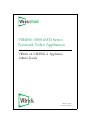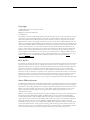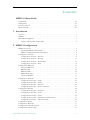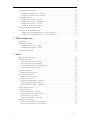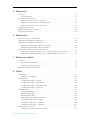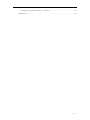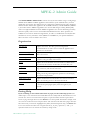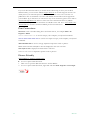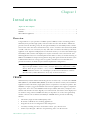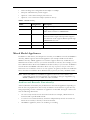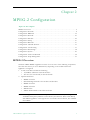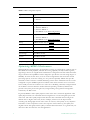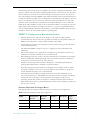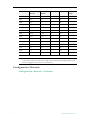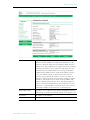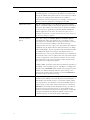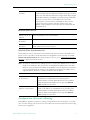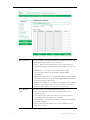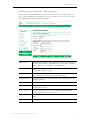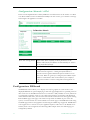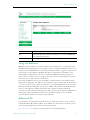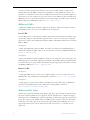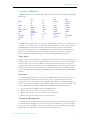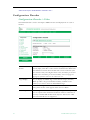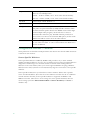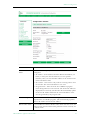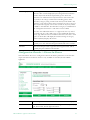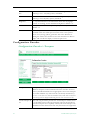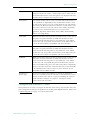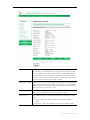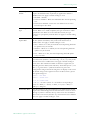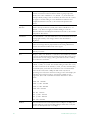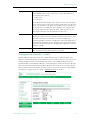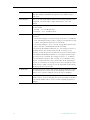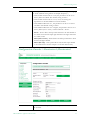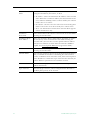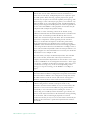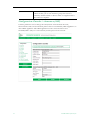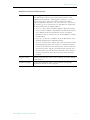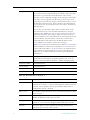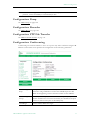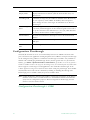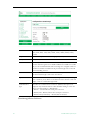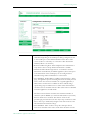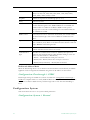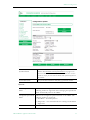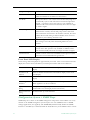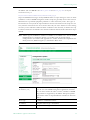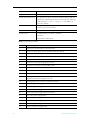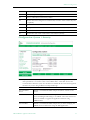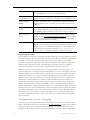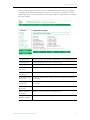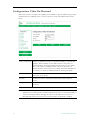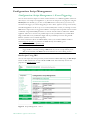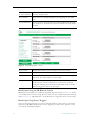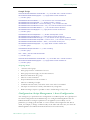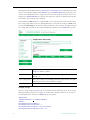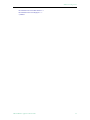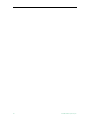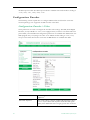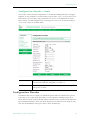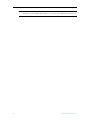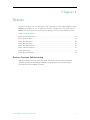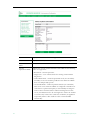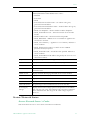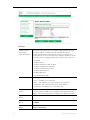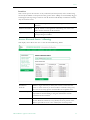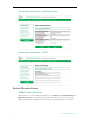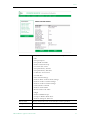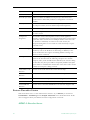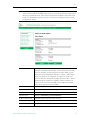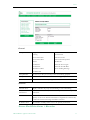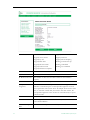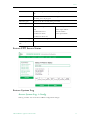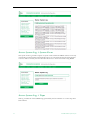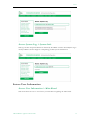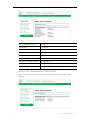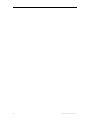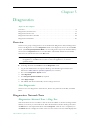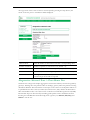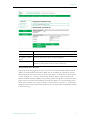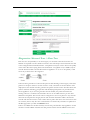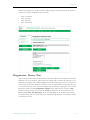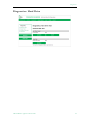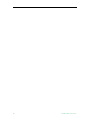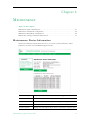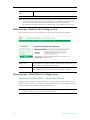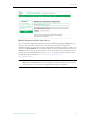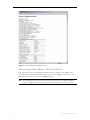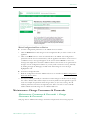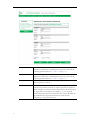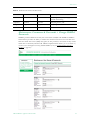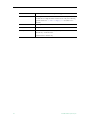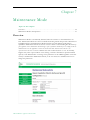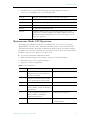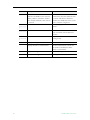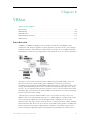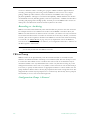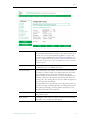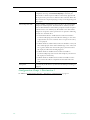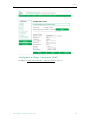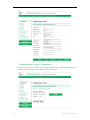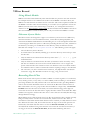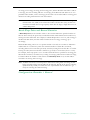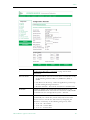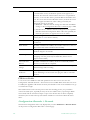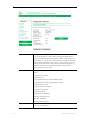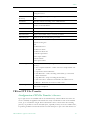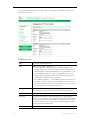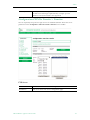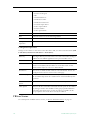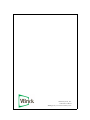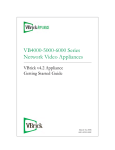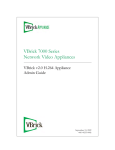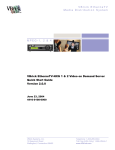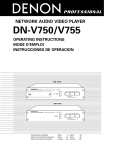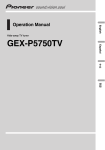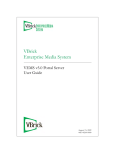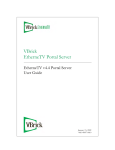Download VBrick Systems VB6000 Series Instruction manual
Transcript
VB4000-5000-6000 Series Network Video Appliances VBrick v4.3 MPEG-2 Appliance Admin Guide March 9, 2009 4410-0216-0002 Copyright © 2009 VBrick Systems, Inc. All rights reserved. 12 Beaumont Road Wallingford, Connecticut 06492, USA www.VBrick.com This publication contains confidential, proprietary, and trade secret information. No part of this document may be copied, photocopied, reproduced, translated, or reduced to any machine-readable or electronic format without prior written permission from VBrick. Information in this document is subject to change without notice and VBrick Systems assumes no responsibility or liability for any errors or inaccuracies. VBrick, VBrick Systems, the VBrick logo, StreamPlayer, and StreamPlayer Plus are trademarks or registered trademarks in the United States and other countries. Windows Media is a trademarked name of Microsoft Corporation in the United States and other countries. All other products or services mentioned in this document are identified by the trademarks, service marks, or product names as designated by the companies who market those products. Inquiries should be made directly to those companies. This document may also have links to third-party web pages that are beyond the control of VBrick. Use these links at your own risk. The use of such links does not imply that VBrick endorses or recommends the content of any third-party web pages. VBrick acknowledges the use of third-party open source software and licenses in some VBrick products. This freely available source code is posted at http:// www.vbrick.com/opensource. FCC Notice This equipment carries the CE mark and is UL listed in the U.S. and Canada. This equipment has been tested and found to comply with the limits for Class A digital device, pursuant to Part 15 of the FCC rules, Class A for the SDI Interface. These limits are designed to provide reasonable protection against harmful interference when the equipment is operated in a commercial environment. This equipment generates, uses, and can radiate radio frequency energy and, if not installed and used in accordance with the instruction manual, may cause harmful interference to radio communications. Operation of this equipment in a residential area is likely to cause harmful interference in which case the user will be required to correct the interference at their own expense. This Class A digital apparatus meets all requirements of the Canadian Interference-Causing Equipment Regulations. Cet appareil numerique de la Classe A respecte toutes les exigences do reglement dur le materiel brouilleur du Canada. About VBrick Systems Founded in 1997, VBrick Systems, an ISO 9001 certified vendor, is a privately held company that has enjoyed rapid growth by helping our customers successfully introduce mission critical video applications across their enterprise networks. Since our founding, VBrick has been setting the standard for quality, performance and innovation in the delivery of live and stored video over IP networks—LANs, WANs and the Internet. With thousands of video appliances installed world-wide, VBrick is the recognized leader in reliable, high-performance, easy-to-use networked video solutions. VBrick is an active participant in the development of industry standards and continues to play an influential role in the Internet Streaming Media Alliance (ISMA), the MPEG Industry Forum, and Internet2. In 1998 VBrick invented and shipped the world's first MPEG Video Network Appliance designed to provide affordable DVDquality video across the network. Since then, VBrick's video solutions have grown to include Video on Demand, Management, Security and Access Control, Scheduling, and Rich Media Integration. VBrick solutions are successfully supporting a broad variety of applications including distance learning and training, conferencing and remote office communications, security, process monitoring, traffic monitoring, business and news feeds to the desktop, webcasting, corporate communications, collaboration, command and control, and telemedicine. VBrick serves customers in education, government, healthcare, and financial services markets among others. Contents MPEG-2 Admin Guide Organization . . . . . . . . . . . . . . . . . . . . . . . . . . . . . . . . . . . . . . . . . . . . . . . . . . . . . . . . . . . . . vii Getting Help . . . . . . . . . . . . . . . . . . . . . . . . . . . . . . . . . . . . . . . . . . . . . . . . . . . . . . . . . . . . . vii Font Conventions . . . . . . . . . . . . . . . . . . . . . . . . . . . . . . . . . . . . . . . . . . . . . . . . . . . . . . . . viii Printer-Friendly . . . . . . . . . . . . . . . . . . . . . . . . . . . . . . . . . . . . . . . . . . . . . . . . . . . . . . . . . . viii 1. Introduction Overview . . . . . . . . . . . . . . . . . . . . . . . . . . . . . . . . . . . . . . . . . . . . . . . . . . . . . . . . . . . . . . . . . 1 VBSSM . . . . . . . . . . . . . . . . . . . . . . . . . . . . . . . . . . . . . . . . . . . . . . . . . . . . . . . . . . . . . . . . . . . 1 Mixed Model Appliances . . . . . . . . . . . . . . . . . . . . . . . . . . . . . . . . . . . . . . . . . . . . . . . . . . . . . 2 Archiver and Recorder Functionality . . . . . . . . . . . . . . . . . . . . . . . . . . . . . . . . . . . . . . . . 2 2. MPEG-2 Configuration MPEG-2 Overview . . . . . . . . . . . . . . . . . . . . . . . . . . . . . . . . . . . . . . . . . . . . . . . . . . . . . . . . . 5 Optimizing MPEG-2 Performance . . . . . . . . . . . . . . . . . . . . . . . . . . . . . . . . . . . . . . . . . . 6 MPEG-2 Configuration Recommendations . . . . . . . . . . . . . . . . . . . . . . . . . . . . . . . . . . . 7 Configuration: Network . . . . . . . . . . . . . . . . . . . . . . . . . . . . . . . . . . . . . . . . . . . . . . . . . . . . . . 8 Configuration: Network > Ethernet . . . . . . . . . . . . . . . . . . . . . . . . . . . . . . . . . . . . . . . . . 8 Configuration: Network > Routing. . . . . . . . . . . . . . . . . . . . . . . . . . . . . . . . . . . . . . . . . 11 Configuration: Network > Management . . . . . . . . . . . . . . . . . . . . . . . . . . . . . . . . . . . . . 13 Configuration: Network > IPv6 . . . . . . . . . . . . . . . . . . . . . . . . . . . . . . . . . . . . . . . . . . . 14 Configuration: Billboard . . . . . . . . . . . . . . . . . . . . . . . . . . . . . . . . . . . . . . . . . . . . . . . . . . . . 14 Using the Billboard . . . . . . . . . . . . . . . . . . . . . . . . . . . . . . . . . . . . . . . . . . . . . . . . . . . . . 15 Billboard FTP . . . . . . . . . . . . . . . . . . . . . . . . . . . . . . . . . . . . . . . . . . . . . . . . . . . . . . . . . 15 Billboard URLs . . . . . . . . . . . . . . . . . . . . . . . . . . . . . . . . . . . . . . . . . . . . . . . . . . . . . . . . 16 Billboard File Types . . . . . . . . . . . . . . . . . . . . . . . . . . . . . . . . . . . . . . . . . . . . . . . . . . . . 16 Creating a Billboard . . . . . . . . . . . . . . . . . . . . . . . . . . . . . . . . . . . . . . . . . . . . . . . . . . . . 17 Configuration: Decoder . . . . . . . . . . . . . . . . . . . . . . . . . . . . . . . . . . . . . . . . . . . . . . . . . . . . . 18 Configuration: Decoder > Video . . . . . . . . . . . . . . . . . . . . . . . . . . . . . . . . . . . . . . . . . . 18 Configuration: Decoder > Audio . . . . . . . . . . . . . . . . . . . . . . . . . . . . . . . . . . . . . . . . . . 19 Configuration: Decoder > Network . . . . . . . . . . . . . . . . . . . . . . . . . . . . . . . . . . . . . . . . 20 Configuration: Decoder > Picture-In-Picture . . . . . . . . . . . . . . . . . . . . . . . . . . . . . . . . . 23 Configuration: Encoder . . . . . . . . . . . . . . . . . . . . . . . . . . . . . . . . . . . . . . . . . . . . . . . . . . . . . 24 Configuration: Encoder > Transport . . . . . . . . . . . . . . . . . . . . . . . . . . . . . . . . . . . . . . . 24 Configuration: Encoder > Video . . . . . . . . . . . . . . . . . . . . . . . . . . . . . . . . . . . . . . . . . . 25 Configuration: Encoder > Audio . . . . . . . . . . . . . . . . . . . . . . . . . . . . . . . . . . . . . . . . . . 29 Configuration: Encoder > Destination 1/Destination2 . . . . . . . . . . . . . . . . . . . . . . . . . 31 Configuration: Encoder > Announce (SAP). . . . . . . . . . . . . . . . . . . . . . . . . . . . . . . . . . 34 Configuration: Pump . . . . . . . . . . . . . . . . . . . . . . . . . . . . . . . . . . . . . . . . . . . . . . . . . . . . . . . 37 Configuration: Recorder . . . . . . . . . . . . . . . . . . . . . . . . . . . . . . . . . . . . . . . . . . . . . . . . . . . . 37 Configuration: FTP File Transfer . . . . . . . . . . . . . . . . . . . . . . . . . . . . . . . . . . . . . . . . . . . . . 37 Configuration: Conferencing . . . . . . . . . . . . . . . . . . . . . . . . . . . . . . . . . . . . . . . . . . . . . . . . . 37 VBrick MPEG-2 Appliance Admin Guide iii Configuration: Passthrough . . . . . . . . . . . . . . . . . . . . . . . . . . . . . . . . . . . . . . . . . . . . . . . . . . 38 Configuration: Passthrough > COM1 . . . . . . . . . . . . . . . . . . . . . . . . . . . . . . . . . . . . . . . 38 Configuration: Passthrough > COM2 . . . . . . . . . . . . . . . . . . . . . . . . . . . . . . . . . . . . . . . 42 Configuration: System . . . . . . . . . . . . . . . . . . . . . . . . . . . . . . . . . . . . . . . . . . . . . . . . . . . . . . 42 Configuration: System > General . . . . . . . . . . . . . . . . . . . . . . . . . . . . . . . . . . . . . . . . . . 42 Configuration: System > SNMP Traps . . . . . . . . . . . . . . . . . . . . . . . . . . . . . . . . . . . . . . 44 Configuration: System > Security . . . . . . . . . . . . . . . . . . . . . . . . . . . . . . . . . . . . . . . . . . 47 Configuration: System > Logging . . . . . . . . . . . . . . . . . . . . . . . . . . . . . . . . . . . . . . . . . . 48 Configuration: Video On Demand . . . . . . . . . . . . . . . . . . . . . . . . . . . . . . . . . . . . . . . . . . . . 50 Configuration: Script Management . . . . . . . . . . . . . . . . . . . . . . . . . . . . . . . . . . . . . . . . . . . . 51 Configuration: Script Management > Event Triggering . . . . . . . . . . . . . . . . . . . . . . . . . 51 Configuration: Script Management > Auto Configuration . . . . . . . . . . . . . . . . . . . . . . . 53 3. SDI Configuration Introduction . . . . . . . . . . . . . . . . . . . . . . . . . . . . . . . . . . . . . . . . . . . . . . . . . . . . . . . . . . . . . . 57 Configuration: Encoder . . . . . . . . . . . . . . . . . . . . . . . . . . . . . . . . . . . . . . . . . . . . . . . . . . . . . 58 Configuration: Encoder > Video . . . . . . . . . . . . . . . . . . . . . . . . . . . . . . . . . . . . . . . . . . 58 Configuration: Encoder > Audio . . . . . . . . . . . . . . . . . . . . . . . . . . . . . . . . . . . . . . . . . . 59 Configuration: Decoder . . . . . . . . . . . . . . . . . . . . . . . . . . . . . . . . . . . . . . . . . . . . . . . . . . . . . 59 4. Status Status: System Information . . . . . . . . . . . . . . . . . . . . . . . . . . . . . . . . . . . . . . . . . . . . . . . . . . 61 Status: Network Status . . . . . . . . . . . . . . . . . . . . . . . . . . . . . . . . . . . . . . . . . . . . . . . . . . . . . . 63 Status: Network Status > Codec . . . . . . . . . . . . . . . . . . . . . . . . . . . . . . . . . . . . . . . . . . . 63 Status: Network Status > Routing . . . . . . . . . . . . . . . . . . . . . . . . . . . . . . . . . . . . . . . . . . 65 Status: Network Status > Network Time . . . . . . . . . . . . . . . . . . . . . . . . . . . . . . . . . . . . 66 Status: Network Status > IPv6 . . . . . . . . . . . . . . . . . . . . . . . . . . . . . . . . . . . . . . . . . . . . 66 Status: Decoder Status . . . . . . . . . . . . . . . . . . . . . . . . . . . . . . . . . . . . . . . . . . . . . . . . . . . . . . 66 MPEG-2 Decoder Status . . . . . . . . . . . . . . . . . . . . . . . . . . . . . . . . . . . . . . . . . . . . . . . . 66 Status: Encoder Status . . . . . . . . . . . . . . . . . . . . . . . . . . . . . . . . . . . . . . . . . . . . . . . . . . . . . . 68 MPEG-2 Encoder Status . . . . . . . . . . . . . . . . . . . . . . . . . . . . . . . . . . . . . . . . . . . . . . . . 68 Status: Hard Drive Status . . . . . . . . . . . . . . . . . . . . . . . . . . . . . . . . . . . . . . . . . . . . . . . . . . . . 70 Status: Hard Drive Status > General. . . . . . . . . . . . . . . . . . . . . . . . . . . . . . . . . . . . . . . . 70 Status: Hard Drive Status > Pump . . . . . . . . . . . . . . . . . . . . . . . . . . . . . . . . . . . . . . . . . 70 Status: Hard Drive Status > Recorder. . . . . . . . . . . . . . . . . . . . . . . . . . . . . . . . . . . . . . . 71 Status: FTP Server Status. . . . . . . . . . . . . . . . . . . . . . . . . . . . . . . . . . . . . . . . . . . . . . . . . . . . 73 Status: System Log . . . . . . . . . . . . . . . . . . . . . . . . . . . . . . . . . . . . . . . . . . . . . . . . . . . . . . . . . 73 Status: System Log > Config. . . . . . . . . . . . . . . . . . . . . . . . . . . . . . . . . . . . . . . . . . . . . . 73 Status: System Log > System Event . . . . . . . . . . . . . . . . . . . . . . . . . . . . . . . . . . . . . . . . 74 Status: System Log > Traps. . . . . . . . . . . . . . . . . . . . . . . . . . . . . . . . . . . . . . . . . . . . . . . 74 Status: System Log > System Info . . . . . . . . . . . . . . . . . . . . . . . . . . . . . . . . . . . . . . . . . 75 Status: User Information . . . . . . . . . . . . . . . . . . . . . . . . . . . . . . . . . . . . . . . . . . . . . . . . . . . . 75 Status: User Information > Main Board . . . . . . . . . . . . . . . . . . . . . . . . . . . . . . . . . . . . . 75 Status: User Information > Slot1/Slot2 . . . . . . . . . . . . . . . . . . . . . . . . . . . . . . . . . . . . . 76 iv Contents 5. Diagnostics Overview . . . . . . . . . . . . . . . . . . . . . . . . . . . . . . . . . . . . . . . . . . . . . . . . . . . . . . . . . . . . . . . . 79 User Diagnostics . . . . . . . . . . . . . . . . . . . . . . . . . . . . . . . . . . . . . . . . . . . . . . . . . . . . . . . 79 Diagnostics: Network Tests . . . . . . . . . . . . . . . . . . . . . . . . . . . . . . . . . . . . . . . . . . . . . . . . . . 79 Diagnostics: Network Tests > Ping Test. . . . . . . . . . . . . . . . . . . . . . . . . . . . . . . . . . . . . 79 Diagnostics: Network Tests > Trace Route Test . . . . . . . . . . . . . . . . . . . . . . . . . . . . . . 80 Diagnostics: Network Tests > Data Test . . . . . . . . . . . . . . . . . . . . . . . . . . . . . . . . . . . . 82 Diagnostics: Device Test . . . . . . . . . . . . . . . . . . . . . . . . . . . . . . . . . . . . . . . . . . . . . . . . . . . . 83 Diagnostics: Decoder Color Bars . . . . . . . . . . . . . . . . . . . . . . . . . . . . . . . . . . . . . . . . . . . . . 84 Diagnostics: Hard Drive . . . . . . . . . . . . . . . . . . . . . . . . . . . . . . . . . . . . . . . . . . . . . . . . . . . . 85 6. Maintenance Maintenance: Device Information . . . . . . . . . . . . . . . . . . . . . . . . . . . . . . . . . . . . . . . . . . . . . 87 Maintenance: Default All Configuration . . . . . . . . . . . . . . . . . . . . . . . . . . . . . . . . . . . . . . . . 88 Maintenance: Read/Write Configuration . . . . . . . . . . . . . . . . . . . . . . . . . . . . . . . . . . . . . . . . 88 Maintenance: Read/Write > Read From Device . . . . . . . . . . . . . . . . . . . . . . . . . . . . . . . 88 Maintenance: Read/Write > Write To Device . . . . . . . . . . . . . . . . . . . . . . . . . . . . . . . . 90 Maintenance: Change Usernames & Passwords . . . . . . . . . . . . . . . . . . . . . . . . . . . . . . . . . . 91 Maintenance: Usernames & Passwords > Change Usernames & Passwords . . . . . . . . . 91 Maintenance: Usernames & Passwords > Change SNMPv3 Passwords . . . . . . . . . . . . . 93 7. Maintenance Mode Overview . . . . . . . . . . . . . . . . . . . . . . . . . . . . . . . . . . . . . . . . . . . . . . . . . . . . . . . . . . . . . . . . 95 Maintenance Mode Features . . . . . . . . . . . . . . . . . . . . . . . . . . . . . . . . . . . . . . . . . . . . . . 96 Maintenance Mode Indicators. . . . . . . . . . . . . . . . . . . . . . . . . . . . . . . . . . . . . . . . . . . . . 96 Maintenance Mode CLI Operation . . . . . . . . . . . . . . . . . . . . . . . . . . . . . . . . . . . . . . . . . . . . 97 8. VBStar Introduction . . . . . . . . . . . . . . . . . . . . . . . . . . . . . . . . . . . . . . . . . . . . . . . . . . . . . . . . . . . . . . 99 Recording vs. Archiving . . . . . . . . . . . . . . . . . . . . . . . . . . . . . . . . . . . . . . . . . . . . . . . . 100 VBStar Pump . . . . . . . . . . . . . . . . . . . . . . . . . . . . . . . . . . . . . . . . . . . . . . . . . . . . . . . . . . . . 100 Configuration: Pump > General . . . . . . . . . . . . . . . . . . . . . . . . . . . . . . . . . . . . . . . . . . 100 Configuration: Pump > Destination 1 . . . . . . . . . . . . . . . . . . . . . . . . . . . . . . . . . . . . . 102 Configuration: Pump > Announce (SAP) . . . . . . . . . . . . . . . . . . . . . . . . . . . . . . . . . . . 103 Configuration: Pump > Operation . . . . . . . . . . . . . . . . . . . . . . . . . . . . . . . . . . . . . . . . 104 VBStar Record . . . . . . . . . . . . . . . . . . . . . . . . . . . . . . . . . . . . . . . . . . . . . . . . . . . . . . . . . . . 105 Using Mixed Models . . . . . . . . . . . . . . . . . . . . . . . . . . . . . . . . . . . . . . . . . . . . . . . . . . . 105 Filename Syntax Rules. . . . . . . . . . . . . . . . . . . . . . . . . . . . . . . . . . . . . . . . . . . . . . . . . . 105 Recording Batch Files . . . . . . . . . . . . . . . . . . . . . . . . . . . . . . . . . . . . . . . . . . . . . . . . . . 105 Batch Wrap Point and Record Duration . . . . . . . . . . . . . . . . . . . . . . . . . . . . . . . . . . . . 106 Configuration: Recorder > General . . . . . . . . . . . . . . . . . . . . . . . . . . . . . . . . . . . . . . . 106 Configuration: Recorder > Network . . . . . . . . . . . . . . . . . . . . . . . . . . . . . . . . . . . . . . . 108 Configuration: Recorder > Operation . . . . . . . . . . . . . . . . . . . . . . . . . . . . . . . . . . . . . 109 VBStar FTP File Transfer . . . . . . . . . . . . . . . . . . . . . . . . . . . . . . . . . . . . . . . . . . . . . . . . . . 111 Configuration: FTP File Transfer > Servers . . . . . . . . . . . . . . . . . . . . . . . . . . . . . . . . . 111 VBrick MPEG-2 Appliance Admin Guide v Configuration: FTP File Transfer > Transfers . . . . . . . . . . . . . . . . . . . . . . . . . . . . . . . 113 VBStar Status . . . . . . . . . . . . . . . . . . . . . . . . . . . . . . . . . . . . . . . . . . . . . . . . . . . . . . . . . . . . 114 vi Contents MPEG-2 Admin Guide This VBrick MPEG-2 Admin Guide is written for anyone who will be using or configuring a VB6000 Series MPEG-2 VBrick appliance. This includes system administrators, network technicians, and anyone who will be using or configuring a VBrick network video appliance. VBrick encoder and decoder appliances are available in industry standard MPEG-2, MPEG4, and other formats. MPEG-2 appliances are used for delivering low delay, DVD quality video over high bandwidth networks. MPEG-4 appliances are used for delivering low delay television quality video over low and medium bandwidth networks. These products are available in one and two channel configurations, as well as a combination encoder/decoder that delivers two-way interactive video (MPEG-2 and MPEG-4). An optional hard drive allows the video to be recorded at the source. Organization Introduction Explains the basics. Provides general configuration recommendations as well as how to cable the appliance and connect it to the network. MPEG-2 Configuration Explains how to configure MPEG-2 video appliances using the IWS web interface. SDI Configuration Explains how to configure Serial Digital Interface video appliances using the IWS web interface. Status Explains all of the detailed status information available about the network, the encoder, the decoder, the hard drive, etc. Diagnostics Explains how to run a variety of onboard diagnostics including ping, traceroute, and decoder color bars. Maintenance Explains how to use various maintenance functions. These reading and saving all configuration parameters and changing user names and passwords. Maintenance Mode Explains maintenance mode and how it is used to recover if errors occur during of after a firmware download. VBStar Explains how to use this MPEG-2 appliance with a hard drive to record and pump high-quality video throughout your network. Getting Help If you need help, or more information about any topic, use the online help system. The online help is cross-referenced and searchable and can usually find the information in a few seconds. Use the tree controls in the left pane to open documents and the up and down arrows to page through them. Use the Search box to find specific information. Simply enter one or more words in the box and press Enter. The search results will return pages that have all of the words you entered—highlighted in yellow (Internet Explorer only). The Search box is not case-sensitive and does not recognize articles (a, an, the), operators (+ and –), or quotation marks. You can narrow the search by adding words. VBrick MPEG-2 Appliance Admin Guide vii If you can't find the information you need from the online help, or from your certified VBrick reseller, you can contact VBrick Support Services on the web. Support Services can usually answer your technical questions in 24 business hours or less. Also note that our publications team is committed to accurate and reliable documentation and we appreciate your feedback. If you find errors or omissions in any of our documents, please send e-mail to [email protected] and let us know. For more information about any VBrick products, all of our product documentation is available on the web. Go to www.vbrick.com/ documentation to search or download VBrick product documentation. Font Conventions Arial bold is used to Programs > VBrick describe dialog boxes and menu choices, for example: Start > All Courier fixed-width font is used for scripts, code examples, or keyboard commands. Courier bold fixed-width font is used for user input in scripts, code examples, or keyboard commands. This bold black font is used to strongly emphasise important words or phrases. Folder names and user examples in text User input in text are displayed in this sans serif font. is displayed in this bold sans serif font. Italics are used in text to emphasize specific words or phrases. Printer-Friendly VBrick MPEG-2 Appliance Admin Guide viii T To save or print a PDF document 1. 2. Click once to open the PDF document in Acrobat Reader. To save or print a PDF document, right-click and select Save Target As or Print Target . Welcome Chapter 1 Introduction Topics in this chapter Overview . . . . . . . . . . . . . . . . . . . . . . . . . . . . . . . . . . . . . . . . . . . . . . . . . . . . . . . . . . . . . . . . . 1 VBSSM . . . . . . . . . . . . . . . . . . . . . . . . . . . . . . . . . . . . . . . . . . . . . . . . . . . . . . . . . . . . . . . . . . . 1 Mixed Model Appliances . . . . . . . . . . . . . . . . . . . . . . . . . . . . . . . . . . . . . . . . . . . . . . . . . . . . . 2 Overview Congratulations on your purchase of VBrick System's MPEG-2 video networking product. VBrick Systems provides high-quality video and audio encoders and decoders. VBrick also provides software decoding on any PC through StreamPlayer or StreamPlayer Plus software. The result is video that can be obtained from any source—whether a live camera feed, DVD or VCR—and sent over a network (or LAN). This video can then be decoded by a hardware appliance or Set Top Box and displayed on a television monitor, or it can be decoded through StreamPlayer Plus software and displayed on any PC connected to the same network. The VBrick appliance is based on a modular platform that allows a variety of models consisting of MPEG-2 and MPEG-4 compression algorithms along with optional network interfaces (such as SDI and hard drive for storage). This user guide is intended to cover all models and provide instructions on initial setup and advanced parameter configuration. Note The VBrick appliance consists of different hardware versions, distinguished by the last digit of the part number -xxx0 or -xxx1/-xxx2 (see Status: User Information > Main Board). When the part number is –xxx1/-xxx2 there can also be differences based on the PLX EEProm revision 1 or 2-and-higher (see Status: Encoder Status or Status: Decoder Status). Where differences occur, they are noted in the text. VBSSM VBrick Security and Surveillance Monitoring devices are video only—no audio. The VBSSMMP2 (MPEG-2) and VBSSM-MP4 (MPEG-4) encoders are ideal for security and surveillance applications where full motion, high-quality video is required in a cost effective product. The VBSSM is a compact, rugged and reliable video network appliance that supports temperature ranges from -20 to 70°C. The VBSSM encoder accepts NTSC/PAL video, compresses it in realtime and transmits the video digitally over an IP network. The video is then displayed on TV monitors using numerous MPEG decoders, Set Top Boxes or on PCs through desktop decoder software such as VBrick's StreamPlayer. VBSSM devices provide the following features: • • • • • Full motion, high resolution DVD quality video. IP Unicast or Multicast for streaming applications. Integral web server for configuration and management. Low delay encoding for end-to-end camera control - pan, tilt and zoom. Utilizes Layer III QoS – Diff Serv for prioritizing video over IP networks. VBrick MPEG-2 Appliance Admin Guide 1 • • • • Video encoding rates configurable from 8 Kbps to 15 Mbps. Transport and Elementary stream support. Optional – video camera with pan, tilt and zoom. Optional – 19 in. rack mount adapter (holds two across). Table 1. VBSSM Models † Model Configuration Description 9170-4200-000x VBSSM-MP2 Ruggedized single channel MPEG-2 encoder. 9171-4200-000x VBSSM-MP4 Ruggedized single channel MPEG-4 encoder with audio. Same enclosure as VBSSM-MP2. 9172-4400-000x VBSSM-MP2/4 MPEG-2 or MPEG-4. This device has a different enclosure with a single video input that supports two channels. It also supports RS-422 passthrough. VBSSM-MP2 does not. 9174-4200-000x VBSSM-MP4 No audio. 9175-4200-000x VBSSM-MP4 With audio. † See the VBrick Appliance Getting Started Guide for VBSSM rear panel drawings. Mixed Model Appliances In addition to dual devices (for example two encoders, or an MPEG-2 encoder and MPEG-2 decoder), VBrick supports mixed model appliances (for example a WM encoder and an MPEG-4 encoder). VBrick appliance v4.1 software supports almost any combination of VBrick devices in Slots 1 and 2 so you can mix and match as necessary. For example, you can have a WM encoder in Slot1 and an MPEG-4 encoder in Slot2, or you can have an MPEG-2 encoder in Slot1 and MPEG-4 decoder in Slot2. The only exception is that you cannot have a WM encoder and an MPEG-4 decoder in the same appliance. In general, encoders are installed in Slot1; decoders are installed in Slot2. WM encoders, if present, are always installed in Slot1. Note VBrick WM, MPEG-2, and MPEG-4 appliances all run the same codebase. The configurable options and user interface vary according to the type of appliance (e.g. MPEG-2, MPEG-4, etc.) on which the code is installed. Archiver and Recorder Functionality Archiver/Recorder functionality may be different in mixed model appliances depending on how the slots are populated. In other words, the behavior of the device in a given slot may change depending on what combination of appliances are installed. See Figure 1 below and note the following distinctions: • • • 2 An archiver only records from an associated encoder. For example, a WM Archiver is associated with a specific WM encoder. A recorder is not associated with any encoder. It independently records one stream at a time from an encoder, a decoder, or from the network. On MPEG-4 appliances, there is no archiving or recording. © 2009 VBrick Systems, Inc. Introduction Figure 1. Archiver/Recorder Functionality VBrick MPEG-2 Appliance Admin Guide 3 4 © 2009 VBrick Systems, Inc. Chapter 2 MPEG-2 Configuration Topics in this chapter MPEG-2 Overview . . . . . . . . . . . . . . . . . . . . . . . . . . . . . . . . . . . . . . . . . . . . . . . . . . . . . . . . . 5 Configuration: Network . . . . . . . . . . . . . . . . . . . . . . . . . . . . . . . . . . . . . . . . . . . . . . . . . . . . . . 8 Configuration: Billboard . . . . . . . . . . . . . . . . . . . . . . . . . . . . . . . . . . . . . . . . . . . . . . . . . . . . 14 Configuration: Decoder . . . . . . . . . . . . . . . . . . . . . . . . . . . . . . . . . . . . . . . . . . . . . . . . . . . . . 18 Configuration: Encoder . . . . . . . . . . . . . . . . . . . . . . . . . . . . . . . . . . . . . . . . . . . . . . . . . . . . . 24 Configuration: Pump . . . . . . . . . . . . . . . . . . . . . . . . . . . . . . . . . . . . . . . . . . . . . . . . . . . . . . . 37 Configuration: Recorder . . . . . . . . . . . . . . . . . . . . . . . . . . . . . . . . . . . . . . . . . . . . . . . . . . . . 37 Configuration: FTP File Transfer . . . . . . . . . . . . . . . . . . . . . . . . . . . . . . . . . . . . . . . . . . . . . 37 Configuration: Conferencing . . . . . . . . . . . . . . . . . . . . . . . . . . . . . . . . . . . . . . . . . . . . . . . . . 37 Configuration: Passthrough . . . . . . . . . . . . . . . . . . . . . . . . . . . . . . . . . . . . . . . . . . . . . . . . . . 38 Configuration: System . . . . . . . . . . . . . . . . . . . . . . . . . . . . . . . . . . . . . . . . . . . . . . . . . . . . . . 42 Configuration: Video On Demand . . . . . . . . . . . . . . . . . . . . . . . . . . . . . . . . . . . . . . . . . . . . 50 Configuration: Script Management . . . . . . . . . . . . . . . . . . . . . . . . . . . . . . . . . . . . . . . . . . . . 51 MPEG-2 Overview The basic VBrick MPEG-2 appliance consists of one or more of the following components. Note that the screens you see in IWS will vary depending on the model and how the appliance is configured. 1. A main controller card with the following: • 10/100Base-T Ethernet network interface. • Two slots for encoder and/or decoder boards. 2. Optional Interfaces: • MPEG-2 encoder. • SDI Serial Digital interface for encoders and decoders. • MPEG-4 encoder. • MPEG-4 decoder. • WM Encoder. • VBStar which includes a hard drive and FTP. Note VBrick appliances have a number of optional hardware accessories, including the AudioMate microphone, Remote Control devices, and cameras. These work directly with VBrick appliances or through the use of ActiveX control software, also available from VBrick. VBrick MPEG-2 Appliance Admin Guide 5 Table 2. IWS Configurable Options Option Applicable Model Network All VBrick models. • Ethernet. Billboard Only on models which have decoders. Decoder Single or dual: • Ethernet MPEG-2. • Ethernet MPEG-4. • SDI MPEG-2 (see SDI Configuration). Encoder Single or dual: • Ethernet MPEG-2. • SDI MPEG-2 (see SDI Configuration). Pump VBStar models only (see VBStar). Recorder VBStar models only (see VBStar). FTP File Transfer VBStar models only (see VBStar). Conferencing Encoder and decoder combination models only. Passthrough All VBrick models. System All VBrick models. Video on Demand Decoder models only. Script Management All VBrick models. Optimizing MPEG-2 Performance VBrick appliances are designed to accommodate a variety of configurations. Options such as Hard Disk record and playback, and FTP file serving capability are fully meshed together, supporting a diverse set of applications. VBrick unit's configuration choices enable the widest range of features and capabilities and are designed to provide the user with a high degree of flexibility. In some extreme cases, users can create configurations that exceed the normal processing capacity of the unit causing it to not perform optimally. VBrick units provide statistical counters and status variables indicating current device utilization and can even be configured to report SNMP trap alarm conditions when these situations occur. Corrective action usually involves the reduction of a video rate or disabling a channel, easily performed via the IWS or CLI user interface. Under abnormal operating conditions, VBrick units provide total system protection against any integral damage and guarantee management connectivity via IWS or CLI. In general, MPEG-2 video quality improves when video rate is increased. Significant video quality improvements are noticeable when moving between 1.2 and 5 megabits per second video rates. The video quality improvement becomes less noticeable when moving from medium rates to higher video rates (from 5–9 Mbps.) with most of the improvement occurring only during high motion video scenes. In essence, video quality is very subjective and relates to other components such as the response of the human eye, the quality and original content and signal, and the quality of the decoder and monitor. As a general rule, use the lowest video rate that best suits the application. 6 © 2009 VBrick Systems, Inc. MPEG-2 Configuration The following information represents guidelines for product configuration limitations, with regard to specific unit types. When configuring VBrick units, close attention must be paid to the total transport rate of all sources both entering and exiting the unit. In most cases the sum of all entering and exiting MPEG-2 data traffic should be closely monitored and kept to a minimum whenever possible. Once a configuration is decided upon and applied to the unit, the user can check the status of processor and device load via the IWS or CLI. The CPU utilization and overloaded status variables are an excellent indication on the overall unit's health. If the CPU utilization is high or the overloaded condition is occurring, the user may simply reduce video transport rates and re-run the test. As a part of regular maintenance, users should periodically check the CPU utilization, overloaded and buffer full count status variables to ensure the unit remains within its operating limits. MPEG-2 Configuration Recommendations • • • • • • • • • Maintain video rates at optimum levels. High rates do improve quality. VBrick recommends rates that use the lowest possible rate which gives acceptable quality. For MPEG-2, rates between 5–7 mbps exhibit excellent video quality. Avoid setting the transport rate manually. Use the automatic transport rate calculation mode (default operation). The maximum MPEG-2 transport rate of 17 megabits per second should be used judiciously. When using the hard drive, especially for recording, keep other device functions to a minimum to avoid discontinuities in the recorded content. Recording high video rate streams consumes hard drive space and limits the recording duration significantly. Additionally, high video rate streams require faster hard drive access times and are more prone to video dropouts. Periodic re-formatting of the hard drive will improve overall disk performance by reducing disk fragmentation, much like a computer behaves. Hard drive pump and record functions are designed to be mutually exclusive. When operating at medium to low rates it may be possible for the hard drive to pump and record simultaneously but it is not recommended. Encoding from and sending to multiple destinations consumes additional system resources. Furthermore, a 4300 VBrick unit with dual encoders is capable of sending 4 streams but will not be able to sustain operation at the highest transport rates. Increasing the IP video packet size improves overall performance both in Ethernet Mode. Please check with your network administrator first before deciding on what size is best for your network. Absolute Maximum Transport Rates This table provides the absolute maximum transport rates for given configurations. Table 3. Maximum Transport Rate by Configuration Model Dest1, Dest2 Slot #1 Decoder Slot#2 Recorder FTP Active Player / Pump 6200 17,0 17 0 No 0 6200 15,15 15 0 No 0 6200 13,0 13 13 No 0 VBrick MPEG-2 Appliance Admin Guide 7 Model Dest1, Dest2 Slot #1 Decoder Slot#2 Recorder FTP Active Player / Pump 6200 12,0 12 12 Yes 0 6200 11,0 11 0 No 11 6200 9,0 9 0 Yes 9 6200 11,11 11 11 No 0 6200 10,10 10 0 No 10 4300 17,0 17,0 0 No 0 4300 11,11 11,11 0 No 0 4300 13,0 13,0 13 No 0 4300 11,0 11,0 0 No 11 4300 9,9 9,9 9 No 0 4300 8,8 8,8 0 No 8 5300 17 17 0 No 0 5300 13 13 13 No 0 5300 14 14 0 No 14 Note All values are shown in Mbps. A rate of 0 indicates "off" condition. Configurations other than the above may operate at higher rates than indicated. IWS operation may become sluggish due to its lower system priority. Configuration: Network Configuration: Network > Ethernet 8 © 2009 VBrick Systems, Inc. MPEG-2 Configuration Network DHCP Dynamic Host Configuration Protocol – (Enable, Disable). On Ethernet models, if DHCP is enabled, the VBrick gets its IP Address or Network Timer Server and Subnet Mask from the DHCP server. If the DHCP server supplies the Gateway Address or DNS server address, these parameters will replace the user entered Gateway and DNS Time Server settings. If DHCP is enabled and the VBrick cannot obtain an IP address from the server, the VBrick will start in limited run mode after two minutes, using its default IP Address of 172.17.5.5. After 15 minutes, it will automatically reset and again attempt to acquire an address. The LCD screen on the front of the VBrick will indicate a DHCP failed message. Note: The VBrick appliance requires a minimum DHCP lease length of 8 minutes to work, however it is recommended to extend the lease time to what is maximally available via the network to avoid disruptions. DHCP Retry Delay See above. Use to adjust the time before the appliance will reset and attempt to acquire an IP address. Range 3–15. Default = 15. IP Address IP Address of the VBrick. Subnet Mask Subnet mask for the VBrick address. VBrick MPEG-2 Appliance Admin Guide 9 Gateway IP Address Valid gateway IP Address for communicating across distinct network segments. A valid gateway IP address is essential even though the VBrick will operate without one in some cases. When no gateway is configured, the VBrick may be unable to communicate with off-net IP hosts, for example, a foreign host which is used for configuration management via IWS. VBrick Host Name The Host Name defaults to the Media Access Control (MAC) address, a hardware address that uniquely identifies each node of a network. The VBrick's Host Name acts to identify the VBrick to various network applications including DHCP, SNMP and VBrick application tools. Note: The Host Name syntax can be a maximum of 18 characters, the first character must be a letter and the rest can be letters, numbers or hyphens. Network Interface Speed Note: The settings for Interface Speed and Interface Type are interdependent. They must both be set to Automatic or they must both be set manually. Manual settings should be used only in the rare case when the VBrick is attached to network equipment that does not support auto negotiation. The VBrick's capabilities may be limited when its Ethernet link is at 10 Mbps and/or Half Duplex. If auto negotiation fails, the VBrick defaults to 10Mbit, half duplex and attempts "parallel detection," an alternative way to sense speed. Status parameters are available on the network status screen to indicate the state of the link and the current configuration of the Ethernet hardware. In auto mode, they reflect the results of the negotiation and in manual mode they follow the configuration options. (10Mb, 100Mb, Automatic). This allows the Ethernet interface of the VBrick to be manually forced to 100 Mbps or 10 Mbps. The default setting is Automatic which enables auto negotiation in the VBrick so it will automatically match its speed setting to the speed of the switch or hub to which it is attached. Automatic is the default and recommended setting. Network Interface Type Half-Duplex/Full-Duplex/Automatic. This allows the Ethernet interface of the VBrick to be manually forced to Full Duplex or Half Duplex. The default setting is "Automatic" which enables auto negotiation in the VBrick so it will automatically match its duplex setting to that of the switch or hub that it is attached to. Automatic is the default and recommended setting. In order for the Network Auto Negotiate feature to work effectively, the Ethernet switch must also support auto negotiation. A manually configured switch will only allow the VBrick to discover the connection speed—not the mode (full or half duplex). 10 © 2009 VBrick Systems, Inc. MPEG-2 Configuration Maximum Transmission Unit Size Range 1024–1500 (default = 1500). The MTU is used for all network traffic from the VBrick and defines the largest network packet size that will be transmitted. A higher MTU brings higher bandwidth efficiency and VBrick recommends using the default. However you may wish to reduce MTU size to meet the requirements of some networks with VPN or other security tunnels that cannot tolerate 1500-byte packets. Note that MPEG-2 video playback on Vista PCs may be suboptimal with small MTU sizes. Domain Name Server Primary Server IP Address This is the primary server used for DNS. Secondary Server IP Address This is the secondary server used for DNS. Default Domain Extension This is the domain name used for DNS. Note that you can use the default (blank) values for these items. Network Time Synchronization These fields are used to synchronize network time using the host name or IP address of a known server to provide a synchronized time for all appliances in the network. To enable Network Time Synchronization after these parameters are set, go to Configuration: System > General on page 42 and check the box. Note To Network Administrators. DHCP Option 4 is used by the DHCP server to return SNTP server addresses. This option must be enabled in the DHCP server for these addresses to be returned to the VBrick. If the DHCP server configuration is unknown, it is recommended that the address(es) be manually entered since the DHCP serversupplied address will always override a manually-entered address. Primary Server IP Address or Host Name Primary host name (VBrick Host Name or DNS Host Name) or IP address of valid SNTP server providing time synchronization. A blank field indicates the server address will be acquired via the DHCP server only if the Network DHCP field above is checked. Secondary Server IP Address or Host Name Secondary host name (VBrick Host Name or DNS Host Name) or IP address of valid SNTP server providing time synchronization. A blank field indicates the server address will be acquired via the DHCP server only if the Network DHCP field above is checked. Configuration: Network > Routing The MPEG-2 Appliance requires no routing configuration for the vast majority of network uses. Use these settings only in those rare cases when your network requires advanced routing features in the appliance. VBrick MPEG-2 Appliance Admin Guide 11 12 Routing Method This selects which routing method will be used: Changes made to the Routing Method will require a reset of the box. • Static – Allows routes entered in the static routing table to be automatically applied to the internal routing tables, after a powerup. • RIP Version 1 – Configures the VBrick to listen to RIP announcements. Routes are dynamically added per RIP specification. • RIP Version 2 Broadcast – Configures the VBrick to listen to RIP version 2 announcements. In this mode, RIP will perform classless routing based upon subnet mask. • RIP Version 2 Multicast – Configures the VBrick to listen to RIP version 2 announcements that are sent in multicast mode. Both broadcast and multicast announcements are processed. Static Routing Table This table provides for user defined routing entries. • Destination Network – Enter the destination address to be manually routed. • Local Gateway IP – Enter the Gateway to be used, when the forwarding destination address is as specified. • Network Mask – Sets the network mask to be associated with the destination address. • Error – This read-only field is used to report field entry error related to the route. © 2009 VBrick Systems, Inc. MPEG-2 Configuration Configuration: Network > Management These parameters define information used in the SAPs emitted by the VBrick, which are received by the VBDirectory management tool (see the VBDirectory User Guide) and other VBrick applications such as the ETV Portal Server. Group Name Optional. This parameter defines the Group Name. It is included in the Management SAPs used by VBDirectory. It is used for organizing VBricks into groups to simplify use of VBDirectory. Unit Number Optional. The appliance unit number (range 0–2147483647) is used to identify each VBrick in a group. Management SAP Used by VBDirectory or MCS to detect the unit for the purpose of remote management. The following parameters apply. Transmit Enable This parameter controls the transmission of the Management SAPs (Enable or Disable). Retransmit Time This parameter defines the Management SAP Retransmit Time. Time to Live The number of hops (between routers) for which a Management SAP is valid on the network. Type of Service The TOS (Type of Service) can be configured in the IP header to establish packet priority in the network. IP Address This parameter defines the Destination IP Address for Management SAPs. Port This parameter defines the Destination Port for Management SAPs. VBrick MPEG-2 Appliance Admin Guide 13 Configuration: Network > IPv6 In the current implementation of IPv6, MPEG-2 encoded streams can be unicast over IPv6 to an IPv6-enabled version of VBrick StreamPlayer. In this version, you continue to manage and configure the appliance over IPv4. IPv6 Auto Config Enable Enable IPv6. When enabled, the IPv6 parameters for IP Address and Gateway IP Address are automatically set. This is the recommended method. IP Address IPv6 IP address of the VBrick. Gateway IP Address Valid gateway IPv6 IP address for communicating across distinct network segments. A valid gateway IP address is essential even though the VBrick will operate without one in some cases. When no gateway is configured, the VBrick may be unable to communicate with off-net IP hosts, for example, a foreign host which is used for configuration management via IWS. Configuration: Billboard The Billboard feature allows you to display text and/or graphics on a TV monitor. The displayed billboard can span multiple pages with each page displayed for a specified period of time. Some uses of the billboard feature are to announce a daily calendar of events, directions to a particular conference room or even a slide presentation in conjunction with displayed video. VBrick models 62xx, 52xx and 53xx have a built in mini-browsers that support viewing limited HTML pages. The pages can either be kept inside the VBrick as part of the file system, or can be located on a remote HTTP server. Each page of the billboard is built using an HTML page with text and graphics created using the HTML tags supported. If billboard is to be supported on a remote server, the appliance requires read access to the HTTP server and may need to be configured. The following URL example shows the default page preconfigured by VBrick. 14 © 2009 VBrick Systems, Inc. MPEG-2 Configuration On/Off Turn Billboard on or off. IR Enable the IR remote control. If enabled you can turn the Billboard on or off using the remote. URL The local or external URL of the Billboard page. Using the Billboard Billboard may be invoked in several ways. Either use the PC browser to communicate with the VBrick Integrated Web Server (see separate section) to apply the billboard and turn it on and off, or press the Billboard key on the optional remote control to toggle it on and off. Use of the remote can be enabled or disabled through the configuration. Using IWS (or the VBrick SDK) an administrator can turn on a particular billboard remotely, and prevent anyone else from using a remote to toggle it on/off. If you have a dual decoder system, the remote has keys to select between two decoders. By turning the billboard on/off, the saved URL is invoked and the browser will attempt to display the resulting page. The URL can be configured to be a local file with the prefix ‘file:/ /' or point to remote server with the prefix http://. The default billboard is assumed to be a file located within the VBrick file system, file://./BB01/VB_1.HTM. If the billboard URL points to a file within the VBrick, the filename has to follow the DOS 8.3 filename convention (i.e. limited file name length). The valid extensions supported by the billboard are .HTM, .JPG, .GIF, and .BMP. It is common for the billboard pages to have an .HTM extension. Remote URLs are restricted to 255 characters. Billboard FTP It is possible to use FTP (File Transfer Protocol) to modify the contents of one of the preconfigured Bulletin Board files resident on the VBrick. Use the browser to FTP files, or any of the many FTP applications. Enter in the browser window: FTP://xxx.xxx.xxx.xxx (where x is the IP address of the VBrick appliance). VBrick MPEG-2 Appliance Admin Guide 15 Use the Username and Password (default is case sensitive admin, admin) to login to the VBrick. BB01 through BB16 are directories established to receive Billboard content. It is possible to cut and paste new contents to a Billboard location from a file located anyplace on the network or on the computer. To view the contents on the VBrick, change the URL in the Billboard Section of the Integrated Web Server. In this example, the URL for the new file in IWS Configuration: Billboard would read: file://./BB03/atm.gif. Billboard URLs A URL for the billboard is much like a URL on the Internet. URLs can be local or remote, and typically point to the source of the billboard to be displayed. Local URL A local URL points to a file within the VBrick, which can be downloaded to the VBrick using a FTP utility program. All local URLs begin with: file://. There are sixteen pre-configured directories to place custom billboards inside the VBrick. The billboard directories are named BB01 to BB16. Example 1 A single page billboard is placed in BB01. It requires one image file. The billboard page is named VB_1.HTM. The URL, which is not case sensitive, to enter in the Billboard URL box is: file://./BB01/VB_1.HTM Example 2 A multi-page billboard is placed in BB01. It requires four image files, one for each page. The billboard pages are named VB_1.HTM, VB_2.HTM, VB_3.HTM, and VB_4.HTM. Each file is connected to the next page within the html file using the legal syntax. The URL to enter in the Billboard URL box is: file://./BB01/VB_1.HTM Remote URL Example 1 A single page billboard on a remote server with IP Address 172.16.2.79. The name of the billboard file is VB_1.HTM. The resulting URL is therefore: http://172.16.2.79/VB_1.HTM Example 2 A single page on a remote server called www.VBrick.com. The folder name is "billboards". The name of the billboard file is VB_1.HTM. The resulting URL is therefore: http://www.VBrick.com/billboards/VB_1.HTM Billboard File Types The file types supported are html (.htm), JPEG (.jpg), GIF (.gif) and windows bitmap (.bmp). Progressive GIF and JPEG are not supported. For the mini-browser to display the images, the images have to be BMP, GIF, or JPG. Dynamically generated web pages are supported as long as the output is pure HTML and uses HTML tags that are part of the set as described below. The server side engine must generate the page. JavaScript and VBScript are not yet supported. Functions that require these features, like "mouseover", or "onclick" are not supported. 16 © 2009 VBrick Systems, Inc. MPEG-2 Configuration Creating a Billboard A billboard that fits on one screen (640 x 480 resolution) can be created using the following HTML tags: A DIR H3 IMG PRE AREA DL H4 INPUT SCRIPT B DT H5 LI SELECT BASE EM H6 MAP SMALL BIG FONT HR MENU STRONG BLOCKQUOTE FORM HTML META STYLE BODY TH TITLE NOBR NOFRAMES TABLE BR FRAME FRAMESET CAPTION HEAD TR OL TEXTAREA CENTER H1 U OPTION UL DD H2 I P TD The billboard text generated by the browser is Times Roman. The Font sizes supported are <Font Size = 1> to <Font size = 7> . Background color and images are also supported. The standard HTML 16 color palette can be referred to by name, and other colors will be matched to the nearest color of a standard 232-color template. When creating billboards, please test your billboard for effect on all types of monitors on which it is going to be presented. S-Video output and Composite output from the V-Brick are supported. Video Input S-Video output from the VBrick to S-Video Input on the television yields the best picture to the TV monitor. If you do have S-Video input into your television set, it is recommended you use the S-Video output from the VBrick to the television. Most televisions also support composite input. The overlay image as used in the billboard can sometimes have the effect of "flicker" if the font is too small and used on a regular television. This is a product of the output video signal and the television. On higher-grade monitors, the effect is significantly reduced. Font Sizes It is recommended that font size 5 be used on the billboard. The VBrick has two types of video output signals. If S-Video out is used, the picture is significantly better than the Composite out. Text and graphics tend to appear sharper and do not flicker in S-Video as much as they do in the composite out. If a flickering effect makes your font unreadable, make it larger. Making the font bold or <STRONG> will reduce the effect of the flicker. • • • • The drawing area for Billboard is about 600X400 pixels. With a font size of 7, 8 lines of text fit on the screen. With a font size of 6, 13 lines of text lines fit on the screen. With a font size of 5, 18 lines of text fit on the screen. Transparent Background A web page can be created with a transparent background. The video will show through and any text or images will appear on top of the video. A custom META tag is used to support this feature. In the <HEAD> portion of the HTML page, enter the following. The chosen background color will then be overwritten by the transparent color. VBrick MPEG-2 Appliance Admin Guide 17 <META HTTP-EQUIV="TRANSPARENT" CONTENT="YES"> Configuration: Decoder Configuration: Decoder > Video The VBrick decoder is used to uncompress MPEG streams and display them on a TV or monitor. 18 Decoder Video Format The format can be configured to be NTSC (30fps), PAL (25fps) or PAL-M (30fps). PAL-M is a video format standard used in Brazil. The main difference between PAL and PAL M is a lower resolution (525 lines instead of 625) and a higher frame count (30 frames per second at 60Hz versus 25 frames per second at 50Hz). Note: Changing and applying this parameter will cause the VBrick to reset. Logo Display Lets you display the VBrick logo on the decoder output (monitor). VBrick provides a Logo Customization Utility (available on the website) if you want to create an individualized logo. No Data Mode This allows setting the screen for a decoder with no video input to having either the last screen appear either frozen or blank. Closed Caption This setting enables or disables closed captioning. Closed Captioning does not operate when the Picture in Picture feature is selected. It is necessary to disable PIP. In SIF mode only CC1 and CC2 are valid. CC3 and CC4 fields are not supported. © 2009 VBrick Systems, Inc. MPEG-2 Configuration Configure PID MPEG-2 transmits its data in packets of 188 bytes each. At the start of each packet is a packet package identifier (or PID) that identifies the data stream associated with that packet. Because the MPEG-2 data stream might contain multiple video programs, the decoder has to choose a particular video channel to play. The PID selection provides that feature. If the user selects the automatic option, the first video PID identified will be used to select the video channel. Actual PID Actual PID being played. This read-only parameter is of interest when the user selects automatic. A value of 8191 indicates the PID has not yet been established. Configuration: Decoder > Audio The audio selection provides for the control and configuration of the decoded audio stream. Output Mode The audio output mode can be one of five possible setting as shown below. Stereo directs the incoming left audio channel to the left output, and the incoming right audio channel to the right output. Mix combines the left and right audio channels and directs the combined output to both the left and right audio channels. Left selects the input left audio channel and sends it to both the left and right output channels. Right selects the input right audio channel and sends it to both the left and right output channels. Mute suppresses audio output. The Dual to options are only operational on an input stream that was encoded in Dual audio mode; otherwise, the Output Mode is determined by the corresponding audio encoder setting. • Dual to Stereo • Dual to Mix • Dual to Left • Dual to Right • Mute VBrick MPEG-2 Appliance Admin Guide 19 Output Level Hardware-dependent; not shown on all models. Changes the range of values for Left and Right Gain. Normal – 14 dB to -48 dB (+14 to -48 on some decoder models). Alternate – 8 dB to -54 dB (+14 to -48 on some decoder models). Left Gain Used to adjust volume. Default = 0. Right Gain Used to adjust volume. Default = 0. Configure PID MPEG-2 transmits its data in packets of 188 bytes each. At the start of each packet is a packet identifier (or PID) identifies the data stream associated with that packet. Because the MPEG-2 data stream might contain multiple audio programs, the decoder has to choose a particular audio channel to play. The PID selection provides that feature. If the user chooses the automatic PID option, the first audio PID detected will be used to select the audio channel. Actual PID Actual PID being played. This read-only parameter is of interest when the user selects automatic. A value of 8191 indicates the PID has not yet been established. Configuration: Decoder > Network These parameters are decoder level IP parameters that instruct the decoder which IP stream to decode on TV monitors. Source-Specific Multicast Source-specific multicast is enabled by IGMPv3 and provides a way to share a limited number of multicast addresses. You must have an IGMPv3 network. Source-specific multicast is designed for multicasting across networks and has no benefit when sharing multicast addresses on the same subnet (unless your router supports IGMPv3 snooping). Multicast addresses in the 232/8 (232.0.0.0 to 232.255.255.255) range are reserved for source-specific multicast. Source-specific multicast lets your decoder associate a multicast address with a specific source encoder IP address. (Note that the source multicast encoders must be on a different network than the decoders.) Source-specific multicast is supported on MPEG-2 and MPEG-4 encoders. There are no encoder settings for source-specific multicast; there are decoder settings (see below Receive Address Mode and Source IP Address ) for MPEG-2 decoders only. 20 © 2009 VBrick Systems, Inc. MPEG-2 Configuration Receive Enable Controls whether the decoder receives the video from the network. Receive Address Mode Allows the user to specify how the receive address will be configured: • IP Address – If the address entered in Receive IP Address (see below) is 232/8, the decoder will issue a source-specific multicast join if you enter the IPv4 address of the encoder in the Source IP Address field. • Host Name – This mode is only used for receiving unicast from the encoder. The Source IP Address is not used. • Program Name – Select from the list of MPEG-2 program names being multicast on the network. The Source IP Address is displayed but is read-only. The decoder will automatically update the Source IP Address field with the source IP address of the encoder generated by the program SAP. Available Programs Use when Receive Address Mode is Program Name. Select from dropdown list of available programs. This automatically populates Receive IP Address and Source IP Address. Receive Host Name Use when Receive Address Mode is Host Name. Sets the source for video by using the Host Name. This parameter can be used only for a unicast source. VBrick MPEG-2 Appliance Admin Guide 21 22 Receive IP Address Use when Receive Address Mode is IP Address. In multicast mode, this parameter defines the IP address of the stream to be decoded and displayed. In unicast mode, this parameter is optional. If left blank, the decoder will accept all data received on the receive IP port. If set, decoder will communicate with any VBrick that has the encoder "unicast poll" option set, and instruct it not to transmit it's stream unless this VBrick has this receive IP Address. Receive Port The receive port designates what local IP/UDP port is assigned to listen for incoming video. Source IP Address Used for source-specific multicast if Receive Address Mode is IP Address (this is the source IP address of the multicasting encoder). It is automatically populated when Receive Address mode is Program Name. Receive Mode This read-only parameter informs the operator whether the selected receive IP Address is Unicast or Multicast. Packet Ordering The identification number in the IP header determines IP packet ordering. The packet ordering feature lets the VBrick re-order packet fragments as they arrive. If you disable packet ordering, the out-of-order packets are simply discarded. Packet ordering may increase latency and can add up to 100 ms of additional delay. Jitter Queue Delay jitter is defined as the variation of the delays with which packets traveling on a network connection reach their destination. During exceptionally long periods of delay, a large quantity of video packets will be buffered in the network. When the situation that caused the delay is resolved, the buffered frames will be burst, as a group, to the decoder. The handling of delay jitter is then a problem of having enough buffering in the decoder to handle a long delay, allowing the video to seem uninterrupted, and enough capacity in the buffer to handle the subsequent burst that follows once the delay has terminated. Typically, long delays in the network are associated with packet loss. No amount of buffer at the VBrick will correct packet loss. When first enabled, the jitter Q buffers 85ms of the video stream. Once the jitter Q has been filled, the jitter queue meters out the buffered video to the decoder at a rate equal to the rate of the video stream. The jitter queue is drawn down during times of packet drought, allowing the video to seem uninterrupted, but is large enough to handle the subsequent 85ms burst of packets that result once the drought is over. The impact of enabling the jitter queue is that a 85ms delay is imposed on the video stream. SAP IR Program Guide Enables or disables the ability of the operator to select the program guide feature from his IR remote control. SAP Timeout If SAP Timing method is fixed, this provides a configurable timeout for program guide selections, in seconds. If no SAP is received within the timeout period, the entry is removed from the table of available programs. If SAP Timeout is variable, the entries are removed from the program table as per RFC 2974 (Refer to Configuration: System > General). © 2009 VBrick Systems, Inc. MPEG-2 Configuration SAP Category This string can contain one or more category keywords that will limit the video streams displayed by the Program and Conference Guides. Keywords should be separated by spaces. Note that characters are ASCII and can only be lowercase. The total of all keywords in the string is 36 characters including spaces. If the Decoder's category string contains both the keywords "Math" and "Science," only video streams whose encoders have one or more of these keywords assigned, or those that contain no keyword, will be available to this Decoder. The Encoder's Category is established on the Configuration: Encoder > SAP menu screen of IWS. Note also the wildcard character * is supported at the very end of keywords only. It is only valid if one or more additional characters of any type follow the last non-wildcard character. Note that * with spaces on both sides will display all streams. Having no category defined (default) displays all streams. SAP IP Address The receive IP address used to populate the Program Guide. This is typically set to the Announce Program Guide SAP of the encoder. SAP Port The receive IP port used to populate the Program Guide. This is typically the port number of the encoder. Configuration: Decoder > Picture-In-Picture This menu allows the user to configure the Picture-In-Picture parameters on the decoder output. The Picture in Picture feature is only available for encoder/decoder VBrick appliances. Picture in Picture By checking the Box this will enable the Picture-In-Picture display. PIP Location Picture-In-Picture can be any of the following 5 locations: top left, top right, bottom left, bottom right and center. VBrick MPEG-2 Appliance Admin Guide 23 PIP Horizontal Size The Picture-In-Picture horizontal size can be changed to any of the following 4 sizes – full, half, quarter, thumbnail. PIP Vertical Size The Picture-In-Picture vertical size can be changed to any of the following 4 sizes: full, half, quarter, thumbnail. Brightness (0 – 15) The luminance is the information about the varying light intensity of an image, is best described as brightness. Default = 0. Saturation (0 – 15) The saturation is the spectral purity or intensity of a color. Default = 8. Hue (-16 to +15) The hue is the attribute by which a color may be identified within the visible spectrum. Hue refers to the spectral colors of red, orange, yellow, green blue and violet. Default is 0. Adding hue reduces the saturation. Note that the Picture in Picture display will override the display of Closed Caption text. Configuration: Encoder Configuration: Encoder > Transport Transport Rate This option allows selection of the actual transport rate for the MPEG-2 transport stream transmitted from this encoder. If Auto is selected, the VBrick will choose an appropriate conservative transport rate, which will allow any video interval to be clearly transmitted. If you enter a rate that is less than the combined video, audio and over-head an error message will be displayed indicating that the rate selected is too low. Actual Transport R This read-only parameter provides the actual transport stream rate. It ate is of particular interest when the automatic option is selected above. Even if a transport rate is explicitly selected, the actual transport rate will differ from the selected rate since only certain rates are supported. 24 © 2009 VBrick Systems, Inc. MPEG-2 Configuration Transport Content If the model number ends in -xxx1/-xxx2, the user can choose the transport content to be Video + Audio, Video only or Audio only. If the model number ends in -xxx0, the option is not displayed and video and audio always comprises the transport content. Delay Mode If the model number ends in -xxx1/-xxx2, the delay mode can be set to Low, Medium or High Delay. If the model number ends in –xxx0, the delay mode can be set to Low or High Delay. In low and medium delay modes, the Reference Distance is forced to 1 (no B frames). Low delay reduces latency but may also reduce video stability, depending on video content. If minimum latency is not an issue in the application, high delay will maximize video stability. Default Delay Mode is set to High Delay. Audio PID MPEG-2 transmits its data in packets of 188 bytes each. At the start of each packet is a packet identifier (or PID) that identifies the data stream associated with that packet. It is possible that a non-VBrick decoder may only accept audio streams with a certain PID setting. If so, then this feature allows compatibility with these decoders. Video PID MPEG-2 transmits its data in packets of 188 bytes each. At the start of each packet is a packet identifier (or PID) that identifies the data stream associated with that packet. It is possible that a non-VBrick decoder may only accept video streams with a certain PID setting. If so, then this feature allows compatibility with these decoders. PCR PID MPEG-2 transmits its data in packets of 188 bytes each. At the start of each packet is a packet identifier (or PID) that identifies the data stream associated with that packet. It is possible that a non-VBrick decoder may only accept PCR (Program Clock Reference) streams with a certain PID setting. If so, then this feature allows compatibility with these decoders. Note that certain decoders may require the PCRs to be embedded in the video stream. If so, these decoders are not compatible with the VBrick encoder. Destination 2 Stream Type The user can configure the appliance to transmit an Elementary stream as a secondary stream. A video ES, or video elementary stream, consists of all the video data for a sequence, including the sequence header and all the subparts of a sequence. A Transport stream contains both video and audio. Configuration: Encoder > Video These parameters are used to configure the Encoder video settings. The encoder video and audio configurations change if the appliance has an SDI, Serial Digital Interface. Please refer to SDI Configuration on page 57 for more information. VBrick MPEG-2 Appliance Admin Guide 25 Video Format The format can be configured to be NTSC (30fps), PAL (25fps) or PAL-M (30fps). (The PAL-M feature is supported on models ending in xxx1 or higher.) PAL-M is a video format standard used in Brazil. The main difference between PAL and PAL-M is a lower resolution (525 lines versus 625) and a higher frame count (30 frames per second at 60 Hz versus 25 frames per second at 50 Hz). Video Aspect Ratio Aspect ratio is the ratio of the width of the image to the height of the image. Standard TV images generally use an aspect ratio of 4:3; DVD players and some camera can produce 16:9. Set this value to match the video input source, either 4:3 or 16:9. 26 Video Input Type The input can be changed to accept either S-Video or composite (BNC). Note: VBSSM models do not support S-Video. Video Source This enables the user to select the bandwidth for tracking the video input. • Normal – Select for stable sources such as SDTV, DVD or camera. • High Jitter – Select for unstable sources such as VCR or VTR. © 2009 VBrick Systems, Inc. MPEG-2 Configuration Closed Caption Enable Disables or enables closed captioning. It is recommended that Closed Caption be disabled unless required by an application. Default = disabled. Does not apply to models ending in -xxx0. • Disabled – Default. • Video CC Enabled – Reads the embedded video closed captioning text. • Inserted CC Enabled – Inserts the user defined text set in the Closed Caption Text field. Closed Caption Type Sets the Closed Caption Type to either ATSC Compliant or Alternate Format. When set to ATSC compliant, the type conforms to ATSC specification a53. When set to the Alternate Format, the type conforms to a proprietary method. Does not apply to models ending in -xxx0. Inserted CC Update Rate Sets the rate with which the closed captioning field gets updated for the box (default is medium). Only works when Inserted CC is enabled. Does not apply to models ending in -xxx0. • Slow – When set to slow, the inserted closed captioning field will be updated every 60 seconds. • Medium – When set to medium, the closed captioning field will update every 20 seconds. • Fast – When set to fast, the closed captioning field will update every 5 seconds. Inserted CC Text Sets the text that is inserted into the closed captioning field of the encoded stream (default is "inserted string" \h \d \t \c). Only works when Inserted CC is enabled. Does not apply to models ending in -xxx0. Note: The maximum number of characters supported is 32 (including the Host Name, Date and Time). No double quotes "", less than <, or greater than > symbols are allowed as part of the configuration string. If the whole string does not display on the screen the default string can be organized to have the Host Name (/h) last. The special strings are: \h or \H – Host Name \d or \D – Current Date \t or \T – Current Time \c# or \C# – Set Color (where # = the number corresponding to color): 0 = White, 1 = Green, 2 = Blue, 3 = Cyan, 4 = Red, 5 = Yellow, 6 = Magenta. Inserted CC Row Sets the position on the screen where the text defined in the Closed Caption Text field will appear in the decoded video. Can be set from 1 through 15, where 1 indicates the top of the screen and 15 indicates the bottom of the screen (default is 15), when Inserted CC is enabled. Does not apply to models ending in -xxx0. VBrick MPEG-2 Appliance Admin Guide 27 Reference Distance For models ending in -xxx1/-xxx2, enables a user to set the difference between consecutive reference frames within a group of pictures (GOP). The values available are 1–3 (default = 2). If the Encoder Transport Delay setting is low or medium, the value must be 1. Does not apply to models ending in -xxx0. If Reference Distance and Intrapicture Distance are both 1, the encoder will produce all I frames. Intrapicture Distance Enables the user to set the distance between consecutive I frames within a Group Of Pictures (GOP). The values available are 1–19 (default = 16). Does not apply to models ending in -xxx0. If Reference Distance and Intrapicture Distance are both 1, the encoder will produce all I frames. Luminance 0 to 255. Default = 128. The luminance is the information about the varying light intensity of an image, which is best described as brightness. Contrast 0 to 127. Default = 62. The contrast is the range of light-to-dark values of an image that are proportional to the voltage differences between the black and white levels of the signal. Saturation 0 to 127. Default = 66. The saturation is the spectral purity or intensity of a color. Hue Range is -128 to 127. Default = 0. The hue is the attribute by which a color may be identified within the visible spectrum. Hue refers to the spectral colors of red, orange, yellow, green blue and violet. Adding hue reduces the saturation. Resolution For models ending in -xxx0, the video resolution can be adjusted to Full D1, 1/2 D1, or 2/3 D1. For models ending in other than -xxx0, the video resolution can be Full D1, 1/2 D1, 2/3 D1, 352x240 (SIF), or 352x288 (CIF). Note that D1 resolution is not recommended at video encode rates below 5 Mbps. In SIF mode only closed captioning CC1 and CC2 in the menu settings of the video display are valid (TV menu monitor settings) CC3 and CC4 fields are not supported. The actual resolutions for NTSC and PAL are listed below: NTSC NTSC NTSC NTSC PAL PAL PAL PAL Bit Rate 28 D1 720x480 1/2 D1 352x480 2/3 D1 480x480 SIF 352x240 D1 720x576 1/2 D1 352x576 2/3 D1 480x576 CIF 352x288 The encoder's bit rate can be adjusted from 1 Mbps to 10 Mbps for models ending in –xxx0. For models ending in other than -xxx0, the bit rate can be adjusted from 1–15 Mbps. © 2009 VBrick Systems, Inc. MPEG-2 Configuration Video GOP Time The hours, minutes and seconds for the GOP time, the creation time of the MPEG video stream. Can be set to one of three selections: • Encoder Time (default) • GMT Time • Local Time Note: Within the GOP header of the video stream is a Time Stamp, in hours, minutes and seconds. If the receiving application uses this time stamp, it is desirable to configure the encoder to insert a real time of day in either local or GMT time. If no application is using this data, the setting should be left at Encoder Time, which merely uses the time elapsed since the encoder hardware was last reset. Meta Data When Metadata is enabled a new field will appear on the screen allowing the operator to insert metadata strings into the video as User Data. The normal use of metadata is to allow accompanying synchronized URL references to displayed in rich media applications. The VBrick StreamPlayer has the capability of extracting the metadata references and presenting them to an appropriate application. Contact VBrick for details. Meta Data String Shown if Meta Data is enabled. Maximum 58 characters. Click Insert Now to insert the meta data string into the stream. Configuration: Encoder > Audio Models ending in other than -xxx0 may contain different types of audio hardware. The difference can be identified by physical differences in the audio connectors or by the revision number identified in Status: Encoder/Decoder Status – PLX EEProm Revision E. The model identified as PLX EEProm Revision 1 has black plastic collars around the L/R audio jacks. The model identified as PLX EEProm Revision 2 has metal screw-on collars. Where features differ between the models, the differences are noted. For example, certain VBSSM models do not support audio (see Table 1 VBSSM Models † for details). VBrick MPEG-2 Appliance Admin Guide 29 Audio Input Input can be from an Audio Jack (1/8" mini-phono jack) or from Microphone DIN (AudioMate microphone). The default setting is Audio Jack. Audio Balance -127 to 127. Sets audio balance between left and right channels. Zero is balanced. 127 sends audio to right channel only; -127 to left channel. Audio Input Level Hardware-dependent; not shown on all models. See Audio Gain field for more details. • Normal – 7 to –53 dB and mute. • Alternate – 12 to –48 dB and mute. Audio Gain (dB) This setting controls the audio level of the encoder. It is model dependent: • On models ending in –xxx0 the settings are from 3 to –60 dB and mute. The default setting is 0 dB. A setting of 3 is equivalent to full volume, -60 effectively mutes the encoder audio. • On models ending in –xxx1/–xxx2 the settings differ based on the Status: Encoder > PLX EEProm Revision number: If the Encoder PLX EEProm Revision is 1, the settings are from 3 to –48 dB and mute. The default setting is 0 dB. A setting of +3 is equivalent to full volume and -60 effectively mutes the encoder audio. If the EEProm PLX EEProm Revision is 2 or higher and the Audio Input Level is set to Normal, the settings are from 7 to –53 dB and mute. The default setting is 0 dB. A setting of 7 is equivalent to full volume, -53 effectively mutes the encoder audio. If the Audio Input Level is set to Alternate, the settings are from 12 to –48 and mute. The default setting is 0 dB. A setting of 12 is the equivalent of full volume, -48 effectively mutes the encoder. 30 L+R Bit Rate The transmission rate of the audio stream. If the model ends in -xxx0, the transmission rate can be 192, 256 and 384 Kbps **If the model ends in -xxx1/-xxx2 the audio bit rate can be 256 or 384 Kbps. Sample Frequency Frequency at which the audio is sampled at the encoder. If the model number ends in -xxx0, the sampling rate can be 44.1 KHz or 48 KHz. If the model number ends in -xxx1/-xxx2 the sampling frequency is 48 KHz. © 2009 VBrick Systems, Inc. MPEG-2 Configuration Audio Channels Model dependent. (If the EEPROM Revision is 2 or higher, changing the Audio Channel setting affects the Sample Frequency. ) • If the model number ends in –xxx0, the parameter can be set to Stereo, Mono and Dual. The default setting is Stereo. • If the model number ends in –xxx1/-xxx2, the settings are dependent on the PLX EEProm revision Number: • If the EEProm Revision is 1, this parameter can be set to Stereo and Mute. The default setting is Stereo. • If the EEProm Revision is 2 or higher, the parameter can be set to Stereo, Mono (left to stereo) or Mute. Default = Stereo. Stereo – Stereo directs the input left channel to the left channel in the audio stream and the input right channel to the right channel in the audio stream. Mono (left to stereo) – Mono directs the left input channel to both the left and right channel. Mono (left only) – This option allows only the left input channel to be carried in the stream. Output is to the left channel only. Configuration: Encoder > Destination 1/Destination2 Transmit Enable Controls whether the primary encoder output is to be transmitted to the network. VBrick MPEG-2 Appliance Admin Guide 31 Destination Address Mode Allows the user to specify how the destination address will be configured: IP Address, Host Name, or IPv6. • IP Address – This is the Destination IP Address of the encoded video. When this is a multicast address, the transmit mode is also set to multicast. Similarly, if this is a unicast address, the transmit mode is also set to unicast. • Host Name – Sets the source for video to be received using Host Name of the source. It can be used only for a unicast source. • IPv6 – Use Internet Protocol Version 6. Note that IPv6 supports unicast transmissions only. 32 Destination Host Name This is the destination Host Name of the network device that will be receiving the encoded video. Destination IPv4/ IPv6 Address This is the destination IPv4 or IPv6 address (depending on what is selected above) of the network device that will be receiving the encoded video. (You can enter a source-specific multicast address (232/8) but it will have no effect unless the network is IGMPv3 capable. See Source-Specific Multicast on page 20 for details.) Destination Port This is the destination IP port of the network device that will be receiving the encoded video. Transmit Mode This read-only parameter (derived from the Destination IP Address) tells you whether the encoder is transmitting the video stream in Unicast or Multicast mode. In Unicast mode, if the network portion of the IP address is outside the scope of the local area network, the Unicast address is presumed to be outside the network. Time to Live The number of hops (between routers) for which an IP packet is valid on the network. Type of Service The TOS (Type of Service) can be configured in the IP header to establish packet priority in the network. © 2009 VBrick Systems, Inc. MPEG-2 Configuration Packet Payload Size Controls the amount of MPEG data within each UDP packet. The default value is 4136. Since Ethernet networks are limited to a packet size of 1500 bytes, multiple IP packets are required to span one UDP packet. When choosing a packet payload size, special attention must be paid to the network capability and topology. The allowed range is 1316 to 8872 bytes per packet, even numbers only. When the MTU is set to the default of 1500, the VBrick appliance will not produce fragmented UDP packets at or below a payload size of 1472. Note that MPEG-2 video playback on Vista PCs may be suboptimal with small packet payload settings. If you wish to select something other than the default (4136), VBrick recommends that the Packet Payload Size be a number in the vicinity of the Actual Transport Rate divided by 800—but no smaller than 1316 and no larger than 8872. This recommendation represents a compromise: smaller payloads provide smoother delivery to the decoder and improve the decoder performance; larger payloads impose less demand on the encoder processing capabilities. This recommendation becomes increasingly significant as the transport bitrate decreases and falls below 3.3 Mbps; 4136 is a better value for Packet Payload Size when the transport bitrate is 3.3 Mbps or higher. It is also beneficial but not necessary for the Packet Payload Size to be a multiple of 188. Note that when you adjust the Packet Payload Size and video Bit Rate on the encoder, the decoder video may be affected. For example, when the Packet Payload Size on the encoder is set to 7000 or above and Bit Rate on the Configuration: Encoder > Video page is set from 1–1.4 Mbps, the decoder receiving the video may go into a continual reset loop (every 10–60 seconds depending on the settings). To stop the resetting, set the Bit Rate to 1.5 Mbps or higher. Unicast Poll This parameter is used to instruct the VBrick to poll whether the unicast destination VBrick is configured to accept this stream. If the unicast destination VBrick is not configured to accept this stream, this VBrick will not send the stream. This feature is designed to eliminate unwanted unicast video traffic across the network. Unicast Ping Feature for primary destination can be enabled, disabled. If the VBrick is designated to transmit a transport stream to any destination (whether another VBrick or not) in unicast mode, this parameter is used to instruct the VBrick to ping the destination periodically to test connectivity before sending the stream. If Unicast Ping is not enabled, and the destination goes off-line, the unicast stream may be broadcast to all destinations causing flooding on the network. This scenario largely depends on network architecture and may or may not occur. This feature should only be disabled if the network has a particular requirement that makes it unworkable. VBrick MPEG-2 Appliance Admin Guide 33 Join Own Multicast Some network equipment requires that a multicast source (such as a VBrick encoder) join its own multicast group. This feature is enabled by default and has no adverse affect on equipment that is fully multicast compliant. Configuration: Encoder > Announce (SAP) Contains parameters used to change the SAP (Session Announcement Protocol) advertisements. SAPs are advertisement packets that are transmitted by VBrick appliances to other VBrick appliances and VBrick applications such as the Portal Server and StreamPlayerPlus. They are used to identify streams present in the network. 34 © 2009 VBrick Systems, Inc. MPEG-2 Configuration Announce Common Information Program Name The string providing the name of the stream associated with this SAP. This SAP text shows up in the Program Guide for other VBrick products. Default is \H Program x (where x is 1 or 2, for slot1 or slot2). Note: All of the Common Information fields support replacement characters. The replacement text is only shown in the SAP message at the destination decoder. The fields are replaced by the actual information as explained below. • \H or \h – Host Name of VBrick appliance. When the default entry is used, the VBrick is identified by the default Host Name (set in IWS in the Network: Ethernet section), and will be identified as such on the network, see the StreamPlayer software example below. • \B or \b – If the unit is a VBStar, this is the Base Name of the file being pumped by the Hard Drive Pump. • \F or \f – If the unit is a VBStar, this is the control name of the File being pumped. The control name is a combination which consists of 25 characters from the directory name, 25 characters from the base name, 3 digits containing the file extension and the punctuation (53 total characters maximum). If the directory portion is not present, this is the base name of the file being pumped. Program Author A string in the SAP that can be used to identify the author. Default is "My Author." Program Copyright A string in the SAP that can be used to identify the copyright information. Default is "My Copyright." VBrick MPEG-2 Appliance Admin Guide 35 Category An encoder can have a SAP Category string. This string consists of one or more keywords separated by spaces. Each category keyword represents a tag associated with the Encoder's video stream. Decoders can be configured to display in their Program and Guides only video streams tagged by specific category keywords or those containing no keyword. The string(s), used by the Decoder, is set on the Decoder/Network screen. Note: Characters are ASCII and are case sensitive. The total of all keywords in the string is 36 characters including spaces. You can also use this field to filter the live streams shown in the ETV Portal Server by source and client IP address by using the following string: IPMask=xxx.xxx.xxx.xxx where xxx.xxx.xxx.xxx represents a bit mask. (This string is simply another keyword you can use in addition to those described above.) The Portal Server will parse the bitmask and send the live stream only to clients with a masked IP address that matches the masked IP address of the source VBrick. For example, a stream with a category IPMask=255.255.0.0 from a VBrick with an address of 172.22.6.67 will be available to a client with an IP address 172.22.3.4 but not to a client with an IP Address 172.16.3.4 . There is no admin interface to this feature on the Portal Server; you can use this filtering in addition to the standard authorization features provided by the Portal Server. Session Information A string identifying VBrick SAP Session Information. See Program Name field for a description of replace characters (\h, \b or \f). Appears on Program Guide. Default is "VBrick Streaming Video". Information URL Informational text. Contact Email Informational text. Contact Phone Informational text. Contact Name Informational text. SAP for Destination 1 and/or 2 36 Transmit Enables or disables the transmission of the SAP. Retransmit Time If SAP Timing is fixed, this is the time (in seconds) between transmissions of SAPs (1 – 9999). If SAP Timing is variable, the actual retransmit time as per RFC 2974 is reported back. Please refer to Configuration: System > General. Time to Live The number of hops (between routers) for which an IP packet is valid on the network. Type of Service The TOS (Type of Service) can be configured in the IP header to establish SAP packet priority in the network. SAP IP Address The receive IP address used to populate the Program Guide. This is typically set to the Announce Program Guide SAP of the encoder. SAP Port The receive IP port used to populate the Program Guide. This is typically the port number of the encoder. © 2009 VBrick Systems, Inc. MPEG-2 Configuration Note SAP information appears in the Program Guide field displayed in other VBrick products, such as StreamPlayer and StreamPlayer Plus. Configuration: Pump See VBStar Pump on page 100. Configuration: Recorder See VBStar Record on page 105. Configuration: FTP File Transfer See VBStar FTP File Transfer on page 111. Configuration: Conferencing Conferencing is a feature that allows a user to set up a two-way video conference using the IR Remote Control. This screen provides the configuration of the necessary parameters. Conferencing Setup This option enables/disables the ability of a user to initiate a conference using an IR remote control unit. Disabled prevents this VBrick from appearing on the Conference Guide of other VBricks. Conferencing Accept If Manual , the called party on this VBrick must explicitly accept the call with the IR remote control. If automatic, the call will be accepted without any action on the part of the called party. Local Ringer Used to enable/disable the ringer. VBrick MPEG-2 Appliance Admin Guide 37 Conference End Display Mode Allows the choice of what is displayed when the conference ends. Display either Picture-in-Picture (with the local encoder view) or a Blank Screen. Local Ringer IR If Enabled, the ringer may be enabled or disabled via the IR remote by the user (operator) of this VBrick. If disabled, the local operator cannot change the state of the ringer. It will remain as set above in "local ringer". Conferencing Name Used to configure the name of the user (operator) of this VBrick. This is the name, which will appear on the conference guide screen used to set up the conference. The default entry is \h or \H, which identifies the unit by the Host Name of VBrick appliance. SAP IP Address The SAPs for Conference Call setup are sent to this destination IP Address. SAP Port The SAPs for Conference Call setup are sent to this destination IP/ UDP port. SAP Retransmit Time Allows setting the SAP retransmit time. Configuration: Passthrough The TCP/IP network can serve as an intermediary between two VBricks and their serial ports or between a PC application sending IP packets and a VBrick's serial port. Passthrough can be configured using addresses on Ethernet. Passthrough on COM2 is only available on VBricks with a CPLD (programmable logic device) Version greater than 21. (To check the CPLD , go to Status > System Information > CPLD Version .) If the IWS screens do not provide a COM1 or COM2 selection at the top of the Passthrough screen, the VBrick defaults to COM1. This feature supports a wide range of serial applications. See "Serial Port Passthrough" in the VBrick Appliance Getting Started Guide for more about serial port passthrough. Note that RS232/422/485 end-to-end control is initiated by enabling or disabling Passthrough. The Passthrough port for COM1 is 4439; the port for COM2 is 4414. Note COM is dedicated to Passthrough. COM2 is a dual purpose interface. At the factory default it can be used as a serial connection to the VBrick Command Line Interface (CLI) tool for configuration purposes. When configured for Passthrough, the CLI feature is used for camera control. Configuration: Passthrough > COM1 38 © 2009 VBrick Systems, Inc. MPEG-2 Configuration Passthrough State Used to enable/disable Passthrough. Three states are possible: • Disabled – The VBrick will neither initiate nor respond to Passthrough setup requests. • Responder – In this case the VBrick will accept a connection request (up to 64 connection requests) from another VBrick set as an Initiator or from a PC camera control application. • Initiator – In this case it will continuously attempt to automatically initiate a Passthrough connection to the remote destination. Operational State Describes the current status of a Passthrough connection, including error conditions, if any. Refer to the Network Status Section. This will display "Active" if in Passthrough mode. COM Interface Type Describes the COM interface connector. (RS422/485 options are displayed only if main board has a Part Number ending in xxx3. See Status: User Information > Main Board.) • RS232 – standard RS-232 serial port connector. • RS422/485 – RS-422/485 4-wire serial port connector. • RS422/485 (Terminated) – RS-422/485 terminated. Passthrough State: Responder VBrick MPEG-2 Appliance Admin Guide 39 Baud Rate Rate can be set to the following (Default = 9600): 110, 300, 600, 1200, 2400, 3600, 4800, 7200, 9600, 14400, 19200, 28800, 38400, 57600, 115200. Stop Bits Number of stop bits for Passthrough port (1 or 2). Parity None, Even, Odd. RTS Control Force Off, Force On or Automatic. If automatic, the control will be on when Passthrough is active. DTR and RTS are available for COM2 only for those VBrick models whose last digit is 3 or higher. Under no conditions are RTS or DTR controls passed through end-to-end. All control handling is local. DTR Control Force Off, Force On or Automatic. If automatic, the control will be On when Passthrough is active. See note above. Operational State Describes the current status of a Passthrough connection, including error conditions, if any. Refer to the Network Status Section. This will display "Active" if in Passthrough mode. COM Interface Type Describes the COM interface connector. (RS422/485 options are displayed only if main board has a Part Number ending in xxx3. See Status: User Information > Main Board.) • RS232 – standard RS-232 serial port connector. • RS422/485 – RS-422/485 4-wire serial port connector. • RS422/485 (Terminated) – RS-422/485 terminated. Passthrough State: Initiator 40 © 2009 VBrick Systems, Inc. MPEG-2 Configuration Destination • Remote COM1 using Slot1 Video Endpoint. This means that all serial data originating at the COM1 port being configured is sent to the COM1 port of the VBrick identified as the Slot1 video source (if Slot1 is a decoder) or to the Slot1 video destination VBrick (if Slot1 is an encoder). • Remote COM2 using Slot1 Video Endpoint. Slot1 Destination 1 only. Same as above except Initiator destination is COM2. • Dedicated. When Passthrough State is set as Initiator and the Destination is Dedicated, the VBrick appliance (whose serial port is the destination of this COM port) can be configured and identified using either an IP address or a host name. • Slot1 MetaData. If Meta Data is enabled on the Encoder > Video page, the appliance captures incoming data from the serial port and inserts it into the stream as metadata. In a typical application, a GPS receiver connected to a VBrick can insert ASCII strings representing map coordinates into a stream. This information is saved and sent as metadata with the video. This feature is disabled when the appliance is in Edit mode. The data is inserted when it reaches the maximum number of characters (58 for MPEG-2) or when the Idle Timeout (see below) between characters is reached. This feature works for all passthrough port baud rates but can only accept continuous serial data at rates up to 9600 baud; at higher rates there must be some idle time between metadata strings. • Slot2 MetaData. Same as above except the serial port data is inserted as metadata in the video stream from the Slot2 encoder. VBrick MPEG-2 Appliance Admin Guide 41 Baud Rate Rate of Passthrough port. Rate can be set to the following (Default = 9600): 110, 300, 600, 1200, 2400, 3600, 4800, 7200, 9600, 14400, 19200, 28800, 38400, 57600, 115200. Stop Bits Number of stop bits for Passthrough port (1 or 2). Parity None, Even, Odd. RTS Control Force Off, Force On or Automatic. If automatic, the control will be on when Passthrough is active. DTR and RTS are not available for COM2. Under no conditions are RTS or DTR controls passed through end-to-end. All control handling is local. DTR and RTS are not available for COM2. DTR Control Force Off, Force On or Automatic. If automatic, the control will be On when Passthrough is active. Not available on COM2. See note above. Operational State Describes the current status of a Passthrough connection, including error conditions, if any. Refer to the Network Status Section. This will display Active if in Passthrough mode. Idle Time out 5–2000 milliseconds. Default = 500. The interval between characters at which metadata is inserted into the stream. COM Interface Type Describes the COM interface connector. (RS422/485 options are displayed only if main board has a Part Number ending in xxx3. See Status: User Information > Main Board.) • RS232 – standard RS-232 serial port connector. • RS422/485 – RS-422/485 4-wire serial port connector. • RS422/485 (Terminated) – RS-422/485 terminated. Dedicated Address Mode When the Passthrough State is set as Initiator and the Destination is Dedicated, the VBrick appliance can be configured and identified using either an IP address or Host Name. Configuration: Passthrough > COM2 Passthrough settings for COM2 are a subset of COM1. See Configuration: Passthrough > COM1 for complete details. As noted, DTR and RTS are not available for COM2. Under no conditions are RTS or DTR controls passed through end-to-end. All control handling is local. Configuration: System This menu allows the user to set-system related parameters. Configuration: System > General 42 © 2009 VBrick Systems, Inc. MPEG-2 Configuration Network Time Synchronization Enabled or Disabled. If enabled, the System Date Time field is inactive. See Network Time Synchronization on page 11 to set host name or IP address of time server. You must set these parameters before you can enable Network Time Synchronization on this window. System Date Time Set system date and time in mm/dd/yyyy hh:mm format. System Current Operational Mode Indicates the current operational mode of the VBrick. The following modes are supported. Note: Changing the Operational Mode automatically reboots the VBrick. Configured Operational Mode Indicates the configured operational mode of the VBrick. The following modes are supported: • Run Mode – Normal operation. • Diagnostics – User selected mode for running certain VBrick diagnostics. Time Zone Select from list: (GMT-12) Eniwetok – (GMT +12) Auckland. VBrick MPEG-2 Appliance Admin Guide 43 Daylight Savings Time Enabled or Disabled. IR Enable Enable or Disable the IR remote control. This is the master enable and disable for the IR across all functions. Fan Mode This option allows a user to either force the fan always high or to automatically cycle on and off based on measured temperature. Default = Automatic. Note: This option is only available on VBrick models with a main board assembly whose last four digits are 0206 or higher. SAP Timing Method Fixed or Variable - If fixed, the SAP timing will operate as defined in the encoder, decoder and pump screens with fixed SAP transmission and timeouts. If variable is selected, the entire VBrick will use SAP timing as defined in RFC 2974. For most applications, Fixed Timing should be used. RFC2974 Bandwidth Allows setting the SAP bandwidth allocation in Bits per second. This setting is used only when the Timing Method is set to Variable. Relay Control This option allows forcing the relay connection to Open or Closed. Note: This option is only available on VBricks with a main board assembly whose last four digits are 0205 or higher. Vision Protocol Enables a subset of the Vision ADMAS control protocol. This protocol is not recommended for general use. Front Panel LCD Display These settings will be displayed for approximately 6 seconds. After 6 seconds the LCD will display the current release, IP address, hostname plus transmit and receive addresses. Box IP Address Enable or Disable the Box IP Address display on the Front Panel Display. Destination IP Address Enable or Disable the Destination IP Address display on the Front Panel Display. Receive IP Address Enable or Disable the Receive IP Address display on the Front Panel Display. User String Enabled Enable or Disable the text displayed on the front panel LCD of the VBrick appliance can be user defined. Top Line User String The top line can support up to 16 characters. (characters in excess of 16 will scroll across the display for the bottom line). Bottom Line User String The bottom line up to 40 characters. Configuration: System > SNMP Traps SNMP Traps are a subset of the SNMP management component of the VBrick. Use of any element of the SNMP management system requires use of an SNMP browser or SNMP manager application (not supplied). The SNMP MIB, which formally defines the SNMP interface to the VBrick, is contained within the install directory of the VBrick release or from 44 © 2009 VBrick Systems, Inc. MPEG-2 Configuration the VBrick. The two MIB files are VBrick_box2.mib and VBrick_reg.mib. The default installation directory is: Program Files\VBrick\VB6000\Download\ReleaseVxx_xx_xx Traps are SNMP base messages used by SNMP elements to report changes in status or alarm conditions to remote SNMP management entities. Traps are generally used to alert network administrators of potential equipment problems or other noteworthy events. Two types of information are conveyed in the trap mechanism: Events and Alarms. Events Traps are sent every time the monitored event occurs. Events have only one state. Alarms are events having two states, Active and Clear. When the alarm condition is first detected, an alarm active trap is emitted. Alarms are considered active until the condition cleared and the alarm clear trap is emitted. Note VBrick supports SNMPv3 in addition to SNMP v1/v2. SNMP v3 is a "Secure SNMP implementation" as defined in Section 11.3 of RFC 3414. It provides initial configuration in accordance with Appendix A.1 of RFC 3414 and also implements the Privacy Protocol (DES Encryption) as described in RFC 3414. Trap Destination IP Address (1–4) The IP Addresses of SNMP management stations to which traps are to be sent. The SNMP management application should be active on these stations in order to receive a number of SNMP Traps, which are supported by the VBrick. Enterprise-specific traps listed in order of trap identification number are shown in Table 4. Host Type IP Address or DNS Host Name. IP Address Complete if Host Type = IP address. DNS Host Name Complete if Host Type = DNS Host Name. VBrick MPEG-2 Appliance Admin Guide 45 SNMP Trap Version Select Version number. Trap User Name User assigned trap name. Authentication Password Enter password. Cannot exceed 20 characters. May include any combination of alphanumeric characters but only the following special characters: ~ ! # $ ^ * + & [ ] { } | < > See Table 5 on page 93 for defaults. Authentication Protocol Select protocol: MD5 or SHA to validate the transaction between a given host and client Privacy Password Required. Hides traffic using DES encryption. Security Level No Authentication, No Privacy (default). No Privacy. Authentication and Privacy. Table 4. Trap Summary Tables 46 Number Event Description 1 There is loss of video input on slot1 Encoder. 2 The loss of video input on slot1 Encoder failure has cleared. 3 There is loss of video input on slot2 Encoder. 4 The loss of video input on slot2 Encoder failure has cleared. 5 The box has started up in Run mode. 6 The box has started up in Diagnostics mode. 7 The box has started up in Limited Run mode. 8 The box has received a reset request from an administrator. 9 There is a fan failure. 10 The fan failure is recovered. 11 The temperature of the unit is out of range. Will be sent when the unit's internal temperature becomes too high or too low. 12 The temperature out of range condition has cleared. 13 The 24 volts power supply failed. 14 The 24 volts power supply failure has cleared. 15 The 12 volts power supply failed. 16 The 12 volts power supply failure has cleared. 17 The 5 volts power supply failed. 18 The 5 volts power supply failure has cleared. 19 The 3.3 volts power supply failed. 20 The 3.3 volts power supply failure has cleared. 21 The 2.5 volts power supply failed. © 2009 VBrick Systems, Inc. MPEG-2 Configuration Number Event Description 22 The 2.5 volts power supply failure has cleared. 23 There is a Real Time Clock battery failure. 24 The unit has been configured to transmit and/or receive video streams beyond its capability. 25 Signifies the overloaded unit is recovered to normal. 26 A component on the main board failed Power On Self Test (POST). 27 The encoder card in Slot1 failed Power On Self Test (POST). 28 The encoder card in Slot1 failed Power On Self Test (POST). Configuration: System > Security Note If you disable Telnet, FTP, IWS, and SNMP, the only way to manage (and re-enable) these parameters is to connect a PC to the VBrick with a serial cable and use the Command Line Interface (CLI). You should never disable all the network management interfaces if you are using COM2 for serial passthrough. External Telnet Server Default = Enabled. Disabled will prevent Telnet sessions to the server. External FTP Server Default = Enabled. Disabled will prevent FTP sessions to the server including downloading to the VBrick. Note that this feature must be enabled to upgrade the appliance firmware using VBDownload. External IWS Default = Enabled. Disabled will prevent you from managing the VBrick from a web browser using the IWS application. VBrick MPEG-2 Appliance Admin Guide 47 External SNMP Default = Enabled. Disabled will prevent you from using an external MIB browser to view or write parameters. External SNMPv1 and SNMPv2 Access Default = Enabled. You can use both SNMP v1/v2, and v3. For tightest security, set parameter to Disabled and use SNMPv3 only. Remote Support Enable Default = Disabled. Check to enable remote support by VBrick Support Services. Note: Any change to this parameter will reboot the appliance. Remote Support Poll Enable Default = Enabled. The default enables continuous polling through the firewall. If desired, you can enable polling only when you need to establish a remote connection. This will not reboot the appliance. Remote Support Server Default = remote.vbrick.com . Use the default if a DNS server is defined on the Configuration: Network > Ethernet page. If a DNS server is not defined, you must enter an IP Address in this field. Contact Support Services for details. IWS Server Port Specifies the listener port for management and HTTP connections. Default = 80. Typically port 80 is the default value used by PC web browsers. To access a different HTTP port, the remote IWS client user would specify the URL as follows: http://IPaddress:port where IPaddress = VBrick IP address or hostname, and port. Improving Security You can improve security by (1) blocking unauthorized attempts to login and access a device and (2) by reducing exposure to malicious software attacks. The most common vulnerability is related to user accounts and passwords. After a successful installation, you should immediately change the default passwords. Many attacks come from within an organization and this helps to minimize the risk. The IWS login is generally secure since it utilizes encryption techniques to hide usernames and passwords from network spyware. Malicious software covertly attaches itself to unsuspecting devices. These programs are generally designed to compromise personal information or to create system havoc. Since the VBrick appliance uses an industrial-grade operating system, it is less susceptible to malicious software and unlikely to be a target of programs designed to attack PC-based systems like Microsoft, Linux, and others. However, you can still take additional steps to minimize risk. VBrick tries to make installation as simple and quick installation and many features are automatically enabled by default even though you may not need them. You can selectively disable unneeded features to reduce vulnerability. Another common problem is Denial of Service (DoS) attacks. A DoS sends floods of packets to an unsuspecting remote system in an attempt to disrupt or stop normal operation. These unsuspecting remote systems are typically discovered using ICMP or ping. It is standard industry practice to block all ICMP and ping requests from off-net foreign hosts. This is typically done in a centralized location using router/firewall technology which is more successful and cost effective than resolving the issue at each host. Configuration: System > Logging Certain log events are captured and can be viewed locally. This local log is saved in volatile memory and hold the most recent 20 entries. See Status: System Log on page 73 for examples of log information. To save log information indefinitely, it is recommended that remote logging be utilized. Remote servers generally offer ample storage and offer the additional 48 © 2009 VBrick Systems, Inc. MPEG-2 Configuration benefit of collecting log information from several VBricks simultaneously. When logging externally, specify either the IP address or hostname a server that is configured to receive SNMP traps on port 162 into the Remote Event Log IP Address or Remove Event Log DNS Host Name fields. Log Time Zone Specifies the time zone (Local or GMT) that is used for logged events. Trap Log Local If Enabled, displays trap events in the local log. Trap Log Remote If Enabled, sends trap event notices to a remote host. General Config Log Local If Enabled, displays configuration changes in the local log. General Config Log Remote If Enabled, sends configuration change notices to a remote host. IR or Script Config If Enabled, displays IR or script-generated configuration changes in Log Local the local log. IR or Script Config If Enabled, sends IR or script-generated configuration changes to a Log Remote remote host. Remote Event Log Identify remote event log server by host name. Host Type Remote Event Log Identify remote event log server by IP address. IP Address Remote Event Log Host name of remote event log server. DNS Host Name VBrick MPEG-2 Appliance Admin Guide 49 Configuration: Video On Demand This screen is used to configure the capability of the VBrick to support VBrick's legacy Video on Demand server (VBVoD). This is not the VoD server used with VBrick's ETV Portal Server. Video On Demand Enables or Disables the Video-on-Demand capability of the VBrick appliance. When enabled, the user will be able to view Video-onDemand SAPs in the Program Guide. If authorized, the user will be able to select Video-on-Demand SAPs and access the Video-onDemand features of the VoD server sending the SAP. If disabled, the user will not see Video-on-Demand SAPs in the Program Guide. SAP IP Address The IP Address for Video-on-Demand SAPs Default value is 224.2.133.135 (as shown). SAP Port The Port for Video-on-Demand SAPs Default value is 9880 (as shown). SAP Timeout The Video-on-Demand SAP timeout, in seconds. Default value is 90 (as shown). Note The values of the SAP IP Address and Port must correspond to the values set on the VBVoD servers sending Video-on-Demand SAPs. If the values of the SAP IP Address or Port are changed without changing the values on the VoD servers, Video-onDemand SAPs will not be received even if when Video-on-Demand is enabled. 50 © 2009 VBrick Systems, Inc. MPEG-2 Configuration Configuration: Script Management Configuration: Script Management > Event Triggering You can create and run scripts to activate certain functions on a VBrick appliance. There are three ways to run scripts on an appliance. (1) You can run scripts for test purposes using the Run Script button in IWS; (2) you can use the IR Remote Control; and (3) you can use an external event trigger (see "Event Triggering" in the VBrick Appliance Getting Started Guide). The VBrick appliance can be set up to use serial (COM1) Pins 7 and 8, or 0 through 9 on the IR Remote as input events to trigger the VBrick to run scripts. The script files execute certain commands using VBrick SDK parameters to activate certain functions within the VBrick appliance. There are a total of four possible input events (COM1 Pin8 Low, COM1 Pin8 High, COM1 Pin7 Low, COM1 Pin7 High) and ten possible input events using the IR Remote (each has one associated script file). For more information about the VBrick SDK, contact your certified VBrick reseller or VBrick Support Services. To purchase the SDK directly from VBrick, go to: www.vbrick.com/products/purchase.asp. Note You cannot execute a script either with the IR Remote Control or using an event trigger if IWS is currently running in Edit mode. If you run a script directly from IWS, it automatically exits Edit mode and terminates the active editing session. Run Scripts Using IWS You can run scripts that were previously created with the VBrick SDK using the Run Script button in IWS. This button is only available in Edit mode and is basically used for test purposes. See Sample Script below. Figure 2. Script Management – Part 1 VBrick MPEG-2 Appliance Admin Guide 51 Click here to read Login to the VBrick via FTP and manage script files. Requires a valid or write script files user name and password. Event Enable Allows the user to Enable/Disable Event Triggering for each input event. Event Stable Time Allows the user to enter the amount of time in milliseconds that each input event has to be stable at the active level before the script will be executed. Figure 3. Script Management – Part 2 Event Count Displays the number of times each input event has occurred. Event Script Status Displays current status information for each event script. Run Script These buttons allow the user to run each script without needing the input event. Use this method to test the script. IR Remote Scripts are enabled by simply placing a file named irNScript.txt (where N is a number from 0–9 ) in the script directory of the unit. For example naming the following script ir0Script.txt will enable the 0 on the IR remote to trigger the unit to run the script. Run Scripts Using the IR Remote Control IR Remote Control scripts are enabled by simply placing a file named irNScript.txt (where N is a number from 0–9) in the script directory of the unit. For example naming the following script ir0Script.txt will enable the 0 on the IR remote to trigger the unit to run the script. Run Scripts Using Event Triggers The event triggering feature lets you use an external switch or power source to control the functions of the VBrick appliance. See "Event Triggering" in the VBrick Appliance Getting Started Guide for detailed examples. 52 © 2009 VBrick Systems, Inc. MPEG-2 Configuration Sample Script vbrickSlot2EncoderNetworkTransmitEnable = 2 // set enable slot 2 encoder transmit vbrickSlot2EncoderNetworkApplySet = 2 // apply above encoder network set * // end of a group vbrickHDRecorderControlMode = 1 // set recorder to user controlled mode vbrickHDRecorderControlIrEnable = 1 // disable recorder ir control vbrickHDRecorderControlName = event1record.mpg // set recorder file name vbrickHDRecorderControlDuration.value = 30 // set recorder duration to 30 seconds vbrickHDRecorderControlBatchEnable = 1 // set recorder batch to disabled vbrickHDRecorderControlApplySet = 2 // apply above recorder control sets * // end of a group vbrickHDRecorderControlFtpEnable = 1 // disable auto ftp after record vbrickHDRecorderControlApplySet = 2 // apply above recorder control set vbrickHDRecorderNetworkReceiveType = 1 // set recorder receive type to ip address vbrickHDRecorderNetworkReceiveIpAddr = 239.22.129.3 // set recorder receive ip address vbrickHDRecorderNetworkReceivePort = 4443 // set recorder receive port vbrickHDRecorderNetworkApplySet = 2 // apply above recorder network sets * // end of a group vbrickHDRecorderOperationStart = 2 // start recording * // end of a group wait = 5000 // wait for 5000 milliseconds * // end of a group vbrickSlot1EncoderNetworkTransmitEnable = 2 // set enable slot 1 encoder transmit vbrickSlot1EncoderNetworkApplySet = 2 // apply above encoder network set * // end of a group Scripting Notes • • • • • • • • • • * denotes end of group. Each group can have a maximum of six sets. Each group must have apply sets for all normal sets. Wait state will be alone in a group. There is no clear command. Script commands must start in column 1. There is no chaining of scripts. Comments will start with / and can be a line or the end of a command. All scripts are executed in a strictly serial manner by a single task. While executing a script it is possible to miss a double change of any event. Configuration: Script Management > Auto Configuration Auto Config lets you perform an auto-configuration via a URL script file. It is typically used for remote configuration and troubleshooting or to configure VBrick appliances that are behind a firewall. To configure a parameter on an appliance (or more likely a set of parameters) you simply point the URL to a server with an .xml configuration file. This is useful, for example, to change a reflector URL, set the audio and video rates, etc. when the VBrick appliances are behind a firewall and cannot be accessed remotely. VBrick MPEG-2 Appliance Admin Guide 53 The VBrick reads the URL field (e.g. www.myserver.com/config.xml ) via HTTP protocol and executes the script depending on the EXECUTE tag. If a VBEXECUTEFORCE tag is present in the .xml file (see example below), the script runs every time at the poll interval even if it has not changed. If a VBEXECUTEIFDIF tag is present the script runs only if it is different from the last executed file. One of these tags is required. If the VBrick is in Edit mode, the script file will not run until the edit session is ended. The auto config script will run before any waiting IR scripts or external event scripts. In Edit mode, you can press Run Script to execute the script on demand. After a reboot, the VBrick checks for a script URL and will run the script immediately, regardless of the VBEXECUTE tag value. URL Valid path to a URL script file, for example: www.myserver.com/ config.xml . Default = blank. Poll Rate The rate at which the appliance checks the config file. 0–1440 minutes (default = 0). Auto Config Status Shows auto config status including when the script was last run, URL connection errors, etc. Press Refresh to update. Run Script Edit mode only. Run the script now. Sample Script The auto config script file (config.xml ) is an .xml file with the following syntax. It can set any VBrick parameters and force an "apply" as needed. This example shows how to set various recorder parameters. Note that a VBEXECUTE tag is required. <XML Header> <?VBEXECUTEFORCE?> or <?VBEXECUTEIFDIF?> <VBRICK> vbrickHDRecorderControlMode = 1 vbrickHDRecorderControlIrEnable = 1 vbrickHDRecorderControlName = event1record.mpg vbrickHDRecorderControlDuration.value = 30 54 © 2009 VBrick Systems, Inc. MPEG-2 Configuration vbrickHDRecorderControlBatchEnable = 1 vbrickHDRecorderControlApplySet = 2 </VBRICK> VBrick MPEG-2 Appliance Admin Guide 55 56 © 2009 VBrick Systems, Inc. Chapter 3 SDI Configuration Topics in this chapter Introduction . . . . . . . . . . . . . . . . . . . . . . . . . . . . . . . . . . . . . . . . . . . . . . . . . . . . . . . . . . . . . . 57 Configuration: Encoder . . . . . . . . . . . . . . . . . . . . . . . . . . . . . . . . . . . . . . . . . . . . . . . . . . . . . 58 Configuration: Decoder . . . . . . . . . . . . . . . . . . . . . . . . . . . . . . . . . . . . . . . . . . . . . . . . . . . . . 59 Introduction Serial Digital Interface, or SDI, is mainly used in the professional industry and is based on the principal standard for broadcast television and the motion picture industries. Reliable, flexible and cost-effective video transport is critical to the video transmission industry, which provides state-of-the-art transport services for broadcast networks, content producers, entertainment programmers, news agencies and sportscasters throughout the world. SDI provides users the best available video quality with virtually no latency. The Serial Digital Interface Encoder is a module that plugs into the encoder card, allowing the broadcast industry standard 270 Mbps serial signal to be converted to MPEG-2. The Serial Digital Interface input module accepts the Society of Motion Picture and Television Engineers industry-standard, SMPTE 259M-C compliant signals at 270 Mbps. The standard specifies a Serial Digital Interface (SDI) for digital video equipment operating at either the 525-line, 60 Hz or 625-line, 50 Hz video standard. After VBrick's MPEG-2 conversion, the compressed video can be transported and utilized over a standard IP network. The SDI module extracts AES/EBU or non-AES/EBU audio from Group 1 channels 1 – 4 from the incoming 270 Mbps data stream. These audio channels are embedded into the SDI video stream and occupy space in the horizontal and vertical blanking interval. These four channels are extracted into two SDI stereo streams of audio. SDI 1-2 contains the stereo channels 1 and 2 from Group 1 of the embedded audio. SDI 3-4 contains the stereo channels 3 and 4 from Group 1 of the embedded audio. The SDI hardware can select either channels 1 and 2, or channels 3 and 4 from the SDI stream. Audio embedded in Groups 2, 3, and 4 of the SDI stream will not be extracted. If desired, the user may bypass any embedded SDI audio and provide analog audio input at the VBrick encoder. The SDI input module is available with model numbers ending in –x101, –x111, –x102, –x112. The Serial Digital Interface output module is similar to the SDI input module; however, the output module provides an SDI signal to the end-user. The SDI output module plugs into the decoder card, allowing MPEG-2 to be converted to the broadcast industry standard SMPTE 259M-C, 270 Mb/s serial signal, or SDI. The SDI output module operates at either the 525line, 60 Hz or 625-line, 50 Hz video standard. The decoder module does not provide EDH, or Error Detect Handling. The SDI output module multiplexes one group containing channels 1 and 2 of stereo (L/R) audio into the serial video stream. Also included is the "standard" implementation of channel status, provided for professional or broadcast use per AES3-1992 (r1997). The user may still utilize the analog video and audio available at the decoder output while simultaneously using VBrick MPEG-2 Appliance Admin Guide 57 the SDI output module. The SDI output module is available with model numbers ending in –x110, –x011, -x111, -x010, -x012, –x112. Configuration: Encoder The following sections explain how to configure SDI encoders and decoders. Note that closed captioning is not supported on SDI encoders or decoders. Configuration: Encoder > Video These parameters are used to configure the encoder video settings. The SDI (Serial Digital Interface) is only available on –xxx1/-xxx2 equipped units (see Status: User Information for part number). Several additional configuration parameters are available with SDI models. For SDI equipped units, everything is the same as for VBrick models ending in -xxx1/-xxx2, except for the fields shown below. Note that the Hue field is not available with SDI. 58 Vertical Offset Correction This setting controls vertical offset correction for SDI appliances. SDI Cable Equalizer This setting allows selection of SDI Cable Equalizer settings. If set to on, the SDI Cable Equalizer maintains SDI signal quality when SDI cables have a length greater than 10 meters. © 2009 VBrick Systems, Inc. SDI Configuration Configuration: Encoder > Audio The encoder video and audio configurations for an SDI (Serial Digital Interface) equipped appliance are only available on a model ending in part number –xxx1/–xxx2 (see Status: User Information for part number). These parameters are used to set the SDI Encoder Audio Input settings. For SDI equipped units, everything is the same as for the models ending in -xxx1/-xxx2, except for the fields below. SDI Audio Input Input can be through 1/8" mini-phono jack, from AudioMate, or from within the SDI data using SDI 1-2 or SDI 3-4. Audio Gain If SDI 1-2 or SDI 3-4 is chosen as the audio input, the audio gain settings have no effect. Configuration: Decoder The SDI decoder does not display any additional fields in IWS. If an SDI board is present, connecting to the output will produce SDI out of the appliance including Composite, SVideo, SDI, and Audio (analog and SDI). When a VBrick encoder is optioned with SDI video input with PIP enabled the video that will be displayed in the PIP screen will originate only from the standard NTSC video inputs and not from the SDI input. VBrick MPEG-2 Appliance Admin Guide 59 Note The MPEG-2 SDI decoder outputs audio via SDI and analog audio at the same time. SDI audio is sent in SDI audio channels 1-2; it is also sent in SDI audio channels 3-4. 60 © 2009 VBrick Systems, Inc. Chapter 4 Status The Status menu lets you view information and status relative to the VBrick appliance. The Refresh button allows the user to update the statistics to display the most current values. A Reset button is also present on some screens, allowing a user to reset all statistic counters. Topics in this chapter Status: System Information . . . . . . . . . . . . . . . . . . . . . . . . . . . . . . . . . . . . . . . . . . . . . . . . . . 61 Status: Network Status . . . . . . . . . . . . . . . . . . . . . . . . . . . . . . . . . . . . . . . . . . . . . . . . . . . . . . 63 Status: Decoder Status . . . . . . . . . . . . . . . . . . . . . . . . . . . . . . . . . . . . . . . . . . . . . . . . . . . . . . 66 Status: Encoder Status . . . . . . . . . . . . . . . . . . . . . . . . . . . . . . . . . . . . . . . . . . . . . . . . . . . . . . 68 Status: Hard Drive Status . . . . . . . . . . . . . . . . . . . . . . . . . . . . . . . . . . . . . . . . . . . . . . . . . . . . 70 Status: FTP Server Status. . . . . . . . . . . . . . . . . . . . . . . . . . . . . . . . . . . . . . . . . . . . . . . . . . . . 73 Status: System Log . . . . . . . . . . . . . . . . . . . . . . . . . . . . . . . . . . . . . . . . . . . . . . . . . . . . . . . . . 73 Status: User Information . . . . . . . . . . . . . . . . . . . . . . . . . . . . . . . . . . . . . . . . . . . . . . . . . . . . 75 Status: System Information This menu allows the user to view vital system information. Some of this information represents parameters describing the VBrick as shipped; others provide information concerning the current VBrick operation. VBrick MPEG-2 Appliance Admin Guide 61 62 System Model Displays the model number of the appliance. MAC Address Displays the MAC (Media Access Control) address of the appliance. MAC Address Valid Verifies that the MAC address is valid. Current Operational Mode Indicates the current operational mode of the VBrick. The following modes are supported: • Run Mode – Normal operation. • Diagnostics – User selected mode for running certain VBrick diagnostics. • Limited Run Mode – Limited operational mode (not selectable). Normally occurs if a hardware problem exists within the VBrick but it can still partially operate. • Overloaded Mode – Limited operational mode (not selectable). This mode occurs when the VBrick is configured to handle more video than its operational capacity. It automatically reconfigures itself to allow continued remote and local management. If this occurs, the VBrick needs to be reconfigured to reduce the number of streams and/or data rates. Under this condition, the appliance temporarily reduces video traffic in order to maintain IWS functionality. © 2009 VBrick Systems, Inc. Status DHCP Status Dynamic Host Configuration Protocol – Ethernet models only. Enabled/Disabled. Possible DHCP Status values: • Disabled • Succeeded • Failed • Succeeded without Subnet Value – No subnet value given; generated from IP address. • Succeeded with Invalid Subnet Value – Invalid subnet value given; generated from IP address. • Failed over Backplane – Device number invalid in backplane. • Failed, Invalid Device Unit – Network interface device number invalid. • Failed Invalid Cookie – Network interface inoperable. • Failed, Bind Failed – DHCP server not available or appliance not connected to network. • Failed, Out of Memory – Appliance is out of memory. Indicates a severe condition. • Failed, Parameter Get Failed – Couldn't retrieve a DHCP parameter needed/requested. • Failed, Invalid Boot File – Invalid boot file specified. Indicates a severe condition. • Failed, Invalid Retrieved IP address assigned by the server is not a valid unicast address. Temperature Displays the temperature of the appliance (Celsius). Fan State Displays the state of the fan as Not Operational , High or Low. Battery Status OK or Failed. Overloaded Count Provides a count of the number of times the box has entered the Overloaded state. CPLD version Displays the Main Board programmable device version number. Boot Revision Displays the date of the last boot revision. Code Revision Displays the date of the last code revision. Release Revision Displays the release version number. CPU Utilization% The percentage of the Central Processor in use at this time. Power Supply Voltage Displays the measured voltages present and provided to the VBrick (24V, 12V, 5V, 3.3V 2.5V). The tolerance range for 24V is minimum 18V to maximum 25V. The range for all other voltages is plus or minus 5%. Status: Network Status Status: Network Status > Codec This menu allows the user to view various network-level conditions. VBrick MPEG-2 Appliance Admin Guide 63 General COM1/COM2 Passthrough Operational State The current operational state of COM1/COM2 serial Passthrough port. There will be a conflict if the slot selected through the Passthrough Destination parameter has neither an encoder nor a decoder present; or has an encoder with a multicast destination; or has an encoder with no configured destination. The possible values are: • Disabled • Enabled Active • Enabled Conflict No Enc Or Dest • Enabled Conflict Enc Multi Dest • Enabled Conflict Enc No Dest • Enabled Internal Error • Enabled Rejected • No Dedicated IP Addr Conferencing State This setting indicates the unicast call state of the encoder. • Free – Available for a conference. • Busy – The VBrick is currently engaged in a conference. • Disabled – The conference feature has been disabled. • Unknown – The VBrick is in a transition state. 64 Active RFC-SAP Count This is the number of SAP sessions the appliance is currently listening to for the purpose of RFC 2974-compliant SAP timing. This field displays values when SAP timing is configured for RFC 2974 mode. Network Port Status The status of the Ethernet network interface: Link OK or No Link . Network Port Speed The speed of transmission for the Ethernet network interface: 10Mbit or 100Mbit . Network Speed Mode The mode of transmission for the Ethernet network interface: Full Duplex or Half Duplex . © 2009 VBrick Systems, Inc. Status Interface This section reports the existence of any undesired (and unrequested) video streams being received by the VBrick. Unrequested streams greater than 1.5 Mbps are automatically flagged and dropped. The reporting is made for each IP interface individually. On Ethernet models, only one interface exists. Extra Stream Count Number of unexpected video streams being received on this interface. Misdirect IP Address The IP Address of the appliance transmitting one of the extra video streams received on this interface. Orphan Count Orphans are packet fragments received that do not have corresponding head PDUs. Status: Network Status > Routing This display screen allows the user to view the Internal Routing Tables. Destination Network Defines a target network (or device) that can be contacted via the system. A value of 0.0.0.0, is used to indicate a default routing entry. The 127.0.0.1 is always present and identifies the loopback route. Local Gateway IP Defines the intermediary network device (or entity) which is responsible for IP forwarding to the given destination network specified in the first column. Network Mask Defines the destination network's address scope specified in the first column. Mask bits which are zeros, identify the host portion of the address space. Bits that are "ones" identify the network portion. VBrick MPEG-2 Appliance Admin Guide 65 Status: Network Status > Network Time Status: Network Status > IPv6 Status: Decoder Status MPEG-2 Decoder Status This menu lets you view vital Decoder statistics. As you Refresh , the Source IP Address and Bytes Transferred fields are updated. If you see decoder sync, lost sync count, non-video packets and unexpected fragments counts increase you should investigate your network. 66 © 2009 VBrick Systems, Inc. Status Decoder State • • • • • • • • • • • • • • • • • • • • • Displays decoder state from the decoder standpoint. Idle Setup Transport Setup PCR And PID Wait For STC Interrupt Look For STC Active Setup Elementary Streams Setup Elementary Decoders Audio STC Access Error Normal Run Start Channel Change Wait On Both Audio Channels Change Wait On Audio 1 Channel Change Wait On Audio 2 Channel Change Video Drain Command Wait On Video Drain Restart Video And Audio Illegal Wait For PID Interrupt Transport Buffers Drain State Wait On Transport Time Out Receive State Displays the detailed state of the decoders receive operation. Transport Rate The measured transport rate received by this decoder. Source IP Address The IP Address of the video source. VBrick MPEG-2 Appliance Admin Guide 67 Bytes Transferred The number of receive bytes transferred. Buffer Full Count The number of times the decoder buffer filled to capacity. Decoder Sync State Indicates whether the MPEG-2 transport layer has achieved its synchronization. Most likely indicates a configuration or network problem. Lost Sync Count The number of times the decoder has acquired synchronization with the transport stream (see note under Unexpected Fragments). Packets Received The count of IP packets received. Non Video Packet The count of packets directed to this decoder, which are not part of the video stream. Unexpected Fragments The number of mis-ordered packets received. Each appliance maintains a statistical report on Unexpected Fragments received from a particular video stream. Note: If multiple devices in the same unit (i.e. decoder or hard disk) are tuned to the same stream, the Unexpected Fragments count on Slot1 is used exclusively to report statistical results. Packet Ordering Packet ordering status. Packet ordering is temporarily disabled under conditions, such as the IP ID is not increasing or disabled, or the access method does not support reordering. Packets arriving over Ethernet can be reordered. Jitter Queue Status Status of the jitter Q. It is generally equal to the value of the Jitter Queue of the decoder with the following exception: if a variable transport (video, audio and idle frames included) rate stream is being decoded then the jitter queue will be temporarily disabled. The Jitter Queue will be re-enabled when the decoder senses that a video stream of fixed rate transport is being received. Audio Micro-code Revision Revision of the audio microcode on the decoder chip. Video Micro-code Revision Revision of the video microcode on the decoder chip. FPGA Revision Revision of the FPGA chip on the decoder daughter card. CPLD Revision Revision level of the CPLD on the decoder daughter card. PLX EEPROM Revision Revision level of the PLX EEPROM on the decoder daughter card. Status: Encoder Status This menu allows users to view vital Encoder statistics. As you Refresh you should see Transmit State – Transmitting and the IP Bytes Transferred count should increment. If this does not happen check your VBrick's encoder configuration or network. MPEG-2 Encoder Status 68 © 2009 VBrick Systems, Inc. Status Note The MPEG-2 encoder is designed to stream video indefinitely when it has a valid video input and will stream black video for up to a few hours when the video input is missing or invalid. However, if the video input has been invalid for more than a few hours you should either reset the encoder or restart it by making an audio or video configuration change. Encoder State Running indicates normal operation. Video Input Problem indicates a problem with the video source. Verify that the video source is working correctly and that your video cable is good. Verify that the Configuration: Encoder > Video > Video Input Type is properly set to Composite or S-Video to match your source connection. Verify that Configuration: Encoder > Video > Video Format is properly set to NTSC or PAL to match your source format. Note that the WM encoder will transmit black video when there is an input problem. Micro-Code Revision Displays the encoder micro-code revision. FPGA Revision Displays the FPGA revision number. PLX EEProm Revision Displays the EEProm revision number. Transmit State Displays Transmitting or Not Transmitting. IP Bytes Transferred Number of bytes sent across the network Buffer Full Count Displays any full buffer counts that occur. IP Packets Sent Displays the number of packets sent across the network. VBrick MPEG-2 Appliance Admin Guide 69 Status: Hard Drive Status MPEG-2 and VBStar only. Status: Hard Drive Status > General Disk Type This variable contains the Hard Drive model number as reported by the hard drive firmware. Free Space Amount of remaining space on the hard drive. Video File Count Number of files on the hard drive. Read Errors The count of reported block read failures. Write Errors The count of reported block write failures. Open Errors The count of reported file open failures. Write Retries The number of retries that have been attempted for block write operations. Read Retries The number of retries that have been attempted for block read operations. Failed Retries The count of all failed retries for read or write operations. Status: Hard Drive Status > Pump 70 © 2009 VBrick Systems, Inc. Status General Hard Drive Unformatted File Not Found File Cannot Be Opened Invalid File Failed To Get Length Failed To Get Bit Rate Error Sending Message Pump State Stopped Running Fast Forward Fast Fast Forward Slow Paused Rewind Fast Rewind Slow Hard Drive Failed No Batch File Pump Bit Rate The bit rate, in bits per second, of the stream being pumped. Pump Duration The duration, in seconds, of the stream being pumped. Current File Name of the file currently being transferred. Network Transmit State Displays whether the pump is transmitting or not transmitting. IP Bytes Transferred The number of transmit bytes of the UDP packets sent to the primary destination. Buffer Full Count The number of times the hard drive memory buffer has filled to capacity. It can occur when the hard drive is fragmented or almost full, or when the stream rate being recorded is excessive. IP Packets Sent The number of UDP packets sent to the primary destination. Status: Hard Drive Status > Recorder VBrick MPEG-2 Appliance Admin Guide 71 Stopped, Unformatted Stopped, IO Error Stopped, File Is Pumping Running, From Power Up Running, Scheduled Running, User Initiated Recorder State Failed Stopped, never started Stopped, by user Stopped, Disk Full Stopped, File Size Limit Stopped, FTP Overrun Stopped, Duration Complete IP Packets Received The number of IP Packets received. Bytes Transferred The number of received bytes transferred across the internal bus. IP Buffer Full Count The number of times the hard drive buffer has been filled to capacity. 72 Non Video Packet The number of non-video packets received. Unexpected Fragments The number of mis-ordered packets received. Each appliance maintains a statistical report on Unexpected Fragments received from a particular video stream. Note: If multiple devices in the same unit (i.e. decoder or hard disk) are tuned to the same stream, the Unexpected Fragments count on Slot1 is used exclusively to report statistical results. Source IP Address The IP Address of the video source. Receive IP Address The configured receive IP address. If unicast, this is the same as the source IP and address. Detected Transport Rate The measured transport rate received by the recorder. © 2009 VBrick Systems, Inc. Status File Start Time Allows viewing the start date/timestamp for current or most recent file. Data Recorded Bytes. Current file size of the file being recorded set to “0” if recording is not in progress. File in Progress Name of the file currently being recorded. Last Completed File Name of the last file recorded. FTP Status Transfer in Progress Idle Invalid FTP Server Invalid User Name Invalid User Password FTP File in Progress Name of the file being transferred to the FTP server. Local File Open Error Socket Open Failure Transfer Failure Socket Quit Failure Last Completed FTP Name of the last file that was sent to the FTP server. File Status: FTP Server Status Status: System Log Status: System Log > Config This log contains a list of the latest VBrick configuration changes. VBrick MPEG-2 Appliance Admin Guide 73 Status: System Log > System Event The system event log contains reports of system events within the VBrick. These events may occur during normal operation and include reports of successful and unsuccessful attempts to access video sources by the local decoder and access to the local encoder using RTSP. Status: System Log > Traps This log contains all of the SNMP traps generated by the box whether or not the traps have been emitted. 74 © 2009 VBrick Systems, Inc. Status Status: System Log > System Info This log contains unexpected behaviors detected by the VBrick software. Normally this log is used by VBrick Customer Support to help debug possible system malfunctions. Status: User Information Status: User Information > Main Board This menu allows the user to view factory set information regarding the main board. VBrick MPEG-2 Appliance Admin Guide 75 User Information Version As displayed. Part Number As displayed. Box Serial Number As displayed. Customer Class As displayed if any. Manufacturing Date As displayed. Board Assembly Number As displayed if any. Hard Drive Assembly Number As displayed if any. Board Serial Number As displayed. MAC Address As displayed. Status: User Information > Slot1/Slot2 This menu allows the user to view factory set information relative to the slots in the appliance. 76 © 2009 VBrick Systems, Inc. Status User Information Version As displayed. Board Assembly Number As displayed. Lot Number As displayed if any. Main Board Serial Number As displayed. This Board Serial Number As displayed. VBrick MPEG-2 Appliance Admin Guide 77 78 © 2009 VBrick Systems, Inc. Chapter 5 Diagnostics Topics in this chapter Overview . . . . . . . . . . . . . . . . . . . . . . . . . . . . . . . . . . . . . . . . . . . . . . . . . . . . . . . . . . . . . . . . 79 Diagnostics: Network Tests . . . . . . . . . . . . . . . . . . . . . . . . . . . . . . . . . . . . . . . . . . . . . . . . . . 79 Diagnostics: Device Test . . . . . . . . . . . . . . . . . . . . . . . . . . . . . . . . . . . . . . . . . . . . . . . . . . . . 83 Diagnostics: Decoder Color Bars . . . . . . . . . . . . . . . . . . . . . . . . . . . . . . . . . . . . . . . . . . . . . 84 Diagnostics: Hard Drive . . . . . . . . . . . . . . . . . . . . . . . . . . . . . . . . . . . . . . . . . . . . . . . . . . . . 85 Overview There are two groups of diagnostics: Low Level Hardware Diagnostics and User Diagnostics. Low Level diagnostics are run in Diagnostics mode. User diagnostics are run in normal Run mode. (The Configured Operational Mode is set in Configuration: System as described below.) You must be in Diagnostics mode to run Hard Drive Check Disk and Device Test POST Tests. You can run all other tests from Run mode. Note Since running in Diagnostics mode interrupts the passing of video, be sure to return the appliance to the Run mode in order to return the appliance to its normal operational state. T To change between normal Run mode and Diagnostics mode 1. Log in with Administrator or Operator Privilege. The default login Username and Password is admin/admin or operator/operator (case sensitive). Go to the Configuration: System screen. Click Begin Edit . Set Configured Operational Mode as required. Click Apply Changes. The VBrick will then automatically save the changes and reset. 2. 3. 4. 5. 6. User Diagnostics There are four user diagnostics: Network Test, Device Test, Decoder Color Bar, and Hard Drive. Diagnostics: Network Tests Diagnostics: Network Tests > Ping Test This menu allows the user to initiate a data test from one VBrick to another. To Ping another VBrick, it's necessary to enter Edit mode. Enter the IP address and Test Settings and select the Start button. The Operational State will read Ping Test . After the test is completed, use the Refresh button to display the results of the test. The results of the test will be displayed in VBrick MPEG-2 Appliance Admin Guide 79 the top portion of the screen. If the test is interrupted by pressing the Stop button, the results of the test prior to termination will be displayed. Address Mode Select IP Address or Host Name and enter a corresponding value. Number of Packets Number of packets to send for the test (default = 4). PDU Protocol Description Unit size of packets, in bytes (default = 64). Transmit Interval In seconds (default is sending the packets in 1 second intervals). Transmit Timeout The length of time, in seconds, before the test times out, in the event the target device fails to respond. Diagnostics: Network Tests > Trace Route Test The Internet is a large and complex aggregation of network hardware, connected together by gateways. Tracking the route packets follow or finding a gateway where the packets are being discarded is difficult. The Trace Route test attempts to trace the route an IP packet follows to a specified Internet host. This test utilizes the Time To Live (TTL) field in the IP header to allow intermediate nodes to be "discovered" via Internet Control Message Protocol (ICMP). Intermediate hops are discovered by launching probe packets with a small TTL and then listening for an ICMP Time Exceeded reply from a gateway. Use Refresh , Start /Stop, and Default to run the test. 80 © 2009 VBrick Systems, Inc. Diagnostics Operational State The currently selected test. Address Mode Select IP Address or Host Name and enter a corresponding value. IP Address or Host Name Enter the information in the corresponding box. Probe Count Can be set from 3 to 20. The default setting is 3. This setting is the number of probe packets sent to a host at each hop. Trace Route Test Results The results of the test appear at the top of the screen. The results include the Resolved IP Address of the Destination Host Name. When the test is finished or stopped, the Overall Result will display the result of the test, such as "Test Done," or "Max hops (=30) Finished," or "Test Stopped," etc. An entry shows the hop number, which is equal to the TTL, IP address (and Host Name if available) of the gateway, and round trip time of each probe. If the probe answers are received from different gateways, the address of each responding system will be shown. If there is no response within a 5 second timeout interval, a "*" is printed for that probe. If the result string exceeds 255 characters, the string will be terminated by ending it with "Too Long." VBrick MPEG-2 Appliance Admin Guide 81 Diagnostics: Network Tests > Data Test Data tests are used primarily to test the integrity of a network connection between two VBricks. A loopback test takes all data received at the video IP port and retransmits the data to the configured transmit IP destination. A loopback test may be used to observe the quality of the video data after looping back at the destination. A loopback test is available only for encoder-decoder models and is bi-directional. If appliance "A" is set in "loop back," it will return any stream back to the originator. Cell tests allow generation of a known data pattern and checking of the integrity of the data pattern on reception. This test is often useful to verify a network service line before video deployment. The transmit encoder generates the pattern and the receive decoder checks the pattern. Statistics indicating good packets and identifying bad packets are provided in the receive appliance. If you are using encoder-decoder models, the preferred method for running cell tests is to initiate and terminate the test on one VBrick and to put the other VBrick into loopback. The encoder can be configured to send a test pattern to any decoder that receives and performs integrity checks. The network destination address in both the encoder and decoder screens is used to direct all test packet data across the network. For this test scenario, the test may be run in a timed mode or continuously. Statistics are updated on the IWS page when you click the Refresh button. Cell test is available for encoder-decoder, encoder only, and decoder only appliances. In this mode the encoder VBrick transmits the data pattern and the decoder VBrick receives and 82 © 2009 VBrick Systems, Inc. Diagnostics validates the data pattern. In this mode the following steps are recommended. No timed or continuous option is available for this test mode. • • • • Turn on transmit Turn on receive Turn off receive Turn off transmit Diagnostics: Device Test This screen shows the results of the Power-On Self Test, which is automatically run when the VBrick is reset or powered on. Other than that, running this test allows the operator to test the hardware integrity of the VBrick appliance board by running the test one or more times or by setting the test for continuous operation or for a certain number of test loops. This test is not often used. It is necessary to be in Diagnostic mode before running these tests. Enter Diagnostic mode from the Configuration > System screen. Don't forget to return to Run mode after the tests are run. You must be in Edit mode before you can run this test. Test Results include Pass, Fail , Not Present . Note that depending on the model, a low intensity test sequence may take 5-15 seconds per test sequence; a high intensity test sequence can take 5-15 minutes or more. VBrick MPEG-2 Appliance Admin Guide 83 Diagnostics: Decoder Color Bars The Decoder Color Bar test is a simple test that generates color bars at the video decoder and outputs them in the place of video. It can be used to test basic decoder operation and the monitor. 84 © 2009 VBrick Systems, Inc. Diagnostics Diagnostics: Hard Drive VBrick MPEG-2 Appliance Admin Guide 85 86 © 2009 VBrick Systems, Inc. Chapter 6 Maintenance Topics in this chapter Maintenance: Device Information . . . . . . . . . . . . . . . . . . . . . . . . . . . . . . . . . . . . . . . . . . . . . 87 Maintenance: Default All Configuration . . . . . . . . . . . . . . . . . . . . . . . . . . . . . . . . . . . . . . . . 88 Maintenance: Read/Write Configuration . . . . . . . . . . . . . . . . . . . . . . . . . . . . . . . . . . . . . . . . 88 Maintenance: Change Usernames & Passwords . . . . . . . . . . . . . . . . . . . . . . . . . . . . . . . . . . 91 Maintenance: Device Information The device information menu allows the user to set various system information. These parameters are often used in SNMP managed networks. System Description Company name, model and serial number of appliance. System Name Name of the system (for example Hall 23-B). System Location Location of system (for example Washington Building). System Contact Contact name. System Up Time Displays the time elapsed since the last system reset or power cycle. VBrick MPEG-2 Appliance Admin Guide 87 Total System Up Time Displays the total time that the unit has been powered up. Note The Device Information table creates a date and time stamp for every power or reset event. When SNTP is enabled, the unit must reboot to synchronize time with the SNTP server time. If the time moves dramatically forward (or backward), a discontinuity may appear in the device table because of the SNTP time correction. Maintenance: Default All Configuration This menu allows the user to default all the configuration parameters of the VBrick. Default All Sets all parameters except IP address, Subnet Mask, Gateway IP, User Names, Passwords and System Date Time. Factory Defaults Sets all parameters including IP Address and associated settings to factory defaults with the exception of System Date and Time. Maintenance: Read/Write Configuration Maintenance: Read/Write > Read From Device The Read/Write Configuration page allows you to read configuration parameters from the VBrick to a file, as well as write configuration parameters from a file to the VBrick. The file is an .xml file and Internet Explorer is the assumed browser. Note The VBrick appliance the .xml file is read from, and VBrick appliance the .xml file is written to, must be running the same version of code. 88 © 2009 VBrick Systems, Inc. Maintenance Read Configuration Data from Device You can read the configuration parameters from the VBrick by clicking the Read button on the page. After clicking on the button, an xml document with all the configuration parameters will pop up (see Figure 4). The .xml document can then be saved to your PC as an .xml file using File > Save As. To view this file offline, you must download the style sheet (see click here on the screen) to the same directory as the saved file. Do not change the name of the style sheet. It should always be saved as cfgdata.xsl and the first line at the top of the configuration file must always be: <?xml-stylesheet type="text/xsl" href="cfgdata.xsl"?> Note Firefox users: To view and/or save the configuration file, click Read and then Save to Disk . Then use click here and save the stylesheet to disk. This will copy both items to your desktop so you can view the configuration file using the stylesheet. VBrick MPEG-2 Appliance Admin Guide 89 Figure 4. Sample VBrick Configuration File Maintenance: Read/Write > Write To Device This page lets you write configuration parameters from an .xml file to the VBrick. On a successful write, all parameters will be saved to Flash and the appliance will reboot. Only administrator level users and above have Write privileges. Note The VBrick appliance that the configuration file is read from, and VBrick appliance that the configuration file is written to must be running the same version of code. 90 © 2009 VBrick Systems, Inc. Maintenance Write Configuration Data to Device T To write configuration parameters to the VBrick from an .xml file 1. Click the Browse button and navigate to the configuration file you want to write to the appliance. Click on the Write button to write the selected file to the VBrick. The configuration parameters will be saved to Flash memory and the appliance will reboot. In the event of a validation error, a message will appear on the screen. Click on Errors to view error messages that might have caused the validation failure. The error list is not generated for all types of write configuration failures so you may need to locate the error(s) manually by clicking through the IWS pages in Edit mode and looking for error messages highlighted in red. 2. T To create a configuration file 1. Read the configuration from the VBrick and save as an .xml file. See Read Configuration Data from Device above. Use any text editor, preferably an .xml editor to make changes to the file. You can change the "values" field as well as delete objects as necessary. Make sure the right data types are used. For example if a parameter takes integer values, do not enter a string. Also IP Address parameters must have the right IP syntax. Enter "0.0.0.0" to enter a null IP address. Blanks and null strings are not valid IP Addresses. 2. Maintenance: Change Usernames & Passwords Maintenance: Usernames & Passwords > Change Usernames & Passwords This page lets an Administrator change usernames and passwords for security purposes. VBrick MPEG-2 Appliance Admin Guide 91 92 User Name Enter desired user name. Cannot exceed 20 characters. It may include any combination of alphanumeric characters and only the following special characters: ~ ! # $ ^ * + & [ ] { } | < > Password Enter desired password. Cannot exceed 20 characters. It may include any combination of alphanumeric characters and only the following special characters: ~ ! # $ ^ * + & [ ] { } | < > Confirm Confirm new password entry. Note: Appliance will then inform the user and perform a reboot. Promiscuous Mode This mode is used in conjunction with VBrick supplied ActiveX controls. In promiscuous mode, no login or password is required. When using the associated ActiveX components in this mode, either the login password should be set to blank, (" ") or to the legal administrated login/password. If promiscuous mode is disabled, the legal administrator login/password must be entered when configuring or using these controls. © 2009 VBrick Systems, Inc. Maintenance Table 5. Default User Names and Passwords User Level Default User Name Default Password Authority Administrator admin admin Read, diagnostics, edit, change password, network and routing. Operator operator operator Read, diagnostics, edit. Diagnostics diagnostics diagnostics Read, diagnostics. Public public public Read Maintenance: Usernames & Passwords > Change SNMPv3 Passwords SNMPv3 provides additional security that exceeds that available with SNMPv2. SNMPv3 authentication provides the ability to validate the transaction between host and client and hides the traffic with secure (DES) encryption. It also provides a user-based security model rather than a community-based model. VBrick's implementation allows you to use both v1/ v2 and v3. For the highest security, disable SNMP v1/v2 (see Configuration: System > Security on page 47). VBrick MPEG-2 Appliance Admin Guide 93 User Name Read-only. Set user name on previous page. Authentication Password Enter password. Cannot exceed 20 characters. May include any combination of alphanumeric characters but only the following special characters: ~ ! # $ ^ * + & [ ] { } | < > See Table 5 for defaults. 94 Authentication Protocol Select protocol: MD5 or SHA. Privacy Password Required. Security Level No Authentication, No Privacy (default). No Privacy. Authentication. Authentication and Privacy. © 2009 VBrick Systems, Inc. Chapter 7 Maintenance Mode Topics in this chapter Overview . . . . . . . . . . . . . . . . . . . . . . . . . . . . . . . . . . . . . . . . . . . . . . . . . . . . . . . . . . . . . . . . 95 Maintenance Mode CLI Operation . . . . . . . . . . . . . . . . . . . . . . . . . . . . . . . . . . . . . . . . . . . . 97 Overview Maintenance Mode is automatically launched when the software on the VBrick does not boot. Maintenance Mode runs from a reduced functioning kernel that provides a limited CLI and IWS interface. The Maintenance Mode interfaces provide minimal configuration capabilities. Maintenance Mode can also be used as a means of downloading new firmware. If your appliance enters maintenance mode during or after a firmware download you can simply rerun the download and reset the appliance to return to normal run mode. Maintenance Mode is an operational mode that in which a VBrick runs with a reduced subset of code. It normally happens only when a power failure occurs during a software download. It provides limited capacity of the IWS interface to manage some parameters of the VBrick appliance. Note that security is maintained in Maintenance Mode, so the user must be at administrator level to change the parameters. VBrick MPEG-2 Appliance Admin Guide 95 DHCP Enable/ Disable If DHCP is enabled the VBrick must get it's IP address and Subnet Mask from the DHCP server. If the DHCP server supplies the Gateway address or DNS server address, these parameters will replace user-entered parameters. IP Address IP address associated with the Ethernet interface of the VBrick. Subnet Mask Subnet mask for the VBrick Ethernet IP address. Gateway IP Address Gateway IP address for communicating across the Ethernet segment attached to the VBrick. Host Name On Ethernet models, this is used for DHCP Client Host Name. The Host Name defaults to the Media Access Control address, a hardware address that uniquely identifies each node of a network. Host Name can be 18 characters maximum and the first character must be a letter. The remaining characters can be letters, numbers or hyphens. Maintenance Mode Features • • • • • • • • Provides support for the download and upgrade of software via VBDownload. Supports limited IWS and CLI for configuration and diagnosis. Local access of the VBrick is supported through COM 2 on the rear of the box, refer to the section on Command Line Interface (CLI) in Chapter 10 for details. Remote configuration is supported over Ethernet. In addition, Maintenance mode will configure these interfaces according to the parameters specified in Full Feature Mode. Previously configured Usernames and Passwords are remembered in Maintenance Mode. Maintenance Mode contains the ability to change the IP parameters for the Ethernet port. Maintenance Mode contains the ability to set the configuration parameters to defaults. Maintenance Mode contains the ability to reboot the VBrick. Maintenance Mode Limitations • • • • Neither video nor audio can be sent or received while in Maintenance Mode. Only the Ethernet IP parameters can be changed while in Maintenance Mode. SNMP is not supported. Unlike IWS and CLI operations in Full Feature Mode, Maintenance Mode IWS and CLI do not automatically save and reboot when the network parameters are changed. In Maintenance Mode, after the user initiates changes and then applies them, it is necessary to manually save and reboot the appliance. Command Line Interface (CLI) in Maintenance Mode does not support the Global Editing Commands: be, en and sh. Maintenance Mode Indicators There are three indicators that show when you are in Maintenance Mode: • • 96 If you enter Maintenance Mode, the front panel display (LCD screen) will read Maintenance Mode xx", on the top line and the IP Address in the second line, "xx" indicating the reason for being in Maintenance Mode. If you log into the Integrated Web Server (IWS), the screen indicates the appliance is in maintenance mode and the reason. © 2009 VBrick Systems, Inc. Maintenance Mode • The Telnet and/or Command Line Interface (CLI) prompt after you login is VBMaintMode> and displays one of t he following codes. Code 10 Operating system failed to load or the flash is corrupted. Code 20 Critical system files are missing or corrupted. Code 30 The Hardware Watchdog has failed. Code 50 Invalid Flash parameters found, defaults used. Code 60 Corrupted Bootline, default used. Code FF Application failed to start up successfully either because of the configuration or another problem. The VBrick appliance will enter Maintenance Mode if the appliance does not boot properly on four consecutive attempts. Maintenance Mode CLI Operation After logging into Maintenance Mode as the Administrator, the VBMainMode> prompt is displayed and one or more of the following command sequences can be issued from the Command Line Interface. By design, in Maintenance Mode, after the user initiates changes and applies, it is necessary to manually save and reboot. For more about the Command Line Interface, see the Network Appliance Installation Guide. T To use CLI commands in Maintenance Mode 1. 2. 3. Make all desired changes, in any sequence, using the commands in Table 6. When done type c nt a to apply the changes. Type sv to save the configuration. Table 6. CLI Commands Command Description Entry e 2 To start the editor mode. This command must be entered prior to any other command. Type e 1 to display editor status. ex or exit To leave the current menu level and move up through the menu system. rb Reset the VBrick Enter y (yes to reset). sd Set the configuration parameters to factory defaults, except the Ethernet IP parameters Confirmation is requested. sfd Set the configuration parameters to factory defaults, including the Ethernet IP parameters Confirmation is requested. c nt 5 x To enable or disable DHCP 1 – Disable DHCP 2 – Enable DHCP VBrick MPEG-2 Appliance Admin Guide 97 98 Command Description Entry c nt 6 xxx To edit the IP Host Name. The default is the Media Access Control (MAC) address, a hardware address that uniquely identifies each node of a network. The Host Name can be a maximum of 18 characters; the first character must be a letter and the last character a number. The middle characters can be letters, numbers or hyphens. c nt 2 yy.yy.yy.y y To edit the IP address Where yy.yy.yy.yy is the new IP address. c nt 3 zz.zz.zz.z z To edit the Sub Net Mask Where zz.zz.zz.zz is the new subnet mask associated with the Ethernet interface. c nt 4 vv.vv.vv.v v To edit the IP Gateway address Where vv.vv.vv.vv is the IP address of the IP gateway. c nt 1 Displays the IP parameters s ui m 1 Displays Board User Information. The User Information contains the part number and Ethernet MAC address of the VBrick. c nt a Apply the changes Must be issued prior to save. sv To save the configuration Enter y (yes to save). © 2009 VBrick Systems, Inc. Chapter 8 VBStar Topics in this chapter Introduction . . . . . . . . . . . . . . . . . . . . . . . . . . . . . . . . . . . . . . . . . . . . . . . . . . . . . . . . . . . . . . 99 VBStar Pump . . . . . . . . . . . . . . . . . . . . . . . . . . . . . . . . . . . . . . . . . . . . . . . . . . . . . . . . . . . . 100 VBStar Record . . . . . . . . . . . . . . . . . . . . . . . . . . . . . . . . . . . . . . . . . . . . . . . . . . . . . . . . . . . 105 VBStar FTP File Transfer . . . . . . . . . . . . . . . . . . . . . . . . . . . . . . . . . . . . . . . . . . . . . . . . . . 111 VBStar Status . . . . . . . . . . . . . . . . . . . . . . . . . . . . . . . . . . . . . . . . . . . . . . . . . . . . . . . . . . . . 114 Introduction A VBStar is an MPEG-2 appliance with a hard drive; an industry-first MPEG-2 video compression and transport appliance. Capacity depends on the video bit rate. For example, a 60 GB internal drive easily holds more than 24 hours at the bit rate of 5.5 Mbps and below and hard drives continue to get larger. Refer to the specifications for your current hard drive. Through its "store-and-forward" mechanism, VBStar transports DVD-quality video over wide-area networks. It extends existing video capabilities in education, government, surveillance and transportation. With VBStar, educational lectures, corporate messages, sales training and technical information can be encoded and recorded and the video sent – all in one step – for on-demand viewing from any location, on site or off. Live camera video can be recorded to disk and transferred to another VBrick over the Internet to a remote monitoring location for near real-time viewing. A simple remote control command enables users to record video from any source, save MPEG-2 video to an internal disk, and send it to a VBrick appliance anywhere in the world over an IP network. VBStar also has Serial Digital interface capability for those in the broadcast arena. The video can be viewed on any TV or computer monitor. VBStar includes advanced features that allow users to record one stream while viewing another. Available with both an encoder and a decoder, VBStar includes a hard drive for internal storage and onscreen recording and playback guides, all managed through the IR remote control. An on- VBrick MPEG-2 Appliance Admin Guide 99 screen icon indicates when a recording is in progress. VBStar combines digital television recording, networking and video storage with an MPEG-2 video server in one compact package. VBStar provides efficient, robust and feature-rich MPEG video storage and playback capabilities. Through its record and FTP capability, VBStar eliminates the reliance on broadband networks, including Quality of Service requirements. A VBStar encoder allows recording and playing audio and high quality 30-frame per second MPEG video streams on desktop PC's and Television monitors located anywhere in the world. Recording vs. Archiving MPEG-2 encoders behave differently when mixed models are present in the same enclosure. For example when there is a WM encoder in Slot1 and an MPEG-2 encoder in Slot2, the MPEG-2 recorder becomes an archiver and not a recorder. (An archiver can only record from an associated encoder whereas a recorder can record from an encoder, a decoder, or from the network.) This section explains in detail how the MPEG-2 encoder works when functioning as a recorder (see VBStar Record on page 105). For an explanation of how the MPEG-2 encoder works when functioning as an archiver, see "Configuration: Encoder > Archiver" in the WM Appliance Admin Guide. Note In mixed models with an MPEG-2 encoder in Slot1 and an MPEG-4 encoder in Slot2, you can only record from the MPEG-2 encoder. VBStar Pump MPEG-2 video can be played directly from the internal hard disk or streamed from the VBrick to an unlimited number of desktops over an Ethernet/IP. The term "Pump" is used in connection with VBStar screens to indicate that video stored on the hard drive may be transmitted similar to the way VBrick delivers live video. Any file selected using any of the management interfaces can be sent to any address on the network. To view the file locally, it is necessary to specify the file and enter an appropriate multicast or unicast address into the pump destination address field. A file may be pumped in batch mode or single file mode. The designated file or batch may be pumped once or continuously. The file may also be pumped automatically as soon as it is received through FTP. Configuration: Pump > General 100 © 2009 VBrick Systems, Inc. VBStar Click here to examine ... Click on this link to examine hard drive content. You must know the user name and password to login to the FTP server and view content. You can use any FTP client application to access the hard drive using a URL like this: ftp://admin@<IP_Address>/D: Be sure to login to the D: drive as shown. Do not modify or store files on the C: drive. The C: drive has limited space and is reserved for VBrick firmware. Pump Mode Used to set the stream to be controlled manually or to automatically start at the VBStar Power-Up. Pump File Name This is the file that will "Pump". In batch mode, the Batch Base File Name is usually entered as the Pump File Name, the batch files will be played from the lowest numbered through the highest number. If a batch file name is entered with a particular batch file number, the file will be pumped using that file as the starting point. Any missing files in the series will be skipped and the next sequential file will play. Example: If files test1.mpg through test15.mpg exist and the user specifies test5.mpg, test5.mpg through test15.mpg will be played. After playing test15.mpg, test5.mpg will be played again, even though lower numbers of the file exist. IR Enable Is used to enable or disable the use of IR Controller to "Pump" the specified stream. Batch Enable If enabled, a series of files in a batch will be played sequentially. If disabled, only a single file will be played. VBrick MPEG-2 Appliance Admin Guide 101 Continuous Enable If Once is selected the selected file or batch will play through to completion and stop. If Continuous Repump is selected, the selected file or batch sequence will be continuously played until the stop button is pressed or a different file is selected. When the file or batch has completed playing it wraps to the beginning and plays again. Auto Pump New File Can be enabled or disabled to allow any file to be automatically pumped on FTP reception. If batch mode is enabled, any file with the identified base name will be pumped on FTP reception. If batch mode is not enabled, any file FTP'd to the disk will be pumped on reception. Some special cases of operation following an FTP onto the hard drive. • If both Batch Mode is enabled and Continuous Enable is Continuous Repump, the FTP'd file that belongs to the series is played when its turn is reached. If it is not part of the series, it is not played. • If Batch Mode is enabled and Continuous Enable is Once, all files will be played. If the FTP'd file belongs to the series and has a greater index than the last file played, then the FTP'd file is played. Otherwise nothing happens. • If Batch Mode is disabled and Continuous Enable is Continuous Repump. The current file completes, and the new file is played continuously. • If Batch Mode is disabled and Continuous Enable is Once. The current file will be completed and the FTP'd file will start. Pump State Is a read only field that lets you know if the Pump is running or stopped. Configuration: Pump > Destination 1 See MPEG-2 Configuration: Encoder > Destination 1/Destination2 on page 31. 102 © 2009 VBrick Systems, Inc. VBStar Configuration: Pump > Announce (SAP) See MPEG-2 Configuration: Encoder > Announce (SAP) on page 34. VBrick MPEG-2 Appliance Admin Guide 103 Configuration: Pump > Operation This screen shows you the status of your Pump and allows you to manually Start, Stop and Pause the current Pump. Use the Refresh to update the status. 104 © 2009 VBrick Systems, Inc. VBStar VBStar Record Using Mixed Models MPEG-2 encoders behave differently when mixed models are present in the same enclosure. For example when there is a WM encoder in Slot1 and an MPEG-2 encoder in Slot2, the MPEG-2 recorder becomes an archiver and not a recorder. This section explains in detail how the MPEG-2 encoder works when functioning as a recorder. For an explanation of how the MPEG-2 encoder works when functioning as an archiver, see "Configuration: Encoder > Archiver" in the WM Appliance Admin Guide. In mixed models with an MPEG-2 encoder in Slot1 and an MPEG-4 encoder in Slot2, you can only record from the MPEG-2 encoder. Filename Syntax Rules Hard drive features are designed to support a root directory and one level of subdirectory when the hard drive is used for VBStar functions, such as Record, Pump, Playback, and Automatic and Manual FTP. Filenames for Recording are set on the Configuration: Recorder > General page in IWS. The syntax for a file name, including the directory name, is limited to 56 characters, consisting of a combination of the directory name, the file name and the backslash. For example: d:\directoryname\filename.ext. The following syntax rules apply. • • • • • One sub-directory level is allowed. 56 total characters are allowed, including up to 25 in the directory name and up to 25 in the file name. Only 25 characters are allowed in the directory name. Note: \ " : * ? > < ¦ [ ] are invalid characters. Only 25 characters are allowed in the file name (of which 23 can be entered by a user). The last two characters are reserved for an index number from 1-99 to support the option of batch mode. The restriction on the root filename exists even if batch mode is not enabled to allow a switch to batch mode without requiring a change to the filename. The extension (.ext) has a maximum three characters, only alphanumeric. The default extension is .mpg. The allowable extensions are .mpg, .m2g, .m2t and .m2v. Recording Batch Files Batch mode records video in pieces. It allows a VBrick to transfer segments of a conference, event, training session, or any video, to a remote VBrick, while continuing to record. Batch processing minimizes the delay inherent with store-and-forward video, providing MPEG-2 video in near-real time. Batch files names are created in the Recorder: General section of IWS. A batch file is one of a group of files that are handled as a single entity. The Recorder File Name is the base file name of the batch, for instance filename.mpg. Three digits are reserved at the end of the base file name to signify the index number of the batch file. Index numbers are assigned to the base file name from 1–999 as files are recorded (filename1.mpg through filenamexxx.mpg). When VBStar creates a file for batch record, two files are created; the first is the file currently being recorded, and the second is the next index file, readied to receive data. Video is recorded into a batch file until the batch duration time is reached, or 4 GB, whichever comes first. When the first file is full, the new file becomes the target of the record operation. In batch mode, if the batch base file name is used as the Recorder File Name , the first file recorded will be numbered one greater than the most recent file recorded. For instance, if test.mpg is selected as the Recorder File Name, the batch file numbering will start at VBrick MPEG-2 Appliance Admin Guide 105 test1.mpg; if test1.mpg, test2.mpg and test3.mpg exist, and the Recorder File Name is still set at test.mpg, the new recording will start at test4.mpg. If the Recorder File Name is set at to particular index number, such as test2.mpg, the first file to be recorded will be test2.mpg and the batch recording will increment from that number. Note The maximum batch file size is 4 GB. If an attempt is made to record files using the maximum file size (4 GB) in the maximum number of batch files (999), the files can exceed the hard disk drive storage capacity. If the files are large, it might be best to set a Batch Wrap Point. Batch Wrap Point and Record Duration A Batch Wrap Point sets the number of files to be recorded. When the specified number of files has been created, the previously recorded batch files will be deleted and recorded over, starting from the earliest file. For example, if a Batch Wrap Point is set to 10, and test.mpg is the Recorder File Name, the files will be recorded from test1.mpg, test2.mpg, up to test10.mpg. Batch File Recording can be set to a specific number of seconds or Continuous. If Batch is enabled and set to Continuous, when the maximum number of batch files is reached, recording will record over the files previously recorded, starting from the first file. As one file is being recorded, the next index file is deleted to get ready to receive data (from 1 to 999). For example, if the wrap point is set to 10 and a batch file name is specified as test5.mpg, the files will be recorded (or recorded over) starting at test5.mpg and increment until test10.mpg is reached. When the number of files reaches the Batch Wrap Point of 10, the files will be recorded over starting with test1.mpg. Note If VBStar encounters an interruption in file transfer during batch recording, the file being recorded and the next file will both be affected. The file in the process of being replaced will be partially recorded. The next sequential file that was deleted to get ready for receiving data will be missing. Configuration: Recorder > General 106 © 2009 VBrick Systems, Inc. VBStar Click here to examine Opens an Internet Explorer FTP session window. See ... Configuration: Recorder > Operation on page 109 for more information. Recorder Mode • User Controlled – The user controls when to record files via any of the following methods: IWS, CLI, IR Remote, SDK, or SNMP. • Start Record on Power-up – When the appliance is powered up the files will begin being transferred. • Recorder Schedule – Files will be recorded at a scheduled time. IR Enable Enables or disables only the Record and Send buttons on the Infrared handheld remote control device. The master enable/disable for all functions is in Configuration: System > General. Recorder File Name The root name of the file to be recorded. The VBStar recorder can automatically use current date, current time, and/or host name when it creates a new file. Use this feature by configuring the filename to contain any of the following strings in any order. • >h or >H – Host Name. • >d or >D – Current Date. • >t or >T – Current Time. VBrick MPEG-2 Appliance Admin Guide 107 Recorder Source Defines the source of video for record. When Dedicated is selected as the Recorder source, the Network option screen appears as a selection. The Network selections allow the user to set parameters necessary to record video from a particular Receive IP address and Port. If a slot is selected as the Recorder Source, the Network screen does not appear and whatever video is being received by the designated decoder is recorded. • Dedicated – Indicates that the settings are read from the VBStar settings on the Configuration: Recorder > Network page is IWS. • Decoder Slot # – Indicates that the settings are set for a specific Decoder Network Configuration. When a Slot # is specified, the Network option does not appear since it has no affect. Recorder Schedule Specify the begin date and time for the archive in format (with hh:mm in 24-hour format). Record Duration The length in seconds of the entire recording session, or Continuous. Batch Enable Disabled or Enabled. If enabled, the recorder will create a series of files and the files will be numbered incrementally. Batch Duration The length of each batch file in seconds or Maximum. The minimum length is 30 seconds. Batch Wrap Point Sets the number of batch files (1–999) that will be recorded before "wrapping over" the previously recorded files (from lowest to highest batch number). Auto FTP after Record Disabled or Enabled. If enabled, the file is automatically FTPed when the recorded file is completed. mm/dd/yyyy hh:mm New File on Channel Determines whether or not the Hard Drive starts a new file upon Change channel change while recording. OSD Recorder Indicators Selecting will show indictors that will appear on the attached TV screen indicating a record session is in progress. This is a decoder function. FTP Server Enable 1 to 8 servers are available for FTP. The parameters for these servers are set in the Configuration: FTP File Transfer > Server menu screen of IWS. When more than one server is enabled, the appliance will transfer the newly recorded file to each of the enabled severs, up to a maximum of eight. Since FTP transfer can be a slower process than the recording process, it is possible to overrun the FTP queue, especially if many servers are enabled. Also, if operating in Batch record mode and the recorder attempts to open a new file that has not been completely transferred, the recorder will stop. The Failure condition is noted in the Recorder Status menu. Configuration: Recorder > Network The Network configuration tab is only displayed if you select Dedicated for Recorder Source on the previous Configuration: Recorder > General page. 108 © 2009 VBrick Systems, Inc. VBStar Receive Address Mode Allows the user to specify how the receive address will be configured: IP address or Host Name. Receive Host Name The source for video to be received by using Host Name of the source. This parameter can be used only for a unicast source. Receive IP Address In multicast mode, this parameter selects the receive IP Address for the Recorder. In unicast mode, this parameter is optional. If left blank, the Recorder will accept all data received on the receive IP port. If set, the Recorder will communicate with any VBrick having the encoder "unicast poll" option set and instruct it not to transmit its stream unless the encoding VBrick has the selected receive IP Address. Receive Port The receive port designates what local IP port is assigned to listen for incoming video. Receive Mode This read-only parameter informs the operator whether the selected receive IP Address is Unicast or Multicast. Packet Ordering Toggles the state IP packet ordering. The identification number in the IP header determines IP packet ordering. Out of order packets are discarded prior to being given to the decoder. Generally, when packet ordering is enabled, the VBrick will store the out of order packets and attempt to reassemble the entire datagram. Some sources of video may not utilize the identification number field in a consistent manner and therefore the packet ordering feature may need to be disabled. Configuration: Recorder > Operation VBrick MPEG-2 Appliance Admin Guide 109 Click here to examine This link opens an Internet Explorer FTP session window. The link ... to view the hard drive content from the Integrated Web Server spawns an additional Internet Explorer window. After logging out of the IWS, it is a good idea to close all Internet Explorer windows and exit Internet Explorer. Note that it is not possible to view the VBrick's hard disk when running Microsoft Internet Explorer on Windows NT. Due to a limitation in Windows NT, Internet Explorer FTP is not invoked. 110 Recorder State Displays the state of the recorder. Values can be Failed Stopped, never started Stopped, by user Stopped, Disk Full (less than 100 MB remains) Stopped, File Size Limit (approximately 4 GB) Stopped, FTP Overrun Stopped, Duration Complete Stopped, Unformatted Stopped, IO Error Stopped, File Is Pumping Running, From Power Up Running, Scheduled Running, User Initiated Recorder Mode Reports the Recorder mode, User Controlled, Start Record on Power-up, or Scheduled. © 2009 VBrick Systems, Inc. VBStar User Controlled The user controls which files to record and send to which configured server. Start Record on Power-up When the appliance is powered up, the recorder will automatically start. Scheduled The files will start recording at the scheduled time. Receive IP Address The address of the video source. If unicast, this is the same as the sender's source IP address. Recorder File Name File name to be recorded. File Start Time Starting time of the recording. Data Recorded Reports the number of bytes currently recorded. File in Progress Name of the file currently being recorded. FTP Status The status of the Hard Drive FTP send. Values can be: Transfer in Progress Idle Invalid FTP Server Invalid User Name Invalid User Password Local File Open Error Socket Open Failure Transfer Failure Socket Quit Failure File in Progress Name of the file currently being sent to the FTP destination server(s). • Last Complete FTP File – Name of the last completed file sent via FTP. • Operation Functions Buttons: • Start Recorder – Starts recording selected file (s) to the Hard Drive destination. • Stop Recorder – Stops recording selected file (s). • FTP Auto Send – FTP last recorded file via enabled servers. • Refresh – Refreshes the content of this screen. Last Completed File The name of the last completed file. In a batch file, this is the last indexed file completed. VBStar FTP File Transfer Configuration: FTP File Transfer > Servers Up to eight servers are available and can be simultaneously selected. When more than one server is enabled, the appliance will transfer the newly recorded file to each of the enabled severs, up to a maximum of eight. Since FTP transfer can be a slower than the recording process, it is possible to overrun the FTP queue, especially if many servers are enabled. Also, if operating in Batch record mode and the recorder attempts to open a new file that has not VBrick MPEG-2 Appliance Admin Guide 111 been completely transferred, the recorder will stop. The failure condition is noted in the Recorder Status menu. FTP Server 1–8 112 Name Ftpserver1 through Ftpserver8. Type VBrick or Non-VBrick Appliance. • VBrick Appliance – When sending to a VBrick appliance, the serving VBrick must select the D: directory. The configuration of VBrick Appliance automatically adds D: to the path name or to any other configured folder or as part of the Directory entry. If no folder is specified, all files will be transferred to the D: directory. Additionally, subfolders may be specified. • Non-VBrick Appliance – A non-VBrick appliance setting allows a destination server to select its own path name, based on account user name and password. In this case, the Directory setting may be used to specify any sub-folder on the server. DNS Name/IP The DNS server name or IP address for the FTP server. It accepts up to 20 characters. The Host Name/IP must be a DNS Host Name. User Name The FTP server user's account name. Password The password required to access the FTP server. Optional entry. Accepts up to 20 characters. The FTP User Name and Password must be set up properly on the remote FTP server. If they are not entered the same as what is set up on the server, the VBrick will be unable to connect and perform the transfer. Account The account name required to access the FTP server. Optional entry. © 2009 VBrick Systems, Inc. VBStar Directory This object allows a manager to switch to a different directory within the FTP server after login. Optional entry. Accepts up to 64 characters. Anonymous FTP is not supported. Configuration: FTP File Transfer > Transfers You can separately setup and use eight servers for FTP File Transfer. Enter the server parameters in the Configuration: FTP File Transfer > Servers screen of IWS. FTP Status Current File The filename of the current file being FTPed. Destination FTP server name from server configuration page. VBrick MPEG-2 Appliance Admin Guide 113 State The current state of the Hard Drive. Values can be: • Transfer in Progress • Idle • Invalid FTP Server • Invalid User Name • Invalid User Password • Local File Open Error • Socket Open Failure • Transfer Failure • Socket Quit Failure Size Size of the file to be sent. Rate Transmitted data rate of the file being FTPed. Transfer Current amount transferred. Last Queue Operation File added OK; or File removed OK; or blank. FTP Queue Operation Changes to the entries on the screen d not take effect until you select an action button (Add to FTP Queue , Remove from FTP Queue or Flush Queue ). Directory The target directory located on the server. See notes under sending to VBrick and non-VBrick appliances in the previous IWS screen. File Name of the File from the hard drive. Batch The batch filename of an individually indexed batch file. If a whole batch is to be FTPed, File should be set to the base name of that batch and this object is to be set to Entire Batch. Destination The server to which the file or files is to be transferred. Servers are configured in the Servers section of the same page. Add to FTP Queue Adds the selected file or the batch of files, as indicated by to the FTP file and Batch drop-down box. FTP transfer starts immediately after operation. Remove from FTP Queue Allow the file to be removed from the FTP transfer queue. Flush Queue Removes all the current files from FTP transfer queue. It also makes any changes made to the variables of this group operational before performing this flush action, so that the values of variables in this group represent the actual values used by the VBrick. VBStar Status For a description of VBStar Status screens, see Status: Hard Drive Status on page 70. 114 © 2009 VBrick Systems, Inc. VBrick Systems, Inc. 12 Beaumont Road Wallingford, Connecticut 06492, USA