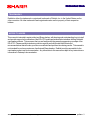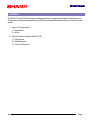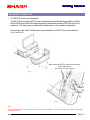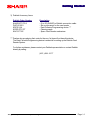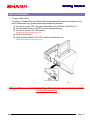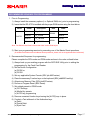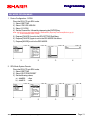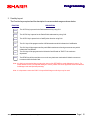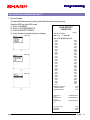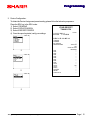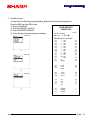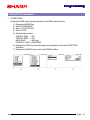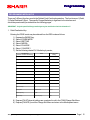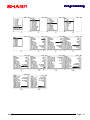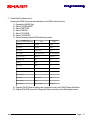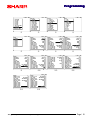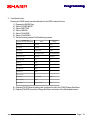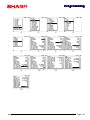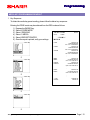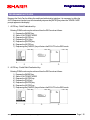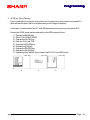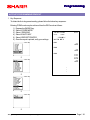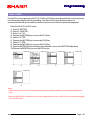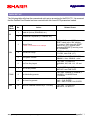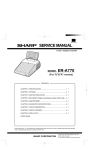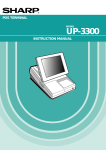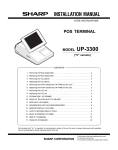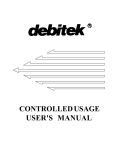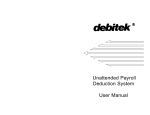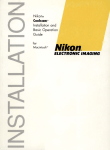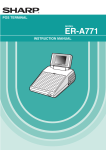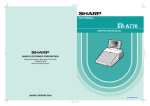Download Sharp ER-A770 Installation guide
Transcript
Dealer Knowledge Book MODEL ER-A770 Debitek Cash Card Installation Guide Contents Category 1. Overview .................................................................................................................... 2. Getting Started - Equipment Connection ........................................................................................ - System Configuration ......................................................................................... - Reset Procedure .................................................................................................. - Programming Principles ..................................................................................... - Recommended Sequence ................................................................................. 3. SRV Mode Programming - Program List ......................................................................................................... - Device Configuration ........................................................................................... - System Presets .................................................................................................... - Free Key ............................................................................................................... 4. PGM2 Mode Programming - CAT2 Settings ......................................................................................................... - Media Keys .............................................................................................................. - Auto Keys ................................................................................................................. 5. Final Stages ............................................................................................................... 6. Appendix - Quick Set Up ........................................................................................................... Pg. 1 2 3 5 6 7 8 9 9 10 14 15 22 25 Notice: The Debitek software and/or documentation referred to in this manual are furnished under license by Debitek and may only be used or copied in accordance with the terms of such license. Except as permitted by such license, no part of the software or documentation may be reproduced, stored in a retrieval system, or transmitted, in any form or by any means, electronic, mechanical, recording, or otherwise, without the prior written permission of Datacap Systems Inc.This software and/or documentation are furnished under license and may be used or copied in accordance with the terms of such license. Designs and specifications are subject to change without notice. Intr oduction Introduction TRADEMARKS Debitek is either the trademark or registered trademark of Debitek, Inc. in the United States and/or other countries. All other trademarks and registered marks are the property of their respective holders. NOTICE TO USERS This manual is intended to assist authorized Sharp dealers, with learning and understanding how to install and provide support in the utilization of the ER-A770 credit card authorization interface utilizing Debitek's card reader products. This assumes that you are familiar with the general programming concepts of the ER-A770. Please read this introductory section carefully as it will provide helpful hints and recommendations that will make your time more efficient and produce time saving results. This manual is not intended for end user customers of authorized Sharp dealers. Debitek is solely responsible for the card reader product and its documentation. Any information in this manual is subject to any instructions or information in Datacap's documentation. Designs and specifications are subject to change without notice. preface / i Ov er vie w Over view OVERVIEW The ER-A770 model POS terminals provide an interface for supporting the Debitek Card Reader unit. The primary configuration depicts that every POS terminal within the system will be connected to a card reader. 1. Types of Configurations: 1) Standalone 2) In Line 2. Key functions provided by the ER-A770: 1) Full payment 2) Partial payment 3) Cash Card Ejection Designs and specifications are subject to change without notice. Page / 1 Getting Star ted Started EQUIPMENT CONNECTION 1. The ER-A770 Cash Card Connection: The ER-A770 provides two RS-232 communication ports standard with the possibility of adding the ER-A7RS optional RS-232 expansion board to increase the number of RS-232 ports to four maximum. The instructions provided within will be based on the standard configuration. Connection for the Cash Card Reader may be attached to the ER-A770 as shown below in (Fig. 1 and Fig. 2): When using the CAT/EFT function, the connection for the cable may be port-1 (CH-1) or port-2 (CH-2) (FIG.1) (FIG.2) Note: The extension cable for connection is provided with the Card Reader. For the specific pin outs, please call Debitek Customer Service. Designs and specifications are subject to change without notice. Page / 2 Getting Star ted Started 2. System Configuration: 1) Block Diagram: (SRN Network) Debitek Card Reader SHARP ER-01PU Debitek Card Reader ER-A770 ER-A770 SHARP ER-03DW SHARP ER-03DW (FIG.3) 2) Equipment List: EQU IPMEN T LIST Provider SH AR P Standalone C onfig. Model/Part N o. Qty POS termi nal ER-A770 1 C ash D rawer ER-03D W 1 Memory Opti on UP-P02MB2 * as requi red * as requi red -- 2 Sta. Thermal Pri nter ER-01PU 1 KD C T-C R-SHARPER 1 L o cal Procurement D ebi tek C ard Reader * Connection cablesare included Note: For InLine configurations as shown in (Fig. 3), each POS terminal will have a Cash Card Reader connected. Designs and specifications are subject to change without notice. Page / 3 Getting Star ted Started 3) Debitek Accessory Items: Debitek Order Number Description KHAR-DCT-PC-9 DOC-201001 KDCS-3-64 KCRD-PCC-CT KAYS-CT3-E - (9 to 25) SHARP-to-Debitek connection cable - Set up document for the card reader - Data Collector/Programming device *** - Cleaning cards - Spare Card Reader mechanism *** Dealers who are placing their order for the very 1st time will not have this device. The Data Collector/Programming device is essential for setting up the Debitek Card Reader System. For further assistance, please contact your Debitek representative or contact Debitek directly by calling: ( 423 ) 894 - 6177 Designs and specifications are subject to change without notice. Page / 4 Getting Star ted Started RESET PROCEDURES 1. Program (SRV) Reset: To perform a Program Reset, the Reset switch located beneath the back cover panel must be used. Please refer to (fig. 4) when performing the below key sequence. (1) Turn the AC power "OFF" using the power switch on the RH-side of the ER-A770. (2) Place the Reset Switch to the "ON" position (towards the rear). (3) Turn the AC power to the "ON" position. (Please note that the display goes out) (4) Count for 5 seconds. (5) Place the Reset Switch to the "OFF" position (towards the front) (Please note that the display becomes lit. (FIG.4) Failure to adhere to one of the above procedures when instructed to do so may result in corrupt or broken RAM addressing Designs and specifications are subject to change without notice. Page / 5 Getting Star ted Started PROGRAMMING PRINCIPLES 1. Introduction: The ER-A770 POS terminal may be interfaced with peripheral devices such as card readers as a method of sales transaction finalization. The different types of function and media keys to be included for the system setup are recommended below. Please review this section carefully as it provides the recommended settings for the different methods for finalization sales transactions. 2. Programming Principles: The ER-A770 incorporates the use of a programming keyboard sheet which is fixed while in SRV and PGM2 modes. While in these modes, there are certain keys that are used to make programming the ER-A770 easier to accomplish. Please review the below list of function keys available while programming; FUNCTION $ ! " # DESCRIPTION The UP, DOWN, LEFT and RIGHT arrow keys are used to navigate within the specified menu and/ or preset entry field. PAGE UP Used to scroll the programming window back to the previous page. PAGE DOWN Used to scroll the programming window to the next page. . SBTL Used to "toggle" between fixed selections within a preset entry field when it is applicable. Used to "list" available fixed selections within a preset entry field when it is applicable. ENTER Used to "set" each preset entry field. CA/AT Used to "finalize" each preset entry field. CL CANCEL Used to clear the last setting you have programmed or clear an error state. Used to "cancel" programming and to return to the previous screen. Designs and specifications are subject to change without notice. Page / 6 Getting Star ted Started RECOMMENDED SEQUENCE FOR PROGRAMMING 1. Prior to Programming: 1) Always install the necessary options (i.e. Optional RAM, etc.) prior to programming. 2) Insure that the ER-A770 is installed with the proper ROM version using the chart below: Model R OM# ROM #1 D escription D ate 770_1.ROM L ab el RAJ1A 05/2000 ROM #2 770_2.ROM ROM #1 770_1B.ROM RAK1A ER-A770 RAJ1B 06/2001 ROM #2 770_2B.ROM RAK1B Note: The Debitek Cash Card will work with either version ROM object. 3) Start your programming sessions by executing one of the Master Reset operations. (for detailed information about the Master Reset operations, please refer to the applicable Service Manual) 2. Recommended Sequence for programming: Please complete the SRV-mode and PGM-mode sections in the order outlined below: 1) Always back up your existing program with the 02FD.EXE Utility prior to adding the programming for the Cash Card Reader. 2) Set the Device Configuration: (a) CAT#2 or (b) CAT#3 3) Set any applicable System Presets (SRV job #900 series). 4) Place the necessary Function keys on the keyboard (SRV job#950 Free Key). 5) Allocate any Memory Files (SRV job#970 series). 6) Perform a Program Reset (SRV Reset). 7) Set related presets in PGM2 mode. (a) CAT Settings (b) Media Key presets (c) AUTO key programming 8) Remove unwanted function keys leaving the [AUTO] keys in place. 9) Conduct a Test with each of the finalization keys. (a) Debit (b) Partial Debit (c) Eject Card Designs and specifications are subject to change without notice. Page / 7 Pr o g r amming Pro PROGRAM LIST 1. SRV Mode Related Jobs: The below table represents the SRV mode jobs related to the Cash Card interface. SRV Mode Related Jobs 1. Device Assign CAT#2 Channel No. settings CAT#3 Channel No. settings 2. JOB#900 System Presets Jo b # Bit Description Data Printing of Dept./PLU Codes Yes/No 906 A 4/0 Entry which makes the PLU Stock Counter go Negative Inhibit/Allow with Error Indication/Allow unconditionally 916 2/1/0 Finalization by Charge Media when SBTL is <= 0 Yes/No 4/0 ---- --- ---- --- B 3. JOB#950 Free Key Func.# Description 084 Auto key 085 Auto2 key 086 Auto3 key 114 Charge1 key 115 Charge2 key 117 Charge4 key 2. PGM2 Mode Related Jobs: The below table represents the PGM2 mode jobs related to the Cash Card interface. PGM2 Mode R elated Jobs 1. C AT Setting Jo b # C AT PR ESET #2 D escription MR S D efault R ecommended Ti me Out1 010 005 Ti me Out2 099 010 Baud Rate 9600bps 9600bps Product C ode 00000000 00000000 Preset 2. Media Settings Jo b # C harge D escription D ata C H1 for full D ebi t see detai l s for sel ected param eters C H2 for parti al D ebi t see detai l s for sel ected param eters C H4 for C ard Ejecti on see detai l s for sel ected param eters Designs and specifications are subject to change without notice. Page / 8 Pr o g r amming Pro SRV MODE PROGRAMMING 1. Device Configuration - CAT#2: Place the ER-A770 into SRV mode: 1) Select 2 SETTING 2) Select 1 DEVICE ASSIGN 3) Select 15 CAT#2 4) Set the Channel No. followed by depressing the [ENTER] key. Note: the RS-232 port which the Debitek Card Reader is physically connected (Refer to pg. 2). *** for this example CH#1 is used. 5) Depress [CANCEL] to exit to the SRV SETTING Sub-Menu. 6) Depress [CANCEL] again to exit to the SRV MODE Sub-Menu. 7) Depress [MODE] to exit to the REG MODE. 1 2 3 4 3 4 2. SRV Mode System Presets: Place the ER-A770 into SRV mode; 1) Select 2 SETTING 2) Select 2 SYSTEM PRESET 3) Set the following values; a) Job#906: b) Job#916: 1 = 0xxx = x4xx 2 Designs and specifications are subject to change without notice. Page / 9 Pr o g r amming Pro 3. Free Key Layout: The Function keys required and the description for recommended usage are shown below: FUNCTION DESCRIPTION AUTO The AUTO key is preset for the Debit settlement key using CH1. AUTO2 The AUTO2 key is preset for the Partial Debit settlement key using CH2. AUTO3 The AUTO3 key is preset for the Card Ejection function using CH4. CH1 The CH1 key will be programmed for full Debit settlement which initiates the Card Reader. CH2 The CH2 key will be programmed for partial Debit settlement enforcing an amount entry which initiates the Card Reader. CH4 The CH4 key will be programmed to initiate the Card Reader to "EJECT" the card once depressed. RFND The RFND key will be used when an error in entry has been made and will allow the amount to be restored onto the Cash Card. Note: It is highly recommended that you place the usage of the REFUND key under Manager's control. For further details on how to incorporate Manager's control, please refer to the applicable Instruction Manual for Manager code and Optional presetting. Note: It is important to note that "ONLY" the specified Charge media keys may be used. Designs and specifications are subject to change without notice. Page / 10 Pr o g r amming Pro SRV MODE PROGRAMMING READOUT 1. System Presets: To obtain the System preset reading, please follow the below key sequence: Place the SRV key in the SRV mode: 1) Select 1 READING 2) Select 1 SYSTEM PRESETS 3) Select 2 REPORT PRINTER 4) Once the report is printed, verify your settings. YOUR RECEIPT THANK YOU 10/01/2001 #0133 7:45PM 000001 SYSTEM PRESETS 1 2 3 0002 0000 4000 0000 0005 0030 0010 0000 2000 0024 0000 0061 0104 1100 0040 1400 0000 2233 5100 2040 0004 0000 0010 1433 0303 0000 0000 0060 0000 0000 4000 901# 902# 903# 904# 905# 906# 907# 908# 909# 910# 911# 912# 913# 914# 915# 916# 917# 918# 919# 920# 921# 922# 923# 924# 925# 926# 927# 928# 929# 980# 981# Z REPORT COUNTER TRANSACTION Z1 TRANSACTION Z2 0000 0000 0000 : : POSITIVE GT GT2 NEGATIVE GT GT3 TRAINING GT TR $00000000000.00 $00000000000.00 $00000000000.00 : : AUTO KEY PGM REG MODE START UP Designs and specifications are subject to change without notice. 0000 0000 0000 Page / 11 Pr o g r amming Pro 2. Device Configuration: To obtain the Device Assignment preset reading, please follow the below key sequence: Place the SRV key in the SRV mode: 1) Select 1 READING 2) Select 2 DEVICE ASSIGN 3) Select 2 REPORT PRINTER 4) Once the report is printed, verify your settings. YOUR RECEIPT THANK YOU 10/01/2001 #0134 7:46PM 000001 DEVICE CONFIG J PRINTER R PRINTER BILL PRINTER REPORT PRINTER 1 2 KP#1 KP#2 KP#3 KP#4 KP#5 KP#6 KP#7 KP#8 KP#9 CAT#1 CAT#2 CAT#3 SCALE COIN DISP. ONLINE CVM DATA I/F ------T#000-C#2 YES EPSON TM-U200 ONE SHEET --------------------C#1 ----------- 3 Designs and specifications are subject to change without notice. Page / 12 Pr o g r amming Pro 3. Free Key Layout: To obtain the Free Key Layout preset reading, please follow the below key sequence: Place the SRV key in the SRV mode: 1) Select 1 READING 2) Select 6 FREE KEY LAYOUT 3) Select 2 REPORT PRINTER 4) Once the report is printed, verify your settings. YOUR RECEIPT THANK YOU 10/01/2001 #0135 7:47PM 000001 FREE KEY LAYOUT 1 001 002 003 004 005 006 007 008 009 010 011 012 013 014 015 060 061 062 2 084 085 086 114 115 116 117 3 Designs and specifications are subject to change without notice. 231 232 233 0 KEY 1 KEY 2 KEY 3 KEY 4 KEY 5 KEY 6 KEY 7 KEY 8 KEY 9 KEY 00 KEY 000 KEY . KEY CL @/FOR : : I.VOID ST VD RFND : : AUTO AUTO2 AUTO3 : : CH1 CH2 CH3 CH4 : : PMEN48 PMEN49 PMEN50 109 110 122 134 111 123 135 112 124 136 121 --133 137 125 114 126 141 150 149 148 153 152 --151 ------- Page / 13 Pr o g r amming Pro PGM2 MODE PROGRAMMING 1. CAT SETTINGS: Entering the PGM2 mode may be achieved from the REG mode as follows: 1) 2) 3) 4) 5) Depress the [MODE] key Select 9 PGM2 MODE Select 13 CAT SETTING Select 2 CAT2 Set the following values; TIMEOUT TIME1 TIMEOUT TIME2 BAUD RATE PRODUCT CODE = 005 = 010 = 9600 bps = 0000000000 6) Depress the [CA/AT] key when all settings are completed to exit to the CAT SETTING Sub-Menu. 7) Depress the [CANCEL] key to exit to the PGM2 Sub-Menu. 1 2 Designs and specifications are subject to change without notice. 3 4 Page / 14 Pr o g r amming Pro PROGRAMMING MEDIA KEYS There are 3 different functions used in the Debitek Cash Card implementation. The functions are 1) Debit, 2) Partial Debit and 3) Eject. The specific Charge Media key is significant to the interface and should be preset exactly as indicated on the following pages. IMPORTANT: Only the specified Charge media keys may be used for the Cash Card interface !!! 1. Debit Finalization Key: Entering the PGM2 mode may be achieved from the REG mode as follows: 1) 2) 3) 4) 5) 6) 7) Depress the [MODE] key Select 9 PGM2 MODE Select 2 SETTING Select 5 MEDIA Select 3 CHARGE Select 1 CHARGE1 Set the following related CH1 Media key's presets; CH1 Media Key Related - Parameter Field Setting Recommended Setting Preset Text (Gross) CHARGE1 DEBIT Text (Refund) CHARGE1- DEBIT- Short Tender Enable/Disable Disable CAT Operation NON-COMPULSORY CAT2 COMPULSORY CAT2 Action Code CHG-SALE CHG-SALE CAT2 Trans. Type CH1 CH1 Card# Prt Yes/No No Sign.Line Prt. Yes/No No Card Holder Prt. Yes/No No Expiration Prt. Yes/No No Number of Rcpt 1-9 1 Change Due Enable/Disable Disable Drawer Opening Yes/No No Amount Entry Inhibit/Compulsory Inhibit 8) Depress [CA/AT] when all settings are completed to exit to the PGM2 Charge Sub-Menu. 9) Depress [CANCEL] to exit the Charge Sub-Menu and return to the Media preset menu. Designs and specifications are subject to change without notice. Page / 15 Pr o g r amming Pro 1 2 3 4 5 6 7 8 9 10 11 12 13 14 Designs and specifications are subject to change without notice. Page / 16 Pr o g r amming Pro 2. Partial Debit Finalization Key: Entering the PGM2 mode may be achieved from the REG mode as follows; 1) 2) 3) 4) 5) 6) 7) Depress the [MODE] key Select 9 PGM2 MODE Select 2 SETTING Select 5 MEDIA Select 3 CHARGE Select 2 CHARGE2 Set the following related CH2 Media key's presets: CH2 Media Key Related - Parameter Field Setting Recommended Setting Preset Text (Gross) CHARGE2 PARTIAL Text (Refund) CHARGE2- PARTIAL- Short Tender Enable/Disable Enable CAT Operation NON-COMPULSORY CAT2 COMPULSORY CAT2 Action Code CHG-SALE CHG-SALE CAT2 Trans. Type CH2 CH2 Card# Prt Yes/No No Sign.Line Prt. Yes/No No Card Holder Prt. Yes/No No Expiration Prt. Yes/No No Number of Rcpt 1-9 1 Change Due Enable/Disable Disable Drawer Opening Yes/No No Amount Entry Inhibit/Compulsory Compulsory 8) Depress [CA/AT] when all settings are completed to exit to the PGM2 Charge Sub-Menu. 9) Depress [CANCEL] to exit the Charge Sub-Menu and return to the Media preset menu. Designs and specifications are subject to change without notice. Page / 17 Pr o g r amming Pro 1 2 3 4 5 6 7 8 9 10 11 12 13 14 Designs and specifications are subject to change without notice. Page / 18 Pr o g r amming Pro 3. Card Ejection Key: Entering the PGM2 mode may be achieved from the REG mode as follows; 1) 2) 3) 4) 5) 6) 7) Depress the [MODE] key Select 9 PGM2 MODE Select 2 SETTING Select 5 MEDIA Select 3 CHARGE Select 4 CHARGE4 Set the following related CH4 Media key's presets: CH2 Media Key Related - Parameter Field Setting Recommended Setting Preset Text (Gross) CHARGE4 E JE C T Text (Refund) CHARGE4- EJECT- Short Tender Enable/Disable Disable CAT Operation NON-COMPULSORY CAT2 COMPULSORY CAT2 Action Code CHG-SALE CHG-SALE CAT2 Trans. Type CH4 CH4 Card# Prt Yes/No No Sign.Line Prt. Yes/No No Card Holder Prt. Yes/No No Expiration Prt. Yes/No No Number of Rcpt 1-9 1 Change Due Enable/Disable Disable Drawer Opening Yes/No No Amount Entry Inhibit/Compulsory Inhibit 8) Depress [CA/AT] when all settings are completed to exit to the PGM2 Charge Sub-Menu. 9) Depress [CANCEL] to exit the Charge Sub-Menu and return to the Media preset menu. Designs and specifications are subject to change without notice. Page / 19 Pr o g r amming Pro 1 2 3 4 5 6 7 8 9 10 11 12 13 Designs and specifications are subject to change without notice. Page / 20 Pr o g r amming Pro MEDIA KEY PROGRAMMING READOUT 1. Key Sequence: To obtain the media key preset reading, please follow the below key sequence: Entering the PGM2 mode may be achieved from the REG mode as follows: 1) 2) 3) 4) 5) 6) Depress the [MODE] key Select 9 PGM2 MODE Select 1 READING Select 11 MEDIA Select 2 REPORT PRINTER Once the report is printed, verify your settings. #0137 7:45PM *PGM2* MEDIA CASH CASH2 CHECK1 1 000001 10/01/2001 DEBIT DEBITPARTIAL PARTIAL- EJECT EJECT- 2 KP0000 L18 00000000000000 CA1 CA1 0000000001 KP0000 L18 00000000000000 CA2 CA2 0000000001 KP0000 L18 000000000000000 CK1 CK1 0000000001 : : KP0000 L18 010000001000010 CH1 CH1 2000101111 KP0000 L18 000000001000001 CH2 CH2 2000101111 : : KP0000 L18 010000001000010 CH4 CH4 2000101111 : : ****CID CHK/CG 9999999.99 999999.99 3 4 Designs and specifications are subject to change without notice. Page / 21 Pr o g r amming Pro PROGRAMMING AUTO KEYS Because the Cash Card is utilizing the credit card authorization interface, it is necessary to utilize the AUTO Sequence function keys to automatically depress the [ENTER] key when the "SWIPE CARD" prompt appears in the display. 1. AUTO key - Debit Finalization Key: Entering PGM2 mode may be achieved from the REG mode as follows: 1) 2) 3) 4) 5) 6) 7) Depress the [MODE] key Select 10 AUTO KEY MODE Depress the [AUTO] key Depress the [CH1] key Depress the [ENTER] key Depress the [AUTO] key Depressing the [CANCEL] key will return the ER-A770 to the REG-mode 1 2 3 2. AUTO key - Partial Debit Finalization Key: Entering PGM2 mode may be achieved from the REG mode as follows: 1) 2) 3) 4) 5) 6) 7) Depress the [MODE] key Select 10 AUTO KEY MODE Depress the [AUTO2] key Depress the [CH2] key Depress the [ENTER] key Depress the [AUTO2] key Depressing the [CANCEL] key will return the ER-A770 to the REG-mode 1 2 Designs and specifications are subject to change without notice. 3 Page / 22 Pr o g r amming Pro 3. AUTO key - Eject Card Key: Prior to creating this Auto key for ejecting the card, it is necessary to also create a zero-priced PLU which will become part of the Auto sequence entry to the Charge-4 media key. In this case, it is assumed that the PLU code 999 has been previously set as a zero-priced PLU. Entering the PGM2 mode may be achieved from the REG mode as follows: 1) 2) 3) 4) 5) 6) 5) 6) 7) Depress the [MODE] key Select 10 AUTO KEY MODE Depress the [AUTO3] key Enter the PLU code "999" Depress the [PLU/SB] key Depress the [CH4] key Depress the [ENTER] key Depress the [AUTO3] key Depressing the [CANCEL] key will return the ER-A770 to the REG-mode 1 2 Designs and specifications are subject to change without notice. 3 Page / 23 Pr o g r amming Pro AUTO KEY PROGRAMMING READOUT 1. Key Sequence: To obtain the Auto key preset reading, please follow the below key sequence: Entering PGM2 mode may be achieved from the REG mode as follows: 1) 2) 3) 4) 5) 6) Depress the [MODE] key Select 9 PGM2 MODE Select 1 READING Select 25 AUTO KEY Select 2 REPORT PRINTER Once the report is printed, verify your settings. 000001 10/01/2001 #0138 7:52PM *PGM2* AUTO KEY #01 CH1 ENTER #02 CH2 ENTER #03 9 KEY 9 KEY 9 KEY PLU/SB CH4 ENTER 1 : : : 2 3 4 Designs and specifications are subject to change without notice. Page / 24 Pr o g r amming Pro FINAL STAGES During SRV-mode programming the [CH1], [CH2] and [CH4] keys were placed directly onto the keyboard to be accessed during the Auto key presetting. Now that the Auto keys have been preset, it is recommended that the above mentioned function keys be removed from the keyboard assignment. Place the ER-A770 into SRV mode: 1) Select 2. SETTING 2) Select 6. FREE KEY 3) Select 114. CH1 4) Depress the [@/FOR] key to remove the [CH1] key. 5) Select 115. CH2 6) Depress the [@/FOR] key to remove the [CH2] key. 7) Select 117. CH4 8) Depress the [@/FOR] key to remove the [CH4] key. 9) Depress the [CA/AT] when all settings are completed to return to the SETTING Main-Menu. 10) Depress the [MODE] key to return the REG-mode. 1 2 3 4 5 Notes: 1.When selecting the [CH1], [CH2] and [CH4] function keys during SRV Job #950, use the [UP] and [DOWN] arrow keys. 2.When the [@/FOR] key is depressed to remove the highlighted function key, the ER-A770 will automatically highlight the next function key. Designs and specifications are subject to change without notice. Page / 25 A ppendix QUICK SET UP The following table will show the summarized quick set up procedure for the ER-A770. It is assumed that the Debitek Card Reader has been received with the correct ECR parameters loaded. EC R Mode N o. Action 1 Install all Options (ROM/RAM, etc.) 2 Connect all Peripherals (i.e. Debitek, etc.) Related Preset Off 3 SRV PGM2 SRV Master Reset *** M RS-1 is described for this exam ple MRS-1: AC Power to "OFF", place the RESET switch to the "ON" position, AC power to "ON", place the RESET switch to the "OFF" position while depressing [RECEIPT] feed key, enter the PASSWORD. 4 Set Device Assign 2 SETTING, 1 DEVICE ASSIGN, 15 CAT#2, enter CH#. (0-7) 5 Set System Presets 2 SETTING, 2 SYSTEM PRESETS, JOB#906 = 0xxx, JOB#916 = x4xx 6 Set Free Key Layout 2 SETTING, 6 FREE KEY, FUNC#084, 085, 086, 114, 115 and 117 7 Set CAT#2 presets 15 CAT SETTING, 2 CAT2, preset TIME OUT1 and TIME OUT2 8 Set Media Key presets 2 SETTING, 5 MEDIA, 3 CHARGE, 1 CHARGE1, 2 CHARGE2 and 4 CHARGE4 9 Set Auto Key presets Auto = CH1, ENTER Auto2 = CH2, ENTER Auto3 = 999, PLU/SB, CH4, ENTER 10 Remove unwanted function keys - Free Key 2 SETTING, 6 FREE KEY, FUNC#114, 115 and 117 Designs and specifications are subject to change without notice. Appendix / 1 COPYRIGHT© 2001 BY SHARP ELECTRONICS CORPORATION All rights reserved. Printed in U.S.A. No part of this publication may be reproduced, stored in a retrieval system, or transmitted. In any form or by any means, electronic, mechanical, photocopying, recording, or otherwise, without prior written permission of the publisher.