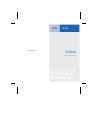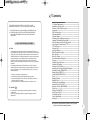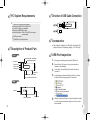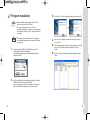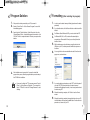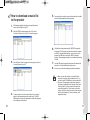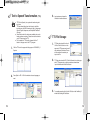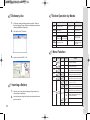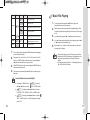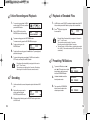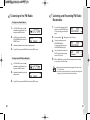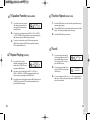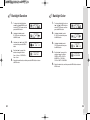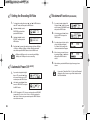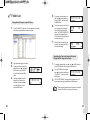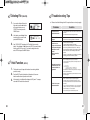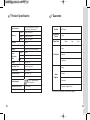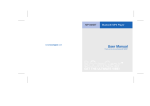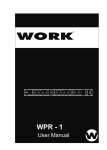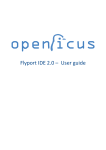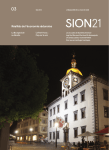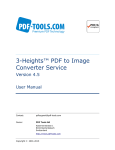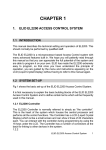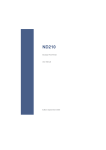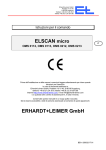Download BoomGear MP-700 User manual
Transcript
MP-700 www.boomgear.com MP3 Player User Manual Thank you for your purchasing MP-700 Contents THIS DEVICE COMPLIES WITH PART 15 OF THE FCC RULES. OPERATION IS SUBJECT TO THE FOLLOWING TWO CONDITIONS : (1) THIS DEVICE MAY NOT CAUSE HARMFUL INTERFERENCE, AND (2) THIS DEVICE MUST ACCEPT ANY INTERFERENCE RECEIVED, INCLUDING INTERFERENCE THAT MAY CAUSE UNDESIRED OPERATION. FCC RF INTERFERENCE STATEMENT ■ Note This equipment has been tested and found to comply with the limits for a Class B digital device, pursuant to part 15 of the FCC Rules. These limits are designed to provide reasonable protection against harmful interference in a residential installation. This equipment generates, uses and can radiate radio frequency energy and, if not installed and used in accordance with the instructions, may cause harmful interference to radio communications. However, there is no guarantee that interference will not occur in a particular installation. If this equipment does cause harmful interference to radio or television reception, which can be determined by turning the equipment off and on, the user is encouraged to try to correct the interference by one or more of the following measures : 1. Reorient or relocate the receiving antenna. 2. Increase the separation between the equipment and receiver. 3. Connect the equipment into an outlet on a circuit different from that to which the receiver is connected. 4. Consult the dealer or an experienced radio/TV technician for help. ■ Caution ( ) Do not change or modify the product without permission or authority of manufacturer. It may cause undesirable operations, permanent damages or harmful interferences. PC System Requirements ......................................................................................................... 2 Description of Product Part ...................................................................................................... 2 Direction of USB Cable Connection ............................................................................ 3 Accessories .................................................................................................................................................... 3 USB Port Inspection ........................................................................................................................... 3 Program Installation ........................................................................................................................... 4 Program Deletion ................................................................................................................................... 6 Formatting (After installing the program) .............................................................. 7 Updating (After installing the program) ................................................................... 8 How to download a music file to the product .............................................. 10 Text to Speech Transformation (TTS) .................................................................. 12 TTS File Storage ................................................................................................................................. 13 Dictionary Use ........................................................................................................................................ 14 Inserting a Battery ............................................................................................................................. 14 Button Operation by Modes ................................................................................................ 15 Menu Function ....................................................................................................................................... 15 Music File Playing ............................................................................................................................. 17 Voice Recording and Playback ........................................................................................ 18 Encoding ........................................................................................................................................................ 18 Playback of Encoded Files ..................................................................................................... 19 Presetting FM Stations ............................................................................................................... 19 Listening to the FM Radio ...................................................................................................... 20 Listening and Recording FM Radio Broadcasts ..................................... 21 Equalizer Function (EQUALIZER) ............................................................................. 22 Repeat Playing (REPEAT) .................................................................................................... 22 Section Repeat (REPEAT A-B) ...................................................................................... 23 Scroll ....................................................................................................................................................................23 Backlight Duration ............................................................................................................................. 24 Backlight Color ....................................................................................................................................... 25 Setting the Encoding Bit Rate .......................................................................................... 26 Automatic Power Off (AI-OFF) ........................................................................................ 26 Bookmark Function (BOOKMARK) .......................................................................... 27 Folder List ..................................................................................................................................................... 28 Deleting File (DELETE) ............................................................................................................. 30 Hold Function (HOLD) ................................................................................................................ 30 Troubleshooting Tips .................................................................................................................... 31 Product Specification .................................................................................................................... 32 Guarantee ..................................................................................................................................................... 33 ■ Design and specifications are subject to change without notice for product improvement purposes. 1 PC System Requirements ■ ■ ■ ■ ■ ■ ■ Processor: Pentium 233MHz or better Windows98 / 98SE / ME / 2000PRO / XP Hard Disc: 1GB or more available Memory: 64MB DRAM or better Monitor Resolution: 1024 x 768,16Bit Color or better recommended USB Port mounted CD-ROM drive to install Software Direction of USB Cable Connection Accessories ■ User’s Manual / Installation CD / USB Cable / Small-sized USB Description of Product Part Adaptor / Earphone / Portable Bag / Battery 1 (1.5V AAA Type) USB Port Inspection Front Menu/Fast Forward • Rewind Button Encoding/Recording Button Microphone Earphone Jack 1. 2. Before program installation, please inspect the USB port first. 3. Check if there is ‘Universal Serial Bus Controllers’ in the device controller list. 4. It will be displayed as ‘General Serial Bus Controllers’ or ‘Universal Serial Bus Controllers’ depending on the PC environment. 5. USB port cannot be used if there is no 'Universal Serial Bus Controllers'. In such a case, please ask the sales agent of your PC for its service before installation. Necklace Holder Encoding Jack Hold Switch Repeat A-B/Preset • Memory Button Play • Pause/Volume Control Button Execution Order: 'My Computer ➞ View system Information ➞ Hardware ➞ Device Manager' Back USB Jack USB Jack Slide Switch 2 Battery Cover 3 Program Installation 1. 2. 4 ● Before installation, please disconnect other USB products connected to the USB port. ● Do not connect the product to your PC until successfully installing the program. If you have already connected the product to your PC, disconnect it before proceeding. ● This manual is based on Windows XP. Appearance can be different depending on the version of Windows you are using. Insert the supplied CD-ROM into the CD-ROM drive of your PC. The dialog box shown below should appear. If the installation program does not start automatically, double-click 'Install.exe' of the CD. 3. Click "Next" ➞ "Finish" to complete the installation and restart your PC. 4. After your PC has restarted, you will see the 'Live Music_H Explorer' icon on your PC. 5. With the battery installed in the product, connect the product to the USB port on your PC, and then press the '❿/❙❙' button to turn on the product. 6. Execute 'Live Music_H Explorer' and a window will appear as shown below. Click the 'Install' button on the picture to begin installation. Select the 'MP3 Driver+TTS' button to use the TTS function. (Usually it takes about 5 minutes if TTS is selected. The necessary time is somewhat different depending on the PC environment.) 5 Program Deletion Formatting (After installing the program) 1. 2. If the product is already connected to your PC, disconnect it. 1. Execute “Control Panel” ➞ “Add or Remove Programs” to see a list of the installed programs. In order to use the device's memory efficiently, please format the device periodically. 2. 3. If you format the device, all of the files and folders on the device will be deleted. Search the list for 'Digital LiveMusic_H Audio Player' and click on the “Change/Remove” button. A window will appear as shown below. click "OK" and “Finish” to complete the deletion. Restart your computer after deletion. 3. 4. For Windows 98 and Windows 98 SE, you must use the Install CD. 5. With the battery remove from the device, connect the device to the USB port on your PC, and then press the '❿/❙❙' button to power on the device. 6. You can right-click on the removable disk and select Format from the popup menu, as shown below. 7. If you are formatting as shown above, select "FAT" as the file system. If you select "FAT32" to format the device, the device's memory information will be displayed incorrectly. In such case, please re-format the device using FAT. 8. When the formatting is complete, click "Close" to close the Format window. 9. When the formatting is complete, disconnect the device from your PC, install the battery, and then press the '❿/❙❙' button. Once the device is powered on, re-connect it to your PC. 4. If the installation was not successful or if you need to reinstall the program for any reason, follow the program deletion procedure and put the CD-ROM in for installation. ● 6 On Windows ME, 2000, or XP, the device will automatically be recognized as a "Removable Disk" and you can directly format the device as follows: If you want to delete the TTS program, execute 'Control Panel' ➞ 'Add or Remove Programs’. Then search the list for 'TTSPad 2.0' and click “Change/Remove” to start deleting. 7 Updating (After installing the program) 1. 2. 3. 4. 5. 6. The update window will appear as shown below. Then click “Start” to start updating. (In case of Window98/98SE, you need to click “Start” ➞ “Program” ➞ “LiveMusic_H Audio Player” ➞ “LiveMusic_H Update” again to see the update window. 7. When updating is completed, press the “Close” button to close the update window. 8. To use the program, disconnect the USB cable from the product, wait 10 seconds, and then reconnect the USB cable to the product. When the "READY" message appears on LCD, start 'Live Music_H Explorer' on your PC. If you do not disconnect and reconnect the USB cable, the program will not run. 9. Always use the Format utility according to the “formatting procedure” after updating. Update the firmware of the product. With the battery removed from the product, connect the product to the USB port of your PC and press the '❿/❙❙' button for more than 10 seconds. When the “Found New Hardware Wizard” appears as shown below, click "Next" ➞ "Finish". After installation is completed, check if there is 'Player Recovery Device Class' in the device controller. (Device controller: My computer ➞ View system information ➞ Hardware ➞ Device Manager) Click “Start” ➞ “Programs” ➞ “Digital LiveMusic_H Audio Player” ➞ “ LiveMusic_H Update”. When a window appears as shown, click “Next” ➞ “Finish”. 10.The pictures may be different in case of Window98 / 98SE. ● ● 8 The update as above is only for the initial installation. If you update 2 or more times in a PC, the 3rd and 5th items will not appear. When a removable disc appears in My Computer, please click the right button of the mouse to start formatting. 9 How to download a music file to the product 1. With the battery installed in the device, power up the device and connect it to the USB port on your PC. 2. When the "READY" message appears on the LCD, click the 'Live Music_H Explorer' icon on your PC to launch the program. 3. Press the 'Search' button in the upper end of the program to search for the music files stored in your PC. 5. Drag and drop those music files you want to download from the middle pane onto the designated folder in the right window. 6. While the files are being downloaded, the "WRITING" message will flash on the LCD of the product, and when the download is completed, the "READY" message will be displayed. An error may occur if you disconnect the USB cable as soon as the "READY" message is displayed. Please wait approximately 10 seconds before disconnecting the cable. 7. Once the USB cable is disconnected, the device will be automatically powered on. Press the '❿/❙❙' button to play the music. 8. If an error occurs, follow the formatting procedure described above. ● ● 4. 10 To search a drive for music files, select a folder or drive you want to search in the left window and press the ‘search’ button. The MP3 / WMA files that are found in the selected drive or folder will be displayed in the middle pane of the interface. When you open My Computer or launch Windows Searcher, you will see the removable disk icon. You can then copy MP3 / WMA files to the removable disk. The order of songs played by the device depends on the file name, especially on the first letter of the name. If the first letter of a song is a special character, that song will be played first. Next, comes a song with a numeral. After the numeral, the order is then arranged by an English character, a Chinese character, and a Japanese character. 11 Text to Speech Transformation (TTS) ● ● ● 1. 2. 12 TTS(Text to Speech) is a system for transforming text into voice. TTS transforms letters from the Internet or text files input by users into MP3-format voice files. (4 languages: Korean, English, Japanese, and Simplified/Traditional Chinese) Voice files stored in the device are portable and can be heard anywhere, anytime. Please connect the device to your PC first to execute TTS. For the details of TTS function, please click the ‘?’ button in the upper end of the TTS program. 3. Input a sentence and press the '❿' button to hear the sentence. TTS File Storage 1. TTS files can be stored in the form of 'txt" files. Click the ‘Save’ icon in the upper end of TTS program and you will see a window as shown here. Choose a folder and store the contents you input as ‘txt’ file. 2. TTS files can be stored in MP3. Click the ‘Generator’ icon in the upper end of TTS program and you will see a window as shown below. Input a file name and click the ‘Start’ button. 3. To complete generating a file, click the ‘OK’ button in the ‘LiveMusic_H’ window after clicking the ‘Start’ button. Click the TTS icon in the upper end of the program in 'LIVE MUSIC_H Explorer'. Press 'Option' ➞ '▼' ➞ 'OK' in the window to choose a language you want. 13 Dictionary Use Button Operation by Modes 1. Button 2. In Dictionary, reading and defining words are possible. Words are stored by languages (Korean, English, and Japanese) and the stored ‘reading and definition’ will be played. Click 'Option' on the TTS window. Normal Mode ❿/❙❙ ● ❿❿/ ➛➛ ● ● Search Stop (Pause) MENU ● Menu ● ● Power on / off ● Frequency search ● Frequency Storage MUSIC ENC/REC ● ● Menu Mode Power on / off Playback / Pause Encoding Start Encoding Stop VOICE ● ● Voice Record Start Voice Record Stop A-B PRE/MEM ● Repeat A-B Setting +/- ● Volume Control (0~32 stages) - - FM Mode ● ● FM Recording / Stop ● Memory Address Change Menu Change ● Menu ● FM Record Start FM Record Stop ● ● ● Frequency Save SCAN-PRESET Mode Converting Menu Function 3. Input a word and click 'ADD' ➞ 'OK'. Mode Main Menu Sub Menu 2nd Sub Menu Contents MUSIC <Music File Playing> ● Play MP3 or WMA files VOICE <Voice Playing> ● Play recorded voice files FM <FM Radio> ● Listen to FM radio and set broadcasting frequency EQ <EQ Setting> ● ROCK, POP, CLASSIC, JAZZ, NORMAL RPT <Repeat Playing> ● RPT-1, RPT-ALL, RAND-1, RAND-ALL, NORMAL <SCR -Title Display Speed> ● x 0, x 1, x 2, x 3, x 4 Inserting a Battery 1. Open the cover on the right side of the product by pushing it to the arrow direction and pulling it up. 2. Insert the battery according to the direction inscribed on the back and push the cover shut. <AI-OFF-Automatic Power Off> ● 1min, 2min, 5min, 10min, DISABLE (Consecutive off) <B-LIGHT> ● 0sec, 3sec, 5sec, 10sec, CON (Consecutive on) SETTING <B-LIGHT Color> ● GREEN, RED, BLUE, MAGENTA, YELLOW, CYAN, WHITE, RANDOM <ENCODING> <Exit> 14 15 Mode Main Menu Sub Menu 2nd Sub Menu Contents Music File Playing <Bookmark not used> <Edit the play list> 1. Turn on the product and press the '❿/❙❙' button to play music. Press the button one more time to pause. 2. Select a song you want to play and press the playback button. When the button is pressed, the song title will scroll across the LCD from right to left. 3. 4. If you want to stop, press the '❿❿' or '➛➛ ' button while it is in pause. B_MARK <Delete all the songs selected in the play list> <Move to Main Menu> FOLDER <Folder List> ● Selectively play the songs in the folder only DELETE <File deletion> ● MUSIC(MP3, WMA), VOICE, EXIT EXIT <Menu Mode Cancel> 5. 1. Turn on the product and press the 'MENU' button while it is stopped to move to the menu mode. 2. There are MUSIC, VOICE, FM, EQ, RPT, SETTING, B-MARK, FOLDER, DELETE and EXIT functions in the menu mode. Press the '❿❿' or '➛➛' button to switch the menu to one you want. 3. Select 'EXIT' at the end of the menu and press the 'MENU' button to come out of the menu mode. 4. The menu mode is automatically released if there is no button entry for 8 seconds. If you want to play another song while a song is playing, press the '❿❿' or '➛➛ ' button and choose another song. By pressing the '+' or '-' button in front of the product, you can control the volume up to 32 stages. ● ● ● This product can store up to 256 music and voice files. In the event of MP3 file’s playing, a text display of song titles may vary depending on the way ID3 tag was written. This product supports ID3v1/v2. It will display the song title of ID3 if there is ID3 data. How to Use Menu (In case of setting EQ) ● Stop state ➞ 'MENU' button ➞ the '❿❿/➛➛ ' button to select ● ➞ Pressing 'EQ' ➞ 'MENU' button ➞ Pressing the '❿❿/➛➛' button to choose EQ (ROCK, POP, CLASSIC, JAZZ) ➞ 'MENU' button ● ➞ Pressing the '❿❿/➛➛' button to choose 'EXIT' ➞ 'MENU' button ➞ Set EQ display on the upper end of LCD 16 17 Voice Recording and Playback Playback of Encoded Files 1. To record voice, press '❿❿' in MENU mode to select VOICE mode, and then press the MENU button. 1. In MENU mode, select FOLDER, use '❿❿' and '➛➛' to select the ENC folder, and then press '❿/❙❙' button to pull up a list of encoded files. 2. 2. Once in VOICE mode, press the ENC/REC button to start recording. Press '❿/❙❙' button to play back the encoded file. 3. To pause recording, press the A-B PRE/MEM button. To resume recording, press the A-B PRE/MEM button again. 4. To stop recording, press the ENC/REC button. 5. To play back the recording, press the '❿/❙❙' button. To pause playback, press the button again. 6. To return to the beginning, press '❿❿' in PAUSE mode to switch to STOP mode, and then press the MENU button. ● ● Recordings will automatically be assigned a file name in the "V***.wav" format. The minimum recording length is 2 seconds. Recordings with a length of less than 2 seconds cannot be made. Encoding 18 1. Use the audio cable to connect the speaker output to the device's ENC jack. 2. Play back the song you want to encode, and then press the ENC/REC button in MP3 mode. 3. When encoding is finished, press the ENC/REC button again to return to MUSIC mode. ● ● ● Encoded files will automatically be assigned a file name in the "L***.mp3" format. The minimum encoding length is 2 seconds. Encoding cannot be stopped within 2 seconds. The total number of files and folders, including the encoded files, is 256. (If the number exceeds 256, the last file will be overwritten.) Presetting FM Stations 1. To preset an FM station, use '❿❿' and '➛➛' in FM mode to tune in to the desired station, and the press and hold the A-B PRE/MEM button. 2. Use '❿❿' and '➛➛' to select the desired preset number. 3. Then, press the A-B PRE/MEM button to save the station to the selected preset number. 19 Listening to the FM Radio Listening and Recording FM Radio Broadcasts Tuning in to a Preset Station 1. In INITIAL MENU mode, use '❿❿' and '➛➛' to select FM mode, and then press the MENU button. 2. In SCAN mode, briefly press the A-B PRE/MEM button to switch to PRESET mode. 3. 4. 20 To record while listening to an FM station, press the ENC/REC button. To stop recording, press the button again. 2. 3. During recording, " 4. The recording will be saved to the VOICE folder and can be played back in VOICE mode. 5. With a 128MB memory card, an FM radio broadcast can be recorded for up to about 1 hour 40 minutes. Use '❿❿' and '➛➛' to select the desired preset number. To exit FM mode, press the MENU button to enter MENU mode. Tuning in to an FM Station Manually 1. 1. In INITIAL MENU mode, use '❿❿' and '➛➛' to select FM mode, and then press the MENU button. 2. Use '❿❿' and '➛➛' to tune in to the desired station. 3. To exit FM mode, press the MENU button to enter MENU mode. " will appear on the LCD screen. To pause recording, press the A-B PRE/MEM button. To resume recording, press the A-B PRE/MEM button again. ● ● Recordings will automatically be assigned a file name in the "F***.wav" format. The minimum recording length is 2 seconds. Recordings with a length of less than 2 seconds cannot be made. 21 Equalizer Function (EQUALIZER) Section Repeat (REPEAT A-B) 1. 1. Press the ‘MENU’ button on the front to select a repeat while a song or voice message is playing. 2. Press the ‘MENU’ button to select the first and the last point of the file to repeat. ‘A-B’ message will appear in the LCD screen. 3. Press the ‘MENU’ button again to cancel. To control the music tone, press the '❿❿' button in the menu mode to move to the 'EQ' mode and press the 'MENU' button. 2. In this state, you can change the mode 'ROCK ➞ POP ➞ CLASSIC ➞ JAZZ ➞ NORMAL' until you find the tone you want by pressing the '❿❿' button and press the ‘MENU’ button to select one. 3. To return to the menu mode, move to EQ mode by pressing the ‘MENU’ button and press the ‘MENU’ button again after selecting EXIT by using the '❿❿' button. Scroll Repeat Playing (REPEAT) 1. 22 If you want to listen to a song repeatedly, press '❿❿' in the menu mode to move to 'REPEAT' mode and press the ‘MENU’ button. 2. In this status, you can change the mode 'RPT-1 ➞ RPT-ALL ➞ RAND-1 ➞ RAND-ALL ➞ NORMAL' by pressing the '❿❿' button. Select a mode you want and press the 'MENU' button. 3. If you want to return to the initial state, press the 'MENU' button to move to 'REPEAT' mode, select ‘EXIT’ by pressing the '❿❿' button, and press the 'MENU' button again. 1. If you want to change the speed of what is being displayed on the LCD, press the '❿❿' button on the menu mode to move to 'SET' mode and press the ‘MENU’ button. 2. In this status, press the '❿❿' button to move to ‘SCROLL’ and press the 'MENU' button. 3. You can change the mode 'x4 ➞ x0 ➞ x1 ➞ x2 ➞ x3' by pressing the '❿❿' button. Select a mode you want and press the 'MENU' button to return to the menu mode. 23 24 Backlight Duration Backlight Color 1. To change the backlight duration, use '❿❿' and '➛➛' in MENU mode to select SETTING mode, and then press the MENU button. 1. To change the backlight color, use '❿❿' and '➛➛' in MENU mode to select SETTING mode, and then press the MENU button. 2. Use '❿❿' and '➛➛' to select B_LIGHT mode, and then press the MENU button. 2. Use '❿❿' and '➛➛' to select B_LIGHT mode, and then press the MENU button. 3. Use '❿❿' and '➛➛' to select TIME mode, and then press the MENU button. 3. Use '❿❿' and '➛➛' to select COLOR mode, and then press the MENU button. 4. Each time '❿❿' is pressed, the selection changes as follows: 5sec ➞ 10sec ➞ CONTINUE ➞ 0sec ➞ 3sec. 4. 5. Select the desired duration, and then press the MENU button to return to MENU mode. Each time '❿❿' is pressed, the selection changes as follows: GREEN ➞ RED ➞ BLUE ➞ MAGENTA ➞ YELLOW ➞ CYAN ➞ WHITE ➞ RANDOM. 5. Select the desired color, and then press the MENU button to return to MENU mode. 25 Setting the Encoding Bit Rate Bookmark Function (BOOKMARK) 1. To change the encoding bit rate, use '❿❿' and '➛➛' in MENU mode to select SET mode, and then press the MENU button. 1. 2. Use '❿❿' and '➛➛' to select ENCODING mode, and then press the MENU button. If you want to make a playback file list, press the '❿❿' button in the menu mode to move to 'BOOKMARK' mode and press the 'MENU' button. 2. In this status, press the '❿❿' button to move to 'EDIT' and press the 'MENU' button. 3. If you have chosen a folder, only the songs in that folder will appear. If you haven’t, all the songs in the current removable disc will appear. 4. Move to a song you want to choose by pressing the '❿❿' or '➛➛' button and press the 'MENU' button to select it. 5. After selection, press the '❿/❙❙' button to play the songs you have chosen. 3. Use '❿❿' and '➛➛' to select BIT-RATE, and then press the MENU button. 4. Each time '❿❿' is pressed, the selection changes as follows: 128Kbps ➞ 32Kbps ➞ 48Kbps ➞ 64Kbps ➞ 96Kbps. Select the desired bit rate, and then press the MENU button to return to MENU mode. ● 32Kbps and 48Kbps are for mono encoding and 64Kbps, 96Kbps, and 128Kbps are for stereo encoding. Automatic Power Off (AI-OFF) 26 1. If you want to change the backlight time on LCD, press the '❿❿' button in the menu mode to move to 'SET' mode and press the ‘MENU’ button. 2. In this status, press the '❿❿' button to move to ‘BACKLIGHT’ and press the 'MENU' button. 3. AI-OFF is displayed in LCD. Now you can change the mode 'DISABLE (consecutive off) ➞ 1min ➞ 2min ➞ 5min ➞ 10min' by pressing the '❿❿' button. Select a mode you want and press the 'MENU' button to return to the menu mode. ● If you select ‘Delete/Add File’ or ‘Folder’ with ‘Bookmark’ displayed, all the chosen songs will be deleted and the file list be initialized. 27 Folder List 5. To browse to the upper folder, use '❿❿' and '➛➛' to select the folder named "UPPER..", and then press the MENU button. 6. To play back the songs in a folder of your choosing, select the desired folder, and the press the '❿/❙❙' button. The "FOLDER SELECTED!" message will be displayed on the LCD screen and a list of the songs in the folder will come up. 7. When a folder is selected and a list comes up, the shape of the MUSIC mode icon will change. Playing Back All Songs in a Specific Folder 1. To use FOLDER LIST, right-click on the removable disk on the right side of the program window and create a new folder. Deselecting the Previously Selected Folder and Playing Back All Songs on the Device 2. 3. 4. 28 Copy the desired song(s) to the folder. To play back only the songs in the desired folder, use '❿❿' and '➛➛' in MENU mode to select FOLDER mode, and then press the MENU button. Use '❿❿' and '➛➛' to select the desired folder. To browse to a subfolder, use ''❿❿' and '➛➛' to select the subfolder, and then press the MENU button. 1. To deselect a selected folder, use '❿❿' and '➛➛' in MENU mode to select FODLER mode, and then press the MENU button. 2. Once in FOLDER mode, use '❿❿' and '➛➛' to select the folder named "TO UPPER…"', and then press the MENU button. 3. The "FOLDER DISABLE!" message will be displayed on the LCD screen and the previously selected folder will be deselected. ● If the previously selected folder is deleted or renamed, a list of all the files on the device will come up. 29 Deleting File (DELETE) 1. 2. 3. If you want to delete a file stored in the product, press the '❿❿' button in the menu mode to move to 'DELETE' mode and press the ‘MENU’ button. In this status, press the '❿❿' button to select a music or voice file and press the 'MENU' button. Now, ‘YES NO EXIT’ is displayed in LCD with the file you want to delete. Using the '❿❿' or '➛➛' button, select 'YES' if you want to delete the file or select 'NO' if you don’t. If you want to change the mode, select 'EXIT' and press the 'MENU' button. Troubleshooting Tips ● Please check the followings first if the product does not work properly. Problems ● ● ● ● ● ● The buttons of the product do not work. The music file is not played. Power is not on. It stops in an initial state. Used space is displayed while there is no file stored. Other errors of the product. Solution ● ● ● ● ● ● ● ● ● ● Hold Function (HOLD) 1. ● ● This function is used to keep other functions from working while the product is running. Although the product is connected to a PC, the removable disk is not generated. ● ● 2. Push the 'HOLD' switch at the bottom of the product to the arrow direction and the other key function will not work. 3. At this state, the 'Lock Mark will be displayed at LCD panel. To escape, return the HOLD switch to the other side. ● ● If there isn’t any new hardware detected ● ● 30 Check if the 'HOLD' switch on the lower end of the product is locked. Turn the 'HOLD' switch to the original direction. Check if the extension is 'MP3' or 'WMA'. This product can play only the 'MP3' and 'WMA' files. Check the polarity of the battery. Check the remained capacity of the battery. Remove the battery from the product, connect the product to a PC using a USB cable and power it on. When you power the product on, ‘READY’ sign will appear on the LCD. In this status, refer to the Formatting Procedure of this manual. If it stops in an initial state and the problem is not solved by formatting, please start 'Live Music_H Update'. Remove the battery from the product and reinsert it. If it is not caught normally as below, click the right button of the mouse to delete it. After deletion, click 'hardware change search' icon in the upper end to newly install the device. When it is normally installed, the yellow exclamation mark in the front will disappear. Check 'Control Board ➞ System (System Registration Information) ➞ Device Controller and see if there is ‘USB Controller (General Series Bus Controller, Universal Series Bus Controller). If you do not have the above devices in your PC, you cannot use a USB port. In this case, you have to so set the bios (CMOS) environment that you can use a USB port. Contact the sales agent for a detailed setting method. 31 Product Specification MP3 Player / WMA Player / FM Tuner / Voice Recorder / Removable Disc Main Function Memory 512MB 512MB Flash Memory 256MB 256MB Flash Memory 128MB 128MB Flash Memory USB Port File Transmission Speed 7Mbps Display 128x 32 dot FSTN LCD (EL backlight) 512MB 32 hours 256MB 16 hours 128MB 8 hours Product Assurance Period AAA Type 1EA Month Operating Time 12-hour consecutive play (Alkaline battery used) Output Power 5mW x 2 (16Ω) S/N (Noise Ratio) 90dB (20KHz LPF) Case Aluminum Day Year Address Telephone Name Sales Agency Address Telephone (FCC ID : QHBCMT2003H), (E-D900-03-4371(B)) Dimension (W x H x D) 88 x 24 x 24(mm) Net Weight (without Battery) 36g Customer Support Center ● 32 1 year Name Customer Battery Safety Standard MP3 Player Sales Date Interface Voice Recording Time Guarantee If an error occurs, please contact the sales agency. 33