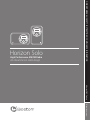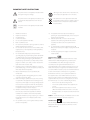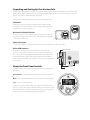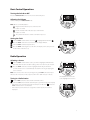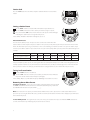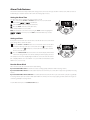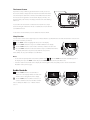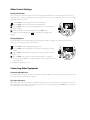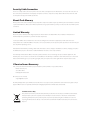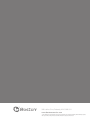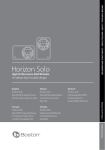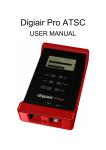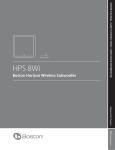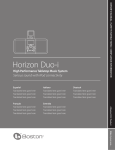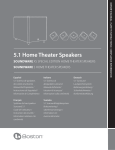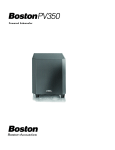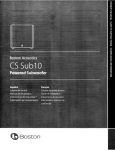Download Boston Acoustics Horizon Solo Owner`s manual
Transcript
Owner’s Manual / Safety Instructions / Compliance Information Horizon Solo High Performance AM/FM Radio An about-face in radio design A Boston P.O.P. Product Make it your own... IMPORTANT SAFETY INSTRUCTIONS This symbol found on the apparatus indicates hazards arising from dangerous voltages. Warning! To reduce the risk of fire or electrical shock, do not expose this apparatus to rain or moisture. This symbol found on the apparatus indicates the user should read all safety statements found in the user manual. This symbol found on the apparatus indicates that the apparatus must be placed in a separate collection facility for electronic waste and not disposed with household waste. This symbol found on the apparatus indicates double insulation. 1. 2. 3. 4. 5. 6. 7. 8. 9. 10. 11. 12. 13. 14. 15. 2 Read these instructions. Keep these instructions. Heed all warnings. Follow all instructions. Do not use this apparatus near water. Clean only with dry cloth. Do not block any ventilation openings. Install in accordance with the manufacturer’s instructions. Do not install near any heat sources such as radiators, heat registers, stoves, or other apparatus (including amplifiers) that produce heat. Do not defeat the safety purpose of the polarized or grounding type plug. A polarized plug has two blades with one wider than the other. A grounding-type plug has two blades and a third grounding prong. The wide blade or the third prong is provided for your safety. If the provided plug does not fit into your outlet, consult an electrician for replacement of the obsolete outlet. Protect the power cord from being walked on or pinched particularly at plugs, convenience receptacles, and the point where they exit from the apparatus. Only use attachments/accessories specified by the manufacturer. Unplug this apparatus during lightning storms or when unused for long periods of time. Refer all servicing to qualified service personnel. Servicing is required when the apparatus has been damaged in any way, such as power-supply cord or plug is damaged, liquid has been spilled or objects have fallen into the apparatus, the apparatus has been exposed to rain or moisture, does not operate normally, or has been dropped. Maintain a minimum distance of 2” (50mm) around the front, rear, and sides of the apparatus for sufficient ventilation. The ventilation should not be impeded by covering the ventilation openings or placing on or around the apparatus items such as newspapers, table-cloths, curtains, etc. No open flame sources, such as lighted candles, should be placed on the apparatus. 16. The apparatus shall not be exposed to dripping or splashing. No objects filled with liquids, such as vases, shall be placed on the apparatus. 17. Either the power inlet connector on the rear of the apparatus or the power plug at the wall must remain accessible, to be able to disconnect power from the apparatus. 18. To completely disconnect this apparatus from the AC Mains, disconnect the power supply cord plug from the AC receptacle. 19. The mains plug of the power supply cord shall remain readily operable. American Users: Note: This equipment has been tested and found to comply with the limits for a Class B digital device, pursuant to part 15 of the FCC Rules. These limits are designed to provide reasonable protection against harmful interference in a residential installation. This equipment generates, uses, and can radiate radio frequency energy and, if not installed and used in accordance with the instructions, may cause harmful interference to radio communications. However, there is no guarantee that interference will not occur in a particular installation. If this equipment does cause harmful interference to radio or television reception, which can be determined by turning the equipment off and on, the user is encouraged to try to correct the interference by one or more of the following measures: • Reorient or relocate the receiving antenna. • Increase the separation between the equipment and receiver. • Connect the equipment into an outlet on a circuit different from that to which the receiver is connected. • Consult the dealer or an experienced radio/TV technician for help. Caution: Unauthorized changes or modifications to the receiver could void user’s authority to operate the equipment. Canadian Users This class B digital apparatus complies with Canadian ICES-003. Cet appareil numérique de classe B est conforme á la norme NMB-003 du Canada. Introduction Thank you for choosing Boston Acoustics and congratulations on your purchase of the Horizon Solo High Performance Tabletop Radio. If you own other Boston products, the outstanding audio performance and ease-of-use of the Solo should come as no surprise. If you’re new to Boston, welcome – we think you’ve made a great choice. The Solo is a sophisticated AM/ FM radio with dual alarms, aux in and headphone output, all in a high-style, soft-touch enclosure -- all the things “Play Smart.” So check out all the features and functions of your new music system. We know you’ll enjoy it for years to come. Features • • • • • • • • • • • • • • • • Outstanding audio performance from a 31/2 inch speaker in a vented acoustic chamber BassTrac® audio processing for satisfying bass at any volume Three intuitive, easy to use controls operate all the Solo features Large, easy to read display with adjustable brightness that dims automatically in low light conditions Highly sensitive AM/FM Stereo tuner 20 radio station presets High performance antenna is included; can also be used with an external antenna Dual alarms with wake-to-alarm and / or wake-to-radio functions Alarms gradually increase in volume for a gentle wake up S-n-o-o-o-o-o-z-e bar - the entire front aluminum trim is a touch-sensitive, can’t-miss-it snooze bar Sleep function lets you listen to the radio for up to 90 minutes before the Solo turns itself off Make it your own™ ! Customize your Solo with optional grilles available at www.bostonacoustics.com/POP Time setting, station presets and alarms settings are remembered during power outages Front panel headphone output jack Auxiliary audio input for portable music players Internal power supply - no bulky external adapter needed Contents Unpacking and Setting Up Your Horizon Solo Placement Power Connection AM and FM Antennas About the Front Panel Controls Basic Control Operations Turning the Solo On or Off Adjusting the Volume Setting the Clock Radio Operation Selecting a Source Tuning In a Radio Station Station Seek Setting a Station Preset Tuning in a Preset Station 4 4 4 4 4 5 5 5 5 5 5 5 6 6 6 Alarm Clock Features Setting the Alarm Time Setting an Alarm How the Alarms Work The Snooze Feature Sleep Function Audio Controls Other Control Settings Display Information Display Brightness Connecting Other Equipment Security Cable Connection About Clock Memory 7 7 7 7 8 8 8 9 9 9 9 10 10 © 2008. All rights reserved. Boston, Boston Acoustics and BassTrac are registered trademarks, and the B/A ellipse symbol, make it your own, and Play Smart are trademarks of Boston Acoustics, Inc. 3 Unpacking and Setting Up Your Horizon Solo Carefully unpack your Horizon Solo. If there is any sign of damage from transit, report it immediately to your dealer and/or delivery service. Keep the shipping carton and packing materials for future use. Be sure to keep your purchase receipt in a safe place, as it may be required for warranty purposes. In the box, you should find the Solo, the FM antenna, and the power cord. Placement Your Horizon Solo will sound great just about anywhere. But if you put it near a wall or corner the bass response will be enhanced. Blocking the bass port will result in a loss of performance. Horizontal or Vertical Position The Solo control panel can be rotated to allow for horizontal or vertical use. If you want to change the orientation of the radio, grasp the ring around the control panel and turn it 90°. Power Connection Just connect the power cord to the back of the Horizon Solo and plug it into the wall power outlet. AM and FM Antennas The Horizon Solo comes out of the box ready to use. The internal AM antenna is connected. The FM antenna is also connected. Just extend the wire connected to the plug. With the standard antennas you’ll probably pull in more stations than any other radio you own. But if you want to listen to stations that are very far away then external antennas can be connected to the antenna inputs. About the Front Panel Controls Most of the Horizon Solo functions are operated by the three controls on the front panel. Power/Volume – Is controlled by the large knob in the center of the panel. Mode – Selects the input you want to use or the function you want to adjust. Tune – Tunes in a new radio station. These logical, intuitive controls make it easy to operate the Horizon Solo. The way you use them is the same for each feature. Once you learn how to control one of the features the rest of them will be easy. You may not need to refer to this manual once you understand the way the controls work. 4 AM Antenna Input AC Input Aux Input FM AntennaInput Basic Control Operations Turning the Solo On or Off Press the Power/Volume control on the center of the front panel. Adjusting the Volume Turn the front panel Power/Volume knob. Note: On the control illustrations – Regular arrows indicate to press and release the button or control. Double headed arrows indicate to press and hold the button or control. This symbol indicates the control is turned then pressed. Setting the Clock 1 Turn the Mode control until the clock icon is highlighted with brackets . 2 Press the Mode control. The clock icon and time display will flash. 3 Turn the Mode control to adjust the time. 4 Press the Mode control again to set the time. The display reverts to its previous mode and the new time is set. Radio Operation Selecting a Source 1 Turn the Mode control until the source you want is highlighted with brackets. Note that other function and alarm setting control icons also may be selected. 2 Press the Mode control to select the highlighted item. Or just wait a few seconds and the source is automatically selected. The Solo begins playing the source selected. Note: You can also select sources by simply pressing the Mode control. Each press will select the next source in this sequence: AM > FM > AUX > Presets > AM, etc. Tuning In a Radio Station 1 Use the Mode control to select the AM or FM radio source. 2 Turn the Tune control until the station frequency you want shows in the display. • If the radio source you want it already selected you can skip step 1 and use the This illustration shows the FM source highlighted for selection. Tune control to tune in a new station. • If the station you select has been assigned to a station preset the number is displayed. 5 Station Seek Press the Tune button. The Solo will seek up the radio band for the next receivable station. Setting a Station Preset 1 Use the Mode control to select the AM or FM radio band you want to use. 2 Use the Tune control to tune in the station you want to assign to a preset. 3 Press and hold the Tune control. A tone will sound. The preset number will light indicating the station has been assigned to the preset. In this example FM station 107.9 has been assigned to preset 16. About Station Presets The Solo has 20 station presets. The presets can be used to store either AM or FM stations. Because of the way the Solo places stations in the presets you may want to plan how you store them. Here’s how it works. The first station you store goes into Preset 1. The second station goes into Preset 2 and so on, up to 20 stations. If you remove a preset all the stations in presets above the one you removed, drop down a preset position. The table below gives an example. Preset # 1 2 3 4 5 6 7 originally programmed stations FM 89.7 FM 90.9 FM 100.3 FM 104.9 AM 680 AM 850 AM 1030 after removing presets 2 and 6 FM 89.7 FM 100.3 FM 104.9 AM 680 AM 1030 It may be helpful to put the presets in some logical order. You could put the FM presets in order of ascending frequency. For example put 89.70 into Preset 1, 90.95 into Preset 2, 93.70 into Preset 3, etc. Or you could assign presets on the basis of how often you listen to them. For example, your favorite station could go into Preset 1, the next favorite into preset 2, etc. Tuning in a Preset Station 1 Turn the Mode control to select Preset. 2 Turn the Tune control to select the preset station you want. The Preset indicator, the preset number and the station frequency will light. In this example AM preset 5, with station frequency 1050 assigned to it, has been selected. Removing One or More Presets To remove one preset – Tune in the preset station as described above. Press and hold the Tune control. When the Preset has been cleared the station frequency, “radio” and the AM/FM band indicator are replaced with “_ _ _ _” . Note: You must tune in the preset you want to delete with the Preset source. If you tune in a radio station that has been placed in a preset using the AM or FM source, you will see the Preset indicator and number in the display, but you will not be able to delete the preset. To clear all the presets – Using the Preset source, tune in any preset station. Then press and hold the Tune control for 10 seconds. You’ll hear 3 beeps indicating the presets have been cleared. 6 Alarm Clock Features The Horizon Solo has two independent alarm settings. Each can have its own type of alarm—wake to tone, wake to music or both. Both types of alarms start at a low volume level that gently increases. Setting the Alarm Time The alarm time can be set when the Solo is turned on or off. 1 Press and hold the alarm 1 or alarm 2 button for one second. The alarm time and the or icon will flash. Turn the mode control to adjust the alarm time. 2 3 Press the Mode control to set the alarm time. In this example Alarm 2 is set to 7:15 AM. Note: The alarm time can also be set by using the mode control to highlight the or icon. Then press the mode control and follow steps 2 and 3 above. Setting an Alarm If you plan to use the wake to music function, note that the last source and volume level settings will be used for the alarm. 1 Press the Alarm 1 or Alarm 2 buttons one or more times to turn on the alarm and set the alarm type. One press selects wake to music . A second press selects wake to tone . A third press selects both. Press the button a fourth time to cancel the alarm. 2 Press the Power/Volume button to turn the Solo off. The display will show the current time along with the icons for the alarm(s) and alarm style(s) selected. This example shows how the display might look after the Solo is turned off. The current time is displayed and the icons show Alarm 1 is on, set for wake to music and tone, and Alarm 2 is on, set to tone only. How the Alarms Work When an alarm starts the icon for the alarm starts flashing. If you selected wake to tone the alarm tone starts sounding, quietly at first then with increasing volume. If you selected wake to music the radio station that was tuned in when you set the alarm is played at a gradually increasing volume. If you selected wake to music and tone the radio station that was tuned in when you set the alarm is played at a gradually increasing volume. If you do not turn off the alarm within five minutes the music stops playing and the alarms tone begins to sound at a gradually increasing volume. To turn off the alarm press the Power/Volume button. 7 The Snooze Feature If you want to sleep a while longer after the alarm sounds you can use the “Snooze “ feature. Simply touch the metal rim around the front of the Solo. This delays the alarm for ten minutes. Each additional touch of the rim increases the length of the “Snooze” alarm delay by 5 minutes. The maximum delay is 60 minutes. The display shows the time and a flashing Alarm icon. Touch Sensitive Rim To see how much “Snooze” time is left touch the metal rim once. If you touch the rim again another five minutes is added to the “Snooze” time for each additional touch. To cancel the “Snooze” function press the button for the active Alarm. Sleep Function You can set the Horizon Solo to play for up to 90 minutes. After the specified time the Solo shuts off. Select the source and set the volume level where you want it. 1 Use the Mode control to highlight the Sleep icon in the display. 2 Press the Mode control. The Sleep icon and “OFF” will flash in the display. 3 Turn the Mode control to set the number of minutes until the Solo turns off. 4 Press the Mode control. The brackets around the Sleep icon will flash a few times. The display will return to its previous state with the Sleep icon lit. In this example the Sleep turn off delay is set to 30 minutes. Notes: • To cancel the Sleep delay before it has finished, follow steps 1 – 3. Turn the Mode control down until “Off” appears in the display. Then press the Mode control. Or press the Power/Volume control to turn off the Solo. • Touch the metal rim around the Solo to display the remaining time of the Sleep delay. See the “Touch Sensitive Rim” illustration on the previous page. Audio Controls 1 Turn the Mode control to select the Bass or Treble icon in the display. The Bass or Treble icon and the current setting flashes in the display. 2 Turn the Mode control clockwise to increase, or counter-clockwise to decrease the Bass or Treble In these examples the Bass is set to –2 and the Treble is set to +1. 8 Other Control Settings Display Information When you adjust the controls or settings of the Solo the display shows information and symbols related to what you are doing. After a few seconds the display goes back to showing the time or the source you are listening to. You can select which of the default displays you want. 1 Turn the Mode control to highlight the Info icon of the display. 2 Press the Mode control. The information in the display flashes. 3 Turn the Mode control. The display will toggle between the source display and the time display. 4 When the display shows default you want press the mode control. This example shows the display after step 1. The information in the display will be flashing.. Display Brightness The display brightness varies automatically with changing light conditions. In addition the overall range of the display brightness can be adjusted to suit personal preference. 1 Turn the Mode control to highlight the Brightness icon. 2 Press the Mode control. The Brightness icon and the current brightness setting will flash. 3 Turn the Mode control to adjust the brightness setting. The setting can range from 1 – 20. 4 Press the Mode control again to set the new display brightness setting. The brackets around the Brightness icon flash a few times. Then the display reverts to its previous state. In this example the brightness is set to 12. Connecting Other Equipment Connecting Headphones Connect the headphone plug to the jack on the front panel. This turns off the Solo internal speaker. If your headphones have the old-style large plug you will need an adapter. Using the Aux Input Other audio equipment, such as an iPod or a portable CD player, can be connected to the Solo through the rear panel Aux input. You will need a cable with a stereo mini plug on both ends. Select the Aux input using the Mode control as described in the “Selecting a Source” section on page 5. 9 Security Cable Connection There is a security cable connection point on the rear of the Solo adjacent to the AM antenna connector. This is the same as the connection point found on most laptop computers. Connect a computer security cable between the Solo and a solid anchor point to help prevent theft of your Solo. About Clock Memory When power to the Solo is interrupted a special power component called a “super-cap” will keep the clock functions active for a period of 24-48 hours. If the Solo is without power for a longer period of time you may need to reset the clock when power is restored. Limited Warranty Boston Acoustics warrants to the original purchaser of the Horizon Solo that it will be free of defects in materials and workmanship for a period of one year from the date of purchase. Your responsibilities are to install and use the Solo according to the instructions supplied, to provide safe and secure transportation to an authorized Boston Acoustics service representative, and to present proof of purchase in the form of your sales slip when requesting service. Excluded from this warranty is damage that results from abuse, misuse, improper installation, accidents, shipping, or repairs/ modifications by anyone other than an authorized Boston Acoustics service representative. This warranty is limited to the Boston Acoustics product and does not cover damage to any associated equipment. This warranty does not cover the cost of removal or reinstallation. This warranty is void if the serial number has been removed or defaced. This warranty gives you specific legal rights, and you may also have other rights which vary from state to state. If Service Seems Necessary First, contact the dealer from whom you purchased the product. If that is not possible, write to: Boston Acoustics, Inc. 300 Jubilee Drive Peabody, MA 01960 USA Or contact us via e-mail at: [email protected] We will promptly advise you of what action to take. If it is necessary to return your Horizon Solo to the factory, please ship it prepaid. After it has been repaired, we will return it freight prepaid in the United States and Canada. For EU Customers Only This symbol found on the product indicates that the product must not be disposed of with household waste. Instead, it may be placed in a separate collection facility for electronic waste or returned to a retailer when purchasing similar product. The producer paid to recycle this product. Doing this contributes to reuse and recycling, minimizes adverse effects on the environment and human health and avoids any fines for incorrect disposal. 10 300 Jubilee Drive, Peabody, MA 01960 USA www.bostonacoustics.com © 2008. All rights reserved. Boston, Boston Acoustics and BassTrac are registered trademarks, and the B/A ellipse symbol, make it your own, and Play Smart are trademarks of Boston Acoustics, Inc. 142-003139-0