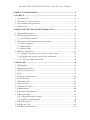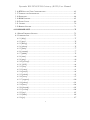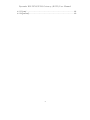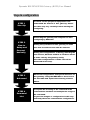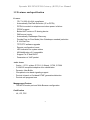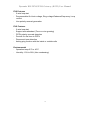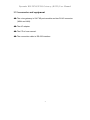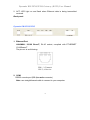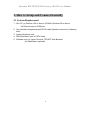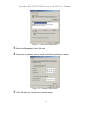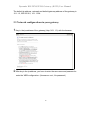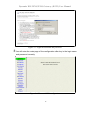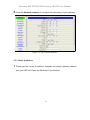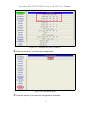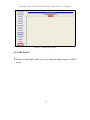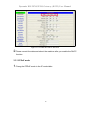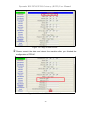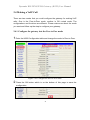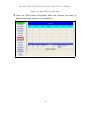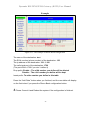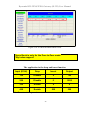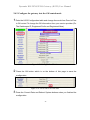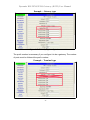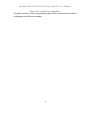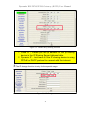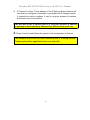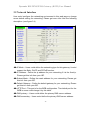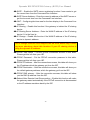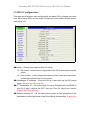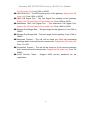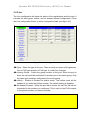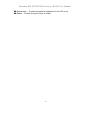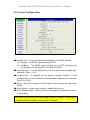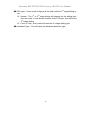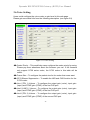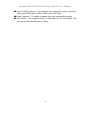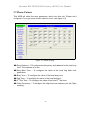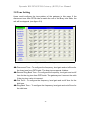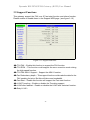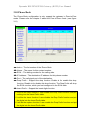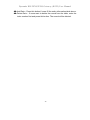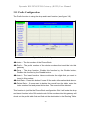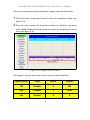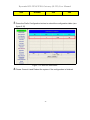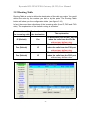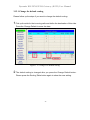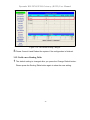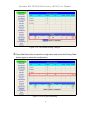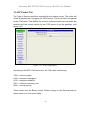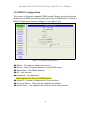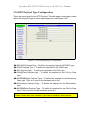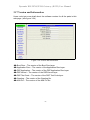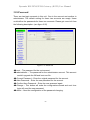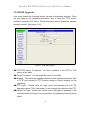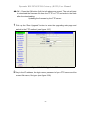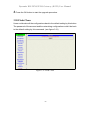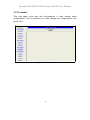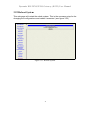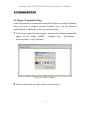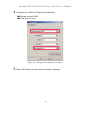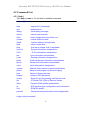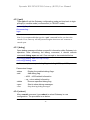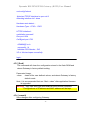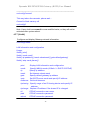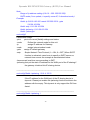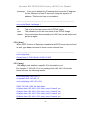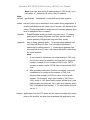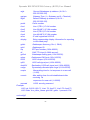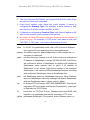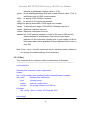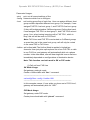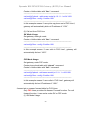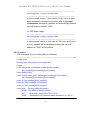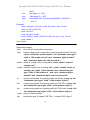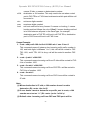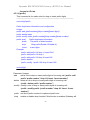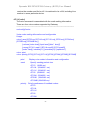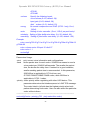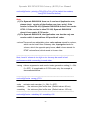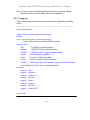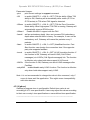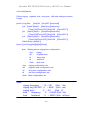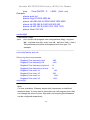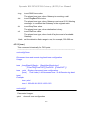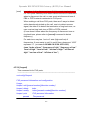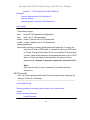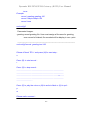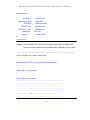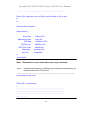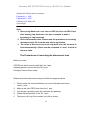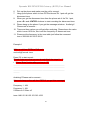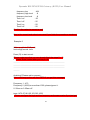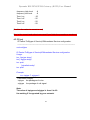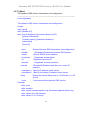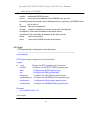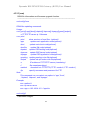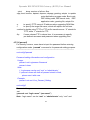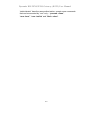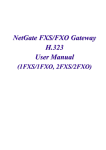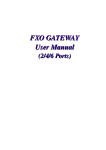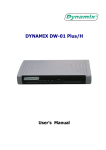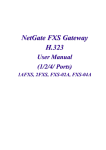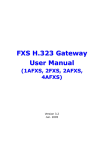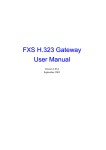Download Dynamix DW 2 FXO User manual
Transcript
Dynamix DW 2 FXS/2 FXO
FXSO Gateway (H.323)
User Manual
Dynamix DW-2FXS/2FXO Gateway (H.323) User Manual
STEPS IN CONFIGURATION .................................................................................. 3
1. START UP ................................................................................................................ 4
1.1 INTRODUCTION ..................................................................................................... 4
1.2 FEATURES AND SPECIFICATION .............................................................................. 5
1.3 ACCESSORIES AND EQUIPMENT ............................................................................. 7
1.4 APPEARANCE ........................................................................................................ 8
2. HOW TO SETUP AND CONNECT BASICALLY............................................. 11
2.1 SYSTEM REQUIREMENT....................................................................................... 11
2.2 IP ENVIRONMENT SETTING ................................................................................. 12
2.2.1 For Windows 2000/NT ................................................................................ 12
2.3 NETWORK CONFIGURATIONS IN YOUR GATEWAY ................................................. 14
2.3.1 Static ip address .......................................................................................... 16
2.3.2 DHCP mode ................................................................................................ 18
2.3.3 PPPoE mode ............................................................................................... 19
2.4 MAKING A VOIP CALL ........................................................................................ 21
2.4.1 Configure the gateway into the Peer-to-Peer mode.................................... 21
2.4.2 Configure the gateway into the GK routed mode........................................ 25
2.4.2.1 The type in GK routed mode .................................................................... 26
3. ADVANCED ........................................................................................................... 29
3.1 IP SHARING......................................................................................................... 29
3.2 NETWORK INTERFACE ......................................................................................... 33
3.3 H323 CONFIGURATION ....................................................................................... 35
3.4 LINE .................................................................................................................... 38
3.5 SYSTEM CONFIGURATION.................................................................................... 40
3.6 VOICE SETTING ................................................................................................... 43
3.7 PHONE PATTERN .................................................................................................. 45
3.8 TONE SETTING .................................................................................................... 46
3.9 SUPPORT FUNCTIONS .......................................................................................... 47
3.10 PHONE BOOK .................................................................................................... 48
3.11 PREFIX CONFIGURATION ................................................................................... 50
3.12 ROUTING TABLE ................................................................................................ 53
3.12.1 Change the default routing ....................................................................... 55
3.12.2 Add a new Routing Table .......................................................................... 56
3.13 FXO PASSWORD ............................................................................................... 59
3.14 IP PACKET TOS ................................................................................................. 60
3.15 DDNS CONFIGURATION ................................................................................... 61
Dynamix DW-2FXS/2FXO Gateway (H.323) User Manual
3.16 RTP PAYLOAD TYPE CONFIGURATION .............................................................. 62
3.17 VERSION AND INFORMATION ............................................................................. 63
3.18 PASSWORD ........................................................................................................ 64
3.19 ROM UPGRADE ................................................................................................ 65
3.20 FLASH CLEAN ................................................................................................... 69
3.21 COMMIT ............................................................................................................ 70
3.22 REBOOT SYSTEM ............................................................................................... 71
4. COMMAND LIST ................................................................................................. 72
4.1 HYPER TERMINAL SETTING ................................................................................. 72
4.2 COMMAND LIST .................................................................................................. 75
4.2.1 [help]........................................................................................................... 75
4.2.2 [quit] ........................................................................................................... 76
4.2.3 [debug]........................................................................................................ 76
4.2.4 [reboot] ....................................................................................................... 76
4.2.5 [flash].......................................................................................................... 77
4.2.6 [commit]...................................................................................................... 77
4.2.7 [ifaddr]........................................................................................................ 78
4.2.8 [time]........................................................................................................... 80
4.2.9 [ping] .......................................................................................................... 80
4.2.10 [sysconf].................................................................................................... 81
4.2.11 [h323]........................................................................................................ 84
4.2.12 [line] ......................................................................................................... 88
4.2.13 [route] ....................................................................................................... 91
4.2.14 [prefix] ...................................................................................................... 94
4.2.15 [pbook]...................................................................................................... 95
4.2.16 [voice] ....................................................................................................... 97
4.2.17 [support] ................................................................................................. 100
4.2.18 [phone].................................................................................................... 101
4.2.19 [tone]....................................................................................................... 104
4.2.20 [fxopwd] .................................................................................................. 105
4.2.21 [record] ................................................................................................... 106
4.2.22 [tos] ......................................................................................................... 115
4.2.23 [ddns] ...................................................................................................... 116
4.2.24 [pt] .......................................................................................................... 117
1
Dynamix DW-2FXS/2FXO Gateway (H.323) User Manual
4.2.25 [rom] ....................................................................................................... 118
4.2.26 [passwd].................................................................................................. 119
2
Dynamix DW-2FXS/2FXO Gateway (H.323) User Manual
Steps in configuration
STEP 1
Start Up
To check out the peripheral equipments and
understand the feature of this gateway. Please
read this step very carefully before starting the
configuring.
Connecting the gateway and computer to start
configuring by WEB GUI.
STEP 2
How to
Setup and
Connect
basically
Setting the ip address for this gateway to make
sure that it could connect with the internet.
Setting the configurations of dialing, including the
Peer-To-Peer, GK mode and how to set these tables
to make calls by this gateway easily.
The other configurations of make call will be
discussed in this step.
STEP 3
Advanced
Advanced configurations and special functions of
this gateway. Using the WEB GUI to show how to
set this table and explain the meaning of these
tables.
STEP 4
Command
List
To explain the meaning of the command in the
command line interface and example the usage of
the command.
To get more usages or configuration in this step
and study about the command line configuration.
3
Dynamix DW-2FXS/2FXO Gateway (H.323) User Manual
1. Start Up
1.1 Introduction
Dynamix DW – 2 FXS/2 FXO gateway provides voice/fax service over
IP network with H.323 v3 protocol. By connecting to your existing ADSL
or cable modem service, which allows the use of a single, network
for voice and fax services with consequent saving in network
infrastructure and greatly reduced telephone charges. Ideal solution for
providing low cost communications between headquarters and branch
offices in the world, as well as for SOHO and office telephony
applications.
FXSO Gateways provides analog lines to connect local PSTN/PBX
interface (FXO), and converts voice/fax signal onto IP network. The
management feature is via RS-232C COM port and TELNET.
Application Architecture
FXO ports can connect with the PSTN or Extension Line of PBX
FXS ports can connect with the Analog phone set or Trunk line
of the PBX
Dynamix DW-2FXS/2FXO Gateway (H.323) User Manual
1.2 Features and specification
Features
ITU-T H.323 v2/v3/v4 compliance
Automatically Dial Path Selection (IP or PSTN)
PSTN Line switch to telephone set when power is failure
PPPoE support
Behind NAT router or IP sharing device
DNS server inquiry
Automatically Gatekeeper Discovery
Provide Peer-to-Peer Mode (Non Gatekeeper needed) selection
E.164 Dial Plan
TFTP/FTP software upgrade
-
Remote configuration/ reset
LED indication for system status
MS-NetMeeting v3.0 compatible
Support Fix IP and DHCP
Parameters of VoIP packet
Audio feature
- Codec -- G.711 a/µlaw, G.723.1 (6.3kbps), G.729, G.729A
- G.168/165-compliant adaptive echo cancellation
- Dynamic Jitter Buffer
- Completed voice band signaling support
- Provide In-band or Out-band DTMF generation/detection
- Provide call progress tone
Management Feature
- TELNET/Console port and Web Browser configuration
Certification
- UL, CE, FCC
5
Dynamix DW-2FXS/2FXO Gateway (H.323) User Manual
FXS Features
- 2-wire loop start
-
Programmable On-Hook voltage, Ring voltage/Cadence/Frequency, Loop
current
-
Line polarity reversal generation
FXO Features
- 2-wire loop start
- Support auto-attendant (Tone or voice greeting)
- PSTN polarity reversal detection
- Provide 2nd dial tone to PSTN
-
Disconnect tone detection
-
Asking ping function with the inside or outside calls
Environmental
- Operation temp:0°C to 40°C
- Humidity: 10% to 90% (Non-condensing)
6
Dynamix DW-2FXS/2FXO Gateway (H.323) User Manual
1.3 Accessories and equipment
m The voice gateway in 2/4 FXS ports models and two RJ-45 connector
(WAN and LAN).
m The AC adapter.
m The CD of user manual.
m The connection cable in RS-232 interface.
7
Dynamix DW-2FXS/2FXO Gateway (H.323) User Manual
1.4 Appearance
Front panel: The LED lights provide related system messages of the gateway.
Dynamix DW-2FXS/2FXO
Power: Light on means Gateway is power on, and vice versa.
TEL: Light on means the line is in use (off-hook), and vice versa.
LINE: Light on means the line is in use (off-hook), and vice versa.
Status:
1. LED light on means Gateway has successfully registered to Gatekeeper
when it is in Gatekeeper Mode.
2. LED flash means Gateway is not registered to Gatekeeper when it is in
Gatekeeper Mode.
3. Or when Gateway is in downloading mode, LED should be flash as well.
4. LED light off means Gateway is in Peer-to-Peer Mode.
Ready:
1. Light on and slow flash means Gateway is in normal mode.
2. Light on and fast flash means Gateway is in downloading mode.
WAN: Connected to Public Ethernet
1. Line- LED light on means Gateway is physically connected to the Ethernet
correctly.
2. ACT- LED light on and flash when Ethernet data is being transmitted /
received.
LAN: Switch to another device, such as PC
1. Line- LED light on means Gateway is physically connected to the Ethernet
correctly.
8
Dynamix DW-2FXS/2FXO Gateway (H.323) User Manual
2. ACT- LED light on and flash when Ethernet data is being transmitted
received.
Back panel:
Dynamix DW-2FXS/2FXO
1. Ethernet Port
LAN/WAN: 10/100 Base-T; RJ-45 socket, complied with ETHERNET
10/100base-T.
The pin-out is as following:
PIN 1, 2: Transmit
PIN 3, 6: Receive
2. COM:
RS232 console port (DB-9pin male connector)
Note: use straightforward cable to connect to your computer.
9
Dynamix DW-2FXS/2FXO Gateway (H.323) User Manual
PINOUTS
Pin Name Dir
2
RXD
3
TXD
5
GND
Description
Receive
D
Transmit
D
System
G
d
3. TEL:
RJ-11 connector, FXS interface is for connecting the analog phone sets or
trunk line of PABX.
4. LINE:
RJ-11 connector, FXO interface is for connecting the extension line of PABX
or PSTN Line.
5. 12V DC:
Input AC 100V~120V;output DC12V.
10
Dynamix DW-2FXS/2FXO Gateway (H.323) User Manual
2. How to Setup and Connect basically
2.1 System Requirement
1. One PC (a) Pentium 100 or above, 64 RAM, Windows 98 or above.
(b) Ethernet card or COM port
2. One standard straightforward RS-232 cable (female connector to Gateway
side).
3. Analog telephone sets.
4. PBX extension Lines or PSTN Lines.
5. Software tools (a) Hyper Terminal, TELNET, Web Browser.
(b) Gatekeeper (optional).
11
Dynamix DW-2FXS/2FXO Gateway (H.323) User Manual
2.2 IP Environment Setting
User must prepare a valid IP address, complied with IP Network, for Gateway’s
proper operation.
For testing the validation of chosen IP address, using the same IP configuration
in other PC or Notebook, and then try to connect to Public Internet (go to
well-known website, receive Internet mail, or ping a specific public IP address).
If it works, use the same IP address and network configuration for Gateway.
Please follow up the step for the configuration of your computer or notebook.
2.2.1 For Windows 2000/NT
Please make sure that the network interface of your computer is working fine
and the cross over line (RJ-45) is connecting with the computer correctly or you
could use a hub to connect with your computer and this gateway. Turn on your
computer and configure the network parameter as follow:
1 Go to the start menu and enter the setting area. Click control panel.
2 Enter the network configuration.
12
Dynamix DW-2FXS/2FXO Gateway (H.323) User Manual
Figure 2.1: Network Configuration
3 Select the Property of the LAN card.
4 Setup the ip address, subnet mask and default gateway as below:
Figure 2.2: Configure the network
5 Click OK after you finished the network setup.
13
Dynamix DW-2FXS/2FXO Gateway (H.323) User Manual
The default ip address, netmask and default gateway address of the gateway is
10.1.1.3, 255.255.0.0, 10.1.1.254.
2.3 Network configurations in your gateway
1 Key in the ip address of the gateway (http://10.1.1.3) with the browser
2 After key in the ip address, you have to enter the user name and password to
enter the WEB configuration. (Username: root ; No password)
14
Dynamix DW-2FXS/2FXO Gateway (H.323) User Manual
Figure 2.3: Login the username and password
3 You will enter the main page of the configuration after key in the login name
and password correctly:
Figure 2.4: The main WEB configuration
15
Dynamix DW-2FXS/2FXO Gateway (H.323) User Manual
4 Press the Network Interface to configure the networking of your gateway:
Figure 2.5: The Network Interface
2.3.1 Static ip address
1 Please get the correct ip address, netmask and default gateway address
from your ISP first. Press the OK button if you finished.
16
Dynamix DW-2FXS/2FXO Gateway (H.323) User Manual
Figure 2.5: Configure the static ip address
2 Press the commit if you finish the configuration.
Figure 2.6: Commit the data
3 Press the reboot if you want the configuration executed.
17
Dynamix DW-2FXS/2FXO Gateway (H.323) User Manual
Figure 2.7: Reboot the system
2.3.2 DHCP mode
1 Change to the DHCP mode if you are using the cable modem or DHCP
server.
18
Dynamix DW-2FXS/2FXO Gateway (H.323) User Manual
Figure 2.8: Enable the DHCP function
2 Please commit the data and reboot the machine after you enable the DHCP
function.
2.3.3 PPPoE mode
1 Chang the PPPoE mode in the IP mode table.
19
Dynamix DW-2FXS/2FXO Gateway (H.323) User Manual
Figure 2.9: Chage to PPPoE mode
2 Please commit the data and reboot the machine after you finished the
configuration of PPPoE.
Figure 2.10: Enter the PPPoE connection info
20
Dynamix DW-2FXS/2FXO Gateway (H.323) User Manual
2.4 Making a VoIP Call
There are two modes that you could configure the gateway for making VoIP
calls. One is the Peer-to-Peer mode, another is GK routed mode. The
configurations and functions are different. Please make sure about the mode
you want and follow up the step to configure your gateway.
2.4.1 Configure the gateway into the Peer-to-Peer mode
1 Enter the H323 Configuration table and change the mode to Peer-to-Peer.
Figure 2.10: Configure the Peer-to-Peer mode
2 Press the OK button which is on the buttom of this page to save the
configuration.
21
Dynamix DW-2FXS/2FXO Gateway (H.323) User Manual
Figure 2.11: Press OK to save the data
3 Enter
the Phone Book configuration table and configure the name, ip
address and phone number of the destination.
Figure 2.12: Phone Book
22
Dynamix DW-2FXS/2FXO Gateway (H.323) User Manual
Example
Figure 2.13: The example of Phone Book configuration
The name of the destination: test
The E164 number (phone number) of the destination: 123
The ip address of the destination: 10.1.1.100
The call signal port of the destination: 1720
(The port will be 1720 if you don’ t define it)
Drop prefix: Enable – The e164 number you define will be deleted
Disable – The e164 number you define will be kept
Insert prefix: To add a number you define in this table
Press the “Add Data” button when you finished, and the new table will display
on the first index if you press the Phone Book configuration button.
4 Please Commit it and Reboot the system if the configuration is finished.
23
Dynamix DW-2FXS/2FXO Gateway (H.323) User Manual
Figure 2.14: To show the Phone Book record
Phone Book is only for the Peer-to-Peer mode.
Fifty index support.
The application in the drop and insert function
Input (E164)
Drop
Insert
Output
100
Disable
X
100
200
Disable
0
0200
300
Enable
X
X
400
Enable
500
500
X – Do not enter any numbers
24
Dynamix DW-2FXS/2FXO Gateway (H.323) User Manual
2.4.2 Configure the gateway into the GK routed mode
1 Enter the H323 Configuration table and change the mode from Peer-to-Peer
to GK routed. To change the GK information from your service provider (Ex:
The Gatekeeper IP, Registered Prefix and Registered Alias).
Figure 2.15: Configure the GK info
2 Press the OK button which is on the buttom of this page to save the
configuration.
Figure 2.16: Press OK to save the data
3 Press the Commit Data and Reboot System buttons when you finished the
configuration.
25
Dynamix DW-2FXS/2FXO Gateway (H.323) User Manual
2.4.2.1 The type in GK routed mode
There are two types in the GK routed mode you could choose. One is Gateway
type and another is Terminal type. There are some different functions,
applications and configurations between the Gateway type and Terminal type.
Please get more info from the table as below:
Gateway Type
Terminal Type
Prefix number is necessary
Prefix number is not necessary
The E164 number of each port
should be follow the prefix number
The E164 number of each port
could be different
Do not support the one-stage
dialing
Support the one-stage dialing
The default type of the all series Asotel gateway are Gateway type. But the
LanPhone is the terminal type. You could change the type for your gateway but
the LanPhone couldn’t.
Please pick up the type you want to use with your gateway and pay more
attentions about the rules as above.
There are two example for the Gateway type and Terminal type as below:
26
Dynamix DW-2FXS/2FXO Gateway (H.323) User Manual
Example – Gateway type
Figure 2.17: Gateway Type configuration
The prefix number is necessary if you configure it to be a gateway. The number
of ports must be followed the prefix number.
Example – Terminal type
27
Dynamix DW-2FXS/2FXO Gateway (H.323) User Manual
Figure 2.18: Terminal Type configuration
The prefix number is only for the gateway type and the number of ports could be
configured in the different numbers.
28
Dynamix DW-2FXS/2FXO Gateway (H.323) User Manual
3. Advanced
There are too many advanced commands for the advanced users. The
following chapters are based on the application layer. Please get the info what
you need. If you need the command, please watching the chapter of Command
Line Interface.
3.1 IP Sharing
The function is only for the user who is using the IP Sharing device. It is said
Gateway is connected to the IP Sharing device.
The IP Sharing Device must support the DMZ or Virtual server functions
An example such as ADSL network is in the following.
ATU-R ADSL Modem
WAN
IP Sharing device
LAN
LAN
Gateway
PC
m The WAN IP Address obtained from ADSL has two kinds of methods.
One is fixed IP Address, while user applies for one or more fixed IP
Addresses.
Another is dynamic IP Address while user applies for dial-up connection
way.
29
Dynamix DW-2FXS/2FXO Gateway (H.323) User Manual
m The LAN IP Address of User’s PC can be set as DHCP client in order to
gain a valid one.
m Another IP Address for Gateway must be set as an fixed one in order for
that IP Sharing device pass forwarding the relevant information from WAN
to LAN. Besides, a valid IP Address meets the IP Sharing device (LAN site)
is the element.
m Please configure your gateway just like below:
1 Enter the IP address, Netmask and the default gateway in the network table.
Please follow up your IP Sharing device.
Figure 3.1: Network configuration
2 Enable the ip sharing function and put the static ip address in the server
address table.
30
Dynamix DW-2FXS/2FXO Gateway (H.323) User Manual
Figure 3.2: Enable the ip sharing function
1. Fixed IP – Please put the ip address of the ip sharing
device in the IP Sharing Server Address table.
2. Dynamic IP – Just leave it if the IP sharing device is using
PPPoE or DHCP protocol to connect with the internet.
3 The IP change function is only for the special usage
Figure 3.3: IP Change
31
Dynamix DW-2FXS/2FXO Gateway (H.323) User Manual
a
IP Change Function: The ip address of the IP Sharing Server Address will
use what you configured in that table if you disable the IP Change function.
It supports the static ip address. If user is using the dynamic ip address,
this function has to be enabled.
If the wan port of the ip sharing device is using the dynamic ip address,
the gateway couldn’t get the ip address if the GK isn’t from ours, too.
4 Please Commit it and Reboot the system if the configuration is finished.
This chapter is focus on the DMZ function of the IP Sharing Device,
Please get another application from our web site.
32
Dynamix DW-2FXS/2FXO Gateway (H.323) User Manual
3.2 Network Interface
User could configure the networking environment in this web page or change
some default setting for networking. Please get more info from the following
description. (see figure 3.4)
Figure 3.4: Network Interface
m IP Mode – Users could define the networking type for this gateway. It could
support the Static, DHCP and PPPoE function.
m IP Address – Define the ip address for your networking if it is the fixed ip.
Please get this info from your ISP.
m Subnet Mask – Define the mask address for your networking. Please get
this info from your ISP.
m Default Gateway – Define the default gateway for your networking. Please
get this info from your ISP.
m HTTP Port – This port is for the WEB configuration. The default port for the
WEB is users could change it by this table.
m DNS primary – Users could define the primary DNS server address.
m DNS secondary – Users could define the primary DNS server address.
33
Dynamix DW-2FXS/2FXO Gateway (H.323) User Manual
m SNTP – Enable the SNTP server registering function if user wants to get
the correct time from the Command Line Interface.
m SNTP Server Address – Enter the correct ip address of the SNTP server or
get the incorrect time from the Command Line Interface.
m GMT – Configuring the time area for the time display in the Command Line
Interface.
m IP Sharing – Enable this function if the gateway is behind the IP sharing
device.
m IP Sharing Server Address – Enter the WAN IP address of the IP sharing
device if it is the fixed ip.
m IP Change – Enable this function if the WAN IP address of the IP sharing
device is dynamic address.
The IP change function could support the GK from Asotel only. Please
pay more attentions about this function if your IP sharing device is
using the dynamic IP address.
m PPPoE User Name – Put the PPPoE connection account in this table.
Please get this info from your ISP.
m PPPoE Password – Put the PPPoE connection password in this table.
Please get this info from your ISP.
m PPPoE IP Address – After the connection success, this table will show you
the IP address which the gateway got from the ISP.
m PPPoE Destination – After the connection success, this table will show you
the default gateway address, which the gateway got from the ISP.
m PPPoE DNS primary – After the connection success, this table will show
you the DNS ip address from the ISP.
m Reboot After Remote Host Disconnection – Enable this function will make
the gateway restart automatically if the PPPoE connection is disconnected
or the IP address was taken back by the ISP.
34
Dynamix DW-2FXS/2FXO Gateway (H.323) User Manual
3.3 H323 Configuration
This page could support user configure the info about GK or change the mode
from GK mode to Peer to Peer mode. Please get more detail info from below.
(see figure 3.5)
Figure 3.5: Network Interface
m Mode – Change the mode for this unit using.
f GK routed : Users have to registered on the GK if users picked up this
option.
f Peer-to-Peer : It only supports the peer-to-peer mode and users have
to define the phone book for this mode.
m Gatekeeper IP Address – Enter the GK ip if users pick up the GK routed
mode. Support the GK mode only.
m 2nd Gatekeeper IP – It’s for the back up using. Gateway will send RRQ to
this GK if didn’t receive the RCF from the First GK about one minute.
Support the GK mode only.
m Default Gateway IP – All the calls will be routed to this destination if the
destination couldn’t be found in the Phone Book configuration. Support the
35
Dynamix DW-2FXS/2FXO Gateway (H.323) User Manual
Peer-to-Peer mode only.
m Gateway Type – Pick up the type for gateway. Support the GK mode only.
f Gateway : Could support one-stage-dialing function.
f Terminal : Couldn’t support one-stage-dialing function.
m Registered Prefix – The phone number for the GK registering. Support the
GK mode only.
m Line1 (TEL 1) Number – Configure the number for the 1st FXS port.
m Line2 (TEL 2) Number – Configure the number for the 1st FXO port.
nd
FXS port.
m Line3 (TEL 3) Number – Configure the number for the 2
nd
FXO port.
m Line4 (TEL 4) Number – Configure the number for the 2
m Registered Alias – The name of this gateway for the GK registering.
Support the GK mode only.
m Display Information – For the display name in the packets.
m Gatekeeper Discovery – Gateway will send the GRQ message and it will
register on the GK if it had received the GCF message.
When users enable this function, the GK name is necessary for this.
User could enable this function first and define the name of the GK.
Gateway will send the GRQ message by broadcast if users define the IP
address of GK is 255.255.255.255. If the gateway receive GCF message
that’s meaning the GK accept the request from gateway, so the gateway
could register on that GK successfully who reply the GCF message.
m Gatekeeper ID – The name of the GK. It has used with the Gatekeeper
Discovery function. Support the GK mode only.
m RTP Port – The UDP port for the voice sending. RTP ports support a range
of the UDP. The line 1 is using UDP(RTP) 16384 and (RTCP) 16385. The
line 2 is using UDP(RTP) 16386 and (RTCP) 16386….etc. This
configuration is defining the start port for the RTP packets. Support the GK
and Peer-to-Peer mode both. From 1024 to 65535.
m Time To Live(TTL) – The time for the registered confirm. Support the GK
mode only. From 0 to 3600.
m Gatekeeper finding port – The port for the Gatekeeper Discovering function
for this gateway. Support the GK mode only. From 1024 to 65535.
m Gatekeeper RAS Port – The GK registering port of this gateway. Support
36
Dynamix DW-2FXS/2FXO Gateway (H.323) User Manual
the GK mode only. From 1024 to 65535.
m H225 RAS Port – The RRQ sending port of this gateway. Support the GK
mode only. From 1024 to 65535.
m H225 Call Signal Port – The Call Signal Port sending of this gateway.
Support the GK and Peer-to-Peer mode both. From 1024 to 65535.
m Destination H225 Call Signal Port – The destination Call Signal Port.
Support the GK and Peer-to-Peer mode both. From 1024 to 65535.
m Allocate Port Range Start – The port range for this gateway. From 1024 to
19999.
m Allocate Port Range End – The port range for this gateway. From 1024 to
19999.
m Response Timeout – The call will be timed out if the call proceeding
message didn’t received from the remote side. Support the GK mode only.
From 1 to 200.
m Connection Timeout – The call will be timed out if the connect message
didn’t received from the remote side. Support the GK mode only. From 1 to
20000.
m H.235 Security Token – Support H235 security password for the
registration.
37
Dynamix DW-2FXS/2FXO Gateway (H.323) User Manual
3.4 Line
The Line configuration will show the status of the registrations and the ports. It
includes the hunt group, hotline, and no answer forward configuration. Press
the Line configuration button to enter configuration table (see figure 3.6)
Figure 3.6: Line Configuration
m Type – Show the type of this port. There are only two types of this gateway.
One is FXS type another is FXO type. It couldn’t be changed.
m Hunting Group – Define the group number of this port. When the port is
busy, the call could be transferred to another port in the same group. Only
the same type could be configured in the same group.
m Hotline – Enable or Disable the hotline mode. The hotline mode will be
enabled if you enter the hotline number. The default setting is disabled.
m No Answer Forward – When the port didn’t answer the call, this call will be
forwarded to the number you configured. This is only for the E164 number
or the phone number you want to transfer.
This function should be used with the forwardtime command (in the System
configuration table). The range of the forward time is 5 to 65535. If the function
is enable, the No Answer forward number is 123, and the forward time is 5
38
seconds. The call will be forwarded to the destination with 123 numbers when
the origin port didn’t answer the call.
Dynamix DW-2FXS/2FXO Gateway (H.323) User Manual
m Registration – To show the gateway registered on the GK or not.
m Status – To show the port is busy or ready.
39
Dynamix DW-2FXS/2FXO Gateway (H.323) User Manual
3.5 System Configuration
Figure 3.7: System Configuration
m Keypad Type – User could define the keypad for the DTMF sending.
f In-Band : The DTMF signal sending by RTP.
f Out-Band : The DTMF signal sending not by RTP. Including the
H.245(Alpha), H.245(Signal), Q.931 and RFC 2833.
m Inter Digit Time – The call will be sent out if user didn’t enter the digits after
this timer. From 1 to 10.
m Forward time – It supports the No Answer Forward function. If users
configure it for 10, the call will be forwarded when it rings about 10 seconds.
From 5 to 65535.
m Prefix – This will be added in the first digits of the numbers that users had
dialed.
m Prefix Switch – Users could enable or disable this function.
m Prefix Disable Digits – Users could enter this digits for disable this function
in this dialing.
The Prefix, Prefix Switch and Prefix Disable Digits is a function. Users have to
configure these three tables if this function is needed.
40
Dynamix DW-2FXS/2FXO Gateway (H.323) User Manual
m Ring Time – It for the ring detection from the PSTN. The ring detection will
be failed if users configure it too long.
m Ring Before Answer – This will help the users to answer the calls from
PSTN into this gateway quickly. The call will be connected by one time ring
if users configure this for 1. From 1 to 10.
m Codec Select Method – This could support that the codec will follow the
MSD (MasterSlaveDetermination) or the caller side.
f Master : Follow the result from the MasterSlaveDetermination.
f Caller : Follow the caller side.
It’s only for the special requirement. Please contact with your vendor before
you configure this.
m Local Generate Ring Back Tone – To enable or disable the ring back tone
generation from the local side.
m End of Dial – To enable or disable the end of dial function. This function key
will be the digit “#”.
m Gateway Prefix – To keep or drop the prefix number of this gateway. This
only support the Gateway type in the GK routed mode. Please get more
detail useful as below :
The gateway could keep or drop the prefix number if the call is coming from the
ip side and bring the prefix number of this gateway. The usage of this command
is about the one-stage-dialing function. Of course it must work with the Routing
table.
Source
Gateway Prefix
Receive
Transfer
10012345
Keep
10012345
10012345
10012345
Drop
10012345
12345
If the incoming call (From IP side) with the number is 10012345, and the prefix
number of the destination gateway is 100. The gateway will receive 10012345.
But the number it transfer will be 10012345 (Gateway Prefix Keep). The
transfer number will be 12345 if the Gateway Prefix function is enabled.
41
Dynamix DW-2FXS/2FXO Gateway (H.323) User Manual
m FXO type – Users could configure all the calls need the 2nd stage dialing or
not.
f Normal : The 1st or 2nd stage dialing will depend on the dialing plan
from the users. If user dial the number of the FXO port, that will be the
2nd stage dialing.
f Force 2nd dial : Every calls will need the 2nd stage dialing type.
m Hardware Type – This will show the hardware detection type.
42
Dynamix DW-2FXS/2FXO Gateway (H.323) User Manual
3.6 Voice Setting
Users could configure the voice codec or gain level in this web page.
Please get more detail info from the following description. (see figure 3.8)
Figure 3.8: Voice Setting
m Codec Priority – This could help users configure the codec priority for using.
Please pay more attentions about the firmware you use. If the firmware
only support G.729 series codec, the G.723 codec in this table will be
useful.
m Frame Size – To configure the packet size for the codec that users want.
m G723 Silence Suppression – To enable the VAD and CNG function for the
G.723 codec.
m Line1 (TEL 1) Volume – To configure the output gain (voice), input gain
(input) and DTMF gain (DTMF) of the first FXS port.
m Line2 (LINE 1) Volume – To configure the output gain (voice), input gain
(input) and DTMF gain (DTMF) of the first FXO port.
m Line3 (TEL 2) Volume – To configure the output gain (voice), input gain
(input) and DTMF gain (DTMF) of the second FXS port.
43
Dynamix DW-2FXS/2FXO Gateway (H.323) User Manual
m Line4 (LINE 2) Volume – To configure the output gain (voice), input gain
(input) and DTMF gain (DTMF) of the second FXO port.
m Echo Canceller – To enable or disable the echo cancellation function.
m Jitter Buffer – TO configure the Min or Max delay for the Jitter Buffer. The
min is from 0ms and the max is 150ms.
44
Dynamix DW-2FXS/2FXO Gateway (H.323) User Manual
3.7 Phone Pattern
This WEB will show the tone generation value from this unit. Please don’t
configure it if you got some correct value for sure. (see figure 3.9)
Figure 3.9: Phone Setting
m Ring Cadence – TO configure the frequency and cadence for the local ring
tone. The cadence is for ms.
m Ring Back Tone – To configure the value of the local ring back tone
generation
m Busy Tone – To configure the value of the local busy tone.
m Dial Tone – To configure the value of the local dial tone.
m 2nd Dial Tone – To configure the value of the local 2nd dial tone.
m Flash Frequency – To configure the High and Low frequency for the Flash
sending.
45
Dynamix DW-2FXS/2FXO Gateway (H.323) User Manual
3.8 Tone Setting
Users could configure the tone pattern of the gateway in this page. If the
disconnect tone from PSTN side is match the one of the Busy tone table, the
call will be dropped. (see figure 3.9)
Figure 3.10: Phone Setting
m Disconnect Tone – To configure the frequency, level gain and on/off time for
the busy tone from PSTN side. The busy tone supports 4 tables.
m Remote Ring Back Tone –To configure the frequency, level gain and on/off
time for the ring tone from PSTN side. The gateway won’t connect the calls
if the ring tone value is incorrect.
m Dial Tone – To configure the frequency, level gain and on/off time for the
dial tone.
m Ring Back Tone – To configure the frequency, level gain and on/off time for
the dial tone.
46
Dynamix DW-2FXS/2FXO Gateway (H.323) User Manual
3.9 Support Functions
This gateway support the FAX over IP, fast start function and others function.
Please enable or disable these in the Support WEB page. (see figure 3.10)
Figure 3.11: Support Functions
m T.38 FAX – Enable this function to support the FAX function.
m T.38 ECM – This function could support the error correction mode during
the high-speed function.
m T.38 FAX ASN.1 Support – Support the ASN.1 function.
m Fax Redundancy depth – This support function could make the data for the
FAX sending for twice. But this will take more bandwidth.
m Fast Start – Enable this function will support the Fast start function.
m H.245 Tunneling – Enable or disable the Tunneling support.
m H.245 after faststart – Enable or disable the H.245 after fast start function.
m Early H.245 –
47
Dynamix DW-2FXS/2FXO Gateway (H.323) User Manual
3.10 Phone Book
The Phone Book configuration is only support the gateway in Peer-to-Peer
mode. Please refer the chapter 2 about the Peer-to-Peer mode. (see figure
3.11)
Figure 3.12: Phone Book
m Index – The list number of the Phone Book.
m Name – The name for this contact number.
m E164 – The dialing number for the calling side.
m IP Address – The destination IP address for this phone number.
m Port – The call signal port of the destination.
m Drop Prefix – Support the drop function. Enable is for enable this drop
function; Disable is for disable this drop function. The Drop Prefix will drop
the E164 number, which you had configured in the E164 table.
m Insert Prefix – Support the insert digits function.
1. It will be the drop function if user enable the Drop Prefix function and put
nothing into the Insert Prefix table.
2. It will be the insert function if user disable the Drop Prefix function and put
the digits into the Insert Prefix table.
48
3. It will be the replace function if user enable the Drop Prefix function and put
the digits into the Insert Prefix table.
Dynamix DW-2FXS/2FXO Gateway (H.323) User Manual
m Add Data – Press this button if users fill the entire information table above.
m Delete Date – If users want to delete the record from the table, enter the
index number first and press this button. The record will be deleted.
49
Dynamix DW-2FXS/2FXO Gateway (H.323) User Manual
3.11 Prefix Configuration
The Prefix function is using the drop and insert function (see figure 3.8).
Figure 3.13: Prefix Configuration
m Index – The list number of the Phone Book.
m Prefix – The prefix number of the whole numbers that could be into this
gateway
m Drop – The drop function. Enable this function by the Enable button;
Disable this function by the Disable button.
m Insert – The insert function. Users could enter the digits that you want to
insert in this number.
m Add Data – Press this button if users fill the entire information table above.
m Delete Date – If users want to delete the record from the table, enter the
index number first and press this button. The record will be deleted.
This function is just like the Phone Book configuration. But it will make the drop
and insert function in the GK routed mode. All the numbers into this gateway will
check out the prefix table first and find out the destination in the Routing Table.
50
Dynamix DW-2FXS/2FXO Gateway (H.323) User Manual
There is an example about the configuration, please follow up these steps.
1 Press the Prefix Configuration button to enter the configuration table (see
figure 3.13)
2 Enter the index number. Put the prefix numbers you will dial in the prefix
table, enable (disable) the drop function and enter the numbers you want to
insert (see figure 3.14)
Figure 3.14: Configure the Prefix Table
The usage is as same as the drop, insert function of the Phone Book.
Input (Prefix)
Drop
Insert
Output
100
Disable
X
100
200
Disable
0
0200
300
Enable
X
X
51
Dynamix DW-2FXS/2FXO Gateway (H.323) User Manual
400
Enable
500
500
3 Press the Prefix Configuration button to reload the configuration table (see
figure 3.15)
Figure 3.15: Show the added table
4 Please Commit it and Reboot the system if the configuration is finished.
52
Dynamix DW-2FXS/2FXO Gateway (H.323) User Manual
3.12 Routing Table
Routing Table is a rule to define the destination of the calls you make. You could
define the rules by the number you dial or by the ports. The Routing Table
button will show you the configuration table. (see figure 3.16)
In fact, there are three directions of the incoming calls (from IP, FXS and FXO
side). The explanation of the default routing is as below:
The location with The location with
the incoming calls the destination
The explanation
The destination will be the FXS port
IP (Default)
Fxs
when the calls from the IP side
without any define rules.
The destination will be the IP side
Fxs (Default)
IP
when the calls from the FXS port
without any define rules.
The destination will be the IP side
Fxo (Default)
IP
when the calls from the FXO port
without any define rules.
53
Dynamix DW-2FXS/2FXO Gateway (H.323) User Manual
Figure 3.16: Routing Table Configuration
m Index – The list number of the Route Table.
m Default – For change the default setting. Users have to pick the direction
for the default setting changed.
m Prefix – The prefix number for the dialed digits. The call will be followed this
route table if the prefix number was matched.
m Destination – To decide the destination for this route table.
m E.164 – The E.164 number of the destination.
m Mini Digits – The mini digits requirement for this route table.
m Max Digits – The max digits requirement for this route table.
m Hunt Method – Enable the Hunt Group function and pick up the hunt type.
f NONE : Disable the Hunt Group function.
f GROUP : The Hunt Group function will working for the same group.
User could configure the group in the Line Configuration table.
f ALL : The Hunt Group will working for the same type.
None – Disable this function
Group – The call will search other ports to be the destination with the same
group if the origin destination is busy.
All – The call will search other ports to be the destination with the same type if
the origin destination is busy.
About the Group setting, Please get more info from the Line Configuration.
m Add Data – Add a new record for the route table.
m Delete Data – Delete a record for the route table.
m Change Default – Change default route table.
54
Dynamix DW-2FXS/2FXO Gateway (H.323) User Manual
3.12.1 Change the default routing
Please follow up the steps if you want to change the default routing:
1 Pick up the side for the incoming calls and define the destination of this side.
Press the Change Default to save the data.
Figure 3.17: Change The Default Setting
2 The default setting is changed after you press the Change Default button.
Please press the Routing Table button again to show the new setting.
55
Dynamix DW-2FXS/2FXO Gateway (H.323) User Manual
Figure 3.18: The Default Setting Changed
3 Please Commit it and Reboot the system if the configuration is finished.
3.12.2 Add a new Routing Table
1 The default setting is changed after you press the Change Default button.
Please press the Routing Table button again to show the new setting.
56
Dynamix DW-2FXS/2FXO Gateway (H.323) User Manual
Figure 3.18: The Default Setting Changed
2 Press Add Data button to save the configuration and press the Routing Table
button again to reload the configuration.
Figure 3.19 New Special Routing
57
Dynamix DW-2FXS/2FXO Gateway (H.323) User Manual
The explanation of figure 3.19 is as below:
When the user dial 0 with the first digit of the numbers (from FXS side), or from
FXO and IP side. And the numbers you dial is between 1 and 10 digits. If this
call matches the rule, it will be transferred to the FXO port whose E164 number
is 1002.
3 Please Commit it and Reboot the system if the configuration is finished.
58
Dynamix DW-2FXS/2FXO Gateway (H.323) User Manual
3.13 FXO Password
You will get the IVR if you make calls from PSTN side or from IP side. The IVR
will ask you the password you set, and you could make other calls to IP side or
PSTN side if the password you type is correct. Please press the FXO Password
button to configure the password (see figure 3.20)
Figure 3.20: FXO Password
m Index – The number of this table.
m Password – The password you set.
m Direction – Playing the IVR to PSTN, IP or both side.
(Out – The calls from IP side ; In – The calls from PSTN side)
59
Dynamix DW-2FXS/2FXO Gateway (H.323) User Manual
3.14 IP Packet ToS
The Type of Service should be worked with the network router. The router will
check all the packets if it support the TOS function. There is a field in the packet
for the TOS value. This WEB is for users to configure these values to make the
packets with the correct values for the TOS service from the gateway. (see
figure 3.21)
Figure 3.21: TOS Configuration
According to the RFC 1349 document, the TOS value as following :
1000 – minimize delay
0100 – maximize throughput
0010 – maximize reliability
0001 – minimize monetary cost
0000 – normal service
These values are the Binary format. Please change to the Decimal and put
these values in to the correct table.
60
Dynamix DW-2FXS/2FXO Gateway (H.323) User Manual
3.15 DDNS Configuration
This version of firmware supports DDNS function. Before using this function,
please have a DDNS account and some info from your DDNS server. Press the
DDNS Configuration button to configure it. (see figure 3.22)
Figure 3.22: DDNS Configuration
m Status – To enable or disable this function.
m Server – Enter the server address of your DDNS server.
m Host Name – Your DDNS address.
m ID – Your account.
m Password – Your password.
Please get this info from your DDNS server.
m Check IP – Enable or Disable the IP Check function.
m IP Check Server – Will check the endpoints ip address.
m Check Every – The endpoint will check the server after a period.
61
Dynamix DW-2FXS/2FXO Gateway (H.323) User Manual
3.16 RTP Payload Type Configuration
There are more types for the RTP Payload. This web page could support users
define the Payload Type for some special payload. (see figure 3.23)
Figure 3.23: RTP Payload Type Configuration
m RFC2833 Payload Type – To define the payload type for RFC2833 type.
m DTMF Payload Type – To define the payload for the DTMF type.
m FAX Payload Type – To define the payload for the FAX type.
m FAXByPass Payload type – To define the payload for the FAX by Pass
type.
m MODEMByPass Payload Type –To define the payload for the Modem by
Pass type. (This is no use for the hardware as so far.)
m Redundancy Payload Type – To define the payload for the Redundancy
type.
m MODEMRelay Payload Type – To define the payload for the FAX by Pass
type. (This is no use for the hardware as so far.)
Please contact with your vendors if you want to configure these values.
62
Dynamix DW-2FXS/2FXO Gateway (H.323) User Manual
3.17 Version and Information
Users could get more detail about the software version for all the parts in this
web page. (see figure 3.24)
Figure 3.24 Version and Information
m Boot Rom – The version of the Boot Rom layer.
m Application Rom – The version of the Application Rom layer.
m DSP Application – The version of the DSP Application Rom layer.
m DSP Kernel – The version of the DSP Kernel layer.
m DSP Test Code – The version of the DSP Test Code layer.
m Greeting – The version of the Greeting file.
m ASK Pin – The version of the ASK Pin file.
63
Dynamix DW-2FXS/2FXO Gateway (H.323) User Manual
3.18 Password
There are two-login accounts in this unit. One is the account root another is
administrator. The default setting for these two accounts are empty. Users
could define the passwords for these two accounts. Please get more info from
the following description. (see figure 3.25)
Figure 3.25 Password
m root – The password for the root account.
m administrator – The password for the administrator account. This account
couldn’t upgrade the 2M and boot rom file.
m Current Password – Enter the original password for the account.
m New Password – Enter the new password for the account.
m Confirm New Password – Enter the new password again.
m Change – This button will make the configurations saved and next time
login will need the new password.
m Abort – Abort the configuration of the password changing.
64
Dynamix DW-2FXS/2FXO Gateway (H.323) User Manual
3.19 ROM Upgrade
User could update the firmware just by the web configuration interface. There
are two types for the upgrading procedure. One is using the TFTP server,
another is using the FTP server. Please follow the step to update the gateway
firmware version. (see figure 3.26)
Figure 3.26 ROM Upgrade
m TFTP/FTP server IP Address – Put the ip address of the TFTP or FTP
server in this table.
m Target File name – Put the target file name in this table.
m Method – There are two upgrade methods for the upgrade procedure. One
is TFTP and another is FTP. Please change to correct method for the
upgrading.
m FTP Login – Please enter the login name and password for the FTP
upgrade method. This is necessary if user change the method to the FTP.
m Target File Type – Please pick up the correct file type for upgrading. If the
file name and the file type is unconformable, the upgrade procedure will be
failed.
65
Dynamix DW-2FXS/2FXO Gateway (H.323) User Manual
m OK – Press the OK button if all the info above are correct. The unit will start
to download the firmware file from the TFTP or FTP and write to the flash
after the downloading.
Updating the firmware by the FTP server
1 Pick up the “Rom Upgrade” button to enter the upgrading web page and
switch to the FTP method. (see figure 3.27)
Figure 3.27: ROM Upgrade for FTP
2 Key in the IP address, the login name, password of your FTP server and the
correct file name, file type. (see figure 3.28)
66
Dynamix DW-2FXS/2FXO Gateway (H.323) User Manual
Figure 3.28: FTP information
3 Press the OK button to start the upgrade procedure.
Updating the firmware by the TFTP server
1
Downloading the TFTP program from our web site and install it first.
Executing the TFTP program before you want to use the TFTP upgrade
method.
2 Pick up the “Rom Upgrade” button to enter the upgrading web page and
switch to the TFTP method. (see figure 3.29)
67
Dynamix DW-2FXS/2FXO Gateway (H.323) User Manual
Figure 3.29: ROM Upgrade for TFTP
3 Key in the IP address of your TFTP server, pick up the file type for your
upgrade file and the correct file name for upgrading. (see figure 3.30)
Figure 3.30: TFTP information
68
Dynamix DW-2FXS/2FXO Gateway (H.323) User Manual
4 Press the OK button to start the upgrade procedure.
3.20 Flash Clean
Users could make all the configurations back to the default setting by this button.
The password of the account and the networking configuration couldn’t be back
to the default setting by this command. (see figure 3.31)
Figure 3.31: Flash Clean
69
Dynamix DW-2FXS/2FXO Gateway (H.323) User Manual
3.21 Commit
This web page could save the configurations if users change some
configurations. This is necessary for users change the configurations. (see
figure 3.32)
Figure 3.32: Commit
70
Dynamix DW-2FXS/2FXO Gateway (H.323) User Manual
3.22 Reboot System
This web page will restart the whole system. This is the necessary step for the
changing the configurations and makes it executed. (see figure 3.33)
Figure 3.33: Reboot System
71
Dynamix DW-2FXS/2FXO Gateway (H.323) User Manual
4. Command List
4.1 Hyper Terminal Setting
A terminal emulator is needed when using RS-232 port to configure Gateway.
There are kinds of terminal emulator software. Here, we use Microsoft
HyperTerminal to depict how to set up terminal emulator:
1
Execute the Hyper Terminal program, and then the following windows will
pop-up on the screen. (START – Program files – Accessories –
Communication – Hyper Terminal)
Figure 4.1: Hyper Terminal
2 Define a name such as ‘wg37’ for this new connection.
72
Dynamix DW-2FXS/2FXO Gateway (H.323) User Manual
Figure 4.2: Edit the name of the connection
3
After pressing OK button, the next window appears, and then chooses
COM1/2 Port, which you are going to use.
Figure 4.3: Pick up the right interface to use
73
Dynamix DW-2FXS/2FXO Gateway (H.323) User Manual
4 Configure the COM Port Properties as following:
m Bits per second: 9600
m Flow control: None
Figure 4.4: Configure the right Bps and control
5 Press ‘OK’ button, and then start to configure Gateway.
74
Dynamix DW-2FXS/2FXO Gateway (H.323) User Manual
4.2 Command List
4.2.1 [help]
Type help or man or ? to list all the available command.
usr/config$ help
help
quit
debug
help/man/? [command]
quit/exit/close
show debug message
reboot
reboot local machine
flash
clean configuration from flash rom
commit
commit flash rom data
ifaddr
Internet address manipulation
time
show current time
ping
test that a remote host is reachable
sysconf
System information manipulation
h323
H.323 information manipulation
line
route
prefix
Line information manipulation
Routing information manipulation
Prefix drop/insert information manipulation
pbook
Phone book information manipulation
voice
support
Voice information manipulation
Special Voice function support manipulation
phone
Setup of call progress tones and ringing
tone
Setup of disconnect tone
fxopwd
Setup of FXO password
record
Record voice for greeting and ask pin code
tos
IP Packet ToS (Type of Service) values
ddns
pt
Dynamic DNS update manipulation
DSP payload type configuration and information
rom
ROM file update
passwd
Password setting information and configuration
usage: help [command]
75
Dynamix DW-2FXS/2FXO Gateway (H.323) User Manual
4.2.2 [quit]
Type quit will quit the Gateway configuration mode and turn back to login
prompt (in console mode) or disconnect (in TELNET mode).
usr/config$ quit
Disconnecting...
login:
Note: It is recommended that type the “quit” command before you leave the
console. If so, Gateway will ask password again when next user connects to
console port.
4.2.3 [debug]
Open debug message will show up specific information while Gateway is in
operation. After executing the debug command, it should execute
command debug -open as well. One example is demonstrated below.
usr/config$ debug -add h323 vp h323vp
usr/config$ debug -open
In this example, user open debug flags including h323, vp, h323vp.
Parameters Usage:
-status
Display the enabled debug flags.
-add
Add debug flag.
-delete
-open
-- h323 : h323 related information
-- vp : voice related information
Remove specified debug flag.
Start to show debug messages.
-close
Stop showing debug messages.
4.2.4 [reboot]
After commit command, type reboot to reload Gateway in new
configuration. The procedure is as below:
76
Dynamix DW-2FXS/2FXO Gateway (H.323) User Manual
usr/config$ reboot
.Attached TCP/IP interface to cpm unit 0
Attaching interface lo0...done
Hardware auto detect...
Hardware Type : 1FXS + 1FXO
HTTPD initialized...
cmInitialize succeed!
Ras port:1024
CallSignal port:1720
AC4804[0] is ok
successful 1 4
Initialize OSS libraries...OK!
VP v1.44 stack open sucessfully.
login::
4.2.5 [flash]
This command will clean the configuration stored in the flash ROM and
reboot Gateway in factory default setting.
Parameter Usage:
-clean
clean all the user defined values, and reboot Gateway in factory
default mode.
Note: It is recommended that use “flash –clean” after application firmware
id upgraded.
Warning: Only user who login with root can execute this command.
Configurations of IP address and MAC address will be kept.
4.2.6 [commit]
Save changes after configuring Gateway.
77
Dynamix DW-2FXS/2FXO Gateway (H.323) User Manual
----------------------------------------------------------------------------------------------usr/config$ commit
This may take a few seconds, please wait....
Commit to flash memory ok!
usr/config$
Note: Users shall use commit to save modified value, or they will not be
activated after system reboot.
4.2.7 [ifaddr]
Configure and display Gateway network information.
usr/config$ ifaddr
LAN information and configuration
Usage:
ifaddr [-print]
ifaddr [-mode used]
ifaddr [-ip ipaddress] [-mask subnetmask] [-gate defaultgateway]
ifaddr [-sntp mode [server]]
-print
-mode
-ip
-mask
-gate
-sntp
-timezone
-ipsharing
Display LAN information and configuration.
Specify WAN ip mode.(0:Static / 1:DHCP /2:PPPoE)
Specify ip address.
Set Internet subnet mask.
Specify default gateway ip address
Set SNTP server mode and specify IP address.
Set local timezone.
Specify usage of an IP sharing device and specify IP
address.
-ipchange Replace IP address if the shared IP is changed.
-id
PPPoE connection user name.
-pwd
PPPoE connection password.
-reboot
PPPoE connection password.
78
Dynamix DW-2FXS/2FXO Gateway (H.323) User Manual
Note:
Range of ip address setting (0.0.0.0 ~ 255.255.255.255).
SNTP mode (0=no update, 1=specify server IP, 2=broadcast mode).
Example:
ifaddr -ip 210.59.163.202 -mask 255.255.255.0 –gate
210.59.163.254
ifaddr -sntp 1 210.59.163.254
ifaddr -ipsharing 1 210.59.163.254
ifaddr –ipchange 1
usr/config$
Parameters Usage:
-print
print out current [ifaddr] settings and status
-mode
Define the network mode for this unit.
-ip
assign IP address for Gateway
-mask
assign internet subnet mask
-gate
assign IP default gateway
-sntp
Simple Network Time Protocol (1 = ON; 0 = OFF) When SNTP
function is activated, users have to specify a SNTP server as
network time source. An example is demonstrated below:
-timezone set local time zone according to GMT
-ipsharing Just put the static IP address for the WAN port of the IP sharing if
the gateway is behind this IP sharing device.
----------------------------------------------------------------------------------------------usr/config$ ifaddr -ipsharing 1 210.11.22.33
If the IP address for the WAN port of the IP sharing device is
dynamic. Please just enable this ipsharing function and leave the
address with the empty. This dynamic is only support the GK from
Asotel.
----------------------------------------------------------------------------------------------usr/config$ ifaddr -ipsharing 1
79
Dynamix DW-2FXS/2FXO Gateway (H.323) User Manual
-ipchange
If the unit is behind the IP sharing device and the IP address
for the WAN port of that IP sharing is using the dynamic IP
address. This function has to be enabled.
----------------------------------------------------------------------------------------------usr/config$ ifaddr -ipchange 1
-id
-pwd
-reboot
This id is for the user name of the PPPoE usage.
This password is for the user name of the PPPoE usage.
If the connection disconnected by the ISP, the unit will reboot and
get the ip again.
4.2.8 [time]
When SNTP function of Gateway is enabled and SNTP server can be found
as well, type time command to show current network time.
----------------------------------------------------------------------------------------------usr/config$ time
Current time is THU JAN 01 05:29:23 1970
4.2.9 [ping]
Use ping to test whether a specific IP is reachable or not.
For example: if 192.168.1.2 is not existing while 192.168.1.254 exists.
Users will have the following results:
usr/config$ ping 192.168.1.2
no answer from 192.168.1.2
usr/config$ ping 192.168.1.254
PING 192.168.1.254: 56 data bytes
64 bytes from 192.168.1.254: icmp_seq=0. time=5. ms
64 bytes from 192.168.1.254: icmp_seq=1. time=0. ms
64 bytes from 192.168.1.254: icmp_seq=2. time=0. ms
64 bytes from 192.168.1.254: icmp_seq=3. time=0. ms
80
Dynamix DW-2FXS/2FXO Gateway (H.323) User Manual
----192.168.1.254 PING Statistics---4 packets transmitted, 4 packets received, 0% packet loss
round-trip (ms)
min/avg/max = 0/1/5
usr/config$
4.2.10 [sysconf]
This command displays system information and configurations.
--------------------------------------------------------------------------------------------usr/config$ sysconf
System information and configuration
Usage:
sysconf [-idtime digit][-keypad dtmf][-prefixsw digit]
[-prefixdisab digit][-usrdefprefix digits][-eod digit]
[-codec digit][-localrbt digit][-forwardtime digit]
[-hwtype digit][-gwprefix digit][-ring on_time off_time]
[-fxotype digit][-rba digit]
sysconf -print
-print
-idtime
-forwardtime
-keypad
-prefixsw
-prefixdisab
Display system overall information and configuration.
Inter-Digits time.(1~10 sec)
Forward time for FXS line if no answer.(5~65535 sec)
Select DTMF type: 0=In-band,
1=H.245 Alphanumeric,
2=H.245 SignalType,
3=Q.931 UserInfo.
4=RFC2833.
User defined local zone prefix switch.(ON:1 / OFF:0)
Local zone prefix disable character.(one character
from 0~9, *, or NONE('-' key))
-usrdefprefix User defined local zone prefix.(0 ~ 20 digits)
-codec
Codec select method.(Caller:0 / Master:1)
-localrbt
Local ring back tone.(Enable:1 / Disable:0)
81
Dynamix DW-2FXS/2FXO Gateway (H.323) User Manual
-gwprefix
-hwtype
-ring
-eod
-fxotype
-rba
Drop gateway prefix when call from IP(Keep:0/Drop:1).
Hardware type.(Auto:0 / 1FXS+1FXO:1 / 2FXS+2FXO:2)
The ring time for ring detection.(Uint:ms)
End of dial..(Enable:1 / Disable:0)
FXO type.(Normal:0 / Force 2nd dial:1)
Ring before answer.(For 1~10 )
Example: sysconf -ring 500
usr/config$
Parameters Usage:
-print print out all current settings
-idtime set the duration(in second) of two pressed digits in dial mode as
timed out. If after the duration user hasn’t pressed next number, it
will dial out all number pressed. (1-10 seconds)
-forwardtime set forward time(5-65535 seconds)for FXS Line. If callee
hasn’t answered the call in this time, call will be forward to
assigned number in [line] command. (please refer to [line]
command for forward setting)
-keypad DTMF replay type. When value is “0”, Gateway will transfer DTMF
signal via In-Band type, “1” via H.245 UII Alphanumeric, “2” via
H.245 UII Signal Type, and “3” via Q.931 UserInfo, and “4” via
RFC2833 type. Users can adjust the value according to various
applications.
-prefixsw switch on/off prefix function. If user enables prefix function, once
user dials out, gateway will automatically add prefix number before
number user dialed.
-prefixdisab
set disable key (0,1,~9, *) to disable the prefix function in this
current call. For example, if user has set prefix as 100, and
wants to dial out 100123, user can only press 123, to dial out
100123.However, if user wants to dial 123 without prefix, user
can press prefix disable key, for example “*”, user can press “*”,
then dial 123, gateway will dial out 123 without adding prefix.
-usrdefprefix define prefix number.
82
Dynamix DW-2FXS/2FXO Gateway (H.323) User Manual
Note: User can also define IP address here in P2P mode, once
user press “#”, Gateway will call out this IP address.
Note:
“refixsw”, “prefixdisab”, “usrdefprefix” commands must work together.
-codec set who is the one to determine voice codec during negotiation. 0
is caller will determine the codec, and 1 is mater will determine the
codec. (During negotiation 2 endpoints will compare gateway type
level to determine who is master.)
-localrbt
Enable/Disable locally generate ring back tone. “0” means
gateway will receive ring back tone from remote callee, “1”
means gateway will generate ring back tone locally.
-gwprefix
drop or keep gateway prefix . “0” means when gateway has
incoming call from IP side, it will not drop prefix before
searching for callee number. “1” means when gateway has
incoming call from IP side, it will drop prefix before searching
for called number.
Note:
1. If user wants to implement one-stage dialing in FXO Line,
this function must be enabled, and user has to dial prefix
number (instead of Line number of FXO Line)+ PSTN
number to make a call to PSTN side connected with FXO
Line.
2. After gateway-prefix-drop function is enabled, user must
remember to re-configure line number of FXS Line,
because line number of FXS Line must remove prefix
number. For example, origin line number of FXS line is
1001, prefix is 100, since prefix number will be drop, once
gateway has incoming call 1001, after drop gateway prefix
100, it will search line number “1”. So line number must be
set as “1”.
-hwtype application rom file of 37 series are the same no matter how many
ports is the module, so after user downloads the application rom
83
Dynamix DW-2FXS/2FXO Gateway (H.323) User Manual
file, user can select which hardware type is . ”0” means gateway
will automatically detect the hardware type, “1” means the
hardware type is 1FXS+1FXO, “2” means the hardware type is
2FXS+2FXO.
Note:
The default value is to auto detect hardware type. Usually it is not
necessary to change this setting. Please make sure about your
Hardware Type, Gateway may be not functional if set wrong
hardware type.
ring time for ring detection(in ms). When Gateway has incoming
call from PSTN side to FXO port, Gateway will determine it is a ring
-ring
but not noise only if it is longer than this ring time.
Note:
In Taiwan the ring time of PSTN usually is 1000ms, so if user set
ring time longer that 1000ms, FXO port may not be able to pick up
the call from PSTN side.
It will transfer the DTMF in “#” if users disable the end of dial
function. Users have to press the key pad in “#” if the end of dial
-eod
function is enable.
-fxotype
It’s for the 2nddial function. Any calls will be two-stage-dialing
if user enable this function.
Users could define the ring time if the calls coming from the PSTN
side. This support 1 to 10 ring times.
-rba
4.2.11 [h323]
This command is for H.323 configuration related parameters.
----------------------------------------------------------------------------------------------usr/config$ h323
H.323 stack information and configuration
Usage:
-print
Display H.323 stack information and configuration.
-mode
Configure as Gatekeeper mode or Peer-to-Peer
mode.
-gk
Gatekeeper ip address. (0.0.0.0 ~ 255.255.255.255)
84
Dynamix DW-2FXS/2FXO Gateway (H.323) User Manual
-algk
-gwtype
-dfgw
-prefix
-line1
-line2
-line3
-line4
-alias
-display
Second Gatekeeper ip address. (0.0.0.0 ~
255.255.255.255)
Gateway Type (1 = Gateway and 0 = Terminal ).
Default Gateway ip address (0.0.0.0 ~
255.255.255.255).
Prefix number.
Line 1(TEL 1) E.164 number.
Line 2(LINE 1) E.164 number.
Line 3(TEL 2) E.164 number.
Line 4(LINE 2) E.164 number.
IP side registered H323 ID.
String representing display information for reporting
to the called party.
-gkdis
-gkid
-rtp
-ttl
-gkfind
-gkras
-h225
-q931
-dstq931
-range
-respto
-connto
Gatekeeper discovery (On=1, Off=0).
Gatekeeper ID.
RTP port number (1024~65532).
RAS TTL time (0~3600 second).
Gatekeeper finding port (1024~65535).
Gatekeeper RAS port (1024~65535).
H225 ras port (1024~65535).
H225 call signal port (1024~65535).
Destination H225 call signal port (1024~65535).
Dynamically allocated port range (1024~65535).
Max waiting time for 1st response to a new call
(1~200).
Max waiting time for call establishment after
receiving 1st
-passwd
response of a new call (1~20000).
H.235 security password.
Example:
h323 -gk 210.59.163.171 -line1 70 -line2 71 -line3 72 -line4 73
h323 -alias Your_Alias_Name -gkid GK -gkdis 1 -passwd 1234
usr/config$
85
Dynamix DW-2FXS/2FXO Gateway (H.323) User Manual
Parameters Usage:
-print
print current h323 related settings
-mode alternatives for gatekeeper or peer-to-peer mode (0=gatekeeper
mode; 1=peer-to-peer mode). If users select gatekeeper mode, a
valid gatekeeper is needed when Gateway is in operation.
----------------------------------------------------------------------------------------------usr/config$ h323 –mode 1 (peer to peer mode)
-gk
to assign gatekeeper’s IP address when Gateway is in gatekeeper
mode.
-algk
assign second gatekeeper’s IP address as redundancy. If
Gateway fails to register to main GK for 10 time, it will try to
register to alternative GK.
-gwtype gateway type has two kinds, gateway and terminal. Gateway
type – device will register as H.323 defined Gateway, user has to
define [prefix] in next command.
-dfgw
Terminal type – device will register as H.323 defined Terminal,
[prefix] command is not necessary.
default gateway is applied under Peer-to-Peer mode. User defines
a constant default gateway IP address, then any number dialed if
the number is not listed in phone book table will pass forward to
this IP Address.
-prefix
assign Gateway prefix number, as well as the registered number
on the Gatekeeper.
-line1
-line2
-line3
-line4
assign FXS TEL1 number.
assign FXO Line1 number.
assign FXS TEL2 number.
assign FXO Line2 number.
Note:
User can also set “x” in line number to disable the port. If the port is
disabled, it can only receive calls but not calling out.
86
Dynamix DW-2FXS/2FXO Gateway (H.323) User Manual
Note:
1. This is for Dynamix DW-0202/H, for Dynamix DW-0101/H model, there
are only line1 and line2 command.
2. Line1~Line4 number must follow the prefix number if device is
configured as Gateway Type. For example, if prefix number is 999,
then the line1 & line2’s number are 9991 & 9992.
3. If Gateway is configured as Terminal Type, each line will register to GK
with it’s own number, prefix number is not needed.
4. No matter in GK or P2P mode, user only needs to dial line number to
reach local port. For example, in P2P mode, user wants to dial from
FXS TEL1 to FXO Line1, only need to dial number of line2.
-alias
H.323 ID. If in gatekeeper mode, this h.323 ID must be different
from others who are registering to the same gatekeeper.
-display An addition name for special application if callee needs this r to
recognize in called site.
-gkdis
set auto discovery function on or off. If this function is enabled and
IP address of GateKeeper is set as 255.255.255.255, LAN Phone
will multicast to search a GateKeeper on network with configured
GateKeeper name (please refer to -gkid); if IP address of
GateKeeper is set, before LAN Phone register to the assigned
GateKeeper, it will send out GRQ(GateKeeper Request) message
with configured GateKeeper name to GateKeeper first.
-gkid
set GateKeeper name for GateKeeper discovery. When Gateway
send out GateKeeper discovery message will search GateKeeper
with this GateKeeper name. (please refer to -gkdis)
-rtp
to allocate RTP port range—NOT RECOMMENDED. This may be
used when RTP port range conflicts with Firewall policy. (each port
-ttl
of Gateway use 2 RTP ports)
to set timer for TTL(Time To Live). Gateway would send RRQ, with
keepAlive, to gatekeeper periodically according to TTL timer.
-gkfind gatekeeper finding port. Port number, which Gateway uses it to
87
Dynamix DW-2FXS/2FXO Gateway (H.323) User Manual
-gkras
discover a gatekeeper. Default value is 1718.
to set default gatekeeper RAS port number. Default value, 1719, is
well-known port for RAS communication.
-h225 to specify H.225 RAS port number.
-q931 to specify H.225 signal port number.
-dstq931to specify destination H.225 signal port number.
-range To allocate port range (1500-65535) Gateway may use it.
-respto Maximum response time out
-connto Maximum connection time out
-passwd set H.235 security password. If user’s GK need H.235 security
token password to authenticate, user have to input topen
password in this command. (please refer to your retailer of GK for
information about token password if they implement this function in
their GK)
Note: From –rtp to –conneto commands are for advanced users, please do
not change the default settings if not necessary.
4.2.12 [line]
This command is for configure each line parameters of Gateway.
---------------------------------------------------------------------------------------------usr/config$ line
Gateway line information and configuration
Usage:
line -config number [hunt number][hotline number][forward number]
line -print
Gateway line information.
hunt
Hunting group.
hotline
forward
Hot line configuration.
No answer forward for FXS line.
Example:
line -config 1 hunt 1 hotline 1003 forward 1002
usr/config$
88
Dynamix DW-2FXS/2FXO Gateway (H.323) User Manual
Parameter Usages:
-print
print out all current settings of line
-config determine which line to configure
-hunt
set hunting group flag of each line. User can assign different hunt
group number represent different hunt group. For example, if user
assigns FXS TEL1 as hunt group 1, and FXS TEL2 as hunt group
2, they will be determined as 2 different groups. On the other hand,
if user assigns FXS TEL1 as hunt group 1, and FXS TEL2 as hunt
group 1 too, when having incoming call to FXS TEL1, which is
busy, this call will be route to FXS Line2.
Note: FXO Lines and FXS TELs are treated as 2 different groups,
so even they are in the same hunt group, call will only be routed
to the same FXS or FXO Lines.
-hotline set hotline table.The Hotline Mode is applied in limited two
channels. User just picks up the phone set of one FXS TEL or calls
in one FXO line, and gateway will automatically dial out a phone
number. In the other hand, user will hear ring back tone or dial tone
immediately depended on configurations of destination device.
Note: This function can both work in GK or P2P mode.
(1) Call out from FXS Line
GK Mode Usage:
Set gateway under gk mode.
Create a Hotline table with “line ” command.
------------------------------------------------------------------------------usr/config$ line –config 1 hotline 1001
------------------------------------------------------------------------------In this example means: if user picks up phone set of FXS Line1,
gateway will automatically dial out “1001”.
P2P Mode Usage:
Set gateway under P2P mode.
Create phone book table with “pbook ” command.
89
Dynamix DW-2FXS/2FXO Gateway (H.323) User Manual
Create a Hotline table with “line ” command.
------------------------------------------------------------------------------usr/config$ pbook –add name asotel ip 10.1.1.1 e164 1001
usr/config$ line –config 1 hotline 1001
------------------------------------------------------------------------------In this example means: if user picks up phone set of FXS Line1,
gateway will automatically dial out IP address of “1001”.
(2) Call out from FXO Line
GK Mode Usage:
Set gateway under gk mode.
Create a Hotline table with “line ” command.
------------------------------------------------------------------------------usr/config$ line –config 2 hotline 1001
------------------------------------------------------------------------------In this example means: if user calls in FXO Line1, gateway will
automatically dial out “1001”.
P2P Mode Usage:
Set gateway under P2P mode.
Create phone book table with “pbook ” command.
Create a Hotline table with “line ” command.
------------------------------------------------------------------------------usr/config$ pbook –add name asotel ip 10.1.1.1 e164 1001
usr/config$ line –config 2 hotline 1001
------------------------------------------------------------------------------In this example means: if user calls in FXO Line1, gateway will
automatically dial out IP address of “1001”.
-forward set no answer forward table for FXS Lines.
Only FXS Lines provides No Answer Forward function. For call
forward function, it can works under GK or P2P mode.
(1) GK Mode Usage:
90
Dynamix DW-2FXS/2FXO Gateway (H.323) User Manual
------------------------------------------------------------------------------usr/config$ line –config 1 forward 1002
------------------------------------------------------------------------------In this example means: if user calls in FXS Line and hasn’t
been answered in forward time (please refer to [sysconf
-forwardtime] command), gateway will automatically forward
this call to phone number “1002”.
(2) P2P Mode Usage:
------------------------------------------------------------------------------usr/config$ line –config 1 forward 1002
------------------------------------------------------------------------------In this example means: if user calls in FXS Line1 when Line1
is busy, gateway will automatically forward this call to IP
address of “1002” in Phone book.
4.2.13 [route]
This command is to set routing table for Gateway.
----------------------------------------------------------------------------------------------usr/
config$ route
Routing table information and configuration
Usage:
route -add [prefix number][dst number][e164 number]
[min number][max number][hunt number]
route -delete index
route -modify index [prefix number][dst number][e164 number]
[min number][max number][hunt number]
route -ip [dst number][e164 number]
route -fxs [dst number][e164 number]
route -fxo [dst number][e164 number]
route -print
Routing table information.
prefix The prefix of dialed number.
dst
e164
Destination port(FXS:0/FXO:1/IP:2).
Destination e164 number(when destination is FXS or
91
Dynamix DW-2FXS/2FXO Gateway (H.323) User Manual
min
max
hunt
FXO).
Min digits.(0 ~ 255)
Max digits.(0 ~ 255)
Hunt method for busy forward(NONE:0 / GROUP:1 /
ALL:2)
Example:
route -add prefix 100 dst 0 e164 1001 min 1 max 3 hunt 1
route -ip dst 0 e164 1001
route -fxs dst 2
route -fxo dst 0 e164 x
route -modify 1 prefix 100 dst 0 e164 1001 min 1 max 3 hunt 1
route -delete 1
usr/config$
Parameter Usages:
-print
print out all routing table information
-add
add a routing rule in routing table. User can add less than 50 rules.
(route –add prefix “prefix number” dst “destination port type”
e164 “e.164 number of port” min “minimum digits needed”
max “maximum digits can’t be exceeded”)
-delete delete a routing rule in routing table (route –delete “index of
routing rule”)
-modify modify a routing rule in routing table. (route –modify “index of
routing rule” prefix “prefix number” dst “destination port
type” e164 “e.164 number of port” min “minimum digits
needed” max “maximum digits can’t be exceeded”)
-ip
-fxs
create routing table for incoming call from IP side. (route –ip dst
“destination port type” e164 “e.164 number of port”)
create routing table for incoming call from FXS TELs. (route –fxs
dst “destination port type” e164 “e.164 number of port”)
-fxo
prefix
dst
create routing table for incoming call from FXO Lines. (route –fxo
dst “destination port type” e164 “e.164 number of port”)
prefix of dialed number
destination port, 0 means FXS TELs, 1 means FXO Lines, 2
92
Dynamix DW-2FXS/2FXO Gateway (H.323) User Manual
e164
means IP side, x means no determinate number.
destination e.164 number. This only need to be set when routed
port is FXS TELs or FXO Lines to determine which port will this call
be routed to.
min
minimum digits needed.
max
maximum digits needed.
hunt
set hunt method for busy forward. 0 means no hunting, 1 means
hunting method follows the rule of [line], 2 means hunting method
is to hunt between all ports in the same type, for example,
destination port is FXS TEL will hunt in all FXS TELs, destination
port is FXO Lines will hunt in all FXO Lines.
Usage Example:
1. route –add prefix 100 dst 0 e164 1001 min 1 max 3 hunt 1
This command means if gateway has incoming call’s prefix number is
100, and total digits is between 1 to 3, this call will be routed to FXS
TEL 1001, and if TEL 1001 is busy, call will be routed to another FXS
TEL.
2. route –ip dst 1 e164 1002
This command means incoming call from IP side will be routed to FXO
Line of number 1002.
3. route –fxs dst 1 e164 1002
This command means incoming call from FXS TELs will be routed to
FXO Line of number 1002.
4. route –fxo dst 2
This command means incoming call from FXO Lines will be routed to
IP side.
Note:
(1) When destination is IP side, e.164 number doesn’t need to
determine. (Ex. route –fxs dst 2)
(2) If user doesn’t want to determine a specific port to route, e.164
number must set as “x”. (Ex. route –ip dst 1 e164 x)
(3) Default value: Incoming call from FXS and FXO ports will be
93
Dynamix DW-2FXS/2FXO Gateway (H.323) User Manual
forward to IP side.
4.2.14 [prefix]
This command is for make rules for drop or insert prefix digits.
---------------------------------------------------------------------------------------------usr/config$ prefix
Prefix drop/insert information and configuration
Usage:
prefix -add [prefix number][drop number][insert digits]
prefix -delete index
prefix -modify index [prefix number][drop number][insert number]
prefix -print
Prefix drop/insert information.
prefix
drop
insert
The prefix of dialed number.
Drop prefix(Enable:1/Disable:0).
Insert digits.
Example:
prefix -add prefix 100 drop 1 insert 2000
prefix -add prefix 100 drop 1
prefix -add prefix 100 drop 0 insert 200
prefix -delete 1
prefix -modify 1 prefix 100 drop 0 insert 300
usr/config$
Parameter Usages:
-add
add a rule to drop or insert prefix digits of incoming call.(prefix –add
prefix “prefix number” drop 0/1 insert “insert number”)
-delete delete a rule to drop or insert prefix digits of incoming call.
(prefix –delete prefix “prefix number”)
-modify modify a rule to drop or insert prefix digits of incoming call.
(prefix –modify prefix “prefix number” drop 0/1 insert “insert
prefix
drop
number”)
set which prefix number to implement prefix rule.
enable or disable drop function.If this function is enabled, Gateway will
94
Dynamix DW-2FXS/2FXO Gateway (H.323) User Manual
drop prefix number on incoming call.
insert
set which digit to insert on incoming call.
4.2.15 [pbook]
Phone Book function allows users to define their own numbers, which
mapping to real IP address. It is effective only in peer-to-peer mode. When
adding a record to Phone Book, users also have to reboot the machine, and
the record will be effective immediately.
----------------------------------------------------------------------------------------------usr/config$ pbook
Phone book information and configuration
Usage:
pbook
pbook
-print
-add
-delete
-modify
[-add [name string][e164 number][ip address]
[port number][drop digit][insert number]]
[-modify number [name string][e164 number][ip address]
[port number][drop digit][insert number]]
[-delete number]
-print
Display phone book information and configuration.
Add new phone book record)
Delete phone book record
Modify phone book record.
name : 1 ~ 10 characters.
e164
: 1 ~ 10 digits.
ip
: IP adress.
port
: 1024 ~ 65535.
drop : 0:Disable/1:Enable.
insert : 1 ~ 10 digits.
Example:
pbook -add name test e164 1234 ip 192.168.1.10 port 1720 drop 1 insert
5678
95
Dynamix DW-2FXS/2FXO Gateway (H.323) User Manual
pbook -delete 1
pbook -modify 1 name test e164 5678 ip 192.168.1.10 port 1720 drop 0
usr/config$
Parameter Usages:
-print
print out current contents of Phone Book. (pbook -print) Users
can also add index number, from 1 to 100, to the parameter to
show specific phone number. (Ex. pbook –print 1)
Note: <index number> means the sequence number in phone
book. If users do request a specific index number in phone book,
Gateway will give each record a automatic
sequence number as index.
-add
add a new record to phone book. When adding a record, users
have to specify name, ip, and e164 number to complete the
command.
name name to represent callee.
e164 e.164 number for mapping with IP address of callee
ip
ip address of callee
port
drop
call signal port number of callee
drop e.164 number when dial out. 0 means to keep e.164 number,
1 means to drop e.164 number when dialing out.
insert
insert digits.(1~10 digits)
-delete delete a specific record. “pbook –delete 3” means delete index 3
record.
-modify modify an existing record. When using this command, users have
to specify the record’s index number, and then make the change.
PhoneBook Rules:
The e164 number defined in phone book will fully carry to destination. It is
not just a representative number for destination’s IP Address. In other
words, user dial this e164 number to reach destination, destination will
96
Dynamix DW-2FXS/2FXO Gateway (H.323) User Manual
receive the number and find out if it is matched to its e164, including Line
number in some particular device.
4.2.16 [voice]
The voice command is associated with the audio setting information.
There are four voice codecs supported by Gateway.
----------------------------------------------------------------------------------------------usr/config$ voice
Voice codec setting information and configuration
Usage:
voice [-send [G723 ms] [G711A ms] [G711U ms] [G729 ms] [G729A ms]
[G729B ms] [G729AB ms] ]
[-volume [voice level] [input level] [dtmf level]]
[-nscng [G711U used1] [G711A used2] [G723 used3]]
[-echo used] [-mindelay t1] [-maxdelay t2] [-optfactor f]
voice -print
voice -priority [G723] [G711A] [G711U] [G729] [G729A] [G729B] [G729AB]
-print
-send
Display voice codec information and configuration.
Specify sending packet size.
G.723 (30/60 ms)
G.711A (20/40/60 ms)
G.711U (20/40/60 ms)
G.729 (20/40/60
ms)
G.729A (20/40/60 ms)
G.729B (20/40/60 ms)
G.729AB (20/40/60 ms)
-priority Priority preference of installed codecs.
G.723
G.711A
G.711U
G.729
G.729A
97
Dynamix DW-2FXS/2FXO Gateway (H.323) User Manual
G.729B
G.729AB
-volume
Specify the following levels:
voice volume (0~63, default: 28),
input gain (0~63, default: 28),
-nscng
dtmf volume (0~31, default: 23),
No sound compression and CNG. (G.723.1 only, On=1,
Off=0).
-echo
Setting of echo canceller. (On=1, Off=0, per port basis).
-mindelay Setting of jitter buffer min delay. (0~150, default: 90).
-maxdelay Setting of jitter buffer max delay. (0~150, default: 150).
Example:
voice -send g723 60 g711a 60 g711u 60 g729 60 g729a 60 g729b 60
g729ab 60
voice -volume voice 20 input 32 dtmf 27
voice -echo 1 1
usr/config$
Parameters Usage:
-print
print current voice information and configurations.
-send define packet size for each codec. 20/40/60ms means to send a
voice packet per 20/40/60 milliseconds. The smaller the packet
size, the shorter the delay time. If network is in good condition,
smaller sending packet size is recommended. In this parameter,
20/40/60ms is applicable to G.711u/a law, and
G.729/G.729A/G.729B/G.729AB codec, while 30/60ms is
applicable to G.723.1 codec.
-priority codec priority while negotiating with other h323 device. This
parameter determines the listed sequence in h.245 TCS message.
The codec listed in left side has the highest priority when both
parties determining final codec. User can also select the particular
codec without others.
----------------------------------------------------------------------------------------------usr/config$ voice –priority g723 (only select this codec)
98
Dynamix DW-2FXS/2FXO Gateway (H.323) User Manual
usr/config$ voice –priority g723 g729 g711u g711a (select four codecs,
and g723 is the first choice)
Note:
(1) For Dynamix DW-0202/H there are 2 version of Application rom,
please check version of Application rom (rom –print). If the
version is 2fxso729.102, Dynamix DW-0202/H doesn’t have codec
G.723.1. If the version is sfxso723.102, Dynamix DW-0202/H
doesn’t have codec G.729 series.
(2) For Dynamix DW-0101/H, the Application rom has the only one
version which is named fxso.102 provide all codec.
-volume There are three adjustable value. voice volume stands for volume,
which can be heard from Gateway side; input gain stands for
volume, which the opposite party hears; dtmf volume stands for
DTMF volume/level, which sends to its own Line.
----------------------------------------------------------------------------------------------Note, level of volume is too high or too low may be result in bad
performance while connecting to each other.
-nscng silence suppression and comfort noise generation setting (1 = ON;
0 = OFF). It is applicable to G.723 codec only. An example is
demonstrated below:
----------------------------------------------------------------------------------------------usr/config$ voice -nscng g723 1
-echo activate each canceler (1 = ON; 0 = OFF).
-mindelay
the minimum jitter buffer size. (Default value= 90 ms)
-maxdelay
the minimum jitter buffer size. (Default value= 150 ms)
----------------------------------------------------------------------------------------------usr/config$ voice –mindelay 90 –maxdelay 150
99
Dynamix DW-2FXS/2FXO Gateway (H.323) User Manual
Note: be sure to know well the application before you change voice
parameters because this might cause incompatibility.
4.2.17 [support]
This command provides some extra functions that might be needed by
users.
----------------------------------------------------------------------------------------------usr/config$ support
Special Voice function support manipulation
Usage:
support [-t38 enable][-t38ecm enable][-faxrdd digits]
[-fstart enable][-tunnel enable][-h245fs enable]
support -print
-t38
T.38(FAX) enabled/disabled.
-t38ecm
T.38(FAX) ECM enabled/disabled.
-t38asn1 T.38(FAX) ASN.1 support enable/disable.
-faxrdd
FAX redundancy depth(0 ~ 2).
-fstart
Fast start enabled/disabled.
-tunnel
H245 Tunneling enabled/disabled.
-h245fs
H245 message after FastStart support enabled/disabled.
-earlyh245 EarlyH245 support enabled/disabled.
Example:
support -t38 1
support -t38ecm 1
support -t38asn1 1
support -faxrdd 1
support -fstart 1
support -tunnel 1
support -h245fs 1
support -earlyh245 1
usr/config$
100
Dynamix DW-2FXS/2FXO Gateway (H.323) User Manual
Parameter Usages:
-print
-t38
print current settings in support command.
to switch ON/OFF (1 = ON; 0 = OFF) T.38 fax ability. When T.38
ability is ON, Gateway will automatically defer codec (G.723 or
G.729 series) to T.38 when FAX signal is detected.
-t38ecm to switch ON/OFF (1 = ON; 0 = OFF) T.38 fax Error Correction
Mode ability. When high-speed T.38 FAX is running, Gateway will
automatically execute ECM function.
-t38asn1
Enable the ASN.1 support with the FAX.
-faxrdd set fax redundancy depth. User can increase FAX redundancy
depth when network traffic is heavy. For example, if user set fax
redundancy as 2, Gateway will resend fax packets every 2
packets.
-fstart
to switch ON/OFF (1 = ON; 0 = OFF) fstartStart function. Fast
Start function can shorten the connection time if the opposite
party also supports fastStart.
-tunnel
to switch ON/OFF (1 = ON; 0 = OFF) H.245 tunneling function. If
the function is ON, Gateway will send H.245 (Call Control
messages) via H.225’s (Call Signal messages) link. The function
is effective only when both sides support H.245 tunnel.
-h245fs If the function is ON, Gateway can send H.245 messages after
FastStart.
-earlyh245
enable/disable early H.245 function. The function is effective
only when both sides support early H.245.
Note: it is not recommended to change the value in this command, only if
users do know well the application. This might cause incompatibility
with other devices.
4.2.18 [phone]
Gateway’s progress tone is configurable. Default tone value is set
according to U.S. tone specification. Users may adjust the values according
to their own country’s tone specification or users-defined tone specification.
--------------------------------------------------------------------------------------------101
Dynamix DW-2FXS/2FXO Gateway (H.323) User Manual
usr/config$ phone
Phone ringing , ringback tone , busy tone , dial tone setting and notes
Usage:
phone [-ring [freq ][ringON ][ringOFF ][ringLevel]]
[-rbt [freqHi ][freqLo ][freqHiLev][freqLoLev]
[-bt
[-dt
[Tone1ON][Tone1OFF][Tone2ON ][Tone2OFF ]]
[freqHi ][freqLo ][freqHiLev][freqLoLev]
[Tone1ON][Tone1OFF][Tone2ON ][Tone2OFF ]]
[freqHi ][freqLo ][freqHiLev][freqLoLev]
[Tone1ON][Tone1OFF][Tone2ON ][Tone2OFF ]]
[-flash [freqLo ][freqHi ]]
phone [-print [ring]|[rbt]|[bt]|[dt]|[flash]]
-print
-ring
-rbt
-bt
-dt
Display phone ringing/tone configuration.
ring :
ringing
rbt
:
ringback tone
bt
dt
:
:
busy tone
dial tone
flash: flash tone
ringing configuration set .
ringback tone configuration set .
busy tone configuration set .
dial tone configuration set .
-flash flash configuration set .
Note:
ringing frequency
: 15 ~ 100
(Unit : Hz)
ringing ring ON/OFF : 0 ~ 8000 (Unit : ms)
: 0 ~ 94
(Unit : V)
ringing level
tone
frequency
: 0 ~ 65535 (Unit : Hz)
tone
freqLevel
: 0 ~ 65535 (Unit : mVrms)
102
Dynamix DW-2FXS/2FXO Gateway (H.323) User Manual
tone
Tone ON/OFF : 0 ~ 8000 (Unit : ms)
Example:
phone -print rbt
phone -ring 20 2000 4000 94
phone -rbt 480 440 8 8 2000 4000 2000 4000
phone -bt 620 480 8 8 500 500 500 500
phone -dt 440 350 8 8 500 1023 1023 1023
phone -flash 100 300
usr/config$
Parameters Usage:
-print
print current call progress tone configurations (ring – ring tone,
rbt – ring back tone, bt – busy tone, dt – dial tone, flash – flash ).
This parameter should be accompanied with tone type. For
example:
----------------------------------------------------------------------------------------------usr/config$ phone -print rbt
Phone ring back tone paramter
Ringback Tone frequency high
: 480
Ringback Tone frequency low
: 440
Ringback Tone frequency high level : 13
Ringback Tone frequency low level : 13
Ringback Tone tone1 on
: 100
Ringback Tone tone1 off
: 200
Ringback Tone tone2 on
: 1023
Ringback Tone tone2 off
: 1023
usr/config$
Note:
For tone simulation, Gateway adopts dual frequencies as traditional
telephone does. If users want to have their own call progress tone, they
can change the value of tones. High and Low frequency/level/cadence
can be configured respectively.
103
Dynamix DW-2FXS/2FXO Gateway (H.323) User Manual
-ring
to set RING tone value.
The played tone type, when Gateway is receiving a call.
to set RingBackTone value
The played tone type, when Gateway receives a Q.931 Alerting
-rbt
message. In condition that Gateway is the originate side.
-bt
-dt
-flash
to set BusyTone value.
The played tone type, when destination is busy.
to set DialTone value.
The played tone type, when hook off a phone set of workable
Gateway.
set the detective flash range in ms, for example, 300-500 ms.
4.2.19 [tone]
This command is basically for FXO ports.
----------------------------------------------------------------------------------------------usr/config$ tone
Disconnect tone and remote ring back tone configuration
Usage:
tone [num][freqHi ][freqLo ][freqHiLev][freqLoLev]
[Tone1ON][Tone1OFF][Tone2ON ][Tone2OFF ]]
tone -print Display disconnect tone configuration.
[num]
Tone index(1~4:Disconnect tone / 5~8:Remote ring back
tone).
Example:
tone -print
tone 1 620 480 8 8 50 50 1023 1023
usr/config$
Parameter Usages:
-print
show all tone configuration
104
Dynamix DW-2FXS/2FXO Gateway (H.323) User Manual
[num]
tone index. 1~4 is disconnect tone, 5~8 is remote ring back tone.
For FXO ports Gateway must detect disconnect tone to determine
when to disconnect the call, so user must set disconnect tone of
PBX or PSTN network connected to FXO ports.
When making a call from FXO ports, there are 2 ways to detect
callee has already picked up the call, one is to detect reverse
signal, the other is to detect the termination of ring back tone, so
user must set ring back tone of PBX or PSTN network.
(If user doesn’t know about the frequency of disconnect tone or
ring back tone, please refer to [record] command to detect
frequency.)
For each tone may has 1 set or 2 sets (high and low) of
frequencies. If user wants to set 0 in on/off time, please set “1023”
represent “0”. (ex. tone 1 620 480 8 8 50 50 1023 1023)
(tone “index of tone” “frequency of high” “frequency of low”
“level of high” “level of low” “on time of high” “off time of
high” “on time of low” “off time of low” )
4.2.20 [fxopwd]
This command is for FXO ports.
----------------------------------------------------------------------------------------------usr/config$ fxopwd
FXO password information and configuration
Usage:
fxopwd -add [passwd number][direction number]
fxopwd -delete
index
fxopwd -modify
index [passwd number][direction number]
fxopwd -print
FXO password information.
passwd
The password.
105
Dynamix DW-2FXS/2FXO Gateway (H.323) User Manual
direction
FXO direction(Out:0/In:1/Both:2).
Example:
fxopwd -add passwd 1234 direction 0
fxopwd -delete 1
fxopwd -modify 1 passwd 1234 direction 2
usr/config$
Parameter Usages:
-print
show all FXO password configuration
-add
add 1 set of FXO password
-delete delete 1 specific set of FXO password
-modify modify 1 specific set of FXO password
passwd password
direction the direction number which password implement. 0 means the
calls from IP side to PSTN side, 1 means the calls from PSTN side
to IP side, 2 means both sides. Once user enables FXO password
function, caller will be asked to enter password when call in PSTN
side or IP side according to the direction of password being
implemented. (fxopwd –a passwd “password” direction 0/1/2)
Note:
User can set total 10 sets of password, no matter what the
direction is.
4.2.21 [record]
User can record greeting and askpin file and analyze tone frequency by
calling in FXO line of Gateway.
----------------------------------------------------------------------------------------------usr/config$ record
Recoed greeting voice and ask pin code voice, tone analize.
Usage:
record -greeting filename
-askpin filename
106
Dynamix DW-2FXS/2FXO Gateway (H.323) User Manual
-tone
Example:
record -greeting greeting.100
record -askpin askpin.100
record -tone
usr/config$
Parameter Usages:
-greeting record greeting file. User must assign a file name for greeting,
once record is finished, file recorded will be display in rom –print.
----------------------------------------------------------------------------------------------usr/config$ record -greeting test.100
Please off hook TEL 1 and press (N) for next step...
n
Press (R) to start record...
r
Press (S) to stop record...
............................................................................................
............................................................................................
..................................................................................s.........
............................................................................................
...............................
Press (P) to play the voice or (W) to write to flash or (Q) to quit...
p
w
Please wait a moment...
107
Dynamix DW-2FXS/2FXO Gateway (H.323) User Manual
Write flash ok...
Boot Rom :
sdboot.200
Application Rom : fxso.100
DSP App : 48302ce3.300
DSP Kernel : 48302ck.300
DSP Test Code : 483cbit.bin
Greetings
Ask Pin
: test.100
:
askpin.100
q
usr/config$
-askpin record askpin file. User must assign a file name for askpin file,
once record is finished, file recorded will be display in rom –print.
----------------------------------------------------------------------------------------------usr/config$ record -askpin askpintest
Please off hook TEL 1 and press (N) for next step...
n
Press (R) to start record...
r
Press (S) to stop record...
............................................................................................
............................................................................................
............................................................................................
............................................................................................
............................................................................................
............................s...................................................
............................................................................................
108
Dynamix DW-2FXS/2FXO Gateway (H.323) User Manual
............................................................................................
.
Press (P) to play the voice or (W) to write to flash or (Q) to quit...
p
w
Please wait a moment...
Write flash ok...
Boot Rom : sdboot.200
Application Rom : fxso.100
DSP App : 48302ce3.300
DSP Kernel : 48302ck.300
DSP Test Code : 483cbit.bin
Greetings
Ask Pin
: greeting.100
: askpintest
q
usr/config$
Note: Remember to press enter after press any command.
-tone
analyze tone frequency. Gateway can analyze tone frequency as
user provide tone in FXO Line1.
----------------------------------------------------------------------------------------------usr/config$ record -tone
Press (R) to start record...
r
............................................................................................
............................................................................................
............................................................................................
......................
109
Dynamix DW-2FXS/2FXO Gateway (H.323) User Manual
Analyzing!! Please wait a moment……..
Frequency 1 : 480
Frequency 2 : 620
0.25sec on 0.25sec off
usr/config$
Note:
1. Record ring back tone: user can use FXS Line1 to call FXO Line1,
after hearing ring back tone, use this command to detect
frequency of ring back tone.
2. Record disconnect tone: Please read the procedure of recording
disconnect tone file from the web site in application.
3. The value of disconnect tone and ring back tone will not write in
flash automatically. Please use the command in “tone” to write in
the tone table.
The Procedures of recording the disconnect tone
Before you start
A PSTN line which connect with the Line 1 port.
A analog phone connect with the Tel 1 port.
Configure Peer-to-Peer mode.
Please record the disconnect tone just follow the stage as below
1.
Please enter the command before you record the disconnect tone
2.
3.
4.
5.
record –tone
Make a call from PSTN side into Line 1 port.
You will get a greeting when the call enter the gateway.
Pease dial the number of the Tel 1 port.
The phone will ring if the number you dial is correct.
110
Dynamix DW-2FXS/2FXO Gateway (H.323) User Manual
6.
7.
Pick up the phone and make sure the call is connect.
Hang up the phone which is from PSTN side and Tel 1 port will get the
disconnect tone.
8.
When you get the disconnect tone from the phone set of the Tel 1 port,
9.
press <R> and <ENTER> buttons to start recording the disconnect tone.
Please hang up the phone if you get the message as below Analizing!!
Please wait a moment…
10. There are three values you will get after analyzing. Please leave the value
which is over 1000 Hz, this is not the frequency of disconnect tone.
11. Please put the frequency in the tone table just follow the command
tone 4 420 680 8 8 25 25 50 50
Example-1
(Make a call from PSTN to FXO port)
usr/config$ record -tone
Press (R) to start record...
(Please make sure that you are already finish the steps 2 ~ 7)
r (Press “Enter” button after you key in “R”)
....................................................................................................
....................................................................................................
....................................................................................................
............
Analizing!! Please wait a moment...
(You coule hang up the call from PSTN if you get this message)
Frequency 1 : 481
Frequency 3 : 621
0.25sec on 0.25sec off
tone 4 481 621 8 8 25 25 1023 1023
111
Dynamix DW-2FXS/2FXO Gateway (H.323) User Manual
(Put this value in to the tone table)
tone –print
Disconnect tone 1 paramter
Frequency high
: 620
frequency low
: 480
frequency high level
:8
frequency low level
:8
Tone1 on
Tone1 off
Tone2 on
Tone2 off
: 25
: 25
: 1023
: 1023
Disconnect tone 2 paramter
Frequency high
: 450
frequency low
:0
frequency high level
:8
frequency low level
:0
Tone1 on
: 35
Tone1 off
: 35
Tone2 on
: 1023
Tone2 off
: 1023
Disconnect tone 3 paramter
Frequency high
: 620
frequency low
: 480
frequency high level
:8
frequency low level
:8
Tone1 on
: 50
Tone1 off
: 50
Tone2 on
: 1023
Tone2 off
: 1023
Disconnect tone 4 paramter
Frequency high
: 621
112
Dynamix DW-2FXS/2FXO Gateway (H.323) User Manual
frequency low
: 481
frequency high level
:8
frequency low level
:8
Tone1 on
Tone1 off
Tone2 on
Tone2 off
: 25
: 25
: 50
: 50
(Confirm the values is correct or not)
(Key in the commit and reboot command if you finish the procedures as above)
Example-2
(Make a call into FXO port)
usr/config$ record -tone
Press (R) to start record...
(Please make sure that you are already finish the steps 2 ~ 7)
r (Press “Enter” button after you key in “R”)
....................................................................................................
....................................................................................................
....................................................................................................
............
Analizing!! Please wait a moment...
(You could hang up the call from PSTN if you get this message)
Frequency 1 : 473
Frequency 2 (2623) is more than 1000, please ignore it.
0. 25sec on 0.25sec off
tone 4 473 473 8 8 25 25 1023 1023
(Please configure the high and low frequency as the same value if you just get
113
Dynamix DW-2FXS/2FXO Gateway (H.323) User Manual
a singal frequency)
tone –print
Disconnect tone 1 paramter
Frequency high
: 620
frequency low
: 480
frequency high level
:8
frequency low level
:8
Tone1 on
: 25
Tone1 off
: 25
Tone2 on
: 1023
Tone2 off
: 1023
Disconnect tone 2 paramter
Frequency high
: 450
frequency low
:0
frequency high level
:8
frequency low level
:0
Tone1 on
: 35
Tone1 off
: 35
Tone2 on
: 1023
Tone2 off
: 1023
Disconnect tone 3 paramter
Frequency high
: 620
frequency low
: 480
frequency high level
:8
frequency low level
:8
Tone1 on
: 50
Tone1 off
: 50
Tone2 on
: 1023
Tone2 off
: 1023
Disconnect tone 4 paramter
Frequency high
: 473
frequency low
: 473
114
Dynamix DW-2FXS/2FXO Gateway (H.323) User Manual
frequency high level
frequency low level
Tone1 on
Tone1 off
Tone2 on
Tone2 off
:8
:8
: 25
: 25
: 50
: 50
(Confirm the values is correct or not)
(Key in the commit and reboot command if you finish the procedures as above)
4.2.22 [tos]
IP Packet ToS(type of Service)/Differentiated Service configuration.
----------------------------------------------------------------------------------------------usr/configtos
IP Packet ToS(type of Service)/Differentiated Service configuration
Usage:
tos [-rtptype dscp]
tos [-sigtype dscp]
tos -print
[-rtpreliab mode]
tos -print
Example:
tos -rtptype 7 -sigtype 0
Parameter Usages:
-rtptype the packages of voice
-sigtype the package of call signal
Note:
The value of rtptype and sigtype is from 0 to 63.
It’s working if it supported by your network.
115
Dynamix DW-2FXS/2FXO Gateway (H.323) User Manual
4.2.23 [ddns]
The dynamic DNS service information and configuration
----------------------------------------------------------------------------------------------usr/config$ ddns
The dynamic DNS service information and configuration
Usage:
ddns [-print]
ddns [-enable 0/1]
ddns [-serve Address] [-hostname Name] [-id ID]
[-passwd Password]
[-checkip option] [-checkipsrv Address]
[-delay time]
[-force IP]
-print
-enable
-server
-hostname
-id
-passwd
-checkip
Display Dynamic DNS information and configuration.
1:Enabled/0:Disable the dynamic DNS service.
Specify DDNS server address.
Registered domain name.
Registered account ID.
Registered account password.
1:Enabled/0:Disable check the host current IP
address.
-checkipsrv1 Specify IP address check server.
-checkipsrv2 Specify secondary IP address check server.
-delay
Setting the service delay time.(1~59 minutes or 1~24
horus)
-force
Force execute the dynamic DNS service.
Example:
ddns -print
ddns -enable 1
ddns -server member.dyndns.org -hostname ipphone.dyndns.org
ddns -delay 30 m (30 minutes)
ddns -delay 12 h (12 hours)
116
Dynamix DW-2FXS/2FXO Gateway (H.323) User Manual
ddns -force 11.22.33.44
Parameter Usages:
-enable enable the DDNS function
-server
enter the server address of thr DDNS server you use
-hostname enter the domain name address which you get from the DDNS server
-id
key in your id
-passwd key in your password
-checkip enable or disable the check current user’s ip address
-checkipsrv1 enter the ip address of the check server
-checkipsrv2 the secondary ip address of the check server
-delay
service delay time
-force
execute the DDNS function all the times
4.2.24 [pt]
RTP payload type configuration and information
----------------------------------------------------------------------------------------------usr/config$ pt
RTP payload type configuration and information
Usage:
pt -print
Display the RTP payload type information
-rfc2833
Configure the DTMF RFC2833 payload type
-dtmf
Configute the DTMF payload type
-fax
Configure the FAX payload type
-faxbypass
Configure the FAX ByPass payload type
-modembypass Configure the MODEM ByPass payload type
-redundancy
Configure the Redundancy payload type
-modemrelay
Configure the MODEM Relay payload type
Example:
pt -rfc2833 96 -fax 101
usr/config$
117
Dynamix DW-2FXS/2FXO Gateway (H.323) User Manual
4.2.25 [rom]
ROM file information and firmware upgrade function.
----------------------------------------------------------------------------------------------usr/config$ rom
ROM files updating commands
Usage:
rom [-print][-app][-boot][-dsptest][-dspcore][-dspapp][-greet][-askpin]
-s TFTP/FTP server ip -f filename
rom -print
-print
show versions of rom files. (optional)
-app
update main application code(optional)
-boot
update main boot code(optional)
-boot2m
update 2M code(optional)
-dsptest update DSP testing code(optional)
-dspcore update DSP kernel code(optional)
-dspapp
update DSP application code(optional)
-greeting update greeting voice file(optional)
-askpin
update ask pin code voice file(optional)
-s
IP address of TFTP/FTP server (mandatory)
-f
file name(mandatory)
-method
download via TFTP/FTP (TFTP: mode=0, FTP: mode=1)
-ftp
specify username and password for FTP
Note:
This command can run select one option in 'app', 'boot',
, 'dsptest', 'dspcore', and 'dspapp'.
Example:
rom -method 1
rom -ftp vwusr vwusr
rom -app -s 192.168.4.101 -f app.bin
usr/config$
Parameter Usages:
118
Dynamix DW-2FXS/2FXO Gateway (H.323) User Manual
-print
show versions of all rom files
-app, boot, boot2m, dsptest, dspcore, dspapp, greeting, askpin to update
main Application program code, Boot code,
DSP testing code, DSP kernel code, DSP
application code, greeting file, askpin file.
-s
to specify TFTP server’s IP address when upgrading ROM files.
-f
to specify the target file name, which will replace the old one.
-method to decide using TFTP or FTP as file transfer server. “0” stands for
TFTP, while “1” stands for FTP.
-ftp
if users choose FTP in above item, it is necessary to specify
pre-defined username and password when upgrading files.
4.2.26 [passwd]
For security concern, users have to input the password before entering
configuration mode. “passwd” command is for password setting purpose.
----------------------------------------------------------------------------------------------usr/config$ passwd
Password setting information and configuration
Usage:
passwd -set Loginname Password
passwd -clean
Note:
1. Loginname can be only 'root' or 'administrator'
2. passwd -clean will clear all passwd stored in flash,
please use it with care.
Example:
passwd -set root Your_Passwd_Setting
usr/config$
Parameter Usages:
-set
(passwd –set “login name” “password”)
Note : “login name” can be “root” or “administrator” only. “root” and
119
Dynamix DW-2FXS/2FXO Gateway (H.323) User Manual
“administrator” have the same authorization, except some commands
that can be executed by “root” only – “passwd –clean”,
“rom –boot”, ”rom –bot2m” and “flash –clean”.
120