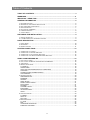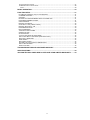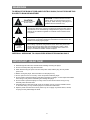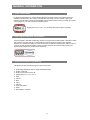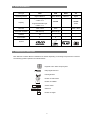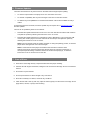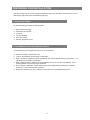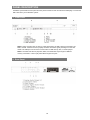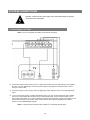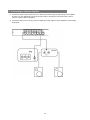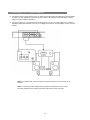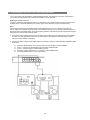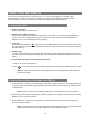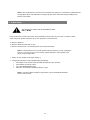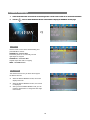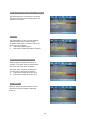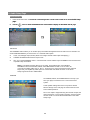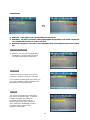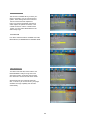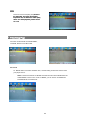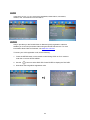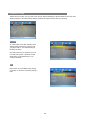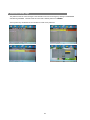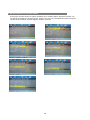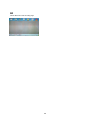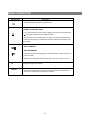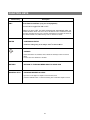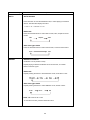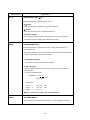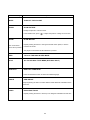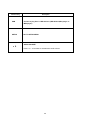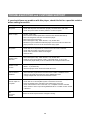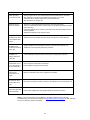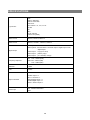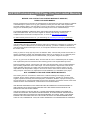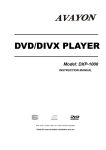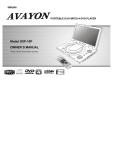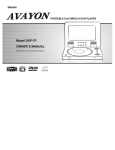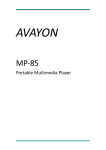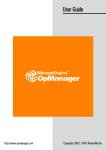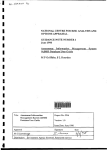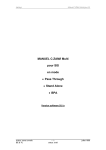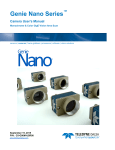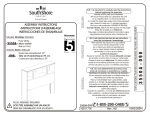Download Avayon DXP-1000 G2 Instruction manual
Transcript
DVD/DivX PLAYER
Model: DXP-1000 G2
INSTRUCTION MANUAL
DivX / MPEG4 / DVD / MP3 / WMA / CD / Photo CD
Please read this manual before installation and use.
2
Table of Contents
TABLE OF CONTENTS .................................................................................................. 3 WARNINGS ..................................................................................................................... 5 IMPORTANT - READ THIS! ............................................................................................ 5 GENERAL INFORMATION ............................................................................................. 6 1.
2.
3.
4.
5.
6.
7.
DIVX CERTIFICATION ................................................................................................................ 6 NERO DIGITAL™ STANDARD CERTIFICATION ............................................................................... 6 DISC AND FORMAT COMPATIBILITY ............................................................................................. 6 DISC INFORMATION ................................................................................................................... 7 FEATURES OF A DVD DISC ........................................................................................................ 7 FIRMWARE UPDATES ................................................................................................................. 8 CARE OF DISCS ........................................................................................................................ 8 PREPARING FOR INSTALLATION ............................................................................... 9 1. UNPACK THE PLAYER ................................................................................................................ 9 2. LOAD BATTERIES INTO THE REMOTE CONTROL ............................................................................ 9 PANEL DESCRIPTION ................................................................................................. 10 1. FRONT PANEL ........................................................................................................................ 10 2. REAR PANEL .......................................................................................................................... 10 3. REMOTE CONTROL ................................................................................................................. 11 SYSTEM CONNECTIONS............................................................................................. 12 1.
2.
3.
4.
CONNECTING TO A TV SET ...................................................................................................... 12 CONNECTING TO A STEREO AMPLIFIER...................................................................................... 13 CONNECTING TO A 5.1 CHANNEL AMPLIFIER .............................................................................. 14 CONNECTING TO AN AC3 OR DTS DECODING AMPLIFIER ........................................................... 15 USING YOUR DXP-1000 G2 ....................................................................................... 16 1. HOW TO PLAY A DISC .............................................................................................................. 16 2. HOW TO USE THE MEMORY CARD READER AND USB PORT........................................................ 16 3. VIDEO SETUP ......................................................................................................................... 17 4. GENERAL SETUP PAGE ............................................................................................................ 18 TV DISPLAY ......................................................................................................................... 18 ANGLE MARK ...................................................................................................................... 18 OSD LANG (ON SCREEN DISPLAY LANGUAGE) ............................................................. 19 CAPTIONS ........................................................................................................................... 19 SCREEN SAVER (SCREEN SAVER) .................................................................................. 19 LAST MEMORY ................................................................................................................... 19 5. AUDIO SETUP PAGE................................................................................................................. 20 SPEAKER SETUP................................................................................................................ 20 DOWNMIX ............................................................................................................................ 20 CENTER............................................................................................................................... 20 SPDIF SETUP ...................................................................................................................... 21 DOLBY DIGITAL SETUP ..................................................................................................... 21 DUAL MONO ........................................................................................................................ 21 DYNAMIC ............................................................................................................................. 21 CHANNEL DELAY................................................................................................................ 22 EQUALIZER ......................................................................................................................... 22 3D PROCESSING ................................................................................................................ 22 HDCD ................................................................................................................................... 23 6. VIDEO SETUP PAGE ................................................................................................................. 23 TV MODE ............................................................................................................................. 23 QUALITY .............................................................................................................................. 24 DivX VOD ............................................................................................................................. 24 7. PREFERENCE PAGE ................................................................................................................. 25 TV TYPE .............................................................................................................................. 25 PBC ...................................................................................................................................... 25 LANGUAGE SELECTION .................................................................................................... 26 PARENTAL CONTROL ........................................................................................................ 26 3
8. PASSWORD SETUP PAGE ......................................................................................................... 27 9. MPEG4 SUBTITLE SETUP PAGE ............................................................................................... 28 EXIT ..................................................................................................................................... 29 BASIC OPERATION ..................................................................................................... 30 FUNCTION KEYS .......................................................................................................... 31 PLAYBACK CONTROL (only for VCD playback) ...................................................................... 31 CONFIRM AN ENTRY .............................................................................................................. 31 CURSOR .................................................................................................................................. 31 RETURN TO THE MAIN MENU WHILE PLAYING VCD .......................................................... 31 PROGRAM NUMBER ACCESS ............................................................................................... 31 GOTO SEARCH ....................................................................................................................... 32 REPEAT PLAYBACK................................................................................................................ 32 CHAPTER / TITLE (TRACK / DISC) ......................................................................................... 32 REPEAT SECTION A Æ B ....................................................................................................... 33 PROGRAM SETTING ............................................................................................................... 33 DISC MAIN MENU .................................................................................................................... 33 TURN OFF THE VOLUME ....................................................................................................... 34 ZOOM PICTURE ...................................................................................................................... 34 SLOW MOTION ........................................................................................................................ 34 TO PLAY THE DISC IN STEP MODE ...................................................................................... 34 GO TO DVD DISC TITLE MENU (DVD DISC ONLY) ............................................................... 34 SUB TITLE LANGUAGE ........................................................................................................... 34 VIEW ANGLE ........................................................................................................................... 34 DVD AUDIO TRACK ................................................................................................................. 34 CHOOSE TO PLAY FILES IN USB DEVICES .......................................................................... 35 GO TO SETUP MENU .............................................................................................................. 35 AUDIO VOLUME ...................................................................................................................... 35 TROUBLESHOOTING AND CUSTOMER SUPPORT ................................................. 36 SPECIFICATIONS ......................................................................................................... 38 AVAYON TECHNOLOGIES DVD PLAYER ONE-YEAR LIMITED WARRANTY........ 39 4
WARNINGS
TO REDUCE THE RISK OF FIRE AND ELECTRIC SHOCK, DO NOT EXPOSE THIS
PLAYER TO RAIN OR MOISTURE!
CAUTION: To reduce the risk of fire and
CAUTION
RISK OF ELECTRIC SHOCK
DO NOT OPEN
electric shock, do not remove the cover of
the player. Refer servicing of the player to a
qualified service technician only!
This lightning flash arrow symbol in a triangle is intended to alert users to
the presence of non-insulated high voltage within the player’s enclosure
that may be of sufficient magnitude to constitute a risk of electric shock
to a person.
The exclamation point symbol in a triangle is intended to alert users to
the presence of important operating and maintenance instructions in the
literature accompanying the player.
CLASS 1
LASER
PRODUCT
The marking of products using lasers is shown at the rear panel of the
player and means the player has been classified as a Class 1 laser
product utilizing laser beams that are of a weaker class. There is no
danger of hazardous radiation outside the player.
REFER ALL SERVICING TO A QUALIFIED SERVICE TECHNICIAN ONLY!
IMPORTANT - READ THIS!
Read through this instruction manual before installing and using the player.
Do not touch the power plug with wet hands.
When disconnecting the power cord from the power outlet, hold the plug. Do not pull the
power cord.
Before moving the player, remove the disc from the player’s tray.
Do not open the cover or touch any of the components inside the player.
Do not install or operate the player under direct exposure to sunlight, or near objects that radiate
heat. Doing so may lead to overheating and damage the player.
Do not install or operate the player in overly moist or humid environments. Doing so may
adversely affect the laser head.
Install the player on flat surface with good air circulation. Do not cover the ventilation holes
on the case. Doing so may cause the player to overheat and malfunction.
Wipe the panel and case with a soft dry cloth only. Do not apply any kind of thinner, alcohol,
or sprays, as they will damage the finish.
5
GENERAL INFORMATION
1. DivX Certification
By displaying the DivX® logo, we are demonstrating that AVAYON products have been tested and
certified by DivXNetworks, the creators of DivX® video technology, and are capable of playing all
versions of DivX® video content. DivX® Certified ensures that the DivX® content you attain and create
can be played on your AVAYON DivX® Certified product.
Supports DivX V3.11, V4.x, V5.x and later files (without QPEL and GMC).
2. Nero Digital Standard Certification
The Nero Digital™ Standard Certified logo ensures consumers that the Nero Digital™ Standard content
they create or download will play on the specified consumer electronics product. Nero Digital™
Standard is a revolutionary audio and video format based on MPEG-4 standard which reduces video to
a fraction of their original size making it easier to share with family and friends while providing the
highest quality playback on certified home electronics.
3. Disc and Format Compatibility
This player can play the following types of discs and formats:
DVD single-sided/single-layer or single-sided/double-layer
DVD-R / DVD-RW
DVD+R / DVD+RW / DVD+R DL
DivX® version 3.11, 4.xx, or 5.xx
XviD
CD-DA
MP3
CD-R
CD-RW
Photo CD (JPEG)
WMA
Nero Digital™ Standard
6
4. Disc Information
Disc type
DVD
VCD
DIVX
CD
Recording method
Digital / MPEG II
Digital / MPEG I
MPEG 4
Digital
single-sided/single-layer
4.7GB = 2 hr
Capacity
650MB
650MB
74min
single-sided/double-layer
8.5GB = 4 hr
Disc size
12cm / 8cm
12cm
12cm / 8cm
Horizontal resolution
500 lines up
240 lines up
-
Subtitles
32
-
-
-
Sound tracks
8
2
-
COMPACT
Symbol
DIGITAL AUDIO
5. Features of a DVD Disc
Each DVD disc contains different combinations of features depending on the design and production of the disc.
The following symbols represent some DVD features:
Regional Code / Video Output System
DOLBY
D I G I T I A L
Dolby Digital Surround
DTS Digital OUT
2
16 : 9
Number of audio tracks
2
Number of subtitles
LB
Screen modes
R E S TR I C TE D
2
Child lock
Number of angles
7
6. Firmware Updates
There are several reasons why the firmware on the DXP-1000 G2 might require updating:
•
To make an improvement to the player such as a new feature or function.
•
To maintain compatibility with any future changes to the DivX or other disc formats.
•
To address any incompatibilities or inconsistencies between various discs available in today’s
market.
As these improvements are made, a firmware update may be required. Go to www.avayon.com for
firmware updates.
The unit can be updated by either of two methods:
•
Download the updated firmware and record it to a CD. Then read the CD with the DXP-1000 G2.
Complete the update by following the instructions on the TV screen.
•
Download the updated firmware to a USB memory stick or MP3 player. Then connect the USB
memory stick or MP3 player to the DXP-1000 G2 via the USB port. Complete the update by
following the instructions on the TV screen.
NOTE: Be sure the DXP-1000 G2 remains powered on during the updating process, or the DVD
player will be damaged and cannot be used again.
NOTE: Some features of this player are related to the DVD disc’s software. Some
features of this player cannot be performed if the disc does not support those features, or
the required special settings. Check the features of the disc before playing it, or follow the
instructions on the on-screen menu for the disc.
7. Care of Discs
Video discs contain high-density compressed data that need proper handling.
Hold the disc with fingers and thumb, holding the hole at center and the edge. Do not touch the disc
surface!
Do not bend or press the disc.
Do not expose the disc to direct sunlight or any heat source.
Store discs vertically in a cabinet, and under dry conditions.
Clean the disc with a soft dry cloth only. Wipe the surface gently from the center to the edge. Do not
apply thinner, alcohol, or sprays when cleaning.
8
PREPARING FOR INSTALLATION
Your Avayon DXP-1000 G2 comes carefully packaged from the factory with all the accessories you need to
start enjoying high quality video entertainment right away.
1. Unpack the Player
The standard package contains the following items:
DXP-1000 G2 DVD player
Infrared remote controller
AV cables
Two AAA batteries
Instruction manual
Warranty Registration Card
2. Load Batteries into the Remote Control
To load batteries into the supplied remote control, do the following:
Remove the battery compartment cover.
Load two AAA batteries into the battery compartment.
Make sure that the batteries have been inserted with the correct polarities matching the symbols +, - as
indicated inside the battery compartment.
When replacing batteries, always replace both batteries. Do not mix new and used batteries, or the
operating lifetime of the remote may be shortened.
Do not dispose of batteries in normal rubbish. Be environmentally friendly and dispose of batteries
according to your local government regulations.
Remove the batteries if you do not intend to use the remote for a prolonged period of time.
9
PANEL DESCRIPTION
Familiarize yourself with the front panel and rear panel connections and controls before attempting to connect the
DXP-1000 G2 to your audio/video system.
1. Front Panel
NOTE: There are three types of memory cards supported by the DXP-1000 G2 card reader: SD,
MMC, and MS. Please be sure to properly orient the card before gently inserting it into the card
reader. The USB port can be used to connect either a USB memory stick, or an MP3 player.
NOTE: The DXP-1000 G2 can play MP3, WMA, and JPEG files only through its USB and
memory card reader. It cannot play video files through those ports.
2. Rear Panel
10
3. Remote Control
11
SYSTEM CONNECTIONS
DO NOT connect the AC power plug to the wall outlet before the system
connections are completed.
1. Connecting to a TV Set
NOTE: One set of standard AV cables is included with the player.
Connect the player’s Video output to the TV’s Video input terminal using the yellow plugs of the supplied
AV cable. You may alternately connect the S-Video output of the player to the S-Video input of the TV
using an S-Video cable.
Connect the player’s Front Left (FL) and Front Right (FR) audio outputs to the TV’s Left and Right audio
inputs.
If your TV has built-in YCbCr or YPbPr (Progressive Scan), you may connect these three sets of cables
from unit’s YCbCr/YPbPr video output to the TV’s related video input. These connections allow you to
enjoy higher quality video. If you want to select the Progressive Scan function, simply press VIDEO on the
remote control for this mode of video output. Ensure that you have selected YPbPR as your VIDEO
OUTPUT on the PREFERENCES PAGE.
NOTE: S-video and YUV (YPbPr/YCbCr) cables are not included with the player.
12
2. Connecting to a Stereo Amplifier
Connect the player’s Video output to the TV’s Video input terminal using the yellow plugs of the supplied
AV cable. You may alternately connect the S-Video output of the player to the S-Video input of the TV
using an S-Video cable (not supplied).
Connect the player’s Front Left (FL) and Front Right (FR) audio outputs to stereo amplifier’s Left and Right
audio inputs.
13
3. Connecting to a 5.1 Channel Amplifier
Connect the player’s Video output to the TV’s Video input terminal using the yellow plugs of the supplied
AV cable. You may alternately connect the S-Video output of the player to the S-Video input of the TV
using an S-Video cable (not supplied).
Connect the player’s 5.1 channel surround audio output (FL, FR, SL, SR, CEN, SW) to the 5.1 channel
amplifier’s audio input terminals, Front Left, Front Right, Surround Left, Surround Right, Center, and SubWoofer.
NOTE: An amplifier with 6-channel input and output is required. An AC3 decoder is not
required.
NOTE: Connecting AC3/DTS digital outputs (Optical or Coaxial) to an AC3 or DTS
decoding amplifier is also possible. See further instructions on the next page.
14
4. Connecting to an AC3 or DTS Decoding Amplifier
Your Avayon DXP-1000 G2 features a dedicated Digital Output. This important connection carries data to
your receiver that processes multi-channel home theatre or music playback.
DTS (Digital Theater Systems)
In order to experience DTS Digital Surround, you will need a DTS-capable receiver (or add-on decoder plus
amplifier) and 5.1 Channel speakers (Left, Center, Right, Stereo Surround, plus an LFE/subwoofer).
AC-3
Surround sound technology that delivers high-quality digital audio for up to 5.1 discrete channels (Left,
Center, Right, Left Surround, Right Surround, Low-Frequency Effects). The five speaker channels produce a
directional and more realistic effect. The Low-Frequency Effects (LFE) channel (usually reproduced through a
subwoofer) can often be felt as well as heard.
Connect the player’s Video output to the TV’s Video input terminal using the yellow plugs of the supplied
AV cable. You may alternately connect the S-Video output of the player to the S-Video input of the TV
using an S-Video cable (not supplied).
Connect the player’s digital audio output (Optical or Coaxial) to the AC3 or DTS decoding amplifier’s digital
audio input.
Press the SETUP button on the remote control to enter the player’s SETUP MENU.
Press ^ / v buttons on the Remote Control to select AUDIO SETUP.
Press ^ / v buttons again to select SPDIF OUTPUT.
Press the > button and then the ^ / v buttons to select SPDIF/RAW.
Press the ENTER button to confirm the setting.
15
USING YOUR DXP-1000 G2
Once you have your player properly connected to your TV, or to your TV and amplifier, you can begin to play
discs immediately. However, you may wish to customize your video and audio experience by selecting various
options using the on-screen menus. Setup of these options is explained in the following sections.
1. How to Play a Disc
Switch on the power
Push the Power button on the front panel.
Setup the basic system connections
Once you have completed your basic system connections, ensure that you can observe the AVAYON screen on
your TV. If you do not, visually check your cable connections and ensure that the correct settings have been
selected on your TV for an external device like your player.
Load a disc
Press the OPEN/CLOSE button
on the remote, or the OPEN/CLOSE button on the front panel to open the disc
tray. Load a disc into the tray and press the OPEN/CLOSE button again to close the disc tray. (Be sure to place the
disc’s label side up.)
Automatic Play
The player will take several seconds to read the disc data, display the disc type logo at the left upper corner of the
TV screen, and then start playing automatically. (MP3 discs take longer to upload data on SMART NAVI Menu when
loading.)
If a Disc Menu is displayed on the screen, do the following:
1. Press the ► button to start playing, or
2. Press
cursor on the remote control to select the desired item and then press the ENTER button to confirm.
NOTE: A different kind of Disc Menu may be displayed on the TV screen depending on the design and
production of the disc.
2. How to Use the Memory Card Reader and USB Port
The DXP-1000 G2 comes with a front-panel memory card reader, as well as a USB port. These features allow you
to playback image and audio files directly from MMC, MS, and SD memory cards, as well as from USB flash drives
and MP3 players.
NOTE: Before connecting or disconnecting a USB device, ensure that there is no disc in the disc tray.
Make sure that your USB device is adequately powered (if required) to work properly and is switched on and ready
BEFORE you turn on the DXP-1000 G2.
When a USB device or memory card is connected, you will be presented with the same menu structure as you
would if you using a CD/DVD.
NOTE: Avayon tries very hard to achieve the highest compatibility; however we cannot guarantee that all
USB devices and memory cards will work properly due to their designs and variety.
16
NOTE: With a USB device or memory card connected to the USB port or card reader, the DXP-1000 G2
can play MP3, WMA, and JPEG files. The player will play certain video files using the USB port and
Memory Card reader.
3. Video Setup
The player’s TV output color is selectable to either
PAL or NTSC.
If the TV set is NOT a multi video system, and the following is observed on the TV screen, it could be a result
of the wrong color system matched to the TV set. Symptoms of a mismatch are,
Picture is distorted
Picture is black and white with no color
Picture is not full screen, or the border portion of the picture is blocked
NOTE: The DVD Player is set to NTSC system output by default. If you are not playing in
the U.S.A. or know you are on a PAL system, please change the output system of the
player using the steps below.
1. Set the TV set’s system to the proper setting, or
2. Change the DVD player’s output system setting as following:
•
•
•
•
Press Open on the remote control and keep the DVD tray open, and then
Press SETUP on remote control,
Go to the PREFERENCES page
Select the TV Mode then choose Pal, NTSC, or Auto
NOTE: If the above steps DO NOT fix the problem, see the TROUBLESHOOTING
section of this manual.
17
4. General Setup Page
1.
Press the SETUP button on the remote control during STOP or PLAY mode to enter the on-screen SETUP MENU.
2.
Use the
cursor to select GENERAL SETUP. Press ENTER to display the GENERAL SETUP page.
TV DISPLAY
Use the cursor to move to the desired setting and
press ENTER to confirm.
NORMAL/PS – 4x3 Pan Scan
Full screen picture on TV. Normally, left and
right edges are cropped.
NORMAL/LB – 4x3 Letter Box
Original aspect ratio with no cropping.
WIDE – 16:9 Widescreen
ANGLE MARK
This feature functions only for discs which support
the ANGLE function.
When the ANGLE MARK is set ON, the screen
displays the mark.
When the ANGLE MARK is set OFF, the mark is
not displayed.
After you set the ANGLE MARK to ON, you can
press the Angle button to change the view angle
of the screen.
18
OSD LANG (ON SCREEN DISPLAY LANGUAGE)
This feature allows you to choose from one of four
languages that will be used to display menus and
functions on the screen.
CAPTIONS
This feature allows you to turn on the CLOSED
CAPTION feature. Closed Caption displays
the spoken audio portion of a video as text on the
screen if the disc supports it.
Select ON to display captions.
Select OFF to disable the display of captions.
SCREEN SAVER (SCREEN SAVER)
d
When the player is stopped, and there is no
operation, or a function button is pressed within
one minute, the screen saver will appear.
The screen saver is useful for protecting the
TV screen from a phenomenon call burn-in.
Select ON to activate the screen saver.
Select OFF to disable the screen saver.
LAST MEMORY
When you choose ON under this item, the unit
will resume to the prior playing content after
power off.
19
ISDF
5. Audio Setup Page
SPEAKER SETUP
1.
Press the SETUP button on the remote control during STOP or PLAY mode to enter the on-screen Audio Setup
page.
2.
Use the
cursor to select SPEAKER SETUP. Press ENTER to display the SPEAKER SETUP page.
DOWNMIX
The DOWNMIX feature allows you to combine (mix) several discrete digital channels of audio into two channels. You
would enable DOWNMIX if you did not have a 5.1 Channel audio system.
LT/RT: Left and Right output mode ( Either Left or Right channel Audio output while playing )
V SURR: Virtual Surround: Stereo output mode
OFF: Turn off the DOWNMIX mode. 5.1 Channel audio can be enabled only if DOWNMIX is set off and the rest
of speaker setup is activated.
NOTE: The selections below allow for 5.1ch audio. These settings are only available if
DOWNMIX is OFF and CENTER, REAR, and SUBWOOFER are ON. For 5.1ch audio, all
connections including CEN, SW, SL, SR, FL, and FR have to connect between the DXP-1000 G2
Player and your amplifier by either optical or coaxial cable and SPDIF OUTPUT on the Audio
Setup Page must be set to SPDIF/RAW.
CENTER
Set CENTER, REAR, and SUBWOOFER to ON only if you
have your player connected to a 5.1ch surround sound
system.
These speaker settings are used in conjunction with the
DELAY settings on the next page to enhance the surround
sound audio experience.
DTS 6.1ch output is supported using the six audio outputs, the
optical connection, or the coaxial connection. Use the coaxial
for best results. You must select SPDIF/RAW on the Audio
Setup Page.
20
SPDIF SETUP
SPDIF OFF: Audio signal is out from (FL/FR) AUDIO OUT (RCA) jacks.
SPDIF/RAW: The player is connected to a Dolby Digital amplifier through DIGITAL OUT Coaxial or Optical jack.
You must select this for either 5.1ch or DTS 6.1ch sound.
SPDIF/PCM: The player is connected to a 2-channel digital mode or stereo amplifier through Coaxial or Optical
jack.
DOLBY DIGITAL SETUP
LINE OUT: Line out mode with digital dialog
normalization, compress input linear signal.
It is suitable to all television signal inputs.
DUAL MONO
Output mode of the L/R signals. Mix-mono can
be set only if the DVD is playing in 5.1ch audio.
If your amplifier has Dolby digital output mode, you
may choose STEREO, L-MONO, R-MONO, and
MIX-MONO for the decoding method.
DYNAMIC
This function is generally used when playing
high -volume programs at night, in order not
to disturb a neighbor. This setting can
dynamically lower the volume and still
keep the original tone quality. This is the
range, measured in decibels(dB), between
the loudest and the quietest sound
registers in a soundtrack.
21
CHANNEL DELAY
This function is available when you have your
player connected to a 5.1ch surround sound
system. These settings are used to enhance
the surround sound audio experience.
DTS 6.1ch output is supported using the six
audio outputs, the optical connection, or the
coaxial connection. Use the coaxial for best
results. You must select SPDIF/RAW on the
Audio Setup Page.
EQUALIZER
Four items under this title are available: EQ TYPE,
BASS BOOST, SUPER BASS and TREBLE BASS.
3D PROCESSING
Two items under this title, PRO LOGIC II and
REVERB MODE. Dolby ProLogic Surround
Sound is an analog technology that encodes
four channels of sound onto two stereo tracks.
Select Dolby ProLogic Surround either ON,
OFF, or AUTO. If you choose AUTO, your player
will detect ProLogic capability and decode it
automatically.
22
HDCD
Please choose the sampling frequencies
encies of
the digital filter. The higher the sampling
frequencies are, the clearer the audio quality
will be. For HDCD playback, please choose
1X or 2X.
6. Video Setup Page
Four items under this title are COMPONENT,
TV MODE, QUALITY and DivX VOD.
TV MODE
TV MODE refers to the video standard used, and this setting must be the same for both
your player and TV.
NOTE: Please note that the TV MODE and QUALITY items are available when the
COMPONENT is set as YUV. Under TV MODE, you can choose TV MODE from
PROGRESSIVE or INTERLACE.
23
QUALITY
Under QUALITY item, you can change the SHARPNESS, BRIGHTNESS, CONTRAST,
GAMMA, HUE, SATURATION and LUMA DELAY.
DivX VOD
Avayon provides you the DivX® Video On Demand (VOD) registration code that
enables you to rent and purchase videos using the DivX® VOD service. For more
information about Video On Demand, visit www.divx.com/vod.
To locate your VOD registration code, do the following:
1. Press the SETUP button on the remote control during STOP or PLAY mode to
enter the on-screen SETUP MENU.
2. Use the
cursor to select DivX VOD. Press ENTER to display the DivX VOD.
3. Write down the 8-digit DivX registration code.
24
7. Preference Page
Please remove any disc you may have in the disc tray before attempting to select Preferences from the menu.
Making changes to the DXP-1000 G2 Player’s preferences requires that the disc tray be empty.
TV TYPE
TV TYPE refers to the video standard used,
and this setting must be the same for both
your player and TV. The default setting for
the player is NTSC.
Only select MULTI if you know that your TV
is a multi-video system. Otherwise choose
either NTSC or PAL depending on your
country’s standards.
PBC
PBC function is only available when playing
a VCD disc. It cannot be used when playing a
DVD.
25
LANGUAGE SELECTION
The LANGUAGE SELECTION
ION menus on the PREFERENCE PAGE allow you to take advantage
of certain language options that may be available as a feature on your DVD. Some DVDs have
multi-language capability which you can access through these screens. Alternate languages
provided on the DVD, can either be listened to, or read as subtitles on the screen without changing
the audio.
Also embedded in many DVDs is the capability of changing to a different language on the DVD Menu. You can access
this capability by choosing the language of your choice from the DISC MENU selection on the PREFERENCE PAGE.
PARENTAL CONTROL
The Parental Control feature allows you to limit
unsupervised viewing of DVD movies on the
player. You do this by selecting the highest rating to
be viewed without having to enter a password.
For example, if you select PG-13, movies rated
PG-13, PG, and G can be viewed without having
to enter a password.
Select an appropriate movie rating. The disc
cannot be played if it is rated higher than the
rating set.
Go to the PASSWORD VERIFY PAGE to input
your password after selection of Parental rating.
NOTE: Different countries may use a different age range and standards in their rating systems.
Ensure that you have selected the correct locale (see previous page) for the country you are in.
26
8. Password Setup Page
The password used to access changes to the Parental Control can be changed by clicking on PASSWORD
and selecting CHANGE. The DXP-1000 G2 comes with a default password of 136900.
You may enter any combination of four numbers to create a new password.
27
9. MPEG4 SUBTITLE SETUP PAGE
On this page, there are six items for setting up MPEG4, DivX, and Nero Digital™ Standard movie files. You
can change the Subtitle font, Background color, Outline color, Text color, and related items which are special
functions for DivX, MPEG4, and Nero Digital™ Standard movie files.
28
EXIT
Choose this item to exit the setup page.
29
BASIC OPERATION
Function Key
Description
This key allows you power on/off the unit.
OPEN / CLOSE DISC TRAY
If you open the disc tray when a DVD is playing (do not press the STOP button
), the player will memorize the stopped position.
When the same disc is loaded again, the player will continue playing from the
position that it stopped. (If another disc has been loaded, the last memory will
be cleared.)
SKIP FORWARD
SKIP BACKWARD
Pressing these buttons while playing a video skips ahead or back to the next or
previous chapter.
While playing an MP3 disc, these buttons skip to the next or previous track.
L/R
RESUME
Change the Right /Left channel.
Press the STOP button and then press the PLAY button to resume. If you are
stopped for an extended period of time, it will be necessary to hold down the
PLAY button a little longer until the player resumes.
30
FUNCTION KEYS
Function Key
PBC
Description
PLAYBACK CONTROL (only for VCD playback)
Press PBC to toggle PBC ON or OFF.
When it is set to OFF, the VCD will be playing automatically after you
insert the disc. When it is set to ON, it will show a menu of different movies
that are recorded onto the VCD. Use the numerical keys to select the movie to
be viewed. Please note, PBC will only work on version 2.0 VCDs.
ENTER
CONFIRM AN ENTRY
Confirm a setting entry in the Player / Disc’s Function Menu.
CURSOR
Press the buttons UP, DOWN, LEFT, RIGHT in the Player / Disc’s Function
Menu
to move from one selection to another.
RETURN
RETURN TO THE MAIN MENU WHILE PLAYING VCD
NUMERIC KEYS
PROGRAM NUMBER ACCESS
Input one to two digits for chapter or track number, then
press the ENTER button to start the viewing at the selected chapter or track.
31
Function Key
GOTO
Description
GOTO SEARCH
Press the button to enter the SEARCH mode, to select playing at a desired
section. The Menu Bar displays as follow:
TITLE 01 / 20
CHAPTER 01 / 010
DVD mode
Press the CURSOR button to select search mode, Title, Chapter and Time
modes:
Title
Chapter
Time
Other disc types mode
Press the CURSOR button to select search mode, Track and Time modes:
Track
REPEAT
Time
REPEAT PLAYBACK
CHAPTER / TITLE (TRACK / DISC)
Repeat playing a selected CHAPTER /TITLE of DVD disc, or TRACK /
DISC of other disc types.
DVD mode
Repeat pressing the button to select REPEAT mode, CHAPTER / TITLE:
Other disc types mode
Repeat pressing the button to select REPEAT mode, TRACK / DISC:
Track
Disc
Off
NOTE: PBC must be set to OFF.
To clear the menu bar, press the DISPLAY button.
32
Function Key
A–B
Description
REPEAT SECTION A Æ B
Repeat playing back a selected section A Æ B
A Æ Start
Press the button at the beginning of the desired section A.
Æ B End
Press the button at the end of the desired section B.
Cancel the setting
Press the button again to switch Off the setting, and return to normal play.
To clear the menu bar display, press the DISPLAY button.
PROG
PROGRAM SETTING
Programming the play of selections on a disc (VCD, DVD and MP3) in a
desired sequence.
The player memorizes a disc program setting, and recognizes a memorized disc
program automatically when the disc is loaded.
1. Playback a Program
Press the PLAY button after setting the program.
2. Set a Program
Press the PROG button and numeric keys to select a track, and press the
ENTER button
to set the programmed track.
PROGRAM
P 00 : 00
Title number
Program order
For example :
Press 2 Æ
Press 5 Æ
Press 1 Æ
P 01 : 02
P 02 : 05
P 03 : 01
then
then
NOTE: A DVD DISC CANNOT BE PROGRAMMED.
MENU
DISC MAIN MENU
Stop the player, return back to the Disc Menu, or to the beginning of the disc.
33
Function Key
Description
MUTE
TURN OFF THE VOLUME
ZOOM
ZOOM PICTURE
Enlarge the picture to 4 times normal.
In the ZOOM mode, press
SLOW
The unit is Muted
when slow is pushed
to adjust the position of image on the screen.
SLOW MOTION
Repeat pressing the button to change the SLOW motion speed, or back to
normal PLAY mode.
The player is muted when the SLOW button is pushed.
STEP
TO PLAY THE DISC IN STEP MODE
TITLE
GO TO DVD DISC TITLE MENU (DVD DISC ONLY)
SUB TITLE
SUB TITLE LANGUAGE
Press the SUBTITLE button to switch the subtitle language.
ANGLE
VIEW ANGLE
Repeat pressing the button to select different VIEW ANGLES available from the
DVD disc.
AUDIO
DVD AUDIO TRACK
Repeat pressing the button to select up to 8 dialogues available from DVD disc.
34
Function Key
Description
USB
Choose to play files in USB devices (USB Sticker,MP3 player or
MP4 player)
SETUP
GO TO SETUP MENU
- +
AUDIO VOLUME
Press + or - to increase or decrease the audio volume.
35
TROUBLESHOOTING and CUSTOMER SUPPORT
If you should have any problem with this player, check this list for a possible solution
before calling for service.
Symptom
Check and Action
No power
1. Check that the power cord has been properly connected to the wall outlet.
2. Check the power switch has been pushed in on the front panel.
Does not play
1. No disc. Load a disc.
2. Disc has been loaded upside down. Place the disc with the label side up.
3. Disc’s zone/regional code does not match the player.
4. Disc is not of the correct type.
5. Disc is damaged or dirty. Clean the disc, or try another disc.
6. Moisture may be condensed inside the player. Remove the disc and leave the
player powered on for one or two hours before trying again.
No picture
1. Check that the TV is powered on, and the correct AV mode is selected.
2. Check that the system connections are secure.
3. Check if the connection cables are damaged.
4. Clean the disc.
Picture noise /
distorted
1. Disc is damaged or dirty. Clean the disc, or try another disc.
2. Reset the color system (NTSC or PAL) of the DVD player, or the TV set.
3. Connect the player directly to the TV instead of via a component like a VCR.
Picture not full
screen
1. Select the proper screen format through the on-screen menu. Enter SETUP
MENU Æ (TV DISPLAY).
2. Select the proper screen format from DVD disc menu.
Cannot SKIP or
SEARCH
1. Some discs are programmed to not allow users to SKIP or SEARCH some
sections, especially at the beginning of the WARNING screen.
2. A single Chapter disc cannot access the SKIP function.
No sound or
Sound output not
complete
1. Check that the TV and amplifier have been powered on and are correctly set.
2. Check that the TV and amplifier system connections are secure.
3. Press the AUDIO button and select other audio tracks on the disc.
4. Check if the MUTE function of the DVD, TV, or amplifier has been activated.
5. There will be no sound output during REVERSE PLAY / PAUSE / STEP / SLOW
/ SEARCH.
No
surround
sound
Check if the audio output has been changed to Analog.
36
Symptom
Check and Action
MP3 disc plays
no sound or noise
1. When program files or other data files are mixed with MP3 files on the same
disc, the player may play the non-MP3 files with noise or no sound.
2. Check the disc to verify if all the files on disc are MP3 files.
3. Skip the file and try another file.
Remote control
does not function
1. Remove any obstacles between the remote control and the player.
2. Point the remote directly at the remote sensor on the player (located to the right
of the disc tray).
3. Check the batteries in the remote control and ensure they are inserted with the
correct polarities.
4. Replace the batteries of the remote control.
Subtitles stop when
second DivX video
starts
Subtitle file must be loaded using the remote control prior to DivX video file.
Subtitles don't
match second DivX
video file
Original subtitle file must be split to match the second DivX video file. The
subtitle file can be split using third-party software.
Subtitles not
playing with DivX
video file
Load subtitle file using the remote control prior to playing DivX video file.
Audio/Video out of
sync when playing
a DivX video file
OSD shows
"Resolution Too
High"
Some Xvid / Divx
Video Files won't
play
Won't play disc with
personal labels
1. Scan forward or backwards a few frames.
2. Press "ENTER" using the remote control.
Maximum resolution must not be greater than 720x480.
Files are not properly encoded to meet the "Standards" for consumer player use.
Remove self-applied label. Self-applied labels will unbalance the disc.
NOTE: If you cannot resolve your installation or operation problem with our self-help
Troubleshooting, access Customer Support at http://www.avayon.com/support for both Warranty
and Out of Warranty support and repairs.
37
SPECIFICATIONS
Type of Disc
DVD
DVD-R / DVD-RW
DVD+R / DVD+RW
DVD+R DL
DivX version 3.11, 4.xx, or 5.xx
CD-DA
CD
MP3
CD-R / CD-RW
PHOTO CD (JPEG)
Video Format
MPEG 1, MPEG 2, MPEG 4
Audio Format
MPEG 1, LAYER 1, LAYER 2, LAYER 3
Signal Output
Color System : NTSC / PAL
Audio System : AC3 decoded 5.1 channels output / digital output / DTS
digital output
Video Output : 1Vpp (at 75 ohm)
Audio Output : (Stereo): 2Vpp
Audio Output : (5.1 channels): 0.5Vpp
Frequency Response
CD: 4Hz – 20KHz (EIAT)
DVD: 4Hz – 22KHz (48K)
4Hz – 44KHz (96K)
S/N Ratio
> 92db
THD
<0.04%
Output Terminals
S-Video output x 1
AC3 5.1 channel x 1
Optical digital output x 1
Coaxial digital output x 1
YCbCr / YPbPr output x 1
Power Input
110 - 240VAC 50Hz/60Hz
25W
38
AVAYON Technologies DVD Player One-Year Limited Warranty
Last Revised: 12SEP2007
BEFORE YOU CONTACT AVAYON FOR WARRANTY SUPPORT,
READ YOUR USER MANUAL
Players purchased from AVAYON in the United States are warranted to be free from defects in materials
or workmanship for a period of one (1) year ("Warranty Period") from the date of their original retail
purchase ("Effective Date"). If the unit fails to conform to this warranty, AVAYON will repair the Player
using new or refurbished parts, or replace the entire Player with a new or refurbished Player.
TO ENSURE WARRANTY SERVICE, KEEP THE DATED SALES RECEIPT AS EVIDENCE OF
THE PURCHASE DATE. Also, be sure to register for warranty either through returning the
completed mail-in card found in the shipment box, or on line at www.ayayon.com/support
To obtain warranty service in the U. S., you must also go to www.avayon.com/support and access
customer support or call 603 891-1241 9:00am-5pm EST. You will be required to provide the model,
serial number, and date of purchase.
AVAYON retains the right to assess all warranty claims and to determine if damages are covered by this
warranty. In case of a claim that is not covered by the warranty, you will be contacted to determine if
AVAYON should repair the damage for a fee, or if the product should be returned to you as received by
the service center.
During a period of ninety (90) days from the Effective Date, AVAYON will provide service labor to
repair a manufacturing defect at its designated service center at no charge to you. If a defective part is
replaced after ninety (90) days from the Effective Date, you pay labor charges for the repair.
For one (1) year from the Effective Date, AVAYON will use new or refurbished parts for repairs.
Such replacement parts are warranted for the remaining portion of the original Warranty Period.
During the Warranty Period, AVAYON will, at its option and sole discretion, repair or replace defective
parts, including replacement of the entire Player. You will be required to ship the unit to the service
center indicated at the time you contact AVAYON customer service for warranty support. You are
responsible for all transportation charges to and from the service center and for all loss or damage
during transport. AVAYON is not responsible for the de-installation or re-installation of the player.
NOT COVERED BY THIS ONE-YEAR LIMITED WARRANTY
This warranty does not cover defects, malfunctions or failures resulting from shipping or transit
accidents, abuse, misuse, operation contrary to furnished instructions, operation on incorrect power
supplies, operation with faulty associated equipment, modification, alteration, improper servicing from
anyone other than an AVAYON authorized service center, tampering, normal wear and tear, if the serial
number has been removed/defaced, or deterioration of the external cabinet.
ANY IMPLIED WARRANTIES, INCLUDING ANY IMPLIED WARRANTY OF MERCHANTABILITY
AND FITNESS FOR A PARTICULAR PURPOSE SHALL BE LIMITED IN DURATION TO THE
PERIOD OF TIME SET FORTH ABOVE.
AVAYON'S LIABILITY FOR ANY AND ALL LOSSES AND DAMAGES RESULTING FROM ANY
CAUSE WHATSOEVER, INCLUDING OUR NEGLIGENCE, ALLEGED DAMAGE OR DEFECTIVE
GOODS, WHETHER SUCH DEFECTS ARE DISCOVERABLE OR LATENT, SHALL IN NO EVENT
EXCEED THE PURCHASE PRICE OF THE PLAYER. WE SHALL NOT BE RESPONSIBLE FOR
LOSS OF USE, COMMERCIAL LOSS, OR OTHER INCIDENTAL OR CONSEQUENTIAL DAMAGES.
39