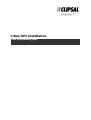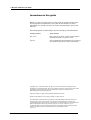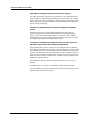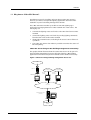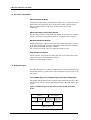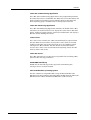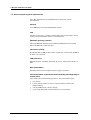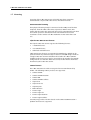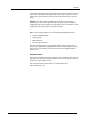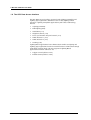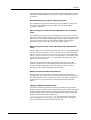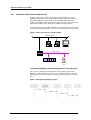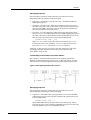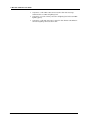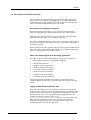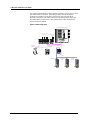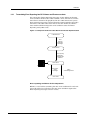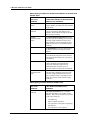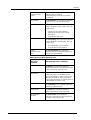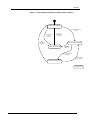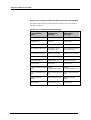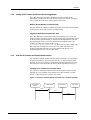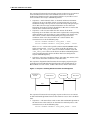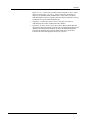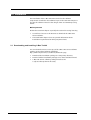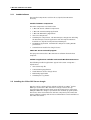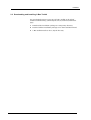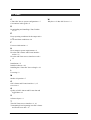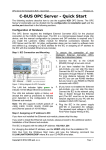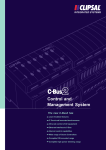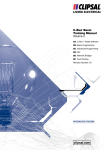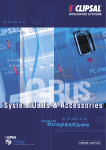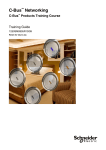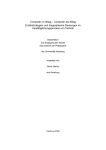Download Clipsal 5502DAL User guide
Transcript
C-Bus OPC installation C-Bus programming guide C-Bus OPC installation User Guide Conventions in this guide Before you start using this guide, it is important to understand the terms and typographical conventions used in the documentation. For more information on specialised terms used in the documentation, consult the Glossary. The following kinds of formatting in the text identify special information. Formatting convention Type of Information MENU OPTIONS Items you must select, such as menu options, command buttons, or items in a list. Emphasis Use to emphasise the importance of a point or for variable expressions such as parameters. Copyright 2011 Schneider Electric. All rights reserved. This material is copyright under Australian and international laws. Except as permitted under the relevant law, no part of this work may be reproduced by any process without prior written permission of and acknowledgement to Schneider Electric. Clipsal and C-Bus are registered trademarks of Schneider Electric. All other trademarks are the property of their respective owners. The information in this document is provided in good faith. While Schneider Electric has endeavoured to ensure the relevance and accuracy of the information, it assumes no responsibility for any loss incurred as a result of its use. Schneider Electric does not warrant that the information is fit for any particular purpose, nor does it endorse its use in applications which are critical to the health or life of any human being. Schneider Electric reserves the right to update the information at any time without notice. Sep 2011 ii © Schneider Electric 2011 Contents 1.0 Overview 1.1 1.2 1.3 1.4 1.5 1.6 1.7 1.8 1.9 2.0 Why have a C-Bus OPC Server? ......................................................................................................................3 For more information.........................................................................................................................................4 Software layers .....................................................................................................................................................4 Host computer system requirements ..........................................................................................................6 C-Bus OPC Server system configurations...................................................................................................7 Modes of operation ............................................................................................................................................7 Licensing .................................................................................................................................................................8 The OPC Data Access interface ...................................................................................................................10 1.8.1 How the OPC Data Access interface works..........................................................................12 OPC Alarms and Events interface...............................................................................................................15 1.9.1 Transmitting Error Reporting into OPC Alarms and Events error data.....................17 1.9.2 Quality of OPC Alarms and Events data and logged data ..............................................23 1.9.3 How the OPC Alarms and Events interface works.............................................................23 Installation 2.1 2.2 2.3 3.0 1 27 Downloading and installing C-Bus Toolkit..............................................................................................27 2.1.1 Installed software ...........................................................................................................................28 Installing the C-Bus OPC Server dongle...................................................................................................28 Downloading and installing C-Bus Toolkit..............................................................................................29 Index 31 © Schneider Electric 2011 iii 1.0 Overview The C-Bus OPC Server is a stand-alone software package made available by Clipsal to allow OPC communication between C-Bus networks and building management systems. The OPC Server acts as a gateway for transmitting Lighting Compatible and Error Reporting application information to entities such as building management systems, which are capable of handling OPC messages. What is OPC? The need for system interoperability for the process control, manufacturing, and building management industry sectors propelled members of these industries to set up an organisation to develop an open communication protocol. The OPC Foundation was created to develop a Microsoft Windows specification which would make it possible for the development of OPC servers which can transmit process control data to client software applications. The specification was later expanded to include manufacturing and industrial automation. OPC originally stood for OLE for Process Control, which identified a Microsoft Windows based specification for system interoperability within the process control industry. In building management, OPC interoperability can be utilised to access data across many lighting networks and building automation systems over one or more buildings. The diagram below illustrates how OPC messages travel between applications via an OPC interface and OPC Servers. Each OPC Server transmits data across a TCP/IP network to potential building management applications. Figure 1: OPC Interoperability © Schneider Electric 2011 1 C-Bus OPC installation User Guide How C-Bus messaging translates to OPC Server objects The C-Bus OPC Server utilises the OPC Data Access and OPC Alarms and Events interfaces, which define how OPC clients and servers can transmit data to each other. The specification is based around a component object model and takes advantage of Microsoft DCOM (distributed component object model) technology. Translation of OPC Data Access objects to Lighting Compatible groups The DA item objects correspond with Lighting Compatible groups: Lighting, Trigger Group, Enable Network Variable, and Lighting Type groups such as DALI. The subitem object corresponds to the Lighting Compatible group. See The OPC Data Access interface (on page 10) for a list of applicable Lighting Compatible applications. Translation of OPC Alarms and Events objects to units and error messages supported by Error Reporting application Each network that contains at least one unit configured for use with the OPC Alarms and Events interface has a corresponding area. Each network area contains unit areas corresponding to the configured units. Each unit contains unit channel sources corresponding to the unit channels with at least one error condition configured for use with OPC Alarms and Events. Each unit channel source contains error conditions corresponding to the configured alarm conditions. The hierarchy in the OPC Alarms and Events interface area space is as follows: <network name><unit name><unit channel><alarm condition name> See OPC Alarms and Events interface (on page 15) for a list of C-Bus units supported by each of the interfaces. 2 © Schneider Electric 2011 Overview 1.1 Why have a C-Bus OPC Server? An obvious reason for installing and operating a C-Bus OPC Server is because you want to incorporate lighting application data from C-Bus networks as part of a building management solution. The C-Bus OPC Server makes it possible to transmit Lighting Type application messaging between a C-Bus network and a OPC Client. The messaging can: transmit the lighting status and levels to the OPC Client from a C-Bus network control the lighting status and levels by sending lighting commands from the OPC Client to the C-Bus network show C-Bus network status, indicating if the status is OK or if there is a problem The C-Bus OPC Server also makes it possible to monitor the status of Error Reporting. C-Bus OPC Server brings C-Bus building management connectivity The graphic below illustrates how the C-Bus OPC Server can be part of a larger building management system collecting data for C-Bus lighting applications and other subsystems networks such as HVAC and security. Figure 2: OPC Server brings building management data access C-Bus network CNI C-Gate server HVAC network Ethernet OPC Server for HVAC Security network OPC Server for Security C-Bus OPC Server OPC network Bulding Management system (OPC Client) Building Managment database © Schneider Electric 2011 3 C-Bus OPC installation User Guide 1.2 For more information OPC Foundation website The OPC Foundation http://www.opcfoundation.org/ is tasked to provide information and support for the development of OPC solutions. Their website contains links to high level documentation about OPC technology. OPC Programmers Connection website The OPC Programmers Connection http://www.opcconnect.com/ website provides support for programmers who are developing OPC solutions. Windows DCOM information DCOM technology is a Microsoft proprietary technology which is utilised in the OPC specification. Technical information about DCOM is available at the Microsoft DCOM developer network http://msdn2.microsoft.com/en-us/library/ms878122.aspx. Clipsal technical support Clipsal technical support for the C-Bus OPC Server is provided via e-mail. Technical support: Clipsal technical support mailto:[email protected] 1.3 Software layers The C-Bus OPC Server is a Microsoft Windows based service which utilises the DCOM protocol to send/receive OPC commands and messages to the OPC Client. List of C-Bus OPC Server software layers and their components The graphic below illustrates the software layers which support the C-Bus OPC Server as well as a server containing both the C-Bus OPC Server and C-Gate. Figure 3: Software layers for OPC server and for the OPC and C-Gate server C-Bus OPC Data Access Interface C-Gate C-Bus OPC Server JAVA C-Bus OPC Error and Alarm Interface Commissioning Application DCOM Windows* platform 4 © Schneider Electric 2011 Monitoring Application OPC Library Overview C-Bus OPC Commissioning Application The C-Bus OPC Commissioning Application is the programming interface for C-Bus OPC Server. It establishes OPC Data Access and OPC Alarms and Events interfaces for linking project network Lighting Compatible and Error Reporting groups and their levels to OPC groups and items. C-Bus OPC Monitoring Application The C-Bus OPC Monitoring Application monitors the health of the C-Bus OPC Server. Its main functions are to display the status of the C-Bus OPC Server, configure logging options, view license information, and display CBus OPC Server warnings and errors. C-Gate server The C-Gate server contains the C-Bus network details in project format. The OPC Data Access interface accesses the C-Gate server to transmit Lighting Compatible data to the OPC Client or to send lighting control messages to C-Bus networks. The OPC Alarms and Events interface accesses the C-Gate server to transmit Error Reporting data to the OPC Client as alarms and events. C-Bus OPC Server The C-Bus OPC Server is an OPC Server responsible for translating C-Bus data into OPC message parameters. DCOM AND OPC library DCOM and the OPC library provide support for transmitting OPC messages across a TCP/IP network. Microsoft Windows operating system The OPC software is compatible with a range of Microsoft Microsoft Windows operating platforms including Microsoft Windows XP, Microsoft Windows Server 2003, and Microsoft Windows 7 (x86 and x64). © Schneider Electric 2011 5 C-Bus OPC installation User Guide 1.4 Host computer system requirements The C-Bus OPC Server has the following host computer system requirements: Memory 1024 MB Error correction (ECC) RAM or greater CPU Pentium 4 processor, 2.4 GHz or better with 512k on-chip cache. A Core 2 Duo processor E6300 or better is recommended. Windows operating systems Microsoft Windows XP Professional, Microsoft Windows Server 2003, Microsoft Windows 7 (x86 and x64) Hard drive capacity 80 GB disk with 16 MB on-disk cache, 10000 rpm, server grade, UDMA-6 or SATA-2 is preferred. LAN connection Network adaptor 100 Mbps preferred (for access from remote clients or CNI) Back up hardware A battery backed uninterruptible power supply is preferred. General hardware requirements when installing and integrating to an OPC Client For installing and commissioning purposes, the system will require: 6 © Schneider Electric 2011 a PC mouse Colour display capable of 1024 x 768 resolution or better (for commissioning) a single USB port for a license dongle a port compatible with communications to C-Gate/C-Bus Overview 1.5 C-Bus OPC Server system configurations The C-Bus OPC Server can either be installed on its own computer host or in combination with the C-Gate server (local). In the combined (local) system configuration, the C-Bus OPC Server and CGate communicate via TCP/IP locally. Communication between the OPC Client and the C-Bus OPC Server is through the OPC network (TCP/IP). The diagram below illustrates the network paths by which the C-Bus OPC Server communicates with C-Gate to transmit Lighting Type messages to and from the OPC Client. Figure 4: Stand-alone OPC Server C-Bus network OPC Network (TCP/IP) C-Gate and C-Bus OPC Server OPC Client In a distributed configuration, C-Gate and the OPC Server exist on physically separate host computers. C-Gate transmits when requested by the OPC Server over the TCP/IP network. The C-Bus OPC Server and the OPC Client are linked by the OPC (TCP/IP ). The graphic below illustrates the C-Bus OPC Server providing the read/write translation of C-Bus data between the C-Bus network and the OPC Client. Figure 5: Distributed configuration C-Bus network OPC network (TCP/IP) C-Gate C-Bus OPC Server OPC Client 1.6 Modes of operation There are two modes of operation for the C-Bus OPC Server: commissioning and production. The commissioning mode is used for when a building site is being commissioned with C-Bus Toolkit. The C-Bus OPC Server can share the C-Gate server with C-Bus Toolkit. When a building site has been commissioned, the C-Bus OPC Server operates in production mode. When C-Bus OPC Server is in production mode, C-Bus Toolkit should not be used to connect to C-Gate. In commissioning mode, the C-Bus OPC Server will not open C-Bus networks or cause C-Gate to synchronise. In production mode, the C-Bus OPC Server will open any configured C-Bus networks and set the networks to auto-synchronise. © Schneider Electric 2011 7 C-Bus OPC installation User Guide 1.7 Licensing Licensing of the C-Bus OPC Server is divided into three categories: demonstration, Clipsal C-Bus OPC Server, and CITECT licenses. Demonstration licensing If no physical licensing dongle is connected to the USB port of the host computer, then the C-Bus OPC Server operates in Demo mode. This means that the C-Bus OPC Server will only run for approximately one hour and cannot operate in Production mode. The Demo license has no restrictions on the number of C-Bus networks or OPC items that it can use. Clipsal C-Bus OPC Server licenses The Clipsal C-Bus OPC Server supports the following licenses: 2 network licenses 10 network license Unlimited network license C-Bus OPC Server licenses are contained in USB dongles, which can be purchased from any authorised Clipsal dealer. Each USB dongle works on a single C-Bus OPC Server installation. The number of C-Bus networks available in the license must not be exceeded by the number of networks configured for use with OPC Data Access and/or OPC Alarms and Events interfaces by the C-Bus OPC Server. CITECT licenses The C-Bus OPC Server is able to recognise licenses manufactured by CITECT. The following CITECT products are supported: CITECT SCADA CITECT SCADA Historian CITECT HMI CITECT SCADA Facilities Vijeo Citect Vijeo Citect Lite Vijeo Reports MX4 Historian Power Logix Power Logix Lite Power Logix Historian Power Logix Facilities Currently only product versions based on the CITECT SCADA Version 7 platform and later are supported. 8 © Schneider Electric 2011 Overview Licensing for the C-Bus OPC Server, when activated by a CITECT License, is based on the number of configured OPC Items. This is referred to as the point count, and matches the point count of the CITECT license you are using. Example: If you have CITECT SCADA with a 500 point count license installed you can use the C-Bus OPC Server with up to 500 configured Lighting groups and/or channels of units with at least one alarm or event configured across any number of C-Bus networks. When using a dongle with just one of the following CITECT products: CITECT SCADA Historian Vijeo Reports MX4 Historian Power Logix Historian the OPC Server operates as an unlimited points count product. If the dongle is a combination SCADA/Facilities and Historian/Reports dongle, the points count is limited to the license level of the SCADA/Facilities points count. Multiple licenses If you have a Clipsal license and a CITECT license installed on the same PC the C-Bus OPC Server will always recognise and use the Clipsal license in preference to the CITECT license. For more information about CITECT, see www.citect.com http://www.citect.com. © Schneider Electric 2011 9 C-Bus OPC installation User Guide 1.8 The OPC Data Access interface The OPC Data Access interface supports both Lighting Compatible and Lighting Type applications, which are used to carry lighting control messages. Lighting Compatible applications (and related addressing) include: Lighting (048-095) DALI lighting (095) Ventilation (112) Irrigation control (113) Pool, spa, fountain and pond control (114) HVAC Actuator 1 (115) HVAC Actuator 2 (116) Heating (136) Lighting Based applications have characteristics similar to Lighting and Lighting Type applications but their overall function is distinct from simply controlling electrical loads. The two supported Lighting Based applications and their addresses are: 10 © Schneider Electric 2011 Trigger Control (address: 202) Enable Control (address: 203). Overview The DALI application has been specified for use with the DALI mostly for the benefit of keeping DALI control separate from other lighting control operations. How OPC Data Access handles Lighting Type data The Lighting Type group transmits integer values within the range of 0255 values. The OPC Data Access handles discrete and ramping operations differently. When messages are sent from the C-Bus OPC Server to the OPC Client The Lighting Type group levels are transmitted to OPC Client as discrete values. For example, if the light level changes from 215 to 225, the value transmitted is 225. When a Lighting Type group ramps the lighting values over 8 seconds, the OPC server transmits the light levels changing gradually over the 8 seconds to match the C-Bus ramping. When messages are sent to the C-Bus OPC Server from the OPC Client The OPC Data Access interface translates OPC values in the following way. If the OPC value is between 0 and 255, this value is converted the same value in OPC. If the value is over 255, the value in the C-Bus group. If the value is -2 or less, the value is reset to 0. If the value is -1, the value is set to 255. This is because in OPC, -1 is equivalent to the local 'true' value, which is treated as fully On. There is no provision for sending a ramping command to the C-Bus network. The best way to ramp lighting levels from an OPC Client is to activate ramping using C-Bus scenes. In this way, only one control message is sent via the OPC Data Access interface. Quality of data and network transmission The OPC Data Access interface evaluates the quality of information coming from C-Gate and provides a quality rating on the OPC item values. The C-Bus OPC Server also monitors the status of all C-Bus networks it is configured to use, and provides this information through OPC Data Access Logging of Lighting Compatible data The C-Bus OPC Server generates logging data during start/restart and stopping event sequences as well as operational OPC transmission events. A subset of the log information is displayed in the MESSAGES tab. The full log information can be read using the SmartInspect logging viewer. The location of C-Bus OPC Server log files is at: C:\Clipsal\CbusOpcServer\Logs, (by default) if the C-Bus OPC Server is configured to log to files. Logs directly related to OPC Data Access will contain the words 'OPC DA' in the text. © Schneider Electric 2011 11 C-Bus OPC installation User Guide 1.8.1 How the OPC Data Access interface works A simple example of a C-Bus OPC Server implementation is to send lighting information to and receive lighting control messages from the OPC Client. Within the C-Bus, there is one network which contains a Lighting application which controls four dimmer output units, each being named FLR1_DIM1, FLR1_DIM2, FLR1_DIM3, and FLR1_DIM4. In the graphic below, the C-Bus network consists of a dimmer and a 4 key input unit. The C-Bus network is connected to the Ethernet via a CNI unit. Figure 6: C-Bus connecting to a TCP/IP network Ethernet (TCP/IP) C-Bus C-Gate Server OPC Server OPC Client C-Bus network CNI Dimmer 4 key input unit Transmitting Lighting Compatible lighting data to the OPC Client The sequence diagram below illustrates the messaging sequencing between a C-Bus network, a C-Gate server, a C-Bus OPC Server, and the OPC Client for sending a lighting message originating from a 4 key input unit. Figure 7: OPC Lighting message sequence 12 © Schneider Electric 2011 Overview Messaging sequence The messaging sequences listed below are part of the process for translating C-Bus messaging to OPC messaging. Sequence 1: A building occupant turns Key 1 on which is linked to DIM1 lighting group. Sequence 2: A C-Bus FLR1_DIM1 Group ON message is sent across the C-Bus network. C-Gate is one of the recipients of the ON message and stores the DIM1 element to 255. At the physical network level, this turns the dimmer on to full power. Sequence 3: C-Gate notifies the C-Bus OPC Server that groups have been set to 255. The link between the FLR1_DIM1 lighting group and the C-Bus OPC Server allows the translation of the lighting level to an OPC message. The conversion occurs in the following way: LIGHTING.FLR1_DIM1 = 255 where OPCITEM refers to the OPC refers to the OPC group, LOCAL indicates the OPC server identifier, LIGHTING represents an OPC item, and FLR1_DIM1 represents a LIGHTING subitem. Sequence 4: OPC message is passed to the OPC Client across the OPC messaging network. The OPC Client control panel indicates that FLR1_DIM1 group is ON. Transmitting control data to the C-Bus dimmer The sequence diagram below illustrates the messaging sequencing between a C-Bus network, a C-Gate server, a C-Bus OPC Server, and the OPC Client for sending an lighting control message from the OPC Client. Figure 8: OPC Lighting OFF message sequence Messaging sequence The messaging sequences listed below are part of the process for translating OPC messaging to C-Bus messaging. Sequence 1: The C-Bus OPC Server generates a 0 level for the DIM1 subitem and sends it across the OPC network. The conversion occurs in the following way: LIGHTING.FLR1_DIM1 = 0 where OPCITEM refers to the OPC refers to the OPC group, LOCAL indicates the OPC server identifier, LIGHTING represents an OPC item, and FLR1_DIM1 represents a LIGHTING subitem. © Schneider Electric 2011 13 C-Bus OPC installation User Guide 14 © Schneider Electric 2011 Sequence 2: The C-Bus OPC Server receives the OPC message, translates this to C-Bus 0 lighting level. Sequence 3: C-Gate server passes the 0 lighting level value to DIM1 lighting group. Sequence 4. The OFF message is stored in the dimmer unit where it turns the lighting connected to it OFF. Overview 1.9 OPC Alarms and Events interface The OPC Alarms and Events interface provides information about the status of output unit channels and DALI ballasts. A C-Bus network may contain Error Reporting compatible units, all of which are reporting the status of channels or DALI ballasts across the C-Bus. Error Reporting applications supported The Error Reporting application is used to report error information detected or generated by certain C-Bus units over the C-Bus network. C-Bus units may monitor and detect error conditions, and report those conditions using the C-Bus error reporting application. The reports contain information on the source, severity and nature of the error or fault condition. The status of an error is reported as OK when it is operating normally. Devices that receive error reporting messages act upon the information in whatever manner is appropriate. This may include publishing information for a user, logging errors or sounding alarms. C-Bus units which support Error Reporting application The C-Bus units and Clipsal software which support error reporting are: DALI gateway ( Unit types: PC_DAL2B, PC_DAL2C) C-Bus Universal dimmer 3 channel architectural dimmer 6 channel architectural dimmer 12 channel architectural dimmer 3 channel professional dimmer 6 channel professional dimmer 12 channel professional dimmer The Error Reporting application messaging is processed into error conditions which are stored as event and alarm states in the C-Bus OPC Server. Logging of OPC Alarms and Events data The C-Bus OPC Server generates logging data during start/restart and stopping event sequences as well as operational OPC transmission events. A subset of the log information is displayed in the MESSAGES tab. The full log information can be read using SmartInspect logging viewer. The location of C-Bus OPC Server log files is at: C:\Clipsal\CbusOpcServer\Logs There are log entries with "OPC AE" in the text for whenever events are sent, alarm conditions are changed, acknowledgements are received from OPC Clients, and acknowledgements are sent to C-Bus units. © Schneider Electric 2011 15 C-Bus OPC installation User Guide The graphic below shows a C-Bus system containing output units such as the C-Bus Universal dimmer, the DALI gateway, and the 6 channel architectural dimmer. All of these output units can generate Error Reporting messages. The C-Bus OPC Server translates these messages into OPC alarm or error events. This information is then transmitted across the OPC network. Figure 9: BMS Integration 6 Channel Architectural Dimmer (L506D10UA) Ch 1 Ch 2 Ch 3 Ch 4 4 Channel Universal Dimmer (L5504D2) DALI Gateway (5502DAL) Ch 1 Ch 2 Ch 3 Ch 4 Ch 5 DALI 1DALI 2 Ch 6 Multi sensor (5753PEIRL) DLT Key Input Unit (5085DL) Ethernet Interface (5500CN) Label 1 Label 2 Label 3 Label 4 SCENE next 1 Ethernet C-Bus OPC Server 16 © Schneider Electric 2011 3rd Party BMS Client Server 3rd Party BMS OPC Server Overview 1.9.1 Transmitting Error Reporting into OPC Alarms and Events error data The conversion of Error Reporting messages to OPC Alarms and Events error conditions involves the C-Bus network, C-Gate, OPC Server, and the OPC Client as shown in the graphic below. The C-Bus OPC Server passes Error Reporting messages retrieved from the C-Bus network to the C-Bus OPC Server. The C-Bus OPC Server houses the OPC Alarms and Events state machine which manages the error condition states of all Error Reporting ready C-Bus units. Figure 10: Component view of the OPC Alarms and Events implementation C-Bus Network Error reporting application messages C-Gate Server Error reporting application message data extraction State 1 State 2 OPC Server State n State machine OPC event/ alarm messages Alarm acknowledgements OPC Client Error reporting conditions for the output unit Below is a set of tables containing the OPC error conditions for each unit type. Each table cross references the OPC error conditions against the Error Reporting messages stored in C-Gate: © Schneider Electric 2011 17 C-Bus OPC installation User Guide OPC mapping to either the Architectural dimmer or Professional dimmer units OPC error condition Professional dimmer or Architectural dimmer error conditions Ballast controller failure The Ballast Card Error message indicates that the ballast card fitted on this channel has an error. Channel not powered The No Power message indicates that there is no power in the channel. For example, the breaker has tripped or that phase has gone down. Control communication failure The Control Interface Comm Error message indicates that the dimming processor has detected a high number of errors in its status interface. This is an internal error, which if it persists, could indicate faulty hardware. No hardware The No Hardware message indicates that no channel card was detected on this channel. Over current The Over Current message indicates that the channel has tripped its over current protection latch and has not succeeded in restarting. Over temperature The Over Temperature message indicates that the channel has automatically reduced its operating point due to overheating. This could be due to excessive load or inadequate ventilation. Status communication error The Status Interface Comm. Error message indicates that a dimming processor has detected a high number of errors in its status interface. This is an internal error, which if it persists could indicate faulty hardware. OPC mapping to C-Bus Universal dimmer unit 18 © Schneider Electric 2011 OPC error condition C-Bus Universal dimmer error conditions Channel not powered A No Power On Channel error condition indicates that there is no power on the channel. This can be caused by no power on the card, owing to: a breaker trip bypass switch activated loss of power to the phase supplying the channel no load fitted to the channel Overview Control communication failure The Communication Error error condition indicates that an internal communications error has occurred in the dimmer. No hardware The No Hardware error condition indicates that there is no card for this channel. Over current The Over current error condition indicates that the channel is over current. This can be caused by: Over temperature Status communication error a short circuit on the channel tripping the in-built over current protection. a significant overload. The Over Heating error condition indicates that the channel is overheating. This can be caused by: an overloading or poor airflow no load fitted to the channel The Unknown Status error condition indicates that the operational status has not yet been determined. OPC mapping to DALI gateway unit OPC error condition DALI gateway error conditions Ballast failure The Status error condition indicates whether the ballast is operating normally or has detected an internal error. Ballast not responding The Present error condition indicates that a DALI unit exists on the DALI system and is responding to status requests. If a DALI unit is shown as not present, this may suggest that there is a wiring fault or problem with the device itself. Lamp failure The Load Blown error condition indicates whether a light has blown. Lamp power The On/Off error condition indicates whether the ballast load is on or off. No command received The Power Failure error condition indicates if a ballast has had a light level set since it was powered on. © Schneider Electric 2011 19 C-Bus OPC installation User Guide Event and alarm conditions The OPC Server receives Error Reporting messages from C-Bus, then processes them as OPC events that may change alarm condition states. The OPC Server also processes OPC acknowledgment messages from the OPC Client. The OPC events and alarm conditions are defined below: Events An event condition represents a change of state for an error condition of an output unit channel. For example, an error condition can be the overheating of an Architectural dimmer channel. If an Architectural dimmer channel begins to overheat, there is a change of state of the error condition from inactive to active. If the event is configured to be sent to OPC Clients, then the C-Bus OPC Server will pass it on with an associated severity level that ha been configured between 1 (minimum severity) and 1000 (maximum severity). Alarm conditions An alarm condition reflects the current stat of an error condition. It also has an associated severity level that has been configured between 1 (minimum severity) and 1000 (maximum severity), and a possible requirement for acknowledgement by an OPC Client. Alarm condition states If an alarm condition has been configured not to require acknowledgement, it has two states: inactive and active. When an event is received from an output unit channel that has a different state, the alarm condition state will be updated internally and broadcast to the OPC Clients. If an error condition has been configured to require acknowledgement, it has four states: inactive, acknowledged active, acknowledged active, unacknowledged and inactive, unacknowledged. Change of states are always associated with a message. The state machine exists as part of the C-Bus OPC Server. The OPC Server maintains the status of error conditions by receiving Error Reporting messages from CGate for updating data from the C-Bus units and alarm acknowledgements from the OPC Client. When an event is received from an output unit channel that has a different active state, the alarm condition state will be updated internally according to a state machine and broadcast to the OPC Clients. If the acknowledged state is unacknowledged and an OPC Client acknowledges the alarm condition, the state will be updated internally according to a state machine and broadcast to the OPC Clients. The state diagram (below) shows the OPC Alarms and Events states for managing error conditions. 20 © Schneider Electric 2011 Overview Figure 11: State diagram showing processing of alarm conditions Inactive, Acknowledged [Send "Condition Active' notification] [Send "Condition Inactive" notification] [Send "Active Acknowledged" notification] [Send "Acknowledged" notification] Active, Unacknowledged Active, Acknowledged [Send "Acknowledged" notification] [Send "Condition Inactive" notification] [Send "Condition Active" notification] Inactive, Unacknowledged Quality changed © Schneider Electric 2011 21 C-Bus OPC installation User Guide Typical error condition names and their active and inactive states The table below lists the inactive and active state messages for each of the error conditions. List of error conditions and their messages Error condition names Inactive state messages Active state messages Ballast Failure Ballast OK Ballast failure Lamp Failure Lamp OK Lamp failure Lamp Power Lamp OFF Lamp ON No Command Received Command received since power on No command received since power ON Ballast Not Responding Ballast responding Ballast not responding Channel Not Powered Channel powered Channel not powered Over Temperature Temperature OK Over temperature Over Current Current OK Over current Control Communication Control Error communication OK 22 © Schneider Electric 2011 Control communication error Status Communication Error Status communication Status communication OK error Ballast Controller Failure Ballast controller OK Ballast controller failure No Hardware Hardware present No hardware Overview 1.9.2 Quality of OPC Alarms and Events data and logged data The C-Bus OPC Server provides information on the quality of the information coming from the OPC Alarms and Events as well as logging data to track the behaviour of the interface over time. Quality of OPC Alarms and Events data The OPC Alarms and Events interface evaluates the quality of information coming from C-Gate and provides a quality rating. Logging of OPC Alarms and Events data The C-Bus OPC Server generates logging data during start/restart and stopping event sequences as well as operational OPC transmission events. A subset of the log information is displayed in the MESSAGES tab. The full log information can be read using SmartInspect logging viewer. The location of C-Bus OPC Server log files is at: C:\Clipsal\CbusOpcServer\Logs. There are log entries with "OPC AE" in the text for whenever events are sent, alarm conditions are changed, acknowledgements are received from OPC Clients, and acknowledgements are sent to C-Bus units. 1.9.3 How the OPC Alarms and Events interface works The sequences below show firstly how alarm conditions are transmitted and then translated to OPC messages for the 12 channel architectural dimmer. The second sequence shows how acknowledgements from the OPC Client are translated from the OPC to Error Reporting messages. Sending error conditions to the OPC Client The sequence diagram below illustrates the messaging sequences for sending an error condition event between a C-Bus network, a C-Gate server, a C-Bus OPC Server, and the OPC Client. Figure 12: Sequence showing OPC Client alarm error condition message Architectural Dimmer C-Gate Server OPC Server OPC Client Seq 1 Seq 2 Seq 3 © Schneider Electric 2011 23 C-Bus OPC installation User Guide The sequence illustrates the messaging sequences that occur to convert a error condition into an OPC error condition event. The 12 channel architectural dimmer must be programmed before it is possible to send error conditions and accept acknowledgements. Sequence 1: Each channel of the 12 channel architectural dimmer generates an error condition report at regular intervals or as error conditions change. The reports are sent as Error Reporting messages over C-Bus. The message contains information such as the Error Reporting device ID to uniquely identify the C-Bus unit as well as the current error condition for the channel. Sequence 2: The C-Gate notifies the OPC Server of the Error Reporting error condition. The OPC Server updates the corresponding alarm condition state according to a state machine and updates any OPC Clients. converts the Error Reporting messages into error conditions, then stores the conditions in a state machine. The conversion occurs in the following way: FLOOR2.DIMMER.CHANNEL1.OVER_TEMP = TRUE FLOOR2.DIMMER.CHANNEL1.OVER_TEMP_ACKED = FALSE where FL00R2 refers to the specific C-Bus network, DIMMER refers to the unit tag name, CHANNEL1 refers to the first of twelve (12) channels, and OVER_TEMP refers to an alarm condition state and OVER_TEMP_ACKED refers to the alarm condition acknowledgement state (assuming that this alarm condition has been configured to require acknowledgment). Sequence 3: As error conditions change, the C-Bus OPC Server sends OPC events and alarm conditions to the OPC Client. The sequence diagram below illustrates the messaging sequencing for receiving an alarm acknowledgement from the OPC Clientbetween a CBus network, a C-Gate server, a C-Bus OPC Server, and the OPC Client. Figure 13: Sequence showing OPC Client alarm acknowledgment Architectural Dimmer C-Gate Server OPC Server OPC Client Seq 1 Seq 2 Seq 3 The sequence illustrates the messaging sequences that occur to convert an alarm acknowledgement from an OPC alarm to reset a error condition state. Sequence 1: The OPC Client sends an OPC alarm acknowledgement to the OPC Server. This could be an automated or manual process. The conversion occurs in the following way: FLOOR2.DIMMER.CHANNEL1.OVER_TEMP_ACKED = TRUE 24 © Schneider Electric 2011 Overview where FLOOR2 refers to the specific C-Bus network, DIMMER refers to the unit tag name, CHANNEL1 refers to the first of twelve (12) channels, and OVER_TEMP_ACKED refers to the alarm condition acknowledgement state (assuming that this alarm condition has been configured to require acknowledgement). Sequence 2: C-Bus OPC Server sends a message to C-Gate to acknowledge the alarm condition for this channel. Sequence 3:C-Gate sends a message to the C-Bus network with the appropriate Error Reporting device ID set to identify the Architectural dimmer. The Architectural dimmer updates the acknowledgement state for the channel and responds with a new error report that indicates the acknowledgement has been accepted. © Schneider Electric 2011 25 2.0 Installation The installation of the C-Bus OPC Server includes the software components described in the software layers in the Overview chapter. It also installs software related to the dongle driver and SmartInspect log viewer. Before you start Review the Overview chapter especially the section discussing licensing You will need access to the Internet to download the C-Bus OPC Server software. This installation chapter does not provide information about installation requirements for third party OPC Clients. 2.1 Downloading and installing C-Bus Toolkit You can obtain the most recent copy of the C-Bus OPC Server software package at the Clipsal software download http://www2.clipsal.com/cis/technical/downloads page. Download the installation package to a temporary directory. Double click the installation package to run the installation wizard. C-Bus OPC Server software package installs to the C:\Clipsal\CbusOpcServer directory. © Schneider Electric 2011 27 C-Bus OPC installation User Guide 2.1.1 Installed software The installed components reside in the C:\Clipsal\CbusOPCServer directory. Installed software components The main components are listed below: C-Bus OPC Server software components C-Bus OPC Commissioning Application C-Bus OPC Monitoring Application OPC core components SmartInspect components . The SmartInspect components including the SmartInspect Console application and and Help file. Both are installed to C:\Clipsal\CbusOpcServer\SmartInspect. DCOMPerm application. Command line Helper for setting DCOM permissions. Sentinal driver installer for dongle license C-Bus OPC Server uninstall program This program removes the C-Bus OPC Server software from the host computer. Software applications available in Microsoft Windows Start menu The following installed applications appear in the Start > Programs > Clipsal menu : OPC Server Help file Commissioning Application Install-Remove license dongle driver Monitoring Application SmartInspect Log Viewer 2.2 Installing the C-Bus OPC Server dongle Dongles can be purchased from authorised Clipsal or CITECT© dealers. When you receive the C-Bus OPC Server dongle, remove the cap protecting the USB connector then insert the dongle into a convenient USB port. When the dongle is operational, the external tip glows yellow. The license driver is installed onto the host computer by the C-Bus OPC Server software package and the license information is made available to the C-Bus OPC Server. 28 © Schneider Electric 2011 Installation 2.3 Downloading and installing C-Bus Toolkit You can obtain the most recent copy of C-Bus Toolkit at the Clipsal software download http://www2.clipsal.com/cis/technical/downloads page. 1 Download the installation package to a temporary directory. 2 Double click the installation package to run the installation wizard. 3 C-Bus Toolkit installs to the C:\Clipsal directory © Schneider Electric 2011 29 3.0 Index C W C-Bus OPC Server system configurations • 7 Conventions in this guide • ii Why have a C-Bus OPC Server? • 3 D Downloading and installing C-Bus Toolkit • 27, 29 E Error reporting conditions for the output unit • 17 Event and alarm conditions • 20 F For more information • 4 H Host computer system requirements • 6 How the OPC Alarms and Events interface works • 23 How the OPC Data Access interface works • 12 I Installation • 27 Installed software • 28 Installing the C-Bus OPC Server dongle • 28 L Licensing • 8 M Modes of operation • 7 O OPC Alarms and Events interface • 2, 15 Overview • 1 Q Quality of OPC Alarms and Events data and logged data • 23 S Software layers • 4 T The OPC Data Access interface • 2, 10 Transmitting Error Reporting into OPC Alarms and Events error data • 17 31 © Schneider Electric 2011