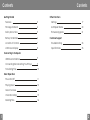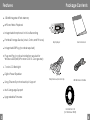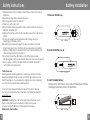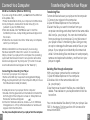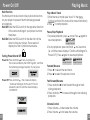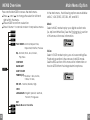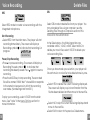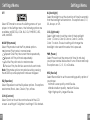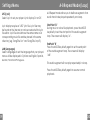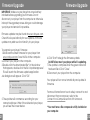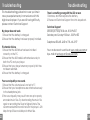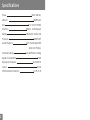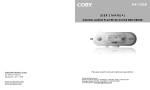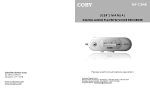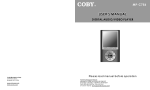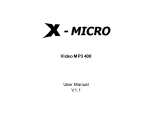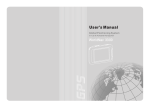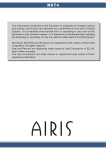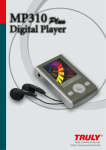Download Coby MP-C838 - 128 MB Digital Player User`s manual
Transcript
MP-C838 USER'S MANUAL DIGITAL AUDIO PLAYER W/VOICE RECORDER 0 0 5/ 0 08 0 2 :2 9 /0 4 :1 6 The light of the w orld Coby Ele ctronics Co rp. 56-65 Rust Street Maspeth , NY 11378 www.co byusa.com www.ec oby.com Ple ase re ad m anua l befo re ope ratio n Contents Contents O ther Functio ns Getti ng Sta rted Fea tures 3 Settings 17 Pa ckage Contents 4 A-B R epea t Mode 20 Safety In struct ions 5 Firmw are U pgrad e 21 Ba ttery Installa tion 6 C ustom er Support Loc ation of Co ntrols 7 Troub lesho oting 23 LCD Scre en Di splay 8 Spec ificati ons 25 Conn ectin g to C ompu ter USB Drive r Insta llatio n 9 Co nnecting/D iscon necting You r Play er 9 Tra nsferr ing Fil es 10 Basic Oper ation 1 Po wer O n/Off 11 Pla ying M usic 12 Me nu Ov ervie w 13 Vo ice Re cordi ng 15 De leting Files 16 2 Features Package Contents 1 28 M B Integ rate d F lash Me mor y M P3 and WM A Playb ack 0 0 5/ 00 8 0 2 :2 9/ 0 4: 1 6 The l ight o f t he wor ld Integ rat ed M icrophone for Voic e Reco rding P orta ble Sto rage De vice (Music , Da ta, and Pic ture s) M p3 play er User's M anual Integ rat ed U SB P lug (no cab le r equ ired) P lug and Pla y (n o dr iver installation req uire d fo r W indows 2000/M E/X P or Ma c OS X 10.2. 6 or gre ater ) 7 -co lor L CD Bac klight D igit al P rese t Eq ualizer Song Titl e an d Sy nchronized Lyr ic Su ppo rt Earp hones w /neck strap USB Exte nsion C able M ult i-Language Sup por t U pgr ade abl e Fir mware Insta llation C D (for Win dows 9 8 SE) 3 4 Safety Instructions 1 .Read these instruction s carefully. Keep these instructions for future reference. 2 .Heed all warnings and follow all in structions. 3 .Do not exp ose to wate r or moistur e. 4 .Clean only with a dry c loth. 5 .Do not inst all near any apparatus that produc es heat suc h as stoves, radiators, a mplifiers, e tc. 6 .Remove th e battery w hen the dev ice will be u nused for lo ng periods of time. 7 .Do not use headphones/earphon es while cyc ling, driving , or operating a motorized vehicle. 8 .Do not dro p or otherw ise subject t he device to impact. Physical impact ma y result in lo ss of data. U sers are res ponsible for creating backups o f their data. Coby Elect ronics cann ot be held l iable or be otherwise r esponsible for loss of da ta. 9 .Do not disc onnect the USB cable o r turn off th e device w hile transferring files to or fr om your de vice. Data l oss may occ ur as a resu lt. 1 0.Do not op en or attempt to repair this device . Refer all re pairs to authorized service pe rsonnel. P rotect your ears: H earing experts advise a gainst the constant use of persona l stereo e quipment p layed at high volumes. Constant h igh-volume use can lead to hear ing loss. If yo u experien ce ringing in your ears o r hearing loss, disconti nue use an d seek med ical advice. F or recycling or disposa l informatio n about this product, pl ease c ontact you r local authorities or the Electronic s Industries A lliance: w ww.eiae.o rg Battery Installation 1. Remove the U SB ca p. 2. Open the bat tery c over. 3. In sert th e AA A batt ery. M ake su re to match the + and - ends of the batt ery wi th the marking s insid e the batte ry compart ment. WARNING: H andling the cord on the earphones will expose you to lead, a chemical known to the State of Californ ia to cause [ cancer, an d] birth defe cts or other reproducti ve harm. Wash hands after handli ng. 5 6 Location o f Controls M icrophone LCD Sc reen Display LCD Scree n Play Pause Stop Play mode indicator 005 /008 02: 29/0 4/1 6 File Type/ Bit rate The light of the world Current track Play/P ause N eck S trap H ook Equalizer indicator Battery level indicator 0 05/ 008 0 2:29/04: 16 The light of the world Total time Elapsed time Number of tracks Song Title/Filename HOL D Swi tch Volu me Co ntrol PLAY MODE Record He adphone Jack Pause 06:29:20 00: 00:40 Battery Cover /VOICE/V007.WA Recording Filename Joysti ck Lef t MODE (Pres s joystick) Joysti ck Rig ht 7 USB Ca p RECORD MODE 8 Connect to a Computer USB Driver Installation (Windows 98 SE Only) If you are using Windows 98 S E, you must install the USB driv er and update utility. 1.Plac e the Installation CD in your c omputer's CD-ROM drive. 2.In My Computer, double-cl ick the disc drive (D:) icon (where D: is your CD-ROM drive). 3.Find and d ouble-click "Win98Driver.exe " to start the insta llatio n process. A setup dialo g window will ap pear o n the screen . 4.Follo w the on-screen instructions. When setup is co mplete, resta rt you r computer. USB driver installation is not necessary if you are using Windo ws Me/2K/XP or M ac O S X version 10.2.6 or ab ove. Simply connect y our player to the computer; the op erating system will then ta ke a moment to set up and a remo vable disk icon will appear in "My Computer". (For Mac OS X users, a removab le disk icon w ill appear on the "Desk top".) Connecting/Disconnec ting Your Player To connect your p layer to a compu ter: 1.Remove the USB cap to expose the inte grated USB plug. 2.Plug your player directly into the computer's USB port or use the USB extension cab le (included). To safely dis connect your player from a computer: 1.Double-click the gree n arrow in the tas kbar l ocated at the bottom-rig ht of the co mputer's screen. A "Sa fely Remove Hardware" window w ill appear. 2.In the list o f hard ware devices, double-click on "USB Mass Storage Device ". A "S top a Hardw are D evice" window w ill appear. Click the OK butto n. You may now safely disconnect your player from the computer. 9 Transferring Files to Your Player Transferring Files To transfer files between yo ur player and a computer: 1.Conne ct your player to the c omp uter. 2.Open Windows Explo rer o n the compute r. 3.Select the file s yo u want to transfer fr om you r comp uter and drag-a nd-dro p th em to the remo vab le disk ic on (ie, your player). You can also transfer files from your player t o a computer. Do not disconnect your player while it is tran sferring files . Doing so may corrupt or damage the firmw are and/or files on your player. If your pla yer is accidentally disco nnecte d while it is transferr ing files and do es n ot work pro perly, re move and r epla ce the battery, and then turn your player on again. Deleting Files throu gh a Computer With yo ur playe r conne cte d to a comp uter: 1.Open Windows Explo rer o n the compute r. 2.Do uble-click on the removable disk icon (ie, yo ur player). 3.Use the m ouse to select the files you would like to delete. Pr ess delete on your keyboar d and c lick Yes to confirm. You can also delete files di rectly from your pla yer. See "DEL " in the Menu Options section of th is m anual for more in formation. 10 Power On/Off Ho ld F unc tion The Hold s witc h lo cks/unlock s the joy stic k an d b utto ns on yo ur playe r to prevent the m fr om bein g p ress ed ac cidentally. Ho ld Off:S lide the HOLD switc h in the opp osite di rection o f the arr ow mar king on your pla yer to u nlock the p laye r. Ho ld On:S lide the HO LD switc h in the dire ctio n of the a rrow to lock your playe r. Th e sc ree n wi ll display the "l ock " symbo l sho wn belo w. Turning Power On and Off: to turn your playe r on. Power On: Press and hold The screen will display the CO BY logo first, and then the remaining sto rage c apacity of your player. . The screen will display Power Off: P ress a nd ho ld "Contin u e Holding on To Pow er Off". Do not release the button until the screen displays "GOOD BYE " . Playing Music Play a Mus ic Tr ack 1.Enter the Mus ic m ode (se e "Musi c" in the Me nu O ptio ns section o f th is m anu al fo r more infor ma tion ). 2.P ress t o st art p lay bac k. Pau se/ Stop Playba ck 1.To pa use pla yba ck, pres s re sum e p layb ack. onc e. P ress aga in to 005/008 0 2:29/0 4: 16 The light of the wor ld 2.To sto p p layb ack , press a nd hold for 2 se con ds (i e, until t he scree n d isplays " Con tinu e H olding o n To Powe r Of f"). P ress a gain to resume pla yba ck. 005 /0 08 0 2:29 /0 4: 16 0 0 5/ 00 8 02 :2 9/ 04:16 The light of the world The light of the w orld Forwar d/Rever se 1.P ress t o se lect the next track. 2.P ress to se lect the pre viou s tra ck. Fas t Fo rwa rd/R eve rse 1.P ress and hol d to fast forw ard thro ugh a t rack durin g playback. 2.P ress and hol d to reverse thro ugh a trac k during p layb ack . Vol ume Co ntro l 1.P ress Volume to de cre ase the volume . 2.P ress Volume to inc rea se the v olume. 11 12 MENU Overview P ress and ho ld M ODE to acc ess the Main me nu. Pre ss an d t o ch ang e the se lec tion left and righ t wi thin the menu. Pre ss M ODE to con firm a se lec tion . Pre ss Vo lum e + to c anc el o r return to a pre viou s m enu. MU SIC VO ICE REC SET PLAY MODE - Norm al, Re peat One, Repe at All , Shuff le, Pre view EQ - Norm al, Ro ck, Ja zz, Cl assic, Pop, Bass CONT RAST BACK LIGHT MENU Main Menu Option In the Ma in menu, the following options are ava ilab le: MUSIC, VOIC E, REC, SET, DEL , INF , an d EX IT. Music Selec t MUSIC mo de to play y our digital a udio tr acks (ie, Mp3 and WMA files). See the Playing Mu sic sect ion of thi s ma nua l fo r mo re infor mation. Voice Selec t VO ICE mo de to play y our voice re cording file s. Playb ack op erat ion is the sa me as in MU SIC mode. See the R EC section of th is manual for inform ati on o n how to re cor d fro m t he in tegrate d m icro phone. LIGHT COLOR POWE R (off) - D isable , 1 Mins, 2 M ins, 5 Mins, 10 Min s, REC S ET - Normal, Middle, High LYRIC LANGUAGE S - Englis h, Spa nish, German, French, Por tuguese DEL INF EXIT 13 EXIT Dele te Mu sic or Voice file 14 Voic e Rec ording Delete Files REC DE L Select REC mo de to cr eate vo ice recordings with the integrated microphone. Se lect DEL mo de t o de lete file s fro m y our player. You ma y a lso dele te files u sing a c omp ute r; se e th e De letin g F iles Thro ugh a C omp ute r se ctio n of this ma nua l fo r mo re in format ion. Start Recording Select REC fr om the Main menu. The player will start recording immediately. The screen will display a Reco rding symbol to indicate tha t recording is in progr ess. 06:29:20 0 0:00:40 /VOICE/V007.WA Pau se/Stop Recording Press to pause reco rding. The screen will display a Reco rding Pa used symb ol to indicate that recording has been paused. Press again to resume recording. Press the MODE key to sto p reco rding. The re corded file will be named "VXXX.WAV" where XXX corresponds to the numerical seq uence in which the recording was made. (Numbering starts fro m 001.) To p lay your recordings, select VO ICE from the Main menu. See "Voice" in the Menu Options section for more information. 15 In t he Dele te M en u, th e fo llow ing options are av aila ble: MU SIC, VOICE, or E XIT. Sele ct M USI C to de lete you r m usic files; select VOICE to delete yo ur vo ice r eco rdin g files. On ce y ou have m ade your se lection, you r pla yer will list eac h m usic or v oic e file to be d ele ted one -by -one . Selec t YES to delete the curr ent file being d ispla yed. T he s cree n w ill d ispla y a quick c onfirma tion tha t the file has b een deleted an d then mov e to the nex t file . Selec t NO to skip the cur ren t file being displ aye d an d move to the nex t file . Selec t Ex it to retu rn t o the pr evio us Dele te menu. 16 Settings Menu S ET Selec t SE T mo de to a cce ss th e Settin gs m en u of your p laye r. In the Set ting s me nu, the foll owin g o ptio ns a re a vailable : M ODE, EQ , CO N, BL, C OL , PWR, R EC, LRC , L AN, and EXI T. MODE (Playm ode) Selec t Pla ym ode to s et the P lay Mod e o ptio ns. Normal: P lay trac ks in no rma l ord er. Repe at O ne: Pla y the cu rren t tra ck r epe ate dly. Repe at All: P lay a ll tr ack s rep eat edl y. Sh uff le: P lay a ll tr ack s in random order. P revi ew: Play the first few sec ond s o f ea ch track. Note : Pla ymo de options ma y als o be se t by pressing the M ODE ke y while play bac k has b een stop pe d. E Q (E qualize r) Selec t Eq ualizer to se t th e Eq ualizer opti ons. The op tion s a re Normal, Rock, Ja zz, C lassic, Pop , or Bass . Settings Menu BL (Backlight) Select Backlight to set the dura tion of time (in seco nds) that the backlight will remain o n. The o ptions a re 5, 10, 30, Alwa ys, or Off. COL (Lightcolor) Select Lightcolo r to set the color of the backlight: Color 1, Color 2 , Co lor 3, Color 4, Co lor 5, Color 6, Color 7 o r Auto. The Auto setting will change the backlight co lor each time a button is pressed. PWR (Powe r) Select Pow er to set the amoun t of time (in min utes) you r player can be idle be fore it tu rns off auto mat ica lly. The opt ions are 1, 2, 5, 10, o r Disab le. REC (Rec Set) Select Reco rd Set to se t the recording quality opt ion o f you r player . Normal: L owe r qualit y, small file size. M iddle: M edium qua lity, medium file size . High: High qu ality , larges t file size. C ON (Co ntrast) Selec t Co ntr ast t o se t the co ntra st le vel of the L CD sc ree n. A set ting of 0 is lig hte st; a set ting of 1 0 is dar kest. 17 18 Settings Menu A-B Repeat Mode (Loop) LR C (L yric ) Se lec t Lyr ic to set you r pl aye r's ly ric displ ay O n o r Off. A-B Repeat mode allows you to define a segment of an audio tra ck to be played repeatedly on a loop. Ly ric disp lay r equires a ".LRC" lyric file . Ly ric files may be fo und on t he inter net or c an b e c reated with a Ly ric fil e editor . Lyr ic files s hould have the sam e n ame as its corre spo ndin g m usic file and be pla ced in the same direc tory (eg , "So ngT itle1.lrc " an d "So ngTitle 1.m p3") . Start Point "A" During music or voice file playback, press the MODE key b riefly to set the start po int of the audio segment loop. The screen will display "A-". LA N ( Languag es) Se lec t La nguage s to set the lang uag e th at y our pla yer's m enu s wi ll be disp lay ed i n. O ptio ns a re E nglish, Spanish, Ge rman , Fren ch an d Port ugues e . End Point "B" Press the MODE key briefly again to set the end point of the audio segment loop. The screen will display "A-B ". This a udio segment will now pla y repea tedly in a loop. Press the MODE key briefly again to resume normal playback. 19 20 Firmware Upgrade Firmware Upgrade IMPORTANT: Make sure your player has a new battery insta lled before upgrading your firm ware. Do not disconnect your pla yer from the computer or otherwise interrupt the upgrade process-doin g so could damage your player and render it inoperab le. Firmwar e upda tes may be found a t www.cobyusa .com . Check this site perio dically for new updates. Fi rmware updates may add new func tion ality to your pla yer . To upgrade your pla yer 's fir mware: 1.Do wnload the latest firmware for your pla yer from www.cobyusa.co m . Save this file to the compute r. 2.Co nne ct y our player to the comp uter. 3.Do ubl e-cl ick t he downloa ded file *. In the window that appears, double-click the file "stupdate rapp.exe". This will launch the firmware update app lication. 4.A dialog b ox will a ppe ar. Click "OK". 6.C lick "Sta rt" t o be gin the firm wa re upda te. D o NOT d isco nne ct y our pla yer whil e it is up dat ing. 7.T he upda te is co mpl ete whe n the green sta tus bar has b een fille d. C lick "Close". 8.Disco nne ct your pla yer from the co mpu ter. Yo ur p laye r wi ll tur n on au tom atic ally and up date its firm wa re. 5. The updater w ill commence searching for yo ur connected player. When it ha s detected your player, you will see the screen below. 21 For mo re informat ion o n how t o sa fely conne ct to an d disconnec t fro m a computer, refe r to the Co nne ct t o a Com put er s ecti on o f th is manua l. * Y ou m ust have a file com pre ssio n ut ility inst alle d on your c omp ute r. 22 Troubl eshooting This tro ub lesh ooti ng g uid e ai ms t o sa ve y ou time in ca se y ou exp erie nce any inc onvenie nce with this di gita l au dio play er. If yo u ar e still ha ving difficulty, pl eas e co nta ct Technica l Su ppo rt. M y player do es n ot work. 1.Ensure that the battery is charg ed. 2.Ensure that the battery has bee n p rope rly i nsta lled. File transfer failur e. 1.Ensure that the USB driver has b een inst alle d corr ectly on the PC . 2.Ensure that the USB cab le is attach ed s ecurely to both the PC and yo ur p laye r. 3.Ensure that you r pla yer's me mo ry c apa city lim it ha s not bee n re ach ed. 4.Ensure that the battery is charg ed. Troubleshooting Th ere's some thin g wr ong with the LC D sc ree n. 1.Rem ove , and then replace the battery . 2.Plea se c all Technic al Supp ort f or a Hot-key reb oot . Technica l Su pport Monday to Friday: 8: 30 AM - 8:30 PM EST Satur day and Sunda y:9: 00 AM - 5:30 PM EST Telep hone:800-681-2629 or 718- 416- 3197 You c an also reach u s online at w ww.co byu sa.c om or by e- mail at t echsup por t@cobyusa. com . Po or s oun d qu alit y or no s oun d. 1.Ensure that the volume leve l is n ot set to "0" . 2.Ensure that you r headp hones a re a ttac hed se cure ly to th e head pho ne jack. 3.Poo r sou nd qua lity may result fr om corr upt or p oor ly enc ode d m usic files. Try do wnlo ading the mus ic fil e aga in o r encod ing the file a t a higher b itra te. T he reco mm end ed minimum bit rat e fo r this pla yer is 128 kbps for Mp 3 file s and 64 kb ps for W MA files. 23 24 Spec ifications Power Memo ry Size 1 "AAA " Batt ery 128 MB Fl ash 3.7"x 1 .2"x0 .9"(WH D) Interfa ce US B Rev . 2.0 Full Spe ed Displa y 12 8x32 d ot-m atrix L CD Processor 65 MIPS D SP Audio Playb ack M p3 : 96-320 k bps V BR Voice Recording IM A-ADP CM e ncod ing WM A: 32-192 kb ps Signal-to-No ise Ra tio 90 dB Frequency R espo nse 20-20,000 Hz Output Total H armonic Di stortio n: 2 50mW 0.01%-0.1%