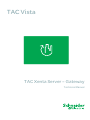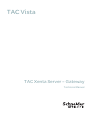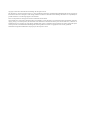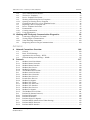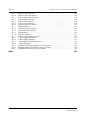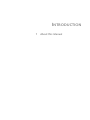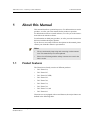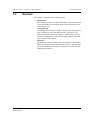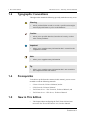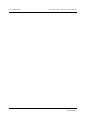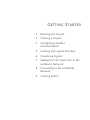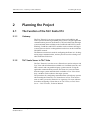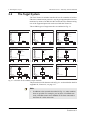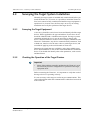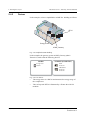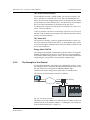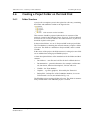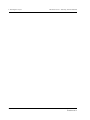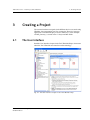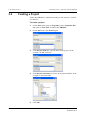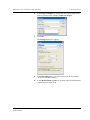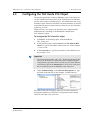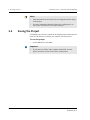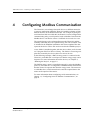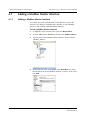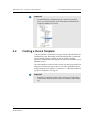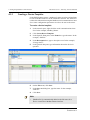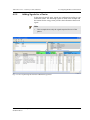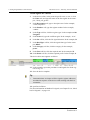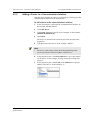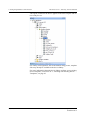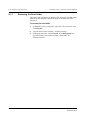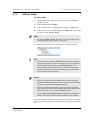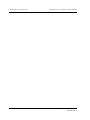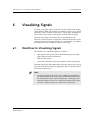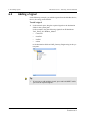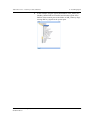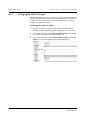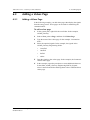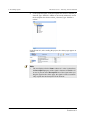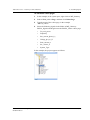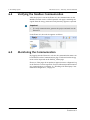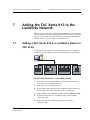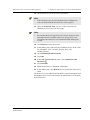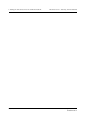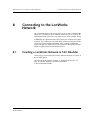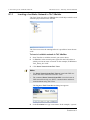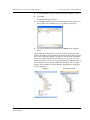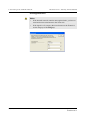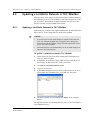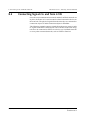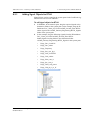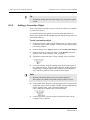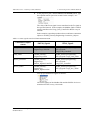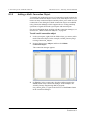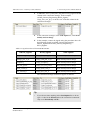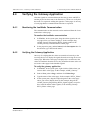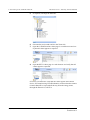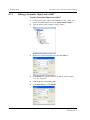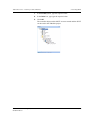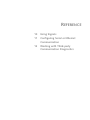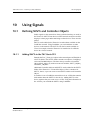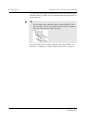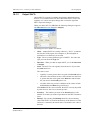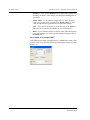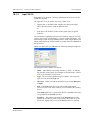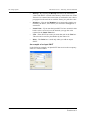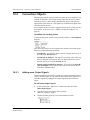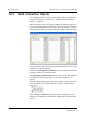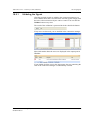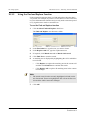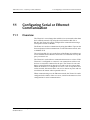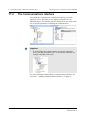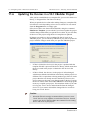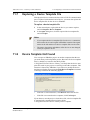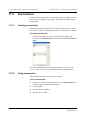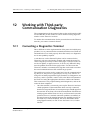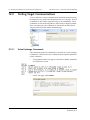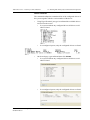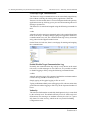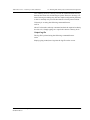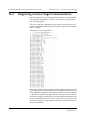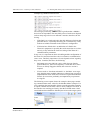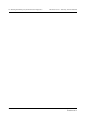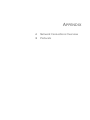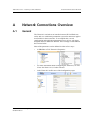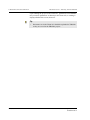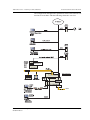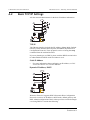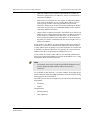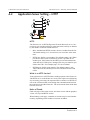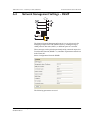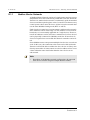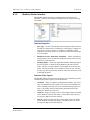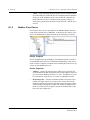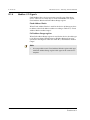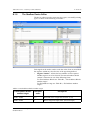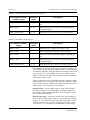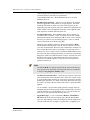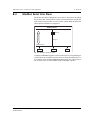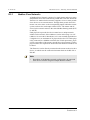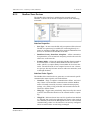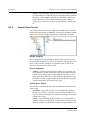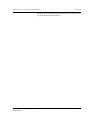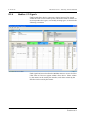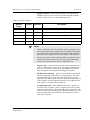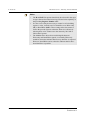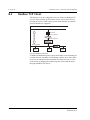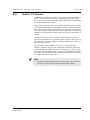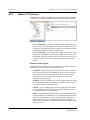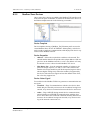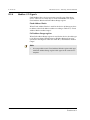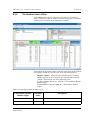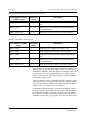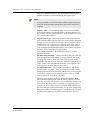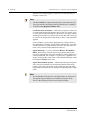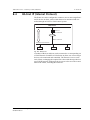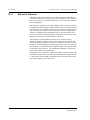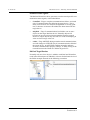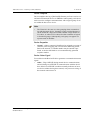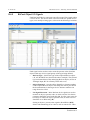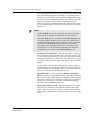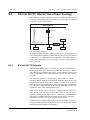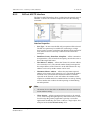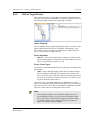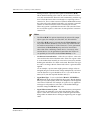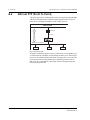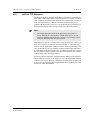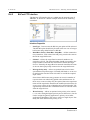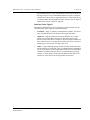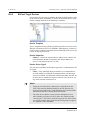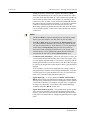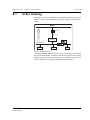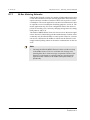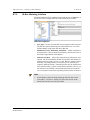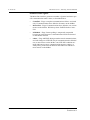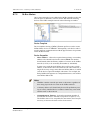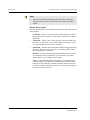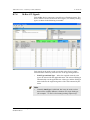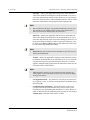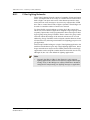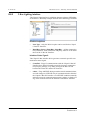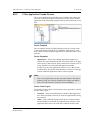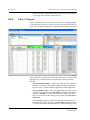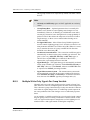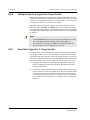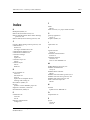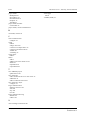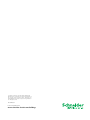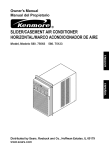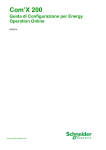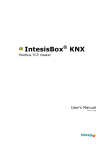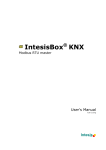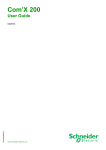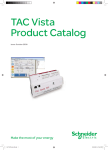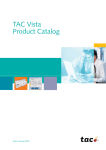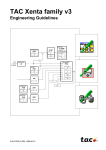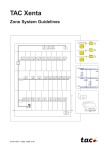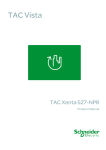Download MicroNet SP9121 Product manual
Transcript
TAC Vista TAC Pangaea WorkStation TAC Xenta Server – Gateway Technical Manual TAC Vista TAC Xenta Server – Gateway Technical Manual Copyright © 2009-2011 Schneider Electric Buildings AB. All rights reserved. This document, as well as the product it refers to, is only intended for licensed users. Schneider Electric Buildings AB owns the copyright of this document and reserves the right to make changes, additions or deletions. Schneider Electric Buildings AB assumes no responsibility for possible mistakes or errors that might appear in this document. Do not use the product for other purposes than those indicated in this document. Only licensed users of the product and the document are permitted to use the document or any information therein. Distribution, disclosure, copying, storing or use of the product, the information or the illustrations in the document on the part of non-licensed users, in electronic or mechanical form, as a recording or by other means, including photo copying or information storage and retrieval systems, without the express written permission of Schneider Electric Buildings AB, will be regarded as a violation of copyright laws and is strictly prohibited. Trademarks and registered trademarks are the property of their respective owners. TAC Xenta Server – Gateway, Technical Manual Contents Contents INTRODUCTION 1 About this Manual 11 1.1 1.2 1.3 1.4 1.5 1.6 11 13 14 14 14 15 Product Features......................................................................................................... Structure ..................................................................................................................... Typographic Conventions .......................................................................................... Prerequisites ............................................................................................................... New in This Edition ................................................................................................... Related Documents .................................................................................................... GETTING STARTED 2 3 4 Planning the Project 19 2.1 2.1.1 2.1.2 2.2 2.3 2.3.1 2.3.2 2.4 2.4.1 2.4.2 2.4.3 2.5 2.5.1 2.5.2 2.6 2.6.1 19 19 19 20 21 21 21 22 23 24 25 26 26 26 27 27 The Function of the TAC Xenta 913.......................................................................... Gateway...................................................................................................................... TAC Xenta Server in TAC Vista ............................................................................... The Target System ..................................................................................................... Surveying the Target System Installation .................................................................. Surveying the Target Equipment ............................................................................... Checking the Operation of the Target Devices .......................................................... Understanding the Example System .......................................................................... Units ........................................................................................................................... Devices ....................................................................................................................... The Example in the Manual ....................................................................................... Developing the Project ............................................................................................... TAC XBuilder ............................................................................................................ TAC Xenta 913 Folder Structure ............................................................................... Creating a Project Folder on the Hard Disk ............................................................... Folder Structure.......................................................................................................... Creating a Project 29 3.1 3.2 3.3 3.4 29 30 33 34 The User Interface...................................................................................................... Creating a Project ....................................................................................................... Configuring the TAC Xenta 913 Object .................................................................... Saving the Project ...................................................................................................... Configuring Modbus Communication 35 4.1 4.1.1 4.2 4.2.1 36 36 37 38 Adding a Modbus Master Interface............................................................................ Adding a Modbus Master Interface............................................................................ Creating a Device Template....................................................................................... Creating a Device Template....................................................................................... Schneider Electric Buildings AB, June 2011 04-00124-06-en 5 (184) Contents 4.2.2 4.2.3 5 6 7 8 9 TAC Xenta Server – Gateway, Technical Manual Adding Signals for a Device....................................................................................... Adding a Device to a Communications Interface....................................................... 39 41 Creating the Logical Structure 43 5.1 5.1.1 5.1.2 43 44 45 Creating the Folder Structure ..................................................................................... Renaming the Root Folder.......................................................................................... Adding a Folder.......................................................................................................... Visualizing Signals 47 6.1 6.2 6.2.1 6.3 6.3.1 6.4 6.5 47 48 50 51 51 54 54 Workflow for Visualizing Signals.............................................................................. Adding a Signal .......................................................................................................... Changing the Unit of a Signal .................................................................................... Adding a Values Page ................................................................................................ Adding a Values Page ................................................................................................ Verifying the Modbus Communication...................................................................... Monitoring the Communication ................................................................................. Adding the TAC Xenta 913 to the LonWorks Network 55 7.1 55 Adding a TAC Xenta 913 as a LonWorks Device in TAC Vista............................... Connecting to the LonWorks Network 59 8.1 8.1.1 8.2 8.2.1 8.3 8.3.1 8.3.2 8.3.3 8.4 8.4.1 8.4.2 59 60 63 63 64 65 66 68 71 71 71 Inserting a LonWorks Network in TAC XBuilder ..................................................... Inserting a LonWorks Network in TAC XBuilder ..................................................... Updating a LonWorks Network in TAC XBuilder .................................................... Updating a LonWorks Network in TAC XBuilder .................................................... Connecting Signals to and from LON ........................................................................ Adding Signal Objects for RTU4 ............................................................................... Adding a Connection Object ...................................................................................... Adding a Multi-Connection Object ............................................................................ Verifying the Gateway Application............................................................................ Monitoring the LonWorks Communication ............................................................... Verifying the Gateway Application............................................................................ Creating SNVTs 73 9.1 9.1.1 9.1.2 73 74 76 Adding a Controller Object and a SNVT ................................................................... Adding a Controller Object and a SNVT ................................................................... Connecting a Signal to an Output SNVT ................................................................... REFERENCE 10 Using Signals 10.1 10.1.1 10.1.2 10.1.3 10.2 10.2.1 10.3 10.3.1 10.3.2 81 Defining SNVTs and Controller Objects ................................................................... Adding SNVTs in the TAC Xenta 913....................................................................... Output SNVTs ............................................................................................................ Input SNVTs............................................................................................................... Connection Objects .................................................................................................... Adding more Output Signals ...................................................................................... Multi-Connection Objects .......................................................................................... Validating the Signals................................................................................................. Using the Find and Replace Function ........................................................................ 11 Configuring Serial or Ethernet Communication 11.1 6 (184) 81 81 83 85 87 87 88 89 90 91 Overview .................................................................................................................... 91 Schneider Electric Buildings AB, June 2011 04-00124-06-en TAC Xenta Server – Gateway, Technical Manual 11.2 11.3 11.4 11.5 11.5.1 11.6 11.7 11.8 11.9 11.9.1 11.9.2 Contents The Communications Interface .................................................................................. The Device Templates................................................................................................ Device Template File Format..................................................................................... Working with Existing Device Templates ................................................................. Opening an Existing Device Template ...................................................................... Updating the Devices in a TAC XBuilder Project ..................................................... Replacing a Device Template File ............................................................................. Device Template Not Found ...................................................................................... Enumerations.............................................................................................................. Creating enumeration ................................................................................................. Using enumeration ..................................................................................................... 12 Working with Third-party Communication Diagnostics 12.1 12.2 12.2.1 12.3 92 93 94 95 95 96 97 97 98 98 98 99 Connecting a Diagnostics Terminal ........................................................................... 99 Testing Target Communications ................................................................................ 100 Value Exchange Commands ...................................................................................... 100 Diagnosing Incorrect Target Communications .......................................................... 104 APPENDIX A Network Connections Overview A.1 A.2 A.3 A.4 B 109 General ....................................................................................................................... Basic TCP/IP Settings ................................................................................................ Application Server Setting – HTTP ........................................................................... Network Management Settings – SNMP ................................................................... Protocols B.1 B.1.1 B.1.2 B.1.3 B.1.4 B.1.5 B.2 B.2.1 B.2.2 B.2.3 B.2.4 B.3 B.3.1 B.3.2 B.3.3 B.3.4 B.3.5 B.4 B.4.1 B.4.2 B.4.3 B.5 B.5.1 B.5.2 117 Modbus Serial Line Master ........................................................................................ Modbus Master Networks .......................................................................................... Modbus Master Interface ........................................................................................... Modbus Slave Device ................................................................................................ Modbus I/O Signals.................................................................................................... The Modbus Device Editor ........................................................................................ Modbus Serial Line Slave .......................................................................................... Modbus Slave Networks ............................................................................................ Modbus Slave Devices ............................................................................................... Pseudo Slave Devices ................................................................................................ Modbus I/O Signals.................................................................................................... Modbus TCP Client.................................................................................................... Modbus TCP Networks.............................................................................................. Modbus TCP Interface ............................................................................................... Modbus Slave Devices ............................................................................................... Modbus I/O Signals.................................................................................................... The Modbus Device Editor ........................................................................................ BACnet IP (Internet Protocol) ................................................................................... BACnet IP Networks.................................................................................................. BACnet IP Interface ................................................................................................... BACnet Object I/O Signals ........................................................................................ BACnet MS/TP (Master Slave/Token Passing) ......................................................... BACnet MS/TP Networks.......................................................................................... BACnet MS/TP Interface ........................................................................................... Schneider Electric Buildings AB, June 2011 04-00124-06-en 109 112 114 115 117 118 119 120 122 123 127 128 129 130 132 136 137 138 139 140 141 145 146 147 150 152 152 153 7 (184) Contents B.5.3 B.5.4 B.6 B.6.1 B.6.2 B.6.3 B.6.4 B.7 B.7.1 B.7.2 B.7.3 B.7.4 B.8 B.8.1 B.8.2 B.8.3 B.8.4 B.8.5 B.8.6 B.8.7 TAC Xenta Server – Gateway, Technical Manual BACnet Target Devices.............................................................................................. BACnet Object I/O Signals ........................................................................................ BACnet PTP (Point To Point) .................................................................................... BACnet PTP Networks............................................................................................... BACnet PTP Interface................................................................................................ BACnet Target Devices.............................................................................................. BACnet Object I/O Signals ........................................................................................ M-Bus Metering ......................................................................................................... M-Bus Metering Networks......................................................................................... M-Bus Metering Interface .......................................................................................... M-Bus Meters............................................................................................................. M-Bus I/O Signals...................................................................................................... Clipsal C-Bus Lighting Control.................................................................................. C-Bus Lighting Networks........................................................................................... C-Bus Lighting Interface............................................................................................ C-Bus Application Pseudo-Devices ........................................................................... C-Bus I/O Signals....................................................................................................... Multiple Write-Only Signals Per Group Variable...................................................... Multiple Read-Only Signals Per Group Variable....................................................... Read/Write Signal For A Group Variable .................................................................. 155 156 158 159 160 162 163 165 166 167 169 171 174 175 176 177 178 179 180 180 Index 181 8 (184) Schneider Electric Buildings AB, June 2011 04-00124-06-en INTRODUCTION 1 About this Manual TAC Xenta Server – Gateway, Technical Manual 1 1 About this Manual About this Manual This manual describes a particular process. For information on certain products, we refer you to the manual for the product in question. For information on how to install software, we refer you to the instructions delivered with the software. For information on third party products, we refer you to the instructions delivered with the third party product. If you discover errors and/or unclear descriptions in this manual, please contact your Schneider Electric representative. Notes 1.1 • We are continuously improving and correcting our documentation. This manual may have been updated. • Please check ExchangeOnline at http://extranet.tac.com for the latest version. Product Features The Xenta Server family consists of different products: • TAC Xenta 511, • TAC Xenta 527, • TAC Xenta 527-NPR, • TAC Xenta 555, • TAC Xenta 701, • TAC Xenta 711, • TAC Xenta 721, • TAC Xenta 731, and • TAC Xenta 913. Xenta Servers are equipped with several features; the major features are defined in the following table: Schneider Electric Buildings AB, June 2011 04-00124-06-en 11 (184) 1 About this Manual TAC Xenta Server – Gateway, Technical Manual Table 1.1: Major features Product LON Xenta 511 x Xenta 527 x Xenta 527-NPR I/NET MicroNet x Xenta 701 Xenta Supp.b Weba x C x x C x x x Xenta 555 I/O Modules ModBus S x x C x x ST 10 Xenta 711 x x C 10 x Xenta 721 x x ST 20 x Xenta 731 x x x C 20 x Xenta 913c x x x S x x a. S – Service. Means that the web interface is automatically generated in XBuilder and only contains values in value pages and is aimed for commissioning and service. It is not possible to have any end-user web content, such as graphics, trend viewers, alarm viewers or value pages. T – Time Object Pages. Means that Time Object Pages can be added to the XBuilder project. These will only appear for Xenta Servers 701/721 in TAC Vista Workstation and can be used to control Xenta Server time charts from Vista Workstation C – Custom. Means that the web interface is totally configurable in XBuilder; navigation and all features for creating a full end-user web are available. b. Xenta Supp. – Xenta 280/300/401 support. Means that Xenta 280/300/401 can be installed on the LonWorks network beneath a Xenta 700 and are fully supported by both the Xenta 700 and TAC Vista on top of Xenta 700. c. The Xenta 913 also supports BacNet, M-Bus, and C-Bus. 12 (184) Schneider Electric Buildings AB, June 2011 04-00124-06-en TAC Xenta Server – Gateway, Technical Manual 1.2 1 About this Manual Structure The manual is divided into the following parts: • Introduction The Introduction section contains information on how this manual is structured and how it should be used to find information in the most efficient way. • Getting Started The Getting Started section contains a step-by-step description of how to engineer or carry out different tasks. It also gives you guided instructions on how to complete a sample project. If you want more information, see the corresponding chapter in the Reference section of the manual. • Reference The Reference section contains more comprehensive information about various parts of the Getting Started section. It also provides you with information on alternative solutions not covered by the Getting Started section. Schneider Electric Buildings AB, June 2011 04-00124-06-en 13 (184) 1 About this Manual 1.3 TAC Xenta Server – Gateway, Technical Manual Typographic Conventions Throughout the manual the following specially marked texts may occur. ! Warning • Alerts you that failure to take, or avoid, a specific action might result in physical harm to you or to the hardware. Caution • Alerts you to possible data loss, breaches of security, or other more serious problems. Important • Alerts you to supplementary information that is essential to the completion of a task. Note • Alerts you to supplementary information. Tip • 1.4 Alerts you to supplementary information that is not essential to the completion of the task at hand. Prerequisites To be able to profit from the contents in this manual, you are recommended to read the following manuals: 1.5 • Classic Networks, Technical Manual, and/or • LNS Networks, Technical Manual • TAC Xenta Server – TAC Networks, Technical Manual, and • TAC Xenta Server – Web Server, Technical Manual. New in This Edition • 14 (184) The chapter about configuring the TAC Xenta 913 has been moved to TAC Xenta 500/700/911/913, Product Manual. Schneider Electric Buildings AB, June 2011 04-00124-06-en TAC Xenta Server – Gateway, Technical Manual 1.6 1 About this Manual Related Documents • Classic Networks, Technical Manual Part No.: 04-00015 • LNS Networks, Technical Manual Part No.: 04-00016 • TAC Software, Installation Manual Part No.: 04-00001 • TAC Xenta 500/700/911/913, Product Manual Part No.: 04-00071 • TAC Xenta Server – TAC Networks, Technical Manual Part No.: 04-00121 • TAC Xenta Server – Web Server, Technical Manual Part No.: 04-00122 • TAC Xenta Server – Controller , Technical Manual Part No.: 04-00123 Schneider Electric Buildings AB, June 2011 04-00124-06-en 15 (184) 1 About this Manual 16 (184) TAC Xenta Server – Gateway, Technical Manual Schneider Electric Buildings AB, June 2011 04-00124-06-en GETTING STARTED 2 Planning the Project 3 Creating a Project 4 Configuring Modbus Communication 5 Creating the Logical Structure 6 Visualizing Signals 7 Adding the TAC Xenta 913 to the LonWorks Network 8 Connecting to the LonWorks Network 9 Creating SNVTs TAC Xenta Server – Gateway, Technical Manual 2 Planning the Project 2.1 The Function of the TAC Xenta 913 2.1.1 Gateway 2 Planning the Project The TAC Xenta 913 can act as a gateway between LonWorks and I/NET systems and the targeted third party system. Using the applicable communications protocol, the Xenta 913 can read values from the target system and make them available to the LonWorks and I/NET systems. Similarly, LonWorks and I/NET variables can be written to the target system. Data can also be exchanged between devices on the LonWorks and I/NET network. The Ethernet connection is used for configuring the Xenta 913, for diagnosing target communications, and may also be used to exchange variables with other IP devices. 2.1.2 TAC Xenta Server in TAC Vista The TAC Xenta 913 can also act as a Xenta Server and as such provide TAC Vista with all information available on a LonWorks network, an I/ NET network and a targeted third party system network. Using the applicable communications protocol, the Xenta 913 can read values from the target system and make them available to TAC Vista. Similarly, variables can be written to the target systems. The procedures for configuring communications to third party systems when running the Xenta 913 as a Xenta Server in TAC Vista are the same as when you use the Xenta 913 as a gateway. For more information about configuring a Xenta Server in TAC Vista, see TAC Xenta Server – TAC Networks, Technical Manual. Schneider Electric Buildings AB, June 2011 04-00124-06-en 19 (184) 2 Planning the Project 2.2 TAC Xenta Server – Gateway, Technical Manual The Target System The TAC Xenta 913 includes interface drivers for a number of serial or Ethernet communication protocols. Any target equipment that can communicate by means of an RS-232/485 serial network or Ethernet using one of the supported protocols can be used with the Xenta 913. The available types of target networks are outlined in Fig. 2.1. Modbus Master Slave Slave Xenta 913 RS-485 A RS-232 A Master 10Base-T Ethernet BACnet IP Device Network BACnet MS/TP Network Device BACnet or other Network Slave M-Bus Slave Slave Device Clipsal C-Bus LON or I/NET Control System LON or I/NET Control System Xenta 913 RS-232 A M-Bus Serial Interface M-Bus Network RS-232 A Clipsal C-Bus PC Interface C-Bus Network Device Device LON-I/NET LON Control System Xenta 913 Value exchange Value exchange Xenta 913 Value exchange Value exchange LAN Slave LON or I/NET Control System Xenta 913 10Base-T Ethernet Xenta 913 I/NET Control System RTU or ASCII RTU or ASCII Meter Slave BACnet PTP LON or I/NET Control System Device Slave BACnet MS/TP LON or I/NET Control System Device 10Base-T Ethernet RTU or ASCII Master BACnet IP LAN Modbus Network RTU or ASCII Slave 10Base-T Ethernet Value exchange Slave RS-485 A Modbus Network RS-485 Extender RTU or ASCII Value exchange Value exchange Value exchange Modbus Network Xenta 913 Xenta 913 RS-485 A Value exchange LON or I/NET Control System LON or I/NET Control System Xenta 913 Slave Modbus TCP Modbus Slave LON or I/NET Control System Meter Meter Fig. 2.1: Overview of the available target networks. The protocols used for the networks in Fig. 2.1 are described in detail in Appendix B, “Protocols”, on page 117. Note • 20 (184) In addition to the networks described in Fig. 2.1, other combinations are possible. For example, you can have a LonWorks network, a Modbus master and a Modbus TCP client connected to the Xenta 913 at the same time. Schneider Electric Buildings AB, June 2011 04-00124-06-en TAC Xenta Server – Gateway, Technical Manual 2.3 2 Planning the Project Surveying the Target System Installation Normally, the target system is installed and commissioned before you install the Xenta 913. Of course, it is possible to install the Xenta 913 first, but it cannot be fully commissioned until the target equipment is operational. So, in most cases, the first step is to survey an existing installation and verify the operation of the target devices. 2.3.1 Surveying the Target Equipment A site survey should be carried out to locate and identify all of the target devices. Where applicable, the type and address of each slave device should be identified and a suitable name assigned. For target systems containing multiple devices, it may be necessary to change each device’s network address to ensure it can be uniquely identified by the Xenta 913. Furthermore, any device communications parameters, such as baud rate, must be set to the same value on each target device, and recorded for applying to the serial channel of Xenta 913. Determine the signals that are available by using the available target device documentation, as well as their associated addresses within the device. You should also identify other value parameters, such as units and data format. 2.3.2 Checking the Operation of the Target Devices Important • Many of the problems normally attributed to the Xenta 913 are in fact caused by incorrect configuration or operation of the target equipment itself. Before connecting the Xenta 913, it is important to verify that each of the target devices is operating correctly. It is not necessary at this stage to test the target communications. This can be left until later when the communications cables have been wired to the Xenta 913. Schneider Electric Buildings AB, June 2011 04-00124-06-en 21 (184) 2 Planning the Project 2.4 TAC Xenta Server – Gateway, Technical Manual Understanding the Example System We are going to create a system for a fictitious company, ACME Inc., which has one office bulding as illustrated in Fig. 2.2. The building is a typical, small two-storey office building, served by packaged roof-top equipment. The first floor area serves the Entrance Lobby, Accounts, Marketing, and Senior Management. The second floor area serves Customer Support and Engineering. Lobby Engineering Accounts Conference Room Support Marketing and Management Fig. 2.2: The ACME building. 22 (184) Schneider Electric Buildings AB, June 2011 04-00124-06-en TAC Xenta Server – Gateway, Technical Manual 2.4.1 2 Planning the Project Units The building is divided into 2 floors: First Floor • Lobby: Served by a roof-top air handling unit with a constant volume controlling a single zone. • Accounts: Served by a roof-top air handling unit with a constant volume. The roof-top unit has central cooling and heating. Nine dump dampers control the return air plenum. The space is divided into control zones – the Accounts area and a conference room with a secondary air handling. • Marketing and Senior Management: Served by a roof-top air handling unit with 9 variable air volume (VAV) units and terminals. Second Floor • Customer Support: Served by a roof-top air handling unit with a constant volume controlling a single zone. • Engineering: Served by a roof-top air handling unit with 6 variable air volume (VAV) units and terminals. Lighting control is provided to the entire second floor using a Lonbased lighting controller. In the second floor conference room, the dimmable incandescent lights and the window blinds are under automatic control. In the Engineering area, there is a compressed air system that is monitored and controlled. There is also a neon sign on the roof controlled by a Lon-based push button. Schneider Electric Buildings AB, June 2011 04-00124-06-en 23 (184) 2 Planning the Project 2.4.2 TAC Xenta Server – Gateway, Technical Manual Devices In the example, we have simplified the ACME Inc. building as follows: RTU4 Energy Meter ACME_Gateway Fig. 2.3: Simplified ACME building In the example, the gateway system ACME_Gateway (that is Xenta 913) works with the following devices. Modbus Energy meter PM710 LonWorks (Second Floor) RTU4 Xenta 401 I/O-Modules Xenta 422 Xenta 452 Fig. 2.4: The devices. 24 (184) • The energy meter is a PM710 and measures the energy usage of the compressors. • The roof-top unit RTU4 is illustrated by a Xenta 401 with I/O modules. Schneider Electric Buildings AB, June 2011 04-00124-06-en TAC Xenta Server – Gateway, Technical Manual 2 Planning the Project TAC Vista Device Structure The LonWorks network is called ACME_Inc after the company. The device structure is created in TAC Vista. Since the building has two floors, the network is designed with its devices divided into two Xenta groups named 1st_Floor and 2nd_Floor. The device RTU4 is located on the second floor and belongs to the Xenta group 2nd_Floor. For instructions on how to create this device structure see Classic Networks, Technical Manual. A device structure can also be created using LNS Networks, Technical Manual. LNS networks are used when the LonWorks network communication uses bound SNVTs. TAC Xenta 913 The Xenta 913 includes a gateway application that allows various values to be transferred between the devices. A presentation of the values is accessed through a standard web browser, provided by a built-in web server in the Xenta 913. Energy Meter PM710 The energy meter PM710 communicates with the Xenta 913 using the Modbus communications protocol. The Xenta 913 is the communications master and the energy meter is a slave. For more information about configuring the energy meter, see the PM710 documentation. 2.4.3 The Example in the Manual To help demonstrate the TAC Xenta 913 configuration process, a simple example system is described throughout this document. In the example, the Xenta 913 is configured as a Modbus Master and it communicates to the energy meter which runs as a Modbus slave. The devices are connected to each other as follows: TCP/IP TCP/IP ACME_Gateway Modbus Energy_Meter LON RTU4 M1 M3 2nd_Floor Fig. 2.5: The device structure. The Xenta 913 will be added as a LonWorks device (LWD) on the LonWorks network, as described in Chapter 7, “Adding the TAC Xenta 913 to the LonWorks Network”, on page 55. Schneider Electric Buildings AB, June 2011 04-00124-06-en 25 (184) 2 Planning the Project TAC Xenta Server – Gateway, Technical Manual 2.5 Developing the Project 2.5.1 TAC XBuilder TAC XBuilder is a programming tool for creating the gateway application for the Xenta 913. Connections between signals in the device structure are created using XBuilder. The signals can also be displayed on different web pages in a web browser. The gateway application is subsequently sent to Xenta 913 and the transferring of data between the devices is then handled by the Xenta 913. 2.5.2 TAC Xenta 913 Folder Structure For the Xenta 913, the folder structure for the gateway application and the web pages is created using XBuilder. The folder structure contains the connections between the devices’ signals and the presentation part of the system, that is the web pages. In this manual, we use the sample project ACME and add the folder structure for the presentation. To be able to create the gateway application and the web pages, the device structure (see Fig. 2.5) is assumed to be in place. This is however not necessary. The gateway application can be made in advance, that is before the devices and the LonWorks network are in place. For more information about developing a project without a network in place, see TAC Xenta Server – TAC Networks, Technical Manual. 26 (184) Schneider Electric Buildings AB, June 2011 04-00124-06-en TAC Xenta Server – Gateway, Technical Manual 2 Planning the Project 2.6 Creating a Project Folder on the Hard Disk 2.6.1 Folder Structure A project for a complete system is best placed in a directory containing the folders and subfolders similar to the figure below. Fig. 2.6: The folder structure on the hard disk. This structure should be prepared when the device structure of the project is created, as described in Classic Networks, Technical Manual or LNS Networks, Technical Manual. The whole structure, or parts of it, should be in place at this point. In the text that follows, we use C:\ProjectACME as the project folder. The Vista database (containing the network structure) requires a folder of its own. The folder is a subfolder to ProjectACME, and it is called VistaDb. In the course of the project, the folder structure is enlarged, as new folders are added when setting up an XBuilder project. A short description follows of the intended use for the folders and their contents: • DeviceDescr – .mta files and .xif files for the LonWorks devices. • Documentation – general information, for example, useful manuals, data sheets, functional descriptions, I/O lists and so on. • VistaDb – the Vista database. • Graphics – .ogc files (graphics). Not used by the Xenta 913. • BackupLM – backup files of the LonMaker database, in case an LNS network is in use (not included in Fig. 2.6). The XBuilder project requires a folder of its own. The folder is automatically created when a new XBuilder project is created. Schneider Electric Buildings AB, June 2011 04-00124-06-en 27 (184) 2 Planning the Project 28 (184) TAC Xenta Server – Gateway, Technical Manual Schneider Electric Buildings AB, June 2011 04-00124-06-en TAC Xenta Server – Gateway, Technical Manual 3 3 Creating a Project Creating a Project The connections between signals in the different devices are made using XBuilder, the programming tool for creating the Xenta 913 gateway application. The XBuilder project for the Xenta 913, in the example ACME_Gateway, is stored in the C:\ProjectACME folder. 3.1 The User Interface Read the User Interface chapter in the TAC XBuilder Help to learn more about the TAC XBuilder user interface and terminology. Fig. 3.1: the User Interface chapter in the TAC XBuilder Help. Schneider Electric Buildings AB, June 2011 04-00124-06-en 29 (184) 3 Creating a Project 3.2 TAC Xenta Server – Gateway, Technical Manual Creating a Project Ensure that XBuilder is installed according to TAC Software, Installation Manual. To create a project 30 (184) 1 On the Start menu, point to Programs, point to Schneider Electric, point to TAC Tools, and then click XBuilder. 2 On the File menu, click New Project. 3 In the Project name box, type the name of the project. In the example “ACME_Gateway”. 4 In the Project Location box, browse to the required folder. In the example, C:\ProjectACME. 5 Click OK. Schneider Electric Buildings AB, June 2011 04-00124-06-en TAC Xenta Server – Gateway, Technical Manual 3 Creating a Project 6 In the Project template list ensure that the required project template is selected. In the example, Xenta 913 Project. 7 Click OK. The Settings dialog box appears. 8 In the Description box, type a descriptive text. In the example, “Project for ACME Gateway”. 9 In the Measurement system list, click the required measurement system. In the example, U.S. Schneider Electric Buildings AB, June 2011 04-00124-06-en 31 (184) 3 Creating a Project TAC Xenta Server – Gateway, Technical Manual 10 Select the Send Project backup file to target device check box. 11 Click OK. The project has now been created. In the project folder on the hard disk, C:\ProjectACME, a new subfolder, ACME_Gateway, is present. ACME_Gateway in turn contains several subfolders. 32 (184) Schneider Electric Buildings AB, June 2011 04-00124-06-en TAC Xenta Server – Gateway, Technical Manual 3.3 3 Creating a Project Configuring the TAC Xenta 913 Object The gateway application created in XBuilder is sent to the Xenta 913. As the communication takes place on the TCP/IP network, XBuilder needs to know where to send the project. This information, that is, the IP address of the Xenta 913 and other relevant information, is entered in the XBuilder project. In this event, the Xenta 913 is also referred to as the target system. When you start a new project, the network pane is supplied with a default network, consisting of an IP Backbone channel and a TAC Xenta 913 object. To configure the TAC Xenta 913 object 1 In XBuilder, in the network pane, click IP BackboneTAC_Xenta_913. 2 In the properties pane, under General, in the IP Address/DNS Name box, type the IP address of the Xenta 913. In the example, “11.158.12.211”. 3 In the Password box, type the password set in the Xenta 913. In the example, “root”. Important • The user name must always be “root”. The password must be the same as in the Xenta 913. If the password is changed using the configuration page on the Xenta 913 web site, the same information must be typed in the Password box, if it is not it is not possible to send the project from XBuilder to the Xenta 913. 4 Under TCP/IP Settings, in the Web Site Description box, type the name of the web site. In the example “ACME Gateway”. The name of the web site appears when you access the Xenta 913 through the web browser. Therefore it is important to have unique names for each and every Xenta 913. Schneider Electric Buildings AB, June 2011 04-00124-06-en 33 (184) 3 Creating a Project TAC Xenta Server – Gateway, Technical Manual Notes 3.4 • Other parameters for the Xenta 913 are configured at later stages in the project. • For more information about the Xenta 913 configuration, see TAC Xenta 500/700/911/913, Product Manual. Saving the Project In XBuilder you can now continue to develop the project and its presentation for the Xenta 913. Before you continue, save the project. To save the project • On the File menu, click Save. Important • 34 (184) To prevent loss of data if the computer should fail, save the project from time to time in the course of the project. Schneider Electric Buildings AB, June 2011 04-00124-06-en TAC Xenta Server – Gateway, Technical Manual 4 4 Configuring Modbus Communication Configuring Modbus Communication The Xenta 913 can exchange data with devices on different networks. A gateway application within the Xenta 913 enables exchange of data between devices on the different networks. For example, by using the serial interfaces RS-232 or RS-485, the Xenta 913 can be configured for communicating using a serial protocol such as Modbus. Data from the Modbus device can then be sent to a LonWork device and vice versa. The signals that are to be exchanged between the Xenta 913 and the remotely controlled device are specified using TAC Device Editor. This is included in the XBuilder installation and creates template files that represent the device. These files are then used in the XBuilder project. A new folder is installed together with the device editor, and is located at C:\Program files\TAC\Device Library. The folder is for storing template files created by the device editor for various devices. In the following example, a PM710 energy meter is connected to the Xenta 913 (to the RS-485 A serial port) so that the energy usage can be inspected. For more information about the devices, see Chapter 2, “Planning the Project”, on page 19. The PM710 energy meter is controlled remotely by using the Modbus protocol. The Xenta 913 is configured as a Modbus master which means that the Xenta 913 requests data from the energy meter. The meter acts as a Modbus slave, which means that it sends the required data to the master at the request of the master. For more information about configuring serial communication, see Chapter 11, “Configuring Serial or Ethernet Communication”, on page 91. Schneider Electric Buildings AB, June 2011 04-00124-06-en 35 (184) 4 Configuring Modbus Communication TAC Xenta Server – Gateway, Technical Manual 4.1 Adding a Modbus Master Interface 4.1.1 Adding a Modbus Master Interface You enable the serial communication on the RS-485 A port on the Xenta 913 by adding a communications interface in your XBuilder project, in the example, a Modbus Master interface. To add a Modbus Master interface 36 (184) 1 In XBuilder, in the network pane, right-click RS232-485 A. 2 Point to Add, point to Interface, and then click Modbus Master. 3 Type the name of the Modbus Master interface. In the example, “Modbus_Master”. 4 In the properties pane, under Link, in the Baud Rate list, ensure that the baud rate for the Modbus interface is correct. In the example, 9600. Schneider Electric Buildings AB, June 2011 04-00124-06-en TAC Xenta Server – Gateway, Technical Manual 4 Configuring Modbus Communication Important • 4.2 To enable Ethernet communication to a remotely controlled device you add an interface to the TCP-IP port in XBuilder, for example a Modbus TCP Client. Creating a Device Template A device template is created for every type of device that the Xenta 913 communicates with. Knowledge of the information that is exchanged, such as boolean signals or registers, must be readily available. The device template makes the signals you want to use available in your XBuilder project. Once the template is created it can be used in any other project that communicates with the same type of device. For more information about using existing device templates, see Section 11.5, “Working with Existing Device Templates”, on page 95. Important • Read the User Interface chapter in the TAC Device Editor Help to learn more about the device editor user interface and terminology. Schneider Electric Buildings AB, June 2011 04-00124-06-en 37 (184) 4 Configuring Modbus Communication 4.2.1 TAC Xenta Server – Gateway, Technical Manual Creating a Device Template In the PM710 energy meter, a number of values are to be read and later be sent to the RTU4 device on the LonWorks network. The Xenta 913 collects this information using the Modbus serial communications interface. Some configuration parameters are also to be sent to the meter. To create a device template 1 In the network pane, right-click the serial communications interface. In the example, Modbus_Master. 2 Click Create Device Template. 3 In the Specific Data pane, in the Name box, type the name. In the example, “PM710”. 4 In the Description box, type a descriptive text. In the example, “Energy meter”. 5 In the general data pane, type information about the device in question. 6 On the File menu, click Save. 7 In the Save As dialog box, type the name. In the example, “PM710”. 8 Click Save. Note • 38 (184) [Modbus Ext] is automatically added to the file name for a device created for a Modbus Master interface. Schneider Electric Buildings AB, June 2011 04-00124-06-en TAC Xenta Server – Gateway, Technical Manual 4.2.2 4 Configuring Modbus Communication Adding Signals for a Device In the protocol specific pane, signals are configured according to communication needs. The following signals are used in the example and the manual for the energy meter provides the information about each signal. Note • This example shows only the signals required for one of the phases. Fig. 4.1: The required signals from the PM710 energy meter. Schneider Electric Buildings AB, June 2011 04-00124-06-en 39 (184) 4 Configuring Modbus Communication TAC Xenta Server – Gateway, Technical Manual To add signals for a device 1 In the device editor, in the protocol specific area, on row 3, click the Name cell, and type the name of the first signal. In the example, “Total_real_power”. 2 In the Description cell, type a descriptive text. In the example, “Total real power”. 3 In the Number cell, type the register number. In the example, “44006”. 4 In the Type cell list, click the register type. In the example, 16 bit Unsigned. 5 In the Gain cell, type the coefficent gain. In the example, “0.01”. 6 In the IO cell list, click the I/O signal direction. In the example, R. 7 In the DataType cell list, click the signal data type. In the example, REAL. 8 In the Category cell list, click the category. In the example, power. 9 In the Unit cell list, click the required unit. In the example, W. 10 In the Prefix cell list, click the required prefix. In the example, k. The device editor now appears as follows: 11 In the example, repeat the procedure to add signals for all the signals in Fig. 4.1. 12 Save the device template. Tip • Communications are improved if the signals (register addresses) are added in sequence in the device editor starting with the lowest number. 13 Quit Device Editor. For more information on Modbus I/O signals, see Chapter B.1.4, “Modbus I/O Signals”, on page 122. 40 (184) Schneider Electric Buildings AB, June 2011 04-00124-06-en TAC Xenta Server – Gateway, Technical Manual 4.2.3 4 Configuring Modbus Communication Adding a Device to a Communications Interface After the device template is created, you add a device of that type to the communications interface in the network pane. To add a device to the communications interface 1 In the network pane, right-click the communications interface. In the example, Modbus_Master. 2 Click Add Device. 3 In the Open dialog box, specify device template. In the example, [Modbus Ext]PM710.dev. 4 Click Open. The device is inserted in the Network pane with an initial name suggestion. 5 Type the name of the device. In the example “PM710”. Note • The survey of the target system made during planning of the project provides the name and address of the device. 6 In the properties pane, in the Description box. type a description for the device. In the example, “Energy measuring cooling compressors”. 7 In the properties pane, under Link, in the Address box, type the address of the device. In the example, “1”. Schneider Electric Buildings AB, June 2011 04-00124-06-en 41 (184) 4 Configuring Modbus Communication TAC Xenta Server – Gateway, Technical Manual The signals created for the device appears in the network pane and are now ready for use. For widely used equipment, such as the PM710 energy meter, template files may already be available in the device library. For more information about the device library and how to use existing device templates, see Section 11.5, “Working with Existing Device Templates”, on page 95. 42 (184) Schneider Electric Buildings AB, June 2011 04-00124-06-en TAC Xenta Server – Gateway, Technical Manual 5 5 Creating the Logical Structure Creating the Logical Structure Once the serial communications interface and the Modbus device have been inserted into the XBuilder project, it is time to add a folder structure that facilitates the work of the engineer, as well as a logical presentation structure. The latter is visible on the Xenta 913 web site you connect to using a web browser and is used for communication diagnostics. The presentation structure consists of folders in which different pages are placed to provide the user with information. 5.1 Creating the Folder Structure In the XBuilder project, the gateway application is created in the system pane. Signals from one device are connected to signals from another device. The presentation folders for the Xenta 913 web site are also added, if required. However, in XBuilder more folders are added than are visible to the user. Folders are also used to create a structure that facilitates the work of the engineer. In the following example a folder structure is already in place, as described in the TAC Xenta Server – TAC Networks, Technical Manual. Fig. 5.1: Schneider Electric Buildings AB, June 2011 04-00124-06-en 43 (184) 5 Creating the Logical Structure 5.1.1 TAC Xenta Server – Gateway, Technical Manual Renaming the Root Folder The name of the root folder (by default “The site name”) should reflect what the system displays, such as the name or the function of the Xenta 913. To rename the root folder 44 (184) 1 In XBuilder, in the system pane, right-click “The site name” and click Rename. 2 Type the name. In the example, “ACME_Gateway”. 3 In the properties pane, under General, in the Description box, type a descriptive text. In the example, “Root folder for ACME_Gateway”. Schneider Electric Buildings AB, June 2011 04-00124-06-en TAC Xenta Server – Gateway, Technical Manual 5.1.2 5 Creating the Logical Structure Adding a Folder To add a folder 1 In the system pane, right-click the root folder. In the example, ACME_Gateway. 2 Point to New and click Folder. 3 Type a name for the new folder. In the example, “Engineering”. 4 In the properties pane, under Page, in the Visible list, click visibility option. In the example, False. Note • By setting Visible to False, the folder will not be visible in the navigator display on the Xenta 913 web site. 5 Repeat the steps above to create a folder structure as shown. Tip • Each object that is added in XBuilder has a description property. We recommend that you fill in a descriptive text for each object. The descriptive text is shown in the Description box of the object in the properties pane. However, in the following examples there are not always explicit instructions for you to follow when you fill in the descriptions. Notes • The screen captures in this manual reflect a system where the folders and objects have been set up for our case study. The folders and objects have been displayed logically. • However, as instruction on how to move the folders or objects have not been given for each procedure, the screen captures may differ from what you see in your XBuilder project. • Use the Move Up and Move Down commands to rearrange the folders and objects so that they agree with the screen captures. Now that the folder structure has been created, it is possible to add the objects needed to perform the required Xenta 913 gateway functionality. Schneider Electric Buildings AB, June 2011 04-00124-06-en 45 (184) 5 Creating the Logical Structure 46 (184) TAC Xenta Server – Gateway, Technical Manual Schneider Electric Buildings AB, June 2011 04-00124-06-en TAC Xenta Server – Gateway, Technical Manual 6 6 Visualizing Signals Visualizing Signals To easily view signal values on the web site, the signals in the system can be made available. The signals are available on values pages, which present the values as tables on web pages. Values pages are displayed in the status viewer when a values page is clicked in the navigator. After the values pages are created, they are downloaded to the Xenta 913 and are used for verifying the communication on the serial connection interface. It is not necessary, or even advisable, to configure the connections to the LonWorks network at this stage. 6.1 Workflow for Visualizing Signals The workflow for visualizing signals is as follows: • Add signals in the system pane in the XBuilder project by dragging signals from the network pane. • Add the values pages. • Create the connections between the signals and the values pages. After the signals have been added and used on the values pages, the signals can be reused for the gateway application, that is, make the connections between the devices. Note • Connecting signals between devices on different networks does not require signals in the system pane in XBuilder. Signals from the network pane can be connected directly to values pages and connection objects. However, to make the examples in this manual easier to follow signals are created in the system pane. Schneider Electric Buildings AB, June 2011 04-00124-06-en 47 (184) 6 Visualizing Signals 6.2 TAC Xenta Server – Gateway, Technical Manual Adding a Signal In the following example, you add the signals from the Modbus device, that is, the energy meter PM710. To add a signal 1 In the network pane, drag the required signals to the destination folder in the system pane. In the example, drag the following signals from IP BackboneTAC_Xenta_913-Modbus_Master: • ComsFail • OutsFail • InsFail • online to the destination folder ACME_Gateway-Engineering in the system pane. Tip • 48 (184) If you want to add multiple signals, press and hold SHIFT while you click the required signals. Schneider Electric Buildings AB, June 2011 04-00124-06-en TAC Xenta Server – Gateway, Technical Manual 2 6 Visualizing Signals In the example, drag the signals IP Backbone-TAC_Xenta_913Modbus_Master-PM710-ComsFail and all other signals in the PM710 in the network pane to the folder ACME_Gateway-Engineering-PM710_Signals in the system pane. Schneider Electric Buildings AB, June 2011 04-00124-06-en 49 (184) 6 Visualizing Signals 6.2.1 TAC Xenta Server – Gateway, Technical Manual Changing the Unit of a Signal The ACME_Gateway project uses the U.S. system of measurement. If required, any individual signal can be changed to display an SI unit. For example, the Tot_real_power is displayed in Btu/s but can easily be changed to display kW instead. To change the unit of a signal 50 (184) 1 In the system pane, click the required signal. In the example, ACME_Gateway-Engineering-PM710_Signals-Tot_real_power. 2 In the properties pane, under Measurement System, in the Unit list, click the required unit. In the example, W. 3 In the properties pane, under Measurement System, in the Unit Prefix list, click the required prefix. In the example, k. Schneider Electric Buildings AB, June 2011 04-00124-06-en TAC Xenta Server – Gateway, Technical Manual 6.3 Adding a Values Page 6.3.1 Adding a Values Page 6 Visualizing Signals In the following example, you add values pages that display the signals from the energy meter. These pages can be used for monitoring the communications. To add a values page 1 In the system pane, right-click the root folder. In the example, ACME_Gateway. 2 Point to New, point to Page, and then click Values Page. 3 Type the name of the values page. In the example “Communications”. 4 Select the required signals. In the example, the signals in the ACME_Gateway-Engineering folder: • ComsFail • OutsFail • InsFail • online. 5 Drag the signals to the values page. In the example, the Communications values page. 6 In the example, repeat the procedure to create additional shortcuts. In the folder ACME_Gateway-Engineering-PM710_Signals, select ComsFail and online and drag them to the Communications values page. Schneider Electric Buildings AB, June 2011 04-00124-06-en 51 (184) 6 Visualizing Signals TAC Xenta Server – Gateway, Technical Manual 7 In the properties pane, in the description box for the ComsFail_2 shortcut, type “PM710 is offline or incorrectly addressed” and in the description box for the online_2 shortcut, type “PM710 is online”. In the Xenta 913, after sending the project, the values page appears as follows. Note • 52 (184) The text displayed in the Name column of a value is taken from the Description property of the signal’s shortcut in XBuilder. If no text is present in the Description box of the signal when you drag the signal to the values page, the signal’s name is automatically copied into the description of the shortcut. Schneider Electric Buildings AB, June 2011 04-00124-06-en TAC Xenta Server – Gateway, Technical Manual 6 Visualizing Signals To add more values pages 1 In the example, in the system pane, right-click ACME_Gateway. 2 Point to New, point to Page, and then click Values Page. 3 Type the name of the values page, in the example “PM710_Values”. 4 Select the following signals in the folder ACME_GatewayPM710_Signals and drag them to the PM710_Values values page. • Tot_real_power • Frequency • Inst_current_phase_1§ • Voltage_ph1_to_N • Prim_current_tr • Sec_current_tr • System_Type In the example, the project appears as follows. Schneider Electric Buildings AB, June 2011 04-00124-06-en 53 (184) 6 Visualizing Signals 6.4 TAC Xenta Server – Gateway, Technical Manual Verifying the Modbus Communication After the project is sent to the Xenta 913, the communication on the Modbus network can be verified. Open the web pages containing the signals from the energy meter and verify that they appear as expected. Important • To verify communication, generate the project and send it to the Xenta 913. In the Xenta 913, the web site appears as follows. 6.5 Monitoring the Communication By logging into the Xenta 913 web site, the communication status can be monitored on the Communications page. The data from the energy meter can be inspected on the PM710_Values page. However, if the pages do not update or appear incorrect a diagnostic log in the Xenta 913 can be inspected. For more information about monitoring communication, see Chapter 12, “Working with Third-party Communication Diagnostics”, on page 99. 54 (184) Schneider Electric Buildings AB, June 2011 04-00124-06-en TAC Xenta Server – Gateway, Technical Manual 7 7 Adding the TAC Xenta 913 to the LonWorks Network Adding the TAC Xenta 913 to the LonWorks Network Before you can connect the signals from the Modbus devices to devices on the LonWorks network, you install the Xenta 913 on the LonWorks network. This is done so that the Xenta 913 can transfer data from the Modbus device to, in the example, the RTU4 device. 7.1 Adding a TAC Xenta 913 as a LonWorks Device in TAC Vista For the Xenta 913 to be part of a LonWorks network, it is added as a LonWorks device (LWD) in a new LonWorks group on the 2nd floor. Vista LTA_1 LON Conf_Room 1st_Floor Lobby Energy_Meter 1st_Floor_LW RTU4 M1 M3 ACME_Gateway 2nd_Floor 2nd_Floor_LW To add a TAC Xenta 913 as a LonWorks device 1 Start Vista Server with the database containing the network on which you want to add the Xenta 913. 2 Start and log in to Vista Workstation. 3 In the folders pane, right-click the LonWorks network object. In the example, TAC Vista-VistaSRV1-LTA_1-ACME_Inc. 4 Point to New, point to Device, and then click LonWorks Group. 5 Type the name of the new LonWorks group. In the example, “2nd_Floor_LW” 6 Right-click the new LonWorks group. In the example, 2nd_Floor_LW. Schneider Electric Buildings AB, June 2011 04-00124-06-en 55 (184) 7 Adding the TAC Xenta 913 to the LonWorks Network 7 TAC Xenta Server – Gateway, Technical Manual Point to New, point to Device, and then click LonWorks Device. Important • Adding devices can only be made in engineering mode 8 Click OK. The Add a LonWorks device wizard appears. 9 Click Next. 10 Type the name of the LonWorks device. In the example, “ACME_Gateway”. 11 Select the The device type is TAC Xenta 511/527555//701/711/ 721/731/913 check box. 12 Click Next. 13 Under Neuron ID, click the SP button. 56 (184) Schneider Electric Buildings AB, June 2011 04-00124-06-en TAC Xenta Server – Gateway, Technical Manual 7 Adding the TAC Xenta 913 to the LonWorks Network 14 On the Xenta 913, press the service pin button. Note • If the Xenta 913 has yet to be installed on the LonWorks network, the Neuron ID for the Xenta 913 can be typed in. 15 Under Load XIF file from, use the .xif file created in your XBuilder project or leave the box empty. Note • By selecting the device type X511/527/913 the Xenta 913 automatically becomes a member of the TAC group. In this case Vista allows the Xenta 913 to be installed without defining the .xif file. 16 Click Finish and close the wizard. 17 In the folders pane, right-click the LonWorks device. In the example, VistaSRV1-LTA_1-ACME_Inc-2nd_Floor_LWACME_Gateway. 18 Click Commission and Download. 19 Click OK. 20 In the TAC Vista Load dialog box, click Commission and Download . 21 Click Continue. 22 When the operation is completed, click Close. 23 In the folders pane, click Refresh and verify that the Xenta 913 is online. The Xenta 913 is now added to the LonWorks network and signals from the Modbus device can now be set up to be transferred to, for example, the RTU4 device. Schneider Electric Buildings AB, June 2011 04-00124-06-en 57 (184) 7 Adding the TAC Xenta 913 to the LonWorks Network 58 (184) TAC Xenta Server – Gateway, Technical Manual Schneider Electric Buildings AB, June 2011 04-00124-06-en TAC Xenta Server – Gateway, Technical Manual 8 8 Connecting to the LonWorks Network Connecting to the LonWorks Network Once communication to the energy meter is set up and verified and the Xenta 913 is installed on the LonWorks network, you can connect the signals through the Xenta 913 to another device, in the example RTU4. In XBuilder, the signals from the energy meter are connected to signals in RTU4. The connections are made using connection objects or multiconnection objects added in XBuilder. After sending the XBuilder project (the gateway application) to the Xenta 913, the signals are transferred at regular intervals between the devices. 8.1 Inserting a LonWorks Network in TAC XBuilder At this stage you insert the part of the LonWorks network you need, in the example RTU4. The network is described in Chapter 2, “Planning the Project”, on page 19, and the database is located in the folder C:\ProjectACME\VistaDb. Schneider Electric Buildings AB, June 2011 04-00124-06-en 59 (184) 8 Connecting to the LonWorks Network 8.1.1 TAC Xenta Server – Gateway, Technical Manual Inserting a LonWorks Network in TAC XBuilder The TAC Xenta 913 object in XBuilder has a LON object which is used when the physical network is inserted. The Vista server must be running before it is possible to insert the network. To insert a LonWorks network in TAC XBuilder 1 Start Vista Server with the network you want to insert. 2 In XBuilder, in the network pane, right-click the LON object to which you want to insert a network. In the example, IP BackboneTAC_Xenta_913-LON. 3 Click Insert Network from TAC Vista. Notes • Use Insert Network from TAC Vista to insert both LNS networks and classic networks from TAC Vista. • The command Insert Network from LNS is used to insert an LNS network that only uses SNVT communication and that is created without using TAC Vista. The Log in to TAC Vista Server dialog box appears. 4 60 (184) In the Username box type a user name. In the example, “system”. Schneider Electric Buildings AB, June 2011 04-00124-06-en TAC Xenta Server – Gateway, Technical Manual 8 Connecting to the LonWorks Network 5 In the Password box type a password. In the example, “system”. 6 Click OK. The Select dialog box appears. 7 In the Select dialog box, browse to the required network level. In the example, the VistaSRV1-LTA_1-ACME_Inc-2nd_floor. 8 Click the required device and then click Open. In the example, RTU4. The ACME_Inc network device is now present in the network pane, under LON. When you expand the network, the structure of the selected part of the LonWorks network is displayed. The structure beneath the devices is somewhat different from the one you see if you view the structure of the devices in TAC Vista Workstation. In XBuilder, the signals in the devices are present in different subfolders: SNVT, Public Signals, Time Schedules, and IO Modules, depending on the applications in the devices. XBuilder Schneider Electric Buildings AB, June 2011 04-00124-06-en Vista Workstation 61 (184) 8 Connecting to the LonWorks Network TAC Xenta Server – Gateway, Technical Manual Unrecognized Units ! 62 (184) Notes • If the inserted network contains unrecognized units, you have to associate them to units known to the Xenta 913. • If the signal is of a category that is not known to the Xenta 913, set the category to No Category. Schneider Electric Buildings AB, June 2011 04-00124-06-en TAC Xenta Server – Gateway, Technical Manual 8.2 8 Connecting to the LonWorks Network Updating a LonWorks Network in TAC XBuilder After you have made changes to the devices in the LonWorks network, the XBuilder project must be updated to reflect the changes; for example, if you have downloaded an application from Vista to one of the devices to which you have added some signals. 8.2.1 Updating a LonWorks Network in TAC XBuilder In the following example a new application has been downloaded to the RTU4 device, so the changed device needs to be updated. Caution • If you have previously made changes to signals in the network pane, for example changed units of signals, these changes are overwritten with the original settings from the application in the device you want to update. • Schneider Electric recommends that you do not make changes to objects in the network pane. To update a LonWorks network in TAC XBuilder 1 Ensure that Vista server has been started and is running the network you want to update. 2 In XBuilder, in the network pane, right-click the LON object. In the example, IP Backbone-TAC_Xenta_913-LON. 3 Click Insert Network from TAC Vista. 4 Log in to Vista server. 5 In the Select dialog box, browse to the required network level. In the example, the VistaSRV1-LTA_1-ACME_Inc-2nd_floor. 6 Click the required device and then click Open. In the example, RTU4. The signals in the device, including the new ones, are now available in your XBuilder project. Schneider Electric Buildings AB, June 2011 04-00124-06-en 63 (184) 8 Connecting to the LonWorks Network 8.3 TAC Xenta Server – Gateway, Technical Manual Connecting Signals to and from LON Once the serial communication network and the LonWorks network are in place, the Xenta 913 is used to transfer values between the devices on the networks. The physical signals from the networks are connected to connection objects or multi-connection objects in XBuilder. The following example connects signals from the energy meter to public signals in the RTU4 Xenta device. The workflow is the same if signals are to be connected to SNVTs in a device on a LonWorks network or to any other connected network, such as I/NET or BACnet. 64 (184) Schneider Electric Buildings AB, June 2011 04-00124-06-en TAC Xenta Server – Gateway, Technical Manual 8.3.1 8 Connecting to the LonWorks Network Adding Signal Objects for RTU4 Signal objects can be created in the system pane for the LonWorks signals that are to be used in XBuilder. To add signal objects for RTU4 1 In XBuilder, in the network pane, drag the required signals to the destination folder in the system pane. In the example, drag the IP Backbone-TAC_Xenta_913-LON-ACME_Inc-2nd_Floor-RTU4online signal to the ACME_Gateway-Engineering-RTU4_Signals folder in the system pane. 2 In the example, drag the following signals from the IP BackboneTAC_Xenta_913-LON-ACME_Inc-2nd_Floor-RTU4Public Signals-Cooling folder to the destination folder ACME_Gateway-Engineering-RTU4_Signals in the system pane: • Usage_Dev_ComsFail • Usage_Dev_online • Usage_Frequency • Usage_Inst_curr_ph_1 • Usage_Link_ComsFail • Usage_Link_online • Usage_Prim_curr_tr • Usage_Sec_curr_tr • Usage_Total_real_power • Usage_Volt_ph_1_to_N Schneider Electric Buildings AB, June 2011 04-00124-06-en 65 (184) 8 Connecting to the LonWorks Network TAC Xenta Server – Gateway, Technical Manual Tip • 8.3.2 If required, change the unit of the Usage_Tot_real_power signal to kW. Adding a Connection Object Now it is possible to transfer various values from one device to another by connection objects. As ComsFail and online signals are used for generating alarms in RTU4, these signals from the Modbus network and the energy meter are transferred to RTU4. To add a connection object 1 In the system pane, right-click the folder where you want to add a connection object. In the example, ACME_Gateway-EngineeringConnection_Objects. 2 Point to New, point to Object, and then click Connection Object. 3 Right-click the new connection object, click Rename, and then type the name. In the example “Link_ComsFail”. 4 Expand the connection object. In the example, Link_ComsFail. 5 In the system pane, drag the sending signal to the From signal in the connection object. In the example, drag the ACME_GatewayEngineering-ComsFail signal to the ACME_Gateway-Engineering-Connection_Objects-Link_ComsFail-From signal. Note 66 (184) • By using connection objects you can connect signals of No Category to signals of any other category and vice versa. 6 In the system pane, drag the receiving signal to the To signal in the connection object. In the example, ACME_Gateway-EngineeringRTU4_Signals-Usage_Link_ComsFail signal to the Link_ComsFail-To signal in the connection object. 7 In the system pane, click the required connection object. In the example, Link_ComsFail. Schneider Electric Buildings AB, June 2011 04-00124-06-en TAC Xenta Server – Gateway, Technical Manual 8 8 Connecting to the LonWorks Network In the properties pane, under General, in the Period (s) box, type the required transfer period in seconds. In the example, “10”. The value of the From signal is now transferred to the To signal at the specified interval. In the example, the Modbus Link ComsFail signal is transferred to Usage_Link_ComsFail in RTU4 every 10 seconds. In the example, repeat the procedure above to add more connection objects to ACME_Gateway-Engineering-Connection_Objects.. Table 8.1: Status signals transferred from PM710 to RTU4. Connection Object names PM710_Signals RTU4_Signals Link_ComsFail ACME_GatewayEngineering-ComsFail ACME_Gateway-EngineeringRTU4_SignalsUsage_Link_ComsFail Link_online ACME_GatewayEngineering-online ACME_Gateway-EngineeringRTU4_Signals-Usage_Link_online Device_ComsFail ACME_GatewayEngineeringPM710_Signals-ComsFail ACME_Gateway-EngineeringRTU4_SignalsUsage_Dev_ComsFail Device_online ACME_GatewayEngineeringPM710_Signals-online ACME_Gateway-EngineeringRTU4_Signals-Usage_Dev_online Your project should now appear as follows: The status signals for the Modbus link and the PM710 device are transferred to RTU4 every 10 seconds. Schneider Electric Buildings AB, June 2011 04-00124-06-en 67 (184) 8 Connecting to the LonWorks Network 8.3.3 TAC Xenta Server – Gateway, Technical Manual Adding a Multi-Connection Object To simplify the engineering process of connecting signals between the devices multi-connection objects can be used. These objects act as containers of many connection objects and they allow you to make several connections in one dialog box. Multi-connection objects are modified using Connection Manager which supports the use of drag-and-drop operations of signals from both system pane and network pane. For more information about working with the connection manager, see Section 10.3, “Multi-Connection Objects”, on page 88. To add a multi-connection object 1 In the system pane, right-click the folder where you want to add a multi-connection object. In the example, ACME_Gateway-Engineering-Connection_Objects. 2 Point to New, point to Object, and then click MultiConnection Object. The connection manager appears. 3 68 (184) In XBuilder, in the system pane, drag the sending signal to the From column in the connection manager. In the example, the ACME_Gateway-Engineering-PM710_SignalsInst_current_phase_1 signal to the first row of the From column in the connection manager. Schneider Electric Buildings AB, June 2011 04-00124-06-en TAC Xenta Server – Gateway, Technical Manual 8 Connecting to the LonWorks Network 4 In XBuilder, in the system pane, drag the receiving signal to the To column in the connection manager. In the example, ACME_Gateway-Engineering-RTU4_SignalsUsage_Inst_curr_ph_1 to the first row of the To column in the connection manager. 5 In the connection manager, in the Send Option list, click Write initially and on change. 6 In the example, connect the signals using the procedure above for the following signals in ACME_Gateway-EngineeringPM710_Signals and ACME_Gateway-EngineeringRTU4_Signals. Table 8.2: Signals transferred from PM710 to RTU4. PM710_Signals RTU4_Signals Send Option Inst_current_phase_1 Usage_Inst_curr_ph_1 Write initially and on change Voltage_ph1_to_N Usage_Volt_ph1_to_N Write initially and on change Frequency Usage_Frequency Write initially and on change Tot_real_power Usage_Tot_real_power Write initially and on change Prim_current_tr Usage_Prim_curr_tr Write initially and on change Sec_current_tr Usage_Sec_curr_tr Write initially and on change The connection manager should now appear as follows: Tip • If you do not select anything in the Send Option list or do not type a a value in the Period (s) box, the connection is automatically set to Periodically and 10 s. Schneider Electric Buildings AB, June 2011 04-00124-06-en 69 (184) 8 Connecting to the LonWorks Network TAC Xenta Server – Gateway, Technical Manual Before you close the connection manager, verify the connections to ensure that the connections are valid. 7 In the Connection Manager dialog box, click Validate. 8 Click OK. 9 In the system pane, right-click the new multi-connection object. In the example, 1. 10 Click Rename. 11 Type the name. In the example, “PM710_to_RTU4”, and then press ENTER. Your project should now appear as follows: 12 Generate the project and send it to the Xenta 913. The gateway application is now in place in the Xenta 913. For more information about working with the connection manager, see Section 10.3, “Multi-Connection Objects”, on page 88. 70 (184) Schneider Electric Buildings AB, June 2011 04-00124-06-en TAC Xenta Server – Gateway, Technical Manual 8.4 8 Connecting to the LonWorks Network Verifying the Gateway Application After the signals are connected between the energy meter and RTU4, and the project has been sent to the Xenta 913, you have to verify that the result is as expected. Adding the signals to values pages is one way of verifying that the communication functions as expected. 8.4.1 Monitoring the LonWorks Communication The communication on the networks can be monitored from the Communications values page. To monitor the LonWorks communication 8.4.2 1 In XBuilder, in the system pane, drag the online signal to the values page where you want to display it. In the example, drag ACME_Gateway-Engineering-RTU4_Signals-online to the ACME_Gateway-Communications values page. 2 In the properties pane, under General, in the Description box for the shortcut, type “RTU4 node status”. Verifying the Gateway Application One way of verifying that the values are transferred correctly to the receiving device is to display the signals from the receiving device on a values page. When the values page is displayed in a web browser the values are read back from the device; they should be the same as the values on the values page for the Modbus signals. To verify the gateway application 1 In XBuilder, in the system pane, right-click the folder where you want to add a values page. In the example, ACME_Gateway. 2 Point to New, point to Page, and then click Values Page. 3 Type the name of the values page. In the example “RTU4_Values”. 4 In the system pane, drag the required signals to the values page where you want to display them. In the example, drag all the ACME_Gateway-Engineering-RTU4_Signals signals, except for the ComsFail and the online signals, to the ACME_GatewayRTU4_Values values page. Schneider Electric Buildings AB, June 2011 04-00124-06-en 71 (184) 8 Connecting to the LonWorks Network TAC Xenta Server – Gateway, Technical Manual 5 If required, rearrange the shortcuts. 6 Generate the project and send it to the Xenta 913. 7 Open the Communications values page in a web browser and verify that all values appear as expected. 8 Open the RTU4 values page in a web browser and verify that all values appear as expected. Of course you must also verify that the values appear in the RTU4 device, for example using Vista Workstation, to ensure that the communication functions as expected all the way from the energy meter, through the Xenta 913, to RTU4. 72 (184) Schneider Electric Buildings AB, June 2011 04-00124-06-en TAC Xenta Server – Gateway, Technical Manual 9 9 Creating SNVTs Creating SNVTs For more information about SNVTs and controller objects, see Section 10.1, “Defining SNVTs and Controller Objects”, on page 81. 9.1 Adding a Controller Object and a SNVT In the following example, you create a SNVT in the Xenta 913 that propagates a value, in the example Tot_real_power, from the energy meter on the Modbus interface. This requires that you add a controller object, this is like a container for SNVTs, and a network variable (SNVT). After you have added the SNVTs to XBuilder and generated the project, a new .xif file for the Xenta 913 is generated. The new .xif file is used by the LNS database to make the new SNVTs in the Xenta 913 available for binding in LonMaker. Schneider Electric Buildings AB, June 2011 04-00124-06-en 73 (184) 9 Creating SNVTs 9.1.1 TAC Xenta Server – Gateway, Technical Manual Adding a Controller Object and a SNVT To add a Controller Object and a SNVT 74 (184) 1 In the network pane, right-click IP Backbone-TAC_Xenta_913SNVTs-LonMarkObjects and click Add Controller Object. 2 Type the name. In the example “Energy_Meter”. 3 Right-click NetworkVariables and click New SNVT. 4 In the Name box, type the name of the SNVT. In the example “nvo_Tot_real_pow”. 5 In the Type list, click power_kilo. 6 In the Direction list, click Output. Schneider Electric Buildings AB, June 2011 04-00124-06-en TAC Xenta Server – Gateway, Technical Manual 7 In the Period (s) box, type the required value. 8 In the Delta box, type type the required value. 9 Click OK. 9 Creating SNVTs The controller object and its SNVT are now created and the SNVT can be used in the XBuilder project. Schneider Electric Buildings AB, June 2011 04-00124-06-en 75 (184) 9 Creating SNVTs 9.1.2 TAC Xenta Server – Gateway, Technical Manual Connecting a Signal to an Output SNVT An output SNVT created in the Xenta 913 is given its value by using a connection object. For more information about connection objects, see Section 10.2, “Connection Objects”, on page 87. To connect a signal to an output SNVT 1 In the system pane, in the example, expand ACME_GatewayEngineering-Connection_Objects. 2 Right-click Connection_Objects, point to New, and then click Folder. 3 Type the name. In the example “SNVTs”. 4 Right-click SNVTs, point to New, point to Object, and then click Connection Object. 5 Type the name. In the example, “Tot_real_power”. 6 Expand the connection object. 7 In the system pane, from ACME_Gateway-EngineeringPM710_Signals, drag Tot_real_power to the From signal in the Tot_real_power connection object. 8 In the network pane, from IP Backbone-TAC_Xenta_913-SNVTsLonMarkObjects-Energy_Meter-NetworkVariables, drag nvo_Tot_real_pow to the To signal in the Tot_real_power connection object. 9 In the system pane, click the Tot_real_power connection object. 10 In the properties pane, in the Send Option list, click Write on change. 11 Generate and send the project to the Xenta 913. 76 (184) Schneider Electric Buildings AB, June 2011 04-00124-06-en TAC Xenta Server – Gateway, Technical Manual 9 Creating SNVTs The .xif file for the Xenta 913 is created when you generate the project. It is automatically downloaded to the Xenta 913 when you send the project to the Xenta 913. Tips • In this example, you will find the .xif file in the following location: C:\Project_ACME\ACME_Gateway\TargetImage\configdb\lon\TAC_Xenta_913.xif. • You can generate a new .xif file without generating the project: • In the network pane, right-click TAC_Xenta_913 and click Generate XIF File. • You can update the Vista database with the new .xif file and make the SNVTs available in Vista by replacing the .xif file for the LonWorks device. • You can update the LNS database with the new .xif file and bind the new SNVTs before you send the project to the Xenta 913. By doing so the Xenta 913 receives the new values as soon as the project is sent from XBuilder. For more information about replacing the .xif file in a classic Vista network, see Classic Networks, Technical Manual. Use the Vista System Plug-in to replace the. xif file for the Xenta 913 in the LNS database. For more information about replacing the .xif file using the Vista System Plug-in, see LNS Networks, Technical Manual. Schneider Electric Buildings AB, June 2011 04-00124-06-en 77 (184) 9 Creating SNVTs 78 (184) TAC Xenta Server – Gateway, Technical Manual Schneider Electric Buildings AB, June 2011 04-00124-06-en REFERENCE 10 Using Signals 11 Configuring Serial or Ethernet Communication 12 Working with Third-party Communication Diagnostics TAC Xenta Server – Gateway, Technical Manual 10 Using Signals 10.1 Defining SNVTs and Controller Objects 10 Using Signals Public signals on the network are always polled when they are used in the Xenta 913. SNVTs from devices on the network can also be used for display in values pages and transferring to other devices. These are also polled. SNVTs can be added to the Xenta 913 to make them available on the LonWorks network. Using LonMaker, you can bind these to other devices on the network. The SNVTs can also be made available in Vista, for example, when the Xenta 913 is installed as a LonWorks device in a classic network. 10.1.1 Adding SNVTs in the TAC Xenta 913 Beneath the TAC_Xenta_913 object in the network pane in XBuilder is a SNVTs folder. The SNVTs folder contains two objects: ConfigProperties and LonMarkObjects. The latter always contains a Controller Object (Node_Object_0) with two network variables; SNVT_ObjReq and SNVT_ObjState. Additional Controller Objects and SNVTs can be added in the SNVTs folder of the Xenta 913. A Controller Object is like a container for SNVTs, that is, it you can create several SNVTs within each Controller Object. In each device on a LonWorks network there is an .xif file that contains information about the SNVTs in the device. Adding SNVTs to the device requires that you create a new .xif file. Using the information in the .xif files you can bind the SNVTs using LonMaker. Schneider Electric Buildings AB, June 2011 04-00124-06-en 81 (184) 10 Using Signals TAC Xenta Server – Gateway, Technical Manual You can have either input or output SNVTs; this is set in the device to which the SNVT is added. You can add both input and output SNVTs to the Xenta 913. Tip • You can add several controller objects containing SNVTs with the same name. This is very useful when your system communicates with many devices of the same type. For an example on how to add a controller object and a SNVT, see Section 9.1, “Adding a Controller Object and a SNVT”, on page 73. 82 (184) Schneider Electric Buildings AB, June 2011 04-00124-06-en TAC Xenta Server – Gateway, Technical Manual 10.1.2 10 Using Signals Output SNVTs Output SNVTs are used for sending (propagating) information from devices on a LonWorks network. The value of the SNVT can be sent regularly or it can be sent upon change, that is when the signal the SNVT represents changes. When you add a SNVT to XBuilder the following dialog box appears (the Direction has been changed to Output). The dialog box has a number of controls: • Name – Output SNVTs are usually called nvo_”XYZ”, to indicate the direction of the signal, for example nvo_RoomTempSP. A maximum of 16 characters can be used. • Type – There are many different types of SNVTs. You select the type you want from the Type list. • Direction – When you add an output SNVT you set the Direction to Output. • Send – The SNVT is sent regularly from the device if you select the Send check box. The value is sent: • regularly if a time greater than 0 is typed in the Period (s) box • when the value between the new value and the last value sent is greater than the value typed in the Delta box and the number you enter in the Period (s) box is 0. • on either of the two previous conditions if the values of both the Period (s) and Delta are greater than 0. If the Send check box is not selected, the SNVT can only be polled by other devices; this is not common practice. • Period (s) – The number you enter in the Period (s) box is the number of seconds you want to lapse between the SNVT transmissions. • Backup – By selecting the Backup check box, the momentary value of the SNVT is stored in the memory of the Xenta 913. If the Xenta 913 is restarted, the stored value is used until a new value is detected. Schneider Electric Buildings AB, June 2011 04-00124-06-en 83 (184) 10 Using Signals TAC Xenta Server – Gateway, Technical Manual • Members – You use the Members list to inspect the signals contained by the SNVT, if the SNVT you selected in the Type list is structured. • Initial Value – If you want the output SNVT to have an initial value you type the value required in the Initial Value box. This value is kept until the signal the SNVT represents changes. • Unit – If the SNVT has a unit you enter that unit in the Unit box. The unit can be used for presentation by a receiving device. • Delta – If you want the SNVT to send its value when the signal it represents changes, you must type the minimum change value in the Delta box. An example of an output SNVT In the following example, an output SNVT is added which sends a temperature value every time the outside air temperature changes by more than 0.5 °C. 84 (184) Schneider Electric Buildings AB, June 2011 04-00124-06-en TAC Xenta Server – Gateway, Technical Manual 10.1.3 10 Using Signals Input SNVTs Input SNVTs are used for collecting information from devices on the LonWorks network. An input SNVT can be used in two ways, either as an: • Update, that is, the SNVT that supplies the value to the input SNVT decides when to send an updated value, or • Poll, that is, the Xenta 913 asks for the signal value at regular intervals. The advantage of updating is that network traffic is reduced, since the value is only sent at a status change: “you get it when it happens”. The disadvantage is that the programming time is a little longer. When you add an input SNVT the setting default is Update, that is the Poll check box is cleared. When you add a SNVT in XBuilder the following dialog box appears. The dialog box has a number of controls: • Name – Input SNVTs are usually called nvi_”XYZ”, to indicate the direction of the signal, for example nvi_RetAirTemp. A maximum of 16 characters can be used. • Type – There are many different types of SNVT. You select the type you want from the Type list. • Direction – When you add an input SNVT you set the Direction to Input. • Poll – If the Poll check box is not selected the input SNVT receives a new value when a change is received from the sending device. If the Poll check box is selected, the SNVT is updated at the interval specified by the Period (s) value. • Period (s) – The number you enter in the Period (s) box is the number of seconds you want to lapse before the Xenta 913 polls the SNVT. Polling only occurs if the Poll check box is selected. Schneider Electric Buildings AB, June 2011 04-00124-06-en 85 (184) 10 Using Signals TAC Xenta Server – Gateway, Technical Manual • Backup – By selecting the Backup check box, the momentary value of the SNVT is stored in the memory of the Xenta 913. If the Xenta 913 is restarted, the stored value is used until a new value is propagated on the network or until the Xenta_913 polls the value. • Members – You use the Members list to inspect the signals contained by the SNVT, if the SNVT you selected in the Type list is structured. • Initial Value – If you want the input SNVT to have an initial value before value is received over the network you type the value required in the Initial Value box. • Unit – If the SNVT has a unit you enter that unit in the Unit box. The unit can be used for presentation by the Xenta 913. • Delta – The Delta box is used only when you add an output SNVT. An example of an input SNVT In the following example, an input SNVT that receives the occupancy status in a room is added. 86 (184) Schneider Electric Buildings AB, June 2011 04-00124-06-en TAC Xenta Server – Gateway, Technical Manual 10.2 10 Using Signals Connection Objects Setting up the transfer of signal values from one device to another is carried out in XBuilder. This is made using connection objects or multiconnection objects. After sending the XBuilder project (the gateway application) to the Xenta 913, the signals are transferred at regular intervals between the devices. For examples on how to connect signals between devices using connection objects, see Section 8.3.2, “Adding a Connection Object”, on page 66. Conditions for Sending Values In the properties pane for the connection object there is a Send Option property. The connection object can be configured to send the connected signal under any of the following conditions: 10.2.1 • Periodically – the signal is always sent at a regular interval set in seconds in the Period (s) box. • Periodically if changed – The signal is sent if the value of the signal has changed. The signal is then sent during the next cycle of the time period, as set in the Period (s) box. • Initially and periodically if changed – The same as for Periodically if changed but the signal is also sent once when the device first starts communicating. Adding more Output Signals Connection objects are used for reading one signal and transferring its value to another signal. It is possible to transfer the same signal to several other signals, by adding more output signals to the connection object. To add more output signals 1 In the system pane, right-click a connection object and click Add Output Signal. 2 Type the name of the output, in the example “Device2_Outdoor_Temp”. 3 Connect another signal to receive the transferred value. Schneider Electric Buildings AB, June 2011 04-00124-06-en 87 (184) 10 Using Signals 10.3 TAC Xenta Server – Gateway, Technical Manual Multi-Connection Objects For examples on how to connect signals between devices using multiconnection objects, see Section 8.3.3, “Adding a Multi-Connection Object”, on page 68. Multi-connection objects are used to simplify the engineering process of connecting signals between the devices. The signals whose values are to be read and the signals to receive the values are dragged to Connection Manager that opens when you modify the multi-connection object. You connect the same signals in the connection manager as you would connect to a connection object. You also set Send Option and Period (s) as you would have done in the properties pane for a connection object. The Send Option and Period (s) settings work exactly as described for the connection object in Section 10.2, “Connection Objects”, on page 87. From the signals added in the connection manager a number of connection objects are created, kept together by a multi-connection object. After sending the XBuilder project (the gateway application) to the Xenta 913, the signals are transferred at regular intervals between the devices. 88 (184) Schneider Electric Buildings AB, June 2011 04-00124-06-en TAC Xenta Server – Gateway, Technical Manual 10.3.1 10 Using Signals Validating the Signals After the required signals are added to the connection manager you must validate them, that is check that the selected signals comply with the rules so that connection objects can be created. You can click the Validate button at any time. The result of the validation is presented in the box beside the button: If any errors are detected, you are notified in the connection manager.. More information about the errors are displayed in the output pane in XBuilder. If you double-click the error in the output pane, the row containing the error in the connection manager is automatically selected. Schneider Electric Buildings AB, June 2011 04-00124-06-en 89 (184) 10 Using Signals 10.3.2 TAC Xenta Server – Gateway, Technical Manual Using the Find and Replace Function In the connection manager there is a find and replace function that is very useful, for example, if you have several devices of the same kind on your communication interface and you only need to rename a part of every signal name to make a second device. To use the Find and Replace function 1 Click the Show Find and Replace check box. The Find and Replace area becomes visible. 2 In the Find what box, type the text you want to locate. 3 In the Replace with box, type the replacement text. 4 If required, click Match case and/or Match whole word. 5 Click Find Next to start the search. 6 A matching text is displayed by highlighting the cell in which the text is found. • Click Replace to replace the matching text in the current cell and then click Find Next to continue the search. • Click Replace All to replace all matching texts in the connection manager. Note 90 (184) • The search starts from the currently highlighted cell and continues downwards. Ensure to highlight the first cell on the first row to search the whole connection manager. 7 Click OK. Schneider Electric Buildings AB, June 2011 04-00124-06-en TAC Xenta Server – Gateway, Technical Manual 11 Configuring Serial or Ethernet Communication 11 Configuring Serial or Ethernet Communication 11.1 Overview The Xenta 913 can exchange data with devices on networks other than the LonWorks network. By using the serial interfaces RS-232 or RS-485, the Xenta 913 can be configured for communication using a serial protocol such as Modbus. The Xenta 913 can also communicate by using the 10Base-T port on the front and protocols that communicate over the Ethernet network, such as Modbus TCP. The serial port RS-232 A is on the front of the Xenta 913 and there are screw terminals for the RS-485 connection. Use XBuilder to set up the port you want to use. The Xenta 913 can be either a communication master or a slave. If the Xenta 913 is configured as a master it can communicate with several devices on a network connected to the port. The Xenta 913 can send data to control functions in other devices and it can also request data. When the Xenta 913 is configured as a slave, it acts as any other slave on the network; this means that it can receive data at any time and can send data to the master when requested to do so. When communicating over the Ethernet network, the Xenta 913 can be configured to be either a client or a server, similar to the master or slave configuration for serial communication. Schneider Electric Buildings AB, June 2011 04-00124-06-en 91 (184) 11 Configuring Serial or Ethernet Communication 11.2 TAC Xenta Server – Gateway, Technical Manual The Communications Interface You enable the communication on the RS-232/485 A port or the 10Base-T port on the Xenta 913 by adding an interface in your XBuilder project. The interface specifies which protocol is used, which port to use and parameters controlling the communication. Important • To enable Ethernet communication to a remotely controlled device you add an interface to the TCP-IP port in XBuilder, for example a Modbus TCP Client. For more information about adding a communications interface, see Section 4.1, “Adding a Modbus Master Interface”, on page 36. 92 (184) Schneider Electric Buildings AB, June 2011 04-00124-06-en TAC Xenta Server – Gateway, Technical Manual 11.3 11 Configuring Serial or Ethernet Communication The Device Templates TAC Device Editor is used to configure the data that is to be exchanged using the communication protocol selected for the port on the Xenta 913. The device editor is included in the XBuilder installation. A new folder is installed together with the device editor, and is located at C:\Program files\TAC\Device Library. The folder is for storing template files created by the device editor for various devices. You use the template files in XBuilder to add objects representing the physical devices on the network that are connected to the communication port; they can be reused in projects that communicate with the same kind of devices. A device template is created for every type of device that the Xenta 913 communicates with on the serial port. A knowledge of the information that is exchanged, such as boolean signals or registers, must be readily available. The device editor can be started in two ways: • from the TAC Tools program group on the Start menu which allows you to create device template files without starting XBuilder • from XBuilder after a serial communication interface is added. For more information about creating a device template, see Section 4.2, “Creating a Device Template”, on page 37. Schneider Electric Buildings AB, June 2011 04-00124-06-en 93 (184) 11 Configuring Serial or Ethernet Communication 11.4 TAC Xenta Server – Gateway, Technical Manual Device Template File Format A file saved using the device editor has the extension .dev. The file name is automatically in the format [<Protocol>].<file name>.dev, for example [Modbus Ext].My_File.dev. The maximum number of characters for the file name, including the protocol name and the file name extension, is 31 characters. If you try to save a device template file and the name has too many characters, a warning appears: Table 11.1: The number of unused characters that can be entered for the file name for the different protocols. Protocol type Create this type of device Automatic protocol name Number of unused characters Modbus Master Modbus serial line master Modbus External Slave [Modbus Ext] + .dev 15 Modbus Slave Modbus serial line slave Modbus Internal Proxy [Modbus Int] + .dev 15 Modbus TCP Client Modbus TCP client Modbus External Slave [Modbus Ext] + .dev 15 Bacnet MS/TP BACnet MS/TP master BACnet Device [BACnet] + .dev 19 BacNet PTP BACnet point to point client BACnet Device [BACnet] + .dev 19 BACnet IP Client BACnet IP client BACnet Server [BACnet IP] + .dev 16 M-Bus Meter Client M-Bus Metering M-Bus Meter [Mbus] + .dev 21 C-Bus Lighting Client Clipsal C-Bus C-Bus Lighting Application [Cbus] + .dev 21 Interface in XBuilder 94 (184) Schneider Electric Buildings AB, June 2011 04-00124-06-en TAC Xenta Server – Gateway, Technical Manual 11.5 11 Configuring Serial or Ethernet Communication Working with Existing Device Templates If you are working with equipment that is used widely, such as the PM710 energy meter, it is generally a good idea to create a device template with all the signals for the device. If you then store the template file on a server, other users can access that template as it is or, if required, you can remove unused signals and save the template under a new name. Caution • 11.5.1 If you intend to use a device template located on a server, copy the device template file to the device library, C:\Program files\TAC\Device Library, on your local computer before you create the device in your XBuilder project. Opening an Existing Device Template An existing device template can be opened for editing in two ways. Either the device editor is started from the start menu and any template file can be opened, or a specific device is selected in XBuilder and the corresponding device file is opened for editing. To open an existing device template 1 In the device editor, on the File menu, click Open. The folder Device Library is the default folder. 2 In the list, click the required device, and then click Open. Tip • You can also open an existing device template from XBuilder: in the network pane, under the serial or TCP/IP interface, right-click a device and click Edit Device Template. Schneider Electric Buildings AB, June 2011 04-00124-06-en 95 (184) 11 Configuring Serial or Ethernet Communication 11.6 TAC Xenta Server – Gateway, Technical Manual Updating the Devices in a TAC XBuilder Project After you have modified a device template file, you save it in the device library, C:\Program files\TAC\Device Library. When you quit the device editor after making changes to a template file, its behaviour varies depending on how it was started. If it was started from the Program menu, it simply quits. If the device editor was started from XBuilder, using the command Edit Device Template, you are asked if you want to update the project with the changes made when you quit the device editor. If you click Yes, all devices in the project using this device template are updated. If changes are made to a device template file that is in use in an XBuilder project, you are asked by XBuilder if you want to update the project with the changes made when you open the XBuilder project. • If Yes is clicked, the device(s) in the project is updated with the template file that is present in the device library, which means that the device used in the project is identical to the device in the library. • If No is clicked, the device(s) in the project is left unchanged, which means that the information in the library and the project are different. This is equivalent to having another type of device in the project than the one already stored in the library. However, the device names are the same. Any changes made to the device using the device editor, either from within XBuilder or from the program menu, try to update your project. You must then decide if you want to keep your “local” device and not benefit from the changed device or if you want to discard the changed device in order to keep your “local” device. Caution • 96 (184) Schneider Electric strongly recommends that you never create “local” devices as any updates overwrite these devices. Instead, create a new device using the Save As command for a deviating device and use it in your project. Schneider Electric Buildings AB, June 2011 04-00124-06-en TAC Xenta Server – Gateway, Technical Manual 11.7 11 Configuring Serial or Ethernet Communication Replacing a Device Template File If the physical device connected to the serial or TCP-IP communication port is replaced with another kind of device, you must also replace the device template file for the device in XBuilder. To replace a device template file 1 In the network pane, right-click the device you want to replace, and click Replace Device Template. 2 In the Open dialog box, click the required device template file, and click Open. Notes 11.8 • If you replace the device template file for a device, a connection between the device and a signal in XBuilder remains if the signal names in the old and the new device template files are the same. • The name, description and address of the device are not changed when you replace a device. Device Template Not Found You can open an XBuilder project on another computer than the one you used when you developed the project. But since all device template files, by default, are stored in the library folder C:\Program Files\TAC\Device Library, it is likely that the device template files used in your project are missing on the other computer. This situation is detected by XBuilder if you choose to modify the device template used in the project using the Edit Device Template command. A message similar to the following appears: • If the file is stored elsewhere, click Browse and locate the file. • If the file is not stored on the computer, click Use Project. If you choose to use the project’s local device file, a device template file is automatically created and stored in the folder C:\Program Files\TAC\Device Library on the computer. Schneider Electric Buildings AB, June 2011 04-00124-06-en 97 (184) 11 Configuring Serial or Ethernet Communication 11.9 TAC Xenta Server – Gateway, Technical Manual Enumerations Instead of displaying a figure to describe the state of a signal texts can be used on, for example, values pages. These texts are defined using enumeration. 11.9.1 Creating enumeration By creating enumeration in the device editor for the signal you can let the status of a signal be displayed in clear text, rather than as a number. To create enumeration • In the device editor, on the row for the required signal, double-click in the Enumeration cell and then click Create Enumeration. For more information about creating enumeration, see TAC Xenta Server – TAC Networks, Technical Manual or the XBuilder Help. 11.9.2 Using enumeration The enumeration can now be used for the signal. To use enumeration 98 (184) 1 On the row for the required signal, click in the Enumeration cell and then click the required enumeration. 2 Press ENTER. 3 Save the device template. 4 Quit the device editor. Schneider Electric Buildings AB, June 2011 04-00124-06-en TAC Xenta Server – Gateway, Technical Manual 12 12 Working with Third-party Communication Diagnostics Working with Third-party Communication Diagnostics The communications for the protocols that use the serial interfaces (RS232 and RS-485) on the Xenta 913 can be monitored using HyperTerminal or on the Xenta 913 web site. To monitor the communications for the protocols that use the Ethernet network, you connect a network listener. 12.1 Connecting a Diagnostics Terminal Due to differences in the implementation of the protocols in third-party products, it is very unusual for the communication between a Xenta 913 and another device to work properly when first tested, so a diagnostics test is most probably required. A web browser such as Internet Explorer can be connected to the Xenta 913 web server and used to monitor and control the target I/O values using the previously-created values pages. If, however, the values do not update, or appear incorrect, it can be very difficult to diagnose the problem from the Values pages alone. For this reason the Xenta 913 includes a communications log that can be used to monitor the actual communications traffic with the target system. The web browser can be used to control and view the communications log. However, this process is generally not as easy or as effective as using a PC terminal program like HyperTerminal. So if diagnostics are necessary, and it is possible, connect a PC to the RS-232 B channel of the Xenta 913 using the appropriate cable from cable kit 007309200. This connection is only required during initial diagnostics, and can be removed when completed. • Once the terminal is connected, power up the Xenta 913 and associated equipment. If the terminal has been correctly connected, then the boot-up and Xenta 913 startup messages should appear on the terminal. If not, then refer to the documentation of both the terminal program and the Xenta 913 to try and locate and correct the problem. However, terminal connection problems are unlikely at this stage because the terminal program was probably used to set the Xenta 913’s initial IP address. For more information about using HyperTerminal, see TAC Xenta 500/700/911/913, Product Manual. Schneider Electric Buildings AB, June 2011 04-00124-06-en 99 (184) 12 Working with Third-party Communication Diagnostics 12.2 TAC Xenta Server – Gateway, Technical Manual Testing Target Communications To test a Xenta 913, target communications should be monitored using the diagnostics log using either HyperTerminal or a web page. Several commands are provided to support testing, as described below. These commands are activated using either a web browser or HyperTerminal. From a web browser, the commands are activated from the UtilitiesTarget System-VXI Web Shell Commands page. 12.2.1 Value Exchange Commands The commands typed in are identified by vx (Xenta 913 value exchange commands), a character for each command, and an optional parameter for the command. 100 (184) • Using HyperTerminal, just type in vx and the available commands are listed on the screen. • On the web page, click Submit. Schneider Electric Buildings AB, June 2011 04-00124-06-en TAC Xenta Server – Gateway, Technical Manual 12 Working with Third-party Communication Diagnostics Driver Selection The command vx D prints a numbered list of the configured drivers in the system together with the version number of the driver. • • Using HyperTerminal, just type in vx D and the available drivers are listed on the screen. • In a system without any configured drivers all drivers available are listed. • In a configured system, only the configured drivers are listed. On the web page, type vx D and then click Submit. • In a system without any configured drivers all drivers available are listed. • In a configured system, only the configured drivers are listed. Schneider Electric Buildings AB, June 2011 04-00124-06-en 101 (184) 12 Working with Third-party Communication Diagnostics TAC Xenta Server – Gateway, Technical Manual Start/Stop Target Communication The Xenta 913 target communications can be started and stopped at any time without restarting the whole gateway application. When the Xenta 913 is first started, there is a ten second pause before the gateway application starts up, allowing you to prevent it from running when conducting a separate test. The Xenta 913 is started and stopped using the following command format: vx S s where S selects the start/stop command, and s is the required Stop/Start mode (0 for stop, 1 for Start). Simply typing vx s toggles the Xenta 913 communications on or off. The communications log activity is immediately printed on the HyperTerminal screen. On the Xenta 913 web site, there is a web page for starting and stopping the communication. Enable/Disable Target Communication Log Normally, the communications log activity is only shown on the terminal screen, so older messages are lost. However, it is possible to enable or disable logging to file by using the following command format. vx L h where L selects the log-to-file command, and h is the maximum number of hours the log should be enabled (0 to 25). Simply typing vx L toggles logging to file on or off. Typing vx L 0 immediately turns off logging to file, whereas an h value greater than 0 enables logging to file for up to the requested number of hours. Verbosity The amount of information recorded by the diagnostics log is controlled by the verbosity level. The default verbosity level of 1 shows only communications error messages. A medium verbosity level of 6 or 7 generally shows I/O value activity, which can be very useful for finding configuration errors. 102 (184) Schneider Electric Buildings AB, June 2011 04-00124-06-en TAC Xenta Server – Gateway, Technical Manual 12 Working with Third-party Communication Diagnostics At a verbosity level of 9, the log records all communications activity between the Xenta 913 and the target system. However, the large volume of messages resulting may obscure simple configuration problems, so this is normally only used in short bursts to locate protocol faults. Verbosity is set using the following command format: vx V n where V selects the verbosity command, and n is the required verbosity level (0 to 9). Simply typing vx v reports the current verbosity level. Output log file The log file is printed using the following command format: vx O Simply typing vx O (letter O) prints the log file on the screen. Schneider Electric Buildings AB, June 2011 04-00124-06-en 103 (184) 12 Working with Third-party Communication Diagnostics 12.3 TAC Xenta Server – Gateway, Technical Manual Diagnosing Incorrect Target Communications Run the diagnostics log at the appropriate verbosity level and monitor the resulting communications activity. If necessary, record the log to file for later playback. The type of log data is dependent on the target system. However, the basic form should resemble the following log excerpts from the Modbus Master example. Example log: Correct Operation Messages prefixed by REQ indicate the type of request that was sent out to the target system (in the example, the first REQ message retrieved a range of Modbus registers from the power meter slave device at address 1). The XVAL-prefixed messages indicate a change to an I/O value (in the above example, the third XVAL message indicates that Plant:Volts P1 was read from the meter as 258.305 volts). Obviously, the types and formats of messages are dependent on the target, but should be reasonably self-explanatory. 104 (184) Schneider Electric Buildings AB, June 2011 04-00124-06-en TAC Xenta Server – Gateway, Technical Manual 12 Working with Third-party Communication Diagnostics Example log: Modbus Timeout Error The messages prefixed by !MBM in this log indicate that a Modbus device has not responded. The most likely cause of such errors depends on how many target devices are affected. Consider, therefore, the following: • If the fault is to a single unit only, then this indicates a fault in that particular device, or possibly the wiring to it. Alternatively, it may indicate an address mismatch in the Xenta 913 configuration. • If all units have failed, this is an indication of a fault in the Xenta 913 equipment, or possibly the serial connection to it. Alternatively, it may indicate the incorrect setting of the Xenta 913 communications parameters. In any case, it is important to check all cabling and the configuration of the Xenta 913 and associated slave devices whenever communication errors occur. The likely importance of errors depends on how regularly they occur. Consider, therefore, the following: • Infrequent errors may indicate a noisy cable, but can often be ignored. However, if the error frequency is such that one or more devices are falsely flagged as failed, then corrective action is required. • If errors such as “checksum mismatch” or “bad data” occur regularly, then this most probably indicates a software bug or protocol implementation error. Such errors need to be reported to Schneider Electric for correction, preferably accompanied by a representative log file. The following screen capture shows the example values page containing communication status values for the Modbus Master example. For a log containing the same number of time-out as the preceding example, it is quite common for all status values to show FAILED. Of course, if the interface was working previously, then the FAILED status values would indicate that a hardware fault had just arisen on the target system. Schneider Electric Buildings AB, June 2011 04-00124-06-en 105 (184) 12 Working with Third-party Communication Diagnostics 106 (184) TAC Xenta Server – Gateway, Technical Manual Schneider Electric Buildings AB, June 2011 04-00124-06-en APPENDIX A Network Connections Overview B Protocols TAC Xenta Server – Gateway, Technical Manual A Network Connections Overview A Network Connections Overview A.1 General The Xenta 913 acts both as an interface between IP/LonWorks networks and as a coordinator/presentation system for numerous application facilities in these networks. To accomplish this, several configuration and application parameters have to be set, web pages designed and user authorities defined. These settings are described in the sections below. Most of the parameters can be defined in either of two ways: • in XBuilder as TAC Xenta 913 Properties: • For more information about configuring the Xenta 913, see TAC Xenta 500/700/911/913, Product Manual. • in the Xenta 913 itself in one of the Configuration pages: Schneider Electric Buildings AB, June 2011 04-00124-06-en 109 (184) A Network Connections Overview TAC Xenta Server – Gateway, Technical Manual Upon sending the project to the Xenta 913, parameters from XBuilder may overwrite parameters set directly in the Xenta 913; a warning is displayed before this occurs, however. Tip • 110 (184) Parameters set in the Xenta 913 should be uploaded to XBuilder so they are saved in the XBuilder project. Schneider Electric Buildings AB, June 2011 04-00124-06-en TAC Xenta Server – Gateway, Technical Manual A Network Connections Overview The configuration and application parameters relate to the network connections in accordance with the following schematic overview. Other Xenta Server RS485 A TAC Xenta 913 RS485 C I/NET Schneider Electric Buildings AB, June 2011 04-00124-06-en 111 (184) A Network Connections Overview A.2 TAC Xenta Server – Gateway, Technical Manual Basic TCP/IP Settings Ask the network administrator for the basic IP address information. TCP/IP The Ethernet interface includes the IP Address, Subnet Mask, Default Gateway, DNS (Domain Name System) and DHCP (Dynamic Host Configuration Protocol). These properties can be set using the setip command from the terminal interface. If you are planning to use DHCP, please read the DHCP section below to understand how DHCP works and when to use it. Static IP Address • For more information about configuring an IP address, see TAC Xenta 500/700/911/913, Product Manual. Dynamic IP Address, DHCP While the Xenta 913 supports DHCP (Dynamic Host Configuration Protocol) to retrieve its IP address, subnet mask, default gateway and DNS, manual configuration of these values provides several advantages over using DHCP. Consider the following: 112 (184) Schneider Electric Buildings AB, June 2011 04-00124-06-en TAC Xenta Server – Gateway, Technical Manual A Network Connections Overview • DHCP IP address Server Failure. If the DHCP server fails, the Xenta 913 cannot retrieve its addresses, and as a result will use a temporary IP address. • Maintenance. Each Xenta 913 may require an individual address reservation in the DHCP server. Creating these address reservations typically includes collecting the MAC IDs from each Xenta 913. Replacing an Xenta 913 requires changing the DHCP reservation as well. The use of redundant DHCP servers requires replicating DHCP reservations. • Address lease (without reservation). The DHCP server delivers IP addresses for a certain period of time, that is, an address is leased by the Xenta 913. When the lease time runs out, the Xenta 913 tries to renew the address lease. If the address is not reserved for the Xenta 913 with a certain MAC ID, the device might receive a different IP address. If you decide to use DHCP, you must decide whether your Xenta 913 should have a statically or a dynamically DHCP-provided IP address. A static address does not change every time the Xenta 913 restarts and is manually configured. DHCP servers typically do not provide static addresses, but they can generally be configured to do so. If your Xenta 913 needs a static address, your network administrator must create an individual address reservation in the DHCP server, using the Ethernet MAC ID of the Xenta 913. Note • If a dynamic reservation is made by the DHCP IP address server, it has to update the DNS with the address leased to the Xenta 913. To use DHCP on the Xenta 913, you must enable it from either the terminal connection using the setip command or from the TCP/IP configuration page in the web interface. The DHCP server must be configured to provide at least the following information: • IP address • Subnet and preferably: • Default gateway • DNS (optional) Schneider Electric Buildings AB, June 2011 04-00124-06-en 113 (184) A Network Connections Overview A.3 TAC Xenta Server – Gateway, Technical Manual Application Server Setting – HTTP HTTP The Xenta 913 is an HTTP (Hypertext Transfer Protocol) server. Several users can view the web pages at the same time, but they are limited by the number of HTTP sessions allowed. • Max. simultaneous HTTP sessions, choose a number from the list. The default setting is 15. Several users can view files at the same time. • HTTP port, define a port number. The default setting is 80. When port 80 for some reason could not be used it is possible to use another port. Valid values for the HTTP port are 80 and between 1024 and 65535. If the port is changed, the new port must be specified in the URL. For example, http://172.20.4.74:8080 • HTTPS port, define a port number. The default setting is 443. Valid values for the HTTPS port are 443 and between 1024 and 65535. What is an HTTP Session? Your web browser is an HTTP client, sending requests to the Xenta 913. The HTTP server in the Xenta 913 receives the request and, following any necessary processing, the requested file is returned. An HTTP session is the connection that exists during data communication between the web browser and the Xenta 913. The session ends when all the data has been received. Rules of Thumb Each web page of the status viewer, the alarm viewer and the graphics viewer, sets up a full HTTP session. When loading a web page, a number of sessions may be used simultaneously, depending on the number of sessions available. 114 (184) Schneider Electric Buildings AB, June 2011 04-00124-06-en TAC Xenta Server – Gateway, Technical Manual A.4 A Network Connections Overview Network Management Settings – SNMP The Simple Network Management Protocol is a set of protocols for managing complex networks. SNMP works by sending messages, called protocol data units (PDUs), to different parts of a network. These messages can be picked up and analyzed by a network supervisor. To utilize this function (SNMP v 1), a number of parameters must be set in the Xenta 913. Select Configuration-Network-SNMP: The following parameters are used. Schneider Electric Buildings AB, June 2011 04-00124-06-en 115 (184) A Network Connections Overview TAC Xenta Server – Gateway, Technical Manual SNMP Agent (requesting information from the Xenta 913) • Management Station IP Address – The IP address of the network supervisor. IP 0.0.0.0 means that messages can be picked up at any point in the network. • SNMP Port Number – Port no. used for SNMP access, not to be changed. • Community Name – As set up with the Agent. • System Contact – Optional descriptive text. • System Location – Optional descriptive text. SNMP Trap Configuration (information transfer initiated by the TAC Xenta 913) 116 (184) • SNMP Trap Target IP Address – The IP address of the network trap target. • SNMP Trap Port Number – Port no. used for the SNMP trap target. • Trap Community Name – As set up with the Agent. Schneider Electric Buildings AB, June 2011 04-00124-06-en TAC Xenta Server – Gateway, Technical Manual B Protocols B Protocols B.1 Modbus Serial Line Master The Xenta 913 can be configured to act as the sole master on a Modbus and/or J-Bus serial network to allow monitoring and control of one or more slave devices through an I/NET or LON control system. Both the RTU and ASCII protocol formats are supported. Modbus Master LON or I/NET Control System Value exchange Xenta 913 RS-485 A Modbus Network RS-485 Extender RTU or ASCII Slave Slave Slave Fig. B.1: Modbus serial line master A number of Modbus Registers can be connected to a corresponding set of LON Network Variables or I/Net Points to allow one or more Slave devices to be monitored and controlled. The Xenta 913 can act as the sole network Master, exchanging the required register values with the targeted slave devices. Schneider Electric Buildings AB, June 2011 04-00124-06-en 117 (184) B Protocols B.1.1 TAC Xenta Server – Gateway, Technical Manual Modbus Master Networks A Modbus Master Network consists of a single master and one or more independent slaves interconnected by an RS-485 serial link. While the Xenta 913 is attached to the network it continuously polls the attached slaves to read the required register values. It can also write the necessary control system values out to the slaves. All devices on the network must use the same Modbus framing mode (RTU or ASCII). Each slave device must have a unique numeric address on the network. Slave addresses can be in the range 1 to 247 (address 0 is reserved for broadcasts so is not normally applicable to a single device). However, not all 247 addresses can be used since a maximum of 32 slave devices can be physically connected to a Modbus serial line. If more than 32 slaves are required one or more RS-485 Network extenders can be fitted. Some Modbus routers can represent multiple slave devices on a sub-network. In this case, the connection to the router can be RS-232 but the Xenta 913 will still be able to address the slave devices as if they were directly connected to it. Some routers use a device address of 0 to access values within the router itself rather than the slave devices on its sub-network. Note • 118 (184) Regardless of the Modbus network configuration, all connected slave devices must be assigned a unique numeric address. Schneider Electric Buildings AB, June 2011 04-00124-06-en TAC Xenta Server – Gateway, Technical Manual B.1.2 B Protocols Modbus Master Interface The Modbus Master interface is added into the network pane of XBuilder, as shown for a Modsim example network in the following screenshot. Interface Properties • Port Type – In most cases the RS-485 port option will be selected. The RS-232 option may be suitable for connecting to a single network device such as a router or simulator, but RS-485 will be required if more than one device is directly connected to the Xenta 913’s serial port. • Baud Rate, Parity, #Data Bits, #Stop Bits – All the communication parameters, such as baud rate and parity, must be the same for all devices on the network. • Framing Mode – Allows the applicable Modbus framing mode to be selected (RTU or ASCII). Most Modbus networks use RTU mode, which is a compact binary form suitable for local area networks. The ASCII mode is less compact because it uses 2 characters per byte, but may be better suited to wider area networks (such as through modems). Interface Status Signals The Modbus Master interface driver generates several network specific communication status signals, as described below. • ComsFail – Flags a complete communications failure. Activated only if communication has failed to all slaves on the Modbus network. Normally caused by incorrect communication property settings, or by faulty wiring of the RS-485 network between the Xenta 913 and the slave devices. • OutsFail – Flags if writing to one or more output values has failed on the Modbus network. Normally a write fails because an incorrect register address has been entered. • InsFail – Flags if reading of one or more input values has failed on the Modbus network. Normally a read fails because an incorrect register address has been entered. Schneider Electric Buildings AB, June 2011 04-00124-06-en 119 (184) B Protocols TAC Xenta Server – Gateway, Technical Manual • B.1.3 online – Flags ONLINE during normal network communications, and will change to OFFLINE only if communication has failed to all slaves on the Modbus network. An OFFLINE condition normally indicates incorrect communication property settings, or faulty wiring of the network between the Xenta 913 and the slave devices. Modbus Slave Device One or more slave devices are added to the Modbus Master interface node in the network pane of XBuilder, as shown for the “Panel” slave device of the Modsim example network in the following screenshot. Device Template Device templates having a [Modbus_Ext] filename prefix are used to create Modbus Slave devices in XBuilder. Subsequently, each device node is used to configure communications with the physical slave it represents on the Modbus network. Device Properties 120 (184) • Address – Allows the required slave address to be entered. The entered number should correspond to the unique address of the target slave on the Modbus network (1 to 247). An address of 0 may be entered if the target device is a router to a Modbus network. • Max Range Size – Sets the maximum number of registers to be polled in a single request (1 to 100). Lower values increase the number of messages needed to poll all the required register values, whereas higher settings may reduce the number (if supported by the device). Most devices support at least the default value of 20, but a few may support less. Schneider Electric Buildings AB, June 2011 04-00124-06-en TAC Xenta Server – Gateway, Technical Manual B Protocols Device Status Signal For each device the Modbus Master driver generates a communication status signal. • ComsFail – Flags if communications with the slave device have failed. May be caused by an incorrect device address having been entered, or by incorrect wiring of the RS-485 network connection to it. • online – Flags ONLINE during normal device communications, and will change to OFFLINE if communications with the slave device have failed. An OFFLINE condition normally indicates an incorrect device address having been entered, or by incorrect wiring of the network connection to it. Schneider Electric Buildings AB, June 2011 04-00124-06-en 121 (184) B Protocols B.1.4 TAC Xenta Server – Gateway, Technical Manual Modbus I/O Signals Each Modbus Slave device represents a specific type of hardware device. There are two main ways to work with Modbus I/O signals, Fixed Address Block and Full Address Range register. Fixed Address Blocks When Fixed Address Blocks is used for the device all data types have to adhere to the fixed address number according to Table B.1, “Fixed Address Blocks number ranges” Full Address Range register When Full Address Range register is used for the device, the table type (Coil, Discrete Input, Input Register or Holding Register) has to be specified in the Register Table. See Table B.2, “Full Address number ranges” Note • 122 (184) It is not possible to mix Fixed Address Blocks register table type with Full Address Range register table types in the same device template. Schneider Electric Buildings AB, June 2011 04-00124-06-en TAC Xenta Server – Gateway, Technical Manual B.1.5 B Protocols The Modbus Device Editor The device editor is used to create new slave types, or to modify existing types, as shown in the following screenshot. Each signal can be used to read or write the value of one or more Modbus registers within any slave devices of the type being defined. • Register Number – Allows the base number of each required Modbus register set to be selected. The entered number should contain 5 characters in one of the following forms. For Fixed Address Blocks see: Table B.1, “Fixed Address Blocks number ranges”. For Full Address range see: Table B.2, “Full Address number ranges”. Table B.1: Fixed Address Blocks number ranges Fixed Address Blocks number ranges Functions codes Description 00001–10000 1, 5 Read and write a single-bit coil state. (Coil) 10001–20000 2 Read a single-bit input status. (Discrete Input) Schneider Electric Buildings AB, June 2011 04-00124-06-en 123 (184) B Protocols TAC Xenta Server – Gateway, Technical Manual Table B.1: Fixed Address Blocks number ranges (Contd.) Fixed Address Blocks number ranges Functions codes Description 30001–40000 4 Read one or more 16-bit input registers. (Input Register) 40001–50000 3, 6, 10 Read and write one or more 16-bit holding registers. (Holding Register) X0001–XFFFF (hex) 3, 6, 10 Read and write one or more 16-bit J-Bus registers. Table B.2: Full Address number ranges Full Address number ranges Functions codes Description 00001– 65536 1, 5 Read and write a single-bit coil state. (Coil) 00001– 65536 2 Read a single-bit input status. (Descrete Input) 00001– 65536 4 Read one or more 16-bit input registers. (Input Register) 00001– 65536 3, 6, 10 Read and write one or more 16-bit holding registers. (Holding Register) X0001–XFFFF (hex) 3, 6, 10 Read and write one or more 16-bit J-Bus registers. Most Modbus device documents list their registers by number, but some list them by the equivalent address that is 1 less than the register number. Similarly, many documents do not clearly state what type of register it is (coil, holding and so on), in which case the function codes from the table above may be required to determine what number range to enter. J-Bus is a derivative sub-set of Modbus that only supports a single register address space compared to the standard 4. And most J-Bus slaves list their register numbers in hexadecimal form hence the X address prefix is used to denote a J-Bus address. 124 (184) • Register Table – If Full Address range is used, select the table type Discrete Input, Coil, Input Register or Holding Register in this column. If Fixed Address Blocks is used, all types have to be set to Fixed Address Blocks. • Register Data Type – Selects the format of the value within the slave’s memory. Most register values are 16-bit signed or unsigned integers, or 1 bit switch/coil status flags. But two registers can be combined into one 32-bit integer or floating-point value. And in some cases 2, 3 or 4 registers are combined into a single integer Schneider Electric Buildings AB, June 2011 04-00124-06-en TAC Xenta Server – Gateway, Technical Manual B Protocols value using the special MOD10k format. The registers can also be reversed, in these cases they are specified as: 32 bit MOD10k Reverse, 48 bit MOD10k Reverse, or 64 bit MOD10k Reverse. • Bit Mask Start and Stop – Allows several signals to be split off from the applicable N-bit subsets of a single register. The mask should be left blank to utilize all 16 bits of the register, or the applicable start and stop bits entered to match the required sub-set of bits within it. Several different bit masks can be applied to the same register to monitor different parts of it. • I/O Signal Direction – Most Modbus Slave device signals are used to monitor a register’s value, in which case the I/O column parameter should be set to Read-only (R). In a few cases it may be necessary to control a coil or holding register’s value, in which case I/O should be set to Write-only (W). Setting a coil or holding register’s signal to Read/Write (R/W) allows both monitoring of its value as well as control of it. However, this means that the Xenta 913 will continuously read the register to fetch the latest value even though it is expecting to have control of it. This is either a waste of network bandwidth because the value will not be changed externally, or it presents a potentially dangerous conflict of control because it can be. In nearly all cases the Write-only option is preferable because this will cause the Xenta 913 to read the register’s value once at start-up before it assumes control of it. Note • The W and R/W I/O options should only be selected for the register types that are described as having read and write capability in the preceding Register Number table. • Coefficient Gain and Offset – Allow the raw register value to be converted into the desired absolute units. If the raw register value is a real number then normally no conversion is necessary and the default gain and offset of 1 and 0 can be used. But if the raw register value is an integer then it often needs to have a gain and offset applied. As an example, a power meter might generate voltage values as unsigned integers with the actual voltage multiplied by 10. In this case the Xenta 913’s gain should be set to 0.1 to convert the raw units (10*V) into the required absolute units (V). • Signal DataType – Is set to a default of BOOL, INTEGER or REAL based on the selected register type. But the default data type may subsequently need to be changed to suit the applied conversion coefficient. For example, if a gain of 0.1 is applied to an Schneider Electric Buildings AB, June 2011 04-00124-06-en 125 (184) B Protocols TAC Xenta Server – Gateway, Technical Manual integer it will produce a real value, so the default DataType would be changed to REAL in this case. • Signal Measurement System – The measurement system parameters need to be manually set to match the absolute form of the register value after conversion by the coefficient gain and offset, being either an enumeration or analogue engineering unit as applicable.. Note • 126 (184) For the Modbus Master protocol, communications are improved if the signals (register addresses) are added in sequence in the device editor starting with the lowest register number. Schneider Electric Buildings AB, June 2011 04-00124-06-en TAC Xenta Server – Gateway, Technical Manual B.2 B Protocols Modbus Serial Line Slave The Xenta 913 can be configured to act as one or more slaves on a Modbus and/or J-Bus serial network to allow an external master to read and write values from an I/NET or LON control system. Both the RTU and ASCII protocol formats are supported. Modbus Slave LON or I/NET Control System Value exchange Xenta 913 RS-485 A Modbus Network RTU or ASCII Master Slave Slave Fig. B.2: Modbus serial line slave A number of Modbus Registers can be connected to a corresponding set of LON Network Variables or I/Net Points to allow the Master device to exchange values with the BMS through the Xenta 913, which acts as one or more slaves to reflect BMS values as Modbus registers Schneider Electric Buildings AB, June 2011 04-00124-06-en 127 (184) B Protocols B.2.1 TAC Xenta Server – Gateway, Technical Manual Modbus Slave Networks A Modbus Slave Network consists of a single master and one or more independent slaves interconnected by an RS-485 serial link. While the Xenta 913 is attached to the network it appears as one or more pseudo slave devices to an external master. Through these pseudo slaves the master can write values to the corresponding inputs within the control system, and can also read output values from it. The master and all slaves on the network must use the same Modbus framing mode (RTU or ASCII). Each physical or pseudo slave device must have a unique numeric address on the network. Slave addresses can be in the range 1 to 247 (address 0 is reserved for broadcasts so it is not normally applicable to a single device). A maximum of 32 physical slave devices can be physically connected to a Modbus serial line (the I/Link represents 1 physical slave regardless of how many pseudo slaves it represents). If more physical slaves are required one or more RS-485 Network extenders can be fitted. The Xenta 913 can be directly connected to the master as the sole slave device, in which case the connection between them can be RS-232 or RS-485. Note • 128 (184) Regardless of the Modbus network configuration, all connected slave devices must be assigned a unique numeric address. Schneider Electric Buildings AB, June 2011 04-00124-06-en TAC Xenta Server – Gateway, Technical Manual B.2.2 B Protocols Modbus Slave Devices The Modbus Slave interface is added into the network pane of XBuilder, as shown for an XLink example network in the following screenshot. Interface Properties • Port Type – In most cases the RS-485 port option will be selected. The RS-232 option may be suitable for connecting directly to a master or simulator, but RS-485 will be required if additional slave devices are attached to the Modbus serial line. • Baud Rate, Parity, #Data Bits, #Stop Bits – All the communication parameters, such as baud rate and parity, must be the same for all devices on the network. • Framing Mode – Allows the applicable Modbus framing mode to be selected (RTU or ASCII). Most Modbus networks use RTU mode, which is a compact binary form suitable for local area networks. The ASCII mode is less compact because it uses 2 characters per byte, but may be better suited to wider area networks (such as through modems). Interface Status Signals The Modbus Slave interface driver generates several network specific communication status signals, as described below. • ComsFail – Flags a complete communications failure. Activated only if there is no detectable communications with the Modbus master. Normally caused by incorrect communication property settings, or by faulty wiring of the RS-485 network between the Xenta 913 and the master. • WdogTgl – Toggles state periodically. May be used by the control system to check that the interface to the external master is operating. • WdogFail – Indicates that at least one I/O signal has been defined as “Toggled” but is not being updated by the master at the required rate. Normally indicates that, although the master is connected and communicating, either it or the interface is incorrectly configured and so essential values are not being exchanged. Schneider Electric Buildings AB, June 2011 04-00124-06-en 129 (184) B Protocols TAC Xenta Server – Gateway, Technical Manual • B.2.3 online – Flags ONLINE during normal network communications, and will change to OFFLINE only if communication has failed to the master on the Modbus network. An OFFLINE condition normally indicates incorrect communication property settings, or faulty wiring of the network between the Xenta 913 and the master. Pseudo Slave Devices One or more pseudo devices are added to the Modbus Slave interface node in the network pane of XBuilder, as shown for the Master pseudo device of the XLink example network in the following screenshot. Device Template Device templates having a [Modbus_Int] filename prefix are used to create Modbus Pseudo Slave devices in XBuilder. Subsequently, each device node is used to configure its communications so that it can appear as a physical slave to the master. Device Properties • Address – Allows the required slave address to be entered. The entered number should correspond to the unique address that the pseudo slave will respond to on the Modbus network (1 to 247). Often only one pseudo slave will be required, although it may be preferable to break a larger number of signals into logical groups represented by their own pseudo slave type. Device Status Signal For each device the Modbus Slave driver generates a communication status signal. 130 (184) • ComsFail – Flags if the master is not communicating with the pseudo slave. May be caused by an incorrect device address having been entered resulting in the master not polling or writing the pseudo slave device. • online – Flags ONLINE during normal device communications, and will change to OFFLINE if communications with the pseudo slave have failed. An OFFLINE condition normally indicates an Schneider Electric Buildings AB, June 2011 04-00124-06-en TAC Xenta Server – Gateway, Technical Manual B Protocols incorrect device address having been entered, or by incorrect wiring of the network connection to it. Schneider Electric Buildings AB, June 2011 04-00124-06-en 131 (184) B Protocols B.2.4 TAC Xenta Server – Gateway, Technical Manual Modbus I/O Signals Each Pseudo Slave device represents a logical group of I/O signals within the LON or I/Net control system. The device editor is used to create new pseudo-slave types, or to modify existing types, as shown in the following screenshot. Each signal can be used to allow the Modbus master to access a LON or I/Net value as if it was a register within a slave device. Values written by the master can be read by the interface, and values written by the interface can be read by the master. 132 (184) Schneider Electric Buildings AB, June 2011 04-00124-06-en TAC Xenta Server – Gateway, Technical Manual • B Protocols Register Number– Allows the base number of each required Modbus register set to be selected. The entered number should contain 5 characters in one of the following forms: Table B.3: Register numbers. Number Range Format Functions Description 00001–10000 Decimal 1, 5 Read and write a single-bit coil state. 10001–20000 Decimal 2 Read a single-bit input status. 30001–40000 Decimal 4 Read one or more 16-bit input registers. 40001–50000 Decimal 3, 6, 10 Read and write one or more 16-bit holding registers. X0001–XFFFF Hex 3, 6, 10 Read and write one or more 16-bit J-Bus registers. Notes • J-Bus is a derivative sub-set of Modbus that only supports a single register address space compared to the standard 4. And J-Bus register addresses are normally entered using hexadecimal numbers, hence the X address prefix is used denote a J-Bus address. • It may be necessary to enter register numbers to match the expectation of the master. But in most cases any register numbering scheme may be used and the master configured to suit. • Register Type – Selects the format of the value within the slave’s memory. Most register values are 16-bit signed or unsigned integers, or 1 bit switch/coil status flags. The Modbus Slave driver does not support 32-bit integer or floating point registers. • Bit Mask Start and Stop – Allows several signals to be split off from the applicable N-bit subsets of a single register. The mask should be left blank to utilize all 16 bits of the register, or the applicable start and stop bits entered to match the required sub-set of bits within it. Several different bit masks can be applied to the same register to monitor different parts of it. • I/O Signal Direction – Most Modbus Slave device signals are used to monitor a register’s value, in which case the I/O column parameter should be set to Read-only (R). This setting allows the master to write to the pseudo registers within the Xenta 913, effectively allowing these to be read from the master by the LON or I/Net control system. Schneider Electric Buildings AB, June 2011 04-00124-06-en 133 (184) B Protocols TAC Xenta Server – Gateway, Technical Manual Notes 134 (184) • The R and R/W I/O options should only be selected for the register types that are described as having read and write capability in the preceding Register Number table. • In a few cases it may be necessary to control a coil or holding register’s value, in which case I/O should be set to Write-only (W) or Read/Write (R/W). These settings allow the master to read to the pseudo registers within the Xenta 913, effectively allowing these to be written out to the master by the LON or I/Net control system. • The Modbus Slave driver does not distinguish between Write-only and Read/Write signals, so normally Write only would be selected to indicate that one-way data flow is expected. However, Read/Write can be selected to indicate that bi-directional data flow is possible. Schneider Electric Buildings AB, June 2011 04-00124-06-en TAC Xenta Server – Gateway, Technical Manual • B Protocols Coefficient Gain and Offset – Allow the raw register value to be converted into the desired absolute units. If the raw register value is a real number then normally no conversion is necessary and the default gain and offset of 1 and 0 can be used. But if the raw register value is an integer then it often needs to have a gain and offset applied. As an example, to pass a control system value representing voltage to the master through an unsigned integer register requires the actual voltage to be multiplied by 10 if 1 digit of resolution is required. In this case the Xenta 913’s gain should be set to 0.1 to convert the raw units (10*V) into the required absolute units (V). • Signal DataType – Is set to a default of BOOL, INTEGER or REAL based on the selected register type. But the default data type may subsequently need to be changed to suit the applied conversion coefficient. For example, if a gain of 0.1 is applied to an integer it will produce a real value, so the default DataType would be changed to REAL in this case. • Signal Measurement System – The measurement system parameters need to be manually set to match the absolute form of the register value after conversion by the coefficient gain and offset, being either an enumeration or analogue engineering unit as applicable. Schneider Electric Buildings AB, June 2011 04-00124-06-en 135 (184) B Protocols B.3 TAC Xenta Server – Gateway, Technical Manual Modbus TCP Client The Xenta 913 can be configured to act as a client to a Modbus TCP server to allow monitoring and control of one or more slave devices through an I/NET or LON control system. Both the RTU and ASCII protocol formats are supported. Modbus TCP LON or I/NET Control System Value exchange Xenta 913 10Base-T Ethernet LAN 10Base-T Ethernet Modbus Network RTU or ASCII Slave Slave Slave Fig. B.3: Modbus TCP client A number of Modbus Registers can be connected to a corresponding set of LON Network Variables or I/Net Points to allow one or more Slave devices to be monitored and controlled. The Xenta 913 acts as a network Client, exchanging the required register values with the slaves through a Modbus TCP Server. 136 (184) Schneider Electric Buildings AB, June 2011 04-00124-06-en TAC Xenta Server – Gateway, Technical Manual B.3.1 B Protocols Modbus TCP Networks A Modbus TCP Network consists of one or more clients connected to a server. The server may act as device containing one or more virtual slaves, or as a router to a separate RS-485 serial sub-network containing one or more independent slaves. While connected to the server over TCP the Xenta 913 acts as a client to continuously poll the slaves through the server to read the required data values for use within a control system. It can also write the necessary control system values out to the slaves if applicable. A router, and all slaves on its sub-network, must use the same protocol mode (RTU or ASCII). Each slave device must have a unique numeric address within the server. Slave addresses on a serial sub-network can be in the range 1 to 247, whereas virtual slave addresses within a Modbus TCP device can be in the range 0 to 254. The Xenta 913 and the Modbus TCP server is connected using 10Base-T Ethernet. However, the connection need not be direct, but may be through any number of routers or bridges on a LAN. It is only necessary for the IP address of the server to be accessible to the Xenta 913, and for the Modbus TCP port number (normally 502) to be open for client connections on the server. Note • Regardless of the Modbus network configuration, all connected slave devices must be assigned a unique numeric address. Schneider Electric Buildings AB, June 2011 04-00124-06-en 137 (184) B Protocols B.3.2 TAC Xenta Server – Gateway, Technical Manual Modbus TCP Interface The Modbus TCP interface is added into the network pane of XBuilder, as shown for an IPSim example network in the following screenshot. Interface Properties • Server IP Address – Numeric IP address of the applicable Modbus TCP server. The IP address must uniquely identify the server on the network, and be directly accessible to any Xenta 913 clients through their 10Base-T Ethernet connections. • Server TCP Port# – The default port number of 502 is the value specified in the Modbus TCP protocol standard. In very rare cases the Modbus TCP port number may be reassigned on the server, in which case the new TCP Port# must be entered in place of the default. Interface Status Signals The Modbus TCP interface driver generates several network specific communication status signals, as described below. 138 (184) • ComsFail – Flags a complete communications failure. Activated only if the connection to the Modbus TCP server has failed. Normally caused by an incorrect IP address or port number being entered for the server, but may be caused by incorrect LAN cabling or security settings. • OutsFail – Flags if writing to one or more output values has failed on the Modbus network. Normally a write fails because an incorrect register address has been entered. • InsFail – Flags if reading of one or more input values has failed on the Modbus network. Normally a read fails because an incorrect register address has been entered. • online – Flags ONLINE during normal network communications, and will change to OFFLINE only if communication has failed to all slaves on the Modbus network. An OFFLINE condition normally indicates incorrect communication property settings, or faulty wiring of the network between the Xenta 913 and the Modbus TCP server. Schneider Electric Buildings AB, June 2011 04-00124-06-en TAC Xenta Server – Gateway, Technical Manual B.3.3 B Protocols Modbus Slave Devices One or more slave devices are added to the Modbus TCP interface node in the network pane of XBuilder, as shown for the Panel slave device of the IPSim example network in the following screenshot. Device Template Device templates having a [Modbus_Ext] filename prefix are used to create Modbus Slave devices in XBuilder. Subsequently, each device node is used to configure communications with the physical slave it represents on the Modbus network. Device Properties • Address – Allows the required slave address to be entered. The entered number should correspond to the unique address of the target slave on the Modbus network (1 to 247). An address of 0 may be entered to access values from the Modbus TCP server. • Max Range Size – Sets the maximum number of registers to be polled in a single request (1 to 100). Lower values increase the number of messages needed to poll all the required register values, whereas higher settings may reduce the number (if supported by the device). Most devices support at least the default value of 20, but a few may support less. Device Status Signal For each device the Modbus TCP driver generates a communication status signal. • ComsFail – Flags if communications with the slave device have failed. May be caused by an incorrect device address having been entered, or by incorrect connection between the device and server. • online – Flags ONLINE during normal device communications, and will change to OFFLINE if communications with the slave device have failed. An OFFLINE condition normally indicates an incorrect device address having been entered, or by incorrect wiring of the network connection to it. Schneider Electric Buildings AB, June 2011 04-00124-06-en 139 (184) B Protocols B.3.4 TAC Xenta Server – Gateway, Technical Manual Modbus I/O Signals Each Modbus Slave device represents a specific type of hardware device. There are two main ways to work with Modbus I/O signals, Fixed Address Block and Full Address Range register. Fixed Address Blocks When Fixed Address Blocks is used for the device all data types have to adhere to the fixed address number according to Table B.1, “Fixed Address Blocks number ranges” Full Address Range register When Full Address Range register is used for the device, the table type (Coil, Discrete Input, Input Register or Holding Register) has to be specified in the Register Table. See Table B.2, “Full Address number ranges” Note • 140 (184) It is not possible to mix Fixed Address Blocks register table type with Full Address Range register table types in the same device template. Schneider Electric Buildings AB, June 2011 04-00124-06-en TAC Xenta Server – Gateway, Technical Manual B.3.5 B Protocols The Modbus Device Editor Each Modbus Slave device represents a specific type of hardware device. The device editor is used to create new slave types, or to modify existing types, as shown in the following screenshot. Each signal can be used to read or write the value of one or more Modbus registers within any slave devices of the type being defined. • Register Number – Allows the base number of each required Modbus register set to be selected. The entered number should contain 5 characters in one of the following forms. For Fixed Address Blocks see: Table B.4, “Fixed Address Blocks number ranges” For Full Address range see: Table B.5, “Full Address number ranges” Table B.4: Fixed Address Blocks number ranges Fixed Address Blocks number ranges Functions codes Description 00001–10000 1, 5 Read and write a single-bit coil state. (Coil) 10001–20000 2 Read a single-bit input status. (Discrete Input) Schneider Electric Buildings AB, June 2011 04-00124-06-en 141 (184) B Protocols TAC Xenta Server – Gateway, Technical Manual Table B.4: Fixed Address Blocks number ranges (Contd.) Fixed Address Blocks number ranges Functions codes Description 30001–40000 4 Read one or more 16-bit input registers. (Input Register) 40001–50000 3, 6, 10 Read and write one or more 16-bit holding registers. (Holding Register) X0001–XFFFF (hex) 3, 6, 10 Read and write one or more 16-bit J-Bus registers. Table B.5: Full Address number ranges Full Address number ranges Functions codes Description 00001– 65536 1, 5 Read and write a single-bit coil state. (Coil) 00001– 65536 2 Read a single-bit input status. (Descrete Input) 00001– 65536 4 Read one or more 16-bit input registers. (Input Register) 00001– 65536 3, 6, 10 Read and write one or more 16-bit holding registers. (Holding Register) X0001–XFFFF (hex) 3, 6, 10 Read and write one or more 16-bit J-Bus registers. Most Modbus device documents list their registers by number, but some list them by the equivalent address that is 1 less than the register number. Similarly, many documents do not clearly state what type of register it is (coil, holding and so on), in which case the function codes from the table above may be required to determine what number range to enter J-Bus is a derivative sub-set of Modbus that only supports a single register address space compared to the standard 4. And most J-Bus slaves list their register numbers in hexadecimal form hence the X address prefix is used to denote a J-Bus address. Fixed Address Blocks should be selected in the Register Table if the device supports fixed address blocks registers. The first number in the Register Number will specify the register type (see Table B.1). If the device supports full address range registers, the Register Table has to specify the type of register (Coil, Discrete Input, Input 142 (184) Schneider Electric Buildings AB, June 2011 04-00124-06-en TAC Xenta Server – Gateway, Technical Manual B Protocols Register or Holding Register). The first number in the Register Number will not be used for identifying the register type. Note • It is not possible to mix Fixed Address Blocks register table type with Full Address Range register table types in the same device template. • Register Table – If Full Address range is used, select the table type Discrete Input, Coil, Input Register or Holding Register in this column. If Fixed Address Blocks is used, all types have to be set to Fixed Address Blocks. • Register Data Type – Selects the format of the value within the slave’s memory. Most register values are 16-bit signed or unsigned integers, or 1 bit switch/coil status flags. But two registers can be combined into one 32-bit integer or floating-point value. And in some cases 2, 3 or 4 registers are combined into a single integer value using the special MOD10k format. The registers can also be reversed, in these cases they are specified as: 32 bit MOD10k Reverse, 48 bit MOD10k Reverse, or 64 bit MOD10k Reverse. • Bit Mask Start and Stop – Allows several signals to be split off from the applicable N-bit subsets of a single register. The mask should be left blank to utilize all 16 bits of the register, or the applicable start and stop bits entered to match the required sub-set of bits within it. Several different bit masks can be applied to the same register to monitor different parts of it. • I/O Signal Direction – Most Modbus Slave device signals are used to monitor a register’s value, in which case the I/O column parameter should be set to Read-only (R). In a few cases it may be necessary to control a coil or holding register’s value, in which case I/O should be set to Write-only (W). Setting a coil or holding register’s signal to Read/Write (R/W) allows both monitoring of its value as well as control of it. However, this means that the Xenta 913 will continuously read the register to fetch the latest value even though it is expecting to have control of it. This is either a waste of network bandwidth because the value will not be changed externally, or it presents a potentially dangerous conflict of control because it can be! In nearly all cases the Write-only option is preferable because this will cause the Schneider Electric Buildings AB, June 2011 04-00124-06-en 143 (184) B Protocols TAC Xenta Server – Gateway, Technical Manual Xenta 913 to read the register’s value once at start-up before it assumes control of it. Note • The W and R/W I/O options should only be selected for the register types that are described as having read and write capability in the preceding Register Number table. • Coefficient Gain and Offset – Allow the raw register value to be converted into the desired absolute units. If the raw register value is a real number then normally no conversion is necessary and the default gain and offset of 1 and 0 can be used. But if the raw register value is an integer then it often needs to have a gain and offset applied. As an example, a power meter might generate voltage values as unsigned integers with the actual voltage multiplied by 10. In this case the Xenta 913’s gain should be set to 0.1 to convert the raw units (10*V) into the required absolute units (V). • Signal DataType – Is set to a default of BOOL, INTEGER or REAL based on the selected register type. But the default data type may subsequently need to be changed to suit the applied conversion coefficient. For example, if a gain of 0.1 is applied to an integer it will produce a real value, so the default DataType would be changed to REAL in this case. • Signal Measurement System – The measurement system parameters need to be manually set to match the absolute form of the register value after conversion by the coefficient gain and offset, being either an enumeration or analogue engineering unit as applicable. Note • 144 (184) For the Modbus TCP protocol, communications are improved if the signals (register addresses) are added in sequence in the device editor starting with the lowest register number. Schneider Electric Buildings AB, June 2011 04-00124-06-en TAC Xenta Server – Gateway, Technical Manual B.4 B Protocols BACnet IP (Internet Protocol) The Xenta 913 can be configured to connect to one or more target BACnet IP devices to allow values within them to be monitored and controlled through an I/NET or LON control system. BACnet IP LON or I/NET Control System Value exchange Xenta 913 10Base-T Ethernet LAN 10Base-T Ethernet BACnet IP Device Network Device Device Device Fig. B.4: BACnet IP A number of BACnet Objects can be connected to a corresponding set of LON Network Variables or I/Net Points to allow one or more target devices to be monitored and controlled. The Xenta 913 acts as a network Client, exchanging the required I/O values with the target devices on a TCP/IP network. Each target device acts as a Server to one or more BACnet IP clients, including the Xenta 913. Schneider Electric Buildings AB, June 2011 04-00124-06-en 145 (184) B Protocols B.4.1 TAC Xenta Server – Gateway, Technical Manual BACnet IP Networks The BACnet IP protocol allows one or more clients to communicate with one or more server devices over a TCP/IP network. Any client can poll a set of devices to read their data values, or can write data values to them if applicable. The Xenta 913 operates as the client. While connected to the network it continuously polls the targeted BACnet IP devices to read the required data values for use within a control system. It can also write the necessary control system values out to the devices. However, although the Xenta 913 communicates using BACnet IP, it does not itself act as a device on the BACnet network (that is, other BACnet devices or host applications cannot access the Xenta 913 directly). The Xenta 913 and the BACnet IP network is connected using 10Base-T Ethernet. However, the connection need not be direct, but may be through any number of routers or bridges on a LAN. It is only necessary for the IP addresses of the target devices to be accessible to the Xenta 913, and for the BACnet IP port number to be open for client connections on each device. The standard port number is 47808 decimal, which is BAC0 in hexadecimal. Each target device must have a unique IP address on the network. The maximum number of devices that can be attached to the target network is only limited by the number of interface driver instances that can be run simultaneously on the Xenta 913. 146 (184) Schneider Electric Buildings AB, June 2011 04-00124-06-en TAC Xenta Server – Gateway, Technical Manual B.4.2 B Protocols BACnet IP Interface One or more BACnet IP interface drivers are added into the network pane of XBuilder, as shown for the single IPSim example network in the following screenshot. Interface Properties • IP Address – Sets the IP address that uniquely identifies the server device on the network. The selected address must be directly accessible by the Xenta 913 client through its 10Base-T Ethernet connection. If more than one BACnet IP device exists on a network then a interface driver instance must be added for each one that is to be accessed by the Xenta 913. • BACnet Port – Can normally be left as the default of 47808, which is the value specified in the BACnet IP protocol standard. However, in very rare cases the BACnet IP port number may be reassigned on a sub-set of devices on the network, in which case the new port number must be entered into the applicable interface’s BACnet Port property. • Write Priority – Allows an optional write priority to be entered (3–16, with 3 being the highest priority and 16 the lowest). Can be used to assign the gateway application’s priority versus other applications should they also write a value to a single object. Normally left at the default write priority of 12. The entered priority is sent with all object value write requests. If the target object is not commendable then the priority is ignored and the last written value is applied. However, if the target object is commendable then the highest priority written value is applied, while lower priority values are ignored. Schneider Electric Buildings AB, June 2011 04-00124-06-en 147 (184) B Protocols TAC Xenta Server – Gateway, Technical Manual Interface Status Signals The BACnet IP interface driver generates several network specific communication status signals, as described below. • ComsFail – Flags a complete communications failure. Activated only if communications has failed to the target device. This is likely to be because of a network configuration or security problem, or because an incorrect IP address has been entered for the target device • ObjsFail – Flags if communications has failed to one or more objects on the target BACnet device. Normally objects fail because an incorrect object instance number has been entered. However, output objects may also fail as a result of attempting to write an out-of-range value to it. • online – Flags ONLINE during normal network communications, and will change to OFFLINE only if communication has failed to the target device. An OFFLINE condition normally indicates incorrect communication property settings, or faulty wiring of the network between the Xenta 913 and the target device. BACnet Target Devices Normally only one slave device is added to each BACnet IP interface node in the network pane of XBuilder, as shown for the Panel device of the IPSim example network in the following screenshot. 148 (184) Schneider Electric Buildings AB, June 2011 04-00124-06-en TAC Xenta Server – Gateway, Technical Manual B Protocols Device Template Device templates having a [BACnetIP] filename prefix are used to create BACnet IP network devices in XBuilder. Subsequently, each device node is used to configure communications with a logical group of values within the host server device. Note • The Xenta 913 does not use value grouping when communicating with the target device. Grouping is only provided because it can be useful for a target device that contains a large number of I/O values, or where its I/O values fit within a number of logical or functional groups. Subsequently, each group can appear as a separate node in Xbuilder. Device Properties • Group# – Allows a numeric identifier to be assigned to a group of values to assist in logging, but is not used for addressing on the BACnet IP network. A suitable number may be entered if preferred, or the box left blank to use an automatically generated sequence number. Device Status Signal For each device the BACnet IP driver generates a communication status signal. • online – Flags ONLINE during normal device communications, and will change to OFFLINE if communications with the device have failed. An OFFLINE condition normally indicates an incorrect device address having been entered, or by incorrect wiring of the network connection to it. Schneider Electric Buildings AB, June 2011 04-00124-06-en 149 (184) B Protocols B.4.3 TAC Xenta Server – Gateway, Technical Manual BACnet Object I/O Signals Each BACnet IP device represents a specific group of I/O signals within a server device. The device editor is used to create new pseudo device types, or to modify existing types, as shown in the following screenshot. Each signal can be used to read or write the present value a BACnet object within any device signal groups of the type being defined. • BACnet Type – Selects the type of the required BACnet object (AI, AV, BI and BV are shown in the above example). The selected type must match that of the underlying BACnet object (AI for an Analogue Input, BV for a Binary Value and so on). • Object Instance# – Sets the object identifier or instance number of the required BACnet object. Normally this will be provided in the documentation for the target device. Instance numbers can range from 0 to 65565. • I/O Signal Direction – Most BACnet device signals are used to monitor an object’s present value, in which case the I/O column parameter should be set to Read-only (R). In a few cases it may be necessary to control an object’s present value, in which case I/O should be set to Write-only (W). Setting an object’s present-value signal to Read/Write (R/W) allows both monitoring of its value as well as control of it. How- 150 (184) Schneider Electric Buildings AB, June 2011 04-00124-06-en TAC Xenta Server – Gateway, Technical Manual B Protocols ever, this means that the Xenta 913 will continuously read the register to fetch the latest value even though it is expecting to have control of it. This is either a waste of network bandwidth because the value will not be changed externally, or it presents a potential conflict of control because it can be! In nearly all cases the Write-only option is preferable because this will cause the Xenta 913 to read the register’s value once at start-up before it assumes control of it. Notes • The W and R/W I/O options should only be selected for output object types (for example, AO, BO, MO, AV, BV and MV). • If the W or R/W option is selected then the Write Priority property of the interface should be set to resolve any conflict of control with an external device. If the Xenta 913 is to be guaranteed control then its Write Priority may need to be increased to above that of the conflicting control device. Conversely, it the external device is to be guaranteed control then the Xenta 913 can probably be left with its default Write Priority of 12. • Coefficient Gain and Offset – Allow the raw object’s value to be converted into the desired absolute units. If the raw register value is a real number then normally no conversion is necessary and the default gain and offset of 1 and 0 can be used. But if the raw register value is an integer then it often needs to have a gain and offset applied. As an example, a power meter might generate voltage values as unsigned integers with the actual voltage multiplied by 10. In this case the Xenta 913’s gain should be set to 0.1 to convert the raw units (10*V) into the required absolute units (V). • Signal DataType – Is set to a default of BOOL, INTEGER or REAL based on the selected BACnet object type. But the default data type may subsequently need to be changed to suit the applied conversion coefficient. For example, if a gain of 0.1 is applied to an integer it will produce a real value, so the default DataType would be changed to REAL in this case. • Signal Measurement System – The measurement system parameters need to be manually set to match the absolute units of the object’s value after conversion by the coefficient gain and offset, being either an enumeration or analogue engineering unit as applicable. Schneider Electric Buildings AB, June 2011 04-00124-06-en 151 (184) B Protocols B.5 TAC Xenta Server – Gateway, Technical Manual BACnet MS/TP (Master Slave/Token Passing) The Xenta 913 can be configured to connect to a BACnet MS/TP serial network to allow monitoring and control of one or more devices through an I/NET or LON control system. BACnet MS/TP LON or I/NET Control System Value exchange Xenta 913 RS-485 A Master BACnet MS/TP Network Slave Slave Slave Fig. B.5: BACnet MS/TP A number of BACnet Objects can be connected to a corresponding set of LON Network Variables or I/Net Points to allow one or more Master or Slave devices to be monitored and controlled. The Xenta 913 acts a master, but is designed to coexist with other masters on the MS/TP network if present. B.5.1 BACnet MS/TP Networks Each BACnet MS/TP Network consists of a number of independent masters and slaves interconnected by an RS-485 serial link. A master can poll slaves to read their data values, or can write data values to the slaves if applicable. Some masters may also operate as a slave on the network. The Xenta 913 operates as a master only. Once it has successfully joined the MS/TP Network it continuously polls the attached devices to read the required data values for use within a control system. It can also write the necessary control system values out to the slaves. Other masters can operate independently on the network, although each master is required to share access using token passing. Each master and slave device must have a unique numeric address on the network. Slave addresses can be in the range 0 to 254, but master addresses must be in the range 0 to 127. Furthermore, to minimize the time taken to establish network communications, master addresses should be restricted to less than 127 wherever practical. A maximum of 32 master and/or slave devices can be physically connected to an MS/TP Network. If more devices are required one or more RS-485 Network extenders can be fitted. 152 (184) Schneider Electric Buildings AB, June 2011 04-00124-06-en TAC Xenta Server – Gateway, Technical Manual B.5.2 B Protocols BACnet MS/TP Interface The BACnet MS/TP interface driver is added into the network pane of XBuilder, as shown for a SrlSim example network in the following screenshot. Interface Properties • Port Type – In most cases the RS-485 port option will be selected. The RS-232 option may be suitable for connecting to a single device such as a router or simulator, but RS-485 will be required if more than one device is directly connected to the Xenta 913’s serial port. • Baud Rate, Parity, #Data Bits, #Stop Bits – All the communication parameters, such as baud rate and parity, must be the same as that of the target half-router. • This Master’s Address – Allows the Xenta 913’s master address to be entered (0–127). The entered number should correspond to the unique address of the Xenta 913 on the MS/TP network. Any address not in use by another master can be used. • Maximum Master Address – Allows the maximum expected address of any master to be entered (0–127). The entered number should be set to just include the maximum number of masters expected on the network, as this will reduce the amount of time required to establish network communications on start-up. Setting a lower number also reduces the token passing overhead during normal operation. Note • All master devices that allow it should have the same maximum master address setting. • Write Priority – Allows an optional write priority to be entered (3–16, with 3 being the highest priority and 16 the lowest). Can be used to assign the gateway application’s priority versus other applications should they also write a value to a single object. Normally left at the default Write Priority of 12. Schneider Electric Buildings AB, June 2011 04-00124-06-en 153 (184) B Protocols TAC Xenta Server – Gateway, Technical Manual The entered priority is sent with all object value write requests. If the target object is not commendable then the priority is ignored and the last written value is applied. However, if the target object is commendable then the highest priority written value is applied, while lower priority values are ignored. Interface Status Signals The BACnet MS/TP interface driver generates several network specific communication status signals, as described below. 154 (184) • ComsFail – Flags a complete communications failure. Activated only if communications has failed to all slaves on the MS/TP network. • ObjsFail – Flags if communications has failed to one or more objects on the MS/TP network. Normally objects fail because an incorrect device address or object instance number has been entered. However, output objects may also fail as a result of attempting to write an out-of-range value to it. • online – Flags ONLINE during normal network communications, and will change to OFFLINE only if communication has failed to all slaves on the MS/TP network. An OFFLINE condition normally indicates incorrect communication property settings, or faulty wiring of the network between the Xenta 913 and the slaves on the MS/TP network. Schneider Electric Buildings AB, June 2011 04-00124-06-en TAC Xenta Server – Gateway, Technical Manual B.5.3 B Protocols BACnet Target Devices One or more slave devices are added to the BACnet MS/TP interface node in the network pane of XBuilder, as shown for the Panel device of the SrlSim example network in the following screenshot. Device Template Device templates having a [BACnet] filename prefix are used to create BACnet MS/TP network devices in XBuilder. Subsequently, each device node is used to configure communications with the physical slave it represents on the target network. Device Properties • Address – Allows the required device address to be entered. The entered number should correspond to the unique address of a slave device on the MS/TP network (0 to 254). Device Status Signal For each device the BACnet MS/TP driver generates a communication status signal. • online – Flags ONLINE during normal device communications, and will change to OFFLINE if communications with the slave device have failed. An OFFLINE condition normally indicates an incorrect device address having been entered, or by incorrect wiring of the network connection to it. Only slave devices should be added into the XBuilder tree (master devices are completely independent of each other). However, if a master node can also act as a slave then it can be added to XBuilder so that the Xenta 913 will be able to exchange data values with it. Note • The same device address can be used for multiple devices to allow splitting of a large set of I/O values into smaller pseudo device types. This can be useful for target devices that contain several logical data value “groups” because each group can appear as a separate node in XBuilder. Schneider Electric Buildings AB, June 2011 04-00124-06-en 155 (184) B Protocols B.5.4 TAC Xenta Server – Gateway, Technical Manual BACnet Object I/O Signals Each BACnet MS/TP device represents a specific type of hardware device. The device editor is used to create new slave types, or to modify existing types, as shown in the following screenshot. Each signal can be used to read or write the “present value” a BACnet object within any network devices of the type being defined. 156 (184) • BACnet Type – Selects the type of the required BACnet object (AI, AV, BI and BV are shown in the above example). The selected type must match that of the underlying BACnet object (AI for an Analogue Input, BV for a Binary Value and so on). • Object Instance# – Sets the object identifier or instance number of the required BACnet object. Normally this will be provided in the documentation for the target device. Instance numbers can range from 0 to 65565. • I/O Signal Direction – Most BACnet device signals are used to monitor an object’s present value, in which case the I/O column parameter should be set to Read-only (R). In a few cases it may be necessary to control an object’s present value, in which case I/O should be set to Write-only (W). Schneider Electric Buildings AB, June 2011 04-00124-06-en TAC Xenta Server – Gateway, Technical Manual B Protocols Setting an object’s present-value signal to Read/Write (R/W) allows both monitoring of its value as well as control of it. However, this means that the Xenta 913 will continuously read the register to fetch the latest value even though it is expecting to have control of it. This is either a waste of network bandwidth because the value will not be changed externally, or it presents a potential conflict of control because it can be! In nearly all cases the Write-only option is preferable because this will cause the Xenta 913 to read the register’s value once at start-up before it assumes control of it. Notes • The W and R/W I/O options should only be selected for output object types (for example, AO, BO, MO, AV, BV and MV). • If the W or R/W option is selected then the Write Priority property of the interface should be set to resolve any conflict of control with an external device. If the Xenta 913 is to be guaranteed control then its Write Priority may need to be increased to above that of the conflicting control device. Conversely, it the external device is to be guaranteed control then the Xenta 913 can probably be left with its default Write Priority of 12. • Coefficient Gain and Offset – Allow the raw object’s value to be converted into the desired absolute units. If the raw register value is a real number then normally no conversion is necessary and the default gain and offset of 1 and 0 can be used. But if the raw register value is an integer then it often needs to have a gain and offset applied. As an example, a power meter might generate voltage values as unsigned integers with the actual voltage multiplied by 10. In this case the Xenta 913’s gain should be set to 0.1 to convert the raw units (10*V) into the required absolute units (V). • Signal DataType – Is set to a default of BOOL, INTEGER or REAL based on the selected BACnet object type. But the default data type may subsequently need to be changed to suit the applied conversion coefficient. For example, if a gain of 0.1 is applied to an integer it will produce a real value, so the default DataType would be changed to REAL in this case. • Signal Measurement System – The measurement system parameters need to be manually set to match the absolute units of the object’s value after conversion by the coefficient gain and offset, being either an enumeration or analogue engineering unit as applicable. Schneider Electric Buildings AB, June 2011 04-00124-06-en 157 (184) B Protocols B.6 TAC Xenta Server – Gateway, Technical Manual BACnet PTP (Point To Point) The Xenta 913 can be configured to connect to a target network through a BACnet PTP half router to allow monitoring and control of one or more devices through an I/NET or LON control system. BACnet PTP LON or I/NET Control System Value exchange Xenta 913 RS-232 A BACnet or other Network Device Device Device Fig. B.6: BACnet PTP A number of BACnet Objects can be connected to a corresponding set of LON Network Variables or I/Net Points to allow one or more target devices to be monitored and controlled. The target devices can be connected to the router using another type of BACnet protocol such as MS/TP or IP, or through any other type of network supported by the router and target devices. 158 (184) Schneider Electric Buildings AB, June 2011 04-00124-06-en TAC Xenta Server – Gateway, Technical Manual B.6.1 B Protocols BACnet PTP Networks The BACnet Point To Point protocol allows two nodes to communicate over either a dedicated RS-232 serial connection or a modem. In either case, each node is termed a half-router because together they are able to route messages between 2 BACnet networks using the RS-232 or modem link. In practice, however, even nodes that do not connect to a BACnet network can still exchange values using the PTP protocol. Note • The target half-router need not be physically connected to a device network. It can instead be a stand-alone device, or can appear as multiple pseudo devices, so that it can exchange values using the BACnet Point To Point protocol. Although the Xenta 913 communicates using the PTP link, it does not itself act as a device on the BACnet network (that is, other BACnet devices or host applications cannot access the Xenta 913 directly). But once the Xenta 913 has successfully connected to the target half router it continuously polls the target devices to read the required object values for use within a control system. It can also write the necessary control system values out to the target devices. Each target device must have a unique numeric address on the network. Device addresses can be in the range 1 to 255. The maximum number of devices that can be attached to the target network varies according to its type (see the documentation supplied with the target half-router and devices for more information). Schneider Electric Buildings AB, June 2011 04-00124-06-en 159 (184) B Protocols B.6.2 TAC Xenta Server – Gateway, Technical Manual BACnet PTP Interface The BACnet PTP interface driver is added into the network pane of XBuilder, as shown for a SrlSim example network in the following screenshot. Interface Properties • Port Type – In most cases the RS-232 port option will be selected. The RS-485 option should only be used in the rare case of a target half-router using either RS-422 or RS-485. • Baud Rate, Parity, #Data Bits, #Stop Bits – All the communication parameters, such as baud rate and parity, must be the same as that of the target half-router. • Subnet# – Allows the target BACnet network number to be entered (0–65535). The entered number should correspond to the unique number of the BACnet network that contains the target devices. Normally the target BACnet network should be the same as the one that is physically connected to the target half-router. • Message delay (mS) – Allows an optional interval to be interspersed between poll messages. Normally left blank or set to zero to minimize the time the Xenta 913 takes to read all the required input values. Some slower half-routers may generate an excessive number of response time-outs when being polled at the maximum rate. In these cases a non-zero delay may be required, but some experimentation will be required to determine the smallest practical delay. In severe cases a delay of up to 500mS may be entered, but this will significantly reduce the rate at which the Xenta 913 can read values from the target devices. • 160 (184) Write Priority – Allows an optional write priority to be entered (3–16, with 3 being the highest priority and 16 the lowest). Can be used to assign the gateway application’s priority versus other applications should they also write a value to a single object. Normally left at the default write priority of 12. Schneider Electric Buildings AB, June 2011 04-00124-06-en TAC Xenta Server – Gateway, Technical Manual B Protocols The entered priority is sent with all object value write requests. If the target object is not commendable then the priority is ignored and the last written value is applied. However, if the target object is commendable then the highest priority written value is applied, while lower priority values are ignored. Interface Status Signals The BACnet PTP interface driver generates several network specific communication status signals, as described below. • ComsFail – Flags a complete communications failure. Activated only if communications has failed to the target half-router. • ObjsFail – Flags if communications has failed to one or more objects on the target BACnet network. Normally objects fail because an incorrect device address or object instance number has been entered. However, output objects may also fail as a result of attempting to write an out-of-range value to it. • online – Flags ONLINE during normal network communications, and will change to OFFLINE only if communication has failed to one or more objects on the target BACnet network. An OFFLINE condition normally indicates incorrect communication property settings, or faulty wiring of the network between the Xenta 913 and one or more objects on the target BACnet network. Schneider Electric Buildings AB, June 2011 04-00124-06-en 161 (184) B Protocols B.6.3 TAC Xenta Server – Gateway, Technical Manual BACnet Target Devices One or more slave devices are added to the BACnet PTP interface node in the network pane of XBuilder, as shown for the Panel device of the SrlSim example network in the following screenshot. Device Template Device templates having a [BACnet] filename prefix are used to create BACnet PTP network devices in XBuilder. Subsequently, each device node is used to configure communications with the physical slave it represents on the target network. Device Properties • Address – Allows the required device address to be entered. The entered number should correspond to the unique address of a device on the target network (1 to 255). Device Status Signal For each device the BACnet PTP driver generates a communication status signal. • online – Flags ONLINE during normal device communications, and will change to OFFLINE if communications with the target device have failed. An OFFLINE condition normally indicates an incorrect device address having been entered, or by incorrect wiring of the network connection to it. Notes 162 (184) • Target devices must all be connected to a single BACnet network. This network should normally be the one directly connected to target half-router, as this minimizes the network traffic that must be routed to a remote BACnet network. • The same device address can be used for multiple devices to allow splitting of a large set of I/O values into smaller pseudo “device types”. This can be useful for target devices that contain several logical data value groups because each group can appear as a separate node in XBuilder. Schneider Electric Buildings AB, June 2011 04-00124-06-en TAC Xenta Server – Gateway, Technical Manual B.6.4 B Protocols BACnet Object I/O Signals Each BACnet PTP device represents a specific type of hardware device. The device editor is used to create new slave types, or to modify existing types, as shown in the following screenshot. Each signal can be used to read or write the “present value” a BACnet object within any network devices of the type being defined. • BACnet Type – Selects the type of the required BACnet object (AI, AV, BI and BV are shown in the above example). The selected type must match that of the underlying BACnet object (AI for an Analogue Input, BV for a Binary Value and so on). • Object Instance# – Sets the object identifier or instance number of the required BACnet object. Normally this will be provided in the documentation for the target device. Instance numbers can range from 0 to 65565. • I/O Signal Direction – Most BACnet device signals are used to monitor an object’s present value, in which case the I/O column parameter should be set to Read-only (R). In a few cases it may be necessary to control an object’s present value, in which case I/O should be set to Write-only (W). Schneider Electric Buildings AB, June 2011 04-00124-06-en 163 (184) B Protocols TAC Xenta Server – Gateway, Technical Manual Setting an object’s present-value signal to Read/Write (R/W) allows both monitoring of its value as well as control of it. However, this means that the Xenta 913 will continuously read the register to fetch the latest value even though it is expecting to have control of it. This is either a waste of network bandwidth because the value will not be changed externally, or it presents a potential conflict of control because it can be! In nearly all cases the Write-only option is preferable because this will cause the Xenta 913 to read the register’s value once at start-up before it assumes control of it. Notes • The W and R/W I/O options should only be selected for output object types (for example, AO, BO, MO, AV, BV and MV). • If the W or R/W option is selected then the Write Priority property of the interface should be set to resolve any conflict of control with an external device. If the Xenta 913 is to be guaranteed control then its Write Priority may need to be increased to above that of the conflicting control device. Conversely, it the external device is to be guaranteed control then the Xenta 913 can probably be left with its default Write Priority of 12. • Coefficient Gain and Offset – Allow the raw object’s value to be converted into the desired absolute units. If the raw register value is a real number then normally no conversion is necessary and the default gain and offset of 1 and 0 can be used. But if the raw register value is an integer then it often needs to have a gain and offset applied. As an example, a power meter might generate voltage values as unsigned integers with the actual voltage multiplied by 10. In this case the Xenta 913’s gain should be set to 0.1 to convert the raw units (10*V) into the required absolute units (V). 164 (184) • Signal DataType – Is set to a default of BOOL, INTEGER or REAL based on the selected BACnet object type. But the default data type may subsequently need to be changed to suit the applied conversion coefficient. For example, if a gain of 0.1 is applied to an integer it will produce a real value, so the default DataType would be changed to REAL in this case. • Signal Measurement System – The measurement system parameters need to be manually set to match the absolute units of the object’s value after conversion by the coefficient gain and offset, being either an enumeration or analogue engineering unit as applicable. Schneider Electric Buildings AB, June 2011 04-00124-06-en TAC Xenta Server – Gateway, Technical Manual B.7 B Protocols M-Bus Metering The Xenta 913 can be configured to communicate with an M-Bus serial adaptor to allow meter monitoring through an I/NET or LON control system. M-Bus LON or I/NET Control System Value exchange Xenta 913 RS-232 A M-Bus Serial Interface M-Bus Network RTU or ASCII Meter Meter Meter Fig. B.7: M-Bus metering A number of M-Bus Metered Values can be connected to a corresponding set of LON Network Variables or I/Net Points to allow one or more M-Bus meters to be monitored. The Xenta 913 is able to cooperate with either a temporary or permanent M-Bus application master. Schneider Electric Buildings AB, June 2011 04-00124-06-en 165 (184) B Protocols B.7.1 TAC Xenta Server – Gateway, Technical Manual M-Bus Metering Networks Each M-Bus Network consists of a number of independent meters that record data on behalf of a master metering application. Each meter may capture and store a number of metered values such as power or water consumption. The master application can then read each metered value as required to record consumption for billing purposes, and so on. The master application may also write configuration data to the meters as part of its recording cycle, such as by changing storage intervals, setting tariff patterns, and so on. The SP9122 MBUS M-Bus Xenta 913 does not act as the master application. Instead, it continuously polls the attached meters for their values so that they may be utilized within a control system. However, a master can also be connected to the M-Bus in which case the Xenta 913 will simply hold-off polling whenever the master communicates on the network . Note • 166 (184) Currently the SP9122 MBUS Xenta 913 does not allow writing to the M-Bus meters. This is to avoid the risk of losing vital metering data due to incorrect usage or operation. However, the Xenta 913 will attempt to cooperate with any separate master application that connects to the M-Bus either permanently or periodically. Schneider Electric Buildings AB, June 2011 04-00124-06-en TAC Xenta Server – Gateway, Technical Manual B.7.2 B Protocols M-Bus Metering Interface The Meter Bus interface is added into the network pane of XBuilder, as shown for a PW3 example network in the following screenshot. Interface Properties • Port Type – In most cases the RS-232 port option will be selected. The RS-485 option should only be needed in the rare case of an M-Bus adaptor using either RS-422 or RS-485. • Baud Rate, Parity, #Data Bits, #Stop Bits – All the communication parameters, such as baud rate and parity, must be the same as that of the target M-Bus serial adaptor. • Poll interval (min) – Allows the required meter polling-rate to be entered. The entered number should correspond to the number of minutes between polling cycles (1 to 60). Because metered values normally only change slowly, a fast poll cycle is generally not required, although setting a 1 minute poll rate may be useful when first commissioning a system to help detect problems. Once a system has been successfully commissioned the poll rate should be set to correspond to the fastest updating metered value of interest. Note • Some M-Bus systems include tampering detection that can be activated by “excessive” polling. In such cases the use of the Meter Bus interface may not be possible. Schneider Electric Buildings AB, June 2011 04-00124-06-en 167 (184) B Protocols TAC Xenta Server – Gateway, Technical Manual Interface Status Signals The Meter Bus interface generates a number of general and meter specific communication status values, as described below. 168 (184) • ComsFail – Flags a complete communications failure. Activated only if communications have failed to all meters on the M-Bus. • MetersFail – Flags if communications have failed to one or more meters on the M-Bus. Will always show FAILED before ComsFail. • IsHeldOff – Flags if meter polling is temporarily suspended because an external master’s communications has been detected on the M-Bus network. • online – Flags ONLINE during normal network communications, and will change to OFFLINE only if communication has failed to one or more meters on the M-Bus. An OFFLINE condition normally indicates incorrect communication property settings, or faulty wiring of the network between the Xenta 913 and one or more meters on the M-Bus. Schneider Electric Buildings AB, June 2011 04-00124-06-en TAC Xenta Server – Gateway, Technical Manual B.7.3 B Protocols M-Bus Meters One or more meter devices are added to the M-Bus interface node in the network pane of XBuilder, as shown for the Wh and kWh metering devices of the PW3 example network in the following screenshot. Device Template Device templates having a [MBus] filename prefix are used to create M-Bus Meter devices in XBuilder. Subsequently, each device node is used to configure communications with the physical meter it represents on the M-Bus network. Device Properties • Meter Address – Allows the required meter primary or secondary address to be entered based on the selected Mode The number should match either the Primary address of a meter on the M-Bus network (0–250), or its secondary ID number (0–99999999). In many cases each physical M-Bus device will occupy a single address, in which case device and meter are the same. However, a single device may occupy more than one M-Bus address, in which case the device represents multiple sub-meters. For example, the Relay PadPuls M2 operates as 2 independent meters, each with its own M-Bus address/ID. Notes • XBuilder contains one node per meter or sub-meter, regardless of how many physical devices exist on the M-Bus network. • A Primary address of 0 should only be used for preliminary testing of a newly installed device or address clashes may occur with another meter on the network. • Communications Timeout – Selects the maximum number of seconds that the meter is allowed to respond to a request (5–15). The default value of 5 is acceptable for most meters, but it may be necessary to increase the time-out for slower meters. Schneider Electric Buildings AB, June 2011 04-00124-06-en 169 (184) B Protocols TAC Xenta Server – Gateway, Technical Manual Note • Time-outs should be minimized where possible to reduce the amount of time it takes for the Xenta 913 to detect any failed meters. Device Status Signal For each metering device the M-Bus interface driver generates several status signals. 170 (184) • ComsFail – Flags if communications with the meter have failed. May be because of a meter or cable fault, or because of an address mismatch. • ValuesFail – Flags if one or more metered values expected from the meter are not being received. Most likely caused by an incorrect signal definition in the device template. • IdentNum – Indicates the identification number being reported by the meter. May be used as the meter’s secondary address rather than using primary addressing. • Medium – Indicates the physical medium being metered. This is an enumerated value of Unknown, Oil, Electricity, Gas, Heat, Steam, Water, Air, CoolingLoad or Pressure. • online – Flags ONLINE during normal device communications, and will change to OFFLINE if communications with the meter have failed. An OFFLINE condition normally indicates an incorrect device address having been entered, or by incorrect wiring of the network connection to it. Schneider Electric Buildings AB, June 2011 04-00124-06-en TAC Xenta Server – Gateway, Technical Manual B.7.4 B Protocols M-Bus I/O Signals Each M-Bus device represents a specific type of hardware meter. The device editor is used to create new device types, or to modify existing types, as shown in the following screenshot. Each signal can be used to read or write the value of one or more metered values within any meter devices of the type being defined. • Field Type and Sub-Type – Allow the required metered value type to be selected for the applicable meter. The selected field type automatically sets the applicable raw value type, and the field type name indicates the engineering units of the value returned by the meter. Note • Normally Sub-Type is left blank, but it may be used to select between two slightly different variations of a single field type (for example,. +ve and -ve for heating/cooling respectively). Schneider Electric Buildings AB, June 2011 04-00124-06-en 171 (184) B Protocols TAC Xenta Server – Gateway, Technical Manual • Storage# – Allows the applicable storage level of the Metered Value to be defined. Normally this can be left blank or set to 0 to select the instantaneous metered value. However, to read stored or historical metered values a whole number between 1 and 10 can be entered to represent the storage depth of the required value. Note • Stored values are likely to only update periodically, such as once per month. So it is unlikely that a storage value greater than 1 will ever need to be monitored by the Xenta 913. • Sub-Unit – Allows the applicable sub-unit level of the Metered Value to be defined. Normally this can be left blank or set to 0 to select the only metered value of a specific field type. However, if a meter provides more than one value of a specific field type, such as multi- zone Energy [Wh] readings, then individual values may be selectable using a sub-unit number. Note • Sub-Unit may also be referred to as Module or just Unit in some meter’s documentation. • Tariff# – Allows the applicable tariff type of the Metered Value to be defined. Normally this can be left blank or set to 0 to select the only metered value of a specific field type. However, if a meter supports multiple tariff regimes then the individual values may be selectable using a tariff number. Note 172 (184) • Different tariff versions of a given metered value will not normally update at the same time, because only one tariff can apply at any given instant. • I/O Signal Direction – The Xenta 913 can only be used to monitor a register’s value, so all I/O column parameter should be left as Read-only (R). • Coefficient Gain and Offset – Allow the metered value to be converted into the desired absolute units. In most cases it will acceptable to use the default gain and offset of 1 and 0. However, other coefficients may be entered if preferred, such as converting a Volume [m3] value from cubic meters to liters. Schneider Electric Buildings AB, June 2011 04-00124-06-en TAC Xenta Server – Gateway, Technical Manual B Protocols • Signal DataType – Is set to a default of INTEGER or REAL based on the selected field type. But the default data type may subsequently need to be changed to suit the applied conversion coefficient. For example, if a gain of 0.1 is applied to an integer it will produce a real value, so the default DataType would be changed to REAL in this case. • Signal Measurement System – The measurement system parameters are normally set to match the units shown in the [] brackets of the selected field type. But the standard units may need to be changed to suit the applied conversion coefficient. For example, if a gain of 0.001 is applied to convert from kWh to Wh then a prefix of k would need to be selected for the measurement system units. Schneider Electric Buildings AB, June 2011 04-00124-06-en 173 (184) B Protocols B.8 TAC Xenta Server – Gateway, Technical Manual Clipsal C-Bus Lighting Control The Xenta 913 can be configured to connect to a Clipsal C-Bus serial adaptor to allow monitoring and control of a lighting system through an I/NET or LON control system. Clipsal C-Bus LON or I/NET Control System Value exchange Xenta 913 RS-232 A Clipsal C-Bus PC Interface C-Bus Network RTU or ASCII Fig. B.8: Clipsal C-Bus lighting control A number of C-Bus Group Variables can be connected to a corresponding set of LON Network Variables or I/Net Points to allow C-Bus lighting groups to be monitored and/or controlled. These Group Variables may be distributed amongst one or more C-Bus applications as applicable. 174 (184) Schneider Electric Buildings AB, June 2011 04-00124-06-en TAC Xenta Server – Gateway, Technical Manual B.8.1 B Protocols C-Bus Lighting Networks Each C-Bus Lighting Network consists of a number of input and output nodes. An output node can be a relay or a dimmer that is connected to a bank of lights. An input node can be either human-operated or automated, and can cause messages to be sent to any output nodes OVER the C-Bus to control these banks of lights. Optional C-Bus bridges can be used to extend the number of nodes on a network. To allow flexible control without re-wiring, the C-Bus system also allows one or more banks of lights to be assigned to logical groups. Subsequently, Input nodes can be programmed to direct messages to these logical groups using Group Variables. Hence control of a group can be achieved without knowledge of the network architecture or its node addressing. Group Variables can be assigned a number between 0 and 254 (hex 00 to FE), allowing a maximum of 255 lighting groups in a single application. Each Group Variable belongs to a single C-Bus lighting application. On smaller networks there may be only a single lighting application, but on larger networks more may be used to further partition the control logic. Applications can be assigned a number between 48 and 95 (hex 30–5F), although 56 (hex 38) is the default for lighting applications. Note • Currently the SP9121 CBus C-Bus Xenta 913 only supports lighting applications, and does not explicitly support inter-bridge routing. If any C-Bus Bridges are employed then these should be configured to transparently pass lighting messages as applicable. Schneider Electric Buildings AB, June 2011 04-00124-06-en 175 (184) B Protocols B.8.2 TAC Xenta Server – Gateway, Technical Manual C-Bus Lighting Interface The Clipsal C-Bus interface is added into the network pane of XBuilder, as shown for a Workshop example network in the following screenshot. Interface Properties • Port Type – Only the RS-232 option can be used for the Clipsal C-Bus PC Interface. • Baud Rate, Parity, #Data Bits, #Stop Bits – All the communication parameters, such as baud rate and parity, must be set to match those of the C-Bus PC Interface. Interface Status Signals The Clipsal C-Bus interface driver generates a network specific communication status signal. 176 (184) • ComsFail – Flags if communications with the Clipsal C-Bus PC Interface have failed. Normally caused by incorrect communication property settings, or by faulty wiring of the RS-232 link between the Xenta 913 and the PC Interface. • online – Flags ONLINE during normal network communications, and will change to OFFLINE only if communication has failed to the Clipsal C-Bus PC Interface. An OFFLINE condition normally indicates incorrect communication property settings, or faulty wiring of the network between the Xenta 913 and the PC Interface. Schneider Electric Buildings AB, June 2011 04-00124-06-en TAC Xenta Server – Gateway, Technical Manual B.8.3 B Protocols C-Bus Application Pseudo-Devices One or more application pseudo-devices are added to the C-Bus interface node in the network pane of XBuilder, as shown for the dimmer application of the Workshop example network in the following screenshot. Device Template Device templates having a [CBus] filename prefix are used to create C-Bus application pseudo-devices in XBuilder. Subsequently, each device node is used to define the application it represents on the C-Bus network. Device Properties • Application# – Allows the required application number to be entered. The entered number should correspond to that of an application on the C-Bus network. Each pseudo-device defines a set of Group Variables associated with the application number. In most cases only one application will exist on a C-Bus system (numbered hex 38 as shown in the table above). However, on larger systems additional application entries will be required. Note • Two or more applications can have the same number. This allows splitting a large set of Group Variables into smaller sub-applications, each represented by a separate node in XBuilder. Device Status Signal For each device the Clipsal C-Bus interface driver generates a communication status signal. • ComsFail – Flags if communications with the C-Bus application have failed. Normally caused by an incorrect Application# having been entered. • online – Flags ONLINE during normal device communications, and will change to OFFLINE if communications with the C-Bus application have failed. An OFFLINE condition normally indi- Schneider Electric Buildings AB, June 2011 04-00124-06-en 177 (184) B Protocols TAC Xenta Server – Gateway, Technical Manual cates an incorrect Application# having been entered, or by incorrect wiring of the network connection to it. B.8.4 C-Bus I/O Signals Each C-Bus pseudo-device represents a specific set of lighting groups in an application. The device editor is used to create new pseudo-device types, or to modify existing types, as shown in the following screenshot. Each signal can be used to read or write the value of one or more C-Bus lighting group variables within any applications of the type being defined. • Group Variable Number – Allows the required Group Variable’s number to be entered. The entered number should correspond to that of a group variable within the applicable C-Bus application. • Group Variable Type – Allows the applicable type of the Group Variable to be defined. Select ON/OFF for switched only lighting groups, or LEVEL for groups where dimmer outputs are available. For write-only values the type may also be set to ON Only or OFF Only. For ON Only groups the Xenta 913 will only send the On command onto the C-Bus. Similarly, for OFF Only groups the Xenta 913 will only send the Off command. Use of these output types can 178 (184) Schneider Electric Buildings AB, June 2011 04-00124-06-en TAC Xenta Server – Gateway, Technical Manual B Protocols allow group control to be cooperatively shared with other control devices. Note B.8.5 • ON Only and OFF Only types are NOT applicable to read-only values. • Group Ramp Rate – Optional parameter that is normally left blank or set to Instant to cause lighting state changes to occur immediately. However, if dimming is available then some other rate may be selected to cause the light level to ramp gradually if preferred. The C-Bus allows the ramp rate to be achieved with a single message, so there is no overhead when electing not to switch instantly. • I/O Signal Direction – Most C-Bus Group Variable signals are used to control a lighting group’s level, in which case the I/O column parameter should be set to Write-only (W). Where it is necessary to monitor the state of a group variable the I/O direction should be set to Read-only (R). • Coefficient Gain and Offset – The conversion coefficient gain is automatically set based on the group variable type selection. The gain is 1 for every ON/OFF, ON Only or OFF Only type, or 100/255 for every LEVEL type so that the C-Bus level is expressed as a percentage between 0 and 100. • Signal DataType – The signal data type is automatically set based on the group variable type selection. Each ON/OFF, ON Only or OFF Only value is a 2-state BOOL, whereas each LEVEL value is expressed as a REAL percentage number. • Signal Measurement System – The measurement system units are automatically set based on the group variable type selection. Each ON/OFF, ON Only or OFF Only is an ON/OFF enumeration, whereas each LEVEL type has percentage units (%). Multiple Write-Only Signals Per Group Variable Normally only one write-only signal is used to control a Group Variable. However, with care, multiple signals can share control if required. This is because a group control message is only sent onto the C-Bus network when an signal changes state, so conflicting control requests do not cause problems if the state changes occur at sufficiently separate times. As an example, it could be useful to have 2 write-only signals controlling one group so that a warning of shutdown could be issued. In this case, one signal could request a ramp down to a 50% lighting level 5 minutes before a 2nd signal turned off the lights completely. Schneider Electric Buildings AB, June 2011 04-00124-06-en 179 (184) B Protocols B.8.6 TAC Xenta Server – Gateway, Technical Manual Multiple Read-Only Signals Per Group Variable During normal operation each read-only signal should reflect the state of its associated Group Variable on the C-Bus network. However, input values are only updated in response to C-Bus events, so the value will be “unknown” for 5 to 10 seconds after startup. Generally only one read-only signal is assigned to monitor a Group Variable, and its ON/OFF or LEVEL type is set to match that of the corresponding group variable. Although it is possible to have more than one input value monitoring a group variable, there is no real advantage in doing so. Note • B.8.7 If an ON/OFF input value is incorrectly associated with a “dimmer” type group variable then the value will be ON for a non-zero level, so a change to OFF will be delayed when the group variable’s level is ramped to 0 over time. Read/Write Signal For A Group Variable One Write-Only and one Read-Only signal can be associated with a single Group Variable. In this case the read-only signal should normally reflect back the state set by the write-only signal. However, if an external C-Bus node also controls the Group Variable then the read and write signals may differ. This can be used by the control system in 2 ways: 180 (184) 1 Propagate the manual switch change throughout the control system by changing the write-only signal to correspond to the new Group Variable state. 2 Cancel the external node change by re-enforcing the required control state onto the write-only signal. Note, however, that the Xenta 913 only sends messages onto the C-Bus when a signal changes, so it will be necessary to first set the signal’s value to correspond to the external node’s state before re-setting it to the required control state. Schneider Electric Buildings AB, June 2011 04-00124-06-en TAC Xenta Server – Gateway, Technical Manual Index B BackupLM (folder) 27 BACnet IP (Internet Protocol) 145 BACnet MS/TP (Master Slave/Token Passing) (protocol) 152 BACnet PTP (Point To Point) (protocol) 158 Index F folder add 45 folder structure, see project folder structure G gateway application verify 71 Graphics (folder) 27 C I Clipsal C-Bus Lighting Control (protocol) 174 communication monitor 54 test target communication 100 communication diagnostics 99 communication interface 92 connection manager find 90 replace 90 connection object 87 add 66 controller object add 73 define 81 input SNVT 85 D device template 93 create 37 file format 94 open 95 replace device template file 97 working with existing 95 DeviceDescr (folder) 27 devices update in a TAC XBuilder project 96 diagnostics terminal, connect 99 Documentation (folder) 27 L logical structure create 43 LonWorks communication monitor 71 LonWorks network connect to 59 insert in TAC XBuilder 59 M M-Bus Metering (protocol) 165 Modbus communication verify 54 Modbus Master interface add 36 Modbus serial line master (protocol) 117 Modbus serial line slave (protocol) 127 Modbus TCP client (protocol) 136 multi-connection object 88 add 68 N network update in TAC XBuilder 63 E O enumeration 98 create 98 use 98 Ethernet communication configure 91 output SNVT 83 Schneider Electric Buildings AB, June 2011 04-00124-06-en P project create 30 save 34 181 (184) Index project folder BackupLM 27 DeviceDescr 27 Documentation 27 Graphics 27 VistaDb 27 project folder structure on hard disk 27 project folder, create on hard disk 27 TAC Xenta Server – Gateway, Technical Manual values page add 51 VistaDb (folder) 27 R root folder, rename 44 S serial communication configure 91 signal add 48 change unit of 50 connect to an output SNVT 76 connect to and from LON 64 validate 89 visualizing 47 signal object add 65 SNVT add 73 adding in the TAC Xenta 913 81 define 81 input SNVT 85 output SNVT 83 T TAC XBuilder project update devices 96 TAC Xenta 913 add as LonWorks device in TAC Vista 55 add SNVT 81 add to LonWorks network 55 TAC Xenta 913 object configure 33 target communication diagnose incorrect 104 start 102 stop 102 test 100 target communication log disable 102 enable 102 V value exchange commands 100 182 (184) Schneider Electric Buildings AB, June 2011 04-00124-06-en Copyright © 2009-2011, Schneider Electric Buildings AB All brand names, trademarks and registered trademarks are the property of their respective owners. Information contained within this document is subject to changewithout notice. All rights reserved. 04-00124-06-en For more information visit www.schneider-electric.com/buildings Last Manual Page