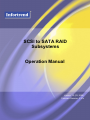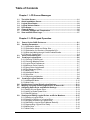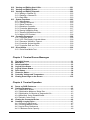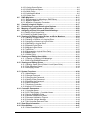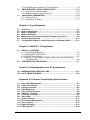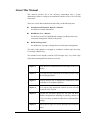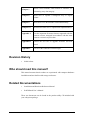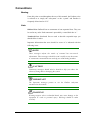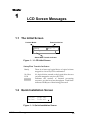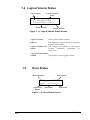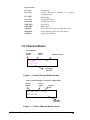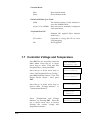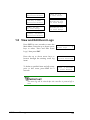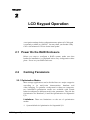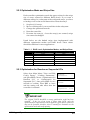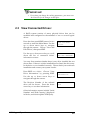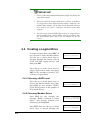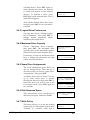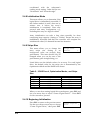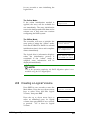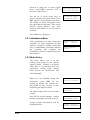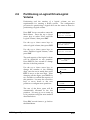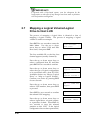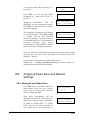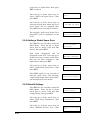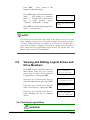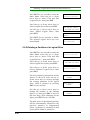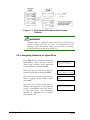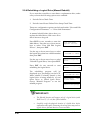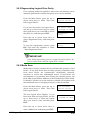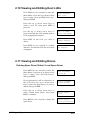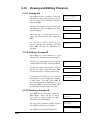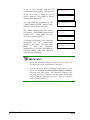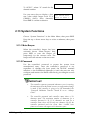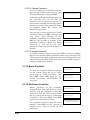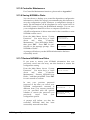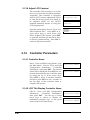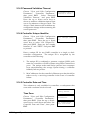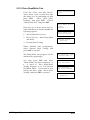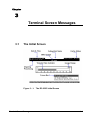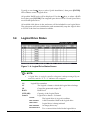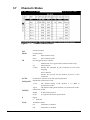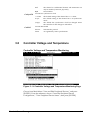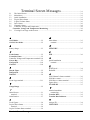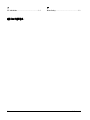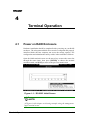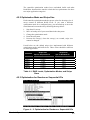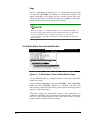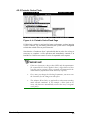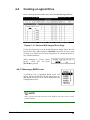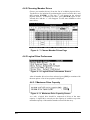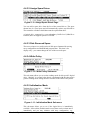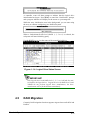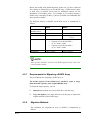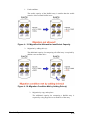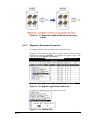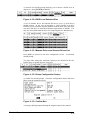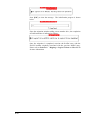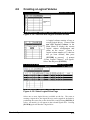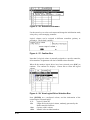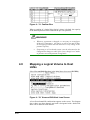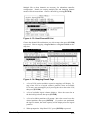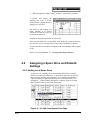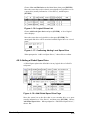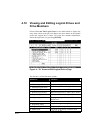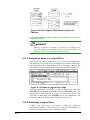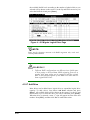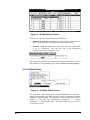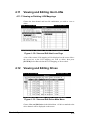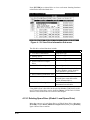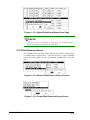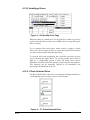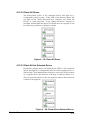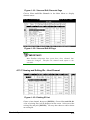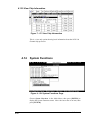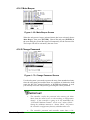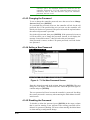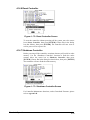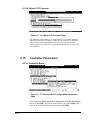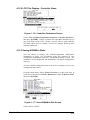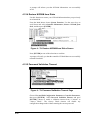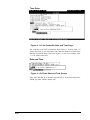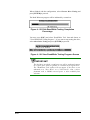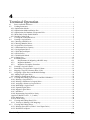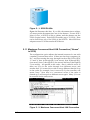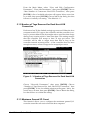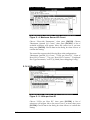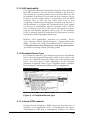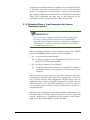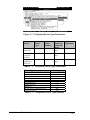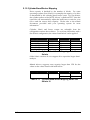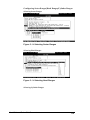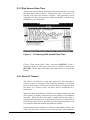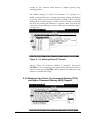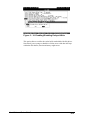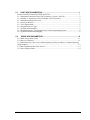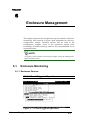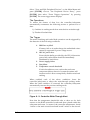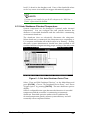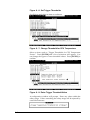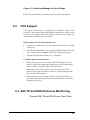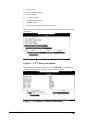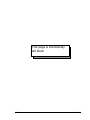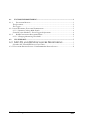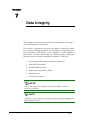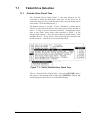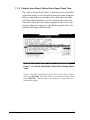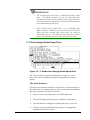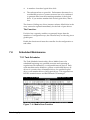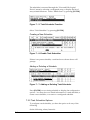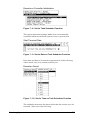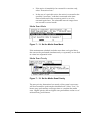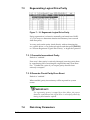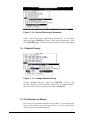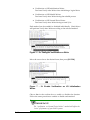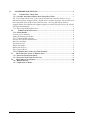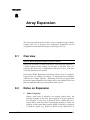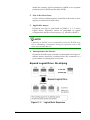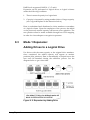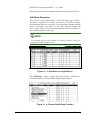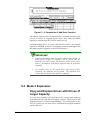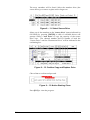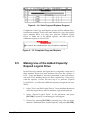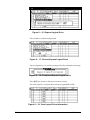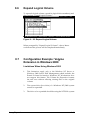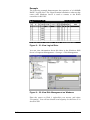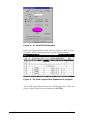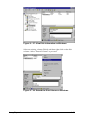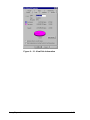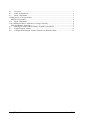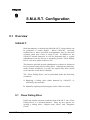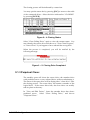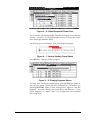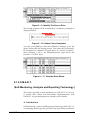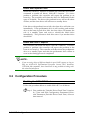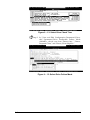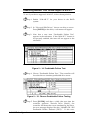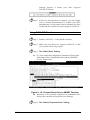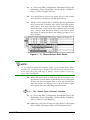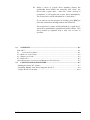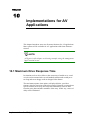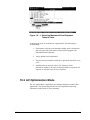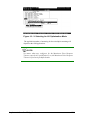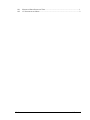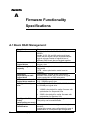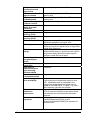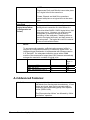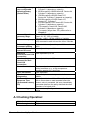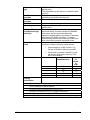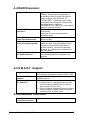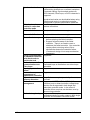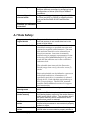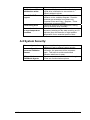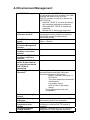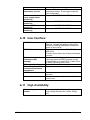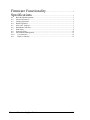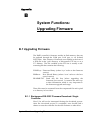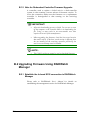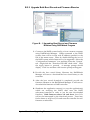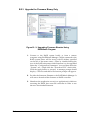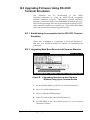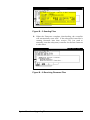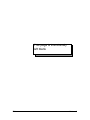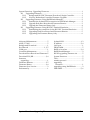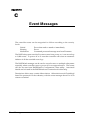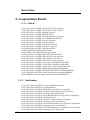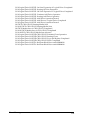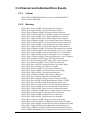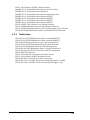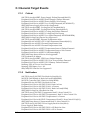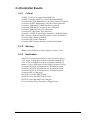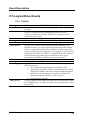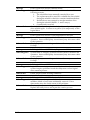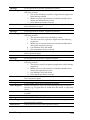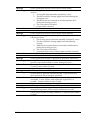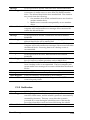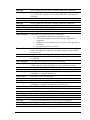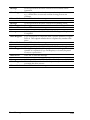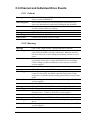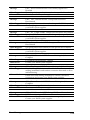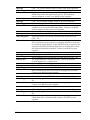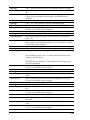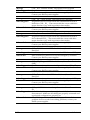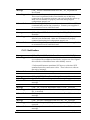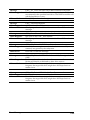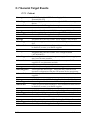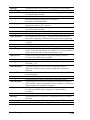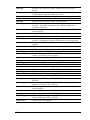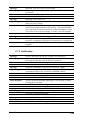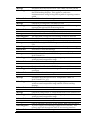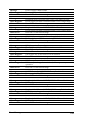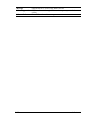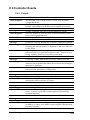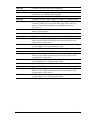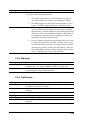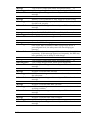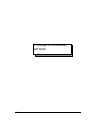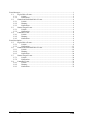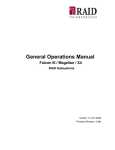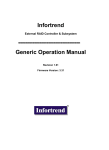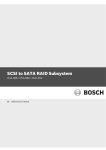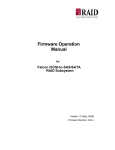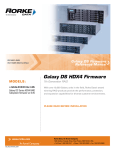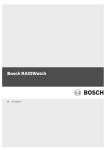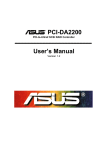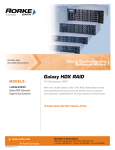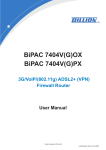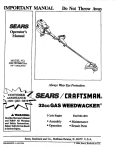Download Compex SCSI TO S-ATA RAID Product specifications
Transcript
SCSI to SATA RAID Subsystems Operation Manual Version 1.2 (03, 2006) Firmware Revision: 3.47x Contact Information Asia Pacific (International Headquarters) Infortrend Technology, Inc. 8F, No. 102 Chung-Shan Rd., Sec. 3 Chung-Ho City, Taipei Hsien, Taiwan Tel: +886-2-2226-0126 Fax: +886-2-2226-0020 [email protected] [email protected] http://www.infortrend.com.tw China Infortrend Technology, Limited Room 1210, West Wing, Tower One, Junefield Plaza, No. 6 Xuanwumen Street, Xuanwu District, Beijing, China Post code: 100052 Tel: +86-10-6310-6168 Fax: +86-10-6310-6188 [email protected] [email protected] http://www.infortrend.com.cn Japan Infortrend Japan, Inc. 6F Okayasu Bldg., 1-7-14 Shibaura, Minato-ku, Tokyo, 105-0023 Japan Tel: +81-3-5730-6551 Fax: +81-3-5730-6552 [email protected] [email protected] http://www.infortrend.co.jp ii Americas Infortrend Corporation 3150 Coronado Dr., Unit C Santa Clara, CA 95054 USA Tel: +1-408-988-5088 Fax: +1-408-988-6288 [email protected] [email protected] http://www.infortrend.com Europe (EMEA) Infortrend Europe Limited 5 Elmwood Chineham Business Park Basingstoke, Hampshire RG24 8WG, UK Tel: +44-1256-70-77-00 Fax: +44-1256-70-78-89 [email protected] [email protected] http://www.infortrend-europe.com Copyright 2006 This Edition First Published 2006 All rights reserved. No part of this publication may be reproduced, transmitted, transcribed, stored in a retrieval system, or translated into any language or computer language, in any form or by any means, electronic, mechanical, magnetic, optical, chemical, manual or otherwise, without the prior written consent of Infortrend Technology, Inc. Disclaimer Infortrend Technology makes no representations or warranties with respect to the contents hereof and specifically disclaims any implied warranties of merchantability or fitness for any particular purpose. Furthermore, Infortrend Technology reserves the right to revise this publication and to make changes from time to time in the content hereof without obligation to notify any person of such revisions or changes. Product specifications are also subject to change without notice. Trademarks Infortrend, Infortrend logo, EonStor and RAIDWatch are all registered trademarks of Infortrend Technology, Inc. Other names prefixed with “IFT” and “ES” are trademarks of Infortrend Technology, Inc. PowerPC® is a trademark of International Business Machines Corporation and Motorola Inc. Solaris and Java are trademarks of Sun Microsystems, Inc. All other names, brands, products or services are trademarks or registered trademarks of their respective owners. RMA Policy Please visit our websites (www.infortrend.com, www.infortrend.com.tw, www.infortrend.com.cn, or www.infortrend-europe.com) where our RMA policy is given a detailed explanation. iii Table of Contents Chapter 1 LCD Screen Messages 1.1 1.2 1.3 1.4 1.5 1.6 1.7 1.8 The Initial Screen..........................................................................................1-1 Quick Installation Screen ............................................................................1-1 Logical Drive Status .....................................................................................1-2 Logical Volume Status.................................................................................1-4 Drive Status...................................................................................................1-4 Channel Status .............................................................................................1-5 Controller Voltage and Temperature..........................................................1-6 View and Edit Event Logs............................................................................1-7 Chapter 2 LCD Keypad Operation 2.1 2.2 2.3 2.4 2.5 2.6 2.7 2.8 2.9 iv Power On the RAID Enclosure...................................................................2-1 Caching Parameters....................................................................................2-1 2.2.1 Optimization Modes ...............................................................................2-1 2.2.2 Optimization Mode and Stripe Size........................................................2-3 2.2.3 Optimization for Random or Sequential I/Os .........................................2-3 2.2.4 Write-back/Write-through Cache Enable/Disable ..................................2-4 2.2.5 Periodic Cache Flush .............................................................................2-4 View Connected Drives: .............................................................................2-5 Creating a Logical Drive .............................................................................2-6 2.4.1 Choosing a RAID Level..........................................................................2-6 2.4.2 Choosing Member Drives.......................................................................2-6 2.4.3 Logical Drive Preferences ......................................................................2-7 2.4.4 Maximum Drive Capacity .......................................................................2-7 2.4.5 Spare Drive Assignments.......................................................................2-7 2.4.6 Disk Reserved Space.............................................................................2-7 2.4.7 Write Policy ............................................................................................2-7 2.4.8 Initialization Mode ..................................................................................2-8 2.4.9 Stripe Size ..............................................................................................2-8 2.4.10 Beginning Initialization .........................................................................2-8 Creating a Logical Volume .........................................................................2-9 2.5.1 Initialization Mode ................................................................................2-10 2.5.2 Write Policy ..........................................................................................2-10 Partitioning a Logical Drive/Logical Volume ...........................................2-11 Mapping a Logical Volume/Logical Drive to Host LUN ..........................2-12 Assigning Spare Drive and Rebuild Settings ..........................................2-13 2.8.1 Adding a Local Spare Drive .................................................................2-13 2.8.2 Adding a Global Spare Drive ...............................................................2-14 2.8.3 Rebuild Settings ...................................................................................2-14 Viewing and Editing Logical Drives and Drive Members .......................2-15 2.9.1 Deleting a Logical Drive .......................................................................2-15 2.9.2 Deleting a Partition of a Logical Drive..................................................2-16 2.9.3 Assigning a Name to a Logical Drive ...................................................2-17 2.9.4 Rebuilding a Logical Drive (Manual Rebuild).......................................2-18 2.9.5 Regenerating Logical Drive Parity .......................................................2-19 2.9.6 Media Scan ..........................................................................................2-19 2.9.7 Write Policy ..........................................................................................2-20 2.10 Viewing and Editing Host LUNs .............................................................. 2-21 2.11 Viewing and Editing Drives...................................................................... 2-21 2.12 Viewing and Editing Channels ................................................................ 2-22 2.12.2 Adding a Channel ID.......................................................................... 2-22 2.12.3 Deleting a Channel ID........................................................................ 2-22 2.12.4 Data Rate........................................................................................... 2-23 2.13 System Functions ..................................................................................... 2-25 2.13.1 Mute Beeper ...................................................................................... 2-25 2.13.2 Change Password ............................................................................. 2-25 2.13.3 Reset Controller................................................................................. 2-26 2.13.4 Shutdown Controller .......................................................................... 2-26 2.13.5 Controller Maintenance ..................................................................... 2-27 2.13.6 Saving NVRAM to Disks .................................................................... 2-27 2.13.7 Restore NVRAM from Disks .............................................................. 2-27 2.13.8 Adjust LCD Contrast .......................................................................... 2-28 2.14 Controller Parameters .............................................................................. 2-28 2.14.1 Controller Name................................................................................. 2-28 2.14.2 LCD Title Display Controller Name.................................................... 2-28 2.14.3 Password Validation Timeout ............................................................ 2-29 2.14.4 Controller Unique Identifier................................................................ 2-29 2.14.5 Controller Date and Time .................................................................. 2-29 2.15 Drive Utilities ............................................................................................. 2-30 2.15.1 Drive Read/Write Test ....................................................................... 2-31 Chapter 3 Terminal Screen Messages 3.1 3.2 3.3 3.4 3.5 3.6 3.7 3.8 3.9 The Initial Screen ......................................................................................... 3-1 Main Menu..................................................................................................... 3-3 Quick Installation ......................................................................................... 3-3 Logical Drive Status .................................................................................... 3-4 Logical Volume Status ................................................................................ 3-6 Drive Status .................................................................................................. 3-6 Channel’s Status.......................................................................................... 3-8 Controller Voltage and Temperature ......................................................... 3-9 Viewing Event Logs on the Screen .......................................................... 3-10 Chapter 4 Terminal Operation 4.1 4.2 Power on RAID Enclosure .......................................................................... 4-1 Caching Parameters .................................................................................... 4-2 4.2.1 Optimization Modes ............................................................................... 4-2 4.2.2 Optimization Mode and Stripe Size ....................................................... 4-3 4.2.3 Optimization for Random or Sequential I/Os ......................................... 4-3 4.2.4 Write-Back Cache Enable/Disable ........................................................ 4-4 4.2.5 Periodic Cache Flush............................................................................. 4-5 4.3 Viewing the Connected Drives ................................................................... 4-6 4.4 Creating a Logical Drive.............................................................................. 4-7 4.4.1 Choosing a RAID Level ......................................................................... 4-7 4.4.2 Choosing Member Drives ...................................................................... 4-7 4.4.3 Logical Drive Preferences ..................................................................... 4-8 4.4.3.1 Maximum Drive Capacity.................................................................... 4-8 v 4.5 4.6 4.7 4.8 4.9 4.10 4.11 4.12 4.4.3.2 Assign Spare Drives............................................................................4-9 4.4.3.3 Disk Reserved Space..........................................................................4-9 4.4.3.4 Write Policy .........................................................................................4-9 4.4.3.5 Initialization Mode ...............................................................................4-9 4.4.3.6 Stripe Size .........................................................................................4-10 RAID Migration............................................................................................4-11 4.5.1 Requirements for Migrating a RAID5 Array ........................................4-12 4.5.2 Migration Methods...............................................................................4-12 4.5.3 Migration: Exemplary Procedure.........................................................4-14 Creating a Logical Volume ........................................................................4-17 Partitioning a Logical Drive/Logical Volume ...........................................4-19 Mapping a Logical Volume to Host LUNs ................................................4-20 Assigning a Spare Drive and Rebuild Settings .......................................4-22 4.9.1 Adding Local Spare Drive ....................................................................4-22 4.9.2 Adding a Global Spare Drive ...............................................................4-23 Viewing and Editing Logical Drives and Drive Members .......................4-24 4.10.1 Deleting a Logical Drive .....................................................................4-25 4.10.2 Deleting a Partition of a Logical Drive................................................4-25 4.10.3 Assigning a Name to a Logical Drive .................................................4-26 4.10.4 Rebuilding a Logical Drive .................................................................4-26 4.10.5 Expand Logical Drive .........................................................................4-27 4.10.6 Migrate Logical Drive .........................................................................4-27 4.10.7 Add Drive............................................................................................4-28 4.10.8 Regenerating Logical Drive Parity .....................................................4-29 4.10.9 Media Scan ........................................................................................4-29 4.10.10 Write Policy ......................................................................................4-31 Viewing and Editing Host LUNs................................................................4-32 4.11.1 Viewing or Deleting LUN Mappings ...................................................4-32 4.11.2 Edit Host ID/WWN Name List ............................................................4-33 Viewing and Editing Drives .......................................................................4-33 4.12.1 Deleting Spare Drive (Global / Local Spare Drive) ............................4-34 4.12.2 Disk Reserved Space.........................................................................4-34 4.12.3 Identifying Drives................................................................................4-35 4.13 System Functions.......................................................................................4-38 4.13.1 Mute Beeper.......................................................................................4-38 4.13.2 Change Password..............................................................................4-39 4.13.3 Changing the Password .....................................................................4-39 4.13.4 Setting a New Password ....................................................................4-40 4.13.5 Disabling the Password......................................................................4-40 4.13.6 Reset Controller .................................................................................4-40 4.13.7 Shutdown Controller...........................................................................4-41 4.13.8 Adjust LCD Contrast ..........................................................................4-41 4.14 Controller Parameters................................................................................4-42 4.14.1 Controller Name .................................................................................4-42 4.14.2 LCD Title Display - Controller Name..................................................4-43 4.14.3 Saving NVRAM to Disks ....................................................................4-43 4.14.4 Restore NVRAM from Disks ..............................................................4-43 4.14.5 Password Validation Timeout ............................................................4-44 4.14.6 Controller Unique Identifier ................................................................4-44 4.14.7 Set Controller Date and Time.............................................................4-45 4.15 View Drive Information ..............................................................................4-46 4.16 Drive Utilities...............................................................................................4-47 4.16.1 Drive Read/Write Test........................................................................4-47 vi Chapter 5 Host Side and Drive Side Parameter 5.1 HOST-SIDE PARAMETERS ......................................................................... 5-1 5.1.1 Maximum Concurrent Host LUN Connection (“Nexus” in SCSI)........... 5-2 5.1.2 Number of Tags Reserved for Each Host-LUN Connection.................. 5-3 5.1.3 Maximum Queued I/O Count ................................................................. 5-3 5.1.4 LUNs per Host ID................................................................................... 5-4 5.1.5 LUN Applicability.................................................................................... 5-5 5.1.6 Peripheral Device Type ......................................................................... 5-5 5.1.7 In-band (SCSI or Fibre) ......................................................................... 5-5 5.1.8 Peripheral Device Type Parameters for Various Operating Systems ... 5-6 5.1.9 Cylinder/Head/Sector Mapping.............................................................. 5-8 5.2 DRIVE-SIDE PARAMETERS: .................................................................... 5-10 5.2.1 Disk Access Delay Time ...................................................................... 5-11 5.2.2 Drive I/O Timeout................................................................................. 5-11 5.2.3 Maximum Tag Count: Tag Command Queuing (TCQ) and Native Command Queuing (NCQ) Support ................................................... 5-12 5.2.4 Drive Spindown Idle Delay Period ....................................................... 5-14 5.2.5 Drive Delayed Write............................................................................. 5-14 Chapter 6 Enclosure Management 6.1 ENCLOSURE MONITORING ........................................................................ 6-1 6.1.1 Enclosure Devices ................................................................................. 6-1 6.1.2 Auto Shutdown: Elevated Temperature................................................. 6-3 6.1.3 RAID Controller Self-monitoring ........................................................... 6-4 6.2 UPS SUPPORT ............................................................................................. 6-7 6.3 SAF-TE and SES Enclosure Monitoring .................................................... 6-7 6.3.1 Enclosure Devices Status: View Peripheral Device Status Chapter 7 Data Integrity 7.1 FAILED DRIVE DETECTION ....................................................................... 7-2 7.1.1 Periodic Drive Check Time .................................................................... 7-2 7.1.2 Periodic Auto-Detect Failure Drive Swap Check Time......................... 7-3 7.1.3 Auto-Assign Global Spare Drive............................................................ 7-4 7.2 SCHEDULED MAINTENANCE ........................................................................ 7-5 7.2.1 Task Scheduler...................................................................................... 7-5 Creating a New Schedule ..................................................................... 7-6 Adding or Deleting a Schedule ............................................................. 7-6 7.2.2 Task Scheduler Options ........................................................................ 7-6 Execute on Controller Initialization ....................................................... 7-7 Start Time and Date.............................................................................. 7-7 Execution Period................................................................................... 7-7 Media Scan Mode................................................................................. 7-8 Media Scan Priority............................................................................... 7-8 Select Logical Drives ............................................................................ 7-9 vii 7.2.3 Confirming the Creation of a Task Schedule .........................................7-9 REGENERATING LOGICAL DRIVE PARITY............................................7-10 7.3. 1 Overwrite Inconsistent Parity ..............................................................7-10 7.3. 2 Generate Check Parity Error Event ....................................................7-10 7.4 DISK ARRAY PARAMETERS....................................................................7-10 7.4. 1 Rebuild Priority ....................................................................................7-11 7.4. 2 Verification on Writes ..........................................................................7-11 7.3 Chapter 8 Array Expansion 8.1 8.2 8.3 8.4 8.5 8.6 8.7 Overview........................................................................................................8-1 Notes on Expansion.....................................................................................8-1 Mode 1 Expansion:.......................................................................................8-3 Mode 2 Expansion:.......................................................................................8-6 Making Use of the Added Capacity: Expand Logical Drive .....................8-9 Expand Logical Volume ........................................................... ……… 8-11 Configuration Example: Volume Extension in Windows 2000® ...........8-11 Chapter 9 S.M.A.R.T. Configuration 9.1 S.M.A.R.T. OVERVIEW 9.1.1 CLONE FAILING DRIVE........................................................................9-1 9.1.2 REPLACE AFTER CLONE ....................................................................9-2 9.1.3 PERPETUAL CLONE: ...........................................................................9-3 9.1.4 S.M.A.R.T. (SELF-MONITORING, ANALYSIS AND REPORTING TECHNOLOGY ) ...................................................................................9-5 9.2 CONFIGURATION PROCEDURE.................................................................9-7 Chapter 10 Implementations for AV Applications 10.1 MAXIMUM DRIVE RESPONSE TIME .........................................................10-1 10.2 AV OPTIMIZATION MODE..........................................................................10-2 Appendix A. Firmware Functionality Specifications A.1 A.2 A.3 A.4 A.5 A.6 A.7 A.8 A.9 A.10 A.11 A.12 A.13 viii Basic RAID Management:........................................................................... A-1 Advanced Features: .................................................................................... A-3 Caching Operation: ..................................................................................... A-5 RAID Expansion: ......................................................................................... A-7 Fibre Channel Support: .............................................................................. A-8 S.M.A.R.T. Support:..................................................................................... A-8 Redundant Controller: ................................................................................ A-9 Data Safety:................................................................................................ A-10 System Security: ....................................................................................... A-11 Environment Management: ...................................................................... A-12 User Interface: ........................................................................................... A-13 High Availability: ....................................................................................... A-13 JBOD-Specific: .......................................................................................... A-14 Appendix B. System Functions: Upgrading Firmware B.1 Upgrading Firmware ....................................................................................B-1 B.1.1 Background RS-232C Firmware Download: Single Controller............. B-1 B.1.2 Note for Redundant Controller Firmware Upgrade:.............................. B-2 B.2 Upgrading Firmware Using RAIDWatch Manager ....................................B-2 B.2.1 Establish the In-band SCSI connection in RAIDWatch Manager......... B-2 B.2.2 Upgrade Both Boot Record and Firmware Binaries ............................. B-3 B.2.3 Upgrade the Firmware Binary Only ...................................................... B-4 B.3 Upgrading Firmware Using RS-232C Terminal Emulation ......................B-5 B.3.1 Establishing the connection for the RS-232C Terminal Emulation ...... B-5 B.3.2 Upgrading Both Boot Record and Firmware Binaries .......................... B-5 B.3.3 Upgrading the Firmware Binary Only ...................................................B-6 Appendix C. Event Message Event Messages C.1 Logical Drive Events....................................................................................C-2 C.1.1 Critical: ..................................................................................................C-2 C.1.2 Notification: ...........................................................................................C-2 C.2 Channel and Individual Drive Events.........................................................C-4 C.2.1 Critical: ..................................................................................................C-4 C.2.2 Warning:................................................................................................C-4 C.2.3 Notification: ...........................................................................................C-5 C.3 General Target Events.................................................................................C-6 C.3.1 Critical: ..................................................................................................C-6 C.3.2 Notification: ...........................................................................................C-6 C.4 Controller Events .........................................................................................C-8 C.4.1 Critical: ..................................................................................................C-8 C.4.2 Warning:................................................................................................C-8 C.4.3 Notification: ...........................................................................................C-8 Event Description..................................................................................................C-9 C.5 Logical Drive Events....................................................................................C-9 C.5.1 Critical: ..................................................................................................C-9 C.5.2 Notification: .........................................................................................C-13 C.6 Channel and Individual Drive Events.......................................................C-18 C.6.1 Critical: ................................................................................................C-18 C.6.2 Warning:..............................................................................................C-18 C.6.3 Notification: .........................................................................................C-24 C.7 General Target Events...............................................................................C-26 C.7.1 Critical: ................................................................................................C-26 C.7.2 Notification: .........................................................................................C-29 C.8 Controller Events .......................................................................................C-33 C.8.1 Critical: ................................................................................................C-33 C.8.2 Warning:..............................................................................................C-35 C.8.3 Notification: .........................................................................................C-35 ix About This Manual This manual provides all of the necessary information that a system administrator needs to configure and maintain EonStor SCSI to SATA RAID subsystems. There are several other manuals that came with your RAID subsystem: Installation and Hardware Reference Manual: For hardware-related information. RAIDWatch User’s Manual For the Java-based, GUI RAIDWatch manager providing remote and concurrent management of RAID subsystems. RAID Planning Guide For RAID basic concepts, configurations and subsystem management. The order of the chapters is arranged in accordance with the steps necessary for creating a RAID array. The terminal screen displays and the LCD messages may vary when using subsystems running different firmware revisions. x Chapter 1 Helps the user to understand screen messages on the LCD display. Chapter 2 Gives step-by-step instructions on creating a RAID using the LCD keypad panel. Chapter 3 Teaches the user how to interpret the information found on the RS-232C terminal emulation. Chapter 4 Gives step-by-step instructions on how to create a RAID via the RS-232C session. Chapter 5 Provides the advanced options for the host and drive channel configurations including I/O queuing, number of LUNs, host loop, in-band, and disk access characteristics settings. Chapter 6 Shows how to supervise system operating and component status. Chapter 7 Details various methods, either manual or automatic, for maintaining array data integrity. Chapter 8 Shows how to expand a configured array or logical volume. Chapter 9 Shows how to use the SMART-related functionality. Chapter 10 Describes the detail for AV optimization implementation. Appendix A Lists the important firmware features supported with the firmware version, arranged in accordance with the latest firmware version as of press date. Appendix B Teaches the user how to upgrade firmware and boot record. Appendix C Lists all of the controller event messages. Revision History • Initial release Who should read this manual? This manual assumes that its readers are experienced with computer hardware installation and are familiar with storage enclosures. Related Documentations • Installation and Hardware Reference Manual • RAIDWatch User’s Manual These two documents can be found in the product utility CD included with your subsystem package. xi Conventions Naming From this point on and throughout the rest of this manual, the EonStor series is referred to as simply the “subsystem” or the “system” and EonStor is frequently abbreviated as “ES.” Lists Bulleted Lists: Bulleted lists are statements of non-sequential facts. They can be read in any order. Each statement is preceded by a round black dot “•.” Numbered Lists: Numbered lists are used to describe sequential steps you should follow in order. Important information that users should be aware of is indicated with the following icons: NOTE: These messages inform the reader of essential but non-critical information. These messages should be read carefully as any directions or instructions contained therein can help you avoid making mistakes. CAUTION! Cautionary messages should also be heeded to help you reduce the chance of losing data or damaging the system. IMPORTANT! The Important messages pertain to use the EonStor subsystem introduced in this manual. WARNING! Warnings appear where overlooked details may cause damage to the equipment or result in personal injury. Warnings should be taken seriously. xii Software and Firmware Updates Please contact your system vendor or visit Infortrend’s FTP site (ftp.infortrend.com.tw) for the latest software or firmware updates. Problems that occur during the updating process may cause unrecoverable errors and system down time. Always consult technical personnel before proceeding with any firmware upgrade. NOTE: The firmware version installed on your system should provide the complete functionality listed in the specification sheet/user’s manual. We provide special revisions for various application purposes. Therefore, DO NOT upgrade your firmware unless you fully understand what a firmware revision will do. xiii Chapter 1 LCD Screen Messages 1.1 The Initial Screen Product Model Firmware Version AXXU Ready v3.** Status/Data Transfer Indicator Figure 1 - 1: LCD Initial Screen Status/Data Transfer Indicator: Ready There is at least one logical drive or logical volume mapped to a host ID/LUN combination. No Host LUN No logical drive created or the logical drive has not yet been mapped to any host ID/LUN. Indicates the statistic of internal processing resources, not the host bus throughput. Each block indicates 256Kbytes of data being processed. 1.2 Quick Installation Screen Quick Drive Logical Install ↓ Figure 1 - 2: Quick Installation Screen LCD Screen Messages 1-1 Press [ENT] to create a logical drive. The subsystem/controller will start initialization of one logical drive to include all connected disk drives and automatically map the logical drive to the first ID and LUN number of the first host channel. The “Quick Installation” can only be performed when there is no logical drive. 1.3 Logical Drive Status Logical Drive RAID level Number of drives LG0 LG=0RAID5 RAID5DRV=3 DRV=3 2021MB GD 2021MB GD SB=1 SB=1 Logical Drive status Figure 1 - 3: Logical Drive Status Screen 1-2 Logical Drive: The Logical Drive number. RAID level: The RAID level applied for this logical drive. Number of Drives: The number of physical drives included in this configuration. Infortrend Logical Drive status: XxxxMB The capacity of this logical drive. SB=x Standby drives available to this logical drive. Except the spares dedicated to other logical configurations, all spare drive(s) will be counted in this field, including Global and Local Spares. xxxxMB INITING The logical drive is now initializing. xxxxMB INVALID For firmware version before 3.31: The logical drive has been created with “Optimization for Sequential I/O”, but the current setting is “Optimization for Random I/O.” -ORThe logical drive has been created with “Optimization for Random I/O,” but the current setting is “Optimization for Sequential I/O.” Firmware versions 3.31 and later have separate settings for array optimization and array stripe size. This message will not appear when the optimization mode is changed. xxxxMB GD SB=x The logical drive is in good condition. xxxxMB FL SB=x One member drive failed in this logical drive. xxxxMB RB SB=x Logical Drive is rebuilding. xxxxMB DRVMISS One of the drives is missing. INCOMPLETE ARRAY Two or more drives failed in this logical drive. LCD Screen Messages 1-3 1.4 Logical Volume Status Logical Volume Logical Volume ID Status LV=0 ID=09816DE9 00002021MB DRV=1 Volume capacity Number of drives Figure 1 - 4: Logical Volume Status Screen Logical Volume: The Logical Volume number. DRV=x: The number of logical drive(s) contained in this logical volume. Logical Volume ID Status: The unique ID number of the logical volume (randomly generated by firmware). Logical Volume Status: xxxMB 1.5 The capacity of this logical volume. Drive Status Drive Slot Number Drive Capacity SLOT=1 C=1 I=0 10100MB LG=0 LG=0 LN LNMaxtor Logical Drive Number Drive Status Drive Vendor Figure 1 - 5: Drive Status Screen 1-4 Infortrend Drive Status: LG=x IN LG=x LN Initializing On-line (already a member of a logical configuration) Rebuilding Local Spare Drive Global Spare Drive New drive Failed drive Drive does not exist; an empty drive tray Drive missing (drive was once there) Spare drive missing LG=x RB LG=x SB GlobalSB NEW DRV BAD DRV ABSENT MISSING SB-MISS 1.6 Channel Status Host Channel Channel Number Channel Mode C0=Host ID SXF=160M Available Host IDs =* CH0=Host = SID=NA Default Bus Data Rate Figure 1 - 6: Host Channel Status Screen Drive Channel (Single Controller Configuration) Channel Number Channel Mode CH4=Drive SXF=AUTO Interface Type SATA CH0=Host = SID=NA Default Bus Data Rate Figure 1 - 7: Drive Channel Status Screen LCD Screen Messages 1-5 Channel Mode: Host Drive Host channel mode Drive channel mode Default SCSI Bus Sync Clock: 160M The default setting of this channel is set to the 160Mhz mode Async, 2.5 to 160Mhz Data rate can be manually configured if the need arises Available Host IDs: * (ID number) NA Multiple IDs applied (Host channel mode only) Controller is using this ID for host LUN mapping. No ID applied 1.7 Controller Voltage and Temperature Press ENT for two seconds to enter the Main Menu. Press the up or down arrow keys to select "View and Edit Peripheral Dev,” then press ENT. Press the up or down arrow keys to select "Ctlr Peripheral Device Config..”, press ENT and then choose “View Ctlr Periph Device Status..”, then press ENT. Press the up or down arrow keys to choose either “Voltage Monitor”, or “Temperature Monitor”. View and Edit Peripheral Dev Ctlr Peripheral Device Config.. View Ctlr Periph Device Status.. Voltage Monitor .. Temperature Monitor Select “Temperature and Voltage Monitor” by pressing ENT. Press the up or down arrow keys to browse through the various voltage and temperature statuses. 1-6 .. [+12V] 12.077V Operation Normal Infortrend [+5v] 4.938v Operation Normal [CPU] 43.5°C in Safe Range [+3.3V] 3.384V Operation Normal [Board1]46.5°C in Safe Range [CPU] 43.5°C in Safe Range [Board2]46.5°C in Safe Range [+12v] 12.077v Operation Normal 1.8 View and Edit Event Logs Press ENT for two seconds to enter the Main Menu. Press the up or down arrow keys to select "View and Edit Event Logs,” then press ENT. View and Edit Event Logs Press the up or down arrow keys to browse through the existing event log items. UPS Power Failure Detected To delete a specified item and all events prior to this event, press ENT for 2 seconds. Press 2 Seconds to Clear Events ↑ IMPORTANT! The event log will be cleared after the controller is powered off or reset. LCD Screen Messages 1-7 LCD Screen Messages.................................................................... 1-1 1.1 1.2 1.3 1.4 1.5 1.6 1.7 1.8 The Initial Screen ....................................................................................................... 1-1 Quick Installation Screen ........................................................................................... 1-1 Logical Drive Status................................................................................................... 1-2 Logical Volume Status............................................................................................... 1-4 Drive Status................................................................................................................ 1-4 Channel Status............................................................................................................ 1-5 Controller Voltage and Temperature.......................................................................... 1-6 View and Edit Event Logs ......................................................................................... 1-7 Controller Voltage and Temperature ..... 1-6 LCD ................................................... 1-6 event logs viewing and editing.....................1-6, 1-7 Initial Screen .......................................... 1-1 LCD ................................................... 1-1 logical drive status .................................................. 1-2 Logical Drive Status .............................. 1-2 1-8 LCD ................................................... 1-2 Logical Volume Status........................... 1-4 LCD ................................................... 1-4 Quick Installation............................1-1, 1-2 LCD ................................................... 1-1 SCSI Drive Status .................................. 1-4 LCD ................................................... 1-4 View and Edit Event Logs ..................... 1-7 LCD ................................................... 1-7 Infortrend Chapter 2 LCD Keypad Operation A navigation roadmap for the configuration menu options of LCD keypad is separately available as a PDF file. You may check your Product Utility CD or visit Infortrend’s FTP site for the latest update. 2.1 Power On the RAID Enclosure Before you start to configure a RAID system, make sure that hardware installation is completed before any configuration takes place. Power on your RAID enclosure. 2.2 Caching Parameters 2.2.1 Optimization Modes Mass storage applications can be divided into two major categories according to its read/write characteristics: database and video/imaging. To optimize a subsystem for these two categories, two embedded optimization modes are available with system behaviors adjusted to different read/write parameters. They are the Optimization for Random I/O and the Optimization for Sequential I/O. Limitations: There are limitations on the use of optimization modes. 1. System default is Optimization for Sequential I/O. LCD Keypad Operation 2-1 2. You can select the stripe size of each array (logical drive) during the initial configuration. However, changing stripe size is only recommended for experienced engineers who have tested the effects of tuning stripe sizes for different applications. 3. The array stripe size can only be changed during the initial configuration process. 4. Once the controller optimization mode is applied, access to different logical drives in a RAID system will follow the same optimized pattern. Database and Transaction-based Applications: These kinds of applications usually include SQL server, Oracle server, Informix, or other database services. These applications keep the size of each transaction down to the minimum, so that I/Os can be rapidly processed. Due to their transaction-based nature, these applications do not read or write a bunch of data in sequential order - access to data occurs randomly. The transaction size usually ranges from 2K to 4K. Transaction performance is measured in “I/Os per second” or “IOPS.” Video Recording/Playback and Imaging Applications: These kinds of applications usually includes video playback, video post-production editing, or other similar applications. These applications have the tendency to read or write large files from and into storage in sequential order. The size of each I/O can be 128K, 256K, 512K, or up to 1MB. The efficiency of these applications is measured in “MB/sec.” When an array works with applications such as video or image oriented applications, the application reads/writes from the drive as large-block, sequential threads instead of small and randomly accessed files. The controller optimization modes have read-ahead buffer and other R/W characteristics tuned to obtain the best performance for these two major application categories. 2-2 Infortrend 2.2.2 Optimization Mode and Stripe Size Each controller optimization mode has preset values for the stripe size of arrays created in different RAID levels. If you want a different setting for a subsystem with configured arrays, you have to backup or move the stored data and re-create the arrays: 1. 2. 3. 4. 5. Stop host I/O access. Move or backup all of your stored data in the subsystem. Change the optimization mode. Reset the controller. Re-create the array(s). Once the array(s) are created, stripe size cannot be changed. Listed below are the default stripe sizes implemented with different optimization modes and RAID levels. These values should be sufficient for most applications: Table 2 - 1 RAID Level, Optimization Modes, and Stripe Sizes RAID0 RAID1 RAID3 RAID5 RAID6 NRAID Opt. For Sequential I/O 128KB 128KB 16KB 128KB 128KB 128KB Opt. for Random I/O 32KB 32KB 4KB 32KB 32KB 32KB 2.2.3 Optimization for Random or Sequential I/Os Select from Main Menu “View and Edit Config Parms,” “Caching Parameters,” and press ENT. Choose “Optimization for Random I/O” or “Optimization for Sequential I/O,” then press ENT for two seconds to confirm. Press ESC to leave and the setting will take effect after the controller is restarted. Caching Parameters .. Optimization I/O Random .. Optimization for Sequential I/O? IMPORTANT! The original 512GB threshold on array optimization mode has been canceled. If the size of an array is larger than 16TB, only the optimization for sequential I/O can be applied. Logical drives of this size may not be practical; therefore, there is actually no limitation on the optimization mode and array capacity. LCD Keypad Operation 2-3 2.2.4 Write-back/Write-through Cache Enable/Disable As one of the submenus in "Caching Parameters," this option controls the cached write function. Press ENT to enable or disable “Write-back Cache.” Press ENT for two seconds to confirm. The current status will be displayed on the LCD. Write-Back Cache Enabled .. The Write-through mode is safer if your Disable Write subsystem is not managed by a controller -Back Cache pair and there is no UPS or battery backup. ? Write-back caching can dramatically improve write performance by caching the unfinished writes in memory and letting them be committed to drives latter in a more efficient manner. In the event of power failure, a battery module can hold cached data for days. In the event of controller failure in a dual-active configuration, data cached in the failed controller has an exact replica on its counterpart controller and therefore remains intact. 2.2.5 Periodic Cache Flush If for a reason Write-Back caching is preferred for better performance and yet data integrity is of the concern, e.g., lack of the battery protection, the system can be configured to flush the cached writes at every preset interval. Note that the “Continuous Sync” option holds data in cache for as long as necessary to complete a write operation and immediately commits it to hard drives if it does not come in a series of sequential writes. Select from Main Menu “View and Edit Config Parms,” “Caching Parameters,” and press ENT. Use the arrow keys to scroll through the options and select “Periodic CachFlush Time”, and then press ENT to proceed. The “Set Cache Flush Time – Disable” appears. The default is “Disable.” Use your arrow keys to select an option from “ConSync,” “1/2min,” to “10min.” “ConSync” stands for “continuously synchronized.” Press ENT to select and press ESC to leave and the setting will take effect immediately. 2-4 Period CachFlush Time - Disable Set Cache Flush Time - Disable Infortrend IMPORTANT! • Every time you change the caching parameters, you must reset the controller for the changes to take effect. 2.3 View Connected Drives: A RAID system consists of many physical drives that can be modified and configured as the members of one or several logical drives. Press the front panel ENT button for two seconds to enter the Main Menu. Use the up or down arrow keys to navigate through the menus. Choose "View and Edit Drives," then press ENT. Use the up or down arrow keys to scroll down the list of connected drives’ information screens. View and Edit Drives Slot=* 1010MB New DRV SEAGATE You may first examine whether there is any drive installed but not shown here. If there is a drive installed but not listed, the drive may be defective or not installed correctly. Please check your enclosure installation and contact your system vendor. Press ENT on a drive. Choose "View Drive Information" by pressing ENT. Use the up or down arrow keys to navigate through the screens. View Drive Information The Revision Number of the selected drive will be shown. Press the down arrow key to see other information. Revision Number: 0274 .. Other information screens include "Serial Number" and "Disk Capacity" (displayed in blocks; each block equals 512K Bytes). LCD Keypad Operation 2-5 IMPORTANT! • Drives of the same brand/model/capacity might not feature the same block number. • The basic read/write unit of a hard drive is a block. If members of a logical drive have different block numbers (capacity), the smallest block number will be taken as the maximum capacity to be used in every drive. Therefore, use drives of the same capacity. • You may assign a Local/Global Spare Drive to a logical drive whose members have a block number equal to or smaller than the Local/Global Spare Drive but you should not do the reverse. 2.4 Creating a Logical Drive To create a logical drive, press ENT for two seconds to enter the Main Menu. Use the up or down arrow keys to navigate through the menus. Choose "View and Edit Logical Drives," and then press ENT. Press the up or down arrow keys to select a logical drive entry, then press ENT for two seconds to proceed. "LG" is short for Logical Drive. View and Edit ↕ Logical Drives.. LG=0 Not Defined ? 2.4.1 Choosing a RAID Level Press the up or down arrow keys to choose the desired RAID level, then press ENT for two seconds. "TDRV" (Total Drives) refers to the number of all available drives. TDRV=24 Create LG Level=RAID6 ? 2.4.2 Choosing Member Drives 2-6 Press ENT for two seconds; the message, “RAID X selected To Select drives”, will prompt. Confirm your selection by pressing ENT. RAID 6 Selected To Select drives Press ENT, then use the up or down arrow keys to browse through the Slot=* 239367MB New DRV SEAGATE Infortrend available drives. Press ENT again to select/deselect the drives. An asterisk (*) mark will appear on the selected drive(s). To deselect a drive, press ENT again on the selected drive. The (*) mark will disappear. SLOT=1 239367MB *LG=0 SL After all the desired drives have been selected, press ENT for two seconds to continue. 2.4.3 Logical Drive Preferences You may also choose “Change Logical Drive Parameter,” then press ENT to change related parameters before initializing the logical drive. Change Logical Drive Parameter? 2.4.4 Maximum Drive Capacity Choose “Maximum Drive Capacity,” then press ENT. The maximum drive capacity refers to the maximum capacity that will be used in each member drive. Maximum Drive Capacity .. If necessary, use the up and down arrow keys to change the maximum size that will be used on each drive. MaxSiz= 239367MB Set to 239367MB? 2.4.5 Spare Drive Assignments The Local (Dedicated) Spare Drive can also be assigned here. Press the up or down arrow keys to choose “Spare Drive Assignments,” then press ENT. Available drives will be listed. Use the up or down arrow keys to browse through the drive list, then press ENT to select the drive you wish to use as the Local Spare Drive. Press ENT again for two seconds. Spare Drive Assignments .. Slot=* 239367MB New DRV SEAGATE Slot=* 239367MB *LG=0 SL SEAGATE 2.4.6 Disk Reserved Space This menu allows you to see the size of disk reserved space. Default is 256MB. Disk Rev. Space 256MB .. 2.4.7 Write Policy This menu allows you to set the caching mode policy for this specific logical drive. “Default” is a neutral value that is LCD Keypad Operation Write Policy Default .. 2-7 coordinated with the subsystem’s caching mode setting. Other choices are “Write-back” and “Write-through.” 2.4.8 Initialization Mode This menu allows you to determine if the logical drive is immediately accessible. If the Online method is used, data can be written onto it before the array’s initialization is completed. Users may proceed with array configuration, e.g., including this array in a logical volume. Initialization Mode Online.. Array initialization can take a long time especially for those comprising large capacity. Setting to “Online” means the array is immediately accessible and that the controller will complete the initialization when I/O demands become less intensive. 2.4.9 Stripe Size This menu allows you to change the array stripe size. Setting to an incongruous value can severely drag performance. This item should only be changed when you can be sure of the performance gains it might bring you. Stripe size Default ? Listed below are the default values for an array. For each logical drive, the default value for the stripe size is determined by the Optimization Mode and the RAID level chosen. Table 2 - 2 RAID Level, Optimization Modes, and Stripe Size RAID0 RAID1 RAID3 RAID5 RAID6 NRAID Opt. for Sequential I/O 128KB 128KB 16KB 128KB 128KB 128KB Opt. for Random I/O 32KB 32KB 4KB 32KB 32KB 32KB When you are done setting logical drive preferences, press ESC and use your arrow keys to select “Create Logical Drive?”. Press ENT for two seconds to proceed. 2.4.10 Beginning Initialization Press ESC to return to the previous menu. Use the up or down arrow keys to choose “Create Logical Drive,” then press ENT 2-8 Create Logical Drive ? Infortrend for two seconds to start initializing the logical drive. The Online Mode: If the online initialization method is applied, the array will be available for use immediately. The array initialization runs in the background while data can be written onto it and users can continue configuring the RAID system. LG=0 Creation Completed! The Offline Mode: The controller will start to initialize the array parity if using the “offline” mode. Note that if NRAID or RAID 0 is selected, initialization time is short and completes almost immediately. The logical drive’s information displays when the initialization process is completed. If the “online” mode is adopted, array information will be displayed immediately. Initializing090% Please Wait! LG=0 Initializat Ion Completed LG=0 RAID6 DRV=4 478734MB GD SB=0 NOTE: Due to the operation complexity, the RAID Migration option is not available using the LCD keypad panel. 2.5 Creating a Logical Volume Press ENT for two seconds to enter the Main Menu. Press the up or down arrow keys to select "View and Edit Logical Volume," then press ENT. View and Edit Logical Volume Press the up or down arrow keys to select an undefined entry for logical volume, then press ENT for two seconds to proceed. "LV" is short for Logical Volume. LV=0 Not Defined LCD Keypad Operation ? 2-9 Proceed to select one or more logical drives. Press ENT to proceed. “LD” is short for Logical Drive. LV=0 Selected To Select LD Drives? Use the up or down arrow keys to browse through the logical drives. Press ENT again to select/deselect the drives. An asterisk (*) mark will appear when the logical drive is selected. After all the desired logical drive(s) have been selected, press ENT for two seconds to continue. LG0 RAID5 DRV=3 2021MB GD SB=0 Two submenus will appear. 2.5.1 Initialization Mode Array initialization can take a long time especially for those comprised of large capacity. Setting to “Online” means the array is immediately accessible and that the controller will complete the initialization when I/O demands become less intensive. Initialization Mode Online.. Write Policy Default .. 2.5.2 Write Policy This menu allows you to set the caching mode policy for this specific logical volume. “Default” is a neutral value that is coordinated with the controller’s caching mode setting. Other choices are “Write-back” and “Write-through.” When you are finished setting the preferences, press ENT for two seconds to display the confirm box. Press ENT for two seconds to start initializing the logical volume. The logical volume has been successfully created. Press ESC to clear the message. Another message will prompt; press ESC to clear it. Logical volume information will be displayed below. 2-10 Create Logical Volume ? Lv=0 Creation Completed Lv=0 ID=07548332 0024488MB DRV=2 Create Logical Volume Successed Infortrend 2.6 Partitioning a Logical Drive/Logical Volume Partitioning and the creation of a logical volume, are not requirements for creating a RAID system. The configuration processes for partitioning a logical drive are the same as those for partitioning a logical volume. Press ENT for two seconds to enter the Main Menu. Press the up or down arrow keys to select "View and Edit Logical Volume," then press ENT. View and Edit Logical Volume Use the up or down arrow keys to select a logical volume, then press ENT. LV=0 ID=685AE502 2021MB DRV=1 Use the up or down arrow keys to select “Partition Logical Volume,” then press ENT. Partition Logical Volume.. The total capacity of the logical volume will be displayed as one partition. Press ENT for two seconds to change the size of the first partition. LV=0 Prt=1: 2021MB Use the up or down arrow keys to change the number of the flashing digit, (see the arrow mark) then press ENT to move to the next digit. After changing all the digits, press ENT for two seconds to confirm the capacity of this partition. You may also use arrow keys to move down to the next partition to configure more partitions. The rest of the drive space will be automatically allocated as the last partition. You may go on to create up to 16 partitions using the same method described above. ? LV=0 Part=0: 2021MB LV=0 Part=0: 700MB ? LV=0 Partition=1 1321MB ? Press ESC several times to go back to the Main Menu. LCD Keypad Operation 2-11 IMPORTANT! If operated with a Unix-based system, reset the subsystem for the configuration to take effect if any changes have been made to partition sizes and partition arrangement. 2.7 Mapping a Logical Volume/Logical Drive to Host LUN The process of mapping a logical drive is identical to that of mapping a logical volume. The process of mapping a logical volume is used as an example. Press ENT for two seconds to enter the Main Menu. Use the up or down arrow keys to select "View and Edit Host Luns," then press ENT. The first available ID on the first host channel appears (usually channel 0). View and Edit ↕ Host Luns .. CH=0 ID=0 .. Press the up or down arrow keys to select a configured host ID, and then press ENT for two seconds to confirm. Press the up or down arrow keys to select the type of logical configuration to be associated with a host ID/LUN. Available choices are “Map to Logical Drive” or “Map to Logical Volume”. Confirm your choice by pressing ENT for two seconds. Press the up or down arrow keys to select a LUN number, then press ENT to proceed. 2-12 Map to Logical Drive ? Map to Logical Volume ? CH0 ID0 LUN0 Not Mapped Press ENT for two seconds to confirm the selected LUN mapping. Map Host LUN ? Press the up or down arrow keys to select a logical drive, a logical volume, or a partition of them. Press ENT for two seconds to map the selected partition to this LUN. If the logical configuration has not been partitioned, LV=0 ID=685AE502 478734MB DRV=1 Infortrend you can map the whole capacity to a host LUN. Press ENT for two seconds when prompted by “Map Host LUN” to proceed. LV=0 PART=0 700MB ? Map Host LUN .. Mapping information will be displayed on the subsequent screen. Press ENT for two seconds to confirm the LUN mapping. CH0 ID0 LUN0 MAP to LV0 PRT0? The mapping information will appear for the second time. Press ENT or ESC to confirm, and the host ID/LUN screen will appear. Use the arrow keys to select another ID or LUN number to continue mapping your logical configurations or press ESC for several times to leave the configuration menu. CH0 ID0 LUN0 MAPto LV0 PRT0 CH=0 ID=0 .. With any of the host ID/LUN successfully associated with a logical capacity, the “No Host LUN” message in the initial screen will change to “Ready.” If you want to create more host IDs, please move to Section 2.12 Viewing and Editing Channels for more details on channel mode and channel IDs setting. 2.8 Assigning Spare Drive and Rebuild Settings 2.8.1 Adding a Local Spare Drive Press ENT for two seconds to enter the Main Menu. Press the up or down arrow keys to select "View and Edit Drives," then press ENT. Disk drive information will be displayed on the LCD. Press the up or down arrow keys to select a drive that is stated as “NEW DRV” or “USED DRV” that has not been included in any logical drive, nor specified as a LCD Keypad Operation View and Edit Drives Slot=* 1010MB NEW DRV SEAGATE 2-13 spare drive or failed drive, then press ENT to select it. Press the up or down arrow keys to select “Add Local Spare Drive,” then press ENT. Press the up or down arrow keys to select the logical drive where the Local Spare Drive will be assigned, then press ENT for two seconds to confirm. The message “Add Local Spare Drive Successful” will be displayed on the LCD. Add Local Spare Drive .. LG0 RAID5 DRV=3 2012MB GD SB=0 Add Local Spare Drive Successful 2.8.2 Adding a Global Spare Drive Press ENT for two seconds to enter the Main Menu. Press the up or down arrow keys to select "View and Edit Drives," then press ENT. Disk drive information will be displayed on the LCD. Press the up or down arrow keys to select a disk drive that has not been assigned to any logical drive, then press ENT. Press the up or down arrow keys to select “Add Global Spare Drive,” then press ENT. Press ENT again for two seconds to add the spare drive. The message, “Add Global Spare Drive Successful,” will be displayed on the screen. View and Edit Drives Slot=* 1010MB NEW DRV SEAGATE Add Global Spare Drive .. Add Global Spare Drive Successful 2.8.3 Rebuild Settings Press ENT for two seconds to enter the Main Menu. Press the up or down arrow keys to select "View and Edit Config Parms," then press ENT. View and Edit Config Parms Press the up or down arrow keys to select “Disk Array Parameters,” then press ENT. Disk Array Parameters.. Press the up or down arrow keys to select “Rebuild Priority Low,” then 2-14 Rebuild Priority Low .. Infortrend press ENT. “Low” refers to the temporary default setting. Press ENT again and the abbreviation mark “..” will change to a question mark “?”. Press the up or down arrow keys to select priority “Low,” “Normal,” “Improved,” or “High”. Press ENT to confirm and the question mark “?” will turn into “..”. Rebuild Priority Low ? Rebuild Priority High .. NOTE: The rebuild priority determines how much of the system resources are used when rebuilding a logical drive. The default setting of the rebuild priority is “Normal.” Rebuild will have less impact on host I/O access, but will take a longer time to complete. Changing the priority to a higher level will achieve a faster rebuild, but will significantly increase the host I/O response time. The default setting “Normal” is recommended. 2.9 Viewing and Editing Logical Drives and Drive Members Press ENT for two seconds to enter the Main Menu. Press the up or down arrow keys to select "View and Edit Logical Drives..,” then press ENT. View and Edit Logical Drives Press the up or down arrow keys to select the logical drive, then press ENT. LG0 RAID5 DRV=3 2012MB GD SB=1 Press the up or down arrow keys to select “View Drives..", then press ENT . View Drives Press the up or down arrow keys to scroll through the list of member drives. Slot=* 1010MB LG=0 LN SEAGATE .. 2.9.1 Deleting a Logical Drive WARNING! LCD Keypad Operation 2-15 Deleting a logical drive erases all data stored in it. Press ENT for two seconds to enter the Main Menu. Press the up or down arrow keys to select "View and Edit Logical Drives," then press ENT. Press the up or down arrow keys to select a logical drive, then press ENT. Use the up or down arrow keys to select “Delete Logical Drive," then press ENT . Press ENT for two seconds to delete. The selected logical drive has now been deleted. View and Edit Logical Drives LG0 RAID5 DRV=3 2012MB GD SB=1 Delete Logical Drive .. LG=0 Not Defined ? 2.9.2 Deleting a Partition of a Logical Drive Press ENT for two seconds to enter the Main Menu. Press the up or down arrow keys to select "View and Edit Logical Drives..,” then press ENT. Press the up or down arrow keys to select a logical drive, then press ENT. View and Edit Logical Drives LG0 RAID5 DRV=3 2012MB GD SB=1 Press the up or down arrow keys to choose “Partition Logical Drive," then press ENT. Partition Logical Drive .. The first partition’s information will be shown on the LCD. Press the up or down arrow keys to browse through the existing partitions in the logical drive. Select a partition by pressing ENT for two seconds. LG=0 Prt=0 200MB ? LG=0 Prt=1 300MB ? LG=0 Prt=2 600MB ? Use the up or down arrow keys to change the number of the flashing digit to “0," then press ENT to move to the next digit. After changing all the digits, press ENT for two seconds. The disk space of the deleted partition will be automatically allocated to the previous partition as diagrammed below. If partition 1 is deleted, its disk space will be added to partition 0. 2-16 Infortrend Figure 2 - 1 Drive Space Allocated to the Previous Partition WARNING! Whenever there is a partition change, data will be erased. Prior to partition change, you have to remove its associated host LUN mappings. After the partition change, you also need to re-arrange the disk volumes from your host system OS. 2.9.3 Assigning a Name to a Logical Drive Press ENT for two seconds to enter the Main Menu. Press the up or down arrow keys to select "View and Edit Logical Drives..," then press ENT. View and Edit Logical Drives Press the up or down arrow keys to select a logical drive, then press ENT. LG0 RAID5 DRV=3 2012MB GD SB=1 Press the up or down arrow keys to select “Logical Drive Name," then press ENT. Logical Drive Name .. Press the up or down arrow keys to change the character of the flashing cursor. Press ENT to move the cursor to the next space. The maximum number of characters for a logical drive name is 14. LCD Keypad Operation Enter LD Name: _ 2-17 2.9.4 Rebuilding a Logical Drive (Manual Rebuild) If you want the controller to auto-detect a replacement drive, make sure you have the following options set to enabled: 1. Periodic Drive Check Time 2. Periodic Auto-Detect Failure Drive Swap Check Time These two configuration options can be found under “View and Edit Configuration Parameters” -> “ Drive-Side Parameters”. A manual rebuild takes place after you replace the failed drive with a new drive that is known to be good. Press ENT for two seconds to enter the Main Menu. Press the up or down arrow keys to select "View and Edit Logical Drives..", then press ENT. View and Edit Logical Drives Use the up or down arrow keys to select the logical drive that has a failed member, then press ENT. LG0 RAID5 DRV=3 2012MB FL SB=0 Use the up or down arrow keys to select “Rebuild Logical Drive," then press ENT. Rebuild Logical Drive .. Press ENT for two seconds to start rebuilding the logical drive. Rebuild Logical Drive ? The rebuilding progress will be displayed (as a percentage) on the LCD. When rebuild is already started or the logical drive is being rebuilt by a Local Spare Drive or Global Spare Drive, choose “Rebuild Progress” to see the rebuild progress. LG0 RAID5 DRV=3 2012MB RB SB=0 Rebuilding 25% Please Wait! Rebuild Progress .. IMPORTANT! 2-18 • The Rebuild function will appear only if a logical drive (with RAID level 1, 3, 5 or 6) has a failed member. • Carefully verify the physical location of a failed drive before replacement takes place. Removing the wrong drive may cause a logical drive to fail and data loss is unrecoverable. Infortrend 2.9.5 Regenerating Logical Drive Parity If no verifying method is applied to data writes, this function can be manually performed to ensure that parity errors can be mended. From the Main Menu, press the up or down arrow keys to select "View and Edit Logical Drives." View and Edit Logical Drives If you have more than one logical drive, use the up or down arrow keys to select the logical drive you would like to check the parity for, and then press ENT. LG0 RAID5 DRV=3 4095MB GD SB=0 Regenerate Parity .. Press the up or down arrow keys to select "Regenerate Parity" and then press ENT. To stop the regeneration process, press ESC and enter the submenu to select “Abort Regenerate Parity”. Abort Regenerate Parity .. IMPORTANT! If the Parity Regenerating process is stopped by a drive failure, the process cannot restart until the logical drive is rebuilt. 2.9.6 Media Scan Media Scan is used to examine drives and detect the presence of bad blocks. If any data blocks have not been properly committed, data from those blocks are automatically recalculated, retrieved, rewritten or stored onto undamaged sectors. If bad blocks are encountered on yet another drive during the rebuild process, the block LBA (Logical Block Address) of those bad blocks will be listed. If rebuild is carried out in this situation, rebuild will continue with the unaffected sectors, salvaging a majority of the stored data. From the Main Menu, press the up or down arrow keys to select "View and Edit Logical Drives". The first logical drive displays. If you have more than one logical drive, use the up or down keys to select the logical drive you want to scan, and then press ENT. Press the up or down arrow keys to select "Media Scan" and then press ENT. LCD Keypad Operation View and Edit Logical Drives LG0 RAID5 DRV=3 4095MB GD SB=0 Media Scan .. 2-19 Press ENT again to display the first configuration option, “Priority.” Press ENT on it and use arrow keys to select an option. Press ENT to confirm the change on priority level. Use arrow keys to move one level down to another option, “Iteration Count”. This option determines how many times the scan is performed on the logical drive. If set to “Continuous,” the scan will run in the background continuously until it is stopped by user. Priority Normal .. Priority To High ? Iteration Count Single .. Iteration Count to If Media Scan continuously runs in the background, considerable system resources will be consumed. Press ENT on your option to confirm. Press ENT for two seconds to display the confirm message, then press ENT to start scanning the array. Execute Media Scanning ? 2.9.7 Write Policy From the Main Menu, use the up or down arrow keys to select "View and Edit Logical Drives". The first logical drive displays. If you have more than one logical drive, use the up or down keys to select the logical drive you want to change the write policy of; and then press ENT. Use arrow keys to select "Write Policy" and then press ENT. View and Edit Logical Drives LG0 RAID5 DRV=3 4095MB GD SB=0 Write Policy .. Write Policy The Write-Back cache setting is Write-Back ? configurable on a per array basis. Setting to the default value means the array setting is coordinated with the controller’s general setting. The controller’s general setting option can be found in “View and Edit Config Parms” -> “Caching Parameters” -> “Write-Back Cache”. Note that cached writes are lost if a power failure occurs unless cached data has been duplicated to a partner controller and a battery is supporting cache memory. 2-20 Infortrend 2.10 Viewing and Editing Host LUNs Press ENT for two seconds to enter the Main Menu. Press the up or down arrow keys to select "View and Edit Host Luns", then press ENT. View and Edit Host Luns Press the up or down arrow keys to select a host ID, then press ENT to proceed. CH0 ID0 Use the up or down arrow keys to browse through the LUN number and its LUN mapping information. CH0 ID0 LUN0 Mapto LG0 PRT0 Press ENT on the LUN you wish to delete. Delete CH0 ID0 LUN=00 Mapping ? Press ENT for two seconds to confirm deletion. The deleted LUN has now been unmapped. CH0 ID0 LUN0 Not Mapped .. 2.11 Viewing and Editing Drives Deleting Spare Drive (Global / Local Spare Drive) Press ENT for two seconds to enter the Main Menu. Press the up or down arrow keys to select "View and Edit Drives," then press ENT. View and Edit Drives Drive information will be displayed on the LCD. Press the up or down arrow keys to select the spare drive you wish to delete, then press ENT. Slot=* 1010MB GlobalSB WDC Press the up or down arrow keys to select “Delete Spare Drive," then press ENT to continue. Delete Spare Drive Press ENT for two seconds to delete the spare drive. Delete Spare Drive Successful LCD Keypad Operation .. 2-21 2.12 Viewing and Editing Channels 2.12.1 Viewing IDs Press ENT for two seconds to enter the Main Menu. Press the up or down arrow keys to select "View and Edit Channels," then press ENT. View and Edit Channels Channel information will be displayed. Press ENT on the host channel you wish the ID changed. CH0=Host ID=0 SXF=160M Press the up or down arrow keys to select “Set SCSI Channel ID," then press ENT. Set SCSI Channel ID .. Use the up or down arrow keys to browse through the existing host IDs. Press ENT on any ID combination to continue. CHL=0 ID=0 .. 2.12.2 Adding a Channel ID Press ENT on a host channel, on “Set Channel ID”, and then on an existing ID. Use the up or down arrow keys to choose “Add Channel SCSI ID", then press ENT. Add Channel SCSI ID Use the up or down arrow keys to choose the ID you wish to add, then press ENT for two seconds to complete the process. Add CHL=0 ID=0 ? A prompt will remind you to reset the subsystem for the configuration change to take effect. You may press ENT to reset the subsystem immediately or you may press ESC to continue adding other host IDs and reset the subsystem later. Change Setting Do Reset Ctlr ? 2.12.3 Deleting a Channel ID Press ENT for two seconds to enter the Main Menu. Press the up or down arrow keys to select "View and Edit Channels," then press ENT. The first host channel should appear. Press ENT to select a host channel. Press ENT on “Set SCSI Channel ID..” 2-22 View and Edit Channels ↕ CHL=Host ID=0 SXF=160M .. Set SCSI Channel ID .. Infortrend A list of host channel and host ID combinations will appear. Use the up or down arrow keys to select an ID you wish to remove. Press ENT to select a channel ID combination. CHL=0 ID=0 You will then be prompted by the “Add Channel SCSI ID” option. Press the down arrow key to proceed. Add Channel SCSI ID The “Delete Channel SCSI ID” option will appear. Press ENT to display the confirm box. Press ENT for two seconds to remove the ID. Delete Channel SCSI ID .. A prompt will remind you to reset the subsystem for the configuration change to take effect. You may press ENT to reset the subsystem immediately or you may press ESC to continue adding other host IDs and reset the subsystem later. CHL=0 ID=0 Delete ID=0 .. .. ? Change Setting Do Reset Ctlr ? IMPORTANT! • Every time you make changes to channel IDs, you must reset the subsystem for the configuration to take effect. • For IDs reserved in different subsystem configurations, please refer to the Installation and Hardware Reference Manual that came with your system. For subsystems featuring backend PCB connection, firmware can detect their board types and automatically apply the preset IDs. There is no need to set IDs for these models. LCD Keypad Operation 2-23 2.12.4 Data Rate This option is available in the configuration menu of SCSI host channel and the drive channel configuration menus of SATA-based subsystems. Default is “AUTO” and should work fine with most drives. Changing this setting is not recommended unless some particular bus signal issues occur. Most SATA/ATA-based systems connect only one drive per SATA/ATA channel (4 for multi-lane with SATA-II). This helps to avoid a single drive failure from affecting other drives. The maximum mechanical performance of today’s drives can reach around 30MB/second (sustained read). This is still far below the bandwidth of a drive channel bus. Setting the SATA/ATA bus speed to a lower value can get around some problems, but will not become a bottleneck to system performance. Note that the SATA/ATA speed is the maximum transfer rate of the SATA/ATA bus in that mode. It does not mean the drive can actually carry out that amount of sustained read/write performance. For the performance of each drive model, please refer to the documentation provided by drive manufacturer. Host Channel: Select from Main Menu, “View and Edit Channels,” and then a host channel you wish to change its data rate. Press ENT on the channel and use the arrow keys to find the “Set Transfer Speed” option. Press ENT on the Transfer Speed option to display “Chl=X Clk=160 Change to=160?”, where “X” stands for the channel number. C0=Host PID=0 SID=NA SXF=160M Set Transfer Speed .. Chl=x Change Clk=160 to=160 ? Use your arrow keys to display a different data rate (160MHz to Async). Press ENT to confirm a selection. Drive Channel: Select from Main Menu, “View and Edit Channels,” and then a drive channel you wish to change its data rate. Press ENT on the channel and use the arrow keys to find the “Data Rate” option. Press ENT on the Data Rate option to display “Set Chl=X Data Rate 2-24 CHX=Drive SATA SXF=AUTO View Chip Information .. Infortrend Data Rate To AUTO?”, where “X” stands for the channel number. Use your arrow keys to display a data rate value which ranges from 33 to 150MB/s (SATA drive channels). Press ENT to confirm a selection. .. Set Chl=X Data Rate to AUTO ? 2.13 System Functions Choose “System Functions” in the Main Menu, then press ENT. Press the up or down arrow keys to select a submenu, then press ENT. 2.13.1 Mute Beeper When the controller’s beeper has been activated, choose “Mute Beeper," then press ENT to turn the beeper off temporarily for the current event. The beeper will still activate on the next event. Mute Beeper .. 2.13.2 Password Use the controller’s password to protect the system from unauthorized entry. Once the controller’s password is set, regardless of whether the front panel, the RS-232C terminal interface or the RAIDWatch Manager is used, the user can only configure and monitor the RAID controller by providing the correct password. IMPORTANT! • The controller requests a password whenever a user is entering the main menu from the initial screen or a configuration change is made. If the controller is going to be left unattended, the “Password Validation Timeout” should be set to “Always Check.” • The controller password and controller name share a 32character space. The maximum number of characters for a controller password is 32. If 31 characters are used for a controller name, there will be only one character left for the controller password and vice versa. Since 3.42J09, later firmware revisions will support a 32-character space. LCD Keypad Operation 2-25 2.13.2.1 Change Password To set or change the controller password, press the up or down arrow keys to select “Change Password,” then press ENT. If the password has previously been set, the controller will ask for the old password first. If password has not yet been set, the controller will directly ask for the new password. The password cannot be replaced unless the correct old password is provided. Press the up or down arrow keys to select a character, then press ENT to move to the next space. After entering all the characters (alphabetic or numeric), press ENT for two seconds to confirm. If the password is correct, or there is no preset password, it will ask for the new password. Enter the password again to confirm. Change Password .. Old Re-Ent Password .. Password .. Change Password Successful 2.13.2.2 Disable Password To disable or delete the password, press ENT on the first flashing digit for two seconds when requested to enter a new password. The existing password will be deleted. No password checking will occur when entering the Main Menu from the initial terminal screen or making configuration changes. 2.13.3 Reset Controller To reset the controller without powering off the system, Press the up or down arrow keys to “Reset Controller,” then press ENT. Press ENT again for two seconds to confirm. The controller will now reset. Reset This Controller .. Reset This Controller ? 2.13.4 Shutdown Controller Before powering off the controller, unwritten data may still reside in cache memory. Use the “Shutdown Controller” function to flush the cache content. Press the up or down arrow keys to “Shutdown Controller,” then press ENT. Press ENT again for two seconds to confirm. The controller will now flush the cache memory. Press ENT for two seconds to confirm and to reset or power off the subsystem. 2-26 Shutdown This Controller ? Shutdown This Controller .. ShutdownComplete Reset Ctlr? Infortrend 2.13.5 Controller Maintenance For Controller Maintenance functions, please refer to Appendix C. 2.13.6 Saving NVRAM to Disks You can choose to backup your controller-dependent configuration information to disks. We strongly recommend using this function to save the configuration profile whenever a configuration change is made. The information will be distributed to every logical drive in the RAID system. If using the RAIDWatch manager, you can save your configuration details as a file to a computer system drive. A RAID configuration of drives must exist for the controller to write NVRAM content onto it. From the Main Menu, choose “System Functions.” Use arrow keys to scroll down and select “Controller Maintenance,” “Save NVRAM to Disks,” then press ENT. Press ENT for two seconds on the message prompt, “Save NVRAM to Disks?”. Controller Maintenance Save NVRAM To Disks .. ? A prompt will inform you that NVRAM information has been successfully saved. 2.13.7 Restore NVRAM from Disks If you want to restore your NVRAM information that was previously saved onto the array, use this function to restore the configuration setting. From the Main Menu, choose “System Functions.” Use arrow keys to scroll down and select “Controller Maintenance,” “Restore NVRAM from Disks..,” and then press ENT. Press ENT for two seconds to confirm. In case your previous password (reserved at the time you saved your NVRAM configuration contents) is different from your current password, you are provided with the options whether to restore the password you previously saved with your configuration profile. Restore NVRAM from Disks ? Restore without Password ? Restore with Password ? A prompt will inform you that the controller NVRAM data has been successfully restored from disks. LCD Keypad Operation 2-27 2.13.8 Adjust LCD Contrast The controller LCD contrast is set at the factory to a level that should be generally acceptable. The controller is equipped with an LCD contrast adjustment circuit in case the factory-preset level needs to be adjusted either via the RS-232 terminal emulation menus or using the LCD keypad panel. From the main menu, choose “View and Edit Peripheral Dev.” Press ENT on it, press arrow keys to scroll down, and select “Adjust LCD Contrast,” press ENT to proceed, and then use the arrow keys to find an optimal setting. Press ESC to return to the previous menu. 2.14 View and Edit Peripheral Dev Adjust LCD Contrast .. LCD Contrast : ------ Controller Parameters 2.14.1 Controller Name Select “View and Edit Config Parms” from the Main Menu. Choose “View and Edit Configuration Parameters,” “Controller Parameters," then press ENT. The current name will be displayed. Press ENT for two seconds and enter the new controller name by using the up or down arrow keys. Press ENT to move to another character and then press ENT for two seconds on the last digit of the controller name to complete the process. Controller Name: _ _ _ _ Enter Ctlr Name: 2.14.2 LCD Title Display Controller Name Choose “View and Edit Configuration LCD Title Disp – Parameters,” “Controller Parameters,” Controller Logo? then press ENT. Use the up or down arrow keys to choose to display the LCD Title Disp – embedded controller logo or any given Controller Name? name on the LCD initial screen. 2-28 Infortrend 2.14.3 Password Validation Timeout Choose “View and Edit Configuration Parameters,” “Controller Parameters,” then press ENT. Select “Password Validation Timeout,” and press ENT. Press the up or down arrow keys to choose to enable a validation timeout from one to five minutes to Always Check. The Always Check timeout will invalidate any configuration change without entering the correct password. PasswdValidation Timeout-5 mins.. 2.14.4 Controller Unique Identifier Choose “View and Edit Configuration Parameters,” “Controller Parameters," then press ENT. Press the up or down arrow keys to select “Ctlr Unique ID-,” then press ENT. Enter any hex number between “0” and “FFFFF” and press ENT to proceed. Ctlr Unique (Hex)ID- Enter a unique ID for any RAID controller in a single or dualcontroller configuration. The unique ID is recognized by the controller as the following: 1. The unique ID is combined to generate a unique WWN node name for controllers or RAID systems using Fibre Channel host ports. The unique node name helps prevent host computers from mis-addressing the storage system during a controller failback/failover process. 2. MAC addresses for the controller’s Ethernet port that should be taken over by a surviving controller in the event of controller failure. 2.14.5 Controller Date and Time This submenu is only available for controllers or subsystems that come with a real-time clock on board. View and Edit Config Parms Time Zone Choose “View and Edit Configuration Parameters,” “Controller Parameters," then press ENT. Press the up or down arrow keys to scroll down and select “Set Controller Date and Time”, then press ENT. LCD Keypad Operation Controller Parameters .. Set Controller Date and Time .. 2-29 The controller uses GMT (Greenwich Mean Time), a 24-hours clock. To change the clock to your local time zone, enter the hours later than the Greenwich mean time after a plus (+) sign. For example, enter “+9” for Japanese time zone. Choose “Time Zone” by pressing ENT. Use the down key to enter the plus sign and the up key to enter numeric representatives. Date and Time Time Zone .. GMT +08:00 GMT Date and Time Use your arrow keys to scroll down and select “Date and Time” by pressing ENT. Use the arrow keys to select and enter the numeric representatives in the following order: month, day, hour, minute, and the year. .. [MMDDhhmm[YYYY]] 2.15 Drive Utilities From the “View and Edit Drives” menu, select the drive that the utility is to be performed on; then press ENT. Select “Drive Utilities; then press ENT. Choose “Read/Write Test”. These options are not available for drives already configured in a logical configuration, and can only be performed before a reserved space is created on a drive. 2-30 View and Edit Drives Slot=* 1010MB NEW DRV SEAGATE Drive Utilities .. Drive Read/Write Test .. Infortrend 2.15.1 Drive Read/Write Test From the “View and Edit Drives” menu, select a new or used drive that the utility is to be performed on; then press ENT. Select “SCSI Drive Utilities;" then press ENT. Choose “Read/Write Test” and press ENT. Press the up or down arrow keys to select and choose to enable/disable the following options: 1. Abort When Error Occurs 2. Drive Test for - Read Only/Read and Write. 3. Execute Drive Testing Drive Read/Write Test .. Abort When Error OccurEnabled .... Drive Test for Read and Write.. Execute Drive Testing .. When finished with configuration, select "Execute Drive Testing" and press ENT to proceed. The Read/Write test progress will be indicated as a percentage. Drv Testing 23% Please Wait ! You may press ESC and select "Read/Write Test" later and press or to select to "View Read/Write Testing Progress" or to "List Current Bad Block Table." If you want to stop testing the drive, select "Abort Drive Testing" and press ENT to proceed. View Read/Write Test Progress .. LCD Keypad Operation List Current Bad Block Table. Abort Read/Write Testing .. 2-31 This page is intentionally left blank 2-32 Infortrend Power On the RAID Enclosure 2.1 2.2 Caching Parameters 2.2.1 Optimization Modes 2.2.2 Optimization Mode and Stripe Size 2.2.3 Optimization for Random or Sequential I/Os 2.2.4 Write-back/Write-through Cache Enable/Disable 2.2.5 Periodic Cache Flush 2.3 View Connected Drives: 2.4 Creating a Logical Drive 2.4.1 Choosing a RAID Level 2.4.2 Choosing Member Drives 2.4.3 Logical Drive Preferences 2.4.4 Maximum Drive Capacity 2.4.5 Spare Drive Assignments 2.4.6 Disk Reserved Space 2.4.7 Write Policy 2.4.8 Initialization Mode 2.4.9 Stripe Size 2.4.10 Beginning Initialization 2.5 Creating a Logical Volume 2.5.1 Initialization Mode 2.5.2 Write Policy 2.6 Partitioning a Logical Drive/Logical Volume 2.7 Mapping a Logical Volume/Logical Drive to Host LUN 2.8 Assigning Spare Drive and Rebuild Settings 2.8.1 Adding a Local Spare Drive 2.8.2 Adding a Global Spare Drive 2.8.3 Rebuild Settings 2.9 Viewing and Editing Logical Drives and Drive Members 2.9.1 Deleting a Logical Drive 2.9.2 Deleting a Partition of a Logical Drive 2.9.3 Assigning a Name to a Logical Drive 2.9.4 Rebuilding a Logical Drive (Manual Rebuild) 2.9.5 Regenerating Logical Drive Parity 2.9.6 Media Scan 2.9.7 Write Policy 2.10 Viewing and Editing Host LUNs 2.11 Viewing and Editing Drives Deleting Spare Drive (Global / Local Spare Drive) 2.12 Viewing and Editing Channels 2.12.2 Adding a Channel ID 2.12.3 Deleting a Channel ID 2.12.4 Data Rate 2.13 System Functions 2.13.1 Mute Beeper 2.13.2 Password 2.13.2.1 Change Password 2.13.2.2 Disable Password 2.13.3 Reset Controller 2.13.4 Shutdown Controller 2.13.5 Controller Maintenance 2.13.6 Saving NVRAM to Disks 2.13.7 Restore NVRAM from Disks LCD Keypad Operation 2-1 2-1 2-1 2-3 2-3 2-4 2-4 2-5 2-6 2-6 2-6 2-7 2-7 2-7 2-7 2-7 2-8 2-8 2-8 2-9 2-10 2-10 2-11 2-12 2-13 2-13 2-14 2-14 2-15 2-15 2-16 2-17 2-18 2-19 2-19 2-20 2-21 2-21 2-21 2-22 2-22 2-22 2-24 2-25 2-25 2-25 2-26 2-26 2-26 2-26 2-27 2-27 2-27 2-33 2.13.8 Adjust LCD Contrast 2.14 Controller Parameters 2.14.1 Controller Name 2.14.2 LCD Title Display Controller Name 2.14.3 Password Validation Timeout 2.14.4 Controller Unique Identifier 2.14.5 Controller Date and Time Time Zone Date and Time 2.15 Drive Utilities 2.15.1 Drive Read/Write Test Adding a SCSI Channel’s ID, 22 Adding a SCSI Channel’s ID LCD, 22 Adjust LCD Contrast, 28 Assigning a Logical Drive Name, 17 Assigning a Logical Drive Name LCD, 17 Assigning Spare Drive, 13 Assigning Spare Drive LCD, 13 beeper mute, 25 block LBA, 19 block number, 6 cache parameters, 2 Caching Parameters, 1, 3, 4, 5 Caching Parameters LCD, 1 Change Password, 25 Change Password LCD, 25 changing password, 25 Changing Password, 26 Choosing Member Drives, 6 Choosing Member Drives LCD, 6 Continuous Sync, 4 Controller Date and Time, 29 Controller Maintenance, 27 Controller Name, 28 Controller Name LCD, 28 Controller Parameters, 28 Controller Parameters LCD, 28 controller reset, 26 Controller Unique Identifier, 29 Controller Unique Identifier LCD, 29 Creating a Logical Drive, 6 LCD, 6 Creating a Logical Volume LCD, 9 Date and Time, 30 default setting restoring, 24 deleting partition of logical drive, 16 SCSI channel ID, 22 Deleting a Logical Drive, 15 Deleting a Logical Drive LCD, 15 2-34 2-28 2-28 2-28 2-28 2-29 2-29 2-29 2-29 2-30 2-30 2-31 Deleting a Partition of a Logical Drive, 16 Deleting a Partition of a Logical Drive LCD, 16 Deleting a SCSI Channel’s ID, 22 Deleting a SCSI Channel’s ID LCD, 22 Deleting Spare Drive, 21 Deleting Spare Drive LCD, 21 deleting spare drive, global or local, 21 Disabling Password, 26 Disabling Password LCD, 26 Disk Reserved Space LCD, 7 Global Spare LCD, 14 Initialization Mode, 10 LCD, 8 Iteration Count, 20 LCD Title Display Controller Name, 28 LCD Title Display Controller Name LCD, 28 Limitations on optimization modes, 1 Local Spare LCD, 13 logical drive assigning a name, 17 deleting, 16 rebuilding, 18 logical drive parity check, 19 logical drive preferences, 8 Logical Drive Preferences, 7 Logical Drive Preferences LCD, 7 logical drive viewing drive members, 15 Mapping a Logical Volume/Logical Drive to Host LUN LCD, 12 Maximum Drive Capacity, 7 Maximum Drive Capacity LCD, 7 Media Scan, 19 mute beeper, 25 Mute Beeper, 25 Mute Beeper LCD, 25 naming logical drive, 17 Infortrend Off-Line Mode Initialization, 9 On-Line Mode Initialization, 9 Optimization Mode, 1 Optimization Mode LCD, 1 parameters cache, 2 parameters cache, 1 parity check logical drive, 19 partition logical drive, deleting, 16 Partitioning a Logical Drive/Logical Volume LCD, 11 password changing, 25 password disabling, 26 Password Validation Timeout, 29 Password Validation Timeout LCD, 29 RAID Level, 6 RAID Level LCD, 6 RAID Migration, 9 rebuild logical drive, 18 rebuild priority, 15 Rebuild Settings, 14 Rebuild Settings LCD, 13 Rebuilding a Logical Drive, 18 Rebuilding a Logical Drive LCD, 18 Regenerating Logical Drive Parity, 19 Regenerating Logical Drive Parity LCD, 19 reset controller, 26 Reset Controller, 26 Reset Controller LCD, 26 Restore NVRAM from Disks, 27 Restore NVRAM from Disks LCD, 27 Restoring the Default Setting, 24 LCD Keypad Operation Restoring the Default Setting LCD, 24 Saving NVRAM to Disks, 27 Saving NVRAM to Disks LCD, 27 SCSI channel ID, deleting, 22 SCSI Drive Read/Write Test LCD, 31 SCSI Drive Utilities, 30 SCSI Drive Utilities LCD, 30 Shutdown Controller, 26 Shutdown Controller LCD, 26 Spare Drive, 6 Spare Drive Assignments, 7 Spare Drive Assignments LCD, 7 Stripe Size for different RAID levels, 3 Stripe Size LCD, 8 System Functions, 25 System Functions LCD, 25 the “Password Validation Timeout, 25 View Connected Drives, 5 LCD, 5 Viewing and Editing Host LUNs LCD, 21 Viewing and Editing Logical Drives LCD, 15 Viewing and Editing SCSI Channels, 22 Viewing and Editing SCSI Channels LCD, 22 Viewing and Editing SCSI Drives, 21 Viewing and Editing SCSI Drives LCD, 21 Write Policy, 10, 20 Write Policy LCD, 7 Write-Back, 4 Write-Back cache, 20 Write-Through, 4 2-35 Chapter 3 Terminal Screen Messages 3.1 The Initial Screen Figure 3 - 1: The RC-232C Initial Screen Terminal Screen Messages 3-1 Cursor Bar: Move the cursor bar to a desired item, then press [ENTER] to select Subsystem Name: Identifies the type of controller/subsystem or a preset name Transfer Rate Indicator: Indicates the current data transfer rate Gauge Range: Use + (Shift+”+”) or - keys to change the gauge range in order to view the transfer rate indicator Cache Status: Indicates current cache status Write Policy: Indicates current write-caching policy Date & Time: Current system date and time, generated by controller real-time clock PC Graphic (ANSI Mode): Enters the Main Menu and operates in ANSI mode Terminal (VT-100 Mode): Enters the Main Menu and operates in VT-100 mode PC Graphic (ANSI+Color Mode): Enters the Main Menu and operates in ANSI color mode Show Transfer Rate+Show Cache Status: Press [ENTER] on this item to show the cache status and transfer rate Ongoing Processing: e#: logical drive # is being expanded i#: logical drive # is being initialized R#: logical drive # is being rebuilt P#: logical drive # Parity Regeneration completion ratio S#: logical drive # Media Scan completion ratio For more details, please refer to Section 6.4 Logical Drive Status 3-2 Infortrend 3.2 Main Menu Figure 3 - 2: The RC-232C Main Menu Use the arrow keys to move the cursor bar through the menu items, then press [ENTER] to choose a menu, or [ESC] to return to the previous menu/screen. In a subsystem or controller head where battery status can be detected, battery status will be displayed at the top center. Status will be stated as Good, Bad, several “+ ” (plus) signs (VT-100 mode), or color blocks (ANSI mode) will be used to indicate battery charge. A battery fully-charged will be indicated by five plus signs or color blocks. When initializing or scanning an array, the controller displays progress percentage on the upper left corner of the configuration screen. An “i” indicates array initialization. An “s” stands for scanning process. The number(s) next to them indicate the logical drive number (e.g., logical drive 0). 3.3 Quick Installation Figure 3 - 3: Quick Installation Page Terminal Screen Messages 3-3 Type Q or use the ↑ ↓ keys to select "Quick installation", then press [ENTER]. Choose Yes to create a logical drive. All possible RAID levels will be displayed. Use the ↑ ↓ keys to select a RAID level, then press [ENTER]. The assigned spare drive will be a Local Spare Drive, not a Global Spare Drive. All available disk drives in the enclosure will be included in one logical drive. The subsystem will start initialization and automatically map the logical drive to LUN 0 of the first host channel available. 3.4 Logical Drive Status Figure 3 - 4: Logical Drive Status Screen NOTE: • A logical drive in a single-controller subsystem is always managed by one controller, and the “P” or “S” indicator will not appear. LG Logical Drive number LV The Logical volume to which this logical drive belongs ID Controller-generated unique ID RAID RAID level SIZE (MB) Capacity of the Logical Drive Status 1 Logical Drive Status – Column 1 GOOD 3-4 The logical drive is in good condition DRV FAILED A drive member failed in the logical drive CREATING Logical drive is being initiated DRV ABSENT An empty drive tray INCOMPLETE Two or more drives failed in the logical drive Infortrend INVALID The logical drive was created but has not been fully initialized when another version of firmware is being loaded. After the subsystem resets, the array status should return to normal. FATAL FAIL Two member drives failed at the same time, the array is inaccessible DRV MISS A member drive is missing; could result from insecure installation REBUILDING The logical drive is being rebuilt I Logical Drive Status – Column 2 Initializing drives A Adding drive(s) E Expanding logical drive H Add drive operation on hold R Rebuilding the logical drive P Regenerating array parity Status 2 Logical Drive Status – Column 3 Status 3 Column O Logical Drive Status – Stripe size N/A Default 2 4KB 6 64KB 3 8KB 7 128KB 4 16KB 8 256KB 5 32KB 9 512KB A 1024KB Column C Logical Drive Status – Write Policy setting B Write-back T Write-through #LN Total drive members in the logical drive #SB Standby drives available for the logical drive. This includes all the spare drives (local spare, global spare) available for the specific logical drive #FL Number of Failed member(s) in the logical drive Name Logical drive name (user configurable) Terminal Screen Messages 3-5 3.5 Logical Volume Status Figure 3 - 5: Logical Volume Status Screen NOTE: • 3.6 A logical volume in a single-controller subsystem is always managed by one controller, and the “P” or “S” indicator will not appear. LV Logical Volume number. ID Logical Volume ID number (controller randomly generated) Size (MB) Capacity of the Logical Volume #LD The number of Logical Drive(s) included in this Logical Volume Drive Status Figure 3 - 6: Drive Status Screen 3-6 Infortrend Slot Slot number of the disk drive Size (MB) Drive capacity Speed XXMB Maximum transfer rate of the drive channel interface LG_DRV X The disk drive is a member of logical drive “X.” If the Status column shows “STAND-BY”, the drive is a Local Spare belonging to logical drive “X.” Status Vendor and Product ID Terminal Screen Messages Global The disk drive is a Global Spare Drive INITING Proceeding with array initialization ON-LINE The drive is in good condition REBUILD Proceeding with array Rebuild process STAND-BY Local Spare Drive or Global Spare Drive. The Local Spare Drive’s LG_DRV column will show the logical drive number. The Global Spare Drive’s LG_DRV column will show “Global”. NEW DRV A new drive has not been included in any logical drive or configured as a spare drive USED DRV An used drive that is not a member of any logical drive or configured as a spare FRMT DRV Formatted drive (drive formatted with a reserved section) BAD Failed drive ABSENT Drive does not exist MISSING Drive once existed, but is missing now SB-MISS Spare drive missing The vendor and product model information of the drive 3-7 3.7 Channel’s Status Figure 3 - 7: Channel Status Screen Chl Channel number Mode Channel mode ID Host Host Channel mode Drive Drive Channel mode IDs managed by the Controller * Multiple IDs were applied (Host Channel mode only) (ID number) Host Channel: Specific IDs managed by the Controller for host LUN mapping Drive Channel: Specific ID reserved for the channel processor on the Controller AUTO Channel bus data rate set to auto speed negotiation DefSynClk Default bus synchronous clock: DefWid S ??.?M The default setting of the channel is ??.? MHz in Synchronous mode. Async. The default setting of the channel is Asynchronous mode. Default bus width: Width SCSI transfer protocol SATA As regulated by SATA specifications Signal: L Term 3-8 SCSI-320 Terminator Status: On Terminator is enabled. Off Terminator is disabled. Infortrend CurSynClk CurWid 3.8 Diff The channel is a Differential channel. The terminator can only be installed/removed physically. N/A Non-SCSI bus Current bus synchronous clock: ??.?GHz The default setting of the channel bus is ??.? GHz Async. The default setting of the channel bus is Asynchronous mode. (empty) The default bus synchronous clock has changed. Reset the controller for the changes to take effect. Current Bus Width: Narrow SCSI transfer protocol SATA As regulated by SATA specifications Controller Voltage and Temperature Controller Voltage and Temperature Monitoring Figure 3 - 8: Controller Voltage and Temperature Monitoring Page Choose from Main Menu “View and Edit Peripheral Devices,” and press [ENTER]. From the submenu, choose “Controller Peripheral Device Configuration,” “View Peripheral Device Status”, then press [ENTER]. Terminal Screen Messages 3-9 Figure 3 - 9: Controller Voltage and Temperature Status Screen The current status of voltage and temperature detected by the controller will be displayed on-screen and will be stated as normal, out of order, within or within the safety range. 3.9 Viewing Event Logs on the Screen When errors occur, you may want to trace the records to see what has happened to your system. The controller’s event log management records all events starting from the time when the system is powered on, recording up to 1,000 events. Powering off or resetting the controller will cause an automatic deletion of all the recorded event logs. To view the events log on-screen, from the Main Menu “View and Edit Event Logs” by pressing [ENTER]. Figure 3 - 10: Event Logs Screen 3-10 Infortrend To clear the saved event logs, scroll the cursor down to select an event and press [ENTER] to delete the event and the events below. Figure 3 - 11: Clear Event Logs Dialogue Box Choose Yes to clear the recorded event logs. Terminal Screen Messages 3-11 This page is intentionally left blank 3-12 Infortrend Terminal Screen Messages ..............................................3-1 3.1 3.2 3.3 3.4 3.5 3.6 3.7 3.8 The Initial Screen................................................................................................................................3-1 Main Menu .........................................................................................................................................3-3 Quick Installation ...............................................................................................................................3-3 Logical Drive Status ...........................................................................................................................3-4 Logical Volume Status .......................................................................................................................3-6 Drive Status ........................................................................................................................................3-6 Channel’s Status .................................................................................................................................3-8 Controller Voltage and Temperature ..................................................................................................3-9 Controller Voltage and Temperature Monitoring.............................................................................3-9 3.9 Viewing Event Logs on the Screen ..................................................................................................3-10 A M ANSI Mode......................................................3-2 ANSI+Color Mode..........................................3-2 Main Menu .......................................................3-3 terminal.........................................................3-3 B N battery charge ...................................................3-3 NEW DRV......................................................3-7 C P Cache Status....................................................3-2 Controller Name .............................................3-2 Controller Voltage and Temperature terminal3-10 Cursor Bar ......................................................3-2 CurSynClk ...................................................3-10 CurWid .........................................................3-10 PID ..................................................................3-9 D Date & Time ....................................................3-2 DefSynClk .....................................................3-9 DefWid ...........................................................3-9 E Event Logs terminal........................................3-11 G Gauge Range ...................................................3-2 I Q Quick Installation terminal.........................................................3-3 R RAID level ......................................................3-4 Rebuild............................................................3-7 S SCSI Channel’s Status terminal .......................3-9 SCSI drive status ..............................................3-7 SCSI Drive’s Status terminal ...........................3-7 Spare drive .....................................................3-7 STAND-BY ....................................................3-7 T Initial Screen.....................................................3-1 terminal.........................................................3-1 initialization....................................................3-7 terminal emulation terminology ..................................................3-3 Transfer Rate..................................................3-2 Transfer Rate Indicator.................................3-2 L U Local Spare......................................................3-4 Logical Drive Status .........................................3-4 terminal.........................................................3-4 Logical Volume Status terminal .......................3-6 unique ID........................................................3-4 USED DRV ....................................................3-7 Terminal Screen Messages 3-13 V W VT-100 Mode ..................................................3-2 Write Policy .................................................... 3-2 錯誤! 找不到圖表目錄。 3-2 Infortrend Chapter 4 Terminal Operation 4.1 Power on RAID Enclosure Hardware installation should be completed before powering on your RAID enclosure. The subsystem and disk drives must be configured and properly initialized before the host computer can access the storage capacity. The configuration and administration utility resides in the controller's firmware. Open the initial terminal screen: use the arrow keys to move the cursor bar through the menu items, then press [ENTER] to choose the terminal emulation mode, and [ESC] to return to the previous menu/screen. Figure 4 - 1: RS-232C Initial Screen NOTE: All figures in this chapter are showing examples using the management hyper terminal screen. Terminal Operation 4-1 4.2 Caching Parameters 4.2.1 Optimization Modes Mass storage applications can be roughly divided into two categories— database and video/imaging—according to their read/write characteristics. To optimize system operation, there are two embedded optimization modes with system behaviors pre-adjusted to different read/write parameters: “Optimization for Random I/O” and the “Optimization for Sequential I/O.” Limitations The following are the limitations on the use of optimization modes. 1. The system default is Optimization for Sequential I/O. 2. You can select the stripe size of each array (logical drive) during the initial configuration. However, changing stripe size is only recommended for experienced engineers who have tested the effects of tuning stripe sizes for different applications. 3. The array stripe size can only be changed during the initial configuration process. 4. Carefully consider the outcome before choosing an optimization mode. Once the controller optimization mode is applied, access to different arrays in a RAID system will follow the same optimized pattern. You can only change the optimization mode after recreating the arrays. Database and Transaction-based Applications These kinds of applications usually include SQL server, Oracle server, Informix, or other database services that keep the size of each transaction down to a minimum, so that I/Os can be rapidly processed. Due to their transaction-based nature, these applications do not read or write a bunch of data in a sequential order—access to data occurs randomly. The transaction size usually ranges from 2K to 4K. Transaction performance is measured in “I/Os per second” or “IOPS.” Video Recording/Playback and Imaging Applications These kinds of applications usually include video playback, video postproduction editing, or applications of a similar nature that tend to read or write large files to and from storage in a sequential order. The size of each I/O can be 128K, 256K, 512K, or up to 1MB. The efficiency of these applications is measured in MB per second (MBps). When an array works with applications such as video or image-oriented applications, the application reads/writes from the drive as large-block, sequential threads instead of small and randomly accessed files. 4-2 Infortrend The controller optimization modes have read-ahead buffer and other Read/Write characteristics tuned to obtain the best performance for these two major application categories. 4.2.2 Optimization Mode and Stripe Size Each controller optimization mode has preset values for the stripe size of arrays created in different RAID levels. If you want a different optimization mode for a configured array, you must backup or move the stored data and recreate the arrays following the steps below: 1. 2. 3. 4. 5. Stop host I/O access. Move or backup all of your stored data in the subsystem. Change the optimization mode. Reset the subsystem. Recreate the array(s). Once the array(s) are created, stripe size cannot be changed. Listed below are the default stripe sizes implemented with different optimization modes and RAID levels. These values should be sufficient for most applications. Stripe Size: Opt. for Sequential I/O RAID0 RAID1 RAID3 RAID5 RAID6 NRAID 128KB 128KB 16KB 128KB 128KB 128KB Stripe Size: Opt. for Random I/O 32KB 32KB 4KB 32KB 32KB 32KB Table 4-1: RAID Levels, Optimization Modes, and Stripe Sizes 4.2.3 Optimization for Random or Sequential I/Os Figure 4 – 2: Optimization for Random or Sequential I/Os Terminal Operation 4-3 Page Choose “Optimization for Random I/O” or “Optimization for Sequential I/O,” then press [ENTER]. The “Random” or “Sequential” dialog box will appear, depending on the option you have selected. Choose Yes in the dialog box that follows to confirm the setting. Press [ESC] to exit and the setting will take effect after the subsystem is restarted. NOTE: There is no longer a 512GB threshold for array optimization modes. If an array is larger than 16TB, only the optimization mode for sequential I/Os can be applied. Since logical drives of this size may not be practical, there is actually no limitation on the optimization mode and array capacity. 4.2.4 Write-Back Cache Enable/Disable Figure 4 – 3: Write-Back Cache Enable/Disable Page As one of the submenus in “Caching Parameters,” this option controls the cached write policy. Choose Caching Parameters, then press [ENTER]. Select Write-Back Cache, then press [ENTER]. “Enabled” or “Disabled” will display the current setting with Write-back caching. Choose Yes in the dialog box that follows to confirm the setting. Write-back caching can dramatically improve write performance by caching the unfinished writes in memory and letting them be committed to drives in a more efficient manner. In the event of power failure, a battery backup module can hold cached data for days. 4-4 Infortrend 4.2.5 Periodic Cache Flush Figure 4 - 4: Periodic Cache Flush Page If Write-back caching is preferred for better performance yet data integrity is also a concern, e.g., no battery protection, the system can be configured to flush the cached writes at preset intervals. Note that the “Continuous Sync” option holds data in cache for as long as necessary to complete a write operation and immediately commits it to hard drives if it does not come in a series of sequential write requests. IMPORTANT! Terminal Operation • If the size of an array is larger than 16TB, only the optimization for sequential I/O can be applied. Since a logical drive of this size may not be practical, there is actually no limitation on the combination of optimization mode and array capacity. • Every time you change the Caching Parameters you must reset the controller for the changes to take effect. • The Adaptive Write Policy is applicable to subsystems working under normal conditions. If, for example, a drive fails in an array, the firmware automatically restores the array’s original write policy. 4-5 4.3 Viewing the Connected Drives Prior to configuring disk drives into a logical drive, it is necessary to understand the status of the physical drives in your enclosure. Figure 4 - 5: View and Edit Drives Page Use the arrow keys to scroll down to “View and Edit Drives” to display information on all the physical drives installed. Drives are listed in the “View and Edit Drives” table. Use the arrow keys to scroll the table. First examine whether there is any drive installed but not listed here. If a disk drive is installed but not listed, the drive may be defective or not installed correctly. If so, please contact your RAID supplier. IMPORTANT! 4-6 • Drives of the same brand/model/capacity might not have the same block number. • The basic read/write unit of a hard drive is block. If members of a logical drive have different block numbers (capacity), the smallest block number will be taken as the maximum capacity to be used in every drive. Therefore, use drives of the same capacity. • You may assign a Spare Drive to a logical drive whose members have a block number equal or smaller than the Local/Global Spare Drive, but you should not do the reverse. Infortrend 4.4 Creating a Logical Drive Browse through the Main Menu and select View and Edit Logical Drive. Figure 4 - 6: View and Edit Logical Drive Page For the first logical drive on the RAID subsystem, simply choose the first logical drive entry, LG 0, and press [ENTER] to proceed. You may create as many as 16 logical drives or more using drives in a RAID subsystem or in a cascaded enclosure. When prompted to “Create Logical Drive?,” select Yes and press [ENTER] to proceed. 4.4.1 Choosing a RAID Level A pull-down list of supported RAID levels will appear. Choose a RAID level for this logical drive. In this chapter, RAID 6 will be used to demonstrate the configuration process. NOTE: Some specific functions associate with RAID 6 only work with certain product models. Terminal Operation 4-7 4.4.2 Choosing Member Drives Choose your member drive(s) from the list of available physical drives. Tag the drives for inclusion by positioning the cursor bar on the drive and then pressing [ENTER]. A star sign “*” will appear on the selected physical drive(s). To deselect the drive, press [ENTER] again on the selected drive and the “∗” will disappear. Use the same method to select more drives. Figure 4 - 7: Choose Member Drives Page 4.4.3 Logical Drive Preferences Figure 4 - 8: Logical Drive Preferences Screen After all member drives have been selected, press [ESC] to continue with the next option. A list of array options is displayed. 4.4.3.1 Maximum Drive Capacity Figure 4 - 8: Maximum Drive Capacity Screen As a rule, a logical drive should be composed of drives of the same capacity. A logical drive can only use the capacity of each drive up to the maximum capacity of the smallest member selected for the array. 4-8 Infortrend 4.4.3.2 Assign Spare Drives Figure 4 - 9: Assign Spare Drives Page You can add a spare drive from the list of the unused drives. The spare chosen here is a Local spare and will automatically replace any failed drive. The controller will then rebuild data onto the replacement drive. A logical drive composed in a non-redundancy RAID level (NRAID or RAID 0) does not support spare drive rebuild. 4.4.3.3 Disk Reserved Space The reserved space is a small section of disk space formatted for storing array configuration and RAIDWatch program data. This item is for display only—you cannot change the size of the reserved space. 4.4.3.4 Write Policy Figure 4 - 10: Write Policy Sub-menu This sub-menu allows you to set the caching mode for this specific logical drive. “Default” is a neutral value that is coordinated with the subsystem’s general caching mode setting shown in brackets in the Write Policy status. 4.4.3.5 Initialization Mode Figure 4 - 11: Initialization Mode Sub-menu This sub-menu allows you to see if the logical drive is immediately available. If the online (default) mode is used, data can be written onto it immediately and you may continue with array configuration, e.g., Terminal Operation 4-9 including the array into a logical volume, before the array’s initialization process is completed. 4.4.3.6 Stripe Size Figure 4 - 12: Stripe Size Option Box This option should only be changed by experienced engineers. Setting to an incongruous value can severely drag performance, therefore, this option should only be changed when you can be sure of the performance gains it might bring you. The default value is determined by the combination of the controller Optimization Mode setting and the RAID level used for the array. Press [ESC] to continue when all the preferences have been set. Figure 4 - 13: Logical Drive Preferences Screen A confirm box will appear on the screen. Verify all information in the box before choosing Yes to confirm and proceed. If the online initialization mode is applied, the logical drive will first be created and the controller will find an appropriate time to initialize the array. The completion of array creation is indicated by the message prompt above. 4-10 Infortrend A controller event will then prompt to indicate that the logical drive initialization has begun. Press [ESC] to cancel the “Notification” prompt, and a progress indicator will display on the screen as a percentage bar. While the array initialization runs in the background, you can start using the array or continue configuring your RAID subsystem. When a fault-tolerant RAID level (RAID 1, 3, 5 or 6) is selected, the subsystem will start initializing parity. Use the [ESC] key to view the status of the created logical drive. Figure 4 - 14: Logical Drive Status Screen IMPORTANT! Only logical drives with RAID levels 1, 3, 5, or 6 will take the time to initialize the logical drive. Logical drives with RAID level 0 and NRAID do not perform logical drive initialization; the drive initialization will be finished almost immediately. 4.5 RAID Migration Currently RAID migration function supports migrate between RAID5 and RAID 6. Terminal Operation 4-11 Before proceeding with RAID migration, make sure you have sufficient free capacity or unused drives in your RAID array. RAID6 arrays require at least four (4) member drives and use additional capacity for the distribution of secondary parity. For example, if you want to migrate a RAID5 array consisting of three (3) drives to RAID6, one additional disk drive must be available. The different features of RAID5 and RAID6 arrays is summarized as follows: RAID5 Min. No. of Member Drives Raw Capacity Usable Capacity 3 4 N N-1 (parity drive) • • • Redundancy RAID6 N N-2 (parity drives); N>=2 If individual disk capacity = 100G, Capacity of a 4-drive RAID5 = (4-1) x 100G = 300G Capacity of a 4-drive RAID6 = (4-2) x 100G = 200G 1 drive failure 2 drive failures NOTE: Some specific functions associate with RAID migration only work with certain product models. 4.5.1 Requirements for Migrating a RAID5 Array The preconditions for migrating a RAID5 array is: The usable capacity of the RAID6 array should be equal or larger than the usable capacity of the original RAID5 array. To obtain the larger capacity, you can: 4.5.2 1). Add Drive(s): Include one or more disk drives into the array. 2). Copy and Replace: Use larger disk drives in the array to replace the original members of the RAID5 array. Migration Methods The conditions for migrating an array to RAID6 is diagrammed as follows: 4-12 Infortrend 1. Fault condition: The usable capacity of the RAID6 array is smaller than the usable capacity of the original RAID5 array. Figure 4 - 15: Migration Not Allowed for Insufficient Capacity 2. Migration by adding drive(s): The additional capacity for composing a RAID6 array is acquired by adding a new member drive. Figure 4- 16: Migration Condition Met by Adding Drive(s) 3. Migration by copy and replace: The additional capacity for composing a RAID6 array is acquired by using larger drives as members of the array. Terminal Operation 4-13 Figure 4 - 17: Migration Condition Met by Using Larger Drives 4.5.3 Migration: Exemplary Procedure To migrate a RAID5 array to RAID6, follow the steps below: From the “View and Edit Logical Drives” status screen, select an existing RAID5 array and press [ENTER]. A sub-menu will appear. Move your cursor bar to select Migrate Logical Drive. Figure 4 - 18: Migrate Logical Drive Sub-menu A confirm box should appear. Select Yes to proceed. Figure 4 - 19: Confirm Box 4-14 Infortrend A selection box should prompt allowing you to choose a RAID level to migrate to. Press [ENTER] on RAID6. Figure 4 - 20: RAID Level Selection Box A list of member drives and unused disk drives (new or used drives) should prompt. In the case of migrating a 3-drive RAID5 to 4-drive RAID6, you can select the original members of the RAID5 array and select one more disk drive to meet the minimum requirements of RAID6. You may also select different disk drives for composing the new RAID6 array. Figure 4 - 21: Member Drives and Unused Drives List Press [ESC] to proceed to the next configuration screen. A sub-menu should prompt. You may either change the maximum capacity to be included in the new RAID6 array or change the array stripe size. Figure 4 - 22: Drives Configuration Screen A confirm box should prompt. Check the configuration details and select Yes to start the migration process. Figure 4 - 23: Confirm Box A message should prompt indicating the migration process has started. Terminal Operation 4-15 Press [ESC] to clear the message. The initialization progress is shown below. Since the migration includes adding a new member drive, the completion of RAID migration is indicated as follows: Once the migration is completed, associate the RAID6 array with the ID/LUN number originally associated with the previous RAID5 array. Please refer to Section 4.8 Mapping a Logical Volume to Host LUNs for more information. 4-16 Infortrend 4.6 Creating a Logical Volume Figure 4 - 24: View and Edit Logical Volumes Screen A logical volume consists of one or several logical drives. Choose View and Edit Logical Volumes in the Main Menu to display the current logical volume configuration and status on the screen. Choose a logical volume number (0-7) that has not yet been defined, then press [ENTER] to proceed. A prompt “Create Logical Volume?” will appear. Select Yes and press [ENTER]. Figure 4 - 25: Select Logical Drive Page Select one or more logical drive(s) available on the list. The same as creating a logical drive, the logical drive(s) can be tagged for inclusion by positioning the cursor bar on the desired drive and pressing [ENTER] to select. An asterisk (*) will appear on the selected logical drive. Pressing [ENTER] again will deselect a logical drive. Terminal Operation 4-17 Figure 4 - 26: Selection Sub-menu Use the arrow keys to select a sub-menu and change the initialization mode, write policy, or the managing controller. Logical volumes can be assigned to different controllers (primary or secondary). The default is primary. Figure 4 - 27: Confirm Box Note that if a logical volume is manually assigned to a specific controller, all its members’ assignments will also be shifted to that controller. When all the member logical drives have been selected, press [ESC] to continue. The confirm box displays. Choose Yes to create the logical volume. Figure 4 - 28: View Logical Drive Selection Box Press [ENTER] on a configured volume, and the information of the created logical volume displays. LV: ID: Size: #LD: 4-18 Logical Volume ID Unique ID for the logical volume, randomly generated by the RAID controller firmware Capacity of this volume Number of the included members Infortrend 4.7 Partitioning a Logical Drive/Logical Volume The process of partitioning a logical drive is the same as that of partitioning a logical volume. The partitioning of a logical volume is used as an example in the proceeding discussion. Note that partitioning can be very useful when dealing with a very large capacity; however, partitioning a logical drive or logical volume is not a requirement for RAID configuration. Figure 4 - 29: Partition Logical Volume Page Choose the logical volume you wish to partition, then press [ENTER]. Choose Partition logical volume, then press [ENTER]. Select from the list of undefined partitions and press [ENTER]. A list of partitions displays. If the logical volume has not yet been partitioned, all volume capacity will list as “partition 0.” Figure 4 - 30: Partition List Press [ENTER] and type the desired size for the selected partition, and then press [ENTER] to proceed. The remaining size will be automatically allotted to the next partition. When prompted by the “Partition Logical Volume?” message, choose Yes to confirm then press [ENTER]. Follow the same procedure to partition the remaining capacity of your logical volume. Terminal Operation 4-19 Figure 4 - 31: Confirm Box When a partition of a logical drive/logical volume is deleted, the capacity of the deleted partition will be added to the previous partition. WARNING! 4.8 • Whenever a partition is changed, it is necessary to reconfigure all host LUN mappings. All data in it will be lost and all host LUN mappings will be removed when there is any change to the partition capacity. • If operating in a Unix-based system, reset the subsystem for the configuration changes to take effect if any changes were made to partition sizes and partition arrangement. Mapping a Logical Volume to Host LUNs Select View and Edit Host luns in the Main Menu, then press [ENTER]. Figure 4 - 32: View and Edit Host Luns Screen A list of host channel/ID combinations appears on the screen. The diagram above shows two host channels and each is designated with a default ID. More can be added on each channel. 4-20 Infortrend Multiple IDs on host channels are necessary for redundant controller configuration. Details on creating multiple IDs and changing channel modes will be discussed later. Choose a host ID by pressing [ENTER]. Figure 4 - 33: Host Channel/ID List Choose the channel-ID combination you wish to map, then press [ENTER] to proceed. Choose mapping a Logical Drive or a Logical Volume on the drop box. Figure 4 - 34: Mapping Result Page 1. A list of LUN entries and their respective mappings will display. To map a host LUN to a logical volume’s partition, select an available LUN entry (one not mapped yet) by moving the cursor bar to the LUN, then press [ENTER]. 2. A list of available logical volumes displays. Move the cursor bar to the desired logical unit, then press [ENTER]. 3. A list of available partitions will prompt. Move the cursor bar to the desired partition, then press [ENTER]. If you have not partitioned the logical volume, the whole capacity will be displayed as one logical partition. 4. When prompted to “Map Host LUN," press [ENTER] to proceed. Terminal Operation 4-21 5. When prompted to "Map Logical Volume?,” select Yes to continue. A prompt will display the mapping you wish to create. Choose Yes to confirm the LUN mapping you selected. The detail in the confirm box reads: partition 0 of logical volume 0 will map to LUN 0 of ID 0 on host channel 0. Continue to map other partitions to host LUNs. Once any host ID/LUN is successfully associated with a logical capacity, the “No Host LUN” message in the LCD screen will change to “Ready.” If your controller has not been configured with a host channel and assigned an ID. Please proceed to Section 4.13 4.9 Viewing and Editing Channels. Assigning a Spare Drive and Rebuild Settings 4.9.1 Adding Local Spare Drive A spare drive is a standby drive automatically initiated by controller firmware to replace a failed drive. A spare drive must have an equal or larger capacity than the array members. A Local Spare should have a capacity equal to or larger than the members of the logical drive it is assigned to. A Global Spare should have a capacity equal to or larger than all physical drives in a RAID subsystem. Figure 4 - 35: Add Local Spare Drive Page 4-22 Infortrend Choose View and Edit Drives on the Main Menu, then press [ENTER]. Move the cursor bar to a drive that is not assigned to a logical drive or as a spare drive (usually indicated as a "New Drive"), and then press [ENTER]. Figure 4 - 36: Logical Drives List Choose Add Local Spare Drive and press [ENTER]. A list of logical drives displays. Move the cursor bar to a logical drive, then press [ENTER]. The unassigned disk drive will be associated with this logical drive as a Local Spare. Figure 4 - 37: Confirming Adding Local Spare Drive When prompted to “Add Local Spare Drive?,” choose Yes to confirm. 4.9.2 Adding a Global Spare Drive A Global Spare replaces the failed drive in any logical drive of a RAID subsystem. Figure 4 - 38: Add Global Spare Drive Page Move the cursor bar to the drive that is not a member drive or a spare (usually indicated as a "New Drive"), and then press [ENTER]. Choose Add Global Spare Drive. When prompted to “Add Global Spare Drive?,” choose Yes. Terminal Operation 4-23 4.10 Viewing and Editing Logical Drives and Drive Members Choose View and Edit Logical Drives in the Main Menu to display the array status. Refer to the previous chapter for more details on the legends used in the Logical Drive’s status. To see the drive member information, choose the logical drive by pressing [ENTER]. Figure 4 - 39: View and Edit Logical Drives Page The disk drive-related functions include: 4-24 Selections Function 1. View Drive Display drive member information 2. Delete Logical Drive To delete a logical drive 3. Partition Logical Drive To delete a partition of a logical drive 4. Logical Drive Name Assign a name to a logical drive 5. Rebuild Logical Drive Rebuild a logical drive when a drive failed 6. Expand Logical Drive To expand the size of a logical drive 7. Migrate Logical Drive 8. Add Drives To migrate a logical drive to different RAID level Add physical drive to a logical drive 9. Regenerate Parity Regenerate logical drive parity 10. Copy and Replace Drive Copy or replace a logical drive 11. Media Scan Set media scan priority, iteration count dt k h d l Infortrend 12. Write Policy and task schedules Choose an appropriate write policy 4.10.1 Deleting a Logical Drive Choose the logical drive you wish to delete, then press [ENTER]. Choose Delete logical drive, then choose Yes when prompted to confirm. Figure 4 - 40: Delete Logical Drive Page 4.10.2 Deleting a Partition of a Logical Drive Figure 4 - 41: Delete Partition Page Choose the logical drive which has a partition you wish to delete, then press [ENTER]. Choose Partition logical drive. Partitions of the logical drive will be displayed in tabulated form. Move the cursor bar to the partition you wish to delete, then press [ENTER]. Enter “0” on the partition size to delete the partition. Terminal Operation 4-25 Figure 4-42: Drive Space Allocated to the Previous Partition As illustrated above, the capacity of the deleted partition will be added to the previous partition. WARNING! Whenever a partition is changed, it is necessary to reconfigure all host LUN mappings. All data kept in the partition and the host LUN mappings will be removed with any partition change. 4.10.3 Assigning a Name to a Logical Drive Naming can help identify different arrays in a multi-array configuration. This function is also useful in special situations. For example, when one or more logical drives have been deleted, the array indexing is changed after system reboot. The second logical drive might become the first on the list. Figure 4 - 43: Name a Logical Drive Page Choose the logical drive for which you wish to assign a name, then press [ENTER]. Choose logical drive name, then press [ENTER] again. The current name will be displayed. You may now enter a new name in this field. Enter a name, then press [ENTER] to save the configuration. The maximum number of characters for a logical drive name is 14. 4.10.4 Rebuilding a Logical Drive If there is no spare drive in the system, a failed drive should be immediately replaced by a drive known to be good. Once the failed drive is replaced, the rebuild process can be manually initiated. 4-26 Infortrend If you want the controller to auto-detect a replacement drive, make sure you have the following items set to “enabled”: 1. Periodic Drive Check Time 2. Periodic Auto-Detect Failure Drive Swap Check Time These two configuration options can be found under “View and Edit Configuration Parameters” -> “Drive-Side Parameters.” Figure 4 - 44: Rebuild Logical Drive Screen Choose the logical drive that has a failed member drive, then press [ENTER]. Choose Rebuild logical drive, then press [ENTER]. When prompted to “Rebuild Logical Drive?,” select Yes. The rebuild progress will be displayed. Once rebuild has started, choose Rebuild progress to track its progress. IMPORTANT! The Rebuild function is only available when a logical drive with RAID level 1, 3, 5, or 6 has a failed member. NRAID and RAID 0 configurations provide no data redundancy. 4.10.5 Expand Logical Drive If there is an amount of unused capacity in a logical drive, the LD may be expanded. If there is no available unused capacity, then the LD cannot be expanded. To expand a logical drive, first select Expand Logical Drive selection. Press [Enter] to perform the option. 4.10.6 Migrate Logical Drive After a logical drive has been setting up, the RAID level can be reassigned using the Migrate Logical Drive selection. This function supports RAID 5 and RAID 6 currently. Each RAID level required a certain amount of hard disk drives. You need a minimum of three (3) drives for RAID 5 and four (4) drives for RAID 6. After answering Yes to the prompt up dialog box, Terminal Operation 4-27 the available RAID levels according to the number of physical drives you selected will be shown on the screen. Use the Up and Down arrow keys to select the RAID level and press [Enter]. Figure 4 - 45: Migrate Logical Drive Page NOTE: Some specific functions associate with RAID migration only work with certain product models. WARNING! 1. Different RAID configurations use different sizes of disk space to store parity or mirrored data. When migrating from one to another, disk space might not be enough to hold the original data. So the total drive spaces of new RAID level must not less than original RAID level. 4.10.7 Add Drive More drives can be added into a logical drive to expand the logical drive capacity. To add a drive, first choose Add Drive selection and press [Enter]. All available disks will be shown on the screen. Use the Up and Down arrow keys to select the drive you wish to add then press [Enter]. When the drive is selected, a start “*” sign will appear in front of the slot number. Press [ESC], and then click Yes to confirm the action. 4-28 Infortrend Figure 4 - 46: Add Drive Screen 4.10.8 Regenerating Logical Drive Parity (Applies to RAID Levels 1, 3, 5, and 6) If no verifying method is applied to data writes, this function can often be performed to verify parity blocks of a selected array. This function compares and recalculates parity data to correct parity errors. Figure 4 - 47: Confirm Box Choose the logical drive that you want to regenerate the parity for, and then press [ENTER]. Choose Regenerate Parity, then press [ENTER]. When prompted to “Regenerate Parity?,” select Yes. Please refer to Chapter 11 Data Integrity for more information on parity regeneration. 4.10.9 Media Scan Media Scan examines drives and detects the presence of bad blocks. If any data blocks have not been properly committed and are found during the scanning process, data from those blocks are automatically recalculated, retrieved and stored onto undamaged sectors. If bad blocks are encountered on yet another drive during the rebuild process, the block LBA (Logical Block Address) of those bad blocks will be shown. If rebuild is carried out under this situation, rebuild will continue with the unaffected sectors, salvaging the majority of the stored data. Terminal Operation 4-29 Figure 4 - 48: Media Scan Screen There are two options with performing the Media Scan: 1. Media Scan Priority: determines how much of the system resources will be used for the drive scanning and recalculating process. 2. Iteration Count: determines how many times the scan is performed. If set to “continuous,” the scan will run in the background continuously until it is stopped by a user. The system can automatically perform a Media Scan according to a preset task schedule. For more details, please refer to Chapter 11 Data Integrity. 4.10.10 Write Policy Figure 4 - 49: Write Policy Screen The Write-back cache setting can be configured differently on each array. Setting to the default value means the array setting is coordinated with the controller’s general setting. The controller’s general setting option can be found in “View and Edit Configuration Parameters” -> “Caching Parameters” -> “Write-Back Cache.” Note that cached writes are lost if a power failure occurs. 4-30 Infortrend 4.11 Viewing and Editing Host LUNs 4.11.1 Viewing or Deleting LUN Mappings Choose the host channel and host ID combination you wish to view or delete. Figure 4 - 50: View and Edit Host Luns Page A list of the current LUN mapping will be displayed on the screen. Move the cursor bar to the LUN mapping you wish to delete, then press [ENTER]. Select Yes to delete the LUN mapping, or No to cancel. 4.12 Viewing and Editing Drives Figure 4 - 51: View and Edit Drives Main Menu Choose View and Edit Drives in the Main Menu. All drives attached to the drive channels will be displayed on the screen. Terminal Operation 4-31 Press [ENTER] on a selected drive to view a sub-menu featuring functions related to the individual hard drive. Figure 4 - 52: View Drive Information Sub-menu The disk drive-related functions include: Function Availability 1. View Drive Information Every drive type 2. Identify Drives Every drive type 3. Clone Failing Drive Members of logical drives 4. Delete Global/Local Spare Drive Global/Local Spare drive 5. Add Global/Local Spare Drive Non-configured drives 6. Media Scan Non-configured drives; Media Scan on drive members can be found in View and Edit Logical Drives New drives 7. Drive Utilities: Read/Write Test 8. Disk Reserved Space 9. Media Error Reassign Count View only on member drives, reserved space removable on the used or formatted drives View the number of media error encountered on each drive Using Media Scan is described in the previous Section 7.10. Details on the use of Clone Failing Drive can be found in Chapter 13. The Drive Utilities function is discussed in the last section of this chapter. 4.12.1 Deleting Spare Drive (Global / Local Spare Drive) Move the cursor to a Local Spare Drive or Global Spare Drive, then press [ENTER]. Choose Delete Global/Local Spare Drive, then press [ENTER] again. Choose Yes to confirm. 4-32 Infortrend Figure 4 - 53: Delete Global/Local Spare Drive Page NOTE: The spare drive you deleted or any drive you replaced from a logical unit will be indicated as a "used drive." 4.12.2 Disk Reserved Space The 256MB of reserved space can be removed from a drive once the drive is excluded from a logical drive. The reserved space, a space formatted with a micro-file system, can also be manually created from a new disk drive. Figure 4 - 54: Remove Disk Reserved Space Screen Figure 4 - 55: Format Disk Reserved Space Screen Terminal Operation 4-33 4.12.3 Identifying Drives Figure 4 - 56: Identify Drive Page Whenever there is a failed drive in a logical drive, make it a point to replace the failed drive with a new, healthy drive to keep the logical drive working. If you replaced the wrong drive when trying to replace a failed drive you will no longer be able to access the logical drive because you have inadvertently failed another drive. To prevent this from happening, the controller provides an easy way to identify the faulty drive. By forcing certain drive LEDs to light for a configurable period of time, the faulty drive can be identified, and thus reduce the chance of removing the wrong drive. This function can be especially helpful in an installation site operating with hundreds of drives. 4.12.3.1 Flash Selected Drive The Read/Write LED of the drive you selected will light steadily for a configurable period of time, from 1 to 999 seconds. Figure 4 – 57: Flash Selected Drive 4-34 Infortrend 4.12.3.2 Flash All Drives The Read/Write LEDs of all connected drives will light for a configurable period of time. If the LED of the defective drive did not light on the “Flash Selected Drive” function, use “Flash All Drives” to verify the fault. If the “Flash All Drives” function is executed, and the defective drive’s LED still does not respond, it can be a drive tray problem or the drive is dead. Figure 4 – 58: Flash All Drives 4.12.3.3 Flash All but Selected Drives Except the selected drive, the Read/Write LEDs of all connected drives will light for a configurable period of time ranging from 1 to 999 seconds. If an administrator cannot be sure of the exact location of a specific drive, this function will help to indicate where it is. This can prevent removal of the wrong drive when a drive fails and is about to be replaced. Figure 4 – 59: Flash All but Selected Drives Terminal Operation 4-35 The drive-identifying function can be selected from “Main Menu”/”View and Edit Drives”/”Identify Drives.” 4.12.4 Media Error Reassign Count Figure 4 - 60: Media Error Reassign Count Page This option provides information about the occurrence of drive’s media error. If a disk drive has encountered media errors, users may enable drive S.M.A.R.T. function to detect drive failure status. If messages show media error come frequent, the target disk drive might have reached its life expectancy, and should be replaced immediately. 4.13 Viewing and Editing Channels EonStor subsystems come with preset data paths and there is no need to modify channel configurations, e.g., channel mode. 4-36 Infortrend Figure 4 - 61: View and Edit Channels Page Choose View and Edit Channels in the Main Menu to display channel status. Figure 4 - 62: View and Edit ID Page IMPORTANT! Most EonStor subsystems have preset host, drive channels that cannot be changed. Therefore the channel mode option is not available. 4.13.1 Viewing and Editing IDs - Host Channel Figure 4 - 63: Existing ID List Choose a host channel, then press [ENTER]. Choose View and Edit ID. A list of existing ID(s) will be displayed on the screen. Select one of the existing IDs and press [ENTER]. You may then choose to add or delete an existing ID. Terminal Operation 4-37 4.13.2 Adding an ID Figure 4 - 64: Add ID Screen Press [ENTER] on one of the existing IDs. Choose Add Channel ID, and then choose to assign an ID. A list of host IDs will appear. Choose an ID. DO NOT choose an ID used by another device on the same channel. 4.13.3 Deleting an ID Figure 4 - 65: Delete ID Screen Choose the host bus ID you wish to delete. Choose Delete Channel ID. The dialog box “Delete ID#?” will appear. Select Yes, then press [ENTER] to confirm. IMPORTANT! 4-38 • Every time you change a channel ID, you must reset the subsystem/controller for the changes to take effect. • Multiple target IDs can be applied to a host channels while each drive channel has only one ID. Infortrend • At least one controller’s ID has to be present on each channel bus. 4.13.4 Data Rate (Channel Bus) Figure 4 - 66: Data Rate Screen This option is available in the configuration menu of Fibre host channel and the drive channel configuration menus of Fibre- or SATA-based subsystems. Default is “AUTO” and should work fine with most disk drives. Changing this setting is not recommended unless some particular bus signal issues occur. Most SATA/ATA-based systems connect only one drive per SATA/ATA channel (4 for multi-lane with SATA II) to help avoid a single drive failure from affecting other drives. The maximum mechanical performance of today’s drives can reach around 30MBps (sustained read) which is still far below the bandwidth of a drive channel bus. Setting the SATA bus speed to a lower value can get around some problems, but will not become a bottleneck to system performance. Note that the SATA/ATA speed is the maximum transfer rate of the SATA/ATA bus in that mode. It does not mean the drive can actually carry out that amount of sustained read/write performance. For the performance of each drive model, please refer to the documentation provided by drive manufacturer. Terminal Operation 4-39 4.13.5 View Chip Information Figure 7 - 67: View Chip Information This is a view only option showing basic information about the SCSI-320 Channel chip processor. 4.14 System Functions Figure 4 - 68: System Functions Page Choose System Functions in the Main Menu, then press [ENTER] to display the System Functions menu. Move the cursor bar to an item, then press [ENTER]. 4-40 Infortrend 4.14.1 Mute Beeper Figure 4 - 69: Mute Beeper Screen When the subsystem’s beeper (onboard alarm) has been activated, choose Mute Beeper,” then press [ENTER]. Choose Yes and press [ENTER] in the next dialog box to turn the beeper off temporarily for the current event. The beeper will still be activated by the next event. 4.14.2 Change Password Figure 4 - 70: Change Password Screen Use the subsystem’s password to protect the array from unauthorized entry. Once the subsystem password has been set, regardless of whether the front panel, the RS-232C terminal interface or RAIDWatch Manager is used, you can only access the subsystem by providing the correct password. IMPORTANT! Terminal Operation • The controller verifies the password when entering the Main Menu from the initial screen or when making a configuration change. If the controller is going to be left unattended, the “Password Validation Timeout” can be set to “Always Check.” Setting the validation timeout to “Always Check” will protect the controller configuration from any unauthorized access. • The controller password and controller name share a 164-41 character space. The maximum numbers of characters for the controller password is 32. If the controller name occupies 32 characters, there is only one character left for the controller password, and vice versa. 4.14.3 Changing the Password To set or change the controller password, move the cursor bar to Change Password, then press [ENTER]. If a password has previously been set, the controller will ask for the old password first. If the password has not yet been set, the controller will directly ask for the new password. The password cannot be replaced unless the correct old password is provided. Key-in the old password, then press [ENTER]. If the password is incorrect, it will not allow you to change the password. Instead, it will display the message “Password incorrect!,” then go back to the previous menu. If the password is correct, or there is no preset password, it will ask for the new password. 4.14.4 Setting a New Password Figure 4 - 71: Set New Password Screen Enter the desired password in the column, then press [ENTER]. The next dialog box will display “Re-Enter Password.” Enter the password again to confirm and press [ENTER]. The new password will now become the controller’s password. Providing the correct password is necessary when entering the Main Menu from the initial screen. 4.14.5 Disabling the Password To disable or delete the password, press [ENTER] in the empty column that is used for entering a new password. The existing password will be deleted. No password checking will occur when entering the Main Menu or when making a configuration change. 4-42 Infortrend 4.14.6 Reset Controller Figure 4 - 72: Reset Controller Screen To reset the controller without powering off the system, move the cursor bar to Reset Controller, then press [ENTER]. Choose Yes in the dialog box that follows, then press [ENTER]. The controller will now reset as well as power off or re-power on. 4.14.7 Shutdown Controller Before powering off the controller, unwritten data may still reside in cache memory. Use the “Shutdown Controller” function to flush the cache content. Move the cursor bar to Shutdown Controller, then press [ENTER]. Choose Yes in the dialog box that follows, then press [ENTER]. The controller will now flush the cache memory. Figure 4 - 73: Shutdown Controller Screen For Controller Maintenance functions, such as Download Firmware, please refer to Appendix B. Terminal Operation 4-43 4.14.8 Adjust LCD Contrast Figure 4 - 74: Adjust LCD Contrast Page The controller LCD contrast is set at the factory to a level that should be generally acceptable. If changes are required, the controller is equipped with an LCD contrast adjustment circuit, allowing the contrast to be adjusted either via the RS-232 Terminal Emulation Menus or by the LCD User Interface. 4.15 Controller Parameters 4.15.1 Controller Name Figure 4 - 75: View and Edit Configuration Parameters Page Choose View and Edit Configuration Parameters, Controller Parameters, then press [ENTER]. The current name displays. Press [ENTER]. Enter a name in the dialog box that prompts, then press [ENTER]. 4-44 Infortrend 4.15.2 LCD Title Display - Controller Name Figure 4 - 76: Controller Parameters Screen Choose View and Edit Configuration Parameters, Controller Parameters, then press [ENTER]. Choose to display the embedded controller logo or any given name on the LCD. Giving a specific name to each controller will make them easier to identify if you have multiple RAID systems remotely monitored. 4.15.3 Saving NVRAM to Disks You can choose to backup your controller-dependent configuration information to disks. We recommend using this function to save configuration information whenever a configuration change is made. The information will be duplicated and distributed to all logical configurations of drives. At least a RAID configuration must exist for the controller to write your configuration data onto it. From the Main Menu, choose System Functions. Use the arrow keys to scroll down and select Controller Maintenance, Save NVRAM to Disks, then press [ENTER]. Figure 4 - 77: Save NVRAM to Disk Screen Choose Yes to confirm. Terminal Operation 4-45 A prompt will inform you that NVRAM information was successfully saved. 4.15.4 Restore NVRAM from Disks Use this function to restore your NVRAM information that you previously saved onto disk. From the Main Menu, choose System Functions. Use the arrow keys to scroll down and select Controller Maintenance, Restore NVRAM from disks, and then press [ENTER]. Figure 4 - 78: Restore NVRAM from Disks Screen Press [ENTER] on one of the selections to confirm. A prompt will notify you that the controller NVRAM data was successfully restored from disks. 4.15.5 Password Validation Timeout Figure 4 - 79: Password Validation Timeout Page Choose View and Edit Configuration Parameters, Controller Parameters, then press [ENTER]. Select Password Validation Timeout, and press [ENTER]. Choose to enable a validation timeout from “1 minute” to “Always Check.” The Always Check timeout will disable any configuration change made without entering the correct password. 4-46 Infortrend 4.15.6 Controller Unique Identifier Figure 4 - 80: View and Edit Configuration Parameters Enter any hex number between “0” and “FFFFF” for the unique identifier. The value you enter MUST be different for each controller. Enter a unique ID for every RAID subsystem whether it is configured in a single-controller configuration. The unique ID is necessary for the following: 1. MAC addresses for the controller’s Ethernet port that will be taken over by a surviving controller in the event of single RAID controller failure. The unique identifier setting can be accessed from "View and Edit Configuration Parameters" -> "Controller Parameters" -> "Controller Unique ID." 4.15.7 Set Controller Date and Time This sub-menu only appears when the controller is equipped with a realtime clock. Terminal Operation 4-47 Time Zone Figure 4 - 81: Set Controller Date and Time Page The controller uses GMT (Greenwich Mean Time), a 24-hour clock. To change the clock to your local time zone, enter the numbers of hours later than the Greenwich Mean Time after a plus (+) sign. For example, enter “+9” for Japan’s time zone. Date and Time Figure 4 - 82: Enter Date and Time Screen Enter time and date in its numeric representatives in the following order: month, day, hour, minute, and the year. 4-48 Infortrend 4.16 View Drive Information Figure 4 - 83: View Drive Information Page From the “View and Edit Drives” menu, select the drive that the utility is to be performed on, then press [ENTER]. Select View drive information, then press [ENTER]. 4.17 Drive Utilities 4.17.1 Drive Read/Write Test From the “View and Edit Drives” menu, select a new or used drive that the utility is to be performed on, then press [ENTER]. Select Drive Utilities, then press [ENTER]. Choose Read/Write Test and press [ENTER]. You can choose to enable/disable the following options: 1. 2. 3. Abort When Error Occurs Drive Test for - Read Only/Read and Write Execute Drive Testing Figure 4 - 84: Drive Read/Write Test Page Terminal Operation 4-49 When finished with the configuration, select Execute Drive Testing and press [ENTER] to proceed. The Read/Write test progress will be indicated by a status bar. Figure 4 - 85: Disk Read/Write Testing Completion Percentage You may press [ESC] and select "Read/Write Test" later and choose to "View Read/Write Testing Progress." If you want to stop testing the drive, select Abort Drive Testing and press [ENTER] to proceed. Figure 4 - 86: View Read/Write Testing Progress Screen IMPORTANT! The disk drive on which a read/write test will be performed cannot be a spare drive (local or global) or a member of a logical drive. The "Read/Write Test" option will not appear if the drive is not indicated as a "New Drive" or a "Used Drive." Also, a drive formatted with a 256MB reserved space is also excluded from selection. 4-50 Infortrend 4 ............................................................................................................................................... 1 Terminal Operation .................................................................................. 1 4.1 Power on RAID Enclosure ................................................................................................ 1 4.2 Caching Parameters ........................................................................................................... 2 4.2.1 Optimization Modes ......................................................................................................... 2 4.2.2 Optimization Mode and Stripe Size.................................................................................. 3 4.2.3 Optimization for Random or Sequential I/Os ................................................................... 3 4.2.4 Write-Back Cache Enable/Disable ................................................................................... 4 4.2.5 Periodic Cache Flush ........................................................................................................ 5 4.3 Viewing the Connected Drives.......................................................................................... 6 4.4 Creating a Logical Drive ................................................................................................... 7 4.4.1 Choosing a RAID Level ................................................................................................... 7 4.4.2 Choosing Member Drives................................................................................................. 8 4.4.3 Logical Drive Preferences ................................................................................................ 8 4.4.3.1 Maximum Drive Capacity ............................................................................................. 8 4.4.3.2 Assign Spare Drives ...................................................................................................... 9 4.4.3.3 Disk Reserved Space ..................................................................................................... 9 4.4.3.4 Write Policy................................................................................................................... 9 4.4.3.5 Initialization Mode ........................................................................................................ 9 4.4.3.6 Stripe Size.................................................................................................................... 10 4.5 RAID Migration .............................................................................................................. 11 4.5.1 Requirements for Migrating a RAID5 Array........................................................... 12 4.5.2 Migration Methods .................................................................................................. 12 4.5.3 Migration: Exemplary Procedure............................................................................. 14 4.6 Creating a Logical Volume.............................................................................................. 17 4.7 Partitioning a Logical Drive/Logical Volume ................................................................. 19 4.8 Mapping a Logical Volume to Host LUNs...................................................................... 20 4.9 Assigning a Spare Drive and Rebuild Settings................................................................ 22 4.9.1 Adding Local Spare Drive.............................................................................................. 22 4.9.2 Adding a Global Spare Drive ......................................................................................... 23 4.10 Viewing and Editing Logical Drives and Drive Members .............................................. 24 4.10.1 Deleting a Logical Drive .............................................................................................. 25 4.10.2 Deleting a Partition of a Logical Drive......................................................................... 25 4.10.3 Assigning a Name to a Logical Drive........................................................................... 26 4.10.4 Rebuilding a Logical Drive .......................................................................................... 26 4.10.5 Expand Logical Drive................................................................................................... 27 4.10.6 Migrate Logical Drive .................................................................................................. 27 4.10.7 Add Drive ..................................................................................................................... 28 4.10.8 Regenerating Logical Drive Parity ............................................................................... 29 (Applies to RAID Levels 1, 3, 5, and 6).................................................................................. 29 4.10.9 Media Scan ................................................................................................................... 29 4.10.10 Write Policy................................................................................................................ 30 4.11 Viewing and Editing Host LUNs..................................................................................... 31 4.11.1 Viewing or Deleting LUN Mappings ........................................................................... 31 4.12 Viewing and Editing Drives ............................................................................................ 31 4.12.1 Deleting Spare Drive (Global / Local Spare Drive) ..................................................... 32 4.12.2 Disk Reserved Space .................................................................................................... 33 Terminal Operation 4-51 4.12.3 Identifying Drives .........................................................................................................34 4.12.3.1 Flash Selected Drive ..................................................................................................34 4.12.3.2 Flash All Drives .........................................................................................................35 4.12.3.3 Flash All but Selected Drives.....................................................................................35 4.12.4 Media Error Reassign Count.........................................................................................36 4.13 Viewing and Editing Channels ........................................................................................36 4.13.1 Viewing and Editing IDs - Host Channel .....................................................................37 4.13.2 Adding an ID ................................................................................................................38 4.13.3 Deleting an ID...............................................................................................................38 4.13.4 Data Rate (Channel Bus)............................................................................................39 4.13.5 View Chip Information...............................................................................................40 4.14 System Functions .............................................................................................................40 4.14.1 Mute Beeper..................................................................................................................41 4.14.2 Change Password ..........................................................................................................41 4.14.3 Changing the Password.................................................................................................42 4.14.4 Setting a New Password................................................................................................42 4.14.5 Disabling the Password.................................................................................................42 4.14.6 Reset Controller ............................................................................................................43 4.14.7 Shutdown Controller.....................................................................................................43 4.14.8 Adjust LCD Contrast ....................................................................................................44 4.15 Controller Parameters.......................................................................................................44 4.15.1 Controller Name............................................................................................................44 4.15.2 LCD Title Display - Controller Name ..........................................................................45 4.15.3 Saving NVRAM to Disks .............................................................................................45 4.15.4 Restore NVRAM from Disks........................................................................................46 4.15.5 Password Validation Timeout.......................................................................................46 4.15.6 Controller Unique Identifier..........................................................................................47 4.15.7 Set Controller Date and Time .......................................................................................47 Time Zone................................................................................................................................48 Date and Time..........................................................................................................................48 4.16 View Drive Information...................................................................................................49 4.17 Drive Utilities...................................................................................................................49 4.17.1 Drive Read/Write Test ..................................................................................................49 4-52 Infortrend Chapter 5 Host-side and Drive-side Parameters This chapter discusses the advanced options for configuring and maintaining a RAID system. Each function is given a brief explanation as well as a configuration sample. Terminal screens are used in the configuration samples. Some of the operations require basic knowledge of RAID technology and are only recommended for an experienced user. NOTE: All figures in this chapter are showing examples using the management hyper terminal screen. 5.1 Host-side Parameters Foreword: SCSI Channel, SCSI ID, and LUN A SCSI channel (SCSI bus) can connect up to 15 devices (not including the controller itself) when the Wide function is enabled (16-bit SCSI). It can connect up to 7 devices (not including the controller itself) when the Wide function is disabled (8-bit SCSI). Each device has one unique SCSI ID. Two devices contending for the same SCSI ID are not allowed. Host-side and Drive-side Parameters 8-1 Figure 5 - 1: SCSI ID/LUNs Figure 8-1 illustrates this idea. If you file a document into a cabinet, you must put the document into one of the drawers. From a SCSI’s point of view, a SCSI ID is like a cabinet, and the drawers are the LUNs (Logical units). Each SCSI ID enables up to 32 LUNs. Data can be stored into one of the LUNs of the SCSI ID. Most SCSI host adapters treat a LUN like another SCSI device. 5.1.1 Maximum Concurrent Host LUN Connection (“Nexus” in SCSI) The configuration option adjusts the internal resources for use with a number of current host nexus. If there are four host computers (A, B, C, and D) accessing the array through four host IDs/LUNs (ID 0, 1, 2 and 3), host A through ID 0 (one nexus), host B through ID 1 (one nexus), host C through ID 2 (one nexus) and host D through ID 3 (one nexus) - all queued in the cache - that is called 4 nexus. If there are I/Os in the cache through four different nexus, and another host I/O comes down with a nexus different than the four in the cache (for example, host A access ID 3), the controller will return "busy.” Note that it is "concurrent" nexus; if the cache is cleared up, it will accept four different nexus again. Many I/Os can be accessed via the same nexus. Figure 5 - 2: Maximum Concurrent Host LUN Connection 8-2 Infortrend From the Main Menu, select “View and Edit Configuration Parameters,” “Host-side Parameters,” then press [ENTER]. Choose “Max Number of Concurrent Host-LUN Connection,” then press [ENTER]. A list of available selections will appear. Move cursor bar to an item, then press [ENTER]. Choose Yes in the dialog box that follows to confirm your setting. The default is “4.” 5.1.2 Number of Tags Reserved for Each Host-LUN Connection Each nexus has 32 (the default setting) tags reserved. When the host computer sends 8 I/O tags to the controller, and the controller is too busy to process them all, the host might start to send less than 8 tags during every certain period of time since then. This setting ensures that the controller will accept at least 32 tags per nexus. The controller will be able to accept more than that as long as the controller internal resources allow - if the controller does not have enough resources, at least 32 tags can be accepted per nexus. Figure 5 - 3: Number of Tags Reserved for Each Host-LUN Connection Choose “Host-side Parameters,” then press [ENTER]. Choose “Number of Tags Reserved for each Host-LUN Connection,” then press [ENTER]. A list of available selections will appear. Move the cursor bar to an item, then press [ENTER]. Choose Yes in the dialog box that follows to confirm the setting. 5.1.3 Maximum Queued I/O Count This function allows you to configure the maximum queued I/O count the controller can receive from the host computer. Host-Side and Drive-Side Parameters 8-3 Figure 5 - 4: Maximum Queued I/O Count Choose “Host-side Parameters,” then press [ENTER]. Choose “Maximum Queued I/O Count,” then press [ENTER]. A list of available selections will appear. Move the cursor bar to an item, then press [ENTER]. Choose Yes in the dialog box that follows to confirm the setting. The controller supports the following Host-side configurations: “Maximum Queued I/O Count,” “LUNs per Host ID,” “Num of Host-LUN Connect,” “Tag per Host-LUN Connect,” “Peripheral Dev Type Parameters,” and “Cyl/Head/Sector Mapping Config.” 5.1.4 LUNs per Host ID Figure 5 - 5: LUNs per Host ID Choose “LUNs per Host ID,” then press [ENTER]. A list of selections will appear. Move the cursor bar to an item, then press [ENTER]. Choose Yes in the dialog box that follows to confirm the setting. 8-4 Infortrend 5.1.5 LUN Applicability If no logical drive has been created and mapped to a host LUN, and the RAID controller is the only device connected to the host SCSI card, usually the operating system will not load the driver for the host adapter. If the driver is not loaded, the host computer will not be able to use the in-band utility to communicate with the RAID controller. This is often the case when users want to start configuring a RAID using management software from the host. It will be necessary to configure the "Peripheral Device Type" setting for the host to communicate with the controller. If the "LUN-0's only" is selected, only LUN-0 of the host ID will appear as a device with the user-defined peripheral device type. If "all undefined LUNs" is selected, each LUN in that host ID will appear as a device with the user-defined peripheral device type. Different "LUN applicability" selections are available: “Device Type” selection, “Device Qualifier Support,” “Support Removable media,” "LUN-0's only," and "All undefined LUNs." Please refer to 5.1.8 Peripheral Device Type Parameters for Various Operating Systems for details concerning various operating systems. 5.1.6 Peripheral Device Type For connection without a pre-configured logical unit and Ethernet link to a host, the in-band SCSI protocol can be used in order for the host to “see” the RAID subsystem. Please refer to the reference table below. You will need to make adjustments in the following submenus: Peripheral Device Type, Peripheral Device Qualifier, Device Support for Removable Media, and LUN Application. Figure 5 - 6: Peripheral Device Type 5.1.7 In-band (SCSI channel) External devices (including a RAID subsystem; from the view of operation on an application server or management PC) require communication links with a management computer for device Host-Side and Drive-Side Parameters 8-5 monitoring and administration. In addition to the regular RS-232C or Ethernet connection, in-band SCSI can serve as an alternative means of management communications. In-band SCSI translates the original configuration commands into standard SCSI commands. These SCSI commands are then sent to and received by the controller over the existing host links, either SCSI or Fibre. 5.1.8 Peripheral Device Type Parameters for Various Operating Systems IMPORTANT! There is no need to configure the Peripheral Device setting if you are trying to manage a RAID subsystem from a RAIDWatch station through an Ethernet connection (to the EonStor subsystem’s Ethernet port). An Ethernet connection to RAID uses TCP/IP as the communication protocol. With an in-band connection, a host computer cannot “see” a RAID controller UNLESS the following have been configured: 1. (a) A logical unit has been created. (b) At least one logical unit is mapped to a host ID or LUN via the RS-232/LCD keypad interface. 2. (a) Host bus connection is established. (b) The RAID subsystem/controller is configured to appear as a peripheral device on the channel bus connected to a host computer. With a brand new array, there is no association between disk drive configurations and the logical ID/LUN presentations on the host bus. If users want to start configuring a RAID system from an application server before any RAID configuration is made, the host will not be able to “see” the RAID subsystem. In order for a host to “see” the subsystem, it will be necessary to define the controller as a peripheral device. Different host operating systems require different adjustments. See the tables below to find the proper settings for your host operating system. References to “Peripheral Device Qualifier” and “Device Support for Removable Media” are also included. 8-6 Infortrend Figure 5 - 7: Peripheral Device Type Parameters Operating System Peripheral Device Type Peripheral Device Qualifier Device Support for Removable Media LUN Applicability Windows 2000/2003 0xd Connected Either is okay LUN-0’s Solaris™ 8/9 (x86 and SPARC) Linux RedHat 8/9; SuSE 8/9 0xd Connected Either is okay LUN-0’s 0xd Connected Either is okay LUN-0’s Table 5 - 1: Peripheral Device Type Parameters Device Type Enclosure Service Device No Device Present Direct-access Device Sequential-access Device Processor Type CD-ROM Device Scanner Device MO Device Storage Array Controller Device Unknown Device Setting 0xd 0x7f 0 1 3 5 6 7 0xC 0x1f Table 5 - 2: Peripheral Device Type Settings Host-Side and Drive-Side Parameters 8-7 5.1.9 Cylinder/Head/Sector Mapping Drive capacity is decided by the number of blocks. For some operating systems (Sun Solaris, for example) the capacity of a drive is determined by the cylinder/head/sector count. For Sun Solaris, the cylinder cannot exceed 65535; choose "cylinder<65535,” then the controller will automatically adjust the head/sector count for your OS to read the correct drive capacity. Please refer to the related documents provided with your operating system for more information. Cylinder, Head, and Sector counts are selectable from the configuration menus shown below. To avoid any difficulties with a Sun Solaris configuration, the values listed below can be applied. Capacity Cylinder Head Sector < 64 GB 64 - 128 GB 128 – 256 GB 256 – 512 GB 512 GB - 1 TB variable variable variable variable variable 64 64 127 127 255 32 64 64 127 127 Table 5 - 3: Cylinder/Head/Sector Mapping under Sun Solaris Older Solaris versions do not support drive capacities larger than 1 terabyte. Solaris 10 now supports array capacity larger than 1TB. Set the values to the values listed in the table below: Capacity Cylinder Head Sector >1TB <65536 255 variable variable 255 Table 5 - 4 8-8 Cylinder/Head/Sector Mapping under Sun Solaris 10 Infortrend Configuring Sector Ranges/Head Ranges/Cylinder Ranges: Selecting Sector Ranges Figure 5 - 8: Selecting Sector Ranges Selecting Head Ranges Figure 5 - 9: Selecting Head Ranges Selecting Cylinder Ranges Host-Side and Drive-Side Parameters 8-9 Figure 5 - 10: Selecting Cylinder Ranges 5.2 Drive-side Parameters: Figure 5 - 11: Drive Side Parameters Screen Choose “Drive-side Parameters,” then press [ENTER]. The Driveside parameters menu displays. 8-10 Infortrend 5.2.1 Disk Access Delay Time This feature sets the delay time before the subsystem tries to access the hard drives after power-on. Default may vary 15 seconds to 30 seconds, and from one model to another. This parameter can be adjusted to fit the spin-up speed of different models of disk drives installed in your subsystem. Figure 5 - 12: Selecting Disk Access Delay Time Choose “Disk Access Delay Time,” then press [ENTER]. A list of selections displays. Move the cursor bar to a selection, then press [ENTER]. Choose Yes in the dialog box that follows to confirm the setting. 5.2.2 Drive I/O Timeout The “Drive I/O Timeout” is the time interval for the controller to wait for a drive to respond. If the controller attempts to read data from or write data to a drive but the drive does not respond within the Drive I/O Timeout value, the drive will be considered as a failed drive. When the drive itself detects a media error while reading from the drive platter, it usually retries the previous reading or re-calibrates the head. When the drive encounters a bad block on the media, it reassigns the bad block onto a spare block. However, it takes time to perform the above actions. The time to perform these operations can vary between different brands and different models. During channel bus arbitration, a device with higher priority can utilize the bus first. A device with lower priority will sometimes Host-Side and Drive-Side Parameters 8-11 receive an I/O timeout when devices of higher priority keep utilizing the bus. The default setting for “Drive I/O Timeout” is 7 seconds. It is highly recommended not to change this setting. Setting the timeout to a lower value will cause the controller to judge a drive as failed while a drive is still retrying, or while a drive is unable to arbitrate the SCSI bus. Setting the timeout to a greater value will cause the controller to keep waiting for a drive, and it may sometimes cause a host timeout. Figure 5 - 13: Selecting Drive I/O Timeout Choose “Drive I/O Timeout –Default (7 seconds),” then press [ENTER]. A list of selections will appear. Move the cursor bar to a selection, then press [ENTER]. Choose Yes in the dialog box that follows to confirm the setting. 5.2.3 Maximum Tag Count: Tag Command Queuing (TCQ) and Native Command Queuing (NCQ) Support 8-12 Infortrend Figure 5 - 14: Selecting Maximum Tag Count This sub-menu facilitates the support for both Tagged Command Queuing (TCQ) and Native Command Queuing (NCQ). TCQ is a traditional feature on SCSI or Fibre disk drives, while NCQ is recently implemented with SATA disk drives. The queuing feature requires the support of both host adapters and hard disk drives. Command queuing can intelligently reorder host requests to streamline random accesses for IOPS/multi-user environments. Infortrend’s subsystems support tag command queuing with an adjustable maximum tag count from 1 to 128. The default setting is “Enabled” with a maximum tag count of 32 (SCSI or Fibre drives) or 16 (default for SATA drives). Choose “Maximum Tag Count”, then press [ENTER]. A list of available tag count numbers displays. Move the cursor bar to a number, then press [ENTER]. Choose Yes in the dialog box that follows to confirm the setting. IMPORTANT! • Every time you change this setting, you must reset the controller for the changes to take effect. • Disabling Tag Command Queuing will disable the hard drives’ built-in cache for Write-Back operation. NOTE: The following options are categorized as related to array maintenance and data integrity: • Periodic Drive Check Time • Periodic Auto-Detect Failure Drive Swap Check Time • Auto-Assign Global Spare Drive Details of these options can be found in Chapter 10. Another option is associated with disk drive SMART support and details can be found in Chapter 12: • Drive Predictable Failure Mode (SMART) Host-Side and Drive-Side Parameters 8-13 5.2.4 Drive Spindown Idle Delay Period Figure 5 - 15: Selecting Drive Spindown Idle Delay Period This is power saving feature which allows hard drive motor to spin down after a configurable period of time with no I/O requests directed to the hard drives. The drive spin down command is designed for usage on disk-todisk (D2D) backup system. In normal case, the RAID system serves as I/O interface between hosts and drives. On disk-to-disk (D2D) backup system, the I/Os only occur when the backup command is valid. Without backup requirements, the spin down command can make drives enter an idle state hence reduce the power consumption of drives. User can setup an idle period for the drives. Drives will automatically spin down while there is no read/write command to drives within the idle period. Then if any I/O command is issued, such as disk backup, the drives will wake up and serve the I/O requirement. Choose “Drive Spindown Idle Delay Period,” then press [ENTER]. A list of selections will appear. Move the cursor bar to a selection, then press [ENTER]. Choose Yes in the dialog box that follows to confirm the setting. 5.2.5 Drive Delayed Write 8-14 Infortrend Figure 5 - 16: Enabling/Disabling Delayed Write This option allows to utilize the cache buffer embedded with disk drives. Note that if power outage or hard drive failure occur with data still kept within the disk buffer, data inconsistency might occur. Host-Side and Drive-Side Parameters 8-15 HOST-SIDE PARAMETERS................................................................................. 1 5.1 Foreword: SCSI Channel, SCSI ID, and LUN......................................................................1 5.1.1 Maximum Concurrent Host LUN Connection (“Nexus” in SCSI) ...................................2 5.1.2 Number of Tags Reserved for Each Host-LUN Connection ............................................3 5.1.3 Maximum Queued I/O Count ...........................................................................................3 5.1.4 LUNs per Host ID.............................................................................................................4 5.1.5 LUN Applicability ............................................................................................................5 5.1.6 Peripheral Device Type.....................................................................................................5 5.1.7 In-band (SCSI channel).....................................................................................................5 5.1.8 Peripheral Device Type Parameters for Various Operating Systems................................6 5.1.9 Cylinder/Head/Sector Mapping ........................................................................................8 5.2 DRIVE-SIDE PARAMETERS: ........................................................................... 10 5.2.1 Disk Access Delay Time.................................................................................................11 5.2.2 Drive I/O Timeout...........................................................................................................11 5.2.3 Maximum Tag Count: Tag Command Queuing (TCQ) and Native Command Queuing (NCQ) Support.........................................................................................................................12 5.2.4 Drive Spindown Idle Delay Period .................................................................................14 5.2.5 Drive Delayed Write .......................................................................................................14 8-16 Infortrend Chapter 6 Enclosure Management This chapter discusses the configuration options related to enclosure monitoring. Each function is given a brief explanation as well as a configuration sample. Terminal screens will be used in the configuration samples. Some of the operations require basic knowledge of RAID technology and are only recommended for an experienced user. NOTE: All figures in this chapter are showing examples using the management hyper terminal screen. 6.1 Enclosure Monitoring 6.1.1 Enclosure Devices 6.1.1.1 Event Triggered Operations Figure 9 - 1: Event Triggered Operations Enclosure Management 9-1 Select “View and Edit Peripheral Devices” on the Main Menu and press [ENTER]. Choose “Set Peripheral Device Entry”, press [ENTER], then select “Event Trigger Operations” by pressing [ENTER]. The event trigger menu displays. The Operations To reduce the chance of data loss, the controller/subsystem automatically commences the following actions to prevent loss of data: 1). Switches its caching mode from write-back to write-through 2). Flushes all cached data The Trigger The mode switching and cache flush operations can be triggered by the detection of the following conditions: 1. BBU low or failed: If battery fails or is under-charge, the unfinished writes cannot be supported if power outage occurs. 2. UPS AC power loss: Even with the buffer provided by the UPS, if the mains power fails, cached data should be immediately distributed to hard drives. 3. Power supply failure 4. Fan failure 5. Temperature exceeds threshold If critical conditions occur, such as the enclosure component failure, chance of system downtime will increase and it is best to temporarily disable write-back caching. When enabled, each of the above conditions forces the controller/subsystem to adopt the write-through caching mode. When the fault condition is corrected, the controller/subsystem automatically restores the previous caching mode. Figure 6 - 2: Controller Write-Through Alert Note that the temperature thresholds refer to those set for both sensors on the RAID controller boards and those placed within the subsystem enclosure. In terms of the controller temperature, board 1 refers to the main circuit board and board 2 refers to the second- 9-2 Infortrend level I/O board or the daughter card. If any of the threshold values set for any sensor is exceeded, the trigger automatically applies. NOTE: If a battery is not installed in your RAID subsystem, the “BBU Low or Failed “ option should be disabled. 6.1.2 Auto Shutdown: Elevated Temperature System components can be damaged if operated under elevated temperature. You can configure the time periods between the detection of exceeded thresholds and the controller’s commencing an automatic shutdown. The shutdown does not electrically disconnect the subsystem. When shutdown is commenced, the subsystem stops responding to I/O requests and flushes all cached writes in its memory. During that time, system administrators should have been notified of the condition and have begun restoring proper cooling of the subsystem. Figure 6 - 3: Set Auto-Shutdown Period Time Select “View and Edit Peripheral Devices” on the Main Menu and press [ENTER]. Choose “Set Peripheral Device Entry” and “Event Trigger Option” by pressing [ENTER]. The auto-shutdown options display. Select a configurable time span between the detection of exceeded temperature and the controller’s commencing an automatic shutdown. Extended operation under critical conditions like elevated temperature greatly reduces system efficiency and will eventually cause component failure. Enclosure Management 9-3 6.1.1.2 Dynamic Caching Mode Switch Controller Auto-Shutdown - Event Triggered Operations Figure 6- 4: Change Controller Shutdown Period Select “View and Edit Peripheral Devices” on the Main Menu and press [ENTER]. Choose “Set Peripheral Device Entry” and “Event Trigger Option” by pressing [ENTER]. The auto-shutdown option displays. Select a configurable time span between the detection of exceeded temperature and the controller’s commencing an automatic shutdown. Extended operation under critical conditions like elevated temperature greatly reduces system efficiency and may cause component failure. 6.1.3 RAID Controller Self-monitoring Open your PC Terminal Emulation screen. Enter the Main Menu and select “View and Edit Peripheral Devices.” Use the arrow keys to scroll down and select “Controller Peripheral Device Configuration,” “View Peripheral Device Status,” and then press [ENTER]. 9-4 Infortrend Figure 6 - 5: View Peripheral Device Status The controller operation status displays. The enclosure fan status is shown in the 6.3.1 Enclosure Devices Status: View Peripheral Device Status. 6.1.2.1 Changing Monitoring Thresholds Open your PC Terminal Emulation utility. Enter the Main Menu and select “View and Edit Peripheral Devices.” Use the arrow keys to scroll down and select “Controller Peripheral Device Configuration,” “Voltage and Temperature Parameters,” and confirm by pressing [ENTER]. Note that it is not recommended to change the threshold values unless you need to coordinate the RAID controller’s values with that of your RAID enclosure. If a value exceeding the safety range is entered, an error message will prompt and the new parameter will be ignored. For example, if the controller operates in a system enclosure where the upper limit on ambient temperature is relatively high or low, adjusting the default thresholds can coordinate the controller status monitoring with that of the system enclosure. Enclosure Management 9-5 Figure 6 - 6: Set Trigger Thresholds Scroll down and select an item to configure. Figure 6 - 7: Change Threshold for CPU Temperature Select an item, such as “Trigger Thresholds for CPU Temperature Events.” Press [ENTER] and a list of selections will appear. You can change the upper or lower threshold values. Press [ENTER] to confirm. Figure 6 - 8: Enter Trigger Threshold Value A configuration window will prompt. Enter any value within the safety range. Values exceeding the safety range will be rejected by controller firmware. 9-6 Infortrend Figure 6 - 9: Warning Message for Out of Range Follow the same method to modify other threshold parameters. 6.2 UPS Support UPS status monitoring is available from firmware release 3.34 onward. This feature enables the RAID subsystem to observe and respond to the status of the UPS (battery charge or AC power) by dynamically switching the write policy. Requirements for UPS Status Monitoring: 1. Connect the UPS device to the controller/subsystem’s COM2 serial port. 2. Set the same Baud Rate to the system COM2 and the UPS serial port. Please refer to Chapter 3, RS-232C Serial Port Settings. 3. Set the UPS option in the 6.1.1.1 to “Enabled.” Condition Reports and Reactions: 1. When mains power is lost or when the UPS charge is low, an event is issued; the subsystem commences an auto cache-flush and is forced to adopt the Write-Through mode. 2. When the serial port connection is lost or when the UPS is removed, an event is issued to notify the system manager that the external UPS is absent. 3. When the UPS battery charge or mains power is restored to a safe functioning level, the subsystem automatically restores the original write policy. 6.3 SAF-TE and SES Enclosure Monitoring (Periodic SAF-TE and SES Device Check Time) Enclosure Management 9-7 Figure 6 - 10: Set SAF-TE and SES Check Time If there are remote components in your RAID enclosure being controlled via SAF-TE/S.E.S. devices, use this function to select how often the controller will check the status of these devices. Choose “Periodic SAF-TE and SES Device Check Time”; then press [ENTER]. Move the cursor to the desired interval, then press [ENTER]. Choose Yes in the dialog box that follows to confirm the setting. Unless there is an I2C link between enclosures, there must be a valid check time when multiple enclosures are cascaded together; e.g., an EonStor A16F-R RAID subsystem connected to expansion JBOD enclosures using Fibre links. Infortrend’s Fibre-to-SATA JBODs simulate a Fibre Channel device ID and appears as a device on the FC links. 6.3.1 Enclosure Devices Status: View Peripheral Device Status Select “View and edit Peripheral Devices” on the Main Menu and press [ENTER]. Choose “View Peripheral Device Status,” then press [ENTER] again. The device list displays. Below is a list of peripheral devices (enclosure modules) supported by enclosure monitoring. Monitoring of device status depends on enclosure implementation and is accessed through different interfaces, e.g., SAF-TE, S.E.S., or I2C serial bus. 9-8 Infortrend 1. Device type 2. Enclosure descriptor 3. Power supply 4. Cooling element 5. Temperature Sensors 6. Audible alarm 7. Enclosure services controller electronics Below is a screen display showing enclosure devices through an I2C serial bus: Figure 6 - 11: I2C Device Information Select the device interface and then press [ENTER] on a connected module to examine its operating status as shown below. Figure 6 - 12: Display I²C Device Information Enclosure Management 9-9 This page is intentionally left blank 9-10 Infortrend 6.1 ENCLOSURE MONITORING ...................................................................................... 1 6.1.1 ENCLOSURE DEVICES ..................................................................................................... 1 The Operations ...................................................................................................................... 2 The Trigger ............................................................................................................................ 2 6.1.2 AUTO SHUTDOWN: ELEVATED TEMPERATURE ...................................................................... 3 6.1.1.2 Dynamic Caching Mode Switch................................................................................ 4 Controller Auto-Shutdown - Event Triggered Operations .................................................... 4 6.1.2 RAID CONTROLLER SELF-MONITORING......................................................................... 4 6.1.2.1 Changing Monitoring Thresholds ............................................................................ 5 6.2 UPS SUPPORT ................................................................................................................ 7 6.3 SAF-TE AND SES ENCLOSURE MONITORING ......................... 7 (Periodic SAF-TE and SES Device Check Time)................................................................... 7 6.3.2 ENCLOSURE DEVICES STATUS: VIEW PERIPHERAL DEVICE STATUS .................................... 8 Enclosure Management 9-11 Chapter 7 Data Integrity This chapter discusses various firmware mechanisms that help to secure the integrity of array data. No system is completely safe from the threat of hardware faults. For example, although the chance of occurrence is considerably low, the occurrences of bad blocks on two (RAID 5) or three (RAID 6) hard drives can fail a whole data set. When properly configured, the functions below help to minimize the chance of data loss: 1. Event Triggered Operations (refer to Chapter. 9) 2. Failed Drive Detection 3. Scheduled Maintenance 4. Regenerate Logical Drive Parity 5. Rebuild Priority 6. Verification on Writes NOTE: Some of the configuration options may not be available to all subrevisions of firmware. NOTE: All figures in this chapter are showing examples using the management hyper terminal screen. Data Integrity 7-1 7.1 Failed Drive Detection 7.1.1 Periodic Drive Check Time The “Periodic Drive Check Time” is the time interval for the controller to check all disk drives that were on the drive bus at controller startup (a list of all the drives that were detected can be seen under “View and Edit Drives”). The default value is “1 second.” If set to “Disabled,” it means that if a drive is removed from the bus, the subsystem will not be able to know – so long as no host accesses that drive. Changing the check time to any other value allows the controller to check – at the selected time interval – all of the drives that are listed under “View and Edit Drives.” If any drive is then removed, the controller will be able to know – even if no host accesses that drive. Figure 7 - 1: Set for Periodic Drive Check Time Choose “Periodic Drive Check Time,” then press [ENTER]. Move the cursor to the desired interval, then press [ENTER]. Choose Yes in the dialog box that follows to confirm the setting. 7-2 Infortrend 7.1. 2 Periodic Auto-Detect Failure Drive Swap Check Time The “Drive-Swap Check Time” is the interval at which the controller checks to see if a failed drive has been swapped. When a logical drive’s member drive fails, the controller will detect the failed drive (at the selected time interval). Once the failed drive has been swapped with a drive that has the adequate capacity to rebuild the logical drive, the rebuild will begin automatically Figure 7 - 2: Set for Auto-Detect Failure Drive Swap Check Time Choose “Periodic Auto-Detect Failure Drive Swap Check Time”; then press [ENTER]. Move the cursor to the desired interval; then press [ENTER]. Choose Yes in the dialog box that follows to confirm the setting. Data Integrity 7-3 IMPORTANT! • The "Periodic Drive Check Time” is enabled by choosing a time value. The RAID controller will poll all connected drives through the controller’s drive channels at the assigned interval. Drive removal will be detected even if a host does not attempt to access data on that specific drive. • If the "Periodic Drive Check Time" is set to "Disabled" (the default setting is "Disabled"), the controller will not be able to detect any drive removal that occurs after the controller initialization process. The controller will only be able to detect drive removal when host access is directed to the drive side. 7.1.3 Auto-Assign Global Spare Drive Figure 10 - 3: Enable Auto-Assign Global Spare Drive The “Auto-Assign” function automatically assigns any “new” drives that are not included in logical configurations as Global Spares. The Fault Scenario: Spare drives accelerate rebuild of a logical drive. In the example as described below, multiple faults can occur at the same time making the array exposed to the risk of data loss: There is only one Global Spare in a RAID subsystem. That Global Spare has been used to rebuild a logical drive. The failed drive is swapped out and replaced by a new one. Chances are system administrators forgot to configure the replacement drive as a spare. 7-4 Infortrend A member of another logical drive fails. The subsystem has no spare left. Performance decreases for a considerable portion of system resources has to be conducted to generate data from the remaining members of the logical drive. If yet another member fails in the logical drive, data is lost. The chance of failing two drives increases when a failed drive in the array cannot be replaced immediately for the lack of spare drives. The Function: If a drive has a capacity smaller or apparently larger than the members of configured arrays, the controller may avoid using it as a global spare. Enable the function and reset the controller for the configuration to take effect. 7.2. Scheduled Maintenance 7.2.1 Task Scheduler The Task Scheduler functionality allows Media Scans to be scheduled beginning at a specified start time and repeating at regular intervals defined by a configurable interval period. Each such schedule can be defined to operate on individual drives, all drives of a certain class, all member drives of a specified logical drive, or all member drives of all logical drives. UIs supported are RS232C terminal menus and RAIDWatch GUI manager. Figure 7 - 4: Media Scan Function Data Integrity 7-5 The scheduler is accessed through the “View and Edit Logical Drives” menu by selecting a configured array to display the list of array-related functions. Select “Media Scan” by pressing [ENTER]. Figure 7 - 5: Task Scheduler Function Select “Task Scheduler” by pressing [ENTER]. Creating a New Schedule Figure 7 - 6: Enable Task Scheduler If there is no preset schedule, a confirm box as shown above will prompt. Adding or Deleting a Schedule Figure 7 - 7: Adding or Deleting Task Scheduler Press [ENTER] on an existing schedule to display the configuration options. You may choose to check information of a task schedule, to create a new schedule, or to remove a configured schedule. 7.2.2 Task Scheduler Options To configure a task schedule, you have the option to do any of the following: Set the following values/intervals: 7-6 Infortrend Execute on Controller Initialization Figure 7 - 8: Set for Task Scheduler Function This option determines whether Media Scan is automatically conducted whenever the RAID system is reset or powered on. Start Time and Date Figure 7 - 9: Set for Date on Task Scheduler Function Enter time and date in its numeric representatives in the following order: month, day, hour, minute, and the year. Execution Period Figure 7 - 10: Set for Time on Task Scheduler Function The scheduler memorizes the date and the time the actions are to be executed. Select one of the following: Data Integrity 7-7 • If the action is intended to be executed for one time only, select “Execution Once.” • In the case of a periodic action, the action is executed at the specified “start time,” and then re-enacted at the time interval indicated in the execution period so as to be executed again later. The selectable interval ranges from one second to several weeks. Media Scan Mode Figure 7 - 11: Set for Media Scan Mode If the maintenance schedule includes more than one logical drive, the scan can be performed simultaneously or separately on one disk at a time in a sequential order. Media Scan Priority Figure 7 - 12: Set for Media Scan Priority The scan priority determines how much of the system’s resources will be consumed to perform the scheduled task. Select “Low” for better array performance and longer time to complete the media scan. Higher priority allows higher scan performance at the cost of reduced array performance. 7-8 Infortrend Select Logical Drives Figure 7 - 13: Set for Logical Drive Press [ENTER] on “Select Logical Drives” to bring out a sub-menu. From there you may include all configured arrays or press [ENTER] on “To Select Logical Drives” to select one or more specific logical drive(s). Logical drives can be tagged for inclusion by positioning the cursor bar on the logical drive and then pressing [ENTER]. An asterisk (∗) mark will appear on the selected physical drive(s). To deselect the drive, press [ENTER] again on the selected drive. The “∗” mark will disappear. Use the same method to select more logical drives if required. When selection is done, press [ESC] to continue. 7.2.3 Confirming the Creation of a Task Schedule Figure 7 - 14: Enable Task Scheduler Function When finished with setting the scheduler options, press [ESC] to display a confirm box. Verify all information in the box before choosing “Yes” to confirm and to complete the configuration process. Data Integrity 7-9 7.3 Regenerating Logical Drive Parity Figure 7 - 15: Regenerate Logical Drive Parity Parity regeneration is a function manually performed onto RAID1/3/5/6 arrays to determine whether inconsistency has occurred with data parity. You may perform the parity check directly without changing the two options below, or set preferred options and then press [ENTER] on “Execute Regenerate Logical Drive Parity” to begin the operation. 7.3. 1 Overwrite Inconsistent Parity Default is “enabled.” If an array’s data parity is seriously damaged, restoring parity data by regenerating and overwriting the original data may cause data loss. Disable this option if you suspect parity data has been seriously corrupted. 7.3. 2 Generate Check Parity Error Event Default is “enabled.” When enabled, parity inconsistency will be reported as system events. IMPORTANT! If a regenerating process is stopped by a drive failure, the process cannot be restarted until the logical drive is successfully rebuilt by having its failed member replaced. 7.4 7-10 Disk Array Parameters Infortrend Figure 7 - 16: Set for Disk Array Parameters Select “View and Edit Configuration Parameters” on the Main Menu and press [ENTER]. Choose “Disk Array Parameters,” then press [ENTER] again. The Disk Array Parameters menu will appear. 7.4. 1 Rebuild Priority Figure 7 - 17: Change Rebuild Priority Choose “Rebuild Priority,” then press [ENTER]. A list of the priority selections (Low, Normal, Improved, or High) displays. Move the cursor bar to a selection, then press [ENTER]. 7.4. 2 Verification on Writes Errors may occur when a hard drive writes data. To avoid the write error, the controller can force hard drives to verify written data. There are three selectable methods: Data Integrity 7-11 Verification on LD Initialization Writes Performs Verify-after-Write when initializing a logical drive Verification on LD Rebuild Writes Performs Verify-after-Write during the rebuild process Verification on LD Normal Drive Writes Performs Verify-after-Write during normal I/Os Each method can be enabled or disabled individually. Hard drives will perform Verify-after-Write according to the selected method. Figure 7 - 18: Configure Verification on Write Move the cursor bar to the desired item, then press [ENTER]. Figure 7 - 19: Enable Verification on LD Initialization Writes Choose Yes in the confirm box to enable or disable the function. Follow the same procedure to enable or disable each method. IMPORTANT! The “verification on Normal Drive Writes” method will affect the “write” performance of your RAID system. 7-12 Infortrend 7.1 FAILED DRIVE DETECTION .................................................................................... 2 7.1.1 Periodic Drive Check Time................................................................................... 2 7.1. 2 Periodic Auto-Detect Failure Drive Swap Check Time............................................ 3 The “Drive-Swap Check Time” is the interval at which the controller checks to see if a failed drive has been swapped. When a logical drive’s member drive fails, the controller will detect the failed drive (at the selected time interval). Once the failed drive has been swapped with a drive that has the adequate capacity to rebuild the logical drive, the rebuild will begin automatically ........................................................................................................ 3 7.1.3 Auto-Assign Global Spare Drive .................................................................................. 4 7.2. SCHEDULED MAINTENANCE .................................................................................... 5 7.2.1 Task Scheduler............................................................................................................. 5 Creating a New Schedule....................................................................................................... 6 Adding or Deleting a Schedule .............................................................................................. 6 10.2. 2 Task Scheduler Options ............................................................................................. 6 Execute on Controller Initialization ...................................................................................... 7 Start Time and Date............................................................................................................... 7 Execution Period ................................................................................................................... 7 Media Scan Mode .................................................................................................................. 8 Media Scan Priority............................................................................................................... 8 Select Logical Drives............................................................................................................. 9 7.2.3 Confirming the Creation of a Task Schedule ............................................................. 9 7.3 REGENERATING LOGICAL DRIVE PARITY ................................................................ 10 7.3. 1 Overwrite Inconsistent Parity ................................................................................... 10 7.3. 2 Generate Check Parity Error Event ......................................................................... 10 7.4 DISK ARRAY PARAMETERS ........................................................................................ 10 7.4. 1 Rebuild Priority......................................................................................................... 11 7.4. 2 Verification on Writes............................................................................................... 11 Data Integrity 7-13 Chapter 8 Array Expansion The array expansion functions allow you to expand storage capacity without the cost of buying new equipment. Expansion can be completed on-line while the system is serving host I/Os. 8.1 Overview What is RAID Expansion and how does it work? Before the invention of RAID Expansion, increasing the capacity of a RAID system meant backing up all data in the disk array, recreating the disk array configuration with new drives, and then restoring data back into system. Infortrend’s RAID Expansion technology allows users to expand a logical drive by adding new drives, or replacing drive members with drives of larger capacity. Replacing is done by copying data from the original members onto larger drives; the smaller drives can then be replaced without powering down the system. 8.2 Notes on Expansion 1. Added Capacity: When a new drive is added to an existing logical drive, the capacity brought by the new drive appears as a new partition. For example, if you have 4 physical drives (36GB each) in a logical drive, and each drive’s maximum capacity is used, the capacity of the logical drive will be 108GB. (One drive’s capacity is used for parity, e.g., RAID 3). When a new 36GB drive is Array Expansion 8-1 added, the capacity will be increased to 144GB in two separate partitions (one is 108GB and the other 36GB). 2. Size of the New Drive: A drive used for adding capacity should have the same or more capacity as other drives in the array. 3. Applicable Arrays: Expansion can only be performed on RAID 0, 1, 3, 5, and 6 logical drives. Expansion cannot be performed on logical configurations that do not have parity, e.g., NRAID or RAID 1. NOTE: Expansion on RAID0 is not recommended, because the RAID0 array has no redundancy. Interruptions during the expansion process may cause unrecoverable data loss. 4. Interruption to the Process: Expansion should not be canceled or interrupted once begun. A manual restart should be conducted after the occurrence of a power failure or interruption of any kind. Expand Logical Drive: Re-striping Figure 8 - 1: 8-2 Logical Drive Expansion Infortrend RAID levels supported: RAID 0, 1, 3, 5 and 6 Expansion can be performed on logical drives or logical volumes under the following conditions: 1. There is unused capacity in a logical unit 2. Capacity is increased by using member drives of larger capacity (see Copy and Replace in the discussion below) Data is recalculated and distributed to drive members or members of a logical volume. Upon the completion of the process, the added or the previously unused capacity will become a new partition. The new partition must be made available through host LUN mapping in order for a host adapter to recognize its presence. 8.3 Mode 1 Expansion: Adding Drives to a Logical Drive Use drives with the same capacity as the original drive members. Once completed, the added capacity will appear as another partition (new partition). Data is automatically re-striped across the new and old members during the add-drive process. See the diagram below to get a clear idea: Figure 8- 2: Expansion by Adding Drive Array Expansion 8-3 RAID levels supported: RAID 0, 1, 3, 5, and 6. The new partition must be made available through a host ID/LUN. Add Drive Procedure First select from the Main Menu, “View and Edit Logical Drive,” and select a logical drive to add a new drive to. The drive selected for adding should have a capacity no less than the original member drives. If possible, use drives of the same capacity because all drives in the array are treated as though they have the capacity of the smallest member in the array. NOTE: The following figures in this chapter are showing examples using the management hyper terminal screen. Figure 8 – 3: Add Drive on Logical Drive Press [ENTER] to select a logical drive and choose “Add Drives” from the submenu. Proceed with confirming the selection. Figure 8 – 4: Choose Add Drives Function 8-4 Infortrend Available drives will be listed. Select one or more drive(s) to add to the target logical drive by pressing [ENTER]. The selected drive will be indicated by an asterisk “*” mark. Figure 8 – 5: Select Drives Press [ESC] to proceed and the notification will prompt. Figure 8 – 6: Notice Starting Add Drive Operation Press [ESC] again to cancel the notification prompt; a status bar will indicate the percentage of progress. Figure 8 – 7: View the Percentage of Progress Upon completion, there will appear a confirming notification. The capacity of the added drive will appear as an unused partition. Array Expansion 8-5 Figure 8 – 8: Completion of Add Drive Function The added capacity will be automatically included, meaning that you do not have to "expand logical drive" later. Map the added capacity to another host ID/LUN to make use of it. As diagrammed above, in "View and Edit Host LUN," the original capacity is 9999MB, its host LUN mapping remains unchanged, and the added capacity appears as the second partition. IMPORTANT! • Expansion by adding drives can not be canceled once started. If power failure occurs, the expansion will be paused and the controller will NOT restart the expansion when power comes back on. Resumption of the RAID expansion must be performed manually. • If a member drive of the logical drive fails during RAID expansion, the expansion will be paused. The expansion will resume after the logical drive rebuild is completed. 8.4 Mode 2 Expansion: Copy and Replace Drives with Drives of Larger Capacity You may also expand your logical drives by copying and replacing all member drives with drives of higher capacity. Please refer to the diagram below for a better understanding. The existing data in the array is copied onto the new drives, and then the original members can be removed. 8-6 Infortrend When all the member drives have been replaced, execute the “Expand Logical Drives” function to make use of the added capacity. RAID levels supported: RAID 0, 1, 3, 5 and 6 Figure 8 – 9: Expansion by Copy & Replace Copy and Replace Procedure Select from Main Menu “View and Edit Logical Drives.” Select a target array, press [ENTER] and scroll down to choose “Copy and Replace Drive.” Press [ENTER] to proceed. Figure 8 – 10: Choose Copy & Replace Array Expansion 8-7 The array members will be listed. Select the member drive (the source drive) you want to replace with a larger one. Figure 8 – 11: Select Source Drive Select one of the members as the "source drive" (status indicated as ON-LINE) by pressing [ENTER]; a table of available drives will prompt. Select a "new drive" to copy the capacity of the source drive onto. The channel number and ID number of both the “Source Drive” and the “Destination Drive” will be indicated in the confirming box. Figure 8 – 12: Confirm Copy and Replace Drive Choose Yes to confirm and proceed. Figure 8 – 13: Notice Starting Clone Press [ESC] to view the progress. 8-8 Infortrend Figure 8 – 14: View Copy and Replace Progress Completion of the Copy and Replace process will be indicated by a notification message. Follow the same method to copy and replace every member drive. You may now perform “Expand Logical Drive” to make use of the added capacity, and then map the additional capacity to a host LUN. Figure 8 – 15: Completed Copy and Replace 8.5 Making Use of the Added Capacity: Expand Logical Drive In the following example, the logical drive is originally composed of three member drives and each member drive has the capacity of 1GB. “Copy and Replace” has been performed on the logical drive and each of its member drives has been replaced by a new drive with the capacity of 2GB. The next step is to perform “Expand Logical Drive” to utilize the additional capacity brought by the new drives. Array Expansion 1. Select “View and Edit Logical Drives” from the Main Menu and select the logical drive with its members copied and replaced. 2. Select “Expand Logical Drive” in the sub-menu and press [ENTER] to proceed. A confirming box will appear. 3. Proceed by pressing [ENTER] or entering any value no larger than the "maximum drive expand capacity" and press [ENTER]. 8-9 Figure 8 – 16: Expand Logical Drive Choose Yes to confirm and proceed. Figure 8 – 17: Choose Expand Logical Drive Upon completion, you will be prompted by the notification message. Figure 8 – 18: Completed Expand Logical Drive Press [ESC] to return to the previous menu screen. The total capacity of logical drive has been expanded to 6GB. Figure 8 – 19: View Logical Drive Information 8-10 Infortrend 8.6 Expand Logical Volume To expand a logical volume, expand its logical drive member(s) and then perform “expand logical volume.” Figure 8 – 20: Expand Logical Volume When prompted by "Expand Logical Volume?", choose Yes to confirm and the process will be completed immediately. 8.7 Configuration Example: Volume Extension in Windows 2000® Limitations When Using Windows 2000 Array Expansion 1. This limitations apply only to the Windows NT Server or Windows 2000 Server Disk Management which includes the Extend Volume Set function; Windows NT Workstation does not support this feature. The Volume Set Expansion formats the new area without affecting existing files on the original volume. 2. The system drive (boot drive) of a Windows NT/2000 system cannot be expanded. 3. The drive to be expanded should be using the NTFS file system. 8-11 Example The following example demonstrates the expansion of a 16988MB RAID 5 logical drive. The HyperTerminal emulation software that comes with Windows Server is used to connect to the RAID controller via RS-232C. Figure 8 – 21: View Logical Drive You can view information about this drive in the Windows 2000 Server’s Computer Management -> Storage -> Disk Management. Figure 8 – 22: View Disk Management on Windows Place the cursor on Disk 1, right-click your mouse, and select “Properties.” You will see that the total capacity for the Drive E: is about 16.5GB. 8-12 Infortrend Figure 8 – 23: View Disk Information Follow the steps described in the previous section to "add" or "copy & replace" disk drives and perform “Logical Drive Expansion.” Figure 8 – 24: View Logical Drive Expansion of progress The 16.5GB logical drive has become a 25GB logical drive. Place the cursor on that logical drive, and then press [ENTER]. Array Expansion 8-13 Figure 8 – 25: Choose Logical Drive From the menu, select "Partition Logical Drive." You will see that the 25GB logical drive is composed of a 17GB partition and an 8.4GB partition. Figure 8 – 26: View Partition of Logical Drive Follow the directions in Chapter 5 and Chapter 7 to map the new partition to a host LUN. The new partition must be "mapped" to a host LUN in order for the HBA (host-bus adapter) to see it. Once you have mapped the partition, reboot your Windows server. The HBA should be able to detect an additional disk during the initialization process. Return to Windows 2000 Server’s Disk Management. There now exists a Disk 2 with 8.3GB of free space. You may use the “rescan disks” command to bring up the new drive. 8-14 Infortrend Figure 8 – 27: View Disk information on Windows Select an existing volume (Disk1) and then right-click on the disk column. Select “Extend Volume” to proceed. Figure 8 – 28: Extend the Disk Volume on Windows Array Expansion 8-15 The Extend Volume Wizard will guide you through the rest of the process. Figure 8 – 29: Configure Disk Volume The screen will display that the volume set of Drive E: has been extended into a spanned volume by the 8.3GB in Disk2. Figure 8 – 30: View Disk Management on Windows Logical Drive E: is now composed of two partitions with a total volume of 2500MB. To see this, hold down on the <Ctrl> key and select both Disk 1 and Disk2; then right-click your mouse and select “Properties.” Drive E: now has a capacity of about 25GB. 8-16 Infortrend Figure 8 – 31: View Disk Information Array Expansion 8-17 This page is intentionally left blank 8-18 Infortrend Overview ........................................................................................................................... 1 8.1 8.2 Notes on Expansion ........................................................................................................... 1 8.3 Mode 1 Expansion:............................................................................................................ 3 Adding Drives to a Logical Drive ................................................................................................. 3 Add Drive Procedure ................................................................................................................. 4 8.4 Mode 2 Expansion:............................................................................................................ 6 Copy and Replace Drives with Drives of Larger Capacity ........................................................... 6 Copy and Replace Procedure..................................................................................................... 7 8.5 Making Use of the Added Capacity: Expand Logical Drive ............................................. 9 8.5 Expand Logical Volume .................................................................................................. 11 8.6 Configuration Example: Volume Extension in Windows 2000® .................................... 11 Array Expansion 8-19 Chapter 9 S.M.A.R.T. Configuration 9.1 Overview S.M.A.R.T. With the maturity of technologies like S.M.A.R.T., drive failures can be predicted to certain degree. Before S.M.A.R.T., receiving notifications of drive bad block reassignments may be the most common omen that a drive is about to fail. In addition to the S.M.A.R.T.-related functions as will be discussed later, a system administrator can also choose to manually perform “Clone Failing Drive” on a drive which is about to fail. This function provides system administrators a choice on when and how to preserve data from a failing drive. Although not necessary under normal conditions, you may also replace any drive at-will even when the source drive is healthy. The “Clone Failing Drive” can be performed under the following conditions: 1. Replacing a failing drive either detected by S.M.A.R.T. or notified by the controller. 2. Manually replacing and cloning any drive with a new drive. 9.1 Clone Failing Drive Unlike the similar functions combined with S.M.A.R.T., the “Clone Failing Drive” is a manual function. There are two options for cloning a failing drive: “Replace after Clone” and “Perpetual Clone.” S.M.A.R.T. Configuration 9-1 9.1.2 Replace after Clone Data on the source drive, the drive with predicted errors (or any selected member drive), will be cloned to a standby spare and replaced later by the spare. The status of the replaced drive, the original member drive with predicted errors, will be redefined as a “used drive.” System administrators may replace the “used drive” with a new one, and then configure the new drive as a spare drive. Locate the logical drive to which the drive with predictable errors belongs. Select the “Clone Failing Drive” function. Select “Replace After Clone.” The controller will automatically start the cloning process using the existing “stand-by” (dedicated/global spare drive) to clone the source drive (the target member drive with predicted errors). If there is no standby drive (local/global spare drive), you need to add a new drive and configure it as a standby drive. Figure 9 – 1: Select Clone and Replace Drive Figure 9 – 2: Starting Clone and Replace Drive The cloning process will begin with a notification message. Press [ESC] to proceed. Figure 9 – 3: Cloning Status 9-2 Infortrend The cloning process will be indicated by a status bar. You may quit the status bar by pressing [ESC] to return to the table of the connected drives. Select the drive indicated as “CLONING” by pressing [ENTER]. Figure 9– 4: Cloning Status Select “Clone Failing Drive” again to view the current status. You may identify the source drive and choose to “View Clone Progress,” or “Abort Clone” if you happen to have selected the wrong drive. When the process is completed, you will be notified by the following message. Figure 9 – 5: Cloning Drive Completed 9.1.3 Perpetual Clone: The standby spare will clone the source drive, the member drive with predicted errors or any selected drive, without substituting it. The status of the spare drive will be displayed as “clone drive” after the cloning process. The source drive will remain a member of the logical drive. If the source drive fails, the clone drive can readily take its place in the array. In “View and Edit Drives,” locate the member drive that shows predicted errors. Select “Clone Failing Drive,” and choose “Perpetual Clone.” S.M.A.R.T. Configuration 9-3 Figure 9 – 6: Select Perpetual Clone Drive The controller will automatically start the cloning process using the existing “stand-by” (local/global spare drive) to clone the source drive (the target member drive). The cloning process will begin with a notification message: Figure 9 – 7: Notice Starting Clone Status Press [ESC] to view the current progress: Figure 9 – 8: Cloning Progress Status You may quit viewing the status bar by pressing [ESC] to return to the previous menu. Select the drive indicated as “CLONING” by pressing [ENTER]. Select “Clone Failing Drive” again to view the progress. You may identify the source drive and choose to “View Clone Progress” or “Abort Clone” if you happen to have selected the wrong drive. 9-4 Infortrend Figure 9 – 9: Identify The Source Drive The cloning progress will be completed by a notification message as displayed below: Figure 9 – 10: Notice Clone Completed You may press [ESC] to clear the notification message to see the drives’ status after the cloning process. The source drive (Channel 1 ID 5) remains as a member of logical drive “0,” and the “stand-by” drive (Channel 1 ID 2, the dedicated/global spare drive) has become a “CLONE” drive. Figure 9 – 11: View the Drive Status 9.1.4 S.M.A.R.T. (Self-Monitoring, Analysis and Reporting Technology ) This section provides a brief introduction to S.M.A.R.T. as one way to predict drive failure and Infortrend’s implementations with S.M.A.R.T. for preventing data loss caused by drive failure. A. Introduction Self-Monitoring, Analysis and Reporting Technology (S.M.A.R.T.) is an emerging technology that provides near-term failure prediction S.M.A.R.T. Configuration 9-5 for disk drives. When S.M.A.R.T. is enabled, the drive monitors predetermined disk drive attributes that are susceptible to degradation over time. If a failure is likely to occur, S.M.A.R.T. makes a status report available so that the host can prompt the user to backup data from the failing drive. However, not all failures can be predicted. S.M.A.R.T. predictions are limited to the attributes the drive can monitor which are selected by the device manufacturer based on the attribute’s ability to contribute to predict degrading or fault conditions. Although attributes are drive specific, a variety of typical characteristics can be identified: • • • • • • • • Head flying height Data throughput performance Spin-up time Re-allocated sector count Seek error rate Seek time performance Spin try recount Drive calibration retry count Drives with reliability prediction capability only indicate whether the drive is “good” or “failing.” In a SCSI environment, the failure decision occurs on the disk drive and the host notifies the user for action. The SCSI specification provides a sense bit to be flagged if the disk drive determines that a reliability issue exists. The system then alerts the user/system administrator. B. Infortrend's Implementations with S.M.A.R.T. Infortrend uses the ANSI-SCSI Informational Exception Control (IEC) document X3T10/94-190 standard. There are four selections related to the S.M.A.R.T. functions in firmware: Disabled Disables S.M.A.R.T.-related functions Detect Only: When the S.M.A.R.T. function is enabled, the controller will send a command to enable all drives' S.M.A.R.T. function, if a drive predicts a problem, the controller will report the problem in an event log. 9-6 Infortrend Detect and Perpetual Clone When the S.M.A.R.T. function is enabled, the controller will send a command to enable all drives' S.M.A.R.T. function. If a drive predicts a problem, the controller will report the problem in an event log. The controller will clone the drive if a Dedicated/Global spare is available. The drive with predicted errors will not be taken off-line, and the clone drive will still act as a standby drive. If the drive with predicted errors fails, the clone drive will take over immediately. If the problematic drive is still working and another drive in the same logical drive fails, the clone drive will resume the role of a standby spare and start to rebuild the failed drive immediately. This prevents a fatal drive error if yet another drive should fail. Detect and Clone + Replace The controller will enable all drives' S.M.A.R.T. function. If a drive predicts a problem, the controller will report the problem in the form of an event log. The controller will then clone the problematic drive to a standby spare and take the problematic drive offline as soon as the cloning process is completed. NOTE: • If you are using drives of different brands in your RAID system, as long as they are ANSI-SCSI Informational Exception Control (IEC) document X3T10/94-190-compatible, there should not be any problems working with the controller/subsystem. 9.2 Configuration Procedure Enabling the S.M.A.R.T. Feature Follow the procedure below to enable S.M.A.R.T. on all drives. Step 1. First, enable the “Periodic Drive Check Time” function. In \View and Edit Configuration Parameters\Driveside Parameters\Periodic Drive Check Time, choose a time interval. S.M.A.R.T. Configuration 9-7 Figure 9 – 12: Select Drive Check Time Step 2. In \View and Edit Configuration Parameters\Driveside Parameters\Drive Predictable Failure Mode <SMART>, choose one from “Detect Only,” “Detect, Perpetual Clone” and “Detect, Clone+Replace.” Figure 9 – 13: Select Drive Failure Mode 9-8 Infortrend Examining Whether Your Drives Support S.M.A.R.T. To see if your drive supports S.M.A.R.T., follow the steps below: Step 1. Enable “S.M.A.R.T.” for your drives in the RAID system. Step 2. In “View and Edit Drives,” choose one drive to test to. Press [ENTER] on the drive; a sub-menu will appear. Step 3. Note that a new item “Predictable Failure Test” appears in the sub-menu. If the S.M.A.R.T.” feature is not properly enabled, this item will not appear in the sub-menu. Figure 9 – 14: Predictable Failure Test Step 4. Choose “Predictable Failure Test.,” The controller will force the drive to simulate predictable drive errors. Figure 9 – 15: Choose Predictable Failure Testing Step 5. Press [ENTER], and after a while (the next time the controller performs “Periodic Drive Check”), the controller will detect the errors simulated by the drive. An error message displays like this: “SMART-CH:? ID:? Predictable Failure Detected (TEST).” If this error S.M.A.R.T. Configuration 9-9 message appears, it means your drive supports S.M.A.R.T. features. Step 6. If the error message does not appear, you may simply refer to related documentation or contact your drive manufacturer for information about whether the drive model and drive firmware version support S.M.A.R.T. Using S.M.A.R.T. Functions Step 1. Enable “S.M.A.R.T.” on the RAID controller. Step 2. Make sure your drives do support S.M.A.R.T. so that your system will work properly. Step 3. The “Detect Only” Setting 3a. In \View and Edit Configuration Parameters\Drive-side Parameters\Drive Predictable Failure Mode <SMART>, choose “Detect Only.” Figure 9– 16: Choose Detect Only on SMART Function 3b. Whenever a drive detects symptoms of predictable drive failure, the controller will issue an error message. Step 4. The “Detect, Perpetual Clone” Setting 9-10 Infortrend 4a. In \View and Edit Configuration Parameters\Drive-side Parameters\Drive Predictable Failure Mode <SMART>, choose “Detect, Perpetual Clone.” 4b. You should have at least one spare drive for the logical drive (either Local Spare or Global Spare Drive). 4c. When a drive (logical drive member) detects predictable drive errors, the controller will “clone” the drive with a spare drive. You may enter the "View and Edit Drives" menu and click on the spare drive (either Local or Global one). Choose from the menu items if you want to know the status of the source drive, the cloning progress, or to abort cloning. Figure 9 – 17: Choose Source Drive Status NOTE: As a precaution against the untimely failure of yet another drive, when configured as “perpetual clone,” the spare drive will only stay mirrored to the source drive (the drive with signs of failure), but not replace it until the source drive actually fails. 4d. While the spare drive is mirroring the source drive, any occurrence of drive failure (when there are no other spare drives) will force the spare drive to give up the mirrored data and resume its original role – it will become a spare drive again and start rebuilding the failed drive. Step 5. The “Detect, Clone + Replace” Function 5a. In \View and Edit Configuration Parameters\Drive-side Parameters\Drive Predictable Failure Mode <SMART>, choose “Detect, Clone+Replace.” 5b. Make sure you have at least one spare drive to the logical drive. (Either Local Spare Drive or Global Spare Drive) S.M.A.R.T. Configuration 9-11 5c. When a drive (a logical drive member) detects the predictable drive failure, the controller will “clone” the drive with a spare drive. After the “clone” process is completed, it will replace the source drive immediately. The source drive will be identified as a “used drive.” If you want to see the progress of cloning, press [ESC] to clear the notification message and see the status bar. The source drive’s status will be defined as a “used drive” and will be immediately replaced and pulled offline. This drive should be replaced with a new one as soon as possible. OVERVIEW ................................................................................................................. 0-1 9.1 S.M.A.R.T.............................................................................................................................. 0-1 9.1 CLONE FAILING DRIVE................................................................................................ 0-1 9.1.2 REPLACE AFTER CLONE ................................................................................................. 0-2 9.1.3 PERPETUAL CLONE: ....................................................................................................... 0-3 9.1.4 S.M.A.R.T..................................................................................................................... 0-5 (SELF-MONITORING, ANALYSIS AND REPORTING TECHNOLOGY ).......................................... 0-5 9.2 CONFIGURATION PROCEDURE........................................................................... 0-7 Enabling the S.M.A.R.T. Feature......................................................................................... 0-7 Examining Whether Your Drives Support S.M.A.R.T. ....................................................... 0-9 Using S.M.A.R.T. Functions.............................................................................................. 0-10 9-12 Infortrend Chapter 10 Implementations for AV Applications This chapter introduces some new firmware functions for AV applications. More options will be available for AV applications with future firmware releases. NOTE: All figures in this chapter are showing examples using the management hyper terminal screen. 10.1 Maximum Drive Response Time In situations such as drive failure or the occurrence of media error, a read or write action returned after several hundreds milliseconds would prove too long and cause choppy audio or dropped video frames. The maximum response time option, as displayed below, provides a timeout value for processing read/write requests. If timeout is reported on a specific member of an array, the subsystem immediately retrieves data from the parity data and other members of the array. In this way, causes of delay can be eliminated. Implementations for AV Applications 13-1 Figure 10 - 1: Selecting Maximum Drive Response Timeout Value To prepare the array for read-intensive applications, the following are recommended: 1. Performance using the write-through caching mode is better than that using the write-back mode on subsystems equipped with redundant RAID controllers. 2. Arrays should not be partitioned. 3. The priorities for Rebuild or Add-drive operations should be set to “low.” 4. Another timeout value, the “Drive I/O Timeout” which determines whether a drive has eventually failed to respond to I/O requests, is required as the first-level timeout. 10.2 AV Optimization Mode The AV optimization is applied for the emerging streaming Audio/Video applications. This option prepares the array for applications requiring continuous reading such as video streaming. 13-2 Infortrend Figure 10 - 2: Selecting An AV Optimization Mode The applicable number of streaming for fewer/multiple streaming will depend on the field applications. NOTE: No matter what user configures for the Maximum Drive Response Timeout, once the AV optimization is set, the Maximum Drive Response Timeout is fixed at its predefined value. Implementations for AV Applications 13-3 10.1 10.2 13-4 MAXIMUM DRIVE RESPONSE TIME .................................................................................1 AV OPTIMIZATION MODE ...............................................................................................2 Infortrend Appendix A Firmware Functionality Specifications A.1 Basic RAID Management: Specification RAID levels Maximum number of logical drives Maximum logical drive capacity RAID level dependency to each logical drive Maximum number of logical drive members Configurable stripe size Feature 0, 1(0+1), 3, 5, 6, 10, 30, 50, 60, JBOD and NRAID. Levels 10, 30, 50, and 60 are the multi-level RAID with the logical volume implementations; logical volumes consist of logical drives of different RAID levels that are striped together. 16 as default, up to 32 with a 1GB or above memory size 64TB – when optimization mode is set to Sequential 16TB – when optimization mode is set to Random Independent. Logical drives configured in different RAID levels can co-exist in a logical volume and within a RAID subsystem 128 - 512MB memory size 112 - 256MB memory size 4KB, 16KB, 32KB, 64KB, 128KB, 256KB, 512KB, or 1024KB per logical drive 128KB is the default for earlier firmware with optimization for Sequential I/Os Configurable Write Policy (write policy per array) Logical drive identification 32KB is the default for earlier firmware with optimization for Random I/Os Write-Back or Write-Through per logical drive. This policy can be modified later. Unique, controller randomly generated logical drive ID; Logical drive name user-configurable for ease of identification in a multiple arrays configuration Firmware Functionality Specifications A-1 Maximum number of partitions for each logical drive Maximum number of logical volumes Maximum number of LUNs Mappable Maximum number of LUNs per host ID Maximum number of Media Scan task schedules Concurrent I/O Tag Command Queuing (TCQ) Native Command Queuing (NCQ) Dedicated spare drive Global spare drive Global spare autoassign Co-existing dedicated and global spare drives Auto-rebuild onto spare drive Auto-scan of replacement drive upon manually initiated rebuild One-step rebuild onto a replacement drive Immediate logical drive availability Auto-rebuild onto failed drive replacement Concurrent rebuild / expansion A-2 16 as default, up to 64 with a 1GB memory size 8 as default, up to 16 with a 1GB or above memory size Default is 128, up to 1024 with a 1GB or above memory size Up to 32, user configurable 16 Supported Supported Supported Supported, hereby defined as the spare drive specifically assigned to a logical drive Supported, the spare drive that serves all logical drives (as long as it is equal in size or larger than logical drive members) Supported, applies to non-configured drive(s); safeguards the array if a spare has been used in the previous array rebuild and users forget to configure a new drive as a spare. Supported Supported Supported Supported Supported; Logical arrays are immediately ready for Host I/Os. Initialization task is completed in the background except when the logical array is stated as “INCOMPLETE” or “BAD;” e.g., has a failed member right after the creation. Supported. With no spare drive, the subsystem will auto-scan the failed drive and starts rebuild automatically once the failed drive has been replaced. Multiple logical drives can proceed with a Rebuild/Regenerating Parity, and/or Expansion/Initialization/Add Drive operation at the same time. Infortrend NOTE: Regenerate Parity and Rebuild cannot take place on a logical drive at the same time. Background firmware download Auto recovery from logical drive failure (configuration on drives) Create, Expand, and Add Drive operations cannot take place on a logical drive at the same time. Firmware can be downloaded during active I/Os. Supported. When user accidentally removed the wrong drive to cause the 2nd drive failure of a one-drive-failed RAID5 / RAID3 logical drive, fatal error may occur. However, you may force the subsystem to reaccept the logical drive by switching off the subsystem, installing the drive back to its original drive slot, and then power on the subsystem. The logical drive will be restored to the one-drive-failed status. NOTE: To ensure smooth operation, sufficient cache memory buffer is required for configurations made up of numerous logical units. An intelligent trigger mechanism is implemented with firmware version 3.47 and later. If a subsystem/controller comes with a DIMM module of the size equal or larger than 1GB, firmware automatically enlarges the maximum numbers of logical units. DIMM size < 1G DIMM size >= 1G Max. no. of LD 16 32 Max. no. of LV 8 16 Max. partitions per LD/LV 16 64 Max. no. of LUN 128 1024 A.2 Advanced Features: Media Scan Supported. Verify written data on drives to avoid bad blocks from causing data inconsistency. If bad blocks are found, data can be reconstructed by comparing and recalculating parity from adjacent drives (RAID1/3/5/6). The “Reconstruction Writes” are followed by “Write Verification” operation. Firmware Functionality Specifications A-3 Bad Block Handling in degraded mode A method for handling low quality drives. The operation is performed on both the logical drive in degraded mode or that being rebuilt. If bad blocks should be encountered during Rebuild, Add Drive, Host Write, or Regenerate Parity operation, the controller will first attempt to reconstruct affected data and those unrecoverable bad blocks are stated as bad and passed to host. Users have the option to abandon data on the unrecoverable sectors to continue rebuild in a degraded mode. Transparent reset of hung HDDs Auto cache flush on critical conditions (caching mode dynamic switch) Drive low-level format RAID parity update tracking and recovery Host-side Ordered Tag support When critical conditions occur, e.g., component failure, or BBU under charge, cached data will be flushed and the write policy will be changed to write-through mode. Configurable “Trigger Events” for Writethrough/Write-Back Dynamic Switch. The configuration can also be set with the Oem “Iappend” utility. Supported Yes Supports write commands with embedded Ordered Tags Drive identification (flash drive function) Supported. Force a drive to light on its activity indicator for users to recognize its location Drive information listing Supported. Drive vendor name, model number, firmware revision, capacity (blocks), serial number, narrow/wide and current sync. speed Supported Supported. The logical drive information is recorded on drive media. The logical drives can still be accessed if using different Infortrend RAID controllers/subsystems, e.g., drives removed and installed in a different subsystem. Supported. Save all the settings stored in the controller NVRAM to the logical drive members Drive read/write test Configuration on disks Save/ restore NVRAM to / from disks Save / restore NVRAM to / from a file Host-side 64-bit LBA support A-4 Low quality drive handling comes with transparent resetting of hung hard drives. Supported Supported. Save all the settings stored in the controller NVRAM to a file (via GUI manager) on user’s computer Supports array configuration (logical drive, logical volume, or a partition of them) of a capacity up to 64TB. Infortrend Host LUN geometry: user configurable default geometry (Solaris OSes) User configurable geometry range: Drive motor spin-up 1. Capacity <64GB: Head=63, Sector=32, Cylinder=? (depends on capacity) 2. 64GB<capacity<128GB:Head=64, Sector=64, Cylinder=? (depends on capacity) 3. 128GB<capacity<256GB: Head=127, Sector=64, Cylinder=? (depends on capacity) 4. 256GB<capacity<512GB: Head=127, Sector=127, Cylinder=? 5. 512GB<capacity<1TB: Head=255, Sector=64, Cylinder=? (depends on capacity) 6. 1TB<capacity: Head=225, Sector=225, Cylinder=? (depends on capacity) 7. For capacity larger than 1TB, please refer to Chapter 9 Sector: 32, 64, 127, 255 or Variable Head: 64, 127, 255 or Variable Cylinder: <1024, <32784,<65536 or Variable Supported. The controller will send spin-up (start unit) command to each drive at the 4 sec. intervals. Drive-side tagged command queuing Host-side maximum queued I/O count Supported. User adjustable up to 128 for each drive User adjustable up to 1024 Maximum concurrent host LUN connection Number of tags reserved for each Host-LUN connection Controller shutdown User adjustable up to 64 Drive I/O timeout I/O channel diagnostics Maximum Drive Response Time (Guaranteed Latency I/O) Drive roaming User adjustable up to 256 Flushes cached contents upon the detection of critical conditions, e.g., a high temperature condition persists for a long time User adjustable Supported; please contact your dealer for more details User adjustable from 160 to 960ms. If a disk drive fails to return data on read requests before the timeout value is exceeded, the array immediately generates data from the parity data and the other members of a logical drive. Supported; array configuration stored on disk drives A.3 Caching Operation: Write-back cache Write-through cache Supported. Supported. Firmware Functionality Specifications A-5 Supported memory type Read-ahead operation Multi-threaded operation Scatter / Gather I/O sorting Adaptive Writeback/Write-through switching Periodic Cache Flush SDRAM or DDR memory for enhanced performance Fast Page Memory with Parity for enhanced data security Intelligent and dynamic read-ahead operation for processing sequential data requests Yes Supported Supported. Optimized I/O sorting for enhanced performance. For a better performance when handling large sequential writes, firmware temporarily disables write-cache and the synchronized cache operation between partner controllers if operating with dual-active RAID controllers. Firmware automatically restores the write-back mode when later encountering random and small writes. Firmware can be configured to flush the cached contents in memory at every preset interval: 1. If data integrity is of the concern, e.g., the lack of a battery backup protection. 2. Cache flush on preset intervals to avoid the latency when cache memory is full due to write delays. Variable stripe size RAID0 RAID1 RAID3 RAID5 RAID6 Opt. for Sequential I/Os Opt. for Rando m I/Os 128 128 16 128 128 32 32 4 32 32 Caching Optimization • • • • • • A-6 Cache buffer sorting prior to cache flush operation Gathering of writes during flush operation to minimize the number of I/Os required for parity update Elevator sorting and gathering of drive I/Os Multiple concurrent drive I/Os (tagged commands) Intelligent, predictive multi-threaded read-aheads Multiple, concurrent host I/O threads (host command queuing) Infortrend A.4 RAID Expansion: On-line RAID expansion Mode-1 RAID expansion add drive Mode-2 RAID expansion – copy and replace drives Expand capacity with no extra drive bays required Operating system support for RAID expansion Supported. Capacity brought by array expansion is immediately ready for Host I/Os when its status changes from “EXPAND” to “INITIALIZING.” Initialization task is then completed in the background except when the logical array is stated as “INCOMPLETE” or “BAD;” e.g., has a failed member right after creation. Supported. Multiple drives can be added concurrently. Add Drive can even be performed in degraded mode. Supported. Replace members with drives of larger capacity. Supported in Mode 2 RAID expansion, which provides “Copy and Replace Drive” function to replace drives with drives of greater capacity. No need for hardware upgrade, e.g., adding a new enclosure for the extra drives. No. No operating system driver required. No software need to be installed for this purpose. A.5 S.M.A.R.T. Support: Copy & replace drive Drive S.M.A.R.T. support User selectable modes for S.M.A.R.T. Supported. User can choose to clone a member drive showing symptoms of defects before it fails. Supported, with intelligent error handling implementations. 1. Detect only 2. Perpetual Clone: using a hot-spare to clone the drive reporting SMART errors; the hotspare remains a clone drive 3. Clone + Replace: using a hot-spare to replace the drive reporting SMART errors; the drive reporting errors is pulled offline A.6 Redundant Controller: Active-active redundant controller Supported Firmware Functionality Specifications A-7 Synchronized cache Write-back cache enabled in redundant controller mode Automatic failover Synchronized cache can be disabled when using write-through mode in a redundant controller configuration to prevent performance trade-offs. Yes, with synchronized cache connection between controllers. Yes (user's interaction necessary) Automatic failback Yes (user's interaction necessary) Controller hot-swap No need to shut down the failed controller before replacing the failed controller. Support online hot-swap of the failed controller. There is no need to reset or shutdown the failed controller. One controller can be pulled out during active I/Os to simulate the destructive controller failure. (Customer's design-in hot-swap mechanism necessary) Supported. Parity synchronization in redundant controller write-back mode to avoid write-hole Redundant controller communication over Fibre loops No single-point-offailure Automatic engagement of replacement controller Dynamic cache memory allocation Environment management Cache battery backup A-8 Supported. Through one or multiple, dedicated synchronizing channels on a common backplane or external cabling. Synchronized cache over SCSI channels, Fibre loops, or SATA channels is supported. Dedicated loops or distribution over drive loops selectable Supported. Supported. Yes. Cache memory is dynamically allocated, not fixed. Supported. SAF-TE, S.E.S., ISEMS (I2C interface); and on-board controller voltage/temp monitor are all supported in both single and redundant controller mode. In the event of controller failure, services can be taken over by the surviving controller. Supported. Battery backup modules support cached data during a power outage in both single controller and redundant controller modes. Infortrend Load sharing User configurable channel mode Require a special firmware for redundant controller? Supported. Workload can be flexibly divided between different controllers by assigning logical configurations of drives (LDs/LVs) to different controllers. Supported. Channel modes configurable (SCSI or Fibre) as HOST or DRIVE on specific models such as the EonRAID 2510FS and EonStor F16F. No. A.7 Data Safety: Regenerate parity of logical drives Scheduled Media Scan Supported. Can be manually executed to ensure that bad sectors do not cause data loss in the event of drive failure. Revision 3.34 and above allows Media Scan to be scheduled starting at a specified start time and repeated at regularly timed intervals. The start time and time intervals can be selected from drop-down menus. Start time is manually entered using its numeric representatives in the following order [MMDDhhmm[YYYY]], and it reads the date and time set for the controller’s real-time clock. The selectable time intervals (the Execution Period) range from one (1) second to seven (7) weeks. Bad block autoreassignment Battery backup for cache memory Verification on normal writes Verification on rebuild writes Each such schedule can be defined to operate on individual hard drives, all members of a specified logical drive, or members of selected logical drives. Each schedule can include up to five (5) logical drives. The RS-232C terminal interface and RAIDWatch revision 2.0 support this functionality. Supported. Automatic reassignment of bad block Supported. The battery backup solutions provide long-lasting battery support to the cache memory when power failure occurs. The unwritten data in the cache memory can be committed to drive media when power is restored. Supported. Performs read-after-write during normal write processes to ensure data is properly written to drives. Supported. Performs read-after-write during rebuild write to ensure data is properly written to Firmware Functionality Specifications A-9 Verification on LD initialization writes Drive S.M.A.R.T. support Clone failing drive Automatic shutdown on over-temperature condition drives. Supported. Performs read-after-write during logical drive initialization to ensure data is properly written to drives. Supported. Drive failure is predictable with reference to the variables detected. Reaction schemes are selectable from Detect only, Perpetual Clone and Copy + Replace. These options help to improve MTBF. Users may choose to clone data from a failing drive to a backup drive manually Controller automatically starts a shutdown sequence (entering an idle state receiving no I/O requests) upon the detection of high-ambient temperature for an extended period of time. A.8 System Security: Password protection User-configurable password validation timeout SSL-enabled RAIDWatch Agents A-10 Supported. All settings require the correct password (if set) to ensure system security. Supported. After certain time in absence of user interaction, the password will be requested again. This helps to avoid unauthorized operation when user is away. Agents communicate to the controller through limited set of authorization options. Infortrend A.9 Environment Management: SAF-TE/S.E.S. support Dynamic on-lining of enclosure services SAF-TE/S.E.S. polling period ISEMS (Infortrend Simple Enclosure Management Service) Multiple SAF-TE/S.E.S. modules on the same channel Multiple SAF-TE /S.E.S. modules on different channels Mapping SAF-TE/S.E.S. device to host channel for use with host-based SAF-TE/S.E.S. monitoring Event Triggered Operation Dual-speed cooling fan control Dual-LED drive status indicators SAF-TE/ S.E.S. temperature value display On-board controller voltage monitors Firmware Functionality Specifications Supported. The SAF-TE/S.E.S. modules can be connected to the drive channels. The RAID controller will detect errors from SAFTE/S.E.S. devices or notify drive failures via SAF-TE/S.E.S. • Both SAF-TE/S.E.S. via drive and deviceself-interfaced methods are supported. • Redundant SAF-TE/S.E.S. devices are supported • Multiple S.E.S. devices are supported Once an expansion unit (JBOD) with supported monitoring interface is combined with a RAID system, its status will be automatically polled. User configurable (50ms, 100ms, 200ms, 500ms, 1~60sec) Supported. Supported. Supported. Supported. When any of the following happens, the firmware disables write-back caching to minimize the chance of losing data: - Battery, controller, cooling fan, or PSU failure - The upper temperature thresholds are exceeded - Low battery charge - UPS AC loss or low battery charge The triggering factors are userconfigurable Yes Supported. Both single-LED and dual-LED drive status indicators are supported. Supported. Display the temperature value provided by enclosure SAF-TE module (if available). Supported. Monitors the 3.3V, 5V, and 12V voltage status. Event triggered thresholds A-11 On-board controller temperature sensors Enclosure redundant power supply status monitoring Enclosure fan status monitoring Enclosure UPS status monitoring Enclosure temperature monitoring user configurable. Supported. Monitors the CPU and board temperature status. Event trigger threshold user configurable. Supported. SAF-TE/S.E.S./ISEMS Supported. SAF-TE/S.E.S/ISEMS Supported. SAF-TE/S.E.S/ISEMS Supported. SAF-TE/S.E.S/ISEMS A.10 User Interface: RAIDWatch on-board RS-232C terminal Graphical user interface (Java-based GUI manager) SSH support External interface API for customized host-based management LCD front panel Buzzer alarm Out-of-band configuration and monitoring via Ethernet. Browser accessible configuration options by installing RAIDWatch to reserved space on drive via ftp. Supports terminal modes: ANSI, VT-100, ANSI Color. Provides menu-driven user-friendly text-based interface. Provides user-friendly graphical interface. Communicates with RAID controller via Outof-band Ethernet, In-band SCSI, In-band Fibre or SNMP (Windows-based GUI). Secure Shell over Telnet supported Supported. Provides easy access for user instinct operation. Warns users when any failures or critical events occur. A.11 High Availability: Custom inquiry serial number A-12 Custom Inquiry Serial Number (for support of multi-pathing software like Veritas, QLogic, etc) Infortrend Firmware Functionality................................................................. 1 Specifications.................................................................................................. 1 A.1 A.2 A.3 A.4 A.5 A.6 A.7 A.8 A.9 A.10 A.11 Basic RAID Management: ............................................................................................. 1 Advanced Features:........................................................................................................ 3 Caching Operation: ........................................................................................................ 5 RAID Expansion:........................................................................................................... 7 S.M.A.R.T. Support: ...................................................................................................... 7 Redundant Controller:.................................................................................................... 7 Data Safety:.................................................................................................................... 9 System Security: .......................................................................................................... 10 Environment Management:.......................................................................................... 11 User Interface:.......................................................................................................... 12 High Availability: .................................................................................................... 12 Firmware Functionality Specifications A-13 Appendix B System Functions: Upgrading Firmware B.1 Upgrading Firmware The RAID controller’s firmware resides in flash memory that can be updated through the COM port, LAN port, or via In-band SCSI/Fibre. New releases of firmware are available in the form of a DOS file in the "pub" directory of Infortrend’s FTP site or on a 3.5" diskette. The file available at the FTP site is usually a selfextracting file that contains the following: FW30Dxyz Firmware Binary (where "xyz" refers to the firmware version) B30Buvw Boot Record Binary (where "uvw" refers to the boot record version) README.TXT Read this file first before upgrading the firmware/boot record. It contains the most upto-date information which is very important to the firmware upgrade and usage. These files must be extracted from the compressed file and copied to a directory in boot drive. B.1.1 Background RS-232C Firmware Download: Single Controller Host I/Os will not be interrupted during the download process. After the download process is completed, user should find a chance to reset the controller for the new firmware to take effect. System Functions: Upgrading Firmware B-1 B.1.2 Note for Redundant Controller Firmware Upgrade: A controller used to replace a failed unit in a dual-controller system is often running a newer release of firmware version. To solve the contention, make sure the firmware on a replacement controller is downgraded to that running on the surviving controller. IMPORTANT! • Allow the downloading process to finish. Do not reset or turn off the computer or the controller while it is downloading the file. Doing so may result in an unrecoverable error that requires the service of the manufacturer. • When upgrading the firmware, check the boot record version that comes with it. If the boot record version is different from the one installed on the surviving controller previously, the new boot record binary must be installed. NOTE: • The COM 2 serial port cannot be used to download firmware. B.2 Upgrading Firmware Using RAIDWatch Manager B.2.1 Establish the In-band SCSI connection in RAIDWatch Manager Please refer to RAIDWatch User's Manual for details on establishing the management session for RAIDWatch Manager. B-2 Infortrend B.2.2 Upgrade Both Boot Record and Firmware Binaries Figure B - 1: Upgrading Boot Record and Firmware Binaries Using RAIDWatch Program 1. Connect to the RAID system locally or from a remote computer using RAIDWatch Manager. While connected to the RAID system, there will be icon(s) with IP address specified on the left of the menu screen. Select by double-clicking the icon of the RAID system which firmware is to be upgraded. Select the “Configuration Parameters” icon and then select the “System” tab. Single-click the “Download FW+BR” check circle. Click the Apply button to proceed. A message prompt should display. Click Yes and then a file location prompt will appear. 2. Provide the boot record binary filename, the RAIDWatch Manager will start to download the boot record binary to the controller. 3. After the boot record download is completed, provide the firmware filename to the RAIDWatch Manager. It will start to download the firmware to RAID controller. 4. Shutdown the application server(s) or stop the application(s) which are accessing the RAID, then reset the RAID subsystem/controller in order to use the new downloaded firmware. With firmware release 3.21 and above, host I/Os will not be interrupted by the download process. Users may find a chance to stop host I/Os and reset the controller for new firmware to take effect. System Functions: Upgrading Firmware B-3 B.2.3 Upgrade the Firmware Binary Only Figure B - 2: Upgrading Firmware Binaries Using RAIDWatch Program 1. Connect to the RAID system locally or from a remote computer using RAIDWatch Manager. While connected to the RAID system, there will be icon(s) with IP address specified on the left of the menu screen. Select by double-clicking the icon of the RAID subsystem which firmware is to be upgraded. Select the “Configuration Parameters” icon and then select the “System” tab. Single-click the “Download FW” check circle. Click the Apply button to proceed. A message prompt should display. Click Yes and then a file location prompt will appear. 2. Provide the firmware filename to the RAIDWatch Manager. It will start to download the firmware to RAID controller. 3. Shutdown the application server(s) or application(s) which are accessing the RAID, then reset the controller in order to use the new downloaded firmware. B-4 Infortrend B.3 Upgrading Firmware Using RS-232C Terminal Emulation The firmware can be downloaded to the RAID controller/subsystem by using an ANSI/VT-100 compatible terminal emulation program. Whichever terminal emulation program is used must support the ZMODEM file transfer protocol. The following example uses the HyperTerminal in Windows NT®. Other terminal emulation programs (e.g., Telix and PROCOMM Plus) can perform the firmware upgrade as well. B.3.1 Establishing the connection for the RS-232C Terminal Emulation Please refer to Chapter 4, “Connecting to Terminal Emulation,” and also your hardware manual for details on establishing the connection. B.3.2 Upgrading Both Boot Record and Firmware Binaries Figure B - 3: Upgrading Boot Record and Firmware Binaries Using Hyper Terminal Screen 1. From the Main Menu, scroll down to "System Functions." 2. Go to "Controller Maintenance." 3. Choose "Advanced Maintenance." 4. Select "Download Boot Record and Firmware." 5. Set ZMODEM as the file transfer protocol of your terminal emulation software. System Functions: Upgrading Firmware B-5 6. Send the Boot Record Binary to the controller. In HyperTerminal, go to the "Transfer" menu and choose "Send file." If you are not using Hyper Terminal, choose "Upload" or "Send" (depending on the software). 7. After the Boot Record has been downloaded, send the Firmware Binary to the controller. In HyperTerminal, go to the "Transfer" menu and choose "Send file." If you are not using Hyper Terminal, choose "Upload" or "Send" (depending on the software). 8. When the Firmware completes downloading, the controller will automatically reset itself. For a newer version of firmware, you need to manually reset the subsystem/controller for the new firmware to take effect. B.3.3 Upgrading the Firmware Binary Only Figure B - 4: Upgrading Firmware Binaries Using Hyper Terminal Screen 1. From the Main Menu, scroll down to "System Functions." 2. Go to "Controller Maintenance." 3. Choose "Download Firmware." 4. Set ZMODEM as the file transfer protocol of your terminal emulation software. 5. Send the Firmware Binary to the controller. In Hyper Terminal, select "Send file." If you are not using Hyper Terminal, choose "Upload" or "Send" (depending on the software). B-6 Infortrend Figure B - 5: Sending Files 6. When the Firmware completes downloading, the controller will automatically reset itself. If the subsystem/controller is running firmware later than version 3.21, you need to manually reset the subsystem/controller for the new firmware to take effect. Figure B - 6: Receiving Firmware Files System Functions: Upgrading Firmware B-7 This page is intentionally left blank B-8 Infortrend System Functions: Upgrading Firmware.............................................................................. 1 B.1 Upgrading Firmware............................................................................................... 1 B.1.1 Background RS-232C Firmware Download: Single Controller ................. 1 B.1.2 Note for Redundant Controller Firmware Upgrade: .................................. 2 B.2 Upgrading Firmware Using RAIDWatch Manager ............................................ 2 B.2.1 Establish the In-band SCSI connection in RAIDWatch Manager.............. 2 B.2.2 Upgrade Both Boot Record and Firmware Binaries.................................... 3 B.2.3 Upgrade the Firmware Binary Only ............................................................. 4 B.3 Upgrading Firmware Using RS-232C Terminal Emulation ............................... 5 B.3.1 Establishing the connection for the RS-232C Terminal Emulation ........... 5 B.3.2 Upgrading Both Boot Record and Firmware Binaries ................................ 5 B.3.3 Upgrading the Firmware Binary Only.......................................................... 6 Advanced Maintenance .........................5 ANSI/VT-100 ..........................................5 Background Download ..........................1 Boot Record .....................................1, 3, 5 COM port.................................................1 Controller Maintenance .........................5 Download Boot Record and Firmware 5 Download FW/BR..............................3, 4 firmware upgrading ............................................1 Firmware Binaries...............................3, 5 Firmware Binary .................................1, 4 Firmware Sync-version ..........................2 flash memory...........................................1 System Functions: Upgrading Firmware In-band SCSI ........................................1, 2 IP address.............................................3, 4 LAN port..................................................1 PROCOMM..............................................5 RAID-to-host-bus................................3, 4 RAIDWatch Manager .............................2 RS-232 upgrading firmware via............5 System Functions ....................................5 Telix ..........................................................5 transfer protocol......................................5 upgrading firmware...............................................1 upgrading using RAIDWatch ...............2 ZMODEM ............................................5, 6 B-9 Appendix C Event Messages The controller events can be categorized as follows according to the severity levels: Critical Warning Notification Errors that need to attend to immediately Errors Command processed message sent from Firmware The RAID subsystem records all system events from power on, it can record up to 1,000 events. To power off or to reset the controller will cause an automatic deletion of all the recorded event logs. The RAIDWatch manager can be used to record events on multiple subsystems especially when controller reset or power-off is an expected action. The events can also be seen from RAIDWatch’s Configuration Client utility. Associated details can be found in the RAIDWatch user's manual and online help. Descriptions below may contain abbreviations. Abbreviations and Capitalized letters are preserved for the coherency with the event messages shown on LCD screen or terminal. Event Messages C-1 Event Index C.1 Logical Drive Events C.1.1 Critical: LG:0 Logical Drive ALERT: CHL:0 ID:132 Drive Missing LG:0 Logical Drive ALERT: CHL:0 ID:132 Drive Failure LG:0 Logical Drive ALERT: Rebuild Aborted LG:0 Logical Drive ALERT: Rebuild Failed LG:0 Logical Drive ALERT: Parity Regeneration Aborted LG:0 Logical Drive ALERT: Parity Regeneration Failed LG:0 Logical Drive ALERT: Creation Aborted LG:0 Logical Drive ALERT: Creation Failed LG:0 Logical Drive ALERT: Initialization Failed LG:0 Logical Drive ALERT: Expansion Aborted LG:0 Logical Drive ALERT: Expansion Failed ALERT: CHL:0 ID:132 Media Scan Failed LG:0 ALERT: CHL:0 ID:132 Media Scan Failed LG:0 Logical Drive ALERT:CHL:0 ID:132 Clone Failed LG:0 Logical Drive ALERT:CHL:0 ID:132 Clone Aborted LG:0 Logical Drive ALERT:CHL:0 ID:132 Clone Failed LG:0 Logical Drive ALERT:CHL:0 ID:132 Clone Aborted LG:0 Logical Drive ALERT: Logical Drive Bad Block Table FULL LG:0 Logical Drive ALERT: Logical Drive Bad Block Table BAD LG:0 Logical Drive ALERT: Logical Drive On-Line Init Table BAD LG:0 Logical Drive ALERT: Bad Data Block Marked 000000084 LG:0 Logical Drive ALERT: UNPROTECTED Block Marked 000000084 LG:0 Logical Drive NOTIFY: Bad Data Block Encountered 000000084 LG:0 ALERT:Inconsistent Parity Encountered Block 20000000B C.1.2 Notification: LG:0 Logical Drive NOTICE: Continue Rebuild Operation LG:0 Logical Drive NOTICE: Starting Rebuild LG:0 Logical Drive NOTICE: Rebuild of Logical Drive Completed LG:0 Logical Drive NOTICE: Continue Parity Regeneration Operation LG:0 Logical Drive NOTICE: Starting Parity Regeneration LG:0 Logical Drive NOTICE: Parity Regeneration of Logical Drive Completed LG:0 Logical Drive NOTICE: Starting Creation LG:0 Logical Drive NOTICE: Creation of Logical Drive Completed LG:0 Logical Drive NOTICE: Starting On-Line Initialization LG:0 Logical Drive NOTICE: On-Line Initialization of Logical Drive Completed LG:0 Logical Drive NOTICE: Starting Off-Line Initialization LG:0 Logical Drive NOTICE: Off-Line Initialization of Logical Drive Completed LG:0 Logical Drive NOTICE: Starting On-Line Expansion C-2 Infortrend LG:0 Logical Drive NOTICE: On-Line Expansion of Logical Drive Completed LG:0 Logical Drive NOTICE: Starting Off-Line Expansion LG:0 Logical Drive NOTICE: Off-Line Expansion of Logical Drive Completed LG:0 Logical Drive NOTICE: Continue Add Drive Operation LG:0 Logical Drive NOTICE: Starting Add Drive Operation LG:0 Logical Drive NOTICE: Add Drive Operation Paused LG:0 Logical Drive NOTICE: Add Drive to Logical Drive Completed LG:0 Logical Drive NOTICE: Add Drive Operation Paused NOTICE: CHL:0 ID:132 Starting Media Scan LG:0 NOTICE: CHL:0 ID:132 Starting Media Scan NOTICE: Media Scan of CHL:0 ID:132 Completed LG:0 NOTICE: Media Scan of CHL:0 ID:132 Completed LG:0 ALERT: CHL:0 ID:132 Media Scan Aborted LG:0 Logical Drive NOTICE:CHL:0 ID:132 Continue Clone Operation LG:0 Logical Drive NOTICE:CHL:0 ID:132 Starting Clone LG:0 Logical Drive NOTICE:CHL:0 ID:132 Copy and Replace Completed LG:0 Logical Drive NOTICE:CHL:0 ID:132 Clone Completed LG:0 Logical Drive NOTIFY: Bad Data Block Recovered 000000084 LG:0 Logical Drive NOTIFY: Bad Data Block Recovered 000000084 Event Messages C-3 C.2 Channel and Individual Drive Events C.2.1 Critical: CHL:0 ID:132 ALERT:Media Error Unrecoverable-0xD8001C7C CHL:0 FATAL ERROR(0) C.2.2 Warning: CHL:1 ID:0 Target ALERT: Unexpected Select Timeout CHL:1 ID:0 Target ALERT: Unexpected Select Timeout CHL:1 Drive Channel ALERT: Unexpected Select Timeout CHL:1 RCC Channel ALERT: Gross Phase/Signal Error Detected CHL:1 ID:0 Target ALERT: Gross Phase/Signal Error Detected CHL:1 ID:0 Target ALERT: Gross Phase/Signal Error Detected CHL:1 Drive Channel ALERT: Gross Phase/Signal Error Detected CHL:1 RCC Channel ALERT: Unexpected Disconnect Encountered CHL:1 ID:0 Target ALERT: Unexpected Disconnect Encountered CHL:1 ID:0 Target ALERT: Unexpected Disconnect Encountered CHL:1 Drive Channel ALERT: Unexpected Disconnect Encountered CHL:1 RCC Channel ALERT: Timeout Waiting for I/O to Complete CHL:1 ID:0 Target ALERT: Timeout Waiting for I/O to Complete CHL:1 ID:0 Target ALERT: Timeout Waiting for I/O to Complete CHL:1 Drive Channel ALERT: Timeout Waiting for I/O to Complete CHL:1 RCC Channel ALERT: Parity/CRC Error Detected CHL:1 ID:1 Host Channel ALERT: Parity/CRC Error Detected CHL:1 Host Channel ALERT: Parity/CRC Error Detected CHL:0 ID:0 Drive ALERT: Unexpected Drive Not Ready (00B) CHL:0 ID:0 Drive ALERT: Drive HW Error (00B) CHL:0 RCC Channel ALERT: Unit Attention Received CHL:0 ID:0 Target ALERT: Unit Attention Received (10B) CHL:0 ID:0 Target ALERT: Unit Attention Received CHL:0 Drive Channel ALERT: Unit Attention Received CHL:0 ID:0 Drive ALERT: Aborted Command (00B) CHL:0 ID:0 Drive ALERT: Unexpected Sense Received (00B) CHL:0 ID:0 Drive NOTIFY: Block Reassignment Failed - 0 (10B) CHL:0 ID:0 Drive NOTIFY: Block Reassignment Failed - 0x0 CHL:0 RCC Channel ALERT: Data Overrun/Underrun Detected CHL:0 ID:0 Target ALERT: Data Overrun/Underrun Detected CHL:0 ID:0 Target ALERT: Data Overrun/Underrun Detected CHL:0 Drive Channel ALERT: Data Overrun/Underrun Detected CHL:0 RCC Channel ALERT: Negotiation Error Detected CHL:0 ID:0 Target ALERT: Negotiation Error Detected CHL:0 ID:0 Target ALERT: Negotiation Error Detected CHL:0 Drive Channel ALERT: Negotiation Error Detected CHL:0 RCC Channel ALERT: Invalid Status/Sense Data Received CHL:0 ID:0 Target ALERT: Invalid Status/Sense Data Received (10B) CHL:0 ID:0 Target ALERT: Invalid Status/Sense Data Received CHL:0 Drive Channel ALERT: Invalid Status/Sense Data Received CHL:0 ALERT: Redundant Loop Connection Error Detected on ID:11 C-4 Infortrend CHL:0 Host Channel ALERT: Channel Failure SMART-Slot:-1 Predictable Failure Detected-Clone Failed SMART-Slot:-1 Predictable Failure Detected SMART-Slot:-1 Predictable Failure Detected-Starting Clone SMART-Slot:-1 Predictable Failure Detected(TEST) SMART-Slot:-1 Predictable Failure Detected(TEST) SMART-Slot:-1 Predictable Failure Detected(TEST) SMART-Slot:-1 Predictable Failure Detected(TEST) CHL:0 ALERT: Fibre Channel Loop Failure Detected CHL:0 ALERT:Redundant Loop for Chl:0 Failure Detected CHL:0 ALERT:Redundant Path for Chl:0 ID:0 Expected but Not Found CHL:0 ID:0 ALERT:Redundant Path for Chl:0 ID:0 Failure Detected C.2.3 Notification: CHL:0 ID:132 NOTICE:Media Error Recovered-0xD8001C7C CHL:0 ID:132 NOTICE:Media Error Recovered-0xD8001C7C CHL:0 NOTICE:Fibre Channel Loop Connection Restored CHL:0 ID:255 NOTICE:Redundant Path for Chl:0 Restored CHL:0 NOTICE:Redundant Path for Chl:0 ID:0 Restored CHL:0 ID:0 NOTICE:Redundant Path for Chl:0 ID:0 Restored CHL:0 ID:0 Drive NOTICE: Drive Recovered Error Reported CHL:0 LIP(FF B) Detected CHL:0 Host Channel Notification: Bus Reset Issued CHL:0 Host Channel ALERT: Bus Reset Issued CHL:0 ID:0 Drive NOTICE: Scan Drive Successful CHL:0 ID:0 Drive NOTIFY: Block Successfully Reassigned - 0 (10B) CHL:0 ID:0 Drive NOTIFY: Block Successfully Reassigned - 0x0 Event Messages C-5 C.3 General Target Events C.3.1 Critical: SAF-TE Device(0)ALERT: Power Supply Failure Detected(Idx:132) Peripheral Set 0 Device ALERT:Power Supply 0 Failure Detected Peripheral Set 0 Device ALERT:Power Supply 0 Not Present Peripheral Set 0 Device ALERT: Low Voltage Detected(-1073939240.5V) SES(C0 I0)Power Supply 0:Device Not Supported ! SAF-TE Device(0)ALERT: Cooling Fan Not Installed(Idx:2) SAF-TE Device(0)ALERT: Cooling Fan Failure Detected(Idx:2) Peripheral Set 0 Device ALERT: Cooling fan2 Failure Detected Peripheral Set 0 Device ALERT: Cooling fan2 Not Present Peripheral Set 0 Device ALERT: Low Speed Detected(-1073870808 RPM) SES(C0 I0)Cooling Fan 0:Device Not Supported ! SAF-TE Device(0)ALERT: Elevated Temperature Alert Peripheral Device ALERT: CPU Cold Temperature Detected(0.0(C)) Peripheral Device ALERT: Elevated Temperature Alert Peripheral Device ALERT: Elevated Temperature Alert Peripheral Set 0 Device ALERT: Temperature Sensor 0 Failure Detected Peripheral Set 0 Device ALERT: Temperature Sensor 0 Not Present Peripheral Set 0 Device ALERT: Cold Detected(0(C)) SES(C0 I0)Temp Sensor 0:Device Not Supported ! UPS Connection Is Absent SAF-TE Device(2)ALERT: UPS Power Failure Detected Peripheral Set 2 Device ALERT: UPS 2 AC Power Failure Detected Peripheral Set 2 Device ALERT: UPS 2 Battery Failure Detected Warning: UPS AC Power-Loss Detected Warning: UPS Battery Low - 0%. SES(C0 I0)UPS 2:Device Not Supported ! C.3.2 Notification: SAF-TE Device(2) NOTICE: Fan Back On-Line(Idx:11) NOTICE: FAN Module A Back On-Line(FAN0 0RPM) NOTICE: Controller FAN 1 Back On-Line(0 RPM) Peripheral Device NOTICE: Fan Back On-Line Peripheral Set 1 Device NOTICE: FAN 1 Back On-Line Peripheral Set 1 Device NOTICE: FAN 1 is Present Peripheral Set 1 Device NOTICE: FAN 1 Back On-Line(0 RPM) SES(C0 I0)Cooling Fan 1:Fan Back On-Line SAF-TE Device(1) NOTICE: Temperature Back To Non-Critical LVs Peripheral Set 1 Device NOTICE: Temperature 1 Back To Non-Critical LVs Peripheral Set 1 Device NOTICE: Temperature 1 is Present Peripheral Set 1 Device NOTICE: Temperature 1 Back To Non-Critical LVs(0(C)) SES(C0 I0)Temp Sensor 1:Temperature Back To Non-Critical LVs SAF-TE Device(1) NOTICE: Power Supply Back On-Line(Idx:4) Power Supply 0 Back-Online Peripheral Set 2 Device NOTICE: PSU0 +12V Back On-Line Peripheral Set 2 Device NOTICE: PSU0 +12V is Present C-6 Infortrend Peripheral Set 2 Device NOTICE: PSU0 +12V Back On-Line(5.0V) SES(C0 I0)Power Supply 2:Power Supply Back On-Line UPS Connection Detected UPS AC Power Restored UPS Battery Restored To Safe Level 0 SAF-TE Device(2) NOTICE: UPS Power Back On-Line Peripheral Set 2 Device NOTICE: UPS 2 AC Power Back On-Line Peripheral Set 2 Device NOTICE: UPS 2 Battery Back On-Line SES(C0 I0)UPS 2:UPS Power Back On-Line Event Messages C-7 C.4 Controller Events C.4.1 Critical: ALERT: +3.3V Low Voltage Detected(205.9V) ALERT: Controller FAN 0 Low Speed Detected(0 RPM) Controller NOTICE: Redundant Controller Firmware Updated Controller ALERT: Redundant Controller Failure Detected Controller SDRAM ECC Multi-bits Error Detected Controller SDRAM ECC Single-bit Error Detected Controller SDRAM Parity Error Detected Controller PCI Bus Parity Error Detected Controller ALERT: Power Supply Unstable or NVRAM Failed BBU Absent or Failed!Correct It and Reset Ctlr to Take Effect Controller BBU Absent or Failed! ! Controller BBU Failure Detected ! Controller BBU Thermal Shutdown/Enter Sleep-Mode ! C.4.2 Warning: Memory Not Sufficient to Fully Support Current Config. C.4.3 Notification: Board1 Cold Temperature Back To Non-Critical LVs(0(C) ) +12V Upper Voltage Back within Acceptable Limits(0.0V) +12V Lower Voltage Back within Acceptable Limits(0.0V) Memory is Now Sufficient to Fully Support Current Config. Controller NOTICE: NVRAM Factory Defaults Restored Controller NOTICE: NVRAM Factory Defaults Restored Controller NOTICE: NVRAM Factory Defaults Restored Controller BBU is Charging ! NOTICE: Controller BBU Present ! NOTICE: Controller BBU Back On-Line ! NOTICE: Controller BBU Fully Charged ! Force Controller Write-Through on Trigger Cause C-8 Infortrend Event Description C.5 Logical Drive Events C.5.1 Critical: Message What Happens? What to Do? LG:0 Logical Drive ALERT: CHL:0 ID:132 Drive Missing The specified hard drive in the specified logical drive has is missing. The drive could have been accidentally removed or drive connection problems occurred. Check drive connection and related enclosure status. Message What Happens? What to Do? LG: Logical Drive ALERT: CHL:0 ID:132 Drive Failure The specified hard drive in the specified logical drive has failed IF a spare is available, the subsystem will automatically start rebuild. If there is no spare, replace the faulty drive and rebuild will be automatically initiated provided that a replacement drive can be recognized by the subsystem. For example, in a SCSI-based subsystem, a manual “Scan Drive” command should be executed. In subsystems using other types of disk drives, drive swap auto-detection should be enabled on the drive channels. Message What Happens? LG:0 Logical Drive ALERT: Rebuild Aborted Logical drive rebuild aborted. It could result from the one of the following reasons: 1. The rebuild has been manually canceled by a user. 2. The replacement drive used for a rebuild may have failed during the rebuild or the drive contains immanent defects. 3. Bad blocks are encountered on another member drive during the rebuild. (RAID 1, 3, and 5 arrays) 4. System faults occurred. Carefully identify and replace the faulty drive and perform logical drive rebuild again. It is best to stop host I/Os temporarily to this logical drive. What to Do? Event Messages C-9 Message What Happens? What to Do? Message What Happens? What to Do? Message What Happens? What to Do? Message What Happens? What to Do? Message What Happens? What to Do? C-10 LG:0 Logical Drive ALERT: Rebuild Failed Logical drive rebuild failed. It could result from the one of the following reasons: 1. The rebuild has been manually canceled by a user. 2. The replacement drive used for a rebuild may have failed during the rebuild or the drive contains immanent defects. 3. Bad blocks are encountered on another member drive during the rebuild. (RAID 1, 3, and 5 arrays) 4. System faults occurred. Carefully identify and replace the faulty drive and perform logical drive rebuild again. It is best to stop host I/Os temporarily to this logical drive. LG:0 Logical Drive ALERT: Parity Regeneration Aborted System faults or integrity problems forced system to abandon the operation. Irrecoverable parity inconsistency may also cause a halt to the operation. Check proper system working conditions. Contact system vendor for help. LG:0 Logical Drive ALERT: Parity Regeneration Failed System faults or integrity problems forced system to abandon the operation. Irrecoverable parity inconsistency may also cause a halt to the operation. Check proper system working conditions. Contact system vendor for help. LG:0 Logical Drive ALERT: Creation Aborted Logical drive creation process manually aborted or that some system integrity problems forced the subsystem to abort logical drive creation process. Check proper system working conditions. LG:0 Logical Drive ALERT: Creation Failed Logical drive creation process failed when one or more drive members failed or have been accidentally removed. Drive abnormality may also be the cause of the problems. Check proper system working conditions and drive connection. Replace the faulty drives and repeat the creation process. Infortrend Message What Happens? What to Do? Message What Happens? What to Do? Message What Happens? What to Do? Message What Happens? What to Do? Message What Happens? What to Do? Event Messages LG:0 Logical Drive ALERT: Initialization Failed Logical drive initialization failed. It could result from one of the following reasons: 1. One of the disk drives used for a logical drive might have failed during rebuild. 2. Media errors are encountered on another member drive during the initialization process. 3. Drive hardware faults occurred. Carefully identify and replace the faulty drive and perform logical drive initialization again. LG:0 Logical Drive ALERT: Expansion Aborted Logical drive expansion failed. It could result from one of the following reasons: 1. The expansion has been canceled by a user. 2. The drive used for expansion might have failed during expansion. 3. Media errors are encountered on another member drive during the expansion process. 4. One member drive has failed. 5. Drive hardware faults occurred. Carefully identify and replace the faulty drive and perform logical drive expansion again. LG:0 Logical Drive ALERT: Expansion Failed Logical drive initialization failed. It could result from one of the following reasons: 1. The drive(s) used for expansion might have failed during expansion. 2. Media errors are encountered on another member drive during the expansion process. 3. One member drive has failed. 4. Drive hardware faults occurred. Carefully identify and replace the faulty drive and perform logical drive expansion again. LG:0 ALERT: CHL:0 ID:132 Media Scan Failed Media Scan failed to carry on with scanning drive(s) for certain reasons, e.g., a logical drive or a disk drive has fatally or physically failed. Carefully identify and replace the faulty drive if rebuild is possible. LG:0 ALERT: CHL:0 ID:132 Media Scan Aborted Media Scan operation is aborted for certain reasons, e.g., it has been manually canceled. Check disk drive and system operation status. C-11 Message What Happens? What to Do? Message What Happens? What to Do? Message What Happens? What to Do? Message What Happens? What to Do? Message What Happens? What to Do? C-12 LG:0 Logical Drive ALERT: CHL:0 ID:132 Clone Failed Drive cloning failed. It could result from one of the following reasons: 1. Cloning has been manually canceled by a user. 2. The drive used for cloning might have failed during the cloning process. 3. Bad blocks are encountered on another member drive during the cloning process. 4. The source drive has failed. 5. System faults occurred. Carefully identify and replace the faulty drive. LG:0 Logical Drive ALERT: CHL:0 ID:132 Clone Aborted Logical drive cloning aborted. It could result from one of the following reasons: 1. The cloning process has been manually canceled by a user. 2. The drive used for cloning might have failed during cloning. 3. Media errors are encountered on another member drive during the cloning process. 4. The source drive has failed. 5. System has been reset or drive hardware faults occurred. Carefully identify and replace the faulty drive. LG:0 Logical Drive ALERT: Logical Drive Bad Block Table FULL Available bad block table entries full. Media Scan or host access has discovered and marked too many damaged sectors. The target disk drive may have become physically unreliable. Contact system vendor for help. LG:0 Logical Drive ALERT: Logical Drive Bad Block Table BAD System failed to generate a bad block table. Logical drive may have generated serious integrity problems. The members of a logical drive may have become physically unreliable. Locate, replace, and replace the logical drive if possible. Contact system vendor for help. LG:0 Logical Drive ALERT: Logical Drive On-Line Init Table Bad Serious system faults might have occurred, unstable voltage or damaged components, and forced the initialization to halt. Check proper system working conditions. Contact system vendor for help. Infortrend Message What Happens? What to Do? Message What Happens? What to Do? Message What Happens? What to Do? Message What Happens? What to Do? LG:0 Logical Drive ALERT: Bad Data Block Marked 000000084 Media errors caused data inconsistency; e.g., concurrent occurrences of media errors on more than one RAID5 member drive. The affected data blocks # are marked bad. The situation may result from the following: 1. One member drive failed, and media errors are found on another member drive. 2. Media errors occurred consequentially on two member drives. The data affected by data blocks failure will be lost. The host computer will return media error messages if host accesses fall within the affected blocks. LG:0 Logical Drive ALERT: UNPROTECTED Block Marked 000000084 Media errors are found in an unprotected array, e.g., RAID0. The affected data blocks will be marked bad. The data affected by data blocks failure will be lost. The host computer will return media error messages if host access falls ithin the affected blocks. Restoring data from a backup source is recommended. LG:0 Logical Drive NOTIFY: Bad Data Block encountered 000000084 Data blocks previously marked bad are re-encountered during host I/O access or certain operations such as Media Scan. The data affected by data blocks failure is lost. Restoring data from a backup source is recommended. The host computer will return media error messages if host access fallswithin the affected blocks. LG:0 ALERT: Inconsistent Parity Encountered Block 000000084 Parity inconsistency encountered on block address _____ It is recommended to perform the “Regenerate Parity” function to correct the parity faults. C.5.2 Notification: Message What Happens? What to Do? Event Messages LG:0 Logical Drive NOTICE: Continue Rebuild Operation The target logical drive has been stored to its previous one-drive-failed status, and the rebuild operation is automatically resumed by firmware. This may occur when the system is powered off or reset during the rebuild process or that media errors have been discovered and corrected during the rebuild. Press ESC to clear the message. C-13 Message What Happens? What to Do? LG:0 Logical Drive NOTICE: Starting Rebuild The rebuild process has begun. This is the message displayed when a stand-by spare is available when a member drive fails or when a faulty drive is physically replaced. The subsystem should automatically detect a drive for rebuild if the hot-swap detection mechanism has been enabled. Message What Happens? What to Do? LG:0 Logical Drive NOTICE: Rebuild of Logical Drive Completed The subsystem has successfully rebuilt a logical drive. Press ESC to clear the message. Message What Happens? What to Do? LG:0 Logical Drive NOTICE: Continue Parity Regeneration Operation Start Press ESC to clear the message. Message What Happens? What to Do? LG:0 Logical Drive NOTICE: Starting Parity Regeneration Start regenerating parity of a logical drive. Press ESC to clear the message. Message LG:0 Logical Drive NOTICE: Parity Regeneration of Logical Drive Completed The parity regeneration process on logical drive _ is completed. Press ESC to clear the message. What Happens? What to Do? Message What Happens? What to Do? Message What Happens? What to Do? Message What Happens? What to Do? C-14 LG:0 Logical Drive NOTICE: Starting Creation Logical drive creation process started. Note that the creation and initialization processes are separated. Creation of a logical drive only takes a second while the initialization may take hours with the arrays containing large capacity drives. Press ESC to clear the message. LG:0 Logical Drive NOTICE: Starting On-Line Initialization Creation process is completed, initialization process has begun to generate parity sectors and readying member drives. The On-line initialization mode takes a longer time to complete and allows the logical drive to receive host I/Os immediately if appropriate host ID/LUN mapping has been applied. Press ESC to clear the message. LG:0 Logical Drive NOTICE: On-Line Initialization of Logical Drive Completed Logical drive on-line initialization completed Press ESC to clear the message. Infortrend Message What Happens? What to Do? Message What Happens? What to Do? Message What Happens? What to Do? Message What Happens? What to Do? Message What Happens? What to Do? Event Messages LG:0 Logical Drive NOTICE: Starting Off-Line Initialization Creation process is completed, initialization process has begun to generate parity sectors and readying member drives. The Off-line initialization mode takes place immediately after the creation of a logical drive, and does not allow host I/Os to be distributed to the logical drive at the same time. Press ESC to clear the message. LG:0 Logical Drive NOTICE: Off-Line Initialization of Logical Drive Completed Logical drive off-line initialization completed. The logical drive is now ready for host ID/LUN mapping, and then receiving host I/Os. Press ESC to clear the message. LG:0 Logical Drive NOTICE: Starting On-Line Expansion Start expanding the logical drive’s added or free capacity (previously not included) when system find appropriate time after selecting to expand its capacity. The On-Line mode allows the added capacity of a logical drive to appear immediately as a usable partition and ready for host I/Os. This partition may require being associated with a separate ID/LUN on the host bus. Response to host I/Os will be slower because the expansion process requires distributing data blocks and parity data across new drive sectors. Press ESC to clear the message. LG:0 Logical Drive NOTICE: On-Line Expansion of Logical Drive Completed Logical drive on-line expansion completed. The added capacity will appear as a new partition, and this partition may require being associated with a separate ID/LUN on the host bus. Adjustments should also be made through the host OS volume management utility. Press ESC to clear the message. LG:0 Logical Drive NOTICE: Starting Off-Line Expansion Start expanding the logical drive’s added or free capacity (previously not included) when system find appropriate time after selecting to expand its capacity. The Off-Line mode does not allow the added capacity of a logical drive to be immediately available for host I/Os. This partition can only be associated with a separate ID/LUN on the host bus after the expansion process is completed. Access to the data already stored on the logical drive is not affected. Press ESC to clear the message. C-15 Message What Happens? What to Do? LG:0 Logical Drive NOTICE: Continue Add Drive Operation The target logical drive has been restored to its previous status, e.g., power-off or media errors, and the add drive operation can continue. Press ESC to clear the message. Message What Happens? What to Do? LG:0 Logical Drive NOTICE: Starting Add Drive Operation Add drive expansion process started Press ESC to clear the message. Message What Happens? LG:0 Logical Drive NOTICE: Add Drive Operation Paused The add drive expansion process is halted by: 1. Logical drive expansion is canceled by a user. 2. One of the member drives failed during logical drive expansion. 3. Media errors are found on one or more of the logical drive members. 4. System faults have occurred. Carefully identify and replace the faulty drive and correct system faults. The add drive expansion should continue once the faults are corrected. What to Do? Message What Happens? What to Do? Message What Happens? What to Do? Message What Happens? LG:0 Logical Drive NOTICE: Add Drive to Logical Drive Completed The add drive expansion process is completed. Press ESC to clear the message. Please remember to rearrange the added capacity which will appear as a new partition volume. NOTICE: CHL:0 ID:132 Starting Media Scan Media Scan is manually or automatically started by the preset Task Schedules on a specific disk drive. Press ESC to clear the message. What to Do? LG:0 NOTICE: CHL:0 ID:132 Starting Media Scan Media Scan is manually or automatically started by the preset Task Schedules on a specific member of Logical Drive 0. Press ESC to clear the message. Message What Happens? What to Do? NOTICE: Media Scan of CHL:0 ID:132 Completed Media Scan on a specific disk drive is completed. Press ESC to clear the message. Message What Happens? What to Do? LG:0 NOTICE: Media Scan of CHL:0 ID:132 Completed Media Scan on a specific member of Logical Drive 0 is completed. Press ESC to clear the message. C-16 Infortrend Message What to Do? LG:0 Logical Drive NOTICE: CHL:0 ID:132 Continue Clone Operation The target logical drive has been restored to its previous status, e.g., a failed drive is restored, and the cloning process can continue. Press ESC to clear the message. Message What Happens? What to Do? LG:0 Logical Drive NOTICE: CHL:0 ID:132 Starting Clone Cloning process started on one of the members of Logical Drive 0 Press ESC to clear the message. Message LG:0 Logical Drive NOTICE: CHL:0 ID:132 Copy and Replace Completed Copy and replace is completed with a specific member of Logical Drive 0. The original member drive is replaced by another disk drive. Press ESC to clear the message. What Happens? What Happens? What to Do? Message What Happens? What to Do? Message What Happens? What to Do? Event Messages LG:0 Logical Drive NOTICE: CHL:0 ID:132 Clone Completed Cloning is completed with a specific member of Logical Drive 0, whether it is replaced (Copy and Replace) or cloned (Perpetual Clone) to a spare drive. Press ESC to clear the message. LG:0 Logical Drive NOTIFY: Bad Data Block Recovered 000000084 Host writes fall onto the data blocks previously marked bad and overwrite the drive sectors. Press ESC to clear the message. C-17 C.6 Channel and Individual Drive Events C.6.1 Critical: Message What Happens? What to Do? Message What Happens? What to Do? CHL:0 ID:132 Target ALERT: Media Error Unrecoverable-0xD8001C7C Drive surface media errors found and after rewrite the drive sectors are determined as physically damaged and unusable. Data will be reassigned to other drive sectors. Host writes should continue without problems. CHL:0 Fatal Error (0) Channel 0 has fatally failed. Contact your system vendor for help. C.6.2 Warning: Message What Happens? What to Do? Message What Happens? What to Do? CHL:1 ID:0 Target ALERT: Unexpected Select Timeout Drive target select timeout. The specified hard drive cannot be selected by the RAID controller/subsystem. Whether the drive has been removed, or the cabling/termination/canister is out of order. This could occur if a disk drive is not properly installed or accidentally removed, or when cable links become unreliable. Check cabling and drive installation, and contact your RAID system supplier. CHL:1 Drive Channel ALERT: Unexpected Select Timeout Drive Channel target select timeout. The specified drive channel cannot be selected by the RAID controller/subsystem. Faults might have occurred with the cabling/termination/internal data paths. Check cabling and drive installation, and contact your RAID system supplier. Message What Happens? What to Do? CHL:_ RCC Channel ALERT: Gross Phase/Signal Error Detected Phase/signal abnormality detected on the specific RCC channel. Rare occurrence of phase/signal error could be recovered by firmware retry. Contact your RAID system supplier. Message What Happens? CHL:_ ID:_ Target ALERT: Gross Phase/Signal Error Detected Phase/signal abnormality detected with a specific target disk drive. Check proper installation of disk drives and contact your RAID system supplier. What to Do? C-18 Infortrend Message What Happens? What to Do? Message What Happens? What to Do? CHL:_ Drive Channel ALERT: Gross Phase/Signal Error Detected Phase/signal abnormality detected on the specific drive channel. Contact your RAID system supplier. CHL:_ RCC Channel ALERT: Unexpected Disconnect Encountered Unexpected disconnect detected on the specific RCC channel. Check cabling/termination and canister connections, and contact your RAID system supplier. Message What Happens? What to Do? CHL:_ ID:_ Target ALERT: Unexpected Disconnect Encountered Unexpected disconnect detected on the specific target disk drive. Check cabling/termination and canister installation, and contact your RAID system supplier. Message CHL:_ Drive Channel ALERT: Unexpected Disconnect Encountered Unexpected disconnect detected on the specific drive channel. Check cabling/termination and canister connections, and contact your RAID system supplier. What Happens? What to Do? Message What Happens? What to Do? Message What Happens? What to Do? Message What Happens? What to Do? Message What Happens? What to Do? Event Messages CHL:_ RCC Channel ALERT: Timeout Waiting for I/O to Complete I/O timeout on specific RCC channel. Contact your RAID system supplier. CHL:_ ID:_ Target ALERT: Timeout Waiting for I/O to Complete Drive-side target I/O timeout. Possible drive-side cabling/termination and canister connection abnormal or drive malfunctioning. Check drive-side cabling/termination/canister/disk drive connections and contact your RAID system supplier. CHL:_ Drive Channel ALERT: Timeout Waiting for I/O to Complete I/O timeout on specific drive channel. Contact your RAID system supplier. CHL:_ RCC Channel ALERT: Parity/CRC Error Detected RCC channel parity or CRC errors detected. Rare occurrence of these errors can be managed by firmware. Contact your RAID system supplier. C-19 Message What Happens? What to Do? CHL:_ ID:_ Host Channel ALERT: Parity/CRC Error Detected Parity or CRC errors detected through host ID, CHL_ ID_. Occurrences of these faults usually can be negotiated between RAID subsystems and application servers. If occurrences become frequent, contact your RAID system supplier. Message What Happens? What to Do? CHL:_ Host Channel ALERT: Parity/CRC Error Detected Host channel parity or CRC errors detected. Parity and CRC faults can often be negotiated between application servers and RAID subsystems. Contact your RAID system supplier if this occurs too frequently. Message What Happens? CHL:_ ID:_ Drive ALERT: Unexpected Drive Not Ready (00B) Unexpected Drive Not Ready returned from a disk drive on CHL:_ ID:_. Check proper installation of disk drives or cabling connection. This event often occurs when hot-swapping disk drives and may be caused by signal glitches. If the disk drive fails to respond, the subsystem should consider the disk drive as a failed drive when the timeout threshold is reached. Contact your RAID system supplier. What to Do? Message What Happens? What to Do? CHL:_ ID:_ Drive ALERT: Drive HW Error (00B) Drive hardware error returned from a disk drive on CHL:_ ID:_. The target disk drive may have failed. Contact your RAID system supplier for a replacement. Message What Happens? What to Do? CHL:_ RCC Channel ALERT: Unit Attention Received Unit attention received from RCC channel CHL:_. Rare occurrences of these errors can be managed by firmware. Contact your RAID system supplier. Message What Happens? CHL:_ ID:_ Target ALERT: Unit Attention Received (10B) Drive-side target unit attention receive on a disk drive CHL:_ ID:_. Rare occurrence of these errors can be managed by firmware. Contact your RAID system supplier. What to Do? Message What Happens? What to Do? C-20 CHL:_ ID:_ Target ALERT: Unit Attention Received (10B) Drive-side target unit attention receive on a disk drive CHL:_ ID:_. Rare occurrence of these errors can be managed by firmware. Check disk drive connection and contact your RAID system supplier. Infortrend Message What Happens? What to Do? CHL:_ Drive Channel ALERT: Unit Attention Received (10B) Drive-side target unit attention receive on a drive channel CHL:_ ID:_. Rare occurrence of these errors can be managed by firmware. Check proper installation and contact your RAID system supplier. Message What Happens? What to Do? CHL:_ ID:_ Drive ALERT: Aborted Command (00B) Aborted command reported from a disk drive CHL:_ ID:_ Rare occurrence of these errors can be managed by firmware. Contact your RAID system supplier. Message What Happens? CHL:_ ID:_ Drive ALERT: Unexpected Sense Received (00B) Drive-side target unexpected sense received on a disk drive CHL:_ ID:_. Check drive-side cabling/installation/working conditions. This may result from bad signal quality or poor connection. Contact your RAID system supplier. What to Do? Message What Happens? CHL:_ ID:_ Drive NOTIFY: Block Reassignment Failed – 0(10B) Data regeneration and reassignment failed. The Bad Block Table is full. Too many bad blocks have been found on the disk drive. What to Do? Message What Happens? What to Do? Message What Happens? What to Do? Message What Happens? What to Do? Event Messages The adjacent data blocks on other member drives might have also been damaged. Rare occurrence of these errors can be managed by firmware. Contact your RAID system supplier. CHL:_ RCC Channel ALERT: Data Overrun/Underrun Detected Data overrun/underrun errors detected on the RCC channel CHL:_. Rare occurrence of these errors can be managed by firmware. Contact your RAID system supplier. CHL:_ ID:_ Target ALERT: Data Overrun/Underrun Detected Data overrun/underrun errors detected on a disk drive CHL:_ ID:_. Rare occurrence of these errors can be managed by firmware. Contact your RAID system supplier. CHL:_ Drive Channel ALERT: Data Overrun/Underrun Detected Data overrun/underrun errors detected on the drive channel CHL:_. Rare occurrence of these errors can be managed by firmware. Contact your RAID system supplier. C-21 Message What Happens? What to Do? CHL:_ RCC Channel ALERT: Negotiation Error Detected Negotiation errors occurred on the RCC channel CHL:_. Rare occurrence of these errors can be managed by firmware. Contact your RAID system supplier. Message What Happens? CHL:_ ID:_ Target ALERT: Negotiation Error Detected Negotiation errors occurred with the communications with a disk drive CHL:_ ID:_. The event could also occur with drive target data bus sync/wide negotiation abnormality. Rare occurrence of these errors can be managed by firmware. Contact your RAID system supplier. What to Do? Message What Happens? What to Do? Message What Happens? What to Do? Message What Happens? What to Do? Message What Happens? What to Do? Message What Happens? What to Do? C-22 CHL:_ Drive Channel ALERT: Negotiation Error Detected Negotiation errors occurred with the communications with a drive channel CHL:_. The event could also occur with drive target data bus sync/wide negotiation abnormality. Rare occurrence of these errors can be managed by firmware. Contact your RAID system supplier. CHL:_ RCC Channel ALERT: Invalid Status/Sense Data Received Invalid status/sense data received on the RCC channel CHL:_ Rare occurrence of these errors can be managed by firmware. Contact your RAID system supplier. CHL:_ ID:_ Target ALERT: Invalid Status/Sense Data Received (10B) Invalid status/sense data received by a disk drive CHL:_ ID:_. Rare occurrence of these errors can be managed by firmware. Contact your RAID system supplier. CHL:_ Drive Channel ALERT: Invalid Status/Sense Data Received Invalid status/sense data received on the drive channel CHL:_ Rare occurrence of these errors can be managed by firmware. Contact your RAID system supplier. CHL:_ ALERT: Redundant Loop Connection Error Detected on ID:_ One of the dual loop members might have failed or been disconnected. Make sure all cabling are properly connected and topological configurations properly set. Check cabling and channel bus working conditions. If the problem does not result from cabling problems, contact your RAID system supplier. Infortrend Message What Happens? What to Do? CHL:_ Host Channel ALERT: Channel Failure Host channel CHL:_ link failure or disconnection occurred. Check proper cabling connection and host HBA, link connection devices, etc. Contact your RAID system supplier. Message What Happens? SMART-Slot:_ Predictable Failure Detected-Clone Failed Hard Drive(s) report SMART-detected defects. A spare drive is commenced to clone or replace the member drive showing defects. The cloning operation failed. The member drive suspected of errors might have failed, or the clone process has been interrupted, e.g., yet another member has failed or the spare drive used for cloning has shown immanent faults. Carefully check drive status and replace the unstable/failed drive. Contact your RAID system supplier. What to Do? Message What Happens? What to Do? Message What Happens? What to Do? Message What Happens? What to Do? Message What Happens? What to Do? Message What Happens? What to Do? Event Messages SMART-Slot:_ Predictable Failure Detected Hard drive slot:_ reported SMART-detected errors, e.g., abnormal rotation speed, seek time delay, etc. Carefully check drive status and replace the unstable/failed drive. Contact your RAID system supplier. SMART-Slot:_ Predictable Failure Detected-Starting Clone One or more hard Drive(s) reports SMART-detected defects. Starts using a pre-defined spare drive to clone the member drive suspected of inherent errors. This happens when SMART detection is enabled with the “Copy & Replace” or “Perpetual Clone” reaction schemes. Press ESC to clear the message. After the cloning process, you may consider replacing the defective drive with a good one and configure it as a spare drive in case drive failure might happen in the future. SMART-Slot:_ Predictable Failure Detected (TEST) This results from a manually executed test command. This ensures your disk drive supports SMART detection and report functionality. Press ESC to clear the message. CHL:_ ALERT: Fibre Channel Loop Failure Detected Fibre Channel loop integrity alert. Lack of bypass or nodes on a loop caused a Fibre loop to fail. Check host- or drive-side connection. Contact your RAID system supplier. CHL:_ ALERT: Redundant Loop for CHL:_ Failure Detected One of the dual loop members may have failed or been disconnected. Make sure all channels are properly connected and topological configurations properly set. Check cabling and system installation. Contact your supplier if no connection errors could be found. C-23 Message What Happens? What to Do? Message What Happens? What to Do? CHL:_ ALERT: Redundant Path for CHL:_ ID:_ Expected but Not Found One of the dual loop members may have failed or been disconnected. This event is regenerated in the event when the one of dual loop connections to an expansion enclosure can not be found after power-up. Make sure all channels are properly connected and topological configurations properly set. Check cabling and system installation. A manual “Issue LIP” command may restore the connection. Contact your supplier if no connection errors could be found. CHL:_ ID:_ ALERT: Redundant Loop for CHL:_ ID:_ Failure Detected One of the dual loop members connecting device CHL:_ ID:_ may have failed or been disconnected. Make sure all channels are properly connected and topological configurations properly set. Check cabling and system installation. Contact your supplier if no connection errors could be found. C.6.3 Notification: Message What Happens? What to Do? CHL:_ ID:_ NOTICE: Media Error Recovered-0xD8001C7C Data once stored on bad drive sectors has been successfully re-conducted from adjacent data blocks/stripes onto the original drive blocks or distributed onto other healthy sectors. ** Infortrend firmware translates SATA error codes into SCSI standard sense keys and sense codes. That’s the error codes at the end of message. Press ESC to clear the message. Message What Happens? What to Do? CHL:_ NOTICE: Fibre Channel Loop Connection Restored Specific Fibre Channel loop connection restored. Check proper host- or drive-side activities. Press ESC to clear the message. Message What Happens? CHL:_ ID:_ NOTICE: Redundant Path for CHL:_ Restored Redundant path, one of the drive-side loop members, for CHL:_ ID:_ is restored. Check proper host- or drive-side activities. Press ESC to clear the message. What to Do? Message What Happens? What to Do? C-24 CHL:_ NOTICE: Redundant Path for CHL:_ ID:_ Restored The redundant path (CHL:_) connecting drive (CHL:_ ID:_) is restored. Check proper host- or drive-side activities. Press ESC to clear the message. Infortrend Message What Happens? What to Do? CHL:_ ID:_ Drive NOTICE: Drive Recovered Error Reported Hard drive unrecoverable media error reported. A bad block is encountered in the specified hard drive. The RAID controller will ask the hard drive to retry. Press [ESC] to clear the message. Message What Happens? What to Do? CHL:_ LIP(FF B) Detected A LIP is issued on CHL:_. Check proper host- or drive-side activities. Press ESC to clear the message. Message What Happens? What to Do? CHL:_ Host Channel Notification: Bus Reset Issued. Bus reset on the CHL:_ host channel. Check proper host- or drive-side activities. Press ESC to clear the message. Message What Happens? CHL:_ ID:_ Drive NOTICE: Scan Drive Successful A new drive or a replacement drive has been successfully scanned/recognized by the subsystem. Press ESC to clear the message. What to Do? Message What Happens? What to Do? Message What Happens? What to Do? Event Messages CHL:_ ID:_ Drive NOTIFY: Block Successfully Reassigned – 0 (10B) Writes conducted, retried, and media errors were discovered. Writes will then be re-directed to other drive sectors. Press ESC to clear the message. If this message becomes frequent, the target disk drive might have developed serious media errors. CHL:_ ID_ Drive #SEV#: Media Error Encountered Media errors are encountered in a hard drive. Press ESC to clear the message. If this message becomes frequent, the target disk drive might have developed serious media errors. C-25 C.7 General Target Events C.7.1 Critical: Message What to Do? SAF-TE Device(0) ALERT: Power Supply Failure Detected(Idx:132) Power supply failure detected through SAF-TE monitoring device. Contact your RAID supplier for a replacement module. Message What Happens? What to Do? Peripheral Set 0 Device ALERT: Power Supply 0 Failure Detected Power supply failure detected through an I2C serial bus. Contact your RAID supplier for a replacement module. Message What Happens? Peripheral Set 0 Device ALERT: Power Supply 0 Not Present No power supply module is installed in the expected module slot. Check proper module installation. If an installed module can not be detected, contact your RAID supplier. What Happens? What to Do? Message What Happens? What to Do? Message What Happens? What to Do? Peripheral Set 0 Device ALERT: Low Voltage Detected (-1073939240.5V) Low voltage detected from the power supply. Power supply may have become unstable. Check proper module installation and contact your RAID supplier for a replacement module. SES(C0 I0)Power Supply 0:Device Not Supported! Unrecognizable device type. This event may result from an incorrect configuration with the SES remote device monitoring. Check proper module installation and contact your RAID system supplier. Message What Happens? What to Do? SAF-TE Device(0) ALERT: Cooling Fan Not Installed(Idx:2) No cooling fan module is installed in the expected module slot. Check proper module installation. If an installed module can not be detected, contact your RAID supplier. Message What Happens? What to Do? SAF-TE Device(0) ALERT: Cooling Fan Failure Detected(Idx:2) Cooling fan failure detected through SAF-TE monitoring device. Contact your RAID supplier for a replacement module. Message What Happens? What to Do? Peripheral Set 0 Device ALERT: Cooling Fan 2 Failure Detected Cooling fan failure detected through an I2C serial bus. Contact your RAID supplier for a replacement module. C-26 Infortrend Message What Happens? What to Do? Peripheral Set 0 Device ALERT: Cooling Fan 2 Note Present No cooling fan module is installed in the expected module slot. Check proper module installation or contact your RAID supplier for a replacement module. Message Peripheral Set 0 Device ALERT: Low Speed Detected(-1073870808 RPM) Low rotation speed detected on cooling fan. This is a fault detected through an I2C serial bus. Check proper module installation or contact your RAID supplier for a replacement module. What Happens? What to Do? Message What Happens? What to Do? Message What Happens? What to Do? Message What Happens? What to Do? Message What Happens? What to Do? Message What Happens? What to Do? Event Messages SES(C0 I0)Cooling Fan 0:Device Not Supported! Unrecognizable device type. This event may result from an incorrect configuration with the SES remote device monitoring. Check proper module installation and contact your RAID system supplier. SAF-TE Device(0) ALERT: Elevated Temperature Alert Elevated temperature detected through SAF-TE monitoring device. Improper installation site condition or cooling fan failure might have caused the system temperature to rise. Check proper cooling and cooling fan working condition. Contact your RAID system supplier. Peripheral Device ALERT: CPU Cold Temperature Detected(_._C)) Temperature below the lower CPU threshold detected. Improper installation site condition might have caused the situation. Correct your installation site condition. Contact your RAID system supplier. Peripheral Device ALERT: Elevated Temperature Alert High temperature threshold violated and detected through an I2C serial bus. Improper installation site condition or cooling fan failure might have caused the situation. Correct your installation site condition and cooling fan failure. Contact your RAID system supplier if a replacement is necessary. Peripheral Set 0 Device ALERT: Temperature Sensor 0 Failure Detected Temperature sensor failure reported through an I2C serial bus. Contact your RAID system supplier. C-27 Message What Happens? What to Do? Message What Happens? What to Do? Message What Happens? What to Do? Peripheral Set 0 Device ALERT: Temperature Sensor 0 Not Present Temperature sensor failed or serial bus configuration/connection faults occurred. Contact your RAID system supplier. Peripheral Set 0 Device ALERT: Cold Detected Temperature dropped below the lower system threshold detected. Improper installation site condition might have caused the situation. Correct your installation site condition. Contact your RAID system supplier. SES(C0 I0)Temp Sensor 0: Device Note Supported! Unrecognizable device type. This event may result from an incorrect configuration with the SES remote device monitoring. Check proper module installation and contact your RAID system supplier. Message What Happens? What to Do? UPS Connection Is Absent The COM2 link to a UPS device is absent. Check cabling to the UPS device. If hardware faults occurred, contact your RAID system supplier. Message What Happens? What to Do? SAF-TE Device(2) ALERT: UPS Power Failure Detected UPS power failure detected through SAF-TE monitoring device. Contact your UPS supplier. Message What Happens? What to Do? Peripheral Set 0 Device ALERT: UPS Power Failure Detected UPS power failure is detected through an I2C serial bus. Contact your RAID system supplier. Message Peripheral Set 0 Device ALERT: UPS 2 AC Power Failure Detected AC power source failure reported by UPS and to the subsystem firmware through an I2C serial bus. Check your power source connection or contact your RAID system supplier. What Happens? What to Do? Message What Happens? What to Do? C-28 Peripheral Set 0 Device ALERT: UPS 2 Battery Failure Detected UPS battery failure reported by UPS and to the subsystem firmware through an I2C serial bus. Contact your UPS supplier. Infortrend Message What Happens? What to Do? Message What Happens? What to Do? Message What Happens? What to Do? Warning: UPS AC Power-Loss Detected UPS AC power loss reported through the COM2 serial port connection. Contact your UPS supplier. Warning: UPS Battery Low - __% UPS battery charge low, may not be able to support subsystem during a power outage. Wait for the UPS to recharge or you may use the Event Triggered mechanisms implemented with firmware. These mechanisms use conservative operation modes to reduce the chance of data loss in the event of power outage. Contact your UPS supplier. SES(C0 I0)UPS 2: Device Not Supported! Unrecognizable device type. This event may result from an incorrect configuration with the SES remote device monitoring. Check proper module installation and contact your RAID system supplier. C.7.2 Notification: Message What Happens? What to Do? Message What Happens? What to Do? Message What Happens? SAF-TE Device(2) NOTICE: Fan Back On-Line(Idx:11) A once missing or failed cooling fan is restored. This message is reported through the SAF_TE monitoring device. Press ESC to clear this message. NOTICE: Fan Module A Back On-Line(FAN0 _RPM) A once missing or failed cooling fan is restored. This message is reported through an I2C serial bus with RPM reading. Press ESC to clear this message. What to Do? Peripheral Device NOTICE: Fan Back On-Line An I2C serial bus message indicating a once missing or failed cooling fan is restored. Press ESC to clear this message. Message What Happens? What to Do? Peripheral Set 0 Device NOTICE: FAN 1 Back On-Line An individual cooling fan once missing or failed is restored. Press ESC to clear this message. Message What Happens? What to Do? Peripheral Set 0 Device NOTICE: FAN 1 is Present An individual cooling fan once missing or failed is restored. Press ESC to clear this message. Event Messages C-29 Message What Happens? What to Do? Message What Happens? Peripheral Set 0 Device NOTICE: FAN 1 Back On-Line(_RPM) An individual cooling fan once missing or failed is restored, and the PRM reading displays. This applies to enclosure implementations using cooling fans capable of reporting rotation speed. Press ESC to clear this message. What to Do? SES(C0 I0) Cooling Fan 1:Fan Back On-Line A cooling fan once missing or failed is restored. This message is reported through an SES monitoring device. Press ESC to clear this message. Message What Happens? What to Do? Peripheral Set 0 Device NOTICE: FAN 1 Back On-Line An individual cooling fan once missing or failed is restored. Press ESC to clear this message. Message SAF-TE Device(1) NOTICE: Temperature Back To Non-Critical LVs Operating temperature back within normal temperature range. Press ESC to clear this message. What Happens? What to Do? Message What Happens? What to Do? Message What Happens? What to Do? Message What Happens? What to Do? Message What Happens? What to Do? Message What Happens? What to Do? C-30 Peripheral Set 0 Device NOTICE: Temperature 1 Back To Non-Critical LVs Temperature sensor 1 reports operating temperature is now within normal temperature range. Press ESC to clear this message. Peripheral Set 0 Device NOTICE: Temperature 1 is Present Temperature sensor 1 once missing and is now present on the serial bus. Press ESC to clear this message. Peripheral Set 0 Device NOTICE: Temperature 1 Back To Non-Critical LVs (_(C) Temperature sensor 1 reports operating temperature is now within normal temperature range and the Celsius reading displays. Press ESC to clear this message. SES(C0 I0) Temp Sensor 1: Temperature Back to Non Critical LVs Temperature sensor 1 reports operating temperature is now within normal temperature range. Press ESC to clear this message. SAF-TE Device(1) NOTICE: Power Supply Back On-Line (Idx:4) A power supply once missing or failed is now restored. This event is reported through the SAF-TE monitoring interface. Press ESC to clear this message. Infortrend Message What Happens? What to Do? Power Supply 0 Back-Online Power supply module 0 is back online Press ESC to clear this message. Message What Happens? What to Do? Peripheral Set 0 Device NOTICE: PSU0 +12V Back On-Line Power supply module 0 restored normal +12V voltage range Press ESC to clear this message. Message What Happens? What to Do? Peripheral Set 0 Device NOTICE: PSU0 +12V is Present Power supply module 0 restored normal +12V voltage range Press ESC to clear this message. Message What Happens? What to Do? SES(C0 I0)Power Supply 2: Power Supply Back On-Line Power supply module 2 once missing or failed is now restored. Press ESC to clear this message. Message What Happens? What to Do? Message What Happens? What to Do? UPS Connection Detected The COM2 serial link to UPS device is now valid. Press ESC to clear this message. UPS AC Power Restored UPS reports AC power source is now restored. Press ESC to clear this message. Message What Happens? What to Do? UPS Battery Restored to Safe Level 0 UPS battery is charged to a safe level, able to protect system operation. Press ESC to clear this message. Message What Happens? What to Do? SAF-TE Device(2) NOTICE: UPS Power Back On-Line Power supplied by UPS is now restored. Press ESC to clear this message. Message What Happens? What to Do? Peripheral Set 0 Device NOTICE: UPS 2 AC Power Back On-Line UPS 2 AC power source restored. Press ESC to clear this message. Message What Happens? What to Do? Peripheral Set 0 Device NOTICE: UPS 2 Battery Back On-Line UPS 2 Battery charge or battery failure restored. Press ESC to clear this message. Message What Happens? What to Do? Peripheral Set 0 Device NOTICE: UPS 2 AC Power Back On-Line UPS 2 AC power source restored. Press ESC to clear this message. Event Messages C-31 Message What Happens? What to Do? C-32 SES(C0 I0)UPS 2: UPS Power Back On-Line UPS 2 connected through SES interface reports power back online. Press ESC to clear this message. Infortrend C.8 Controller Events C.8.1 Critical: Message What Happens? What to Do? Message What Happens? What to Do? Message What Happens? What to Do? Message What Happens? What to Do? ALERT: +3.3V Low Voltage Detected(_._V) The detected +3.3V voltage source is lower than the preset voltage threshold. Check power supply working condition, voltage threshold settings, and contact your RAID system supplier if necessary. ALERT: Controller FAN 0 Low Speed Detected (_RPM) This only applies to controller fans in the SentinelRAID series. Low rotation speed detected. Contact your RAID system supplier for a replacement. Controller NOTICE: Redundant Controller Firmware Updated Firmware updated on a redundant controller RAID subsystem. Resetting the subsystem may be required for the new firmware to take effect. Updating firmware on a complex system configuration is recommended for experienced engineers only. Unless for bug fixing, updating firmware is not always necessary. Controller ALERT: Redundant Controller Failure Detected One RAID controller in a controller pair failed. This message indicates that its partner has taken the workload and managed the failover operation. Contact your RAID system supplier for a replacement controller and restore the dual-active configuration. Message What Happens? What to Do? Controller SDRAM ECC Multi-bits Errors Detected Memory multi-bits errors. Contact your RAID system supplier to return the subsystem/RAID controller for repair. Message What Happens? What to Do? Controller SDRAM ECC Single-bit Errors Detected Memory single-bit errors. Subsystem firmware should be able to manage the single-bit errors. Contact your RAID system supplier if this message becomes frequent. Message What Happens? What to Do? Controller SDRAM Parity Errors Detected Memory parity errors. Subsystem firmware should be able to manage the parity errors in memory. Contact your RAID system supplier if this message becomes frequent. Event Messages C-33 Message What Happens? What to Do? Controller PCI Bus Parity Errors Detected Serious system faults have occurred. Stop host I/Os immediately to prevent further data dis-integrity and contact your RAID system supplier. Message What Happens? Controller ALERT: Power Supply Unstable or NVRAM Failed Power supply voltage fluctuating or internal system faults have occurred. Different system faults may trigger this event, e.g., memory pins contact problems or incongruent firmware versions, etc. Check proper system operation conditions and contact your RAID system supplier. What to Do? Message What Happens? What to Do? Message What Happens? What to Do? Message What Happens? What to Do? C-34 BBU Absent or Failed! Correct It and Reset Ctlr to Take Effect BBU (battery cell pack) has failed or is accidentally removed. When a new module is installed, reset the subsystem for the configuration to take effect. Check proper installation of the module or contact your RAID system supplier for a replacement module. Controller BBU Absent or Failed! BBU (battery cell pack) has failed or is accidentally removed. When a new module is installed, reset the subsystem for the configuration to take effect. Check proper installation of the module or contact your RAID system supplier for a replacement module. Controller BBU Failure Detected! BBU (battery cell pack) has failed or is accidentally removed. When a new module is installed, reset the subsystem for the configuration to take effect. Check proper installation of the module or contact your RAID system supplier for a replacement module. Infortrend Message What Happens? Controller BBU Thermal Shutdown/Enter Sleep-Mode! The following conditions will cause the charger circuits to enter a low-power and self-protection state: 1. The temperature sensor on the charger circuit reports elevated temperature reading (>= 45 degree Celsius). 2. What to Do? The BBU (battery cell pack) has been charged for over 7 hours. The BBU charger will enter a timer fault state. 1. Check proper ventilation within the subsystem. You may also check the readings from other sensors within the enclosure. Airflow might have been disrupted by the absence of one or several major modules or the failure of a cooling fan. Once the thermal condition is improved, charging will resume automatically. 2. If a new battery module has been charged for over seven (7) hours and this event is issued, you may remove and re-install the battery module. An empty battery module may take more than 7 hours to be fully charge. There is a timer embedded with the charger, doing so can reset the timer. Charging will resume automatically. C.8.2 Warning: Message What Happens? What to Do? Memory Not Sufficient to Fully Support Current Config. The installed memory size does not support current configuration. Try using a DIMM module of a larger size. Check proper installation of the module or contact your RAID system supplier for a certified module. C.8.3 Notification: Message What Happens? What to Do? Message What Happens? What to Do? Event Messages Board1 Cold Temperature Back to Non-Critical LVs(_(C)) Board1 (usually the RAID controller main board) ventilation condition is restored to normal. Check proper working condition and press ESC to clear the message. +12V Upper Voltage Back within Acceptable Limits (_._V) +12V voltage dropped back within preset thresholds. Check proper working condition and press ESC to clear the message. C-35 Message What Happens? What to Do? +12V Lower Voltage Back within Acceptable Limits (_._V) +12V voltage dropped back within preset thresholds. Check proper working condition and press ESC to clear the message. Message What Happens? Memory is Now Sufficient to Fully Support Current Config. Memory of a sufficient capacity is installed and the subsystem should work properly. Check proper working condition and press ESC to clear the message. What to Do? Message What Happens? What to Do? Controller NOTICE: NVRAM Factory Defaults Restored The factory defaults for configuration profile is restored. Press ESC to clear the message. Message What Happens? Controller BBU is Charging! Once a new BBU is installed or BBU charge drops below a preconfigured level, the subsystem will start charging its batteries. Press ESC to clear the message. All batteries have a limited life expectancy. If this message appears too frequently, the BBU may have gradually lost its ability to hold charge. What to Do? Message What Happens? What to Do? +12V Upper Voltage Back within Acceptable Limits (_._V) +12V voltage dropped back within preset thresholds. Check proper working condition and press ESC to clear the message. Message What Happens? NOTICE: Controller BBU Present! A BBU once missing or removed is now electrically connected to the subsystem. Check proper working condition and press ESC to clear the message. What to Do? Message What Happens? What to Do? Message What Happens? What to Do? C-36 NOTICE: Controller BBU Back On-Line! A BBU once missing or removed is now restored to its normal working condition. Check proper working condition and press ESC to clear the message. NOTICE: Controller BBU Fully Charged! A BBU is fully charged. Check proper working condition and press ESC to clear the message. Infortrend Message What Happens? What to Do? Event Messages Force Controller Write-Through on Trigger Cause Preset conditions, e.g., elevated temperature or component failure, has forced the subsystem to adopt a more conservative operating mode by disabling the Write-Back caching. Check proper working condition and correct system faults. Press ESC to clear the message. C-37 This page is intentionally left blank C-38 Infortrend Event Messages.............................................................................................................................. 1 C.1 Logical Drive Events .................................................................................................. 2 C.1.1 Critical:.............................................................................................................. 2 C.1.2 Notification: ...................................................................................................... 2 C.2 Channel and Individual Drive Events ......................................................................... 4 C.2.1 Critical:.............................................................................................................. 4 C.2.2 Warning: ............................................................................................................ 4 C.2.3 Notification: ...................................................................................................... 5 C.3 General Target Events................................................................................................. 6 C.3.1 Critical:.............................................................................................................. 6 C.3.2 Notification: ...................................................................................................... 6 C.4 Controller Events ........................................................................................................ 8 C.4.1 Critical:.............................................................................................................. 8 C.4.2 Warning: ............................................................................................................ 8 C.4.3 Notification: ...................................................................................................... 8 Event Description .......................................................................................................................... 9 C.5 Logical Drive Events .................................................................................................. 9 C.5.1 Critical:.............................................................................................................. 9 C.5.2 Notification: .................................................................................................... 13 C.6 Channel and Individual Drive Events ....................................................................... 18 C.6.1 Critical:............................................................................................................ 18 C.6.2 Warning: .......................................................................................................... 18 C.6.3 Notification: .................................................................................................... 24 C.7 General Target Events............................................................................................... 26 C.7.1 Critical:............................................................................................................ 26 C.7.2 Notification: .................................................................................................... 29 C.8 Controller Events ...................................................................................................... 33 C.8.1 Critical:............................................................................................................ 33 C.8.2 Warning: .......................................................................................................... 35 C.8.3 Notification: .................................................................................................... 35 Event Messages C-39