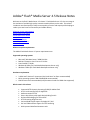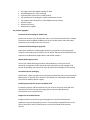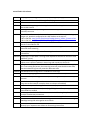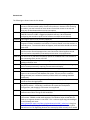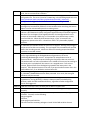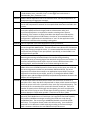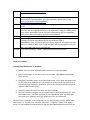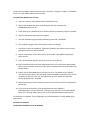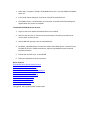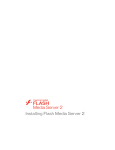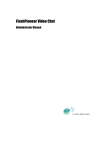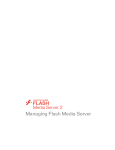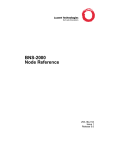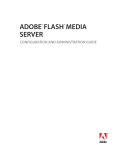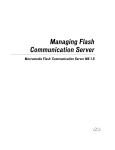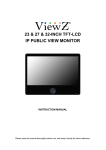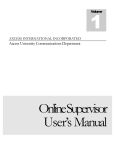Download Adobe® Flash® Media Server 3
Transcript
Adobe® Flash® Media Server 4.5 Release Notes Welcome to the Flash® Media Server 4.5 release! Flash Media Server 4.5 is the next stage in the evolution of scalable high quality interactive media delivery on the web. This release introduces new functionality to help increase quality of service and capacity while helping to reduce your total costs for interactivity and media delivery. Minimum system requirements What's new in this release Issues fixed in this release Known Issues Install your software Uninstall your software Other resources Minimum system requirements The Adobe Flash Media Server 4.5 system requirements are: Supported operating systems Microsoft® Windows Server® 2008 R2 64 bit Red Hat® Enterprise Linux® Server 5.5 64 bit Linux CentOS 5.5 64 bit Windows XP 32bit (for Flash Media Development Server only) Windows 7 64bit (for Flash Media Development Server only) Hardware requirements 3.2GHz Intel® Pentium® 4 processor (dual Intel Xeon® or faster recommended) 64-bit operating systems: 4GB of RAM (8GB recommended) 1Gb Ethernet card recommended (multiple network cards and 10Gb also supported) What's new in this release Protected HTTP Dynamic Streaming (PHDS) for Adobe Flash HTTP Live Streaming (HLS) for Apple iOS Audio extraction for HLS Secure Key delivery with Apple device binding for HLS On Demand Packaging for HLS and F4F HTTP Streaming Origin Services Variant M3u8 Playlist support for Apple iOS / HLS Set level F4M manifest support for HTTP steaming Multi-protocol Manifest Generator tools SIP support with Flash Media Gateway for VoIP Disk Management for HTTP streaming Improved Fault Tolerance for encoder failures P2P Introduction forwarding for scalable introduction services P2P support (500 connections) in Flash Media Interactive Server Multicast Ingest Multicast Archiving SSM Multicast support Key Feature highlights: Protected HTTP Streaming for Adobe Flash Protect and monetize your HD video with easy to use content protection built on Adobe Flash Access with no additional DRM license servers to add massive scale and robust protection to your media assets or live streams. Protected HTTP Streaming for Apple iOS Expand your audience to include Apple iOS devices using HTTP Live Streaming (HLS). Using the same media and live streams you can deliver and protect full adaptive bitrate experiences to Adobe Flash, Apple devices and HTML5 browsers. Robust Media Origin services Control your media publishing workflows, add redundancy, control access and protection, manage QoS, access advanced video player features and leverage cloud services by operating your own media origin for both Flash and Apple HTTP streaming. On-Demand stream packaging Publish faster, reduce storage costs and save time by publishing video once and let Flash Media Server 4.5 optimize your media for HTTP delivery for both Apple iOS and Adobe Flash with full adaptive bitrate support. Scalable p2p introduction services for Adobe Flash Increase the capacity and fault-tolerance of your social or enterprise video and voice apps with new server chaining technology that lets operators distribute peer introductions across multiple servers. Support for SIP-enabled devices Integrate devices and conferencing technologies with a unified communication application using new SIP gateway services. Connect people using Adobe Flash or AIR apps to conference rooms, mobile phones or other SIP-enabled communication services. Issued fixed in this release: 2887377 File plug-in mistakenly gets invoked when publishing and playing live streams 2844885 Implement all F4F module I/O through File I/O plug-in 2749021 FMS 4.0 admin API startVHost does not function 2752890 FMS is not loading changes in their Application.xml after the application is unloaded due to idle timeout. 2874476 FMS logs errors when republishing HDS DVR stream happens whenever encoder restarts/reconnects 2917537 The HDS live URLs are made shorter and compact in FMS 4.5. To support the legacy longer urls, Apache is configured to do a 301 Redirect to the new url. URL in FMS 4.0 : http://server/live/events/livepkgr/events/_definst_/liveevent.f4m URL in FMS 4.5 : http://server/hds-live/livepkgr/_definst_/liveevent.f4m 2741323 The Playback of prepackaged f4f content fails with a 503 error due to some missing entries in the index file .f4x 2939886 In HDS, packaged files and live streams with b frames causing frame rate drops in the video file when streaming 2902074 FMS should provide configurations for setting the cache control headers on HDS/HLS related files 2913632 f4fpackager in tools folder is missing some required libs and fails to launch on some platforms (Linux) 2613157 When a RTMP request gets redirected from one IP to the another IP, FMS does not adjust server's Public IP address in Access logs and records just the first IP. 2760792 Using the new IFmsAuthServerContext2::onAuthorize() interface to block an e_play for a non-existing file/stream, the access log incorrectly records a 401 status code, but the authevent log correctly records a 404 status code. 2856002 No MaxQueueSize configuration is available for access logs 2784082 FMS rejecting outgoing SSAS connections where reverse DNS lookup fails 2786716 Multicast stream publishing jams and drops data for high bitrate (i.e. 10-12 Mbps) streams. 2909979 A Failed core process might not be restarted when a core process fails and it takes long time to terminate (for example, when core dumps are enabled) 2790203 NetStream.Play.Start is missing in SSAS inter server playback 2815620 FMS logs the assert fail in tincan/server/edge/TCEdgeControlTransport.cpp line 260 when RTMFP is enabled 2866328 FMS hangs under load of 1000 or more connections while using ProxyStreams under multiple simultaneous connections 2909952 In rare instances, the fmscore process will crash when closing idle clients 2850582 Fixed the issue where the FMS server setting for GID on Linux was not functioning on FMSEdge leaving GID unchanged at server launch 2850550 Fix for an unexpected duration reset to 0, when a Stream Play event is followed directly by an unpause event without an intervening Pause event. Known Issues The following are known issues in this release: 2953561 When doing HDS and HLS VoD streaming, we recommend scheduled cycling of servers to maintain stable quality of service for end users. Because HTTP streaming is stateless, one can have one or more servers from which content is served, and bring any of them down without service interruption. 2953154 When performing multipoint publish of HDS and HLS live streaming, an "Error from libf4f.dll: F4V error: 1280" is logged and playback will stop. We recommend configuring the encoder to push the live streams to multiple servers directly. 2945043 Non-English URL's are not currently supported 2944919 When doing HDS and HLS live streaming, if audio or video is received after the first fragment has been created this can lead to a "Track not found" error that results in a recording error. To ensure this does not happen, audio and video should start at the same time. 2929657 Flash Media Server 4.0 inverted the order of delivering NetStream.Unpublish.Success and Connection.Closed messages where now Connection.Closed appears second. This can lead to compatibility issues with previous server script applications. 2918707 For the server IP, FMS often mistakenly reports an IP address that is not relevant to the connecting client, such as 127.0.0.1 2918456 The LiveCast application may halt streaming playback randomly due to a code garbage collection issue. 2916448 Setting bandwidth to a very low setting via the setBandwidth API, then seeking may stall a stream permanently, requiring a reconnection and replay. 2913041 Encrypting of an HLS live stream may start to fail under high load, and heavy seeking. 2910985 When the disk load is high you may see “Failed to swap” warnings in the logs which appear to be a nuance of the Windows file system. This may result in a stale file being returned, but is otherwise harmless, and the HDS Live recording should be unaffected. 2908308 MP4/F4V files that have a negative ctts offset may not play properly via HLS and may exhibit artifacts during playback. 2905444 Changing encoder configurations and appending to an existing recording will result in playback problems. A recording is assumed to be a particular audio/video configuration, and changing it mid stream is unsupported. 2885338 Requests for HLS encryption key from iPad 1(3.2.2) over HTTPS will result in a client authentication failure during the SSL handshake. 2877341 Apple’s MediaStreamValidator throws the following error when validating encrypted vod content. "ERROR: Invalid media segment: The validator helper exited due to a fatal error: segment duration is not finite." This is a known Apple bug acknowledged in the following tech note: http://developer.apple.com/library/ios/#technotes/tn2235/_index.html. A bug has been filed with Apple (Bug No: 9620349), and we have not yet received an update. We believe this is an Apple bug because the stream plays back correctly which would not occur if it were truly missing the Program Access Table as the error suggests. As such, the error seems to be erroneous. 2873583 Apple’s MediaStreamValidator tool reports an error when trying to validate an encrypted ts file. The error is listed as a known bug in the following Apple tech note http://developer.apple.com/library/ios/#technotes/tn2235/_index.html A bug has been logged for the MediaStreamValidator tool, Bug ID: 9485273. 2873133 Calling NetStream.send() immediately after receiving NetStream.Publish.Start status message may intermittently fail due to a race condition when initializing the Stream object in server-side ActionScript on the receiving server. 2870589 When doing HDS Live recording, an “Inserting safety gap” warning is logged to indicate a drift between the ideal configured fragment duration and actual fragment duration. This can happen if the fragment duration is misconfigured and is not a multiple of the encoder’s GOP size, or if the encoder is not able to keep a stable, constant GOP size. When this drift becomes large, a “gap” is inserted in the fragment to represent the drift. It should not result in any observable playback problem. 2869821 A “Metadata not available before the flush of first segment” warning may be logged at the start of an HDS Live recording. This can happen if the metadata was received before the recording started. It does not affect the recording except that default metadata is recorded instead. 2859133 Playback issues are seen on iOS device versions 4.3.x when using the HTML5 video source tag and disabling the SlidingWindow configuration on the server (HLSSlidingWindowLength set to 0 - at httpd.conf or at Application.xml or at Event.xml level). Playback stops and clicking the Play button does not resume it. The workaround is to seek to somewhere in the middle of the stream, but seeking to the latest point in playback will also return it to a stopped state. If one tries to resume, playback starts from the beginning instead of the latest point in the timeline. These playback issues are not seen if you put the whole stream URL in the Safari address bar, or on iOS device versions below 4.3. 2426933 The File Plugin API getAttributes() may be called before the E_FILENAME_TRANSFORM event has been processed. As a result, the wrong file attributes may be returned. 2476494 When enabling stream logging via the admin commands logLiveStream and logNetStream, the log directory is always is always created in the default log directory under the FMS installation directory, regardless of what configured in fms.ini and Logger.xml. 2850151 FMS fails to startup if IPv6 is enabled, but OS doesn’t support IPv6 2849944 The LiveCast application edge node does not reconnect to origin node application properly. 2823896 Trying to install 32-bit FMS on 64-bit Ubuntu may fail if the ia32-libs package is not installed. To install, run the following: apt-get upgrade and then, sudo apt-get install ia32-libs This will install the necessary packages to install 32-bit FMS on 64-bit Ubuntu. 2817937 To exclude x-comment from appending to the logging fields use the new attribute <Fields disable_extra_comment="true"> in the Logger.xml under Access -> Fields:disable_extra_comment="true". 2807007 Added a default Application.xml to the multicast server-side sample application to disable queuing and aggregate messages. 2766887 The files application.asc, facade.asc, and framework.asc belong to the deprecated server-side components framework in the scriptlib folder have been removed in this release. 2674905 In an n-tier deployment where multiple live streams with different bitrates are being multi-point published from the ingest node to a downstream node, (and synchronized keyframes as required for seamless switching when dynamic streaming), if the streams are being recorded at the downstream node with the intention of utilizing them as DVR streams, the value of "AssumeAbsoluteTime" configuration in application.xml should be set to "true" for the application at the downstream node where the recording is taking place. 2633530 CGI not supported in the Flash Media Server Apache installation. 2623244 It is not recommended to proxy HTTP Streaming traffic destined for the Apache web server through Flash Media Server. There are known issues where HTTP connections hang when proxying through the server. It is recommended that the web server be reached directly through its own port (default is port 8134), or that the FMS is not configured to use port 80. 2501913 Authorization and Access plugins have compilation warnings that are harmless. Removing the warnings now would require an interface change breaking compatibility with pre-existing plugins that were built using the current interface. To maintain compatibility and not require users to have to rebuild and retest their existing plugins, we have decided not to fix these warnings at this time. 2482789 By default, clients use port 1935 and ports 19350-65535 to communicate with Flash Media Server over the RTMFP protocol. Clients connect to the server over 1935 and the server migrates the socket to a port between 19350 and 65535. The server migrates the first client that connects to an application to port 19350. The server migrates the next client to port 19351, and so on. To change the default RTMFP migration ports, edit the Adaptor/RTMFP/Core/HostPortList/HostPort element in the Adaptor.xml configuration file. 2275665 sc-stream-bytes measures the bytes per stream sent from server to client for a particular client. Note, that when compared with sc-bytes, which measures all bytes sent from server to client for a particular client, users may notice a discrepancy. The sum total of all sc-stream-bytes for a particular client will usually be. There are a number of situations that could trigger this discrepancy, but users are advised to take note of this if trying to use sc-stream-bytes for billing purposes. Billing should be done based on sc-bytes when possible. I’ll add this to the docs, FWIW. 1931450 The MP4/F4V format delivers XMP text under the wrong tag. Specifically MP4/F4Vs parsed by Flash Media Server or Flash Player (via Progressive Download Playback) will produce onXMPData messages containing their XMP text under the tag onXMPData/data. The correct tag is onXMPData/liveXML as specified by XMP definitions. FLV container format renders this data correctly. Users should be prepared for this difference in XMP reporting according to file format change. Note: customers should test the new XMP ActionScript libraries at: http://www.adobe.com/devnet/xmp 1638951 When playing a server-side stream, a minimum bufferTime must be set on the client side to ensure smooth playback. For more information, please refer to note: http://www.adobe.com/go/kb402840 1630621 Very low frame rate H.264 videos may take a long time to start if the buffer is set too short. 1626125 When the server CPU usage is high, a limitation in the Windows operating system can cause the non‐paged pool memory to be exhausted, leading to instability which may require rebooting the system. For more information on this non‐paged pool spike, please see http://support.microsoft.com/kb/931311 1611644 The OnImageData event within H264 streams is not supported in this release. 1525751 While using AMF0 mode with AS3, If Date (or XML) is being passed as an argument in a Remote Procedure Call (NetConnection.call, NetStream.send or SharedObject.send), it should be passed as the last argument. No argument should be sent as reference after a Date or XML has been added to the argument list of an RPC. Using AMF3 with AS3 is recommended. 2751666 x-suri-stem is missing x-sname in publish and unpublish event entries Install your software To install Flash Media Server on Windows: 1. Double-click the installer application and follow the on-screen instructions. 2. Enter a serial number. If you don’t enter a serial number, Flash Media Development Server installs. 3. During the installation process you will be asked to enter a user name and password for the first valid server administrator. These values are written to the fms.ini file which is located in the conf folder after installation. (You can use the Administration Console to add other administrators later). 4. Accept the default server ports or enter new port numbers. 5. The final installation step gives you the opportunity to view the Readme.htm file, start Flash Media Server, and select the option to start Flash Media Server manually when you reboot your computer. Select any options you'd like, and click Finish. The installation is complete. If you configured it to start automatically, the Flash Media Server service starts. To start the server manually, select Start > Programs > Adobe > Flash Media Server 4.5 > Start Adobe Flash Media Server 4 and Start Flash Media Administration Server 4.5 To open the Flash Media Administration Console, select Start > Programs > Adobe > Flash Media Server 4.5 > Flash Media Administration Console. To install Flash Media Server on Linux: 1. Log in as a root user (required to install Flash Media Server). 2. Open a shell window and switch to the directory with the installation file, FlashMediaServer4.5.tar.gz 3. Unzip and untar the installation file. A directory with the installation program is created. 4. Switch to the directory that was just unzipped. 5. Start the installation program with the following command: ./installFMS 6. The installation program starts and displays a welcome message. 7. Press Enter to start the installation. Follow the installation instructions on your screen. During the process you will be asked to 8. Enter a serial number. If you don’t enter a serial number, Flash Media Development Server installs. 9. Enter the installation directory and ports which the server will use 10. Enter an administrative user name and password for the first valid server administrator. These values are written to the fms.ini file which is located inside of the conf folder after the installation. 11. Enter a user for Flash Media Server processes to run as. The default is the "nobody" user. (The user you select is also the owner of the Flash Media Server files.) Your choices are written to the fms.ini file. You can edit the fms.ini file to modify this and other security properties later, if needed. 12. Review the summary of the installation options you have chosen, which are displayed in the installer. 13. To start the server manually, go to the installation directory (default is /opt/adobe/fms/). Use the command “./fmsmgr server fms start” to start Flash Media Server and “./fmsmgr adminserver start” to start Flash Media Administration Server. The installation is complete. If you configured it to start automatically, the Flash Media Server service starts. Uninstall your software To uninstall Flash Media Server on Windows: 1. Select Start > Programs > Adobe > Flash Media Server 4.5 > Uninstall Adobe Flash Media Server 4.5 2. In the confirmation dialog box, click Yes to uninstall Flash Media Server. 3. Flash Media Server is removed from your computer. A second confirmation dialog box appears when the process is complete. To uninstall Flash Media Server on Linux: 1. Log on to the server where Flash Media Server was installed. 2. Switch to the root user, or a user with root permissions. Normally you would use su root to switch to the root user. 3. At the UNIX shell prompt, enter cd /opt/adobe/fms. 4. By default, /opt/adobe/fms is the directory where Flash Media Server is installed. If you installed the server in a different directory, replace /opt/adobe/fms with the actual installation location. 5. Execute the uninstall script ./uninstallFMS. 6. Follow the displayed uninstall instructions. Other resources Flash Media Server Documentation Center Flash Media Server Product Home Flash Media Server Developer Center Flash Media Server End User License Agreement Flash Media Server Online Forums Flash Media Server Hands-on Training Flash Media Server User Group Flash Video Streaming Service Flash Media Solutions Providers Flash Player Product Home Copyright © 2011 Adobe Systems Incorporated.