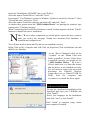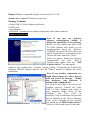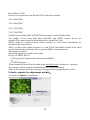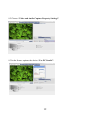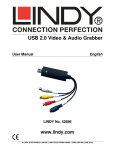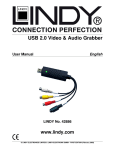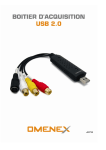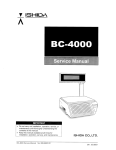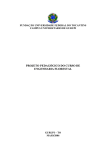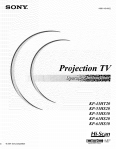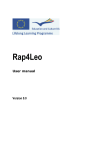Download Video001 Wireless Camera Receiver Video002 USB 2.0 DVR Quick
Transcript
Video001 Wireless Camera Receiver Video002 USB 2.0 DVR Quick Installation Guide Installation Overview Packing content: A,Video001 Wireless Camera Receiver: 1*Video001 Wireless Camera Receiver 1* Power Adapter 1*USB Cable 1* Installations CD-ROM with: .Driver for Video001 Wireless Camera Receiver .Application B, Video002 USB 2.0 DVR 1*Video002 USB 2.0 DVR 1*installations CD-ROM with: .Driver for Video002 USB 2.0 DVR .Application Connecting the Video001 Wireless Camera Receiver when you use it by TV,Monitor ,or LCD Monitor: You must connect the Power Adapter to Wireless Camera Receiver when you use it by TV,Monitor or LCD Monitor. (But no need this when you connect it to computer ).And you can use Remote Controller to set any function (You can find the instruction for using remote controller in the bottom of this guide ). Driver-Installation ote : "If you have any anti-virus software enabled,please disable it during the installation of the software." When you first connect the Video001 Wireless Camera Receiver (or Video002 USB 2.0DVR) to your computer a Hardware Assistant will appear,the "USB 2.0 Video Capture Controller " will be recognized.\ N 1 Insert the "Installations CD-ROM" into your CD drive. Select the option "Install Driver" and click "Next". If prompted " Can Windows connect to Windows Update to search for software?'' select "No,not this time" and select "Next". Select the option "Install the software automatically" and click "Next". A window may appear about the "SMI Grabber Device" not passing the windows logo testing,select "Continue Anyway" When "completing the Found New Hardware wizard" window appears click the "Finish" button to complete the driver installation. N Ote: "If any further compenents are found please repeat the above process until you receive the message "Found new hardware:Your hardware is installed and configured use" You will now need to check that The drivers are installed correctly. Right Click on My Computer and Left Click on Properties.Click on Hardware tab and then Device Manager. In the "Device Manager",click on the "+symbol" on the "Sound Video and Game controllers" section .If the driver is installed correctly you should see the " SMI Grabber Device ". If it has a Yellow mark next to it then this means that the driver is not installed correctly. You will need to remove the driver and disconnect the Video001 Wireless Camera Receiver (or Video002 USB 2.0 DVR) from the computer and re-connect is to install the driver again. Software Installation To start the Application Installation click Start/Run then type your CD-ROM and click "Install". Select your language for the installation and click "next" or/ and "install". Click "finish" to complete setup, restart your computer if needed. 2 Run MultiViewer which you just installed. Instruction of remote controller (Video001) Note:The remote controller only work for control the hardware device,not for the application of this device.Please not do use channel auto-view function with both application and remote control at the same time. Key functions Power on /off :only works for when using power adaptor. CH1-CH4: to select the 1-4 channel on. Auto:stop/start channel auto-view ,automatically select CH1-CH2-CH3-CH4,then CH1... The default speed is 1 time/second (you can also change the speed with using "CH1-CH4", for example,when you click "CH1" then click "Auto" the speed will be 1 time/second and so on .... Set:IF you do not want to any channels(s) of your camera,because some reason or you do not have 4 cameras,you can choose to skip the channel(s) when you using channel auto view function.Use "SET" key and "CH1-CH4" keys you can set the LED light on and off for channel 1-channel 4 to make the relevant channel(s) be skipped. (light on means the channel working,light off means the channel is skipped). Video Video Adapter with Audio Quick Installation Guide Overview The EaseCAP USB 2.0 Video Adapter with Audio,it can capture High-quality video and audio file direct by USB 2.0 interface without sound card.However,the installation is very simple and the external power is unnecessary.Solution for laptop,we have enclosed the professional video editing software Ulead Video Studio SE DVD then provide best 3 editing function for you. Video Studio Movie Wizard helps novice user finish stylish movies in only three steps.Share finished projects on DVD,tape,the Web,and mobile devices.High-speed rendering and real-time performance mean less time waiting and more time creating.By the way ,you can create many special effect and clip video files...etc. Key features a. Include Professional and easy to learn & used video editor software:Ulead Video Studio SE DVD b. Popular USB 2.0 interface and not need other power c. Capture Video&Audio though USB 2.0 interface d. Support Brighmess,Contrast,Hue,and Saturation control e. The dimension suitable that is easy to carry f. Could capture audio without the sound card g. High plug&play h. Support For All Formats: record in DVD+/-R/RW,DVD+/-VR,and DVD-Video i. Applying to intermet conference /net meeting Specification a.Complies with Universal Serial Bus Specification Rev2.0 b.Supports NTSC,PAL,Video format c.Video input:One RCA composite,One S-Video d.Audio input:Stereo audio (RCA)mm e.Dimension (L)88mm×(W)28mm×(H)18mm f.USB bus power g.Supports high quality video resolution NTSC:720×480@30fps PAL:720×576@25fps System Requirements USB:Compliant USB 2.0 free port OS:Windows 2000,XP/Vista CPU:Pentium III 800 above HD:600 MB of available hard drive space for program installation,4GB+hard drive space for video capture and editing Memory:256MB of RAM 4 Display:Windows-compatible display with at least 1024×768 Sound card :compatible Windows-sound card Package Contents a.Video USB 2.0 Video Adapter with Audio b.USB Cable c.User Manual d.CD-ROM ( included driver and the professional video editor software) Hardware Installation Note: If you have any antivirus software enabled,please disable it during the installation of the software. Before you first connect the Video USB 2.0 Vodio Adapter with Audio to your computer,please insert the "Software CD-ROM" into your CD driver.Select the option "Install Driver".If prompted select "No,not this time" and select "Next". Select the option "Install the software automatically" and click "Next".A windows may appear about the " SMI Grabber Device " not passing the windows logo testing.select "Continue Anyway".When "Completing the Found New Hardware Wizard" window appears click the "FInish" button to complete the driver installation . Note: If any further components are found please-repeat the above process until you receive the message "Found new hardware: your hardware is installed and configured use". You need to check that if the drivers are installed correctly .Connect the Video USB 2.0 Video Adapter with Audio to your computer ,Right Click on My Computer and Left Click on properties.Click on Hardware tab and then Device Manager.In the Device Manager Crick on the +imaging devices conectly you should see the SMI Grabber Device". If it has a Yellow mark next to it then this 5 means that the driver is not installed correctly.You will need to remove the driver and disconnect the Video USB 2.0 Video Adapter with Audio from the computer and reconnect is tc install the driver again. Software Installation Please insert the "Software CD" into your CD drive,Select your language for the installation in and click "Installation Video-Studio ". And click "Next" or /and "Install" You need enter user name and serial number (you can find the serial number on driver CD bag). Click "finish" to complete setup, start the Video Studio application , enjoy your digital life by use our products. Ulead VideoStudio This document provides basic information about Ulead VideoStudio. Please click below read more about each topic before you start using Ulead VideoStudio. 1.An overview of Ulead VideoStudio Ulead videoStudio is a consumer video editing software that lets users quickly and easily Produce their own home videos complete with attractive titles,video filters,transitions and sound.Unlike other software,Ulead VideoStudio features an intuitive step-based interface that helps users get started fight away.By following the steps,you will be creating video masterpienes before you know it.Once you have completed your video projects,you can share them on tape,e-mail,the Web or bum your own high-quality VCDs,SVCDs and DVDs. 6 2.System Requirements Intel Pentium III 800MHz or higher Microsoft Windows 2000,XP/Vista/Win7 256MB of RAM (512MB or above for editing) 600MB of available hard drive space for program installation 4GB+hard drive space for video capture and editing Windwos-compatible display with at least 1024×768 resolutions Windwos compatible sound card CDROM,CD-R/RW or DVD-R/RW Real -time features perform best with at least : Pentium 4,2.0 GHz CPU 512 MB of RAM 7200 rpm IDE hard drive 3. Installing Ulead VideoStudio and drivers TO Ulead VideoStudio and the necessary drivers,insert your Ulead VideoStudio CD in the CD-ROM drive and simply follow the on -sreen installation instructions. What are these drivers? QuickTime 6.5 - The video format from Apple for creating and playing back movie files such as MOV and QT file formats.You should install QuickTime 6.5 or above to be able to use the Auto Music function (i.e.,SmartSound QuickTracks)In Ulead VideoStadio. For more information on Apple QuickTime,visit their web site at http://www.apple.com/QuickTime. SmartSound quicktracks - this is a plug - in from SmartSound. That is integrated into Ulead VideoStudio .It gives you a library of quality soundtracks that you can add as background music to your movie projects RealPlayer 8.0- This is a software athlete that plays to come from an English a net to record the elephant machine really with real orotund document to come from an instant network especially.General recommendation, unless you have a more late edition, otherwise you install this pilot.Visit for the more data their product. Intel indeo 5.0 - This is Adobe Acrobat Reader and is used for viewing the Ulead Video Studio electronic manual.It is recommended that you stall it unless you have a later version. Microsoft Direct X-A driver from Microsoft that improves playback performance of video files.you should install this driver.It will be installed automatically when you are installing Ulead VideoStudio.For more information,visit Microsoft’s Website at http://www.Microsoft.com/directx. Microsoft Windows Media Format - A set of drivers form Microsoft that allows you to create WMV and other streaming media files.They will be installed automatically when you are installing UleadVideo Studio,for more information,visit Microsoft's website:http://www.microsoft.com/windows/windows meadia. 7 Note:If you have a previous version of Ulead Video -Studio installed in your system,it is recommended that you uninstall it only after installing Ulead VideoStudio,During the installation ,the Setup Wizard will auto-detect your capture device plug in and specially supported codec's (such as MPEG-4,AC-3,3GP,DivX) from the previous Video-studio version and integrate it onto VideoStudio. However,if you installed Ulead VideoStudio then you uninstalled the older version,program files and fonts that are used by both versions will also be deleted.To install them back to VideoStudio ,double-click ADD or Remove Programs in the Control Panel,select Ulead VideoStudio,click Change/Remove,then click Repair. 4 .Regitering your copy of Ulead VideoStudio Donot forget to register your copy of Ulead VideoStudio,you can do this during the installation of the program or by simply filling out the registration card and mailing it in.It is important to register your copy as it allows your to receive technical support and important product update information.You will also be getting the opportunity to win praise as well as taking advantage of special promotions and discounts on other Ulead Systems Software 5.Program - related information 5.1.Capture board requirements When acquiring video form an analog source ,make sure that the analog capture card you are using supports RGB or YV capture. 5.2.To check MPEG capture settings,click the Options button in the Options Panel and select Video and Audio Capture Property Settings.In the dialog bos that opens,click the Capture tab.To view more MPEG settings,click Advanced. 5.3.Edit step In the Edit of the Options Panel,the keep original size option that was in the Resample option drop-down list has been removed.If you want image clips to retain their original size,apply Pan&Zoom to the image clips.For each image clip,select Pan&Zoom,then click Customize Pan&Zoom and set the Zoom ratio to 100%. 5.4.Effect step Before applying the Album Flip transition effect to your clips,make sure that your system is updated with the latest display card driver. 5.5.Share step To create an MPEG video file or DVD/VCD/SVCD-ready MPEG file: Click the create Video File button and selcect one of the movie templates from the pop-menu,or select Same as Project Settings to output an MPEG file according to the project settings. Or, Click the Create Video File button and select Custom.Select MPEG 8 files from the Save as type box,then click the Options button to specify the properties for the video file. 6. DV-related Information 6.1.Please make sure the DV IEEE-1394 board (DV Board) and its drivers are properly installed (please check with your DV-IEEE-1394 board manual for details on installation ). Connect your DV camcorder to the DV board using the IEEE-1394 cable provided with your DV camcorder.Turn on the power of your DV camcorder by switching it to either VTR or Camera mode. 6.2.If you observe many frames were dropped during DV capture,please check if your computer meets the program system requirements.Defragment your hard disk. 6.3.Some DV boards do not support PAL ,please consult your DV board manual for more information. 6.4.If you experience any problems recording video back to the camcorder from your hard computer,please make sure your computer (and especially your hard drive) meets the necessary minimum reqmrements. 6.5.To record or playback your final video through your DV camcorder,you should first be in the Edit Step or the share Step.Select a DV AVI clip in the Library ,then click Export in the Options Panel and select DV Recording. Follow the instructions to record or play the clip. 6.6.While you are capturing or recording DV files,please don't turn off the power of your DV camcorder during the operation. 6.7.Microsoft defines two methods of storing DV video data in AVI files,called type-1 and type-2.Ulead Videostudio supports both.If you want to know more about these two DV AVI file formats,please visit the website at: http://www.microsoft.com/hwdev/desinit/dvavi.htm#type1 6.8.All Adapec cards support something called a PAPI interface and will capture type-2 DV AVIS.TI compatible IEEE-1394 cards can capture type-1 DV AVIs when using the Direct-show capture driver(dvcam.sys) 6.9.When scrubbing DV clips on the timeline track,you can press Shift to repaint the Preview window faster and smoother. 6.10.If your system supports DMA transfer,please enable it.To enable DMA in windows 98 SE or Windows Me:\ 6.10.1. Open the Control Panel 6.10.2. Double-click the System icon 6.10.3. Click the Device Manager tab 6.10.4. From "Disk Driver" ,select "GENERIC IDE DISK TYPE 46" then click the Properties button. 6.10.5. Click the Settings tab,and then select the DMA control. 6.10.6. Click Ok to exit. To enable DMA in Windows 2000 or Windows XP/Vista 6.10.7. Open the Control Panel. 9 6.10.8. Double-click the System icon. 6.10.9. Click the Hardware tab then click Device Manager. 6.10.10.From"IDE ATA/ATAPI controllers",fight-click"Primary/Secondary IDE channel" and select Properties. 6.10.11. Click the Advanced Settings tab.Set Transfer Mode to the DMA if available option. 6.11.To adjust the DV record settings ,click the File menu and then Select Device Control command to open the Device Control dialog box.Select "MS 1394 Device Control" and click the Options button,there are four record settings that you can adjust for your DV camcorder.As a role of thumb,keep the first 3 attributes on their default values;change the Delay record time to 3000 and try recording video.If there 's too much noise ,reduce the value.If,however, you notice frames are been dropped while recording,increase the value.Repeat this process by adding/subtracting about 200~500 on /off the value each time until you achieved desured results. Where to get the latest drivers: For the latest Adaptec 8920 or 8945 IEEE 1394 boards,please visit the web site at: http://www.adaptec.com/worldwide/support index.html For the latest TI IEEE 1394 card drivers please visit: http://www.ti.com 7.Troubleshooting If you experience difficulty getting started with Ulead VideoStudio,use the online help or check the manual for information. When rendering a title text against a pure background color clip,the text may appear blurry.This is due to certain types of compression.For better results,try using the Video 1,RLE,or no compression options. The Video Greeting Card does not support QuickTime files. If you want to share and play your video on other machines,make sure you use a common codec,such as Cinepak,Indeo or MPEG.If you use a hardware codec,such as MJPEG,you may be unable to view the video unless the other machine has the same card on board.You may experience some problems when playing Quick Time Files. Some examples maybe,the playback may not be smooth or the Stop button in the Navigator bar can not switch back to the Start button after playing.In such cases,please change to safe mode in the QuickTime Video Settings( you can do this by clicking the Control panel:QuickTime icon.) Some camcorders(specially some panasonic models) have a small problem that prevents them from recording movies from your computer.If this is a problem,VideoStudio can be made to pause for a short time before transmitting the video to the camcorder.Find the msdevctl.ini file in the main program folder ( in All Users.WINNT), open this file in Notepad and modify the following line( where 1 second =1000): [MainSec] 10 RecordDelay=1000 Frame sizes supported by the Hitachi DVD Camcorder include: 352×480(NTSC) 704×480(NTSC) 352×576(NTSC) 704×576(NTSC) Conflict between MicroMV and BT878-based capture card in Windows Me: The conflict occurs when both Sony MicroMV and BT878 capture drivers are installed.The capture function of the latter driver installed will fail. MPEG cannot be supported when Adobe premiere 6.5 and Ulead VideoStudio are installed in the same system: When you have both Adobe Premiere 6.5 and Ulead VideoStudio install in the same system,VideoStudio will not be able to perform MPEG related functions. The solution would be: a)Uninstall and then reinstall video-studio. b)Copy all MPEG files in C:\Program files\common files\ulead systems\MPEG To C:\WINNT\system “Please install the latest DirectX media from www.Microsoft.com/direct x" message: The message will be promoted depending on the system enviroment. There is no certainty when this message will appear when prompted,please reboot. 8.Audio outputs the adjustment method: 8.1 Open an “options” constitution. 11 8.2 Choose “Video and Audio Capture Property Settings”. 8.3 In the Source options the choice “Use PCI Audio”. 12