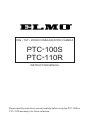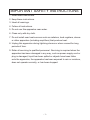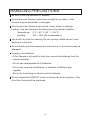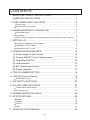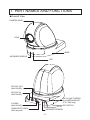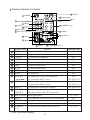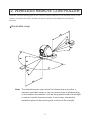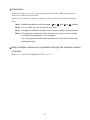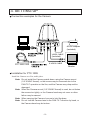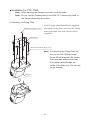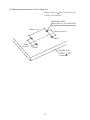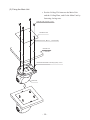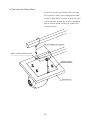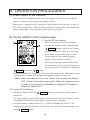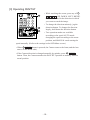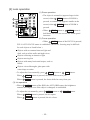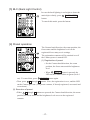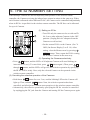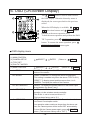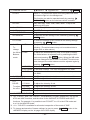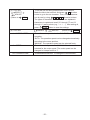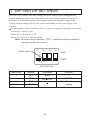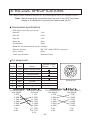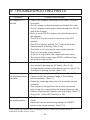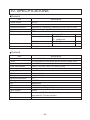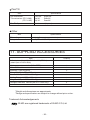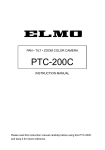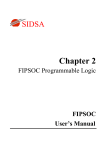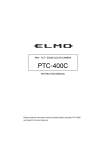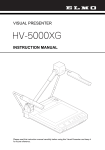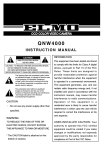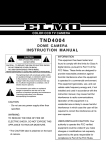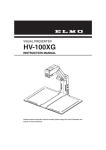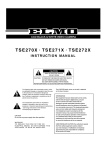Download Elmo PTC-100S Instruction manual
Transcript
PAN • TILT • ZOOM COMMUNICATION CAMERA
PTC-100S
PTC-110R
INSTRUCTION MANUAL
Please read this instruction manual carefully before using the PTC-100S or
PTC-110R and keep it for future reference.
IMPORTANT SAFETY INSTRUCTIONS
1. Read these instructions.
2. Keep these instructions.
3. Heed all warnings.
4. Follow all instructions.
5. Do not use this apparatus near water.
6. Clean only with dry cloth.
7. Do not install near heat sources such as radiators, heat registers, stoves
or other apparatus (including amplifiers) that produce heat.
8. Unplug this apparatus during lightning storms or when unused for long
periods of time.
9. Refer all servicing to qualified personnel. Servicing is required when the
apparatus has been damaged in any way, such as power-supply cord or
plug is damaged, liquid has been spilled or objects have been fallen
onto the apparatus, the apparatus has been exposed to rain or moisture,
does not operate normally, or has been dropped.
-1-
INFORMATION
CAUTION
RISK OF ELECTRIC
SHOCK DO NOT OPEN
CAUTION : TO REDUCE THE RISK OF
ELECTRIC SHOCK.
DO NOT REMOVE COVER (OR BACK).
NO USER SERVICEABLE PARTS INSIDE.
REFER SERVICING TO QUALIFIED
SERVICE PERSONNEL.
The lightning flash with arrowhead
symbol, within an equilateral
triangle, is intended to alert the
user to the presence of
uninsulated "dangerous voltage"
within the product's enclosure that
may be of sufficient magnitude to
constitute a risk of electric shock
to persons.
The exclamation point within an
equilateral triangle is intended to
alert the user to the presence of
important operating and
maintenance (servicing)
instructions in the literature
accompanying the appliance.
CAUTION
• Do not use any power supply other
than specified.
WARNING
TO REDUCE THE RISK OF FIRE OR
ELECTRIC SHOCK, DO NOT
EXPOSE THIS APPLIANCE TO RAIN
OR MOISTURE.
* The CAUTION label is attached on
the base of product.
-2-
This equipment has been tested
and found to comply with the
limits for Class A digital device,
pursuant to Part 15 of the FCC
Rules. These limits are designed
to provide reasonable protection
against harmful interference
when the equipment is operated
in a commercial environment.
This equipment generates, use,
and can radiate radio frequency
energy and, if not installed and
used in accordance with the
instruction manual, may cause
harmful interference to radio
communications. Operation of
this equipment in a residential
area is likely to cause harmful
interference in which case the
user will be required to correct
the interference at his own
expense.
USER-INSTALLER
CAUTION: Your authority to
operate this FCC verified
equipment could be voided if you
make changes or modifications
not expressly approved by the
party responsible for compliance
to Part of the FCC Rules.
HANDLING PRECAUTIONS
Be sure to use the provided AC adapter.
Do not leave the Camera under direct sunlight or by heater, or the
Camera may be discolored, or damaged.
Do not place the Camera in any humid, dusty, windy or vibrating
location. Use the Camera in the following environmental condition:
Temperature: 0 °C ~ 40 °C (32 ° ~ 104 °F)
Humidity:
30% ~ 85% (No condensation)
Use a soft, dry cloth for cleaning. Do not use any volatile solvent, such
as thinner or benzine.
Do not directly point the camera lens into the sun, or the camera may be
damaged.
Caring for the batteries:
• If the Camera is not used for long time, remove the batteries from the
remote controller.
• Do not use rechargeable Ni-Cd batteries.
• Do not use new and old batteries, or batteries of different type
together.
• Do not try to recharge or short-circuit the batteries.
Do not operate the PAN/TILT motion continuously for a long time, or the
life of the Camera will be shortened.
-3-
CONTENTS
IMPORTANT SAFETY INSTRUCTIONS .........................................1
HANDLING PRECAUTIONS ............................................................3
1. PART NAMES AND FUNCTIONS....................................................5
Overall view ...........................................................................................................5
Wireless remote controller.....................................................................................6
2. WIRELESS REMOTE CONTROLLER .............................................7
Receivable range ..................................................................................................7
Preparation ............................................................................................................8
When multiple Cameras are operated through the wireless remote controller .....8
3. SETTING UP ....................................................................................9
Connection examples for the Camera ...................................................................9
Installation for PTC-100S ......................................................................................9
Installation for PTC-110R ....................................................................................10
4. OPERATION PROCEDURES ........................................................14
[1] Power supply to the Camera .....................................................14
[2] Turning ON/OFF of the Camera power .....................................14
[3] Operating PAN/TILT ..................................................................15
[4] Lens operation ...........................................................................16
[5] BLC (Back Light Control) ...........................................................17
[6] Preset operation ........................................................................17
5. THE ID NUMBER SETTING ...........................................................18
6. OSD (On-Screen Display) ..............................................................19
OSD Display menu..............................................................................................19
7. DIP SWITCH SETTINGS ...............................................................22
8. RS-232C SPECIFICATIONS ..........................................................23
Transmission specifications ................................................................................23
Pin assingment ....................................................................................................23
9. TROUBLESHOOTING HINTS ........................................................24
10. SPECIFICATIONS ..........................................................................25
General ...............................................................................................................25
Camera ...............................................................................................................25
Pan/Tilt ................................................................................................................26
Other ...................................................................................................................26
11. SUPPLIED ACCESSORIES ...........................................................26
-4-
1. PART NAMES AND FUNCTIONS
Overall View
CAMERA HEAD
LENS
BASE
INFRARED SENSOR
LED
RS-232C OUT
(Mini DIN 8P)
RS-232C IN
(Mini DIN 8P)
1/4"-20 UNC THREAD
for CAMERA MOUNT
(PTC-100S only)
S-VIDEO
(Mini DIN 4P)
COMPOSITE-VIDEO
(RCA pin jack)
DC IN
DIP SWITCH
INFRARED SENSOR
-5-
Wireless Remote Controller
15 RESET
1 POWER
14 BACK LIGHT
16 PRESET
2 OPEN
17 ID
5 NEAR
18 NUMBER (1 6)
3 CLOSE
6 FAR
4 AUTO (Iris)
11 HOME
7 AUTO (Focus)
10 Directions
8 TELE
9 WIDE
12 MENU
No.
1
2
3
4
5
6
7
8
9
10
11
12
13
14
15
16
17
18
13 CURSOR/PAN-TILT
Button Name
POWER
OPEN
CLOSE
AUTO
NEAR
FAR
AUTO
TELE
WIDE
Directions
(
)
HOME
Function
To turn ON/OFF the Camera power.
To open the iris manually.
To close the iris manually.
To iris automatically.
To move the focus near.
To move the focus far.
To focus automatically.
To zoom in.
To zoom out.
To change the Camera head direction.
To operate the OSD*1 cursor.
To turn the Camera head to the front.
To operate the OSD*1 cursor.
To turn ON/OFF the OSD*1 display.
MENU
To switch the operation mode between the menu
CURSOR/
operation and the PAN-TILT operation.
PAN-TILT
BACK LIGHT Back light control.
To readjust the Camera head and Lens position.
RESET
To register the preset.
PRESET
To operate multiple Cameras individually.
ID
To set the preset position and the ID No.
NUMBER
(1~6)
*1 OSD (On-Screen Display)
-6-
Reference Page
P.14
P.16
P.16
P.16
P.16
P.16
P.16
P.16
P.16
P.15
P.19, P.20, P.21
P.15
P.19, P.20, P.21
P.19, P.20, P.21
P.19
P.17, P.20
P.15
P.17
P.18
P.17, P.18
2. WIRELESS REMOTE CONTROLLER
Point the infrared emitting part of the wireless remote controller at the infrared sensor of the
Camera, located at the front, and the rear panel, and press the button for the desired
function.
Receivable range
Note: The infrared sensors may receive the infrared rays only within a
narrower receivable range or may not receive them at all depending
on the ambient environment, such as being placed under the sunlight
or near an inverter fluorescent lamp. In such case, relocate the
installation place of the receiving side or block off the sunlight.
-7-
Preparation
Remove the battery case cover by pressing downward on the [ ] mark part in the
direction as indicated by the arrow.
Install 2 pcs. of batteries (type R03,AAA) into the case in the direction as indicated
there.
Note:
Note:
Note:
Note:
Install the batteries with the proper
to
and
to
polarity.
For dry cells, be sure to use the size AAA.
Change the batteries at least once a year or when even nesessary.
The batteries supplied with the Camera are only for use in initially
confirming the operation of the Camera.
It is not guaranteed that these batteries will work effectively for the
indicated period.
When multiple Cameras are operated through the wireless remote
controller
Refer to "5. THE ID NUMBER SETTING" on P. 18.
-8-
3. SETTING UP
Connection examples for the Camera
IN RS-232C OUT
S-VIDEO VIDEO
DC IN 12V
AC/DC adapter
(Included)
PC
VIDEO CABLE
(Included)
S-VIDEO CABLE
PTC-100S/110R
Monitor
Installation for PTC-100S
Install the Camera on a flat, stable place.
Note: Do not install the Camera upside down using the Camera mount
(1/4"-20UNC thread), or the screws may be loosened due to the
PAN-TILT operation or the like, and the Camera may drop and be
damaged.
Note: When the Camera mount (1/4"-20UNC thread) is used, do not fasten
the screws too tightly, or the Camera head may not move or other
failure may be caused.
Note: When carrying the Camera, be sure to hold the base.
Note: Do not turn the Camera head in the PAN-TILT direction by hand, or
the Camera head may be broken.
-9-
Installation for PTC-110R
Note: When carrying the Camera, be sure to hold the base.
Note: Do not turn the Camera head in the PAN-TILT direction by hand, or
the Camera head may be broken.
(1) Mounting the Fixing Plate
• Put 4 Hexagon Head Bolts M5x40 (supplied)
SCREW M3x5 (supplied) , 4 PCS
through the Fixing Plate, and screw the Fixing
Plate to the Main Unit with 4 Screws M3x5
(supplied).
FIXING PLATE
HEXAGON HEAD BOLT M5x40, 4 PCS
Note: For fastening the Fixing Plate, be
sure to use the 4 Phillips-head
Screw M3x5 (supplied). Be careful
that using any screws other than
the supplied may damage the
inside of the Main Unit. (Do not use
longer screws)
MAIN UNIT
- 10 -
(2) Making mounting holes to the Ceiling Tile
• Make 4 holes of 8mm (5/16 in.) to the
Ceiling Tile as shown.
MOUNTING HOLE
8mm (5/16 in.), 4 LOCATIONS
102mm (4 in.)
70mm (2-3/4 in.)
BACK
54mm
(2-1/8 in.)
FRONT
CEILING TILE
(t 1/2 in. 1 in.)
t = thickness
- 11 -
(3) Fixing the Main Unit
• Put the Ceiling Tile between the Main Unit
and the Ceiling Plate, and fix the Main Unit by
fastening 4 wing nuts.
WING NUT M5 (supplied), 4 PCS
CEILING PLATE
MOUNTING HOLE:
5/16 in., 4 LOCATIONS
CEILING TILE
(t 1/2inch-1inch)
t = thickness
HEXAGON HEAD BOLT M5x40 (supplied), 4 PCS
MAIN UNIT
- 12 -
(4) Mounting the Safety Wires
• Loop up one end of the Safety Wires through
the respective safety wire looping holes made
on the Ceiling Plate, and then loop up the other
end of the same around the beams or anything
that is used to mount ceiling tile channel for
structure safety.
SAFETY WIRE (not supplied)
SAFETY WIRE LOOPING HOLE
CEILING PLATE
CEILING TILE
- 13 -
4. OPERATION PROCEDURES
[1] Power supply to the Camera
The Camera has no POWER switch. Power is supplied to the Camera when the AC
adapter is connected to the wall socket and the Camera.
When power is supplied to the Camera, the Camera turns to the lower left (in case of
PTC-100S) or right (PTC-110R) and then to the front automatically (viewed from the
front), returning the Camera position to the initially set position.
[2] Turning ON/OFF of the Camera power
1
17
(1) Turning OFF the Camera
• When the Camera is ready for operation
through the wireless remote controller and
1 POWER button is pressed, the Camera
power is turned OFF. (However, even after
the Camera is turned OFF, power is still
being supplied to the Camera as power
supply to the Camera is not OFF.)
• The image disappears, and the LED on the
Camera lights up in red. Now, no buttons on
the wireless remote controller are abled other
1 POWER button and 17 ID button.
• When the TIMER OFF function is ON (refer to the settings in the OSD menu screen),
Camera power is turned OFF automatically upon the lapse of the set time.
Note: When the Camera is not in use, make it a rule to keep the Camera
OFF. This will save power consumption. When the Camera is not to
be used for a long time, it is advisable to unplug the AC adapter to
render the Camera OFF.
(2) Turning ON the Camera
• When the Camera is OFF and 1 POWER button is pressed, the Camera power is
turned ON.
• The image appears, and the LED on the Camera goes out. Now, the Camera is ready
for operation of all functions through the wireless remote controller.
• If the ID number is changed (Refer to "5. THE ID NUMBER SETTING"), the
Camera power may not be turned ON. In such case, redo the ID number setting, and
press
1
POWER button.
- 14 -
[3] Operating PAN/TILT
• While watching the screen, press any of
15
11
10
10
(UP, DOWN, LEFT, RIGHT)
direction buttons for the direction in which
you want to watch the image.
• To change the direction minutely, jog the
direction button. To change the direction
largely, hold down the direction button.
• Two operation modes are available
according to the speed: AUTO mode
changing the speed according to the zoom
position, and MANUAL mode setting the
speed manually. (Refer to the settings in the OSD Menu screen.)
• When 11 HOME button is pressed, the Camera turns to the front (and the lens
moves to the WIDE side).
• If the Camera direction is changed manually by mistake, press 15 RESET
button. Then, the Camera matches the PAN/TILT position in memory with the
actual position.
- 15 -
[4] Lens operation
(1) Zoom operation
• The object is zoomed in (appears larger in the
screen) when 8 TELE button of ZOOM is
pressed, or zoomed out (appears smaller in the
2
5
3
6
screen) when
pressed.
4
7
9
WIDE button of ZOOM is
• When 8 TELE button or 9 WIDE button is
held down for over one second, the zoom speed
increases.
8
9
(2) Focus operation
• When
7
AUTO button of the FOCUS is pressed,
FULL AUTO FOCUS status is established. (However, focusing may be difficult
for such objects as listed below.)
Objects with no contrast between light and
dark, such as white walls and night views
Objects reflecting an intensive light
Objects moving fast
Objects with many horizontal stripes, such as
blinds
Objects viewed through a glass pane with
water drops or stains
• To adjust the focus manually, press
5
NEAR button or
6
FAR button.
When
5
NEAR button is pressed, the focus shifts near to you.
When
6
FAR button is pressed, the focus shifts far away from you.
(3) Iris operation
• When 4 AUTO button of the IRIS, the AUTO IRIS status (the brightness
remains unchanged even if the object is changed) is established.
• To adjust the iris manually, press
2
OPEN button or
When
2
OPEN button is pressed, the iris opens.
When
3
CLOSE button is pressed, the iris closes.
- 16 -
3
CLOSE button.
[5] BLC (Back Light Control)
In case the back lighting is too bright to shoot the
14
main object clearly, press
14
BACK LIGHT
button.
To cancel this mode, press the button.
[6] Preset operation
16
18
The Camera head direction, the zoom position, the
focus status and the brightness level can be
registered for as many as six settings.
The registration contents will be retained even if
the Camera power is turned OFF.
(1) Registration of preset
• Set the Camera head direction, the zoom
position, the focus status and the brightness
level.
• When 16 PRESET button is pressed, the
LED on the Camera blinks in green (for 0.4
sec). To cancel this, press
16
PRESET button again.
• Then, press 18 1 through 6 buttons. Now, the registration is over, and the LED
on the Camera goes out. (The preset contents, if already registered, are erased and
overwritten.)
(2) Execution of preset
• When 18 1 through 6 buttons are pressed, the Camera head direction, the zoom
position, the focus status and the brightness level are set to the registered
contents.
- 17 -
5. THE ID NUMBER SETTING
When multiple Cameras are laid out adjacently and operated via the wireless remote
controller, the Cameras receiving the infrared rays operate in unison in the same way. When
each Camera is allocated with a different ID No., the Camera can be controlled independently
when its ID No. is specified via the wireless remote controller. The ID Nos. can be allocated
for up to 6 Cameras.
17
18
12
(1) Setting an ID No.
• Turn ON only the camera to be set with an ID
No. Leave other adjacent Cameras in the OFF
position. (Unplug their AC adapters from the
Cameras or wall socket).
• Set the remote ID No. to the Camera. (See "6.
OSD (On-Screen Display)" on P. 19.) After
setting, close the Menu screen by pressing 12
MENU button. Then, repeat the ID No. setting
for all other Cameras in the same way.
(2) Operating the Cameras selectively
• Press
17
ID button, and the LED's of all adjacent Cameras will start blinking (at
intervals of 0.2 sec). (To cancel this, press 17 ID button again.) Then, press 18 1
through 6 buttons, and the LED's will go out, and selective operation by specifying
the ID No. will be ready. Now, only the selected Camera can be operated via the
wireless remote controller.
(3) Canceling the selective operation of the Cameras
• Hold down
17
ID button for over 2 sec, and the blinking LED on the Camera will
light up. Then, unhand 17 ID button. Now, the selective operation has been
cancelled, and all adjacent Cameras start operation via the wireless remote controller.
• Alternatively, the selective operation by specifying the ID No. can also be cancelled
by unplugging the DC jack from the Camera and turning ON the Camera power again.
- 18 -
6. OSD (On-Screen Display)
1
14
The 12 MENU button is used to turn ON/OFF
the OSD display. When the hierarchy menu is
displayed, the screen goes back to the previous
screen.
When the OSD display is available,
11
12
10
10
direction buttons and 11 HOME button
function as the menu operation keys.
To halt the menu operation and perform the PAN-
13
TILT operation, press
13
CURSOR/PAN-TILT
button. To resume the menu operation, press
13
CURSOR/PAN-TILT button again.
OSD display menu
<<MAIN MENU>>
(1) MAIN CONTROL
(2) CAMERA SETUP
(3) TITLE SET
(4) PAN TILT MOTOR
SELECT
(1) MAIN CONTROL
SELECT
<1> TITLE
<2> SELECT
<3> SET INDICATE
<4> REMOTE ID
<5> OFF TIMER
ENTER
(Return to 12 MENU )
ADJUST
(Return to 12 MENU )
ON/OFF: To change the ON/OFF of the character in the
bottom of the screen.
PRESET/CAMERA: To change the title to be displayed.
(This setting is enabled only when the above TITLE is ON.)
PRESET: To display preset position names from 1 to 6.
CAMERA: To display the name of the Camera.
ON/OFF: To display the preset position in the screen upon
its registration (for about 2 sec).
1~6: To set the ID No. of the Camera for the selective
operation via the wireless remote controller.
If the ID No. is not to be set, set this to "0."
(This has been factory set to "0.")
OFF, 5min, 10min, 30min 1h, 2h, 5h: To set the time for the
Low Power Consumption mode.
If no operation status continues longer than the above set
time, the Camera power will be turned OFF automatically.
To turn ON the Camera power again, press 1 POWER
button. (This has been factory set to "OFF.")
- 19 -
(1) CAMERA SETUP
SELECT
ADJUST
(Return to 12 MENU )
<1> BLC
ON/OFF: To prevent the object from being darkened when
an intensive light is in the background.
This function can also be operated easily by pressing 14
BACK LIGHT button on the wireless remote controller.
<2> AGC
0dB, 4dB, 8dB, 12dB, 16dB, 20dB, 24dB: To adjust the
maximum AGC gain.
<3> AP GAIN
-6 to +9: To adjust the contour correction level between.
<4> FL
ON/OFF: To change the ON/OFF of the flicker correction.
<5> NEXT PAGE
To go to the next screen.
<6> MEMORY
To save the current settings of the Camera by pressing 11
HOME button.
<7> CLEAR
To reset the settings of the Camera to the factory-settings
by pressing 11 HOME button.
<8> WB
To adjust the white balance by way of the automatic
1. ATW
To
following. (The white balance may not be matched due to
change
single color or other cause.)
the White 2. AWC
To adjust the white balance by way of one-push of button.
Balance
The white balance is adjusted once by selecting the AWC
mode.
mode and pressing 11 HOME button. When the WB mode
has been changed or the R-SHIFT or B-SHIFT function has
been changed, the white balance must be adjusted again by
pressing 11 HOME button.
To be used indoors. The color temperature is 3,200K.
3. INDOOR
4. OUTDOOR To be used outdoors. The color temperature is 6,300K.
To be used under fluorescent lamps. The color temperature
5. LIGHT
is 4,200K.
<9> R SHIFT *1
±30: The larger this value is, the screen is more reddish.
<10> B SHIFT *2
±30: The larger this value is, the screen is more bluish.
<11>
1. R GAIN
COLOR
To adjust the intensity of red.
To adjust 2. B GAIN
To adjust the intensity of blue.
the color. 3. RY HUE
To adjust the hue of red.
4. BY HUE
To adjust the hue to blue.
<12> PREVIOUS PAGE
To return to the previous screen.
*1: <9> "R SHIFT" and <10> "B SHIFT" are available in 2 types, respectively: one for the
ATW and AWC functions, and the other for the INDOOR, OUTDOOR and LIGHT
functions. For example, it is possible to set "R SHIFT" to +10 in the ATW mode and
to ± 0 in the INDOOR mode.
*2: <11> "COLOR" is available for all modes irrespective of the mode of "WB".
*3: To change and save the Camera settings, be sure to press 11 HOME button in the
>MEMORY display on the 1st page of the OSD display
- 20 -
(3) TITLE SET
SELECT
ADJUST
(Return to 12 MENU )
(4) TITLE SET
<1> MOTOR SPEED
<2> SPEED
<3> L/R DIRECTION
• To set the title for each preset position and Camera.
Make the title to be set blink, and press 10
direction
button to go to the set character. Then, set the character
one by one by using 10
direction buttons.
The types of characters that can be set are alphabetic
characters in capital and small ("A" through "Z" and "a"
through "z") and symbols (e.g., < > - / . :). After setting all,
press 11 HOME button to save the settings.
SELECT
ADJUST
(Return to 12 MENU )
• To set the motor speed when the PAN-TILT function is in
operation.
• AUTO: The operation speed can be changed automatically
according to the zoom position.
• MANUAL: The operation speed can be selected freely.
• To set the motor speed when "MANUAL" has been
selected for the motor speed. The motor speed can be
changed in 8 steps from 0 to 7.
• STANDARD/REVERSE: To change the PAN direction.
- 21 -
7. DIP SWITCH SETTINGS
The PAN-TILT settings, the LENS settings, the preset settings, the ID settings and the
Camera settings by means of the OSD can be reset to the factory-settings by turning ON
Switch No. 2 on the bottom of the Camera before turning ON the power supply to the
Camera and then turning OFF the same switch after turning ON the power supply to the
Camera.
For most popular Video Conference codecs / system, we suggest following switch settings.
Switch No. 3 and No. 4 ON.
Switch No. 3 ON and No. 4 OFF.
Switch No. 3 and No. 4 OFF are default.
Note: Be sure to keep Switch No. 1 OFF, or operation with the supplied IR
remote controller will not work.
RESET SWITCH
1
2
3
4
(ON)
(OFF)
O F F
(DIP SWITCH)
Switch No.
1
2
3
4
Normal
OFF
OFF
OFF
OFF
Operation
None
ON
- 22 -
OFF
Function
RESET
Video Conference
codecs
8. RS-232C SPECIFICATIONS
The Camera can be controlled from the PC by connecting the RS-232C terminal to the PC.
Note: Before starting the connection work, be sure to turn OFF the power
supply to all equipment to protect the Camera and the PC.
Transmission specifications
• Full duplex start-stop sync.mode.
• Start bit
• Data bit
• Stop bit
• Parity bit
• X parameter
• Baud rate (Communication speed)
• Electric interface
• Flow control
• Cable specifications
:1 bit
:8 bits
:1 bit
:None
:None
:9600bps
:RS-232C (Mini DIN 8P connector)
:None
:Dedicated cable
Pin assignment
Pin No.
1
2
3
4
5
6
7
8
Code
DTR
DSR
TXD
GND
RXD
GND
NC
NC
PTC-100S/110R (INPUT)
Mini DIN 8P
1. DTR
2. DSR
3. TXD
4. GND
5. RXD
6. GND
7. NC
8. NC
Name
Data Terminal Ready
Data Set Ready
Transmitted Data
Ground
Received Data
Ground
Personal Computer
D-Sub 9P
1. CD
2. RXD
3. TXD
4. DTR
5. GND
6. DSR
7. RTS
8. CTS
9. RI
Direction of data
Camera
PC
8 7 6
5
4 3
2 1
PTC-100S/110R(OUTPUT)
Mini DIN 8P
1. DTR
2. DSR
3. TXD
4. GND
5. RXD
6. GND
7. NC
8. NC
- 23 -
RS-232C IN
2nd.PTC-100S/110R(INPUT)
Mini DIN 8P
1. DTR
2. DSR
3. TXD
4. GND
5. RXD
6. GND
7. NC
8. NC
9. TROUBLESHOOTING HINTS
Symptom
Possible cause/remedy
No images on TV
monitor
• Cable is not properly connected to the video-in terminal
of monitor.
• The AC adapter is disconnected from the wall AC outlet.
• The AC adapter output plug is disconnected from the DC
jack of the Camera.
• Zoom is set at TELE to display only white/black part of
the material.
• The LED is lit in red, and the Camera is in the OFF
position.
• The LED is lighting, and the OFF Timer mode of the
Camera power is working. (See P.19)
• The cable is not connected to each output terminal.
• The iris is not in the proper position.
(If the iris is fully closed, the image cannot be seen.)
• The chosen video output type (NTSC) is different from
the system of the monitor .
Out of focus
• The focus is in the Manual mode. Set the focus to the
Auto mode by pressing the AF button. (See P.16)
• The light/shade contrast of the object is too low. (See P.16)
• The object is moving too fast. (See P.16)
No operation via
the wireless remote
controller
• Operation is made with wrong ID settings. (See P.18)
• Operate within the operation range of the wireless
remote controller. (See P.7)
• Check the remaining battery life of the wireless remote
controller.
• The sunlight or the light from the inverter fluorescent
lamp or the like is received by the infrared sensor on the
Camera. Relocate the Camera or block the light. (See P.7)
• The pin No.1 of the DIP Switch(4) is ON.
Matching failure of
the preset position
• The Camera head has been moved directly due to some
cause.
Adjust the Camera direction by setting the "RESET"
button to the normal position. (See P.15)
If the trouble still remains after checking the above, consult your nearest dealer or
authorized ELMO service center.
- 24 -
10. SPECIFICATIONS
General
Item
Power source
Current consumption
Outside dimensions
Weight /mass
Television system
Output terminal
Input control terminal
Power terminal
Specifications
12V DC
Max. 1A
124mm(W) X 153mm(D) X 136mm(H) (4.9in X 6.0in X 5.4in)
790g (main body only) (1.7lbs)
NTSC compatible
Composite-video output
RCA pinjack/75 ohm unbalanced
1
S-video output
Mini DIN 4P connector/
1
75Ω unbalanced
RS-232C
Mini DIN 8P connector
1
RS-232C
Mini DIN 8P connector
1
EIAJ type4
Camera
Item
Lens
Zoom
Field of view (Horizontal)
Lens filter diameter
Focusing
Image pick-up element
Effective picture element
Total picture element
Minimum illumination
Backlight control
Iris
White balance
Picture adjustment
Sync. system
Resolution
S/N ratio
Specifications
f = 4.0 - 88.0 (22-times zoom) F1.6-3.8
22-times powered (with double speed function) optical zoom
2.3°- 47.5°
37mm (1 15/32 in), pitch = 0.75mm (1/34 in)
Full-auto/manual
1/4" CCD
768(H) X 494(V)
811(H) X 508(V)
2 lx
ON/OFF
Auto/manual
ATW/push-set/manual
Color balance, AGC gain, Edge enhancement
Internal
More than 460 TV lines (Y signal with horizontal)
More than 350 TV lines (Vertical)
49 dB
- 25 -
Pan/Tilt
Item
Pan mechanism
Tilt mechanism (PTC-100S)
(PTC-110R)
Pan Tilt Speed
Specifications
Left 150° Right150°
Up 90°
Down30°
Up 30°
Down90°
Auto/manual (8 speed)
Other
Item
Title setting
Daisy chain connection
Specifications
Provided (Camera/preset selection)
Max 7 (PTC-100S/110R) cameras
11. SUPPLIED ACCESSORIES
Item
AC adapter Model NO: D12-10-1000 (5Z0494)
(rated input AC120V 60Hz)
Wireless remote controller (RCW-PTZS)
Video RCA cable
Batteries (Type R03,AAA)
Fixing Plate (with PTC-110R only)
Screw M3x5 (with PTC-110R only)
Ceiling Plate (with PTC-110R only)
Wing Nut M5 (with PTC-110R only)
Hexagon head bolt M5x40 (with PTC-110R only)
Instruction manual
Quantity
1
1
1
2
1
4
1
4
4
1
*Weight and dimensions are approximate.
*Design and specification are subject to change without prior notice.
Trademark Acknowledgements
,ELMO are registered trademarks of ELMO CO.,Ltd.
- 26 -
WARNING:
Unauthorized recording of copyrighted, materials, photographs, etc.
may infringe on the rights of copyright owners and be contrary to
copyright laws.
ELMO CO., LTD.
6-14, Meizen-cho, Mizuho-ku,
Nagoya, 467-8567, Japan
OVERSEAS SUBSIDIARY COMPANIES
U.S.A
Elmo Mfg. Corp.
1478 Old Country Road, Plainview, NY 11803-5034
Tel:(516)501-1400
Fax:(516)501-0429
E-mail:[email protected]
Web : http://www.elmousa.com
Canada
Elmo Canada Mfg. Corp.
44 West Drive, Brampton, Ontario L6T 3T6
Tel:(905)453-7880
Fax:(905)453-2391
E-mail : [email protected]
Web : http://www.elmocanada.com
Germany
Elmo (Europe) G.m.b.H
Neanderstr. 18, 40233 Düsseldorf
Tel:(0211)376051
Fax:(0211)376630
E-mail : [email protected]
Web : http://www.elmo.de
Printed in Japan
6X1PTZS02