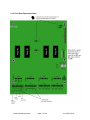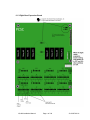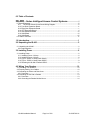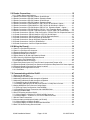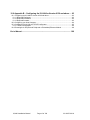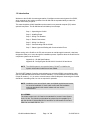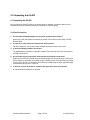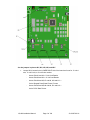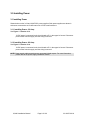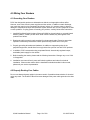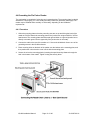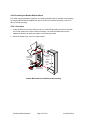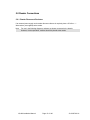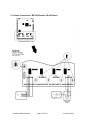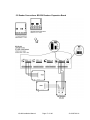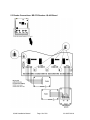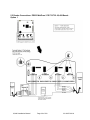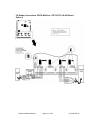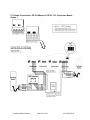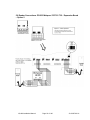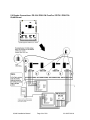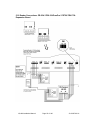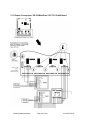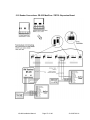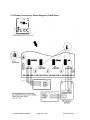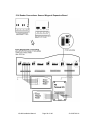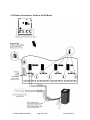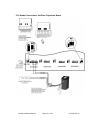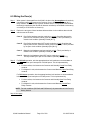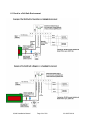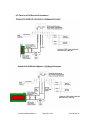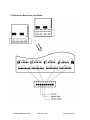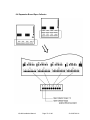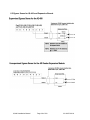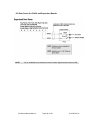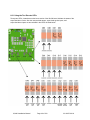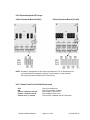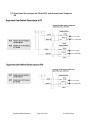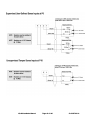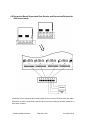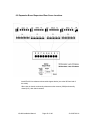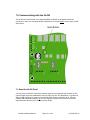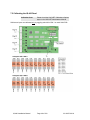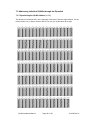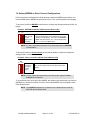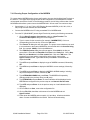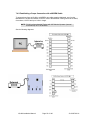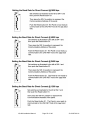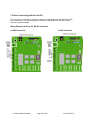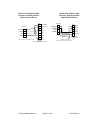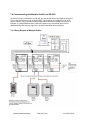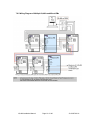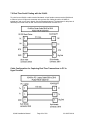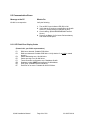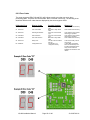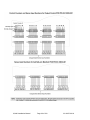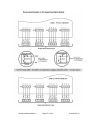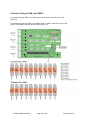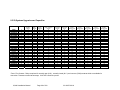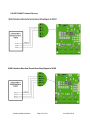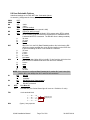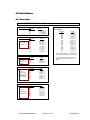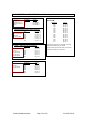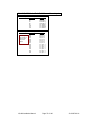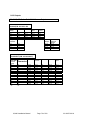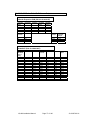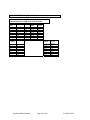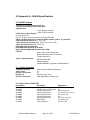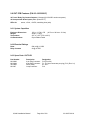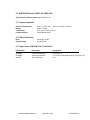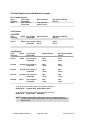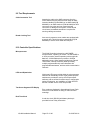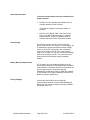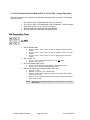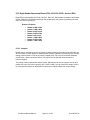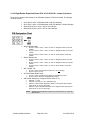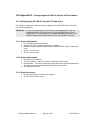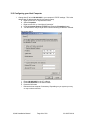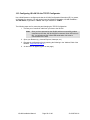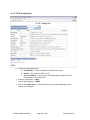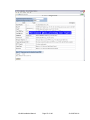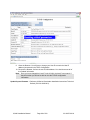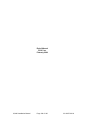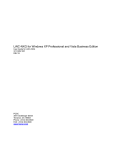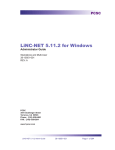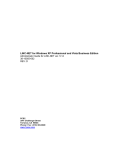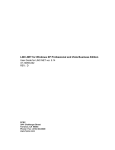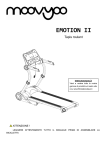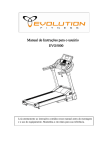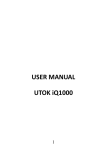Download Siemens Serie IQ Installation manual
Transcript
IQ-400 - Series Intelligent Access Control Systems Installation Manual 33-10057-001 REV: A PCSC 3541 Challenger Street Torrance, CA 90503 Phone: (310) 638-0400 FAX: (310) 638-6204 www.1pcsc.com First Edition: February 2004 Information in this manual is subject to change without notice and does not represent a commitment on the part of PCSC. The software described in this manual is furnished under a license agreement or nondisclosure agreement. The software may be used or copied only in accordance with the terms of the agreement. No part of this document may be reproduced or transmitted in any form or by any means, electronic or mechanical, including photocopying, recording, or information storage and retrieval systems, for any purpose other than specified in the agreement, without the express written permission of PCSC. 2004 PCSC. All Rights Reserved. Printed in the United States of America. Published by PCSC 3541 Challenger Street Torrance, CA 90503 (310) 638-0400 (310) 638-6204 Publication Number: 33-10057-001-A IQ-400 Installation Manual Page ii of 100 33-10057-001-A 0.1 Board Diagrams 0.1.1 The IQ-400 Printed Circuit Board Wiring Diagram IQ-400 Installation Manual Page iii of 100 33-10057-001-A 0.1.2 Four-Door Expansion Board IQ-400 Installation Manual Page iv of 100 33-10057-001-A 0.1.3 Eight-Door Expansion Board IQ-400 Installation Manual Page v of 100 33-10057-001-A 0.1.4 OUT Expansion Board IQ-400 Installation Manual Page vi of 100 33-10057-001-A 0.1.5 ALM Expansion Board IQ-400 Installation Manual Page vii of 100 33-10057-001-A 0.1.6 SAM Board IQ-400 Installation Manual Page viii of 100 33-10057-001-A 0.2 Table of Contents IQ-400 - Series Intelligent Access Control Systems ...................... i 0.1 Board Diagrams.......................................................................................................................iii 0.1.1 The IQ-400 Printed Circuit Board Wiring Diagram.........................................................iii 0.1.2 Four-Door Expansion Board ............................................................................................. iv 0.1.3 Eight-Door Expansion Board ............................................................................................. v 0.1.4 OUT Expansion Board...................................................................................................... vi 0.1.5 ALM Expansion Board ......................................................................................................vii 0.1.6 SAM Board........................................................................................................................vii 0.1.6 SAM Board.......................................................................................................................viii 0.2 Table of Contents ................................................................................................................... ix 1.0 Introduction................................................................................................... 1 2.0 Unpacking the IQ-400 ................................................................................... 2 2.1 Unpacking the IQ-400 ............................................................................................................. 2 2.2 Visual Inspection................................................................................................................... 2 3.0 Installing Power ............................................................................................ 6 3.1 Installing Power ....................................................................................................................... 6 3.1.1 Installing Power- 3.0 Amp.................................................................................................. 6 3.1.2 Installing Power- 6.0 Amp.................................................................................................. 6 3.1.3 Figure - PCSC 3.0 Amp Power Supply.............................................................................. 7 3.1.4 Figure - PCSC 6.0 Amp Power Supply.............................................................................. 8 3.1.5 Resetting the IQ-400 to Default Values ............................................................................. 9 4.0 Wiring Your Readers .................................................................................. 10 4.1 Grounding Your Readers ...................................................................................................... 10 4.2 Properly Routing Your Cables............................................................................................... 10 4.3 Grounding the Power and Data Lines ................................................................................... 11 4.3.1 Procedure ........................................................................................................................ 11 4.4 Grounding the Pin Pad or Reader ......................................................................................... 13 4.4.1 Procedure ........................................................................................................................ 13 4.4.2 Grounding the Reader Mullion Mount.............................................................................. 14 IQ-400 Installation Manual Page ix of 100 33-10057-001-A 5.0 Reader Connections .................................................................................. 15 5.0.1. Reader Disconnect Resistors ......................................................................................... 15 5.1 Reader Connections: BR-350 Readers: IQ-400 Board ......................................................... 16 5.2 Reader Connections: BR-350 Readers: Expansion Board ................................................... 17 5.3 Reader Connections: BR-370 Readers: IQ-400 Board ......................................................... 18 5.4 Reader Connections: BR-370 Readers: Expansion Board ................................................... 19 5.5 Reader Connections: PR233 MiniProx / PR-733/732: IQ-400 Board - Option 1................... 20 5.6 Reader Connections: PR233 MiniProx / PR-733/732: IQ-400 Board - Option 2................... 21 5.7 Reader Connections: PR-233 Miniprox/ PR733/ 732: Expansion Board – Option 1 ........... 22 5.8 Reader Connections: PR-233 Miniprox / PR733 / 732: Expansion Board – Option 2 ......... 23 5.9 Reader Connections: PR-234 / PRK-234 ProxPro / PR736 / PRK-736: IQ-400 Board ........ 24 5.10 Reader Connections: PR-234 / PRK-234 ProxPro / PR736/ PRK-736: Expansion Board . 25 5.11 Reader Connections: PR-235 MaxiProx / PR-735: IQ-400 Board ...................................... 26 5.12 Reader Connections: PR-235 MaxiProx / PR735: Expansion Board.................................. 27 5.13 Reader Connections: Sensor Wiegand: IQ-400 Board ....................................................... 28 5.14 Reader Connections: Sensor Wiegand: Expansion Board ................................................. 29 5.15 Reader Connections: VeriProx: IQ-400 Board .................................................................... 30 5.16 Reader Connections: VeriProx: Expansion Board .............................................................. 31 6.0 Wiring the Door(s) ...................................................................................... 32 6.1 Panel in a Fail-Safe Environment.......................................................................................... 34 6.2 Panel in a Fail-Secure Environment...................................................................................... 35 6.3 Expansion Board Door Lock/Strike ....................................................................................... 36 6.4 Expansion Board Open Collector .......................................................................................... 37 6.5 Egress Sense for IQ-400 and Expansion Boards ................................................................. 38 6.6 Door Sense for IQ-400 and Expansion Boards..................................................................... 39 6.6.1 Using the Ten Discrete LEDs .......................................................................................... 40 6.6.2 Expansion Board LED Arrays .......................................................................................... 41 6.7 Supervised Sense Inputs for P5 and P19 and Unsupervised Tamper at P8 ........................ 42 6.8 Expansion Board Supervised Door Senses and Supervised Request-to-Exit Sense Inputs 44 6.9 Expansion Board Supervised Door Sense Locations ........................................................... 45 6.10 Installing Noise Suppression Devices ................................................................................. 46 6.10.1 Procedure ...................................................................................................................... 46 7.0 Communicating with the IQ-400................................................................ 47 7.1 Reset the IQ-400 Panel ......................................................................................................... 47 7.2 Calibrating the IQ-400 Panel ................................................................................................. 48 7.3 Addressing Individual IQ-400s through the Dipswitch........................................................... 48 7.3 Addressing Individual IQ-400s through the Dipswitch........................................................... 49 7.3.1 Dipswitching the IQ-400 Address (1-111)........................................................................ 49 7.3.2 Software Addressing the IQ-400 Panel (Panels 112-200) Direct Connect...................... 50 7.4 Setting MODEM or Direct Connect Configurations ............................................................... 51 7.4.1 Ensuring Proper Configuration of the MODEM ............................................................... 52 7.4.2 Establishing a Proper Connection with a MODEM Cable ............................................... 53 7.5 Changing the Baud Rate ....................................................................................................... 54 7.6 Direct Connecting with One IQ-400....................................................................................... 56 7.6.1 Wiring Diagram- IQ-400 to PC, RS-232 w/DB9 Connector ............................................. 58 7.6.2 Wiring Diagram – IQ 400 to PC, RS -232 w/ DB25 Connector ....................................... 58 7.7 RS-232 Cable Connections...................................................................................................59 7.8 Communicating with Multiple IQ-400s (via RS-485) ............................................................. 60 7.8.1 Wiring Diagram of Multiple IQ-400s................................................................................. 60 7.8.2 Wiring Diagram of Multiple IQ-400s and MicroLPMs....................................................... 61 7.9 Real Time Serial Printing with the IQ-400 ............................................................................. 62 IQ-400 Installation Manual Page x of 100 33-10057-001-A 8.0 Status Lights and Dealing with Communication Errors.......................... 63 8.1 Status Lights.......................................................................................................................... 63 8.2 Communication Errors........................................................................................................... 64 8.2.1 LED Fatal Error Display Codes........................................................................................ 64 8.2.2 Error Codes...................................................................................................................... 65 8.3 Control Counters and Sense Input Numbers for Output Control PCB .................................. 66 8.4 Proper Setting of SAM 1 and SAM 2..................................................................................... 68 8.5 IQ Systems Upgrades and Capacities .................................................................................. 69 8.6 RS-232/485 Terminal Servers............................................................................................... 70 8.7 RS-232-485/422 Converters: Printed Circuit Board Layout .................................................. 71 8.8 User Selectable Options........................................................................................................ 72 8.9 Point Definitions..................................................................................................................... 73 8.9.1 Sense Inputs .................................................................................................................... 73 8.9.2 Outputs ............................................................................................................................ 76 9.0 Appendix A - IQ-400 Specifications .......................................................... 79 9.1 IQ-400 Features .................................................................................................................... 79 9.1.1 System Capacities ........................................................................................................... 79 9.1.2 Spare Parts- IQ-400 PCB ................................................................................................ 79 9.2 IQ 4-Reader Expansion Module (P/N: 03-10102-301E)........................................................ 80 9.2.1 Power Supply................................................................................................................... 80 9.2.2 Door Sense LEDs ............................................................................................................ 80 9.3 IQ-800 Features (IQ-400 plus 4-Reader Expansion Module) ............................................... 81 9.3.1 Two Auxiliary (Powered) Outputs (cc# 89, 90) ................................................................ 81 9.3.2 System Capacities ........................................................................................................... 81 9.3.3 Spare Parts- 4-Reader Expansion Board (P/N: 03-10102-301E).................................... 81 9.4 IQ 8-Reader Expansion Module (P/N: 03-10102-201E)........................................................ 82 9.4.1 Power Supply................................................................................................................... 82 9.4.2 Door Sense LEDs ............................................................................................................ 82 9.5 IQ-1200 Features (IQ-400 plus 8-Reader Expansion Module) ............................................. 83 9.5.1 System Capacities ........................................................................................................... 83 9.5.2 Spare Parts- 8-Reader Expansion Board (P/N: 03-10102-201F).................................... 83 9.6 OUT PCB Features (P/N: 03-10032-201F) ........................................................................... 84 9.6.1 System Capacities ........................................................................................................... 84 9.6.2 Electrical Ratings ............................................................................................................. 84 9.6.3 Spare Parts- OUT PCB.................................................................................................... 84 9.7 ALM PCB Features (P/N:P 03-10032-301) ........................................................................... 85 9.7.1 System Capacities ........................................................................................................... 85 9.7.2 Electrical Ratings ............................................................................................................. 85 9.7.3 Spare Parts- ALM PCB (P/N: 03-10032-301).................................................................. 85 9.8 Cable Requirements and Maximum Lengths ........................................................................ 86 9.8.1 Communication-............................................................................................................... 86 9.8.2 Readers ........................................................................................................................... 86 9.9 Tool Requirements ................................................................................................................ 87 9.10 Controller Specifications...................................................................................................... 87 9.11 Four-Reader Expansion Board- Active LEDs (P/N: 03-10102-301E) ................................. 89 9.11.1 Jumpers ......................................................................................................................... 89 9.11.2 Four-Reader Expansion Board (P/N: 03-10102-301E) - Jumper Selections ................ 90 9.12 Eight-Reader Expansion Board (P/N: 03-10102-201E) - Active LEDs ............................... 91 9.12.1 Jumpers ......................................................................................................................... 91 9.12.2 Eight-Reader Expansion Board (P/N: 03-10102-201E) - Jumper Selections................ 92 IQ-400 Installation Manual Page xi of 100 33-10057-001-A 10.0 Appendix B – Configuring the IQ LAN for Version 0130 and above .... 93 10.1 Configuring the IQ LAN for Version 0130 and above.......................................................... 93 10.1.1 Required Equipment: .....................................................................................................93 10.1.2 Required Information: .................................................................................................... 93 10.1.3 Required firmware:......................................................................................................... 93 10.2 Configuring your Host Computer......................................................................................... 94 10.3 Configuring IQ LAN VIA the TCP/IP Configurator............................................................... 95 10.3.1 TCP/IP Configuration ..................................................................................................... 96 10.4 Resetting the LAN (External Peripheral or Embedded) Ethernet Module........................... 99 End of Manual ................................................................................................... 100 IQ-400 Installation Manual Page xii of 100 33-10057-001-A 1.0 Introduction Welcome to the IQ-400, the newest generation of intelligent access control system from PCSC, which expands on the existing qualities of the IQ-400 with the expanded ability to make four reader connections per panel. This manual explains IQ-400 installation and connection to a personal computer (PC) and an optional local printer. The IQ-400 Manual is divided up into six steps: Step 1 - Unpacking the IQ-400 Step 2 - Installing Power Step 3 - Wiring Your Readers Step 4 - Reader Connections Step 5 - Wiring Your Door(s) Step 6 - Communicating with the IQ-400 Step 7 - Status Lights and Dealing with Communication Errors Before turning on the IQ-400 or the PC, take a moment to read through this manual. It has been designed to allow you to move through the installation process. Specifics about the IQ-400 and its component systems can be found in: Appendix: A - IQ-400 Specifications Appendix B - Configuring the IQ-400 LAN for Version 0130 and above NOTE The IQ-400 system is set up at the factory. Do NOT re-initialize the system unless other modules have been added. The LiNC-NET Network Controller communicates on a multi-point RS485 communication cable (RS-232 and MODEM communication are also available). You must address each IQ-400 with a unique ID number (1-111) in order to communicate to each IQ-400 panel. Numbering the IQ-400s should be in ascending order, but it is not required for operation. NOTE Installation must meet all local, state, and federal regulations and codes for electrical installation. If these codes conflict with the installation methods described in this manual, please call your service representative. UL LISTINGS The IQ-400 control unit is UL listed to the standard for Access Control System Units, UL 294. The following card readers have been found compatible by UL with the IQ-400: PCSC Models BR-370 and BR-470; HID Models PR-234 and PRK-234; and AWID PR-732, 733. IQ-400 Installation Manual Page 1 of 100 33-10057-001-A 2.0 Unpacking the IQ-400 2.1 Unpacking the IQ-400 As you unpack the IQ-400, inspect it for missing items or damage. Contact the dealer for any irregularities. Keep ALL packing material for protection in return shipping. 2.2 Visual Inspection 1. Are all of the socketed integrated circuit chips seated in their sockets? Socket ICs U105 and U108 are located in the center of the board in close vicinity to LEDs D50 and D49. 2. Are the door relays seated and latched into their sockets? The Door Relays K1, K2, K3 and K4 are locked at the bottom center of the board. 3. Is the watch battery seated in its socket? The watch battery is located in socket BT1 located in the lower left side of the board near to the DB9 Connector P7. 4. Are all of the plug-on connectors affixed to their male header connectors? Plugs on connectors are located along the left-hand edge of the board at plug P1-P2-P3-P4P5-P6. Plugs on connectors are located along the bottom portion of the board at plug P8-P9P10-P11-P12-13-P14-P15. Plugs on connectors are located along the lower right-hand edge of the board at plug P16-P17-P18-P19. 5. Is the fuse in place at socket F1 located in the upper left corner of the board? A 4-Amp fast blow (3AG) fuse is required. IQ-400 Installation Manual Page 2 of 100 33-10057-001-A Are the jumpers in place at W1, W2, W3, W4, and W8? • Jumper W8 is located in the LOWER RIGHT side of the board and is set for 12 volt-4wire, 12 volt-5-wire, or 5-volt-5-wire readers. - Across Pins #1 and #2 = 5 Volt Card Reader - Across Pins #2 and #3 = 12 Volt Card Reader - Across Pins #4 and #5, #7 and #8, #10 and #11 = 5-wire Wiegand Data (Data0, Data1) Format - Across Pins #5 and #6, #8 and #9, #11 and #12 = 4-wire PCSC Data Format IQ-400 Installation Manual Page 3 of 100 33-10057-001-A • • • Jumper W2 is located in the LOWER RIGHT side of the board, to the left of Plug P16 and is set for 4 or 5 wire readers. (Must be set consistently with Data format set on W1, W3 and W4). - Across Pins #1 and #2 = 5-wire Wiegand Data (Data0, Data1) format - Across Pins #2 and #3 = 4-wire PCSC Data format Jumper W1 is located in the LOWER RIGHT (CENTER) side of the board, to the left of W2 and is set for 4 or 5 wire readers. (Must be set consistently with Data format set on W2, W3 and W4). - Across Pins #1 and #2 = 5-wire Wiegand Data (Data0, Data1) format - Across Pins #2 and #3 = 4-wire PCSC Data format Jumper W4 is located in the LOWER LEFT (CENTER)side of the board, to the left of W1 and is set for 4 or 5 wire readers. NOTE: It must be set consistently with data format set on W1, W2 and W3. • - Across Pins #1 and #2 = 5-wire Wiegand Data (Data0, Data1) format - Across Pins #2 and #3 = 4-wire PCSC Data format Jumper W3 is located in the LOWER LEFT side of the board to the left of W4 and is set for 4 or 5 wire readers. NOTE: It must be set consistently with data format set on W1, W2 and W4. - Across Pins #1 and #2 = 5-wire Wiegand Data (Data0, Data1) format - Across Pins #2 and #3 = 4-wire PCSC Data format IQ-400 Installation Manual Page 4 of 100 33-10057-001-A IQ-400 - Expansion Cable Plug • Is the 50-pin Expansion Bus Ribbon Cable connected to the IQ-200 at Plug J1? The RED stripe on the edge of the ribbon cable should be connected to pin #1 of Plug J1. • Is the opposite end of the 50-pin Expansion Buss Ribbon Cable connected to a Peripheral Expansion Board at Plug P1? The possible expansion boards are the new 4-door expansion PCB, 8-door PCB, OUT PCB, ALM PCB, SAM PCBs. IQ-400 Installation Manual Page 5 of 100 33-10057-001-A 3.0 Installing Power 3.1 Installing Power Shown below are the 3.0A and 6.0A PCSC power supplies. Both power supplies are shown in enclosures connected to an IQ-400 manual in a PCSC small enclosure. 3.1.1 Installing Power- 3.0 Amp See Figure 1 in Section 3.1.3. 12VDC power is connected to the circuit board at P1 in the upper left corner. Disconnect power mains from the supply until the wiring is secured. 3.1.2 Installing Power- 6.0 Amp See Figure 2 in Section 3.1.4. 12VDC power is connected to the circuit board at P1 in the upper left corner. Disconnect power mains from the supply until the wiring is secured. NOTE: Power supply cable connections are non power-limited outputs. For more information, please refer to the power supply installation manual. IQ-400 Installation Manual Page 6 of 100 33-10057-001-A 3.1.3 Figure - PCSC 3.0 Amp Power Supply IQ-400 Installation Manual Page 7 of 100 33-10057-001-A 3.1.4 Figure - PCSC 6.0 Amp Power Supply IQ-400 Installation Manual Page 8 of 100 33-10057-001-A 3.1.5 Resetting the IQ-400 to Default Values In the event that the 3-volt watch battery is removed or loses its electrical charge, the IQ400 must be reset. Follow the procedures below to restore the controller to the default values. 1. With power on, move all switches at dipswitch SW1 to the right, OFF (as printed on the circuit board). 2. Press the Reset button at S1. 3. The 10 LEDs (D39 – D48) will flash in waterfall effect and then stop. The 7-segment LEDs (D49 and D50) will show 8.8. while the reset process is underway. When the reset process is complete, all 10 LEDs (D39 – D48) will turn OFF, and the seven segment LEDs will show a single line segment flashing in a circular pattern clockwise. 4. Refer to Section 7.3 [Addressing Individual IQ-400s through the Dipswitch] and begin addressing the IQ-400 by DIP switching the panel number (1-111). 5. Set the communication protocol by following the instructions on section 7.4 [Setting MODEM or Direct Connect Configurations]. 6. The system is now set to the default values. Refer to Quick Setup Steps for page references. IQ-400 Installation Manual Page 9 of 100 33-10057-001-A 4.0 Wiring Your Readers 4.1 Grounding Your Readers PCSC has designed its products to withstand most inductive voltage spikes without effect. However, some noise found in power supplies and door strikes, in addition to static discharge, may cause the control unit to momentarily shut down, lockup, or in extreme cases, to become damaged. Unexplained lockups and intermittent system behavior are common symptoms of static or noise problems. If cycling power will remedy your problem, carefully follow these instructions: 1. Install MOVs (Metal Oxide Varistors, Siemens S10K30 or the equivalent) or reversed biased diodes (1N4004 - 1N4007) at each Door Strike. When installed, they will suppress most problem Door Strikes. 2. Readers should be properly earth-grounded for uninterrupted reads. Please be aware that operation is affected by the amount of static present during certain times of the year. 3. Properly grounding all readers and hardware, in addition to suppressing noise in the peripheral equipment, should allow for many problem free years of use with PCSC products. 4. In addition, PCSC recommends using a separate filtered, electronically regulated output, switchable power supply for door strikes. 5. Before installing the reader, please read the following instructions. Damage may occur if this is disregarded. 6. Installation must meet all local, state, and federal regulations and codes for electrical installation. If these codes conflict with the installation methods described in this manual, please call your service representative. 4.2 Properly Routing Your Cables Do not route data and power cables in the same conduit. Crosstalk and transmission of electrical noise may result. The IQ-400 PCB’s will become damaged if the power cable grounds to the data cable. IQ-400 Installation Manual Page 10 of 100 33-10057-001-A 4.3 Grounding the Power and Data Lines Each cable has a set of drain lines that can be attached on the Host or controller end of the cable to any screws mounted in the optional enclosures. If other non-metallic enclosures are used for controller housing, ensure that an alternative source for earth grounding is available. 4.3.1 Procedure 1. At the Reader side, it is important to be aware of both the static generated from the user end as well as electrical grounding from the data and power cabling. If at all possible, the reader mounting plate should be attached to a grounded junction box or to another source, if the junction box is non-metallic. This alleviates the possible damage caused by static electricity. NOTE Leave the drain line taped back and floating at the reader site. 2. If grounding locally is not possible, connect drain wires to provided ESD (Electro Static Discharge) hardware at the Controller side (enclosure) or to earth grounded conduit. As each reader port is progressively farther away from the ESD hardware location (left rear side of the cabinet for IQ-400s), allow for enough drain line to reach the ESD hardware on the controller end of the cable. Allow enough strain relief to avoid touching other circuitry or creating excessive tension. IQ-400 Installation Manual Page 11 of 100 33-10057-001-A NOTE: The Small Enclosure that is described with Dimensions of 18”H x 6”D x 11”W has been previously Evaluated and Listed for use with UL 1076 and UL 294 Systems. IQ-400 Installation Manual Page 12 of 100 33-10057-001-A 4.4 Grounding the Pin Pad or Reader The card-reader is comprised of a housing and a mounting plate. The mounting plate is typically attached to a single-gang, 2 x 4 inch earth-grounded junction box (preferably metal-type). The reader may be installed either vertically or horizontally, depending on the installation requirements. 4.4.1 Procedure 1. Orient the mounting plate so that the protruding ears are on top and facing the back of the reader or PIN Pad. Attach the mounting plate to the junction box using two #6-32 x 3/8” flat head screws. The mounting plate should be earth ground either to a ground junction box or directly to an earth ground source (especially if the junction box is not metal). 2. Connect the cable to the rear of the reader at J1. Secure the shield drain lines to one of the grounding screws in the IQ-400 enclosure. 3. Place mounting holes on the back of the reader over the latches on the mounting plate, and then position the unit so that the cover is flush with the mounting plate. 4. Secure the unit to the mounting plate by inserting the special security fastener through the hole in the bottom of the reader. Tighten it using the security driver. IQ-400 Installation Manual Page 13 of 100 33-10057-001-A 4.4.2 Grounding the Reader Mullion Mount The reader may be attached to a glass or door mullion separator (either vertically or horizontally) by using the Mullion Bracket Adapter Kits (04-10170-001 for horizontal mounting, or 04-10171001 for vertical mounting). 4.4.2.1 Procedure 1. At the IQ-400 end, secure the drain lines to one of the ESD grounding screws in the IQ-400 box. At the reader end, leave the drain line floating. It is recommended that the mullion adapter be affixed to an earth grounded or to the incoming conduit. 2. Mount the reader to the J-box or mullion bracket. Mullion Mountin g Bracket 6-32 x 3/8 Flat Head Screws, 4 places Mullion Bracket Cover Bracket should be earth ground Reader Mullion Mount Installation and Grounding IQ-400 Installation Manual Page 14 of 100 33-10057-001-A 5.0 Reader Connections 5.0.1. Reader Disconnect Resistors If an external power supply and a reader disconnect feature is required, place a 470 Ohm – 1 Watt resistor (not supplied) at the reader. Note: For use in the following diagrams, resistors are shown connected to the boards. However, for best operation, resistors should be placed at the reader. IQ-400 Installation Manual Page 15 of 100 33-10057-001-A 5.1 Reader Connections: BR-350 Readers: IQ-400 Board IQ-400 Installation Manual Page 16 of 100 33-10057-001-A 5.2 Reader Connections: BR-350 Readers: Expansion Board IQ-400 Installation Manual Page 17 of 100 33-10057-001-A 5.3 Reader Connections: BR-370 Readers: IQ-400 Board IQ-400 Installation Manual Page 18 of 100 33-10057-001-A 5.4 Reader Connections: BR-370 Readers: Expansion Board IQ-400 Installation Manual Page 19 of 100 33-10057-001-A 5.5 Reader Connections: PR233 MiniProx / PR-733/732: IQ-400 Board Option 1 IQ-400 Installation Manual Page 20 of 100 33-10057-001-A 5.6 Reader Connections: PR233 MiniProx / PR-733/732: IQ-400 Board Option 2 IQ-400 Installation Manual Page 21 of 100 33-10057-001-A 5.7 Reader Connections: PR-233 Miniprox/ PR733/ 732: Expansion Board – Option 1 IQ-400 Installation Manual Page 22 of 100 33-10057-001-A 5.8 Reader Connections: PR-233 Miniprox / PR733 / 732: Expansion Board – Option 2 IQ-400 Installation Manual Page 23 of 100 33-10057-001-A 5.9 Reader Connections: PR-234 / PRK-234 ProxPro / PR736 / PRK-736: IQ-400 Board IQ-400 Installation Manual Page 24 of 100 33-10057-001-A 5.10 Reader Connections: PR-234 / PRK-234 ProxPro / PR736/ PRK-736: Expansion Board IQ-400 Installation Manual Page 25 of 100 33-10057-001-A 5.11 Reader Connections: PR-235 MaxiProx / PR-735: IQ-400 Board IQ-400 Installation Manual Page 26 of 100 33-10057-001-A 5.12 Reader Connections: PR-235 MaxiProx / PR735: Expansion Board IQ-400 Installation Manual Page 27 of 100 33-10057-001-A 5.13 Reader Connections: Sensor Wiegand: IQ-400 Board IQ-400 Installation Manual Page 28 of 100 33-10057-001-A 5.14 Reader Connections: Sensor Wiegand: Expansion Board IQ-400 Installation Manual Page 29 of 100 33-10057-001-A 5.15 Reader Connections: VeriProx: IQ-400 Board IQ-400 Installation Manual Page 30 of 100 33-10057-001-A 5.16 Reader Connections: VeriProx: Expansion Board IQ-400 Installation Manual Page 31 of 100 33-10057-001-A 6.0 Wiring the Door(s) Step 1. When power is interrupted from the IQ-400, the door relay de-energizes and continuity (conduction path) exists between the Common (Com.) and Normally Closed (N.C.) relay contacts. Should this loss-of-power situation arise, it must be determined whether the door(s) controlled by the IQ-400 will become unlocked (or a Fail-Safe environment), or locked (or a Fail-Secure environment). Step 2. Refer to the two types of door hardware below and the circuit conditions that coincide with the state of the locks. Step 3. Case A. Door Strike hardware requires continuity to unlock (for strikes that require power to lock, follow the outline given for maglocks). This is provided by a closed circuit condition (Normally Closed [N.C.]). Case B. Door Strike hardware does NOT require continuity to lock (for strikes that require power to lock, follow the outline given for maglocks). This is provided by an open circuit condition (Normally Open [N.O.]). Case C. Magnetic lock hardware requires continuity to lock. This is provided by a closed circuit condition (Normally Closed [N.C.]). Case D. Magnetic lock hardware does NOT require continuity to unlock. This is provided by an open circuit condition (Normally Open [N.O.]). For Fail-Safe operation, wire the appropriate door lock hardware to accommodate an unlocked condition upon interruption of IQ-400 power. This is implemented by: • • For door strikes, wire between the Common and Normally Closed Door Relay contacts. For Magnetic Locks, wire between the Common and Normally Open Door Relay contacts. For Fail-Secure operation, wire the appropriate door lock hardware to accommodate a locked condition upon interruption of IQ-400 power. This is implemented by: • • For door strikes, wire between the Common and Normally Open Door Relay contacts. For Magnetic Locks, wire between the Common and Normally Closed Door Relay contacts. NOTE For both conditions (Fail Safe and Fail Secure) it is presumed that Lock Power is battery backed. Step 4. Next page IQ-400 Installation Manual Page 32 of 100 33-10057-001-A Step 4. Program the quiescent (INACTIVE) state of the door output relay to provide a locked door state. For Fail-Safe environments, the quiescent state of the door output relay should be ENERGIZED. For Fail-Secure environments, it should be DE-ENERGIZED. Consult the LiNC-NET Administrator Manual (P/N: 38-10049-001) Door Overview/Hardware section for programming information. Open Collector Output: Open collector outputs are designed to drive an external relay. This technique can be used to control devices which exceed the relay capacity of those on board the IQ-400. The open collector outputs are capable of 100 mA current @ 12VDC. IQ-400 Installation Manual Page 33 of 100 33-10057-001-A 6.1 Panel in a Fail-Safe Environment IQ-400 Installation Manual Page 34 of 100 33-10057-001-A 6.2 Panel in a Fail-Secure Environment IQ-400 Installation Manual Page 35 of 100 33-10057-001-A 6.3 Expansion Board Door Lock/Strike IQ-400 Installation Manual Page 36 of 100 33-10057-001-A 6.4 Expansion Board Open Collector IQ-400 Installation Manual Page 37 of 100 33-10057-001-A 6.5 Egress Sense for IQ-400 and Expansion Boards IQ-400 Installation Manual Page 38 of 100 33-10057-001-A 6.6 Door Sense for IQ-400 and Expansion Boards NOTE For UL Installations, the maximum number of alarm signals shall not exceed 1000. IQ-400 Installation Manual Page 39 of 100 33-10057-001-A 6.6.1 Using the Ten Discrete LEDs Twenty-two LED’s, located across the lower section of the IQ-400 board, indicate the status of the supervised door circuits. Also the unsupervised tamper, supervised egress inputs, and supervised alarm inputs are annunciated in the LED’s as listed below: IQ-400 Installation Manual Page 40 of 100 33-10057-001-A 6.6.2 Expansion Board LED Arrays 4-Door Expansion Board (IQ-800) 8-Door Expansion Board (IQ-1200) NOTE: Numbers in parentheses are the Sense Input Numbers. The “D” Numbers are the corresponding LED’s assigned to reflect the current status of each individual Sense Input (IQ-400 Firmware I4+07.010.02 series). 6.6.2.1 Status Chart For All IQ-400 Sense Inputs OFF ON Flashes 2 times per second Flashes 1 time per second Flashes every ¼ second IQ-400 Installation Manual Circuit is normal/secure Circuit is in an alarm condition Fault condition. Open circuit Fault condition. Short circuit. Circuit is NOT calibrated and NOT functional. Page 41 of 100 33-10057-001-A 6.7 Supervised Sense Inputs for P5 and P19 and Unsupervised Tamper at P8 IQ-400 Installation Manual Page 42 of 100 33-10057-001-A IQ-400 Installation Manual Page 43 of 100 33-10057-001-A 6.8 Expansion Board Supervised Door Senses and Supervised Request-toExit Sense Inputs Install End-of-Line resistors at door switch/egress device (not at the IQ Panel end of the cable). When door is closed, continuously exists across the common (COM) and normally closed (N.C.) door switch contacts. IQ-400 Installation Manual Page 44 of 100 33-10057-001-A 6.9 Expansion Board Supervised Door Sense Locations Install End-of-Line resistors at door switch/egress device (not at the IQ Panel end of the cable). When door is closed, continuously exists across the common (COM) and normally closed (N.C.) door switch contacts. IQ-400 Installation Manual Page 45 of 100 33-10057-001-A 6.10 Installing Noise Suppression Devices To install either an MOV or diode (or both) to suppress noise and avoid problems related to spikes, follow the instructions below and refer to the diagrams on the following pages. 6.10.1 Procedure The most effective location for a suppression device is at the source; in this case, at the door strike. 1. Remove the strike-locking device and find the wire connector that attaches the lock wires to the lock. 2. Install an MOV (Siemens S10K30 or equivalent) in parallel with the load. The MOV is a nonpolarized device and will work with both AC and DC locks. For further protection on DC units, a reverse biased diode may be installed (We suggest types 1N4004 to 1N4007 be used) also in parallel with the load. NOTE Use an additional MOV if you experience further noise at the strike. 3. Note the wiring set-up of your particular system. Connections can be made either to the “normally open” (fail secure) contact or to the “normally-closed” (fail-safe) configuration whereby an isolation relay is used and a diode (or MOV) is added for noise suppression. IQ-400 Installation Manual Page 46 of 100 33-10057-001-A 7.0 Communicating with the IQ-400 The IQ-400 can communicate over a dialup MODEM, an RS232 or an RS485 serial direct connection or LAN. In a multi-drop IQ-400 configuration, the IQ-400 MUST communicate via RS485 protocol. 7.1 Reset the IQ-400 Panel You may elect to install the supervisory resistors at this time or optionally wait until after on-line communication has been established to the LiNC-NET Host PC. Set dipswitches 1-8 (located at SW1) to OFF position as it is etched on the IQ-400 PCB. Hit the reset switch at S1. This will calibrate and reset data to default, all 14 of the supervised inputs on the IQ-400 PCB and the supervised Door Senses on the 4/8-Door Cluster PCBs. IQ-400 Installation Manual Page 47 of 100 33-10057-001-A 7.2 Calibrating the IQ-400 Panel Calibration Scan Please check the LiNC-NET Calibrations Options page on the LiNC-NET Administrator Manual. SAM sense inputs are calibrated only by toggling switch #3 of SW-1 on each SAM PCB. IQ-400 Installation Manual Page 48 of 100 33-10057-001-A 7.3 Addressing Individual IQ-400s through the Dipswitch 7.3.1 Dipswitching the IQ-400 Address (1-111) The dipswitch is located at SW1, on the right-side of the board. There are eight switches. For the binary number one (1), flip the switch to the left. For zero (0), flip the switch to the right. IQ-400 Installation Manual Page 49 of 100 33-10057-001-A 7.3.2 Software Addressing the IQ-400 Panel (Panels 112-200) Direct Connect If a user set up includes more than 111 panels, it is necessary to address the panel through the LiNC-NET software as opposed to the Dipswitch on the panel itself. Every panel from 112 – 200 is manually set to 112, and then given a software address via LiNC-NET. 1. Set SW1 to address 112 on the IQ-400 panel and press the S1 button. The Dipswitch setting is: 5, 6, 7 = ON and 1, 2, 3, 4, 8 =OFF. 2. Open the ConFigUL program and define the following: • Connection Type (Direct Connect or LAN) • COM port • Baud rate 3. Select the OPEN port button = Open Port OK 4. Enter Panel #1 into the “current panel number” field. 5. Select the “Inquire” button = OK 6. Select the “Logon” button = OK 7. Enter the desired panel address from 112 – 200 in “New Panel number” window. 8. Select the “change number” button = OK 9. Select eh “Who’s there” button. The Inquire field will scan for the new panel address. (Who’s There=200) 10. Select the “Logoff” button = OK then select “Close Port” and exit. 11. Start LiNC-NET and “add” the new panel ID number to your database. NOTE Switch #8 is used to determine if the IQ-400 communicates via either direct connect or dial-up communications. Switch #8 is only used to determine if the connection is Direct Connect or AutoDial. The ON/OFF designation is in reference to the labels printed on the IQ-400 PCB. Not the switch itself! IQ-400 Installation Manual Page 50 of 100 33-10057-001-A 7.4 Setting MODEM or Direct Connect Configurations PCSC supports the US Robotics 33.6/56K Sportster model for MODEM communication. It is recommended that the MODEM be powered up via an U.P.S. (Uninterruptible Power Supply). To set up the IQ-400 for MODEM communication, configure the Dipswitch settings at SW1, as follows: Example: MODEM connection (IQ-400, panel address is #1) SW1 On 1 Off 0 Set # 1 to ON (left), 2 through 7 to OFF (right). Set # 8 to ON (left). 1 2 3 4 5 6 7 8 Set the configuration and press the Reset button at S1. After the sequence of LEDs displays, set the IQ-400 ID number (see DIP Switching the IQ-400 Number). On the back of the US Robotics modem, locate the DIP switch. Set 1, 5 and 6 in the up position and 2, 3, 4, 7 and 8 in the down position. NOTE AT SW1, switch #8 must remain in the ON position (left) for MODEM communication. To set up the IQ-400 for direct connect communication (default), configure the Dipswitch settings at SW1, as follows: Example: Direct connection (IQ-400, Panel address is #1) SW1 On 1 Off 0 1 2 3 4 5 6 7 8 Set # 1 to ON (left), 2 through 8 to OFF (right). Set the configuration and press the Reset button at S1. After the reset, set the IQ-400 ID number (see DIP Switching the IQ-400 Number). NOTE At SW1, switch #8 must remain in the OFF position (right) for Direct Connect communication. To communicate from an IQ-400 to the MODEM, two cables must be fabricated: one from the MODEM to the IQ-400 and another for the PC host to the MODEM. See the diagrams under Cable Requirements. NOTE The ON/OFF designation is in reference to the labels printed on the IQ400 PCB. Not the switch itself! IQ-400 Installation Manual Page 51 of 100 33-10057-001-A 7.4.1 Ensuring Proper Configuration of the MODEM To ensure that the MODEM retains the set configuration, the user should utilize HyperTerminal at the Host PC. The HyperTerminal program will set the configuration in the MODEM for constant uninterrupted use with the IQ-400. In the following procedure, the Init String will be written into the NOVRAM and therefore a power loss to the MODEM ONLY will not result in a continuous loop. • Set switches 1, 5, 6, and 7 in the U.S Robotics Sportster MODEM (14.4K, 28.8, 33.6, or 56K) to Up. All other switches should be Down. • Connect the MODEM to the PC using a standard PC to MODEM cable. • From the PC (Win95/98/NT) access HyperTerminal by entering the following commands: 1. Click on Start: Programs: Accessories, and then, HyperTerminal. The Connection Description dialog box will now appear. 2. Type in a name for the connection (for example: MODEM TEST). Click on a corresponding icon from the list. Click on the OK button. 3. The Connect To dialog box will now appear. The proper communications port used to communicate to the external MODEM is now selected within the Connect Using field (for example: COM2). Click on the OK button. 4. The COM# Properties dialog box will now appear. Select 9600 in the bits per second field. Select 8 in the Data Bits field, None in the Parity field, 1 in the Stop Bits field, and Hardware in the Flow control field. Click on the OK button. The screen will now clear and the cursor will be at the top left corner of the HyperTerminal window. Type ATV1 E1 and press Enter. The MODEM will respond with OK. 5. Type ATI3 and press Enter to display the type of MODEM connected, followed by OK. 6. Type ATI4 and press Enter to display the MODEM’s current settings, followed by OK. 7. Type ATI5 and press Enter to display the MODEM’s NVRAM settings, including any stored telephone numbers, followed by OK. 8. Type ATEVQHSØ=1X&DØ and press Enter. The MODEM will respond by changing the A in the previous String to a Ø (zero). 9. Type AT&WØYØ and press Enter. No visual indication will be displayed as the MODEM was configured in the previous step to use Numeric Result Codes. 10. Type ATZ and press Enter. As in the previous step, no visual indication will be displayed. 11. Click on File, then Save, to save the configuration file. 12. Click on File, Exit, then Yes, to disconnect from the MODEM and exit HyperTerminal. 13. Power down the MODEM and turn switch 1, 5, and 6 up. All others should be down. Connect the MODEM to the IQ-400. Perform functional testing. IQ-400 Installation Manual Page 52 of 100 33-10057-001-A 7.4.2 Establishing a Proper Connection with a MODEM Cable To communicate from an IQ-400 to a MODEM, two cables must be fabricated: one from the MODEM to the IQ-400 and another for the PC host to the MODEM. Cabling should be 22 AWG, 9-conductor, UL2576 and up to 6 feet in length. NOTE: PCSC performs Autodial Testing with US Robotics Sportster (Internal and External) 33.6 Fax Modems. See the following diagrams: IQ-400 Installation Manual Page 53 of 100 33-10057-001-A 7.5 Changing the Baud Rate 1. Request the IQ-400 off-line in the Define Panel Online Status screen in the LiNC-NET software. 2. Change the baud rate in the Host Computer Setup menu in the LiNC-NET Software. 3. Log off and back onto the system. 4. Set the switch (SW1) setting for the Baud rate and press the S1 Reset button. (Refer to page 58). 5. Change the SW1 switch setting back to the IQ-400 number. 6. Request the IQ-400 on-line in the Define Micro-LPM status screen in the LiNC-NET software. NOTE Presently the IQ-400 only supports communication at 9600 BPS. IQ-400 Installation Manual Page 54 of 100 33-10057-001-A IQ-400 Installation Manual Page 55 of 100 33-10057-001-A 7.6 Direct Connecting with One IQ-400 The PC Host is connected to the IQ-400 by means of a cable designed for either RS-485 or RS232 communication. The following diagrams illustrate the RS-485 and RS-232 DB9 or DB25 connectors options available. Wiring Diagram- IQ-400 to PC, RS-485 Connector w/ DB25 Connector IQ-400 Installation Manual w/ DB9 Connector Page 56 of 100 33-10057-001-A IQ-400 to PC, RS-485 w/ DB25 Connector, Optically Isolated, PCSC P/N 04-10322-101 IQ-400 to PC, RS-485 w/ DB9 Connector, Optically Isolated, PCSC P/N 04-10322-001 PC IQ-400, P3 1 +485/TX 2 SHD 3 -485/RX 4 Com/GND Customer-fabricated cable may extend to 4,000ft. 1 7 2 3 4 5 14 16 Shield Gnd Signal Gnd TxA RxA IQ-400, P3 Com /Gnd +485/TX SHD -485/RX RTS PC TxB RxB Page 57 of 100 1 2 3 9 5 Signal Ground CTS 25-pin female connector, DB-25 IQ-400 Installation Manual 1 2 3 4 RD(A) TD(B) TD(A) RD(B) Sig Gnd 9-pin female connector, DB-9 Shield Ground Connect to PC earth ground Customer-fabricated cable may extend to 4,000ft. 33-10057-001-A 7.6.1 Wiring Diagram- IQ-400 to PC, RS-232 w/DB9 Connector PCSC P/N: 04-10318-101 7.6.2 Wiring Diagram – IQ 400 to PC, RS -232 w/ DB25 Connector PCSC P/N: 04-10318-001 IQ-400 Installation Manual Page 58 of 100 33-10057-001-A 7.7 RS-232 Cable Connections IQ-400 to PC, Cable RS-232 w/DB25 Connector PCSC p/n 04-10318-101 IQ-400 to PC Cable RS-232 w/DB9 Connector PCSC p/n 04-10318-001 NOTE: For UL 1076 requirements, the RS-232 cable shall not extend beyond 20 ft., and the cable shall stay within the same room. IQ-400 Installation Manual Page 59 of 100 33-10057-001-A 7.8 Communicating with Multiple IQ-400s (via RS-485) Once the PC host is connected to one IQ-400, the next IQ-400 can be connected by wiring from P3 from the first IQ-400 to P4 in the next IQ-400. This format can be repeated in up to 16 IQ400s. In addition, any combination of MicroLPMs and IQ-400s can be configured up to the 16 total limit on a single RS485 channel. LiNC-NET supports up to 4 channels (total of 64 IQ400/MicroLPMs). See the next page for the IQ-400 to MicroLPM wiring connection. 7.8.1 Wiring Diagram of Multiple IQ-400s IQ-400 Installation Manual Page 60 of 100 33-10057-001-A 7.8.2 Wiring Diagram of Multiple IQ-400s and MicroLPMs IQ-400 Installation Manual Page 61 of 100 33-10057-001-A 7.9 Real Time Serial Printing with the IQ-400 To print from an IQ-400, a cable must be fabricated: a 9-pin female connector at the IQ-400-end to either a 9-pin or 25-pin male connector at the printer end. Cabling should be 22 AWG, 2twisted pair, and up to 6 feet in length. See the following diagrams. The baud rate for the printer is 9600 bits per second at the IQ-400. Connect the IQ-400 end of the cable to P7. Cable Configuration for Capturing Real Time Transactions to PC in HyperTerminal IQ-400 Installation Manual Page 62 of 100 33-10057-001-A 8.0 Status Lights and Dealing with Communication Errors 8.1 Status Lights The IQ-400 circuit board has multiple LEDs. The status of the LED defines a certain activity or phase of IQ-400 functions. Card processing and door sense status is also indicated by the LEDs. IQ-400 Installation Manual Page 63 of 100 33-10057-001-A 8.2 Communication Errors Message at the PC What to Do IQ-400 is not responsive Verify the following: 1. The red DC Power Indicator LED (D2) is ON. 2. Verify that the ID number corresponds to the IQ-400 at the PC. (Check settings of switches at SW1). 3. Check cabling. (RS232/MODEM/RS485/Terminal Server). 4. Remove the Battery for 5 minutes. Reinsert battery and restart IQ-400 panel. 8.2.1 LED Fatal Error Display Codes (Please CALL your PCSC representative.) E1 E2 E4 E5 E7 ED EE EF ROM error detected- Probable PCB failure. RAM error detected- Probable PCB failure. Verify that the IC at U108 is seated properly. Packet addressing error- IQ-400 failure Packet queuing error- IQ-400 failure. Terminal number configuration error- Readdress IQ-400. Database invalid- RESET and configure IQ-400 address Stray jump- Probable IQ-400 PCB failure. Execution of int vector- Probable IQ-400 PCB failure. IQ-400 Installation Manual Page 64 of 100 33-10057-001-A 8.2.2 Error Codes The seven-segment LEDs, D49 and D50, will indicate certain errors that can occur when processing cards. They also can communicate “fatal” errors that could occur. The following chart describes different error codes that are displayed by the seven-segment LEDs: D Warning Error Display Codes Possible Problem What to Do C0 Card Error: Parity check fail Clean reader head and re-try C1 Card Error: LRC check failed C5 Card Error: data length mismatch CC Card Error: data conversion CE Card Error: end-code not found CF Card Error: facility code EC Hardware Configuration error Bad Card or dirty reader head Bad Card or dirty reader head Check for correct format type Check for correct format type Bad card or dirty reader head The site code is invalid for this site The IQ-400 is not configured correctly IQ-400 Installation Manual Page 65 of 100 Clean reader head and re-try Verify that the correct reader technology is specified Verify that the correct reader technology is specified Clean reader head and re-try Load correct facility code or check cards In LiNC-NET for Windows, select the Panel Setup icon and the Hardware file-tab to verify that the extension adapters are selected for this IQ-400. 33-10057-001-A 8.3 Control Counters and Sense Input Numbers for Output Control PCB IQ-400 Installation Manual Page 66 of 100 33-10057-001-A IQ-400 Installation Manual Page 67 of 100 33-10057-001-A 8.4 Proper Setting of SAM 1 and SAM 2 In a system that uses SAM 1 as a stand-alone, the W1 switch must be set to LOW (Pins 2-3). In a system that uses both SAM 1 and SAM 2 together, SAM 1 needs to be set to LOW (Pins 2-3) and SAM 2 needs to be set to HIGH (Pins 1-2). IQ-400 Installation Manual Page 68 of 100 33-10057-001-A 8.5 IQ Systems Upgrades and Capacities Model Readers Supervised Reader Detect Door Relay Outputs Auxiliary Relay Outputs External Shunt/Local Alarm Transistor Outputs Auxiliary Transistor Outputs Supervised Door Sense Inputs Supervised Egress Sense Inputs Unsupervised Egress Sense Inputs Supervised Auxiliary Sense Inputs Unsupervised Tamper Sense Inputs Unsupervised Auxiliary Sense Inputs IQ200 IQ200/OUT IQ200/ALM IQ200/SAM IQ200/SAM2 IQ400 IQ400/OUT IQ400/ALM IQ400/SAM IQ400/SAM2 IQ600 IQ600/OUT IQ600/ALM IQ600/SAM IQ600/SAM2 IQ1000 IQ1000/OUT IQ1000/ALM IQ1000/SAM IQ1000/SAM2 IQ1200 IQ800 IQ800/OUT IQ800/ALM IQ800/SAM IQ800/SM2 2 2 2 2 2 4 4 4 4 4 6 6 6 6 6 10 10 10 10 10 12 8 8 8 8 8 2 2 2 2 2 4 4 4 4 4 6 6 6 6 6 10 10 10 10 10 12 8 8 8 8 8 2 2 2 2 2 4 4 4 4 4 6 6 6 6 6 10 10 10 10 10 12 8 8 8 8 8 0 16 0 0 0 0 16 0 0 0 0 16 0 0 0 0 16 0 0 0 0 0 16 0 0 0 2 2 2 2 2 4 4 4 4 4 6 6 6 6 6 10 10 10 10 10 12 8 8 8 8 8 2 2 2 2 2 2 2 2 2 2 2 2 2 2 2 2 2 2 2 2 2 2 2 2 2 2 2 2 2 2 2 4 4 4 4 4 6 6 6 6 6 10 10 10 10 10 12 8 8 8 8 8 2 2 2 2 2 4 4 4 4 4 6 6 6 6 6 10 10 10 10 10 12 8 8 8 8 8 0 0 0 0 0 0 0 0 0 0 0 0 0 0 0 0 0 0 0 0 0 0 0 0 0 0 5 5 5 5 5 5 5 5 13 21 5 5 5 5 5 5 5 5 5 5 5 5 5 5 5 5 1 1 1 1 1 1 1 1 1 1 1 1 1 1 1 1 1 1 1 1 1 1 1 1 1 1 0 16 16 0 0 0 16 16 0 0 0 16 16 0 0 0 16 16 0 0 0 0 16 16 0 0 *Form C Dry Contact- Relay comprised of normally open (N.O.), normally closed (N.C.) and common (COM) contacts which are available for connection. Contacts are rated at two amps, 12/24 VDC continuous power. IQ-400 Installation Manual Page 69 of 100 33-10057-001-A 8.6 RS-232/485 Terminal Servers IQ-400 Installation Manual Page 70 of 100 33-10057-001-A 8.7 RS-232-485/422 Converters: Printed Circuit Board Layout IQ-400 Installation Manual Page 71 of 100 33-10057-001-A 8.8 User Selectable Options Underlined settings are for LiNC-NET User -Selectable Options. An asterisk (*) designates the factory preset jumper settings. XWIA XWIB W8 W15 W5 W9 W17 W16 S1 S2 S3 DCE* DTE A-B B-C* A-B B-C* A-B B-C* 4-wire 2-wire RTS/CD enabled Data enabled (Maximum speed is 64K) RTS/CTS* delay (normal) RTS/CTS/CD delay (CTS inhibited if CD is present when RTS is raised. RTS/CTS delay (The time before the RS-485 driver is enabled and CTS is asserted after RTS is asserted. The RS-485 driver is always enabled.) A 30 msec B 10 msec 0 msec C* D ON When W15 is in the B-C (Data Enabled) position, this is the time the RS485 driver remains enabled after a low-to-high transition on the DATA line to prevent disabling the driver in the middle of a character. A 70 msec B 7 msec C 2 msec D 0.7 msec 0.15 msec E* Turnaround delay (When W8 is in the B-C [2 wire] position, this is the time after the driver is disabled and before the receiver is enabled.) A 0 msec msec B* C* msec D 5 msec E 35 msec NOTE If the converter is configured Data Enabled (W15, position B-C) and 2-wire (W8, position B-C), then delays from W17 and W16 are cumulative. OU Normal T* IN Loopback OF RS-485 Receiver Unterminated F* ON RS-485 Terminated OFF* Line Bias Off ON TB1 Line Bias On (The Carrier Detect light will come on. Default is +5 volts.) 4-wire terminal block 1……….Rx……….B+ 2……….Rx……….A3……….Tx……….B+ 4……….Tx……….A- W19 Plug P2, pin 2 Plug P2, pin 4 (Open) - Not jumpered. IQ-400 Installation Manual Page 72 of 100 33-10057-001-A 8.9 Point Definitions 8.9.1 Sense Inputs 8.9.1.1 IQ-400 Point Definitions – Sense Inputs IQ (P/N 03-10111-201) S1 through S2 are located on the IQ PCB. Designation S1 S2 S3 S4 Location P8, Reader a P9, Reader b P10, Reader c P11, Reader d IQ (P/N 03-10111-201) S13 through S23 are located on the IQ-400. Designation S13 S14 S16 S17 S18 S19 S20 S21 S22 S23 Location P18, pin 1, 2 P19, pin 1, 2 P12, pin 3, 4 P12, pin 1, 2 P13, pin 3, 4 P13, pin 1, 2 P14, pin 3, 4 P14, pin 1, 2 P15, pin 3, 4 P15, pin 1, 2 IQ/OUT/ALM* Designation S56 S57 S58 S59 S60 S61 S62 S63 S64 S65 S66 S67 S68 S69 S70 S71 Location P1, pin 7, 8 P1, pin 5, 6 P1, pin 3, 4 P1, pin 1, 2 P2, pin 7, 8 P2, pin 5, 6 P2, pin 3, 4 P2, pin 1, 2 P3, pin 7, 8 P3, pin 5, 6 P3, pin 3, 4 P3, pin 1, 2 P4, pin 7, 8 P4, pin 5, 6 P4, pin 3, 4 P4, pin 1, 2 *Sense inputs 56 through 71 are located on the ALM PCB (P/N 03-10032-301) in an IQ/ALM. IQ (P/N 03-10111-201) S120 through S123 are located on the IQ-400 Designation S120 S121 S122 S123 Location P5, pin 1, 2 P5, pin 3, 4 P6, pin 1, 2 P6, pin 3, 4 The same sense inputs are also used in the OUTPUT PCB (P/N 03-10032-201F) in an IQ/OUT. st IQ SAM/1 SAM Board (P/N 03-10056-201) 1st SAM PCB is used in: IQ-400/SAM IQ-400/SAM2 IQ-800/SAM IQ-400/SAM2 nd IQ SAM/2 Designation S40 S41 S42 S43 S44 S45 S46 S47 Location P2, pin 1, 2, P2, pin 3, 4 P3, pin 1, 2 P3, pin 3, 4 P4, pin 1, 2 P4, pin 3, 4 P5, pin 1, 2 P5, pin 3, 4 SAM Board (P/N 03-10056-201) 2nd SAM PCB is used in: IQ-800/SAM IQ-800/SAM2 Designation S48 S49 S50 S51 S52 S53 S54 S55 IQ-400 Installation Manual Location P2, pin 1, 2, P2, pin 3, 4 P3, pin 1, 2 P3, pin 3, 4 P4, pin 1, 2 P4, pin 3, 4 P5, pin 1, 2 P5, pin 3, 4 Page 73 of 100 33-10057-001-A 8.9.1.2 IQ-800 Series Point Definitions – Sense Inputs 4-Reader Cluster Board (P/N 03-10102-301) S3 through S6 are located on the S8 are S5 through IQlocated 4 PCB. on the 4- Reader Expansion PCB. Designation S5 S6 S7 S8 Location P10, Reader e P16, Reader f P12, Reader g P14, Reader h IQ/OUT/ALM* Designation S56 S57 S58 S59 S60 S61 S62 S63 S64 S65 S66 S67 S68 S69 S70 S71 4-Reader Expansion Board (P/N 03-10102-301) S24 through S31 are located on the 4-Reader Expansion PCB. Designation S24 S25 S26 S27 S28 S29 S30 S31 Location P11, pin 3, 4 P11, pin 1, 2 P17, pin 3, 4 P17, pin 1, 2 P13, pin 3, 4 P13, pin 1, 2 P15, pin 3, 4 P15, pin 1, 2 st IQ SAM/1 SAM Board (P/N 03-10056-201) 1st SAM PCB is used in: IQ-400 SAM IQ-400 SAM2 IQ-800 SAM IQ-800 SAM2 nd IQ SAM/2 Designation S40 S41 S42 S43 S44 S45 S46 S47 Location P2, pin 1, 2, P2, pin 3, 4 P3, pin 1, 2 P3, pin 3, 4 P4, pin 1, 2 P4, pin 3, 4 P5, pin 1, 2 P5, pin 3, 4 Location P1, pin 7, 8 P1, pin 5, 6 P1, pin 3, 4 P1, pin 1, 2 P2, pin 7, 8 P2, pin 5, 6 P2, pin 3, 4 P2, pin 1, 2 P3, pin 7, 8 P3, pin 5, 6 P3, pin 3, 4 P3, pin 1, 2 P4, pin 7, 8 P4, pin 5, 6 P4, pin 3, 4 P4, pin 1, 2 *Sense inputs 56 through 71 are located on the ALM PCB (P/N 03-10032-301) in an IQ/ALM. The same sense inputs are also used in the OUTPUT PCB (P/N 03-10032-201) in an IQ/OUT. SAM Board (P/N 03-10056-201) 2nd SAM PCB is used in: IQ-400 SAM2 IQ-800 SAM2 Designation S48 S49 S50 S51 S52 S53 S54 S55 IQ-400 Installation Manual Location P2, pin 1, 2, P2, pin 3, 4 P3, pin 1, 2 P3, pin 3, 4 P4, pin 1, 2 P4, pin 3, 4 P5, pin 1, 2 P5, pin 3, 4 Page 74 of 100 33-10057-001-A 8.9.1.3 IQ-1200 Series Point Definitions – Sense Inputs 8-Reader Expansion Board (P/N 03-10102-201E) S3 through S10 are located on the IQ 8 PCB. Designation S5 S6 S7 S8 S9 S10 S11 S12 Location P2, Reader e P8, Reader f P4, Reader g P6, Reader h P10, Reader i P16, Reader j P12, Reader k P14, Reader l 8-Reader Expansion Board (P/N 03-10102-201E S24 through S39 are located on the 8-Reader Expansion Board. Designation S24 S25 S26 S27 S28 S29 S30 S31 S32 S33 S34 S35 S36 S37 S38 S39 IQ-400 Installation Manual Location P3, pin 3, 4 P3, pin 1, 2 P9, pin 3, 4 P9, pin 1, 2 P5, pin 3, 4 P5, pin 1, 2 P7, pin 3, 4 P7, pin 1, 2 P11, pin 3, 4 P11, pin 1, 2 P17, pin 3, 4 P17, pin 1, 2 P13, pin 3, 4 P13, pin 1, 2 P15, pin 3, 4 P15, pin 1, 2 Page 75 of 100 33-10057-001-A 8.9.2 Outputs 8.9.2.1 IQ-400 Series Point Definitions – Outputs IQ-400 (P/N: 03-10111-201 IQ Form C Relay 01 02 03 04 Connector Common Normally Open Pin 6 Pin 6 Pin 6 Pin 6 Normally Closed Pin 5 Pin 5 Pin 5 Pin 5 P12 P13 P14 P15 Pin 7 Pin 7 Pin 7 Pin 7 IQ Open Collector Connector +12VDC Output 13 14 15 16 P12 P13 P14 P15 Pin 9 Pin 9 Pin 9 Pin 9 Open Collector Output Pin 8 Pin 8 Pin 8 Pin 8 IQ-400/OUT (P/N: 03-1032-201F) IQ OUT/ALM Form C Relay 25 26 27 28 29 30 31 32 33 34 35 36 37 38 39 40 Common Normally Closed Connector Common Normally Open Pin 8 Pin 6 Pin 4 Pin 2 Pin 8 Pin 6 Pin 4 Pin 2 Pin 8 Pin 6 Pin 4 Pin 2 Pin 8 Pin 6 Pin 4 Pin 2 Pin 7 Pin 5 Pin 3 Pin 1 Pin 7 Pin 5 Pin 3 Pin 1 Pin 7 Pin 5 Pin 3 Pin 1 Pin 7 Pin 5 Pin 3 Pin 1 P9 P9 P9 P9 P10 P10 P10 P10 P11 P11 P11 P11 P12 P12 P12 P12 Pin 8 Pin 6 Pin 4 Pin 2 Pin 8 Pin 6 Pin 4 Pin 2 Pin 8 Pin 6 Pin 4 Pin 2 Pin 8 Pin 6 Pin 4 Pin 2 Pin 7 Pin 5 Pin 3 Pin 1 Pin 7 Pin 5 Pin 3 Pin 1 Pin 7 Pin 5 Pin 3 Pin 1 Pin 7 Pin 5 Pin 3 Pin 1 Connector P5 P5 P5 P5 P6 P6 P6 P6 P7 P7 P7 P7 P8 P8 P8 P8 IQ-400 Installation Manual Page 76 of 100 33-10057-001-A 8.9.2.2 IQ-800 Series Point Definitions – Outputs 4-Reader Expansion PCB (P/N: 03-10102-301E) IQ Form C Relay 05 06 07 08 Connector Common Normally Open Pin 6 Pin 6 Pin 6 Pin 6 Normally Closed Pin 5 Pin 5 Pin 5 Pin 5 P11 P17 P13 P15 Pin 7 Pin 7 Pin 7 Pin 7 IQ Open Collector Connector +12VDC Output 17 18 19 20 P11 P17 P13 P15 Pin 9 Pin 9 Pin 9 Pin 9 Open Collector Output Pin 8 Pin 8 Pin 8 Pin 8 IQ-800/OUT (P/N: 03-10032-201F) IQ OUT/ALM Form C Relay 25 26 27 28 29 30 31 32 33 34 35 36 37 38 39 40 Connector Common Normally Closed Connector Common Normally Open P5 P5 P5 P5 P6 P6 P6 P6 P7 P7 P7 P7 P8 P8 P8 P8 Pin 8 Pin 6 Pin 4 Pin 2 Pin 8 Pin 6 Pin 4 Pin 2 Pin 8 Pin 6 Pin 4 Pin 2 Pin 8 Pin 6 Pin 4 Pin 2 Pin 7 Pin 5 Pin 3 Pin 1 Pin 7 Pin 5 Pin 3 Pin 1 Pin 7 Pin 5 Pin 3 Pin 1 Pin 7 Pin 5 Pin 3 Pin 1 P9 P9 P9 P9 P10 P10 P10 P10 P11 P11 P11 P11 P12 P12 P12 P12 Pin 8 Pin 6 Pin 4 Pin 2 Pin 8 Pin 6 Pin 4 Pin 2 Pin 8 Pin 6 Pin 4 Pin 2 Pin 8 Pin 6 Pin 4 Pin 2 Pin 7 Pin 5 Pin 3 Pin 1 Pin 7 Pin 5 Pin 3 Pin 1 Pin 7 Pin 5 Pin 3 Pin 1 Pin 7 Pin 5 Pin 3 Pin 1 IQ-400 Installation Manual Page 77 of 100 33-10057-001-A 8.9.2.3 IQ-1200 Series Point Definitions – Outputs 8-Reader Expansion PCB (P/N: 03-10102-201E) IQ Form C Relay 05 06 07 08 09 10 11 12 Connector Common P3 P9 P5 P7 P11 P17 P13 P15 Pin 7 Pin 7 Pin 7 Pin 7 Pin 7 Pin 7 Pin 7 Pin 7 IQ Open Collector Connector +12VDC Output 17 18 19 20 21 22 23 24 P3 P9 P5 P7 P11 P17 P13 P15 Pin 9 Pin 9 Pin 9 Pin 9 Pin 9 Pin 9 Pin 9 Pin 9 IQ-400 Installation Manual Normally Open Pin 6 Pin 6 Pin 6 Pin 6 Pin 6 Pin 6 Pin 6 Pin 6 Normally Closed Pin 5 Pin 5 Pin 5 Pin 5 Pin 5 Pin 5 Pin 5 Pin 5 Page 78 of 100 Open Collector Output Pin 8 Pin 8 Pin 8 Pin 8 Pin 8 Pin 8 Pin 8 Pin 8 33-10057-001-A 9.0 Appendix A - IQ-400 Specifications 9.1 IQ-400 Features 2 Auxiliary Powered Outputs (cc# 89, 90) 1 Unsupervised Tamper Sense Input (S13) 4 Reader Ports: -5-wire Wiegand interface -4-wire PCSC Proprietary 4 Form C Door Strike Outputs (2 Amps @ 24 VDC) (cc# 1, 2, 3 and 4) 2 Amps continuous power @12/24 VDC 4 Door Left Open Outputs (or 4 External Shunt Options) (cc# 13, 14, 15 and 16) 4 Supervised Door Senses (S17, 19, 21, 23) 5 User Defined Sense Inputs (S14, S120, S121, S122, S123) 4 Request to Exit Inputs (S16, 18, 20, 21) Battery Backed Clock Calendar Flash RAM 128K standard (up to 256K) Battery Backed RAM 256K standard (up to 512K) LEDs for: Power, alarm, on-line diagnostics Reader Data [Error code, door status] Tamper detect (S13) Type of Communications: RS-232 and RS-485 Ethernet/onboard Autodial MODEM or (optional On-Board Modem) 9.1.1 System Capacities Cardholder Capacity: Time Periods: Holiday Time Periods: Holiday List: History Transactions: 8,000 (20,000 w/Memory Expansion) 32 32 366 Days (Leap Year) 4,000 regardless of memory size 9.1.2 Spare Parts- IQ-400 PCB Part Number 81-09009 78-01001 83-02082 83-02083 83-02084 83-02085 83-02086 79-03022 83-02007 IQ-400 Installation Manual Description 3V Lithium Battery 4A 250V 1/4 x 1/4, 3AG Fuse 5-pin Plug Connector 2-pin Plug Connector 4-pin Plug Connector 3-pin Plug Connector 9-pin Plug Connector DPST Relay Jump Connector Page 79 of 100 Designation BT1 F1 P8, P9, P10, P11 P1, P16, P17, P18, P19 P3, P4, P5, P6 P2 P12, P13, P14, P15 K1, K2, K3, K4 For W1 – W9 33-10057-001-A 9.2 IQ 4-Reader Expansion Module (P/N: 03-10102-301E) The IQ-400 4-reader system can be expanded to an 8-reader system by installing the 4-Reader Expansion Module. The circuit board (Part # 03-10102-10X) can be mounted below the circuit board in the larger enclosures available from PCSC. Once mounted, the circuit board is connected to the IQ-400 by installing a 50-pin ribbon expansion cable from P1 on the 4-reader module to J1 on the IQ-400. The 4-Reader Expansion Module allows the user to connect up to 4 additional readers to the IQ400. Each of the reader interfaces support either a PCSC proprietary reader (4-wire interface), or a Wiegand reader (5-wire interface). The Expansion Module also provides an additional 4 interfaces for each of the readers and the associated doors. These include the following: • • • • • • Multilevel door sense inputs (Supervised door sense inputs) Reader Present inputs (Reader connected/disconnected) Request to Exit inputs (Unsupervised egress inputs) Relay contacts for door control outputs (Form C dry contacts rated for 2.0 Amps @ 12/24VDC continuous power) Door shunt outputs (Open Collector output rated for +12 VDC @ 100mA) Door Shunt/Local Alarm 9.2.1 Power Supply The 4-reader Expansion Module requires +5VDC for all logic. Relays, output drivers, etc. require a +12VDC supply. The +5VDC and +12VDC is provided to the module via the 50-pin expansion cable, which connects plug P1 of the 4-door cluster PCB (P/N 03-10102-301E) to plug J1 of the IQ-400 board, (P/N 03-10111-201). 9.2.2 Door Sense LEDs 4 LEDs located at D17, D18, D19, and D20 indicate the status of the Door circuits. Resistors must be installed at the door contacts, the switches in place, door closed (normal state), and the lines calibrated, in order for the supervised inputs to function. See Step 4 for installation and calibration procedure. LED Status Chart (for IQ-400 firmware I4+07.010.02 series): • • • • Sense Input #25 LED is D17 Sense Input #27 LED is D18 Sense Input #29 LED is D19 Sense Input #31 LED is D20 NOTE LEDs D21-D24 are not used in the IQ-800. OFF ON Blinks once every 2 seconds Blinks 1 time/second Blinks 4 times/second IQ-400 Installation Manual Circuit is in normal/secure state Circuit is in an alarm condition state Fault condition. Open circuit state Fault condition. Short circuit state Circuit is NOT calibrated and NOT in a functional state Page 80 of 100 33-10057-001-A 9.3 IQ-800 Features (IQ-400 plus 4-Reader Expansion Module) 9.3.1 Two Auxiliary (Powered) Outputs (cc# 89, 90) 8 Reader Ports: (Wiegand electrical interface for PCSC and OEM card readers) (Readers a-h) 8 Form C Door Strike Outputs (2.0 amps @ 12/24 VDC continuous power) 8 Door Left Open Outputs (or 8 External Shunt Options) 8 Supervised Door Senses (17, 19, 21, 23, 25, 27, 29, 31) 5 Supervised User-Defined (Auxiliary) Sense Inputs (S14, S120, S121, S122, S123) 8 Supervised Request to Exit Inputs (16, 18, 20, 22, 24, 26, 28, 30) Battery Backed Clock Calendar Flash RAM 128K standard (up to 256K) Battery-Backed RAM 256K standard (up to 512K) LEDs for: Power, alarm, on-line diagnostics Reader Data [Error code, Door Status] Unsupervised Tamper detect (S13) 9.3.2 System Capacities Cardholder Capacity: Time Periods: Holiday Time Periods: Holiday List: History Transactions: Enclosure Dimensions: Weight: Power: Draw: Temperature: Communications: 8,000 (20,000 w/ Memory Expansion) 32 32 366 Days (Leap Year) 4,000 regardless of memory size 18”H x 11.5”W x 6”D (45.7cm x 29.2cm x 15.2cm) 38 lbs. (17.3kg) 12VDC 3 amp @ 12VDC 32°F to 115°F (0°C to 46°C) RS485 standard RS232 standard External MODEM or (optional On-Board Modem) Ethernet optional 9.3.3 Spare Parts- 4-Reader Expansion Board (P/N: 03-10102-301E) Part Number Description Designation 83-02082 83-02086 79-03022 83-2007 5-pin Plug Connector 9-pin Plug Connector DPST Relay Jump Connector P10, P12, P14, P16 P11, P13, P15, P17 K5- K8 W1-W3, W5-W6, W11-W15 IQ-400 Installation Manual Page 81 of 100 33-10057-001-A 9.4 IQ 8-Reader Expansion Module (P/N: 03-10102-201E) The IQ-400 4-reader system can be expanded to a 12-reader system by installing the 8-Reader Expansion Module. The 8-Reader Expansion board can be mounted below the IQ-400 in the larger enclosures available from PCSC. Once mounted, the 8-Reader Expansion board is connected to the IQ-400 by installing a 50-pin ribbon expansion cable from P1 on the 8-reader Expansion board to J1 on the IQ-400. The 8-Reader expansion board allows the user to connect up to 8 additional readers to the IQ400. Each of the reader interfaces support either a PCSC proprietary reader (4-wire interface), or a Wiegand reader (5-wire interface). The Expansion board also provides 8 additional interfaces for each of the readers and the associated doors. These include the following: • • • • • Multilevel Door Sense Inputs (Supervised door sense inputs) Reader Present inputs (Reader connected/disconnected) Request to Exit inputs (Supervised Egress Inputs) Relay contacts for door control outputs (Form C dry contacts rated for 2.0 Amps @ 12/24VDC continuous power) Door shunt/Local Alarm/Outputs (Open Collector output rated for +12 VDC @ 100mA) 9.4.1 Power Supply The 8-reader Expansion Module requires +5VDC for all logic. Relays, output drivers, etc. require a +12VDC supply. The +5VDC and +12VDC is provided to the module via the 50-pin expansion cable, which connects plug P1 of the 8-door cluster PCB (P/N 03-10102-201E) to plug J1 of the IQ-400 board, (P/N 03-10111-201). The Variable Ambient Test will be for Indoor, 0 to 49 Degrees C, and 85% Relative Humidity @ 30 Degrees C. 9.4.2 Door Sense LEDs 8 LEDs located at D17, D18, D19, D20, D21, D22, D23, and D24 indicate the status of the Door circuits. Resistors must be installed at the door contacts, the switches in place, door closed (normal state), and the lines calibrated, in order for the supervised inputs to function. See Section 2.2.5.1.2 [Proper Point by Point Calibration] of the LiNC-NET Administrator Guide (P/N: 3810055-001) for calibration procedure. LED Status Chart: • • • • • • • • Sense Input #25 LED is D17 Sense Input #27 LED is D18 Sense Input #29 LED is D19 Sense Input #31 LED is D20 Sense Input #33 LED is D21 Sense Input #35 LED is D22 Sense Input #37 LED is D23 Sense Input #39 LED is D24 OFF ON Blinks once every 2 seconds Blinks 1 time/second Blinks 4 times/second IQ-400 Installation Manual Circuit is in normal/secure state Circuit is in an alarm condition state Fault condition. Open circuit state Fault condition. Short circuit state Circuit is NOT calibrated and NOT in a functional state Page 82 of 100 33-10057-001-A 9.5 IQ-1200 Features (IQ-400 plus 8-Reader Expansion Module) 2 Auxiliary (Powered) Outputs (cc# 89, 90) 12 Reader Ports: (Wiegand electrical interface for PCSC and OEM card readers) (readers a-l) 12 Form C Door Strike Outputs (2.0 amps @ 12/24 VDC continuous power) 12 Door Left Open Outputs (or 12 External Shunt Options) 12 Supervised Door Senses (17, 19, 21, 23, 25, 27, 29, 31, 33, 35, 37, 39) 5 Supervised User-Defined (Auxiliary) Sense Inputs (S14, S120, S121, S122, S123) 12 Supervised Request to Exit Inputs (16, 18, 20, 22, 24, 26, 28, 30, 32, 34, 36, 38) Battery Backed Clock Calendar Flash RAM 128K standard (up to 256K) Battery-Backed RAM 256K standard (up to 512K) LEDs for: Power, alarm, on-line diagnostics Reader Data [Error code, door status] Unsupervised Tamper detect (S13) 9.5.1 System Capacities Cardholder Capacity: Time Periods: Holiday Time Periods: Holiday List: History Transactions: Enclosure Dimensions: Weight: Power: Draw: Temperature: Communications: 8,000 (20,000 w/ Memory Expansion) 32 32 366 Days (Leap Year) 4,000 regardless of memory size 18”H x 11.5”W x 6”D (45.7cm x 29.2cm x 15.2cm) 38 lbs. (17.3kg) 12VDC 3 amp @ 12VDC 32°F to 115°F (0°C to 46°C) RS485 standard RS232 standard External MODEM or (optional On-Board Modem) Ethernet optional 9.5.2 Spare Parts- 8-Reader Expansion Board (P/N: 03-10102-201F) Part Number Description Designation 83-02082 83-02086 79-03022 83-2007 5-pin Plug Connector 9-pin Plug Connector DPST Relay Jump Connector P2, P4, P6, P8, P10, P12, P14, P16 P3, P5, P7, P9, P11, P13, P15, P17 K1- K8 W1-W15 IQ-400 Installation Manual Page 83 of 100 33-10057-001-A 9.6 OUT PCB Features (P/N: 03-10032-201F) 16 Form C Relay Dry Contact Outputs (2.0 amps @ 12/24 VDC continuous power) 16 Unsupervised Sense Inputs (Alarm points 56-71) LEDs for: status, +5Vdc, +12VDC, watchdog timer (wdt) 9.6.1 System Capacities Enclosure Dimensions: Weight: Temperature: Communications: 18”H x 11.5”W x 6”D (45.7cm x 29.2cm x 15.2cm) 38 lbs. (17.3kg) 32°F to 115°F (0°C to 46°C) 50-pin Ribbon Cable 9.6.2 Electrical Ratings Draw: Relay Contacts 500 mA @ 12 VDC 2A @ 24 VDC 9.6.3 Spare Parts- OUT PCB Part Number 83-02083 83-02084 79-03022 83-2007 Description 2-pin Plug Connector 4-pin Plug Connector DPST Relay Jump Connector IQ-400 Installation Manual Designation P13 (Pins 5-6) P1- P12 (two connectors per plug), P13 (Pins 1-4) K1- K16 P14 Page 84 of 100 33-10057-001-A 9.7 ALM PCB Features (P/N:P 03-10032-301) 16 Unsupervised Sense Inputs (Alarm points 56-71) 9.7.1 System Capacities Enclosure Dimensions: Weight: Temperature: Communications: 18”H x 11.5”W x 6”D (45.7cm x 29.2cm x 15.2cm) 38 lbs. (17.3kg) 32°F to 115°F (0°C to 46°C) 50-pin Ribbon Cable 9.7.2 Electrical Ratings Draw: Relay Contacts 100mA @ 12 VDC 2 A @ 24 VDC 9.7.3 Spare Parts- ALM PCB (P/N: 03-10032-301) Part Number Description Designation 83-02083 83-02084 83-2007 2-pin Plug Connector 4-pin Plug Connector Jump Connector P13 (Pins 5-6) P1- P4 (two connectors per plug), P13 (Pins 1-4) P14 IQ-400 Installation Manual Page 85 of 100 33-10057-001-A 9.8 Cable Requirements and Maximum Lengths 9.8.1 CommunicationType of Technology IQ-400 Type of 22awg Stranded Wire 2-pair, twisted, w/ overall shield Maximum Distance Type of Technology Models Type of 22awg Stranded Wire Maximum Distance ProTech BR-350 2-pair, twisted, w/ 2000 ft. overall shield (667 m) Max. Distance w/PIN Pad (BP-250) To the last IQ-400 (4,000 ft (1,219 m) 9.8.2 Readers 4-wire PCSC- 5-wire Wiegand- Max. Distance w/PIN Pad (BP-250) 2000 ft. (667 m) Type of Technology Models Type of 22awg Stranded Wire Maximum Distance Max. Distance w/PIN Pad (Bp-270) ProTech BR-370 3-pair, twisted, w/ overall shield 500 ft. (192 m) 500 ft. (192 m) Proximity All models 3-pair, twisted, w/ overall shield 500 ft. (192 m) 500 ft. (192 m) Biometric All models 3-pair, twisted, w/ overall shield 500 ft. (192 m) 500 ft (192 m) Bar Code All models 3-pair, twisted, w/ overall shield 500 ft. (192 m) 500 ft (192 m) Vehicle ID VR-670 500 ft. (192 m) 500 ft (192 m) 3-pair, twisted, w/ overall shield 2-pair twisted and shielded cable recommended brands are: Belden 8728 Olympic 3030 Alpha 2404 or 2212 3-pair twisted and shielded cable recommended brands are: Belden 8777 Alpha 6010C WPW D431 NOTE All data communications cables must reside in a separate electrical conduit. Absolutely NO high voltage or AC power cables allowed within data conduits. IQ-400 Installation Manual Page 86 of 100 33-10057-001-A 9.9 Tool Requirements Cable Connection Tool Inserting the cable to the AMP connectors from the PCSC readers must be performed with either an AMP Insertion Handle (P/N 88-08003) w/ an AMP Head (P/N 88-08005) or an AMP hand tool (P/N 88-08006) for MTA connectors. Any other tool may cause improper connection or damage to the system. On the IQ-400 circuit board, a standard screwdriver is required for securing cabling connections. Reader Locking Tool As a security measure, some readers are equipped with a security bolt. This bolt requires a special driver (P/N 88-08002) to secure each reader and PIN pad. 9.10 Controller Specifications Microprocessor The IQ-400 Controller is based on a 80C188EB microprocessor, operating at 16 MHz. The 80C188EB is a 16-bit processor (internal operation) with an eight-bit data bus. A 20-bit address bus provides a 1M Byte addressing range. Other features include three internal 16-bit timers, interrupt controller (8529 equivalent), multiple programmable chip select decoders with programmable wait states, and two serial communication channels. LEDs and Dipswitches 30 discrete LEDs are provided which the microprocessor software can individually control. Eight general-purpose switches are provided for use by the microprocessor software, and are utilized for mode control, configuration setting, ID selection, etc. In addition, a Power ON LED and four “Reader Active” LEDs are provided. Two Seven-Segment LED Display Error codes are displayed in Hexadecimal format. Refer to the error code section for listing of codes and their meanings. Real Time Clock A real time clock (DS1302) with battery backup is provided for time of day information. IQ-400 Installation Manual Page 87 of 100 33-10057-001-A Serial Communication Two serial communication ports are provided by the IQ-400 controller. • RS-485: Four wire (twisted pair) interface which is optically isolated from the controller. -Provision for installing a termination resistor is provided. • RS-232: At P7 (RS232 DB9 – Real Time Printer Port). At P2 (RS232 Direct Connect) – standard RS232 interface. Jumper W6 adds/removes an onboard 120Ω End-of-Line Termination Resistor. Power Supply The IQ-400 controller requires +5VDC for all logic. Relays, output drivers, etc. require a +12VDC supply. An on-board dc-dc converter accepts an external voltage source of 10-26VDC, and converts this unregulated source to the required +5VDC. For an input voltage range of 10-15 volts, the “+12VDC” converts this voltage source to the required +12VDC. For more information, please refer to the ESD power supply installation manual. Battery Back-up Requirements A 7 AH battery is recommended as a back-up to the power supply, because it is the largest battery that will fit in the enclosure. The battery should be connected to the power supply charger in accordance with the manufacturer’s instructions. Refer to ESD SPS-3.6M2E, or SPS-6.5M4 Power Supply installation instructions for determining battery backup size. Factory Settings At the factory the IQ-400 is set as IQ-400 #1, communications as direct connect (RS232/RS485) @ 9600 baud, with 120 Ohm resistor termination disabled (W6 jumper set at 1-2). IQ-400 Installation Manual Page 88 of 100 33-10057-001-A 9.11 Four-Reader Expansion Board- Active LEDs (P/N: 03-10102-301E) 4 LEDs located at D61, D62, D67, D68 indicate the status of the Reader circuits. When the LED blinks momentarily after a card swipe, the system is processing the card data. The LED is normally off. Reader LED Status: • • • • Reader E LED is D61 Reader F LED is D62 Reader G LED is D67 Reader H LED is D68 9.11.1 Jumpers Reader type is selected by the use of jumpers located in between the reader ports at W5 and W11-W14. Refer to each diagram of reader-types on Section 5.0 [Reader Connections] for the proper setting of these jumpers. Four other jumpers, located at W1, W2, W3, W6 and W15, designate chip selection, and are set at the factory. They should not be changed unless directed by technical support. The setting of the four jumpers at W5 (4W or 5W) determines how the jumpers next to each reader port is set. Also, when using a 5-wire, 12VDC reader, you can control the voltage at PIN 1, by moving the leftmost jumpers at W5 in conjunction with the reader port jumper setting (see Section 9.11.2 – next page). IQ-400 Installation Manual Page 89 of 100 33-10057-001-A 9.11.2 Four-Reader Expansion Board (P/N: 03-10102-301E) - Jumper Selections There are five jumper units located on the 4-Reader Expansion PCB circuit board. The settings are shown below. • • • • • W1 at Pins 2 and 3 = PCB addressed to 30h (LO Address) W1 at Pins 1 and 2 = PCB addressed to 50h (HI Address – Default Settings) W2 and W3 at pins 1 and 2 = A/D is max 158 type W2 and W3 at pins 2 and 3 = A/D is max 7828 type W4 NOT USED ON 4-READER EXPANSION PCB • W5 (for Readers e-h) • • • At pins 1 and 2, 4 and 5, 7 and 8, 10 and 11= Wiegand 5-Wire 5 volt card readers At pins 2 and 3, 4 and 5, 7 and 8, 10 and 11= Wiegand 5-Wire 12 volt card readers At pins 2 and 3, 5 and 6, 8 and 9, 11 and 12= PCSC 4-Wire 12 volt card readers W6 – Reader T/O At pins 1 and 2 = 32 ms (PCSC Factory Set. Do not modify) At pins 2 and 3 = 64 ms W11-W14 Reader Data Format At pins 1 and 2 = Wiegand 5-wire (Data 1’s and Data 0’s) format At pins 2 and 3= PCSC 4-wire (proprietary) format SW1 Switch Settings (to configure PCB for doors 5-8) Switches 2 = OFF Switches 1,3,4,6,7,8 = ON = 4 Reader PCB Switch 5 = ON to enable Supervision Option of ALL Egress Sense Inputs (#24, 26, 28, and 30). Switch 5 = OFF to disable Supervision of ALL Egress Sense Sense Inputs (#24, 26, 28, and 30). NOTE IQ-400 Installation Manual Supervised Egress Option requires i4+07.010.02 series (or newer) IQ400 firmware. Page 90 of 100 33-10057-001-A 9.12 Eight-Reader Expansion Board (P/N: 03-10102-201E) - Active LEDs Eight LEDs located at D49, D50, D55, D56, D61, D62, D67, D68 indicate the status of the Reader circuits. When the LED blinks momentarily after a card swipe, the system is processing the card data. The LED is normally off. Reader LED Status: • • • • • • • • Reader E LED is D49 Reader F LED is D50 Reader G LED is D55 Reader H LED is D56 Reader I LED is D61 Reader J LED is D62 Reader K LED is D67 Reader L LED is D68 9.12.1 Jumpers Reader type is selected by the use of jumpers located in between the reader ports at W4-W5 and W7-W14. Refer to each diagram of reader-types in Section 5 [Reader Connections] for the proper setting of these jumpers. Four other jumpers, located at W1, W2, W3, W6, and W15 designate chip selection, and are set at the factory. They should not be changed unless directed by technical support. The setting of the jumpers at W4 and W5 (4W or 5W) determines how the jumpers next to each reader port is set. Also, when using a 5-wire, 12VDC reader, you can control the voltage at PIN 1, by moving the #3 jumpers at W4 and W5 in conjunction with the reader port jumper setting. IQ-400 Installation Manual Page 91 of 100 33-10057-001-A 9.12.2 Eight-Reader Expansion Board (P/N: 03-10102-201E) - Jumper Selections There are five jumper units located on the 8-Reader expansion PCB circuit board. The settings are shown below. • • • • W1 at Pins 2 and 3 = PCB addressed to 30h (LO Address) W1 at Pins 1 and 2 = PCB addressed to 50h (HI Address = Default Settings) W2 and W3 at pins 1 and 2 = A/D is max 158 type W2 and W3 at pins 2 and 3 = A/D is max 7828 type • • • • • • • • • • • W4 (for Readers e-h) At pins 1 and 2, 4 and 5, 7 and 8, 10 and 11= Wiegand 5-Wire 5 volt card readers At pins 2 and 3, 4 and 5, 7 and 8, 10 and 11= Wiegand 5-Wire 12 volt card readers At pins 2 and 3, 5 and 6, 8 and 9, 11 and 12= PCSC 4-Wire 12 volt card readers W5 (for Readers i-l) At pins 1 and 2, 4 and 5, 7 and 8, 10 and 11= Wiegand 5-Wire 5 volt card readers At pins 2 and 3, 4 and 5, 7 and 8, 11 and 12= Wiegand 5-Wire 12 volt card readers At pins 2 and 3, 5 and 6, 8 and 9, 11 and 12= PCSC 4-Wire 12 volt card readers W6 – Reader T/O At pins 1 and 2 = 32 ms (PCSC Factory Set. Do not modify) At pins 2 and 3 = 64 ms W7-W14 Reader Data Format At pins 1 and 2 = Wiegand 5-wire (Data 1’s and Data 0’s) format At pins 2 and 3= PCSC 4-wire (proprietary) format SW1 Switch Settings (to configure PCB for doors 5-12) Switches 1, = OFF Switches 2,3,4,5,6,7,8 = ON = 8 Reader PCB Switch 5 = ON to enable Supervision Option of ALL Egress Sense Inputs (#24, 26, 28, 30, 32, 34, 36 and 38). Switch 5 = OFF to disable Supervision of ALL Egress Sense Sense Inputs (#24, 26, 28, 30, 32, 34, 36 and 38). NOTE IQ-400 Installation Manual Supervised Egress Option requires i4+07.010.02 series (or newer) IQ400 firmware. Page 92 of 100 33-10057-001-A 10.0 Appendix B – Configuring the IQ LAN for Version 0130 and above 10.1 Configuring the IQ LAN for Version 0130 and above The following Configuration Instructions are for updating the IQ LAN (PCSC Part #: 03-10108xxx) TCP/IP Configuration. IMPORTANT If a user is configuring the IQ LAN card for a panel addressed 112-200, the software addressing of the panel must be configured BEFORE the IQ LAN configuration. For more information on software addressing, see Section 7.3.2 [Software Addressing the IQ-400 Panel (Panels 112-200) Direct Connect]. 10.1.1 Required Equipment: 1. PC or Notebook computer with a NIC 2. Web Browser (IE 5 or greater or Netscape 5 or greater.) 3. Ethernet Cross Over cable (example: Unicom E5DD-C414-WT-10TR) or attached to a hub 4. IQ-400 – 03-10111-xxx 5. IQ LAN – 03-10108-xxx 10.1.2 Required Information: 1. LiNC-NET Host IP Address 2. IQ LAN IP Address – This is the unique IP Address for each IQ-400. 3. Panel Number – This is the IQ-400 panel number that the IQ LAN will be attached to. The panel number in the IQ LAN and the IQ-400 PCB must match. 4. Any Gateway information. 10.1.3 Required firmware: 1. IQ-400 panel firmware: i4+07.010.02 or greater 2. IQ LAN version 0130 or greater IQ-400 Installation Manual Page 93 of 100 33-10057-001-A 10.2 Configuring your Host Computer 1. Change host IP to be 192.168.168.3 in your computer’s TCP/IP settings - This is the default Host IP address that the IQ LAN uses for setup: a. Right mouse click on “My Network Places” b. Select: Properties c. Right mouse click on “Local Area Connection” d. Highlight Internet Protocol [TCP/IP] and Press the Properties button. e. You will need to verify that you have “Use the following IP address” selected. See screen below. f. g. h. i. Enter 192.168.168.3 for the I.P. address Enter 255.255.255.0 for the Subnet mask Press the OK button Reboot the host computer if necessary. Depending on you system you may or may not have to do this. IQ-400 Installation Manual Page 94 of 100 33-10057-001-A 10.3 Configuring IQ LAN VIA the TCP/IP Configurator Use a Web Browser to configure and view the IQ LAN Configuration Information (IE 5 or greater, or Netscape 5 or greater). You will need to know the following information, IQ LAN IP address 192.168.168.32, Logon Name - admin, and Logon Password – PYMTF The following steps are for connecting and changing the TCP/IP Configuration. 1. Connect your Cross Over cable from your host to the IQ LAN Note: Once you have powered up the IQ-400 and have successfully made a connection to the Host, the IQ LAN R45 connectors Green LED will turn ON. You will also see the Yellow LED strobe when it is trying to communicate to the Host. 2. Open your Browser (e.g. Internet Explorer, Netscape, etc.) 3. Request the configuration form by entering the following in the “Address” field of the Browser. http://192.168.168.32 4. An html form will appear (figure on next page). IQ-400 Installation Manual Page 95 of 100 33-10057-001-A 10.3.1 TCP/IP Configuration 5. Change the appropriate values. a. Panel Number – This must match the IQ-400 panel number. b. Host IP – This is the LiNC-NET Host IP c. Our IP (IQ LAN IP) - This is the IQ LAN address that LiNC-NET will use to communicate to the IQ-400 panel. 6. Enter the Logon Name – admin 7. Enter Logon Password – PYMTF 8. Click on the Update button. The following screen(s) will appear depending on the field you have changed. IQ-400 Installation Manual Page 96 of 100 33-10057-001-A 192.168.12.105 IQ-400 Installation Manual Page 97 of 100 33-10057-001-A 9. Close the Browser. You will have to change your Host IP to match the Host IP address just entered in the TIP/IP Configuration 10. Re-open the Browser. Call out the new IQ LAN address. You should now see all of the updated information. Note: Once you have changed the Host IP in the IQ LAN, the host IP must match. If they do not then you will not be able to view the TCP/IP configuration information. Update IQ panel firmware – Reference IQ-Series Downloader Installation Instructions Technical Bulletin (P/N: 39-10050-001). IQ-400 Installation Manual Page 98 of 100 33-10057-001-A 10.4 Resetting the LAN (External Peripheral or Embedded) Ethernet Module If the IQ LAN module is accidentally set to an incorrect (and/or unknown) IP address, it is possible to reset the IQ LAN module to original default IP address. 1. Power off the IQ-400 board. 2. Reset SW1 DIPswitch to (11101110) 3. Power up the board. The IQ-400 board LED Array will initially show 8.8., then 8.6., then 8.8. once again –board is now reset. The board reset has created the following default values: a. Logon is “admin” b. Password is “PYMTF” c. “Host IP” is reset to ‘0’ d. “Our IP” is reset to 192.168.168.32 4. Using your Internet browser, type in the IP address 192.168.168.32. The IQ LAN module should be in default mode. NOTE Your computer’s TCP/IP has to be set to the 192.168.168.xxx for proper communication to the panel. 5. See page 104, steps 5 through 8, for proper resetting of the TCP/IP configuration for the board. NOTE When reset, the LAN module will default to Panel 1 and the default address. end/ IQ-400 Installation Manual Page 99 of 100 33-10057-001-A End of Manual PCSC, Inc. February 2004 IQ-400 Installation Manual Page 100 of 100 33-10057-001-A