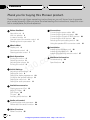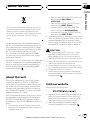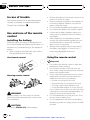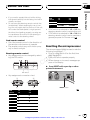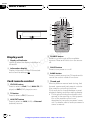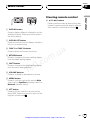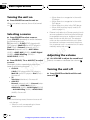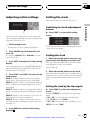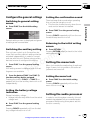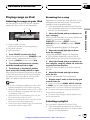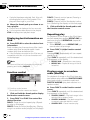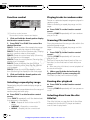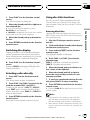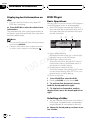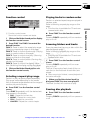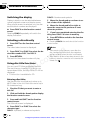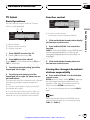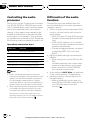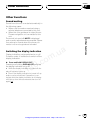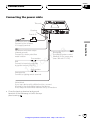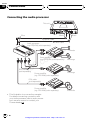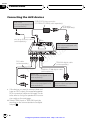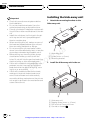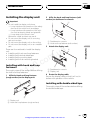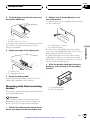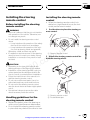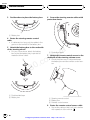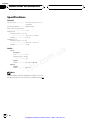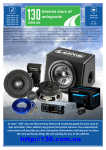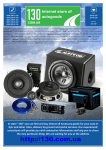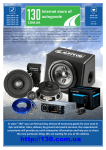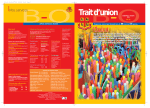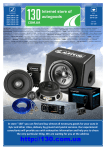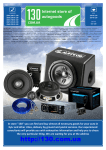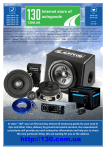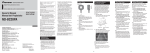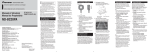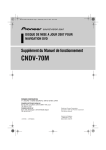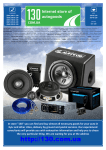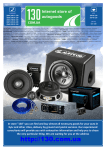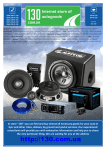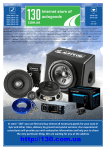Download CarAlarms.com P90 Operating instructions
Transcript
PHONES (044) 360-7-130 (050) 336-0-130 (063) 788-0-130 (067) 233-0-130 (068) 282-0-130 Internet store of autogoods ICQ 294-0-130 597-0-130 SKYPE km-130 CAR RECEIVERS — Receivers • Media receivers and stations • Native receivers • CD/DVD changers • FM-modulators/USB adapters • Flash memory • Facia plates and adapters • Antennas • Accessories | CAR AUDIO — Car audio speakers • Amplifiers • Subwoofers • Processors • Crossovers • Headphones • Accessories | TRIP COMPUTERS — Universal computers • Model computers • Accessories | GPS NAVIGATORS — Portable GPS • Built-in GPS • GPS modules • GPS trackers • Antennas for GPS navigators • Accessories | VIDEO — DVR • TV sets and monitors • Car TV tuners • Cameras • Videomodules • Transcoders • Car TV antennas • Accessories | SECURITY SYSTEMS — Car alarms • Bike alarms • Mechanical blockers • Immobilizers • Sensors • Accessories | OPTIC AND LIGHT — Xenon • Bixenon • Lamps • LED • Stroboscopes • Optic and Headlights • Washers • Light, rain sensors • Accessories | PARKTRONICS AND MIRRORS — Rear parktronics • Front parktronics • Combined parktronics • Rear-view mirrors • Accessories | HEATING AND COOLING — Seat heaters • Mirrors heaters • Screen-wipers heaters • Engine heaters • Auto-refrigerators • Air conditioning units • Accessories | TUNING — Vibro-isolation • Noise-isolation • Tint films • Accessories | ACCESSORIES — Radar-detectors • Handsfree, Bluetooth • Windowlifters • Compressors • Beeps, loudspeakers • Measuring instruments • Cleaners • Carsits • Miscellaneous | MOUNTING — Installation kits • Upholstery • Grilles • Tubes • Cable and wire • Tools • Miscellaneous | POWER — Batteries • Converters • Start-charging equipment • Capacitors • Accessories | MARINE AUDIO AND ELECTRONICS — Marine receivers • Marine audio speakers • Marine subwoofers • Marine amplifiers • Accessories | CAR CARE PRODUCTS — Additives • Washer fluid • Care accessories • Car polish • Flavors • Adhesives and sealants | LIQUID AND OIL — Motor oil • Transmission oil • Brake fluid • Antifreeze • Technical lubricant In store "130" you can find and buy almost all necessary goods for your auto in Kyiv and other cities, delivery by ground and postal services. Our experienced consultants will provide you with exhaustive information and help you to chose the very particular thing. We are waiting for you at the address http://130.com.ua Operation Manual AUDIO MASTER UNIT AXM-P90RS a u . m o c . 0 3 1 English Autogood products internet store http://130.com.ua Contents Thank you for buying this Pioneer product. Please read through these operating instructions so you will know how to operate your model properly. After you have finished reading the instructions, keep this manual in a safe place for future reference. Before You Start About this unit 3 Visit our website 3 In case of trouble 4 Use and care of the remote control 4 Resetting the microprocessor 5 What’s What Display unit 6 Card remote control 6 Steering remote control 7 Connections Connecting the power cable 27 Connecting the audio processor 28 Connecting the Pioneer IP-BUS devices 29 Connecting the AUX devices 30 Selecting the input setting switch 31 Using the speaker-RCA conversion cable 31 a u . Installation Installing the hide-away unit 32 Installing the display unit 33 Installing the steering remote control 37 m o c . 0 3 1 Basic Operations Turning the unit on 8 Selecting a source 8 Adjusting the volume 8 Turning the unit off 8 Additional Information Troubleshooting 39 Specifications 40 Initial Settings Adjusting initial settings 9 Setting the clock 9 Setting the display appearance 10 Configure the general settings 11 Setting the menu lock 11 Setting the audio processor 11 Available accessories Playing songs on iPod 13 Multi-CD Player 15 DVD Player 18 TV tuner 21 Auxiliary (AUX) devices 22 Audio unit control Controlling the audio processor 24 Differentia of the audio function 24 Other Functions Other Functions 25 2 En Autogood products internet store http://130.com.ua Section Before You Start Private households in the member states of the EU, in Switzerland and Norway may return their used electronic products free of charge to designated collection facilities or to a retailer (if you purchase a similar new one). For countries not mentioned above, please contact your local authorities for the correct method of disposal. By doing so you will ensure that your disposed product undergoes the necessary treatment, recovery and recycling and thus prevent potential negative effects on the environment and human health. — Devices with RCA output; This unit controls them as AUX1 Main or AUX2 AUX. — Devices with digital output; This unit controls it as AUX3 Digital. — Devices with 3.5 mm mini plug; This unit controls it as AUX4 MiniPlug. — Devices with Pioneer IP-BUS; This unit controls it as AUX5 IP-BUS. ! If the equipment you want to connect as an AUX unit does not have an RCA output, the supplied speaker-RCA conversion cable can be used. For details, refer to Using the speaker-RCA conversion cable on page 31. Before You Start If you want to dispose this product, do not mix it with general household waste. There is a separate collection system for used electronic products in accordance with legislation that requires proper treatment, recovery and recycling. 01 a u . CAUTION ! Do not allow this unit to come into contact with liquids. Electrical shock could result. Also, damage to this unit, smoke, and overheating could result from contact with liquids. ! Keep this manual handy as a reference for operating procedures and precautions. ! Always keep the volume low enough so that you can hear sounds from outside the vehicle. ! Protect this unit from moisture. ! If the battery is disconnected or discharged, the preset memory will be erased and must be reprogrammed. m o c . 0 3 1 About this unit This unit is designed to control the Pioneer Audio Processor (e.g. RS-A9 or DEQ-P90). Using this unit converts the sound from your car audio into the high quality sound of the Pioneer audio processor without combining the Pioneer ODR series CD Player or Pioneer Reference series CD Player. Also, the supplied remote control can control the separately sold Pioneer DVD player (e.g. XDV-P6), Pioneer Multi-CD player, Pioneer iPod adaptor (e.g. CD-IB100B) and Pioneer TV tuner. ! This unit can control five devices as AUX sources. The following devices can be connected to this unit. Visit our website Visit us at the following site: ! Register your product. We will keep the details of your purchase on file to help you refer to this information in the event of an insurance claim such as loss or theft. ! We offer the latest information about Pioneer Corporation on our website. En Autogood products internet store http://130.com.ua 3 Section 01 Before You Start In case of trouble Should this product fail to operate properly, contact your dealer or nearest authorized Pioneer Service Station. Use and care of the remote control Installing the battery Slide the tray on the back of the remote control out and insert the battery with the plus (+) and minus (–) poles pointing in the proper direction. ! When using for the first time, pull out the film protruding from the tray. Card remote control ! Remove the battery if the remote control is not used for a month or longer. ! There is a danger of explosion if the battery is incorrectly replaced. Replace only with the same or equivalent type. ! Do not handle the battery with metallic tools. ! Do not store the battery with metallic objects. ! In the event of battery leakage, wipe the remote control completely clean and install a new battery. ! When disposing of used batteries, please comply with governmental regulations or environmental public institutions’ rules that apply in your country/area. ! Always check carefully that you are loading the battery with its plus (+) and minus (–) poles facing the proper directions. a u . m o c . 0 3 1 Using the remote control Important Steering remote control WARNING Keep the battery out of the reach of children. Should the battery be swallowed, consult a doctor immediately. ! Do not store the remote control in high temperatures or direct sunlight. ! Do not let the remote control fall onto the floor, where it may become jammed under the brake or accelerator pedal. ! If any of the following problems occur, immediately stop using the unit and consult the dealer from whom you purchased it. — Smoke is coming from the unit. — Abnormal odor is coming from the unit. — A foreign object has entered the unit. — Liquid has been spilled on or into the unit. If you continue to use this unit without finding a remedy, the unit may be damaged badly, resulting in a serious accident or fire. ! Do not disassemble or modify this unit. To do so may cause a malfunction. ! Do not operate this unit while manipulating the steering wheel as it might result in a traffic accident. CAUTION ! Use one CR2025 (3 V) lithium battery. 4 En Autogood products internet store http://130.com.ua Section Before You Start 01 Card remote control ! Point the remote control in the direction of the remote control sensor to operate. ! The remote control may not function properly in direct sunlight. DIP switch 1-3 1-4 2-3 2-4 7 SOURCE SOURCE 8 VOLUME (+) VOLUME (–) ! If DIP switch is selected to 1-3 or 2-3, the steering remote control controls this unit. ! If DIP switch is selected to 1-4 or 2-4, this steering remote control can be used as a general purpose for Pioneer unit. Before You Start ! If you need to operate this unit while driving, look ahead carefully to avoid being involved in a traffic accident. ! Do not leave this steering remote control free (unattached). When stopping the car or turning, the unit might drop on the floor. If the unit rolls under the brake pedal, it might prevent the driver from braking properly, causing serious problems. Be sure to fix the steering remote control to the steering wheel. a u . Resetting the microprocessor The microprocessor must be reset under the following conditions: ! Prior to using this unit for the first time after installation ! If the unit fails to operate properly ! When strange or incorrect messages appear on the display m o c . 0 3 1 Steering remote control ! Key assignment can be changed by selecting the DIP switch. % Press RESET with a pen tip or other pointed instrument. DIP switch ! Key assignment conversion chart 2 1 6 7 5 3 4 8 DIP switch 1-3 1-4 2-3 2-4 1 c d 2 b a 3 d a 4 a b 5 ATT ATT 6 VOLUME (–) VOLUME (+) RESET button En Autogood products internet store http://130.com.ua 5 Section 02 What’s What 2 3 4 1 f 5 6 e 7 8 9 d 1 2 c a b Display unit m o c . 0 3 1 1 Display off indicator Lights up when the display indication is turned off. 2 Information display Display information for each connectedsource and its settings. Card remote control 1 CD/DVD button Press to select a iPod (iPod), Multi CD (CD player) or DVD (DVD player) source . 2 TV button Press to select a TV (TV) source. 3 AUX/EXT button Press to select an AUX (AUX) or External (external) source. 6 a u . 4 SOURCE button Press to cycle through all the available sources. Press and hold to turn the source off. 5 PAUSE button Press to turn pause on or off. 6 BAND button Press to select among two TV bands and to cancel the control mode of functions. 7 Thumb pad Move to perform manual seek tuning, fast forward, reverse and track search controls. Also used for controlling functions. Click and hold to change between normal playback display and menu setting display. ! Clicking and holding thumb pad corresponds to the opening or closing operation of the remote control cover described in the audio processor’s manual. For details, refer to audio processor’s owner’s manual. En Autogood products internet store http://130.com.ua Section What’s What 02 g fd 4 g a/b/c/d buttons Press to perform manual seek tuning, fast forward, reverse and track search controls. Also used for controlling functions. 8 DISPLAY button Press to display different information on the selected channel. Press and hold to switch the scroll setting. 9 DISPLAY OFF button Press and hold to turn the display indication off or on to reduce noise. What’s What Steering remote control a u . a FUNC 1 to FUNC 6 buttons Press to select and control functions. m o c . 0 3 1 b RETURN button Press to change to the menu setting display from the detail setting display. c SHIFT button Press to change to the detail setting display from the menu setting display. d VOLUME buttons Press to increase or decrease the volume. e MENU button Press to cycle through audio menus; Main (main menu), Equalizer (equalizer menu) or Network (network menu). f ATT button Press to quickly lower the volume level by about 90%. Press once more to return to the original volume level. En Autogood products internet store http://130.com.ua 7 Section 03 Basic Operations Turning the unit on % Press SOURCE to turn the unit on. When you select a source, the unit is turned on. Selecting a source % Press SOURCE to select a source. Press SOURCE repeatedly to switch between the following sources: TV (television)—S-DVD (DVD player/multiDVD player)—Multi CD (multi-CD player)— iPod (iPod)—External (external unit 1)— External (external unit 2)—AUX1 Main (AUX1)—AUX2 AUX (AUX2)—AUX3 Digital (AUX3)—AUX4 MiniPlug (AUX4)— AUX5 IP-BUS (AUX5) — When there is no magazine in the multiCD player. — When there is no magazine in the multiDVD player. — When there is no disc in the DVD player. — When AUX (auxiliary input) is set to off (refer to page 11). ! External unit refers to a Pioneer product (such as ones available in the future) that, although incompatible as a source, enables control of basic functions with this unit. Two external units can be controlled with this unit. When two external units are connected, the allocation to external unit 1 or external unit 2 is automatically set by this unit. a u . m o c . 0 3 1 % Press CD/DVD, TV or AUX/EXT to select a source. Press each button repeatedly to switch between the following sources: ! CD/DVD: S-DVD (DVD player/multi-DVD player)— Multi CD (multi-CD player)—iPod (iPod)— Sources off ! TV: Television (television)—Sources off ! AUX/EXT: External (external unit 1)—External (external unit 2)—AUX1 Main (AUX1)— AUX2 AUX (AUX2)—AUX3 Digital (AUX3) —AUX4 MiniPlug (AUX4)—AUX5 IP-BUS (AUX5)—Source off Adjusting the volume % Use VOLUME to adjust the sound level. Press to increase or decrease the volume. Turning the unit off % Press SOURCE and hold until the unit turns off. Notes ! In the following cases, the sound source will not change: — When no unit corresponding to the selected source is connected. 8 En Autogood products internet store http://130.com.ua Section Initial Settings Adjusting initial settings 04 Setting the clock Use these instructions to set the clock. 1 Using the initial settings, you can customize various system settings to achieve optimal performance from this unit. 1 Initial setting screen Shows the function names and status. 1 Press SOURCE and hold until the unit turns off. % Press FUNC 1 on the initial setting screen. Initial Settings Switching to clock adjustment screen a u . Clock adjustment screen is displayed and the clock can now be set. m o c . 0 3 1 # Pressing CD/DVD, TV or AUX/EXT can also turn this unit off. 2 Press SHIFT to display the initial setting display. Clock adjustment menu, display setting menu, general setting menu and menu lock can be selected from this screen. 3 Press FUNC 1 to FUNC 5 to select the desired setting. FUNC 1: Press to switch to the clock adjustment menu. (Setting the clock on this page) FUNC 2: Press to switch to the display setting menu. (Setting the display appearance on the next page) FUNC 3: Press to switch to the general setting menu. (Configure the general settings on page 11) FUNC 4: Press to turn the menu lock on or off. (Setting the menu lock on page 11) FUNC 5: Press to switch to the audio processor setting menu. (Setting the audio processor on page 11) Setting the clock 1 Move the thumb pad to select the segment of the clock display you wish to set. Moving the thumb pad left or right will select one segment of the clock display: Hour—Minute 2 Move the thumb pad to set the clock. Moving the thumb pad up will increase the selected hour or minute. Moving the thumb pad down will decrease the selected hour or minute. Setting the clock by the time signal % Press FUNC 2 on the clock adjustment screen. Pressing FUNC 2 will reset the minutes segment. If 00 to 29, the minutes are rounded down. (e.g., 10:18 becomes 10:00.) If 30 to 59, the minutes are rounded up. (e.g., 10:36 becomes 11:00.) 4 Press BAND to exit the initial setting display. En Autogood products internet store http://130.com.ua 9 Section 04 Initial Settings Turning the off clock display on or off Switching the dimmer setting If the off clock display is turned on, the clock appears on the display when the sources are off. To prevent the display from being too bright at night, the display is automatically dimmed when the car’s headlights are turned on. You can turn the dimmer on or off. % Press FUNC 1 on the clock adjustment screen. Pressing FUNC 1 repeatedly will turn the clock display on or off. % Press FUNC 1 on the display setting screen. Pressing FUNC 1 repeatedly will turn the dimmer on or off. Returning to the initial setting screen Selecting the wallpaper pattern % Press RETURN. Pressing RETURN takes you back to the initial setting display. a u . You can select a display wallpaper. % Press FUNC 2 on the display setting screen. Pressing FUNC 2 repeatedly will switch the display wallpaper. m o c . 0 3 1 Setting the display appearance Switching to display setting screen % Press FUNC 2 on the initial setting screen. Display setting screen is displayed. Display settings can now be set. Adjusting the brightness You can adjust the display brightness. Switching the reverse mode If you do not perform an operation for about 30 seconds, screen indications start to reverse, and continue reversing every 10 seconds. % Press FUNC 3 on the display setting screen. Pressing FUNC 3 repeatedly will turn the reverse mode on or off. Returning to the initial setting screen % Press RETURN. Pressing RETURN takes you back to the initial setting display. % Move the thumb pad to adjust the brightness level. Moving the thumb pad left or right increases or decreases the brightness level. 10 En Autogood products internet store http://130.com.ua Section Initial Settings 04 Setting the confirmation sound Switching to general setting screen The short beep that sounds when operating this unit can be turned on or off. ! This function is effective only when the remote control sensor is installed. % Press FUNC 3 on the initial setting screen. General setting screen is displayed and general settings are now available. Switching the auxiliary setting This unit can control up to five auxiliary devices. Each auxiliary device’s setting must be activated independently in order to connect and use with this unit. Before using auxiliary devices, be sure to configure this setting. % Press FUNC 3 on the general setting screen. Pressing FUNC 3 repeatedly will turn the confirmation beep sound on or off. Initial Settings Configure the general settings Returning to the initial setting screen a u . % Press RETURN. Pressing RETURN takes you back to the initial setting display. m o c . 0 3 1 Setting the menu lock 1 Press FUNC 1 on the general setting screen. AUX setting screen is displayed and AUX settings are now available. Menu lock avoids the readjusting of audio settings. If menu lock is turned on, all audio adjustment are turned off. 2 Press the button (FUNC 1 to FUNC 5) that has auxiliary device assigned. Pressing the button (FUNC 1 to FUNC 5) repeatedly will turn the auxiliary device on or off independently. Setting the menu lock Setting the battery voltage indication Shows the battery voltage. ! Voltage indicator may differ from the actual voltage level. % Press FUNC 2 on the general setting screen. Pressing FUNC 2 repeatedly will turn the battery voltage indication on or off. % Press FUNC 4 on the initial setting screen. Pressing FUNC 4 repeatedly will turn the menu lock on or off. Setting the audio processor In order to use this system correctly, this unit needs to be adapted to the connected audio processor. Before using this system, set this function correctly. En Autogood products internet store http://130.com.ua 11 Section 04 Initial Settings Setting the audio processor 1 Press FUNC 5 on the initial setting screen. Audio processor setting screen is displayed and audio processor settings are now available. 2 Press FUNC 1 to FUNC 4 to select the connected audio processor. ! ! ! ! 12 DEQ: When DEQ-P90 is connected. A9: When RS-A9 is connected. P90: When RS-P90 is connected. P70: When RS-P70x ( II) is connected. — RS-P70x ( II) is only available in Japan. a u . m o c . 0 3 1 En Autogood products internet store http://130.com.ua Section Available accessories 05 Browsing for a song Listening to songs on your iPod Operations to control an iPod with this unit is designed to be as close to the iPod to make operation and song search easy. ! If the characters recorded on the iPod are not compatible with this unit, those characters will not be displayed. You can use this unit to control an interface adapter for iPod, which is sold separately. 1 2 3 1 Song number indicator Shows the number of the song playing. 2 Play time indicator 3 Text information 1 Move the thumb pad up or down to select a category. Moving the thumb pad up or down selects the category in the following order: PLAYLIST (playlists)—ARTIST (artists)— ALBUM (albums)—SONG (songs)—GENRE (genres) List for the selected category is displayed. a u . 2 Move the thumb pad right to determine the category. List for the selected category is displayed. Available accessories Playing songs on iPod m o c . 0 3 1 1 Press SOURCE to select the iPod. While connected to this unit, PIONEER (or (check mark)) is displayed on the iPod. # Pressing CD/DVD can also select iPod. 2 To perform fast forward or reverse, hold the thumb pad left or right. 3 To skip back or forward to another track, move the thumb pad left or right. Moving the thumb pad right skips to the start of the next song. Moving it left once skips to the start of the current song. Moving it left again will skip to the previous song. # You can start playback throughout the selected category by holding the thumb pad right. 3 Move the thumb pad up or down to select a playlist, song list, album list, artist list or genre list from the lists. Moving the thumb pad up or down switches the list. 4 Move the thumb pad right to determine the list. Lists for the selected list are displayed. 5 Repeat steps 3 and 4 to find a song you want to listen to. Notes ! If an error message is displayed, refer to the interface adapter for iPod owner’s manual. ! When the ignition switch is set to ACC or ON, the iPod’s battery is charged while the iPod is connected to this unit. ! While the iPod is connected to this unit, the iPod cannot be turned on or off. ! Before connecting the dock connector to the iPod, disconnect the headphones. ! The iPod is turned off about two minutes after the ignition switch is set to OFF. # When you selected GENRE, ARTIST, ALBUM or SONG, you can start playback throughout the selected list. To do this, hold the thumb pad right. # To return to the previous group of list titles, move the thumb pad left. # To return to the category select display, hold the thumb pad left. Selecting a playlist You can select a playlist from your iPod. ! If the characters recorded on the iPod are not compatible with this unit, those characters will not be displayed. En Autogood products internet store http://130.com.ua 13 Section 05 Available accessories ! If playlist has been selected, first, this unit shows playlist of your iPod’s name. This plays all the songs in your iPod. % Move the thumb pad up or down to select a playlist. # Playlist name is displayed for four seconds. # If no songs have been stored in the playlist, STOP is displayed and playback stops. Displaying text information on iPod % Press DISPLAY to select the desired text information. Track number, play time and song title—track number, play time and artist name—track number, play time and album title You can scroll the text information to the left by pressing and holding DISPLAY. Function control Repeating play For playback of the songs on the iPod, there are two repeat play ranges: REPEAT ONE (repeat one song) and REPEAT ALL (repeat all songs in the list). ! While REPEAT is set to REPEAT ONE, you cannot select other songs. a u . % Press FUNC 1 on the function control screen. Pressing FUNC 1 repeatedly will turn repeat play on or off. Press FUNC 1 repeatedly until the desired setting appears in the display. ! REPEAT ONE – Repeat the current song ! REPEAT ALL – Repeat all songs in the selected list Playing songs in a random order (shuffle) 1 1 Function control screen Shows the function names and status. 1 Click and hold the thumb pad to display the function control screen. 2 Press FUNC 1 to FUNC 6 to control the desired function. FUNC 1: Press to control repeat play. (Repeating play on this page) FUNC 2: Press to control shuffle play. (Playing songs in a random order (shuffle) on this page) 14 3 Click and hold the thumb pad to exit the function control screen. m o c . 0 3 1 # If the characters recorded on the iPod are not compatible with this unit, those characters will not be displayed. Note FUNC 3: Press to control pause. (Pausing a song on the next page) FUNC 6: Press to control the display indication. (Switching the display on the next page) For playback of songs on the iPod, there are two random play methods: SHUFFLE SONGS (play back songs in a random order) and SHUFFLE ALBUMS (play back albums in a random order). % Press FUNC 2 on the function control screen. Press FUNC 2 repeatedly until the desired setting appears in the display. ! SHUFFLE SONGS – Play back songs in the selected list in random order. ! SHUFFLE ALBUMS – Play back songs from a randomly selected album in order. ! SHUFFLE OFF – Cancel random play En Autogood products internet store http://130.com.ua Section Available accessories 05 Pausing a song Multi-CD Player % Press FUNC 3 on the function control screen. Pressing FUNC 3 repeatedly will turn pause on or off. Basic Operations Display indication can be selected between normal playback screen and simple screen. When simple screen is selected, only the song number is displayed. 1 % Press FUNC 6 on the function control screen. Pressing FUNC 6 repeatedly will switch the display indication. a u . m o c . 0 3 1 3 2 Available accessories Switching the display You can use this unit to control a multi-CD player, which is sold separately. ! Only functions described in this manual are supported by 50-disc multi-CD players. ! This unit is not designed to operate disc title list functions with a 50-disc multi-CD player. For information about the disc title list functions, refer to Selecting discs from the disc title list on the next page. 4 1 Disc number indicator Shows the number of the disc playing. 2 Track number indicator Shows the number of the track playing. 3 Text information 4 Play time indicator 1 Press SOURCE to select the Multi CD. # Pressing CD/DVD can also select Multi CD. 2 Move the thumb pad up or down to select a desired disc. 3 To perform fast forward or reverse, hold the thumb pad left or right. 4 To skip back or forward to another track, move the thumb pad left or right. Notes ! When multi-CD player completes preparatory operations, Ready is displayed. ! If an error message such as ERROR-11 is displayed, refer to the multi-CD player owner’s manual. ! If there are no discs in the multi-CD player magazine, NO DISC is displayed. En Autogood products internet store http://130.com.ua 15 Section 05 Available accessories Function control Playing tracks in random order Tracks in a selected repeat range are played in random order. Refer to Selecting a repeat play range on this page. 1 Function control screen Shows the function names and status. % Press FUNC 2 on the function control screen. Pressing FUNC 2 repeatedly will turn random play on or off. 1 Click and hold the thumb pad to display the function control screen. Scanning CDs and tracks 1 2 Press FUNC 1 to FUNC 6 to control the desired function. FUNC 1: Press to select the repeat play range. (Selecting a repeat play range on this page) FUNC 2: Press to control random play. (Playing tracks in random order on this page) FUNC 3: Press to control scan play. (Scanning CDs and tracks on this page) FUNC 4: Press to control pause. (Pausing disc playback on this page) FUNC 5: Press to display the disc title list screen. (Selecting discs from the disc title list on this page) FUNC 6: Press to control the display indication. (Switching the display on the next page) Scan play searches the song or disc within the selected repeat range. Refer to Selecting a repeat play range on this page. a u . 1 Press FUNC 3 on the function control screen. Pressing FUNC 3 repeatedly will turn scan play on or off. The first 10 seconds of each track of the current disc (or the first track of each disc) are played. m o c . 0 3 1 3 Click and hold the thumb pad to exit the function control screen. Selecting a repeat play range Repeat play plays the selected play range repeatedly. Also, the repeat range determines the range of random play and scan play. % Press FUNC 1 on the function control screen. Press FUNC 1 repeatedly until the desired setting appears in the display. ! MCD – Repeat all discs in the multi-CD player ! D.REPEAT – Repeat the current disc ! REPEAT – Repeat just the current track 16 # After scanning is finished, normal playback of the tracks will begin. 2 When you find the desired track (or disc) press FUNC 3 to turn scan play off. The track (or disc) will continue to play. Pausing disc playback % Press FUNC 4 on the function control screen. Pressing FUNC 4 repeatedly will turn pause on or off. Selecting discs from the disc title list Disc title list lets you see the list of disc titles entered into the multi-CD player and select one of them to play back. En Autogood products internet store http://130.com.ua Section Available accessories 1 Press FUNC 5 on the function control screen. Disc title list screen is displayed. 2 Move the thumb pad left or right to select a desired disc. 3 Move the thumb pad up to determine the list. 4 Press RETURN to switch to the function control screen. Switching the display Using disc title functions You can input CD titles and display the title. The next time you insert a CD for which you have entered a title, the title of that CD will be displayed. Entering disc titles Use the disc title input feature to store up to 48 CD titles in the unit. Each title can be up to 20 characters long. 1 Play the CD that you want to enter a title for. a u . 2 Click and hold the thumb pad to display the function control screen. 3 Press and hold SHIFT on the function control screen. Disc title edit screen is displayed. Available accessories # If no title has been entered for a disc, No D.Title will be displayed. # NO DISC is displayed next to the disc number when there is no disc in the magazine. 05 m o c . 0 3 1 Display indication can be selected between normal playback screen and simple screen. When simple screen is selected, only the disc number and track number are displayed. % Press FUNC 6 on the function control screen. Pressing FUNC 6 repeatedly will switch the display indication. Selecting a disc directly 1 Press SHIFT on the function control screen. Disc direct select screen is displayed. 2 Press FUNC 1 to FUNC 6 to select the desired disc number DISC 1 to DISC 6. To select a disc stored in DISC 7 to DISC12, press SHIFT again to switch the disc direct screen. And then, press FUNC 1 to FUNC 6 to select a desired disc. 3 Press RETURN to switch to the function control screen. The track for the entered number will play. 4 Press FUNC 1 or FUNC 2 to select the character type. FUNC 1: Alphabet, numbers and symbols FUNC 2: Numbers and symbols 5 Move the thumb pad up or down to select a letter of the alphabet. 6 Move the thumb pad left or right to move the cursor to the previous or next character position. 7 If you have completed entering the disc title, press FUNC 5 to store in memory. 8 Press RETURN to switch to the function control screen. # Pressing FUNC 6 also switches to the function control screen. Notes ! Titles remain in the memory even after the disc has been removed from the magazine, and are recalled when the disc is reinserted. ! After data for 48 discs have been stored in the memory, data for a new disc will overwrite the oldest one. En Autogood products internet store http://130.com.ua 17 Section 05 Available accessories Displaying text information on disc ! You can use this function only when CD TEXT disc is playing. % Press DISPLAY to select the desired text information. Play time and disc title—play time and disc artist name—play time and track title—play time and track artist name DVD Player Basic Operations You can use this unit to control a DVD player or multi-DVD player, which is sold separately. ! Multi-DVD player that has disc title functions can also be connected to this unit. In this case, disc title list and disc title input can be controlled. 1 2 3 Notes ! You can scroll to the left of the title by pressing and holding DISPLAY. ! If specific information has not been recorded on a disc, title or name is not displayed. a u . 4 m o c . 0 3 1 1 Disc number indicator Shows the number of the disc currently playing when using a multi-DVD player. 2 Title/Folder number indicator Shows the title (when playing DVD video) or folder (when playing compressed audio) of the selection currently playing. 3 Chapter/track number indicator Shows the chapter (when playing DVD video) or track (when playing Video CD, CD or compressed audio) currently playing. 4 Play time indicator 1 Press SOURCE to select the DVD. # Pressing CD/DVD can also select DVD. 2 To perform fast forward or reverse, hold the thumb pad left or right. 3 To skip back or forward to another chapter/track, move the thumb pad left or right. Selecting a folder ! You can operate this function only when a DVD player compatible with compressed audio playback is connected to this unit. % Move the thumb pad up or down to select a folder. 18 En Autogood products internet store http://130.com.ua Section Available accessories Function control 05 Playing tracks in random order 1 Function control screen Shows the function names and status. 1 Click and hold the thumb pad to display the function control screen. 2 Press FUNC 1 to FUNC 6 to control the desired function. FUNC 1: Press to select the repeat play range. (Selecting a repeat play range on this page) FUNC 2: Press to control random play. (Playing tracks in random order on this page) FUNC 3: Press to control scan play. (Scanning folders and tracks on this page) FUNC 4: Press to control pause. (Pausing disc playback on this page) FUNC 6: Press to control the display indication. (Switching the display on the next page) % Press FUNC 2 on the function control screen. Pressing FUNC 2 repeatedly will turn random play on or off. Scanning folders and tracks a u . Scan play searches the song or disc within the selected repeat range. Refer to Selecting a repeat play range on this page. ! This function is available for CD and compressed audio disc. Available accessories 1 Tracks in a selected repeat range are played in random order. Refer to Selecting a repeat play range on this page. ! This function is available for CD and compressed audio disc. m o c . 0 3 1 3 Click and hold the thumb pad to exit the function control screen. 1 Press FUNC 3 on the function control screen. Pressing FUNC 3 repeatedly will turn scan play on or off. The first 10 seconds of each track of the current disc (or the first track of each disc) are played. Selecting a repeat play range # After scanning is finished, normal playback of the tracks will begin. Tracks in a play range are played repeatedly. Play range varies depending on the media. Also, the repeat range determines the range of random play and scan play. 2 When you find the desired track (or disc) press FUNC 3 to turn scan play off. The track (or disc) will continue to play. % Press FUNC 1 on the function control screen. Press FUNC 1 repeatedly until the desired setting appears in the display. ! ! ! ! DISC – Repeat the current disc REPEAT – Repeat the current track TITLE – Repeat the current title CHAPTER – Repeat the current chapter Pausing disc playback % Press FUNC 4 on the function control screen. Pressing FUNC 4 repeatedly will turn pause on or off. En Autogood products internet store http://130.com.ua 19 Section 05 Available accessories Switching the display FUNC 2: Numbers and symbols Display indication can be selected between normal playback screen and simple screen. When simple screen is selected, only the disc and title/track numbers are displayed. 5 Move the thumb pad up or down to select a letter of the alphabet. % Press FUNC 6 on the function control screen. Pressing FUNC 6 repeatedly will switch the display indication. Selecting a disc directly 1 Press SHIFT on the function control screen. Disc direct select screen is displayed. 2 Press FUNC 1 to FUNC 6 to select the desired disc number DISC 1 to DISC 6. 6 Move the thumb pad left or right to move the cursor to the previous or next character position. 7 If you have completed entering the disc title, press FUNC 5 to store in memory. 8 Press RETURN to switch to the function control screen. # Pressing FUNC 6 also switches to the function control screen. a u . Notes ! Titles remain in the memory even after the disc has been removed from the magazine, and are recalled when the disc is reinserted. ! After data for 48 discs have been stored in the memory, data for a new disc will overwrite the oldest one. m o c . 0 3 1 3 Press RETURN. The track for the entered number will play. Using disc title functions You can input CD titles and display the title. The next time you insert a CD for which you have entered a title, the title of that CD will be displayed. ! This function is available for CD. Entering disc titles Use the disc title input feature to store up to 48 CD titles in the unit. Each title can be up to 20 characters long. 1 Play the CD that you want to enter a title for. 2 Click and hold the thumb pad to display the function control screen. 3 Press and hold SHIFT on the function control screen. Disc title edit screen is displayed. 4 Press FUNC 1 or FUNC 2 to select the character type. FUNC 1: Alphabet, numbers and symbols 20 En Autogood products internet store http://130.com.ua Section Available accessories 05 Function control TV tuner Basic Operations You can use this unit to control a TV tuner, which is sold separately. 1 2 1 Function control screen Shows the function names and status. 1 Click and hold the thumb pad to display the function control screen. 3 1 Band indicator 2 Preset number indicator 3 Channel indicator 1 a u . 2 Press and hold FUNC 1 to control the function. FUNC 1: Press and hold to control BSSM (best stations sequential memory). (Storing the strongest broadcast stations sequentially on this page) Available accessories 1 m o c . 0 3 1 Press SOURCE to select the TV. # Pressing TV can also select TV. 2 Press BAND to select a band. Press BAND until the desired band (TV1 or TV2) is displayed. 3 To perform manual tuning, move the thumb pad left or right. 4 To perform seek tuning, hold the thumb pad left or right for about one second and release. The tuner will scan the channels until a broadcast strong enough for good reception is found. # You can cancel seek tuning by moving the thumb pad left or right. # If you hold the thumb pad left or right, you can skip broadcasting channels. Seek tuning starts as soon as you release the thumb pad. 3 Click and hold the thumb pad to exit the function control screen. Storing the strongest broadcast stations sequentially % Press and hold FUNC 1 on the function control screen. BSSM begins to flash. While BSSM is flashing the 6 strongest broadcast stations will be stored in order from the lowest channel up. When finished, BSSM stops flashing. # To cancel the storage process, press FUNC 1 again. Note Storing broadcast stations with BSSM may replace broadcast stations you have saved using FUNC 1 to FUNC 6. En Autogood products internet store http://130.com.ua 21 Section 05 Available accessories Storing and recalling broadcast stations You can easily store up to 6 broadcast stations for later recall. ! Up to 12 stations, 6 for each of the two TV bands, can be stored in memory. Switching to the preset tuning screen % Press SHIFT on the function control screen. Preset tuning screen is displayed. # Press RETURN to switch to the function control screen. Storing presets Basic Operations Up to five auxiliary devices can be connected to this unit. Name for each auxiliary device can be changed. ! Auxiliary devices connected to this unit can be activated or deactivated individually. For details, refer to Switching the auxiliary setting on page 11. ! This unit can control five devices as AUX sources. The following devices can be connected to this unit. — Devices with RCA output; This unit controls them as AUX1 Main or AUX2 AUX. If the device you want to connect as an AUX unit does not have an RCA output, supplied speaker-RCA conversion cable can be used. In this case, the connected device is controlled as AUX1 Main or AUX2 AUX. — Devices with digital output; This unit controls it as AUX3 Digital. — Devices with 3.5 mm mini plug; This unit controls it as AUX4 MiniPlug. — Devices with Pioneer IP-BUS; This unit controls it as AUX5 IP-BUS. Device connected with IP-BUS-RCA interconnector is controlled as AUX5 IP-BUS. a u . m o c . 0 3 1 % Press and hold FUNC 1 to FUNC 6 on the preset tuning screen. The broadcast station is stored in memory that corresponds to FUNC 1 to FUNC 6. Recalling presets Auxiliary (AUX) devices % Press FUNC 1 to FUNC 6 on the preset tuning screen. The broadcast station that corresponds to FUNC 1 to FUNC 6 is tuned in. # Moving the thumb pad up or down also recalls the preset station. % Press SOURCE to select the AUX1 Main, AUX2 AUX, AUX3 Digital, AUX4 MiniPlug or AUX5 IP-BUS. # Pressing AUX/EXT can also select AUX1 Main, AUX2 AUX, AUX3 Digital, AUX4 MiniPlug or AUX5 IP-BUS. 22 En Autogood products internet store http://130.com.ua Section Available accessories Editing the auxiliary (AUX) device name 8 Press RETURN to switch to the function control screen. # Pressing FUNC 6 also switches to the function control screen. Available accessories The name displayed for the AUX1 Main, AUX2 AUX, AUX3 Digital, AUX4 MiniPlug and AUX5 IP-BUS source can be edited. ! The animated source name displayed when the source is selected cannot be changed. 05 1 Select an AUX source that you want to edit a name for. Press SOURCE to select any of AUX1 Main, AUX2 AUX, AUX3 Digital, AUX4 MiniPlug or AUX5 IP-BUS. # If the auxiliary setting is not turned on, AUX1 Main, AUX2 AUX, AUX3 Digital, AUX4 MiniPlug or AUX5 IP-BUS cannot be selected. For more details, see Switching the auxiliary setting on page 11. a u . m o c . 0 3 1 2 Click and hold the thumb pad to display the function control screen. 3 Press and hold SHIFT on the function control screen. Name edit screen is displayed. 4 Press FUNC 1 or FUNC 2 to select the character type. FUNC 1: Alphabet, numbers and symbols FUNC 2: Numbers and symbols 5 Move the thumb pad up or down to select a letter of the alphabet. 6 Move the thumb pad left or right to move the cursor to the previous or next character position. 7 If you have completed entering the auxiliary (AUX) device name, press FUNC 5 to store in memory. En Autogood products internet store http://130.com.ua 23 Section 06 Audio unit control Controlling the audio processor Differentia of the audio function This unit can control Pioneer Audio Processor (e.g. RS-A9, RS-P90 or DEQ-P90) as an audio unit. For details about audio functions, please refer to the combined audio unit’s owner’s manual. In this regard, some operations described on these owner’s manuals are different from this unit’s operation. This is caused by the difference of remote control. Please see the following chart and operate the audio unit. Following functions are different from the functions described in the audio processor’s operation manual. ! When using source level adjustment (SLA) function, volume level for each source is set as follows: — Multi-CD player, CD and AUX3 are set to the same volume adjustment automatically. — AUX2, AUX5, external unit 1 and external unit 2 are set to the same volume adjustment automatically. — Discrete volume adjustment can be set to television, DVD, iPod, AUX1 and AUX4. ! Up to four audio settings can be stored in memory. — When using this unit with RS-A9 or RSP90 : two base memories, two custom memories and a last memory can be used. — When using this unit with DEQ-P90: four memories can be used. ! Audio setting of AUX1 Main can be stored in the custom memory 1 independently. ! Memory protection can be used only for the base memory. — Memory protection can be used only when RS-A9 or RS-P90 is used with this unit. DEQ-P90 doesn’t have this function. Operations conversion chart Audio unit This unit a Move the thumb pad up b Move the thumb pad down c Move the thumb pad left d Move the thumb pad right Open the cover Click and hold the thumb pad Close the cover Click and hold the thumb pad Notes m o c . 0 3 1 ! Audio unit adjustment requires technical skills and knowledge of the automobile sound system, acoustic field, amplifier characteristics and speaker characteristics. If adjustments are difficult or sound is unsatisfactory, please contact an authorized Pioneer dealer. ! When adjustments have already been made at your dealer, the optimum setup for the vehicle’s particular interior has been installed in the memory. In this case, recall the corresponding memory for use. For details, refer to the audio unit’s owner’s manual. 24 a u . En Autogood products internet store http://130.com.ua Section Other Functions 07 Other Functions Sound muting Switching the display indication Other Functions Sound from this unit is muted automatically in the following cases: ! When a call is made or received using a cellular telephone connected to this unit. ! When the voice guidance is output from a Pioneer navigation unit connected to this unit. The sound is turned off, MUTE is displayed and no audio adjustments are possible. Operation returns to normal when the phone connection or the voice guidance is ended. a u . m o c . 0 3 1 Display indication can be switched on or off. To reduce noise, it is effective to switch off the display indication. % Press and hold DISPLAY OFF. Pressing and holding DISPLAY OFF switches the display indication on or off. # While the display indication is turned off, display off indicator lights up. # Even if the display indication is turned off, operation can be conducted. If operation is conducted while the display indication is off, display will light up for a few seconds and then turn off again. En Autogood products internet store http://130.com.ua 25 Section 08 Connections Important F O STAR STAR T ACC position OF O T ACC Cord function may differ according to the product, even if cord color is the same. When connecting this system, be sure to check all manuals and connect cords correctly. N F N OF ! This unit can not be installed in a vehicle that does not have an ACC (accessory) position on the ignition switch. No ACC position ! Use of this unit in conditions other than the following could result in fire or malfunction. — Vehicles with a 12-volt battery and negative grounding. ! To prevent a short-circuit, overheating or malfunction, be sure to follow the directions below. — Disconnect the negative terminal of the battery before installation. — Secure the wiring with cable clamps or adhesive tape. To protect the wiring, wrap adhesive tape around them where they lie against metal parts. — Place all cables away from moving parts, such as gear shift and seat rails. — Place all cables away from hot places, such as near the heater outlet. — Do not pass the battery cable (translucent with yellow stripe) through a hole into the engine compartment to connect to a battery. — Cover any disconnected cable connectors with insulating tape. — Do not shorten any cables. — Never cut the insulation of the power cable of this unit in order to share the power with other devices. Current capacity of the cable is limited. — Use a fuse of the rating prescribed. ! Refer to the owner’s manual for details on connecting the power amp and other units, then make connections correctly. ! IP-BUS connectors are color-coded. Be sure to connect connectors of the same color. a u . m o c . 0 3 1 26 En Autogood products internet store http://130.com.ua Section Connections 08 Connecting the power cable This unit Covering Fuse (4 A) Translucent with black stripe (chassis ground) Connect to a clean, paint-free metal location. Fuse resistor Connections Translucent with yellow stripe Connect to the constant 12 V supply terminal. a u . m o c . 0 3 1 Blue/white Connect to system control terminal of the power amp (max. 300 mA 12 V DC). Red Connect to terminal controlled by ignition switch (12 V DC). Fuse resistor Orange/white Connect to lighting switch terminal. Yellow/black If you use a device with a Mute function, connect this lead to the Audio Mute lead on that device. If not, keep the Audio Mute lead free of any connections. ! Cover the back-up terminal and ground terminal of the hide-away unit with the supplied covering. En Autogood products internet store http://130.com.ua 27 Section 08 Connections Connecting the audio processor This unit Black Blue Black Optical cable Audio processor (e.g. DEQ-P90) (sold separately) IP-BUS cable a u . m o c . 0 3 1 Power amplifier (e.g. PRS-A700) (sold separately) RCA cable (sold separately) Power amplifier (e.g. PRS-A500) (sold separately) Tweeter Mid-range Low-range RCA cable (sold separately) Power amplifier (e.g. PRS-A500) (sold separately) ! This illustration is a connection example. For details concerning connection with your audio processor, refer to audio processor’s owner’s manual or contact your Pioneer dealer. 28 En Autogood products internet store http://130.com.ua Subwoofer Section Connections 08 Connecting the Pioneer IP-BUS devices Remote control sensor Optical cable Blue IP-BUS cable This unit Blue Black Connections a u . iPod adapter (e.g. CD-IB100II) (sold separately) Blue Display unit extension cable m o c . 0 3 1 Display unit Black IP-BUS cable IP-BUS cable Blue Blue Black Hide-away TV tuner (e.g. GEX-P5700TV) (sold separately) Black Multi-DVD player (e.g. XDV-P6) (sold separately) 25 pin cable Multi-CD Player (sold separately) En Autogood products internet store http://130.com.ua 29 Section 08 Connections Connecting the AUX devices AUX 4 unit (mini-plug-equipped unit) (sold separately) mini plug (3.5 mm) cable (sold separately) IP-BUS-RCA interconnector (CD-RB10/CD-RB20) (sold separately) RCA cable (sold separately) Blue AUX 5 unit (RCA-output-equipped unit) (sold separately) a u . m o c . 0 3 1 RCA cable (sold separately) TOSLINK digital cable (sold separately) COAXIAL (75 Ω) digital cable (sold separately) AUX 2 unit (RCA-output-equipped unit) (sold separately) AUX 1 unit (RCA-output-equipped unit) (sold separately) AUX 3 unit (optical-output-equipped unit) (sold separately) ! If the device you want to connect does not have an RCA output, the supplied speakerRCA conversion cable can be used. For details, refer to Using the speaker-RCA conversion cable on the next page. * Select COAX-input or TOSLINK-input depending on the connected device’s digital output. 30 En Autogood products internet store http://130.com.ua Section Connections 08 Selecting the input setting switch Depending on the AUX devices connected to this unit, select the input setting switch on the under side of this unit. 1 2 * If you want to connect the device to this unit as AUX 1 or AUX 2, connect to AUX 1 or AUX 2 input. If IP-BUS-RCA interconnector is used, it is also possible to connect the device as AUX 5. AUX device (speaker-output-equipped unit) (sold separately) 3 Speaker output White: Left a u . m o c . 0 3 1 1 Input level select switch (AUX1 Main) Input level of AUX1 can be selected between HIGH and LOW. If amplifier equipped unit is connected to AUX1, select this switch to HIGH. 2 Input level select switch (AUX2 AUX) Input level of AUX2 can be selected between HIGH and LOW. If amplifier equipped unit is connected to AUX2, select this switch to HIGH. 3 Digital input select switch (AUX3 Digital) Depending on the AUX3 unit, select COAX. (COAX digital cable) or OPT. (TOSLINK digital cable). 4 Mixing setting switch Sound from AUX1 Main and AUX2 AUX can be mixed by selecting this switch. Connections 4 Black: Left Black: Red: Right Right Speaker-RCA conversion cable (supplied) To RCA input of this unit. Using the speaker-RCA conversion cable If the device you want to connect as an AUX unit does not have an RCA output, the supplied speaker-RCA conversion cable can be used. En Autogood products internet store http://130.com.ua 31 Section 09 Installation Installing the hide-away unit Important ! Check all connections and systems before final installation. ! Do not use unauthorized parts. Use of unauthorized parts may cause malfunctions. ! Consult your dealer if installation requires drilling of holes or other modifications to the vehicle. ! Install the unit where it will not get in the driver’s way and will not injure passengers if there is a sudden stop. ! When mounting this unit, make sure none of the leads are trapped between this unit and the surrounding metalwork or fittings. ! Do not mount this unit near heater outlets where it would be affected by heat, or near the doors where rainwater might splash onto it. ! Before drilling any mounting holes, always check behind where you want to drill the holes. Do not drill into the gas line, brake line, electrical wiring or other important parts. ! If this unit is installed in the passenger compartment, anchor it securely so it does not break free while the vehicle is moving, causing injury or an accident. ! If this unit is installed under the front seat, make sure it does not obstruct seat movement. Route all leads and cords carefully around the sliding mechanism so they do are not caught or pinched in the mechanism and cause a short-circuit. 1 Attach the mounting brackets to the hide-away unit. 1 a u . 2 m o c . 0 3 1 3 1 Hide-away unit 2 Screw (4 mm × 8 mm) 3 Mounting bracket 2 Install the hide-away unit in the car. 2 1 4 3 1 2 3 4 32 Hide-away unit Tapping screw (4 mm × 12 mm) Drill a hole of 2 mm to 2.5 mm Car mat or chassis En Autogood products internet store http://130.com.ua Section Installation 09 Installing the display unit 2 Affix the hook and loop fastener (soft surface) to dashboard or console. Important ! Do not install the display unit where: — it may interfere with operation of the safety devices of the vehicle such as airbags. — it may interfere with operation of the vehicle such as steering wheel and gearshift. — it may obstruct the driver’s view. Otherwise, a fatal accident may result. ! Do not mount the display unit on a moving part such as visor. ! Do not mount the display unit on the ceiling. ! Do not mount the display unit on an unstable part. 1 2 1 Dashboard or console 2 Hook and loop fastener (soft surface) 3 a u . Attach the display unit. Installation There are four methods to install the display unit. ! Installing with hook and loop fasteners ! Installing with double-sided tape ! Installing with mounting base ! Installing with flush mounting bracket 1 m o c . 0 3 1 Installing with hook and loop fasteners Thoroughly wipe off the surface before affixing the hook and loop fasteners. 1 Affix the hook and loop fastener (rough surface) to the display unit. 1 2 1 Dashboard or console 2 Display unit 4 Route the display cable. Secure the display cable so that it will not interfere with operation of the vehicle. Installing with double-sided tape Thoroughly wipe off the surface before affixing the double-sided tape. 2 1 Display unit 2 Hook and loop fastener (rough surface) En Autogood products internet store http://130.com.ua 33 Section Installation 09 1 Affix the double-sided tape to the display unit. 1 Attach the mounting base to the display unit. 1 1 2 3 2 1 Display unit 2 Double-sided tape 2 a u . 4 Attach the display unit. 1 1 2 3 4 m o c . 0 3 1 2 2 Hexagonal head screw (2.6 mm × 6 mm) Mounting base Flat washer Display unit Decide where to place the display unit. 1 1 Dashboard or console 2 Display unit 3 Route the display cable. Secure the display cable so that it will not interfere with operation of the vehicle. Installing with mounting base Thoroughly wipe off the surface before affixing the double-sided tape. 34 1 Dashboard or console 2 Place to install En Autogood products internet store http://130.com.ua 2 Section Installation 09 3 Fix the display unit with the screw and the double-sided tape. 1 2 Make a hole in the dashboard or console as illustrated. To make a hole, use a cut paper stencil printed on the contain box. 1 2 2 4 Adjust the angle of the display unit. 1 a u . m o c . 0 3 1 2 1 Display unit 2 Hexagonal wrench 1 Dashboard or console 2 Cut paper stencil # If the size of the hole is too big, the display unit may be accidentally detached. In this case, a traffic accident or injury may result. # Before drilling any mounting holes, always check behind where you want to drill the holes. Do not drill into the gas line, brake line, electrical wiring or other important parts. Installation 1 Screw 2 Drill a hole of 1.5 mm # Display unit and the mounting base should be horizontal at this step. Otherwise, fixing with screw is impossible. 3 Affix the double-sided tape along the periphery of the behind of the mounting bracket. 1 5 Route the display cable. Secure the display cable so that it will not interfere with operation of the vehicle. 2 Mounting with flush mounting bracket Thoroughly wipe off the surface before affixing the double-sided tape. 1 Double-sided tape 2 Mounting bracket Important This installation method requires specialized knowledge and skills. For the sake of safety, be sure to consult your dealer about installation. 1 Detach the dashboard or console panel where you want to install the display unit. En Autogood products internet store http://130.com.ua 35 Section 09 Installation 4 Attach the display unit and mounting bracket with the supplied screws. 7 Apply the display unit to the dashboard or console panel. 1 1 2 3 1 Display unit 2 Mounting bracket 3 Screw (2.6 mm × 5 mm) 5 Bend the metal bands as illustrated. Bend the metal bands to fit the place where you want to install the display unit. 1 2 1 Dashboard or console 2 Display unit a u . 8 Attach the mounting bracket and metal bands with the supplied screws. m o c . 0 3 1 ! Make sure that the display unit is firmly seated. 1 2 1 Metal band # The metal bands are stiff. To bend the metal bands, we recommend that you use pliers or vise. 6 Affix the double-sided tape to both ends of the metal bands. 3 1 4 2 1 Metal band 2 Double-sided tape 1 2 3 4 Screw (3 mm × 12 mm) Metal band Dashboard or console Mounting bracket 9 Route the display cable. Secure the display cable so that it will not interfere with operation of the vehicle. # To protect the display cable, wrap protection tape around it where they lie against metal parts. 10 Fix the dashboard or console panel to the original place. 36 En Autogood products internet store http://130.com.ua Section Installation 09 Installing the steering remote control Before installing the steering remote control ! ! ! ! ! ! ! When the steering remote control is installed on a right-hand-drive car, the horizontal positions are inverted. 1 Decide where to place the steering remote control. a u . 1 m o c . 0 3 1 1 Steering remote control 2 Attach the steering remote control behind the steering wheel. 1 CAUTION Depending on the type of the vehicle, the steering remote control cannot be installed. Installation of the steering remote control requires specialized knowledge and skills. Be sure to consult your dealer about installation. Follow the instructions in this manual to install the steering remote control. Do not use unauthorized parts. Use of unauthorized parts may cause malfunctions. Do not mount the steering remote control near the doors where rainwater might splash onto it. Use optional clamps to secure the cable where necessary inside the vehicle. Handling guidelines for the steering remote control Installation WARNING ! Secure all cables so that they do not interfere with operation of the vehicle. Otherwise, serious danger may result. ! Do not install the steering remote control where: — it may interfere with operation of the safety devices of the vehicle such as airbags. — it may interfere with operation of the vehicle such as steering wheel and gearshift. Otherwise, a fatal accident may result. ! If installation requires removal of the steering wheel, be sure to consult your dealer. Wrong installation or connection may result in fatal accident. Installing the steering remote control 2 1 Steering remote control 2 Double-sided tape ! Replace the battery when the steering remote control’s performance deteriorates. ! Do not install the steering remote control in place that may obstruct the driver’s view. En Autogood products internet store http://130.com.ua 37 Section Installation 09 3 Decide where to place the battery box. 6 Secure the steering remote cables with protection sheets. 1 1 Battery box 4 Route the steering remote control cable. ! If cables are too long, put the cables in the groove on the surface of the battery box. a u . 5 Attach the battery box to the underside of the steering wheel. ! For your convenience, attach the battery box so that the battery tray is pointed towards the driver’s side. 1 1 1 Protection sheet m o c . 0 3 1 7 Attach the remote control sensor to the underside of the steering column cover. ! Check that there are no objects between the battery box and the remote control sensor. 2 1 2 3 1 Double-sided tape 2 Battery box 1 Steering remote control 2 Battery box 3 Remote control sensor 8 Route the remote control sensor cable. ! Secure the cable so that it will not interfere with operation of the vehicle. 38 En Autogood products internet store http://130.com.ua Appendix Additional Information Troubleshooting Common Symptom Cause Action (See) Power doesn’t turn on. The unit doesn’t operate. Leads and connectors are incorrectly connected. Confirm once more that all connections are correct. The fuse is blown. Rectify the reason for the fuse blowing, then replace the fuse. Be very sure to install a fuse with the same rating. Noise and other factors are causing Turn the unit off and then on. the built-in microprocessor to operate incorrectly. Operation with the remote con- Battery power is low. trol isn’t possible. The unit does not operate correctly even when the appropriate remote control buttons are pressed. There is no sound. Volume level is low. a u . m o c . 0 3 1 Cables are not connected correctly. Connect the cables correctly. The volume level is low. Adjust the volume level. The attenuator is on. Turn the attenuator off. Additional Information No sounds are heard. The volume level will not rise. Load new battery. (Page 4) En Autogood products internet store http://130.com.ua 39 Appendix Additional Information Specifications General Power source ............................. 14.4 V DC (10.8 V to 15.1 V allowable) Grounding system ................... Negative type Max. current consumption ..................................................... 1.0 A Display unit: Dimensions (W × H × D) ........................................... 165 × 44 × 16.4 mm Weight ................................ 0.13 kg Hideaway unit: Dimensions (W × H × D) ........................................... 252 × 40 × 152 mm Weight ................................ 1.5 kg a u . Audio Input Analogue Line ............................. 1.5 V Speaker (AUX1, AUX2) ................................. 10 V Digital LPCM ......................... 44.1 kHz to 96 kHz Output Digital LPCM ......................... 44.1 kHz Note m o c . 0 3 1 Specifications and the design are subject to modifications without notice due to improvements. 40 En Autogood products internet store http://130.com.ua a u . m o c . 0 3 1 PIONEER CORPORATION 4-1, MEGURO 1-CHOME, MEGURO-KU TOKYO 153-8654, JAPAN PIONEER ELECTRONICS (USA) INC. P.O. Box 1540, Long Beach, California 90801-1540, U.S.A. TEL: (800) 421-1404 PIONEER EUROPE NV Haven 1087, Keetberglaan 1, B-9120 Melsele, Belgium TEL: (0) 3/570.05.11 PIONEER ELECTRONICS ASIACENTRE PTE. LTD. 253 Alexandra Road, #04-01, Singapore 159936 TEL: 65-6472-7555 PIONEER ELECTRONICS AUSTRALIA PTY. LTD. 178-184 Boundary Road, Braeside, Victoria 3195, Australia TEL: (03) 9586-6300 PIONEER ELECTRONICS OF CANADA, INC. 300 Allstate Parkway, Markham, Ontario L3R 0P2, Canada TEL: 1-877-283-5901 PIONEER ELECTRONICS DE MEXICO, S.A. de C.V. Blvd.Manuel Avila Camacho 138 10 piso Col.Lomas de Chapultepec, Mexico, D.F. 11000 TEL: 55-9178-4270 先鋒股份有限公司 總公司 : 台北市中山北路二段44號13樓 電話 : (02) 2521-3588 先鋒電子(香港)有限公司 香港九龍尖沙咀海港城世界商業中心 9樓901-6室 電話 : (0852) 2848-6488 Published by Pioneer Corporation. Copyright © 2007 by Pioneer Corporation. All rights reserved. Printed in Japan <KSNZF> <07D00000> <CRB2420-A> EW Autogood products internet store http://130.com.ua