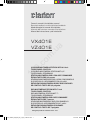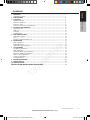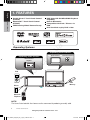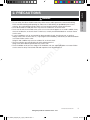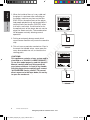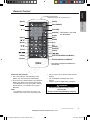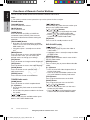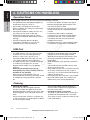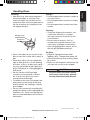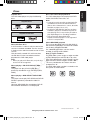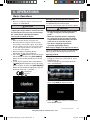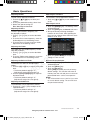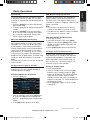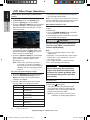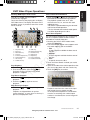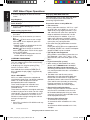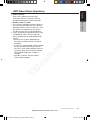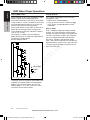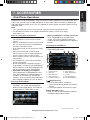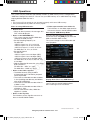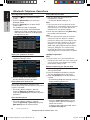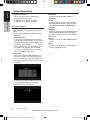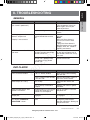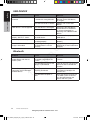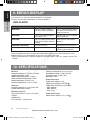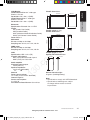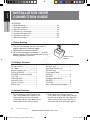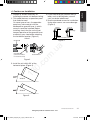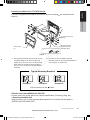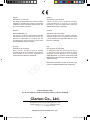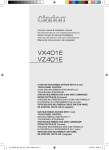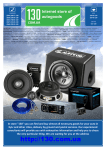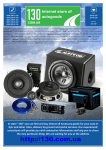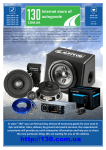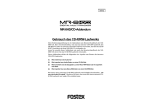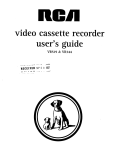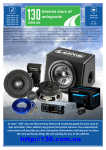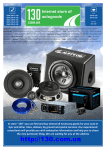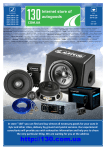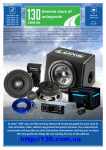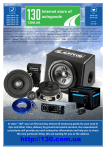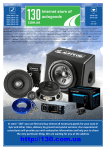Download Clarion VZ401E Owner`s manual
Transcript
PHONES (044) 360-7-130 (050) 336-0-130 (063) 788-0-130 (067) 233-0-130 (068) 282-0-130 Internet store of autogoods ICQ 294-0-130 597-0-130 SKYPE km-130 CAR RECEIVERS — Receivers • Media receivers and stations • Native receivers • CD/DVD changers • FM-modulators/USB adapters • Flash memory • Facia plates and adapters • Antennas • Accessories | CAR AUDIO — Car audio speakers • Amplifiers • Subwoofers • Processors • Crossovers • Headphones • Accessories | TRIP COMPUTERS — Universal computers • Model computers • Accessories | GPS NAVIGATORS — Portable GPS • Built-in GPS • GPS modules • GPS trackers • Antennas for GPS navigators • Accessories | VIDEO — DVR • TV sets and monitors • Car TV tuners • Cameras • Videomodules • Transcoders • Car TV antennas • Accessories | SECURITY SYSTEMS — Car alarms • Bike alarms • Mechanical blockers • Immobilizers • Sensors • Accessories | OPTIC AND LIGHT — Xenon • Bixenon • Lamps • LED • Stroboscopes • Optic and Headlights • Washers • Light, rain sensors • Accessories | PARKTRONICS AND MIRRORS — Rear parktronics • Front parktronics • Combined parktronics • Rear-view mirrors • Accessories | HEATING AND COOLING — Seat heaters • Mirrors heaters • Screen-wipers heaters • Engine heaters • Auto-refrigerators • Air conditioning units • Accessories | TUNING — Vibro-isolation • Noise-isolation • Tint films • Accessories | ACCESSORIES — Radar-detectors • Handsfree, Bluetooth • Windowlifters • Compressors • Beeps, loudspeakers • Measuring instruments • Cleaners • Carsits • Miscellaneous | MOUNTING — Installation kits • Upholstery • Grilles • Tubes • Cable and wire • Tools • Miscellaneous | POWER — Batteries • Converters • Start-charging equipment • Capacitors • Accessories | MARINE AUDIO AND ELECTRONICS — Marine receivers • Marine audio speakers • Marine subwoofers • Marine amplifiers • Accessories | CAR CARE PRODUCTS — Additives • Washer fluid • Care accessories • Car polish • Flavors • Adhesives and sealants | LIQUID AND OIL — Motor oil • Transmission oil • Brake fluid • Antifreeze • Technical lubricant In store "130" you can find and buy almost all necessary goods for your auto in Kyiv and other cities, delivery by ground and postal services. Our experienced consultants will provide you with exhaustive information and help you to chose the very particular thing. We are waiting for you at the address http://130.com.ua Owner’s manual & Installation manual Benutzerhandbuch und Installationshandbuch Mode d’emploi et manuel d’installation Manuale dell’utente e manuale d’installazione Manual de instrucciones y de instalación 0. co m .u a VX401E VZ 401E 13 2-DIN DVD MULTIMEDIA STATION WITH 6.2-inch TOUCH PANEL CONTROL 2-DIN-DVD-MULTIMEDIA-STATION MIT 6,2”TOUCHPANEL-STEUERUNG STATION MULTIMÉDIA DVD 2-DIN AVEC COMMANDE ÉCRAN TACTILE DE 6,2 pouces STAZIONE MULTIMEDIALE DVD A 2 DIN CON PANNELLO DI CONTROLLO A SFIORAMENTO DA 6,2 pollici ESTACIÓN DVD MULTIMEDIA DOBLE DIN CON PANEL DE CONTROL TÁCTIL DE 6,2 pulgadas DVD MULTIMEDIA STATION WITH 7-inch TOUCH PANEL CONTROL DVD-MULTIMEDIA-STATION MIT 7”TOUCHPANEL-STEUERUNG STATION MULTIMÉDIA DVD AVEC COMMANDE ÉCRAN TACTILE DE 7 pouces STAZIONE MULTIMEDIALE DVD CON PANNELLO DI CONTROLLO A SFIORAMENTO DA 7 pollici ESTACIÓN DVD MULTIMEDIA CON PANEL DE CONTROL TÁCTIL DE 7 pulgadas Autogood products Internet store “130” VX_VZ401E_EN_GE_FR_IT_ES_multibook.indb 1 4.8.2010 22:02:14 English 13 0. co m .u a Owner’s Manual 2 VX401E/VZ401E Autogood products Internet store “130” VX_VZ401E_EN_GE_FR_IT_ES_multibook.indb 2 4.8.2010 22:02:14 .u a m 4 4 5 7 7 8 9 10 12 12 12 12 13 14 14 15 16 17 17 20 23 31 31 33 34 36 38 38 39 41 44 44 46 13 0. Owner’s Manual co English 1. FEATURES ....................................................................................................................... Expanding Systems .......................................................................................................... 2. PRECAUTIONS ................................................................................................................ 3. CONTROLS ...................................................................................................................... Operational Panel . ............................................................................................................ Functions of Buttons . ....................................................................................................... Remote Control ................................................................................................................. Functions of Remote Control Buttons .............................................................................. 4. CAUTIONS ON HANDLING ............................................................................................. Operation Panel ................................................................................................................ USB Port ........................................................................................................................... Cleaning ............................................................................................................................ Handling Discs .................................................................................................................. 5. DVD VIDEO SYSTEM . ..................................................................................................... DVD Video Features .......................................................................................................... Discs ................................................................................................................................. About the registered marks, etc. . ..................................................................................... 6. OPERATIONS ................................................................................................................... Basic Operations . ............................................................................................................. Radio Operations .............................................................................................................. DVD Video Player Operations ........................................................................................... 7. ACCESSORIES ................................................................................................................ iPod/iPhone Operations .................................................................................................... USB Operations ................................................................................................................ Bluetooth Audio Player Operations . ................................................................................. Bluetooth Telephone Operations ...................................................................................... AUX In / AV In Operations ................................................................................................. Camera In Operations ....................................................................................................... Setup Operations .............................................................................................................. 8. TROUBLESHOOTING . .................................................................................................... 9. ERROR DISPLAY ............................................................................................................. 10. SPECIFICATIONS ............................................................................................................ INSTALLATION /WIRE CONNECTION GUIDE .......................................................... English Contents VX401E/VZ401E 3 Autogood products Internet store “130” VX_VZ401E_EN_GE_FR_IT_ES_multibook.indb 3 4.8.2010 22:02:14 Owner’s Manual Double Din 6.2” Touch Panel Control (VX401E) Motorized 7” Touch Panel Control (VZ401E) OEM Steering Wheel Remote Ready DVD Video/CD-DA/MP3/WMA Playback Capability Built-In Bluetooth® Compatible with iPod® / iPhone® via USB DivX Certified® to play DivX® video .u a English 1.FEATURES Expanding Systems Rear Vision Camera iPod 13 0. External Power Amplifier Rear monitor co Expanding audio features m Expanding visual features USB Memory iPhone Bluetooth Telephone NOTE: The items listed outside the frames are the commercial products generally sold. 4 VX401E/VZ401E Autogood products Internet store “130” VX_VZ401E_EN_GE_FR_IT_ES_multibook.indb 4 4.8.2010 22:02:16 English English 2.PRECAUTIONS WARNING 13 0. co m .u a Owner’s Manual •For your safety, the driver should not watch any video sources and/or operate the controls while driving. Please note that watching and operating any video sources while driving are prohibited by law in some countries. Also, while driving, keep the volume to a level at which external sounds can be heard. •Do not disassemble or modify this unit. It may cause an accident, fire, or electric shock. •Do not use this unit when a trouble exists, such as no screen content appears or no sound is audible. It may cause an accident, fire, or electric shock. For that case, consult your authorized dealer or a nearest Clarion service center. •In case of a problem, such as any material has been entered in the unit, the unit gets wet, or smoke or strange smells come out of the unit, etc., stop using this unit immediately, and consult your authorized dealer or a nearest Clarion service center. Using it in that condition may cause an accident, fire, or electric shock. •Use a fuse with the same specification only when replacing the fuse. Using a fuse with a different specification may causes a fire. •For the installation of this unit or a change in the installation, ask your authorized dealer or a nearest Clarion service center for safety. Professional skills and experiences are required to do so. VX401E/VZ401E 5 Autogood products Internet store “130” VX_VZ401E_EN_GE_FR_IT_ES_multibook.indb 5 4.8.2010 22:02:16 English Owner’s Manual 1.When the inside of the car is very cold and the player is used soon after switching on the heater, moisture may form on the disc (DVD/ CD) or the optical parts of the player and proper playback may not be possible. If moisture forms on the disc (DVD/CD), wipe it off with a soft cloth. If moisture forms on the optical parts of the player, do not use the player for about one hour. The condensation will disappear naturally allowing normal operation. 2.Driving on extremely bumpy roads which cause severe vibration may cause the sound to skip. VX401E m .u a 3.This unit uses a precision mechanism. Even in the event that trouble arises, never open the case, disassemble the unit, or lubricate the rotating parts. 13 0. co CAUTIONS: This appliance contains a laser system and is classified as a "CLASS 1 LASER PRODUCT". To use this model properly, read this owner's Manual carefully and keep this manual for your future reference. In case of any trouble with this player, please contact your nearest "AUTHORIZED service station". To prevent direct exposure to the laser beam, do not try to open the enclosure. VZ401E 6 VX401E/VZ401E Autogood products Internet store “130” VX_VZ401E_EN_GE_FR_IT_ES_multibook.indb 6 4.8.2010 22:02:17 English English 3.CONTROLS Operational Panel Owner’s Manual MIC [SOURCE] [PWR] [VOL+] [VOL-] AUX IN 13 0. co m SENSOR .u a RESET [OPEN] [ CLOSE] SENSOR MIC AUX IN [VOL-] [SOURCE] [PWR] [VOL+] RESET VX401E/VZ401E 7 Autogood products Internet store “130” VX_VZ401E_EN_GE_FR_IT_ES_multibook.indb 7 4.8.2010 22:02:17 English 13 0. co m Owner’s Manual Note: Be sure to read this chapter while referring to front diagram “CONTROLS”. [ SRC] Button • Press this button to turn the unit power on. The Main menu will be displayed. Scroll through the available sources such as AM/FM Tuner, DVD, USB, Camera modes, etc. • Press and hold this button for more than 2 seconds to turn the power off. [VOL -], [VOL +] Buttons • Use these buttons to increase/decrease the volume. [OPEN] [ CLOSE] Button (VZ401E) • Use this button to open/close operation panel. RESET Button • Press this button to reset the unit. SENSOR • Receiver for the remote control unit (operating range: 30 degree in all directions). MIC • Internal microphone for use during Bluetooth phone calls. Sensitivity can be adjusted from the Settings menu. .u a Functions of Buttons 8 VX401E/VZ401E Autogood products Internet store “130” VX_VZ401E_EN_GE_FR_IT_ES_multibook.indb 8 4.8.2010 22:02:17 English English Remote Control Signal transmitter Operating range: 30° in all directions [OPEN] [ [SRC/POWER] ] [VOLUME] [0 - 9] [ ][ ] [NAVI/AV] * This button is not used for VX/VZ401E [BAND] [SET] [MENU] [BACK] [PIC] [SRCH] [TA] [ENTER] [REPEAT] [ROOT] .u a [ ][ ] [TITLE] [[ ] [ ][ ] m ] Owner’s Manual [MUTE] [ZOOM] [SUB TITLE/VIDEO iPod MODE*] 13 0. co [AUDIO] Replacing the batteries 1.Press the retention tab and pull out the battery tray and remove the old battery. 2.Insert the new CR2025 battery and slide the battery tray back in the remote control the same direction that you removed it. Please ensure the tray is inserted in the correct direction. Note: Using battery improperly can cause it to explode. Take note of the following points: [ANGLE/AUDIO iPod MODE*] * Only when capable iPod/iPhone is connected • Do not short-circuit, disassemble or heat battery. • Do not dispose of battery into fire or flames. • Dispose of discharged battery properly. WARNING Alkaline (CR) button battery contain Perchlorate. Dispose of discharged battery properly. VX401E/VZ401E 9 Autogood products Internet store “130” VX_VZ401E_EN_GE_FR_IT_ES_multibook.indb 9 4.8.2010 22:02:18 Functions of Remote Control Buttons Note: • The wireless remote control operation may not be optimal in direct sunlight. [VOLUME] Button Increase or decrease volume. [MUTE] Button Turns mute on or off. [OPEN] Button Press this button to OPEN or CLOSE the motorized screen (VZ401E). Please ensure there are no obstructions before starting the operation. [SRC/POWER] Button • Short press to scroll through the available sources such as the tuner, DVD player, iPod, USB modes, etc. • Long press (over 1 second) to turn off the unit. [MENU] Button Press this button to access the MAIN MENU. From the main menu, you can select your desired source or change your settings. [PIC] Button Press this button to change monitor Brightness. [SET] Button Press this button to access the Audio Settings. [BACK] Button Press this button to exit selection and adjustment menus. [ENTER] button Press to fix the chosen or entered data. ] Buttons [ ], [ Press to manually select the next station up or down in the TUNER Radio mode. [ ], [ ], [ ], [ ] Buttons • Press [ ], [ ] to scroll through the saved presets list in the TUNER Radio mode. • Press [ ], [ ] to scroll through the page screens in the TUNER Radio mode. [TA] Button Press to set TA standby mode on or off. DVD PLAYER mode [ / ] Button • Short press to play or pause the video or audio media. • Long press (over 1 second) to stop the video or audio media. [SEARCH] Button Press to open the direct search menu while in the DVD video mode. [ENTER] Button Press to select, play or pause video and audio media. [0 - 9] Buttons • Press to enter DVD video chapters/titles in the Key Pad screen. • Press to set the track/folder number of the CD, or MP3/WMA in the Key Pad screen. [TITLE] Button Press to go to the title menu on the DVD. [ROOT] Button Press to go to the root menu on the DVD. [ ], [ ], [ ], [ ] Buttons • Press to select button items on the menu screen of a DVD video. • Press [ ], [ ] to scroll through the pages creens in the CD and MP3/WMA modes. 13 0. co m Owner’s Manual Shared modes .u a English You can use the remote control unit to control the VX401E and VZ401E. TUNER Radio mode [BAND] button Press this button to switch reception band. [0 - 9] Buttons • Use in the Key Pad screen to set the Radio channels. • Use to select the preset number in the Preset List screen. [ ], [ ] Buttons Press to seek the next available station up or down in the TUNER Radio mode. 10 VX401E/VZ401E Autogood products Internet store “130” VX_VZ401E_EN_GE_FR_IT_ES_multibook.indb 10 4.8.2010 22:02:19 MAIN MENU mode 13 0. co m .u a [ / ], [BAND] Buttons Press to scroll through the available sources and the Settings. [ ], [ ], [ ], [ ] Buttons Press to scroll through the available keys. [ENTER] Button Press to select the menu. Owner’s Manual [SUB-T] Button Press to display subtitles in the DVD video mode. [ANGLE] Button Press to switch the ANGLE function in the DVD video mode when the Angle mark is displayed. English [ ], [ ] Buttons • Press to select the next chapter number up or down in DVD video media. • Press to select the next track up or down in in CD media. [ ], [ ] Buttons Press to perform fastforward and fastbackward. Press again to advance to higher speed reversing or forwarding such as 2x,4x, 8x and 16x. Press once more to resume normal speed playback. [REPEAT] Button • Press to perform chapter repeat in the DVD video mode, and track repeat in CD and MP3/WMA modes. • Press again to perform title repeat in DVD video mode or folder repeat in MP3/WMA mode. In CD mode, this will activate the repeat all mode. • Press again to perform all repeat in MP3/ WMA playback mode. [ZOOM] Button Press to turn on and zoom in while in DVD Video mode. You can zoom in up to 3x. [AUDIO] Button Press to switch the AUDIO function in the DVD video mode. English Functions of Remote Control Buttons VX401E/VZ401E 11 Autogood products Internet store “130” VX_VZ401E_EN_GE_FR_IT_ES_multibook.indb 11 4.8.2010 22:02:19 English 4.CAUTIONS ON HANDLING Operation Panel For a longer service life, be sure to read the following cautions. USB Port • Data files may be broken when using USB memory sticks in the following situation: When disconnecting the USB memory stick or turning the power off during writing or reading data. When affected by static electricity or electric noise. Connect/disconnect the USB memory stick when it is not accessed. • Some USB memory sticks cannot be inserted to the main unit because of their shape. In such cases, use a commercial USB extension cable to connect them. • Connecting with the computer is not covered. • Music files (MP3, WMA, etc.) stored in the USB memory stick can be played back. 13 0. co m • The USB memory stick may stick out when inserted, so it may cause danger during driving. In such cases, you can use a commercial USB extension cable, etc., but use it safely under your own judgement. • The USB memory sticks must be recognized as “USB mass storage class” to work properly. Some models may not operate correctly. When the memorized data is lost or damaged by any chance, Clarion shall not be liable for any damage. When using an USB memory stick, we recommend that you backup your data stored on it before by using a personal computer etc. • Do not insert objects or poke in the space between the operation panel and the main unit when the panel is tilted. • The remote control unit may not work if the remote control sensor is exposed to direct sunlight. • In extremely cold weather, the display movement may slow down and the display may darken, but this is not a malfunction. The display will work normally when the temperature increases. • Small black and shiny spots inside the liquid crystal panel are normal for LCD products. .u a Owner’s Manual • The operation panel will operate properly in a temperature range of 0˚ to 60˚ C. • Do not allow any liquids on the set from drinks, umbrellas etc. Doing so may damage the internal circuitry. • Do not disassemble or modify the set in any way. Doing so may result in damage. • Subjecting the operation panel to shocks may result in breakage, deformation or other damage. • Do not let cigarettes burn the display. • If a problem should occur, have the set inspected at your store of purchase. Cleaning • Cleaning the cabinet Use a soft, dry cloth and gently wipe off the dirt. For tough dirt, apply some neutral detergent diluted in water to a soft cloth, wipe off the dirt gently, then wipe again with a dry cloth. Do not use benzene, thinner, car cleaner, etc., as these substances may damage the cabinet or cause the paint to peel. 12 Also, leaving rubber or plastic products in contact with the cabinet for long periods of time may cause stains. • Cleaning the liquid crystal panel The liquid crystal panel tends to collect dust, so wipe it off occasionally with a soft cloth. The surface is easily scratched, so do not rub it with hard objects. VX401E/VZ401E Autogood products Internet store “130” VX_VZ401E_EN_GE_FR_IT_ES_multibook.indb 12 4.8.2010 22:02:20 Ball-point pen Roughness On Discs • Exercise a good precaution when loading a disc. The operation panel will close automatically when leaving it open for a while. • Never turn off the power and remove the unit from the car with a disc loaded. 13 0. co m • Never stick labels on the surface of the disc or mark the surface with a pencil or pen. • Never play a disc with any cellophane tape or other glue on it or with peeling off marks. If you try to play such a disc, you may not be able to get it back out of the DVD player or it may damage the DVD player. • Do not use discs that have large scratches, are misshapen, cracked, etc. Use of such discs may cause missoperation or damage. • To remove a disc from its storage case, press down on the center of the case and lift the disc out, holding it carefully by the edges. • Do not use commercially available disc protection sheets or discs equipped with stabilizers, etc. These may damage the disc or cause breakdown of the internal mechanism. .u a Cleaning • To remove fingermarks and dust, use a soft cloth and wipe in a straight line from the center of the disc to the circumference. • Do not use any solvents, such as commercially available cleaners, antistatic spray, or thinner to clean discs. • After using special disc cleaner, let the disc dry off well before playing it. Owner’s Manual Storage • Do not expose discs to direct sunlight or any heat source. • Do not expose discs to excess humidity or dust. • Do not expose discs to direct heat from heaters. English Handling • New discs may have some roughness around the edges. If such discs are used, the player may not work or the sound may skip. Use a ball-point pen or the like to remove any roughness from the edge of the disc. English Handling Discs CAUTION For your safety, the driver should not insert or eject a disc, opening the operation panel while driving. VX401E/VZ401E 13 Autogood products Internet store “130” VX_VZ401E_EN_GE_FR_IT_ES_multibook.indb 13 4.8.2010 22:02:20 DVD video is a high-quality digital video source that provides crisp and clear images. One 12 cm disc contains either one film or four hours of music. Owner’s Manual DVD Video Features This unit provides the following functions in addition to the high image quality and sound quality of DVD video. Note: • The functions described in this section, for example, the recorded language, subtitles, angles, etc. differ depending on the DVD video disc. Refer to the instructions provided with the DVD video. • Some disc functions may operate differently from described in this manual. Multi-story function When a DVD video contains more than one story for a film, you can select the story you wish to enjoy. The operation procedures vary with the disc; observe the instructions for selecting a story provided during playback. 13 0. co m Multi-sound function DVD video can store up to 8 languages for one film; select the language of your preference. • The languages stored on the disc are indicated by the icon shown below. Subpicture (subtitles) function A DVD video can record subtitles for up to 32 languages and you can select the language of the subtitles you wish to see. The number of recorded subtitle languages are indicated by the icon shown below. .u a English 5.DVD VIDEO SYSTEM Multi-angle function A DVD video that is filmed from multiple angles allows you to select the angle of choice. • The number of recorded angles are indicated by the icon shown below. 14 Menu screens Menu can be called up during DVD video playback to perform menu setting. • Example showing menu display VX401E/VZ401E Autogood products Internet store “130” VX_VZ401E_EN_GE_FR_IT_ES_multibook.indb 14 4.8.2010 22:02:22 Audio CDs CD TEXT Playable media files MP3/WMA DivX About MP3/WMA playback This unit can play back CD-R/CD-RW, DVD-R/ RW and DVD+R/RW discs on which MP3/WMA music data have been recorded. For a detailed information, see the section entitled “Listening to MP3/WMA”. Note on region numbers The DVD video system assigns a region number to DVD video players and DVD discs by sales area. DVD video players sold in Europe can play back DVD discs with the region number “ALL”, “2” or any combination of numbers that also incorporate a “2”. The DVD video region number is marked on the disc jacket as shown below. co m About CD Extra discs A CD Extra disc is a disc in which a total of two sessions have been recorded. The first session is Audio session and the second session is Data session. Your personally-created CDs with more than second data sessions recorded cannot be played on this DVD video player. Note: • When you play a CD Extra disc, only the first session will be recognized. .u a DVD video discs Owner’s Manual Playable discs Discs that cannot be played back This DVD video player cannot play back DVDAudio, DVD-RAM, Photo CDs, etc. Note: • It may also not be possible to play back CDs recorded on a CD-R unit and CD-RW unit. (Cause: disc characteristics, cracks, dust/dirt, dust/dirt on player’s lens, etc.) • If a CD-R or CD-RW disc that has not been finalized is played, it will take a long time to start playing. Also, it may not be possible to play depending on its recording conditions. • You cannot play SuperAudio CDs Playback of the CD player is not supported even if it is a hybrid disc. English Playable discs This DVD video player can play the following discs. English Discs 13 0. About playing a CD-R/CD-RW disc (MP3, WMA) This player can play CD-R/CD-RW discs previously recorded in music CD format (MP3, WMA). About playing a DVD-R/RW or DVD+R/RW disc This player cannot play DVD-R/RW and DVD+R/ RW discs previously recorded in video CD format. However, MP3/WMA files recorded on DVD-R/ RW and DVD+R/RW discs can be played. ALL 2 1 2 4 VX401E/VZ401E 15 Autogood products Internet store “130” VX_VZ401E_EN_GE_FR_IT_ES_multibook.indb 15 4.8.2010 22:02:23 About the registered marks, etc. 13 0. co m Owner’s Manual iPhone and iPod are trademarks of Apple Inc., registered in the U.S. and other countries. iTunes® is a trademark of Apple Inc. • The Bluetooth® word mark and logos are owned by the Bluetooth® SIG, Inc. And any use of such marks by Clarion Co.,Ltd. is under license. Other trademarks and trade names are those of their respective owners. • DivX®, DivX Certified® and associated logos are registered trademarks of DivX, Inc. and are used under license. • All marks, channel names and logos are the property of their respective owners. • Covered by one or more of the following U.S. Patents: 7,295,673; 7,460,668; 7,519,274 .u a English • This product incorporates copyright protection technology that is protected by U.S. patents and other intellectual property rights. Use of this copyright protection technology must be authorized by Rovi Corporation, and is intended for home and other limited viewing uses only unless otherwise authorized by Rovi Corporation. Reverse engineering or disassembly is prohibited. • Manufactured under license from Dolby Laboratories. “Dolby”, “Pro Logic” and the double-D symbol are trademarks of Dolby Laboratories. • “Made for iPod,” and “Made for iPhone” mean that an electronic accessory has been designed to connect specifically to iPod, or iPhone, respectively, and has been certified by the developer to meet Apple performance standards. Apple is not responsible for the operation of this device or its compliance with safety and regulatory standards. 16 VX401E/VZ401E Autogood products Internet store “130” VX_VZ401E_EN_GE_FR_IT_ES_multibook.indb 16 4.8.2010 22:02:23 English English 6.OPERATIONS Basic Operations When the unit is turned on, starting and stopping the engine with its volume raised to the maximum level may harm your hearings. Be careful about adjusting the volume. Turning ON and OFF the Power CAUTION • Do not move the operation panel forcibly or apply strong force to the operation panel. • When the operation panel is operating, be careful not to get your hand or finger caught between the operation panel and main unit or its mechanical parts. • The driver should not operate the operation panel while driving. Adjusting the Angle of the Operational Panel Touch the settings key to enter into the Monitor Adjust to adjust the desired angle (VZ401E). Selecting a Mode m Note: • Start the engine before using this unit. • Be careful about using this unit for a long time without running the engine. If you drain the car’s battery too far, you may not be able to start the engine and this can reduce the service life of the battery. 1.Start the engine. The power button illumination on the unit will light up. 2.Press the [ SRC] button on the unit to turn ON the power. Or press the [SRC/POWER] button on the remote control to turn ON the power. 3. To turn OFF the power, press and hold the [ SRC] power button on the unit for more than 2 seconds. Or press the [SRC/POWER] button on the remote control to turn OFF the power for more than 1 seconds. Press [OPEN] button on the unit (VZ401E). The operational panel will be open. Press the same button again to close the panel. .u a CAUTION Opening and Closing Operational Panel Owner’s Manual Note: • Be sure to read this chapter referring to the chapter “3. CONTROLS” 0. co 1.Touch the desired source key you wish to change to: Tuner, Disc, USB, AUX IN, AV IN, iPod/iPhone, etc. *External equipment not connected to this unit is not displayed. 13 Engine ON position Touch the [10:00] to display the time. 2.Press the [ ] SRC button to scroll through the available sources. VX401E/VZ401E 17 Autogood products Internet store “130” VX_VZ401E_EN_GE_FR_IT_ES_multibook.indb 17 4.8.2010 22:02:26 Basic Operations English Owner’s Manual Turning Monitor ON or OFF Adjusting the Audio Settings 1.Touch the screen button Monitor OFF on the Main Menu to turn Off the screen. 2. Touch the screen again to turn monitor screen On. [Monitor off]: Turn off the screen. 1.Touch the [Audio Settings] key on the screen or press the [SET] key on the remote control. [Audio off]: Turn off the audio of source. Adjusting the Volume Press [VOL-]/[VOL+] buttons to adjust the volume. [VOL -]: Decreases the volume. [VOL +]: Increases the volume. • The volume level indicated in the display is in a range from 0 (min.) to 40 (max.). 2.Touch the item key to adjust. Perform the adjustment. While driving, keep the volume level at which external sounds can be heard. Mute m Press the [MUTE] button on the remote control to turn mute On and Off. .u a CAUTION 3.Touch the [ pages. 4.Touch the [ screen. co Adjusting the Settings ]/[ ] keys to scroll between the ] key to return to the previous 13 0. 1.Press [Settings] to enter the setting menu mode. 2.Press the desired mode key. Modes come in the following order: • General • Audio • Regional • Monitor Adjust • Video • Rating • Others * In the above sections, only the details regarding adjustments are described, procedures to select items are skipped. 3.Perform the adjustment for the desired item. See the following sections for details. 18 VX401E/VZ401E Autogood products Internet store “130” VX_VZ401E_EN_GE_FR_IT_ES_multibook.indb 18 4.8.2010 22:02:32 The EQ can be adjusted as follows. 1.Touch the [ ] or [ ] key to select your settings. 2.To set your preferable setting, select User. 3.Select from preset setting list: Flat, Jazz, Pop or Classical. The Loudness can be adjusted as follows. 1.Touch the [ ] or [ ] key to turn loudness On or Off. The Bass gain and Bass frequency can be adjusted as follows. 1.Touch [ - ] or [ + ] key to set the desirable level. 2.To set the Bass center frequency, enter the Audio adjustment in the Settings menu. 3.To set the Bass Q-Factor, enter the Audio Adjustment in the Settings menu. Adjusting the Treble m The Treble gain and Treble frequency can be adjusted as follows. 1.Touch [ - ] or [ + ] key to set the desirable level. 2.To set the Treble center frequency, enter the Audio adjustment in the Settings menu. 1.Touch the [Settings] key. The Settings menu will be displayed. 2.Touch the [Clock] key in General sub menu. 3.Set up the time by touching the digital numbers on the screen. After inputting the time, you can choose AM or PM if the Clock Mode is set to 12 Hr. .u a Adjusting the Bass Adjusting the clock Owner’s Manual Adjusting the Loudness English Adjusting the EQ English Basic Operations 4.Touch the [Clock Mode] to change time settings to 12Hr or 24Hr. co Reset to Factory Defaults Adjusting the Balance/Fader 13 0. The Balance or Fader can be adjusted as follows. 1.Touch the [R] or [F] key to adjust to the fader level. • The factory default setting is “0”. (Adjustment range: front 9 to rear -9) 2.Touch the [Left] or [Right] key to adjust to the balance level. • The factory default setting is “0”. (Adjustment range: left -9 to right 9). Adjusting the Subwoofer 1.Touch the [Settings] key. The Settings menu will be displayed. 2.Touch the [Others] key. 3.Touch the [Reset] key. Select [YES] to restore your unit to factory default settings. This function will erase all memory from the unit and you must reset all personalized items such as tuner presets. NOTE: • You will be asked once to confirm if you want to use the default setting. The unit will close the panel automatically. The Subwoofer can be adjusted as follows. 1.Touch the [ - ] or [ + ] key to adjust to the subwoofer level. • The factory default setting is “0”. (Adjustment range: left -9 to right 9). VX401E/VZ401E 19 Autogood products Internet store “130” VX_VZ401E_EN_GE_FR_IT_ES_multibook.indb 19 4.8.2010 22:02:34 Radio Operations English Owner’s Manual Listening to the Radio Manual Tuning 1.Touch the [Tuner] key on the Main menu display. The tuner mode screen is displayed. 2.Touch the [BAND] key or touch the [BAND] button on remote control to select the radio band. Each time the button is pressed, the radio reception band changes in the following order: FM1, FM2, FM3, AM, FM1... 1.Touch the [BAND] key to select the radio band (FM or AM). 2.Touch the [ M-Seek ] or [ M-Seek ] key to manually seek a station. • When touching the [ M-Seek ] key, the station is tuned in the direction of higher frequencies. • When touching the [ M-Seek ] key, the station is tuned in the direction of lower frequencies. 1 9 10 2 8 3 Recalling a preset station 4 6 5 11 m 0. Seek Tuning 7 -Seek Down key 8 -Seek Up key 9 -Eject key 10 -Main Menu key 11 -Tuner display co 1 -Band key 2 -Scan key 3 -Tune Up key 4 -Tune Down key 5 -Audio Settings key 6 -List key .u a 7 There are 2 ways to recall the preset station. • Using the tuner unit: 1.Touch the [BAND] key to select the desire band (FM or AM) on the tuner. 2.Touch the [List] key to display the Preset List screen. 3.Touch [ ] or [ ] to select next station up or down the preset list. 4.Touch the preset station (1 to 6) on tuner display. • Using the remote control: 1.Touch the [BAND] button to select the desire band (FM or AM) on the remote control. 2.Touch the preset number (1 to 6) on numeric pad. Manual memory LOC/DX Setting Auto Store 13 1.Touch the [BAND] key to select the radio band (FM or AM). 2.Touch the [ Seek ] or [ Seek ] key to automatically seek a station. • When touching the [ Seek ] key, the station is sought in the direction of higher frequencies. • When touching the [ Seek ] key, the station is sought in the direction of lower frequencies. The DX / LOC setting changes the tuner sensitivity in order to separate closely spaced stations. This feature is useful in areas that have many radio stations in close proximity. 1.Touch the [List] key to display the Preset List screen. 2.Touch the [DX] key to switch to DX tuner sensitivity. 3.Touch the [LOC] key to switch to Local tuner sensitivity. 20 1.Touch the desired Band key to select the band you wish to store in. 2.Tune in the station you wish to store using the seek tuning, manual tuning, or preset tuning. 3.Touch [ ] or [ ] to select next station up or down the preset list. 4.Touch and hold the desired Preset key you wish to store the current station for more than 2 seconds. The Auto Store is a function for storing up to 6 stations that are automatically tuned in sequentially. If 6 receivable stations cannot be received, a previously stored station remains unoverwritten at the memory position. 1.Touch the [Band] key to select the desired band. (FM or AM) 2.Touch and hold the [AS/PS] key to start the Auto Store function. A beep sounds and the stations with good reception are stored automatically to the preset channels. VX401E/VZ401E Autogood products Internet store “130” VX_VZ401E_EN_GE_FR_IT_ES_multibook.indb 20 4.8.2010 22:02:37 When the REG function is ON, the optimum regional station can be received. When this function is OFF, if the regional station area is switched as you drive, a regional station for that region is received. Note: • This function is disabled when a national station such as BBC R2 is being received. • The REG function ON/OFF setting is enabled only when the AF function is ON. TA (Traffic Announcement) function When a traffic announcement broadcast starts during the TA standby mode, the traffic announcement broadcast is received as top priority regardless of the function mode, so you can listen to it. The Traffic Program (TP) automatic tuning is also available. co m This unit has a built-in RDS decoder system that supports broadcast stations transmitting RDS data. This system can display the name of the broadcast station being received (PS), and can automatically switch to the broadcast station with the best reception as you move long distances (AF switching). Also, if a traffic announcement or program type information is broadcast from an RDS station, no matter what mode you are in, this broadcast is received. Note: The RDS interrupt does not function during AM radio reception. Switching ON/OFF the REG function 1.Touch the [List] key. 2.If the REG function is OFF, touch [REG] button to set REG ON. [REG] button will be lighted, and “REG” will be displayed at the top of the screen. 3.Touch [REG] button again to set REG OFF. .u a About the RDS (Radio Data System) Owner’s Manual REG (Regional Program) function The Preset Scan receives the stations stored in the preset memory in order. This function is useful when searching for the desired station in memory. 1.Touch the [Band] key to select the desired band. (FM or AM). 2.Touch the [List] key to display the Preset List screen. 3.Touch the [AS/PS] key to start the Preset Scan. The unit starts scanning each station for 10 seconds sequentially. Presets with a weak signal will be skipped. English Preset Scan English Radio Operations 0. AF (Alternative Frequency) function 13 The AF function switches to a different frequency on the same network in order to maintain optimum reception. Switching ON/OFF the AF function 1.Touch the [List] key. Setting TA standby mode 1.Touch the [List] key. 2.If the TA standby mode is OFF, touch [TA] button to set TA standby mode ON. [TA] button will be lighted. “TA” will be displayed at the top of the screen. When an RDS broadcast station with traffic announcement program is received, “TP” will be displayed at the top of the screen. 3.Touch [TA] button again to set TA standby mode OFF. 2.If the AF function is OFF, touch [AF] button to set AF ON. [AF] button will be lighted, and “AF” will be displayed at the top of the screen. 3.Touch [AF] button again to set AF OFF. VX401E/VZ401E 21 Autogood products Internet store “130” VX_VZ401E_EN_GE_FR_IT_ES_multibook.indb 21 4.8.2010 22:02:38 Radio Operations Owner’s Manual This function enables you to listen to a broadcast of the specified program type when the broadcast starts, even if the system operates in a mode other than the Tuner mode. Some countries do not yet have PTY broadcast. In the TA standby mode, a TP station has priority over a PTY broadcast station. Selecting PTY 1.Touch the [List] key. 2.If the PTY standby mode is OFF, touch [PTY] button to set PTY standby mode ON. [PTY] button will be lighted, and “PTY” will be displayed at the top of the screen. Touch the button again to set PTY standby mode OFF. 3.Touch [PTY Select] button to display the PTY Select screen. Changing the PTY language 1.Touch the [List] key. 2.Touch the [PTY Select] key. 3.Touch the [PTY Lang.] key to display the PTY language screen. 4.Touch the desired Language key. 5.Touch the [PTY Lang.] button again to return to the previous screen. .u a English PTY (Program Type) function co m PTY Seek 1.Touch the [List] key and [PTY Select] key. 2.Touch the [ P-Seek ] or [ P-Seek ] key to Seek the frequencies up or down. 13 0. 4.Touch your desired PTY preset key to select the program type. 5.Touch [PTY Select] button to return to the previous screen. 22 VX401E/VZ401E Autogood products Internet store “130” VX_VZ401E_EN_GE_FR_IT_ES_multibook.indb 22 4.8.2010 22:02:41 • When watching a wide type through a wide type of the rear view monitor (16:9), the leftmost and rightmost areas of the screen are not cut off. Owner’s Manual Note: If the set up operation is performed in the middle of DVD video play, the disc will restart from the beginning. English Change DVD System Settings English DVD Video Player Operations Selecting DVD Set Up Menu Setting up the Screen Size 1.Touch the [Aux IN] key in the Video sub menu to set up the video system format. 2.Touch the required format: Auto, PAL or NTSC. The default setting is Auto. Setting up the AUX Input Sensitivity 1.Touch the [AUX Input SW] key in the Video sub menu to set up the sensitivity level. 2.Touch the desired sensitivity level displayed: Low, Mid or High. The default setting is Mid. co m 1.Touch the [Aspect Ratio] key in the Video sub menu to change the screen size. 2.Touch the desired aspect ratio: 4:3 or 16:9. The factory default setting is “16:9”. • When watching a wide type through a conventional type of the rear view monitor (4:3), the leftmost and rightmost areas of the screen are cut off. Setting up the Video System Format .u a 1.Touch the [Settings] key on the Main Menu to access the Video set up menu. 2.Touch the [Video] key. The video menu is displayed. 13 0. This function allows displaying the important part of image fully on the screen. In some cases, image is displayed while being panned (scrolled). VX401E/VZ401E 23 Autogood products Internet store “130” VX_VZ401E_EN_GE_FR_IT_ES_multibook.indb 23 4.8.2010 22:02:42 DVD Video Player Operations English Setting up the password for parental level control Owner’s Manual The factory default password is “0000”. 1.In Main Menu touch the [Settings] key. 2.Touch the [Rating] key on the display. 3.Touch the [Set Password] key, the numerical key pad will appear. Then input the default password and touch the [OK] key. It shows ‘‘New Password’’. • The contents that the parental level restricts vary with the country code. Note: The rating can be selected only under the password unlocked status, and the limits can be set only under the password locked status. Watching/Listening to a disc Note: Refer to the diagram in “CONTROLS” chapter. To load a disc: 1.Press the [OPEN/CLOSE] button to retract the control panel. (VZ401E only) 2.Insert the disc into the center of the insertion slot the label side facing up. CAUTION .u a Note: • Never insert foreign objects into the disc insertion slot. • If the disc is not inserted easily, there maybe another disc in the mechanism or the unit may require service. • 8cm (single play) discs cannot be used. 3.Disc starts playing automatically. 13 0. co m 4.Touch the [Set Password] key again, the numerical key pad will appear. Input a new password and touch the [OK] key. Then it shows ‘‘Enter Password Again’’. 5.Touch the [Set Password] key for the third time, enter the same password as step 4. Then it shows ‘‘Locked’’ and the new password is set. Note: When a disc with view restrictions is inserted, you will be prompted to input a password. The disc will not be viewable until the correct password is entered. For your safety, the driver should not insert or eject a disc, or operate the controls while driving. Set rating for parental level control 1.Touch the [Settings] key in the Main Menu. 2.Touch the [Parental Control] key in the Rating sub menu. The Parental Control selections will appear. 3.Touch the desired rating for level control. Use this table to set the parental level. Kid SafeSAFE FOR KID GGENERAL AUDIENCES PGPARENTAL GUIDANCE SUGGESTED PG13PARENTS STRONGLY CAUTIONED PG-RPARENTAL GUIDANCE RESTRICTED R RESTRICTED NC-17NO ONE 17 AND UNDER ADMITTED AdultONLY ADULT ADMITTED 24 WARNING Some videos may be recorded at higher than desired volume levels. Increase the volume gradually from the minimal setting after the video has started. Ejecting a disc 1.Touch the center of the screen. 2.Touch the [ Eject ] key. *If the disc is left in the ejected position for 10 seconds, the disc is automatically reloaded. In this case, the play mode will remain set to the Tuner mode. Note: If you force a disc into before auto reloading, it will damage the player. VX401E/VZ401E Autogood products Internet store “130” VX_VZ401E_EN_GE_FR_IT_ES_multibook.indb 24 4.8.2010 22:02:44 1.Touch the [ ] or [ ] key to start your fast backward or fast forward during playback. The playback speed starts at 2x, then will increase to 4x, 8x, and 16x with each additional press. *No audio is reproduced during fast forward and fast backward operation. *The fast forward and fast backward speed may differ depending on the disc. 1 2 3 4 5 15 Owner’s Manual Fast Forward Fast Backward After disc is loaded, the play mode is automatically engaged. Touch the screen of the playing disc to display DVD Video menu. The display will return to the playback screen, if you do not touch the screen for 25 seconds. English Showing DVD Player mode screen English DVD Video Player Operations Direct Search Options 6 13 7 10 1 -Play/Pause key 2 -Eject key 3 -Main Menu key 4 -Stop key 5 -Previous Playback key 6 -Next Playback key 7 -Title List key 8 -Subtitle List key 8 9 -Audio key 10 -Repeat Segment key 11 -Information key 12 -Chapter key 13 -Repeat key 14 -Fast Forward key 15 -Fast Backward key 0. Stop Playback 9 m 11 co 12 You can locate the beginning of a scene using the time, chapter numbers or title numbers recorded on the DVD Video disc. 1.Showing the DVD PLAYER mode screen, touch the [Chap] key. 2.The Direct Search Option menu appears with the search options that are available: • Title A large segment to divide the data area of the disc. • Chapter A small segment to divide the data area of the disc. • Time A specific time on the disc. 3.Touch the Direct Search method you would like to use. 4.Input the number of the title/chapter/time that you want to play back with the numeric key. 5.Touch the [OK] key to confirm. .u a 14 13 1.Touch the [ ] key. Playback is stopped. 2.To resume playback, press the [ ] key. Playback resumes from the scene where playback is stopped. Play/Pause Playback 1.Touch the [ playback. 2.Touch the [ playback. ] key to pause during ] key again to resume Skip (Search) a Chapter 1.Touch the [ ] or [ ] key during playback. Chapters are skipped down or up from current locations, as many times as the key is pressed, and playback starts. Playback starts from the scene of the input title number, time or chapter number. *If the input title/chapter/time number does not exist or searching with a title/chapter number is not allowed, the screen image will not change. VX401E/VZ401E 25 Autogood products Internet store “130” VX_VZ401E_EN_GE_FR_IT_ES_multibook.indb 25 4.8.2010 22:02:47 DVD Video Player Operations Owner’s Manual Switching among the languages This operation plays back chapters recorded on the DVD Video repeatedly. 1. Showing the DVD Player mode screen, touch the [ ] key for Chapter Repeat. 2. Touch the [ ] key again for Title Repeat. 3. Touch the [ ] key again to turn off the repeat playback. On discs in which two or more audios or audio languages have been recorded, you can switch among the audio languages during playback. 1. Touch the [ ] audio key during playback. • Each time you touch the key, you can switch among audio languages. • It may take time to switch among audios. * Depending on the disc, up to 8 audios may be recorded. For details, see the mark of the disc: ( 8 Indicates that 8 audios have been recorded). * When the power is turned on and when the disc is changed to a new one, the language set as the factory default is selected. If that language has not been recorded, the language is specified on the disc. * Depending on the disc, switching may be completely impossible or impossible on some scenes. 2. The DVD PLAYER mode screen will hide in 3 seconds after your selection is made. Repeat A B Select the desired passage to play back. 1. Touch the [A B] key to select the Repeat loop starting position. 2. Touch the [A B] key again to select the Repeat loop ending position. The Repeat loop will begin. 3. Touch the [A B] key again to stop replay. Using the Title Menu Switching Subtitles m On DVD discs containing two or more titles, you can select from the title menu for playback. 1. Showing the DVD Player mode screen, touch the [ ] key during playback. The title menu screen appears. *Depending on the disc, the title menu cannot be called. 2. Select the desired menu item using the Cursor-Key according to the menu contents. 3. Touch the [ENT] key to specify the selected menu item. 4. Touch the [Back] key to hide the Key Pad panel. .u a English Repeat Playback 0. co On DVD discs in which two or more subtitle languages have been recorded, you can switch among the subtitle languages during playback. 1. Touch the [Sub T.] key during playback. Each time you touch the key, you can switch among subtitles. • It may take time to switch among subtitles. * Depending on the disc, up to 32 kinds of subtitles may be recorded. For details, see the mark of the disc: ( 8 Indicates that 8 kinds of subtitles have been recorded). * Depending on the disc, switching may be completely impossible or impossible on some scenes. 2. The DVD Player mode screen will hide in 3 seconds after your selection is made. 3. To turn off subtitles, repeat touching the [Sub T.] key until subtitles are turned off. 13 Switching Key Pad position When the menu items become difficult to view by the Key Pad buttons, you can touch the [Left] or [Right] key to move the Key Pad panel to the other side of the screen. 1 2 3 Switching angles 6 4 5 1 - Back key 2 - Left key 3 - Select Up key 4 - Select Down key 26 7 5 - Select Left key 6 - Select Right key 7 - Enter key On DVD discs in which video images have been recorded in two or more angles, you can switch among the angles during playback. 1. Press the [ANGLE] button on the remote control during playback. Each time you press the key, you can switch among angles. * It may take time to switch among angles. * Depending on the disc, up to 9 angles may be recorded. For details, see the mark of the disc: ( Indicates multi-angle). VX401E/VZ401E Autogood products Internet store “130” VX_VZ401E_EN_GE_FR_IT_ES_multibook.indb 26 4.8.2010 22:02:48 Touch the [Info] key on the DVD Player mode screen to display the playback status. Touch the [ ] or [ ] key during playback. Tracks are skipped as many times the key is pressed, and playback starts. • Pressing the [ ] key starts playback from the beginning of the next track. • Pressing the [ ] key starts playback from the beginning of the current track. When this key is pressed again within about 2 seconds, playback starts from the beginning of the previous track. Owner’s Manual Displaying the playback status Skipping a Track (searching) English * Depending on the disc, angles may switch smoothly or switch with a momentary still image. * Depending on the disc, switching may be completely impossible or impossible on some scenes. * Depending on the disc, scenes recorded in two or more angles may be played back. English DVD Video Player Operations Fast Forward and Fast Backward .u a 1.Touch the [ ] or [ ] key during playback. The media will advance at 2x speed. 2.Touch again to advance to higher speed reversing or forwarding such as 4x, 8x and 16x. Touch once more to resume normal speed playback. Scanning the Tracks 2 3 4 Searching with the Track Number co 1 m LISTENING TO a CD 1.Touch the [List] key to display the Disc List screen. 2.Touch the [Scan] key to begin previewing the first 10 seconds of each song on the disc. 10 5 6 8 11 13 0. 9 1 -Play/Pause key 2 -Eject key 3 -Main Menu key 4 -Stop key 5 -Previous Track key 6 -Next Track key 7 -Audio Settings key 8 -List key 12 13 7 14 9 -Fast Forward key 10 -Fast Backward key 11 -Media Information 12 -User (Name, Artist, Album) Information 13 -Track Play number 14 -Track Play time Pausing Playback 1.Touch the [ ] key to pause playback. 2.To resume playback, touch the [ ] key again. This operation allows searching using the track numbers recorded on the CDs. 1.Touch the [List] key to display the Disc List screen. 2.Touch the [Key] key to display the numerical keypad. 3.Input the track number that you want to play back with numerical keypad. 4.Touch the [OK] key to confirm. • If the input track number does not exist or searching with a track number is not allowed, the unit will return to the List screen. Selecting a track on the Track List Screen This function allows you to select tracks from a displayed list. 1.Touch the [List] key to display the Disc List screen. 2.Touch the track title on the display list. The selected track will start playing. 3.When the desired track is not displayed, touch the [ ] or [ ] key to scroll the track list. 4.Touch the desired track title key in the List display. The corresponding track will start playback. VX401E/VZ401E 27 Autogood products Internet store “130” VX_VZ401E_EN_GE_FR_IT_ES_multibook.indb 27 4.8.2010 22:02:51 DVD Video Player Operations Displaying MP3/WMA TAG titles Tag information such as title, artist and album title can be displayed for MP3/WMA file containing Tag information. Stop Playback Owner’s Manual 1.Touch the [ ] key to stop playback. Precautions when creating MP3 disc Audio Settings 1.Touch the [Audio Settings] key to enter Audio menu. Other various play functions • File and Disc Not Supported Files and discs with following extensions are not supported: *.AAC, *.DLF, *.M3U, *.PLS, MP3 PRO files, files with DRM, open session discs. m 1.Touch the [List] key to display the Disc Listscreen. 2.Touch the key of the function you want to play: Repeat [ ]: Touch once to start a single track repeat. To turn repeat off, press the same key again. • Repeat symbols are displayed in the info window above the song list. Shuffle [ ]: Touch the key to shuffle the tracks during playback. Touch the key again to turn off the feature. • A shuffle symbol is displayed in the info window above the song list. • File extensions 1.Always add a file extension “.MP3” or “.mp3” to an MP3 file, and “.WMA” or “.wma” to a WMA file by using single byte letters. If you add a file extension other than specified or forget to add these file extension, the file cannot be played. In addition, if you use upper case and lower case letters (capital and small letters) mixedly for file extensions, normal play may not be possible. 2.Files other than MP3/WMA data cannot be played. Playing files with a format not supported will be skipped, and the scan, random and repeat playback mode may be canceled. .u a English 5.Touch the [List] key to return to the main screen. co LISTENING TO MP3/WMA 13 0. This unit is an ID3 Tag compatible model. This unit supports the ID3 TAGs of the Version 2.4, 2.3, 1.1 and 1.0. In displaying, this unit gives priority to the Version 2.3 and 2.4 TAGs. After USB device inserted into USB slot, or disc is loaded, the play mode is automatically engaged. What is MP3/WMA? MP3 is an audio compression method and classified into audio layer 3 of MPEG standards. WMA is an audio compression method developed by Microsoft Corporation. These audio compression methods have penetrated into PC users and become a standard format. These features compress the original audio data to about 10 percent of its initial size with a high sound quality. This means that about 10 music CDs can be recorded on a CD-R disc or CDRW disc to allow a long listening time without having to change CDs. Note: • Some CDs recorded on CD-R/RW mode may not be usable. 28 • Logical format (File system) 1.When writing an MP3/WMA file on a disc, please select “ISO9660 level 1 or level 2 (without including expansion format)” as the writing software format. Normal playback may not be possible if the disc is recorded on another format. 2.The folder name and file name can be displayed as the title during MP3/WMA play but the title must be within 31 single byte alphabetical letters and numerals for the folder name and file name (including an extension). Entering more letters or numeralsthan specified may cause an incorrect display. • Entering File and Folder Names Names using the code list characters are the only file names and folder names that can be entered and displayed. Using any other character will cause the file and folder names to be displayed incorrectly. • Electronic Shock Protection 10 seconds for CD-DA (CDA) 45 seconds for MP3 recorded at 44.1 kHz, 128kbps 90 seconds for WMA recorded at 44.1 kHz, 128kbps VX401E/VZ401E Autogood products Internet store “130” VX_VZ401E_EN_GE_FR_IT_ES_multibook.indb 28 4.8.2010 22:02:52 English English DVD Video Player Operations • Folder structure A disc with a folder having more than 8 hierarchical levels will conflict with the ISO9660 and playback will be impossible. 13 0. co m .u a Owner’s Manual • Number of files or folders 1.The maximum allowable number of folders is 200 (including root directory); the maximum allowable number of files is 1500 (max. 1500 per folder). This represents the maximum number of tracks that can be played back. 2.Tracks are played in the order that they were recorded onto a disc. (Tracks might not always be played in the order displayed on the PC). • Some noise may occur depending on the type of encoder software used while recording. • In case of a track recorded at VBR (variable bit rate), the display for the play time of the track may be slightly different from the actual play time. Also, the recommended value of VBR ranges from 32 kbps to 320 kbps. • After disc selection, the play mode is automatically engaged. VX401E/VZ401E 29 Autogood products Internet store “130” VX_VZ401E_EN_GE_FR_IT_ES_multibook.indb 29 4.8.2010 22:02:52 DVD Video Player Operations English Playing DivX file When selected for play, files and folders (Folder Search, File Search or Folder Select) are accessed in the order in which they were written to the media. As a result, the order in which they are expected to be played may not match the order in which they are actually played. You may be able to set the order in which MP3/ WMA files are to be played by assigning file names beginning with play sequence numbers such as “01” to “99”. For example, a medium with the following folder/ file hierarchy is subject to Folder Search, File Search or Folder Select. See the diagram below. This system can playback DivX movie files recorded on a disc. • Official DivX® Certified product • Plays all versions of DivX® video (including DivX® 6) with standard playback of DivX® media files. What is DivX? DivX is a popular media technology created by DivX, Inc. DivX media files contain highly compressed video with high visual quality that maintains a relatively small file size. DivX files can also include advanced media features like menus, subtitles, and alternate audio tracks. Many DivX media files are available for download online, and you can create your own using your personal content and easy-to-use tools from DivX.com. 0. co m .u a Owner’s Manual Playing MP3 folders Root Folder 13 Folder File Layer 1 Layer 2 Layer 3 Layer 4 Layer 5 The player will only recognize three folder levels and does not display folders containing other folders. In the example above, the unit will display folders 2, 3, 5, and 7, but not 1 and 6 since they do not contain others. 30 VX401E/VZ401E Autogood products Internet store “130” VX_VZ401E_EN_GE_FR_IT_ES_multibook.indb 30 4.8.2010 22:02:52 English English 7.ACCESSORIES iPod/iPhone Operations • When a iPod/iPhone is already connected Touch the [iPod] key on the Main Menu screen. The system changes to the iPod mode, and starts playback from the previous position. Controlling the iPod/iPhone Operation keys • iPod audio mode screen 1 2 3 4 10 5 9 6 13 0. co m • Do not connect an iPod/iPhone to this unit with a headphone connected to the iPod/ iPhone. • After the iPod/iPhone has been connected to this unit, the iPod’s buttons are disabled for operation in the Music mode. • In the Video mode, do not operate the iPod’s buttons. • When in the iPod mode, a special iPod/ iPhone control screen is displayed different from the main screens for other modes. • When no data is present, the title display will remain blank. • The iPod/iPhone is used with the equalizer function turned OFF. • Set the iPod/iPhone’s language setting to English before connecting your iPod/iPhone. Some characters of the other languages may not be displayed correctly in this system. • Precautions on battery consumption: If the iPod/iPhone is connected to this unit when the iPod/iPhone’s internal battery has run down, this function may not operate correctly. You must connect the iPod/iPhone after charging the battery if it has run down. .u a Notes on using Apple iPod/iPhone Owner’s Manual iPod/iPhones can be connected by using the connector cable supplied with the iPod/iPhone, but in this case, you can enjoy its audio sound only. To enjoy video movies stored in the iPod/iPhone with video displaying them on this unit, it is required to use the special connector cable (CCA-748) separately sold. Note: • This system will not operate or may operate improperly with unsupported versions. • For detailed information on the playable iPod/iPhone models, see our home page: www.clarion.com Selecting the iPod Mode 1.Connect your iPod/iPhone to the USB connector. The system will automatically detect the connected device. The iPod icon is displayed on the Main Menu screen. 8 1 -Play/Pause key 2 -Eject key 3 -Main Menu key 4 -Video/Music key 5 -Previous Track key 7 6 -Next Track key 7 -Audio Settings key 8 -List key 9 -Fast Forward key 10 -Fast Backward key [ ] Play/Pause key • Use to control playback and pause. 1.Touch the key during playback. Playback pauses. 2.To resume playback touch the key again. [Video] Video/Music key • Touch this key to switch operation mode to the Video mode or Music mode. VX401E/VZ401E 31 Autogood products Internet store “130” VX_VZ401E_EN_GE_FR_IT_ES_multibook.indb 31 4.8.2010 22:02:56 iPod/iPhone Operations Owner’s Manual 5 co 3 1 2 4 -Folders key 5 -Repeat key 6 -Shuffle key 13 1 -Scroll Up key 2 -Scroll Down key 3 -iPod Menu key 0. 6 [ ] Scroll Up key • Touch this key to scroll up the track list. [ ] Scroll Down key • Touch this key to scroll down the track list. [iPod Menu] key • Touch this key to return to the previous menu. [Folders] key • Touch this key to return to the main track search screen. [ ] Repeat key • Touch this key to repeat the play of the selected track. [ ] Shuffle key • Touch this key to shuffle between the tracks. 32 When you connect an iPod/iPhone with video features by using the optional connector cable for iPod/iPhone with video, you can enjoy the video data and slide show data stored in the iPod/iPhone showing them on the display of this unit (and the rear monitor if connected). Note: Do not connect the iPod/iPhone to this unit when a Video Playlists item is selected on the iPod/iPhone. 1.Touch the [Video] key on the iPod audio mode menu screen. The iPod play video screen is displayed. 2.Select the type of video you would like to play, by touching the menu. The video playback will start. Note: • Video playback is not available on all iPod/ iPhone devices. Please contact your Clarion dealer for details. An optional connection cable or accessory may be required for this feature. 3.To stop the video play, touch the screen. iPod play video menu will be displayed. 4.Touch the [Music] key to return to the iPod audio menu. Note: • “AUDIO ONLY” is displayed when the automobile is moving. • Image data may not be played back according to the status of the iPod/iPhone. • The volume setting of video data is relatively lower than audio data. Be sure to lower the volume setting before switching to the other mode. • Do not select the categories with no track registered from the iPod menu screen. The iPod/iPhone may be frozen. If the iPod/ iPhone is frozen, reset the iPod/iPhone by following the procedure described in the instruction manual of the iPod/iPhone. • Audio may be played back slightly out of synchronization with video images. m 4 Viewing video data in the iPod/iPhone (only for the iPod/iPhone with video features) .u a English Note: • Note that not all iPod/iPhone devices are compatible to output video to this unit. [ ] Previous Track key • Touch this key to play the previous track. [ ] Next Track key • Touch this key to play the next track. [Audio Settings] key • Touch this key to switch to the Audio menu for setting the audio settings. [ ] Fast Forward key • Touch this key to fast forward the track selection. [ ] Fast Backward key • Touch this key to fast backward the track selection. [List] key • Touch the List key to display the menu screen to search tracks to be played. VX401E/VZ401E Autogood products Internet store “130” VX_VZ401E_EN_GE_FR_IT_ES_multibook.indb 32 4.8.2010 22:02:57 English English USB Operations • General notes • When no data is present, the message “NO FILE” will be displayed. Selecting the USB Memory Mode Connect your USB memory to the USB connector. Touch the [USB] key to select the USB on the Main Menu screen. The system changes to the USB mode and starts playback. 0. co m • Notes on the MP3/WMA files • This system can play the MP3/WMA files stored in the USB memory. • Set the Sampling Frequency to: For MP3 files: •MPEG1 Layer3: 32, 44.1, or 48 kHz •MPEG2 Layer3: 16, 22.05, or 24 kHz •MPEG2.5 Layer3: 8, 11.025, or 12 kHz For WMA files: 32, 44.1, or 48 kHz • Set the Bit Rate to: For MP3 files: •MPEG1 Layer3: 32 to 320 kbps (VBR) •MPEG2 Layer3: 16 to 160 kbps (VBR) •MPEG2.5 Layer3: 16 to 160 kbps (VBR) For WMA files: 32,48, 64, 80, 96, 128, 160, or 192 kbps • Add the following file extension using single byte characters: For MP3 files: “.MP3” or “.mp3” For WMA files: “.WMA” or “.wma” • Folder representation in the folder list The limitations on the folder representation are same as those in the MP3/WMA modes. .u a Notes on using USB memories Owner’s Manual This system can play audio files (MP3/WMA) stored in an USB memory which is recognized as “USB Mass Storage Class device”. You can use your USB memory as an audio device by simply copying desired audio files into it. Note: • This system will not operate or may operate improperly with some USB memory. • Files protected with any DRM can not be played. 13 • Notes on the folder structure • The folder hierarchy must be within 8 hierarchical levels. Otherwise, playback will be impossible. • The maximum allowable number of folders is 200 (including root directory and folders with no MP3/WMA file). • The maximum allowable number of files in a folder is 1500. • The maximum allowable number of files in all folders is 1500. • You can store the MP3 files, WMA files together in a folder. Playing Back Files in the USB Memory The operations in the USB Memory mode are same as those in the MP3/WMA modes. See “Listening to a CD” for details. • Notes on the Tag titles The limitations on the Tag titles are same as those in the MP3/WMA modes. VX401E/VZ401E 33 Autogood products Internet store “130” VX_VZ401E_EN_GE_FR_IT_ES_multibook.indb 33 4.8.2010 22:03:00 Bluetooth Audio Player Operations Owner’s Manual Selecting the Bluetooth Mode 1.Touch the ( ) Bluetooth indicator on the top of the screen. Touch the [ ] key in the Main Menu screen to access the Bluetooth mode directly. The default setting is OFF. 2.The system changes to the Bluetooth mode. 1 5 6 You can register up to 1 Bluetooth device. The required password to pair the phone to the unit is “1234”. 1.Touch the [Settings] key on the screen. 2.Touch the [Pair mode] key on the Settings screen. 3.Touch the [Pairing] key to begin the pairing process. 7 co 3 4 8 0. 5 -Keypad key 6 -End key 7 - Music key 8 - Settings 13 1 -Audio Transfer key 2 -Send key 3 -Phone Function key 4 -Cancel key [Audio Transfer] key • While talking, to transfer audio from the unit back to the mobile, touch the key. You can only transfer a call after it has been answered. Touch the key again to transfer the call back to the head unit. [Send] key • Touch this key to answer an incoming call or to make a call. [Phone Function] key • Touch this key to access the phone book [Cancel] key • Touch this key to backspace. [Keypad] key • Touch to access the numerical pad channel. [End] key • Touch this key to reject an incoming call or to end a call. 34 Registering your Bluetooth Device (Pairing) m 2 [Music] key • Touch to access the Bluetooth music function. [Settings] key • Touch this key to access the Bluetooth Setting .u a English Some Bluetooth cellular phones have the audio features, and some portable audio player support the Bluetooth feature. These devices will be called as “Bluetooth audio players” in this manual. This system can play audio data stored in a Bluetooth audio player. Note: • This system will not operate or may operate improperly with some Bluetooth audio players. • For detailed information on the playable Bluetooth audio players, see our home page: www.clarion.com This unit has a Bluetooth indicator ( ) on the top of the screen. When the Bluetooth function is “OFF”, the indicator is grey. When the Bluetooth function is “ON” and the phone is not connected, the indicator will blink. If the phone is connected, the indicator is light up solid. 4.The cellular phone may prompt to acknowledge the Bluetooth connection and to enter the Pass Key code of this unit. Perform these operations according to the message displayed. 5.When the pairing operation is completed, the registered Bluetooth device is set as current. Bluetooth Indicator is light up solid. VX401E/VZ401E Autogood products Internet store “130” VX_VZ401E_EN_GE_FR_IT_ES_multibook.indb 34 4.8.2010 22:03:04 English Note: • You cannot register the same Bluetooth audio player which is already registered doubly. English Bluetooth Audio Player Operations Pausing Playback Controlling the Bluetooth Audio Player Note: • Occasionally, depending on the environment, playback sounds may be fragmented, or switch noises may be generated. 1 2 3 4 Skipping a Track (Searching) 1.Touch the [ ] or [ ] key during playback. Tracks are skipped, as many as the times the key is touched, and playback starts. Note: • Control functions such as play, pause and track skipping are not available on all devices. Owner’s Manual 1.Touch the [ ] key during playback. Playback pauses. 2.To resume playback, touch the [ ] key. Playback resumes. Fast Forward and Fast Backward .u a 7 5 -[ON] key 6 -[ ] key 7 - [OFF] key co 1 -[ ] key ] key 2 -[ 3 -[ ] key 4 -[ ] key 6 m 5 1.Touch and hold the [ ] or [ ] key during playback. The system enters the fast backward or fast forward playback mode during touching the key. Releasing the key resumes the normal speed playback. [ON] • Touch this key to connect the music. [OFF] • Touch this key to disconnect the music. Playing Music 0. After the connection with a Bluetooth audio player is established, the play mode is automatically engaged. • When playback is not started, touch the [ key. 13 ] VX401E/VZ401E 35 Autogood products Internet store “130” VX_VZ401E_EN_GE_FR_IT_ES_multibook.indb 35 4.8.2010 22:03:05 Bluetooth Telephone Operations 1.You can adjust the input level of the microphone in 6 levels. •The factory default setting is “3”. Note: • The input level of the microphone can be affected by its surroundings. Adjust the level when the person on the other end of the telephone has a reception problem. 2.Touch the level indicator of the [MIC Gain] key to adjust the input level. Note: • You can talk with other party by using the internal microphone. When it is hard to hear for the other party in accordance with the communication condition or the used telephone, use the optional microphone (RCB-199), and set the Microphone Select setting to “External”. The sound will be improved, but noises may still be heard depending on the communication condition. Setting the Telephone Features Telephone operations Note: • For your safety, this system disables the calling functions when the car is moving. Be sure to stop the car and apply the parking brake before making a call. 13 0. co 1.Touch the [Setting] key to display the Telephone Settings screen. .u a Owner’s Manual Setting Microphone Gain 1.Touch the [ ] key to display the Menu screen. 2.Touch the [Bluetooth] key to select the Bluetooth mode. 3.Touch the [Keypad] key to select the BT Phone mode. The Telephone screen is displayed. •When the connection with a Bluetooth telephone has been established, the icon and signal level indicator are displayed at the top of the screen. m English Selecting the BT Phone mode 2.Perform setting for the desired item. See the following sections for detail. Setting Automatic Connection Making a Call Using the Ten-Key Pad 1.Touch the [Keypad] key to display the Ten‑Key pad screen. 2.Enter the telephone number by using the Ten‑Key pad displayed on the screen. 3.Touch the [Send] key to call the entered number. •The following Telephone Interrupt screen is displayed during phone call. The system automatically reconnects the cellular phone after the connection is lost or the system is restarted. • The factory default setting is “Manual”. Touch the [Manual] or [Auto] key of the Automatic [Connect] item to set the function preference. Selecting Microphone You can select the microphone to be used. • The factory default setting is “Internal”. Touch the [External] or [Internal] key of the [MIC Select] item to set the function 36 •Touch the [Audio Transfer] key to talk using the cellular phone canceling the hands-free function. To return to the hands-free mode, touch the [Audio Transfer] key. VX401E/VZ401E Autogood products Internet store “130” VX_VZ401E_EN_GE_FR_IT_ES_multibook.indb 36 4.8.2010 22:03:07 .u a The system will recall the Dialed/Received calls record data in the handset memory. You can confirm it and use it to make a call from this unit. 1.Touch the [Phone Function] key. The History List screen is displayed. 2.Select [Dialed Call], [Received Call] or [Missed Call] key to select your desired call log. • Touch the [ ] or [ ] key to scroll the list. • Touch the [Phone Function] key to return to the previous screen. 3.Touch the desired History item key you wish to dial. When the call is finished, touch the [End] key to hang up. Answering to an Incoming Call When a call comes in, the following Telephone Interrupt screen appears. 13 0. co m Sending the Phone Book data from the cellular phone enables you to make a call using the Phone Book function from this unit. 1.Perform the Object Push transfer operation of the Phone Book data on the current cellular phone. For details of the operation, see the operation manual of the cellular phone. Note: • Some cellular phones may not be able to transfer the Phone Book data. • The Phone Book data transmission may take a long time. The operations of sending calls are disabled during the data transmission. • Some cellular phones cannot transfer the Phone Book data when the hands-free mode is set or it is also registered in the Bluetooth mode. In those cases, disable these functions from the cellular phone before performing the Object Push transfer. • Some cellular phones may transfer Phone Book data automatically. Making a Call Using the History Owner’s Manual Obtaining the Phone Book Data 3.Touch the desired Name key you wish to dial. Touch the [ ] or [ ] key to scroll the list. When you touch the alphabet key at the right of the screen, the list scrolls to the item which starts with the specified character. 4.Touch the desired selection you wish to dial. When the call is finished, touch the [End] key to hang up. English 4.When the call is finished, touch the [End] key to hang up. The display will return to the previous mode screen selected before entering the BT Phone mode. Note: • Depending on the cellular phone, the Telephone Interrupt screen may be closed and the connection with this system may be disconnected when entering the Private mode. English Bluetooth Telephone Operations Making a Call Using the Phone Book You can use the Phone Book data obtained from the cellular phone to make a call from this unit. Note: • Before using this function, the Phone Book data must be sent from the cellular phone • Only the Phone Book items with at least one telephone number registered in the captured Phone Book data are displayed on the Phone Book screen. 1.Touch the [Phone Function] key to display the Phone Log screen. 2.Select [My Phonebook] or [SIM Phonebook] to select your desired phonebook to view. You can answer to the incoming call on this system by the following operation. 1.Touch the [Send] key to answer to the call. When the call is finished, touch the [End] key to hang up. VX401E/VZ401E 37 Autogood products Internet store “130” VX_VZ401E_EN_GE_FR_IT_ES_multibook.indb 37 4.8.2010 22:03:09 AUX In / AV In Operations Owner’s Manual WARNING For your safety, the driver should not watch the VTR, etc. or operate the controls while driving. Please note that watching and operating the VTR, etc. while driving are prohibited by law in some countries. Touch [AUX IN] or [AV IN] key on Main Menu to select desired mode (when unit is reading). The LCD will display the external video. The screen will display “No Video” menu, if there is no video signal. You cannot directly control external devices connected to the AUX IN or AV IN input. co m NOTE: For your safety, the unit has a safety function, which turns off the picture when car is moving, so only the audio can be heard. The picture can be only watched, when the car is stopped and parking brake is applied. Switching to AUX IN / AV IN mode .u a English External peripheral devices, including a game console, camcorder, video of iPod/iPhone, etc, can be connected to the AUX IN in the front of this unit or AV IN connector on the back of this unit using the A/V media cables. 0. Camera In Operations 13 Switching to Camera mode Touch [Camera] key on Main Menu The LCD will display the external video. The screen will display “No Video Signal” menu, if there is no video signal. 38 When the video signal is displayed, touch the center of the screen to return to the Main Menu. VX401E/VZ401E Autogood products Internet store “130” VX_VZ401E_EN_GE_FR_IT_ES_multibook.indb 38 4.8.2010 22:03:13 .u a Video Settings 1.Touch the [Video] key to set: Aux In Sensitivity, Aux In Format, and Aspect Ratio. 2.Touch the desired tab key and perform the adjustments. • Aux In Input SW Select the Low, Mid or High for the Aux In input sensitivity level. • Aux In Select the video format for Aux In signal. Select from Auto, PAL or NTSC. • Aspect Ratio Select the screen area shape: 4:3 or 16:9. m 1.Touch the [General] key. The general setting screen appears. The screen includes: Clock, Clock Mode, Radio, and Version. 2.Touch the desired tab key and perform the basic adjustments. • Setting the Clock Touch this tab to set the time. The keypad will appear for adjustment. Touch the [OK] key to save. • Setting the Clock Mode Touch this tab to change to 12Hr or 24Hr mode. • Version This tab displays the software version of your unit. 1.Touch the [Monitor Adjust] key to set: Touch Screen Calibration, Brightness, TFT Angle and TFT Auto Open. 2.Touch the desired tab key and perform the necessary adjustments. • Touch Screen Calibration This key is to activate the touch screen activation mode, please consult technical support before attempting this process. • Brightness Set screen brightness value from 0 to 20. • TFT Angle (VZ401E) Adjust the TFT angle from 0 to 5. • TFT Auto Open (VZ401E) When it is On and the ACC power on, the TFT opens automatically. Owner’s Manual General Settings Monitor Adjust Settings English You can customize the various settings of this unit from the Settings screen. Touch [Settings] key on the Main Menu screen. The Setting menu screen will be displayed. Touch the [Main] key to return to the Main screen. English Setup Operations Audio Settings 13 0. co 1.Touch the [Audio] key to set: Bass Freq, Treble Freq, and Bass Q-Factor. 2.Touch the desired tab key to make the desired audio adjustments. • Bass Freq Select the desired bass center adjustment frequency: 60Hz, 80Hz, 100Hz, 200Hz • Treble Freq Select the desired treble center adjustment frequency: 10KHz, 12.5KHz, 15KHz, 17.5KHz • Bass Q-Factor Select the desired bass Q-Factor: 1.0, 1.25, 1.5, 2.0. Rating Settings 1.Touch the [Rating] key to set: Password, DVD Parental control rating. Regional Settings 1.Touch the [Regional] key to set the default subtitle and audio language preferences. 2.Touch the desired tab key and perform the adjustments. • Select the desired audio/subtitle language: English, German, French, Italian, Spanish, Swedish, Dutch, Polish, Greek or Russian. • Select Auto to automatically set the language. Select Off to turn the desired function off. 2.Touch the desired tab key and perform the adjustments. • Password Refer to Setting up the password for parental level control in page 24. VX401E/VZ401E 39 Autogood products Internet store “130” VX_VZ401E_EN_GE_FR_IT_ES_multibook.indb 39 4.8.2010 22:03:14 Setup Operations 1.Touch the key to set: Anti-theft code, Antitheft, Bluetooth, Tel SP, Blinking, Beep and Reset. 2.Touch the desired tab key and perform the adjustments. •Anti-theft code If your unit is unlocked, touch this tab to change your anti-theft code. The numerical keypad is displayed, enter the right code to unlock, and it displays ‘‘_ _ _ _’’. Touch again and enter the new code twice, then the code is set and your unit is locked. If your unit is unlocked, enter your code. Touch the [OK] key to save it. •Anti-theft Touch this tab to turn On or Off the antitheft lock function. Turn on the Back up when the Anti-theft is On, you need enter the right Anti-theft code to turn on the unit normally. 13 0. co m Owner’s Manual The Others Settings •Bluetooth Touch this tab to turn On or Off the Bluetooth. •Tel SP Touch this tab to set the output speaker for the Bluetooth feature. You may select the Left Front speaker or Right Front speaker. •Blinking Touch this tab to turn the anti-theft blinking indicator On or Off. When the Blinking is On and the ACC power is off, the indicator blinks red. •Beep Touch this key to turn On or Off the beep sound. •Reset Touch this key to reset the unit to default settings except Anti-theft. .u a English •Parental control Touch this key to set the age ratings Choose the desired rating: 1. Kid Safe, 2. G, 3. PG, 4. PG-13, 5. PG‑R, 6. R, 7. NC-17, 8. Adult. If you enter the wrong code for four times, the unit will be locked, and must be unlocked by the professionals. 40 VX401E/VZ401E Autogood products Internet store “130” VX_VZ401E_EN_GE_FR_IT_ES_multibook.indb 40 4.8.2010 22:03:17 English English 8.TROUBLESHOOTING GENERAL Cause Measure Power does not turn on. (No sound is produced.) Fuse is blown. Replace with a fuse of the same amperage. If the fuse blows again, consult your store of purchase. Incorrect wiring. Consult your installation center. The microprocessor has malfunctioned due to noise, etc. Press the reset button with a thin rod. Note: When the Reset button is pressed, turn off the ACC power. * When the Reset button is pressed, frequencies of radio stations, titles, etc. stored in memory are cleared. Nothing happens when buttons are pressed. .u a Display is not accurate. Direct rays of the sun fall on the light-receptive part of the remote control unit. When direct rays of the sun fall on the light-receptive part of the remote control unit, it may not work. The battery of the remote control unit is dead or there is no battery in the remote control unit. Check the battery of the remote control unit. 0. Cause Measure A disc is already loaded. Eject the disc before loading the new one. There is foreign matter already in the disc slot. Remove the foreign matter, or consult a service station. Disc is dirty. Clean the disc with a soft cloth. Disc is heavily scratched or warped. Replace with a disc in good condition. Sound is bad directly after power is turned on. Condensation may form on the internal lens when the car is parked in a humid place. Let dry for about 1 hour with the power on. Video images are not displayed. The parking brake is not engaged. Check that the parking brake is engaged. Disc cannot play with the display “PARENTAL VIOLATION” shown. Feature exceeds set parental level. Release the view limitation or change the parental level. See the subsection “Setting up the parental level” 13 Problem co m The remote control unit does not work. DVD PLAYER Owner’s Manual Problem Disc cannot be loaded. Sound skips or is noisy. VX401E/VZ401E 41 Autogood products Internet store “130” VX_VZ401E_EN_GE_FR_IT_ES_multibook.indb 41 4.8.2010 22:03:17 USB DEVICE Owner’s Manual Cause Measure USB device cannot be inserted. The USB device has been inserted with wrong direction. Reversing the connection direction of the USB device, try it again. The USB connector is broken. Replace with a new USB device. The USB device is damaged. Connectors are loose. Disconnect the USB device and reconnect. If the device is still not recognized, try replacing with a different USB device. No sound heard with the display “NO FILE” shown. No MP3/WMA file is stored in the USB device. Store these files properly in the USB device. Sound skips or is noisy. MP3/WMA files are not encoded properly. Use MP3/WMA files encoded properly. The iPod/iPhone’s video image is disturbed. The TV Signal setting of the iPod/iPhone is not set correctly. Set the TV Signal setting (NTSC/PAL) of the iPod/iPhone correctly. USB device is not recognized. .u a English Problem m Bluetooth Cause Cannot pair the Bluetooth enable device with the car audio system. The device does not support the profiles required for the system. Use another device to connect. The Bluetooth function of the device is not enabled. Refer to the user manual of the device for how to enable the function. 0. co Problem The microphone is not correctly positioned. Use optional external microphone and adjust the position of it. The Bluetooth reception is poor. Move the device closer to the car audio system or remove any obstacle between the device and the system. 13 The audio quality is poor after connection with a Bluetooth enabled device. 42 Measure VX401E/VZ401E Autogood products Internet store “130” VX_VZ401E_EN_GE_FR_IT_ES_multibook.indb 42 4.8.2010 22:03:17 English English TV/VTR (When connecting an optional TV tuner, etc.) Cause Measure The image is not displayed. The parking brake is not engaged. Check that the parking brake is engaged. The display is dark. The brightness control is too low. Adjust the brightness properly. The operating condition is not good. The temperature inside the vehicle may be 0 °C or lower. Set to an appropriate temperature (25 °C or so) and check it again. The headlight of the vehicle is lit The display is made dark at night to prevent the glare (When the headlight of the vehicle is lit in the daytime, the display gets dark). Improper NTSC/PAL setting Set the AUTO/PAL/NTSC properly according to the VTR. When the VTR is connected, the image is disturbed. -------------------- This is not a failure, but a phenomenon peculiar to a liquid crystal panel (The liquid crystal panel is produced according to technology with very high precision. Note that, though there are effective pixels of 99.99% or more, pixel missing or normally lit pixels account for 0.01%). 13 0. co m .u a There are red, green, and blue points in display. Owner’s Manual Problem VX401E/VZ401E 43 Autogood products Internet store “130” VX_VZ401E_EN_GE_FR_IT_ES_multibook.indb 43 4.8.2010 22:03:17 If an error occurs, one of the following displays is displayed. Take the measures described below to solve the problem. Owner’s Manual DVD PLAYER Display Cause Measure BAD DISC A disc is caught inside the DVD deck and is not ejected. This is a failure of DVD deck’s mechanism and consult your store of purchase. BAD DISC A disc cannot be played due to scratches, etc. Replace with a non-scratched, non-warped disc. BAD DISC A disc is loaded upside- down inside the DVD deck and does not play. Eject the disc then reload it properly. PARENTAL VIOLATION Parental level error Set the correct Parental level. Disc Region incorrect Region code error Eject the disc, and replace correct region code disc. .u a English 9.ERROR DISPLAY co m If an error display other than the ones described above appears, press the Reset button. If the problem persists, turn off the power and consult your store of purchase. * When the Reset button is pressed, frequencies of radio stations, titles, etc. stored in memory are cleared. 0. 10. SPECIFICATIONS 13 FM Tuner Frequency Range: 87.5 MHz to 108 MHz Usable Sensitivity: 8 dBµV 50dB Quieting Sensitivity: 14 dBµV Alternate Channel Selectivity: 70 dB Stereo Separation: 25 dB (1 kHz) Frequency Response: 30 Hz to 15kHz AM Tuner Frequency Range: 531 kHz to 1602 kHz Usable Sensitivity: 28 dBµV DVD Player System Digital Versatile Disc System with CDDA capable Usable discs: DVD video disc, Compact disc 44 Frequency Response: 20 Hz to 20 kHz Sound/Noise Ratio: 87 dbA (1W Ref) Dynamic Range: 87 dB (1 kHz) Distortion: 0.05% Audio/Video Input Audio input voltage: ≤ 2 Vrms Video input voltage: 1.0 Vp-p@75 Audio input sensitivity (at 1V output) High:300mVrms Mid: 600mVrms Low: 1.3Vrms Audio/Video output Video output voltage: 1.0Vp-p @75 VX401E/VZ401E Autogood products Internet store “130” VX_VZ401E_EN_GE_FR_IT_ES_multibook.indb 44 4.8.2010 22:03:18 LCD Monitor VX401E Screen Size: 6.2” wide type Pixels: 1,152,000 Resolution: 800 x 480 x 3 (RGB) VZ401E Screen Size: 7” wide type Pixels: 1,152,000 Resolution: 800 x 480 x 3 (RGB) VX401E dimensions: English 145 mm 50 mm .u a m VZ401E weight: 2.4 kg Remote Control dimensions: 9.7 mm 124 mm co 52 mm 0. 13 Audio amplifier Maximum power output: 160W (40W x 4) Speaker impedance: 4 (4 to 8 allowable) 178 mm 195 mm WMA mode Bit rate: 64 kbps to 192 kbps Sampling rate: 32 kHz, 44.1 kHz, 48k Hz USB Specification: USB 1.1/2.0 (FS) Playable audio format: MP3 (.mp3): MPEG 2/Audio Layer-3 WMA (.wma): Ver 7/8/9.1/9.2 VX401E weight: 2.4 kg VZ401E dimensions: 165 mm MP3 mode Bit rate: 32 kbps to 320 kbps Sampling rate: 32 kHz, 44.1 kHz, 48k Hz Owner’s Manual Bluetooth Specification: Bluetooth Ver 2.1+EDR Profile: HFP (Hands Free Profile) HSP (Headset Profile) A2DP (Advanced Audio Distribution Profile) AVRCP (AV Remote Control Profile) Power Class: 2 100 mm English 163 mm 178 mm General Power source voltage: 14.4 V DC (10.8 to 15.6 V allowable) Ground: Negative Current consumption: 4.0 A @1 W Auto Antenna Rated Current: 500 mA less Remote Control weight: 50 grams (including battery) Note: • Specifications comply with JEITA Standards. • Specifications and design are subject to change without notice for further improvement. VX401E/VZ401E 45 Autogood products Internet store “130” VX_VZ401E_EN_GE_FR_IT_ES_multibook.indb 45 4.8.2010 22:03:18 English INSTALLATION /WIRE CONNECTION GUIDE Installation manual CONTENTS 1. Before Starting..................................................................... 46 2. Package Contents............................................................... 46 3. General Cautions................................................................. 46 4. Cautions On Installation...................................................... 47 5. Installing The Main Unit....................................................... 48 6. Cautions On Wiring............................................................. 50 7. Wire Connections................................................................ 51 1. Before Starting co m .u a 1.This set is exclusively for use in cars with a negative ground 12V power supply. 2.Read these instructions carefully. 3.Be sure to disconnect the battery “-” terminal before starting. This is to prevent short circuits during installation. (Figure 1) 2. Package Contents 13 0. Main unit..................................... 1 Wiring harness............................ 1 AV cable..................................... 1 Remote control unit.................... 1 Battery (CR2025)........................ 1 (Installed in remote control) Trim ring . ................................... 1 Cleaning cloth............................ 1 Warranty Card............................ 1 Owner’s manual.......................... 1 Electro tap.................................. 1 Car battery Figure 1 2DIN trim ring 200mm wide (VX401E only)............................. 1 Mounting Bracket key (VZ401E only)............................. 2 Flush mount bolts (VX401E)..................................... 8 (VZ401E)..................................... 4 Hexagon Head Screw (VX401E)..................................... 8 (VZ401E)..................................... 5 Rear radio stud and stopper ..... 1 3. General Cautions 1.Do not open the case. There are no user- serviceable parts inside. If you drop anything into the unit during installation, consult your dealer or an authorized Clarion service center. 46 2.Use a soft, dry cloth to clean the case. Never use a rough cloth, thinner, benzine, or alcohol etc. For tough dirt, apply a little cold or warm water to a soft cloth and wipe off the dirt gently. VX401E/VZ401E Autogood products Internet store “130” VX_VZ401E_EN_GE_FR_IT_ES_multibook.indb 46 4.8.2010 22:03:18 Chassis Damage Max. 8 mm (M5 screw) VZ401E Gearshift lever co Figure 2 .u a Figure 4 m Gearshift lever (Check that it does not touch the LCD) Chassis Installation manual Dashboard 4.If you have to do any work on the car body, such as drilling holes, consult your car dealer beforehand. 5.Use the enclosed screws for installation. Using other screws can cause damage. (Figure 4) English 1.Prepare all articles necessary for installing the source unit before starting. 2.This model features an operation panel that slides forward. On some types of cars, the operation panel may make contact with the dashboard or gearshift lever, in which cause it cannot be installed. Before installing, check that the unit will not hamper operation of the gearshift lever or obstruct your view before selecting the installation location. (Figure 2) English 4. Cautions on Installation 13 0. 3.Install the unit within 30° of the horizontal plane. (Figure 3) VX401E VZ401E Figure 3 VX401E/VZ401E 47 Autogood products Internet store “130” VX_VZ401E_EN_GE_FR_IT_ES_multibook.indb 47 4.8.2010 22:03:19 5. Installing the Main Unit 2.Wire as shown in Section 7. 3.Reassemble and secure the unit in the dashboard and set the face panel and center panel. Installation manual Mounting Screw Holes (Side View of the Main Unit) .u a English This unit is designed for fixed installation in the dashboard. 1. When installing the main unit in NISSAN vehicles, use the parts attached to the unit and follow the instructions in Figure 6. When installing the main unit in TOYOTA vehicles, use the parts attached to the vehicle and follow the instructions in Figure 7. For NISSAN vehicle For TOYOTA vehicle m Figure 5 0. co Installing the Main Unit in NISSAN Vehicle 6- Spacer (thickness: 1mm) Mounting bracket (1 pair for the left and right sides) 6- Flat head screws (M5x8) (Attached to the main unit) 13 Main Unit Trim ring (*1) Figure 6 Note: *1: Position the face panel with its wide edge at the bottom. Fit the edge into the groove of the main unit. 48 VX401E/VZ401E Autogood products Internet store “130” VX_VZ401E_EN_GE_FR_IT_ES_multibook.indb 48 4.8.2010 22:03:19 English Install by using parts attached to the vehicle. (Screws marked vehicle.) English Installing the Main Unit in TOYOTA Vehicle are attached to the Installation manual Main Unit 8- Hexagonal screws (M5x8) *3 m Figure 7 Mounting bracket (1 pair for the left and right sides) .u a Center Panel (*2) *3 If a hook on the installation bracket interferes with the unit, bend and flatten it with a nipper or similar tool. 0. co *2 Some panel openings are too small for the unit depending on the vehicle type and model. In such a case, trim the upper and lower sides of the panel frame by about 0.5 to 1.5 mm so the unit can be inserted smoothly. 13 Typical Mounting Brackets Example 1 Example 2 Affix the screws to the Example 3 marks. Vehicles other than NISSAN and TOYOTA In some cases the center panel may require modification. (Trimming, filing, etc.) • Removing the Main Unit When the main unit is to be removed, disassemble it in the reverse of the order in “INSTALLING THE MAIN UNIT”. VX401E/VZ401E 49 Autogood products Internet store “130” VX_VZ401E_EN_GE_FR_IT_ES_multibook.indb 49 4.8.2010 22:03:19 6. Cautions on Wiring English Installation manual 1.Be sure to turn the power off before wiring. 2.Be particularly careful where you route the wires. Keep them well away from the engine, and exhaust pipe, etc. Heat may damage the wires. 3.If the fuse should blow, check to see if the wiring is correct. If a fuse is blown, replace it with a new one of the same amperage rating as the original (15A FUSE). 4.To replace the fuse, remove the old fuse on the back of the unit and insert the new one. (Figure 8) NOTE: There are various types of fuse holder. Do not let the battery side touch other metal parts. .u a CAUTION After the connection, fix the cord by a clamp or insulation tape for protection. m Fuse (15A FUSE) co Fuse holder 13 0. Figure 8 50 VX401E/VZ401E Autogood products Internet store “130” VX_VZ401E_EN_GE_FR_IT_ES_multibook.indb 50 4.8.2010 22:03:19 Installation manual VX401E English Note: •Before installing, be sure to disconnect the negative cable of the car battery. •In the optional devices, the RCA cables and the Connector cables are separately-sold items. English 7. Wire Connections Radio Antenna Jack m .u a Refer to page 53 Yellow Black Monitor Video Out co VIDEO OUT Red White Line Out Front R Line Out Front L 4-Channel Amplifier 0. Gray Red 13 Black Purple White White Red Red Red White VISUAL IN Yellow Black CAMERA Yellow Line Out Rear R Line Out Rear L iPod/iPhone Subwoofer 1 Subwoofer 2 Audio/L Audio/R Video In CCA-748 (sold separately) Camera Gray SWI Steering Wheel Remote Control Terminal Black MIC External Microphone Connection Rear Vision Camera VX401E/VZ401E 51 Autogood products Internet store “130” VX_VZ401E_EN_GE_FR_IT_ES_multibook.indb 51 4.8.2010 22:03:19 VZ401E English Radio Antenna Jack Installation manual iPod/iPhone Refer to page 53 White Red MIC External Microphone Connection Red Yellow Audio/R Red Line Out Rear R 4-Channel Amplifier Line Out Rear L co White m Subwoofer 2 Black Red CCA-748 (sold separately) Subwoofer 1 Red White Audio/L White Purple Yellow Video in .u a Black VISUAL IN Black Red Gray Line Out Front R Line Out Front L Yellow 13 VISUAL OUT 0. White Black Yellow CAMERA SWI 52 Gray Monitor Video Out Camera Rear Vision Camera Steering Wheel Remote Control Terminal VX401E/VZ401E Autogood products Internet store “130” VX_VZ401E_EN_GE_FR_IT_ES_multibook.indb 52 4.8.2010 22:03:20 English English B-1 B-3 B-5 B-7 2 B-2 B-4 B-6 B-8 A-1 A-3 A-5 A-7 A-2 A-4 A-6 A-8 2 BACK UP( Yellow) .u a Parking brake safety 7 No. Description B-1 Rear right+ B-2 Rear right- B-3 Front right+ B-4 Front right- B-5 Front left+ B-6 Front left- Reverse( Purple/White) 4 Phone interrupt(Brown) 5 Remote( Blue/White) 6 Parking( Grass-green) B-7 Rear left+ 7 Auto antenna( Blue) B-8 Rear left- 0. co 3 13 Yellow Description ACC(Red) 6 m 1 5 for complete operation !!!!Warning!!!! No. device must be connected 3 4 A-1 A-2 Yellow A-3 A-4 Red Installation manual 15A 1 Red For VW and Audi: Change wiring as above BACK UP A-5 Auto antenna A-6 Illumination A-7 ACC A-8 GND Note: *1: Connecting the PHONE INTERRUPT terminal The phone interrupt will mute the audio if the lead receives a negative or ground signal. See next page for how to connect the parking brake cord. VX401E/VZ401E 53 Autogood products Internet store “130” VX_VZ401E_EN_GE_FR_IT_ES_multibook.indb 53 4.8.2010 22:03:20 English Connecting the parking brake cord Connect the cord to parking brake lamp ground in the meter panel. Installation manual Note: • Connecting the parking brake cord to lamp ground allows you to watch iPod/iPhone video/DVD video/AV input when the parking brake is engaged. • When the parking brake cord is not connected, the monitor will not show any video sources. • If “AUDIO ONLY” appears on the screen just after turning on the ACC power of the car, release the parking brake while confirming safety, and then engage the parking brake again. Parking brake lamp How to attach the electro-tap cord to battery 1. Place the Parking brake cord at the stopper, and fold it back in the direction of the arrow Electro-tap Parking brake signal cord Parking brake signal cord co m Parking brake signal cord Parking brake cord (Grass-green) 2. Pass the Parking brake signal cord through, and fold it back in the direction of the arrow. .u a Parking brake Stopper Parking brake cord (Grass-green) 0. Connecting the accessories 13 •Connecting to the external amplifier The external amplifiers can be connected to the 6 channel RCA output connections. Ensure that the connectors are not grounded or shorted to prevent damage to the unit. •Connecting to iPod/iPhone device The iPod/iPhone device can be connected to dedicated iPod/iPhone connection on the main unit. For detailed information, refer to the instruction sheet or manual for the iPod/ iPhone cable. Note: • This unit may not support all functions of all iPod/iPhone devices. • The iPod/ iPhone connection will charge your iPod/iPhone unless the iPod/iPhone battery is completely depleted. If the specified cord of the cellular phone is connected to the phone interrupt cord of the main unit, the audio mute is activated when cellular phone in use. 54 VX401E/VZ401E Autogood products Internet store “130” VX_VZ401E_EN_GE_FR_IT_ES_multibook.indb 54 4.8.2010 22:03:20 Italiano: Declaration of conformity Dichiarazione di conformità We Clarion declares that these models VX401E/ VZ401E are following the provision of Directive 1999/5/EC with the essential requirements and the other relevant regulations. Clarion dichiara che il presente modello VX401E/VZ401E è conforme ai requisiti essenziali e alle altre disposizioni pertinenti stabiliti dalla direttiva 1999/5/CE. Deutsch: Español: Konformitätserklärung Declaración de conformidad Wir, Clarion, erklären, dass dieses Modell VX401E/VZ401E den Bestimmungen der Richtlinie 1999/5/EG im Hinblick auf die grundlegenden Anforderungen und andere relevante Bestimmungen entspricht. Clarion declara que este modelo VX401E/ VZ401E cumple con los requisitos esenciales y otras disposiciones aplicables descritos en la Directiva 1999/5/CE. Français: .u a English: Italy Déclaration de conformité Dichiarazione di conformità: Io mandatario nell' UE: Clarion Europe S.A.S. Z.I. du Pré à Varois, Route de Pompey, 54670 Custines, Francia Dichiaro che il prodotto VX401E/VZ401E è conforme al DM 28-08-1995 ottemperando alle prescrizioni dei DM 25-06-1985 e DM 27-08-1987. co m Nous, Clarion, déclarons que ce modèle VX401E/VZ401E est conforme aux exigences essentielles et aux autres dispositions pertinentes de la directive 1999/5/CE. 13 0. Ministerial authorization FI DM 27-08-1987 n of protocol: 0053952/0053959 date 10/08/2010 Clarion Europe S.A.S. Z.I. du Pré à Varois, Route de Pompey, 54670 Custines, FRANCE Clarion Co., Ltd. All Rights Reserved. Copyright © 2010: Clarion Co., Ltd. Printed in China / Gedruckt in China / Imprimé en Chine Stampato in Cina / Impreso en China Autogood products Internet store “130” VX_VZ401E_EN_GE_FR_IT_ES_multibook.indb 1 4.8.2010 22:04:46