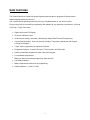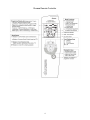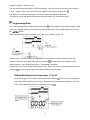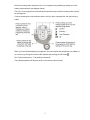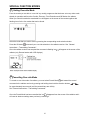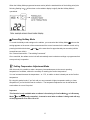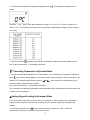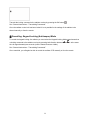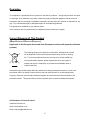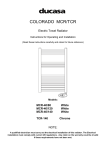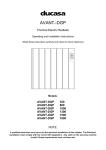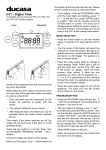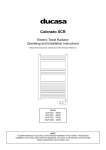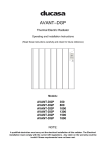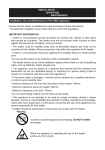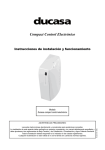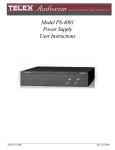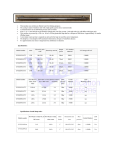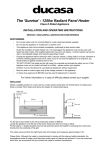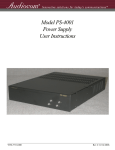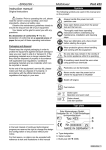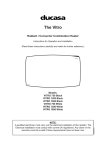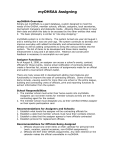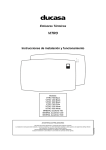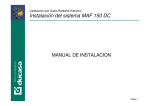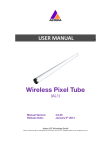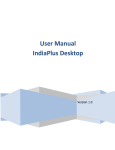Download User Manual - Heattend Products
Transcript
Ducasa Digital Programmer Hand Held Remote Control Unit Instructions for Operation and Programming (Read these instructions carefully and retain for further reference.) Model: DUCASA REMOTE CONTROLLER - 0.638.165 1 CONTENTS Main Features Page 3 The Ducasa Remote Diagram Page 4 General Instructions Page 5 • • • • Installing the Batteries Low Battery Indicator Replacing the Batteries Transmitting Commands Operating Instructions • • • • Page 6 Start Up Navigating the Function Modes Switching On Switching Off Page 7 Basic Function Modes • • • • Automatic Mode Stand by/Off Mode Adjust Date/time Mode Programming Mode Special Function Modes • • • • Page 10 Over-ride Mode Holiday Mode Temperature Adjustment Mode Keypad Lock / Anti-tamper Mode Guarantee Page 15 2 MAIN FEATURES The Ducasa Remote is a hand held central digital programmer able to programme Ducasa electric radiator heating systems by infra-red. The controller allows precise programming of every compatible heater in your home or office. Energy saving can be achieved by programming the radiators to your particular requirements - 24 hours of the day / 7 days of the week. • Digital control with LCD display • On-screen indicator of time • 4 basic remote modes: Automatic, Standby/stop, Adjust Date/Time and Programming • 4 special remote modes: Over-ride (forced), Holidays, Temperature Adjustment and Keypad Locking (Anti-tamper) • 7 days, 24hrs. programming in segments of 30mins. • Programme functions: Comfort, Economy, Frost Protection and Off modes • 9 factory predefined programmes, which cannot be changed • 5 customisable programmes • Battery to retain personalized programmes, date and time. • Low battery indicator. • Battery replacement without loss of programming • Alkaline batteries: 3 x AA 1.5V LR6 3 Ducasa Remote Controller 4 GENERAL INSTRUCTIONS Installing the Batteries The remote control unit uses 3 AA 1.5V LR6 alkaline batteries • Open the battery compartment cover in the back of the unit. • Insert the batteries matching their polarities ( + and - ) to the markings inside the compartment • Replace the cover. NOTE: Do not mix old and new batteries nor mix battery brands. Do not mix battery types. i.e. alkaline and manganese. Once the batteries are installed the following will appear on the screen, you then need to set the time and date – please see ‘Adjust Date / Time Mode’ Low Battery Indicator When the batteries need replacing the Low Battery Indicator will appear on the screen. Replacing the Batteries To replace the batteries you must select the Stand by/Off Mode pressing the OK button and turn off the Ducasa Remote by . This will safeguard any programmes and settings stored in the memory of the remote. The screen will now be blank. Remove the battery compartment cover and replace all three batteries with new ones. See notes for installing the batteries. IMPORTANT: You have 30 seconds to remove and replace the batteries before the programmes and settings stored in the memory are lost. To switch the Ducasa Remote back on you must press the OK button Transmitting Commands When an instruction is being sent from the Ducasa Remote to the receiver of the radiator 2 horizontal bars increasing from left to right will appear on the screen of the remote. Throughout the transmission of the instruction the Ducasa Remote must be near to, and pointing in the direction of the radiator control unit. 5 OPERATING INSTRUCTIONS Switching On To switch on the remote, from a state where the screen is completely blank, you must press the OK button . This will set the remote to stand by mode and the following screen will be displayed: Switching Off To switch off the remote ensure the Stand by/Off mode is selected and then press the OK button . NOTE: When selecting functions modes or programming the remote, if there is no activity during a 30 second period the function will automatically reset to the Auto Mode. After a 5 minute period without any activity the screen will shut down and the remote will go to Stand by/Off mode. Press the OK button to restart the operation. Navigating the Function Modes The different function modes (basic and special modes) are indicated with icons on the panoramic LCD screen of the remote. To move from one function mode to another, you will have to go backwards or forwards by pressing the direction buttons . Please note: the comfort temperature must be set by using the radiator controls before using the remote control features. 6 BASIC FUNCTION MODES: AUTO Automatic Mode In this mode the screen will display the day of the week and the time (1), the last programme selected (2) and the status of the radiator operating mode at that time (3) in accordance with what is determined by the programme shown. In the example above, the hour is 12:43 on Wednesday and it shows that the radiator will operate under the control of Programme P1, and will be in Economy Mode at that time. Use the + and - buttons on the remote to navigate between the different Programmes. Pressing the OK button will transmit whatever Programme is displayed on the screen at that time to the radiator receiver. See “General Instructions – Transmitting Commands”. Stand by/Off Mode Please see ‘Switching On’ and ‘Switching Off’ in previous section. Adjust Date/time Mode In this mode the date (day, month and year) and the time can be set or changed on the remote. To enter this Adjust Date/time Mode select it from the function modes (see section “Navigating the Function Modes”) and press the OK button . The settings must be entered/adjusted in the following sequence: YEAR --- MONTH --- DAY --- HOUR --- MINUTES • Adjust setting by using the + and - buttons. • Once a setting has been correctly entered, validate it by pressing the OK button . While you adjust each setting, the numerals will be flash on the screen. NOTE: If it should be necessary to correct a choice after it has been validated, it is possible to go back by pressing the back button 7 Example of editing: Adjust the Year The year 2006 is displayed split (i.e. 20:06) and flashing. Alter the year to the current one by using the + and - buttons. When you have set the year, validate it by pressing the OK button . The Month will now appear (flashing) on the screen ready to be adjusted if necessary. This process can be repeated successively to adjust the month, day, hours and minutes. Programming Mode Once you have selected this mode press the OK button and the programme number will begin to flash (eg P1 as in diagram below), you can then scroll through the days of the selected programme by using the buttons. Different programmes can be selected by using the + and – buttons (eg P2, P3). Programmes P1 to P9 are factory set programmes; these cannot be cannot be altered by the user. Select one that suits your needs and press the OK button to transmit the chosen program to the radiator receiver. See “General Instructions – Transmitting Commands”. Programmes U1 to U5 can be personalized by the user. Select one of these programmes and press the OK button in order to edit the times and heating modes to suit your needs. Editing/Modifying User Programmes U1 to U5 Select the programme you wish to edit and press the OK button . The time of the first segment to be edited will be flashing on the screen. Remember that each segment represents ½ an hour and a new programme will start at 12 midnight, which is 8 . Select the heating mode required for the ½ hour segment being edited by pressing one of the heating mode selectors (see diagram below). The next ½ hour segment will automatically be selected ready to edit the heating mode required for that segment. Continue pressing the mode selection buttons until you have completed the 24hr period being edited. When you have finished editing the programme you can transmit that programme to a radiator of your choice by pointing the remote at that radiator and pressing the OK button See “General Instructions – Transmitting Commands”. The edited programme will then be stored in the remote control memory 9 . SPECIAL FUNCTION MODES Setting Over-ride Mode From the remote you are able to ‘over-ride’ any weekly programme that has been set or any other mode already in operation and force the Comfort, Economy, Frost Protection and Off Modes of a radiator. When you select this mode the associated icon will appear on the screen of the remote together with flashing icons for the four modes that can be forced. Select the mode that you wish to force by pressing the corresponding mode selection button. Press the OK button to transmit your over-ride selection to the radiator receiver. See “General Instructions – Transmitting Commands”. Once the radiator receiver has accepted the command a flashing icon will appear on the screen of the radiator (only Ducasa heaters with LCD displays) Cancelling Over-ride Mode To cancel an over-ride mode of a radiator, you must select Forced Mode and transmit the cancel command to the radiator receiver by pressing and holding down both the direction buttons and for approxiamately two seconds (until the transmit bars are visible). See “General Instructions – Transmitting Commands”. Once the Forced Mode has been cancelled the icon disappears from the screen of the radiator and it will reset to whatever settings were previously controlling it. 10 Setting Holiday Mode In this mode you over-ride any existing programme and set a temporary alternative programme during a holiday period, or other absence from the home, between two specific dates. When this mode is selected the Holiday Mode icon will appear on the screen. To enter your holiday period programming you must now press the OK button . You must now enter the date and time for the start of holiday period, and the date and time for the end of holiday period. The settings must be entered in the following sequence: YEAR --- MONTH --- DAY --- HOUR • Adjust setting by using the + and - buttons. • Once a setting has been correctly entered, validate it by pressing the OK button and proceed to adjust the next setting. Once both the start and end dates/times of the holiday period have been entered the icons for the 4 possible radiator operating modes (Comfort, Economy, Frost Protection and OFF) will appear flashing on the screen of the remote. Decide which radiator mode you require for the holiday period and press the corresponding mode selection button on the remote. Once you have selected the radiator mode you can transmit the Holiday Mode programme to the radiator receiver by pressing the OK button . See “General Instructions – Transmitting Commands”. Notes: After transmitting the holiday command the holiday icon will flash for approxiamately 5 seconds. Press the OK button again while the icon is flashing to send the same holiday programme to another radiator. The holiday start / finish dates and times entered into the remote will be stored making it easy to programme the holiday mode in every room of the home or office. 11 When the Holiday Mode programme becomes active (after the start date/time of the holiday period) the following flashing icon will be shown on the radiator display to signify that the Holiday Mode is operational. Cancelling Holiday Mode To cancel the holiday mode settings on the radiator, you must select the Holiday Mode and once the setting appears on the screen of the remote transmit the cancel command to the radiator control unit by pressing both direction buttons and at the same time for approxiamately two seconds (until the transmit bars are visible). See “General Instructions – Transmitting Commands”. Once cancelled, the radiator control unit will automatically reset to whatever settings or programmes that were previously in operation. Setting Temperature Adjustment Mode With this mode it is possible to make a temporary increase/decrease to the current operating temperature of a radiator, without the necessity of resetting the Comfort temperature. You can increase/decrease the temperature + or - 5ºC, in relation to what is already set as the Comfort temperature. By using this special mode, if you feel cold you can command a higher temperature setting, or lower temperature if you feel that the heat is excessive. The temperature adjustment can be transmitted to each radiator in a room if required. Important This function is only available when a radiator is functioning in Comfort Mode Mode or in Economy and being manually controlled. It cannot be used when a radiator is being used with any of the programmes P1 to P9 or U1 to U5. 12 To use this function select the Temperature Adjustment Mode . The following will appear on the screen. Press the + and - keys to raise the temperature in steps of 1ºC up to 5ºC, or lower it in steps of 1ºC down to -5ºC. The following chart shows how the temperature adjustments will appear on the screen of the remote. Press the OK button to transmit your selection of temperature adjustment to the radiator receiver. See “General Instructions – Transmitting Commands”. Cancelling Temperature Adjustment Mode To cancel the temperature adjustment set on the radiator, you must select the Temperature Adjustment Mode and once the setting appears on the screen of the remote transmit the cancel command to the radiator CCD by pressing both direction buttons and at the same time for approxiamately two seconds (until the transmit bars are visible). See “General Instructions – Transmitting Commands”. Once cancelled, the operating temperature will automatically reset to what was previously selected in the Comfort or economy Modes. Setting Keypad Locking (Anti-tamper) Mode From the remote you are able to lock the controls of a radiator, in order to prevent any unauthorised people (children, people in public places, nurseries, offices, hotels etc.) altering the settings of the radiator. To select the keypad lock mode on the remote press and hold both the + and – buttons for aproxiamatley 2 seconds until you see the following screen. 13 Transmit the locking command to the radiator receiver by pressing the OK button . See “General Instructions – Transmitting Commands”. Once the radiator control unit has been locked it is not possible for the settings of the radiator to be altered manually or from the remote. Cancelling Keypad Locking (Anti-tamper) Mode To cancel the keypad locking of a radiator you must select the Keypad Locking Mode unlocking command to the radiator receiver by pressing both direction buttons and and transmit an at the same time for approxiamately two seconds (until the transmit bars are visible). See “General Instructions – Transmitting Commands”. Once cancelled, you will again be able to control the radiator CCD manually or from the remote. 14 Guarantee Your appliance is guaranteed for two years from the date of purchase – during this period we will repair or exchange, at our discretion, any faulty or defective parts providing the appliance has been used in accordance with the operating & installation instructions and has not been misused or mistreated in any way. Any unauthorised repair or attempted repair will invalidate the guarantee. This guarantee is additional to your statutory rights. In the unlikely event of a problem with your appliance please contact your supplier. Correct Disposal of This Product (Waste Electrical & Electronic Equipment) (Applicable in the European Union and other European countries with separate collection systems) This marking shown on the product or its literature, indicates that it should not be disposed of with other household wastes at the end of its working life. To prevent possible harm to the environment or human health from uncontrolled waste disposal, please separate this from other types of wastes and recycle it responsibly to promote the sustainable reuse of material resources. Household users should contact either the retailer where they purchased this product, or their local government office, for details of where and how they can take this item for environmentally safe recycling. Business users should contact their supplier and check the terms and conditions of the purchase contract. This product should not be mixed with other commercial wastes for disposal. UK Distributor of Ducasa Products: Heattend Products Ltd Web: www.heattend.co.uk Email: [email protected] 15