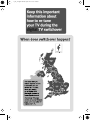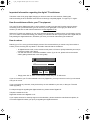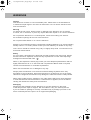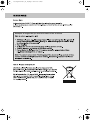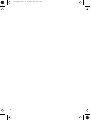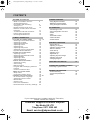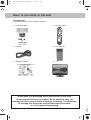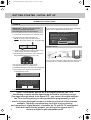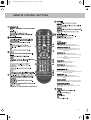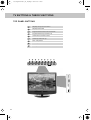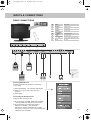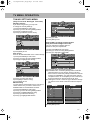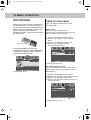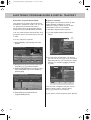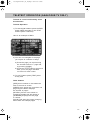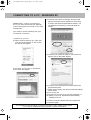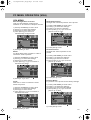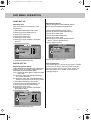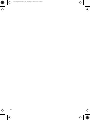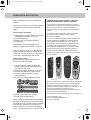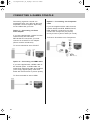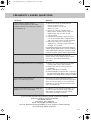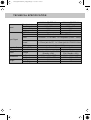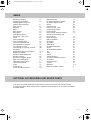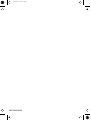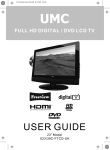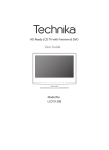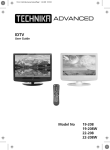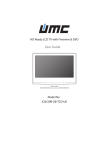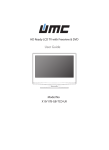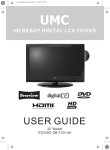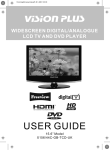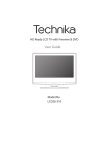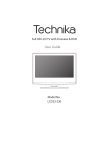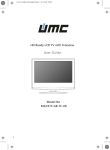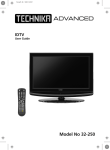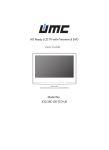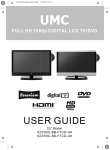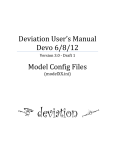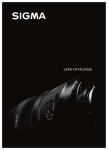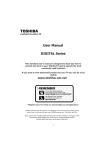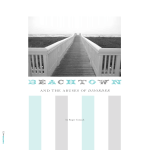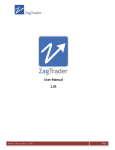Download 22/14b-gw-htcdu-uk
Transcript
HD Ready LCD TV with Freeview & DVD User Guide Model No X22/14A-GB-TCD-UK X22/14E-GB-TCD-UK X22/14C-GW-TCD-UK L22/14C-GB-TCD-UK 19_22_37 english manual 02.pdf 12. 2. 2009 14:50:23 2 19_22_37 english manual 03.pdf 12. 2. 2009 14:51:21 Important information regarding the digital TV switchover Television in the UK is going digital, bringing us all more choice and new services. Starting late 2007 and ending in 2012, television services in the UK will go completely digital, TV region by TV region. How the switchover affects your TV equipment. Your new TV has a digital tuner built in, which means it is ready to receive the Freeview signal by simply connecting it into your aerial socket (you can check if you can get digital TV through your aerial now or whether you will have to wait until the switchover at www.digitaluk.co.uk) When the TV switchover happens in your area, there are at least two occasions when you will need to re-tune your TV in order to continue receiving your existing TV channels and also to pick up new ones. Digital UK, the body leading the digital switchover, will advise you when you need to retune during the switchover. How to retune. Retuning your TV is a very quick and simple process. We recommend that you retune every few months to ensure you are receiving the very latest TV and radio channels that are broadcast. • In digital/freeview mode, on the remote control press ‘LCD menu’ quickly followed by 8-8-8-8 (so press the number 8 four times) • You will now enter the ‘First time installation’ mode. (if you do not, please refer to the section called ‘getting started’ later in this user guide) First Time Installation Country UK Language English Please ensure that the aerial is connected to the connector labelled ‘ RF In ’ on the rear of the TV .Ensure that OK is highlighted in yellow and press ‘OK’ on your remote .If after this scan ,not all digital channels are found ,your aerial may require a signal booster .alternatively ,upgrade your aerial to a high gain digital version . OK Cancel • Simply press ‘OK’ or ‘Enter’ on the remote control and your TV will retune. If you do not retune your TV when advised to do so by Digital UK, you may lose some or all of your channels until you do re-tune. If you are missing any channels, it may be that they are not available in your area, or that your TV aerial needs upgrading. For help and support regarding the digital switchover, please contact Digital UK: Telephone: 08456 50 50 50 Digital UK website: www.digitaluk.co.uk If you require technical or warranty support on this television, please contact the manufacturer helpline, do not contact Digital UK unless your query is regarding the digital switchover. 3 tesco english manual 19_14 page Page 1 19. 12. 2008 11:15:51 WARNINGS Caution This television contains no user serviceable parts. Please refer to the manufacturer or authorised repair agent in the event of malfunction. Do not remove the back cover from the television. Warning To reduce the risk of fire, electric shock or damage to the television, do not expose it to dust, rain or moisture, or place any objects filled with liquids on or near the television. Do not place the television in a confined space, ensure that nothing can obstruct the ventilation openings at the rear of the television. Do not place naked flames on or near the television. Dispose of this television and any components including batteries in an environmentally friendly manner. If in doubt, please contact your local authority for details of recycling. Your LCD TV should be cleaned using a dry or slightly damp cloth. You should not use an alcohol based cleaner Safety For your safety, this appliance is fitted with a fused moulded 3 pin mains plug. Should the fuse need to be replaced, ensure that any replacement is of the same amperage and approved with the BSI mark. ( ) Never try and replace the mains plug unless you have adequate qualifications and are legally authorised to do so. In the event that a replacement Mains cable is required, contact the manufacturer for a suitable replacement. Never use the television if it is damaged in any way. Always place the television on a flat level surface avoiding anywhere which may be subject to strong vibration. Ensure the television is not placed on top of the power cable as the weight of the television may damage the cable and cause a safety hazard. Never place mobile phones, speakers or any other device which may cause magnetic or radio interference with the television. If interference is apparent, move the device causing the interference away from the television. Packaging Please save the packaging for the television as you will need this in the event of warranty/service repair or support. We are unable to carry out warranty/service if you are unable to package it correctly. The safest way to package your item in the event of warranty/service repair is in its original box/packaging 4 tesco english manual 19_22_14 paPage 1 30. 4. 2009 13:14:53 Examples of images that you need to be aware of are as follows 5 tesco english manual 19_22_14 paPage 1 14. 4. 2009 11:51:55 6 umc english manual 22_14 page 07Page 1 7. 5. 2009 11:29:47 CONTENTS SETTING UP YOUR TV - What is included in the box - Attaching/Removing the stand & wall mounting - Tuning in TV - Digital Switchover Re-Tune - Remote control buttons and their functions - TV buttons and their functions - Inputs and Connections - Choosing Mode/Source TV MENU OPERATION PICTURE SETTINGS MENU - Selecting Picture Mode Preset - Adjusting Contrast - Adjusting Brightness - Adjusting Colour - Adjusting Tint - Adjusting Sharpness - Adjusting Colour Temperature - Dynamic Noise Reduction SOUND SETTINGS MENU - Adjusting Volume - Selecting Sound Mode Preset - Adjusting Bass - Adjusting Treble - Adjusting Balance TUNING SETTINGS MENU - Adjusting Country - Auto Tuning - Manual Tuning - Program Edit / Changing Channel Position - Common Inferface Slot TIMER SETTINGS MENU - Sleep Timer - On Screen Display Timer GENERAL SETTINGS MENU - On Screen Menu Language - Adjusting Picture Format - Blue Screen - System Lock - First Time Installation - Reset television to factory settings 8 9 10 10 11 12 13 13 14 - 15 14 14 14 14 15 15 15 15 16 16 16 16 16 16 17 17 17 17 17 18 18 18 18 19 - 20 19 19 19 19 20 20 CHANNEL SERVICES - Using Digital TV teletext - Electronic program guide - Using Analogue TV teletext 20 20 21 PC OPERATION - Connecting to a PC - Auto Configuration of Screen - Phase - Clock - Horizontal Position - Vertical Position - Position Reset 22 23 23 23 23 23 23 DVD MENU OPERATION - System Set Up - Adjusting TV System - Adjusting Picture Format - Return to Default - Audio Set Up - Adjusting Tone - Digital Set Up - Adjusting Dynamic Range - Adjusting the sound - Changing Regions 24 24 24 24 25 25 25 25 25 25 USING WITH SKY DIGITAL 27 CONNECTING A GAMES CONSOLE Connecting a games console 28 GENERAL INFORMATION - Trouble Shooting - Technical Specifications - Index 29 30 31 If you experience any problems with this Television, Please contact the helpline. Customer Support/Technical Helpline Sky Media UK LTD Telephone: 0871 2000 463 Email: [email protected] 7 umc english manual 22_14 page 08Page 1 7. 5. 2009 11:21:46 WHAT IS INCLUDED IN THE BOX Accessories Included with this TV are the following accessories: 1x - User Guide Book 1x - Remote control DISPLAY PICTURE FORMAT 1x - RF lead 2x - AAA batteries 1x - Quick Start Guide 1x - TV Please save your packaging as you will need this in the event of warranty/service repair or support. We are unable to carry out warranty/service if you are unable to package it correctly. The safest way to package your item in the event of warranty/service repair is in it’s original box/packaging. 8 tesco english manual 19_22_14 paPage 1 30. 4. 2009 11:00:52 ATTACHING/REMOVING THE STAND & WALL MOUNTING Attaching the stand Removing the stand for wall mounting 1) Remove the screws shown 2) The stand will now come off Fig 1 Fig 2 Fig 3 IMPORTANT— BEFORE DRILLING ANY HOLES IN THE WALL ENSURE YOU ARE NOT DRILLING WHERE THERE COULD BE ANY ELECTRIC WIRES, WATER OR GAS PIPES THIS TV REQUIRES A VESA 100 WALL MOUNT, OR EQUIVALENT 100 Fig 4 1) Remove the four screws highlighted below. 2) The wall mount can now be easily attached to the mounting holes on the rear of the TV. These holes are indicated in the picture below Fig 5 Important – If wallmounting this TV, only use the screws already provided in the wallmounting holes. Using other screws which are longer could cause irreparable damage to internal parts. 9 umc english manual 22_14 page 10Page 1 7. 5. 2009 11:12:55 GETTING STARTED - INITIAL SET UP IMPORTANT - AFTER TUNING DO NOT PRESS ANY BUTTONS FOR 20 SECONDS SO THE CHANNEL INFORMATION CAN BE STORED. TUNING IN IMPORTANT — Please ensure the TV has reached room temperature before connecting the power for the first time 1) Connect the mains lead to your electrical outlet If no channels are found the following screen will appear, please refer to additional information below. First Time Installation Unfortunately the TV did not find any channels Please check your aerial connection 2a) Connect the RF cable supplied to the 'RF IN' on the rear of the TV and connect the other end of the cable to your TV Aerial outlet RF IN and refer to the user manual Do you wish to re tune your TV Yes Do it next time No TYPICAL SET-UP 2b) Switch on the television using the power on/off switch located next to the DVD player Connect between TV and TV Aerial socket 3) Install batteries in the remote control and press the [STANDBY] button to turn on the TV. Signal Booster Once you have connected a 'Signal booster' you will need to retune the TV in order to receive all of the channels. DISPLAY The ‘First Time Installation’ menu should now appear. If it does not, please press [LCD-MENU] then 8-8-8-8 and the menu will appear. 4) Press [OK] on the remote control whilst ‘OK’ is highlighted on screen. First Time Installation Country UK Language English Please ensure that the aerial is connected to the connector labelled ‘ RF In ’ on the rear of the TV .Ensure that OK is highlighted in yellow and press ‘OK’ on your remote .If after this scan ,not all digital channels are found ,your aerial may require a signal booster .alternatively ,upgrade your aerial to a high gain digital version . OK Cancel Tuning will now take place. If the TV finds some, but not all, of the Digital channels, the TV is functioning correctly but the signal being received is not strong enough. (The signal strength needs to be above 85% - you can see the signal strength the TV is receiving when you change channels/ programmes) you will need to increase the signal reception in order to recieve all of the channels available. The most economical way to do this is by purchasing and connecting a 'signal booster' in between the TV and the TV aerial socket. If this does not solve the problem, you will need to upgrade the TV 10 aerial to a digital hi-gain compatible aerial umc english manual 22_14 page 11Page 1 7. 5. 2009 12:13:55 REMOTE CONTROL BUTTONS DISPLAY Digital mode: Exit the Digital menu. DVD mode: Stop the DVD playing. Analogue Mode: press to select NICAM. DVD mode: press to select DVD audio channels. CH VOL VOL +/- EPG PICTURE FORMAT Teletext mode: press to enter the teletext mode. DVD mode: press to play a DVD program in fast rewind mode. Digital mode: press to display FAV menu. Teletext mode: press hold on or off for current page display. DVD mode: press to play a DVD program in fast forward mode EPG Digital mode: decrease fav channel. DVD mode: press to go to DVD. D.DISPLAY Digital mode: increase fav channel. DVD mode: select different angle of DVD CH +/- Teletext mode: request the index page. DVD mode: press to replay the current program from the previous chapter. Teletext mode: change the display size. DVD mode: press to advance forward to the next chapter. Teletext mode: To reveal or hide the hidden words. DVD mode: select the zoom to change picture size. DVD mode: Sub coded page access. Teletext mode: To switch the dialogue at the bottom off the screen 11 tesco english manual 19_22_14 paPage 1 30. 4. 2009 11:02:37 TV BUTTONS & THEIR FUNCTIONS TOP PANEL BUTTONS 1 Displays the input source menu 2 Displays Menu/OSD 3 Program/Channel down and menu down 4 Program/Channel up and menu up 5 Volume down and menu down 6 Volume up and menu up 7 DVD - Play/Pause 8 DVD - Eject 9 Standby On/Off 1 2 SOURCE MENU 12 3 4 CH- CH+ 5 VOL- 6 VOL+ 7 8 9 STANDBY tesco english manual 19_22_14 paPage 1 30. 4. 2009 13:19:14 INPUTS & CONNECTIONS REAR CONNECTIONS CI Port HDMI A VGA(PC) SCART B HDMI C S-VIDEO COMPONENT YPbPr VGA(PC) Audio D E F VGA(PC) SCART A HDMI HDMI input B VGA(PC) VGA-PC input C SCART SCART input D S-VIDEO S-Video input E COMPONENT YPbPr Component input F PC Audio input G VGA(PC) Audio Component/S-Video Audio H RF IN RF input Component/S-Video Audio input CI Port Component/S-Video Audio G RF IN H COMPONENT S-VIDEO YPbPr VGA(PC) Audio CI Port Component/S-Video Audio RF IN Connect between TV and TV Aerial socket Choosing Mode/Source To switch between the different connections is very easy. 1) Press [SOURCE] - The following will appear 2) Press [\/] or [/\] to select the input you require. 3) Press [OK] Connecting HD Ready Devices There are two options for HD. 1) By connecting via HDMI cable (not included) – this provides both HD picture and sound. 2) By connecting via Component (YPbPr) cable (not included) – this provides HD picture. Source should be set to YPbPr. For Sound, connect in to the 3.5mm audio input YPbPr/AV (not included) 13 tesco english manual 19_22_14 paPage 1 30. 4. 2009 13:20:15 TV MENU OPERATION PICTURE SETTINGS MENU Lets you adjust picture mode, contrast, brightness, colour, tint and sharpness to enhance the viewing experience. PLEASE NOTE – YOU CAN ONLY MAKE ADJUSTMENTS TO CONTRAST, BRIGHTNESS & COLOUR WHEN PICTURE MODE IS SET TO ‘PERSONAL’. Adjusting Contrast (Only available when Picture Mode is set to Personal) Switch the balance between black and white 1) Press [LCD-MENU] to enter menu 2) Press [\/] to highlight Contrast 3) Press [>] to increase the contrast or [<] to decrease the contrast Selecting Picture Mode Preset Switch between different preset picture options Standard All settings are set to 50 Personal Lets you manually alter all the settings Movie Set to enhance when watching a movie Sport Set to enhance when watching a sport Mild Set to be lighter in colour and less bright Game Set to enhance when playing a games console 4) Press [EXIT] to exit Adjusting Brightness (Only available when Picture Mode is set to Personal) Increase or decrease the brightness of the picture 1) Press [LCD-MENU] to enter menu 2) Press [\/] to highlight Brightness 3) Press [>] to increase the brightness or [<] to decrease the brightness 1) Press [LCD-MENU] to enter menu 2) Press [\/] to highlight Picture Mode 3) Press [>] to navigate through the various options 4) Press [EXIT] to exit Adjusting Colour (Only available when Picture Mode is set to Personal) Increase the colour from black and white to vivid 4) Press [EXIT] to exit 14 1) Press [LCD-MENU] to enter menu 2) Press [\/] to highlight Colour 3) Press [>] to increase the colour or [<] to decrease the colour 4) Press [EXIT] to exit tesco english manual 19_22_14 paPage 1 30. 4. 2009 11:03:45 TV MENU OPERATION PICTURE SETTINGS MENU Adjusting Tint (only available on some sources) Lets you increase or decrease the level of tint within the picture 1) Press [LCD-MENU] to enter menu 2) Press [\/] to highlight Tint 3) Press [>] to increase the tint or [<] to decrease the tint 4) Press [EXIT] to exit Adjusting Sharpness You can change the sharpness between the different preset options Normal For standard use Sharp For pictures with little movement Sharpest For pictures with nearly no movement Soft For pictures with large amount of movement Softest For pictures with lots of movement Adjusting Colour Temperature (only available on some sources) There are 3 presets for colour temperature Normal Warm Cold Standard setting Increased red within the picture Increased blue within the picture 1) Press [LCD-MENU] to enter menu 2) Press [\/] to highlight Colour Temperature 3) Press [>] to navigate through the various options 4) Press [EXIT] to exit Dynamic Noise Reduction Reduces the interference in the picture. 1) Press [LCD-MENU] to enter menu 2) Press [\/] to highlight DNR 3) Press [>] to switch between OFF, LOW, MID & HIGH 1) Press [LCD-MENU] to enter menu 2) Press [\/] to highlight Sharpness 3) Press [>] to navigate through the various options 4) Press [EXIT] to exit 4) Press [EXIT] to exit 15 tesco english manual 19_14 page Page 1 19. 12. 2008 10:55:50 TV MENU OPERATION SOUND SETTINGS MENU Adjusting Bass To adjust the amount of bass within the sound Adjusting Volume Lets you adjust the volume of the television 1) 2) 3) 4) 1) Press [LCD-MENU] to enter menu 2) Press [>] to move to Sound Settings Menu 3) Press [\/] to highlight Volume 4) Press [>] to increase the volume or [<] to decrease the volume Press [LCD-MENU] to enter menu Press [>] to move to Sound Settings Menu Press [\/] to highlight Bass Press [>] to increase the bass or [<] to decrease the bass 5) Press [EXIT] to exit Adjusting Treble To adjust the amount of treble within the sound 5) Press [EXIT] to exit 1) 2) 3) 4) Selecting Sound Mode Preset Switch between different preset sound options Voice Emphasises voice over other sounds Music Emphasises music over voices Theatre Provides liver and full sound for movies Personal Selects your personal sound settings 1) Press [LCD-MENU] to enter menu 2) Press [>] to move to Sound Settings Menu 3) Press [\/] to highlight Sound Mode 4) Press [>] to navigate through the various options 16 Press [LCD-MENU] to enter menu Press [>] to move to Sound Settings Menu Press [\/] to highlight Treble Press [>] to increase the treble or [<] to decrease the treble 5) Press [EXIT] to exit 5) Press [EXIT] to exit Adjusting Balance To switch the sound between the left and right speakers 1) 2) 3) 4) Press [LCD-MENU] to enter menu Press [>] to move to Sound Settings Menu Press [\/] to highlight Balance Press [>] to increase the balance or [<] to decrease the balance 5) Press [EXIT] to exit tesco english manual 19_14 page Page 1 19. 12. 2008 10:56:13 TV MENU OPERATION TUNING SETTINGS MENU (Only Freeview & Analogue TV modes) Adjusting Country If you are moving country you may wish to change the Country Settings 1) Press [LCD-MENU] to enter menu 2) Press [>] to move to Tuning Settings Menu 3) Press [\/] to highlight Country 4) Press [>] to alter the chosen country 6) Press [>] to start 7) Press [EXIT] to exit Program Edit / Changing Channel Position (Only Freeview & Analague TV modes) You can change the analogue channel position to suit your requirements. 5) Press [EXIT] to exit Auto Tuning Scan for all channels based on the current settings 1) Press [LCD-MENU] to enter menu 2) Press [>] to move to Tuning Settings Menu 3) Press [\/] to highlight Auto Tuning 4) Press [>] to enter Auto tuning 5) Press [OK] to start the tuning 6) Press [EXIT] to exit Manual Tuning You may wish to manual search if you can’t find a certain channel or if you wish to connect to a Satellite/Cable box via RF/Aerial connector 1) Press [LCD-MENU] to enter menu 2) Press [>] to move to Tuning Settings Menu 3) Press [\/] to highlight Manual Tuning 4) Press [>] to enter manual tuning 5) Press [>] to highlight Start Screen 1) Press [LCD-MENU] to enter menu 2) Press [>] to move to Tuning Settings Menu 3) Press [\/] to highlight Program Edit 4) Press [>] to enter the program edit menu 5a) Freeview mode – Press the [Green] button to add the selected channel to your favorite, press it a second time to remove. Press the [Yellow] to delete the channel from the list. WARNING – this will remove the channel complete from the TV. Press [Blue] to lock a channel (to do this the Child Lock function must be set “ON”) 5b) Analogue TV mode – Press the [>] to select the change you wish to move. Move to the new location and press [OK] BBC1 BBC1 BBC2 BBC2 ITV1 ITV1 CH4 CH4 CH5 CH5 ITV2 BBC3 BBC4 To swap channel press on remote move to the desired location and press 6) Press [EXIT] to exit 17 tesco english manual 19_22_14 paPage 1 30. 4. 2009 11:13:56 TV MENU OPERATION Common Interface Slot (Only in Freeview Mode) Pay per view services require a “smartcard” to be inserted into the TV. If you subscribe to a pay per view service the provider will issue you with a ‘CAM’ card “smartcard”. The CAM can then be inserted into the COMMON INTERFACE PORT. To access the card follow the steps below. CAM and smartcard TIMER SETTINGS MENU Lets you adjust the OSD timing and the sleep timer Sleep Timer Lets you set the sleep timer so the television automatically switches off after a certain amount of time. 1) Press [LCD-MENU] to enter menu 2) Press [>] to move to Timer Settings Menu 3) Press [\/] to highlight Sleep Timer 4) Press [>] to increase the time to the required amount 1) Press [LCD-MENU] to enter menu 2) Press [>] to move to Tuning Settings Menu 3) Press [\/] to highlight Common Interface 4) Press [>] to enter the menu 5) Press [EXIT] to exit 5) Press [EXIT] to exit On Screen Display Timer Lets you adjust the amount of time the On Screen Menu stays on the screen before disappearing. 1) 2) 3) 4) Press [LCD-MENU] to enter menu Press [>] to move to Timer Settings Menu Press [\/] to highlight OSD Timer Press [>] to increase the time and [<] to reduce the time 5) Press [EXIT] to exit 18 tesco english manual 19_14 page Page 1 19. 12. 2008 10:57:10 TV MENU OPERATION GENERAL SETTINGS MENU 4) To switch on child lock or key lock press [>] Lets you adjust the language, picture size, blue screen, add child lock, complete first time installation and reset the television. On Screen Menu Language Lets you change the on screen menu language. 1) Press [LCD-MENU] to enter menu 2) Press [>] to move to General Settings Menu 3) Press [\/] to highlight Language 4) Press [>] to change the language 5) To change Pin Code enter menu. Enter the old pin code (Default is blank), then enter the new pin code and enter it again. Press [OK], the pin is now changed Change PIN Code Old PIN Code New PIN Code Enter PIN Code 5) Press [EXIT] to exit Picture Format Lets you adjust the picture format 1) 2) 3) 4) Press [LCD-MENU] to enter menu Press [>] to move to General Settings Menu Press [\/] to highlight Picture Format Press [>] to change the picture format 6) Press [EXIT] to exit First Time Installation Allows you to reset the television for first time tuning. 1) Press [LCD-MENU] to enter menu 2) Press [>] to move to General Settings Menu 3) Press [\/] to highlight First Time Installation 4) Press [>] and First time install screen will appear 5) Press [OK] and tuning will commerce. First Time Installation 5) Press [EXIT] to exit Blue Screen Changes the background when there is no input between clear and a blue background 1) 2) 3) 4) Press Press Press Press [LCD-MENU] to enter menu [>] to move to General Settings Menu [\/] to highlight Blue Screen [>] to switch between on and off Country UK Language English Please ensure that the aerial is connected to the connector labelled ‘ RF In ’ on the rear of the TV .Ensure that OK is highlighted in yellow and press ‘OK’ on your remote .If after this scan ,not all digital channels are found ,your aerial may require a signal booster .alternatively ,upgrade your aerial to a high gain digital version . OK Cancel Reset television to factory settings You may wish to reset the menus to factory settings e.g. if you have forgotten a changed password 1) Press [LCD-MENU] to enter menu 2) Press [>] to move to General Settings Menu 3) Press [\/] to highlight Reset 4) Press [OK] to reset the television 5) Press [EXIT] to exit Child Lock/Key Lock Allows you to lock certain channels and content so that it can not be viewed by children 1) Press [LCD-MENU] to enter menu 2) Press [>] to move to General Settings Menu 3) Press [\/] to highlight Child Lock 5) Press [EXIT] to exit 19 Please note – you can also reset the television to factory settings by pressing [LCD-MENU] then 8-8-8-8 umc english manual 22_14 page 20Page 1 7. 5. 2009 11:26:45 ELECTRONIC PROGRAM GUIDE & DIGITAL TELETEXT Electronic Program Guide (EPG) The Electronic Program Guide (EPG) is available in Digital TV mode. It is a 7 day TV guide and provides information about forthcoming programmes (where supported by the broadcasted channel). You can view the start and end time of al programs and on all channels for the nex 7 days. Digital TV Teletext With Digital TV (Freeview) there is also digital teletext available on some channels. Simply follow the on screen commands. Here is an example of the BBC digital teletext service. 1) To start digital teletext press RED button. B B C It is very simple to operate. Real Rescues Live Crecket Eng v SL Radio Concert News Multiscreen Sport Weather BBCi INDEX Tues 14/10 09:42 09:15-10:00 To exit, press TEXT Current Event Next Event Real Rescues Put your Money Where Y... Little Red Tractor Balamory This Morning The Jeremy Kyle Show Freshly Squeezed Shorts Impressionism: Revenge... Navigate 7 Day EPG Exit Exit OK Watch Display More 2) Navigate through the now and next menu using the [>], [<], [V] and [/\] buttons 3) Press the [BLUE] button to enter the 7 day menu. Reminders can now be added by pressing [OK]. Electronic Programme Guide Navigate 14:00 14:45 Essential Electric Quality Products Handbag Heaven Quality Products Quality Products a Extreme Makeover: Home Edition Extreme Makeove Closedown Top 14: SPL Sna NRL on Fox Exit Exit Advance Day OK Reminder 11:15 18 Dec 300 Sport Sport in Video Main Headlines Football Cricket Rugby Union Rugby League BBC ONE Tennis To exit, press TEXT For full screen TV, press 0 Golf more... 15:30 4) Press [EXIT] to exit the Electronic Program Guide (EPG). 20 B B C SPORT 14:00-14:30 (Undefined) Join us for the pick of bid tv’s quality kitchen appliances, vacuum cleaners, irons, home telephones and many other essential electricals. 23. bid tv 24. price-drop tv 26. UKTV Style 33. Eurosport UK 34. Setanta SP... 2) To select the information you require you can scroll using [\/] or [/\] and press [OK] alternatively you can key the page number for example [3][0][0] followed by [OK] Tues 31/5 14:29 Essential Electricals Thur 31/5 1001 300 400 199 Did Bee Movie Leave you buzzing? BBC Movies - 540 (News/CA) Nick Knowles presents dramatic events from the day-to-day work of the emergency services, The series is out on call with the dedicated crews, answering 999 calls as they protect the public. [S] Channels 1. BBC ONE 2. BBC TWO 3. ITV 1 4. Channel 4 100 Press SELECT for 1) Press [GUIDE]. The following menu will appear. Electronic Programme Guide i Tuesday 18 Dec B B C i HOME SHORTCUTS BACK INDEX You can then navigate using the colour buttons (Red, Green, Yellow, Blue), the [\/] [/\] buttons and numbers. If you wish to exit at anytime press [TEXT] tesco english manual 19_22_14 paPage 1 30. 4. 2009 13:20:56 TELETEXT OPERATION (ANALOGUE TV ONLY) Teletext is a service offered by some broadcasters. Teletext Operation 1) To start digital teletext press the RED button (BBC channels) or the TEXT buttons (Other channels) Here is an example of BBC1 2) You can now navigate to the page you require in a number of ways: a) Press the page you require using the number buttons i.e. page 302, by pressing [3][0][2] b) Press the colour buttons, these will take you to the page indicated on screen for each colour 3) To exit Teletext press [TEXT] twice at any time Other buttons [SIZE] this increases or decreases the size of the text on screen [INDEX] some pages are more than one page long this button displays the number of pages [REVEAL] if there is an answer or something hidden this will display it [SUBPAGE] displays the sub page if it exists [HOLD] This stops the pages changing when there are multiple pages 21 tesco english manual 19_14 page Page 1 19. 12. 2008 10:59:38 CONNECTING TO A PC - WINDOWS XP IMPORTANT— Before connecting to a PC you must ensure that the settings of the PCs output are correct for the new LCD Monitor. 4) Left click your mouse on Settings, this screen will appear. Check the screen resolution is set to what is show in the technical specifications section. You can adjust the resolution by moving the slider on screen. You need to do the following with your old monitor connected 1) Switch on your PC 2) When finished booting up, right click your mouse anywhere on the screen, the below will appear 5) Left click your mouse on Advance, this screen will appear, click on tab called ‘Monitor’ 3) left click your mouse on Properties, this screen will appear 6) Left click on the drop down for Screen refresh rate and select 60 Hertz. 7) Finally click on Apply, then click Yes and the settings will be saved. 8) Turn off your PC. 9) Connect up your LCD TV to your PC and switch on. 10) Switch on your PC, Windows will automatically Install the LCD TV. For audio connection please refer to the Inputs and Connections page. For Windows Vista operating system the process is very similar to the above. If you require additional support please contact the helpline. 22 tesco english manual 19_14 page Page 1 19. 12. 2008 11:00:02 PC MENU OPERATION (VGA) VGA MENU Auto Configuration of Screen Lets you automatically configure the television to be used as a computer monitor 1) 2) 3) 4) Press [LCD-MENU] to enter menu Press [>] to select PC settings Press [\/] to select Auto Sync Then press [>] for the TV to automatically configure itself Horizontal Position Changes the horizontal position of the picture 1) 2) 3) 4) Press [LCD-MENU] to enter menu Press [>] to select PC settings Press [\/] to select H-Position Then press [>] or [<] to move the picture to left or right 5) Press [EXIT] to exit 5) Press [EXIT] to exit Phase To adjust delay time of phase in order to reduce the noise of picture 1) 2) 3) 4) Press [LCD-MENU] to enter menu Press [>] to select PC settings Press [\/] to select Phase Then press [>] or [<] to increase or decrease the phase Vertical Position Changes the vertical position of the picture 1) 2) 3) 4) Press [LCD-MENU] to enter menu Press [>] to select PC settings Press [\/] to select V-Position Then press [>] or [<] to move the picture up or down 5) Press [EXIT] to exit 5) Press [EXIT] to exit Clock Alter this in order to reduce the noise within the picture 1) 2) 3) 4) Press [LCD-MENU] to enter menu Press [>] to select PC settings Press [\/] to select Clock Then press [>] or [<] to increase or decrease the clock Position Reset To position of the picture to the factory settings 1) 2) 3) 4) Press [LCD-MENU] to enter menu Press [>] to select PC settings Press [\/] to select Position Reset Then press [>] or [<] to move the picture up or down 5) Press [EXIT] to exit 5) Press [EXIT] to exit 23 tesco english manual 19_22_14 paPage 1 30. 4. 2009 11:18:48 DVD MENU OPERATION HOW TO PLAY DVD’S The DVD player has an automatic DVD feature which means when you insert a disc it will automatically switch source and start to play. If you disc does not play please refer to frequently ask questions section of the user guide. SYSTEM SET UP Adjusting TV System Lets you adjust between NTSC, PAL, AUTO (PAL is default for the UK) Returning to Default This lets you switch the DVD menus show above back to Default settings 1) Press [DVD-SETUP] to enter menu 2) Press [>] to select TV System 3) Press [\/] to select Default 4) Press [>] to enter menu 5) Press [>] to highlight Yes 6) Press [OK] to confirm 1) Press [DVD-SETUP] to enter menu 2) Press [>] to select TV System 3) Press [>] to enter menu 4) Press [\/] or [/\] to highlight NTSC, PAL or AUTO 5) Press [OK] to confirm 7) Press [DVD-SETUP] to exit 6) Press [DVD-SETUP] to exit Adjusting Picture Format This lets you select the format of the picture that is being shown between 16:9, 4:3 LetterBox and 4:3. 1) Press [DVD-SETUP] to enter menu 2) Press [>] to select TV System 3) Press [\/] to select TV Type 4) Press [>] to enter menu 5) Press [\/] or [/\] to highlight 4:3PS, 4:3LB or 16:9 6) Press [OK] to confirm 24 7) Press [DVD-SETUP] to exit tesco english manual 19_22_14 paPage 1 30. 4. 2009 11:19:36 DVD MENU OPERATION AUDIO SET UP Adjusting Tone Lets you increase or decrease the Tone of the sound 1) Press [DVD-SETUP] to enter menu 2) Press [\/] to select Audio Set Up 3) Press [>] to enter menu 4) Press [\/] to select Tone 5) Press [>] to enter menu 6) Press [\/] or [/\] to increase or decrease the tone 7) Press [OK] to confirm 8) Press [DVD-SETUP] to exit DIGITAL SET UP Adjusting Dynamic Range This is the difference between the quietest and loudest sounds. This setting works only with DVD discs recorded in Dolby digital. FULL: Set this to listen with the range recorded on the disc. 4/8: Set this to listen with a range equivalent to a normal television. 2/8: Set this to listen with a smaller difference between the maximum and minimum volume. 1) Press [DVD-SETUP] to enter menu 2) Press [\/] twice to select Digital Set Up 3) Press [>] to select Dynamic Range 4) Press [>] to enter menu 5) Press [\/] or [/\] to increase or decrease the Dynamic range 6) Press [[OK]] to confirm Adjusting the Sound Lets you change the sound between Stereo, Mono Left, Mono Right and Mixed Mono. 1) Press [DVD-SETUP] to enter menu 2) Press [\/] twice to select Digital Set Up 3) Press [>] to enter menu 4) Press [\/] to select Dual Mono 5) Press [>] to enter menu 6) Press [\/] or [/\] to switch between Stereo, Mono L, Mono R and Mix Mono 7) Press [OK] to confirm 8) Press [DVD-SETUP] to exit Changing Regions This TV/DVD player is pre-set to play Region 2 DVDs. In the event you wish to use the TV/DVD in another country that uses different region discs, please visit www.skymediauk.co.uk. Select ‘product support’, ‘Changing Region’ 7) Press [DVD-SETUP] to exit 25 tesco english manual 19_22_14 paPage 1 14. 4. 2009 12:08:33 26 tesco english manual 19_22_14 paPage 1 30. 4. 2009 11:20:01 USING WITH SKY DIGITAL You may wish to use your TV with Sky Digital. USING WITH SKY DIGITAL REMOTE CONTROLS (BSKYB) OR UNIVERSAL REMOTE CONTROL There are a number of connection options, the best being connecting via SCART cable. You may wish to use your Sky Digital or a universal remote control to operate some of the functions of this TV. For this you require a ‘code’ that needs to be programmed into your Sky Digital or universal remote control. Connecting via SCART 1) Connect the SCART cable from the Sky Digital Box to SCART of the TV 2) Press [SOURCE] 3) Press [\/] or [/\] to select SCART 4) Press [OK] The channel your Sky Digital box is displaying will now be shown on the TV. You may wish to share your Sky Digital signal around the home by using an RF connection. If this TV is to be connected in this way, please follow the below. For codes for universal remote controls, please visit our website where you will find the very latest information and codes. For codes for Sky/Sky+Sky HD, please note that at the point of manufacture, BSkyB have not launched the code required for this model of TV. They are due to launch a new remote control which should include the necessary code to operate the functions of the TV during late 2009 (called revision 9). The launch date was not known at the time of printing this manual. Please check our website for updates, alternatively, see below some alternative options of remote controls that are available. Connecting via RF Ensure the Sky signal is switched on, before you start the below. 1) Connect the RF cable from the RF output socket of the sky/cable box to the ‘RF IN’ of the TV. 2) Switch the TV to analogue TV mode 3) Press [LCD-MENU] to enter menu 4) Press [>] twice to select Tuning Settings Menu 5) Press [\/] to select Manual Tuning One for All Sky Originals The One for All remote controls shown above will operate all of the functions of the Sky box in the same way the original remote control will, in addition, they will also operate the functions of this model of TV. The One for All versions are available to purchase from the helpline/website. The original Sky remote controls are shown for comparison purposes 6) Press [>] to enter Auto tuning 7) Press [OK] to start tuning Once tuning is complete the first channel will appear. Press [CH+] to move through the channel until you find the Sky channel. The channel can then be moved if you wish, please refer to the Tuning Setting menu – Program Edit section of the manual. If you require any further information, you can contact us: www.skymediauk.co.uk email - [email protected] Tel - 0871 2000 463 27 tesco english manual 19_22_14 paPage 1 30. 4. 2009 14:04:57 CONNECTING A GAMES CONSOLE Connecting a games console can sometimes seem very difficult. We have simplified it to three options depending on the cables that you have. Option 1 – Connecting via Scart to AV adapter If you are supplied with a cable from the console which has YELLOW, RED & WHITE connectors you must connect via a SCART to AV adapter (Some console include this) Option 3 – Connecting via Component cable If you are supplied with a cable from the console which has RED, GREEN, BLUE, RED & WHITE connectors you must connect via Component (for picture) and by 3.5mm to phono cable (for sound). TV Source should be set to Component. TV source should be set to SCART. *Available separately Option 2 – Connecting via HDMI cable If you are supplied with a HDMI cable is the easiest option. A HDMI cable can output both video and audio and enables you to enjoy digital-quality video and audio with minimal loss of picture quality. TV Source should be set to HDMI. 28 tesco english manual 19_22_14 paPage 1 30. 4. 2009 11:25:15 FREQUENTLY ASKED QUESTIONS Question: Solution: I have tuned in Digital TV but I am not receiving any or all of the channels and/or the channels I receive are breaking up 1) Check you are in an area that can receive Freeview. Visit www.freeview.co.uk or call 08701 111 270. 2) Check you have a suitable aerial. Many indoor aerials will say they are digital ready, but you will not get a good signal 3) Consider purchasing a signal booster, it is much cheaper than a digital aerial and cures 70% of poor signal problems. 4) Failing the above for now use the analogue TV, until the signal becomes stronger in your area. For best performance we recommend using an outdoor hi-gain digital aerial. If you are receiving some digital stations first try to connect a signal booster in between the TV and TV aerial socket The sound quality is high pitched? Go into the sound settings menu as shown earlier in the manual and increase the level of the bass and decrease the treble I have inserted a disc but it is not playing 1) Ensure you have inserted put the disc in facing the correct way forward 2) Ensure the disc is clean and is not scratched 3) Some copied discs will not play. 4) Check the DVD is a region 2 disc – to change the region of the DVD player, refer to ‘Changing Regions’ in the DVD section of this user guide The subtitles are switched on when I am watching a DVD Each time you press [Subtitles] button you switch between the different languages. Off is one of the options. If you still have subtitles on, access through the DVD disc menu and switch off I have connected the TV to my VCR via SCART but it is not recording In addition to connecting via SCART, you should connect the aerial cable from the wall socket to VCR and another aerial cable from the VCR to the TV If you are still experiencing problems please contact the Helpline Customer Support/Technical Helpline Sky Media UK LTD Telephone: 0871 2000 463 Email: [email protected] Visit our web site www.skymediauk.co.uk for further Trouble shooting and frequently asked questions. 29 umc english manual 22_14 page 30Page 1 7. 5. 2009 11:23:01 TECHNICAL SPECIFICATION Panel Input Signal Size (Inches) Resolution Contrast Ratio Brightness cd/m2 PC RGB RF Video 1 x SCART, 1 x S-Video, 1 x Component (YPbPr - 1080i) Sound 1 x 3.5mm jack for PC, 1 x 3.5mm jack for YPbPr/S-Video HDMI Speaker Output Watts (RMS) DVD player Power Dimensions Weight 30 X19/14A-GB-TCD-UK X22/14A-GB-TCD-UK 19" 22" 1440 x 900 1680 x 1050 1000:1 1000:1 300 300 Yes Yes 75 ohm Antenna / PAL-SECAM Voltage Inc Stand Exc Stand Net (Kgs) Gross (Kgs) 1 (Up to 1080i) 2x3 2x3 Yes Yes 100-240v 47-63Hz 1.5A 60W 100-240v 50/60Hz 1.5A (Standby <2W) 70W (Standby <2W) 464W x 410H x 210D 523W x 440H x 210D 464W x 358H x 95D 523W x 388H x 95D 5.0 5.3 6.0 6.5 umc english manual 22_14 page 31Page 1 7. 5. 2009 11:28:43 INDEX Adjusting Country Analogue TV teletext Attaching/Removing the stand & wall mounting Auto Tuning Balance Bass Blue Screen Brightness Changing Regions Child Lock / Key Lock Clock Colour Settings Colour Temperature Common Inferface Slot Configuration of Screen Connecting to a PC Connecting to a games console Contents Digital Switchover information Digital TV teletext Dynamic Noise Reduction Dynamic Range Electronic program guide First Time Installation Guarantee Information Horizontal Position Index Initial Set Up Inputs and Connections 17 21 9 17 16 16 19 14 25 19 23 14 15 18 23 22 28 7 2-3 20 15 25 20 19 1 23 31 10 13 Manual Tuning On Screen Display Language On Screen Display Timer Phase Picture Format Picture Format - DVD Picture Mode Presets Position Reset Program Edit / Channel Position Remote control buttons and their functions Reset Television Return to Default Sharpness Sky Digital Sleep Timer Sound Mode Presets Source Technical Specifications Tint Tone Treble Trouble Shooting TV buttons and their functions TV System Vertical Position Volume Warnings What is included in the box 17 19 18 23 19 24 14 23 17 11 19 24 15 27 18 16 13 30 15 25 16 29 12 24 23 16 4-5 8 OPTIONAL ACCESSORIES AND SPARE PARTS If you wish to purchase additional accessories for example wall mounts, Sky remote controls or replacement spare parts, please visit our website www.skymediauk.co.uk or contact the helpline for further details. 31 blank.pdf 14. 4. 2009 12:27:25 blank.pdf 14. 4. 2009 12:27:25 last.pdf 7. 5. 2009 11:19:47 XMU/MAN/0009