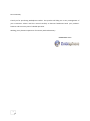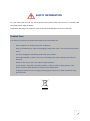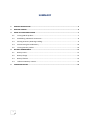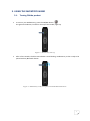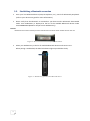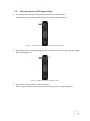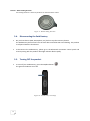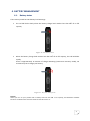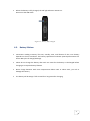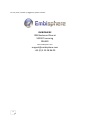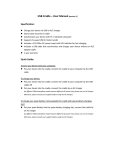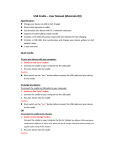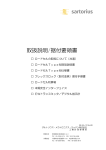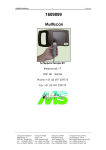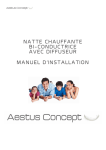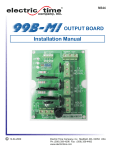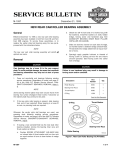Download embiventory user manual
Transcript
EMBIVENTORY USER MANUAL 0536 99B boulevard Descat 59200 Tourcoing FRANCE V1.1 +33(0) 3 20 28 86 00 - www.embisphere.com Dear Customer, Thank you for purchasing Embisphere Product. This product will help you in easy management of your inventories. Please read this manual carefully to become familiarized with your product’s features and to ensure years of reliable operation. Wishing you a pleasant experience of inventory with EmbiVentory. EMBISPHERE team 2 SAFETY INFORMATION For your safety and to avoid any risk of personal injury please take a few minutes to carefully read this guide before using the device. Keep these operating instructions in a safe and easily accessible place for future reference. Product Care Your device is an electronic product that needs to be treated with care. - Do not subject it to unnecessary shock or vibration. - Keep your EmbiVentory, cable and charging kit away from water, rain and excessively humid areas. - Use only charging kit and cable provided with your product. - Do not disassemble it. There are no user-serviceable parts inside. Opening will void your warranty. - Please fix the strap to your wrist when using the product. - If your device is very cold or has been stored in a cold area, do not apply power to the device until it has been allowed to come to room temperature. - Unplug the device from the charging kit during lightning storms or when unused for long period of time. 3 SUMMARY 1. PRODUCT DESCRIPTION ........................................................................................................ 5 2. GETTING STARTED................................................................................................................. 6 3. USING THE INVENTORY WAND .............................................................................................. 7 3.1. Turning ON the product .......................................................................................................... 7 3.2. Establishing a Bluetooth connection ....................................................................................... 8 3.3. Starting inventory–RFID tags reading...................................................................................... 9 3.4. Disconnecting the EmbiVentory ............................................................................................ 10 3.5. Turning OFF the product ....................................................................................................... 10 4. BATTERY MANAGEMENT ..................................................................................................... 11 4.1. Battery status ........................................................................................................................ 11 4.2. Battery charge ....................................................................................................................... 12 4.3. Battery lifetime...................................................................................................................... 13 4.4. Lithium-ion Battery caution................................................................................................... 14 5. TROUBLESHOOTING ............................................................................................................ 15 4 1. PRODUCT DESCRIPTION 1. Figure 1: Product description No. Description Function 1 Orange LED 2 Blue LED 3 Red LED 4 Green LED 5 STOP Switch NOT IN USE 6 START Switch NOT IN USE 7 ON/OFF Switch 8 Programming Switch 9 USB Connector RFID activity indicator light Bluetooth activity indicator light. Status of the Bluetooth connection. Battery charging/discharging indicator light. Power on/off indicator light ON / OFF button For upgrading internal software USB interface for software upgrade and battery charging. 5 2. GETTING STARTED The battery is discharged when the product is shipped. Before using your EmbiVentory for the first time, completely charge the battery as following (see figure2): 1. Connect the USB cable to the USB connector of the EmbiVentory. 2. Connect the other end of the cable to the charging power supply. Battery charging starts automatically. The red light indicator will blink slowly to show that the battery is charging. 3. The battery is fully charged when the red Led indicator stops blinking and light up permanently. 4. Remove the USB cable. Figure 2: EmbiVentory connection to the power supply for charging 6 3. USING THE INVENTORY WAND 3.1. Turning ON the product To turn on your EmbiVentory, press the ON/OFF button . The green led indicator, located on the top of the handle, lights up. Figure 3 : EmbiVentory start up After a few seconds, the blue LED indicator starts blinking. EmbiVentory is then ready to be paired with any Bluetooth device. Figure 4 : EmbiVentory ready to be paired to another Bluetooth device 7 3.2. Establishing a Bluetooth connection From your host Bluetooth device (PDA, Smartphone, etc.), search for Bluetooth peripherals (refer to your device user guide for more information). Please verify that the Bluetooth is activated on your device and in Bluetooth discoverable mode. Your EmbiVentory is displayed in the list of the available Bluetooth devices under name EMRKXXXXX (XXXXX is unique to each EmbiVentory). Remark: Bluetooth name of the inventory wand is located at the end of the serial number label on the rod. Figure 5: Bluetooth name at the end of the serial number Select your EmbiVentory in the list of available Bluetooth devices and connect to it. When pairing is established, the blue led indicator lights up and blinks slowly. < Figure 6 : EmbiVentory paired with a Bluetooth device 8 3.3. Starting inventory–RFID tags reading On your host device, (PDA, Smartphone, PC), launch the inventory mode. The EmbiVentory connects to the host device and the blue light remains on. Figure 7 : EmbiVentory connected to another Bluetooth device EmbiVentory starts reading the RFID tags that in range. Every time a tag is read, the orange light indicator lights up. Figure 8 : RFID tags read by the EmbiVentory Every time a new tag is read, a sound is emitted. When a tag is read twice or more, no sound is emitted, only the orange led lights up. 9 Remark – Wand reading direction The reading direction is shown by striations on the head of the racket. Figure 9 : Wand reading direction 3.4. Disconnecting the EmbiVentory On your host device (PDA, Smartphone, PC),click on stop the inventory button. The EmbiVentory disconnects from the host device and blue LED starts blinking. The product is still paired with the host device. To disconnect the EmbiVentory, please go to the Bluetooth connection control panel and remove pairing with the product. Blue light indicator blinks rapidly. 3.5. Turning OFF the product To turn off your EmbiVentory, press the ON/OFF button The green led indicator turns off. Figure 10 : EmbiVentory turned off 10 . 4. BATTERY MANAGEMENT 4.1. Battery status The inventory wand has two battery level warnings: The red led blinks slowly when the battery charge level reaches less than 20% of its full capacity. Figure 11 :Low battery level When the battery charge level reaches less than 10% of its full capacity, the red led blinks rapidly. There is approximately 15 minutes of charge remaining (continuous inventory mode), we recommend you to charge your battery. Figure 12 : Very low battery level Remark When you turn on your product with a battery with less than 10% of its capacity, the Bluetooth and RFID functions are deactivated. The blue led don’t blink when turn on. 11 4.2. Battery charge To charge the battery, please connect your EmbiVentory to a limited power supply with following characteristics: 5V 0.5A. This power supply must be compliant to IEC60950-1 part 2.5 and EN60950-1. Figure 13:Connection of EmbiVentory to the charging power supply The red light indicator starts blinking. For your information, a complete charge cycle takes around 3 hours. Figure 14: Charging the battery Remark: It is normal for batteries to gradually wear down and require longer charging times. If you notice a change in your battery life, it is probably the time to purchase a new one. Contact EMBISPHERE technical support. - 12 During battery charging, all the functions of the product are deactivated. So it’s impossible to connect to the product with any Bluetooth device and perform RFID tags reading. When the battery is fully charged, the red light indicator remains on. Disconnect the USB cable. Figure 15 : Battery fully charged 4.3. Battery lifetime Continuous reading Inventory life time, standby time, and lifetime of the Li-Ion battery depends on the use conditions. The battery specification indicates optimal performances for about 300 cycles of charge/discharge. Please do not charge the battery after each use. Wait for the battery to discharged before charging it to improve battery lifetime. Never charge batteries with room temperatures below 10°C or above 45°C, you risk to damage the battery. The battery will be empty if left unused for a long time after charging. 13 4.4. Lithium-ion Battery caution This product is equipped with a Lithium-Ion battery. Do not try to open, or disassemble your EmbiVentory. Do not pierce, open, disassemble, or use it in a humid and/or corrosive environment. Do not put, store or leave your product in or near sources of heat, in direct sunlight, in high temperature location, in a pressurized container or in a microwave oven. Do not expose it to temperatures over 60 °C or below -10°C. If the battery leaks and you come into contact with the leaked fluids, rinse thoroughly with water and seek medical attention immediately. Failure to follow these instructions could cause the Lithium-Ion battery to leak acid, become hot, explode or ignite and cause injury and/or damage. Only EMBISPHERE certified technicians are qualified to repair your EMBISPHERE device. On calling upon non-qualified persons to repair your EMBISPHERE product, you run the risk of damaging your device and voiding your warranty. To prevent risks of electric shock, this unit must only be opened by qualified service personnel. 14 5. TROUBLESHOOTING Problem The product don’t turn on When turned on, the Blue LED doesn’t blink while the green led is on I don’t succeed connecting my EmbiVentory to host device by Bluetooth During inventory, the orange LED doesn’t blink and the buzzer doesn’t beep Possible Causes Capacity of the battery is perhaps too low to power up the EmbiVentory. Please charge the battery. Capacity of the battery is perhaps too low (less than 10% of the full capacity). Verify that the red light indicator blinks and charge the battery. Verify that Bluetooth is activated on your host (PDA, Smartphone, etc.) and in discoverable mode. You are perhaps located too far away from the RFID tags. Try to get closer. You don’t respect the reading direction. Point the streaked face of the wand toward the RFID tags. 15 For any issue, remark or suggestion, please contact: EMBIPSHERE 99B Boulevard Descat 59200 Tourcoing FRANCE www.embisphere.com [email protected] +33 (0) 3 20 28 86 00 16