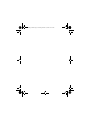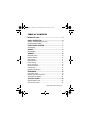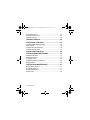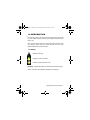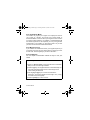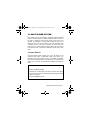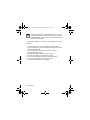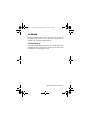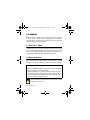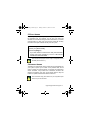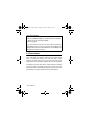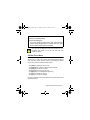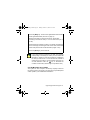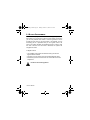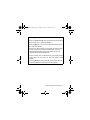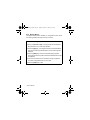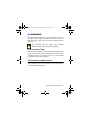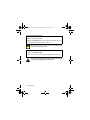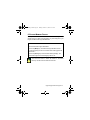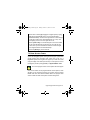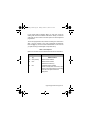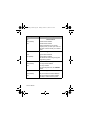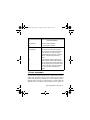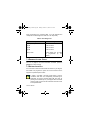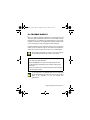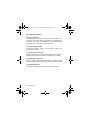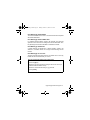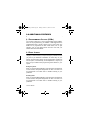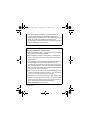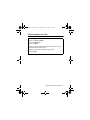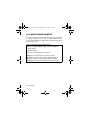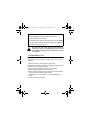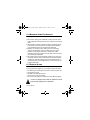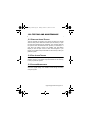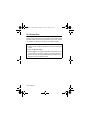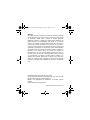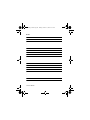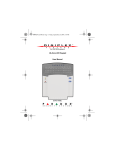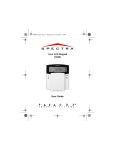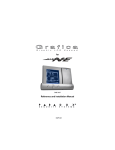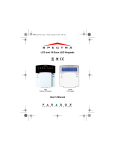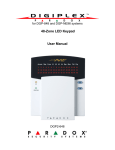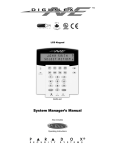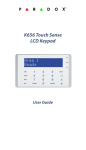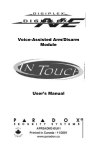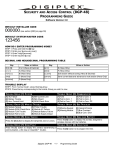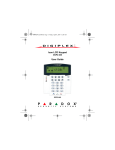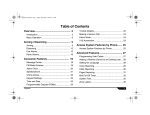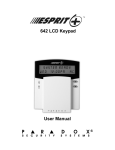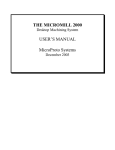Download Paradox – Digiplex DGP2-648 LED Keypad User Manual
Transcript
DGP2648_EU05.fm Page -1 Tuesday, October 15, 2002 10:10 AM 48-Zone LED Keypad User Manual DGP2-648 DGP2648_EU05.fm Page 0 Tuesday, October 15, 2002 10:10 AM DGP2648_EU05.fm Page 1 Tuesday, October 15, 2002 10:10 AM TABLE OF CONTENTS INTRODUCTION .........................................................3 BASIC OPERATION ...................................................4 Auditory Feedback (Beep Tones) ......................................... 5 Keypad Indicator Lights......................................................... 5 PARTITIONED SYSTEM ............................................7 Area Display.......................................................................... 7 ZONES ........................................................................9 Zone Display ......................................................................... 9 ARMING ....................................................................10 Exit Delay Timer.................................................................. 10 Regular Arming ................................................................... 10 Stay Arming......................................................................... 11 Instant Arming ..................................................................... 11 Force Arming....................................................................... 12 One-Touch Keys ................................................................. 13 Keyswitch Arming................................................................ 14 Auto-Arming ........................................................................ 14 Bypass Programming.......................................................... 16 DISARMING ..............................................................19 Entry Delay Timer ............................................................... 19 Disarming an Armed System .............................................. 19 Alarm Memory Display ........................................................ 21 ACCESS CODES......................................................22 System Master Code........................................................... 22 User Access Codes............................................................. 23 Digiplex/DigiplexNE LED Keypads 1n DGP2648_EU05.fm Page 2 Tuesday, October 15, 2002 10:10 AM Area Assignment ................................................................ 27 Erasing Access Codes........................................................ 28 Keypad Lock-Out ................................................................ 28 TROUBLE DISPLAY ................................................ 29 ADDITIONAL FEATURES ....................................... 32 Programmable Outputs (PGMs) ......................................... 32 Panic Alarms....................................................................... 32 Programming Chime Zones................................................ 33 Programming the Time ....................................................... 35 QUICK FUNCTION KEYS........................................ 36 FIRE AND BURGLAR ALARMS ............................. 37 Standard Fire Zone............................................................. 37 Delayed Fire Zone .............................................................. 37 Fire Safety Tips................................................................... 39 Minimizing Home Fire Hazards........................................... 40 Burglar Alarm...................................................................... 40 TESTING AND MAINTENANCE.............................. 41 Burglar Alarm Testing ......................................................... 41 Fire Alarm Testing .............................................................. 41 System Maintenance .......................................................... 41 System Test........................................................................ 42 2 User’s Manual DGP2648_EU05.fm Page 3 Tuesday, October 15, 2002 10:10 AM 1.0 INTRODUCTION Your security system uses advanced technology which will provide you with reliable security protection and powerful features that are easy to use. Since you will communicate your instructions to the system through your keypad, please read this manual carefully and have your installer explain basic system operation. 1.1 LEGEND = Indicates a warning. = Indicates a note or reminder. = Indicates useful information or tip. [Number] = Indicates information that must be entered on the keypad. Action = Indicates visual feedback displayed on the keypad. Digiplex/DigiplexNE LED Keypads 3n DGP2648_EU05.fm Page 4 Tuesday, October 15, 2002 10:10 AM 2.0 BASIC OPERATION The system communicates by illuminating the “AC” light, the “Status” light and the various lights on the screen as shown in figure 1. Figure 1: Keypad Overview Area Lights: (A1, A2, A3 and A4) ON = Area armed OFF = Area disarmed FLASH = Area in alarm Action Lights: (Access, Stay, Force, Mem, Trbl and Prg) Lights will illuminate according to the status of the system. Numerical Lights: (Zones) ON = Zone is open OFF = Zone is closed (OK) FLASHES = Zone / fire loop “AC” Light: ON = AC Power (OK) OFF = Power failure “Status” Light: When green: ON = All zones closed OFF = Zone(s) open FLASH = Exit Delay in progress When red: ON = All areas armed OFF = Area disarmed FLASH = Areas in alarm Keypad will display the status of all its assigned areas. [Enter] Saves current data and exits current menu. [Clear] Erases current data entry or reverts to the preceding step. 4 User’s Manual DGP2648_EU05.fm Page 5 Tuesday, October 15, 2002 10:10 AM 2.1 AUDITORY FEEDBACK (BEEP TONES) When you enter information on your keypad, it will guide you with beep tones to communicate acceptance or rejection of your entries. Confirmation Beep: When an operation (i.e. arming/disarming) is successfully entered or when the system switches to a new status/ menu, your keypad will emit intermittent beep tones (“BEEP-BEEP-BEEP-BEEP-BEEP”). Half Beep: When a step of an operation is successfully entered on the keypad, it will emit short intermittent beep tones (“BEEP-BEEPBEEP”). Rejection Beep: When reverting to a previous status, or when an operation is incorrectly entered, your keypad will emit a continuous beep (“BEEEEEEEEP”). 2.2 KEYPAD INDICATOR LIGHTS For this keypad, the state of the “Status”, “AC”, and “Action” lights (see figure 1 on page 4) represent a specific condition in your system. 2.2.1 NORMAL MODE If no actions are being performed on your keypad, it will remain in Normal Mode. In Normal Mode the keypad will illuminate: • • • • • The “AC” light if power is present. The numerical lights representing any open or tampered zones. The area lights if any areas are armed. The MEM action light if any alarms have occurred. The TRBL action light if any troubles are occurring. Digiplex/DigiplexNE LED Keypads 5n DGP2648_EU05.fm Page 6 Tuesday, October 15, 2002 10:10 AM 2.2.2 CONFIDENTIAL MODE The installer can program your keypad not to display the status of your system by changing the keypad from Normal Mode to Confidential Mode. This occurs when your keypad has been inactive for a period of time defined by your installer. In Confidential Mode all the indicator lights will turn off. Depending on how your keypad was programmed by your installer, you must either press a key or enter your User Access Code to activate Normal Mode. 2.2.3 MULTIPLE-ACTION If your installer has enabled this feature, your keypad will permit you to complete more than one action without having to reenter your User Access Code. Press the [Clear] key to exit the User Menu. 2.2.4 ILLUMINATION You can adjust the illumination behind the keys to suit your needs. How do I adjust the illumination level? 1) Enter your [Access Code]. Your keypad will emit a Confirmation Beep. The ACCESS action light will flash. 2) Press the [6] key. Your keypad will emit a Confirmation Beep, the Prg action light will illuminate and the numerical light for the current setting will illuminate. 3) Use the [U] and [V] keys to increase or decrease the illumination. The range is between numerical light 1 to 8 (1 being the lowest and 8, the brightest). 4) Press the [Enter] key to save and exit. 6 User’s Manual DGP2648_EU05.fm Page 7 Tuesday, October 15, 2002 10:10 AM 3.0 PARTITIONED SYSTEM Your installer can set your keypad to recognize separate protected areas. A separated system is called a partitioned system, which can be useful in situations where shared security systems are more practical. For example, a company that has both an office and a warehouse area, can arm and disarm each area separately while controlling access to each area. Therefore, one person may have access to only one area, whereas another person may have access to all areas. Access to the areas is determined by the User Access Code. 3.1 AREA DISPLAY The Area Status Display enables you to see the status of the individual areas within a partitioned system (see section 3.0). Depending upon which system you have, your installer can partition the system into separate areas. Your keypad can be programmed to display up to four areas. These areas are indicated as area lights A1 to A4. How do I see the status of the areas? 1) Enter your [Access Code]. 2) Press the key corresponding to the area you want to view. Open zones assigned to the area will illuminate and display their status (figure 1 on page 4). 3) Press the [Clear] key to exit. Digiplex/DigiplexNE LED Keypads 7n DGP2648_EU05.fm Page 8 Tuesday, October 15, 2002 10:10 AM Your keypad will emit a Confirmation Beep and remain in that area’s status for two minutes then return to Normal or Confidential Mode. You can perform the next desired action from Area Status Display. In Area Status Display, the following will illuminate for the area selected: • The area lights (A1, A2, A3, and A4) if the associated area is armed. For example, if you have selected area 3 and it is currently armed, A3 will illuminate. • The numerical light(s) representing any open zone(s) in a corresponding area or areas. • The MEM action light if any alarms have occurred. • The TRBL action light if any troubles are occurring. • The STAY action light if the area is Stay or Instant Armed. • The FORCE action light if the area is Force Armed. • The BYP action light if zones are bypassed. 8 User’s Manual DGP2648_EU05.fm Page 9 Tuesday, October 15, 2002 10:10 AM 4.0 ZONES Zones are protected spaces within an area, which are monitored by the alarm system. Zones can be protected by devices such as magnetic door contacts and motion detectors. 4.1 ZONE DISPLAY The numerical lights display the status of the individual zones within a partitioned system. Your keypad can display up to 48 zones which are displayed on numerical lights 1 to 48. Digiplex/DigiplexNE LED Keypads 9n DGP2648_EU05.fm Page 10 Tuesday, October 15, 2002 10:10 AM 5.0 ARMING When the system is armed, it will respond to any breach in the zones according to the way each zone is programmed. For example, if someone opens a window that is armed, the system can trigger an alarm and alert your security company. 5.1 EXIT DELAY TIMER Arming the system will start the Exit Delay Timer. This will provide enough time for you to exit the protected area before the system arms. The Status light will flash green while the time elapses. The timer can be assigned different time limits and the keypad can be programmed to beep while the time elapses on the timer. 5.2 REGULAR ARMING This method is used for everyday arming of the system. All zones within the protected area must be closed to arm the system. To check the status of the zones in each area, refer to Area Display on page 7. How do I Regular Arm the system? 1) Enter your [Access Code]. Your keypad will emit a Confirmation Beep. The ACCESS action light will flash. 2) Press the [Arm] key. If you have access to more than one area, press the number key representing the area you want to arm or press the [0] key for all assigned areas. After the Confirmation Beep, the Exit Delay Timer will begin. Use One-Touch keys (see section 5.6) or a keyswitch to arm the area (see section 5.7). 10 User’s Manual DGP2648_EU05.fm Page 11 Tuesday, October 15, 2002 10:10 AM 5.3 STAY ARMING Stay Arming will partially arm your system to permit you to remain in the protected area. For example, you can arm your doors and windows at home without arming the motion detectors so you will be protected while you sleep. Only User Access Codes with the Stay and Instant Arm option enabled can Stay Arm the system. How do I Stay Arm? 1) Enter your [Access Code]. 2) Press the [Stay] key. If you have access to more than one area, press the area’s number, then press the [0] key. The STAY LED and the selected area LED will illuminate. Use One-Touch keys (see section 5.6) or a keyswitch to arm the area (see section 5.7). 5.4 INSTANT ARMING This feature is similar to Stay Arming. Instant Arming will partially arm your system to permit you to remain in the protected area, but all zones, including the entry/exit points, are changed to Instant Alarm Zones. Therefore, if any armed zone is breached, the alarm will instantly be triggered. Only User Access Codes with the Stay and Instant Arm option enabled will be able to Instant Arm. Use One-Touch keys (see section 5.6) or a keyswitch (see section 5.7) to arm the area. Digiplex/DigiplexNE LED Keypads 11n DGP2648_EU05.fm Page 12 Tuesday, October 15, 2002 10:10 AM How do I Instant Arm? 1) Enter your [Access Code]. Your keypad will emit a Confirmation Beep. The ACCESS action light will flash. 2) Press the [5] key. If you have access to more than one area, press the number key representing the area you want to Instant Arm or the [0] key for all assigned areas. After the Confirmation Beep, the Exit Delay Timer will begin the countdown to arming. 5.5 FORCE ARMING Force Arming allows you to arm your system when specific zones are open. Your installer can program certain zones to remain unarmed when you initiate Force Arming. Once the open zone is closed, however, the system will then arm it as well. Only User Access Codes with the Force Arm option enabled can Force Arm the system. This feature is commonly used when a motion detector is protecting an area occupied by a keypad. During Force Arming, the motion detector will remain unarmed (will be ignored) until you exit the area that it protects. The system will then arm the motion detector. 12 User’s Manual DGP2648_EU05.fm Page 13 Tuesday, October 15, 2002 10:10 AM How do I Force Arm? 1) Enter your [ACCESS CODE]. 2) Press the [Force] key. If you have access to more than one area, press the area’s number, press the [0] button for all areas. The Force LED and the selected area LED will illuminate. You may use the One-Touch keys (see section 5.6) or a keyswitch (see section 5.7) to arm the area. Ask your installer for details. 5.6 ONE-TOUCH KEYS Your installer can program your system to respond to certain features with the touch of a key. You will then access these features without using your User Access Code by pressing and holding the desired key. To do so, press and hold the following keys. • • • • • • • The [Arm] key to Regular Arm an area. The [Disarm] key to disarm a Stay/Instant armed area. The [Stay] key to Stay Arm an area. The [Force] key to Force Arm an area. The [Byp] key to access Bypass Programming. The [5] key to Instant Arm an area. The [6] key to modify the backlight. For more information concerning these features, please refer to their respective sections. Digiplex/DigiplexNE LED Keypads 13n DGP2648_EU05.fm Page 14 Tuesday, October 15, 2002 10:10 AM 5.7 KEYSWITCH ARMING Your installer can add a keyswitch to arm and disarm your system. Your installer can program the keyswitch to arm in Regular, Stay, Force or Instant mode. In addition, the keyswitch can act as a Maintained or Momentary keyswitch. 5.7.1 MAINTAINED KEYSWITCH To arm the system, place in the “ON” position. To disarm the system, place in the “OFF” position. 5.7.2 MOMENTARY KEYSWITCH To arm the system, place it in the “ON” position briefly then place it back in the “OFF” position. Repeating this process will disarm the system. 5.8 AUTO-ARMING You can program one or more areas to arm automatically. Ask your installer for details. 5.8.1 TIMED AUTO-ARMING You can set the time that an area will arm itself automatically. How do I set the Auto-Arming timer? 1) Enter your [Access Code]. Your keypad will emit a Confirmation Beep and the ACCESS action light will flash. 2) Press the [0] key. Your keypad will emit a Confirmation Beep, and the PRG action light and area light(s) will flash. 14 User’s Manual DGP2648_EU05.fm Page 15 Tuesday, October 15, 2002 10:10 AM 3) Press the [Mem] key. The PRG action light will flash and the MEM action light will illuminate (see note on page 15). 4) Enter the time that you want the area to arm. Set the time according to the 24-hour clock (i.e. 9 a.m. is 09:00 and 9 p.m. is 21:00). The MEM action light will flash if a time is not already programmed. The PRG action light, the area light of the chosen area, and the first number of the previous time set will illuminate (10 light = zero). 5) Press the [Enter] key to save and exit. If you have access to more than one area, the symbol(s) corresponding to the area(s) for which you have access will illuminate in sequence. Press the number key representing the area you want to arm. To view the time set, instead of entering the time in Step 4, the first number of the time you set will illuminate. Press the [U] key to illuminate the numbers one at a time (numerical light 10 represents zero). 5.8.2 NO MOVEMENT AUTO-ARMING Your system can send a report to the security company and/or arm the system if there is no activity in the area during a specified period of time. Speak to your installer about this feature. Digiplex/DigiplexNE LED Keypads 15n DGP2648_EU05.fm Page 16 Tuesday, October 15, 2002 10:10 AM 5.9 BYPASS PROGRAMMING The installer can program certain zones with the bypass option. This will enable you to program the system to bypass certain zones when you arm the protected area. When a zone is bypassed, it will be ignored the next time you arm the system. If for example, you are renovating part of a protected area you can bypass some of its zones. The system will keep the bypassed zone(s) in memory until the area is armed. Once the area is disarmed, the system will unbypass the zones. To Bypass a Zone: • Your installer must program the selected zone(s) to have the Bypass feature enabled. • Program your User Access Code to include the Bypass option. • Ensure that your User Access Code can access the zone’s area assignment. Fire Zones cannot be bypassed. 16 User’s Manual DGP2648_EU05.fm Page 17 Tuesday, October 15, 2002 10:10 AM How do I bypass a zone? 1) Enter your [Access Code]. Your keypad will emit a Confirmation Beep and the ACCESS action light will flash. 2) Press the [Byp] key. The PRG action light will illuminate and the BYP action light will flash. 3) Enter the two-digit number(s) of the zone(s) you want to bypass and the corresponding number(s) will illuminate. If a zone’s number is illuminated and you reenter its number, the zone will unbypass and the number will extinguish. If a zone’s number does not illuminate and your keypad emits a Rejection Beep, the zone may not have the Bypass feature accessible. 4) Press the [Enter] key to save and exit. The BYP action light will remain illuminated to indicate that zones are bypassed. Digiplex/DigiplexNE LED Keypads 17n DGP2648_EU05.fm Page 18 Tuesday, October 15, 2002 10:10 AM 5.9.1 BYPASS RECALL The Bypass Recall feature enables you to bypass the same zones that were bypassed previously at the touch of a key. How do I activate Bypass Recall? 1) Enter your [Access Code]. Your keypad will emit Confirmation Beep and the ACCESS action light will flash. 2) Press the [Byp] key. Your keypad will emit a Confirmation Beep and the PRG action light will illuminate. The BYP action light will also flash. 3) Press the [Mem] key. All zones (numerical lights) bypassed during the last time the system was armed will illuminate and will be bypassed. 4) If you wish, reenter the zone’s number to change a bypassed zone to an unbypassed zone and vice versa. 5) Press the [Enter] key to exit. 18 User’s Manual DGP2648_EU05.fm Page 19 Tuesday, October 15, 2002 10:10 AM 6.0 DISARMING When the system is disarmed, the system deactivates the zones so the alarm will not be triggered if zones are breached. Any user can disarm the system unless their code has been assigned the Arm Only option. 24hr. zones/Fire Zones are always active (enabled), therefore will always generate an alarm if triggered. 6.1 ENTRY DELAY TIMER Based on your instructions the installer will program designated entry points, such as the front door or the garage door, with an entry delay. This delay will allow you enough time to enter your code to disarm the system before the alarm is triggered. 6.2 DISARMING AN ARMED SYSTEM You will only be able to disarm the area to which your User Access Code is assigned. User Access Codes with the Arm Only option will not be able to disarm the system. Digiplex/DigiplexNE LED Keypads 19n DGP2648_EU05.fm Page 20 Tuesday, October 15, 2002 10:10 AM How do I disarm the system? 1) Enter your [ACCESS CODE]. 2) Press the [Disarm] button. If you have access to more than one area, select the area(s) you wish to disarm. Use One-Touch keys (see section 5.6) or a keyswitch (see section 5.7) to disarm the area. How do I disarm a system in alarm? 1) Enter your [Access Code]. 2) Call your security company quickly to advise them of the alarm. In case of a burglar alarm, leave the premises and call your security company from a safe place. 20 User’s Manual DGP2648_EU05.fm Page 21 Tuesday, October 15, 2002 10:10 AM 6.3 ALARM MEMORY DISPLAY Your system will record all the alarms which occurred during the last armed period. If an alarm was triggered in any area assigned to your keypad, the MEM action light will illuminate. How do I view a list of alarms that occurred? When the MEM action light is illuminated: 1) Press the [Mem] key. The MEM action light will flash and the numerical light(s) for each zone whose alarm was triggered will illuminate. 2) Press the [Clear] key to exit the Alarm Memory Display. The MEM action light and numerical light(s) will turn off. The zones that were in alarm will remain in the Alarm Memory until the next time that area is armed. Digiplex/DigiplexNE LED Keypads 21n DGP2648_EU05.fm Page 22 Tuesday, October 15, 2002 10:10 AM 7.0 ACCESS CODES Access Codes are codes that will allow you and others to access the system. These codes can be programmed to permit access to all or some features and areas. The installer will program User Access Codes to be four digits, six digits, or variable from one to six digits in length. Each digit can be any value between zero and nine. If the installer programmed your system to accept a variable code length, you may have to press the [Enter] key after entering your User Access Code. Only the System Master Code cannot be less than 4 digits. 7.1 SYSTEM MASTER CODE Default: (1234 / 123456) The System Master Code will give you access to all the features as well as the ability to add, modify, or delete any User Access Codes. We suggest that you change this code to prevent others from accessing and changing your options without authorization. How do I change the system master code? 1) Enter the [System Master Code]. Your keypad will emit a Confirmation Beep and the ACCESS light will flash. 2) Press the [0] key. Your keypad will emit a Confirmation Beep. The area light(s) and the PRG action light will flash. 3) Press the [Acc] key. Your keypad will emit a Confirmation Beep. The area light(s) and the ACCESS action light will illuminate. The PRG action light will flash. 22 User’s Manual DGP2648_EU05.fm Page 23 Tuesday, October 15, 2002 10:10 AM 4) Enter either numbers [0] and [1] (for a Digiplex system) or [0], [0], [1] (for a DigiplexNE system). Your keypad will emit a Confirmation Beep. The PRG action light and the numerical light of the first number in the code will illuminate (10 = zero). The area light(s) and ACCESS action light will turn off. 5) Enter a [New Code]. The numerical lights for the next numbers in the code will illuminate one at a time as you enter the new code. When you have entered the maximum number of digits, Your keypad will emit a Confirmation Beep. 6) Press the [Enter] key to save and exit. 7.2 USER ACCESS CODES Your keypad is compatible with both the Digiplex and DigiplexNE system. On a Digiplex system, this keypad can support up to 96 User Access Codes using two-digit code values (02 to 96). On a DigiplexNE system, this keypad can support up to 999 user codes using three-digit code values (002 to 999). In both systems code 01 (for Digiplex) and 001 (for DigiplexNE) is a System Master Code. You cannot program access control options with this keypad. User Access Codes can be programmed with various options, which will allow you to control the access to your system. Only the System Master Code and codes with the Master feature can program User Access Codes with their User Options and Area Assignment. Digiplex/DigiplexNE LED Keypads 23n DGP2648_EU05.fm Page 24 Tuesday, October 15, 2002 10:10 AM How do I program a user access code? 1) Enter your [System Master Code] or [Access Code] with Master feature. 2) Press the [0] key to enter the User Programming Menu. The area lights of areas assigned to your User Access Code and the PRG action light will flash. 3) Press the [Acc] key. The area lights of the areas assigned to your User Access Code and the ACCESS action light will illuminate. The PRG action light will continue to flash. 4) Enter either a 2-digit User Number (02 to 96 for a Digiplex system) or a 3-digit number (002 to 999 for a DigiplexNE system) you wish to program. The ACCESS action light will flash for an unused code. If the code is used, PRG action light and the first number of the code will illuminate. The ACCESS action and area light will turn off. 5) Enter a User Code. If you do not want to change an existing one, press the [U] key until you reach User Options. Your keypad will emit a Half Beep when it switches to User Options. Pre-existing options will illuminate. 6) Program the User Options (Table 1 on page 25) by turning the options “ON” or “OFF”. Once the options are programmed, press the [U] key to reach the Area Assignment. Your keypad will emit a Half Beep when it switches to Area Assignment. Pre-existing assignments will illuminate. 7) Program the Area Assignment (Table 2 on page 28). Press the [V] key to return to User Options or press [Enter] to save and exit. Your keypad will emit a Confirmation Beep to confirm the code’s acceptance. 24 User’s Manual DGP2648_EU05.fm Page 25 Tuesday, October 15, 2002 10:10 AM If your keypad emits a Rejection Beep, you may have chosen an existing User Code or the Master Code used to modify or create the code does not have access to the User Options or Area Assignment programmed. To view the programmed code, instead of entering the User Code in Step 5, the first number of the code programmed will illuminate. Press the [U] key and the numbers will illuminate one at a time as you press the key (numerical light 10 represents zero). Table 1: User Options Options on the User Access Codes that activate access to features. Press option ON/OFF [1] [2] Option Description Master Feature OFF OFF (default) Master feature disabled. ON OFF Master feature enabled. Modifies User Code only. ON ON Full Master feature enabled. Create or modify other User Codes, User Options, and Area Assignment according to its own User Options and Area Assignment. Digiplex/DigiplexNE LED Keypads 25n DGP2648_EU05.fm Page 26 Tuesday, October 15, 2002 10:10 AM Press option ON/OFF [3] Option Description Duress Feature OFF (default) Duress feature disabled. ON Duress feature enabled. Sends a silent alarm to the security company when you enter your code. For use when someone forces you to disarm areas. [4] Bypass Feature OFF Bypass feature disabled. ON (default) Bypass feature enabled. Can deactivate zones using the bypass programming feature. [5] Arm Only OFF (default) Arm only feature disabled. ON Arm only enabled. Can arm assigned areas, but CANNOT disarm. [6] Stay and Instant Arm OFF (default) Stay and Instant Arm feature disabled. ON Stay and Instant Arm feature enabled. Can Stay or Instant Arm the system. 26 User’s Manual DGP2648_EU05.fm Page 27 Tuesday, October 15, 2002 10:10 AM Press option ON/OFF Option Description [7] Force Arm Feature OFF (default) Force Arm feature disabled. ON Force Arm feature enabled. [8] Area Access OFF (default) User Access Code obeys the keypad’s area assignment in a partitioned system. When you enter your user code, your keypad will permit access only to areas it controls. This feature applies to both options. ON When option [8] is ON, the keypad will permit access to all the areas assigned to the User Access Code. When option [8] is OFF, the keypad will only permit access to the areas it controls. This option is active but not functional on the DGP2-648 keypad. 7.3 AREA ASSIGNMENT In a partitioned system the system can be divided into distinct protected areas. Programming access to a specific area or areas is called Area Assignment. User Access Codes are only able to perform actions (arming, disarming, etc.) in the area(s) the code is assigned. When entering User Programming, the Area LEDs will illuminate to show you which areas you have access to. When you Digiplex/DigiplexNE LED Keypads 27n DGP2648_EU05.fm Page 28 Tuesday, October 15, 2002 10:10 AM begin programming, the numerical LEDs 1 to 4 will illuminate and correspond to areas assigned to LEDs A1 to A4 respectively. Table 2: Area Assignment Press Key ON/OFF Area Assignment [1] ON (default) Access to Area 1 [2] ON Access to Area 2 [3] ON Access to Area 3 [4] ON Access to Area 4 All keys OFF Controls PGMs only (if PGMs are programmed by the installer). 7.4 ERASING ACCESS CODES To delete existing Access Codes, press the [Clear] key in steps 5, 6, and 7 in on page 24. Once the information is erased, press the [Enter] key to save and exit. 7.5 KEYPAD LOCK-OUT If a consecutive number of invalid codes are entered on your keypad, the installer can program the system to lock out access from the keypad for a specified period of time. In Table 1 and Table 2 the User Code Option or Area is considered “ON” when the corresponding numerical light is illuminated. You turn the numerical lights “ON” and “OFF” by pressing the numerical keys on your keypad. When the area's number is “OFF”, the User Access Code does not have access to that protected area. 28 User’s Manual DGP2648_EU05.fm Page 29 Tuesday, October 15, 2002 10:10 AM 8.0 TROUBLE DISPLAY When your system experiences problems or is tampered with, the TRBL action light will illuminate. Most of the trouble conditions will be programmed by your installer to be reported directly to your security company (if connected). Your keypad will only display troubles, which occur in the area(s) to which the keypad has been assigned. Potential troubles have been sorted into eight groups. Five of these trouble groups are listed on page 30, each with a brief explanation. Contact your security company in the event of an un-listed trouble. We strongly suggest that you inform your security company of the trouble and allow them to service your system. How do I View the Trouble Display? 1) The TRBL action light illuminates. 2) Press the [Trbl] key. The TRBL action light will flash and the numerical light(s) representing group heading number(s) will illuminate. 3) Press the numerical key corresponding to the Group heading to view the specific trouble. If your keypad is in Confidential Mode, the Trbl action light will not illuminate until you enter your User Access Code or press a key depending on how your keypad was programmed. Digiplex/DigiplexNE LED Keypads 29n DGP2648_EU05.fm Page 30 Tuesday, October 15, 2002 10:10 AM 8.0.1 GROUP [1]: SYSTEM Trouble [1]: AC Failure This means that your system is running on the backup battery. The AC light on your keypad will be turned off during a power failure. If this trouble occurs when your establishment is not experiencing a power failure, call your security company for repairs. Trouble [2]: Battery Trouble This means the backup battery is disconnected or needs to be recharged or replaced. Trouble [3]: AUX Current Limit Devices connected to the system have exceeded current limits. The auxiliary output will shutdown until the troubled has been rectified. Trouble [4]: Bell Current Limit The bell of siren connected to the system has exceeded current limits. The bell/siren output will shutdown until the trouble is rectified. Trouble [5]: Bell Absent The system has detected that the bell or siren is not connected. 30 User’s Manual DGP2648_EU05.fm Page 31 Tuesday, October 15, 2002 10:10 AM 8.0.2 GROUP [5]: ZONE TAMPER The numerical LEDs for the zone or zones that have been tampered with will be illuminated. 8.0.3 GROUP [6]: ZONE LOW BATTERY If a wireless device's battery needs to be replaced, the numerical symbols for the zone that it is assigned to will be illuminated. Also, the yellow light on the device will flash to indicate this trouble. 8.0.4 GROUP [7]: ZONE FAULT A smoke detector is experiencing a wiring problem, needs to be cleaned or a wireless device is no longer communicating with its receiver. 8.0.5 GROUP [8]: CLOCK LOSS The time and date have been reset to the default. This is the only trouble that we recommend that you correct. How do I set the time within the trouble menu? 1) Press the [8] key. 2) Enter the hour and minutes according to the 24-hour clock (i.e. 9AM is 09:00 and 9PM is 21:00). 3) Enter the correct date according to yyyy/mm/dd. 4) Press [Clear]. Digiplex/DigiplexNE LED Keypads 31n DGP2648_EU05.fm Page 32 Tuesday, October 15, 2002 10:10 AM 9.0 ADDITIONAL FEATURES 9.1 PROGRAMMABLE OUTPUTS (PGMS) Your system includes two or more programmable outputs (PGMs), which can be programmed by your installer. A PGM triggers when a predetermined event or series of events occurs in your system. The PGMs can be programmed to reset smoke alarms, turn on light switches, open or close garage doors and much more. Ask your installer about this useful feature. 9.2 PANIC ALARMS Your system can be programmed to send an alarm to your security company to alert them that you require emergency assistance when you press a pre determined combination of number keys on your keypad. The three Panic Alarms can be programmed to request help from the police, a medical facility, the fire department, or anyone you wish. Ask your installer about programming these features in your system. Emergency Panic When you press the [1] and [3] keys at the same time and hold them for two seconds, the system will generate an alarm. The alarm can be programmed to be either silent or audible according to your preference. Auxiliary Panic When you press the [4] and [6] keys at the same time and hold them for two seconds, the system will generate an alarm. The alarm can be programmed to be either silent or audible according to your preference. 32 User’s Manual DGP2648_EU05.fm Page 33 Tuesday, October 15, 2002 10:10 AM Fire Panic When you press the [7] and [9] keys at the same time and hold them for two seconds, the system will generate an alarm. The alarm can be programmed to be either silent or audible according to your preference. 9.3 PROGRAMMING CHIME ZONES You can program your keypad to emit a rapid, intermittent beep whenever designated zones are opened or only when opened between certain hours. These zones are referred to as Chime Zones. If you have several keypads, they must each be programmed separately. Your installer can program your chimed zones to also beep upon closure. 9.3.1 ACTIVATING A CHIME ZONE How do I program my keypad to beep every time a zone opens? 1) Enter your [Access Code]. Your keypad will emit a Confirmation Beep. The ACCESS action light will flash. 2) Press the [9] key to enter the Chiming Menu. Your keypad will emit a Confirmation Beep. The PRG action light and area light(s) will flash. 3) Press the [1] key. Your keypad will emit a Confirmation Beep. The PRG action light and any already chimed zones will illuminate. Digiplex/DigiplexNE LED Keypads 33n DGP2648_EU05.fm Page 34 Tuesday, October 15, 2002 10:10 AM 4) Enter the two-digit zone number(s) you want to designate as chimed. Your keypad will emit a Confirmation Beep and the numerical light(s) corresponding to the zone(s) will illuminate. If you reenter the number of an illuminated numerical light, the corresponding zone will unchime and the numerical light will turn off. 5) Press the [Clear] key to save and exit. 9.3.2 SETTING A CHIME ZONE TIME PERIOD How do I program all the keypad’s Chimed Zones to beep only when they open between specific hours? 1) Enter your [Access Code]. Your keypad will emit a Confirmation Beep. The ACCESS action light will flash. 2) Press the [9] key to enter the Chiming Menu. Your keypad will emit a Confirmation Beep. The PRG action light and area action light(s) will flash. 3) Press the [2] key. Your keypad will emit a Confirmation Beep. The PRG action light and a numerical light will illuminate. The numerical light represents the first number of the previously set time (numerical light 10 = zero). When the A2 and A3 area lights flash, this means that no time value has been set and the default setting (00:00 to 00:00) is unchanged. 4) Enter the time you want all chimed zones to start beeping when they open according to the 24-hour clock (i.e. 9 a.m. is 09:00 and 9 p.m. is 21:00). Your keypad will emit a half beep. 5) Enter the time you want all chimed zones to stop beeping when they open according to the 24-hour clock. If you want the chimed zones to beep every time they open, enter the same time set in Step 4. Your keypad will emit a Confirmation Beep. 6) Press the [Clear] key to save and exit. 34 User’s Manual DGP2648_EU05.fm Page 35 Tuesday, October 15, 2002 10:10 AM 9.4 PROGRAMMING THE TIME How do I program the time? 1) Enter your [Access Code]. 2) Press the [TRBL] key. 3) Press the [8] key. 4) Enter the hour and minutes according to the 24-hour clock (i.e. 9AM is 09:00 and 9PM is 21:00). 5) Enter the correct date according to yyyy/mm/dd. 6) Press [Clear]. Digiplex/DigiplexNE LED Keypads 35n DGP2648_EU05.fm Page 36 Tuesday, October 15, 2002 10:10 AM 10.0 QUICK FUNCTION KEYS You will only need to use the Quick Function keys upon your installer or security company's request. Only the System Master Code or User Access Codes with the Master feature enabled will be able to access these functions. How do I Access the Quick Function keys? 1) Enter your [System Master Code] or [Access Code] with Master feature. 2) Press the [0] key. 3) Press one of the following for the system to: [Stay] key: send a test report to the security company. [Force] key: call the security company's diagnostic software. [Arm] key: answer the security company's diagnostic software. [Disarm] key: cancel the communication with the security company. 36 User’s Manual DGP2648_EU05.fm Page 37 Tuesday, October 15, 2002 10:10 AM 11.0 FIRE AND BURGLAR ALARMS 11.1 STANDARD FIRE ZONE During a fire alarm, the bell/siren will emit an intermittent sound (BEEP-BEEP-BEEP) until silenced or reset. If the zone is a standard Fire Zone, the system can immediately send an alert to your security company. How do I disarm the system if it was accidentally triggered? 1) Enter your [Access Code]. 2) Call your security company quickly to advise them of the false alarm. The Fire Zone may reset itself once the problem has cleared. If it does not, simultaneously press and hold the [Clear] and [Enter] keys for two seconds or speak to your installer. 11.2 DELAYED FIRE ZONE During a delayed fire alarm, the bell/siren will emit an intermittent sound (BEEP-BEEP-BEEP) until silenced or reset. If the zone is a delayed Fire Zone, there is an automatic delay before the system contacts the security company (see figure 2 on page 37). This will prevent unnecessary reporting of false alarms. If you are unable to cancel the fire alarm, the system will send an alert (if connected). Call your security company to advise them of the false alarm. Digiplex/DigiplexNE LED Keypads 37n DGP2648_EU05.fm Page 38 Tuesday, October 15, 2002 10:10 AM Figure 2: Delayed Fire Zone 38 User’s Manual DGP2648_EU05.fm Page 39 Tuesday, October 15, 2002 10:10 AM What do I do if the fire alarm is set off accidentally? 1) Press the [Clear] key within 30 seconds of the alarm. 2) Clear the problem from the area. 3) If problem remains, the alarm will sound again. Press the [Clear] key again. These steps will instruct the system to delay reporting the alert to the security company. The Fire Zone may reset itself once the smoke has cleared. If it does not, simultaneously press and hold the [Clear] and [Enter] keys for two seconds or speak to your installer. 11.3 FIRE SAFETY TIPS During a fire, time is the biggest enemy and every second counts! What should you do to prepare in case of a fire in your home or business? 1) Remind everyone to escape first, then call for help. 2) Develop a fire escape plan and designate a meeting place outside. 3) Practice the escape plan frequently. 4) Plan two ways to escape from every room, if possible. 5) Practice feeling the way out with eyes closed. 6) Remind everyone never to stand up during a fire, always crawl low under the smoke and keep mouths covered. 7) Instruct everyone never to return to a burning building for any reason. 8) Check smoke alarms regularly. DGP2648_EU05.fm Page 40 Tuesday, October 15, 2002 10:10 AM 11.4 MINIMIZING HOME FIRE HAZARDS How can you avoid the four most common causes of fires at home? 1) Never leave cooking food unattended. Cooking fires often result from unattended cooking and human error, rather than mechanical failure. 2) Stay alert when smoking. Careless smoking is the leading cause of fire deaths. Smoke detectors and smolder-resistant bedding and upholstered furniture are significant fire deterrents. 3) Maintain your heating system. Heating is the second leading cause of residential fires. However, heating fires are a larger problem in single family homes than in apartments. Unlike apartments, the heating systems in single family homes are often not professionally maintained. 4) Since fires produce smoke and deadly gases that can overcome occupants while they sleep, smoke detectors should be installed outside each separate sleeping area in the immediate vicinity of the bedrooms and on each additional story of the family living unit, including basements. 11.5 BURGLAR ALARM If your armed system is breached, the burglar alarm devices specific to your system will be triggered. If your keypad is in Normal Mode: • • • • • The Status light and area lights of the area in alarm may flash red. The keypad may beep. The MEM action light will illuminate. The bell or siren may be activated. The zones in alarm will be recorded in the Alarm Memory Display. In case of a burglar alarm, leave the premises and call your security company from a safe place. 40 User’s Manual DGP2648_EU05.fm Page 41 Tuesday, October 15, 2002 10:10 AM 12.0 TESTING AND MAINTENANCE 12.1 BURGLAR ALARM TESTING This test requires two people. One person will watch the keypad while the other person walks around and opens the zones (i.e. open the doors and windows that are protected). The numerical lights for the opened zones will illuminate when opened (or breached). If a zone does not register, contact your installer. Use Area Status Display to view the open zones in other areas assigned to your keypad. Your installer will provide details on the best way to test your particular system. 12.2 FIRE ALARM TESTING Do NOT use an open flame or burning materials to test your fire detection devices. Your installer will provide details on the best way to test your particular system. 12.3 SYSTEM MAINTENANCE Under normal use your system requires virtually no maintenance other than regular testing. Your installer should change the battery every three years. Digiplex/DigiplexNE LED Keypads 41n DGP2648_EU05.fm Page 42 Tuesday, October 15, 2002 10:10 AM 12.4 SYSTEM TEST Speak to your installer before conducting a system test since the system must be programmed to respond to the test instructions. We recommend that you conduct the system test once a week. Contact your installer for instructions concerning your particular system. How do I conduct the system test? 1) Call the security company to advise them that you are testing the system. 2) Enter your [Access Code]. 3) Press the [8] key. The system will test all its connections and can send a report to your security company. If the system detects a problem, the TRBL action light will illuminate (see section 8.0 on page 29). Call your installer for repairs. 42 User’s Manual DGP2648_EU05.fm Page 43 Tuesday, October 15, 2002 10:10 AM Warranty The Seller warrants its products to be free from defects in materials and workmanship under normal use for a period of one year. Except as specifically stated herein, express or implied warranties whatsoever, statutory or otherwise, including without limitation, any implied warranty of merchantability and fitness for a particular purpose, are expressly excluded. Because Seller does not install or connect the products and because the products may be used in conjunction with products not manufactured by Seller. Seller cannot guarantee the performance of the security system. Seller obligation and liability under this warranty is expressly limited to repairing or replacing, at the Seller’s option, any product not meeting the specifications. In no event shall the Seller be liable to the buyer or any other person for any loss or damages whether direct or indirect or consequential or incidental, including without limitation, any damages for lost profits stolen goods, or claims by any other party, caused by defective goods or otherwise arising from the improper, incorrect or otherwise faulty installation or use of the merchandise sold. Specifications may change without prior notice. For the latest information on product approvals, such as UL and CE, please visit our Web site at www.paradox.ca Digiplex and DigiplexNE are trademarks of Paradox Security Systems © 2002 Paradox Security Systems Digiplex/DigiplexNE LED Keypads 43n DGP2648_EU05.fm Page 44 Tuesday, October 15, 2002 10:10 AM Notes 44 User’s Manual DGP2648_EU05.fm Page 45 Tuesday, October 15, 2002 10:10 AM DGP2648_EU05.fm Page 46 Tuesday, October 15, 2002 10:10 AM