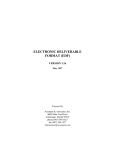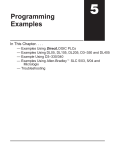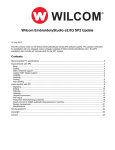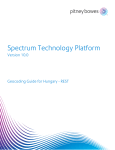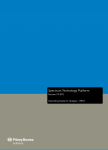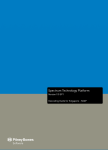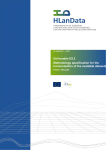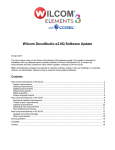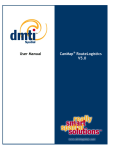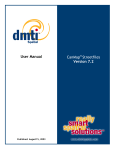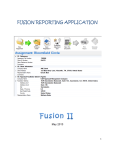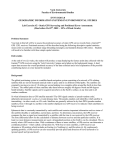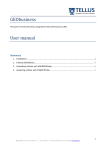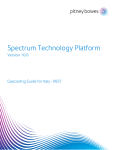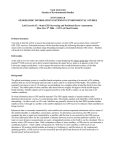Download GeoPinpoint Suite - Université d`Ottawa
Transcript
2010 DMTI Spatial Inc. Page 1 GeoPinpoint Suite – Windows Desktop User Manual v2010.3 Published Date: August 15, 2010 DMTI Spatial Inc. 15 Allstate parkway, Suite 400 DMTI Spatial Inc. 15 Allstate Parkway, Suite 400, Markham, Ontario, Canada, L3R 5B4 Markham, Ontario www.dmtispatial.com L3R 5B4 www.dmtispatial.com Email: [email protected] Phone: (877) 477-3684 Fax: (905) 948-9404 2010 DMTI Spatial Inc. Page 2 Table of Contents Really Smart Spatial Solutions™ ........................................................................................................................... 5 Technical Support, Error Reporting & Product Enhancement Services ................................................................. 6 Contact Information ................................................................................................................................................ 6 Trademarks and Notices ........................................................................................................................................ 6 ABOUT GEOPINPOINT™ SUITE ............................................................................................................................. 7 Overview ................................................................................................................................................................. 7 Features.................................................................................................................................................................. 7 WHAT‟S NEW IN GEOPINPOINT™ SUITE.............................................................................................................. 9 Software Changes .................................................................................................................................................. 9 Documentation Changes ........................................................................................................................................ 9 INSTALLING GEOPINPOINT™SUITE ................................................................................................................... 10 GeoPinpoint Suite Software and DMTI Geo-reference database ..................................................................................... 10 GeoPinpoint Suite Software and DMTI Geo-reference database with Scrubber/Soundex tables ..................................... 10 Quick Installation Instructions ............................................................................................................................... 11 Current Users of GeoPinpoint Suite ................................................................................................................................. 11 Copying the Data from the CD.......................................................................................................................................... 11 Installing GeoPinpoint Suite.............................................................................................................................................. 11 Detailed Installation Instructions ........................................................................................................................... 12 Copying the Data from the CD.......................................................................................................................................... 12 Installing GeoPinpoint Suite.............................................................................................................................................. 13 Error Messages ................................................................................................................................................................ 16 Canceling the GeoPinpoint Suite Installation Program ..................................................................................................... 17 Upgrading GeoPinpoint Suite ........................................................................................................................................... 19 GEOPINPOINT SUITE LICENSE KEYS ................................................................................................................. 21 Installing the GeoPinpoint Suite License Keys ................................................................................................................. 21 Evaluation GeoPinpoint Suite License Keys ..................................................................................................................... 25 Upgrading Evaluation GeoPinpoint Suite License Keys ................................................................................................... 26 Error Messages ................................................................................................................................................................ 26 CANADIAN GEOGRAPHY AND DATA - SUMMARY ............................................................................................ 27 Basic Canadian Geography.................................................................................................................................. 27 CanMap Street Files ............................................................................................................................................. 27 Census Subdivision (CSD) centroids ................................................................................................................... 28 Points of Interest (POI) ......................................................................................................................................... 28 Populated Place Names (PPN) ............................................................................................................................ 29 OM* Platinum Postal Code Suite - Local Delivery Unit (LDU) ................................................................................. 30 USING GEOPINPOINT SUITE ................................................................................................................................ 31 Starting GeoPinpoint Suite ................................................................................................................................... 31 GeoPinpoint Suite Menus ..................................................................................................................................... 33 File Menu .......................................................................................................................................................................... 33 Tools Menu ....................................................................................................................................................................... 35 Help Menu ........................................................................................................................................................................ 37 GeoPinpoint Suite Dialog ..................................................................................................................................... 38 DEFINING DATA SOURCES .................................................................................................................................. 39 Geo-reference Database .................................................................................................................................................. 40 DEFINING THE GEOCODING PATH ..................................................................................................................... 43 Geocoding Precision ........................................................................................................................................................ 44 Geocoding By Municipality and FSA… ............................................................................................................................. 45 Municipality Aliasing ......................................................................................................................................................... 47 Geocoding By FSA… ....................................................................................................................................................... 49 DMTI Spatial Inc. 15 Allstate Parkway, Suite 400, Markham, Ontario, Canada, L3R 5B4 www.dmtispatial.com 2010 DMTI Spatial Inc. Page 3 Address Geocoder ............................................................................................................................................................ 51 Point Of Interest (POI) Geocoder ..................................................................................................................................... 54 Postal Code Geocoder ..................................................................................................................................................... 63 Segment Geocoder .......................................................................................................................................................... 64 DATA SOURCES .................................................................................................................................................... 75 Data Sources - Target Database ...................................................................................................................................... 75 Data Sources - Table/SQL................................................................................................................................................ 77 DEFINING INPUT SPECIFICATIONS ..................................................................................................................... 80 Specifying Address Data Fields ........................................................................................................................................ 81 Geocoding an Unparsed Address ..................................................................................................................................... 81 Geocoding a Parsed Address ........................................................................................................................................... 85 Geocoding Options ........................................................................................................................................................... 89 DEFINING OUTPUT SPECIFICATIONS ................................................................................................................. 97 Specifying Output Fields ................................................................................................................................................... 98 Output Options ............................................................................................................................................................... 100 GEOCODING ......................................................................................................................................................... 101 Results Window .............................................................................................................................................................. 101 CONCLUSION ....................................................................................................................................................... 103 APPENDIX 1: EXAMPLE VERSION CONFLICT SNAPSHOTS .......................................................................... 104 APPENDIX 2: INTERPRETATION OF RESULT CODE (RCODE) ...................................................................... 107 APPENDIX 3: INTERPRETATION OF PRECISION CODE (PRESCODE) .......................................................... 119 Interpretation of Precision Code ......................................................................................................................... 119 Precision Code ................................................................................................................................................... 119 APPENDIX 4: POINTS OF INTEREST LAYERS.................................................................................................. 121 APPENDIX 5: VALID STREET TYPE AND STREET DIRECTION DATA ........................................................... 123 APPENDIX 6: GEOCODING SEQUENCE ............................................................................................................ 126 APPENDIX 7: SAMPLE ODBC CONNECTION.................................................................................................... 130 Oracle Table - Permissions ................................................................................................................................ 130 Oracle Table – Output Columns ......................................................................................................................... 130 APPENDIX 8: GEOREF NETWORK CONNECTION ........................................................................................... 141 APPENDIX 9: GEOCODING DBASE (*.DBF) FILES ........................................................................................... 143 Connect to dBase table (database) .................................................................................................................... 144 APPENDIX 10: GEOCODING FOXPRO FILES.................................................................................................... 146 Connect to FoxPro table (database) .................................................................................................................. 147 Exporting and Indexing – FoxPro ....................................................................................................................... 148 APPENDIX 11: IMPORT GEOCODED DATA INTO MAPINFO PROFESSIONAL ............................................. 149 APPENDIX 12: IMPORT GEOCODED DATA INTO ARCVIEW V3.X .................................................................. 153 APPENDIX 13: IMPORT GEOCODED DATA INTO ARCGIS.............................................................................. 160 APPENDIX 14: ISO 19115:2003 COMPLIANT METADATA ............................................................................... 180 APPENDIX 15: GEOCODING WITH EXCEL AND ACCESS FILES.................................................................... 181 DMTI Spatial Inc. 15 Allstate Parkway, Suite 400, Markham, Ontario, Canada, L3R 5B4 www.dmtispatial.com 2010 DMTI Spatial Inc. Page 4 About DMTI Spatial DMTI Spatial™ Inc. is Canada‟s leading Location Intelligence provider. We enable users to understand their customers, optimize resources, realize opportunities, maximize profitability and make more informed decisions through accurate products and innovative thinking. ® DMTI Spatial publishes precision built street map, rail and routing data (CanMap ), a detailed water layer, and ™ innovative geocoding and address management software (GeoPinpoint ). In addition, DMTI Spatial publishes a full range of positionally accurate geospatial data products including: enhanced points of interest (EPOI), census data and boundaries, postal geography, topographic maps, and US mapping data. As part of a complete business geographic solution, DMTI Spatial™ offers a wide range of GIS services, consulting, and software training. Established in 1994, DMTI Spatial is committed to setting the standard within the GIS industry for precision built geo-spatial data and address management services. At DMTI Spatial, we believe that our true strength comes from working closely with our customers and providing innovative solutions to meet their strategic business objectives. As Canada‟s premier spatial solutions provider we pride ourselves with having worked with North America‟s leading organizations to support their mission critical applications. DMTI Spatial works with large and small organizations representative of a wide variety of industries: Agriculture Forestry Mining Banking/Finance Consulting Education Emergency Services Engineering Environmental Government Health High Technology Insurance Manufacturing Media Real Estate Retail Telecommunications Transportation Utilities We are a member of the ESRI Canada Business Partner Program, and winner of the 2001 ESRI Worldwide New Business Partner of the Year Award and the 2005 ESRI Foundation Partner of the Year Award. We are a strategic business partner of MapInfo and winner of the Markham Board of Trade 2000 Award for Entrepreneurship and Innovation. Recipient of The Association of Canadian Map Libraries and Archives (ACMLA) 2002 Certificate of Appreciation. DMTI Spatial Inc. 15 Allstate Parkway, Suite 400, Markham, Ontario, Canada, L3R 5B4 www.dmtispatial.com 2010 DMTI Spatial Inc. Page 5 Really Smart Spatial Solutions™ Through the application of its products and services, DMTI Spatial™ has been involved with projects such as: location-based services, logistics planning, emergency dispatch, facilities management, data management, customer care, address management, land base development in support of network planning, and marketing/demographic analysis applications. DMTI Spatial™ can provide all of the components necessary for the acquisition, implementation, operation and maintenance of a successful GIS system within companies of all sizes. Through its product and service offering, DMTI Spatial™ can provide users with 5 key components: 1. Accurate, detailed, and compatible data 2. Comprehensive maintenance program 3. GIS software 4. Consulting and services 5. Software training DMTI Spatial™ Product & Service Portfolio DMTI Spatial‟s product & service offering includes: ® CanMap - Digital Map Data for Canada ® CanMap Streetfiles ® CanMap RouteLogistics ® CanMap Rail ® CanMap Major Roads and Highways ® CanMap Parks & Recreation ® CanMap Water 1996 Census Boundaries & Demographic Data Enumeration Area (EA) Census Subdivision (CSD) Census Division (CD) Census Metropolitan Area/Census Agglomeration (CMA/CA) Census Tract (CT) Federal Electoral Districts (FED) Satellite Imagery Satellite StreetView™ Municipal Amalgamations ® CanMap Municipality Amalgamation File (MAF) Business & Recreational Points of Interest Enhanced Points Of Interest (EPOI) ™ GeoPinpoint Suite Canada‟s Geocoding Solution Modular Architecture Windows Standalone Desktop Version UNIX, Java Wrapper, ActiveX (DLL Version) Topographic Data and Base Maps Canadian Atlas Map Bundle (CAMB) Populated Placenames National Topographic Data Base (NTDB) 30 & 90m Digital Elevation Models (DEM) Clutter Data Postal Geography - Platinum Postal Code OM* Suite Six-Digit Postal Code File (LDU Boundary) Enhanced Postal Code File (MEP) Forward Sortation Areas (FSA) Boundary File 2001/6 Census Boundaries Dissemination Area (DA) Census Subdivision (CSD) Census Division (CD) Census Metropolitan Area/Census Agglomeration (CMA/CA) Census Tract (CT) Federal Electoral Districts (FED) GIS Software Contour Modeling and Display Demographic Profiling and Lifestyle Targeting Geocoding and Mapping Software Routing and Logistics Consulting and Services Address Management Solutions Application Development Database Marketing Data Conversion and Creation Database Scrubbing Geocoding Services GIS Consulting Technical Support *Postal code is an official mark of Canada Post Corporation DMTI Spatial Inc. 15 Allstate Parkway, Suite 400, Markham, Ontario, Canada, L3R 5B4 www.dmtispatial.com 2010 DMTI Spatial Inc. Page 6 Technical Support, Error Reporting & Product Enhancement Services DMTI Spatial is committed to building the best products possible for our customers. By using our data every day in your mission critical application you are our best source for product refinement. Please let us know if you have an enhancement request or found an error in any of our products so that we can make the correction for the next release. This is your opportunity to provide feedback directly to the DMTI Spatial Product Development Team. Please be as specific as possible so that we can improve our products quickly and accurately. To submit an error or request technical assistance please visit: http://www.dmtispatial.com/en/Resources/TechSupport.aspx If you have an idea for a new product, or an enhancement request for an existing product, please e-mail: [email protected] Contact Information DMTI Spatial Inc. 15 Allstate Parkway, Suite 400 Markham, Ontario L3R 5B4 Canada Telephone: 905-948-2000 Toll Free: 1-877-477-DMTI (3684) Fax: 905-948-9404 Web Site: www.dmtispatial.com Error Reporting Service: http://www.dmtispatial.com/helpdesk/index.aspx Product Enhancement Requests: [email protected] Technical Support: http://www.dmtispatial.com/helpdesk/index.aspx Trademarks and Notices © 2010 DMTI Spatial Inc. CanMap is a registered trademark of DMTI Spatial Inc. DMTI Spatial, Really Smart Spatial Solutions, Because Where Is What Matters and GeoPinpoint are trademarks of DMTI Spatial Inc. All rights reserved. Other products and company names mentioned herein may be trademarks of their respective companies. Mention of third-party products is for informational purposes only and constitutes neither a recommendation nor an endorsement. DMTI Spatial is an Authorized User and Distributor of selected Statistics Canada Computer File(s) under Licensing Agreement 6228. No confidential information about an individual, family, household, organization or business has been obtained from Statistics Canada. © Copyright, HER MAJESTY THE QUEEN IN RIGHT OF CANADA, as represented by the Minister of Industry, Statistics Canada 2007. Postal Code is an official mark of Canada Post Corporation. Digital Topographic Data produced under License from Her Majesty the Queen in Right of Canada, with permission of Natural Resources Canada and The Queen in Right of Manitoba. DMTI Spatial Inc. 15 Allstate Parkway, Suite 400, Markham, Ontario, Canada, L3R 5B4 www.dmtispatial.com 2010 DMTI Spatial Inc. Page 7 About GeoPinpoint™ Suite Overview The GeoPinpoint Suite software attaches geographic coordinates to records in a client database by means of matching certain database fields against a DMTI proprietary geo-reference database. The georeference database is comprised of digital street geometry, street address ranges, postal coordinates, point of interest and other reference databases to ensure that data is “geocoded” as accurately as possible. When data is “geocoded”, co-ordinates can be transferred into a Geographic Information Systems (GIS) such as MapInfo, ArcInfo, ArcView and other software systems that support the importation of geographic co-ordinate locations. GeoPinpoint™ Suite positions your data using a powerful and innovative geo-location process called geocoding. GeoPinpoint Suite attaches X and Y coordinates to your facility, customer or prospect address data for map visualization, analysis or location based applications. The GeoPinpoint Suite takes advantage of a new modular design that allows the software to encompass future module enhancements without jeopardizing its performance or usability. Based on the nationwide precision and the robust street address content of CanMap® Streetfiles, GeoPinpoint Suite has been engineered to geocode your data with a high degree of accuracy. Features GeoPinpoint Suite has a high degree of flexibility allowing users to customize their geocoding process by defining their “geocoding path”. This flexibility provides a seamless and hierarchical interoperability between GeoPinpoint Suite‟s highly developed licensed modules: Parser: Evaluates address information, parses and standardizes data thereby improving address-matching rates. The address-parsing module specifically accommodates Canadian addressing methods and can interpret French addressing standards. Address Geocoder: Evaluates address information and returns an accurate geographic location in the form of longitude and latitude from the geo-reference database. Options are available allowing users to relax matching criteria by street prefix, street type, and street direction. POI Geocoder: Evaluates a Point of Interest name and returns an accurate geographic location in the form of longitude and latitude from the geo-reference database. Postal Code Geocoder: Evaluates address information and returns Postal Code locations in the form of longitude and latitude from the geo-reference database. Segment Geocoder: Evaluates address information and returns the midpoint of the corresponding street segment from the geo-reference database. To further enhance geocoding, GeoPinpoint Suite is currently supplemented with the following modules (which are available with the appropriate license keys and corresponding geo-reference databases): Soundex: An algorithm that uses fuzzy logic to help geocode street names, municipalities or points of interest, which may suffer from spelling variations. DMTI Spatial Inc. 15 Allstate Parkway, Suite 400, Markham, Ontario, Canada, L3R 5B4 www.dmtispatial.com 2010 DMTI Spatial Inc. Page 8 This manual has been written to provide clients with the information they need to effectively use GeoPinpoint Suite. It is noted, however, every client has unique circumstances that may pose challenges to geocoding in addition to those covered in the GeoPinpoint Suite manual. Please contact DMTI Spatial for more information or questions regarding your specific requirements. DMTI Spatial Inc. 15 Allstate Parkway, Suite 400 Markham, Ontario L3R 5B4 Canada Telephone: Toll Free: Fax: 905-948-2000 1-877-477-DMTI (3684) 905-948-9404 URL: Email: www.dmtispatial.com [email protected] DMTI Spatial Inc. 15 Allstate Parkway, Suite 400, Markham, Ontario, Canada, L3R 5B4 www.dmtispatial.com 2010 DMTI Spatial Inc. Page 9 What‟s New in GeoPinpoint™ Suite Software Changes Page 47: New Muni and FSA matching functions have been added to the Address, POI and Segment Address Geocoders. Page 66/67: DMTI has added a new function called „In-Between Address‟ geocoding. Page 70: Zero Address segment geocoder has been added. Function allows users to geocode to streets which are completely non-addressed (i.e.: range for all segments is 0 to 0). Zero address function now outputs the total segment length (TotalDistZeroStSegs(m)). Page 73: Populated Place Name and Muni centroid geocoders have been updated to also use FSA information to help make better decisions between municipalities or PPNs with the same name occurring in the same province. Page 97: Opposite side of street function has been enhanced. Text box to capture tolerance value has been added. Both „closest address tolerance‟ and „opposite side of street‟ functions can now return the actual address number (ActAddNum) that they were geocoded to. Page 98: Added municipality soundexing function, as well as inputting custom soundex tolerance. Page 108: Inset tolerance function has been added. Function allows users to specify an inset tolerance value so that coordinates falling on or close to intersections are placed more appropriately. Documentation Changes Page 66/67: Added information regarding GPP‟s In-Between Address geocoding. Page 70: Zero address function now outputs the total segment length (TotalDistZeroStSegs(m)) Page 96/97: Both „closest address tolerance‟ and „opposite side of street‟ functions can now return the actual address number (ActAddNum) that they were geocoded to. Page 98: Changed title from „Beta Functions‟ to „v6.3 and Greater Functions‟ Added municipality soundexing and input of custom soundex tolerance. Page 113: „InBetween Function‟ added to result code definitions. Page 117: New result codes were added to the 8 digit (REFINED) to highlight those records that either geocoded By Muni and FSA or where the new Rural Postal Code to PPN function was used Page 125: „Geocoded to In-Between Function‟ added in the Precision Code definitions. Page 181/182: New Appendix describing “Geocoding With Excel and Access Files”. th DMTI Spatial Inc. 15 Allstate Parkway, Suite 400, Markham, Ontario, Canada, L3R 5B4 www.dmtispatial.com 2010 DMTI Spatial Inc. Page 10 Installing GeoPinpoint™Suite Minimum System Requirements GeoPinpoint Suite Software and DMTI Geo-reference database Processor: OS: RAM: Disk Space: Pentium 100 or higher MS Windows (for specific versions/builds, please contact DMTI Spatial) 512 MB 750 MB GeoPinpoint Suite Software and DMTI Geo-reference database with Scrubber/Soundex tables Processor: OS: RAM: Disk Space: Pentium 100 or higher MS Windows (for specific versions/builds, please contact DMTI Spatial) 512 MB 850 MB Optimal Requirements: GPP uses a proprietary Read-Only Database called the geo-reference (Georef) database Higher Disk Read Speed will increase access times to this database, assuming no system bottlenecks from other software running on the system. Increasing RAM will help with system paging (i.e. from memory rather than from disk). Minimum Software Requirements If you are geocoding any of the following types of databases, the associated software must be installed. The software will install the driver necessary to connect to a particular type of data file. Database Microsoft Access 97 Microsoft Access 2000 dBase (dbf) files FoxPro files Oracle 8i database Oracle 9i database Software Microsoft Office 97 (Access) Microsoft Office 2000 (Access) Microsoft Office 97 or Microsoft Office 2000 Microsoft Visual Studio 6.0 (e.g.: Microsoft Visual FoxPro 6.0) Oracle 8i database Oracle 9i database Refer to section Data Source – MDB and ODBC files for more information. Can I install GeoPinpoint Suite v5.4 and v6.3 (or greater) on the same machine? The two versions of GeoPinpoint Suite cannot be installed and run on the same machine because they are using the same file (.dll) names. DMTI Spatial Inc. 15 Allstate Parkway, Suite 400, Markham, Ontario, Canada, L3R 5B4 www.dmtispatial.com 2010 DMTI Spatial Inc. Page 11 Installing GeoPinpoint™ Suite (cont‟d) Quick Installation Instructions Current Users of GeoPinpoint Suite If upgrading from a previous version of GeoPinpoint Suite, please refer to “Upgrading GeoPinpoint Suite” Copying the Data from the CD Insert the GeoPinpoint Suite CD. A setup dialog automatically opens prompting the user to read and accept the license agreement. Once the user has read the licensing agreement, the user should click “I Agree” to proceed with the installation. This setup copies data and/or software to the local hard disk does not install the GeoPinpoint Suite software. Installing the Data: The next dialog prompts the user to indicate where the data should be stored. The default directory can be accepted, or alternatively the user can navigate to the desired storage folder using the navigation tools on the right side of the dialog. The user should click the “Install” button and the data will be stored in a folder named “GeoPinpoint” or a user-defined folder within the specified path. Installing GeoPinpoint Suite From the Start menu, select “Run” or use Windows Explorer to navigate to the setup.exe file located in the directory path where the GeoPinpoint Suite data has been stored. For example, “Start>Run>"C:\Data\GeoPinpoint\Windows\Setup\Setup.exe" A dialog will ask the user whether to proceed with the installation. Click “Ok” to proceed. The user will be prompted for a directory where the software should be installed. Once the desired directory has been selected, the user must Click the “Installation button”. The user will be prompted for the Program Group to which GeoPinpoint Suite should be added. Click “Yes” to proceed when the desired group has been selected. This name can also be userdefined. Upon completion of the GeoPinpoint Suite installation, a message will appear indicating that the software has been successfully installed. DMTI Spatial Inc. 15 Allstate Parkway, Suite 400, Markham, Ontario, Canada, L3R 5B4 www.dmtispatial.com 2010 DMTI Spatial Inc. Page 12 Installing GeoPinpoint™ Suite (cont’d) Detailed Installation Instructions Copying the Data from the CD 1. Insert the GeoPinpoint Suite CD. 2. A setup dialog automatically opens prompting the user to read and accept the license agreement. 3. Once the user has read the licensing agreement, the user should click the “I Agree” button to proceed with the installation. This setup copies data and/or software to the local hard disk and does not install the GeoPinpoint Suite software. 4. The next dialog prompts the user to indicate where the data should be stored. The default directory can be accepted, or alternatively the user can navigate to the desired storage folder using the navigation tools on the right side of the dialog. 5. Click the “Install” button. 6. Select “Yes” to start the installation. When the data has been installed a dialogue will indicate that the transfer was successful. Once complete, the GeoPinpoint folder will contain three folders including Docs, Georef and Windows. DMTI Spatial Inc. 15 Allstate Parkway, Suite 400, Markham, Ontario, Canada, L3R 5B4 www.dmtispatial.com 2010 DMTI Spatial Inc. Page 13 Installing GeoPinpoint™ Suite (cont’d) Installing GeoPinpoint Suite 1. From the Start menu, select “Run” or use Windows Explorer to navigate to the setup.exe file located in the directory path where the GeoPinpoint Suite data has been stored. For example, “Start>Run>"C:\Data\GeoPinpoint\Windows\Setup\Setup.exe" 2. A dialog will ask the user whether to proceed with the installation. Click “Ok” to proceed with the installation or Click “Exit Setup” to exit the installation process. Refer to “Canceling Installation” for more information. 3. The user will be prompted for a directory where the software should be installed. Once the desired directory has been selected, the user must Click the “Installation button” or click “Exit Setup” to exit installation program. Refer to “Canceling Installation” for more information. 4. Click “Change Directory” button to change default location to user-selected location. DMTI Spatial Inc. 15 Allstate Parkway, Suite 400, Markham, Ontario, Canada, L3R 5B4 www.dmtispatial.com 2010 DMTI Spatial Inc. Page 14 Installing GeoPinpoint™ Suite (cont’d) 5. Enter the path where the installation program will install the software or alternatively use the Drives/Directories box to select another location. 6. Click “OK” to return to the Install software dialog or Click “Cancel” to accept the default Path for software installation. 7. After Clicking the “Installation button” on the GeoPinpoint Suite setup dialog, the following dialog will appear: 8. The user will be prompted for the Program Group to which GeoPinpoint Suite should be added. 9. Click “Yes” to proceed when the desired group has been selected. Choose either the pre-defined GeoPinpoint Suite or enter a user-defined Group Name and then click the Continue button. A status bar will indicate installation progress. 10. If the Cancel button is Clicked at this point in time, Click “No” to return to the installation status bar. Clicking “Yes” will result in exiting the installation. Refer to “Canceling Installation” for more information. DMTI Spatial Inc. 15 Allstate Parkway, Suite 400, Markham, Ontario, Canada, L3R 5B4 www.dmtispatial.com 2010 DMTI Spatial Inc. Page 15 Installing GeoPinpoint™ Suite (cont’d) 11. Upon completion of the GeoPinpoint Suite installation, a message will appear indicating that the software has been successfully installed. Attention! It is always a good practice to restart the computer prior to any software installation, and following any software installation. Any applications that are running should be closed before proceeding with the installation to reduce complications with updating shared files. DMTI Spatial Inc. 15 Allstate Parkway, Suite 400, Markham, Ontario, Canada, L3R 5B4 www.dmtispatial.com 2010 DMTI Spatial Inc. Page 16 Installing GeoPinpoint™ Suite (cont’d) Error Messages Error Message – ST6UNST.exe Cause: The following error message box may appear depending on where the “Exit Setup” button within the GeoPinpoint Suite installation process. Solution: Press OK button. Navigate to installation directory to read error log file. Error Message – Version Conflict Cause: Since GeoPinpoint Suite installs it‟s own set of libraries (dlls) a Version Conflict dialog may appear. Refer to Appendix 1 for more example version conflict snapshots. Solution: GeoPinpoint Suite may use older versions of library files. Click „Yes” to retain the current libraries, “No” or “No to All “ to overwrite libraries. DMTI Spatial Inc. 15 Allstate Parkway, Suite 400, Markham, Ontario, Canada, L3R 5B4 www.dmtispatial.com 2010 DMTI Spatial Inc. Page 17 Installing GeoPinpoint™ Suite (cont’d) Error Message – Run-time error „429‟ Cause: The following message may occur if the data and software are copied over using the TMSetup and the user then clicks on the GeoPinpoint.exe rather than the setup application for GeoPinpoint Suite. This error is caused because the dll‟s for GeoPinpoint Suite have not been registered. Solution: Install the software using the setup application. Canceling the GeoPinpoint Suite Installation Program 1. If the Exit Setup button is Clicked, the following message box appears: 2. Click “No” to return to the previous screen or Click “Yes” to interrupt the installation 3. Click “OK” DMTI Spatial Inc. 15 Allstate Parkway, Suite 400, Markham, Ontario, Canada, L3R 5B4 www.dmtispatial.com 2010 DMTI Spatial Inc. Page 18 Installing GeoPinpoint™ Suite (cont‟d) 4. Click “No” to return to the previous screen or Click “Yes” to uninstall 5. Click “OK” to initialize the uninstall program. After all files have been removed, the following dialog will appear: DMTI Spatial Inc. 15 Allstate Parkway, Suite 400, Markham, Ontario, Canada, L3R 5B4 www.dmtispatial.com 2010 DMTI Spatial Inc. Page 19 Installing GeoPinpoint™ Suite (cont’d) Upgrading GeoPinpoint Suite Hint! To avoid re-entering GeoPinpoint Suite license keys - copy the “gpps.lic” file from the old Georef/Com directory to a safe location. Once the new GeoPinpoint Suite is installed, copy the “gpps.lic” to the new Georef/Com directory. This tip is only useful when using the file on the same computer which generated this file. Older versions of GeoPinpoint/GeoPinpoint Suite Windows Desktop or GeoPinpoint Suite ActiveX must be fully uninstalled prior to installing the new version of GeoPinpoint Suite. Ensure that the following has been completed before installing GeoPinpoint: 1. The GeoPinpoint/GeoPinpoint Suite software is uninstalled using Microsoft's Add/Remove Programs utility 2. The GeoPinpoint/GeoPinpoint Suite link to the product (i.e.: Start > Programs> GeoPinpoint OR Start > Programs> GeoPinpoint Suite) has been removed 3. The GeoPinpoint/GeoPinpoint Suite folder has been deleted (i.e.: C:\Program Files\GeoPinpoint) If one or more of the following have not been done, perform the following steps to ensure that a clean uninstall was performed. 1. To uninstall the software using Microsoft's Add/Remove Programs utility: Start > Settings > Control Panel > Add/Remove Programs Under the currently installed programs: Locate and Select GeoPinpoint/GeoPinpoint Suite Click “Change/Remove” button Click “Yes” to uninstall the GeoPinpoint/GeoPinpoint Suite 2. To remove the link to the product (i.e.: Start > Programs> GeoPinpoint OR Start > Programs> GeoPinpoint Suite) Start > Programs > GeoPinpoint/GeoPinpoint Suite. Hover over the link and right-click to select “Delete” 3. To uninstall the folder where the product was installed (i.e.: C:\Program Files\GeoPinpoint) If the GeoPinpoint/GeoPinpoint Suite folder cannot be located use the Start > Search > For File or Folders function. Open “Windows Explorer” Navigate to the location of the GeoPinpoint/GeoPinpoint Suite folder Delete the GeoPinpoint folder DMTI Spatial Inc. 15 Allstate Parkway, Suite 400, Markham, Ontario, Canada, L3R 5B4 www.dmtispatial.com 2010 DMTI Spatial Inc. Page 20 Installing GeoPinpoint™ Suite (cont’d) GeoPinpoint Suite 4.0 Users If GeoPinpoint Suite 4.0 is currently installed and the user is upgrading to 5.x, the following message will appear when deleting the GeoPinpoint folder from c:\Program: Click “Yes”. Performing this action will not result in affecting other programs. If the user has installed GeoPinpoint Suite v4.0 to a directory other than C:\Program Files\GeoPinpoint such as C:\DMTI the following message will appear: Select the Remove button to perform a clean uninstall. DMTI Spatial Inc. 15 Allstate Parkway, Suite 400, Markham, Ontario, Canada, L3R 5B4 www.dmtispatial.com 2010 DMTI Spatial Inc. Page 21 GeoPinpoint Suite License Keys Installing the GeoPinpoint Suite License Keys After installing the GeoPinpoint Suite, the user will be required to enter the purchase and/or evaluation license keys obtained from DMTI Spatial in order to begin geocoding. Attention! The purchase and/or evaluation key‟s accompany the GeoPinpoint Suite CD. Please refer to the following example of license keys: Client Name: Dmti Purchase key is generated on 5/15/2004 2:26:13 PM Module : AddressGeoCoder Key : XXXX XXXX XXXX XXXX Purchase key is generated on 5/15/2004 2:26:13 PM Module : POIGeoCoder Key : XXXX XXXX XXXX XXXX Purchase key is generated on 5/15/2004 2:26:13 PM Module : PostalCodeGeoCoder Key : XXXX XXXX XXXX XXXX Purchase key is generated on 5/15/2004 2:26:13 PM Module : SegmentGeoCoder Key : XXXX XXXX XXXX XXXX Purchase key is generated on 5/15/2004 2:26:13 PM Module : Soundex Key : XXXX XXXX XXXX XXXX DMTI Spatial Inc. 15 Allstate Parkway, Suite 400, Markham, Ontario, Canada, L3R 5B4 www.dmtispatial.com 2010 DMTI Spatial Inc. Page 22 GeoPinpoint Suite License Keys (cont’d) Upon entering the GeoPinpoint Suite application for the first time, the user will see the following message box appear (if message does not appear – use File > Generate License File): Attention! If you have already evaluated the GeoPinpoint Suite product on your computer and wish to evaluate the soundex modules – you will have to install the software on a different computer than the one you previously installed on. The following license key entry steps below are the same for purchase and/or evaluation license keys. 1. Click OK and the license module dialogue will appear: Note: When entering the license keys for the first time,enter the Client Name value to reflect the client name that is provided by DMTI Spatial. DMTI Spatial Inc. 15 Allstate Parkway, Suite 400, Markham, Ontario, Canada, L3R 5B4 www.dmtispatial.com 2010 DMTI Spatial Inc. Page 23 GeoPinpoint Suite License Keys (cont’d) Click “Browse…” on the License dialog and select the location where Georef has been saved. Select the location where the Georef database is located. Do not select any of the corresponding folder under the Georef folder (e.g.: Ab, Com, etc) 2. Click “Select” Hint! Selecting the Save as Default option button will allow GeoPinpoint Suite to display the Georef location information on the Data Sources tab. To enter each of the license keys into the License dialog begin by: 3. 4. 5. 6. Enter the client name provided by DMTI Spatial Check off the checkbox beside the appropriate module(s) Enter the license key into the 4 textboxes beside this module After the user has finished entering the license keys, press the Generate License File button to create a file called “gpps.lic”. This file is stored in the Com directory in the Georef (e.g.: D:\Georef\Com) 7. If the license file creation process was successful the following message boxes occur: DMTI Spatial Inc. 15 Allstate Parkway, Suite 400, Markham, Ontario, Canada, L3R 5B4 www.dmtispatial.com 2010 DMTI Spatial Inc. Page 24 GeoPinpoint Suite License Keys (cont’d) If the license file creation process was unsuccessful the following message boxes will occur Ensure that the Correct client name has been entered Correct license key(s) have been entered incorrectly for each module 8. After creating a valid license key (gpps.lic) file, press the Exit button. After creating a license key, the user can see whether they have entered a purchase or evaluation license key into GeoPinpoint Suite: File > Generate License File will yield a similar result: DMTI Spatial Inc. 15 Allstate Parkway, Suite 400, Markham, Ontario, Canada, L3R 5B4 www.dmtispatial.com 2010 DMTI Spatial Inc. Page 25 GeoPinpoint Suite License Keys (cont’d) Evaluation GeoPinpoint Suite License Keys When using the evaluation geocoder modules, the following message will appear before opening the Define Geocoding Path dialog. This information reminds the user how much time remains in the evaluation period for each evaluation geocoder module. The message will only reflect those modules that have been installed: Attention: When a evaluation key(s) expires, the Define Geocoding Path will no longer display that respective geocoder module. DMTI Spatial Inc. 15 Allstate Parkway, Suite 400, Markham, Ontario, Canada, L3R 5B4 www.dmtispatial.com 2010 DMTI Spatial Inc. Page 26 GeoPinpoint Suite License Keys (cont’d) Upgrading Evaluation GeoPinpoint Suite License Keys These steps should be following if the user wishes to upgrade one or more of the evaluation keys to a purchase license key: 1. 2. 3. 4. 5. 6. 7. 8. File > Generate License File to bring up the License dialog Delete the evaluation key that exists for that module (e.g.: remove text from textbox) Enter new purchase license key information into this module (e.g.: Address Geocoder) Confirm that the license information has been entered correctly Press the Generate License File button Should see a message box stating: “License File is created successfully!” and “Valid license file!” Exit the License dialog File > Generate License File to make sure the type of license has changed Error Messages Error message: “Load License File Error” Causes: When an open error or read error occurs with the license file this message box will be displayed. License file (gpps.lic) was edited. Select one and/or more geocoder checkboxes in the license entry dialog and press the License Verifier button without having entered any license codes Client name text box in license entry dialog was left empty during license file creation. Solution: Create a copy of the license file and then rename the license file. Enter the purchase and/or evaluation keys into the license dialog for GPP Suite and create a new license file (gpps.lic). Check to ensure that the Client name textbox has been populated with the value that is contained within the license document that accompanied the software. Error message: “Verify Check Sum Error” Cause: License file has been edited. Solution: Enter the license keys once again. Error message: “Verify Trial Period error” Cause: Trial period for evaluation license has expired. Solution: Install purchase license. Error message: “Verify Machine ID error” Cause: License file from Georef\Com directory has been copied from one computer to another. Solution: Delete the gpps.lic file and re-enter the purchase license keys. DMTI Spatial Inc. 15 Allstate Parkway, Suite 400, Markham, Ontario, Canada, L3R 5B4 www.dmtispatial.com 2010 DMTI Spatial Inc. Page 27 Canadian Geography and Data - Summary GeoPinpoint Suite software utilizes DMTI Spatial Canadian data to provide the most precise geocoded results to its users. The following Canadian data is found in the geo-reference database by each province: CanMap Street Files Census Subdivision (CSD) centroids Points of Interest (POI) Populated Place Names (PPN) OM* Platinum Postal Code Suite (PPCS) OM* Platinum Postal Code Suite (PPCS) - Forward Sortation Area (FSA) centroids Refer to section “Geo-reference Database” to learn more information about the role this feature plays in the GeoPinpoint Suite software. Basic Canadian Geography * Canada contains 10 province and 3 territories . Province Name (English) Alberta British Columbia Manitoba Newfoundland and Labrador New Brunswick * Northwest Territories Nova Scotia * Nunavut Ontario Prince Edward Island Quebec Saskatchewan * Yukon Province Name (French) Alberta Colombie-Britannique Manitoba Terre-Neuve et Labrador Nouveau-Brunswick Territoires du Nord-Ouest Nouvelle-Écosse Nunavut Ontario Île-du-Prince-Édouard Québec Saskatchewan Yukon Abbrev AB BC MB NL NB NT NS NU ON PE QC SK YT CanMap Street Files The geo-reference database used by GeoPinpoint Suite to geocode all Canadian data is based on the ® ® CanMap street file. The CanMap street file includes street centerlines and address ranges, and it is ® updated by DMTI Spatial on an ongoing basis. CanMap contains street naming for communities down to, and in some cases, under 1,000 population and street addressing for communities down to, and in some cases, under 2,000 population. This data is North America‟s #1 choice for Canadian data provides an accurate map fabric for wireless and location based service applications (LBS), market analysis, target marketing, site location analysis, customer service and asset management. DMTI Spatial Inc. 15 Allstate Parkway, Suite 400, Markham, Ontario, Canada, L3R 5B4 www.dmtispatial.com 2010 DMTI Spatial Inc. Page 28 Canadian Geography and Data – Summary (cont‟d) This data consists of the following: Over 1.5 million km across Canada Street centerline road network, names and address ranges Roads look up table including alias name, highway numbers and names, road numbers and more This information is used to geocode records to address number, street alias and other GeoPinpoint Suite functionality. Census Subdivision (CSD) centroids CSDs are municipalities or equivalent areas (e.g.: Indian reserves, Indian settlements and unorganized territories) as determined by provincial legislation. The municipal boundaries are derived from the 1996 Census Subdivision (CSD) boundary files. In Newfoundland, Nova Scotia and British Columbia, the term CSD also applies to geographic area that 1 have been created by Statistics Canada to assist with reporting of statistical data. Note: There are two municipality (CSD) values in Canada which occur between 2 provinces. Flin Flon (Manitoba and Saskatchewan) and Lloydminster (Saskatchewan and Alberta). Each CSD part occurring in the above province is represented as a separate CSD value. Points of Interest (POI) The Enhanced Points of Interest (EPOI) file is a national database of Canadian business and recreational points of interest. Engineered using CanMap® Streetfiles, each EPOI has been accurately geocoded and precisely placed; two criteria that are fundamental to any successful location sensitive service. This location enriched point of interest database allows users to see and analyze selected point of interest data in a given geographic area, enabling applications such as wireless location-based services (LBS), Web, Telematics, planning, real estate multiple listing services (MLS), retail site analysis, competitive and market research, intelligent routing, sales territory analysis, business and tourism. DMTI Spatial currently stores approx ~40,000 POI points in the geo-reference database. The following types of POI data are stored: Aerodromes Border Crossings and Custom Offices Car Rental Agencies Hotel Accommodations Golf Courses Police Stations Toll Booths Education & Health Care Financial Institutions Tourist Information Refer to Appendix 5: Points of Interest Layers for more information. 1 1 Source: Statistics Canada - Catalogue No. 92-351-UIE, 1996 Census Dictionary, Final Edition Reference. August 1999 DMTI Spatial Inc. 15 Allstate Parkway, Suite 400, Markham, Ontario, Canada, L3R 5B4 www.dmtispatial.com 2010 DMTI Spatial Inc. Page 29 Canadian Geography and Data – Summary (cont‟d) Populated Place Names (PPN) The Populated Placenames database includes Cities, Towns, Villages, Communities, Boundaries and other records describing „Populated‟ places across Canada. Based on the Canadian Geographic Names Database (CGNDB) as well as the toponymic data from the National Topographic Database (NTDB), this data product has been enhanced by more accurately aligning the features in relationship to CanMap ® Streetfiles. Each point is flagged with a “Precison” code, which categorizes the feature based on its positional accuracy. This makes PPN information a cost effective data product for macro level geocoding and mapping applications. This accurate placement of data points is due to CanMap Streetfiles positional accuracy and additional research and verification Platinum Postal CodeOM* Suite (PPCS) The CanMap Six Digit Postal Code product is a precision-based point file of postal codes across Canada. This Six Digit Postal Code product contains over 800,000 postal code points positioned to the most representative address. The majority of the points are located to the specific address (in the case of large apartment buildings or office towers) or the most representative address [where the same FSALDU (forward sortation area local delivery unit) services multiple addresses]. This degree of positional ® accuracy is made possible because of the postal codes are geocoded using CanMap street map data. A Postal Code, otherwise know as – 6 Digit Postal Code, or “FSA LDU”, is defined and maintained by Canada Post for the sorting and delivery of mail. Postal Codes are also widely used as a means of geocoding databases for the purposes of location analysis, demographic analysis, and other types of geographical enabled analyses. A postal code is comprised of an FSA LDU, or in other words - a Forward Sortation Area and a Local Delivery Unit. The characters are arranged in the form “ANA NAN” where “A” represents an alphabetic character and “N” represents a numeric character (i.e. L3R 9T8). The first character of a postal code is allocated in alphabetic sequence from East to West across Canada and denotes a province, territory or a 1 major sector found entirely within the boundaries of a province. Rural postal codes can be distinguished from urban postal codes because the second character is “0” (zero). One rural postal code, with multiple positions, may represent several small rural towns.1 1 Source: Understanding Postal Code Files – Multiple and Unique Enhanced Postal Code Files v.s. the Six Digit Postal Code Files, DMTI Spatial whitepaper, 2003 DMTI Spatial Inc. 15 Allstate Parkway, Suite 400, Markham, Ontario, Canada, L3R 5B4 www.dmtispatial.com 2010 DMTI Spatial Inc. Page 30 Canadian Geography and Data – Summary (cont‟d) Platinum Postal CodeOM* Suite - Forward Sortation Area (FSA) Boundaries The first three characters of a postal code represent the Forward Sortation Area (FSA) indicating a geographic area in an urban or rural area. The first character of the Forward Sortation Area identifies one of the 18 major geographic areas, provinces or districts. The second numeric character (numerals 0-9) of the Forward Sortation Area Boundary identifies either an urban postal code or a rural postal code. Rural postal code are represented by the numeral 0 (zero) for example, (A0A) and are serviced by rural route drivers and/or postal outlets. An urban postal code is represented by the numerals 1 to 9 for example, (E2J) and are generally serviced by letter carrier or community mailboxes. The third character of the Forward Sortation Area segment (E2J) in conjunction with the first two 1 characters, describes an area of a city or town or other geographic area. Platinum Postal CodeOM* Suite - Local Delivery Unit (LDU) The last three characters represent the Local Delivery Unit (LDU) identifying a specific business or residential point of delivery located within a Forward Sortation Area. FSA boundaries may include multi-polygon regions, for example two or more polygons forming one region/entity reflecting the complexity inherent in FSA geography. Generally FSA boundaries conform to 1 streets, administrative boundaries and other physical features within CanMap ® products. 1 Source: CanMap Postal Geography. Feb 2004. DMTI Spatial Inc. 15 Allstate Parkway, Suite 400, Markham, Ontario, Canada, L3R 5B4 www.dmtispatial.com 2010 DMTI Spatial Inc. Page 31 Using GeoPinpoint Suite Starting GeoPinpoint Suite GeoPinpoint Suite is launched using the Windows Start Menu. Go to the Programs folder and Select GeoPinpoint Suite (Start > Programs > DMTI SPATIAL > GeoPinpoint Suite). DMTI Spatial Inc. 15 Allstate Parkway, Suite 400, Markham, Ontario, Canada, L3R 5B4 www.dmtispatial.com 2010 DMTI Spatial Inc. Page 32 Using GeoPinpoint Suite (cont’d) After launching GeoPinpoint Suite, the GeoPinpoint Suite dialog appears. This dialog defines geocoding parameters and initiates a geocoding session. DMTI Spatial Inc. 15 Allstate Parkway, Suite 400, Markham, Ontario, Canada, L3R 5B4 www.dmtispatial.com 2010 DMTI Spatial Inc. Page 33 Using GeoPinpoint Suite (cont’d) GeoPinpoint Suite Menus GeoPinpoint Suite Menus conform closely to other Windows applications and include the following: File Menu The following commands are available: Generate License File: Allows user to enter the purchase and/or evaluation key(s). Define Geocoding Path: Allows user to open the GeoPinpoint tree. The GeoPinpoint tree allows users to define their geocoding requirements and select a pre-defined geocoding path Save Settings: Allows user to save their selected geocoding options. Geocoding options are stored in a configuration file (*.cfg). This option is beneficial for users who geocode multiple tables and wish to use the same geocoding options for each table. In order for this utility to work all fields entered on the Data Sources tab must be filled in. Load Setting From File: Allows user to load previously saved geocoding options (*.cfg) and current geocoding path. DMTI Spatial Inc. 15 Allstate Parkway, Suite 400, Markham, Ontario, Canada, L3R 5B4 www.dmtispatial.com 2010 DMTI Spatial Inc. Page 34 Using GeoPinpoint Suite (cont’d) If loading the settings for an ODBC connection, the user will encounter the following dialog before being allowed to make the connection to the Oracle database. Enter the password and click the OK button. Exit: Allows user to exit the GeoPinpoint Suite. DMTI Spatial Inc. 15 Allstate Parkway, Suite 400, Markham, Ontario, Canada, L3R 5B4 www.dmtispatial.com 2010 DMTI Spatial Inc. Page 35 Using GeoPinpoint Suite (cont’d) Tools Menu The following commands are available: Generate Summary Report: This tool generates a summary report of result codes, precision codes, total number of records geocoded, and what those records were geocoded to for a geocoding session. The report is saved as a text file with a “*.rept” extension. The following options are available Yes: If the user selects Yes, upon completion of a geocoding session, GeoPinpoint Suite will prompt the user where to save the summary report. No: If the user selects No, upon completion of a geocoding session, a summary report is not generated. This option is currently the default value for this command. If No was selected and the user still wishes to create a summary report, the user can select the Generate Summary report command. DMTI Spatial Inc. 15 Allstate Parkway, Suite 400, Markham, Ontario, Canada, L3R 5B4 www.dmtispatial.com 2010 DMTI Spatial Inc. Using GeoPinpoint Suite (cont’d) Result Code Interpreter: This tool assists the user in deciphering result codes. Upon completion of a geocoding session, the user can use this tool to determine the meaning of a geocoding result code. All results codes relating to the geocoding session will appear in the drop down list, or alternatively, the user has the option to manually type in a result code. If the user chooses to manually type in a result code, the Show Description button must be clicked to display the interpretation of the result code. To dismiss the Result Code Interpreter, click the Exit button. For a more detailed explanation of result codes, refer to Appendix 2: Interpretation of Result Code (Rcode). Error Message: Result Code is Wrong This error message occurs if a user enters a code that is not recognized. Refer to Appendix 2: Interpretation of Result Code (Rcode) for result code values. DMTI Spatial Inc. 15 Allstate Parkway, Suite 400, Markham, Ontario, Canada, L3R 5B4 www.dmtispatial.com Page 36 2010 DMTI Spatial Inc. Page 37 Using GeoPinpoint Suite (cont’d) Help Menu The following commands are available: Help: Provides help in order to verify GeoPinpoint Suite functions and definitions. About GeoPinpoint Suite: This option calls a dialog that contains trademark information on GeoPinpoint Suite and corporate information about DMTI Spatial. Attention Windows NT Users: If the Microsoft Vector Markup Language (VML) package is not installed, GeoPinpoint Suite users may experience duplicate Help images. Once this package has been installed the problem will be rectified. DMTI Spatial Inc. 15 Allstate Parkway, Suite 400, Markham, Ontario, Canada, L3R 5B4 www.dmtispatial.com 2010 DMTI Spatial Inc. Page 38 Using GeoPinpoint Suite (cont’d) GeoPinpoint Suite Dialog Upon execution, the GeoPinpoint Suite dialog guides the user through the geocoding process: Data Sources: Allows the user to define the geocoding path, specify the appropriate georeference database, target database, and target database table for geocoding. A SQL query may be typed into the Table/SQL window if specific records in the table require geocoding. Input Specifications: Allows the user to specify the fields in the table that will be used for the geocoding process. Tables may be geocoded using different combinations of the address field, postal code field, and place name field. This tab also allows the user to select the specific geocoding options that are desired. Output Specifications: Allows the user to specify the output fields for the coordinates (longitude, latitude), result code, and precision code data. Records can be geocoded in batch or interactively. Geocode: Geocoding results are updated in the “Result’s Window” as records are being geocoded. Next: The user can move forward through the geocoding steps using the Next button. Exit: This button can be used to terminate GeoPinpoint Suite at any time. DMTI Spatial Inc. 15 Allstate Parkway, Suite 400, Markham, Ontario, Canada, L3R 5B4 www.dmtispatial.com 2010 DMTI Spatial Inc. Page 39 Defining Data Sources Using the Data Sources tab, the user can define the geocoding path and directs GeoPinpoint Suite to the location of the geo-reference database and which table (or records within a table) should be geocoded. DMTI Spatial Inc. 15 Allstate Parkway, Suite 400, Markham, Ontario, Canada, L3R 5B4 www.dmtispatial.com 2010 DMTI Spatial Inc. Page 40 Defining Data Sources (cont’d) Geo-reference Database Geo-reference Database – Source Data The geo-reference database is a proprietary database supplied by DMTI Spatial that must be used in the GeoPinpoint Suite. The geo-reference database is released quarterly, in line with the updates to the CanMap Streetfiles. The geo-reference database contains the following data: CanMap Street Files CSD centroids Points of Interest (POI) Populated Place Names (PPN) Platinum Postal Suite (FSA centroids) For a more detailed explanation of this data, refer to above section “Canadian Geography and Data Summary” DMTI Spatial Inc. 15 Allstate Parkway, Suite 400, Markham, Ontario, Canada, L3R 5B4 www.dmtispatial.com 2010 DMTI Spatial Inc. Page 41 Defining Data Sources (cont’d) Geo-reference database – Major version changes For each major version of the GeoPinpoint Suite software (e.g.: v3.x, v4.x, v5.x, v6.x), significant georeference database changes have occurred as a result of added functionality to the software or database structure. Therefore, it is important to use the most current version of the geo-reference database to take advantage of these new additions. Geo-reference Database - location Click “Browse…” on the License dialog and select the location where Georef has been saved. Select the location where the Georef database is located. The Georef folder is located where the software was installed. Refer to above installation steps for more information. Do not select any of the corresponding folders under the Georef folder (e.g.: Ab, Com, etc) as the software will then be unable to read the contents of the geo-reference database. Hint! Selecting the Save as Default option button will allow GeoPinpoint Suite to display the Georef location information on the Data Sources tab. The geo-reference database can also be stored on a network computer instead of where the software is installed if space is a concern. To connect to a remote geo-reference database, refer to Appendix 8: Georef Network Connection for more information. DMTI Spatial Inc. 15 Allstate Parkway, Suite 400, Markham, Ontario, Canada, L3R 5B4 www.dmtispatial.com 2010 DMTI Spatial Inc. Page 42 Defining Data Sources (cont’d) Geo-reference Database - Software Versions The following table outlines the software versions and the correct geo-reference database versions they can interact with: Release Date GeoPinpoint Suite Version Nov-03 Feb-04 May-04 Aug-04 Nov-04 Feb-05 May-05 Aug-05 Nov-05 Feb-06 May-06 Aug-06 Nov-06 Feb-07 May-07 Aug-07 Nov -07 v5.0 v5.1 v5.2 v5.2 v5.4 v5.4 v5.4 v5.4 BETA v2006.1 BETA v2006.1 BETA v2006.2 BETA v2006.3 v6.3 v6.4 v6.4 v6.4 V6.4 Geo-reference version (version.txt) v7.3 v8.0 v8.1 v8.2 v8.3 v2005.1 v2005.2 v2005.3 v2005.4 v2006.1 v2006.2 v2006.3 v2006.4 v2007.1 v2007.2 v2007.3 V2007.4 Version.txt file – Explanation The version.txt is stored under the Georef folder (e.g.: C:\Georef) Sample version.txt contents for GeoPinpoint Suite v6.4 Version of CanMap Streetfiles used Geo-reference Database version: v2007.3 Version of software: GeoPinpoint Suite v6.4 Alternative software version(s): N/A This area provides information on which GPP Suite version(s) the geo-reference database should be used with Geo-reference database sources include: CanMap Street Files OM* Platinum Postal Code Suite (PPCS) Points of Interest (POI) Populated Place Names (PPN) This area lists the data sources that are used in the creation of the georeference database DMTI Spatial Inc. 15 Allstate Parkway, Suite 400, Markham, Ontario, Canada, L3R 5B4 www.dmtispatial.com 2010 DMTI Spatial Inc. Page 43 Defining The Geocoding Path Once launching GeoPinpoint Suite, the geocoding path must be defined. Geocoding options include: Address Geocoder POI Geocoder Postal Code Geocoder Segment Geocoder and Boundary The geocoding path and it‟s modules are organized in a hierarchal order. The geocoding modules and their functions are listed in order from most precise (Address Geocoder) to least precise (Boundary Geocoder). Refer to Appendix 3: Interpretation of Precision Code for more information on precision within GeoPinpoint Suite. DMTI Spatial Inc. 15 Allstate Parkway, Suite 400, Markham, Ontario, Canada, L3R 5B4 www.dmtispatial.com 2010 DMTI Spatial Inc. Page 44 Defining The Geocoding Path (cont’d) Geocoding Precision Geocoding precision depends on two things: 1) The input data that is being geocoded 2) The level of geocoding precision the user wishes to achieve First, input data is important to consider when trying to achieve a certain level of geocoding precision (e.g.: To address). For example, if a user was to select the address geocoder by municipality – the input record must contain the following address components (unparsed or parsed) in order to geocode: Address Number Street Name Street Type Street Direction Municipality Province Refer to the geocoding function sections below to obtain more information on what is expected by each geocoding module when they geocode input data. For those times when the address information is incorrect or missing for the address geocoder to find a match, the GeoPinpoint Suite software allows the users to select functions which will assist in the geocoding process. For example, the record has the address number and street name but is missing the street type – in this situation, a relax type function may be warranted such as the „Relax on Street type‟ function can be used. Refer to Input Specifications – General Geocoding options section for more details. Secondly, the user may determine that they only need to geocode their data to postal code centroid, as this level of precision satisfies their project data requirements. For example, a user may have a database with address records but only wishes to geocode to postal code. As long, as postal code data exists within the database – the software will return the user-defined precision to the user. Note: If all of the geocoding functions are initialized – GeoPinpoint Suite will follow the geocoding sequence outlined in Appendix 6: Geocoding Sequence. Each geocoder (address, POI, postal code, segment) module has functions that either geocode to By Municipality and FSA or By Municipality or By FSA. These types of functions are common to all of the geocoder modules listed below. DMTI Spatial Inc. 15 Allstate Parkway, Suite 400, Markham, Ontario, Canada, L3R 5B4 www.dmtispatial.com 2010 DMTI Spatial Inc. Page 45 Defining The Geocoding Path (cont’d) Geocoding By Municipality and FSA… Each geocoder module has a function <By Municipality and FSA> (see Address Geocoder | By Municipality and FSA in the example above). These functions, depending on the geocoder module used will: 1. Accept the input data 2. Search the geo-reference database 3. Geocode the record after confirmation of its existence in the input municipality and FSA boundary. This is an important function because it helps to properly geocode those records, which use municipality values, which are a MAF value (i.e.: one muni value is equivalent to many muni value). An example of a MAF value is Toronto, which is equivalent to 6 CSD values (Toronto, North York, Etobicoke, East York, York and Scarborough). Example Input record: Address Municipality Province Postal Code 28 Byng Ave Toronto Ontario In this example, the address 28 Byng Ave, Toronto, ON (i.e.: large stars) is found in the 1996 CSDs of Etobicoke, North York and Scarborough. This address can only be geocoded to the correct location when the Address By Municipality and FSA or Address By FSA geocoder functions are used. DMTI Spatial Inc. 15 Allstate Parkway, Suite 400, Markham, Ontario, Canada, L3R 5B4 www.dmtispatial.com 2010 DMTI Spatial Inc. Page 46 Defining The Geocoding Path (cont’d) Geocoding By Municipality… Each geocoder module has a function <By Municipality> (see Address Geocoder | By Municipality in the example above). These functions, depending on the geocoder module used will: 1. Accept the input data 2. Search the geo-reference database 3. Geocode the record after confirmation of its existence in the input municipality boundary. Example Input record: Address Municipality Province Postal Code 625 Cochrane Drive Markham Ontario L3R9R9 In this example, the address 625 Cochrane Dr is geocoded within the municipality boundary or polygon of Markham, Ontario. DMTI Spatial Inc. 15 Allstate Parkway, Suite 400, Markham, Ontario, Canada, L3R 5B4 www.dmtispatial.com 2010 DMTI Spatial Inc. Page 47 Defining The Geocoding Path (cont’d) Municipality Aliasing The geocoder modules <By Municipality> functions also use an internal process called “Municipality Aliasing”, which searches an alias table stored in the geo-reference database. This table is a combination of CSD names, formerly used names (e.g.: Downsview, Etobicoke), and a total of names collected by observation through the extensive data processing undertaken by DMTI Spatial. The purpose of this alias table is to allow users to enhance their geocoding match rate by providing links between municipality values where one value may be known as another. This table is updated on a semi-annual basis. The input municipality value of Toronto can either mean one of two things: 1. The user knows/believes that the address occurs within the municipality of Toronto 2. The user has mistaken the value of Toronto to represent the true municipality value of a smaller division of Toronto (e.g.: Etobicoke) This table provides examples of possible municipality values which are sometimes used interchangeably with the value Toronto. Input Municipality Values Toronto Possible Municipality Alias Values East York North York Scarborough Etobicoke York Metropolitan Toronto By looking at the above table, we can see that Toronto is used sometimes instead of Etobicoke when trying to geocode a record. This may be because they are not from the area or only know of Toronto as a general municipality value. When GeoPinpoint Suite looks up this address in the geo-reference database, it will first search for the information that falls within the original input municipality value (“Toronto”) and any alias values that are related to Toronto. In this example, if Toronto is not found to contain this address information, two municipality results are returned to the software: Scarborough and Dryden. This street can also be found in Dryden but because it does not have a municipality alias relationship to Toronto, it will not be considered as a match by the software. There are times where a record may geocode incorrectly to a different municipality value other than what was intended by the user. A reason for this is that the address number and street do not occur in that particular municipality. Therefore, the information does not exist in Toronto but was instead found to exist in other municipalities. When GeoPinpoint Suite Windows encounters multiple solutions (i.e.: same address occurring in related municipalities), it will return the first value that it finds. Records which geocode using municipality alias th can be identified for the user via the results codes (i.e.: 5 digit of result code = 6). Refer to Appendix 2 – Interpretation of Result Code (Rcode). DMTI Spatial Inc. 15 Allstate Parkway, Suite 400, Markham, Ontario, Canada, L3R 5B4 www.dmtispatial.com 2010 DMTI Spatial Inc. Page 48 Defining The Geocoding Path (cont’d) Identifying records which geocoded using the municipality alias functionality can allow the user to: Examine those records whose municipality values may have been entered incorrectly OR Communicate a missing street segment and/or range to DMTI Spatial via their error reporting website (http://www.dmtispatial.com/helpdesk/index.html) Hint! Correct municipality values can be added to the user‟s input database by using Scrubber functionality while using the Address geocoder. Refer to section “Input Specifications – Scrubber” for more information on the Scrubber. DMTI Spatial Inc. 15 Allstate Parkway, Suite 400, Markham, Ontario, Canada, L3R 5B4 www.dmtispatial.com 2010 DMTI Spatial Inc. Page 49 Defining The Geocoding Path (cont’d) Geocoding By FSA… Each of the geocoder modules also has a function <By FSA> (see Address Geocoder | By FSA in the example above). These functions, depending on the geocoder module used will: 1. Accept the input data 2. Search the geo-reference database 3. Geocode the record after confirmation of its existence in the input FSA boundary. GeoPinpoint Suite will take the FSA value (e.g.: L3R) from the postal code (e.g.: L3R9R9). Example Input record: Address Municipality Province Postal Code 625 Cochrane Drive Markham Ontario L3R9R9 In this example, the address 625 Cochrane Dr is geocoded within the municipality boundary or polygon of Markham, Ontario. DMTI Spatial Inc. 15 Allstate Parkway, Suite 400, Markham, Ontario, Canada, L3R 5B4 www.dmtispatial.com 2010 DMTI Spatial Inc. Page 50 Defining The Geocoding Path (cont’d) Using geocoding functions By FSA also provides another method for geocoding when the following scenario is encountered: Sometimes an FSA encompasses two or more municipalities in some rural areas. For example, this would allow the user to find a street, which may pass between two municipalities. Here is an example of an FSA boundary which contains more than one municipality: DMTI Spatial Inc. 15 Allstate Parkway, Suite 400, Markham, Ontario, Canada, L3R 5B4 www.dmtispatial.com 2010 DMTI Spatial Inc. Page 51 Defining The Geocoding Path (cont’d) Address Geocoder The Address Geocoder is able to geocode the following types of data: Unparsed address data Parsed address data Intersection data The Address Geocoder matches address input data against the information stored within the georeference database. Refer to section “Specifying Address Data Fields” for more examples of different types of address data. The section “Input Specifications – General Geocoding Options” can also provide functions which can be used to help increase the geocoding match rate and geocode more records. This section of the document is useful when encountering data which is missing address information such as street type or street direction. Address Geocoder | By Municipality and FSA | Segment Data Model: This function is used to geocode address information using the input municipality name and FSA value as the boundaries for geocoding. Unparsed data Street 625 Cochrane Dr 20 Water St N Muni Markham Kitchener Prov ON ON Postal Code L3R9R9 N2H 5A5 Parsed data Address Number 625 20 Street Name Cochrane Water Street Type Dr St Street Direction N Muni Prov Postal Code Markham Kitchener ON ON L3R9R9 N2H 5A5 Intersection data Street YONGE ST && YORKVILLE AVE Muni Toronto Prov ON DMTI Spatial Inc. 15 Allstate Parkway, Suite 400, Markham, Ontario, Canada, L3R 5B4 www.dmtispatial.com Postal Code M4W 2010 DMTI Spatial Inc. Page 52 Defining The Geocoding Path (cont’d) Address Geocoder | By Municipality | Segment Data Model: This function is used to geocode address information using the input municipality name as the boundary for geocoding. Examples of records which can be geocoded using this function are: Unparsed data Street 625 Cochrane Dr 20 Water St N Muni Markham Kitchener Prov ON ON Postal Code Parsed data Address Number 625 20 Street Name Cochrane Water Street Type Dr St Street Direction N Muni Prov Markham Kitchener ON ON Postal Code Intersection data Street YONGE ST && YORKVILLE AVE Muni Toronto Prov ON Postal Code Address Geocoder | By FSA | Segment Data Model: This function is used to geocode to an address point using the FSA (Forward Sortation Area) value from the postal code as the boundary for geocoding. Examples of records which can be geocoded using this function are: Unparsed Street 625 Cochrane Dr 20 Water St N Muni Prov ON ON Postal Code L3R9R9 N2H 5A5 Street Type Dr St Street Direction Parsed Address Number 625 20 Street Name Cochrane Water Muni Prov ON ON N Intersection Street YONGE ST && YORKVILLE AVE Muni Prov ON DMTI Spatial Inc. 15 Allstate Parkway, Suite 400, Markham, Ontario, Canada, L3R 5B4 www.dmtispatial.com Postal Code M4W Postal Code L3R9R9 N2H 5A5 2010 DMTI Spatial Inc. Page 53 Defining The Geocoding Path (cont’d) Address Geocoder and Scrubber functionality GeoPinpoint Suite offers a Scrubber function (under license) which examines the data and outputs the geocoded results (x, y, rcode, prescode) to the input database. In order to receive the best possible Scrubber results when using the Address Geocoder, ensure that there is an input postal code for each record (if available). For more information on the Scrubber function, refer to section "Input Specifications - Scrubber" DMTI Spatial Inc. 15 Allstate Parkway, Suite 400, Markham, Ontario, Canada, L3R 5B4 www.dmtispatial.com 2010 DMTI Spatial Inc. Page 54 Defining The Geocoding Path (cont’d) Point Of Interest (POI) Geocoder The Point of Interest (POI) Geocoder is able to geocode the following types of data: POI data When geocoding POI data in GeoPinpoint Suite, the data can either be geocoded unparsed or parsed. The POI data value (e.g.: CN Tower) can be stored in the unparsed address column or in the parsed street name column. Refer to the examples given for the POI Geocoder below, for more details. The Input Specifications section (see below) will also outline how the data should be prepared, before using the POI Geocoder to geocode POI data. DMTI Spatial Inc. 15 Allstate Parkway, Suite 400, Markham, Ontario, Canada, L3R 5B4 www.dmtispatial.com 2010 DMTI Spatial Inc. Page 55 Defining The Geocoding Path (cont’d) POI Geocoder | Use Whole Name | To POI Point By Municipality and FSA: This function is used to geocode to Point of Interest locations by matching the whole POI name in the geo-reference database. The input municipality and FSA are used as the boundaries for geocoding. Examples of records which can be geocoded using this function are: Unparsed Geoaddress CN Tower Muni TORONTO Prov ON Postal Code M5V 2T6 Parsed Address Number Street Name Street Type Street Direction CASINO NIAGARA Muni Prov NIAGARA FALLS ON Postal Code L2G 3K6 POI Geocoder | Use Whole Name | To POI Point By Municipality: This function is used to geocode to Point of Interest locations by matching the whole POI name in the geo-reference database. The input municipality is used as the boundary for geocoding. Examples of records which can be geocoded using this function are: Unparsed Geoaddress CN Tower Muni TORONTO Prov ON Postal Code Parsed Address Number Street Name Street Type Street Direction CASINO NIAGARA DMTI Spatial Inc. 15 Allstate Parkway, Suite 400, Markham, Ontario, Canada, L3R 5B4 www.dmtispatial.com Muni Prov NIAGARA FALLS ON Postal Code 2010 DMTI Spatial Inc. Page 56 Defining The Geocoding Path (cont’d) POI Geocoder | Use Whole Name | To POI Point By FSA: This function is used to geocode to Point of Interest locations by matching the whole POI name in the geo-reference database. The FSA of the postal code is by GeoPinpoint Suite to select the appropriate FSA boundary for geocoding. Examples of records which can be geocoded using this function are: Unparsed Geoaddress CN Tower Muni Prov ON Postal Code M5V 2T6 Parsed Address Number Street Name Street Type Street Direction CASINO NIAGARA Muni Prov ON Postal Code L2G 3K6 Note: GeoPinpoint Suite currently only stores aerodrome (airport) aliases for Whole Alias / Partial Alias functions. DMTI Spatial Inc. 15 Allstate Parkway, Suite 400, Markham, Ontario, Canada, L3R 5B4 www.dmtispatial.com 2010 DMTI Spatial Inc. Page 57 Defining The Geocoding Path (cont’d) POI Geocoder | Use Whole Alias | To POI Point By Municipality and FSA: This function is used to geocode to Point of Interest locations by matching the whole POI alias in the geo-reference database. The input municipality and FSA value are used as the boundaries for geocoding. The example we will use for „Use Whole Alias‟ will be Guelph Airport where the alias is known as Guelph Air Park. Unparsed Geoaddress Guelph Air Park Muni Guelph Prov ON Postal Code N1H6H8 Parsed Address Number Street Name Street Type Street Direction Guelph Air Park Muni Prov Guelph ON Postal Code N1H6H8 POI Geocoder | Use Whole Alias | To POI Point By Municipality: This function is used to geocode to Point of Interest locations by matching the whole POI alias in the geo-reference database. The input municipality is used as the boundary for geocoding. The example we will use for „Use Whole Alias‟ will be Guelph Airport where the alias is known as Guelph Air Park. Unparsed Geoaddress Guelph Air Park Muni Guelph Prov ON Postal Code Parsed Address Number Street Name Street Type Guelph Air Park DMTI Spatial Inc. 15 Allstate Parkway, Suite 400, Markham, Ontario, Canada, L3R 5B4 www.dmtispatial.com Street Direction Muni Prov Guelph ON Postal Code 2010 DMTI Spatial Inc. Page 58 Defining The Geocoding Path (cont’d) POI Geocoder | Use Whole Alias | To POI Point By FSA: This function is used to geocode to Point of Interest locations by matching the whole POI alias in the geo-reference database. The FSA of the postal code is by GeoPinpoint Suite to select the appropriate FSA boundary for geocoding. The example we will use for „Use Whole Alias‟ will be Guelph Airport where the alias is known as Guelph Air Park. Unparsed Geoaddress Guelph Air Park Muni Prov ON Postal Code N1H6H8 Parsed Address Number Street Name Street Type Street Direction Muni Guelph Air Park Prov ON Postal Code N1H6H8 POI Geocoder | Use Partial Name | To POI Point By Municipality and FSA: This function is used to geocode to Point of Interest locations by checking to see if the input POI name matches partial POI name in the geo-reference database. The input municipality and FSA value are used as the boundaries for geocoding. The example we will use for „Use Partial Name‟ will be UNIVERSITY OF WESTERN ONTARIO BRESCIA COLLEGE where the Partial Name value is Brescia College. Unparsed Geoaddress BRESCIA COLLEGE Muni London Prov ON Postal Code N6G1H2 Parsed Address Number Street Name Street Type Street Direction BRESCIA COLLEGE DMTI Spatial Inc. 15 Allstate Parkway, Suite 400, Markham, Ontario, Canada, L3R 5B4 www.dmtispatial.com Muni Prov London ON Postal Code N6G1H2 2010 DMTI Spatial Inc. Page 59 Defining The Geocoding Path (cont’d) POI Geocoder | Use Partial Name | To POI Point By Municipality: This function is used to geocode to Point of Interest locations by checking to see if the input POI name matches partial POI name in the georeference database. The input municipality is used as the boundary for geocoding. The example we will use for „Use Partial Name‟ will be UNIVERSITY OF WESTERN ONTARIO BRESCIA COLLEGE where the Partial Name value is Brescia College. Unparsed Geoaddress BRESCIA COLLEGE Muni London Prov ON Postal Code Parsed Address Number Street Name Street Type Street Direction BRESCIA COLLEGE Muni Prov London ON Postal Code POI Geocoder | Use Partial Name | To POI Point By FSA: This function is used to geocode to Point of Interest locations by checking to see if the input POI name matches partial POI name in the georeference database. The FSA of the postal code is by GeoPinpoint Suite to select the appropriate FSA boundary for geocoding. The example we will use for „Use Partial Name‟ will be UNIVERSITY OF WESTERN ONTARIO BRESCIA COLLEGE where the Partial Name value is Brescia College. Unparsed Geoaddress BRESCIA COLLEGE Muni Prov Postal Code N6G1H2 Parsed Address Number Street Name Street Type Street Direction BRESCIA COLLEGE DMTI Spatial Inc. 15 Allstate Parkway, Suite 400, Markham, Ontario, Canada, L3R 5B4 www.dmtispatial.com Muni Prov ON Postal Code N6G1H2 2010 DMTI Spatial Inc. Page 60 Defining The Geocoding Path (cont’d) POI Geocoder | Use Partial Alias | To POI Point By Municipality and FSA: This function is used to geocode to Point of Interest locations by checking to see if the input POI name matches partial POI alias in the geo-reference database. The input municipality and FSA value are used as the boundaries for geocoding. The example we will use for „Use Partial Alias‟ will be LONDON INTERNATIONAL AIRPORT where the Partial Name alias is LONDON INTERNATIONAL. Unparsed Geoaddress LONDON INTERNATIONAL Muni LONDON Prov ON Postal Code N5V1A1 Parsed Address Number Street Name Street Type Street Direction LONDON INTERNATIONAL Muni Prov LONDON ON Postal Code N5V1A1 POI Geocoder | Use Partial Alias | To POI Point By Municipality: This function is used to geocode to Point of Interest locations by checking to see if the input POI name matches partial POI alias in the georeference database. The input municipality is used as the boundary for geocoding. The example we will use for „Use Partial Alias‟ will be LONDON INTERNATIONAL AIRPORT where the Partial Name alias is LONDON INTERNATIONAL. Unparsed Geoaddress LONDON INTERNATIONAL Muni LONDON Prov ON Postal Code Parsed Address Number Street Name Street Type LONDON INTERNATIONAL DMTI Spatial Inc. 15 Allstate Parkway, Suite 400, Markham, Ontario, Canada, L3R 5B4 www.dmtispatial.com Street Direction Muni Prov LONDON ON Postal Code 2010 DMTI Spatial Inc. Page 61 Defining The Geocoding Path (cont’d) POI Geocoder | Use Partial Alias | To POI Point By FSA: This function is used to geocode to Point of Interest locations by checking to see if the input POI name matches partial POI alias in the geo-reference database. The FSA of the postal code is by GeoPinpoint Suite to select the appropriate FSA boundary for geocoding. The example we will use for „Use Partial Alias‟ will be LONDON INTERNATIONAL AIRPORT where the Partial Name alias is LONDON INTERNATIONAL. Unparsed Geoaddress LONDON INTERNATIONAL Muni Prov ON Postal Code N5V1A1 Parsed Address Number Street Name Street Type Street Direction Muni LONDON INTERNATIONAL Prov ON Postal Code N5V1A1 POI Geocoder | Use POI Type | To POI Point By Municipality and FSA: This function is used to geocode to Point of Interest locations by matching the POI type in the geo-reference database. The input municipality name and FSA are used as the boundaries for geocoding. Example NAME Guelph Airport POI Type CNC4 Unparsed Geoaddress CNC4 Muni Guelph Prov ON Postal Code N1H6H8 Parsed Address Number Street Name Street Type Street Direction CNC4 DMTI Spatial Inc. 15 Allstate Parkway, Suite 400, Markham, Ontario, Canada, L3R 5B4 www.dmtispatial.com Muni Prov Guelph ON Postal Code N1H6H8 2010 DMTI Spatial Inc. Page 62 Defining The Geocoding Path (cont’d) POI Geocoder | Use POI Type | To POI Point By Municipality: This function is used to geocode to Point of Interest locations by matching the POI type in the geo-reference database. The input municipality name is used as the boundary for geocoding. Example NAME Guelph Airport POI Type CNC4 Unparsed Geoaddress CNC4 Muni Guelph Prov ON Postal Code Parsed Address Number Street Name Street Type Street Direction CNC4 Muni Prov Guelph ON Postal Code POI Geocoder | Use POI Type | To POI Point By FSA: This function is used to geocode to Point of Interest locations by matching the POI type in the geo-reference database. The FSA of the postal code is by GeoPinpoint Suite to select the appropriate FSA boundary for geocoding. Example: NAME Guelph Airport POI Type CNC4 Unparsed Geoaddress CNC4 Muni Prov ON Postal Code N1H6H8 Parsed Address Number Street Name Street Type Street Direction CNC4 Muni Prov ON Postal Code N1H6H8 Note: For more examples of POI Type values – refer to Appendix 4: Points of Interest Layers POI Geocoder and Soundex functionality GeoPinpoint Suite offers a Soundex function under license to help match POI data that maybe dirty or missing information and geocode these records. The Soundex function once turned on will work by converting the input POI name to a Soundex key and comparing this value to POI data Soundex keys which are stored in the geo-reference database. For more information on the Soundex function, refer to section “Input Specifications –Soundex” DMTI Spatial Inc. 15 Allstate Parkway, Suite 400, Markham, Ontario, Canada, L3R 5B4 www.dmtispatial.com 2010 DMTI Spatial Inc. Page 63 Defining The Geocoding Path (cont’d) Postal Code Geocoder The Postal Code Geocoder is able to geocode the following types of data: Postal Code data Hint! GeoPinpoint Suite can geocode postal code data with or without provincial information (e.g.: ON for Ontario) Postal Code Geocoder | Use Postal Code | To Postal Code Point: This function is used to geocode to a postal code point using the input municipality name as the boundary. This function is based on postal code data, therefore a postal code field is required as part of the input information. Examples of records which can be geocoded using this function are: Unparsed Geoaddress Muni Prov 625 Cochrane Dr 625 Cochrane Dr Markham ON ON ON Postal Code M5V3C9 M5V3C9 L3R9R9 L3R9R9 Parsed Address Number Street Name Street Type 625 625 Cochrane Cochrane Dr Dr Street Direction DMTI Spatial Inc. 15 Allstate Parkway, Suite 400, Markham, Ontario, Canada, L3R 5B4 www.dmtispatial.com Muni Prov Markham ON ON ON Postal Code M5V3C9 M5V3C9 L3R9R9 L3R9R9 2010 DMTI Spatial Inc. Defining The Geocoding Path (cont’d) Segment Geocoder The Segment Geocoder is able to geocode the following types of data: Address data Zero-address streets DMTI Spatial Inc. 15 Allstate Parkway, Suite 400, Markham, Ontario, Canada, L3R 5B4 www.dmtispatial.com Page 64 2010 DMTI Spatial Inc. Page 65 Defining The Geocoding Path (cont’d) Segment Centroid functions The Segment Geocoder | Use Address | To In-Between Addresses function should be used when the user wants to geocode to an unaddressed address range on a CanMap segment, that is also located between segments with known address ranges „In-Between Address‟ geocoding allows GeoPinpoint users to geocode to potential addresses even before they are added to CanMap streetfiles. This function provides users with high-precision infill geocoding, which may or may not exist in the real world. The In-Between function takes priority over the closest address and opposite-side of the street functions. The Segment Geocoder | Use Address | To In-Between Addresses | By Municipality and FSA should be used when the user wants to geocode to an „In-Between Address‟ using the input municipality name and FSA as the boundaries for geocoding. The Segment Geocoder | Use Address | To In-Between Addresses | By Municipality should be used when the user wants to geocode to an „In-Between Address‟ using the input municipality name as the boundary for geocoding. The Segment Geocoder | Use Address | To In-Between Addresses | By FSA should be used when the user wants to geocode to an „In-Between Address‟ using the input FSA as the boundary for geocoding. The Segment Geocoder | Use Address | To Segment Centroid function should be used when the user wants to geocode to the centroid point of the street block that contains the address number. Segment Geocoder | Use Address | To Segment Centroid | By Municipality and FSA: This function is used to geocode to the centre point of a street segment using the input municipality name and FSA as the boundaries for geocoding. DMTI Spatial Inc. 15 Allstate Parkway, Suite 400, Markham, Ontario, Canada, L3R 5B4 www.dmtispatial.com 2010 DMTI Spatial Inc. Page 66 Defining The Geocoding Path (cont’d) Examples of records which can be geocoded using this function are: Unparsed Geoaddress 9 GRENADIER DR Muni HAMILTON Prov Ontario Postal Code L8T4C7 Parsed Address Number 9 Street Name GRENADIER Street Type DR Muni Prov HAMILTON Ontario Postal Code L8T4C7 Segment Geocoder | Use Address | To Segment Centroid | By Municipality: This function is used to geocode to the centre point of a street segment using the input municipality name as the boundary for geocoding. Examples of records which can be geocoded using this function are: Unparsed Geoaddress 9 GRENADIER DR Muni HAMILTON Prov Ontario Postal Code Parsed Address Number 9 Street Name GRENADIER Street Type DR Muni Prov HAMILTON Ontario Postal Code Segment Geocoder | Use Address | To Segment Centroid | By FSA: This function is used to geocode to the centre point of a street segment using the FSA portion of the input postal code as the boundary for geocoding. Examples of records which can be geocoded using this function are: Unparsed Geoaddress 9 GRENADIER DR Muni Prov Ontario Postal Code L8T4C7 Parsed Address Number 9 Street Name GRENADIER Street Type DR Muni DMTI Spatial Inc. 15 Allstate Parkway, Suite 400, Markham, Ontario, Canada, L3R 5B4 www.dmtispatial.com Prov Ontario Postal Code L8T4C7 2010 DMTI Spatial Inc. Page 67 Defining The Geocoding Path (cont’d) Street Segments functions The Segment Geocoder | Use Address | To Street Segments function should be used an address string was unable to be geocoded using the address geocoder. One possible reason for this could be a missing street number value. To demonstrate this – we can use the example of the record: Bay St. If Bay St has 8 segments with different address ranges associated with each respectively, the Street Segments function would return the segment centroid of the first segment found in the geo-reference database. Segment Geocoder | Use Address | To Street Segments | By Municipality and FSA: This function is used to geocode to a series of street segments using the input municipality name and FSA as the boundaries for geocoding. For window‟s desktop version, only the first segment is returned as the result. The API version is able to let the user retrieve all of the segments GeoPinpoint Suite geocoded to. Examples of records which can be geocoded using this function are: Unparsed Geoaddress GRENADIER DR Muni HAMILTON Prov Ontario Postal Code L8T4C7 Parsed Address Number Street Name GRENADIER Street Type DR Muni Prov HAMILTON Ontario Postal Code L8T4C7 Segment Geocoder | Use Address | To Street Segments | By Municipality: This function is used to geocode to a series of street segments using the input municipality name as the boundary for geocoding. For window‟s desktop version, only the first segment is returned as the result. The API version is able to let the user retrieve all of the segments GeoPinpoint Suite geocoded to. Examples of records which can be geocoded using this function are: Unparsed Geoaddress GRENADIER DR Muni HAMILTON Prov Ontario Postal Code Parsed Address Number Street Name GRENADIER Street Type DR Muni Prov HAMILTON Ontario DMTI Spatial Inc. 15 Allstate Parkway, Suite 400, Markham, Ontario, Canada, L3R 5B4 www.dmtispatial.com Postal Code 2010 DMTI Spatial Inc. Page 68 Defining The Geocoding Path (cont’d) Segment Geocoder | Use Address | To Street Segments | By FSA: This function is used to geocode a series of street segments using the FSA portion of the input postal code as the boundary for geocoding. For window‟s desktop version, only the first segment is returned as the result. The API version is able to let the user retrieve all of the segments GeoPinpoint Suite geocoded to. Examples of records which can be geocoded using this function are: Unparsed Geoaddress GRENADIER DR Muni Prov Ontario Postal Code L8T4C7 Parsed Address Number Street Name GRENADIER Street Type DR Muni DMTI Spatial Inc. 15 Allstate Parkway, Suite 400, Markham, Ontario, Canada, L3R 5B4 www.dmtispatial.com Prov Ontario Postal Code L8T4C7 2010 DMTI Spatial Inc. Page 69 Defining The Geocoding Path (cont’d) Zero Street Segments functions The Segment Geocoder | Use Address | To Zero Street Segments function should be used to geocode to streets which do not contain any addressing on their segments. Therefore, the entire street and its associated segments all have address ranges of zero (0). This function is useful for geocoding to those new segments found in new subdivisions but have not yet been updated with addressing. NOTE: The coordinate will be placed to the centroid of the zero-addressed segment Segment Geocoder | Use Address | To Zero Street Segments | By Municipality and FSA: This function is used to geocode to a series of street segments using the input municipality name and FSA as the boundaries for geocoding. For window‟s desktop version, only the first segment is returned as the result. The API version is able to let the user retrieve all of the segments GeoPinpoint Suite geocoded to. Segment Geocoder | Use Address | To Zero Street Segments | By Municipality: This function is used to geocode to a series of street segments using the input municipality name as the boundary for geocoding. For window‟s desktop version, only the first segment is returned as the result. The API version is able to let the user retrieve all of the segments GeoPinpoint Suite geocoded to. Segment Geocoder | Use Address | To Zero Street Segments | By FSA: This function is used to geocode a series of street segments using the FSA portion of the input postal code as the boundary for geocoding. For window‟s desktop version, only the first segment is returned as the result. The API version is able to let the user retrieve all of the segments GeoPinpoint Suite geocoded to. If the user selects the geocoding path, Segment Geocoder >> Use Address >> To Zero Street Segments, they will be prompted to add a column to their database called „TotalDistZeroStSegs(m)‟, after the start button is selected in the geocode tab. If a record geocodes to an unaddressed street (and its associated street segments), the field will be populated with the total distance of all th e unaddressed segments for that street name; not to be confused with the individual segment length for the particular segment that it gets geocoded to . DMTI Spatial Inc. 15 Allstate Parkway, Suite 400, Markham, Ontario, Canada, L3R 5B4 www.dmtispatial.com 2010 DMTI Spatial Inc. Page 70 Defining The Geocoding Path (cont’d) Boundary Geocoder The Boundary Geocoder is able to geocode the following types of data: FSA data PPN data Municipal centroid data Boundary | Use FSA | To FSA Centroid: This function is used to geocode to the centroid of the FSA area using the FSA portion of the input postal code as the boundary. This function is based on postal code data, therefore a postal code field (FSA LDU) is required as part of the input information. Examples of records which can be geocoded using this function are: Unparsed Geoaddress Muni 625 Cochrane Dr 625 Cochrane Dr Markham Prov ON ON ON Postal Code M5V3C9 L3R9R9 L3R9R9 Parsed Address Number Street Name Street Type Muni Prov 625 625 Cochrane Cochrane Dr Dr Markham Ontario ON ON DMTI Spatial Inc. 15 Allstate Parkway, Suite 400, Markham, Ontario, Canada, L3R 5B4 www.dmtispatial.com Postal Code L8T4C7 L3R9R9 L3R9R9 2010 DMTI Spatial Inc. Page 71 Defining The Geocoding Path (cont’d) Boundary | Use Municipality | To PPN Points: This function is used to geocode to a Populated Place Name (PPN) point using the input municipality name. Examples of records which can be geocoded using this function are: Unparsed Geoaddress Muni Bobcaygeon Flamborough Prov ON ON Postal Code Parsed Address Number Street Name Street Type Muni Prov Bobcaygeon Flamborough ON ON Postal Code Note: Province information has to be provided with each record otherwise the record will not geocode to PPN point. FSA information should be provided to help the software distinguish between same name PPN values (e.g.: Mount Pleasant which occurs seven times in Ontario). Boundary | Use Municipality | To Municipal Centroid: This function is used to geocode to a municipal centroid point using the input municipality name. Examples of records which can be geocoded using this function are: Unparsed Geoaddress Muni Toronto Vancouver Prov ON BC Postal Code Parsed Address Number Street Name Street Type Muni Prov Toronto Vancouver ON BC Postal Code Note: Province information has to be provided with each record otherwise the record will not geocode to Municipal centroid. FSA information should be provided to help the software distinguish between same name muni values (e.g.: Hamilton which occurs twice in Ontario – once as a city and as a township). DMTI Spatial Inc. 15 Allstate Parkway, Suite 400, Markham, Ontario, Canada, L3R 5B4 www.dmtispatial.com 2010 DMTI Spatial Inc. Page 72 Defining The Geocoding Path (cont’d) Default geocoding functions If the user decides not to select a geocoding function from the „Define Geocoding Path‟ dialog and clicks the OK button – the following message box will appear: By clicking the Yes button, the geocoding function Address Geocoder | By Municipality | Segment Data Model will automatically be selected. Refer to “Defining The Geocoding Path (cont’d) - Address Geocoder” for more information. Clicking the No button, will not select any of the geocoding functions. Single Geocoder Installations – Default geocoding functions Address Geocoder If the user has installed just the address geocoder module, and decides not to select a geocoding function from the „Define Geocoding Path‟ dialog and clicks the OK button - the following message will appear: The above message box informs the user that the Address Geocoder | By Municipality | Segment Data Model function has been initialized. POI Geocoder If the user has installed just the POI geocoder module, and decides not to select a geocoding function from the „Define Geocoding Path‟ dialog and clicks the OK button - the following message will appear: The above message box informs the user that the POI Geocoder | Use Whole Name | To POI Point By Municipality function has been initialized. DMTI Spatial Inc. 15 Allstate Parkway, Suite 400, Markham, Ontario, Canada, L3R 5B4 www.dmtispatial.com 2010 DMTI Spatial Inc. Page 73 Defining The Geocoding Path (cont’d) Postal Code Geocoder If the user has installed just the postal code geocoder module, and decides not to select a geocoding function from the „Define Geocoding Path‟ dialog and clicks the OK button - the following message will appear: The above message box informs the user that the Postal Code Geocoder | Use Postal Code | To Postal Code Point function has been initialized. Segment Geocoder If the user has installed just the segment geocoder module, and decides not to select a geocoding function from the „Define Geocoding Path‟ dialog and clicks the OK button - the following message will appear: The above message box informs the user that the Segment Geocoder | Use Address | To Segment Centroid | By Municipality function has been initialized. DMTI Spatial Inc. 15 Allstate Parkway, Suite 400, Markham, Ontario, Canada, L3R 5B4 www.dmtispatial.com 2010 DMTI Spatial Inc. Page 74 Defining The Geocoding Path (cont’d) Function Definitions In order to view the definition associated with each geocoding function: 1. Hover the mouse over the appropriate geocoding function 2. Read the information in the Function Description text box displayed at the bottom of the „Defining Geocoding Path‟ dialog DMTI Spatial Inc. 15 Allstate Parkway, Suite 400, Markham, Ontario, Canada, L3R 5B4 www.dmtispatial.com 2010 DMTI Spatial Inc. Page 75 Data Sources Data Sources - Target Database GeoPinpoint Suite processes records from database tables. The database containing the table is referred to as the target database, and the table being geocoded at any given time is referred to as the target database table. These tables within the database can hold one or more of the following pieces types of data: Unparsed address data Parsed address data POI data Postal code data FSA data PPN data Municipality data The input database can be one of the following file types: Access 97/2000 database Oracle 8i/9i database dbf III, IV, V FoxPro 2.0, 2.5, 2.6, 3.0 DMTI Spatial Inc. 15 Allstate Parkway, Suite 400, Markham, Ontario, Canada, L3R 5B4 www.dmtispatial.com 2010 DMTI Spatial Inc. Page 76 Data Sources (cont’d) MDB button Clicking the MDB… button will open the „Open Target Database‟ dialog allowing a user to select an MS Access database (97/2000) to geocode. Navigate using the „Open Target Database‟ dialog and select the MS Access database that is to be geocoded. ODBC Files Clicking the ODBC… button will allow the user to select one or all of the following file types: Oracle 8i/9i, dbf, FoxPro. To geocode a Oracle file (8i/9i) - refer to Appendix 7: Sample ODBC Connection To geocode a dbf file (III, IV, V) – refer to Appendix 9: Geocoding dBase (*.dbf) files To geocode a FoxPro file (2.0, 2.5, 2.6, 3.0) – refer to Appendix 10: Geocoding FoxPro files DMTI Spatial Inc. 15 Allstate Parkway, Suite 400, Markham, Ontario, Canada, L3R 5B4 www.dmtispatial.com 2010 DMTI Spatial Inc. Page 77 Data Sources (cont’d) Data Sources - Table/SQL The Table/SQL window contains the name of the target database table that contains the records to be geocoded. Selecting a Table After selecting the database – the „Pick a Table‟ dialog will appear and allow the user to select the table that they wish to geocode. The Data button (Select Table…) can be used to view a list of tables in the specified target database and the user can select the desired table directly from this list to ensure that a valid table name is entered. DMTI Spatial Inc. 15 Allstate Parkway, Suite 400, Markham, Ontario, Canada, L3R 5B4 www.dmtispatial.com 2010 DMTI Spatial Inc. Page 78 Data Sources (cont’d) Output Columns GeoPinpoint Suite produces a geocoding result output which is written to fields within the target database table. The information supplied by GeoPinpoint Suite includes the X and Y coordinates for each geocoded record, a result code, and a precision code. Refer to Appendix 2: Interpretation of Result Code (Rcode) and Appendix 3: Interpretation of Precision Code (Prescode) for more information on the output values: result code and precision code. GeoPinpoint Suite also offers automatic population of the output combo boxes on the Output Specifications tab if the output column names match the names that the software is looking for. Refer to section “Output Specifications” for a listing of what these column names are. Access Databases The output columns necessary of capturing GeoPinpoint Suite geocoding results can either be added by the user or by the software. If the user wishes to add the columns themselves – the columns should follow this format: Field Name X Y Rcode Prescode Description Longitude Latitude Result Code Precision Code Data Type Number Number Number Number Field Size Double Double Long Integer Long Integer Table 1: Target database (Access) table fields required for geocoding results output Note: The output columns do not have to be labeled: x, y, rcode, prescode – but the user must then select these user-defined output columns themselves on the Output Specifications tab. Refer to Output Specifications section for more information. If you want the software to add these columns for you, select the table which does not contain these output columns and the following message box will appear: DMTI Spatial Inc. 15 Allstate Parkway, Suite 400, Markham, Ontario, Canada, L3R 5B4 www.dmtispatial.com 2010 DMTI Spatial Inc. Page 79 Data Sources (cont’d) ODBC Databases (Oracle, dbf, FoxPro) For output column information for ODBC files, refer to the Appendix which highlights this information: For Oracle files - refer to Appendix 7: Sample ODBC Connection For dbf files – refer to Appendix 9: Geocoding dBase (*.dbf) files for output column information For FoxPro files – refer to Appendix 10: Geocoding FoxPro files Using SQL Within the Table/SQL window, the user has the option of using an SQL statement to query out specific records for geocoding. The SQL statement may be typed manually or pasted into the window from another source (Example: Select * from <table_name>). The SQL statement will be executed as soon as the user selects the Next button or moves the cursor from the Table/SQL window. Note: The time required for the SQL statement to be executed depends on the database size, the database location, the speed of the computer, and the SQL statement itself. The information in this window is verified with the information in the Target Database window. Any error with respect to the syntax of the SQL statement, the target database table name, or the fields within the target database table will result in an error message when the user selects the Next button or moves the cursor from the Table/SQL window. Next: The user can move forward through the geocoding steps to the Input Specifications tab using the Next button. Exit: This button can be used to terminate GeoPinpoint Suite at any time. DMTI Spatial Inc. 15 Allstate Parkway, Suite 400, Markham, Ontario, Canada, L3R 5B4 www.dmtispatial.com 2010 DMTI Spatial Inc. Page 80 Defining Input Specifications Input Specifications allows the user to specify address data fields used for geocoding and geocoding options. Back: The user can move backward through the geocoding steps to the Data Sources tab using the Back button. Next: The user can move forward through the geocoding steps to the Input Specifications tab using the Next button. Reset: The user can clear the contents of the combo and option boxes if changes are necessary. Exit: This button can be used to terminate GeoPinpoint Suite at any time. DMTI Spatial Inc. 15 Allstate Parkway, Suite 400, Markham, Ontario, Canada, L3R 5B4 www.dmtispatial.com 2010 DMTI Spatial Inc. Page 81 Defining Input Specifications (cont’d) Specifying Address Data Fields Geocoding an Unparsed Address An unparsed address represents data that may contain relevant components of a street address, which may include a street number, an apartment or a suite number, street name, street type, and a street direction. This information is concatenated and stored in one column (e.g.: geoaddress) GeoPinpoint Suite can geocode the following kinds of unparsed information: Unparsed address Unparsed intersection Unparsed POI Unparsed Postal code Unparsed Segment (segment centroid, street segment) Unparsed FSA Unparsed PPN Unparsed Muni centroid Note: Refer to the above geocoding function sections (address, POI, etc for examples of each of these records) DMTI Spatial Inc. 15 Allstate Parkway, Suite 400, Markham, Ontario, Canada, L3R 5B4 www.dmtispatial.com 2010 DMTI Spatial Inc. Page 82 Defining Input Specifications (cont’d) Looking at the above snapshot of GeoPinpoint Suite – Input Specifications, geocoding unparsed address information requires the use of the following fields: Unparsed address * Municipality Province * Postal Code * The Municipality value must be populated when using a function which geocodes <By Municipality>. The Postal Code value must be populated when using a function which geocodes <By FSA>. * DMTI Spatial Inc. 15 Allstate Parkway, Suite 400, Markham, Ontario, Canada, L3R 5B4 www.dmtispatial.com 2010 DMTI Spatial Inc. Page 83 Defining Input Specifications (cont’d) Unparsed Address: This heading represents data that may contain relevant components of a street address, which may include a street number, an apartment or a suite number, street prefix, street name, street type, and a street direction. This field must be represented as a text field in the target database table and currently handles only Canadian data. There is no restriction on the size of the text field. If the address cannot match to the geo-reference database, it is possible that a component of the address is incorrect Possible problems with unparsed address values Address Component Street Number Street Prefix Street Name Street Type Street Direction Possible problems Problem: Address number does not exist in the range stored in the geo-reference database for that particular street Solution: Use Relax/Address functions on Input Specifications tab: Closest Address Tolerance Opposite Side of Street Refer to Input Specifications section to learn more information on how to use these functions. Problem: Street prefix is missing or is incorrect for the respective street Solution: Use Relax/Address functions on Input Specifications tab Relax Matching on Street Prefix Problem: Street name is not spelled correctly or is incorrect Solution: If record does not geocode: Examine record inside the table and verify correctness Use Geocode to Street Alias function – this street may have a street alias or be known by a former name Refer to Input Specifications section to learn more information on how to use these functions. Problem: Street type is missing or is incorrect for the respective street Solution: Use Relax/Address functions on Input Specifications tab Relax Matching on Street Type Problem: Street direction is missing or is incorrect for the respective street Solution: Use Relax/Address functions on Input Specifications tab Relax Matching on Street Direction Note: GeoPinpoint Suite currently does not match apartment or suite numbers to the geo-reference database. DMTI Spatial Inc. 15 Allstate Parkway, Suite 400, Markham, Ontario, Canada, L3R 5B4 www.dmtispatial.com 2010 DMTI Spatial Inc. Page 84 Defining Input Specifications (cont’d) Municipality: This heading represents a municipality field (city, town, village) in order to refine geocoding. This field must be represented as a text field in the target database table and currently handles only Canadian data. There is no restriction on the size of the text field. This column must be populated when using a geocoder function <By Municipality>. Possible problems with municipality values Address Component Municipality Possible problems Problem: Missing or incorrect municipality value Solution: If the data is not present in the target database table it may be derived from postal code information using the Lookup Municipality via Postal code option located on the General Geocoding Options tab. Check spelling of municipality value. Problem: French municipality name is translated into English. Solution: The geo-reference database only stores municipality values as they appear in data sources. Therefore, English equivalent values to French municipality values are not stored or used within GeoPinpoint Suite. Province: This heading represents a provincial field in order to refine geocoding. This field must be represented as a text field in the target database table and currently handles only Canadian data. There is no restriction on the size of the text field. This field must be populated with the correct province value because address information could be the same between provinces. If the records within a database fall within one province, the user can utilize the Use Constant for Province option located on the General Geocoding Options tab and input the single value of the province. The following represents acceptable values that can be populated within the province column: Abbreviation AB BC MB NB NL / NF NS NT Full Province/Territory Name Alberta British Columbia Manitoba New Brunswick Newfoundland and Labrador Nova Scotia Northwest Territories Abbreviation NU ON PE QC / PQ SK YT Full Province/Territory Name Nunavut Ontario Prince Edward Island Quebec Saskatchewan Yukon Territory Postal Code: This heading represents a postal code field. Postal Codes may be comprised of either 6digit or 7-digit string i.e.”N0N 1H0” or ”N0N1H0”. This field must be represented as a text field in the target database table and currently handles only Canadian data. There is no restriction on the size of the text field. This column must be populated when using a geocoder function <By FSA>. Note: The GeoPinpoint Suite also has enhanced functionality, which recognizes when a “O” is being used incorrectly when a “0” (zero) is required. GeoPinpoint Suite will still be able to geocode these kinds of postal code records. DMTI Spatial Inc. 15 Allstate Parkway, Suite 400, Markham, Ontario, Canada, L3R 5B4 www.dmtispatial.com 2010 DMTI Spatial Inc. Page 85 Defining Input Specifications (cont’d) Geocoding a Parsed Address A parsed address represents data that may contain relevant components of a street address, which may include a street number, an apartment or a suite number, street name, street type, and a street direction. This information is stored in separate columns for each component (e.g.: address number, street name, street type, street direction) GeoPinpoint Suite can geocode the following kinds of parsed information: Parsed address Parsed POI Parsed Postal code Parsed Segment (segment centroid, street segment) Parsed FSA Parsed PPN Parsed Muni centroid Note: Refer to the above geocoding function sections (address, POI, etc for examples of each of these records) DMTI Spatial Inc. 15 Allstate Parkway, Suite 400, Markham, Ontario, Canada, L3R 5B4 www.dmtispatial.com 2010 DMTI Spatial Inc. Page 86 Defining Input Specifications (cont’d) Looking at the above snapshot of GeoPinpoint Suite – Input Specifications, geocoding parsed address information requires the use of the following fields Street Number Street Prefix Street Name Street Type Street Prefix Type Street Suffix Type Street Pre-Direction Street Suf-Direction Suite * Municipality Province * Postal Code * The Municipality value must be populated when using a function which geocodes <By Municipality>. The Postal Code value must be populated when using a function which geocodes <By FSA>. * Note: All of the above fields for parsed geocoding are not necessary. This depends on the type of parsed address records being geocoded. Street Number: This heading represents a house/building number field. The Street Number field requires numeric data and the field must be stored as a long integer. Street Prefix: This heading represents a field that may contain the following prefixes, Des, De La, De L’ and often proceed the actual street name. This field must be represented as a text field in the target database table and currently handles only Canadian data. There is no restriction on the size of the text field. Note: If the prefix is part of the street name value, use the „Parse out Prefix from Street Name‟ function. Street Type: This heading represents a field that may contain one street type. It represents the field in the target database table that contains the street type. For a list of valid street types, see Appendix 5 – Valid Street Type and Street Direction Data, Table 5. This field must be represented as a text field in the target database table and currently handles only Canadian data. There is no restriction on the size of the text field. Street Prefix Type & Street Suffix Type: This heading represents a field that may contain two street types. To access both drop down lists, the user must select the Use Street Prefix and Suffix Type option located on the General Geocoding Options tab. This field must be represented as a text field in the target database table and currently handles only Canadian data. There is no restriction on the size of the text field. DMTI Spatial Inc. 15 Allstate Parkway, Suite 400, Markham, Ontario, Canada, L3R 5B4 www.dmtispatial.com 2010 DMTI Spatial Inc. Page 87 Defining Input Specifications (cont’d) Street Direction: This heading represents a field that may contain geographical directions. The sample address does not contain a street direction, but an example could be N, which would indicate North. For a list of valid street direction entries, see Appendix 5 – Valid Street Type and Street Direction Data, Table 6. Select the Use Street Pre-Direction function to allow for pre-directional information. This field must be represented as a text field in the target database table and currently handles only Canadian data. There is no restriction on the size of the text field. Suite: This heading represents a field that contains a number, a letter, or a combination of both that represents an apartment, a suite, or a unit of a building. Although this field may contain only numbers, they must be stored as text data. This field must be represented as a text field in the target database table and currently handles only Canadian data. There is no restriction on the size of the text field. Note: GeoPinpoint Suite currently does not match apartment or suite numbers to the geo-reference database. Municipality: This heading represents a municipality field (city, town, village) in order to refine geocoding. This field must be represented as a text field in the target database table and currently handles only Canadian data. There is no restriction on the size of the text field. This column must be populated when using a geocoder function <By Municipality>. Possible problems with municipality values Address Component Municipality Possible problems Problem: Missing or incorrect municipality value Solution: If the data is not present in the target database table it may be derived from postal code information using the Lookup Municipality via Postal code option located on the General Geocoding Options tab. Problem: French municipality name is translated into English. Solution: The geo-reference database only stores municipality values as they appear in data sources. Therefore, English equivalent values to French municipality values are not stored or used within GeoPinpoint Suite. DMTI Spatial Inc. 15 Allstate Parkway, Suite 400, Markham, Ontario, Canada, L3R 5B4 www.dmtispatial.com 2010 DMTI Spatial Inc. Page 88 Defining Input Specifications (cont’d) Province: This heading represents a provincial field in order to refine geocoding. This field must be represented as a text field in the target database table and currently handles only Canadian data. There is no restriction on the size of the text field. This field must be populated with the correct province value because address information could be the same between provinces. If the records within a database fall within one province, the user can utilize the Use Constant for Province option located on the General Geocoding Options tab and input the single value of the province. The following represents acceptable values that can be populated within the province column: Abbreviation AB BC MB NB NL / NF NS NT Full Province/Territory Name Alberta British Columbia Manitoba New Brunswick Newfoundland and Labrador Nova Scotia Northwest Territories Abbreviation NU ON PE QC / PQ SK YT Full Province/Territory Name Nunavut Ontario Prince Edward Island Quebec Saskatchewan Yukon Territory Postal Code: This heading represents a postal code field. Postal Codes may be comprised of either 6digit or 7-digit string i.e.”N0N 1H0” or ”N0N1H0”. This field must be represented as a text field in the target database table and currently handles only Canadian data. There is no restriction on the size of the text field. This column must be populated when using a geocoder function <By FSA>. Note: The GeoPinpoint Suite also has enhanced functionality, which recognizes when a “O” is being used incorrectly when a “0” (zero) is required. GeoPinpoint Suite will still be able to geocode these kinds of postal code records. DMTI Spatial Inc. 15 Allstate Parkway, Suite 400, Markham, Ontario, Canada, L3R 5B4 www.dmtispatial.com 2010 DMTI Spatial Inc. Page 89 Defining Input Specifications (cont’d) Geocoding Options Geocoding options for address, municipality, postal code and provincial input are available using the four tabs to the right of the field matching headings. The tabs include General, Relax/Address, PrecisionCode. Clicking on the tab name allows the user to access the particular options of each tab. General Geocoding Options The General Geocoding Options tab offers the user the ability to utilize some basic geocoding options. Each option, with its description, is listed below. Use Un-Parsed Address Field: The user will check this option if the geocoding is to be performed using a single field in the table that contains all the components of the address. (See the description of parsed and unparsed data in the previous section called “Specifying Address Data Fields – Geocoding an Unparsed Address”). If this option is selected, the individual component headings (i.e.: street number, street name, etc.) will not be accessible as these appear during parsed geocoding. Parse out Prefix from Street Name: Sets the option to parse out the street name prefix from the street name input to match the contents of the geo-reference database. Use this function when performing parsed geocoding on records, which contains one of the following prefixes: Prefix Add # D‟ DE DE L‟ DE LA DE LE DES DU DU L' L' LA LES THE 8875 1159 8467 757 0 4110 3136 2586 19 31 10100 1417 Pre Street Type RUE CH RUE RUE RUE PLACE RANG RUE RUE BOUL Street Name D'URFÉ DE MONTRÉAL DE L'ODYSSÉE DE LA MINE DE LE BRISS DES ROITELETS DU HAUT ST FRANÇOIS DU L‟ECUSSON L'ANGLAIS LA FRANCE LES GALERIES D‟ANJOU THE QUEENSWAY DMTI Spatial Inc. 15 Allstate Parkway, Suite 400, Markham, Ontario, Canada, L3R 5B4 www.dmtispatial.com Street Dir Street Type O RD Muni Prov CHARLESBOURG MASSON-ANGERS CHARLESBOURG ACTON VALE VAL-SENNEVILLE CHARLESBOURG LAVAL SAINT-LAZARE PETIT ROCHER BRAMPTON ANJOU ETOBICOKE QC QC QC QC QC QC QC QC NB ON QC ON 2010 DMTI Spatial Inc. Page 90 Defining Input Specifications (cont’d) Use Street Prefix and Suffix Type: If the user is geocoding a table with parsed data that contains two street type fields (a street prefix type and a street suffix type), enabling this option allows the user to input their two street type fields into GeoPinpoint Suite. This option eliminates the user‟s need of taking their two existing street type fields and combining them into one. Use Street Pre-Direction: Sets the option to allow for GeoPinpoint Suite to recognize pre-direction and suf-direction address information (e.g.: SOUTH RIDGE DR SE) when both have a value. Use Constant for Province When the target database table contains records for only one province, the two-letter abbreviation for that province may be entered here (case insensitive). The accepted abbreviations for Canadian provinces and territories are listed in Table 2. This feature is particularly useful if there is no provincial field in the target database table and it contains records that are all in the same province. This option still can be used however, even if there is a provincial field. If this is the case and a provincial field was also identified in the headings on the left side of the dialog, that field will be ignored in lieu of the data entered here. Province Alberta British Columbia Manitoba New Brunswick Newfoundland and Labrador Nova Scotia Northwest Territories Value AB / AL BC / BT / BR MB /MN NB NF / NL Province Nunavut Ontario Prince Edward Island Quebec Saskatchewan Value NU ON / OT PI / PE QC / PQ / QB / QU SK NS NT / NW Yukon Territory YT / YK Use Intersection Delimiter: GeoPinpoint Suite geocodes intersection information through the address geocoder. Intersection data can only be geocoded during unparsed geocoding sessions. The textbox beside the Use Intersection Delimiter function is used to specify the intersection delimiter that is represented in the data (e.g.: ##, **, etc..). If this value is left blank, the default value of “&&” will be used. Example: Yonge St && Bloor St W Note: GeoPinpoint will not recognize the use of the word „AND‟, such as Yonge St and Bloor St W because address information can also contain the word „AND‟. An example of this could be 234 Concession Rd 2 and 3. Intersection data is broken down into it‟s respective streets and each is looked at individually. If there is data missing (street type, prefix) from either address, you may have to use the relax functions to fill in this information. Refer to section “Relax/Address Geocoding Options”. DMTI Spatial Inc. 15 Allstate Parkway, Suite 400, Markham, Ontario, Canada, L3R 5B4 www.dmtispatial.com 2010 DMTI Spatial Inc. Page 91 Defining Input Specifications (cont’d) Lookup Municipality via Postal Code: This option should be used when the municipality column in the target database table has missing or incorrect values. Postal code data is also required for this function to work properly as GeoPinpoint Suite will determine the municipality name based on the postal code coordinates for that record. If postal code data is present and the municipality field contains data, GeoPinpoint Suite will try to find a match using that data first. It will only derive a municipality using postal code information, if this first attempt to find a match fails. The derived municipalities using this function are used for geocoding purposes only, therefore the target database table is never altered. Example: Geoaddress 801 King St W Municipality Province ON Postal Code M5V3C9 In the above example, using the „Lookup Municipality via Postal Code’ function will find that Toronto is the appropriate municipality value and will be used to geocode the record. Note: This function should be used with <By Municipality…> functions. Geocode to Street Alias: This option allows GeoPinpoint Suite to search the geo-reference database for alternative street names for streets that have more than one correct identifying name. For example, a road may be known as Broadway Avenue, and Highway 9. While the name Broadway Avenue may be in the geo-reference database street field, the target database table may have a record with the address on Highway 9. By selecting this option, GeoPinpoint Suite is able to make a match by finding Highway 9 in the georeference database Street Alias field. GeoPinpoint Suite searches the Street Alias field and Former Street name fields in the geo-reference database. Example Original Record Geoaddress 3972 Regional Rd 7 Former Name (Street Alias) Geoaddress 3972 Highway 7 Original Record Geoaddress 11400 Hurontario St Former Name (Street Alias) Geoaddress 11400 Highway 10 City Markham Prov ON City Markham Prov ON City Brampton Prov ON City Brampton Prov ON DMTI Spatial Inc. 15 Allstate Parkway, Suite 400, Markham, Ontario, Canada, L3R 5B4 www.dmtispatial.com 2010 DMTI Spatial Inc. Page 92 Defining Input Specifications (cont’d) Relax/Address Geocoding Options \ The Relax/Address Geocoding Options tab offers the user the ability to allow GeoPinpoint to relax the rules of how it matches an address. GeoPinpoint can optionally ignore certain components of an address within the table if the data is missing or the data is determined to be questionable. Each option, with its description, is listed below. Note: The Soundex function will only appear if license keys have been entered for them. Relax Matching on Street Type: Enabling this option allows geocoding to proceed when all address components match except the street type. This option produces reliable results but is intended for use when street types are missing or unreliable in the target database table. Refer to Appendix 5: Valid Street Type and Street Direction Data for these values. Relax Matching on Street Direction: Enabling this option allows geocoding to proceed when all address components match except the street direction. Street direction is a vital component to an address so this option should only be used if street directions are missing or unreliable in the target database table. Refer to Appendix 5: Valid Street Type and Street Direction Data for these values. Relax Matching on Street Prefix: Enabling this option allows geocoding to proceed when all address components match except the street prefix. Street prefix is a unique component to an address so this option should only be used if street prefixes are missing or unreliable in the target database table. DMTI Spatial Inc. 15 Allstate Parkway, Suite 400, Markham, Ontario, Canada, L3R 5B4 www.dmtispatial.com 2010 DMTI Spatial Inc. Page 93 Defining Input Specifications (cont’d) Refine Address by Postal Code: This option is useful in the case where more than a single street segment is a possible match to an address. Enabling this option, allows GeoPinpoint Suite to compare the location of a records postal code to all street segments that are a potential geocoding solution. GeoPinpoint Suite will select the segment that is closest to the postal code for that record. If this option is selected, a field must be entered in the Postal Code drop down list. This option is particularly useful if Relax Matching on Street Type, Relax Matching on Street Direction, or Relax Matching on Street Prefix has been selected. Note: This function will not work on records that have the correct address information. Therefore, any of the Input Specification functions (Relax, etc) are not used on these records. Closest Address Tolerance: This option should be used when you are confident that the address information (name, muni, etc) is correct but are unsure about the address number value. GeoPinpoint Suite will attempt to geocode addresses to the closest address number within the userdefined tolerance (value entered in textbox). The user is required to specify a tolerance value that will be used to define a range above and below the original address number in that record. The address number values that are searched will even or odd depending on the number entered. Therefore, a value entered of 10 will result in a search of +2, -2, +4, -4, +6, -6, +8, -8, +10, 10. For example, if the original address that did not geocode was 500 Yonge St, and the user specified a closest address tolerance of 100, then GeoPinpoint Suite would geocode that record to the closest address number that it could find between 400 and 600 Yonge St. If GeoPinpoint Suite cannot find another address number within the closest address tolerance, then the record will remain ungeocoded. Note: If the option is selected, but no tolerance is defined, GeoPinpoint Suite will not perform this functionality. If GeoPinpoint Suite locates two address numbers, one above and one below the original address number, that have the same absolute difference from the original address number, then GeoPinpoint Suite will geocode to the higher of the two. From the example above, if GeoPinpoint Suite located two closest addresses in the geo-reference database, 450 Yonge St and 550 Yonge St, both having an absolute difference of 50 from the original address of 500 Yonge St, then GeoPinpoint Suite would geocode the record to 550 Yonge St. When this option is selected, GPP will prompt the user if they would like to add the column „ActAddNum‟ to their database. If a record geocodes within the closest address tolerance, the field will then be populated in the database with the actual street number that was geocoded to. Hint! This function can be used with the function „Opposite Side of the Street’ which will provide address number values (+1, -1) to GeoPinpoint Suite for searching. Therefore, the „Closest Address Tolerance’ function will be used first and then the „Opposite Side of the Street’ function. DMTI Spatial Inc. 15 Allstate Parkway, Suite 400, Markham, Ontario, Canada, L3R 5B4 www.dmtispatial.com 2010 DMTI Spatial Inc. Page 94 Defining Input Specifications (cont’d) Opposite Side of the Street: The Opposite side of the street geocoding function will attempt to geocode using a tolerance value (e.g.: 2 +1/-1) to the input address number, if an address did not geocode successfully. Input Address 625 Cochrane Dr Geocoded Address 624 and 626 Cochrane Dr When this option is selected, GPP will prompt the user if they would like to add the column „ActAddNum‟ to their database. If a record geocodes within the opposite side of the street tolerance, the field will then be populated in the database with the actual street number that was geocoded to. Hint! This function can be used with the function „Closest Address Tolerance’ which will provide address number values (+2, -2, +4, -4, etc) to GeoPinpoint Suite for searching. Therefore, the „Closest Address Tolerance’ function will be used first and then the „Opposite Side of the Street’ function. DMTI Spatial Inc. 15 Allstate Parkway, Suite 400, Markham, Ontario, Canada, L3R 5B4 www.dmtispatial.com 2010 DMTI Spatial Inc. Page 95 Defining Input Specifications (cont’d) v6.3 and Greater Functions Soundex: The Soundex module for GeoPinpoint Suite Windows/ActiveX is a new function for v6.3 and newer release clients. This module is an algorithm that uses fuzzy logic to help geocode POI names, which suffer from spelling variations, abbreviations, difference in case and/or are incomplete. The proposed methodology for using Soundex: Geocode the records in the database with the POI geocoder first, then Turn on Soundex functionality to try and match more records in the second pass. Currently the Soundex module for GeoPinpoint Suite will perform the following: Help geocode to POI names Match one or multiple POI names simultaneously Examples of Soundex: Original word Toronto City Hall Toronto City Hall Toronto City Hall Konberg Input word Toronto City Hall City Hall of Toronto Holl of Sity Toronto Comperg Output word Toronto City Hall Toronto City Hall Toronto City Hall Konberg The Soundex Module for GeoPinpoint Suite also includes: Ability to match to street names and municipalities In previous releases, GeoPinPoint included a soundex function; however, the user did not have control over the tolerance to which the soundex was operating on (a default value of 65 was set, which reflects a suitable tolerance for name matching). This new feature allows the user to input a custom tolerance value for soundex geocoding. The user can input any two digit number as a tolerance value (1-99). „99‟reflects a match that is closer to an exact name match, and „1‟ reflects a match that is far from an exact name match. Please note that using both street name and municipality soundexing at the same time can slow down geocoding times quite significantly. It is recommended to use the functions in two separate geocoding passes Set thresholds for Soundex matching Include the Soundex score as part of the output Note: This function will only be visible in the GeoPinpoint Suite GUI when a license key has been entered. DMTI Spatial Inc. 15 Allstate Parkway, Suite 400, Markham, Ontario, Canada, L3R 5B4 www.dmtispatial.com 2010 DMTI Spatial Inc. Page 96 Defining Input Specifications (cont’d) Rural Pcode to PPN This function requires that both the FSA centroid and Populated Place Name (PPN) centroid geocoder functions are selected. Once this function is selected, the software will recognize when a postal code contain a second digit equal to zero (0) which flags it as a rural postal code. It will then try and geocode this record using the input municipality value to PPN before it falls back to geocoding to the rural FSA centroid. This function is useful where a PPN point may be closer to a city/town boundary than the rural FSA centroid. Note: This function also works with the muni centroid function on. Therefore, the record will attempt to be geocoded to PPN, then muni and lastly FSA centoid. Postal Code Precision Code This function should be used in conjunction with the postal code geocoder, if the user wishes to only geocode certain postal code precision codes. This functionality allows the user to specify that only certain postal codes should be geocoded of a certain precision code(s). Note: If the postal code geocoder is used without selecting any of the postal code precision codes on this tab – then it will geocode to all 6 (i.e.: 100 – 600) precision codes. DMTI Spatial Inc. 15 Allstate Parkway, Suite 400, Markham, Ontario, Canada, L3R 5B4 www.dmtispatial.com 2010 DMTI Spatial Inc. Page 97 Defining Output Specifications Output Specifications allows the user to specify the output fields for the coordinates (longitude, latitude), result code, and precision code data. Records can be geocoded in batch or interactively. Back: The user can move backward through the geocoding steps using the Back button. Next: The user can move forward through the geocoding steps using the Next button. Exit: This button can be used to terminate GeoPinpoint Suite at any time. DMTI Spatial Inc. 15 Allstate Parkway, Suite 400, Markham, Ontario, Canada, L3R 5B4 www.dmtispatial.com 2010 DMTI Spatial Inc. Page 98 Defining Output Specifications (cont’d) Specifying Output Fields The drop down combo boxes along the left side of the Output Specifications tab represent the output column fields in the target database. The user must match their field names in the target database to required fields used in the geocoding process. GeoPinpoint Suite dynamically adds the following output fields to the target database: Longitude: Contains the X coordinate of the geocoding output in decimal degrees. The number of decimal places in the output coordinate is determined by the field type specifications in the target database table. The longitude will always be a negative number for Canadian data because Canada is located west of the prime meridian. Latitude: Contains the Y coordinate of the geocoding output in decimal degrees. The number of decimal places in the output coordinate is determined by the field type specifications in the target database table. The latitude will always be a positive number for Canadian data because Canada is located north of the equator. Result Code: The result code is a 9-digit result code indicating what portions of the address matched during the geocoding process. Refer to Appendix 2: Interpretation of Result Code (Rcode) for more information regarding result codes. Precision Code: The precision code is a numeric precision code indicating what criterion was used to geocode a record. Refer to Appendix 3: Interpretation of Precision Code (Prescode) for more information regarding precision codes. Hint! Data types for the above output columns can be found in the section “Data Sources – Output Columns”. As mentioned in the section “Data Sources - Output Columns”, GeoPinpoint will automatically populate the output column combo boxes from the input database on the Output Specifications tab if they match any of the names listed in the following table: Combo box Name Longitude Latitude Result Code Precision Code Accepted Column Name Value X / longitude / long Y / latitude / lat Rcode Prescode Note: All column names are acceptable for the above output columns – but if the user-defined column name is not found in the above table, the user will have to select their column name on the Output Specifications tab. DMTI Spatial Inc. 15 Allstate Parkway, Suite 400, Markham, Ontario, Canada, L3R 5B4 www.dmtispatial.com 2010 DMTI Spatial Inc. Page 99 Defining Output Specifications (cont’d) Incorrect Output Column Data types For Access databases, if the output column data types are incorrect, GeoPinpoint will post the following message and will exit For dbf and FoxPro databases, if the user does not specify a x or y column but instead have a longitude or latitude column name (or something else that is representative), the following message box will be displayed: Note: Even though this message box appears, the database can still be able to be geocoded after the user selects the appropriate x, y combo box values on the Output Specifications tab. DMTI Spatial Inc. 15 Allstate Parkway, Suite 400, Markham, Ontario, Canada, L3R 5B4 www.dmtispatial.com 2010 DMTI Spatial Inc. Page 100 Defining Output Specifications (cont’d) Output Options Output Options offers a user the ability to alter how GeoPinpoint Suite handles the output coordinate data. Each option, with its description, is listed below. Overwrite Existing Coordinates: If this option is selected then the user selected geocoding output fields are overwritten. If the target database table has not been geocoded before, this option can remain unselected. If the database has been geocoded before, the user has two options: 1. Select Overwrite Existing Coordinates and GeoPinpoint Suite will overwrite any values in the user selected output fields. 2. Do not select Overwrite Existing Coordinates and GeoPinpoint Suite will skip any records that have values in the output fields and only geocode records that contain all blanks or zeros in the user selected output fields. This option is particularly advantageous if a table has been geocoded with a high-level precision in a previous geocoding session, and the table is being re-geocoded lower level precision geocoding session (i.e. Relax on street type and direction). In this case, it would be desirable to maintain the coordinates of the first geocoding session for the records that were successfully geocoded with a high level of precision, rather than risk losing precision by re-geocoding them with the relax options selected. Offset from Centreline (m): The offset value specified here is the distance in metres that the point will be placed from the centerline street data during geocoding. An offset of 10 m is average for most roadways. The maximum value accepted is 50m. Inset from Centreline (m): The inset value specified here is the distance in metres that the point will be placed from the end of a segment during geocoding. An offset of 10 m is average for most roadways. This function is useful for those coordinates which are associated with addresses that fall on the start or end of a segment and fall near an intersection. The resulting coordinate looks as if it associated with a different street than the one being geocoded. The maximum value accepted is 50m. Geocode Options The Geocode Options offers the user the ability to interact with their geocoding session in GeoPinpoint Suite. Each option, with its description, is listed below. Interactive Geocoding is Required: This option offers an alternative to batch processing un-parsed addresses. When the interactive geocoding option is selected, GeoPinpoint Suite will pause at each record that it is unable to geocode using with the defined parameters and will offer the user three choices to continue with geocoding: To make changes to the address and retry geocoding the record To skip the record To exit the interactive mode and finish geocoding in batch mode. If a change is made to an address during an interactive geocoding session, the change will be reflected in the original target database table. These are permanent changes that remain after the geocoding process is complete. DMTI Spatial Inc. 15 Allstate Parkway, Suite 400, Markham, Ontario, Canada, L3R 5B4 www.dmtispatial.com 2010 DMTI Spatial Inc. Page 101 Geocoding Once geocoding options have been defined the user can launch the geocoding session. Geocoding results are updated in the “Result’s Window” as records are being geocoded. Results Window The number of records geocoded by each geocoding method is dynamically updated and can be viewed in the Results Window. These statistics are produced as the geocoding session processes which the progress bar below the total number of records tracks. When data is “geocoded”, co-ordinates can be transferred into a Geographic Information Systems (GIS) such as MapInfo, ArcInfo, ArcView and other software systems that support the importation of geographic co-ordinate locations. DMTI Spatial Inc. 15 Allstate Parkway, Suite 400, Markham, Ontario, Canada, L3R 5B4 www.dmtispatial.com 2010 DMTI Spatial Inc. Page 102 Geocoding (cont’d) To import the GeoPinpoint Suite geocoded results into a GIS: For importing into MapInfo Professional - refer to Appendix 11: Import geocoded data into MapInfo Professional For importing into ArcView 3.x - refer to Appendix 12: Import geocoded data into ArcView v3.x For importing into ArcGIS - refer to Appendix 13: Import geocoded data into ArcGIS Back: The user can move backward through the geocoding steps using the Back button. Start: Starts the geocoding session. Stop: Terminates a current geocoding session. Clicking the Start button again can restart the geocoding session. Exit: Terminates GeoPinpoint Suite at any time. While GeoPinpoint Suite is geocoding, any of the three previous tab headings, Data Sources, Input Specifications, or Output Specifications, may be viewed without affecting the geocoding session. DMTI Spatial Inc. 15 Allstate Parkway, Suite 400, Markham, Ontario, Canada, L3R 5B4 www.dmtispatial.com 2010 DMTI Spatial Inc. Page 103 Conclusion DMTI Spatial‟s geocoder, GeoPinpoint Suite, is able to attach geographic coordinates to records in a database by matching the data from certain fields in the target database against an existing georeference database. The geo-reference database is made up of digital street geometry, address ranges, postal coordinates, and other point-location coordinates, which are updated regularly by DMTI Spatial to ensure the greatest possible accuracy. After the data is geocoded, it can be transferred into a geographic information system such as AutoCAD Map, MapInfo, ArcInfo, ArcView or other system that supports spatial data. GeoPinpoint Suite is able to geocode address data, intersection data, and points of interest data as long as the data is stored in an Oracle 8i/9i, Access database (*.mdb), dBase or FoxPro file. GeoPinpoint Suite offers a great deal of flexibility in data entry because it handles French-style addressing as efficiently as English-style addressing and it is able to geocode unparsed or parsed addresses. In addition, GeoPinpoint Suite gives the user many options to improve geocoding accuracy, such as the option to refine by postal code, and to obtain higher matching rates, such as the ability to “relax” on street type, street direction, or street prefix. The staff at DMTI Spatial is committed to helping all of its clients realize the potential of spatial solutions. This document has been written to provide all users with the information needed to effectively use GeoPinpoint Suite. It is noted, however, that each user has unique circumstances that may pose challenges to geocoding in addition to those covered in this document. DMTI Spatial welcomes any further questions users may have and any comments they would like to make regarding this, or any other, product or service provided by DMTI Spatial. DMTI Spatial can be contacted at: DMTI Spatial Inc. rd 625 Cochrane Drive, 3 Floor Markham, Ontario L3R 9R9 Canada Telephone: Toll Free: Fax: 905-948-2000 1-877-477-DMTI (3684) 905-948-9404 URL: Email: www.dmtispatial.com [email protected] DMTI Spatial Inc. 15 Allstate Parkway, Suite 400, Markham, Ontario, Canada, L3R 5B4 www.dmtispatial.com 2010 DMTI Spatial Inc. Page 104 Appendix 1: Example Version Conflict snapshots When installing GeoPinpoint Suite for Windows, the software installs it‟s own set of libraries (dlls), which may cause a version conflict dialog to appear. GeoPinpoint Suite may be using older version of these library files in it‟s software compared with what is installed on the users computer. The version conflict dialog box tells the user which library files being copied from the GeoPinpoint Suite software are older than the ones that currently reside on the computer. The user is recommended by the dialog to keep the existing file by selecting the Yes button. The user also has the option of selecting the No or No to All button(s) as well. Version Conflict Message – Example #1 Version Conflict Message – Example #2 DMTI Spatial Inc. 15 Allstate Parkway, Suite 400, Markham, Ontario, Canada, L3R 5B4 www.dmtispatial.com 2010 DMTI Spatial Inc. Page 105 Appendix 1: Example Version Conflict snapshots (cont’d) Version Conflict Message – Example #3 Version Conflict Message – Example #4 DMTI Spatial Inc. 15 Allstate Parkway, Suite 400, Markham, Ontario, Canada, L3R 5B4 www.dmtispatial.com 2010 DMTI Spatial Inc. Page 106 Appendix 1: Example Version Conflict snapshots (cont’d) Version Conflict Message – Example #5 Version Conflict Message – Example #6 DMTI Spatial Inc. 15 Allstate Parkway, Suite 400, Markham, Ontario, Canada, L3R 5B4 www.dmtispatial.com 2010 DMTI Spatial Inc. Page 107 Appendix 2: Interpretation of Result Code (Rcode) When GeoPinpoint Suite geocodes, it generates a 9-digit result code, which helps the user to understand how the record was processed and the degree to which the record was successfully geocoded. A 9-digit result code, such as 111101001, is written to the Result Code (i.e.: Rcode) field or alternatively, to a userspecified field in the target database table. Each digit represents one component of the geocoding process as defined in Chart 1. For example, 111101001 represents 1 1 1 STATU S TYPE STREET OK SEGMEN ORIGINA T L ADDRES S 1 0 POSTA MUNI L NAME CODE / PPN CANM NOT AP HI FOUND 1 0 RELAX PROV REFINED ON NOT STREE FOUND T TYPE DMTI Spatial Inc. 15 Allstate Parkway, Suite 400, Markham, Ontario, Canada, L3R 5B4 www.dmtispatial.com 0 NOT FOUND 1 PARSE R OK 2010 DMTI Spatial Inc. Page 108 Appendix 2: Interpretation of Result Code (Rcode) (cont’d) Chart 1: Individual digit definitions of 9-digit result codes. Format: D D D D D D D D D STATUS 1 2 OK FAIL TYPE NOT FOUND / NOT APPLICABLE BY SEGMENT ADDRESS BY INTERSECTION BY POINT OF INTEREST BY POSTAL CODE BY MUNICIPAL CENTROID BY FSA CENTROID BY POPULATED PLACE NAME BY CLOSEST ADDRESS BY SEGMENT 0 1 2 3 4 5 6 7 8 9 STREET NOT FOUND / NOT APPLICABLE ORIGINAL ZERO ADDRESSING STREET ALIAS (FORMER NAME) IN-BETWEEN FUNCTION / SUBSTITUTED LOOK FOR SEGMENT INFO SEARCH BY SOUNDEX SEARCH BY SCRUBBER POSTAL CODE NOT FOUND / NOT APPLICABLE CANMAP HI CANMAP LO LDU Centroid FSA Centroid PPN Centroid OR 0 1 2 3 4 5 6 7 POPULATED PLACE NAME / POINT 1 OF INTEREST NOT FOUND / NOT APPLICABLE 0 NTDB CANMAP HI CANMAP LO POSTAL CODE BLOCK FACE POSTAL CODE EA CENTROID MUNICIPAL CENTROID CANADIAN GEOGRAPHIC NAMES DATABASE 1 2 3 4 5 6 7 SEGMENT SEGMENT CENTROID TO SEGMENTS (LOWEST ADDRESS) 8 9 (table continued) 1 The result code for POI is similar to PPN except that the value of 7 (CANADIAN GEOGRAPHIC NAMES DATABASE) is not used. DMTI Spatial Inc. 15 Allstate Parkway, Suite 400, Markham, Ontario, Canada, L3R 5B4 www.dmtispatial.com 2010 DMTI Spatial Inc. Page 109 Appendix 2: Interpretation of Result Code (Rcode) (cont’d) MUNICIPALITY NAME 0 1 2 4 5 6 NOT FOUND / NOT APPLICABLE ORIGINAL FROM POSTAL CODE BY FSA BOUNDARY SUBSTITUTED FROM MUNICIPAL ALIAS LIST D D D D D D D D D RELAX NOT FOUND / NOT APPLICABLE ON STREET TYPE ON STREET DIRECTION ON STREET PREFIX ON STREET TYPE & STREET DIRECTION ON STREET TYPE & STREET PREFIX ON STREET DIRECTION & STREET PREFIX ON STREET TYPE & STREET DIRECTION & STREET PREFIX 0 1 2 3 4 5 6 7 PROVINCE NOT FOUND / NOT APPLICABLE ORIGINAL SUBSTITUTED CUSTOM LOOKUP 0 1 2 3 REFINED NOT FOUND / NOT APPLICABLE REFINED BY POSTAL CODE REFINED BY FSA REFINED BY RURAL POSTAL CODE (MUNI / FSA) REFINED BY RURAL POSTAL CODE (MUNI ) 0 1 2 3 4 PARSER NOT FOUND / NOT APPLICABLE OK FAIL DMTI Spatial Inc. 15 Allstate Parkway, Suite 400, Markham, Ontario, Canada, L3R 5B4 www.dmtispatial.com 0 1 2 2010 DMTI Spatial Inc. Page 110 Appendix 2: Interpretation of Result Code (Rcode) (cont’d) Result Code Digit Definitions st STATUS (1 digit e.g.: 111101001) Code Value 1 2 TYPE (2 Code 0 OK FAIL nd Definition Record was geocoded Record was not geocoded digit e.g.: 111101001) Value NOT FOUND / NOT APPLICABLE Definition The result codes generated by GeoPinpoint Suite do not currently distinguish between “Not Found” or “Not Applicable” and a zero is used for both cases. Depending on the data input there are two possible interpretations: 1) “Not found”, implies that an address component was entered, such as a municipality, but that the municipality was not found in the geo-reference database. 1 2 BY SEGMENT ADDRESS BY INTERSECTION 3 BY POINT OF INTEREST 4 BY POSTAL CODE 5 BY MUNICIPAL CENTROID BY FSA CENTROID 6 7 8 BY POPULATED PLACE NAME BY CLOSEST ADDRESS 9 BY SEGMENT 2) “Not Applicable”, implies that an address component was not entered. For example, if no municipality value is selected in the Input Specifications section of the dialog, then all records without this value will display a zero for the fifth digit of the result code. Record was geocoded using the address geocoder Record was geocoded to intersection using the address geocoder (see Intersection Delimiter) Record was geocoded to Point of Interest using the POI geocoder Record was geocoded to postal code using the Postal Code geocoder Record was geocoded to municipal centroid using the Boundary geocoder Record was geocoded to FSA centroid using the Boundary geocoder Record was geocoded to PPN point using the Boundary geocoder Records was geocoded to the closest address using the address geocoder Records was geocoded to the address segment centroid using the Segment geocoder DMTI Spatial Inc. 15 Allstate Parkway, Suite 400, Markham, Ontario, Canada, L3R 5B4 www.dmtispatial.com 2010 DMTI Spatial Inc. Page 111 Appendix 2: Interpretation of Result Code (Rcode) (cont’d) rd STREET (3 digit e.g.: 111101001) Code Value 0 NOT FOUND / NOT APPLICABLE Definition The result codes generated by GeoPinpoint Suite do not currently distinguish between “Not Found” or “Not Applicable” and a zero is used for both cases. Depending on the data input there are two possible interpretations: 1) “Not found”, implies that an address component was entered, such as a municipality, but that the municipality was not found in the geo-reference database. 1 ORIGINAL 2 ZERO ADDRESSING 3 STREET ALIAS (INCLUDES FORMER NAME) IN-BETWEEN FUNCTION / SUBSTITUTED 4 5 6 LOWEST ADDRESS SEARCH BY SOUNDEX 7 SEARCH BY SCRUBBER 2) “Not Applicable”, implies that an address component was not entered. For example, if no municipality value is selected in the Input Specifications section of the dialog, then all records without this value would display a zero for the fifth digit of the result code. Record was geocoded successfully because input street name matched to the geo-reference database. Record was geocoded to a street whose segments are all zero addressed (i.e.: address range is 0 to 0) When user selects the option „Geocode to Street Alias‟ the record will geocode to street aliases (refer to page 87). When user selects the option „Geocode to In-Between Addresses‟ the record will geocode to a segment that is located inbetween two known CanMap address segments. If the „In-Between‟ function is not selected, this result code will reflect GPP changing the street data where a % or $ symbol is found. Record was geocoded using the Segment geocoder Record was geocoded using the assistance of the GPP Suite Soundex function Record was geocoded using the assistance of the GPP Suite Scrubber function DMTI Spatial Inc. 15 Allstate Parkway, Suite 400, Markham, Ontario, Canada, L3R 5B4 www.dmtispatial.com 2010 DMTI Spatial Inc. Page 112 Appendix 2: Interpretation of Result Code (Rcode) (cont’d) th POSTAL CODE (4 digit e.g.: 111101001) Code Value 0 NOT FOUND / NOT APPLICABLE Definition The result codes generated by GeoPinpoint Suite do not currently distinguish between “Not Found” or “Not Applicable” and a zero is used for both cases. Depending on the data input there are two possible interpretations: 1) “Not found”, implies that an address component was entered, such as a municipality, but that the municipality was not found in the geo-reference database. 1 CANMAP HI 2 CANMAP LO 3 LDU Centroid 4 FSA Centroid 5 PPN Centroid 2) “Not Applicable”, implies that an address component was not entered. For example, if no municipality value is selected in the Input Specifications section of the dialog, then all records without this value would display a zero for the fifth digit of the result code. * Record was geocoded to a block-face representative point from CanMap streets (High precision). High precision indicates that the postal code has been geocoded to CanMap Streetfiles, which contain the address (midpoint of the address range in CPC data) of the postal code. Record was geocoded to a block-face* representative point from CanMap streets (Lower precision). Low precision indicates that the postal code has been geocoded to CanMap "closest address" with the tolerance set to 10. Record was geocoded to postalcode representative point OM* which is from the Platinum Postal Code Suite (PPCS) Local Delivery Unit (LDU) centroid. Record was geocoded to postalcode representative point OM* which is from the Platinum Postal Code Suite (PPCS) Forward Sortation Area (FSA) centroid. Record was geocoded to Populated Placename (PPN) centroid. *A block face is one side of a street between two consecutive features intersecting that street. The points are set back a perpendicular distance of either 10, 5, or 1 meter(s) from the street centre line to ensure that all points have unique coordinates, and are located in the correct block and on the correct side of the 1 street . 1 Statistics Canada: Postal Code Conversion File January 2003 Postal Codes Reference Guide. DMTI Spatial Inc. 15 Allstate Parkway, Suite 400, Markham, Ontario, Canada, L3R 5B4 www.dmtispatial.com 2010 DMTI Spatial Inc. Page 113 Appendix 2: Interpretation of Result Code (Rcode) (cont’d) th POPULATED PLACE NAME (PPN) / POINT OF INTEREST (POI) (4 digit e.g.: 111101001) Code Value Definition 0 NOT FOUND / NOT APPLICABLE The result codes generated by GeoPinpoint Suite do not currently distinguish between “Not Found” or “Not Applicable” and a zero is used for both cases. Depending on the data input there are two possible interpretations: 1) “Not found”, implies that an address component was entered, such as a municipality, but that the municipality was not found in the geo-reference database. 2) “Not Applicable”, implies that an address component was not entered. For example, if no municipality value is selected in the Input Specifications section of the dialog, then all records without this value would display a zero for the fifth digit of the result code. 1 NTDB PPN: Record was geocoded to a PPN point, which represents the centroid of a National Topographic Database (NTDB) feature. POI: Record was geocoded to a POI point, which represents the centroid of 1:50 000 NTDB feature or placed via Orthorectified photo 2 CANMAP HI PPN: Record was geocoded to PPN point, which represents the coordinate of a CanMap Major intersection, City Hall or Enhanced Point of Interest (EPOI) (i.e.: manually placed and verified). POI: Record was geocoded to a POI point, which represents a block-face* representative point from CanMap streets - High precision. *A block face is one side of a street between two consecutive features intersecting that street. The points are set back a perpendicular distance of either 10, 5, or 1 meter(s) from the street centre line to ensure that all points have unique coordinates, and are located in the correct block and on the correct side of the 1 street. 1 Statistics Canada: Postal Code Conversion File January 2003 Postal Codes Reference Guide. DMTI Spatial Inc. 15 Allstate Parkway, Suite 400, Markham, Ontario, Canada, L3R 5B4 www.dmtispatial.com 2010 DMTI Spatial Inc. Page 114 Appendix 2: Interpretation of Result Code (Rcode) (cont’d) 3 CANMAP LO PPN: Record was geocoded to PPN, which is attached to a coordinate of a CanMap nearest intersection (i.e.: manually placed and verified). POI: Record was geocoded to POI point, which represents a block-face* representative point from CanMap streets - Lower precision. 5 POSTAL CODE EA CENTROID PPN: Record was geocoded to PPN point, which ** represents the coordinate of a postal code EA centroid POI: Record was geocoded to POI point, which represents a postal Code – EA** Centroid / FSA Centroid 6 MUNICIPAL CENTROID PPN: Record was geocoded to PPN point, which represents the coordinate of a Statistics Canada municipal centroid or a designated places centroid POI: Record was geocoded to POI point, which represents a municipal centroid 7 CANADIAN GEOGRAPHIC NAMES DATABASE PPN: Record was geocoded to PPN point, which represents a coordinate from the Canadian Geographic Names Database POI: N/A **An enumeration area (EA) is the geographic area canvassed by one census representative. An EA is 1 composed of one or more adjacent blocks. th SEGMENT (4 digit e.g.: 111101001) Code Value 1 8 SEGMENT CENTROID 9 TO SEGMENTS (LOWEST ADDRESS) Definition Record was geocoded using the Segment geocoder | To Segment centroid function. The input address number locates the appropriate segment and geocodes to the segment centroid. Record was geocoded using the Segment geocoder | To Street Segments. Input address records without address numbers are geocoded to the first segment of the street and then to the lowest address. Statistics Canada document: Postal Code Conversion File January 2003 Postal Codes Reference Guide. DMTI Spatial Inc. 15 Allstate Parkway, Suite 400, Markham, Ontario, Canada, L3R 5B4 www.dmtispatial.com 2010 DMTI Spatial Inc. Page 115 Appendix 2: Interpretation of Result Code (Rcode) (cont’d) th MUNICIPALITY NAME (5 digit e.g.: 111101001) Code Value 0 NOT FOUND / NOT APPLICABLE Definition The result codes generated by GeoPinpoint Suite do not currently distinguish between “Not Found” or “Not Applicable” and a zero is used for both cases. Depending on the data input there are two possible interpretations: 1) “Not found”, implies that an address component was entered, such as a municipality, but that the municipality was not found in the geo-reference database. 1 ORIGINAL 2 FROM POSTAL CODE 4 BY FSA BOUNDARY 5 SUBSTITUTED 6 FROM MUNICIPAL ALIAS LIST 2) “Not Applicable”, implies that an address component was not entered. For example, if no municipality value is selected in the Input Specifications section of the dialog, then all records without this value would display a zero for the fifth digit of the result code. When GeoPinpoint Suite matches an input municipality using the Statistics Canada municipality list, the fifth digit of the result code will become a 1. Municipality information contained in record was matched using the function „Lookup Municipality via Postal Code‟. Municipality information contained in record was matched by using FSA boundary. User information may contain invalid characters such a % or $. If GPP Suite encounters such invalid characters it will strip them out in the standardization process in order to geocode. DMTI Spatial has created a list of municipal aliases that allows the user to geocode databases that contain place names that do not have individual Census Subdivision boundaries as defined by Statistics Canada. If the input municipality does not match then GeoPinpoint Suite will check it against an alias list. If the record geocodes, then the fifth digit of the result code, will be a 6. DMTI Spatial Inc. 15 Allstate Parkway, Suite 400, Markham, Ontario, Canada, L3R 5B4 www.dmtispatial.com 2010 DMTI Spatial Inc. Page 116 Appendix 2: Interpretation of Result Code (Rcode) (cont’d) th RELAX (6 digit e.g.: 111101001) Code Value 0 1 2 NOT FOUND / NOT APPLICABLE ON STREET TYPE ON STREET DIRECTION 3 4 ON STREET PREFIX ON STREET TYPE & STREET DIRECTION 5 ON STREET TYPE & STREET PREFIX 6 ON STREET DIRECTION & STREET PREFIX 7 ON STREET TYPE & STREET DIRECTION & STREET PREFIX Definition No relax functions were selected Function „Relax Matching on Street Type‟ was selected Function „Relax Matching on Street Direction‟ was selected Function „Relax Matching on Street Prefix‟ was selected Function „Relax Matching on Street Type‟ was selected AND Function „Relax Matching on Street Direction‟ was selected Function „Relax Matching on Street Type‟ was selected AND Function „Relax Matching on Street Prefix‟ was selected Function „Relax Matching on Street Direction‟ was selected AND Function „Relax Matching on Street Prefix‟ was selected Function „Relax Matching on Street Type‟ was selected AND Function „Relax Matching on Street Direction‟ was selected AND Function „Relax Matching on Street Prefix‟ was selected DMTI Spatial Inc. 15 Allstate Parkway, Suite 400, Markham, Ontario, Canada, L3R 5B4 www.dmtispatial.com 2010 DMTI Spatial Inc. Page 117 Appendix 2: Interpretation of Result Code (Rcode) (cont’d) th PROVINCE (7 digit e.g.: 111101001) Code Value 0 NOT FOUND / NOT APPLICABLE Definition The result codes generated by GeoPinpoint Suite do not currently distinguish between “Not Found” or “Not Applicable” and a zero is used for both cases. Depending on the data input there are two possible interpretations: 1) “Not found”, implies that an address component was entered, such as a municipality, but that the municipality was not found in the geo-reference database. 1 ORIGINAL 2 SUBSTITUTED 3 CUSTOM LOOKUP 2) “Not Applicable”, implies that an address component was not entered. For example, if no municipality value is selected in the Input Specifications section of the dialog, then all records without this value would display a zero for the fifth digit of the result code. Record was geocoded as GPP Suite found the provincial value in the geo-reference database Provincial information in record was standardized and then used to make a match in the Georef This is for customers who have customized georeference databases. th REFINED (8 digit e.g.: 111101001) Code Value 0 1 2 NOT FOUND / NOT APPLICABLE REFINED BY POSTAL CODE REFINED BY FSA 3 REFINED BY RURAL POSTAL CODE (MUNI / FSA) 4 REFINED BY RURAL POSTAL CODE (MUNI) „Refine By Postal Code‟ option was not selected Value occurs when „Refine By Postal Code‟ option is selected Address was geocoded using both the municipality and the FSA value. Municipality value result code is found in th the 5 digit of the result code. Rural pcode to PPN function was used which indicates that a rural FSA was identified and the record geocoded to PPN (or Muni). The PPN (or Muni) value was matched using a municipality and FSA value to select the correct PPN (or Muni) value. Rural pcode to PPN function was used which indicates that a rural FSA was identified and the record geocoded to PPN. The PPN (or Muni) value was matched using a municipality value to select a PPN value. NOTE: The correct (intended) PPN (or Muni) may not have been selected because a FSA value was not provided to help decide between duplicate values. DMTI Spatial Inc. 15 Allstate Parkway, Suite 400, Markham, Ontario, Canada, L3R 5B4 www.dmtispatial.com Definition 2010 DMTI Spatial Inc. Page 118 Appendix 2: Interpretation of Result Code (Rcode) (cont’d) th PARSER (9 digit e.g.: 111101001) Code Value 0 1 2 NOT FOUND / NOT APPLICABLE OK FAIL Definition Value is possible when geocoding parsed data which does not require the parser Parser parsed record successfully Parser was unable to parse record successfully DMTI Spatial Inc. 15 Allstate Parkway, Suite 400, Markham, Ontario, Canada, L3R 5B4 www.dmtispatial.com 2010 DMTI Spatial Inc. Page 119 Appendix 3: Interpretation of Precision Code (Prescode) Each time GeoPinpoint Suite successfully geocodes a record, a precision code is written to the Precision Code (i.e.: Prescode) field (or alternatively, other user-specified field) in the target database table. This code is an indicator of the spatial precision of the geocoded point. The precision code is generated based on the result code and an interpolation code. Interpretation of Precision Code An interpolation code is an indicator for the address point status that describes whether or not an address was geocoded to a specific point location that exists in the geo-reference database or to an interpolated address. GeoPinpoint Suite will not return these interpolation codes of 0, 20 or 21 to the user but will reference them through certain specific precision codes (e.g.: Precision codes: 10, 15, 30). Interpolation Code 0 - indicates that the address point is interpolated and its existence in the real world is not guaranteed; Interpolation Code 20 - indicates that the address point is the start or end point of an original street segment, and it most likely exists in the real world; Interpolation Code 21 - indicates the address point is both the starting and the end point of the corresponding street segment (i.e. there is only one address point on the street segment), and the location of this point has been relocated to the centre of the segment. This address point also most likely exists in the real world. Precision Code Precision code values calculated based on the geocoding method are shown in Chart 2. Chart 2: Definitions of precision codes. Not Geocoded (Result Code is greater or equal to 200000000) Precision Code 0 Geocoded By Street Name (using Muni and FSA boundaries): Geocoded by Street Name (using Muni or FSA boundaries) With interpolation code 0: With interpolation code 20: With interpolation code 21: From Address Point Data 5 10 15 30 35 Geocoded by Closest Address (Muni or FSA): Geocoded by Closest Address (Muni and FSA): 40 45 Geocoded by Street Alias (Includes Former Name) (using Muni and FSA boundaries): 55 Geocoded by Street Alias (Includes Former Name) (using Muni or FSA boundaries): DMTI Spatial Inc. 15 Allstate Parkway, Suite 400, Markham, Ontario, Canada, L3R 5B4 www.dmtispatial.com 2010 DMTI Spatial Inc. Page 120 Appendix 3: Interpretation of Precision Code (Prescode) (cont’d) With interpolation code 0: With interpolation code 20: With interpolation code 21: From Address Point Data 60 65 70 75 Geocoded by Point of Interest (POI) Centroid of 1:50 000 NTDB feature or placed via Orthorectified photo Block-face representative point from CanMap streets - High precision Block-face representative point from CanMap streets - Low precision Postal Code - Block-face representative point Postal Code - EA Centroid / FSA Centroid Municipal Centroid 81 82 83 84 85 86 Geocoded by Intersection 90 Geocoded by Postal Code CanMap Street High Precision CanMap Street Low Precision LDU Centroid FSA Centroid PPN Centroid 100 200 300 400 500 Geocoded to Segment Centroid Geocoded to Street Segment Geocoded to In-Between Function Geocoded to zero address 900 950 955 960 Populated Place Name (PPN) Centroid Municipal Centroid FSA Centroid 1050 1100 2100 DMTI Spatial Inc. 15 Allstate Parkway, Suite 400, Markham, Ontario, Canada, L3R 5B4 www.dmtispatial.com 2010 DMTI Spatial Inc. Page 121 Appendix 4: Points of Interest Layers GeoPinpoint Suite currently has the capability to geocode to the Points of Interest (POI) layers produced by DMTI Spatial, if the appropriate option is selected in the GeoPinpoint Suite dialog prior to commencing the geocoding operation. These layers and their descriptions are outlined in Table 4. If geocoding to points of interest is desired, then the Use Un-Parsed Address Field option must be selected, and the names of the points of interest must be entered in the address field of the target database table. GeoPinpoint Suite is able to geocode unparsed addresses and points of interest (and also intersection data) at the same time, as long as the same specified address field is used to store all the data. Parsed address data cannot be processed at the same time as points of interest (or intersection) data. Note: When geocoding data by POI Name on the Input Specifications tab: Un-parsed data: Select the POI Name for the combo box Un-parsed address Parsed data: Select the POI Name for the combo box Street Name. GeoPinpoint Suite can geocode to a point of interest using the functions listed under the Define Geocoding Path. If an attempt to geocode to a point of interest is unsuccessful, the first line of action should be to double check that the name of the point of interest in the target database table is complete and accurately spelled. There are several points of interest layers that DMTI Spatial maintains that are not included in the GeoPinpoint Suite geo-reference database and as such, are not available for geocoding. The reason for these exclusions lies in the lack of standardized naming for these points. Note: Layers not available: Car Pool Lots, Weigh Stations, Toll Booths, Transit Stops, and Retail Postal Outlets. Table 4: Points of Interest layers available for geocoding. LAYER NAME Education ABBREVIATION edu Health Care hcr Car Rental car Accommodation acc Border Crossings and Customs Offices bor DESCRIPTION The Education layer includes Elementary, High Schools, Colleges, Cégeps and Universities across Canada. Health Care facilities include Hospitals, Long-Term Care Centers, Nursing Stations, Outpatient Clinics and Community Health Centers across Canada. This layer includes the following Car Rental Agencies; Avis, Budget, Discount, Enterprise, Hertz, National and Thrifty. The Accommodation layer includes hotels across Canada. Border Crossings and Customs Offices include independent offices, subordinate offices, service sites, and warehouses. The information was obtained from: Canada Customs and Revenue Agency (www.ccraadrc.gc.ca) DMTI Spatial Inc. 15 Allstate Parkway, Suite 400, Markham, Ontario, Canada, L3R 5B4 www.dmtispatial.com 2010 DMTI Spatial Inc. Page 122 Appendix 4: Points of Interest Layers (cont’d) Golf Courses glf There are approximately 2000 golf courses in Canada. This layer contains both Private and Public golf courses as well as their locations, phone numbers and number of holes. Police Stations contain approximately 2000 records and include Police forces such as OPP, QPP, municipal police forces, RCMP and the Military Police. Tourist Information contains approximately 5000 records and includes categories such as Art Galleries, Attractions, Fishing Resorts, Historic Sites, Science Centre Tourist Information and Zoos. The Financial Institutions layer includes financial institutions belonging to one of the following three groups: (1) Banks, (2) Credit Unions and Caisses Populaires, (3) Trust Companies, Loan Companies, and Other Deposit-Taking Institutions. The Gasoline Service Stations layer is comprised of six different gas companies: Husky, Irving, PetroCanada, Pioneer, Shell, and Sunoco. Pioneer and Sunoco gas stations are provided for Ontario only. The Ski Centers layer is comprised of over 200 skiing facilities across Canada. The shopping centers layer is comprised of shopping centres/malls for Canada. Police Stations pol Tourist POIs tou Financial Institutions fin Gasoline Service Stations gas Ski Centers ski Shopping Centers shp Cinemas cin The cinema layer contains cinemas across Canada. Fire Stations fre Building Names bld The Fire Stations layer includes fire stations in the provinces of Ontario, Quebec, British Columbia, Alberta, and Saskatchewan. The Building Names layer includes building names and building types. In addition to the listed POI layers, the user can also geocode to a variation of DMTI Spatial‟s Aerodrome (AER) file that contains airports, waterdromes, heliports and airfields. Due to the names that appear in the standard naming field, DMTI Spatial has enhanced the Aerodrome file to be utilized by GeoPinpoint Suite, by adding in aliases and four digit airport codes (where source data was available). For instance, when attempting to geocode to aerodromes identified in Table 5, the user may enter the data seen under Name 1, Name 2 or Name 3. Table 5: Aerodrome sample data. NAME 1 Toronto/Lester B. Pearson Intl Medicine Hat Alma Vancouver Intl Yellowknife NAME 2 Lester B Pearson International Airport Medicine Hat Airport Terrain d'aviation d'Alma Vancouver International Airport Yellowknife Airport DMTI Spatial Inc. 15 Allstate Parkway, Suite 400, Markham, Ontario, Canada, L3R 5B4 www.dmtispatial.com NAME 3 CYYZ CYXH CYTF CYVR CYZF 2010 DMTI Spatial Inc. Page 123 Appendix 5: Valid Street Type and Street Direction Data The street types that are valid entries for geocoding parsed data with GeoPinpoint Suite are listed in Table 6. The Street Type column contains the full name of each street type. Both French and English ® ® types are listed. The column labeled “CanMap Street Type” lists the CanMap abbreviations for each ® type. The CanMap street type corresponds to the standard abbreviations used by Canada Post. The language column distinguishes between street types in French (F) and street types in English (E). Table 7 lists the valid entries for street direction for parsed data. The first column names the direction in full, and the second column denotes an appropriate abbreviation. Any of the full names or abbreviations may be used to obtain successful matches. If a street type that is not listed in Table 6 occurs in a target database table, and parsed address geocoding is desired, then that street type should be included in the field containing the street name, and the field containing street types should be left blank for that record. Table 6: Valid Street Types and Abbreviations. Street Type CanMap Street Type Language Abbey ABBEY E Acres ACRES E Allée ALLÉE F Alley ALLEY E Autoroute AUT F Avenue AV F Avenue AVE E Bay BAY E Beach BEACH E Bend BEND E Boulevard BLVD E Boulevard BOUL F By-Pass BYPASS E Byway BYWAY E Campus CAMPUS E Cape CAPE E Carré CAR F Carrefour CARREF F Centre C F Centre CTR E Cercle CERCLE F Chase CHASE E Chemin CH F Circle CIR E Circuit CIRCT E Close CLOSE E Common COMMON E Concession CONC E Corners CRNRS E Côte CÔTE F Cour COUR F Street Type Cours Court Cove Crescent Croissant Crossing Cul-de-sac Dale Dell Diversion Downs Drive Échangeur End Esplanade Estates Expressway Extension Farm Field Forest Freeway Front Gardens Gate Glade Glen Green Grounds Grove Harbour CanMap Street Type COURS CRT COVE CRES CROIS CROSS CDS DALE DELL DIVERS DOWNS DR ÉCH END ESPL ESTATE EXPY EXTEN FARM FIELD FOREST FWY FRONT GDNS GATE GLADE GLEN GREEN GRNDS GROVE HARBR Language F E E E F E E E E E E E F E E E E E E E E E E E E E E E E E E (table continued) DMTI Spatial Inc. 15 Allstate Parkway, Suite 400, Markham, Ontario, Canada, L3R 5B4 www.dmtispatial.com 2010 DMTI Spatial Inc. Page 124 Appendix 5: Valid Street Type and Street Direction Data (cont’d) Street Type Heath Heights Highlands Highway Hill Hollow Île Impasse Inlet Island Key Knoll Landing Lane Limits Line Link Lookout Loop Mall Manor Maze Meadow Mews Montée Moor Mount Mountain Orchard Parade Parc Park Parkway Passage Path Pathway Pines Place Place Plateau Plaza Point CanMap Street Type HEATH HTS HGHLDS HWY HILL HOLLOW ÎLE IMP INLET ISLAND KEY KNOLL LANDNG LANE LMTS LINE LINK LKOUT LOOP MALL MANOR MAZE MEADOW MEWS MONTÉE MOOR MOUNT MTN ORCH PARADE PARC PK PKY PASS PATH PTWAY PINES PL PLACE PLAT PLAZA PT Language E E E E E E F F E E E E E E E E E E E E E E E E F E E E E E F E E E E E E E F E E E DMTI Spatial Inc. 15 Allstate Parkway, Suite 400, Markham, Ontario, Canada, L3R 5B4 www.dmtispatial.com Street Type Pointe Port Private Promenade Quai Quay Ramp Rang Range Ridge Rise Road Rond-point Route Row Rue Ruelle Run Sentier Square Street Subdivision Terrace Terrasse Thicket Towers Townline Trail Turnabout Vale Via View Village Villas Vista Voie Walk Way Wharf Wood Wynd CanMap Street Type POINTE PORT PVT PROM QUAI QUAY RAMP RANG RG RIDGE RISE RD RDPT RTE ROW RUE RLE RUN SENT SQ ST SUBDIV TERR TSSE THICK TOWERS TLINE TRAIL TRNABT VALE VIA VIEW VILLGE VILLAS VISTA VOIE WALK WAY WHARF WOOD WYND Language F E E E F E E F E E E E F E E F F E F E E E E F E E E E E E E E E E E F E E E E E 2010 DMTI Spatial Inc. Page 125 Appendix 5: Valid Street Type and Street Direction Data (cont’d) Table 7: Valid Street Directions. Street Direction East Est Nord NordEst NordOuest North NorthEast NorthWest Ouest South SouthEast SouthWest Sud SudEst SudOuest West Abbreviation E E N NE NO N NE NW O S SE SW S SE SO W DMTI Spatial Inc. 15 Allstate Parkway, Suite 400, Markham, Ontario, Canada, L3R 5B4 www.dmtispatial.com 2010 DMTI Spatial Inc. Page 126 Appendix 6: Geocoding Sequence Throughout this document, each option in GeoPinpoint Suite is discussed and an effort has been made to clarify the order and under which circumstances GeoPinpoint Suite will perform each operation. The following list is a summary of the sequence of events. After pressing the Start button, GeoPinpoint Suite will first evaluate the geocoding targets selected on the Geocoding Path tree. If any of them are selected, the target database table will be geocoded using these methods. If none of these are selected, the default path will be used which currently is set to geocode to address point(s) based on the segment data model using municipal boundaries. These are the geocoding sequence steps for GeoPinpoint Suite v5.x: The geocoding sequence is determined by the priority in the geocoding path tree. For currently implemented geocoding targets, if all of the targets are selected, its order will be in the following list and if some targets are not selected, these steps will be simply skipped. 1. Geocoding to Address point based on street segment data model using municipality boundary; Function: Address Geocoder | By Municipality and FSA | Segment Data Model Function: Address Geocoder | By Municipality | Segment Data Model 2. Geocoding to Address point based on street segment data model using FSA boundary; Function: Address Geocoder | By FSA | Segment Data Model Items a through e (i, ii) provide a detailed explanation of how the address geocoder is structured (see Steps 1, 2 above): a. If geocoding at intersection is requested, check for intersection data (look for user defined delimiter) and if found, geocode by intersection; otherwise, Function: Use Intersection Delimiter b. Attempt to geocode to address by matching street number, street name, street type, street direction and municipality information (if municipality information is not found, lookup municipality via postal code if this option is selected); and if this operation fails, Function: Lookup Municipality via Postal Code c. Attempt to geocode using street alias (includes street former name) if this option is selected; and is this operation fails, Function: Geocode to Street Alias d. When geocoding to address - relax first on street type, then on street direction, then on street prefix if these options are selected. If at this stage a match has been found: Function: Relax Matching on: Street Type Street Direction Street Prefix i) Attempt to geocode the address to the correct municipality if this option is selected; and if this operation fails, DMTI Spatial Inc. 15 Allstate Parkway, Suite 400, Markham, Ontario, Canada, L3R 5B4 www.dmtispatial.com 2010 DMTI Spatial Inc. Page 127 Appendix 6: Geocoding Sequence (cont’d) Function: Address Geocoder | By Municipality and FSA | Segment Data Model Function: Address Geocoder | By Municipality | Segment Data Model ii) Attempt to geocode the address to the correct FSA boundary if this option is selected; and if this operation fails, Function: Address Geocoder | By FSA | Segment Data Model e. When geocoding using street alias - relax first on street type, then on street direction, then on street prefix if these options are selected. If at this stage a match has been found: Function: Geocode to Street Alias Function: Relax Matching on: Street Type Street Direction Street Prefix i) Attempt to geocode the address to the correct municipality if this option is selected; and if this operation fails, Function: Address Geocoder | By Municipality and FSA| Segment Data Model Function: Address Geocoder | By Municipality | Segment Data Model ii) Attempt to geocode the address to the correct FSA boundary if this option is selected; and if this operation fails, Function: Address Geocoder | By FSA | Segment Data Model f. Attempt to geocode to closest address (within user defined tolerance) if this option is selected; and if this operation fails, Function: Closest Address Tolerance 3. Geocoding to POI point by matching to whole POI name using municipality boundary; Function: POI Geocoder | Use Whole Name | To POI Point By Municipality and FSA Function: POI Geocoder | Use Whole Name | To POI Point By Municipality 4. Geocoding to POI point by matching to whole POI name using FSA boundary; Function: POI Geocoder | Use Whole Name | To POI Point By FSA 5. Geocoding to POI point by matching to whole POI Alias name using municipality boundary; Function: POI Geocoder | Use Whole Alias | To POI Point By Municipality and FSA Function: POI Geocoder | Use Whole Alias | To POI Point By Municipality 6. Geocoding to POI point by matching to whole POI Alias name using FSA boundary; Function: POI Geocoder | Use Whole Alias | To POI Point By FSA DMTI Spatial Inc. 15 Allstate Parkway, Suite 400, Markham, Ontario, Canada, L3R 5B4 www.dmtispatial.com 2010 DMTI Spatial Inc. Page 128 Appendix 6: Geocoding Sequence (cont’d) 7. Geocoding to POI point by matching to partial POI name using municipality boundary; Function: POI Geocoder | Use Partial Name | To POI Point By Municipality and FSA Function: POI Geocoder | Use Partial Name | To POI Point By Municipality 8. Geocoding to POI point by matching to partial POI name using FSA boundary; Function: POI Geocoder | Use Partial Name | To POI Point By FSA 9. Geocoding to POI point by matching to partial POI Alias name using municipality boundary; Function: POI Geocoder | Use Partial Alias | To POI Point By Municipality and FSA Function: POI Geocoder | Use Partial Alias | To POI Point By Municipality 10. Geocoding to POI point by matching to partial POI Alias name using FSA boundary; Function: POI Geocoder | Use Partial Alias | To POI Point By FSA 11. Geocoding to POI point by matching to POI code using municipality boundary; Function: POI Geocoder | Use POI Type | To POI Point By Municipality and FSA Function: POI Geocoder | Use POI Type | To POI Point By Municipality 12. Geocoding to POI point by matching to POI code using FSA boundary; Function: POI Geocoder | Use POI Type | To POI Point By FSA 13. Geocoding to Postal code point using Postal code; Function: Postal Code Geocoder | Use Postal Code | To Postal Code Point 14. Geocoding to street segment centroid using input address by municipal boundary; Function: Segment Geocoder | Use Address | To Segment Centroid | By Municipality and FSA Function: Segment Geocoder | Use Address | To Segment Centroid | By Municipality 15. Geocoding to street segment centroid using input address by FSA boundary; Function: Segment Geocoder | Use Address | To Segment Centroid | By FSA 16. Geocoding to street segments using input address by municipal boundary; Function: Segment Geocoder | Use Address | To Street Segments | By Municipality and FSA Function: Segment Geocoder | Use Address | To Street Segments | By Municipality 17. Geocoding to street segments using input address by FSA boundary; Function: Segment Geocoder | Use Address | To Street Segments | By FSA DMTI Spatial Inc. 15 Allstate Parkway, Suite 400, Markham, Ontario, Canada, L3R 5B4 www.dmtispatial.com 2010 DMTI Spatial Inc. Page 129 Appendix 6: Geocoding Sequence (cont’d) 18. Geocoding to FSA centroid using FSA as input; Function: Boundary | Use FSA | To FSA Centroid 19. Geocoding to PPN point using municipality as input; Function: Boundary | Use Municipality | To PPN Points 20. Geocoding to municipal centroid using municipality as input; Function: Boundary | Use Municipality | To Municipal Centroid 21. Refine address to postal code if this option is selected. Function: Refine Address By Postal Code Note: POI Code refers to POI Type listed in the CanMap product. Example: Lester B Pearson International Airport has the POI Code CYYZ (See Appendix 4) DMTI Spatial Inc. 15 Allstate Parkway, Suite 400, Markham, Ontario, Canada, L3R 5B4 www.dmtispatial.com 2010 DMTI Spatial Inc. Page 130 Appendix 7: Sample ODBC Connection The following ODBC drivers work with GeoPinpoint Suite for geocoding Oracle files: Oracle ODBC Driver for Oracle 8i/9i; Windows ODBC Driver for Oracle; Hint! It is recommended to use the ODBC driver that is installed with the version of Oracle the user is going to be using. Information about the Microsoft Oracle ODBC Driver can be viewed on the Microsoft support website (http://support.microsoft.com/default.aspx?scid=kb;EN-US;Q244661) under the title “INFO: Limitations of Microsoft Oracle ODBC Driver and OLEDB Provider. This manual will not provide instructions on how to install the Oracle 8i/9i database or client and/or creating a service name connecting to the appropriate database. Oracle Table - Permissions An Oracle user using GeoPinpoint Suite to geocode their tables should have the following permissions: SELECT (read records into GeoPinpoint Suite); ALTER (add four output columns); UPDATE (add values to these output columns) Oracle Table – Output Columns Geocoding - Output Columns Output Column Data Type x number y number rcode number(10) prescode number(10) Install the Oracle 8i/9i client (e.g.: Oracle 8.1.7) – there will be three different option buttons to select (Administrator, Developer, User) – for our purposes to connect to an already existing Oracle database, we have selected the User option button that will automatically install the correct ODBC driver. Create a service name to the Oracle database (see Oracle documentation.) DMTI Spatial Inc. 15 Allstate Parkway, Suite 400, Markham, Ontario, Canada, L3R 5B4 www.dmtispatial.com 2010 DMTI Spatial Inc. Appendix 7: Sample ODBC Connection (cont‟d) To connect to an Oracle 8i/9i database in GeoPinpoint Suite follow these steps: 1) 2) 3) 4) Open GeoPinpoint Press the Define Geocoding Path button – define the Geocoding Path Press the ODBC button on the Data Source tab of the GeoPinpoint Suite interface. The following interface will appear, select the Machine Data Source tab 5) Press the New button DMTI Spatial Inc. 15 Allstate Parkway, Suite 400, Markham, Ontario, Canada, L3R 5B4 www.dmtispatial.com Page 131 2010 DMTI Spatial Inc. Appendix 7: Sample ODBC Connection (cont’d) 6) The following dialog will appear. Select the System Data Source option button 7) Press the Next button. The following dialog will appear DMTI Spatial Inc. 15 Allstate Parkway, Suite 400, Markham, Ontario, Canada, L3R 5B4 www.dmtispatial.com Page 132 2010 DMTI Spatial Inc. Appendix 7: Sample ODBC Connection (cont’d) 8) Select the Oracle ODBC Driver from the list of drivers and press the Next button 9) Press the Finish button. The following dialog will appear For Oracle 8i: DMTI Spatial Inc. 15 Allstate Parkway, Suite 400, Markham, Ontario, Canada, L3R 5B4 www.dmtispatial.com Page 133 2010 DMTI Spatial Inc. Page 134 Appendix 7: Sample ODBC Connection (cont’d) For Oracle 9i: 10) Enter values for the following fields in this dialog (Data Source Name, Service Name/TNS Service Name, UserID) Data Source Name: This value can be any value (For our purposes, rename the connection to something that is indicative of what it is going to be used for) Service Name: This is the same service name that was created to the Oracle database Note: If an incorrect service name is entered and then a connection is attempted the following message box will be displayed. DMTI Spatial Inc. 15 Allstate Parkway, Suite 400, Markham, Ontario, Canada, L3R 5B4 www.dmtispatial.com 2010 DMTI Spatial Inc. Appendix 7: Sample ODBC Connection (cont’d) UserID: The username that the user will be connecting to the Oracle database as Oracle 8i: DMTI Spatial Inc. 15 Allstate Parkway, Suite 400, Markham, Ontario, Canada, L3R 5B4 www.dmtispatial.com Page 135 2010 DMTI Spatial Inc. Appendix 7: Sample ODBC Connection (cont’d) Oracle 9i: Note: With the Oracle 9i ODBC connection, the user has the option of pressing the Test Connection button, which will yield the following dialog: If the test is successful, the user will see the following dialog: DMTI Spatial Inc. 15 Allstate Parkway, Suite 400, Markham, Ontario, Canada, L3R 5B4 www.dmtispatial.com Page 136 2010 DMTI Spatial Inc. Page 137 Appendix 7: Sample ODBC Connection (cont’d) If the test is unsuccessful, the user will see this dialog instead: Press the OK button when all the recommended information has been placed in the ODBC Driver Configuration dialog. DMTI Spatial Inc. 15 Allstate Parkway, Suite 400, Markham, Ontario, Canada, L3R 5B4 www.dmtispatial.com 2010 DMTI Spatial Inc. Page 138 Appendix 7: Sample ODBC Connection (cont’d) If all of the information was entered correctly into the Data Source Wizard, the user should see the following dialog appear: Enter the password and press OK and GeoPinpoint Suite will connect to the Oracle database and then display the tables that can be accessed through the service name to the Oracle database that was selected above. DMTI Spatial Inc. 15 Allstate Parkway, Suite 400, Markham, Ontario, Canada, L3R 5B4 www.dmtispatial.com 2010 DMTI Spatial Inc. Page 139 Appendix 7: Sample ODBC Connection (cont’d) After creating ODBC connection Let‟s say that the user has closed down GeoPinpoint Suite and wishes to access their Oracle database using the ODBC button again. After pressing the Define Geocoding path button and selecting the appropriate geocoding path through the Defining Geocoding Path dialog. Press the ODBC button and the following dialog will appear: DMTI Spatial Inc. 15 Allstate Parkway, Suite 400, Markham, Ontario, Canada, L3R 5B4 www.dmtispatial.com 2010 DMTI Spatial Inc. Page 140 Appendix 7: Sample ODBC Connection (cont’d) Double-click on the Data Source Name which was created earlier under the Machine Data Source tab and then the following dialog will appear: Note: If this dialog does not appear or an error message is received, ensure that the Oracle database is still up and running. Enter the password and press OK GeoPinpoint Suite will connect to the Oracle database and then display the tables that can be accessed through the service name to the Oracle database that was selected above. DMTI Spatial Inc. 15 Allstate Parkway, Suite 400, Markham, Ontario, Canada, L3R 5B4 www.dmtispatial.com 2010 DMTI Spatial Inc. Page 141 Appendix 8: Georef Network Connection If the user wishes to connect to the Georef on another computer on their network, perform the following steps: Map a network drive through Windows Explorer Tools > Map Network Drive Select the Drive letter (e.g.: G:) that will represent the Georef network location Press Browse button and navigate to the computer where the Georef is located Note: Remember to select the Georef folder and not the folders that fall underneath it (i.e.: Ab, Com, etc) The path should either look like one of the following: F:\\<network computer\Georef (i.e.: Selecting the folder above the Georef location OR F:\\<network computer (i.e.: Selecting the mapped network Georef folder) Select the Finish button when finished DMTI Spatial Inc. 15 Allstate Parkway, Suite 400, Markham, Ontario, Canada, L3R 5B4 www.dmtispatial.com 2010 DMTI Spatial Inc. Page 142 Appendix 8: Georef Network Connection (cont’d) Connect to the Georef on the network Open GeoPinpoint Suite (Start > Programs > GeoPinpoint Suite) Select the Data Sources tab Press the Browse button beside the Geo-reference Database textbox The following dialog should appear: Select the mapped network drive that leads to the Georef and then press the Select button GeoPinpoint Suite is now connected to the Georef located on the network. DMTI Spatial Inc. 15 Allstate Parkway, Suite 400, Markham, Ontario, Canada, L3R 5B4 www.dmtispatial.com 2010 DMTI Spatial Inc. Page 143 Appendix 9: Geocoding dBase (*.dbf) files GeoPinpoint Suite supports the following versions of dBase: dBase III dBase IV dBase V Note: For optimal geocoding performance, add an index to the dBase database. Consult the Help Files of the application used to create the dbf file to find steps on how to add an index. If the file is being created from Microsoft Access, an index will be added automatically. Output Columns For dBase geocoding, add the necessary 4 output columns in the application used to create the dBase file before using. See below for the data types. If the user attempts to geocode a table without these output columns (x, y, rcode, prescode), they will see the following message even if they have similar column names (e.g.: longitude, latitude, rcode, prescode): “GeoPinpoint requires columns x, y, rcode, prescode or similar columns, but failed to add them into the database. Please add these columns or ensure their existence. Please refer to the user manual for data types of columns." Output Column Name x y Rcode prescode Column Data type Number (width 15) decimal places (10) Number (width 15) decimal places (10) Number (width 10) decimal places (0) Number (width 5) decimal places (0) DMTI Spatial Inc. 15 Allstate Parkway, Suite 400, Markham, Ontario, Canada, L3R 5B4 www.dmtispatial.com 2010 DMTI Spatial Inc. Appendix 9: Geocoding dBase (*.dbf) files (cont’d) Connect to dBase table (database) Open up GPP Suite GUI Press Define Geocoding Path and select the geocoding options Press ODBC button For dBase files, double-click Machine Data Source > dBase Files Press OK Choose directory where the dBase files are located Press Ok DMTI Spatial Inc. 15 Allstate Parkway, Suite 400, Markham, Ontario, Canada, L3R 5B4 www.dmtispatial.com Page 144 2010 DMTI Spatial Inc. Appendix 9: Geocoding dBase (*.dbf) files (cont’d) The following dialog will appear allowing the user to select the dBase table to geocode DMTI Spatial Inc. 15 Allstate Parkway, Suite 400, Markham, Ontario, Canada, L3R 5B4 www.dmtispatial.com Page 145 2010 DMTI Spatial Inc. Page 146 Appendix 10: Geocoding FoxPro files GeoPinpoint Suite supports the following versions of FoxPro: FoxPro 2.0 FoxPro 2.5 FoxPro 2.6 FoxPro 3.0 Note: For optimal geocoding performance, add an index to the FoxPro databases. Consult the Help Files of the application used to create the FoxPro file to find steps on how to add an index. If the file is being created from Microsoft Access, an index will be added automatically. Output Columns If user does not specify a x or y column but the table contains either longitude, latitude or a equivalent value, they will still encounter the following message box because GeoPinpoint Suite is expecting a x and y column. For geocoding, add the necessary 4 output columns in the table before using GPP. See below for the data types. Output Column Name x y Rcode prescode Column Data type Double, float or numeric (width > 15) Double, float or numeric (width > 15) Integer or numeric Integer or numeric DMTI Spatial Inc. 15 Allstate Parkway, Suite 400, Markham, Ontario, Canada, L3R 5B4 www.dmtispatial.com 2010 DMTI Spatial Inc. Appendix 10: Geocoding FoxPro files (cont’d) Connect to FoxPro table (database) Open up GPP Suite GUI Press Define Geocoding Path and select the geocoding options Press ODBC button For FoxPro Files, double-click Machine Data Source > Visual FoxPro Tables Press OK Choose directory where the FoxPro files are located Press Ok DMTI Spatial Inc. 15 Allstate Parkway, Suite 400, Markham, Ontario, Canada, L3R 5B4 www.dmtispatial.com Page 147 2010 DMTI Spatial Inc. Page 148 Appendix 10: Geocoding FoxPro files (cont’d) The following dialog will appear allowing the user to select the FoxPro table to geocode: Exporting and Indexing – FoxPro If the user is going to be exporting a *.mdb file from Microsoft Access to a FoxPro dbf file, note the following: Only versions 2.0, 2.5, and 2.6 of FoxPro automatically create indexes (due to Microsoft Access adding a index during conversion) If exporting to version 3.0 of FoxPro, the user will need to manually create an index in this file. Steps to create index for FoxPro 3.0 files: Open FoxPro Open dbf file View > Table Designer Select the Indexes tab Press Insert button Enter index name and select column to be indexed Press OK button DMTI Spatial Inc. 15 Allstate Parkway, Suite 400, Markham, Ontario, Canada, L3R 5B4 www.dmtispatial.com 2010 DMTI Spatial Inc. Page 149 Appendix 11: Import geocoded data into MapInfo Professional Note: These instructions assume that the user has already geocoded their address TM database using GeoPinpoint Suite. Note: Please make a copy of the sample database if importing the data into another GIS System besides MapInfo (ArcView, ArcGIS). Sample Instructions Open MapInfo Professional (e.g.: Start > Programs > MapInfo > MapInfo Professional) File > Open Table Select the combo box Files of Type – Microsoft Access Database (*.mdb) Select the sample database (e.g.: Sample_db) Two sample files have been provided to the user (Check the tutorial folder). 1) Sample_2000.mdb MapInfo Professional 6.0 2) Sample_ 97.mdb MapInfo Professional 5.5 Note: Opening the Sample_2000.mdb file in MapInfo Professional 5.5 will not work as it does not recognize the Access 2000 database format. Press the Open button DMTI Spatial Inc. 15 Allstate Parkway, Suite 400, Markham, Ontario, Canada, L3R 5B4 www.dmtispatial.com 2010 DMTI Spatial Inc. Appendix 11: Import geocoded data into MapInfo Professional(cont‟d) Select the table that contains the coordinates for each address (e.g.: addresses) Press the OK button The following is an example of what the user will see DMTI Spatial Inc. 15 Allstate Parkway, Suite 400, Markham, Ontario, Canada, L3R 5B4 www.dmtispatial.com Page 150 2010 DMTI Spatial Inc. Appendix 11: Import geocoded data into MapInfo Professional(cont‟d) Create Spatial Points Table > Create Points Change the dialog to look like this: -Replace „addresses‟ with your geocoded table Press the Projection button and select the following projection and press OK. DMTI Spatial Inc. 15 Allstate Parkway, Suite 400, Markham, Ontario, Canada, L3R 5B4 www.dmtispatial.com Page 151 2010 DMTI Spatial Inc. Page 152 Appendix 11: Import geocoded data into MapInfo Professional(cont‟d) Open the Map Window > New Map Window MapInfo may do two of the following things after pressing the OK button 1) Display the map 2) Or MapInfo may require the user to specify the Map Table before generating a map Look for your geocoded table in the pull downlist and press OK. Note: This dialog would only appear if the user had another table open besides the one that the user is attempting to bring into MapInfo A Map Browser will open showing your geocoded points. Now that the data has been brought into the MapInfo GIS system, the user can bring in additional layers and 1) Create a map for display purposes to highlight the location data (e.g.: geocoded points) 2) Perform analysis on the geocoded data using the tools found within the GIS system DMTI Spatial Inc. 15 Allstate Parkway, Suite 400, Markham, Ontario, Canada, L3R 5B4 www.dmtispatial.com 2010 DMTI Spatial Inc. Page 153 Appendix 12: Import geocoded data into ArcView v3.x Note: These instructions assume that the user has already geocoded their address database using TM GeoPinpoint Suite. Please make a copy of the sample database if importing the data into another GIS System besides ArcView (MapInfo, ArcGIS). Two sample files have been provided to the user (Check the tutorial folder): Sample_2000.mdb – Access 2000 Sample_97.mdb – Access 97 There are two different methods to bring a table into ArcView v3.x: 1) Convert the geocoded database to dbf format and then add the table; or 2) Use SQL Connect and connect to the Microsoft Access database and then add the table Add table in ArcView from .dbf format The following instructions outline how to convert the geocoded database to .dbf format in both Access 97 and Access 2000. Followed by instructions to import the .dbf file into an ArcView format. Create .dbf file Steps for Access 97: Open newly geocoded database in Access 97 Select the „addresses‟ table in the Sample database (e.g.: Sample_97) Choose File > Save As/Export Select the option button To an External File or Database Press the OK button The Save Table dialog will open. Change the value listed in the combo box Save as type from Microsoft Access to dBase IV. Press the Export button DMTI Spatial Inc. 15 Allstate Parkway, Suite 400, Markham, Ontario, Canada, L3R 5B4 www.dmtispatial.com 2010 DMTI Spatial Inc. Page 154 Appendix 12: Import geocoded data into ArcView v3.x (cont’d) Steps for Access 2000 Choose File > Open Select the geocoded database (e.g.: sample_2000) Press the Open button Select the table „addresses‟ within the Sample database Choose File > Export The Export Table dialog will open Select the Save as type combo box and select the value „dBase IV‟ Press the Save button After the geocoded database has been converted to the dbf file format, the following steps will demonstrate how to bring this data in ArcView Open .dbf table in ArcView Open ArcView v3.2 (Start > Programs > ESRI > ArcView GIS 3.2 > ArcView GIS 3.2) Select the option button as a blank project and press the OK button Select the Tables icon and then press the Add button Navigate to the location of the dbf file Note: Please see instructions above on how to convert an Access database to dbf format DMTI Spatial Inc. 15 Allstate Parkway, Suite 400, Markham, Ontario, Canada, L3R 5B4 www.dmtispatial.com 2010 DMTI Spatial Inc. Page 155 Appendix 12: Import geocoded data into ArcView v3.x (cont’d) Select the address.dbf file from the directory drive it is located in and press OK: Now that the table has been brought into ArcView, proceed to the section entitled “Display Spatial data in ArcView” to see the steps to display the geocoded data Add table through SQL Connect and Microsoft Access The following instructions outline how to convert the geocoded database to use SQL Connect and connect to the Microsoft Access database and then add a table to ArcView Open ArcView v3.2 (Start > Programs > ESRI > ArcView GIS 3.2 > ArcView GIS 3.2) Select the option button as a blank project and press the OK button Choose Project > SQL Connect Select „Microsoft Access Database‟ from the Connection combo box Press the Connect button DMTI Spatial Inc. 15 Allstate Parkway, Suite 400, Markham, Ontario, Canada, L3R 5B4 www.dmtispatial.com 2010 DMTI Spatial Inc. Page 156 Appendix 12: Import geocoded data into ArcView v3.x (cont’d) Navigate to and select the sample database (e.g.: sample_<2000/97>.mdb) Press the OK button Select under Columns <All Columns> In the Select textbox - type * (as shown below) In the from: textbox - type addresses In the Output Table textbox - choose a name for the output table (e.g.: addresses) The dialog should look similar to the example shown below DMTI Spatial Inc. 15 Allstate Parkway, Suite 400, Markham, Ontario, Canada, L3R 5B4 www.dmtispatial.com 2010 DMTI Spatial Inc. Page 157 Appendix 12: Import geocoded data into ArcView v3.x (cont’d) Press the Query button Press the Disconnect button Close the dialog by pressing the X on the top right hand side of the dialog The following is an example of the table displayed in ArcView after using SQL Connect Now that the table has been brought into ArcView, proceed to the section entitled “Display Spatial data in ArcView” to see the steps to display the geocoded data DMTI Spatial Inc. 15 Allstate Parkway, Suite 400, Markham, Ontario, Canada, L3R 5B4 www.dmtispatial.com 2010 DMTI Spatial Inc. Page 158 Appendix 12: Import geocoded data into ArcView v3.x (cont’d) Display Spatial data in ArcView Double-click on the Views icon on the left side of the ArcView project window. This will bring up a view window called View1. Choose View > Add Event Theme The Add Event Theme dialog box will appear. Link to appropriate X and Y fields in your data and press the OK button DMTI Spatial Inc. 15 Allstate Parkway, Suite 400, Markham, Ontario, Canada, L3R 5B4 www.dmtispatial.com 2010 DMTI Spatial Inc. Page 159 Appendix 12: Import geocoded data into ArcView v3.x (cont’d) The following is an example of the event theme displayed in ArcView Now that the data has been brought in the ArcView GIS system, the user can bring in additional layers and 1) Create a map for display purposes to highlight the location data (e.g.: geocoded points) 2) Perform analysis on the geocoded data using the tools found within the GIS system DMTI Spatial Inc. 15 Allstate Parkway, Suite 400, Markham, Ontario, Canada, L3R 5B4 www.dmtispatial.com 2010 DMTI Spatial Inc. Page 160 Appendix 13: Import geocoded data into ArcGIS Note: These instructions assume that the user has already geocoded their address database using TM GeoPinpoint Suite. Please make a copy of the sample database if importing the data into another GIS System besides ArcView (MapInfo, ArcGIS). Two sample files have been provided to the user (Check the tutorial folder): Sample_2000.mdb – Access 2000 Sample_97.mdb – Access 97 Two methods will be looked at for loading data in ArcGIS: 1) a) View the data in ArcMap b) Save the data as a layer file 2) a) Save the data as a shapefile in ArcCatalog b) Import the shapefile into a new feature class 1. Steps to preview the data in ArcMap Open ArcMap Select the option button A new empty map Press the OK button DMTI Spatial Inc. 15 Allstate Parkway, Suite 400, Markham, Ontario, Canada, L3R 5B4 www.dmtispatial.com 2010 DMTI Spatial Inc. Appendix 13: Import geocoded data into ArcGIS (cont’d) Press the Add data button in ArcMap Double-click the Sample_97.mdb or Sample_2000.mdb file (Check the tutorial folder). Double-click the addresses table DMTI Spatial Inc. 15 Allstate Parkway, Suite 400, Markham, Ontario, Canada, L3R 5B4 www.dmtispatial.com Page 161 2010 DMTI Spatial Inc. Page 162 Appendix 13: Import geocoded data into ArcGIS (cont’d) Looking at the Table of Contents (i.e.: dialog with Display and Source tab present at the bottom) – ensure that the Source tab is selected. Right-click on the addresses table and select the option Display XY data DMTI Spatial Inc. 15 Allstate Parkway, Suite 400, Markham, Ontario, Canada, L3R 5B4 www.dmtispatial.com 2010 DMTI Spatial Inc. Appendix 13: Import geocoded data into ArcGIS (cont’d) The following dialog appears Ensure that the X Field and Y Field have the appropriate value selected (i.e.: X = x, Y = y) DMTI Spatial Inc. 15 Allstate Parkway, Suite 400, Markham, Ontario, Canada, L3R 5B4 www.dmtispatial.com Page 163 2010 DMTI Spatial Inc. Appendix 13: Import geocoded data into ArcGIS (cont’d) Select the Spatial Reference by pressing the Edit… button Press the Select… button to select a predefined coordinate system DMTI Spatial Inc. 15 Allstate Parkway, Suite 400, Markham, Ontario, Canada, L3R 5B4 www.dmtispatial.com Page 164 2010 DMTI Spatial Inc. Appendix 13: Import geocoded data into ArcGIS (cont’d) Double-click on the Geographic Coordinate Systems Select the following projection: Geographic Coordinate Systems > North America > North American Datum 1983.prj Press the Apply and OK button DMTI Spatial Inc. 15 Allstate Parkway, Suite 400, Markham, Ontario, Canada, L3R 5B4 www.dmtispatial.com Page 165 2010 DMTI Spatial Inc. Page 166 Appendix 13: Import geocoded data into ArcGIS (cont’d) Select the Show Details option button Specify the appropriate X and Y fields Press OK Geocoded points from addresses table are then displayed in ArcMap. To keep these points registered to the data, you must save the file as a Layer file or export the data as shapefile. DMTI Spatial Inc. 15 Allstate Parkway, Suite 400, Markham, Ontario, Canada, L3R 5B4 www.dmtispatial.com 2010 DMTI Spatial Inc. Page 167 Appendix 13: Import geocoded data into ArcGIS (cont’d) 2. Steps to create feature class from geocoded table in ArcCatalog Open ArcCatalog Navigate through left panel to find the geocoded table (addresses) in the mdb file (sample_97 or Sample_ 2000). Sample_ 2000 will be used in this example.) Right-click on the addresses table Select the option: Create Feature Class > From XY Table DMTI Spatial Inc. 15 Allstate Parkway, Suite 400, Markham, Ontario, Canada, L3R 5B4 www.dmtispatial.com 2010 DMTI Spatial Inc. Appendix 13: Import geocoded data into ArcGIS (cont’d) Ensure that the X Field and Y Field have the appropriate value selected (i.e.: X = x, Y = y) DMTI Spatial Inc. 15 Allstate Parkway, Suite 400, Markham, Ontario, Canada, L3R 5B4 www.dmtispatial.com Page 168 2010 DMTI Spatial Inc. Appendix 13: Import geocoded data into ArcGIS (cont’d) Select the Spatial Reference of Input Coordinates… button DMTI Spatial Inc. 15 Allstate Parkway, Suite 400, Markham, Ontario, Canada, L3R 5B4 www.dmtispatial.com Page 169 2010 DMTI Spatial Inc. Appendix 13: Import geocoded data into ArcGIS (cont’d) Double-click on the Geographic Coordinate Systems Select the following projection: Geographic Coordinate Systems > North America > North American Datum 1983.prj Press the Apply and OK button DMTI Spatial Inc. 15 Allstate Parkway, Suite 400, Markham, Ontario, Canada, L3R 5B4 www.dmtispatial.com Page 170 2010 DMTI Spatial Inc. Appendix 13: Import geocoded data into ArcGIS (cont’d) Save the data as a shapefile in ArcCatalog Ensure dialog looks similar to example Press the OK button Now refresh the ArcCatalog dialog by pressing the F5 button or View > Refresh Note: XYaddresses appears as a shapefile (as denoted by the Type column under the Contents tab) DMTI Spatial Inc. 15 Allstate Parkway, Suite 400, Markham, Ontario, Canada, L3R 5B4 www.dmtispatial.com Page 171 2010 DMTI Spatial Inc. Appendix 13: Import geocoded data into ArcGIS (cont’d) Import the shapefile into a new feature class Right-click on personal geodatabase (e.g.: Sample_db) and select Import > Shapefile to Geodatabase Select the open folder beside the Input Shapefile textbox DMTI Spatial Inc. 15 Allstate Parkway, Suite 400, Markham, Ontario, Canada, L3R 5B4 www.dmtispatial.com Page 172 2010 DMTI Spatial Inc. Appendix 13: Import geocoded data into ArcGIS (cont’d) Navigate to the location where you are currently storing the shapefile that was created earlier Press the Open button Press the Change Settings… button DMTI Spatial Inc. 15 Allstate Parkway, Suite 400, Markham, Ontario, Canada, L3R 5B4 www.dmtispatial.com Page 173 2010 DMTI Spatial Inc. Appendix 13: Import geocoded data into ArcGIS (cont’d) Press the Change… button DMTI Spatial Inc. 15 Allstate Parkway, Suite 400, Markham, Ontario, Canada, L3R 5B4 www.dmtispatial.com Page 174 2010 DMTI Spatial Inc. Appendix 13: Import geocoded data into ArcGIS (cont’d) Press the Select… button DMTI Spatial Inc. 15 Allstate Parkway, Suite 400, Markham, Ontario, Canada, L3R 5B4 www.dmtispatial.com Page 175 2010 DMTI Spatial Inc. Appendix 13: Import geocoded data into ArcGIS (cont’d) Double-click on the Geographic Coordinate Systems DMTI Spatial Inc. 15 Allstate Parkway, Suite 400, Markham, Ontario, Canada, L3R 5B4 www.dmtispatial.com Page 176 2010 DMTI Spatial Inc. Appendix 13: Import geocoded data into ArcGIS (cont’d) Select the following projection: Geographic Coordinate Systems > North America > North American Datum 1983.prj Press the Apply and OK button DMTI Spatial Inc. 15 Allstate Parkway, Suite 400, Markham, Ontario, Canada, L3R 5B4 www.dmtispatial.com Page 177 2010 DMTI Spatial Inc. Appendix 13: Import geocoded data into ArcGIS (cont’d) Press the OK button To view the data in ArcMap: Open ArcMap Press the Add data button Navigate to and select the XYaddresses Personal Geodatabase Feature Class Select the newly created feature class and press Add: DMTI Spatial Inc. 15 Allstate Parkway, Suite 400, Markham, Ontario, Canada, L3R 5B4 www.dmtispatial.com Page 178 2010 DMTI Spatial Inc. Page 179 Appendix 13: Import geocoded data into ArcGIS (cont’d) Now that the data has been brought into the ArcGIS GIS system, the user can bring in additional layers and 1) Create a map for display purposes to highlight the location data (e.g.: geocoded points) 2) Perform analysis on the geocoded data using the tools found within the GIS system DMTI Spatial Inc. 15 Allstate Parkway, Suite 400, Markham, Ontario, Canada, L3R 5B4 www.dmtispatial.com 2010 DMTI Spatial Inc. Page 180 Appendix 14: ISO 19115:2003 Compliant Metadata Metadata Notification th On May 15 , 2005, DMTI Spatial data products will incorporate metadata that are IS0 19115:2003 compliant. This product now includes structured metadata files as provided in XML and HTM format. These metadata files reside with the graphic or database files to which they are associated. It is recommended that users review and customize the metadata as per their specific needs. ® This latest addition to CanMap and its related products is another enhancement that we believe will benefit our users and increase your overall product satisfaction. DMTI Spatial Inc. 15 Allstate Parkway, Suite 400, Markham, Ontario, Canada, L3R 5B4 www.dmtispatial.com 2010 DMTI Spatial Inc. Page 181 Appendix 15: Geocoding With Excel and Access Files Geocoding with Excel Files New for the 2009.3 release of GeoPinpoint is the ability to use Excel files for gecoding purposes. All versions of Excel are compatible with GeoPinpoint and may be used for geocoding. Step #1 – From the Data Sources tab, click on the ODBC option (below left). Step #2 – From the Select Data Source Menu, highlight Excel Files and click OK (below right). Step #3 – Using the Select Workbook screen, map to the location of your Excel file, select the appropriate file and click OK (below). Note: Both .xls (2003 and prior) and .xlsx (2007) can be opened using these steps. Important note about using Excel Files vs Access Files Unlike with Access files where missing fields can be added automatically upon loading table in GeoPinpoint, with Excel you must add X, Y, Result Code and Precision Code fields or equivalents to your database prior to loading into GeoPinpoint. This is necessary due to the tab format of Excel which will not allow for those missing fields to be added automatically like with Access. If you do not do this you will receive a warning message indicating that they cannot be added by the software and must be added manually to the database. DMTI Spatial Inc. 15 Allstate Parkway, Suite 400, Markham, Ontario, Canada, L3R 5B4 www.dmtispatial.com 2010 DMTI Spatial Inc. Page 182 Geocoding with Access Files We recently became aware of a problem users may encounter when using Access 2007. Because Access 2007 files have a different extension then it‟s predecessors you would have been unable to geocode 2007 Access files with GeoPinpoint. We are pleased to announce that starting with the 2009.3 release of GeoPinpoint it is possible to geocode using any version of Access. Old Methodology (Access 2003 and prior) Step #1 – Click MDB from Data Sources tab (left below). Step #2 – Select appropriate file and select open (right below). New Methodology (Access 2007 Only) Step #1 – Click MDB from Data Sources tab (left below). Step #2 – Change File type in drop down menu to the right of File Name to *.accdb (This is the extension for 2007 Access files). Select the appropriate file and select open (right below). DMTI Spatial Inc. 15 Allstate Parkway, Suite 400, Markham, Ontario, Canada, L3R 5B4 www.dmtispatial.com 2010 DMTI Spatial Inc. Page 183 About DMTI Spatial: Contacting DMTI Spatial : DMTI has been providing industry Location Intelligence solutions for more than a DMTI Spatial Inc. 15leading Allstateenterprise Parkway, Suite 400, Markham, Ontario, Canada, L3R 5B4 decade to Global 2000 companies and government agencies. DMTI’s world-class Location Hub® www.dmtispatial.com platform uniquely identifies, validates and maintains a universe of location-based data. DMTI is the creator of market leading Mapping Solutions and maintains the gold standard for GIS location-based data in Canada. Email: [email protected] Phone: (877) 477-3684 Fax: (905) 948-9404