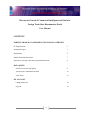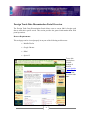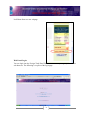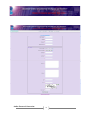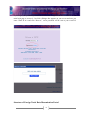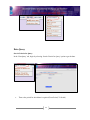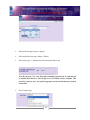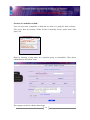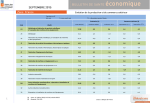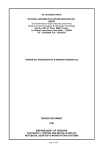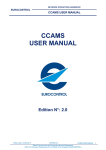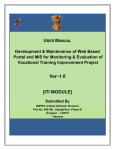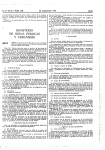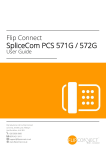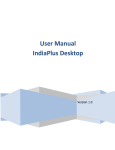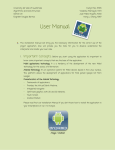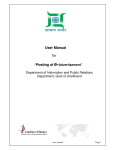Download User Manual - dgcis.com || ONLINE DATA QUERY
Transcript
Foreign Trade Data Dissemination Portal User Manual Directorate General of Commercial Intelligence and Statistics Directorate General of Commercial Intelligence and Statistics Foreign Trade Data Dissemination Portal User Manual CONTENTS FOREIGN TRADE DATA DISSEMINATION PORTAL OVERVIEW PC Requirements 3 Web portal Login 3 Registration 5 Online Password Generation 7 Structure of Foreign Trade Data Dissemination Portal 8 DATA QUERY Search Criteria for SQL Query 9 Selection of Commodities in Bulk 12 Time Series 13 MY ACCOUNT Change Password 14 Log Out 14 2 Foreign Trade Data Dissemination Portal Overview The Foreign Trade Data Dissemination Portal allows users to extract India’s foreign trade data to meet their specific needs. This section provides the general information about Web portal operations. Browser Requirements: This web page can be viewed properly in any one of the following web browsers: • Mozilla Firefox • Google Chrome • Safari • Opera 12 To use this portal please visit the website of DGCIS (www.dgcisko l.gov.in) and click on link ‘Link for trade data’. 3 It will then divert to a new webpage. Web Portal Login: You can login into the Foreign Trade Data Dissemination Portal by using any of the above web browsers. The following is a replica of the login page: 4 Data users first need to select user-group (Guest \Subscriber\Official). Guest: New users can also login by selecting user group as ‘Guest’. Subscriber: Subcribers sub-group as then enter username and password for logging in. 5 need to select user ‘Paid User’ and Official: Officials need to select user sub-group as Central Govt.\State Govt.\United Nation Bodies as applicable and then enter username and password provided to them for logging in. Registration: New users interested in getting themselves registered, after logging in, need to click ‘My Account’ and then click ‘Registration’. 6 Then a registration form will appear on your screen (see page 5). You need to fill in all the details and then click ‘Submit Message’. If you are not a registered user, click here to register now. Note: Already registered users having username and password need not register again. 7 Online Password Generation: 8 If you forget your password, you need to click the link ‘Forgot Password? Click Here’ in the main login page to recover it. On click a dialogue box appears on your screen and once you enter e-mail id in it and click ‘Recover’, a new password will be sent to your e-mail id. Structure of Foreign Trade Data Dissemination Portal 9 After logging in, following screen becomes visible: Four tabs namely ‘Home’, ‘Data Query’, ‘Time Series’ and ‘My Account’ with different self explanatory menu options are available in this page: 10 Data Query Search Criteria for Query: In the ‘Data Query’ tab, begin by selecting ‘Search Criteria for Query’ option to get the data: • Then select period for which data is required (From Period, To Period) 11 • Select trade data type (Export / Import) • Select trade data value type ( Rupee / Dollar) • Select query type i.e. whether based on provisional data or not. Note: By choosing ‘Yes’, only Principal Commodity-wise data can be extracted and no detailed data based on 2/4/6/8 digit level of ITC(HS) will be available. This provision is kept for users who require aggregate level provisional data for principal commodities. • Select Report Type 12 • Select other parameters [ITC (HS) code (2/4/6/8 digit level) / Code Description/ Principal Commodity/ Country (by country list/ by region) / Port]. A sample Commodity Type Report can be seen below: Similarly, one can choose parameters for other type of reports. • Finally click the ‘Execute Query’ button to get the result. The result can then be saved in pdf / csv/ text formats. Another query can be created by clicking ‘Back to query screen’. 13 Selection of Commodities in Bulk: Users can also select commodities in bulk and save them as a group for future reference. This can be done by selecting ‘Define Favorite Commodity Group’ option under ‘Data Query’ tab. Begin by choosing a group name for a particular group of commodities. Then choose commodities by description /codes. These groups can also be edited or deleted later. 14 My Account: Change Password: Users can also change their password by selecting ‘Change password’ option under ‘My Account’ tab. Log Out: Users can log out from their account using ‘Log out’ option under ‘My Account’ tab. 15