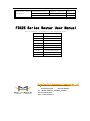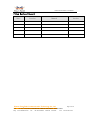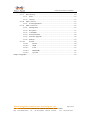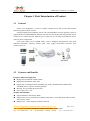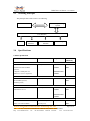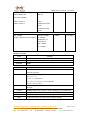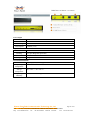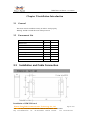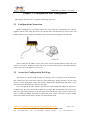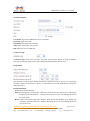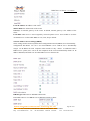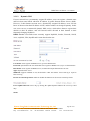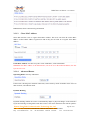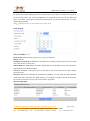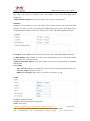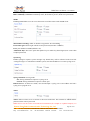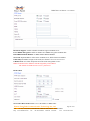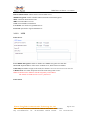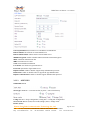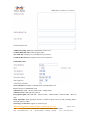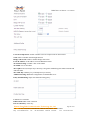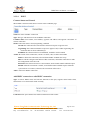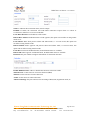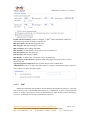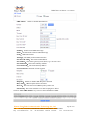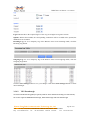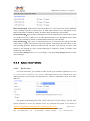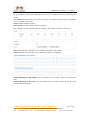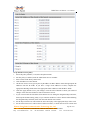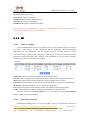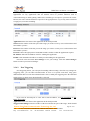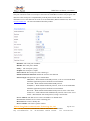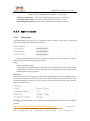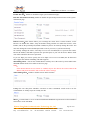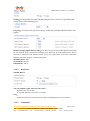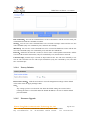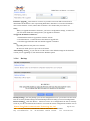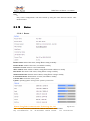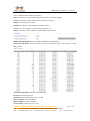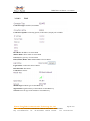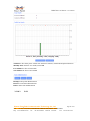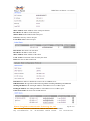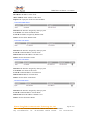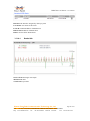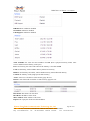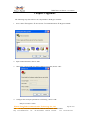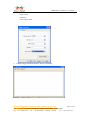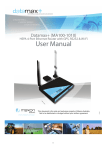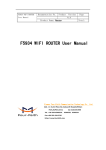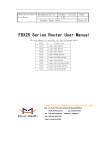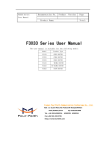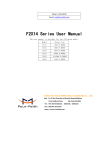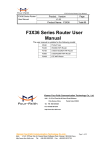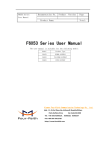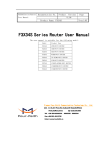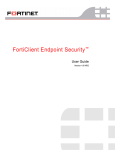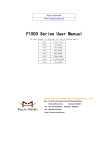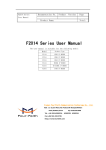Download F3X25 Series Router User Manual
Transcript
F3X25 Series Router User Manual Documentation No. Product Version Product Name: Page Total: F3X25 Series Router User Manual The user manual is suitable for the following model: Model Product Type F3125 GPRS ROUTER F3225 CDMA ROUTER F3325 EDGE ROUTER F3425 WCDMA ROUTER F3525 TD-SCDMA ROUTER F3625 EVDO ROUTER F3725 LTE/TD-SCDMA ROUTER F3825 LTE/WCDMA ROUTER F3A25 LTE/EVDO ROUTER Xiamen Four-Faith Communication Technology Co., Ltd. Add:J1-J3,3rd Floor,No.44,GuanRi Road,SoftWare Park,XiaMen,China Zip Code:361008 Tel:+86 592-6300326 ,6300325,6300324 Fax:+86 592-5912735 http://www.fourfaith.co F3X25 Series Router User Manual Files Revised Record Date Version Remark Author 2012-09-16 V1.00 Initial Draft ZYL 2012-11-1 V1.01 Add Packet Filter PF Xiamen Four-Faith Communication Technology Co.,Ltd. Page 2 of 70 rd Add: J1-J3,3 Floor,No.44,GuanRiRoad,SoftWare Park,XiaMen .361008.China http://www.fourfaith.com Tel: +86 592-6300326 6300325 6300324 Fax:+86 592-5912735 F3X25 Series Router User Manual Copyright Notice All contents in the files are protected by copyright law, and all copyrights are reserved by Xiamen Four-Faith Communication Technology Co., Ltd. Without written permission, all commercial use of the files from Four-Faith are forbidden, such as copy, distribute, reproduce the files, etc., but non-commercial purpose, downloaded or printed by individual (all files shall be not revised, and the copyright and other proprietorship notice shall be reserved) are welcome. Trademark Notice Four-Faith、四信、 、 、 are all registered trademarks of Xiamen Four-Faith Communication Technology Co., Ltd., illegal use of the name of Four-Faith, trademarks and other marks of Four-Faith is forbidden, unless written permission is authorized in advance. Xiamen Four-Faith Communication Technology Co.,Ltd. Page 3 of 70 rd Add: J1-J3,3 Floor,No.44,GuanRiRoad,SoftWare Park,XiaMen .361008.China http://www.fourfaith.com Tel: +86 592-6300326 6300325 6300324 Fax:+86 592-5912735 F3X25 Series Router User Manual Xiamen Four-Faith Communication Technology Co.,Ltd. Page 4 of 70 rd Add: J1-J3,3 Floor,No.44,GuanRiRoad,SoftWare Park,XiaMen .361008.China http://www.fourfaith.com Tel: +86 592-6300326 6300325 6300324 Fax:+86 592-5912735 F3X25 Series Router User Manual Contents Chapter 1 Brief Introduction of Product ........................................................................................... 7 1.1 General ............................................................................................................................. 7 1.2 Features and Benefits ....................................................................................................... 7 1.3 Working Principle ............................................................................................................ 9 1.4 Specifications ................................................................................................................... 9 Chapter 2 Installation Introduction ................................................................................................. 13 2.1 General ........................................................................................................................... 13 2.2 Encasement List ............................................................................................................. 13 2.3 Installation and Cable Connection ................................................................................. 13 2.4 Power ............................................................................................................................. 15 2.5 Indicator Lights Introduction ......................................................................................... 15 2.6 Reset Button Introduction .............................................................................................. 16 Chapter 3 Configuration and Management ..................................................................................... 17 3.1 Configuration Connection .............................................................................................. 17 3.2 Access the Configuration Web Page .............................................................................. 17 3.3 Management and configuration ..................................................................................... 19 3.3.1 Setting ........................................................................................................... 19 3.3.1.1 Basic Setting............................................................................................ 19 3.3.1.2 Dynamic DNS ......................................................................................... 24 3.3.1.3 Clone MAC Address ............................................................................... 25 3.3.1.4 Advanced Router ..................................................................................... 25 3.3.2 Services ......................................................................................................... 27 3.3.2.1 Services ................................................................................................... 27 3.3.2.2 PPPoE Server .......................................................................................... 30 3.3.3 VPN................................................................................................................... 31 3.3.3.1 PPTP........................................................................................................ 31 3.3.3.2 L2TP........................................................................................................ 33 3.3.3.3 OPENVPN .............................................................................................. 34 3.3.3.4 IPSEC ...................................................................................................... 39 3.3.3.5 GRE ......................................................................................................... 41 3.3.4 Security ......................................................................................................... 43 3.3.4.1 Firewall ................................................................................................... 43 3.3.4.2 VPN Passthrough .................................................................................... 45 3.3.5 Access Restrictions ................................................................................... 46 3.3.5.1 WAN Access............................................................................................ 46 3.3.5.2 Packet Filter ............................................................................................ 49 3.3.6 NAT................................................................................................................... 50 3.3.6.1 Port Forwarding ...................................................................................... 50 3.3.6.2 Port Range Forward ................................................................................ 50 3.3.6.3 Port Triggering ........................................................................................ 51 Xiamen Four-Faith Communication Technology Co.,Ltd. Page 5 of 70 rd Add: J1-J3,3 Floor,No.44,GuanRiRoad,SoftWare Park,XiaMen .361008.China http://www.fourfaith.com Tel: +86 592-6300326 6300325 6300324 Fax:+86 592-5912735 F3X25 Series Router User Manual 3.3.6.4 DMZ ........................................................................................................ 52 3.3.7 QoS Setting ................................................................................................... 52 3.3.7.1 Basic ........................................................................................................ 52 3.3.7.2 Classify.................................................................................................... 53 3.3.8 Applications ................................................................................................. 53 3.3.8.1 Serial Applications .................................................................................. 53 3.3.9 Administration ............................................................................................. 55 3.3.9.1 Management ............................................................................................ 55 3.3.9.2 Keep Alive ............................................................................................... 57 3.3.9.3 Commands............................................................................................... 57 3.3.9.4 Factory Defaults ...................................................................................... 58 3.3.9.5 Firmware Upgrade................................................................................... 58 3.3.9.6 Backup..................................................................................................... 59 3.3.10 Status ..................................................................................................... 60 3.3.10.1 Router .............................................................................................. 60 3.3.10.2 WAN................................................................................................ 62 3.3.10.3 LAN................................................................................................. 63 3.3.10.4 Bandwidth ....................................................................................... 66 3.3.10.5 Sys-Info ........................................................................................... 67 Chapter 4 Appendix ........................................................................................................................ 69 Xiamen Four-Faith Communication Technology Co.,Ltd. Page 6 of 70 rd Add: J1-J3,3 Floor,No.44,GuanRiRoad,SoftWare Park,XiaMen .361008.China http://www.fourfaith.com Tel: +86 592-6300326 6300325 6300324 Fax:+86 592-5912735 F3X25 Series Router User Manual Chapter 1 Brief Introduction of Product 1.1 General F3X25 series ROUTER is a kind of cellular terminal device that provides data transfer function by public cellular network. It adopts high-powered industrial 32-bits CPU and embedded real time operating system. It supports RS232 (or RS485/RS422), Ethernet port that can conveniently and transparently connect one device to a cellular network, allowing you to connect to your existing serial, Ethernet devices with only basic configuration. It has been widely used on M2M fields, such as intelligent transportation, smart grid, industrial automation, telemetry, finance, POS, water supply, environment protection, post, weather, and so on. 1.2 Features and Benefits Design for Industrial Application High-powered industrial cellular module High-powered industrial 32bits CPU Support low-consumption mode, including sleep mode, scheduled online/offline mode, scheduled power-on/power-off mode(optional) Housing: iron, providing IP30 protection. Power range: DC 5~35V Stability and Reliability Support hardware and software WDT Support auto recovery mechanism, including online detect, auto redial when offline to make router always online Ethernet port: 1.5KV magnetic isolation protection Xiamen Four-Faith Communication Technology Co.,Ltd. Page 7 of 70 rd Add: J1-J3,3 Floor,No.44,GuanRiRoad,SoftWare Park,XiaMen .361008.China http://www.fourfaith.com Tel: +86 592-6300326 6300325 6300324 Fax:+86 592-5912735 F3X25 Series Router User Manual RS232/RS485/RS422 port: 15KV ESD protection SIM/UIM port: 15KV ESD protection Power port: reverse-voltage and overvoltage protection Antenna port: lightning protection(optional) Standard and Convenience Support standard RS232(or RS485/RS422), Ethernet port that can connect to serial, Ethernet devices directly Support intellectual mode, enter into communication state automatically when powered Provide management software for remote management Support several work modes Convenient configuration and maintenance interface(WEB or CLI) High-performance Support 3G/HSPA/4G WAN access methods. Support VPN client(PPTP, L2TP, OPENVPN, IPSEC and GRE)(only for VPN version) Support VPN server(PPTP, L2TP, OPENVPN, IPSEC and GRE)(only for VPN version) Support local and remote firmware upgrade,import and export configure file. Support NTP, RTC embedded. Support mulitiple DDNS provider service. Support MAC Address clone, PPPoE Server Support multi online trigger ways, including SMS, ring and data. Support link disconnection when timeout Support APN/VPDN Support DHCP server and client, firewall, NAT, DMZ host , URL block, QoS, ttraff,statistics, real time link speed statistics etc. Full protocol support , such as TCP/IP, UDP, ICMP, SMTP, HTTP, POP3, OICQ, TELNET, FTP, SNMP, SSHD, etc. Schedule Reboot, Schedule Online and Offline,etc. Xiamen Four-Faith Communication Technology Co.,Ltd. Page 8 of 70 rd Add: J1-J3,3 Floor,No.44,GuanRiRoad,SoftWare Park,XiaMen .361008.China http://www.fourfaith.com Tel: +86 592-6300326 6300325 6300324 Fax:+86 592-5912735 F3X25 Series Router User Manual 1.3 Working Principle The principle chart of the router is as following: Cellular Module DATA Interface Embedded processing system User interface Power RS232 serial Interface 10/100M Ethernet Interface Indicator lights 1.4 Specifications Cellular Specification Standard and Band Bandwidth TX power RX sensitivity 85.6Kbps GSM850/900: <-107 <33dBm dBm F3125 GPRS ROUTER EGSM900/GSM1800MHz, GSM850/900/1800/1900MHz (optional) Compliant to GSM phase 2/2+ GSM1800/1900: GPRS class 10, class 12(optional) <30dBm F3225 CDMA ROUTER CDMA2000 1xRTT 800MHz 153.6Kbps <30dBm <-104 dBm 800/1900MHz(optional) 450MHz(optional) F3325 EDGE ROUTER GSM850/900/1800/1900MHz 236.8Kbps GPRS/EDGE Class 12 GSM850/900: <-106 <33dBm dBm GSM1800/1900: <30dBm F3425 WCDMA&HSDPA&HSUPA ROUTER UMTS/WCDMA/HSDPA/HSUPA HSUPA:5.76Mbps /HSPA+ 850/1900/2100MHz (Upload speed) <24dBm <-109 dBm Xiamen Four-Faith Communication Technology Co.,Ltd. Page 9 of 70 rd Add: J1-J3,3 Floor,No.44,GuanRiRoad,SoftWare Park,XiaMen .361008.China http://www.fourfaith.com Tel: +86 592-6300326 6300325 6300324 Fax:+86 592-5912735 F3X25 Series Router User Manual 850/900/1900/2100MHz(optional) GSM850/900/1800/1900MHz HSDPA:7.2Mbps GPRS/EDGE CLASS 12 (Download speed) UMTS:384Kbps (DL/UL) HSPA+: 21 Mbps (Download speed) 5.76Mbps(Upload speed) F3525 TD-SCDMA ROUTER TD-SCDMA/HSDPA/HSUPA /LTE Download speed:2.8Mbps 1880-1920/2010-2025MHz upload speed:2.2Mbps <24dBm <-108 dBm GSM850/900/1800/1900MHz GPRS/EDGE CLASS 12 LTE(Download speed:100Mbps, upload speed:50Mbps) F3625 CDMA2000 1X EVDO CDMA2000 1X EVDO Rev A Download speed:3.1Mbps 800MHz,800/1900MHz(optional) upload speed:1.8Mbps 450MHz (optional) EVDO Rev B(optional) EVDO Rev B 800/1900MHz(optional) Download CDMA2000 1X RTT, IS-95 A/B speed:14.7Mbps <23dBm <-104 dBm upload speed:5.4Mbps F3725 LTE/TD-SCDMA ROUTER LTE TDD 2600/2300MHz. DC-HSPA+/HSPA+/HSUPA/HSD PA/UMTS 2100/900MHz EDGE/GPRS/GSM 850/900/1800/1900MHz LTE(Download speed:68Mbps, upload speed:17Mbps) <24dBm <-106dBm <32dBm <-93.3dBm HSUPA:5.76Mbps(upl oad speed) HSDPA:14.4Mbps(Do wnload speed) HSPA+: 28Mbps(Download speed) F3825 LTE/WCDMA ROUTER LTE FDD 2600/2100/1800/900/800MHz, 700/1700/2100MHz(optional) HSPA+/HSDPA/HSUPA/WCDM A /UMTS900/2100MHz, LTE(DL:100Mbps,UL :50Mbps) HSUPA:5.76Mbps(Up load speed) HSDPA:7.2Mbps(Do wnload speed) Xiamen Four-Faith Communication Technology Co.,Ltd. Page 10 of 70 rd Add: J1-J3,3 Floor,No.44,GuanRiRoad,SoftWare Park,XiaMen .361008.China http://www.fourfaith.com Tel: +86 592-6300326 6300325 6300324 Fax:+86 592-5912735 F3X25 Series Router User Manual 800/850/1900/2100MHz(optional) EDGE/GPRS/GSM 900/1800/1900MHz UMTS:384Kbps (DL/UL) GPRS CLASS 10 GPRS CLASS 12 HSPA+: 21Mbps(Download speed) 5.76Mbps(Upload speed) F3A25 LTE&EVDO ROUTER LTE 700MHz CDMA 1XRTT/EV 800/1900MHz LTE(DL:100Mbps, UL:50Mbps)/ CDMA2000 1X EVDO Rev A (DL:3.1Mbps, UL:1.8Mbps <24dBm <-93.3dBm Hardware System Item CPU Content Industrial 32bits CPU FLASH 8MB(Extendable to 64MB) SDRAM 64MB Interface Type Item Content Ethernet 1 10/100 Mbps Ethernet port(RJ45), auto MDI/MDIX, 1.5KV magnetic isolation protection Serial 1 RS232(or RS485/RS422) port, 15KV ESD protection Data bits: 5, 6 ,7, 8 Stop bits: 1, 1.5(optional), 2 Parity: none, even, odd, (space, mark) (optional) Baud rate: 2400~115200 bps Indicator "Power", "System", "Online", "Link/ACT ", "Alarm","Signal Strength" Antenna Standard SMA female interface, 50 ohm, lighting protection(optional) SIM/UIM Standard 3V/1.8V user card interface, 15KV ESD protection Power Standard 3-PIN power jack, reverse-voltage and overvoltage protection Reset Restore the router to its original factory default settings Xiamen Four-Faith Communication Technology Co.,Ltd. Page 11 of 70 rd Add: J1-J3,3 Floor,No.44,GuanRiRoad,SoftWare Park,XiaMen .361008.China http://www.fourfaith.com Tel: +86 592-6300326 6300325 6300324 Fax:+86 592-5912735 F3X25 Series Router User Manual Power Input Item Standard Power Content DC 12V/1.5A Power Range DC 5~35V Consumption <450mA (12V) Physical Characteristics Item Housing Dimensions Weight Content Iron, providing IP30 protection 157x97x25 mm 440g Environmental Limits Item Content Operating Temperature -35~+75ºC(-31~+167℉) Storage Temperature -40~+85ºC(-40~+185℉) Operating Humidity 95% ( Non-condensing) Xiamen Four-Faith Communication Technology Co.,Ltd. Page 12 of 70 rd Add: J1-J3,3 Floor,No.44,GuanRiRoad,SoftWare Park,XiaMen .361008.China http://www.fourfaith.com Tel: +86 592-6300326 6300325 6300324 Fax:+86 592-5912735 F3X25 Series Router User Manual Chapter 2 Installation Introduction 2.1 General The router must be installed correctly to make it work properly. Warning: Forbid to install the router when powered! 2.2 Encasement List Name 2.3 Quantity Router host 1 Cellular antenna (Male SMA) 1 Network cable 1 Console cable 1 Power adapter 1 Manual CD 1 Certification card 1 Maintenance card 1 Remark optional Installation and Cable Connection Installation of SIM/UIM card: Xiamen Four-Faith Communication Technology Co.,Ltd. Page 13 of 70 rd Add: J1-J3,3 Floor,No.44,GuanRiRoad,SoftWare Park,XiaMen .361008.China http://www.fourfaith.com Tel: +86 592-6300326 6300325 6300324 Fax:+86 592-5912735 F3X25 Series Router User Manual Firstly power off the router, and press the out button of the SIM/UIM card outlet with a needle object. Then the SIM/UIM card sheath will flick out at once. Put SIM/UIM card into the card sheath (Pay attention to put the side which has metal point outside), and insert card sheath back to the SIM/UIM card outlet. Warning: Forbid to install SIM/UIM card when powered! Installation of antenna: Screw the SMA male pin of the cellular antenna to the female SMA interface of the router with sign “WWAN”. Installation of cable: Insert one end of the network cable into the switch interface with sign “Local Network”, and insert the other end into the Ethernet interface of user’s device. The signal connection of network direct cable is as follows: RJ45-1 RJ45-2 1 1 2 2 3 3 4 4 5 5 6 6 7 7 8 8 Insert the RJ45 end of the console cable into the RJ45 outlet with sign “console”, and insert the DB9F end of the console cable into the RS232 serial interface of user’s device. The signal connection of the console cable is as follows: RJ45 DB9F 1 8 2 6 3 2 4 1 5 5 6 3 7 4 8 7 The signal definition of the DB9F serial communication interface is as follows: Pin RS232 signal name The direction for Router 1 DCD output 2 RXD output Xiamen Four-Faith Communication Technology Co.,Ltd. Page 14 of 70 rd Add: J1-J3,3 Floor,No.44,GuanRiRoad,SoftWare Park,XiaMen .361008.China http://www.fourfaith.com Tel: +86 592-6300326 6300325 6300324 Fax:+86 592-5912735 F3X25 Series Router User Manual 3 TXD input 4 DTR input 5 GND 6 DSR output 7 RTS input 8 CTS output 2.4 Power The power range of the router is DC 5~35V. Warning: When we use other power, we should make sure that the power can supply power above 7W. We recommend user to use the standard DC 12V/1.5A power. 2.5 Indicator Lights Introduction The router provides following indicator “Link/ACT”,“Alarm”, “Signal Strength”. lights: “Power”, “System”, Indicator Light State Introduction Power ON Router is powered on OFF Router is powered off BLINK System works properly OFF System does not work ON Router has logged on network OFF Router hasn’t logged on network OFF The corresponding interface of switch is not connected ON / BLINK The corresponding interface of switch is connected /Communicating OFF Router has no alarm ON SIM/UIM card does not work or the signal of the antenna is week System Online Link/ACT Alarm Signal Strength One Light ON “Online”, Signal strength is weak Xiamen Four-Faith Communication Technology Co.,Ltd. Page 15 of 70 rd Add: J1-J3,3 Floor,No.44,GuanRiRoad,SoftWare Park,XiaMen .361008.China http://www.fourfaith.com Tel: +86 592-6300326 6300325 6300324 Fax:+86 592-5912735 F3X25 Series Router User Manual Two Lights ON Signal strength is medium Three Lights ON Signal strength is good 2.6 Reset Button Introduction The router has a “Reset” button to restore it to its original factory default settings. When user press the “Reset” button for up to 15s, the router will restore to its original factory default settings and restart automatically. Xiamen Four-Faith Communication Technology Co.,Ltd. Page 16 of 70 rd Add: J1-J3,3 Floor,No.44,GuanRiRoad,SoftWare Park,XiaMen .361008.China http://www.fourfaith.com Tel: +86 592-6300326 6300325 6300324 Fax:+86 592-5912735 F3X25 Series Router User Manual Chapter 3 Configuration and Management This chapter describes how to configure and manage the router. 3.1 Configuration Connection Before configuration, you should connect the router and your configuration PC with the supplied network cable. Plug the cable’s one end into the Local Network port of the router, and another end into your configure PC’s Ethernet port. The connection diagram is as following: Please modify the IP address of PC as the same network segment address of the router, for instance, 192.168.1.9. Modify the mask code of PC as 255.255.255.0 and set the default gateway of PC as the router’s IP address (192.168.1.2). 3.2 Access the Configuration Web Page The chapter is to present main functions of each page. Users visit page tool via web browser after connect users' PC to the router. There are eleven main pages: Setting, Wireless, Service, VPN, Security, Access Restrictions, NAT, QoS Setting, Applications, Management and Status. Users enable to browse slave pages by click one main page. Users can open IE or other explorers and enter the router's default IP address of 192.168.1.2 on address bar, then press the botton of Enter to visit page Web management tool of the router. The users login in the web page at the first name, there will display a page shows as blow to tip users to modify the default user name and password of the router. Users have to click "change password" to make it work if they modify user name and password. Xiamen Four-Faith Communication Technology Co.,Ltd. Page 17 of 70 rd Add: J1-J3,3 Floor,No.44,GuanRiRoad,SoftWare Park,XiaMen .361008.China http://www.fourfaith.com Tel: +86 592-6300326 6300325 6300324 Fax:+86 592-5912735 F3X25 Series Router User Manual After access to the information main page Users need to input user name and password if it is their first time to login. Xiamen Four-Faith Communication Technology Co.,Ltd. Page 18 of 70 rd Add: J1-J3,3 Floor,No.44,GuanRiRoad,SoftWare Park,XiaMen .361008.China http://www.fourfaith.com Tel: +86 592-6300326 6300325 6300324 Fax:+86 592-5912735 F3X25 Series Router User Manual Input correct user name and password to visit relevant menu page. Default user name is admin, password is admin. (available to modify user name and password on management page, then click submit) 3.3 Management and configuration 3.3.1 Setting The Setup screen is the first screen users will see when accessing the router. Most users will be able to configure the router and get it work properly using only the settings on this screen. Some Internet Service Providers (ISPs) will require users to enter specific information, such as User Name, Password, IP Address, Default Gateway Address, or DNS IP Address. These information can be obtained from your ISP, if required. 3.3.1.1 Basic Setting WAN Connection Type Seven Ways: Disabled, 3G/UNMTS/4G/LTE Disabled Xiamen Four-Faith Communication Technology Co.,Ltd. Page 19 of 70 rd Add: J1-J3,3 Floor,No.44,GuanRiRoad,SoftWare Park,XiaMen .361008.China http://www.fourfaith.com Tel: +86 592-6300326 6300325 6300324 Fax:+86 592-5912735 F3X25 Series Router User Manual Forbid the setting of WAN port connection type 3G/UMTS/4G/LTE User Name: login users' ISP(Internet Service Provider) Password: login users' ISP Dial String: dial number of users' ISP APN: access point name of users' ISP PIN: PIN code of users' SIM card Connection type Connection type: Auto, Force 3G, Force 2G, Prefer 3G, Prefer 2G options. If using 4G module, there has 4G network option. Users select different mode depending on their need Keep Online This function is used to detect whether the Internet connection is active, if users set it and when the router detect the connection is inactive, it will redial to users' ISP immediately to make the connection active. Detection Method: None: do not set this function Ping: Send ping packet to detect the connection, when choose this method, users should also configure "Detection Interval", "Primary Detection Server IP" and "Backup Detection Server IP" items. Route: Detect connection with route method, when choose this method, users should also configure "Detection Interval", "Primary Detection Server IP" and "Backup Detection Server IP" items. Xiamen Four-Faith Communication Technology Co.,Ltd. Page 20 of 70 rd Add: J1-J3,3 Floor,No.44,GuanRiRoad,SoftWare Park,XiaMen .361008.China http://www.fourfaith.com Tel: +86 592-6300326 6300325 6300324 Fax:+86 592-5912735 F3X25 Series Router User Manual PPP: Detect connection with PPP method, when choose this method, users should also configure "Detection Interval" item. Detection Interval: time interval between two detections, unit is second Primary Detection Server IP: the server used to response the router’s detection packet. This item is only valid for method "Ping" and "Route". Backup Detection Server IP: the server used to response the router’s detection packet. This item is valid for method "Ping" and "Route". Note: When users choose the “Route” or “Ping” method, it’s quite important to make sure that the “Primary Detection Server IP” and “Backup Detection Server IP” are usable and stable, because they have to response the detection packet frequently. Force reconnect: this option schedules the pppoe or 3G reconnection by killing the pppd daemon and restart it. Time: needed time to reconnect STP STP (Spaning Tree Protocol) can be applied to loop network. Through certain algorithm achieves path redundancy, and loop network cuts to tree-based network without loop in the meantime, thus to avoid the hyperplasia and infinite circulation of a message in the loop network Optional Configuration Router Name: set router name Host Name: ISP provides Domain Name: ISP provides MTU: auto (1500) and manual (1200-1492 in PPPOE/PPTP/L2TP mode, 576-16320 in other modes) Router Internal Network Settings Router IP Xiamen Four-Faith Communication Technology Co.,Ltd. Page 21 of 70 rd Add: J1-J3,3 Floor,No.44,GuanRiRoad,SoftWare Park,XiaMen .361008.China http://www.fourfaith.com Tel: +86 592-6300326 6300325 6300324 Fax:+86 592-5912735 F3X25 Series Router User Manual Local IP Address: IP address of the router Subnet Mask: the subnet mask of the router Gateway: set internal gateway of the router. If default, internal gateway is the address of the router Local DNS: DNS server is auto assigned by network operator server. Users enable to use their own DNS server or other stable DNS servers, if not, keep it default Network Address Server Settings (DHCP) These settings for the router's Dynamic Host Configuration Protocol (DHCP) server functionality configuration. The Router can serve as a network DHCP server. DHCP server automatically assigns an IP address for each computer in the network. If they choose to enable the router's DHCP server option, users can set all the computers on the LAN to automatically obtain an IP address and DNS, and make sure no other DHCP server in the network. DHCP Type: DHCP Server and DHCP Forwarder Enter DHCP Server if set DHCP Type to DHCP Forwarder as blow: Xiamen Four-Faith Communication Technology Co.,Ltd. Page 22 of 70 rd Add: J1-J3,3 Floor,No.44,GuanRiRoad,SoftWare Park,XiaMen .361008.China http://www.fourfaith.com Tel: +86 592-6300326 6300325 6300324 Fax:+86 592-5912735 F3X25 Series Router User Manual DHCP Server: keep the default Enable to enable the router's DHCP server option. If users have already have a DHCP server on their network or users do not want a DHCP server, then select Disable Start IP Address: enter a numerical value for the DHCP server to start with when issuing IP addresses. Do not start with 192.168.1.2 (the router's own IP address). Maximum DHCP Users: enter the maximum number of PCs that users want the DHCP server to assign IP addresses to. The absolute maximum is 253 if 192.168.1.2 is users' starting IP address. Client Lease Time: the Client Lease Time is the amount of time a network user will be allowed connection to the router with their current dynamic IP address. Enter the amount of time, in minutes, that the user will be "leased" this dynamic IP address. Static DNS (1-3): the Domain Name System (DNS) is how the Internet translates domain or website names into Internet addresses or URLs. Users' ISP will provide them with at least one DNS Server IP address. If users wish to utilize another, enter that IP address in one of these fields. Users can enter up to three DNS Server IP addresses here. The router will utilize them for quicker access to functioning DNS servers. WINS: the Windows Internet Naming Service (WINS) manages each PC's interaction with the Internet. If users use a WINS server, enter that server's IP address here. Otherwise, leave it blank. DNSMasq: users' domain name in the field of local search, increase the expansion of the host option, to adopt DNSMasq can assign IP addresses and DNS for the subnet, if select DNSMasq, dhcpd service is used for the subnet IP address and DNS. Time Settings Select time zone of your location. To use local time, leave the checkmark in the box next to Use local time. NTP Client: Get the system time from NTP server Time Zone: Time zone options Summer Time (DST): set it depends on users' location Server IP/Name: IP address of NTP server, up to 32 characters. If blank, the system will find a server by default Adjust Time To adjust time by the system and refresh to get the time of the web, user can set to modify the time of the system. They can change to adjust time by manual to achieve adjust time by the system if the system fails to get NTP server Xiamen Four-Faith Communication Technology Co.,Ltd. Page 23 of 70 rd Add: J1-J3,3 Floor,No.44,GuanRiRoad,SoftWare Park,XiaMen .361008.China http://www.fourfaith.com Tel: +86 592-6300326 6300325 6300324 Fax:+86 592-5912735 F3X25 Series Router User Manual 3.3.1.2 Dynamic DNS If user's network has a permanently assigned IP address, users can register a domain name and have that name linked with their IP address by public Domain Name Servers (DNS). However, if their Internet account uses a dynamically assigned IP address, users will not know in advance what their IP address will be, and the address can change frequently. In this case, users can use a commercial dynamic DNS service, which allows them to register their domain to their IP address, and will forward traffic directed at their domain to their frequently-changing IP address. DDNS Service: Four-Faith router currently support DynDNS, freedns, Zoneedit, NO-IP, 3322, easyDNS, TZO, DynSIP and Custom based on the user. User Name: users register in DDNS server, up to 64 characteristic Password: password for the user name that users register in DDNS server, up to 32 characteristic Host Name: users register in DDNS server, no limited for input characteristic for now Type: depends on the server Wildcard: support wildcard or not, the default is OFF. ON means *.host.3322.org is equal to host.3322.org Do not use external ip check: enable or disable the function of 'do not use external ip check' Force Update Interval: unit is day, try forcing the update dynamic DNS to the server by setted days Status Xiamen Four-Faith Communication Technology Co.,Ltd. Page 24 of 70 rd Add: J1-J3,3 Floor,No.44,GuanRiRoad,SoftWare Park,XiaMen .361008.China http://www.fourfaith.com Tel: +86 592-6300326 6300325 6300324 Fax:+86 592-5912735 F3X25 Series Router User Manual DDNS Status shows connection log information 3.3.1.3 Clone MAC Address Some ISP need the users to register their MAC address. The users can clone the router MAC address to their MAC address registered in ISP if they do not want to re-register their MAC address Clone MAC address can clone two parts: Clone LAN MAC, Clone WAN MAC Noted that one MAC address is 48 characteristic, can not be set to the multicast address, the first byte must be even. 3.3.1.4 Advanced Router Operating Mode: Gateway and Router If the router is hosting users' Internet connection, select Gateway mode. If another router exists on their network, select Router mode. Dynamic Routing Dynamic Routing enables the router to automatically adjust to physical changes in the network's layout and exchange routing tables with other routers. The router determines the network packets’ Xiamen Four-Faith Communication Technology Co.,Ltd. Page 25 of 70 rd Add: J1-J3,3 Floor,No.44,GuanRiRoad,SoftWare Park,XiaMen .361008.China http://www.fourfaith.com Tel: +86 592-6300326 6300325 6300324 Fax:+86 592-5912735 F3X25 Series Router User Manual route based on the fewest number of hops between the source and destination. To enable the Dynamic Routing feature for the WAN side, select WAN. To enable this feature for the LAN and wireless side, select LAN&WLAN. To enable the feature for both the WAN and LAN, select Both. To disable the Dynamic Routing feature for all data transmissions, keep the default setting, Disable. Note:Dynamic Routing is not available in Gateway mode Static Routing Select set number: 1-50 Route Name: defined routing name by users, up to 25 characters Metric: 0-9999 Destination LAN NET: the Destination IP Address is the address of the network or host to which users want to assign a static route Subnet Mask: the Subnet Mask determines which portion of an IP address is the network portion, and which portion is the host portion Gateway: IP address of the gateway device that allows for contact between the router and the network or host. Interface: indicate users whether the Destination IP Address is on the LAN & WLAN (internal wired and wireless networks), the WAN (Internet), or Loopback (a dummy network in which one PC acts like a network, necessary for certain software programs) Show Routing Table Xiamen Four-Faith Communication Technology Co.,Ltd. Page 26 of 70 rd Add: J1-J3,3 Floor,No.44,GuanRiRoad,SoftWare Park,XiaMen .361008.China http://www.fourfaith.com Tel: +86 592-6300326 6300325 6300324 Fax:+86 592-5912735 F3X25 Series Router User Manual 3.3.2 Services 3.3.2.1 Services DHCP Client Set Vendorclass: the DHCP server can automatically identify the specific identifier of the computer running certain operating systems to send, such as the DHCP server can identify the DHCP client running the operating systerm is Windows 2000 or Windows 98. Identification identifier DHCP option can be assigned to DHCP clients based on specific operating system. Request IP: IP address of the request DHCP Server DHCPd assigns IP addresses to users local devices. While the main configuration is on the setup page users can program some nifty special functions here. Use NVRAM for client lease DB: users can store data to the system NVRAM area is enabled Used domain: users can select here which domain the DHCP clients should get as their local domain. This can be the WAN domain set on the Setup screen or the LAN domain which can be set here. LAN Domain: users can define here their local LAN domain which is used as local domain for DNSmasq and DHCP service if chose above. Xiamen Four-Faith Communication Technology Co.,Ltd. Page 27 of 70 rd Add: J1-J3,3 Floor,No.44,GuanRiRoad,SoftWare Park,XiaMen .361008.China http://www.fourfaith.com Tel: +86 592-6300326 6300325 6300324 Fax:+86 592-5912735 F3X25 Series Router User Manual Static Leases: if users want to assign certain hosts a specific address then they can define them here. This is also the way to add hosts with a fixed address to the router's local DNS service (DNSmasq). Additional DHCPd Options: some extra options users can set by entering them DNSMasq DNSmasq is a local DNS server. It will resolve all host names known to the router from dhcp (dynamic and static) as well as forwarding and caching DNS entries from remote DNS servers. Local DNS enables DHCP clients on the LAN to resolve static and dynamic DHCP hostnames. Local DNS: enables DHCP clients on the LAN to resolve static and dynamic DHCP hostnames No DNS Rebind: when enabled, it can prevent an external attacker to access the router's internal Web interface. It is a security measure Additional DNSMasq Options: some extra options users can set by entering them in Additional DNS Options. For example: static allocation: dhcp-host=AB:CD:EF:11:22:33,192.168.0.10,myhost,myhost.domain,12h max lease number: dhcp-lease-max=2 DHCP server IP range: dhcp-range=192.168.0.110,192.168.0.111,12h SNMP Location: equipment location Contact: contact this equipment management Name: device name Xiamen Four-Faith Communication Technology Co.,Ltd. Page 28 of 70 rd Add: J1-J3,3 Floor,No.44,GuanRiRoad,SoftWare Park,XiaMen .361008.China http://www.fourfaith.com Tel: +86 592-6300326 6300325 6300324 Fax:+86 592-5912735 F3X25 Series Router User Manual RO Community: SNMP RO community name, the default is public, Only to read. RW Community: SNMP RW community name, the default is private, Read-write permissions SSHD Enabling SSHd allows users to access the Linux OS of their router with an SSH client SSH TCP Forwarding: enable or disable to support the TCP forwarding Password Login: allows login with the router password (username is admin) Port: port number for SSHd (default is 22) Authorized Keys: here users paste their public keys to enable key-based login (more secure than a simple password) System log Enable Syslogd to capture system messages. By default they will be collected in the local file /var/log/messages. To send them to another system, enter the IP address of a remote syslog server. Syslog Out Mode: two log mode Net: the log information output to a syslog server Console: the log information output to console port Remote Server: if choose net mode, users should input a syslog server’s IP Address and run a syslog server program on it. Telnet Telnet: enable a telnet server to connect to the router with telnet. The username is admin and the password is the router's password. Note: If users use the router in an untrusted environment (for example as a public hotspot), it is Xiamen Four-Faith Communication Technology Co.,Ltd. Page 29 of 70 rd Add: J1-J3,3 Floor,No.44,GuanRiRoad,SoftWare Park,XiaMen .361008.China http://www.fourfaith.com Tel: +86 592-6300326 6300325 6300324 Fax:+86 592-5912735 F3X25 Series Router User Manual strongly recommended to use SSHd and deactivate telnet. WAN Traffic Counter Ttraff Daemon: enable or disable wan traffic counter function 3.3.2.2 PPPoE Server PPPoE Server RP-PPPoEServer Daemon: enable or disable PPPoE server RP-PPPoEServer Options PPPOE Server Inferface: PPPoE server interface to the outside, only to support the LAN port Client IP(s): IP range assigns to the PPPoE client in the format: xxx.xxx.xxx.xxx-xxx Deflate Compression: enable or disable Deflate Compression BSD Compression: enable or disable BSD Compression LZS Stac Compression: enable or disable LZS Stac Compression MPPC Compression: enable or disable MPPC Compression MPPE PPPoE Encryption: enable or disable MPPE PPPoE Encryption Session Limit per MAC: default is 10 LCP Echo Interval: time interval to set the the LCP calibration phase response Xiamen Four-Faith Communication Technology Co.,Ltd. Page 30 of 70 rd Add: J1-J3,3 Floor,No.44,GuanRiRoad,SoftWare Park,XiaMen .361008.China http://www.fourfaith.com Tel: +86 592-6300326 6300325 6300324 Fax:+86 592-5912735 F3X25 Series Router User Manual LCP Echo Failure: release PPPoE over failure times, the PPPoE client will need to reconnect Idle Time: set idle time, idle time at the appropriate time to release the PPPoE Authentication: including local and Radius (Remote Authentication Dial In User) Local User Management(CHAP Secrets) User: set PPPOE client's user name Password: set PPPOE client's user password IP Address: set PPPOE client's user IP address Enable: enable or disable this setting Radius Radius Server IP: set the Remote Authentication Dial In User-Server IP Radius Authentication Port: set the Remote Authentication Dial in User-Authentication Port Radius Accounting Port: set the Remote Authentication Dial in User-Accounting Port Radius Shared Key: transactions between the client and RADIUS accounting server are authenticated through the use of a shared secret, which is never sent over the network. 3.3.3 VPN 3.3.3.1 PPTP PPTP Server Xiamen Four-Faith Communication Technology Co.,Ltd. Page 31 of 70 rd Add: J1-J3,3 Floor,No.44,GuanRiRoad,SoftWare Park,XiaMen .361008.China http://www.fourfaith.com Tel: +86 592-6300326 6300325 6300324 Fax:+86 592-5912735 F3X25 Series Router User Manual Broadcast support: enable or disable broadcast support of PPTP server Force MPPE Encryption: enable of disable force MPPE encryption of PPTP data DNS1/DNS2/WINS1/WINS2: set DNS1/DNS2/WINS1/WINS2 Server IP: input IP address of the router as PPTP server, differ from LAN address Client IP(s): IP address assigns to the client, the format is xxx.xxx.xxx.xxx-xxx CHAP Secrets: user name and password of the client using PPTP service Note: client IP must be different with IP assigned by router DHCP. The format of CHAP Secrets is user * password *. PPTP Client Server IP or DNS Name: PPTP server’s IP Address or DNS Name Xiamen Four-Faith Communication Technology Co.,Ltd. Page 32 of 70 rd Add: J1-J3,3 Floor,No.44,GuanRiRoad,SoftWare Park,XiaMen .361008.China http://www.fourfaith.com Tel: +86 592-6300326 6300325 6300324 Fax:+86 592-5912735 F3X25 Series Router User Manual Remote Subnet: the network of the remote PPTP server Remote Subnet Mask: subnet mask of remote PPTP server MPPE Encryption: enable or disable Microsoft Point-to-Point Encryption。 MTU: maximum Transmission Unit MRU: maximum Receive Unit NAT: network Address Translation User Name: user name to login PPTP Server. Password: password to log into PPTP Server. 3.3.3.2 L2TP L2TP Server Force MPPE Encryption: enable or disable force MPPE encryption of L2TP data Server IP: input IP address of the router as PPTP server, differ from LAN address Client IP(s): IP address assigns to the client, the format is xxx.xxx.xxx.xxx-xxx.xxx.xxx.xxx CHAP Secrets: user name and password of the client using L2TP service Note: client IP must be different with IP assigned by router DHCP. The format of CHAP Secrets is user * password *. L2TP Client Xiamen Four-Faith Communication Technology Co.,Ltd. Page 33 of 70 rd Add: J1-J3,3 Floor,No.44,GuanRiRoad,SoftWare Park,XiaMen .361008.China http://www.fourfaith.com Tel: +86 592-6300326 6300325 6300324 Fax:+86 592-5912735 F3X25 Series Router User Manual Gateway(L2TP Server): L2TP server’s IP Address or DNS Name Remote Subnet: the network of remote PPTP server Remote Subnet Mask: subnet mask of remote PPTP server MPPE Encryption: enable or disable Microsoft Point-to-Point Encryption MTU: maximum transmission unit MRU: maximum receive unit NAT: network address translation User Name: user name to login L2TP Server Password: password to login L2TP Server Require CHAP: enable or disable support chap authentication protocol Refuse PAP: enable or disable refuse to support the pap authentication Require Authentication: enable or disable support authentication protocol 3.3.3.3 OPENVPN OPENVPN Server Start Type: WAN UP----start after on-line, System----start when boot up Config via: GUI----Page configuration, Config File----config File configuration Server mode: Router (TUN)-route mode, Bridge (TAP)----bridge mode Router (TUN): Xiamen Four-Faith Communication Technology Co.,Ltd. Page 34 of 70 rd Add: J1-J3,3 Floor,No.44,GuanRiRoad,SoftWare Park,XiaMen .361008.China http://www.fourfaith.com Tel: +86 592-6300326 6300325 6300324 Fax:+86 592-5912735 F3X25 Series Router User Manual Network: network address allowed by OPENVPN server Netmask: netmask allowed by OPENVPN server Bridge (TAP): DHCP-Proxy mode: enable or disable DHCP-Proxy mode Pool start IP: pool start IP of the client allowed by OPENVPN server Pool end IP: pool end IP of the client allowed by OPENVPN server Gateway: the gateway of the client allowed by OPENVPN server Netmask: netmask of the client allowed by OPENVPN server Port: listen port of OPENVPN server Tunnel Protocol: UCP or TCP of OPENVPN tunnel protocol Encryption Cipher: Blowfish CBC,AES-128 CBC,AES-192 CBC,AES-256 CBC,AES-512 CBC Hash Algorithm: Hash algorithm provides a method of quick access to data, including SHA1, SHA256,SHA512,MD5 Advanced Options Xiamen Four-Faith Communication Technology Co.,Ltd. Page 35 of 70 rd Add: J1-J3,3 Floor,No.44,GuanRiRoad,SoftWare Park,XiaMen .361008.China http://www.fourfaith.com Tel: +86 592-6300326 6300325 6300324 Fax:+86 592-5912735 F3X25 Series Router User Manual Use LZO Compression: enable or disable use LZO compression for data transfer Redirect default Gateway: enable or disable redirect default gateway Allow Client to Client: enable or disable allow client to client Allow duplicate cn: enable or disable allow duplicate cn TUN MTU Setting: set the value of TUN MTU TCP MSS: MSS of TCP data TLS Cipher: TLS (Transport Layer Security) encryption standard supports AES-128 SHA and AES-256 SHA Client connect script: define some client script by user self CA Cert: CA certificate Public Server Cert: server certificate Private Server Key: the key seted by the server DH PEM: PEM of the server Xiamen Four-Faith Communication Technology Co.,Ltd. Page 36 of 70 rd Add: J1-J3,3 Floor,No.44,GuanRiRoad,SoftWare Park,XiaMen .361008.China http://www.fourfaith.com Tel: +86 592-6300326 6300325 6300324 Fax:+86 592-5912735 F3X25 Series Router User Manual Additional Config: additional configurations of the server CCD-Dir DEFAULT file: other file approaches TLS Auth Key: authority key of Transport Layer Security Certificate Revoke List: configure some revoke certificates OPENVPN Client Server IP/Name: IP address or domain name of OPENVPN server Port: listen port of OPENVPN client Tunnel Device: TUN----Router mode, TAP----Bridge mode Tunnel Protocol: UDP and TCP protocol Encryption Cipher: Blowfish CBC,AES-128 CBC,AES-192 CBC,AES-256 CBC,AES-512 CBC Hash Algorithm: Hash algorithm provides a method of quick access to data, including SHA1, SHA256, SHA512, MD5 nsCertType verification: support ns certificate type Xiamen Four-Faith Communication Technology Co.,Ltd. Page 37 of 70 rd Add: J1-J3,3 Floor,No.44,GuanRiRoad,SoftWare Park,XiaMen .361008.China http://www.fourfaith.com Tel: +86 592-6300326 6300325 6300324 Fax:+86 592-5912735 F3X25 Series Router User Manual Use LZO Compression: enable or disable use LZO compression for data transfer NAT: enable or disable NAT through function Bridge TAP to br0: enable or disable bridge TAP to br0 Local IP Address: set IP address of local OPENVPN client TUN MTU Setting: set MTU value of the tunnel TCP MSS: mss of TCP data TLS Cipher: TLS (Transport Layer Security) encryption standard supports AES-128 SHA and AES-256 SHA TLS Auth Key: authority key of Transport Layer Security Additional Config: additional configurations of OPENVPN server Policy based Routing: input some defined routing policy CA Cert: CA certificate Public Client Cert: client certificate Private Client Key: client key Xiamen Four-Faith Communication Technology Co.,Ltd. Page 38 of 70 rd Add: J1-J3,3 Floor,No.44,GuanRiRoad,SoftWare Park,XiaMen .361008.China http://www.fourfaith.com Tel: +86 592-6300326 6300325 6300324 Fax:+86 592-5912735 F3X25 Series Router User Manual 3.3.3.4 IPSEC Connect Status and Control Show IPSEC connection and status of current router on IPSEC page. Name: the name of IPSEC connection Type: The type and function of current IPSEC connection Common name: local subnet, local address, opposite end address and opposite end subnet of current connection Status: connection status: closed, negotiating, establish Closed: this connection does not launch a connection request to opposite end Negotiating: this connection launch a request to opposite end, is under negotiating, the connection has not been established yet Establish: the connection has been established, enabled to use this tunnel Action: the action of this connection, current is to delete, edit, reconnect and enable Delete: to delete the connection, also will delete IPSEC if IPSEC has set up Edit: to edit the configure information of this connection, reload this connection to make the configuration effect after edit Reconnect: this action will remove current tunnel, and re-launch tunnel establish request Enable: when the connection is enable, it will launch tunnel establish request when the system reboot or reconnect, otherwise the connection will not do it Add: to add a new IPSEC connection Add IPSEC connection or edit IPSEC connection Type: to choose IPSEC mode and relevant functions in this part, supports tunnel mode client, tunnel mode server and transfer mode currently Connection: this part contains basic address information of the tunnel Xiamen Four-Faith Communication Technology Co.,Ltd. Page 39 of 70 rd Add: J1-J3,3 Floor,No.44,GuanRiRoad,SoftWare Park,XiaMen .361008.China http://www.fourfaith.com Tel: +86 592-6300326 6300325 6300324 Fax:+86 592-5912735 F3X25 Series Router User Manual Name: to indicate this connection name, must be unique Enabled: If enable, the connection will send tunnel connection request when it is reboot or re-connection, otherwise it is no need if disable Local WAN Interface: local addresss of the tunnel Remote Host Address: IP/domain name of end opposite; this option can not fill in if using tunnel mode server Local Subnet: IPSec local protects subnet and subnet mask, i.e. 192.168.1.0/24; this option can not fill in if using transfer mode Remote Subnet: IPSec opposite end protects subnet and subnet mask, i.e.192.168.7.0/24; this option can not fill in if using transfer mode Local ID: tunnel local end identification, IP and domain name are available Remote ID: tunnel opposite end identification, IP and domain name are available Detection: this part contains configure information of connection detection Enable DPD Detection: enable or disable this function, tick means enable Time Interval: set time interval of connect detection (DPD) Timeout: set the timeout of connect detection Action: set the action of connect detection Advanced Settings: this part contains relevant setting of IKE, ESP, negotiation mode, etc. Xiamen Four-Faith Communication Technology Co.,Ltd. Page 40 of 70 rd Add: J1-J3,3 Floor,No.44,GuanRiRoad,SoftWare Park,XiaMen .361008.China http://www.fourfaith.com Tel: +86 592-6300326 6300325 6300324 Fax:+86 592-5912735 F3X25 Series Router User Manual Enable Advanced Settings: enable to configure 1st and 2nd phase information, otherwise it will automic negotiation according to opposite end IKE Encryption: IKE phased encryption mode IKE Integrity: IKE phased integrity solution IKE Grouptype: DH exchange algorithm IKE Lifetime: set IKE lifetime, current unit is hour, the default is 0 ESP Encryption: ESP encryption type ESP Integrity: ESP integrity solution ESP Keylife: set ESP keylife, current unit is hour, the default is 0 IKE aggressive mode allowed: negotiation mode adopt aggressive mode if tick; it is main mode if non-tick Negotiate payload compression: Tick to enable PFS, non-tick to diable PFS Authentication: choose use share encryption option or certificate authentication option. Current is only to choose use share encryption option. 3.3.3.5 GRE GRE (Generic Routing Encapsulation, Generic Routing Encapsulation) protocol is a network layer protocol (such as IP and IPX) data packets are encapsulated, so these encapsulated data packets to another network layer protocol (IP)transmission. GRE Tunnel (tunnel) technology, Layer Two Tunneling Protocol VPN (Virtual Private Network). Xiamen Four-Faith Communication Technology Co.,Ltd. Page 41 of 70 rd Add: J1-J3,3 Floor,No.44,GuanRiRoad,SoftWare Park,XiaMen .361008.China http://www.fourfaith.com Tel: +86 592-6300326 6300325 6300324 Fax:+86 592-5912735 F3X25 Series Router User Manual GRE Tunnel: enable or disable GRE function Number:Switch on/off GRE tunnel app Status:Switch on/off someone GRE tunnel app Name:GRE tunnel name Through:The GRE packet transmit interface Peer Wan IP Addr:The remote WAN address Peer Subnet:The remote gateway local subnet, eg: 192.168.1.0/24 Peer Tunnel IP:The remote tunnel ip address Local Tunnel IP:The local tunnel ip address Local Netmask:Netmask of local network Keepalive:Enable or disable GRE Keepalive function Retry times:GRE keepalive detect fail retries Interval:The time interval of GRE keepalive packet sent Fail Action:The action would be exec after keeping alive failed Click on “View GRE tunnels” keys can view the information of GRE Xiamen Four-Faith Communication Technology Co.,Ltd. Page 42 of 70 rd Add: J1-J3,3 Floor,No.44,GuanRiRoad,SoftWare Park,XiaMen .361008.China http://www.fourfaith.com Tel: +86 592-6300326 6300325 6300324 Fax:+86 592-5912735 F3X25 Series Router User Manual 3.3.4 Security 3.3.4.1 Firewall You can enable or disable the firewall, filter specific Internet data types,and prevent anonymous Internet requests,ultimately enhance network security. Firewall Protection Firewall enhance network security and use SPI to check the packets into the network.To use firewall protection, choose to enable otherwise disabled. Only enable the SPI firewall, you can use other firewall functions: filtering proxy, block WAN requests, etc. Additional Filters Filter Proxy: Wan proxy server may reduce the security of the gateway, Filtering Proxy will refuse any access to any wan proxy server. Click the check box to enable the function otherwise disabled. Filter Cookies: Cookies are the website of data the data stored on your computer.When you interact with the site ,the cookies will be used. Click the check box to enable the function otherwise disabled. Filter Java Applets: If refuse to Java, you may not be able to open web pages using the Java programming.. Click the check box to enable the function otherwise disabled. Filter ActiveX: If refuse to ActiveX, you may not be able to open web pages using the ActiveX programming. Click the check box to enable the function otherwise disabled. Prevent WAN Request Block Anonymous WAN Requests (ping): By selecting “Block Anonymous WAN Requests Xiamen Four-Faith Communication Technology Co.,Ltd. Page 43 of 70 rd Add: J1-J3,3 Floor,No.44,GuanRiRoad,SoftWare Park,XiaMen .361008.China http://www.fourfaith.com Tel: +86 592-6300326 6300325 6300324 Fax:+86 592-5912735 F3X25 Series Router User Manual (ping)” box to enable this feature, you can prevent your network from the Ping or detection of other Internet users. so that make More difficult to break into your network. The default state of this feature is enabled ,choose to disable allow anonymous Internet requests. Filter IDENT (Port 113): Enable this feature can prevent port 113 from being scaned from outside. Click the check box to enable the function otherwise disabled. Block WAN SNMP access: This feature prevents the SNMP connection requests from the WAN. After Complete the changes, click the Save Settings button to save your changes. Click the Cancel Changes button to cancel unsaved changes. Impede WAN DoS/Bruteforce Limit ssh Access: This feature limits the access request from the WAN by ssh, and per minute up to accept two connection requests on the same IP. Any new access request will be automatically dropped. Limit Telnet Access: This feature limits the access request from the WAN by Telnet, and per minute up to accept two connection requests on the same IP. Any new access request will be automatically dropped. Limit PPTP Server Access: When build a PPTP Server in the router,this feature limits the access request from the WAN by ssh, and per minute up to accept two connection requests on the same IP . Any new access request will be automatically dropped. Limit L2TP Server Access: When build a L2TP Server in the router, this feature limits the access request from the WAN by ssh, and per minute up to accept two connection requests on the same IP. Any new access request will be automatically dropped. Log Management The router can keep logs of all incoming or outgoing traffic for your Internet connection. Log: To keep activity logs, select Enable. To stop logging, select Disable. When select enable, the following page will appear. Xiamen Four-Faith Communication Technology Co.,Ltd. Page 44 of 70 rd Add: J1-J3,3 Floor,No.44,GuanRiRoad,SoftWare Park,XiaMen .361008.China http://www.fourfaith.com Tel: +86 592-6300326 6300325 6300324 Fax:+86 592-5912735 F3X25 Series Router User Manual Log Level: Set this to the required log level. Set Log Level higher to log more actions. Options: When select Enable, the corresponding connection will be recorded in the journal, the disabled are not recorded. Incoming Log: To see a temporary log of the Router's most recent incoming traffic, click the Incoming Log button. Outgoing Log: To see a temporary log of the Router's most recent outgoing traffic, click the Outgoing Log button. Click the Save Settings button to save your changes. Click the Cancel Changes button to cancel unsaved changes. 3.3.4.2 VPN Passthrough Virtual Private Networking (VPN) is typically used for work-related networking. For VPN tunnels, the router supports OPENVPN Passthrough, PPTP Passthrough and L2TP Passthrough. Xiamen Four-Faith Communication Technology Co.,Ltd. Page 45 of 70 rd Add: J1-J3,3 Floor,No.44,GuanRiRoad,SoftWare Park,XiaMen .361008.China http://www.fourfaith.com Tel: +86 592-6300326 6300325 6300324 Fax:+86 592-5912735 F3X25 Series Router User Manual IPSec Passthrough:Internet Protocol Security (IPSec) is a suite of protocols used to implement secure exchange of packets at the IP layer. To allow IPSec tunnels to pass through the router, IPSec Passthrough is enabled by default. To disable IPSec Passthrough, select Disable. PPTP Passthrough:Point-to-Point Tunneling Protocol is the method used to enable VPN sessions to a Windows NT 4.0 or 2000 server. To allow PPTP tunnels to pass through the router, PPTP Passthrough is enabled by default. To disable PPTP Passthrough, select Disable. L2TP Passthrough:Layer Two (2) Tunneling Protocol, an extension to the PPP protocol that enables ISPs to operate Virtual Private Networks (VPNs). L2TP merges the best features of two other tunneling protocols: PPTP from Microsoft and L2F from Cisco Systems. To allow L2TP tunnels to pass through the router, L2TP Passthrough is enabled by default. To disable L2TP Passthrough, select Disable. Click the Save Settings button to save your changes. Click the Cancel Changes button to cancel unsaved changes. 3.3.5 Access Restrictions 3.3.5.1 WAN Access Use access restrictions, you can block or allow specific types of Internet applications. You can set specific PC-based Internet access policies. This feature allows you to customize up to ten different Internet Access Policies for particular PCs, which are identified by their IP or MAC addresses. Two options in the default policy rules: "Filter" and "reject". If select "Deny”, you will deny specific computers to access any Internet service at a particular time period. If you choose to Xiamen Four-Faith Communication Technology Co.,Ltd. Page 46 of 70 rd Add: J1-J3,3 Floor,No.44,GuanRiRoad,SoftWare Park,XiaMen .361008.China http://www.fourfaith.com Tel: +86 592-6300326 6300325 6300324 Fax:+86 592-5912735 F3X25 Series Router User Manual "filter",It will block specific computers to access the specific sites at a specific time period. You can set up 10 Internet access policies filtering specific PCs access Internet services at a particular time period. Access Policy: You may define up to 10 access policies. Click Delete to delete a policy or Summary to see a summary of the policy. Status: Enable or disable a policy. Policy Name: You may assign a name to your policy. PCs: The part is used to edit client list, the strategy is only effective for the PC in the list. Days: Choose the day of the week you would like your policy to be applied. Times: Enter the time of the day you would like your policy to be applied. Website Blocking by URL Address: You can block access to certain websites by entering their URL. Website Blocking by Keyword: You can block access to certain website by the keywords contained in their webpage Xiamen Four-Faith Communication Technology Co.,Ltd. Page 47 of 70 rd Add: J1-J3,3 Floor,No.44,GuanRiRoad,SoftWare Park,XiaMen .361008.China http://www.fourfaith.com Tel: +86 592-6300326 6300325 6300324 Fax:+86 592-5912735 F3X25 Series Router User Manual set up Internet access policy 1. Select the policy number (1-10) in the drop-down menu. 2. For this policy is enabled, click the radio button next to "Enable" 3. Enter a name in the Policy Name field. 4. Click the Edit List of PCs button. 5. On the List of PCs screen, specify PCs by IP address or MAC address. Enter the appropriate IP addresses into the IP fields. If you have a range of IP addresses to filter, complete the appropriate IP Range fields. Enter the appropriate MAC addresses into the MAC fields. 6. Click the Apply button to save your changes. Click the Cancel button to cancel your unsaved changes. Click the Close button to return to the Filters screen. 7. If you want to block the listed PCs from Internet access during the designated days and time, then keep the default setting, Deny. If you want the listed PCs to have Internet filtered during the designated days and time, then click the radio button next to Filter. 8. Set the days when access will be filtered. Select Everyday or the appropriate days of the week. 9. Set the time when access will be filtered. Select 24 Hours, or check the box next to From and Xiamen Four-Faith Communication Technology Co.,Ltd. Page 48 of 70 rd Add: J1-J3,3 Floor,No.44,GuanRiRoad,SoftWare Park,XiaMen .361008.China http://www.fourfaith.com Tel: +86 592-6300326 6300325 6300324 Fax:+86 592-5912735 F3X25 Series Router User Manual use the drop-down boxes to designate a specific time period. 10. Click the Add to Policy button to save your changes and active it. 11. To create or edit additional policies, repeat steps 1-9. 12. To delete an Internet Access Policy, select the policy number, and click the Delete button. Note: 1) The default factory value of policy rules is "filtered". If the user chooses the default policy rules for "refuse", and editing strategies to save or directly to save the settings. If the strategy edited is the first, it will be automatically saved into the second, if not the first, keep the original number. 2) Turn off the power of the router or reboot the router can cause a temporary failure。After the failure of the router, if can not automatically synchronized NTP time server, you need to recalibrate to ensure the correct implementation of the relevant period control function. 3.3.5.2 Packet Filter To block some packets getting Internet access or block some Internet packets getting local network access, you can configure filter items to block these packets. Packet Filter Packet filter function is realized based on IP address or port of packets. Enable Packet Filter: Enable or disable “packet filter” function Policy: The filter rule’s policy, you can choose the following options Discard The Following--Discard packets conform to the following rules, Accept all other packets Only Accept The Following-- Accept only the data packets conform to the following rules, Discard all other packets Direction input: packet from WAN to LAN output: packet from LAN to WAN Xiamen Four-Faith Communication Technology Co.,Ltd. Page 49 of 70 rd Add: J1-J3,3 Floor,No.44,GuanRiRoad,SoftWare Park,XiaMen .361008.China http://www.fourfaith.com Tel: +86 592-6300326 6300325 6300324 Fax:+86 592-5912735 F3X25 Series Router User Manual Protocol: packet protocol type Source Ports: packet's source port Destination Ports: packet's destination port Source IP: packet's source IP address Destination IP: packet's destination IP address Note: "Source Port" ,"Destination Port" ,"Source IP" ,"Destination IP" could not be all empty ,you have to input at least one of these four parameters. 3.3.6 NAT 3.3.6.1 Port Forwarding Port Forwarding allows you to set up public services on your network, such as web servers, ftp servers, e-mail servers, or other specialized Internet applications. Specialized Internet applications are any applications that use Internet access to perform functions such as videoconferencing or online gaming. When users send this type of request to your network via the Internet, the router will forward those requests to the appropriate PC. If you want to forward a whole range of ports, see Port Range Forwarding. Application: Enter the name of the application in the field provided. Protocol: Chose the right protocol TCP,UDP or Both. Set this to what the application requires. Source Net: Forward only if sender matches this ip/net (example 192.168.1.0/24). Port from: Enter the number of the external port (the port number seen by users on the Internet). IP Address: Enter the IP Address of the PC running the application. Port to: Enter the number of the internal port (the port number used by the application). Enable: Click the Enable checkbox to enable port forwarding for the application. Check all values and click Save Settings to save your settings. Click the Cancel changes button to cancel your unsaved changes. 3.3.6.2 Port Range Forward Port Range Forwarding allows you to set up public services on your network, such as web Xiamen Four-Faith Communication Technology Co.,Ltd. Page 50 of 70 rd Add: J1-J3,3 Floor,No.44,GuanRiRoad,SoftWare Park,XiaMen .361008.China http://www.fourfaith.com Tel: +86 592-6300326 6300325 6300324 Fax:+86 592-5912735 F3X25 Series Router User Manual servers, ftp servers, e-mail servers, or other specialized Internet applications. Specialized Internet applications are any applications that use Internet access to perform functions such as videoconferencing or online gaming. When users send this type of request to your network via the Internet, the router will forward those requests to the appropriate PC. If you only want to forward a single port, see Port Forwarding. Application: Enter the name of the application in the field provided. Start:Enter the number of the first port of the range you want to seen by users on the Internet and forwarded to your PC. End: Enter the number of the last port of the range you want to seen by users on the Internet and forwarded to your PC. Protocol: Chose the right protocol TCP,UDP or Both. Set this to what the application requires. IP Address: Enter the IP Address of the PC running the application. Enable: Click the Enable checkbox to enable port forwarding for the application. Check all values and click Save Settings to save your settings. Click the Cancel changes button to cancel your unsaved changes. 3.3.6.3 Port Triggering Port Triggering allows you to do port forwarding without setting a fixed PC. By setting Port Triggering rules, you can allow inbound traffic to arrive at a specific LAN host, using ports different than those used for the outbound traffic. This is called port triggering since the outbound traffic triggers to which ports inbound traffic is directed. If you want to forward ports to a PC with a static IP address, see Port Forwarding or Port Range Forwarding. Application: Enter the name of the application in the field provided. Triggered Port Range: Enter the number of the first and the last port of the range, which should Xiamen Four-Faith Communication Technology Co.,Ltd. Page 51 of 70 rd Add: J1-J3,3 Floor,No.44,GuanRiRoad,SoftWare Park,XiaMen .361008.China http://www.fourfaith.com Tel: +86 592-6300326 6300325 6300324 Fax:+86 592-5912735 F3X25 Series Router User Manual be triggered. If a PC sends outbound traffic from those ports, incoming traffic on the Forwarded Range will be forwarded to that PC. Forwarded Port Range: Enter the number of the first and the last port of the range, which should be forwarded from the Internet to the PC, which has triggered the Triggered Range. Enable :Click the Enable checkbox to enable port triggering for the application. Check all values and click Save Settings to save your settings. Click the Cancel changes button to cancel your unsaved changes. 3.3.6.4 DMZ The DMZ (DeMilitarized Zone) hosting feature allows one local user to be exposed to the Internet for use of a special-purpose service such as Internet gaming or videoconferencing. DMZ hosting forwards all the ports at the same time to one PC. The Port Forwarding feature is more secure because it only opens the ports you want to have opened, while DMZ hosting opens all the ports of one computer, exposing the computer so the Internet can see it. Any PC whose port is being forwarded must should have a new static IP address assigned to it because its IP address may change when using the DHCP function. DMZ Host IP Address: To expose one PC to the Internet, select Enable and enter the computer's IP address in the DMZ Host IP Address field. To disable the DMZ, keep the default setting: Disable Check all values and click Save Settings to save your settings. Click the Cancel changes button to cancel your unsaved changes. 3.3.7 QoS Setting 3.3.7.1 Basic Bandwidth management prioritizes the traffic on your router. Interactive traffic (telephony, browsing, telnet, etc.) gets priority and bulk traffic (file transfer, P2P) gets low priority. The main goal is to allow both types to live side-by side without unimportant traffic disturbing more critical things. All of this is more or less automatic. QoS allows control of the bandwidth allocation to different services, netmasks, MAC addresses and the four LAN ports. Xiamen Four-Faith Communication Technology Co.,Ltd. Page 52 of 70 rd Add: J1-J3,3 Floor,No.44,GuanRiRoad,SoftWare Park,XiaMen .361008.China http://www.fourfaith.com Tel: +86 592-6300326 6300325 6300324 Fax:+86 592-5912735 F3X25 Series Router User Manual Uplink (kbps):In order to use bandwidth management (QoS) you must enter bandwidth values for your uplink. These are generally 80% to 90% of your maximum bandwidth. Downlink (kbps):In order to use bandwidth management (QoS) you must enter bandwidth values for your downlink. These are generally 80% to 90% of your maximum bandwidth. 3.3.7.2 Classify Netmask Priority You may specify priority for all traffic from a given IP address or IP Range. Check all values and click Save Settings to save your settings. Click the Cancel changes button to cancel your unsaved changes. 3.3.8 Applications 3.3.8.1 Serial Applications Xiamen Four-Faith Communication Technology Co.,Ltd. Page 53 of 70 rd Add: J1-J3,3 Floor,No.44,GuanRiRoad,SoftWare Park,XiaMen .361008.China http://www.fourfaith.com Tel: +86 592-6300326 6300325 6300324 Fax:+86 592-5912735 F3X25 Series Router User Manual There is a console port on Four-Faith router. Normally, this port is used to debug the router. This port can also be used as a serial port. The router has embedded a serial to TCP program. The data sent to the serial port is encapsulated by TCP/IP protocol stack and then is sent to the destination server. This function can work as a Four-Faith DTU (Data Terminal Unit). Please refer www.four-faith.com for more information about this product. Baudrate: The serial port’s baudrate Databit: The serial port’s databit Parity: The serial port’s parity Stopbit: The serial port’s stopbit Flow Control: The serial port’s flow control type. Enable Serial TCP Function: Enable the serial to TCP function Protocol Type: The protocol type to transmit data. UDP(DTU) – Data transmit with UDP protocol , work as a Four-Faith DTU which has application protocol and hear beat mechanism. Pure UDP – Data transmit with standard UDP protocol. TCP(DTU) -- Data transmit with TCP protocol , work as a Four-Faith DTU which has application protocol and hear beat mechanism. Pure TCP -- Data transmit with standard TCP protocol, router is the client. TCP Server -- Data transmit with standard TCP protocol, router is the server. TCST -- Data transmit with TCP protocol, Using a custom data Server Address: The data service center’s IP Address or domain name. Server Port: The data service center’s listening port. Device ID: The router’s identity ID. Device Number: The router’s phone number. Xiamen Four-Faith Communication Technology Co.,Ltd. Page 54 of 70 rd Add: J1-J3,3 Floor,No.44,GuanRiRoad,SoftWare Park,XiaMen .361008.China http://www.fourfaith.com Tel: +86 592-6300326 6300325 6300324 Fax:+86 592-5912735 F3X25 Series Router User Manual Heartbeat Interval: The time interval to send heart beat packet. This item is valid only when you choose UDP(DTU) or TCP(DTU) protocol type. TCP Server Listen Port: This item is valid when Protocol Type is “TCP Server” Custom Heartbeat Packet : This item is valid when Protocol Type is “TCST” Custom Registration Packets: This item is valid when Protocol Type is “TCST” 3.3.9 Administration 3.3.9.1 Management The Management screen allows you to change the router's settings. On this page you will find most of the configurable items of the router code. The new password must not exceed 32 characters in length and must not include any spaces. Enter the new password a second time to confirm it. Note: Default username is admin. It is strongly recommended that you change the factory default password of the router, which is admin. All users who try to access the router's web-based utility or Setup Wizard will be prompted for the router's password. Web Access This feature allows you to manage the router using either HTTP protocol or the HTTPS protocol. If you choose to disable this feature, a manual reboot will be required.You can also activate or not the router information web page. It's now possible to password protect this page (same username and password than above). Protocol:This feature allows you to manage the router using either HTTP protocol or the HTTPS protocol Xiamen Four-Faith Communication Technology Co.,Ltd. Page 55 of 70 rd Add: J1-J3,3 Floor,No.44,GuanRiRoad,SoftWare Park,XiaMen .361008.China http://www.fourfaith.com Tel: +86 592-6300326 6300325 6300324 Fax:+86 592-5912735 F3X25 Series Router User Manual Auto-Refresh:Adjusts the Web GUI automatic refresh interval. 0 disables this feature completely Enable Info Site:Enable or disable the login system information page Info Site Password Protection:Enable or disable the password protection feature of the system information page Remote Access:This feature allows you to manage the router from a remote location, via the Internet. To disable this feature, keep the default setting, Disable. To enable this feature, select Enable, and use the specified port (default is 8080) on your PC to remotely manage the router. You must also change the router's default password to one of your own, if you haven't already. To remotely manage the router, enter http://xxx.xxx.xxx.xxx:8080 (the x's represent the router's Internet IP address, and 8080 represents the specified port) in your web browser's address field. You will be asked for the router's password. If you use https you need to specify the url as https://xxx.xxx.xxx.xxx:8080 (not all firmwares does support this without rebuilding with SSL support). SSH Management:You can also enable SSH to remotely access the router by Secure Shell. Note that SSH daemon needs to be enable in Services page. Note: If the Remote Router Access feature is enabled, anyone who knows the router's Internet IP address and password will be able to alter the router's settings. Telnet Management:Enable or disable remote Telnet function Cron:The cron subsystem schedules execution of Linux commands. You'll need to use the command line or startup scripts to actually use this. 802.1x:A limited 802.1x server needed to fulfill WPA handshake requirements to allow Windows XP clients to work with WPA. Xiamen Four-Faith Communication Technology Co.,Ltd. Page 56 of 70 rd Add: J1-J3,3 Floor,No.44,GuanRiRoad,SoftWare Park,XiaMen .361008.China http://www.fourfaith.com Tel: +86 592-6300326 6300325 6300324 Fax:+86 592-5912735 F3X25 Series Router User Manual Routing:Routing enables the OSPF and RIP routing daemons if you have set up OSPF or RIP routing in the Advanced Routing page.。 Language:Set up the router page shows the type of language, including simplified Chinese and English. IP Filter Settings (adjust these for P2P):If you have any peer-to-peer (P2P) applications running on your network please increase the maximum ports and lower the TCP/UDP timeouts. This is necessary to maintain router stability because peer-to-peer applications open many connections and don't close them properly. Consider using these: Maximum Ports: 4096 TCP Timeout: 3600 sec UDP Timeout: 120 sec 3.3.9.2 Keep Alive Schedule Reboot You can schedule regular reboots for the router : Regularly after xxx seconds. At a specific date time each week or everyday. Note: For date based reboots Cron must be activated. See Management for Cron activation. 3.3.9.3 Commands Xiamen Four-Faith Communication Technology Co.,Ltd. Page 57 of 70 rd Add: J1-J3,3 Floor,No.44,GuanRiRoad,SoftWare Park,XiaMen .361008.China http://www.fourfaith.com Tel: +86 592-6300326 6300325 6300324 Fax:+86 592-5912735 F3X25 Series Router User Manual Commands:You are able to run command lines directly via the Webinterface. Run Command:You can run command lines via the web interface. Fill the text area with your command and click Run Commands to submit. Startup:You can save some command lines to be executed at startup's router. Fill the text area with commands (only one command by row) and click Save Startup. Shutdown:You can save some command lines to be executed at shutdown's router. Fill the text area with commands (only one command by row) and click Save Shutdown. Firewall:Each time the firewall is started, it can run some custom iptables instructions. Fill the text area with firewall's instructions (only one command by row) and click Save Firewall. Custom Script:Custom script is stored in /tmp/custom.sh file. You can run it manually or use cron to call it. Fill the text area with script's instructions (only one command by row) and click Save Custom Script. 3.3.9.4 Factory Defaults Reset router settings:Click the Yes button to reset all configuration settings to their default values. Then click the Apply Settings button. Note: Any settings you have saved will be lost when the default settings are restored. After restoring the router is accessible under the default IP address 192.168.1.2 and the default password admin. 3.3.9.5 Firmware Upgrade Xiamen Four-Faith Communication Technology Co.,Ltd. Page 58 of 70 rd Add: J1-J3,3 Floor,No.44,GuanRiRoad,SoftWare Park,XiaMen .361008.China http://www.fourfaith.com Tel: +86 592-6300326 6300325 6300324 Fax:+86 592-5912735 F3X25 Series Router User Manual Firmware Upgrade:New firmware versions are posted at www.four-faith.com and can be downloaded. If the Router is not experiencing difficulties, then there is no need to download a more recent firmware version, unless that version has a new feature that you want to use. Note: When you upgrade the Router's firmware, you lose its configuration settings, so make sure you write down the Router settings before you upgrade its firmware. To upgrade the Router's firmware: 1. Download the firmware upgrade file from the website. 2. Click the Browse... button and chose the firmware upgrade file. 3. Click the Upgrade button and wait until the upgrade is finished. Note: Upgrading firmware may take a few minutes. Do not turn off the power or press the reset button! After flashing, reset to:If you want to reset the router to the default settings for the firmware version you are upgrading to, click the Firmware Defaults option. 3.3.9.6 Backup Backup Settings:You may backup your current configuration in case you need to reset the router back to its factory default settings.Click the Backup button to backup your current configuration. Restore Settings:Click the Browse... button to browse for a configuration file that is currently saved on your PC.Click the Restore button to overwrite all current configurations with the ones in Xiamen Four-Faith Communication Technology Co.,Ltd. Page 59 of 70 rd Add: J1-J3,3 Floor,No.44,GuanRiRoad,SoftWare Park,XiaMen .361008.China http://www.fourfaith.com Tel: +86 592-6300326 6300325 6300324 Fax:+86 592-5912735 F3X25 Series Router User Manual the configuration file. Note: Only restore configurations with files backed up using the same firmware and the same model of router. 3.3.10 Status 3.3.10.1 Router Router Name: name of the router, settingbasic setting to modify Router Model: model of the router, unavailable to modify Firmware Version: software version information MAC Address: MAC address of WAN, settingClone MAC Address to modify Host Name: host name of the router, settingbasic setting to modify WAN Domain Name: domain name of WAN, settingbasic setting to modify LAN Domain Name: domain name of LAN, unavailable to modify Current Time: local time of the system Uptime: operating uptime as long as the system is powered on Xiamen Four-Faith Communication Technology Co.,Ltd. Page 60 of 70 rd Add: J1-J3,3 Floor,No.44,GuanRiRoad,SoftWare Park,XiaMen .361008.China http://www.fourfaith.com Tel: +86 592-6300326 6300325 6300324 Fax:+86 592-5912735 F3X25 Series Router User Manual Total Available: the room for total available of RAM (that is physical memory minus some reserve and the kernel of binary code bytes) Free: free memory, the router will reboot if the memory is less than 500kB Used: used memory, total available memory minus free memory Buffers: used memory for buffers, Cached: the memory used by high-speed cache memory Active: active use of buffer or cache memory page file size Inactive: not often used in a buffer or cache memory page file size IP Filter Maximum Ports: preset is 4096, available to re-management Active IP Connections: real time monitor active IP connections of the system, click to see the table as blow: Active IP Connections: total active IP connections Protocol: connection protocol Timeouts: connection timeouts, unit is second Source Address: source IP address Remote Address: remote IP address Service Name: connecting service port Xiamen Four-Faith Communication Technology Co.,Ltd. Page 61 of 70 rd Add: J1-J3,3 Floor,No.44,GuanRiRoad,SoftWare Park,XiaMen .361008.China http://www.fourfaith.com Tel: +86 592-6300326 6300325 6300324 Fax:+86 592-5912735 F3X25 Series Router User Manual Status: displayed status 3.3.10.2 WAN Connection Type: disabled, 3G/UMTS Connection Uptime: connecting uptime; If disconnect, display Not available IP Address: IP address of router WAN Subnet Mask: subnet mask of router WAN Gateway: the gateway of router WAN DNS1, DNS2, DNS3: DNS1/DNS2/DNS3 of router WAN Login Status: connection status of WAN Disconnection: disconnect Connection: connect Module Type: module type in 3G/UMTS way Signal Status: signal intensity of the module in 3G/UMTS way Network: network type of the module in 3G/UMTS way Xiamen Four-Faith Communication Technology Co.,Ltd. Page 62 of 70 rd Add: J1-J3,3 Floor,No.44,GuanRiRoad,SoftWare Park,XiaMen .361008.China http://www.fourfaith.com Tel: +86 592-6300326 6300325 6300324 Fax:+86 592-5912735 F3X25 Series Router User Manual Total Flow: flow from power-off last time until now statistics, download and upload direction Monthly Flow: the flow of a month, unit is MB Last Month: the flow of last month Next Month: the flow of next month Backup: backup data administration Restore: restore data administration Delete: delete data administration 3.3.10.3 LAN Xiamen Four-Faith Communication Technology Co.,Ltd. Page 63 of 70 rd Add: J1-J3,3 Floor,No.44,GuanRiRoad,SoftWare Park,XiaMen .361008.China http://www.fourfaith.com Tel: +86 592-6300326 6300325 6300324 Fax:+86 592-5912735 F3X25 Series Router User Manual MAC Address: MAC Address of the LAN port ethernet IP Address: IP Address of the LAN port Subnet Mask: Subnet Mask of the LAN port Gateway: Gateway of the LAN port Local DNS: DNS of the LAN port Host Name: host name of LAN client IP Address: IP address of the client MAC Address: MAC address of the client Conn. Count: connection count caused by the client Ratio: the ratio of 4096 connection DNCP Server: enable or disable the router work as a DHCP server DHCP Daemon: the agreement allocated using DHCP including DNSMasq and uDHCPd Starting IP Address: the starting IP Address of the DHCP server’s Address pool Ending IP Address: the ending IP Address of the DHCP server’s Address pool Client Lease Time: the lease time of DHCP client Xiamen Four-Faith Communication Technology Co.,Ltd. Page 64 of 70 rd Add: J1-J3,3 Floor,No.44,GuanRiRoad,SoftWare Park,XiaMen .361008.China http://www.fourfaith.com Tel: +86 592-6300326 6300325 6300324 Fax:+86 592-5912735 F3X25 Series Router User Manual Host Name: host name of LAN client IP Address: IP address of the client MAC Address: MAC address of the client Expires: the expiry the client rents the IP address Interface: the interface assigned by dial-up system User Name: user name of PPPoE client Local IP: IP address assigned by PPPoE client Delete: click to delete PPPoE client Interface: the interface assigned by dial-up system Local IP: tunnel IP address of local L2TP Remote IP: tunnel IP address of L2TP server Delete: click to disconnect L2TP Interface: the interface assigned by dial-up system User Name: user name of the client Local IP: tunnel IP address of L2TP client Remote IP: IP address of L2TP client Delete: click to delete L2TP client Interface: the interface assigned by dial-up system Local IP: tunnel IP address of local PPTP Remote IP: tunnel IP address of PPTP server Delete: click to disconnect PPTP Xiamen Four-Faith Communication Technology Co.,Ltd. Page 65 of 70 rd Add: J1-J3,3 Floor,No.44,GuanRiRoad,SoftWare Park,XiaMen .361008.China http://www.fourfaith.com Tel: +86 592-6300326 6300325 6300324 Fax:+86 592-5912735 F3X25 Series Router User Manual Interface: the interface assigned by dial-up system User Name: user name of the client Local IP: tunnel IP address of PPTP client Remote IP: IP address of PPTP client Delete: click to delete PPTP client 3.3.10.4 Bandwidth Bandwidth Monitoring-LAN Graph abscissa axis: time vertical axis: speed rate Xiamen Four-Faith Communication Technology Co.,Ltd. Page 66 of 70 rd Add: J1-J3,3 Floor,No.44,GuanRiRoad,SoftWare Park,XiaMen .361008.China http://www.fourfaith.com Tel: +86 592-6300326 6300325 6300324 Fax:+86 592-5912735 F3X25 Series Router User Manual Bandwidth Monitoring-WAN Graph abscissa axis: time vertical axis: speed rate 3.3.10.5 Sys-Info Router Name: the name of the router Router Model: the model of the router LAN MAC: MAC address of LAN port WAN MAC: MAC address of WAN port WAN IP: IP address of WAN port LAN IP: IP address of LAN port Xiamen Four-Faith Communication Technology Co.,Ltd. Page 67 of 70 rd Add: J1-J3,3 Floor,No.44,GuanRiRoad,SoftWare Park,XiaMen .361008.China http://www.fourfaith.com Tel: +86 592-6300326 6300325 6300324 Fax:+86 592-5912735 F3X25 Series Router User Manual DHCP Server: enabled or disabled ff-radauth: enabled or disabled USB Support: enabled or disabled Total Available: the room for total available of RAM (that is physical memory minus some reserve and the kernel of binary code bytes) Free: free memory, the router will reboot if the memory is less than 500kB Used: used memory, total available memory minus free memory Buffers: used memory for buffers, total available memory minus allocated memory Cached: the memory used by high-speed cache memory Active: Active use of buffer or cache memory page file size Inactive: Not often used in a buffer or cache memory page file size Host Name: host name of LAN client IP Address: IP address of the client MAC Address: MAC address of he client Expires: the expiry the client rents the IP address Xiamen Four-Faith Communication Technology Co.,Ltd. Page 68 of 70 rd Add: J1-J3,3 Floor,No.44,GuanRiRoad,SoftWare Park,XiaMen .361008.China http://www.fourfaith.com Tel: +86 592-6300326 6300325 6300324 Fax:+86 592-5912735 F3X25 Series Router User Manual Chapter 4 Appendix The following steps describe how to setup Windows XP Hyper Terminal. 1. Press “Start””Programs””Accessories””Communications””Hyper Terminal” 2. Input connection name, choose “OK” 3. Choose the correct COM port which connects to modem, choose “OK” 4. Configure the serial port parameters as following, choose “OK” Bits per second: 115200 Xiamen Four-Faith Communication Technology Co.,Ltd. Page 69 of 70 rd Add: J1-J3,3 Floor,No.44,GuanRiRoad,SoftWare Park,XiaMen .361008.China http://www.fourfaith.com Tel: +86 592-6300326 6300325 6300324 Fax:+86 592-5912735 F3X25 Series Router User Manual Data bits: 8 Parity: None Stop bits: 1 Flow control: None 5. Complete Hyper Terminal operation, It runs as following Xiamen Four-Faith Communication Technology Co.,Ltd. Page 70 of 70 rd Add: J1-J3,3 Floor,No.44,GuanRiRoad,SoftWare Park,XiaMen .361008.China http://www.fourfaith.com Tel: +86 592-6300326 6300325 6300324 Fax:+86 592-5912735