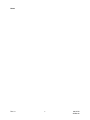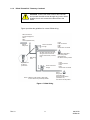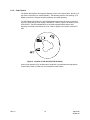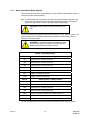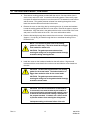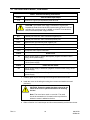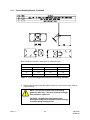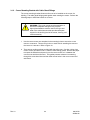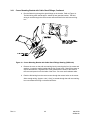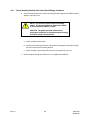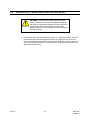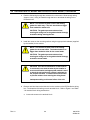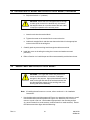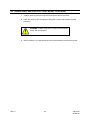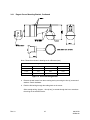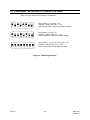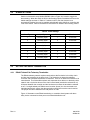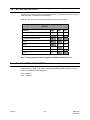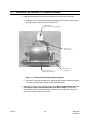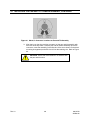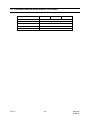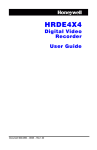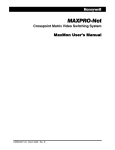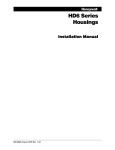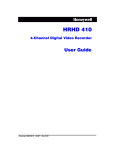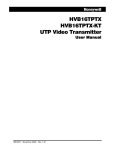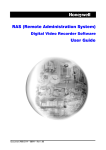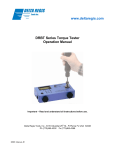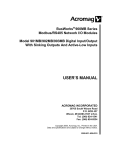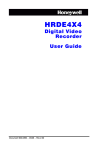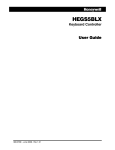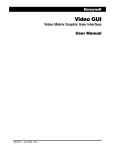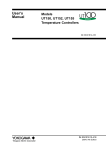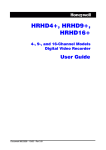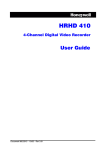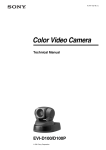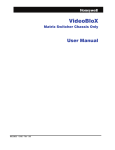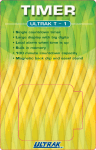Download Orbiter External Installation Manual
Transcript
Outdoor Brackets and Mounts Orbiter Microsphere Series Installation Manual 900.0733 - March 2006 – Rev. 1.0 ISSUE DATE REVISIONS HMDI-001-00-00 1 March 2005 2 May 2005 Initial Release Revised RS485 to RS422 900.0733 1.0 Rev 1.0 March 2006 Assign Agile part # ii 900.0733 30-Mar-06 EXPLANATION OF GRAPHICAL SYMBOLS The lightning flash with arrowhead symbol within an equilateral triangle is intended to alert the user to the presence of uninsulated "dangerous voltage" within the product's enclosure that may be of sufficient magnitude to constitute a risk of electric shock to persons. The exclamation point within an equilateral triangle is intended to alert the user to the presence of important operating and maintenance (servicing) instruction in the literature accompanying the product. FCC COMPLIANCE STATEMENT INFORMATION TO THE USER: This equipment has been tested and found to comply with the limits for a Class A digital device, pursuant to part 15 of the FCC rules. These limits are designed to provide reasonable protection against harmful interference when the equipment is operated in a commercial environment. This equipment generates, uses, and can radiate radio frequency energy and, if not installed and used in accordance with the instruction manual, may cause harmful interference to radio communications. Operation of this equipment in a residential area is likely to cause harmful interference in which case the user will be required to correct the interference at his expense. CAUTION : Changes or modifications not expressly approved by the party responsible for compliance could void the user’s authority to operate the equipment. CANADIAN COMPLIANCE This Class A digital apparatus complies with Canadian ICES-003. Cet appareil numérique de la Classe A est conforme à la norme NMB-003 du Canada. EUROPEAN COMPLIANCE STATEMENT This is a Class A product. In a domestic environment this product may cause radio interference in which case the user may be required to take adequate measures. WARNING: Users of the product are responsible for checking and complying with all federal, state and local laws and statutes concerning the monitoring and recording of video and audio signals. Honeywell Video Systems shall not be held responsible for the use of this product in violation of current laws and statutes.. Rev 1.0 iii 900.0733 30-Mar-06 WARNINGS AND CAUTIONS WARNING: To reduce the risk of fire or electric shock, do not expose the pan and tilt assembly to rain or moisture. WARNING: The power supply must be connected by a technically competent person and in accordance with IEE wiring regulations. WARNING: To avoid the risk of electric shock, you must totally isolate the main power supply before making a connection to it. WARNING: The PSU must be wired to a double pole fuse spur with 3mm separation. The 3A fuse spur must be located close to the PSU. CAUTION: The pan and tilt assembly must be housed in an outdoor dome on an external environmental mount that prevents moisture and rain from entering the housing. Inadequate sealing could cause failure of the unit. Rev 1.0 iv 900.0733 30-Mar-06 IMPORTANT SAFEGUARDS 1. READ INSTRUCTIONS – All of the safety and operating instructions should be read before the unit is operated. 2. RETAIN INSTRUCTIONS – The safety and operating instructions should be retained for future reference. 3. HEED WARNINGS – All warnings on the unit and in the operating instructions should be adhered to. 4. FOLLOW INSTRUCTIONS – All operating and use instructions should be followed. Installation should only be carried out by qualified personnel. 5. STATIC SENSITIVE – These devices are static-sensitive. Anti-static precautions should be observed at all times. A grounded wrist strap is recommended when handling the pan and tilt camera assemblies. 6. POWER SOURCES – This product should be operated only from the type of power source indicated on the marking label. If you are not sure of the type of power supplied to your facility, consult your product dealer or local power company. For products designed to operate from battery power or other sources, refer to the operating instructions. 7. GROUNDING – This unit must be connected to a good earth ground. 8. OVERLOADING – Do not overload outlets and extension cords as this can result in a risk of fire or electric shock. 9. POWER-CORD PROTECTION – Power supply cords should be routed so that they are not likely to be walked on or pinched by items placed upon or against them, paying particular attention to cords and plugs, convenience receptacles, and the point where they exit from the monitor. 10. SERVICING – Do not attempt to service this unit yourself as opening or removing covers may expose you to dangerous voltage or other hazards. Refer all servicing to qualified service personnel. 11. DAMAGE REQUIRING SERVICE – Unplug the unit from the outlet and refer servicing to qualified service personnel under the following conditions: a. When the power-supply cord or plug is damaged. b. If objects have fallen into the unit. c. If the electronics in the unit have been exposed to rain or water. d. If the unit does not operate normally by following the operating instructions. Adjust only those controls that are covered by the installation and operation instructions as an improper adjustment of any controls may result in damage and will often require extensive work by a qualified technician to restore the unit to its normal operation. e. If the unit has been dropped or the enclosure has been damaged. Rev 1.0 v 900.0733 30-Mar-06 IMPORTANT SAFEGUARDS, CONTINUED f. When the unit exhibits a distinct change in performance - this indicates a need for service. 12. REPLACEMENT PARTS – When replacement parts are required, be sure the service technician has used replacement parts specified by the manufacturer or have the same characteristics as the original part. Unauthorized substitutions may result in fire, electric shock or other hazards. 13. SAFETY CHECK – Upon completion of any service or repairs to this unit, ask the service technician to perform safety checks to determine that the unit is in proper operating condition. 14. LIGHTNING AND POWER LINE SURGES – For added protection of this unit when it is left unattended and unused for long periods of time, remove power and disconnect the data and video lines to prevent damage to the unit due to lightning and power-line surges. 15. HEAT – The product should be situated away from heat sources such as radiators, heat registers, stoves, or other products (including amplifiers) that produce heat. 16. WALL OR CEILING MOUNTING – The product should be mounted to a wall or ceiling only as recommended by the manufacturer. 17. EXPOSURE TO DIRECT BRIGHT LIGHT – Never point the camera directly towards a bright light source such as the sun. Never expose the camera to light intensive situations. Permanent and irreparable damage to the camera’s pick up device may result. 18. CONTINUOUS AUTO-FOCUS OPERATION – Do not use the camera continuously for a period of over twenty-four hours with the auto-focus on. Doing so may damage the lens. IMPORTANT NOTICE All companies make changes and improvements in their products. Because this product can be set up to interface with equipment not manufactured by Honeywell Video Systems, there is a possibility that the interface protocols may have changed since Honeywell Video Systems tested this product with the interfacing equipment. Therefore, this unit may not be currently compatible with equipment produced by other manufacturers. The existence of past successful installations proves our intent to provide equipment compatible with other manufacturers, but does not guarantee success. Honeywell Video Systems recommends purchasing a single unit for bench testing prior to purchasing and installing this product in quantity. Should any problems occur, Honeywell Video Systems will provide technical support (at the user’s expense) to analyze the interface protocols of your system. The end user must agree to give Honeywell Video Systems reasonable access to the system in order to study and correct the protocol incompatibility. In the event that Honeywell Video Systems is unable to make the units work together in the system, we will accept the return of any Honeywell Video Systems products associated with the installation and refund the amounts paid for these products. Because Honeywell Video Systems recommends bench testing the equipment prior to installation, we will not be liable for any installation cost, lost revenues, or other cost resulting from the incompatibility. Rev 1.0 vi 900.0733 30-Mar-06 TABLE OF CONTENTS SECTION 1: INTRODUCTION .................................................................................................................. 1 1.1 PRODUCT DESCRIPTION ............................................................................................................ 1 1.2 KEY INSTALLATION FEATURES .................................................................................................. 2 1.3 UNPACKING AND PREASSEMBLY.............................................................................................. 2 1.3.1 Lower Dome Cleaning ..................................................................................................... 3 1.4 SYSTEM REQUIREMENTS........................................................................................................... 3 1.5 SYSTEM PLANNING..................................................................................................................... 4 SECTION 2: BASIC WIRING..................................................................................................................... 5 2.1 RECOMMENDED CABLING ......................................................................................................... 5 2.1.1 Power............................................................................................................................... 5 2.1.2 Video, Coaxial Cable ....................................................................................................... 6 2.1.3 Video, CAT5 Cable (NVT Transmission).......................................................................... 7 2.1.4 Video, Non-CAT5 Cable (NVT Transmission).................................................................. 8 2.1.5 RS422 Twisted-Pair Telemetry......................................................................................... 9 2.1.6 Coax Control.................................................................................................................. 12 2.1.7 Alarm Inputs/Alarm Relay Outputs ................................................................................ 13 SECTION 3: MOUNT INSTALLATION .................................................................................................... 15 3.1 OUTDOOR WALL MOUNT.......................................................................................................... 15 3.1.1 Corner Mounting Bracket .............................................................................................. 20 3.1.2 Corner Mounting Bracket with Cable Gland Fittings..................................................... 24 3.2 OUTDOOR SOFFIT MOUNT AND POLE/FLAT ROOF MOUNT ................................................. 27 3.3 REGENT WALL AND POLE/FLAT ROOF MOUNT...................................................................... 31 3.3.1 Regent Corner Mounting Bracket.................................................................................. 36 SECTION 4: CONFIGURING AND INSTALLING THE PAN AND TILT CAMERA ASSEMBLY AND LOWER DOME ................................................................................................................... 39 4.1 ADDRESSING THE PAN AND TILT CAMERA ............................................................................ 39 4.2 ALARM SETTINGS...................................................................................................................... 42 4.3 SETTING THE RS422 TERMINATION ........................................................................................ 42 4.3.1 RS422 Twisted Pair Telemetry Termination .................................................................. 42 4.3.2 RS422 Termination Selection ........................................................................................ 43 4.4 SETTING THE PROTOCOL ........................................................................................................ 44 4.5 COLOUR INTEGRATION SELECTION ....................................................................................... 44 4.6 VIDEO LIFT/GAIN ADJUSTMENTS............................................................................................. 45 4.7 INSTALLING THE PAN AND TILT CAMERA ASSEMBLY ........................................................... 46 4.8 INSTALLING THE LOWER DOME .............................................................................................. 50 Rev 1.0 vii 900.0733 30-Mar-06 TABLE OF CONTENTS, CONTINUED SECTION 5: OPERATION....................................................................................................................... 53 5.1 INTRODUCTION ......................................................................................................................... 53 5.2 SYSTEM INITIALIZATION ........................................................................................................... 53 5.3 CAMERA SELECTION ................................................................................................................ 54 5.3.1 Camera Button............................................................................................................... 54 5.4 BASIC OPERATION .................................................................................................................... 54 5.5 ACCESSING ON-SCREEN MENUS ........................................................................................... 55 SECTION 6: TECHNICAL SPECIFICATIONS ........................................................................................ 57 6.1 EXTERNAL ORBITER MICROSPHERE....................................................................................... 57 LIST OF FIGURES Figure 1. Basic Orbiter Microsphere System Example................................................................................ 3 Figure 2. Basic System Plan ........................................................................................................................ 4 Figure 3. RS422 Data LED ........................................................................................................................... 9 Figure 4. RS422 Wiring .............................................................................................................................. 11 Figure 5. Location of SYS.OK LED (PCB VC472V5).................................................................................. 12 Figure 6. Wall Mount Dimensions and Hole Patterns (DWG776) .............................................................. 16 Figure 7. Wire Terminations ....................................................................................................................... 18 Figure 8. Corner Mounting Bracket ........................................................................................................... 21 Figure 9. Corner Mounting Bracket Dimensional Drawing (DWG684) ...................................................... 22 Figure 10. Corner Mounting Bracket with Cable Gland Fittings Drawing (DWG1943).............................. 25 Figure 11. Soffit Mount Dimensions and Hole Patterns (DWG772)........................................................... 28 Figure 12. Pole/Flat Roof Mount Dimensions and Hole Patterns (DWG777) ............................................ 29 Figure 13. Regent Wall Mount Dimensions and Hole Patterns ................................................................. 32 Figure 14. Pole/Flat Roof Mount Dimensions and Hole Patterns .............................................................. 33 Figure 15. Corner Mounting Bracket ......................................................................................................... 37 Figure 16. Addressing Examples............................................................................................................... 40 Figure 17. RS422 Twisted Pair Telemetry Termination.............................................................................. 43 Rev 1.0 viii 900.0733 30-Mar-06 LIST OF FIGURES, CONTINUED Figure 18. Location of RS422 Termination Jumpers (PCB VC472V5)....................................................... 43 Figure 19. Installing the Black Mounting Arrangement ............................................................................. 46 Figure 20. Installing Inner Liner on Pan and Tilt Assembly ....................................................................... 47 Figure 21. Alarm I/O Connector Locations on Pan and Tilt Assembly ...................................................... 48 Figure 22. Installing The Pan And Tilt Assembly Into The Top Dome ....................................................... 49 Figure 23. Installing Lanyard Between Top And Lower Dome .................................................................. 50 LIST OF TABLES Table 1. Power Distances for 24V ac at 1A.................................................................................................. 5 Table 2. Typical 75Ω Coaxial Cable Specifications ..................................................................................... 6 Table 3. CAT5 Cabling and NVT Options .................................................................................................... 7 Table 4. Non-CAT5 Cabling and NVT Options ............................................................................................ 8 Table 5. RS422 Recommended Cabling and Distances ............................................................................ 10 Table 6. Alarm/Relay Wiring....................................................................................................................... 13 Table 7. External PCB Wiring Connections ............................................................................................... 19 Table 8. Addresses 1 – 32 (DILSW2) ......................................................................................................... 41 Table 9. Alarm Settings .............................................................................................................................. 42 Table 10. Protocol Selection DILSW1 ........................................................................................................ 44 Table 11. Menu Setup Tree........................................................................................................................ 56 Rev 1.0 ix 900.0733 30-Mar-06 Notes: Rev 1.0 x 900.0733 30-Mar-06 SECTION 1: INTRODUCTION 1.1 PRODUCT DESCRIPTION The Orbiter Microsphere units are high-resolution, low-light sensitive colour cameras in a high-speed pan/tilt/zoom dome assembly. The pan and tilt camera assembly features a “plug and play” design that makes installation and servicing quick and convenient. Some of the features for the Orbiter Microsphere are shown in the table below. Feature Camera/Lens Gold 18X colour Gold X Platinum 18x colour/mono 27x colour/mono Alarm Inputs 8 8 8 Relay Outputs 2 2 2 Five of the environmental mounting versions for the Orbiter Microsphere are documented in this manual. • Wall Mount • Soffit Mount • Pole/Flat Roof Mount • Regent Pole Mount • Regent Wall Mount There are corner-mounting brackets available for the wall mount and regent wall mount. Rev 1.0 1 900.0733 30-Mar-06 1.2 KEY INSTALLATION FEATURES All the variations of the Orbiter Microsphere include features that make installation quick and easy. 1.3 • Auto sensing dual control; either coaxial video or RS422 twisted pair. • Minimum assembly required. • Plug and play mounting. • Integral video launch amplifier to allow cable runs up to 700 meters (2300 feet). • Alarm devices can be connected directly to the Orbiter Microsphere head. • Relay outputs available. • 24V ac Input power • NVT Inside UNPACKING AND PREASSEMBLY Note: Before installing the pan and tilt camera assembly, the mount must be installed including terminating all cabling. WARNING: Always ensure the mounting surface and installation hardware are capable of holding the combined weight of the complete Orbiter Microsphere and the mount. CAUTION: Ensure all sealing gaskets are fitted properly and that all cable entries are properly sealed. CAUTION: The lower dome is fragile when not installed and is susceptible to irreparable damage if dropped or scratched on either the inside or outside surface of the dome. Rev 1.0 2 900.0733 30-Mar-06 1.3.1 Lower Dome Cleaning Periodic cleaning of lower domes is required. A soft cloth and methylated spirits or proprietary foam cleaner will suffice for most applications. CAUTION: External units located in dirty areas should be washed down with tepid water and a cloth. Any particles such as sand or grit must be carefully removed prior to wiping with a soft cloth. 1.4 SYSTEM REQUIREMENTS Orbiter Microsphere units receive commands from a system controller. This can be a Honeywell matrix or a third party controller. Note: If a third party controller is used, the controller must support the Orbiter Microsphere protocol, or the Orbiter Microsphere must support the third party controller’s protocol. Refer to Table 10 for available protocols. Figure 1 illustrates an example of a basic system. RS422 Telemetry Data Connection via twisted-pair cabling Video Connections via coaxial or CAT5 cabling Figure 1. Basic Orbiter Microsphere System Example A Honeywell matrix with two monitor outputs is used as the centre of the control system. The matrix sends and receives all telemetry information to and from the domes. The system operator can select control of any of the domes with proportional speed pan and tilt control using the keyboard joystick. The domes can also be programmed to tour selected presets and be left unattended by the operator. Rev 1.0 3 900.0733 30-Mar-06 1.5 SYSTEM PLANNING Proper planning is an important step in the installation of a CCTV system. A system plan provides the installers with a “blueprint” to work to and also acts as an invaluable document for personnel who service and maintain the system after installation. Important aspects of system planning include: • The RS422 addresses of the domes shown with location of the domes. • The RS422 data cable route. This should clearly show where the daisy chain begins and where it ends. This is particularly important on large installations where multiple daisy chains are connected to one or more RS422 distribution units. • The location of all control equipment should be marked, particularly where equipment is hidden from view (e.g. if a matrix is installed in a roof space for instance). This can save service time so personnel do not have to find equipment by tracing cabling. • Cable junctions and mains supplies should also be included. Figure 2 shows a very basic system plan. Figure 2. Basic System Plan Rev 1.0 4 900.0733 30-Mar-06 SECTION 2: BASIC WIRING 2.1 RECOMMENDED CABLING 2.1.1 Power Each dome requires 24V ac at 1A. If the heater/blower is wired, an additional 24V ac at 500mA is required. The power supply should be located as close to the dome as possible for service and electrical isolation purposes. In situations where the power supply has to be installed remotely, refer to Table 1 for cable gauges and distances. Table 1. Power Distances for 24V ac at 1A Wire Gauge (AWG) mm2 Meters Feet 14 2.5 100 320 16 1.5 50 160 CAUTION: Installation of cable gauges and distances that are outside the scope of Table 1 above are undertaken solely at the installers’ risk and responsibility CAUTION: If several domes are powered from a single power source (multiple tap) and noise is experienced on the TP Video output, an isolated power supply should be used to correct the problem. Rev 1.0 5 900.0733 30-Mar-06 2.1.2 Video, Coaxial Cable The dome is capable of delivering crisp, clear video images over coaxial cable runs of up to 700 meters (2300 feet). A video amplifier is standard on all Orbiter Microsphere units to allow adjustment for correct video levels and quality over any length of cable run up to 700 meters (2300 feet). The dome is capable of transmitting video over the specified coaxial cable run of up to 300 meters (985 feet) without adjustment to the video launch amplifier. Refer to Figure 18 for location of the two potentiometers for adjusting the video amplifier. Refer to Section 4.6 for instructions on adjusting the potentiometers. Table 2. Typical 75Ω Coaxial Cable Specifications Type Conductor Application RG59 1/0 0.58mm Main internal cable runs. May also be used externally in containments or where damage is unlikely. Not very flexible. URM70 7/0 0.19mm Patch cables from main runs to equipment. Equipment interconnection. Flexible and useful for tight bends. CT125 1/0 1.2mm Duct/containment rated cable for external main cable runs. Some grades are suited for direct burial. Notes: Rev 1.0 1. The quality and specification of the cable used has a direct affect on the quality of the video signal at the control equipment end of the system. Compromising the cable quality and specification can lead to poor video quality and system performance. 2. Always keep coaxial cables away from all other cables and run them in complete isolation wherever possible. Never run the cables close to potential sources of electromagnetic interference such as motors, dimmers, and high-speed data trunk cables. 3. When other cables cannot be avoided, place cables perpendicular to each other, not along side, and keep this distance as short as possible. 6 900.0733 30-Mar-06 2.1.3 Video, CAT5 Cable (NVT Transmission) The Orbiter Microsphere units feature built in NVT transmission modules. This provides the option of using a single twisted pair of a CAT5 multipair cable for the video signal rather than coaxial cable. CAT5 cabling for video transmission allows multiple cameras to be transmitted down the same multicore CAT5 cable without camera video interference or crosstalk. Notes: 1. Observe the same notes stated in the previous section for coaxial cables. 2. If running a separate CAT5 cable specifically for CCTV, ensure it is clearly identified to prevent confusion with network and other structured cabling. 3. Use “Krone” type junction boxes where CAT5 joints are necessary. These boxes are supplied with labelling for all terminals. A special tool is required to insert cables into Krone junction terminals. This tool is not supplied. Table 3 shows the distances and NVT options suitable for Orbiter Microsphere units. Table 3. CAT5 Cabling and NVT Options Distance Receiver model and description CAT5 Video Telemetry Up to 150 meters (500 feet) NV-212A video transceiver Cable must be within the same building as there is no transient protection. Yes Up to 300 meters (1000 feet) NV-213A video transceiver NV-813A 8-port passive hub NV-1613A 16-port passive hub Yes Up to 1 kilometer (3000 feet) NV-652R active receiver NV-862R 8-port active receiver NV-1662R 16-poirt active receiver No. Telemetry must be via RS422 using another pair. Adhere to the following recommendations when installing CAT5 cable and NVT receiving equipment. Rev 1.0 1. An NVT receiver module must be used at the control end of the system for every camera that is transmitting video via CAT5. An NVT hub can be used to receive up to 16 camera using CAT5 cable. 2. Coaxial video telemetry is possible when a passive NVT receiver module or hub is used at the control end of the system. If an active receiver is used at the control end of the system, RS422 telemetry must be used. This requires another single twisted pair per camera. 3. When wiring via twisted pair, always ensure that you are actually using a twisted pair by examining the cable. Failure to use wires from the same pair will lead to noise introduction and subsequent video and telemetry problems. 7 900.0733 30-Mar-06 2.1.3 Video, CAT5 Cable (NVT Transmission), Continued 4. 2.1.4 The CAT5 Cable used must not be screened in any way, either by foil, braided screen, or any other means. The use of any cable other than unscreened CAT5 may lead to a reduction in performance and is solely the responsibility of the installer. Video, Non-CAT5 Cable (NVT Transmission) It is possible to run NVT via non-CAT5 cable specifications in existing installations. Table 4. Non-CAT5 Cabling and NVT Options Rev 1.0 Cable Application Telephone specification CW1128 External 8 900.0733 30-Mar-06 2.1.5 RS422 Twisted-Pair Telemetry To realize the full feature set of the Orbiter Microsphere units, they must be installed with a Honeywell telemetry matrix controller. When using RS422 twisted-pair telemetry, the video signal is transmitted via a coaxial or CAT5 twisted pair cable and the control data (telemetry) information is a twisted-pair cable. RS422 twisted-pair telemetry cabling is installed and wired as a network that consists of one or more daisy chains. When more than one daisy chain is installed an RS422 telemetry distribution unit must be installed to broadcast telemetry data across the entire RS422 network. Multiple distribution units can be installed on the RS422 network to allow for complex wiring arrangements. CAUTION: Star wiring is not permitted as it makes the correct termination of the RS422 network impossible. Note: When the unit receives valid RS422 data, the LED labelled DATA on the bottom board (closest to the camera) flashes. Refer to Figure 3 for location of the DATA LED. The LED labelled SYS.OK on the top PCB (VC472V5) also flashes when it receives RS422 telemetry data if the dome is being controlled by RS422 data. Refer to figure 5 for location of the SYS.OK LED. Figure 3. RS422 Data LED (PCB VC472V4) Rev 1.0 9 900.0733 30-Mar-06 2.1.5 RS422 Twisted-Pair Telemetry, Continued The recommended cables and specifications for RS-485 twisted pair telemetry network cabling are shown in Table 5. Table 5. RS422 Recommended Cabling and Distances Type Description Maximum Distances Belden 9841 or equiv. Single twisted-pair overall screen Daisy chain up to 3000 meters (9800 feet) Belden 9842 or equiv. Two twisted-pairs overall screen Daisy chain up to 3000 meters (9800 feet) The above cables are available in a series of overall outer sheaths from standard internal usage finishes to external containment and direct burial types. CAUTION: Always keep RS422 data cables away from all other cables and run them in complete isolation whenever possible. Never run the cables close to potential sources of electromagnetic interference such as motors, dimmers, and high-speed data trunk cables. CAUTION: Couple all data cable screens to data ground at the control point end only. The cable screens should not be connected at any other point. CAUTION: Faulty cable or wiring can cause all domes to fail or malfunction. Rev 1.0 10 900.0733 30-Mar-06 2.1.5 RS422 Twisted-Pair Telemetry, Continued CAUTION: Connect the cable screen at the controller and connect the cable screen through any junction boxes installed, but do not connect the cable screen to the dome. Figure 4 provides the guidelines for correct RS422 wiring. Data Connections at Control Equipment Data + Data Ground (Cable Screen) Start of daisy chain Screen connected through Main wiring trunk All cable nodes from the main wiring trunk to a dome must be less than 9.8 feet (3 meters) long. Exploded view of wiring in junction box Screen connected through Notes: Maximum of 32 domes in daisy-chain. Junction boxes are provided by installer. Dome Data connections Data+ DataScreen NOT connected Termination LK2 Fitted in the OFF position. (termination off) LK1 Fitted in the HI position. Dome Data connections Data+ DataScreen NOT connected End of daisy chain Termination LK2 fitted in the ON position (termination on) LK1 Fitted in the HI position. Figure 4. RS422 Wiring Rev 1.0 11 900.0733 30-Mar-06 2.1.6 Coax Control The Orbiter Microsphere units support telemetry control over coaxial cable. No set up of the dome is necessary for coaxial telemetry. The telemetry mode is auto sensing. If no RS422 connection is sensed, the dome operates via coaxial telemetry. The LED labelled SYS.OK on the top PCB illuminates when the unit is being controlled by coax control and the coax control is satisfactory. Refer to Figure 5 for location of the SYS.OK LED. The LED labelled DATA on the bottom board flashes when a valid telemetry command is received in the coax. Refer to Figure 3 for location of the DATA LED. Figure 5. Location of SYS.OK LED (PCB VC472V5) Up-the-coax operation of up to 500 meters (1640 feet) is possible with the appropriate coaxial cable. Refer to Table 2 for recommended coaxial cables. Rev 1.0 12 900.0733 30-Mar-06 2.1.7 Alarm Inputs/Alarm Relay Outputs The connections to the alarm inputs/outputs are via two RJ45 sockets located at the top of the pan and tilt camera assembly. Note: If alarm devices are connected to the dome, they should not be connected to the alarm connector until all dome functionality has been fully tested. Alarm device activations could cause confusion during the initial testing stages. CAUTION: All alarm input connections MUST be volt free. There are two alarm relay outputs that are rated at 24V dc at 1A or 120V ac at 0.5A. The relays should not be connected to loads that are outside this specification. Refer to Table 6 for wiring information. WARNING: If potentially hazardous voltages are fed in and out of the relays, the installer should affix warning labels to alert personnel for safety reasons. Table 6. Alarm/Relay Wiring CON 1* Alarm Inputs 1 – 4 /Relay Output 1 AL1 Alarm input 1, normally open only AL2 Alarm input 2, normally open only AL3 Alarm input 3, normally open only AL4 Alarm input 4, normally open only COM Common/ground connection for alarm inputs 1 – 4 N/O Relay 1 normally open pole COM Relay 1 common connection CON 2* Alarm Inputs 5 – 8/Relay Output 2 AL5 Alarm input 5, normally open only AL6 Alarm input 6, normally open only AL7 Alarm input 7, normally open only AL8 Alarm input 8, normally open only COM Common/ground connection for alarm inputs 5 – 8 N/O Relay 2 normally open pole COM Relay 2 common connection *Do not terminate field alarm wiring until standard operation of the dome is verified. Rev 1.0 13 900.0733 30-Mar-06 Notes: Rev 1.0 14 900.0733 30-Mar-06 SECTION 3: MOUNT INSTALLATION 3.1 OUTDOOR WALL MOUNT Perform the following steps to install the Orbiter Microsphere Outdoor Wall Mount. Note: If installing the wall mount on a corner-mounting bracket, perform the procedures in paragraph 3.1.1. WARNING: The outdoor wall mount must be attached to a structure of adequate strength for the purpose. Appropriate hardware must be used for the type and state of the surface/structure that provides adequate support for the working load of the housing and camera assembly. 1. Use the dimensions and hole patterns in Figure 6 to attach the mount to the wall surface. The hardware to attach the mount to the wall surface is provided by the installer. Ensure the cable access holes align with the field wiring. Rev 1.0 15 900.0733 30-Mar-06 3.1 OUTDOOR WALL MOUNT, CONTINUED Note : Dimensions in Drawing are shown in millimeters (mm) unless otherwise noted. Dimension Conversion Chart mm inches mm inches 5.5 0.216 212 8.346 10 0.393 235 9.25 123 4.84 304 11.968 129 5.078 Figure 6. Wall Mount Dimensions and Hole Patterns (DWG776) Rev 1.0 16 900.0733 30-Mar-06 3.1 OUTDOOR WALL MOUNT, CONTINUED 2. There are two sealing gaskets provided with the mount. One has 4 holes (one in each corner) and one is solid. Locate the solid sealing gasket. Remove the paper to expose the adhesive and press it onto the mount so it is between the wall surface and the mount. This gasket prevents moisture from entering through the screw head slots and the cable access holes in the mount. 3. Remove the cover on the wiring box by removing the four (4) screws and washers. Locate the sealing gasket with the four corner holes. Remove the paper to expose the adhesive. Align the holes in the gasket with the holes on the inside of the cover and press it onto the inside of the cover. Set cover and hardware aside. 4. Feed the field wiring through the access holes on the mount. Allow enough wiring [approx. 1 foot (0.3m)] to extend through the box to terminate the wiring on the terminal blocks. NOTE: You will have to poke holes in the sealing gasket for cable entry. The holes should be no bigger than needed for cables to fit. CAUTION: The gasket prevents moisture from entering the wiring box so the gasket should fit snugly around the wiring entering the box. 5. Install the mount on the hardware installed on the wall surface. Align the wall hardware with the screw-head holes on the mount and slide the screw heads into the slots. CAUTION: You will have to poke holes in the sealing gasket for the screw heads. The holes should be no bigger than needed to allow for the screw heads. CAUTION: The gasket prevents moisture from entering the wiring box so the gasket should fit snugly around the screw heads. CAUTION: If the unit is mounted on a surface which is not smooth, care must be taken by the installer to ensure an alternative and appropriate method is used to attach the unit and that the sealing is adequate for the purpose intended. If needed, use a silicon sealer to prevent moisture from entering the wiring boxes. Inadequate sealing could cause failure of the unit. Rev 1.0 17 900.0733 30-Mar-06 3.1 OUTDOOR WALL MOUNT, CONTINUED 6. Terminate the field wiring on each terminal block. Refer to Figure 7 and Table 7 for terminal block wiring terminations. a. Label wiring from the mount. b. Strip the wire back 6mm (¼”). CAUTION: Ensure the wire is stripped back far enough to make good contact in the terminal strip, but ensure that stripped wires do not make contact with each other or improper operation of the unit may occur. c. Remove and label each terminal block. d. Loosen the screw on the terminal block and insert the wire into the terminal block. e. Tighten the screw on the terminal block to secure the wire. f. Seat the terminal block in the appropriate socket on the PCB in the wiring box. Note: Connectors 1, 2, 3, 4, and 5 are for field wiring. Connectors 6, 7, 8, 9, and NVT1 are terminated at the factory for the plug-n-play connector in the top dome. There are no user connections made at connectors 6, 7, 8, 9, and NVT1. Figure 7. Wire Terminations Rev 1.0 18 900.0733 30-Mar-06 3.1 OUTDOOR WALL MOUNT, CONTINUED Table 7. External PCB Wiring Connections CON 3 ETH Video and Data Input/Output Connect to a good (low impedance) Earth Ground CAUTION: The installer must make a connection to a good (low impedance) Earth Ground at the ETH terminal using as short a wire as possible (with a minimum size of 18AWG or 0.75mm2 cross-sectional area) for maximum power surge protection. NVT- Twisted pair CAT5 NVT video connection negative pole NVT+ Twisted pair CAT5 NVT video connection positive pole Data - RS422 twisted pair telemetry data negative pole Data + RS422 twisted pair telemetry data positive pole GND Composite video ground connection (cable screen) Video Composite video output connection CON 4 Dome Power -VS 24V ac power supply to Orbiter Microsphere (negative connection when using 12V dc power supply) +VS 24V ac power supply to Orbiter Microsphere (positive connection when using 12V dc power supply) CON 5 Heater and Fan Power -VH 24V ac power supply to heater/fan (negative connection when using 12V dc power supply) +VH 24V ac power supply to heater/fan (positive connection when using 12V dc power supply) 7. Carefully push any excess wiring back through the cable access holes. 8. Install the cover on the wiring box using the 4 screws and washer removed previously. CAUTION: Ensure the gasket has been secured to the inside of the cover to prevent moisture from entering the box. Note: The cover has a notch on one side. The notch should be mounted so it is located on the top of the box where the mount is welded to the box. 9. Refer to Section 4 to install the pan and tilt camera assembly and the lower dome. Rev 1.0 19 900.0733 30-Mar-06 3.1 OUTDOOR WALL MOUNT, CONTINUED 3.1.1 Corner Mounting Bracket The corner-mounting bracket allows a wall mount to be installed on the corner of a building. Perform the following steps to install the bracket on a corner and then install the wall mount on the bracket. WARNING: The corner mount must be attached to a structure of adequate strength for the purpose. Appropriate hardware must be used for the type and state of the surface/structure that provides adequate support for the working load of the mount, housing, and camera assembly. 1. Use the corner mount as a template for the mounting holes to secure the corner mount to a structure. There are three holes on each side for attaching the mount to the corner of a structure. Refer to Figures 8 and 9 for installation dimensions. 2. There are two sealing gaskets provided with the wall mount. One has 4 holes (one in each corner) and one is solid. Locate the solid sealing gasket. Remove the paper to expose the adhesive and press it onto the corner mount so it is between the corner mount and the wall mount. This gasket prevents moisture from entering through the screw head slots and the cable access holes in the corner mount and wall mount. Rev 1.0 20 900.0733 30-Mar-06 3.1.1 Corner Mounting Bracket, Continued 3. Run the field wiring through conduit and install the conduit in the conduit hole on the mount. Refer to Figure 8. The field wiring must extend approx. 0.6m (2 feet) past the conduit. The field wiring is routed through the corner mount and terminated in the wall mount wiring box. CAUTION: The corner mount must be mounted so the conduit hole is pointed toward the ground to prevent moisture from entering the mount. Cable Access Hole (Cables from mount) Wall Mount Mounting Holes (4 places) 9.525mm (0.375”) dia. Corner Mounting Holes (6 places) 10.16mm (0.4”)dia. Conduit Hole for Field Wiring Access 0.74” dia. (18.796mm) CAUTION: Ensure this hole is pointing down towards the ground. Figure 8. Corner Mounting Bracket Rev 1.0 21 900.0733 30-Mar-06 3.1.1 Corner Mounting Bracket, Continued Note: Dimensions shown in drawing are in millimeters (mm). Dimension Conversion Chart mm inches mm inches 10 0.39 101.6 3.98 20 0.79 125 4.92 100 3.94 190 7.48 Figure 9. Corner Mounting Bracket Dimensional Drawing (DWG684) 4. Feed the field wiring through the cable access hole on the corner mount. Refer to Figures 8 and 9. NOTE: You will have to poke holes in the sealing gasket for cable entry. The holes should be no bigger than needed for cables to fit. CAUTION: The gasket prevents moisture from entering the wiring box so the gasket should fit snugly around the wiring entering the box. Rev 1.0 22 900.0733 30-Mar-06 3.1.1 Corner Mounting Bracket, Continued 5. Remove the cover on the wall mount wiring box by removing the four (4) screws and washers. Locate the sealing gasket with the four corner holes. Remove the paper to expose the adhesive. Align the holes in the gasket with the holes on the inside of the cover and press it onto the inside of the cover. Set cover and hardware aside. 6. Feed the field wiring from the corner mount through the access holes on the mount. Allow enough wiring [approx. 1 foot (0.3m)] to extend through the wall mount wiring box to terminate the wiring on the terminal blocks. 7. Secure the wall mount to the corner-mounting bracket using the four M4X16 screws, washers, and nyloc nuts. NOTE: You will have to poke holes in the sealing gasket. The holes should be no bigger than needed to accommodate the M4X16 screws. CAUTION: The gasket prevents moisture from entering the wiring box so the gasket should fit snugly around the wiring entering the box. a. Insert a washer on the screw. b. Insert the screw through the hole in the wall mount wiring box and then through the hole on the corner-mounting bracket. c. Insert a washer on the screw and secure the screw with the nyloc nut. 8. Perform steps 6 through 9 in Section 3.1 to complete the installation. Rev 1.0 23 900.0733 30-Mar-06 3.1.2 Corner Mounting Bracket with Cable Gland Fittings The corner-mounting bracket allows a wall mount to be installed on the corner of a building. The cable gland fittings guard against water entering the mount. Perform the following steps to install the bracket on a corner. WARNING: The corner mount must be attached to a structure of adequate strength for the purpose. Appropriate hardware must be used for the type and state of the surface/structure that provides adequate support for the working load of the mount, housing, and camera assembly. 1. Use the corner mount as a template for the mounting holes to secure the corner mount to a structure. There are four holes on each side for attaching the mount to the corner of a structure. Refer to Figure 10. 2. There are two sealing gaskets provided with the wall mount. One has 4 holes (one in each corner) and one is solid. Locate the solid sealing gasket. Remove the paper to expose the adhesive and press it onto the corner mount so it is between the corner mount and the wall mount. This gasket prevents moisture from entering through the screw head slots and the cable access holes in the corner mount and wall mount. Rev 1.0 24 900.0733 30-Mar-06 3.2.1 Corner Mounting Bracket with Cable Gland Fittings, Continued 3. Run the field wiring through the gland fittings on the bracket. Refer to Figure 10. The field wiring must extend approx. 0.6mm (2 feet) past the bracket. The field wiring is routed through the corner mount and terminated in the wall mount wiring box. Figure 10. Corner Mounting Bracket with Cable Gland Fittings Drawing (DWG1943) 4. Remove the cover on the wall mount wiring box by removing the four (4) screws and washers. Locate the sealing gasket with the four corner holes. Remove the paper to expose the adhesive. Align the holes in the gasket with the holes on the inside of the cover and press it onto the inside of the cover. Set cover and hardware aside. 5. Feed the field wiring from the corner mount through the access holes on the mount. Allow enough wiring [approx. 0.3m (1 foot)] to extend through the wall mount wiring box to terminate the wiring on the terminal blocks. Rev 1.0 25 900.0733 30-Mar-06 3.2.1 Corner Mounting Bracket with Cable Gland Fittings, Continued 6. Secure the wall mount to the corner-mounting bracket using the four M4X16 screws, washers, and nyloc nuts. NOTE: You will have to poke holes in the sealing gasket. The holes should be no bigger than needed to accommodate the M4X16 screws. CAUTION: The gasket prevents moisture from entering the wiring box so the gasket should fit snugly around the wiring entering the box. a. Insert a washer on the screw. b. Insert the screw through the hole in the wall mount wiring box and then through the hole on the corner-mounting bracket. c. Insert a washer on the screw and secure the screw with the nyloc nut. 7. Perform steps 6 through 9 in Section 3.1 to complete the installation. Rev 1.0 26 900.0733 30-Mar-06 3.2 OUTDOOR SOFFIT MOUNT AND POLE/FLAT ROOF MOUNT WARNING: The soffit mount and pole/flat roof mount must be attached to a structure of adequate strength for the purpose. Appropriate hardware must be used for the type and state of the surface/structure that provides adequate support for the working load of the housing and camera assembly. 1. Use the dimensions and hole patterns in Figure 11 to attach the mount to the soffit. Use the dimensions and hole patterns in Figure 12 to attach the pole or flat roof mount. Use hardware appropriate for the mounting surface (e.g. wood screws for a wood structure, metal screws for a metal structure). Ensure the cable access hole aligns with the field wiring. Rev 1.0 27 900.0733 30-Mar-06 3.2 OUTDOOR SOFFIT MOUNT AND POLE/FLAT ROOF MOUNT, CONTINUED Soffit Mount Dimension Conversion Chart mm inches mm inches 8 0.31 235 9.25 100 3.94 368 14.49 101.6 4 458 18.09 Figure 11. Soffit Mount Dimensions and Hole Patterns (DWG772) Rev 1.0 28 900.0733 30-Mar-06 3.2 OUTDOOR SOFFIT MOUNT AND POLE/FLAT ROOF MOUNT, CONTINUED Note: All dimension are shown in mm. Pole/Flat Roof Mount Dimension Conversion Chart mm inches mm inches 8 0.31 235 9.25 100 3.94 629 24.76 101.6 4 Figure 12. Pole/Flat Roof Mount Dimensions and Hole Patterns (DWG777) 2. There are two sealing gaskets provided with the mount. One has 4 holes (one in each corner) and one is solid. Locate the solid sealing gasket. Remove the paper to expose the adhesive and press it onto the mount so it is between the mounting surface (soffit, roof, or pole) and the mount. This gasket prevents moisture from entering through the screw head holes and the cable access hole in the mount. 3. Remove the cover on the wiring box by removing the four (4) screws and washers. Locate the sealing gasket with the four corner holes. Remove the paper to expose the adhesive. Align the holes in the gasket with the holes on the inside of the cover and press it onto the inside of the cover. Set cover and hardware aside. Rev 1.0 29 900.0733 30-Mar-06 3.2 OUTDOOR SOFFIT MOUNT AND POLE/FLAT ROOF MOUNT, CONTINUED 4. Feed the field wiring through the access hole on the mount. Allow enough wiring [approx. 0.3m (1 foot)] to extend through the box to terminate the wiring on the terminal blocks. NOTE: You will have to poke a hole in the sealing gasket for cable entry. The hole should be no bigger than needed for cables to fit. CAUTION: The gasket prevents moisture from entering the wiring box so the gasket should fit snugly around the wiring entering the box. 5. Install the mount on the mounting surface using the appropriate hardware (supplied by the installer) for the surface. NOTE: You will have to poke holes in the sealing gasket for the screw heads. The holes should be no bigger than needed to allow for the screw heads. CAUTION: The gasket prevents moisture from entering the wiring box so the gasket should fit snugly around the screw heads. CAUTION: If the unit is mounted on a surface which is not smooth, care must be taken by the installer to ensure an alternative and appropriate method is used to attach the unit and that the sealing is adequate for the purpose intended. If needed use a silicon sealer to prevent moisture from entering the wiring boxes. Inadequate sealing could cause failure of the unit. 6. Remove and label the terminal blocks from the sockets on the PCB inside the wiring box. Terminate the field wiring on each terminal block. Refer to Figure 7 and Table 7 for terminal block wiring terminations. a. Loosen the screw on the terminal block. Rev 1.0 30 900.0733 30-Mar-06 3.2 OUTDOOR SOFFIT MOUNT AND POLE/FLAT ROOF MOUNT, CONTINUED b. Strip the wire back ¼” (6.35mm). CAUTION: Ensure the wire is stripped back far enough to make good contact in the terminal strip, but ensure that stripped wires do not make contact with each other or improper operation of the unit may occur. c. Insert the wire into the terminal block. d. Tighten the screw on the terminal block to secure the wire. e. Label each terminal block and then seat the terminal block in the appropriate socket on the PCB in the wiring box. 7. Carefully push any excess wiring back through the cable access hole. 8. Install the cover on the wiring box using the 4 screws and washer removed previously. 9. Refer to Section 4 to install the pan and tilt camera assembly and the lower dome. 3.3 REGENT WALL AND POLE/FLAT ROOF MOUNT WARNING: The regent wall mount and pole/flat roof mount must be attached to a structure of adequate strength for the purpose. Appropriate hardware must be used for the type and state of the surface/structure that provides adequate support for the working load of the housing and camera assembly. Note: If installing the wall mount on a corner, refer to section 3.3.1 for installation instructions. 1. Use the dimensions and hole patterns in Figure 13 to attach the wall mount to a wall. Use the dimensions and hole patterns in Figure 14 to attach the pole or flat roof mount to a pole or flat roof. Use hardware appropriate for the mounting surface (e.g. wood screws for a wood structure, metal screws for a metal structure). Ensure the cable access hole aligns with the field wiring. Rev 1.0 31 900.0733 30-Mar-06 3.3 REGENT WALL AND POLE/FLAT ROOF MOUNT, CONTINUED Regent Wall Mount Dimension Conversion Chart mm inches mm inches 25.0 0.98 172.0 6.77 47.0 1.85 194.0 7.64 59.5 2.34 235.0 9.25 70.0 2.76 335.0 13.19 120.0 4.72 367.0 14.45 125.0 4.92 Figure 13. Regent Wall Mount Dimensions and Hole Patterns Rev 1.0 32 900.0733 30-Mar-06 3.3 REGENT WALL AND POLE/FLAT ROOF MOUNT, CONTINUED Regent Pole/Flat Roof Mount Dimension Conversion Chart mm inches mm inches 6.0 0.24 125.0 4.92 27.25 1.07 194.0 7.64 38.0 1.5 266.0 10.47 71.84 2.83 268.5 10.57 100 3.94 335 13.19 112.5 4.43 367.0 14.45 Figure 14. Pole/Flat Roof Mount Dimensions and Hole Patterns 2. Remove the mount from the mounting box by removing the four (4) screws and washers. Retain hardware. Rev 1.0 33 900.0733 30-Mar-06 3.3 REGENT WALL AND POLE/FLAT ROOF MOUNT, CONTINUED 3. Feed the field wiring through the access hole on the mount. Allow enough wiring [approx. 0.3m (1 foot)] to extend through the box to terminate the wiring on the terminal blocks. 4. Install the mounting box on the mounting surface using the appropriate hardware (supplied by the installer) for the surface. CAUTION: If the unit is mounted on a surface which is not smooth, care must be taken by the installer to ensure an alternative and appropriate method is used to attach the unit and that the sealing is adequate for the purpose intended. If needed use a silicon sealer to prevent moisture from entering the wiring boxes. Inadequate sealing could cause failure of the unit. 5. Remove the terminal blocks from the sockets on the PCB on the mount. 6. Terminate the field wiring on each terminal block. Refer to Figure 7 and Table 7 for terminal block wiring terminations. a. Loosen the screw on the terminal block. b. Strip the wire back ¼” (6.35mm). CAUTION: Ensure the wire is stripped back far enough to make good contact in the terminal strip, but ensure that stripped wires do not make contact with each other or improper operation of the unit may occur. c. Insert the wire into the terminal block. d. Tighten the screw on the terminal block to secure the wire. e. Label each terminal block and then seat the terminal block in the appropriate socket on the PCB in the wiring box. Rev 1.0 34 900.0733 30-Mar-06 3.3 REGENT WALL AND POLE/FLAT ROOF MOUNT, CONTINUED 7. Carefully push any excess wiring back through the cable access hole. 8. Install the mount on the mounting box using the 4 screws and washers removed previously. WARNING: Ensure wiring does not get pinched between mount and mounting box. 9. Refer to Section 4 to install the pan and tilt camera assembly and the lower dome. Rev 1.0 35 900.0733 30-Mar-06 3.3.1 Regent Corner Mounting Bracket The corner-mounting bracket allows a wall mount to be installed on the corner of a building. Perform the following steps to install the bracket on a corner and then install the wall mount on the bracket. WARNING: The corner mount must be attached to a structure of adequate strength for the purpose. Appropriate hardware must be used for the type and state of the surface/structure that provides adequate support for the working load of the mount, housing, and camera assembly. 1. Use the corner mount as a template for the mounting holes to secure the corner mount to a structure. Refer to Figure 15 for installation dimensions. Rev 1.0 36 900.0733 30-Mar-06 3.3.1 Regent Corner Mounting Bracket, Continued Note: Dimensions shown in drawing are in millimetres (mm). Corner Mounting Bracket Dimension Conversion Chart mm inches mm inches 25.0 0.98 194.0 7.64 172.12 6.78 260.0 10.24 176.0 6.93 335.0 13.19 Figure 15. Corner Mounting Bracket 2. Remove the wall mount from the mounting box by removing the four (4) screws and washers. Retain hardware. 3. Feed the field wiring through the cable gland on the mount. Allow enough wiring [approx. 1 foot (0.3m)] to extend through the box to terminate the wiring on the terminal blocks. Rev 1.0 37 900.0733 30-Mar-06 3.3.1 Regent Corner Mounting Bracket, Continued 4. Install the mounting box on the mounting surface using the appropriate hardware (supplied by the installer) for the surface. CAUTION: If the unit is mounted on a surface which is not smooth, care must be taken by the installer to ensure an alternative and appropriate method is used to attach the unit and that the sealing is adequate for the purpose intended. If needed use a silicon sealer to prevent moisture from entering the wiring boxes. Inadequate sealing could cause failure of the unit. 5. Remove the terminal blocks from the sockets on the PCB on the mount. 6. Perform steps 6 through 9 in Section 3.3 to complete the installation. Rev 1.0 38 900.0733 30-Mar-06 SECTION 4: CONFIGURING AND INSTALLING THE PAN AND TILT CAMERA ASSEMBLY AND LOWER DOME 4.1 ADDRESSING THE PAN AND TILT CAMERA Each pan and tilt camera assembly must be given a unique address. The address is defined by setting the switch array on the pan and tilt assembly labelled DILSW2 located on the top PCB (VC472V5). Note: Orbiter Microsphere units that are controlled via coaxial cable do not require an address setting. Therefore, the settings of positions 1-7 on DILSW1 are ignored. Note: The Orbiter Microsphere must be set with an address that matches the camera input number on the video control equipment (i.e. Input 12 must have address 12, Input 8 must have address 8.) The addressing scheme is binary plus one. The first seven switches of the DILSW2 array represent a binary value; these values are shown in the figure below. Note: Switch 8 of DILSW2 is used to define the alarm settings. Refer to paragraph 4.2. When any of the first seven switches are moved to the “OFF” position, the value of that switch represents an address value. All Switches Shown in the ON Position (Address 1) ON 1 2 3 4 5 6 7 1 2 4 8 16 32 64 8 Switch Binary Value When using the Orbiter Microsphere protocol, the maximum number of addresses is 128. This is calculated as 64+32+16+8+4+2+1 = 127 which is the setting for DILSW2 with all seven address switches in the “OFF” position. Because the addressing scheme is binary +1, the actual total is 127 + 1 = 128. Rev 1.0 39 900.0733 30-Mar-06 4.1 ADDRESSING THE PAN AND TILT CAMERA, CONTINUED Refer to Figure 16 for pictorial examples of addresses: ON 1 2 3 4 4 1 5 6 16 32 7 Binary value: 1+4+16+32 = 53 Address = binary value 53+1 = 54 Alarms are enabled – respond per default settings 8 ON 1 2 3 4 5 6 8 1 7 8 32 ON 1 Binary value: 1+8+32 = 41 Address = binary value 41+1 = 42 Alarms enabled – respond per default settings Binary value = 1+2+4+8+16+32+64 = 127 Address = binary value 127+1=128 Alarms must be set through MaxCom menus 2 4 8 16 32 64 Figure 16. Addressing Examples Rev 1.0 40 900.0733 30-Mar-06 The following table is a partial listing of the available address settings. Table 8. Addresses 1 – 32 (DILSW2) Dome Address Rev 1.0 SW1 (1) SW2 (2) SW3 (4) SW4 (8) SW5 (16) SW6 (32) SW7 (64) 1 ON ON ON ON ON ON ON 0 2 OFF ON ON ON ON ON ON 1 3 ON OFF ON ON ON ON ON 2 4 OFF OFF ON ON ON ON ON 3 5 ON ON OFF ON ON ON ON 4 6 OFF ON OFF ON ON ON ON 5 7 ON OFF OFF ON ON ON ON 6 8 OFF OFF OFF ON ON ON ON 7 9 ON ON ON OFF ON ON ON 8 10 OFF ON ON OFF ON ON ON 9 11 ON OFF ON OFF ON ON ON 10 12 OFF OFF ON OFF ON ON ON 11 13 ON ON OFF OFF ON ON ON 12 14 OFF ON OFF OFF ON ON ON 13 15 ON OFF OFF OFF ON ON ON 14 16 OFF OFF OFF OFF ON ON ON 15 17 ON ON ON ON OFF ON ON 16 18 OFF ON ON ON OFF ON ON 17 19 ON OFF ON ON OFF ON ON 18 20 OFF OFF ON ON OFF ON ON 19 21 ON ON OFF ON OFF ON ON 20 22 OFF ON OFF ON OFF ON ON 21 23 ON OFF OFF ON OFF ON ON 22 24 OFF OFF OFF ON OFF ON ON 23 25 ON ON ON OFF OFF ON ON 24 26 OFF ON ON OFF OFF ON ON 25 27 ON OFF ON OFF OFF ON ON 26 28 OFF OFF ON OFF OFF ON ON 27 29 ON ON OFF OFF OFF ON ON 28 30 OFF ON OFF OFF OFF ON ON 29 31 ON OFF OFF OFF OFF ON ON 30 32 OFF OFF OFF OFF OFF ON ON 31 41 Binary Value 900.0733 30-Mar-06 4.2 ALARM SETTINGS Switch 8 of the switch array labelled DILSW2 (refer to Figure 16) is used to toggle the alarm setting. When the switch is ON, the dome alarm inputs are enabled and set to the default settings as shown in Table 9. If switch 8 is OFF, then the alarms are not automatically enabled, but can be enabled and adjusted using a MaxCom controller with local alarm menus. Refer to the MaxCom instructions for details of alarm setting menus. Table 9. Alarm Settings Alarm Type Input-Type Preset Time-Out 1 Normally Open 1 10 seconds 2 Normally Open 2 10 seconds 3 Normally Open 3 10 seconds 4 Normally Open 4 10 seconds 5 Normally Open 5 10 seconds 6 Normally Open 6 10 seconds 7 Normally Open 7 10 seconds 8 Normally Open 8 10 seconds 4.3 SETTING THE RS422 TERMINATION 4.3.1 RS422 Twisted Pair Telemetry Termination The RS422 telemetry network requires termination at the first device in the daisy chain and also the last device in the daisy chain. The first device is always the telemetry controller and has RS422 termination as standard. There is no need for this device to be unterminated. The Orbiter Microsphere units represent other devices on the daisy chain network and only the last dome on the chain is terminated (termination selected as on). All domes between the controller and the last dome must have the termination selected as off. If a single twisted pair RS422 control receiver (dome) is to be connected to an individual twisted pair output, then the termination should be on at the control receiver. The jumper should be installed in the ON position on LK2. Figure 17 illustrates correct RS422 termination on a medium-sized system with three daisy chains connected to three ports on an RS422 distribution unit. Rev 1.0 42 900.0733 30-Mar-06 4.3 SETTING THE RS422 TERMINATION, CONTINUED Figure 17. RS422 Twisted Pair Telemetry Termination 4.3.2 RS422 Termination Selection The RS422 termination is set using dual jumpers LK1 and LK2 located on the top PCB (VC472V5) of the pan and tilt camera assembly. Refer to Figure 18 for location of the jumpers. The RS422 termination is selected ON/OFF by the position of the jumper LK2. The factory setting is OFF; termination is disabled. Termination is only ON (enabled) on the last dome in a daisy-chain wiring configuration. Termination is selected HI/LO by the position of the jumper LK1. The factory setting is termination HI. This setting suits almost all installations that are wired and not using any wire free links. Termination LO is designed for non-cable linked installations such as fiber, microwave, etc., which sometimes require a higher voltage differential than is present with the default HI termination setting. Rev 1.0 Figure 18. Location of RS422 Termination Jumpers (PCB VC472V5) 43 900.0733 30-Mar-06 4.4 SETTING THE PROTOCOL The protocol is set using switch array marked DILSW1. This switch is located on the top PCB (VC472V5) on the pan and tilt assembly. Refer to Table 10 to set the Orbiter Microsphere to the desired protocol. Table 10. Protocol Selection DILSW1 Protocol SW3 SW2 SW1 Honeywell VCL (standard) OFF OFF OFF Honeywell VCL (disable alarm timers) ON OFF ON Honeywell Ultrak/Diamond ON ON ON Ernitec ON ON OFF Molynx ON OFF OFF Pelco D OFF ON OFF Pelco P OFF OFF ON Vicon OFF ON ON Note: All third party protocols are supported via RS422 twisted-pair only. 4.5 COLOUR INTEGRATION SELECTION Switch position 4, SW4, of the switch array labelled DILSW1 (PCB VC472V5) is used to enable or disable the colour integration. ON = disabled OFF = enabled Rev 1.0 44 900.0733 30-Mar-06 4.6 VIDEO LIFT/GAIN ADJUSTMENTS There are two potentiometers, VR1 and VR2, located on the top PCB (VC472V5) on the pan and tilt assembly. Refer to Figure 18 for location of the potentiometers. One is labelled LIFT (VR1) and the other is labelled GAIN (VR2). These two screwdriveradjustable potentiometers are used to adjust the video lift and gain for coaxial cable runs that exceed 300m (984 feet). The on-board video amplifier can be adjusted to correct video levels and quality over any length of cable run up to 700 meters (2300 feet). VR1 (LIFT) and VR2 (GAIN) are factory set at their minimum setting (which should be satisfactory for coaxial cable runs up to 300m (985 feet). Before adjusting either the LIFT or GAIN, ensure that the iris is correctly adjusted. If the contrast of the image is low (caused by an attenuated video signal), then the GAIN pot may be adjusted to improve contrast. Slowly turn the GAIN pot clockwise (to increase the ‘gain’) until the contrast becomes satisfactory as viewed on the monitor. If the image is ‘smearing’ (due to a cable run of greater than 500 meters (1640 feet), then the LIFT pot may be adjusted to sharpen the image. Slowly turn the LIFT pot clockwise (to increase the ‘lift’) until the image becomes satisfactory as viewed on the monitor. Rev 1.0 45 900.0733 30-Mar-06 4.7 INSTALLING THE PAN AND TILT CAMERA ASSEMBLY 1. Install the black external mounting arrangement on the pan and tilt assembly. a. Align the arrow on the black mounting arrangement with the lug on the pan and tilt plug-n-play connector as shown in Figure 19. Align Lug with Arrow on Mountng Arrangement Secure with 3 M3x16 screws Align Arrow with Lug on Plug-n-Play Connector Black Mounting Arrangement Figure 19. Installing the Black Mounting Arrangement b. Secure the mounting arrangement to the pan and tilt camera assembly using the three (3) m3x16 pan head screws provided with the dome. 2. Install the inner liner on the pan and tilt assembly. Note: Align the slot in the inner liner with the camera lens throughout the camera’s tilt range. Locate the two black M4x3/8 screws provided to secure the liner to the mounting bracket on both sides of the camera. Refer to Figure 20. Rev 1.0 46 900.0733 30-Mar-06 4.7 INSTALLING THE PAN AND TILT CAMERA ASSEMBLY, CONTINUED Mounting hole for Inner Liner (One on each side of camera) Figure 20. Installing Inner Liner on Pan and Tilt Assembly CAUTION: It is important the inner liner is installed prior to installing the pan and tilt assembly. Omission of the inner liner can cause the pan and tilt assembly to not initialize properly due to light in the upper assembly. This causes the dome to appear faulty. 3. Install the pan and tilt camera assembly in the top dome. a. Plug the RJ45 connectors into the Alarm Connector Socket(s) on the pan and tilt camera assembly. Refer to Figure 21 for location of the connectors on the pan and tilt camera assembly. Ensure each cable (as labelled previously) is connected to the proper alarm connector. Note: After plugging the RJ45 connectors into the sockets, carefully push the alarm cabling back up into the top dome. Rev 1.0 47 900.0733 30-Mar-06 4.7 INSTALLING THE PAN AND TILT CAMERA ASSEMBLY, CONTINUED Figure 21. Alarm I/O Connector Locations on Pan and Tilt Assembly b. Align the lug on the plug and play connector on the pan and tilt assembly with the notch in the top dome. Push the pan and tilt camera assembly up into the connector, rotate the assembly (in the direction of the arrow shown on the black mounting arrangement) and allow it to fall into the retaining slot. Refer to Figure 22. CAUTION: Ensure the alarm cables do not interfere with the pan and tilt motion. Rev 1.0 48 900.0733 30-Mar-06 4.7 INSTALLING THE PAN AND TILT CAMERA ASSEMBLY, CONTINUED Align lug on plug-n-play connector with notch in dome. Lug on Plug-n-Play Connector Figure 22. Installing The Pan And Tilt Assembly Into The Top Dome 4. Apply power to the unit. When the unit is first powered up, it goes through an initialization process. During this process all functions are tested and the pan, tilt, and lens sensors are located. Rev 1.0 49 900.0733 30-Mar-06 4.8 INSTALLING THE LOWER DOME Perform the following steps to install the lanyard between the top and lower dome and attach the lower dome to the top dome. Note: The lanyard is not installed on the Regent Mounts. Proceed to step 2 if installing the lower dome on a regent mount. 1. Install the lanyard between the top dome and the lower dome. Refer to Figure 23. Insert the CSK screw in hole, place washer on the screw and secure with M4 hex nut.. Place lanyard over screw and secure with Nyloc nut. Place Washer, then Lanyard then another Washer, and secure with Nyloc Nut Figure 23. Installing Lanyard Between Top And Lower Dome a. Locate the plastic bag provided with the dome that contains the lanyard and associated hardware. b. Place one washer, one end of the lanyard, and then another washer on the post on the top dome. Secure the washers and lanyard with a Nyloc nut. c. Insert the CSK Screw into the hole on the lower dome. Note: it will only fit into one of the four holes in the lower dome; the other three holes are for securing the lower dome to the top dome. Place one washer and the M4 hex nut on the screw to secure it to the lower dome. d. Place the lanyard over the screw and secure it using the remaining Nyloc nut. Rev 1.0 50 900.0733 30-Mar-06 4.8 INSTALLING THE LOWER DOME, CONTINUED 2. Secure the lower dome to the top dome. a. Thread the three (3) M4x8 machine screws provided in the three holes on the lower dome. b. Align the holes (and screws) on the lower dome with the holes on the top dome and secure by tightening the three screws. The screws should be tightened using a torque of 8.41 lbf-in (pound-force inch) or 0.95N-m (Newtonmetres). 3. After verifying standard operation of the Orbiter Microsphere with the matrix controller, terminate the alarm wiring (if applicable). Rev 1.0 51 900.0733 30-Mar-06 Notes: Rev 1.0 52 900.0733 30-Mar-06 SECTION 5: OPERATION 5.1 INTRODUCTION The following operation information assumes the system has the Orbiter Microsphere connected to a MaxCom Matrix and has a MaxCom keyboard connected to the matrix. For complete operation and programming procedures for the Orbiter Microsphere, refer to the MaxCom Owner Operation Manual. If the Orbiter Microsphere is installed in a system with a 3rd party control system, refer to the user manual for the 3rd party controller to control the PTZ and camera/lens for testing purposes. 5.2 SYSTEM INITIALIZATION Upon power-up of the system, the domes connected to the system will initialize by panning and tilting for several seconds. During the initialization, the domes do not respond to telemetry commands from the controller. A start-up screen is displayed on the monitor display for approximately 5 seconds. The start-up screen shows the MaxCom model (e.g. 8/1, 16/2, etc.), the software compilation date (e.g. Oct 24 2003), and the software version number (e.g. V01.00). The keyboard(s) connected to the MaxCom are locked upon power-up. The lock button on the keyboard is illuminated (lit). A user must log on to the MaxCom to control the system. Refer to the MaxCom Owner Operation Manual for procedures and user log-on pass codes. Rev 1.0 53 900.0733 30-Mar-06 5.3 CAMERA SELECTION 1. Press the number button(s) on the MaxCom keyboard that corresponds to the camera number. For example, to select camera 15, press the 1 button, then press the 5 button. 2. Press the camera button. 5.3.1 Camera Button To sequence between the cameras in the system, repeatedly press the camera button until the desired camera is displayed. If a camera is absent from the system, the MaxCom automatically skips (auto-skip) to the next camera that is present in the system. 5.4 BASIC OPERATION After selecting the camera at the keyboard, perform the following tests: 1. Verify the video of the camera selected is displayed on the monitor selected at the keyboard. 2. Move the joystick left, right, up and down to verify the pan and tilt control commands are functional. The speed of the pan and tilt is relative to the force applied to the joystick. The further the joystick is moved, the faster the pan or tilt function occurs. 3. Press the Auto 180° button to pan the camera 180°. The camera pans at the maximum speed (up to 400° per second). 4. Rotate the knob on top of the joystick clockwise to zoom the camera lens in. Rotate the knob on top of the joystick counter clockwise to zoom the camera lens out. 5. Press the green auto-focus button to toggle the camera in and out of auto-focus mode. If the auto-focus button is lit, the auto-focus mode is selected. To manually focus the camera, press the NEAR (+) or FAR (-) buttons. The camera automatically switches to manual focus mode if one of these two buttons is pressed. 6. Press the green auto iris button to toggle the camera in and out of auto-iris mode. If the iris button is lit, the auto-iris mode is selected. To manually control the camera iris, press the OPEN (+) or CLOSE (-) buttons. The camera automatically switches to manual iris mode if one of these two buttons is pressed. Rev 1.0 54 900.0733 30-Mar-06 5.5 ACCESSING ON-SCREEN MENUS The on-screen menus can be accessed by operators to define the parameters of the cameras, monitors, alarms, and the system. Note: the security level of the pass code used to log on the system determines the level of access to the menus. Refer to the MaxCom owner operation manual for pass codes and security levels. To access the on-screen menus, perform the following procedures. 1. Press the 9 button, 2. Press the 0 button 3. Press the 9 button 4. Press the 0 button 5. Press the lock button. If there is no keyboard activity for 60 seconds while the MaxCom is in any of the menus, the MaxCom automatically returns to normal operation. Systems with more than one monitor - Only one monitor can display the menus at any one time. If the menu code is entered after another operator has already accessed the menus, the MENU IN USE message is displayed. The message is removed as soon as the other operator exits the menu (or if the operator attempting to access the menus switches to a different camera). Rev 1.0 55 900.0733 30-Mar-06 The following setup tree defines the options under each menu in the main setup menu. Table 11. Menu Setup Tree 1 Cameras 1 Titles 1 Camera 2 Preset 3 Sector 2 Settings (Select Camera 1-16) • IR Lamps (Present/Absent) • Auto 180 (Enabled/Disabled) • Digital Zoom (Enabled/Disabled) • Home Setting (preset 0/tour 1/disabled) Home Timer (000 to 100) min. 3 Tours (Select Camera 116) 4 Synchronization 5 Privacy Zones Presets (100–127 (privacy/standard) 6 Sector Zones (1-16) 7 Remote Reset 1 Power-up Reset 2 Camera Reset 3 Factory Reset (WARNING!) Main Menu ( 9 0 9 0 lock) 2 Monitors 3 System 4 Alarms 1 Auto1 Time/Date 1 System Alarms sequence Setting 1 Settings 2 Actions 3 Contact Tables 4 Messages 2 2 Time/Date 2 Camera Alarms Partitioning Format (not available at (not Clock (12-/24this time) functioning) hour) Date (Day/Month/Year) (Month/Day/Year) (Year/Month/Day) Month (2 numbers) (3 letters) 3 Text Brightness 3 Monitor Control RS422/RS232 4 Universal Sequences (not available at this time) 5 Language (not available at this time) 6 Event Timers (not available at this time) 7 Salvo Switching (not available at this time) 5 Software 3 Alarm Properties To select options within the menus, press the corresponding number button (if applicable), move the joystick stick up or down to move up one line or down one line respectively, or move the joystick left or right to move between columns. Press the lock button to exit a menu (Exits the current menu and returns the user to the previous menu). If the user is at the main menu, pressing the lock button exits the menus and returns the operator to normal operation. For detailed information on the menu setup options, refer to the MaxCom Owner Operation Manual. Rev 1.0 56 900.0733 30-Mar-06 SECTION 6: TECHNICAL SPECIFICATIONS 6.1 EXTERNAL ORBITER MICROSPHERE Function Gold Gold X 18x 27x Digital Zoom 8x 10x 144x 270x Total Zoom Colour/Mono No Yes Alarm Inputs 8 Relay Outputs 2 Presets 128 Preset Tours 4 Presets/Tour 128 Mimic Tours 4 Remote Reset Yes Home Feature Yes Telemetry Options Coax and Twisted Pair NVT™ Built-In Yes Privacy Zones 28 Line Lock Facility Yes Sector Idents Yes Wide Dynamic Range No Yes X Wave Technology No Scanning System PAL/NTSC (depends on Model number) Yes Resolution PAL (TVL) 460 Resolution NTSC (TVL) 470 >460 752 x 582 Pixels NTSC 768 x 494 4.1 – 73.8 3.25 – 88 Focus Auto/Manual Iris Auto/Manual Min. Illumination – colour (lux) Min. Illumination – mono (lux) 0.7 N/A S/N Ratio (dB) No >450 Pixels PAL Lens size (mm) 1 0.01 50 0.005 48 -20 to +50 Operating Temperature (°C) 0.1 – 400 Variable Pan Speed (°/s) Continuous 360 Pan Coverage (°) 0.1 – 200 Variable Tilt Speed (°/s) Rev 1.0 Platinum Optical Zoom Tilt Coverage (°) 90 Nominal power supply (VAC) 24 57 900.0733 30-Mar-06 6.1 EXTERNAL ORBITER MICROSPHERE, CONTINUED Function Gold Platinum Recommended PSU – 230V HPTV2402DWP or HPTV2402DWPN Recommended PSU – 110V HPTV2402WP or HPTV2402WPN Mounting Options Wall, Pole, Soffit, Regent, VR, Heavy Duty Honeywell Protocols rd 3 Party Protocols Rev 1.0 Gold X Standard, Ultrak/Diamond Pelco P, Pelco D, Vicon, Molynx, Emitek 58 900.0733 30-Mar-06 Notes: Rev 1.0 59 900.0733 30-Mar-06 Honeywell Video Systems (Head Office) 2700 Blankenbaker Pkwy, Suite 150 Louisville, KY 40299 www.honeywellvideo.com TEL+1-800-796–2288 Honeywell Security Australia Pty Ltd. Unit 5, Riverside Centre, 24-28 River Road West Parramatta, NSW 2150, Australia www.ademco.com.au TEL +61-2-8837-9300 Honeywell Video Systems UK Ltd. Aston Fields Road, Whitehouse Ind Est Runcorn, Cheshire, WA7 3DL, UK www.honeywellvideo.com TEL +44-1928-754-030 Honeywell Security Asia Pacific Flat A, 16/F, CDW Building, 388 Castle Peak Road Tsuen Wan, N.T., Hong Kong www.security.honeywell.com/hk TEL +852-2405-2323 Honeywell Security South Africa Unit 6 Galaxy Park, Galaxy Avenue, Linbro Business Park P.O. Box 59904, Kengray, 2100, South Africa www.honeywell.co.za TEL +27-11-574-2500 Honeywell Security France Parc Gutenberg, 8, Voie La Cardon 91120, Palaiseau, France www.honeywell-security.fr TEL +33-01-64-53-80-40 Honeywell Security Germany Großenbaumer Weg 8 40472 Düsseldorf, Germany www.honeywell-security.de TEL +49-211-41-50-90 Honeywell Security Italia SpA Via della Resistenza 53/59, 20090 Buccinasco Milan, Italy www.security.honeywell.com/it TEL +39-02-457-1791 Honeywell Security Poland Chmielewskiego 22a, 70-028 Szczecin, Polska www.ultrak.pl TEL +48-91-485-40-60 Honeywell Security Espana Calle Vivero, 5, 28040 Madrid, Spain www.security.honeywell.com/es TEL +34-91-102-5900 Honeywell Security Czech Republic Havránkova 33, Brno Dolní Heršpice, 619 00, Czech Republic www.olympo.cz TEL +420-543-558-111 Honeywell Video Systems Northern Europe Netwerk 121 1446 TR Purmerend, Netherlands www.SecurityHouse.nl TEL +31-299-410-200 Honeywell Security Slovakia Republic Vajnorskà 142, 83104 Bratislava Slovakia www.olympo.sk TEL +421-2-444-54-660 Video Systems www.honeywellvideo.com 1-800-796-CCTV (North America only) © 2006 Honeywell International Inc. All rights reserved. No part of this publication may be reproduced by any means without written permission from Honeywell Video Systems. The information in this publication is believed to be accurate in all respects. However, Honeywell Video Systems cannot assume responsibility for any consequences resulting from the use thereof. The information contained herein is subject to change without notice. Revisions or new editions to this publication may be issued to incorporate such changes.