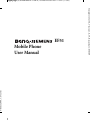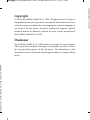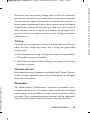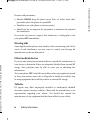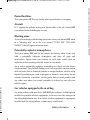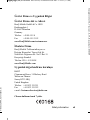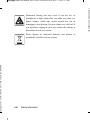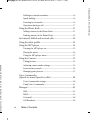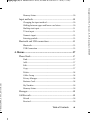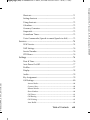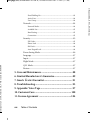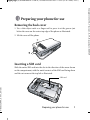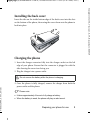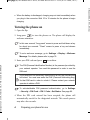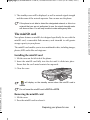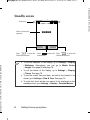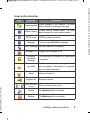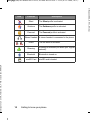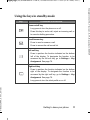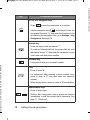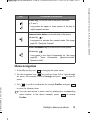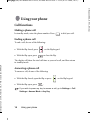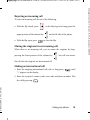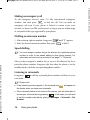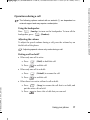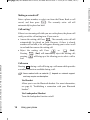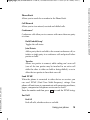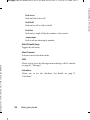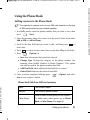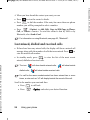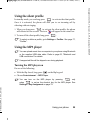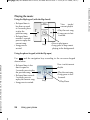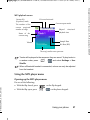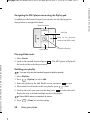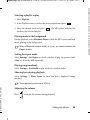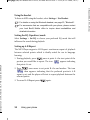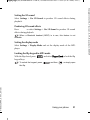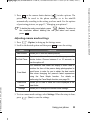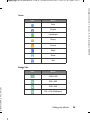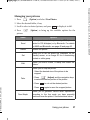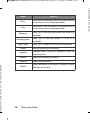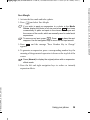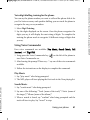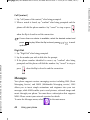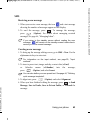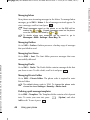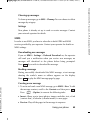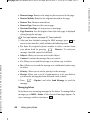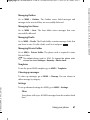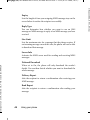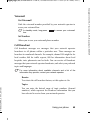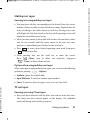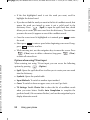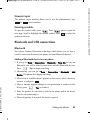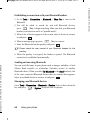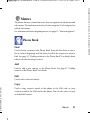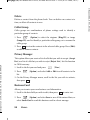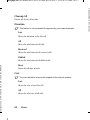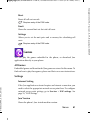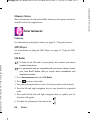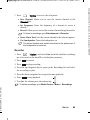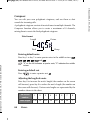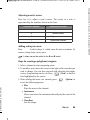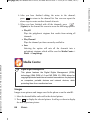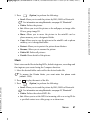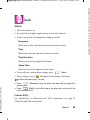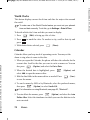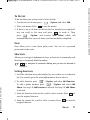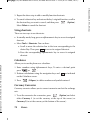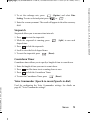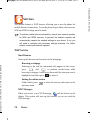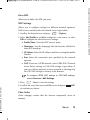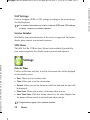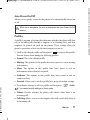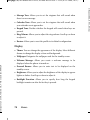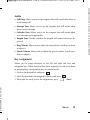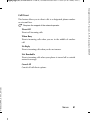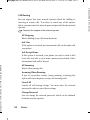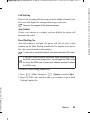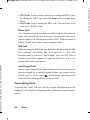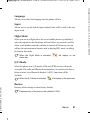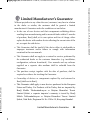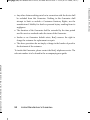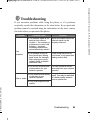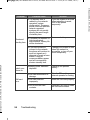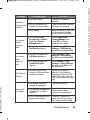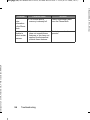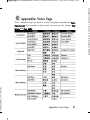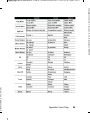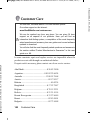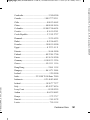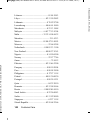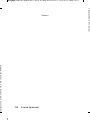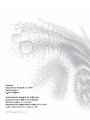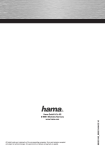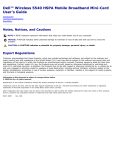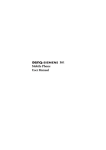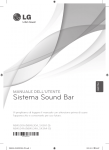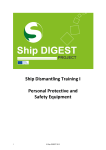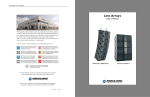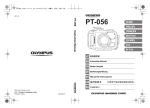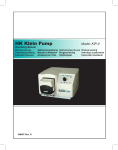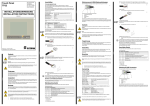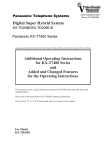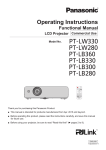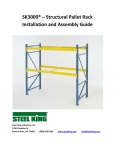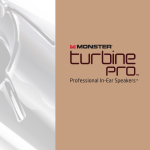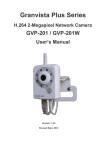Download Untitled - Mobil.cz
Transcript
EF51 Mobile Phone User Manual Template 123x158, Version 1.0, VAR issue date: 050309 © BenQ 2006, Cover.fm right page (1) of Pandora EF51 en-tr, A31008-H3550-A81-1-7619 (7/7/06) Copyright © 2006. BenQ Mobile GmbH & Co. OHG. All rights reserved. No part of this publication may be reproduced, transmitted, transcribed, stored in a retrieval system or translated into any language or computer language, in any form or by any means, electronic, mechanical, magnetic, optical, chemical, manual or otherwise, without the prior written permission of BenQ Mobile GmbH & Co. OHG. Disclaimer BenQ Mobile GmbH & Co. OHG makes no warranty or representation, either expressed or implied, with respect to the quality, accuracy or fitness for any particular purpose of this document. The information in this document is correct at the time of printing and subject to change without notice. © BenQ 2006, Cover.fm Template 123x158, Version 1.0, VAR issue date: 050309 left page (2) of Pandora EF51 en-tr, A31008-H3550-A81-1-7619 (7/7/06) Safety information For your safety, please read the guidelines below carefully before you use your phone: Exposure to radio frequency signals Max. SAR measurement EU: GSM900: 0.778 W/Kg; DCS1800: 0.285 W/Kg. USA: PCS1900: 0.76 W/Kg (head); 0.354 W/Kg (body). Your handheld mobile phone is a low power transmitter and receiver. When it is ON, it receives and also sends out radio frequency (RF) signals. European and international agencies have set standards and recommendations for the protection of public exposure to RF electromagnetic energy. • International Commission on Non-Ionising Radiation Protection (ICNIRP) 1996 • Verband Deutscher Elektroingenieure (VDE) DIN- 0848 • Directives of the European Community, Directorate General V in Matters of Radio Frequency Electromagnetic Energy • National Radiological Protection Board of the United Kingdom, GS 11, 1988 • American National Standards Institute (ANSI) IEEE. C95.1- 1992 • National Council on Radiation Protection and Measurements (NCRP). Report 86 • Department of Health and Welfare Canada. Safety Code 6 Safety information i Template 123x158, Version 1.0, VAR issue date: 050309 © BenQ 2006, SafetyInfo.fm right page (i) of Pandora EF51 en-tr, A31008-H3550-A81-1-7619 (7/7/06) These standards are based on extensive scientific review. For example, over 120 scientists, engineers and physicians from universities, government health agencies and industry reviewed the available body of research to develop the updated ANSI Standard. The design of your phone complies with these standards when used normally. Specific operating restrictions No metallic component allowed in body-worn accessories. Phone operation • Normal Position: Hold the phone as you would with any other telephone. • To avoid potential RF interference, please do not wear the phone around your neck or in front your chest for long hours. Batteries • For safety concerns, when the temperature of the phone goes over 45°C (113F) or below 0°C (32F), charging will halt. • Do not expose batteries to temperatures below -10°C (14F) or above 45°C (113F). Always take your phone with you when you leave your vehicle. • Use only genuine batteries to ensure the phone’s normal operation. ii Safety information © BenQ 2006, SafetyInfo.fm Template 123x158, Version 1.0, VAR issue date: 050309 left page (ii) of Pandora EF51 en-tr, A31008-H3550-A81-1-7619 (7/7/06) All batteries can cause property damage, injury or burns if a conductive material such as jewelry, keys or beaded chains touches exposed terminals. The material may complete the electrical circuit and become quite hot. To protect against such unwanted current drain, exercise care in handling any charged battery, particularly when placing it inside your pocket, purse or other container with metal objects. Your batteries are packaged with a protective battery cover; please use this cover for storing your batteries when not in use. Driving Check the laws and regulations on the use of moblie phones in the areas where you drive. Always obey them. Also, if using your phone while driving, please: • Give full attention to driving--driving safety is your first responsibility. • Use handsfree operation, if available. • Pull off the road and park before making or answering a call if driving conditions so require. Electronic devices Most modern electronic equipment is shielded from RF signals. However, certain electronic equipment may not be shielded against the RF signals from your wireless phone. Pacemakers The Health Industry Manufacturers Association recommends that a minimum separation of six (6") inches be maintained between a handheld wireless phone and a pacemaker to avoid potential interference with the pacemaker. These recommendations are consistent with the independent research by and recommendations of Wireless Technology Research. Safety information iii Template 123x158, Version 1.0, VAR issue date: 050309 © BenQ 2006, SafetyInfo.fm right page (iii) of Pandora EF51 en-tr, A31008-H3550-A81-1-7619 (7/7/06) Persons with pacemakers: • Should ALWAYS keep the phone more than six inches from their pacemaker when the phone is turned ON. • Should not carry the phone in a breast pocket. • Should use the ear opposite the pacemaker to minimise the potential for interference. If you have any reason to suspect that interference is taking place, turn your phone OFF immediately. Hearing aids Some digital wireless phones may interfere with some hearing aids. In the event of such interference you may want to consult your hearing aid manufacturer to discuss alternatives. Other medical devices If you use any other personal medical device, consult the manufacturer of your device to determine if they are adequately shielded from external RF energy. Your physician may be able to assist you in obtaining this information. Turn your phone OFF in health care facilities when any regulations posted in these areas instruct you to do so. Hospitals or health care facilities may be using equipment that could be sensitive to external RF energy. Vehicles RF signals may affect improperly installed or inadequately shielded electronic systems in motor vehicles. Check with the manufacturer or its representative regarding your vehicle. You should also consult the manufacturer of any equipment that has been added to your vehicle. iv Safety information © BenQ 2006, SafetyInfo.fm Template 123x158, Version 1.0, VAR issue date: 050309 left page (iv) of Pandora EF51 en-tr, A31008-H3550-A81-1-7619 (7/7/06) Posted facilities Turn your phone OFF in any facility where posted notice so requires. Aircraft FCC regulations prohibit using your phone while in the air. Switch OFF your phone before boarding an aircraft. Blasting areas To avoid interfering with blasting operations, turn your phone OFF when in a “blasting area” or in the area posted “TURN OFF TWO-WAY RADIO.” Obey all signs and instructions. Potentially explosive atmospheres Turn your phone OFF and do not remove the battery when in any area with a potentially explosive atmosphere and obey all signs and instructions. Sparks from your battery in such areas could cause an explosion or fire resulting in bodily injury or even death. Areas with a potentially explosive atmosphere are often, but not always clearly marked. They include fueling areas such as gasoline stations; below deck on boats; fuel or chemical transfer or storage facilities; vehicles using liquefied petroleum gas (such as propane or butane); areas where the air contains chemicals or particles, such as grain, dust or metal powders and any other area where you would normally be advised to turn off your vehicle engine. For vehicles equipped with an airbag An airbag inflates with great force. DO NOT place objects, including both installed or portable wireless equipment, in the area over the airbag or in the airbag deployment area. If in-vehicle wireless equipment is improperly installed and the airbag inflates, serious injury could result. Safety information v Template 123x158, Version 1.0, VAR issue date: 050309 © BenQ 2006, SafetyInfo.fm right page (v) of Pandora EF51 en-tr, A31008-H3550-A81-1-7619 (7/7/06) This device complies with Part 15 of the FCC Rules. Operation is subject to the following two conditions: 1. this device may not cause harmful interference, and 2. this device must accept any interference received, including interference that may cause undesired operation. Changes or modifications not expressly approved by the party responsible for compliance could void the user's authority to operate the equipment. For body-worn operation, this phone has been tested and meets the FCC RF exposure guidelines for use with an accessory that contains no metal and that positions the handset a minimum of 1.5 cm from the body. Use of other enhancements may not ensure compliance with FCC RF exposure guidelines. If you do not use a body-worn accessory and are not holding the phone at the ear, position the handset a minimum of 1.5 cm from your body when the phone is switched on. European Union Directives Conformance Statement Hereby, BenQ Mobile, declares that this CF61 is in compliance with the essential requirements and other relevant provisions of Directive 1999/5/ EC. The relevant declaration of conformity (DoC) has been signed. Please call the company hotline if you require a copy of the original or visit: www.BenQMobile.com/conformity Avrupa Birliği Yönergelerine Uygunluk Beyanı BenQ Mobile, bu kullanım kılavuzunda sözü edilen mobil telefonun 1999/5/EC (R&TTE) tarih ve başlıklı yönergede yer alan hükümlerine ve temel taleplerine uygun olduğunu beyan eder. İlgili uygunluk bildirimi (DoC) imzalanmıştır. Gerekirse aslının bir kopyası, şirket yardım hattı üzerinden talep edebilirsiniz veya İnternet'te bkz.: www.BenQMobile.com/conformity vi Safety information © BenQ 2006, SafetyInfo.fm Template 123x158, Version 1.0, VAR issue date: 050309 left page (vi) of Pandora EF51 en-tr, A31008-H3550-A81-1-7619 (7/7/06) Template 123x158, Version 1.0, VAR issue date: 050309 © BenQ 2006, SafetyInfo.fm right page (vii) of Pandora EF51 en-tr, A31008-H3550-A81-1-7619 (7/7/06) Üretici Firma ve Uygunluk Bilgisi Üretici Firma Adı ve Adresi BenQ Mobile GmbH & Co. OHG Haidenauplatz 1 D-81667 München Germany Telefon: +49 89 4111 0 Fax: +49 89 4111 3192 www.BenQMobile.com/customercare İthalatcı Firma BenQ Mobile Telekominikasyon ve İletişim Hizmetleri Ticaret Ltd Şti. Nida Kule Değirmen Sk. No12 Kat 19 Kozyatağı İstanbul Telefon: 0216 - 459 9898 www.BenQMobile.com Uygunluk değerlendirme kuruluşu BABT Clarmemont House, 34 Molesey Road Walton-on-Thames Surrey KT12 4RQ United Kingdom Telefon: +44 1932 251 251 Fax: +44 1932 251 252 e-mail: [email protected] Cihazın kullanım ömrü 7 yıldır. Safety information vii Permanent hearing loss may occur if you use ear- or headphones at high volume.You can adapt over time to a higher volume, which may sound normal but can be damaging to your hearing. Set your volume to a safe level. If you experience ringing in your ears, reduce the volume or discontinue use of your system. Please dispose of unwanted batteries and phones as permitted by the laws in your country. viii Safety information © BenQ 2006, SafetyInfo.fm Template 123x158, Version 1.0, VAR issue date: 050309 left page (viii) of Pandora EF51 en-tr, A31008-H3550-A81-1-7619 (7/7/06) Table of Contents Safety information ..............................................................i 1. Preparing your phone for use ........................................1 Removing the back cover ........................................................1 Inserting a SIM card ................................................................1 Installing a battery ...................................................................2 Installing the back cover..........................................................3 Charging the phone .................................................................3 Turning the phone on .............................................................4 The miniSD card......................................................................5 2. Getting to know your phone ..........................................6 Your phone at a glance ............................................................6 Standby screen ........................................................................8 Icons in the status bar .................................................................9 Using the keys in standby mode ...........................................11 Menu navigation....................................................................13 3. Using your phone .........................................................14 Call functions.........................................................................14 Making a phone call ..................................................................14 Ending a phone call ...................................................................14 Answering a phone call .............................................................14 Rejecting an incoming call ........................................................15 Muting the ringtone for an incoming call................................15 Making an international call .....................................................15 Making an emergency call.........................................................16 Table of Contents ix Template 123x158, Version 1.0, VAR issue date: 050309 © BenQ 2006, EF51_ENTOC.fm right page (ix) of Pandora EF51 en-tr, A31008-H3550-A81-1-7619 (7/7/06) Dialling an extension number...................................................16 Speed dialling.............................................................................16 Listening to voicemails ..............................................................16 Operations during a call ............................................................17 Using the Phone Book...........................................................21 Adding contacts to the Phone Book .........................................21 Finding contacts in the Phone Book ........................................23 Last missed, dialled and received calls ..................................24 Using the silent profile ..........................................................25 Using the MP3 player ............................................................25 Turning the MP3 player on.......................................................25 Playing the music.......................................................................26 Using the MP3 player menu .....................................................27 Using the Camera ..................................................................32 Taking pictures ..........................................................................32 Adjusting camera mode settings ...............................................33 Icons in camera mode ...............................................................34 Managing your pictures ............................................................37 Voice Commander (Speech-to-music/Speech-to-dial) .......................................40 Voice Commander settings.......................................................40 Using Voice Commander..........................................................41 Messages .................................................................................42 SMS.............................................................................................43 MMS...........................................................................................45 Voicemail ...................................................................................49 Cell Broadcast ............................................................................49 x Table of Contents © BenQ 2006, EF51_ENTOC.fm Template 123x158, Version 1.0, VAR issue date: 050309 left page (x) of Pandora EF51 en-tr, A31008-H3550-A81-1-7619 (7/7/06) Memory Status...........................................................................50 Input methods .......................................................................50 Changing the input method......................................................50 Shifting between upper and lower case letters .........................50 Multitap text input ....................................................................51 T9 text input ..............................................................................51 Numeric input ...........................................................................53 Entering symbols .......................................................................53 Bluetooth and USB connections...........................................53 Bluetooth....................................................................................53 USB Connection ........................................................................55 4. Menus ............................................................................57 Phone Book............................................................................57 Find.............................................................................................57 Add .............................................................................................57 Edit .............................................................................................57 Copy ...........................................................................................57 Delete..........................................................................................58 Caller Group ..............................................................................58 Privacy Manager ........................................................................58 Business Card.............................................................................58 My Number ...............................................................................59 Memory Status...........................................................................59 Messages .................................................................................59 Call Records ...........................................................................59 Missed ........................................................................................59 Received .....................................................................................59 Table of Contents xi Template 123x158, Version 1.0, VAR issue date: 050309 © BenQ 2006, EF51_ENTOC.fm right page (xi) of Pandora EF51 en-tr, A31008-H3550-A81-1-7619 (7/7/06) Dialled ........................................................................................59 Cleanup All ................................................................................60 Duration.....................................................................................60 Cost.............................................................................................60 Games .....................................................................................61 All Games ...................................................................................61 Settings .......................................................................................61 Memory Status...........................................................................62 Entertainment ........................................................................62 Camera .......................................................................................62 MP3 Player.................................................................................62 FM Radio....................................................................................62 Recorder .....................................................................................63 Composer...................................................................................64 Media Centre .........................................................................66 Images ........................................................................................66 Music ..........................................................................................67 Other ..........................................................................................68 Format miniSD ..........................................................................68 Memory Status...........................................................................68 Tools .......................................................................................69 Alarm..........................................................................................69 Connectivity...............................................................................69 World Clocks .............................................................................70 Calendar .....................................................................................70 To Do List ..................................................................................71 Note ............................................................................................71 xii Table of Contents © BenQ 2006, EF51_ENTOC.fm Template 123x158, Version 1.0, VAR issue date: 050309 left page (xii) of Pandora EF51 en-tr, A31008-H3550-A81-1-7619 (7/7/06) Shortcuts ....................................................................................71 Setting shortcuts ........................................................................71 Using shortcuts ..........................................................................72 Calculator...................................................................................72 Currency Converter...................................................................72 Stopwatch...................................................................................73 Countdown Timer.....................................................................73 Voice Commander (Speech-to-music/Speech-to-dial)...........73 Services ...................................................................................74 WAP Service...............................................................................74 NAP Settings ..............................................................................76 Service Number .........................................................................76 STK Menu ..................................................................................76 Settings ...................................................................................76 Date & Time...............................................................................76 Auto Power On/Off ...................................................................77 Profiles........................................................................................77 Display........................................................................................78 Audio..........................................................................................79 Key Assignment .........................................................................79 Call Settings................................................................................80 Answer Mode ..................................................................................80 Connect Alert..................................................................................80 Minute Minder ...............................................................................80 Show Number .................................................................................80 Call Divert .......................................................................................81 Call Barring .....................................................................................82 Call Waiting ....................................................................................83 Auto Redial .....................................................................................83 Table of Contents xiii Template 123x158, Version 1.0, VAR issue date: 050309 © BenQ 2006, EF51_ENTOC.fm right page (xiii) of Pandora EF51 en-tr, A31008-H3550-A81-1-7619 (7/7/06) Fixed Dialling No............................................................................83 Active Line ......................................................................................84 User Group .....................................................................................84 Network......................................................................................84 Network Mode................................................................................84 Available List...................................................................................85 Band Setting ....................................................................................85 Connection......................................................................................85 Security.......................................................................................85 PIN Code.........................................................................................85 Phone Lock .....................................................................................86 SIM Lock .........................................................................................86 Auto Keypad Lock ..........................................................................86 Power Saving Mode ...................................................................86 Language ....................................................................................87 Input...........................................................................................87 Flight Mode................................................................................87 Q-Fi Mode..................................................................................87 Restore........................................................................................87 5. Care and Maintenance .................................................88 6. Limited Manufacturer’s Guarantee.............................89 7. Sınırlı Üretici Garantisi .............................................91 8. Troubleshooting ...........................................................93 9. Appendix: Voice Tags...................................................97 10. Customer Care..........................................................100 11. License Agreement ...................................................104 xiv Table of Contents © BenQ 2006, EF51_ENTOC.fm Template 123x158, Version 1.0, VAR issue date: 050309 left page (xiv) of Pandora EF51 en-tr, A31008-H3550-A81-1-7619 (7/7/06) Preparing your phone for use Removing the back cover 1. Use a thin object such as a finger nail to press in at the groove just below the cover on the centre top edge of the phone as illustrated. 2. Lift the cover off the phone Inserting a SIM card Slide the entire SIM card into the slot in the direction of the arrow shown on the compartment, with the metal contacts of the SIM card facing down and the cut corner at the top left as illustrated. SIM card Preparing your phone for use 1 Template 123x158, Version 1.0, VAR issue date: 060529 © BenQ 2006, EF51_EN.fm right page (1) of Pandora EF51 en-tr, A31008-H3550-A81-1-7619 (07.07.2006, 10:37) If you wish to remove the SIM card, first press down the locking tab, then slide the SIM card out in the direction of the arrow as illustrated. SIM card Locking tab A SIM card can be easily damaged if its metal contacts become scratched. Take special care when holding or inserting it. Installing a battery 1. Slide the top end of the battery down into the bottom end of the battery bay. 2. Press the bottom end of the battery down so that it locks into place. Do not remove the battery when the phone is on. Doing so could cause you to lose personal settings or data stored either on your SIM card or in the phone's memory. 2 Preparing your phone for use © BenQ 2006, EF51_EN.fm Template 123x158, Version 1.0, VAR issue date: 060529 left page (2) of Pandora EF51 en-tr, A31008-H3550-A81-1-7619 (07.07.2006, 10:37) Installing the back cover Insert the tabs on the inside bottom edge of the back cover into the slots on the bottom of the phone, then swing the cover down onto the phone to lock into place. Charging the phone 1. Insert the charger connector fully into the charger socket on the left edge of your phone. Ensure that the connector is plugged in with the side showing the arrow icon facing you. 2. Plug the charger into a power outlet. Do not remove the battery while the phone is charging. 3. Once the phone is fully charged, remove the charger from both the power outlet and the phone. Please note: • It takes approximately 4 hours to fully charge a battery. • When the battery is weak, the phone will play an alert sound. Preparing your phone for use 3 Template 123x158, Version 1.0, VAR issue date: 060529 © BenQ 2006, EF51_EN.fm right page (3) of Pandora EF51 en-tr, A31008-H3550-A81-1-7619 (07.07.2006, 10:37) • When the battery is discharged, charging may not start immediately when you plug in the connector. Wait 10 to 15 minutes for the phone to begin charging. Turning the phone on 1. Open the flip. 2. Long-press to turn the phone on. The phone will display the welcome animation. In this user manual, "long-press" means to press and hold down a key for about two seconds. "Press" means to press a key and release immediately. To set a welcome message, go to: Settings > Display > Welcome Message. For details, please refer to page 78. 3. Enter your PIN code and press to confirm. The PIN (Personal Identification Number) is the password provided by your network operator. You need this password in order to use the SIM card. If you enter the PIN incorrectly three times in a row, the SIM card will be locked. You must now enter the PUK (Personal Unblocking Key) for that SIM card in order to unlock it. Please contact your network operator to obtain a PUK. To activate/disable PIN password authentication, go to Settings > Security > PIN Code > PIN 1 Code > Set Status. See page 86. 4. When the PIN code entered has been accepted, the phone will automatically search for the designated network. This search process may take a few seconds. 4 Preparing your phone for use © BenQ 2006, EF51_EN.fm Template 123x158, Version 1.0, VAR issue date: 060529 left page (4) of Pandora EF51 en-tr, A31008-H3550-A81-1-7619 (07.07.2006, 10:37) 5. The standby screen will be displayed, as well as network signal strength and the name of the network operator. You can now use the phone. If the phone is not able to detect the designated network, or links to a network that you are not authorised to use, the signal strength meter will show no bars. You will only be able to make emergency calls. The miniSD card Your phone features a miniSD slot designed specifically for use with the miniSD card, a removable flash memory card intended to add greater storage capacity to your phone. The miniSD card enables you to store multimedia data, including images, photos, MP3 audio files and ringtones. Installing the miniSD card 1. Lift the cover on the left side of the phone. 2. Insert the miniSD card fully into the slot until it clicks into place. Ensure that the card's metal contacts face upwards. 3. Close the cover. will display on the standby screen when the miniSD card is loaded. Do not format the miniSD card to FAT32 or NTFS. Removing the miniSD card 1. Lift the cover. 2. Press the miniSD card to release it. Preparing your phone for use 5 Template 123x158, Version 1.0, VAR issue date: 060529 © BenQ 2006, EF51_EN.fm right page (5) of Pandora EF51 en-tr, A31008-H3550-A81-1-7619 (07.07.2006, 10:37) Getting to know your phone Your phone at a glance Front closed, left and back Camera lens Earpiece Speaker Voice commander key Volume key Display Camera shutter button Charger socket Flip keypad The flip keypad is used for performing the MP3 function and for answering and ending a phone call. 6 Getting to know your phone © BenQ 2006, EF51_EN.fm Template 123x158, Version 1.0, VAR issue date: 060529 left page (6) of Pandora EF51 en-tr, A31008-H3550-A81-1-7619 (07.07.2006, 10:37) Template 123x158, Version 1.0, VAR issue date: 060529 © BenQ 2006, EF51_EN.fm right page (7) of Pandora EF51 en-tr, A31008-H3550-A81-1-7619 (07.07.2006, 10:37) Front open Earpiece Navigation keys Left soft key Dial/Answer key Right soft key Power on/off key OK key Alphanumeric keys Flip Right and bottom Microphone Headset/Data cable jack MiniSD slot Getting to know your phone 7 © BenQ 2006, EF51_EN.fm Template 123x158, Version 1.0, VAR issue date: 060529 left page (8) of Pandora EF51 en-tr, A31008-H3550-A81-1-7619 (07.07.2006, 10:37) Standby screen Status bar Name of network operator Press to enter the indicated function. Press to enter the Press to enter the main menu. indicated function. • To set the wallpaper of the display, go to Settings > Display > Wallpaper. Alternatively, you can go to Media Centre > Images. See page 66 and page 78. • To set the theme of the display, go to Settings > Display > Theme. See page 78. • To set the current time and date, as well as the format to be shown, go to Settings > Date & Time. See page 76. • To enter text (such as the user name) to be displayed on the standby screen, go to Settings > Display > Personal Banner. 8 Getting to know your phone Icons in the status bar Icon Function Description Signal strength Signal strength of the network. The more bars indicated, the stronger the signal. Battery status Current level of battery power. The more bars indicated, the more power remains. GPRS in use GPRS has been activated. Message WAP message Message Full / You have new SMS/MMS messages. You have new WAP messages. Capacity for messages is full. Corrupted/ Incomplete message The message is corrupted/ not downloaded completely. Voicemail You have new voicemail messages (this icon will only appear if the function is supported by your network operator). Alarm Alarm is turned on. Keypad lock Keypad is locked. Line1 or Line2 in use Line1 or Line2 is now in use. Normal The Normal profile is activated. Meeting The Meeting profile is activated. Getting to know your phone 9 Template 123x158, Version 1.0, VAR issue date: 060529 © BenQ 2006, EF51_EN.fm right page (9) of Pandora EF51 en-tr, A31008-H3550-A81-1-7619 (07.07.2006, 10:37) Icon Function Silent Description The Silent profile is activated. Outdoors The Outdoors profile is activated. Personal The Personal profile is activated. Stereo Headset A stereo headset is connected to the phone. / 10 Divert The call divert is activated. Roaming Roaming is activated (not within your regular network). Bluetooth Bluetooth is turned on. miniSD Card miniSD card is loaded. Getting to know your phone © BenQ 2006, EF51_EN.fm Template 123x158, Version 1.0, VAR issue date: 060529 left page (10) of Pandora EF51 en-tr, A31008-H3550-A81-1-7619 (07.07.2006, 10:37) Using the keys in standby mode Key Commands and functions Power on/off key • Long-press to turn the phone on or off. • Press this key to end a call, reject an incoming call, or to cancel a dialling procedure. Send/Answer key • Press to send or answer a call. • Press to access the call record list. Left soft key • Press to perform the function indicated on the bottom left of the display. To designate the function to be accessed by the left soft key, go to Settings > Key Assignment. See page 79. Right soft key • Press to perform the function indicated on the bottom right of the display. To designate the function to be accessed by the right soft key, go to Settings > Key Assignment. See page 79. • Long-press to turn the silent profile on or off. Getting to know your phone 11 Template 123x158, Version 1.0, VAR issue date: 060529 © BenQ 2006, EF51_EN.fm right page (11) of Pandora EF51 en-tr, A31008-H3550-A81-1-7619 (07.07.2006, 10:37) Key Commands and functions OK key and Navigation keys • Press to enter the main menu or to confirm. • Use the navigation keys as hot keys to enter the designated functions. To designate the functions to be accessed by the navigation keys, go to Settings > Key Assignment. See page 79. Asterisk key • Press this key to enter an asterisk " * ". • To make an international call, long-press this key until the display shows "+", then enter the recipient's country code, area code and phone number. Voicemail key • Long-press to dial your voicemail number. # key • Press to enter "#". • For extensions: After entering a phone number, longpress to enter a "P" and then enter the extension number. • When playing music, press to create a 3D sound effect. Alphanumeric keys • Press to enter digits. ~ • Shortcut key: Long-press a key to access the function immediately, or dial the number that it represents. See page 71, "Shortcuts". 12 Getting to know your phone © BenQ 2006, EF51_EN.fm Template 123x158, Version 1.0, VAR issue date: 060529 left page (12) of Pandora EF51 en-tr, A31008-H3550-A81-1-7619 (07.07.2006, 10:37) Key Commands and functions Volume key (on the left side of the phone indicated by + and -) • Long press the upper or lower portion of the key to adjust ringtone volume. Camera shutter button (on the left side of the phone indicated by ) • Long-press to activate the camera mode. See page page 32, "Using the Camera" Voice Commander key (On the left side of the phone indicated by ) • Long press to turn Voice Commander on. See page page 40, "Voice Speech-to-dial)". Commander (Speech-to-music/ Menu navigation 1. In standby mode, press to bring up the main menu. 2. Use the navigation keys to scroll up, down, left or right through the menu. For example, scroll to Settings, and press to enter its menu. 3. Use to scroll to a submenu, for example Profiles, and press to enter the submenu item. You can also access a menu item by pressing the corresponding menu number. In the above example, press to access Profiles. Getting to know your phone 13 Template 123x158, Version 1.0, VAR issue date: 060529 © BenQ 2006, EF51_EN.fm right page (13) of Pandora EF51 en-tr, A31008-H3550-A81-1-7619 (07.07.2006, 10:37) © BenQ 2006, EF51_EN.fm Template 123x158, Version 1.0, VAR issue date: 060529 left page (14) of Pandora EF51 en-tr, A31008-H3550-A81-1-7619 (07.07.2006, 10:37) Using your phone Call functions Making a phone call In standby mode, enter the phone number. Press to dial your call. Ending a phone call To end a call, do one of the following: • With the flip closed, press • With the flip open, press on the flip keypad. or close the flip. The display will show the total call time as you end a call, and then return to standby mode. Answering a phone call To answer a call, do one of the following: • With the flip closed, open the flip or press • With the flip open, press on the flip keypad. . If you wish to press any key to answer a call, go to Settings > Call Settings > Answer Mode > Any Key. 14 Using your phone Rejecting an incoming call To reject an incoming call, do one of the following: • With the flip closed, press on the flip keypad or long-press the upper portion of the volume key • With the flip open, press on the left side of the phone. or close the flip. Muting the ringtone for an incoming call When there is an incoming call, you can mute the ringtone by longpressing the lower portion of the volume key . You still can answer the call after the ringtone has been turned off. Making an international call 1. Enter the outgoing international call code, or long-press "+" appears on the display. until 2. Enter the recipient's country code, area code and phone number. Dial the call by pressing . Using your phone 15 Template 123x158, Version 1.0, VAR issue date: 060529 © BenQ 2006, EF51_EN.fm right page (15) of Pandora EF51 en-tr, A31008-H3550-A81-1-7619 (07.07.2006, 10:37) Making an emergency call To call emergency services, enter 112 (the international emergency number) and then press to dial the call. You can make an emergency call even if your phone is locked or cannot access your network, or there is no SIM card inserted, as long as you are within range of a network of the type supported by your phone. Dialling an extension number 1. After entering a phone number, long-press until "P" appears. 2. Enter the desired extension number, then press to dial it. Speed dialling You must assign a number key as the shortcut for a particular phone number in order to use speed dialling for that phone number. For information on how to set up a shortcut, see page 71, "Shortcuts". After you have assigned a number key to serve as the shortcut key for a particular phone number, long-press this key when the phone is in the standby mode to dial the corresponding phone number. Listening to voicemails Long-press voicemails. to dial the voicemail phone number and listen to your Please note: • If the network provider supports it, the voicemail icon will appear on the display when you have new voicemails. • If the voicemail number is not stored in the memory, you will not be able to access your voicemail by long-pressing . In this case, you will need to set the number manually by going to Messages > Voicemail > Set Number. 16 Using your phone © BenQ 2006, EF51_EN.fm Template 123x158, Version 1.0, VAR issue date: 060529 left page (16) of Pandora EF51 en-tr, A31008-H3550-A81-1-7619 (07.07.2006, 10:37) Operations during a call The following options marked with an asterisk (*) are dependent on network support and may require a subscription. Using the loudspeaker Press (Loudsp.) to turn on the loudspeaker. To turn off the loudspeaker, press (Handset). Adjusting the volume To adjust the speech volume during a call, press the volume key on the left side of the phone. Adjusting speech volume only works during a call. Putting a call on hold* • When only one call is active: a. Press b. Press (Hold) to hold this call. to end this call. • When only one call is on hold: a. Press b. Press (Unhold) to resume the call. to end this call. • When there is an active call and a call on hold. a. Press (Swap) to resume the call that is on hold, and put the active call on hold. b. Press to show a list of calls that you can end. Using your phone 17 Template 123x158, Version 1.0, VAR issue date: 060529 © BenQ 2006, EF51_EN.fm right page (17) of Pandora EF51 en-tr, A31008-H3550-A81-1-7619 (07.07.2006, 10:37) Making a second call* Enter a phone number, or select one from the Phone Book or call record, and then press . The currently active call will automatically be placed on hold. Call waiting* If there is an incoming call while you are on the phone, the phone will notify you with a call waiting tone. If you want to • Answer the waiting call: Press . The currently active call will automatically be placed on hold. However, if there is already another call on hold, a list will appear allowing you to select a call to end and then answer the waiting call. • Reject the waiting call: Press or (End). Pressing (End) will immediately reject the waiting call; pressing will bring up a list allowing you to select a call to end. Call menu Pressing during a call will bring up a call menu which provides a number of functions available during a call. Items marked with an asterisk (*) depend on network support and may require a subscription. Use Headset Allows you to use the Bluetooth headset. For more information, see page 54, "Establishing a connection with your Bluetooth headset". Use Loudspeaker/Handset Turns the loudspeaker function on/off. 18 Using your phone © BenQ 2006, EF51_EN.fm Template 123x158, Version 1.0, VAR issue date: 060529 left page (18) of Pandora EF51 en-tr, A31008-H3550-A81-1-7619 (07.07.2006, 10:37) Phone Book Allows you to search for a number in the Phone Book. Call Records Allows you to view missed, received and dialled calls. Conference* Conference calls allow you to converse with more than one party at a time. Hold/Unhold/Swap* Toggles the call status. Join/Private Adds a party that is on hold to the current conference call, or isolates a single party in a conference call and puts all other parties on hold. Transfer Allows two parties to connect, while ending one's own call (one of the two parties may be involved in an active call while the other is either on hold or being dialled), so as to allow the two parties to have their own call. Send DTMF When the phone is connected to other devices or services, you can send DTMF (Dual Tone Multi-Frequency) strings. Your phone will emit tones to communicate with answering machines, pagers, computerised telephone services and so forth. Enter the number and then press to send the DTMF string. End Call End All Ends all calls, whether active or on hold. Using your phone 19 Template 123x158, Version 1.0, VAR issue date: 060529 © BenQ 2006, EF51_EN.fm right page (19) of Pandora EF51 en-tr, A31008-H3550-A81-1-7619 (07.07.2006, 10:37) End Active Ends only the active call. End Hold Ends only a call or calls on hold. End One Ends only a single call by the number or the contact. Anonymous Ends a call not showing its number. Hold/Unhold/Swap Toggles the call status. Mute/Unmute Activates/cancels the silent mode. SMS Allows you to access the Messages menu during a call. For details see page 42, "Messages". Calculator Allows you to use the calculator. For details see page 72, "Calculator". 20 Using your phone © BenQ 2006, EF51_EN.fm Template 123x158, Version 1.0, VAR issue date: 060529 left page (20) of Pandora EF51 en-tr, A31008-H3550-A81-1-7619 (07.07.2006, 10:37) Using the Phone Book Adding contacts to the Phone Book The capacity of a phone book on your SIM card depends on the type of SIM card provided by your network operator. 1. In standby mode, enter the phone number that you want to save, then press (Save). 2. Select the memory where the contact is to be stored. Select from either Add to SIM or Add to Phone. 3. Scroll to the data field that you want to edit, and then press enter data. 4. Press to to return to the contact data screen after filling in the field. 5. Press (Option) to • Save: Save the contact data you have entered. • Change Type: Change the category of the phone number (for example, from Mobile Number to Home Number). This option can only be used in the phone number data field. • Add New Field: Adds additional data fields for a contact. • Delete Field: Removes the selected data field. 6. Once you have completed editing, press (Option) and select Save to save contact's details. Phone book fields on SIM card memory Name The contact's name. Number The contact's phone number. Used to select a caller group for the contact. Caller Group To define each caller group, go to Phone Book > Caller Group. See page 58. Using your phone 21 Template 123x158, Version 1.0, VAR issue date: 060529 © BenQ 2006, EF51_EN.fm right page (21) of Pandora EF51 en-tr, A31008-H3550-A81-1-7619 (07.07.2006, 10:37) Phone book fields on phone memory Name The contact's name. Mobile Number The contact's mobile phone number. Home Number The contact's home phone number. Email The contact's email address. Used to select a caller group for the contact. Caller Group To define each caller group, go to Phone Book > Caller Group. See page 58. Additional phone book fields on phone memory 22 Mobile Number The contact's mobile phone number. Home Number The contact's home phone number. Office Number The contact's office phone number. Other Number Other phone number for the contact. Home Address The contact's home address. Office Address The contact's office address. Company The contact's company name. Department The contact's department name. Position The contact's position. Note Used to edit notes for the contact. Special Day Used to enter a special date for the contact. Using your phone © BenQ 2006, EF51_EN.fm Template 123x158, Version 1.0, VAR issue date: 060529 left page (22) of Pandora EF51 en-tr, A31008-H3550-A81-1-7619 (07.07.2006, 10:37) Template 123x158, Version 1.0, VAR issue date: 060529 © BenQ 2006, EF51_EN.fm right page (23) of Pandora EF51 en-tr, A31008-H3550-A81-1-7619 (07.07.2006, 10:37) Used to set a ringtone for the contact. When there is an incoming call from the contact, the phone will play this ringtone. Ring ID A ringtone set in this field will replace the one associated with the contact's caller group, if any. Used to set the image that will appear on the display when there is an incoming call from the contact. Image ID The image set in this field will replace the image associated with contact's caller group, if any. the Finding contacts in the Phone Book 1. In standby mode, press the Phone Book. (Names) to display contacts stored in 2. Press the alphanumeric key that corresponds to the first letter of the name you wish to locate the appropriate number of times. 3. If necessary, scroll to the entry you want. You can access the phone book by pressing only when is designated as the shortcut key for the phone book. See Settings > Key Assignment on page 79. You can also go to Phone Book > Find, and then enter the full name or the first letter of the name to locate a contact. The icon will display on the top of the screen if the contact is stored on your SIM card; will display if the contact is stored in your phone memory. Using your phone 23 4. When you have found the contact you want, you can • Press to view the contact's details. • Press to dial the number. If the entry has more than one phone number, you will be prompted to select a number. • Press (Option) to Add, Edit, Copy to SIM/Copy to Phone, Call, or Delete a contact. To send the contact's data by SMS or by Bluetooth, select Send vCard. For information on using Bluetooth, see page 53, "Bluetooth". Last missed, dialled and received calls • If there have been any missed calls, the display will show a missed call message along with the number of calls that were missed. Press to view the missed call number. • In standby mode, press to view the list of the most recent missed, dialled and received calls. The icon dialled calls; will show beside missed calls; will show beside will show beside received calls. If a call for the same number/contact has been missed two or more times, a note such as “x2” will display beside the record of the call. Scroll to the number you want and then • Press • Press 24 to call back. (Option) and select your desired function. Using your phone © BenQ 2006, EF51_EN.fm Template 123x158, Version 1.0, VAR issue date: 060529 left page (24) of Pandora EF51 en-tr, A31008-H3550-A81-1-7619 (07.07.2006, 10:37) Using the silent profile In standby mode, you can long-press to activate the silent profile. Once it is activated, the phone will alert you to an incoming call by vibrating without ringing. 1. When you long-press to activate the silent profile, the phone will vibrate for one second. The icon will appear in the status bar. 2. To turn off the silent profile, long-press . To select or define a profile, go to Settings > Profiles. See page 77, "Profiles". Using the MP3 player You can upload music from a computer to your phone using Bluetooth or the supplied USB data cable. Refer to page 53, "Bluetooth and USB connections" for details. Unsupported files will be skipped over during playback. Turning the MP3 player on Do one of the following: • With the flip closed, long-press on the flip keypad. • Choose Entertainment > MP3 Player. You can turn on the MP3 player by pressing only when is set as the shortcut key for the MP3 player. See Settings > Key Assignment on page 79. Using your phone 25 Template 123x158, Version 1.0, VAR issue date: 060529 © BenQ 2006, EF51_EN.fm right page (25) of Pandora EF51 en-tr, A31008-H3550-A81-1-7619 (07.07.2006, 10:37) Playing the music Using the flip keypad (with the flip closed) • If elapsed time is less than or equal to 2 seconds, press to play the previous song. • If elapsed time exceeds 2 seconds, press to replay the current song. • Long-press to rewind. View tracks/ current playlist • Play the next song • Long-press to fastforward. Stop • Press to play/pause. • Long-press to keep music playing in the background. Using the phone keypad (with the flip open) Use and the navigation keys according to the on-screen keypad shown below. View tracks/current playlist • If elapsed time is less than or equal to 2 seconds, press to play the previous song. • If elapsed time exceeds 2 seconds, press to replay the current song. • Long-press to rewind. 26 Using your phone • Play the next song • Long-press to fastforward. Stop Play/Pause © BenQ 2006, EF51_EN.fm Template 123x158, Version 1.0, VAR issue date: 060529 left page (26) of Pandora EF51 en-tr, A31008-H3550-A81-1-7619 (07.07.2006, 10:37) MP3 playback screen Current EQ (Equalizer) mode 3D sound activated Current repeat mode The number of the current song/total number of songs Elapsed time/total playback time Name of the current song Sample Rate Volume Bit Rate (BR) The song's audio wave spectrum Tracks will be played in the sequence they are saved. To play tracks in ( ) and select Settings > Use a random order, press Shuffle. When a Bluetooth headset is connected, volume can only be adjusted from the headset. Using the MP3 player menu Opening up the MP3 player menu Do one of the following: • With the flip closed, press • With the flip open, press on the flip keypad. ( ) on the phone keypad. Using your phone 27 Template 123x158, Version 1.0, VAR issue date: 060529 © BenQ 2006, EF51_EN.fm right page (27) of Pandora EF51 en-tr, A31008-H3550-A81-1-7619 (07.07.2006, 10:37) Navigating the MP3 player menu using the flip keypad In addition to the handset keypad, you can also use the flip keypad as shown below to navigate the menu. Enter the menu Scroll up Back to the previous menu or the MP3 screen Confirm selection Scroll down Playing all the tracks 1. Select Tracks. 2. Scroll to the desired track and press the tracks in the order they are saved. . The MP3 player will play all Building your playlist You can only use the handset keypad to build a playlist. 1. Select Playlists. 2. Press (Option) to select Add. 3. Name the playlist in the Add Playlist screen, and press 4. When asked to add tracks to the new playlist, press to save. (Yes). 5. Scroll to the track you want to add, then press to select the track. Repeat the step to include multiple tracks in the playlist. Select All to select or deselect all tracks. 6. Press 28 (Done) to save the setting. Using your phone © BenQ 2006, EF51_EN.fm Template 123x158, Version 1.0, VAR issue date: 060529 left page (28) of Pandora EF51 en-tr, A31008-H3550-A81-1-7619 (07.07.2006, 10:37) Selecting a playlist to play 1. Select Playlists. 2. In the Playlists screen, scroll to the desired playlist and press 3. Select the desired track and press . . The MP3 player will play the tracks on the selected playlist. Playing music in the background During playback, select Minimize Player to hide the MP3 screen and keep music playing in the background. When a Bluetooth headset (A2DP) is in use, you cannot minimise the Player window. Setting the repeat mode Select Settings > Set Repeat to decide whether to play the present track (One) or all tracks (All) repeatedly. Playing songs randomly Select Settings > Use Shuffle to play tracks in a random order. Showing lyrics during playback Select Settings > Show Lyrics to have the lyrics displayed during playback. The supported lyrics format is ID3v2.3. Adjusting the volume Press to adjust the volume during playback. Using your phone 29 Template 123x158, Version 1.0, VAR issue date: 060529 © BenQ 2006, EF51_EN.fm right page (29) of Pandora EF51 en-tr, A31008-H3550-A81-1-7619 (07.07.2006, 10:37) Using the headset To listen to MP3 using the headset, select Settings > Use Headset. For details on using the Bluetooth headset, see page 53, "Bluetooth". For accessories that are compatible with your phone, please contact your local BenQ Mobile office to inquire about availabilities and detailed information. Setting the EQ (Equalizer) mode Select Settings > Set EQ to choose your preferred EQ mode that will influence the sound during playback. Setting up A-B Repeat The MP3 Player supports A-B Repeat--continuous repeat of playback between selected points--which is ideally suited for use in language learning. 1. During playback, press once at point A--the start point of the portion you would like to repeat. The icon appears indicating that point A is set. 2. Press once more to set point B--the end marker. The icon then appears indicating that the preferred portion's A-B repeat is set, and the player will start to repeat playback between the selected points. 3. To cancel A-B Repeat press 30 Using your phone again. © BenQ 2006, EF51_EN.fm Template 123x158, Version 1.0, VAR issue date: 060529 left page (30) of Pandora EF51 en-tr, A31008-H3550-A81-1-7619 (07.07.2006, 10:37) Setting the 3D sound Select Settings > Use 3D Sound to produce 3D sound effects during playback. Producing 3D sound effects Press or select Settings > Use 3D Sound to produce 3D sound effects during playback. When a Bluetooth headset (A2DP) is in use, this feature is not available. Setting the display mode Select Settings > Display Mode and set the display mode of the MP3 player. Locking the flip keypad in MP3 mode With the flip closed, press keypad keys. To unlock the keypad, press the flip. and select Keypad Lock to lock the flip and then , or simply open Using your phone 31 Template 123x158, Version 1.0, VAR issue date: 060529 © BenQ 2006, EF51_EN.fm right page (31) of Pandora EF51 en-tr, A31008-H3550-A81-1-7619 (07.07.2006, 10:37) Using the Camera Your phone features a digital camera that allows you to take a picture to be set as an image ID or wallpaper, or to be sent in an MMS. Taking pictures 1. To activate the camera mode, on the idle screen long-press the camera shutter button ( ) or choose the menu: Entertainment > Camera. 2. The viewfinder is then displayed. Settings bar Exposure value Number of remaining photos to take Zoom Level 3. Press (Option) to bring up the settings menu. For functions of various settings, see page 33, "Adjusting camera mode settings". The icons on the screen will be changed according to the settings you have made. For a description on each icon, see page 34, "Icons in camera mode". 4. When the viewfinder appears, press the left and right navigation keys to adjust the exposure value; press the up and down navigation keys to zoom in or out The zoom function will be disabled when the image size is set as 1280 x 960). 32 Using your phone © BenQ 2006, EF51_EN.fm Template 123x158, Version 1.0, VAR issue date: 060529 left page (32) of Pandora EF51 en-tr, A31008-H3550-A81-1-7619 (07.07.2006, 10:37) 5. Press or the camera shutter button ( ) to take a picture. The picture will be saved to the phone memory or to the miniSD automatically according to the setting you have made. For the options of previewing pictures, see page 37, "Managing your pictures". To delete the newly saved photo, press (Delete). To return to the viewfinder without deleting the one just taken and saved, press . Adjusting camera mode settings 1. Press (Option) to bring up the Settings menu. 2. Scroll to the desired option and then press Name View Photos to save the setting. Functions Allows you to view the saved pictures. Set Self-Timer A picture is taken a few seconds after you press the shutter button. Choose between 5 or 10 seconds, or turn the option off. Face Mask The camera's view finder will display a mask used to position the face of the person being photographed in good focus, in order for you to obtain the best results later when changing the person's facial expressions using the Face Morph function. For details on performing the Face Morph function, see page 39. Hide/Show Icons Allows you to hide or show the icons displayed in the view finder. Settings Allows you to change the camera mode settings. 3. To view camera mode settings, select Settings. When the setup is done, press (Save) to save the settings. Using your phone 33 Template 123x158, Version 1.0, VAR issue date: 060529 © BenQ 2006, EF51_EN.fm right page (33) of Pandora EF51 en-tr, A31008-H3550-A81-1-7619 (07.07.2006, 10:37) Options of camera mode settings are as follows Icon Name Image Size Functions Allows you to set the desired image size. Effect Enables you to apply a tone or colour to your picture to create an artistic effect. Scene Enables you to load preset settings that best suit the environment you are in. Contrast Quality Shooting Mode Time Stamp Allows you to adjust the contrast level. Sets the image quality (compression ratio). Allows you to select between single shot and multishots. The available multishot modes vary according to the image size you choose. Adds a time stamp to your picture. Sound Allows you to set the shot tone on or off. Save to Allows you to change the default memory to phone memory or miniSD. Icons in camera mode The icons on the screen will be changed according to the settings you have made. To hide or show the icons, press (Option) and select Hide Icons/Show Icons. 34 Using your phone © BenQ 2006, EF51_EN.fm Template 123x158, Version 1.0, VAR issue date: 060529 left page (34) of Pandora EF51 en-tr, A31008-H3550-A81-1-7619 (07.07.2006, 10:37) Template 123x158, Version 1.0, VAR issue date: 060529 © BenQ 2006, EF51_EN.fm right page (35) of Pandora EF51 en-tr, A31008-H3550-A81-1-7619 (07.07.2006, 10:37) Scene Icon Mode Auto People Landscape Sunny Sunset Night Snow Text Image Size Icon Mode 1280 x 960 640 x 480 320 x 240 128 x 128 (Wallpaper) Using your phone 35 When the image size is 1280 x 960, the feature of consecutive shooting will be disabled. When the image size is 640 x 480, only 2 and 4 MultiShot modes will be available. Self-Timer Icon Function 5 Seconds 10 Seconds Shooting Mode Icon Function Single 2 MultiShots 4 MultiShots 8 MultiShots 12 MultiShots 16 MultiShots 20 MultiShots Save to Icon Function miniSD Phone Memory 36 Using your phone © BenQ 2006, EF51_EN.fm Template 123x158, Version 1.0, VAR issue date: 060529 left page (36) of Pandora EF51 en-tr, A31008-H3550-A81-1-7619 (07.07.2006, 10:37) Managing your pictures (Option) and select View Photos. 1. Press 2. Select the desired folder, if any. 3. Scroll to select a desired picture, and press 4. Press picture. to display it in full. (Option) to bring up the available options for the Name Options Send Allows you to send the picture by MMS (size is limited to 100 kilobytes) or by Bluetooth. For details on MMS and Bluetooth, see page 45 and page 53. Delete Deletes the picture. Set Allows you to set the picture as Wallpaper for the standby screen, or as Image ID for a new/existing contact or caller group. Edit Allows you add a frame, a stamp and rotate the picture. Allows you to crop the picture. 1. Select the desired size of the picture to be cropped. Tailor Face Morph 2. Press (Adjust) and the navigation keys to select the desired portion of the picture. 3. Press to cut out the desired portion. 4. Press again to save the cropped picture. Allows you to generate various facial expressions according to the four spots you have manually positioned over the picture. See instructions below. Using your phone 37 Template 123x158, Version 1.0, VAR issue date: 060529 © BenQ 2006, EF51_EN.fm right page (37) of Pandora EF51 en-tr, A31008-H3550-A81-1-7619 (07.07.2006, 10:37) Name Options Move Allows you to move the picture to the miniSD card or phone memory, or to a designated folder. Copy Allows you to copy the picture to the miniSD card or phone memory, or to a designated folder. Slideshow Allows you to view the pictures you have taken in a slideshow. Browsing Mode Allows you to view the pictures in a list or in thumbnails. New Folder Protect Unprotect (Available when a picture is protected) Frees the protected picture. Rename Allows you to rename the picture. Delete All Deletes all the pictures. Details 38 Allows you to create a new folder to store pictures. Protects the picture from deletion. Shows the details of the picture including its name, resolution and file size. Using your phone © BenQ 2006, EF51_EN.fm Template 123x158, Version 1.0, VAR issue date: 060529 left page (38) of Pandora EF51 en-tr, A31008-H3550-A81-1-7619 (07.07.2006, 10:37) Face Morph 1. Activate the face mask and take a photo. 2. Press and select Face Morph. If you wish to apply an expression to a photo in the Media Centre, display the photo in full size and press four times consecutively to place red spots in the corners of the eyes and the corners of the mouth, which are normally used to make facial expressions. To remove a red spot, press . Press to have the spot reappear. Use the navigation keys to move the red spot around. 3. Press appears. and the message "Press Number Key to Change" 4. To generate an expression, press a corresponding number key, the meaning of the generated expression is shown at the top left of the screen. Press (Normal) to display the original picture with no expression effects made. 5. Press the left and right navigation keys to reduce or intensify expression effects. Using your phone 39 Template 123x158, Version 1.0, VAR issue date: 060529 © BenQ 2006, EF51_EN.fm right page (39) of Pandora EF51 en-tr, A31008-H3550-A81-1-7619 (07.07.2006, 10:37) Voice Commander (Speech-to-music/Speech-to-dial) With Voice Commander you can make voice digit diallings, call contacts and play MP3 tracks by saying corresponding voice commands to the phone. Please refer to page 97, "Appendix: Voice Tags" for command tags used to activate functions provided in Voice Commander (Speech-tomusic/Speech-to-dial) in different languages. Before you start using Voice commander • Make sure the language set in your phone is the same language as the one set for the voice commander tags. To change the language setting of the phone, go to Settings > Language. • Make sure that all your files are named in the same language as the one set for the voice commander tags. Please limit the length of file names to 20 characters maximum. • The phone can store up to 1000 voice tags, including contacts and music files. When the memory is full, you will have to delete unused contacts and music files in order to continue. Voice Commander settings To use Voice Commander successfully, you need to go to Tools > Voice Commander to complete the following settings: Information synchronisation for voice commands To ensure that the phone recognizes the voice commands containing the names of contacts and MP3s, turn Auto-Sync on or select Sync Now. 40 Using your phone © BenQ 2006, EF51_EN.fm Template 123x158, Version 1.0, VAR issue date: 060529 left page (40) of Pandora EF51 en-tr, A31008-H3550-A81-1-7619 (07.07.2006, 10:37) Voice digit dialling training for the phone You can say the phone number you want to call and the phone dials it for you. For better accuracy and speedier dialling, you can teach the phone to recognize the way you say numbers. 1. Select Digit Training. 2. Say the digits displayed on the screen. Once the phone recognizes the digits you say, it will display the next string of digits. To complete the training the phone needs to recognize 10 different strings of digits that you say. Using Voice Commander Four voice commands are available: Play Music, Search Music, Call [contact], and Digit Dial. 1. Long-press the Voice Commander key turn Voice Commander on. on the left of the phone to 2. After hearing the prompt "Please say ..." say one of the voice commands available. 3. Follow the instructions on the display to complete the command. Play Music 1. Say “play music” after being prompted. 2. The MP3 player will start playing the first track in the Now playing list. Search Music 1. Say “search music” after being prompted. 2. Say one of the following: “Track [name of the track]”/“Artist [name of the singer]”/“Album [name of the album].” 3. When a match is found, say “confirm” after being prompted and the track will start to play. Say “cancel” to stop. Using your phone 41 Template 123x158, Version 1.0, VAR issue date: 060529 © BenQ 2006, EF51_EN.fm right page (41) of Pandora EF51 en-tr, A31008-H3550-A81-1-7619 (07.07.2006, 10:37) Call [contact] 1. Say “call [name of the contact]” after being prompted. 2. When a match is found, say “confirm” after being prompted and the phone will dial the phone number. Say “cancel” to stop or press when the flip is closed to end the connection. If more than one choice is available, select the desired contact and press to play. When the flip is closed, press / to scroll up/down. Digit Dial 1. Say “Digit Dial” after being prompted. 2. Say the number you wish to dial after the prompt. 3. If the phone number identified is correct, say “confirm” after being prompted and the phone will dial the number. Say “cancel” to stop or press when the flip is closed to end the connection. Messages Your phone supports various messaging services including SMS (Short Messaging Service) and MMS (Multimedia Messaging service). SMS allows you to insert simple animations and ringtones into your text messages, while MMS enables you to send pictures, coloured images and music through your phone. You must have a subscription that supports MMS. Please contact your network operator for details. To enter the Messages menu, select 42 Using your phone in the main menu. © BenQ 2006, EF51_EN.fm Template 123x158, Version 1.0, VAR issue date: 060529 left page (42) of Pandora EF51 en-tr, A31008-H3550-A81-1-7619 (07.07.2006, 10:37) SMS Receiving a new message 1. When you receive a new message, the icon and a text message showing the number of messages appear on the display. 2. To read the message, press . To manage the message, press (Option). For details about managing received messages, see page 44, "Managing Inbox". If you return to the standby screen without reading the new message, will remain on the standby screen's status bar to remind you of the unread message. Creating a new message 1. To bring up the message editing screen, go to SMS > New. Use the alphanumeric keys to enter text. For information on the input method, see page 50, "Input methods". 2. To insert a preset text, image, melody, contact data (vCard) or Calendar memo (vCalendar) into the message, press (Option) and select Insert. You can also define your own preset text. See page 44, "Defining quick message templates". 3. To align texts, press (Option) and select Alignment. 4. When you have finished editing the message, press to Send Message, Save to Drafts, Save to Private Folder, or Discard the message. Using your phone 43 Template 123x158, Version 1.0, VAR issue date: 060529 © BenQ 2006, EF51_EN.fm right page (43) of Pandora EF51 en-tr, A31008-H3550-A81-1-7619 (07.07.2006, 10:37) Managing Inbox Your phone saves incoming messages in the Inbox. To manage Inbox messages, go to SMS > Inbox. A list of messages received appear. To view a message, scroll to it and press . Read messages saved on the phone or on the SIM will be marked by or . Unread messages saved on the phone or on the SIM will be marked by or . To decide where new messages will be saved to, go to Messages > SMS > Settings > Save Msg. To. Managing Outbox Go to SMS > Outbox. Outbox preserves a backup copy of messages that you failed to send. Managing Sent Items Go to SMS > Sent. The Sent folder preserves messages that were successfully delivered. Managing Drafts Go to SMS > Drafts. The Drafts folder contains message drafts that you chose to save. To edit a draft, scroll to it and press . Managing Private Folder Go to SMS > Private Folder. The phone code is required to enter Private Folder. The default phone code is 1234. To change the phone code choose the menu Settings > Security > Phone Lock. Defining quick message templates Go to SMS > Templates. The Templates folder contains a list of preset texts. To create your own text, press (Option) and select Add to edit. To save it press . 44 Using your phone © BenQ 2006, EF51_EN.fm Template 123x158, Version 1.0, VAR issue date: 060529 left page (44) of Pandora EF51 en-tr, A31008-H3550-A81-1-7619 (07.07.2006, 10:37) Cleaning up messages To clean up messages, go to SMS > Cleanup. You can choose to delete messages by category. Settings Your phone is already set up to send or receive messages. Contact your network operator for details. MMS In order to use MMS, you have to subscribe to both GPRS and MMS services provided by your operator. Contact your operator for details on MMS settings. Downloading new messages If you set will send messages Press MMS > Settings > Deferred Download on, the operator you a notification when you receive new messages; no will download to the phone before being prompted. if you wish to download the message. Reading a message Having successfully downloaded the MMS message, a text message showing the sender’s name or address appears on the display. Press to play the MMS message page by page. Creating a new message 1. To write and send a new MMS message, go to MMS > New. To edit the message content, scroll to the Content: and then press . Press (Option) to execute the following tasks: • Insert: Allows you to insert photos, images, melodies, text, vCard (contact data), vCalendar (calendar memo) or new pages. • Preview: Plays all the pages in the message in sequence. Using your phone 45 Template 123x158, Version 1.0, VAR issue date: 060529 © BenQ 2006, EF51_EN.fm right page (45) of Pandora EF51 en-tr, A31008-H3550-A81-1-7619 (07.07.2006, 10:37) • Remove Image: Removes the image or photo inserted in the page. • Remove Melody: Removes the ringtone inserted in the page. • Remove Text: Removes entered text. • Remove Page: Removes the current page. • Previous/Next Page: Go to previous or next page. • Page Duration: Sets the length of time that each page is displayed when playing the message. For Input options, see page 50, "Input methods". 2. After you have finished creating the MMS message, press return to the main list, which includes the following items. to • To: Enter the recipient's phone number or select a contact from your phone book by pressing (Browse). To send your message, this field cannot be left blank. • Subject: Allows you to enter text for the subject. • Content: Contains the message that you created. • Cc: Allows you to send the message as a carbon copy to others. • Bcc: Allows you to send the message as a confidential carbon copy to others. • Priority: Allows you to set the priority for this message. • Receipt: Allows you to set if a confirmation is to be sent back to you when the message has been delivered, read, or both. 3. Press message. (Option) and select Send Message to send the Managing Inbox Your phone saves incoming messages in the Inbox. To manage Inbox messages, go to MMS > Inbox. A list of received messages appears. To view a message, scroll to it and press . 46 Using your phone © BenQ 2006, EF51_EN.fm Template 123x158, Version 1.0, VAR issue date: 060529 left page (46) of Pandora EF51 en-tr, A31008-H3550-A81-1-7619 (07.07.2006, 10:37) Managing Outbox Go to MMS > Outbox. The Outbox stores failed messages and messages to be sent until they are successfully delivered. Managing Sent Items Go to MMS > Sent. The Sent folder stores messages that were successfully delivered. Managing Drafts Go to MMS > Drafts. The Drafts folder contains message drafts that you chose to save. To edit a draft, scroll to it and press . Managing Private Folder Go to MMS > Private Folder. The phone code is required to enter Private Folder. The default phone code is 1234. To change the phone code choose the menu Settings > Security > Phone Lock. Templates To use the preset MMS templates, go to MMS > Templates. Cleaning up messages To clean up messages, go to MMS > Cleanup. You can choose to delete message by category. Settings To set up advanced settings for MMS, go to MMS > Settings. Filter Your phone will reject all MMS messages from the senders listed here. Using your phone 47 Template 123x158, Version 1.0, VAR issue date: 060529 © BenQ 2006, EF51_EN.fm right page (47) of Pandora EF51 en-tr, A31008-H3550-A81-1-7619 (07.07.2006, 10:37) Expiry Sets the length of time your outgoing MMS message stays on the server before it reaches the recipient successfully. Reply Type You can determine here whether you want to use an SMS message or MMS message in reply to an MMS message you have received. Size Limit Sets the maximum size for a message that the phone receives. If an incoming message exceeds this size, the phone will not be able to download that message. Server Info Activates the MMS server used for sending and receiving MMS messages. Deferred Download When set to On, the phone will only download the sender's details. You can then decide whether you want to download the whole message. Delivery Report Asks the recipient to return a confirmation after receiving your MMS message. Read Report Asks the recipient to return a confirmation after reading your message. 48 Using your phone © BenQ 2006, EF51_EN.fm Template 123x158, Version 1.0, VAR issue date: 060529 left page (48) of Pandora EF51 en-tr, A31008-H3550-A81-1-7619 (07.07.2006, 10:37) Voicemail Get Voicemail Dials the voicemail number provided by your network operator to access your voicemail box. In standby mode, long-press box. to access your voicemail Set Number Allows you to save your voicemail phone number. Cell Broadcast Cell broadcast messages are messages that your network operator broadcasts to all phones within a particular area. These messages are broadcast in numbered channels. For example, channel 030 might be for local weather, 060 for traffic reports, 080 for information about local hospitals, taxis, pharmacies and so forth. You can receive cell broadcast messages that your network operator broadcasts, and select your preferred topics and languages. For more information about available channels and a list of the information they provide, contact your network operator. Receive To activate the cell broadcast feature, set this option to On. Topics You can enter the desired range of topic numbers (channel numbers) which represent the broadcast information that you have selected to receive from your network operator. Using your phone 49 Template 123x158, Version 1.0, VAR issue date: 060529 © BenQ 2006, EF51_EN.fm right page (49) of Pandora EF51 en-tr, A31008-H3550-A81-1-7619 (07.07.2006, 10:37) Language You can limit the cell broadcast information that you receive from your network operator to a specific language. Memory Status Shows the amount of used and available memory on the phone. Input methods When an editing screen is displayed, the current text input method is indicated in the upper right corner of the screen. The phone has the following input methods. Multitap text input Numeric input T9 text input Changing the input method When an editing screen is displayed, press input method you want appears. repeatedly until the Shifting between upper and lower case letters When an editing screen is displayed, long-press lower case, upper case and caps lock letters. 50 Using your phone to shift between © BenQ 2006, EF51_EN.fm Template 123x158, Version 1.0, VAR issue date: 060529 left page (50) of Pandora EF51 en-tr, A31008-H3550-A81-1-7619 (07.07.2006, 10:37) Multitap text input Entering text using multitap text input • You must press the key corresponding to the desired letter the correct number of times in order to enter the letter you want. Display letters for entry according to the order shown on each key. Pressing a key once will display the first letter listed on the key, while pressing it twice will display the second letter, and so on. • When you have entered a letter and wish to enter the next letter, either wait for two seconds until the cursor moves to the next text entry position, or immediately press the key for the next letter. • Press to enter a space before beginning a new word. Long-press to feed a new line. • While entering text, use the scroll key to move the cursor. Press (Clear) once to delete one character; long-press (Clear) to delete all entered text. Options when using multitap text input When entering text using multitap text input, you can access the following options by pressing (Option). • Symbols: Opens the symbol table. • Input Methods: To switch to another input method. • Cases: To switch to lower or upper cases, or to use Caps Lock. T9 text input Entering text using T9 text input • Press each key associated with the letter you want to enter only once. The letters you have entered appear on the display. The candidate words will change with each key you press. Using your phone 51 Template 123x158, Version 1.0, VAR issue date: 060529 © BenQ 2006, EF51_EN.fm right page (51) of Pandora EF51 en-tr, A31008-H3550-A81-1-7619 (07.07.2006, 10:37) • If the first highlighted word is not the word you want, scroll to highlight the desired word. • If you do not find the word you want in the list of candidate words, that means the word you intend to enter is not a valid word in the dictionary. Press (Spell) to open the spell check box, which allows you to create your own word into the dictionary. The next time you enter the word, it appears as one of the candidate words. • Once the correct word is highlighted or is entered, press the word. to enter • Short-press to enter a space before beginning a new word. Longpress to feed a new line. • While entering text, use the navigation keys to move the cursor. Press (Clear) once to delete a character; long-press (Clear) to delete all entered text. Options when using T9 text input When entering text using T9 text input, you can access the following options by pressing (Option). • Spell: Opens the spell check box to allow you to create your own word into the dictionary. • Symbols: Opens the symbol table. • Input Methods: To switch to another input method. • Cases: To switch to lower or upper cases, or to use Caps Lock. • T9 Settings: Enable Choice List to show the list of candidate words when you enter letters. Enable Auto Completion to complete the predicted word (if it was entered before), and use the navigation keys to display alternative words. 52 Using your phone © BenQ 2006, EF51_EN.fm Template 123x158, Version 1.0, VAR issue date: 060529 left page (52) of Pandora EF51 en-tr, A31008-H3550-A81-1-7619 (07.07.2006, 10:37) Numeric input The numeric input method allows you to use the alphanumeric keys to enter numbers. Entering symbols To open the symbol table, press . Press again to open the next page. Scroll to highlight the desired symbol. Press to place the symbol in the text. Bluetooth and USB connections Bluetooth Your phone features Bluetooth technology which allows you to have a wireless connection between your phone and your Bluetooth devices. Adding a Bluetooth device to your phone 1. If you go to Tools > Connection > Bluetooth > Turn On to turn on Bluetooth, you will be asked to search for and add Bluetooth devices. Press (Yes) to begin searching. 2. Alternatively, you can go toTools > Connection > Bluetooth > Add Device. The phone then begins searching. 3. When a list of available devices appears on the screen, select a device to connect to and press . 4. When a message appears asking for your permission to connect to this device, press (Yes) to connect. 5. Enter the passkey for the device, both in the phone and in the device that you are connecting to. 6. When the passkey is accepted, the device is paired. Using your phone 53 Template 123x158, Version 1.0, VAR issue date: 060529 © BenQ 2006, EF51_EN.fm right page (53) of Pandora EF51 en-tr, A31008-H3550-A81-1-7619 (07.07.2006, 10:37) Establishing a connection with your Bluetooth headset 1. Go to Tools > Connection > Bluetooth > Turn On to turn on the Bluetooth. 2. You will be asked to search for and add Bluetooth devices, press (Yes) to begin searching. Make sure that your Bluetooth headset is switched on and is in "pairable mode". 3. When a list of devices appears on the screen, select a device to connect to and press . 4. When a message pops up, press (Yes) to connect. 5. Enter the Bluetooth headset passkey and press . Please check the user manual of your Bluetooth headset for this passkey. 6. When the passkey is accepted, the headset is paired. The Bluetooth connection is established automatically. Sending an item using Bluetooth You can send the items in your phone such as images, melodies, vCards (Phone Book records), or vCalendars (Calendar events) to another Bluetooth device. When you select By Bluetooth as the Send method, a list of the once connected Bluetooth devices that can transfer data appears. Select an available device to connect to and press . Managing your Bluetooth devices Go to Tools > Connection > Bluetooth > Devices. Select a device from the list, and press (Option) to access a list of options. 54 Using your phone © BenQ 2006, EF51_EN.fm Template 123x158, Version 1.0, VAR issue date: 060529 left page (54) of Pandora EF51 en-tr, A31008-H3550-A81-1-7619 (07.07.2006, 10:37) USB Connection You can establish a USB connection to a computer using the USB data cable.Go to Tools > Connection > USB Connection 1. Turn the phone on. 2. Connect the phone to the computer using the phone's data cable. Plug the cable's smaller end into the data cable jack on the right side of the phone, and the bigger end into the computer's USB port. 3. The phone will display a USB Connection menu. Select the desired task from the following: Mass Storage To transfer files between the computer and the miniSD card/phone memory, select this option. With connection established and detected by your computer, the miniSD card and the phone memory will function as a removable disk. On your computer, you can double-click on the My Computer icon to open the My Computer panel, where the icons of two removable disks are displayed. The first one represents the storage capacity of the miniSD card; the second one represents the storage capacity of the phone memory. When copying a file from your computer to the miniSD card or phone memory, you must place the file in the folder intended for the type of file. For example, an MP3 file must be placed in the MP3 folder in order to be used successfully in the phone. Using your phone 55 Template 123x158, Version 1.0, VAR issue date: 060529 © BenQ 2006, EF51_EN.fm right page (55) of Pandora EF51 en-tr, A31008-H3550-A81-1-7619 (07.07.2006, 10:37) Modem/PC Sync To synchronise the phone with your computer to transfer Phone Book data or Calendar memos, select this option. The phone can also work as a modem to let you connect your computer to the Internet. Before activating the data synchronisation or the modem function, make sure you have installed onto your computer the software tool designed for use with the phone. MTP MTP stands for Media Transfer Protocol, which standardises the way computers with Windows installed transfer data to portable media devices. To transfer files protected by Microsoft Digital Rights Management (MSDRM), you need to select MTP to activate Windows Media Player 10, which is used for transferring MS-DRM protected files from a computer to the phone. System requirements:(1) Windows XP, (2) Microsoft Service pack 2 and above, (3) Windows Media Player 10 ( version 10.00.00.3990 is recommended). 1. After you select MTP, an MTP Media Player window pop ups on the computer. Select Synchronise Media Files To This Device to open up Windows Media Player. 2. The synchronisation screen will display for you to copy files. On the right side of the synchronisation screen, you can choose to copy files to Flash (phone memory) or to the miniSD card. We strongly recommend that no more than 200 files be transferred at the same time for better speed. 56 Using your phone © BenQ 2006, EF51_EN.fm Template 123x158, Version 1.0, VAR issue date: 060529 left page (56) of Pandora EF51 en-tr, A31008-H3550-A81-1-7619 (07.07.2006, 10:37) Menus The phone features various functions that are organised in the menus and sub-menus. The main menu consists of nine categories. Each category has related sub-menus. For information about navigating menus, see page 13, "Menu navigation". Phone Book Find Used to locate a contact in the Phone Book. Enter the first letter to view a list of contacts beginning with the letter. Scroll to the contact you want to find. See page 23, "Finding contacts in the Phone Book" for details about what to do after locating a contact. Add Used to add a new contact to the Phone Book. See page 21, "Adding contacts to the Phone Book" for details. Edit Used to edit a selected contact. Copy Used to copy contacts stored in the phone to the SIM card, or copy contacts stored in the SIM card to the phone. You can also select to copy an individual contact. Menus 57 Template 123x158, Version 1.0, VAR issue date: 060529 © BenQ 2006, EF51_EN.fm right page (57) of Pandora EF51 en-tr, A31008-H3550-A81-1-7619 (07.07.2006, 10:37) Delete Deletes a contact from the phone book. You can delete one contact at a time, or delete all contacts at once. Caller Group Caller groups are combinations of phone settings used to identify a particular group of contacts. 1. Press (Option) to select the ringtone (Ring ID) or image (Image ID) used to identify a particular caller group, or to rename the caller group. 2. Press to view the contacts in the selected caller group. Press (Edit) to add or remove contacts. Privacy Manager This option allows you create a list of calls that you wish to accept (Accept List) or a list of calls that you wish to reject (Reject List). Set this function to Off if necessary. 1. Scroll to the list you need and press (View). (Option) and select Add or Edit to add contacts to the 2. Press list. 3. On the Privacy Manager menu, scroll to the list you wish to activate, then press . Business Card Allows you to enter your own business card information. 1. Scroll to the data field you wish to edit, then press to enter text. 2. Press (Option) and select Save to save all the entered data, or select Send vCard to send this business card in a short message. 58 Menus © BenQ 2006, EF51_EN.fm Template 123x158, Version 1.0, VAR issue date: 060529 left page (58) of Pandora EF51 en-tr, A31008-H3550-A81-1-7619 (07.07.2006, 10:37) My Number This option allows you to store your phone number and name. Memory Status Shows you the number of entries that have been stored, and the maximum entries that can be stored, on the SIM and on the phone. Messages For a description of the features available in the Messages menu, see page 42, "Messages". Call Records This menu includes a list of your missed calls, dialled calls and received calls. Call costs and time are also recorded. Missed Shows your most recent missed calls. See page 24, "Last missed, dialled and received calls" for details. Received Shows your most recent received calls. See page 24, "Last missed, dialled and received calls" for details. Dialled Shows your most recent dialled calls. See page 24, "Last missed, dialled and received calls" for details. Menus 59 Template 123x158, Version 1.0, VAR issue date: 060529 © BenQ 2006, EF51_EN.fm right page (59) of Pandora EF51 en-tr, A31008-H3550-A81-1-7619 (07.07.2006, 10:37) Cleanup All Deletes all of the call records. Duration This feature is only accessible if supported by your network operator. Last Shows the duration of the last call. All Shows the total time for all calls. Received Shows the total time for all received calls. Dialled Shows the total time for all dialled calls. Reset Resets all call time records. Cost The cost calculation requires the support of the network operator. Last Shows the cost of your last call. All Shows the total cost of all calls. 60 Menus © BenQ 2006, EF51_EN.fm Template 123x158, Version 1.0, VAR issue date: 060529 left page (60) of Pandora EF51 en-tr, A31008-H3550-A81-1-7619 (07.07.2006, 10:37) Reset Resets all call cost records. Requires entry of the PIN2 code. Limit Shows the current limit set for total call costs. Settings Allows you to set the unit price and a currency for calculating call costs. Requires entry of the PIN2 code. Games You can play the games embedded in the phone, or download Java applications directly to your phone. All Games Embedded games and downloaded Java games are stored in this menu. To find out how to play these games, please read their on-screen instructions. Settings Internet Setting If the Java application activated requires an Internet connection, you need to select the appropriate network access point here. To configure network access point settings, go to Services > NAP settings. See page 76, "NAP Settings". Java Version Shows the phone's Java virtual machine version. Menus 61 Template 123x158, Version 1.0, VAR issue date: 060529 © BenQ 2006, EF51_EN.fm right page (61) of Pandora EF51 en-tr, A31008-H3550-A81-1-7619 (07.07.2006, 10:37) Memory Status Shows the amount of used and available memory on the phone and on the miniSD card for Java applications. Entertainment Camera For information on using the camera, see page 32, "Using the Camera". MP3 Player For information on using the MP3 Player, see page 25, "Using the MP3 player". FM Radio To listen to the FM radio on your phone, first connect your stereo headset to the phone. For accessories that are compatible with your phone, please contact your local BenQ Mobile office to inquire about availabilities and detailed information. 1. Go to Entertainment and select FM Radio. 2. Press to turn on the radio. 3. Press the up navigation key to view a list of previously saved channels. 4. Press the left and right navigation keys to scan channels in sequential order. 5. Press and hold the left and right navigation keys to rapidly scan for channels with signals. 6. To adjust the volume press the volume key 62 Menus . © BenQ 2006, EF51_EN.fm Template 123x158, Version 1.0, VAR issue date: 060529 left page (62) of Pandora EF51 en-tr, A31008-H3550-A81-1-7619 (07.07.2006, 10:37) 7. Press (Option) to access a list of options. • Save Channel: Allows you to save the current channel in the Channels list. • Set Frequency: Enter the frequency of a channel to access it directly. • Record: Allows you to record the current channel being listened to. To listen to recordings, go to Entertainment > Recorder. • Set as Alarm Tone: Sets the current channel as the alarm ringtone. • Use Loudspeaker: Turns the loudspeaker on. The stereo headset must remain connected to the phone even if the loudspeaker is turned on. Recorder 1. Press (Option) and select Save to decide whether recordings are to be saved on the miniSD or in the phone memory. 2. Press to record. 3. Press to stop recording. 4. Press the up navigation key to open up the Recordings list and select the recording to play. 5. Press the down navigation key to pause/resume playback. 6. Press to stop playback. 7. To adjust the volume press the volume key . To delete recordings, go to Media Centre > Music > Recordings. Menus 63 Template 123x158, Version 1.0, VAR issue date: 060529 © BenQ 2006, EF51_EN.fm right page (63) of Pandora EF51 en-tr, A31008-H3550-A81-1-7619 (07.07.2006, 10:37) Composer You can edit your own polyphonic ringtones, and use them as alert sounds for incoming calls. A polyphonic ringtone consists of musical tones in multiple channels. The Composer function allows you to create a maximum of 8 channels, mixing them to create the final polyphonic ringtone. Note format Length Octave Pitch Sharp Entering default notes Press key 1 to key 7 to enter quarter notes in the middle octave: 4C5, 4D5, 4E5, 4F5, 4G5, 4A5 and 4B5. "4" on the left indicates a quarter note; "5" indicates the middle octave. Entering a default rest Press to enter a quarter rest: 40. Adjusting the length of a note Press key 8 to increase the note's length (the number on the screen will increase); press key 9 to reduce the note's length (the number on the screen will decrease). Various note lengths are represented by the numbers shown in the chart: 64 On-screen number 1 2 3 4 5 6 7 8 Note length 1/16 1/8 3/16 1/4 3/8 1/2 3/4 1 Menus © BenQ 2006, EF51_EN.fm Template 123x158, Version 1.0, VAR issue date: 060529 left page (64) of Pandora EF51 en-tr, A31008-H3550-A81-1-7619 (07.07.2006, 10:37) Adjusting a note's octave Press key 0 to adjust a note's octave. The octave of a note is represented by the numbers shown in the chart: On-screen number Represented octave 4 Lower octave 5 Middle octave 6 Higher one octave 7 Higher two octaves Adding a sharp to a note Press to add a sharp '#', which raises the note a semitone. To remove a sharp from a note, press . A sharp cannot be added to the E and B notes. Steps for creating a polyphonic ringtone 1. Select a channel to start composing music. 2. To modify a note, move the cursor to the right of the note that you wish to change. You can then proceed with adjusting the length, octave, sharp/unsharp and so on. Press (Clear) to delete a note highlighted by the cursor. 3. When editing the music in a channel, press access the following options: (Option) to • Play Plays the notes in the channel. • Instrument Allows you select the instrument that will play the notes in the channel. • Time Beat Sets the tempo. Menus 65 Template 123x158, Version 1.0, VAR issue date: 060529 © BenQ 2006, EF51_EN.fm right page (65) of Pandora EF51 en-tr, A31008-H3550-A81-1-7619 (07.07.2006, 10:37) 4. After you have finished editing the notes in the channel, press to return to the channel list. You can now repeat the above steps to create another channel of music. 5. When you have finished with all the channels, press (Option) in the channel list screen to access the following options: • Play All Plays the polyphonic ringtone that results from mixing all channels. • Play Channel Plays the channel you have currently scrolled to. • Save Selecting the option will mix all the channels into a polyphonic ringtone, which will be saved to: Media Centre > Music > Composings. Media Centre Digital Rights Management This phone features the Digital Rights Management (DRM) technology (OMA DRM v.1.0 and MS DRM 10). DRM allows for copyright-protected audio/visual content transmissions for playback on computers, portable devices and network devices, while protecting them from unauthorised use. Images Images stores pictures and images saved in the phone or on the miniSD. 1. Select the desired folder and scroll to the desired picture. 2. Press to display the selected picture. Scroll up or down to display the next or previous picture. 66 Menus © BenQ 2006, EF51_EN.fm Template 123x158, Version 1.0, VAR issue date: 060529 left page (66) of Pandora EF51 en-tr, A31008-H3550-A81-1-7619 (07.07.2006, 10:37) 3. Press (Option) to perform the following: • Send: Allows you to send the picture by SMS, MMS or Bluetooth. For information on using Bluetooth, see page 53, "Bluetooth". • Delete: Deletes the picture. • Set: Allows you to set this picture as the wallpaper, an image caller ID or a group image ID. • Move: Allows you to move the picture to the miniSD card or phone memory, or to a designated folder. • Copy: Allows you to copy the picture to the miniSD card or phone memory, or to a designated folder. • Protect: Allows you to protect the picture from deletion. • Rename: Allows you to rename the picture. • Delete All: Deletes all pictures. • Details: Shows details of the picture. Music Music stores audio files including MP3s, default ringtones, recordings and the ringtones you created using the Composer function. 1. Select the desired folder and scroll to the desired audio file. To access the Private folder, you must enter the phone code (default: 1234). 2. Press 3. Press to play the music of the file. (Option) to perform the following: • Send: Allows you to send the picture by SMS, MMS or Bluetooth. For information on using Bluetooth, see page 53, "Bluetooth". • Delete: Deletes the selected MP3 file. • Set: Allows you to set the MP3 for incoming calls or as a ring ID for a specified contact or a caller group, or as alarm tone. Menus 67 Template 123x158, Version 1.0, VAR issue date: 060529 © BenQ 2006, EF51_EN.fm right page (67) of Pandora EF51 en-tr, A31008-H3550-A81-1-7619 (07.07.2006, 10:37) • Move: Allows you to move the file to the miniSD card or phone memory, or to a designated folder. • Copy: Allows you to copy the file to the miniSD card or phone memory, or to a designated folder. • New Folder: Allows you to create a new folder. • Protect: Allows you to protect the file from deletion. • Rename: Allows you to rename the file. • Delete All: Deletes all files. • Details: Shows details of the file. Other Other stores files whose formats are not supported by the phone. Format miniSD This option will delete all the files stored on the miniSD. The phone code is required to execute this option. Memory Status Shows the amount of used and available memory on the phone and on the miniSD. 68 Menus © BenQ 2006, EF51_EN.fm Template 123x158, Version 1.0, VAR issue date: 060529 left page (68) of Pandora EF51 en-tr, A31008-H3550-A81-1-7619 (07.07.2006, 10:37) Template 123x158, Version 1.0, VAR issue date: 060529 © BenQ 2006, EF51_EN.fm right page (69) of Pandora EF51 en-tr, A31008-H3550-A81-1-7619 (07.07.2006, 10:37) Tools Alarm 1. Select the alarm to set. 2. Press the left and right navigation keys to turn the status on. 3. Scroll to an option and change the setting as needed. Frequency Allows you to select the days you want the alarm to sound. Time Allows you enter the time for the alarm to sound. Time Duration Allows you to set the length of the alarm. Alarm Tone Allows you to set the ringtone of the alarm. 4. To save all your current alarm settings, press 5. When setting is saved, (Save). will appear in the display's status bar. When the alarm rings, you can: • Press (Snooze) to stop the alarm, the alarm will ring again five minutes later. • Press (Exit) to turn off the alarm, the alarm will not ring until the next scheduled time. Connectivity For information on Bluetooth and USB connections, see page 53, "Bluetooth and USB connections" Menus 69 World Clocks This feature displays current local time and date for major cities around the world. To make use of the World Clocks feature you must set your phone's time and date correctly. To do this, go to Settings > Date & Time. To decide which cities’ time and date you want to display: 1. Press (Edit) to bring up a list of cities. 2. Press press to mark the cities. To unselect a city, scroll to that city and . 3. With desired cities selected, press (Done). Calendar Calendar allows you keep track of upcoming events. You may set the alarm to ring when it comes to the date. 1. When you open the Calendar, the phone will show the calendar for the current date. Scroll to the date you want to write a memo on. You can also press (Option) and select the Go to Date. 2. When the desired date is highlighted, press select Add to open the memo editor. (Option) and 3. Edit the data fields in the memo editor as needed. Press to save the memo. (Save) 4. To send a memo by SMS or by Bluetooth, select the preferred memo, then press (Option) to select Send vCal. For information on using Bluetooth, see page 53, "Bluetooth". 5. To auto delete the memos, press (Option) and select the Auto Delete After. Select the timeframe in which you want the deletion to be auto executed. 70 Menus © BenQ 2006, EF51_EN.fm Template 123x158, Version 1.0, VAR issue date: 060529 left page (70) of Pandora EF51 en-tr, A31008-H3550-A81-1-7619 (07.07.2006, 10:37) To Do List To do list allows you to keep track of a list of tasks. 1. To add a new to do item, press 2. Write your memo. Press (Option) and select Add. to save the memo. 3. If there is any to do item on the list that has already been completed, you can scroll to the item and press to mark it. Then press (Option) and activate Auto Delete, which will automatically clear any to do items you have marked as completed. Note Note allows you to write down quick notes. You can set a password protection for the notes. Shortcuts Allows you to assign 8 alphanumeric keys as shortcuts to commonly used functions or frequently dialled numbers. is assigned to voicemail dialling and you are not allowed to change it. Setting shortcuts 1. Scroll the selection box to the number key you wish to use as a shortcut key. You can also press the actual alphanumeric key to select it. 2. To add a function, press (Option) and select Add Function. To add a phone number, press (Option) and select Add Phone. See step 3 if Add Function is selected. See Step 4 if Add Phone is selected. 3. From the function shortcuts list, scroll to select an item. Press save the assigned shortcut. 4. From the contact list, scroll to select a contact. Press assigned shortcut. to to save the Menus 71 Template 123x158, Version 1.0, VAR issue date: 060529 © BenQ 2006, EF51_EN.fm right page (71) of Pandora EF51 en-tr, A31008-H3550-A81-1-7619 (07.07.2006, 10:37) 5. Repeat the above step to add or modify function shortcuts. 6. To cancel a shortcut key and restore the key's original function, scroll to the shortcut key you want to cancel, and then press (Option). Select Delete to cancel the shortcut. Using shortcuts There are two ways to use shortcuts: • In standby mode, long-press an alphanumeric key to access its assigned shortcut. • Select Tools > Shortcuts. You can then: a. Scroll to move the selection box to the icon corresponding to the desired key. Then press to access its assigned shortcut. b. Press the corresponding alphanumeric key to access its assigned shortcut. Calculator Allows you to use the phone as a calculator. 1. Enter numbers using alphanumeric keys; To enter a decimal point press or . 2. Perform calculations using the navigation keys and on the Calculator screen. 3. Press as indicated (B.Space) to delete numbers and symbols entered. Currency Converter Currency converter allows you to convert currencies and set the exchange rate. 1. To set the currencies for conversion, press (Option) and select either Currency 1 (to set the currency at the top of the screen) or Currency 2 (to set the currency at the bottom of the screen). 72 Menus © BenQ 2006, EF51_EN.fm Template 123x158, Version 1.0, VAR issue date: 060529 left page (72) of Pandora EF51 en-tr, A31008-H3550-A81-1-7619 (07.07.2006, 10:37) 2. To set the exchange rate, press Setting. To enter a decimal point press (Option) and select Rate or . 3. Enter the currency amount. The result will appear in the other currency field. Stopwatch Stopwatch allows you to measure time intervals. 1. Press to start the stopwatch. 2. While the stopwatch is running, press elapsed time. 3. Press (Split) to save each to halt the stopwatch. 4. Scroll to view the list of elapsed times. 5. To reset the stopwatch, press (Reset). Countdown Timer Countdown timer allows you to specify a length of time to count down. 1. Enter the length of time you want to count down. 2. Press and the timer starts counting down to zero. 3. Press to halt the Countdown Timer. 4. To reset the Countdown Timer, press (Reset). Voice Commander (Speech-to-music/Speech-to-dial) Used for configuring the Voice Commander settings. See details on page 40, "Voice Commander settings". Menus 73 Template 123x158, Version 1.0, VAR issue date: 060529 © BenQ 2006, EF51_EN.fm right page (73) of Pandora EF51 en-tr, A31008-H3550-A81-1-7619 (07.07.2006, 10:37) Services Your phone features a WAP browser, allowing you to use the phone for mobile Internet connectivity. To use the phone to get online, the necessary WAP and GPRS settings must be made. To activate mobile Internet connectivity, consult your network operator for WAP and GPRS services. In general, the network operator will automatically transmit the needed settings to your phone. If not, you will need to configure the necessary settings manually. For further details, contact your network operator. WAP Service Start Browser Starts up the browser and connects to the homepage. Browsing a webpage Referring to the soft key commands that appear on the screen, press and to perform needed tasks while browsing a webpage. Scroll up or down until the item you want is highlighted, and then press to select it. Ending the online session While online, press previous menu. to close the browser and return to the WAP Messages When you receive a new WAP message, will be shown on the display. This option will start up the browser so you can read the WAP message. 74 Menus © BenQ 2006, EF51_EN.fm Template 123x158, Version 1.0, VAR issue date: 060529 left page (74) of Pandora EF51 en-tr, A31008-H3550-A81-1-7619 (07.07.2006, 10:37) Go to URL Allows you to link to the URL you enter. WAP Settings Allows you to configure settings for different network operators' WAP servers, and then select the desired server to get online. 1. Scroll to the desired server and press (Option). 2. Select Add Profile to establish settings for a new server, or select Edit to configure the selected server's settings: • Profile Name: Gives the WAP server a name. • Homepage: Sets the homepage that the browser will link to when it is started up. • IP Address: Enter the IP address used for accessing the mobile Internet. • Port: Enter the connection port specified by the network operator. • NAP: If you use a GPRS network, select GPRS NAP (Network Access Point) settings or CSD NAP settings to get online. If you use a dial-up network, you are restricted to selecting only the CSD NAP settings to connect to the Internet. To configure GPRS NAP settings or CSD NAP settings, choose Services > NAP Settings. 3. Press (Save) to save the settings. 4. Scroll to the server that you would like to use and press to confirm your choice. (OK) Clear Cache Clears webpage content that the browser temporarily stores in memory. Menus 75 Template 123x158, Version 1.0, VAR issue date: 060529 © BenQ 2006, EF51_EN.fm right page (75) of Pandora EF51 en-tr, A31008-H3550-A81-1-7619 (07.07.2006, 10:37) NAP Settings Used to configure GPRS or CSD settings according to the network type used by the phone. For detailed information on how to configure GPRS and CSD settings properly, contact your network operator. Service Number Provided by your network operator if the service is supported. For further details, please contact your network operator. STK Menu This SIM Tool Kit (STK for short) Menu is only available if provided by your network operator. For details, contact your network operator. Settings Date & Time Used to set the time and date, as well as the format that will be displayed on the standby screen. • Date: Allows you to set today's date. • Time: Allows you to set the current time. • Format: Allows you set the format in which the date and the time will be displayed. • Time Zone: Allows you to select a time zone where you are. • Auto Time Zone: With this feature turned on, the time displayed on the phone will auto switch to the local time where you are. Requires the support of the network operator. 76 Menus © BenQ 2006, EF51_EN.fm Template 123x158, Version 1.0, VAR issue date: 060529 left page (76) of Pandora EF51 en-tr, A31008-H3550-A81-1-7619 (07.07.2006, 10:37) Auto Power On/Off Allows you to specify a time for the phone to be automatically turned on or off. When on an aeroplane, be sure to deactivate the Auto Power On/Off feature. Profiles A profile is a group of settings that determine whether the phone will alert you to incoming calls through a ringtone or a vibrating alert, and how ringtones in general are used on the phone. These settings allow the phone's operations to best suit the environment you are in. 1. Scroll to the desired profile and then press to activate this profile. You can choose from among the following profiles: • Normal: This is the default profile. • Meeting: The options in this profile have been preset to suit a meeting environment. • Silent: The options in this profile have been preset to suit an environment where silence is required. • Outdoors: The options in this profile have been preset to suit an outdoor activity. • Personal: Allows you to use this profile for a group of custom settings. 2. To customise settings, scroll to a profile and then press (Edit). You cannot modify settings in Silent mode. • Vibrate: Decides whether the phone will vibrate when there is an incoming call. • Call Ring: Allows you to set the ringtone that will sound when there is an incoming call. Menus 77 Template 123x158, Version 1.0, VAR issue date: 060529 © BenQ 2006, EF51_EN.fm right page (77) of Pandora EF51 en-tr, A31008-H3550-A81-1-7619 (07.07.2006, 10:37) • Message Tone: Allows you to set the ringtone that will sound when there is a new message. • Calendar Tone: Allows you to set the ringtone that will sound when your calendar event approaches. • Keypad Tone: Decides whether the keypad will sound when keys are pressed. • Ring Volume: Allows you to adjust the ring volume. Scroll up or down to adjust it. • Restore: Allows you to reset the profile to its default configuration. Display • Theme: You can change the appearance of the display. Select different themes to change the display colour and background. • Wallpaper: Designates the wallpaper used for the standby screen. • Welcome Message: Allows you create a welcome message to be displayed when the phone is turned on. • Personal Banner: Allows you to enter text to be displayed on the standby screen. • Brightness: Allows you to adjust the brightness of the display to appear lighter or darker. Scroll up or down to adjust it. • Backlight Duration: Allows you to specify how long the keypad backlight remains on after the last key is pressed. 78 Menus © BenQ 2006, EF51_EN.fm Template 123x158, Version 1.0, VAR issue date: 060529 left page (78) of Pandora EF51 en-tr, A31008-H3550-A81-1-7619 (07.07.2006, 10:37) Audio • Call Ring: Allows you to set the ringtone that will sound when there is an incoming call. • Message Tone: Allows you to set the ringtone that will sound when there is a new message. • Calendar Tone: Allows you to set the ringtone that will sound when your calendar event approaches. • Keypad Tone: Decides whether the keypad will sound when keys are pressed. • Ring Volume: Allows you to adjust the ring volume. Scroll up or down to adjust it. • Speech Volume: Allows you to adjust the speech volume. Scroll up or down to adjust it. Key Assignment Allows you to assign functions to the left and right soft keys and navigation keys. When functions have been assigned, you can access them by pressing their corresponding keys in standby mode. 1. Scroll to the desired key and press . 2. Select the function to be assigned to the key and press . 3. When you are ready to save the assignments, press (Save). Menus 79 Template 123x158, Version 1.0, VAR issue date: 060529 © BenQ 2006, EF51_EN.fm right page (79) of Pandora EF51 en-tr, A31008-H3550-A81-1-7619 (07.07.2006, 10:37) Call Settings Answer Mode • Any Key: Allows any key except incoming call. to be used to answer an • Send Key: Allows incoming calls to be answered only by pressing . • Automatic: If the Automatic answer mode is activated, the phone will ring for five seconds, and then the incoming call will be answered automatically. Only the Handsfree profile allows this setting. Connect Alert This feature allows the phone to ring, vibrate or flash the backlighting when the recipient of a call has answered. Minute Minder You can have the phone beep at the specified interval during a call. 1. Press the navigation keys to set the status to On. 2. Scroll down to the Duration field to specify the interval of time at which the phone emits a beep during a call. 3. Press to save this setting. Show Number Decides whether your phone number will be displayed on the recipient's phone when you make a call. Select Preset to allow the default set by the network operator. 80 Menus © BenQ 2006, EF51_EN.fm Template 123x158, Version 1.0, VAR issue date: 060529 left page (80) of Pandora EF51 en-tr, A31008-H3550-A81-1-7619 (07.07.2006, 10:37) Call Divert This feature allows you to divert calls to a designated phone number or voicemail box. Requires the support of the network operator. Divert All Diverts all incoming calls. When Busy Diverts incoming calls when you are in the middle of another call. No Reply Diverts incoming calls when you do not answer. Not Reachable Diverts incoming calls when your phone is turned off or outside network coverage. Cancel All Cancels all call divert options. Menus 81 Template 123x158, Version 1.0, VAR issue date: 060529 © BenQ 2006, EF51_EN.fm right page (81) of Pandora EF51 en-tr, A31008-H3550-A81-1-7619 (07.07.2006, 10:37) Call Barring You can request that your network operator block the dialling or receiving of certain calls. To activate or cancel any of the options below, you must enter the network password provided by the network operator. Requires the support of the network operator. All Outgoing Blocks dialling of any calls from the phone. Intl. Out If this option is activated, no international calls can be made with your phone. Intl. Except Home If this option is activated, your phone can only be used to dial local calls and calls to your home country from abroad. Other international calls will be barred. All Incoming Rejects all incoming calls. Incoming When Roaming If you are in another country (using roaming), activating this option will cause the phone to reject all incoming calls. Cancel All Cancels all call barring settings. You must enter the network password in order to cancel these settings. Change Password You can change the network password, which can be obtained from the network operator. 82 Menus © BenQ 2006, EF51_EN.fm Template 123x158, Version 1.0, VAR issue date: 060529 left page (82) of Pandora EF51 en-tr, A31008-H3550-A81-1-7619 (07.07.2006, 10:37) Call Waiting If there is an incoming call when you are in the middle of another call, the screen will display the waiting call message to alert you. Requires the support of the network operator. Auto Redial If there is no answer at a number you have dialled, the phone will automatically redial. Fixed Dialling No. After this feature is activated, the phone will only be able to dial numbers on the Fixed Dialling Number list. If a number is not on the list, calls cannot be made to this number. To activate or cancel this feature, you must enter the PIN2 code. If the PIN2 code is entered incorrectly three consecutive times, the PIN2 code will be locked down. You will need the PUK2 code to unlock the PIN2 code. Contact your network operator to obtain the PUK2 code. To create a Fixed Dialling Number list, 1. Press (View), then press (Option) and select Add. 2. Enter the PIN2 code, and then add a new number to your Fixed Dialling Number list. Menus 83 Template 123x158, Version 1.0, VAR issue date: 060529 © BenQ 2006, EF51_EN.fm right page (83) of Pandora EF51 en-tr, A31008-H3550-A81-1-7619 (07.07.2006, 10:37) Active Line This feature allows you to use two different phone numbers on one phone. You can designate one number for dialling calls, while accepting incoming calls dialled to both numbers. Requires the support of the network operator. User Group • User Group: Used to create a closed group of callers based on a service provided by the network operator. The members of a User Group can call each other, but cannot conduct calls with anyone outside the group unless special provisions are made. • Outside Access: When the User Group service is activated, enabling Outside Access will allow users in the group to make calls to numbers outside the group. However, incoming calls will still be restricted to calls within the group. Network Generally speaking, the network that your phone uses is configured automatically. When turned on, the phone will automatically connect to the network provided by your network operator, or will automatically connect to the roaming network when you are outside the coverage of your regular network. When outside the coverage of your regular network, you can manually select the local network system. Your network operator must be able to support network selection in order for you to use this feature. Network Mode Allows you to set the network searching to automatic or manual. • Automatic: If this option is selected, when outside the coverage of your regular network the phone will automatically scan for an available network. 84 Menus © BenQ 2006, EF51_EN.fm Template 123x158, Version 1.0, VAR issue date: 060529 left page (84) of Pandora EF51 en-tr, A31008-H3550-A81-1-7619 (07.07.2006, 10:37) • Manual: If this option is selected, when outside the coverage of your regular network the phone will list all the networks of telecom providers and allow you to choose. Available List The phone will list all the available networks so that you can manually choose the preferred one. Not all the networks listed will necessarily be available for use. If you require further information, contact your network operator. Band Setting Allows you to set an appropriate band in the GSM network system. Connection Allows you to set whether the phone will search for a GPRS network when it is turned on. • GPRS & GSM: When it is turned on, the phone will search for available GPRS and GSM networks. • GSM Only: When it is turned on, the phone will search only for a GSM network. Security You can use various codes and locks to prevent unauthorised use of the phone. PIN Code The PIN (Personal Identification Number) is the password provided by your network operator. When PIN code authentication is activated, it will prevent unauthorised use of the SIM card. You need this password in order to use the SIM card. If you enter the PIN incorrectly three times in a row, the SIM card will be locked. You must now enter the PUK (Personal Unblocking Key) for that SIM card in order to unlock it. Please contact your network operator to obtain a PUK. Menus 85 Template 123x158, Version 1.0, VAR issue date: 060529 © BenQ 2006, EF51_EN.fm right page (85) of Pandora EF51 en-tr, A31008-H3550-A81-1-7619 (07.07.2006, 10:37) • PIN1 Code: Used to activate, deactivate or change the PIN1 Code. To change the PIN1 Code, select Set Status and set to On. Enter PIN1. • PIN2 Code: Used to change the PIN2 code. The procedure is the same as for the PIN1 Code. Phone Lock Once the phone lock is activated, you will be required to enter the phone code when the phone is turned on. You must enter the correct code to unlock it (the default phone code is 1234). When the phone is locked, you will only be able to make emergency calls. SIM Lock When activating the SIM Lock, you must enter the previously set SIM Lock password (the default SIM Lock password is 1234). The password must be between 4 and 8 digits. Once the SIM Lock is activated, you will be required to enter the SIM Lock code to use another SIM card on your phone. Auto Keypad Lock Used to create a keypad lock. When the flip is closed and you have not used the keypad for a specified period of time, the keypad will be locked. Scroll to set the status On, and select the time duration of inactivity before the keypad lock is to be activated. Power Saving Mode Activating this mode will turn off the keypad backlighting and the brightness of the display backlighting will be reduced to conserve battery power. 86 Menus © BenQ 2006, EF51_EN.fm Template 123x158, Version 1.0, VAR issue date: 060529 left page (86) of Pandora EF51 en-tr, A31008-H3550-A81-1-7619 (07.07.2006, 10:37) Language Allows you to select the language that the phone will use. Input Allows you to set the default input methods that will be used in the text input mode. Flight Mode When you are on a flight where the use of mobile phones is prohibited, select this option so that the phone will not link to any network, and the alarm, and calendar reminder will also be turned off. However, you can still use the entertainment features such as playing MP3 music or taking pictures in this mode. When the Flight Mode is activated, status bar. will display on the Q-Fi Mode When the phone is in Q-Fi mode, GSM and GPRS services will not be accessible. FM radio and Bluetooth transmission (to send/receive data or listen to music via a Bluetooth headset (A2DP)) functions will be available. When the Q-Fi Mode is activated, will display on the status bar. Restore Restores all the settings to their factory default. Requires entry of the phone code (default is 1234). Menus 87 Template 123x158, Version 1.0, VAR issue date: 060529 © BenQ 2006, EF51_EN.fm right page (87) of Pandora EF51 en-tr, A31008-H3550-A81-1-7619 (07.07.2006, 10:37) Care and Maintenance Take note of the points below to ensure that you use the phone properly and to extend the lifespan of the phone. • Store the phone and its accessories out of the reach of children. • Keep the phone and accessories dry, and use the phone in environments where the temperature is between -10°C and 45°C. High or low temperatures outside this range may damage the phone. • If possible, do not use or store the phone in excessively dusty or dirty environments. • Do not remove the warranty seal on the phone yourself, nor allow an unauthorised dealer to do so. • Do not use strong detergents or organic solvents to wipe or clean the phone. • If your phone or its accessories are not operating normally, contact an authorised dealer immediately. • Use only genuine accessories such as batteries, battery charger and handsfree kit to ensure the phone's normal operation and preserve battery life, as well as protect the safety of your person and belongings. Use of non-genuine accessories will not allow your phone to achieve optimal performance, and may cause the phone to malfunction. Any malfunctions or damage caused by the use of third-party accessories are not covered by the terms of the product warranty, and will invalidate the product warranty. • Do not allow objects that may discharge electricity to come into contact with the charging socket on the bottom of the phone or the metal contacts on the battery, as this may cause short circuits and put you in danger. 88 Care and Maintenance © BenQ 2006, EF51_EN.fm Template 123x158, Version 1.0, VAR issue date: 060529 left page (88) of Pandora EF51 en-tr, A31008-H3550-A81-1-7619 (07.07.2006, 10:37) Limited Manufacturer’s Guarantee Without prejudice to any claim the user (customer) may have in relation to the dealer or retailer, the customer shall be granted a limited manufacturer’s Guarantee under the conditions set out below: • In the case of new devices and their components exhibiting defects resulting from manufacturing and/or material faults within 12 months of purchase, BenQ shall, at its own option and free of charge, either replace the device with another device reflecting the current state of the art, or repair the said device. • This Guarantee shall be invalid if the device defect is attributable to improper treatment and/or failure to comply with information contained in the user manuals. • This Guarantee shall not apply to or extend to services performed by the authorised dealer or the customer themselves (e.g. installation, configuration, software downloads). User manuals and any software supplied on a separate data medium shall be excluded from the Guarantee. • The purchase receipt, together with the date of purchase, shall be required as evidence for invoking the Guarantee. • Ownership of devices or components replaced by and returned to BenQ shall vest in BenQ. • This Guarantee shall apply to new devices purchased in the European Union and Turkey. For Products sold in Turkey that are imported by BenQ Mobile Telekomünikasyon ve Iletişim Hizmetleri Ticaret Limited Şirketi, a separate importer’s warranty is issued by BenQ Mobile Telekomünikasyon ve Iletişim Hizmetleri Ticaret Limited Şirketi, Nida Kule, Degirmen Sk. No 12 Kat 19, Kozyatagi/Istanbul. Limited Manufacturer’s Guarantee 89 Template 123x158, Version 1.0, VAR issue date: 060529 © BenQ 2006, EF51_EN.fm right page (89) of Pandora EF51 en-tr, A31008-H3550-A81-1-7619 (07.07.2006, 10:37) • Any other claims resulting out of or in connection with the device shall be excluded from this Guarantee. Nothing in this Guarantee shall attempt to limit or exclude a Customers Statutory Rights, nor the manufacturer’s liability for death or personal injury resulting from its negligence. • The duration of the Guarantee shall be extended by the time period used for services rendered under the terms of the Guarantee. • Insofar as no Guarantee default exists, BenQ reserves the right to charge the customer for replacement or repair. • The above provisions do not imply a change in the burden of proof to the detriment of the customer. To invoke this Guarantee, please contact the BenQ telephone service. The relevant number is to be found in the accompanying user guide. 90 Limited Manufacturer’s Guarantee © BenQ 2006, EF51_EN.fm Template 123x158, Version 1.0, VAR issue date: 060529 left page (90) of Pandora EF51 en-tr, A31008-H3550-A81-1-7619 (07.07.2006, 10:37) Sınırlı Üretici Garantisi Kullanıcının (müşterinin) satıcı veya perakendeci ile ilgili herhangi bir tazminat talebine dokunmaksızın, müşteriye aşağıda belirtilen koşullar altında bir sınırlı Üretici Garantisi verilecektir: • Yeni cihazların ve parçalarının satın alma tarihinden itibaren 12 ay içinde imalat ve/veya malzeme hatalarından dolayı kusurlu çıkmaları durumunda, BenQ kendi seçimine kalmış bir şekilde ve bedelsiz olarak cihazı mevcut teknolojiyi yansıtan başka bir cihazla değiştirecek veya sözkonusu cihazı tamir edecektir. • Eğer cihazdaki kusur yanlış kullanımdan veya kullanıcı kılavuzlarındaki bilgilere uyulmamasından kaynaklanıyorsa bu Garanti geçersiz olacaktır. • Bu garanti, yetkili satıcı veya müşterinin kendisi tarafından gerçekleştirilen servisler (örn. Kurulum, yapılandırma, yazılım indirme) için uygulanmayacak veya bunları kapsayamayacaktır. Kullanıcı kılavuzları veya ayrı bir veri aracı üzerinde temin edilen yazılımlar Garanti kapsamında yer almayacaklardır. Garanti talebinde bulunmak için kanıt olarak satın alma tarihini içeren satın alma makbuzuna gerek olacaktır. • BenQ tarafından değiştirilen ve BenQ’ya iade edilen cihazların veya parçaların mülkiyeti BenQ’ya ait olacaktır. • Bu Sınırlı Üretici Garantisi Avrupa Birliği ülkelerinde ve Türkiye’de geçerli olacaktır. Türkiye’de satılan BenQ Mobile Telekomünikasyon ve Iletişim Hizmetleri Ticaret Limited Şirketi ithalatı ürünler için ayrıca BenQ Mobile Telekomünikasyon ve Iletişim Hizmetleri Ticaret Limited Şirketi, Nida Kule, Degirmen Sk. No 12 Kat 19, Kozyatagi/ Istanbul tarafından ithalatçı Garanti belgesi düzenlenmektedir. Sınırlı Üretici Garantisi 91 Template 123x158, Version 1.0, VAR issue date: 060529 © BenQ 2006, EF51_EN.fm right page (91) of Pandora EF51 en-tr, A31008-H3550-A81-1-7619 (07.07.2006, 10:37) • Cihazdan kaynaklanan veya onunla bağlantılı diğer talepler bu Garanti kapsamı dışında olacaklardır. Bu Garantide yer alan hiçbir şey, Müşterinin Yasal Haklarını veya imalatçının ihmalinden dolayı meydana gelen ölüm veya yaralanma bakımından imalatçının yükümlülüğünü sınırlandırmayacak veya kapsam dışı bırakmayacaktır. • Garantinin süresi, Garantinin koşulları altında verilen hizmetler için kullanılan sure kadar uzatılacaktır. • Garanti kapsamında herhangi bir kusur mevcut olmadıkça, BenQ değiştirme veya tamir için müşteriye fatura düzenleme hakkını saklı tutmaktadır. • Yukarıdaki hükümler, kanıtlama yükümlülüğünde müşterinin zararına olarak bir değişiklik getirmemektedirler. Bu Garanti kapsamında talepte bulunmak için, lütfen BenQ Mobil Ürünler Çağrı Merkeziyle irtibata geçiniz. İlgili telefon numarasını, ekli kullanım kılavuzunda bulabilirsiniz. 92 Sınırlı Üretici Garantisi © BenQ 2006, EF51_EN.fm Template 123x158, Version 1.0, VAR issue date: 060529 left page (92) of Pandora EF51 en-tr, A31008-H3550-A81-1-7619 (07.07.2006, 10:37) Troubleshooting If you encounter problems while using the phone, or if it performs erratically, consult the information in the chart below. If your particular problem cannot be resolved using the information in the chart, contact the dealer where you purchased the phone. Problem Possible cause Solution • The network signal is too Move to a location where the network signal can be properly received. • The network is busy at Avoid using the phone at such times, or try again after waiting a short time. weak at your current location — for example, in a basement or near a tall building — because wireless transmissions cannot effectively reach it. Poor reception the current time (during peak times, for example, there may be too much network traffic to handle additional calls). • You are too far away from You can request a service a base station for your network operator. area map from your network operator. • Poor network trunk quality Hang up the phone and dial Echo or noise on the part of your network operator. • Poor local telephone line again. You may be switched to a better-quality network trunk or phone line. quality. Troubleshooting 93 Template 123x158, Version 1.0, VAR issue date: 060529 © BenQ 2006, EF51_EN.fm right page (93) of Pandora EF51 en-tr, A31008-H3550-A81-1-7619 (07.07.2006, 10:37) Problem Possible cause • The standby time is related to your network operator's system configuration. The same phone used with different network operators' systems will not provide exactly the same length of standby time. Shortened standby time • The battery is depleted. In Use a new battery. high-temperature environments, battery life will be shortened. • If you are not able to Change your location to one where the network is accessible, or turn off your phone temporarily. • Battery power has been Recharge the phone's battery. • SIM card malfunction or Take the SIM card to your network operator for testing. • SIM card inserted Insert the SIM card properly. • Dirt on the SIM card Use a soft, dry cloth to clean the SIM card contacts. connect to the network, the phone will continue to send out signals as it attempts to locate a base station. Doing so consumes battery power and will consequently shorten standby time. You cannot switch your phone on. depleted. damage. SIM card error improperly. contacts. 94 Solution If you are located in an area where signalling is weak, shut off the phone temporarily. Troubleshooting © BenQ 2006, EF51_EN.fm Template 123x158, Version 1.0, VAR issue date: 060529 left page (94) of Pandora EF51 en-tr, A31008-H3550-A81-1-7619 (07.07.2006, 10:37) Problem Unable to connect to the network. You cannot answer incoming calls. You cannot make outgoing calls. PIN Code is blocked. Possible cause Solution • SIM card invalid. Contact your network operator. • You are not within the Check the service area with your network operator. • Poor signal. Move to an open space, or if you are inside a building, move closer to a window. • You have activated Go to Phone Book > Privacy Manager and select Off in order to deactivate this option. • You have activated the Go to Settings > Call Settings > Call Barring, and then select Cancel All. • You have activated the Go to Settings > Call Settings > Call Barring, and then select Cancel All. • You have activated the Go to Settings > Call Settings > Fixed Dialling No. and select Off to turn this feature off. • You have entered an Contact your network operator. If the network operator provides the SIM card's PUK code, use the PUK code to unlock the SIM card. • The battery or battery Contact your dealer. • The phone's temperature Adjust the battery charging environment to avoid extremes of temperature. network's service area. Accept List or Reject List in the Privacy Manager option. Call Barring feature. Call Barring feature. Fixed Dialling No. feature. incorrect PIN code three consecutive times. charger is damaged. Battery will not charge. is below 0°C or higher than 45°C. • Poor contact between the Check all connectors to battery and charger. make sure all connections have been properly made. Troubleshooting 95 Template 123x158, Version 1.0, VAR issue date: 060529 © BenQ 2006, EF51_EN.fm right page (95) of Pandora EF51 en-tr, A31008-H3550-A81-1-7619 (07.07.2006, 10:37) Problem Unable to enter information in the Phone Book. Unable to select certain features. 96 Possible cause Solution • The Phone Book's Delete unnecessary data from the Phone Book. • Your network operator Contact your network operator. memory is already full. does not support these features, or you have not applied for services that provide these features. Troubleshooting © BenQ 2006, EF51_EN.fm Template 123x158, Version 1.0, VAR issue date: 060529 left page (96) of Pandora EF51 en-tr, A31008-H3550-A81-1-7619 (07.07.2006, 10:37) Appendix: Voice Tags These command tags are used to activate functions provided in Voice Commander. For example, to play music you can use two strings: Play Music and Play MP3. Appendix: Voice Tags 97 Template 123x158, Version 1.0, VAR issue date: 060529 © BenQ 2006, EF51_EN.fm right page (97) of Pandora EF51 en-tr, A31008-H3550-A81-1-7619 (07.07.2006, 10:37) © BenQ 2006, EF51_EN.fm Template 123x158, Version 1.0, VAR issue date: 060529 left page (98) of Pandora EF51 en-tr, A31008-H3550-A81-1-7619 (07.07.2006, 10:37) 98 Appendix: Voice Tags Template 123x158, Version 1.0, VAR issue date: 060529 © BenQ 2006, EF51_EN.fm right page (99) of Pandora EF51 en-tr, A31008-H3550-A81-1-7619 (07.07.2006, 10:37) Appendix: Voice Tags 99 Customer Care We offer fast, individual advice! You have several options: Our online support on the Internet: www.BenQMobile.com/customercare We can be reached any time, any place. You are given 24 hour support on all aspects of our products. Here you will find an interactive fault-finding system, a compilation of the most frequently asked questions and answers, plus user guides and current software updates to download. You will also find the most frequently asked questions and answers in the section entitled "Limited Manufacturer’s Guarantee" in this user guide on s. 89. In some countries repair and replace services are impossible where the products are not sold through our authorised dealers. If repair work is necessary, please contact one of our service centres: Abu Dhabi ............................................ 0 26 42 38 00 Argentina ......................................... 0 81 02 22 66 24 Australia ............................................. 13 00 55 76 68 Austria ..................................................... 05 17 05 17 Bahrain ......................................................... 40 42 34 Bangladesh ........................................... 0 17 52 74 47 Belgium ................................................ 0 78 15 22 21 Bolivia .................................................. 0 21 21 41 14 Bosnia Herzegovina.............................. 0 33 27 66 49 Brunei ...................................................... 02 43 08 01 Bulgaria ................................................... 02 73 94 88 100 Customer Care © BenQ 2006, EF51_EN.fm Template 123x158, Version 1.0, VAR issue date: 060529 left page (100) of Pandora EF51 en-tr, A31008-H3550-A81-1-7619 (07.07.2006, 10:37) Template 123x158, Version 1.0, VAR issue date: 060529 © BenQ 2006, EF51_EN.fm right page (101) of Pandora EF51 en-tr, A31008-H3550-A81-1-7619 (07.07.2006, 10:37) Cambodia................................................. 12 80 05 00 Canada ............................................. 1 88 87 77 02 11 Chile ..................................................... 8 00 53 06 62 China................................................... 40 08 88 56 56 Colombia ....................................... 01 80 07 00 66 24 Croatia .................................................. 0 16 10 53 81 Czech Republic..................................... 2 33 03 27 27 Denmark .................................................. 35 25 65 29 Dubai .................................................... 0 43 96 64 33 Ecuador............................................... 18 00 10 10 00 Egypt..................................................... 0 23 33 41 11 Estonia ..................................................... 56 64 54 00 Finland ................................................ 09 22 94 37 00 France ................................................. 01 56 38 42 00 Germany .......................................... 0 18 05 33 32 26 Greece................................................. 80 11 11 11 16 Hong Kong .............................................. 28 61 11 18 Hungary .............................................. 06 14 71 24 44 Iceland ....................................................... 5 20 30 00 India ................................ 22 24 98 70 00 Extn: 70 40 Indonesia.......................................... 0 21 46 82 60 81 Ireland................................................. 18 50 77 72 77 Italy..................................................... 02 45 27 90 36 Ivory Coast .............................................. 05 02 02 59 Jordan ................................................... 0 64 39 86 42 Kenya......................................................... 2 72 37 17 Kuwait ....................................................... 2 45 41 78 Latvia ......................................................... 7 50 11 18 Customer Care 101 Lebanon ................................................... 01 44 30 43 Libya................................................... 02 13 50 28 82 Lithuania............................................... 8 70 07 07 00 Luxembourg........................................ 40 66 61 56 40 Macedonia ............................................ 0 23 13 18 48 Malaysia .......................................+ 6 03 77 12 43 04 Malta...........................................+ 35 32 14 94 06 32 Mauritius.................................................... 2 11 62 13 Mexico ........................................... 01 80 07 11 00 03 Morocco................................................... 22 66 92 09 Netherlands...................................... 0 90 03 33 31 00 New Zealand....................................... 08 00 27 43 63 Nigeria .................................................. 0 14 50 05 00 Norway .................................................... 22 57 77 46 Oman ............................................................ 79 10 12 Pakistan............................................... 02 15 66 22 00 Paraguay ............................................... 8 00 10 20 04 Peru....................................................... 0 80 05 24 00 Philippines ............................................ 0 27 57 11 18 Poland ................................................. 08 01 30 00 30 Portugal................................................. 8 08 20 15 21 Qatar ........................................................ 04 32 20 10 Romania.............................................. 02 12 09 99 66 Russia .............................................. 8 80 02 00 10 10 Saudi Arabia ......................................... 0 22 26 00 43 Serbia .................................................. 01 13 07 00 80 Singapore ................................................. 62 27 11 18 Slovak Republic.................................. 02 59 68 22 66 102 Customer Care © BenQ 2006, EF51_EN.fm Template 123x158, Version 1.0, VAR issue date: 060529 left page (102) of Pandora EF51 en-tr, A31008-H3550-A81-1-7619 (07.07.2006, 10:37) Template 123x158, Version 1.0, VAR issue date: 060529 © BenQ 2006, EF51_EN.fm right page (103) of Pandora EF51 en-tr, A31008-H3550-A81-1-7619 (07.07.2006, 10:37) Slovenia ................................................ 0 14 74 63 36 South Africa........................................ 08 60 10 11 57 Spain ..................................................... 9 02 11 50 61 Sweden ............................................... 08 57 92 90 49 Switzerland ......................................... 08 48 84 08 45 Taiwan ................................................ 02 23 96 10 06 Thailand ................................................ 0 29 53 50 00 Tunisia ..................................................... 71 86 19 02 Turkey.............................................. 0 21 64 59 98 98 Ukraine ............................................ 8 80 05 01 00 00 United Arab Emirates ........................... 0 43 66 03 86 United Kingdom .............................. 0 87 05 33 44 11 Uruguay .............................................. 00 04 05 46 62 USA ................................................. 1 88 87 77 02 11 Venezuela......................................... 0 80 01 00 56 66 Vietnam............................................... 84 89 20 24 64 Zimbabwe ................................................ 04 36 94 24 Customer Care 103 License Agreement This License Agreement ("Agreement") is between You and BenQ Mobile GmbH & Co. OHG ("BenQ"). The Agreement authorizes You to use the Licensed Software, specified in Clause 1 below, which may be included in your phone, stored on a CD-ROM, sent to You by electronic mail or over the air, downloaded from BenQ Web pages or servers or from other sources under the terms and conditions set forth below. Read this Agreement carefully before using your phone. By using your phone or installing, copying, and/or using the Licensed Software, You acknowledge that You have read and understood the Agreement and agree to be bound by all of the terms and conditions stated below. You further agree that if BenQ or any licensor of BenQ ("Licensor") is required to engage in any proceeding, legal or otherwise, to enforce their rights under this Agreement, BenQ and/or its Licensor shall be entitled to recover from You, in addition to any other sums due, reasonable attorney's fees, costs and disbursements. If You do not agree to all of the terms and conditions of this Agreement, do not install or use the Licensed Software. This Agreement governs any Updates, releases, revisions, or enhancements to the Licensed Software. 1. LICENSED SOFTWARE. As used in this Agreement, the term "Licensed Software" means collectively: all the software in Your phone, all of the contents of the disk(s), CD-ROM(s), electronic mail and its file attachments, or other media with which this Agreement is provided and includes any related BenQ or third party software and upgrades, modified versions, updates, additions and copies of the Licensed Software, if any, distributed over the air, downloaded from BenQ Web pages or servers or from other sources. 104 License Agreement © BenQ 2006, EF51_EN.fm Template 123x158, Version 1.0, VAR issue date: 060529 left page (104) of Pandora EF51 en-tr, A31008-H3550-A81-1-7619 (07.07.2006, 10:37) 2. COPYRIGHT. The Licensed Software and all related rights, without limitation including proprietary rights therein, are owned by BenQ, its Licensors or affiliates and are protected by international treaty provisions and all applicable national laws. This Agreement does not convey to You nor allow You to acquire any title or ownership interest in the Licensed Software or rights therein. The structure, organization, data and code of the Licensed Software are the valuable trade secrets and confidential information of BenQ, its Licensors or affiliates. You must reproduce and include the copyright notices with any permitted copies You make of the Licensed Software. 3. LICENCE AND USE. BenQ grants to You a non-exclusive, nontransferable end user right to install the Licensed Software or use the Licensed Software installed on the phone. The Licensed Software is licensed with the phone as a single integrated product and may be used with the phone only as set forth in these licensing terms. 4. LIMITATIONS ON LICENCE. You may not copy, distribute, or make derivative works of the Licensed Software except as follows: (a) You may make one copy of the Licensed Software, excluding the documentation, as an archival backup copy of the original. Any other copies You make of the Licensed Software are in violation of this Agreement. (b) You may not use, modify, or transfer the right to use the Licensed Software other than together with the accompanying hardware or copy the Licensed Software except as expressly provided in this Agreement. (c) You may not sublicense, rent or lease the Licensed Software. (d) You may not reverse engineer, decompile, modify, or disassemble those Licensed Software programs except and only to the extent that such activity is expressly permitted by applicable law notwithstanding this limitation. License Agreement 105 Template 123x158, Version 1.0, VAR issue date: 060529 © BenQ 2006, EF51_EN.fm right page (105) of Pandora EF51 en-tr, A31008-H3550-A81-1-7619 (07.07.2006, 10:37) Parts of the Licensed Software may be supplied by third parties and may be subject to separate licence terms. Such terms are set out within the documentation. 5. MISUSE OF THE LICENSED SOFTWARE OR DATA GENERATED BY THE LICENSED SOFTWARE IS STRICTLY PROHIBITED BY BENQ, MAY VIOLATE GERMAN, U.S. AND OTHER LAWS AND MAY SUBJECT YOU TO SUBSTANTIAL LIABILITY. You are solely responsible for any misuse of the Licensed Software under this Agreement and for any liability or damage related in any way to your use of the Licensed Software in violation of this Agreement. You are also responsible for using the Licensed Software in accordance with the limitations of this Agreement. 6. TERMINATION. This Agreement is effective from the first date You install, copy or otherwise use the Licensed Software. You may terminate this licence at any time by deleting or destroying the Licensed Software, all back up copies and all related materials provided to You by BenQ. Your licence rights terminate automatically and immediately without notice if You fail to comply with any provision of this Agreement. The rights and obligations under sections 2, 5, 6, 7, 9, 12 and 13 of this Agreement shall survive the termination of this Agreement. 7. YOU ACKNOWLEDGE THE LICENSED SOFTWARE IS PROVIDED "AS IS" AND NEITHER BENQ NOR ANY OF ITS LICENSORS MAKE ANY REPRESENTATIONS OR WARRANTIES, EXPRESS OR IMPLIED, INCLUDING BUT NOT LIMITED TO THE WARRANTIES OF MERCHANTABILITY OR FITNESS FOR A PARTICULAR PURPOSE OR THAT THE LICENSED SOFTWARE WILL NOT INFRINGE ANY THIRD PARTY PATENTS, COPYRIGHTS, TRADEMARKS OR OTHER RIGHTS. THERE IS NO WARRANTY BY BENQ OR ITS LICENSORS OR BY ANY OTHER PARTY THAT THE FUNCTIONS CONTAINED IN THE LICENSED SOFTWARE WILL MEET YOUR REQUIREMENTS OR THAT THE OPERATION OF THE 106 License Agreement © BenQ 2006, EF51_EN.fm Template 123x158, Version 1.0, VAR issue date: 060529 left page (106) of Pandora EF51 en-tr, A31008-H3550-A81-1-7619 (07.07.2006, 10:37) LICENSED SOFTWARE WILL BE UNINTERRUPTED OR ERRORFREE AND BENQ AND ITS LICENSORS HEREBY DISCLAIM ANY AND ALL LIABILITY ON ACCOUNT THEREOF. NO ORAL OR WRITTEN INFORMATION OR ADVICE GIVEN BY A BENQ REPRESENTATIVE SHALL CREATE A WARRANTY OR IN ANY WAY AFFECT THIS DISCLAIMER. YOU ASSUME ALL RESPONSIBILITY TO ACHIEVE YOUR INTENDED RESULTS AND FOR THE INSTALLATION, USE, AND RESULTS OBTAINED FROM IT. 8. NO OTHER OBLIGATIONS. This Agreement creates no obligations on the part of BenQ other than as specifically set forth herein. 9. LIMITATION OF LIABILITY. IN NO EVENT SHALL BENQ, ITS EMPLOYEES, LICENSORS, AFFILIATES OR AGENTS BE LIABLE FOR ANY DIRECT DAMAGES, LOST PROFITS, DATA OR BUSINESS, OR COSTS OF PROCUREMENT OF SUBSTITUTE GOODS OR SERVICES, PROPERTY DAMAGE, INTERRUPTION OF BUSINESS OR FOR ANY SPECIAL, INDIRECT, INCIDENTAL, EXEMPLARY, ECONOMIC, PUNITIVE OR CONSEQUENTIAL DAMAGES, HOWEVER CAUSED, AND WHETHER ARISING UNDER CONTRACT, TORT, NEGLIGENCE, OR OTHER THEORY OF LIABILITY, OR ARISING OUT OF THE USE OF OR INABILITY TO USE THE LICENSED SOFTWARE, EVEN IF BENQ IS ADVISED OF THE POSSIBILITY OF SUCH DAMAGES. THE LIMITATION OF LIABILITY SHALL NOT APPLY IF AND TO THE EXTENT BENQ´s LIABILITY IS MANDATORY UNDER THE APPLICABLE LAW E.G. ACCORDING TO PRODUCT LIABILITY LAW OR IN THE EVENT OF INTENTIONAL MISCONDUCT, PERSONAL INJURY OR DEATH. License Agreement 107 Template 123x158, Version 1.0, VAR issue date: 060529 © BenQ 2006, EF51_EN.fm right page (107) of Pandora EF51 en-tr, A31008-H3550-A81-1-7619 (07.07.2006, 10:37) 10. TECHNICAL SUPPORT. BenQ and its Licensors have no obligation to furnish You with technical support unless separately agreed in writing between You and BenQ or the applicable Licensor. BenQ and where applicable its Licensors in the Licensed Software shall be free to use any feedback received from You resulting from your access to and use of the Licensed Software for any purpose including (without limitation) the manufacture, marketing and maintenance or support of products and services. 11. EXPORT CONTROL. The Licensed Software may include technical data and cryptographic software and is subject to German, European Union and U.S. export controls and may be subject to import or export controls in other countries. You agree to strictly comply with all applicable import and export laws and regulations. Specifically, You agree, to the extent required by U.S. Export Administration Regulations, that You shall not disclose or otherwise export or re-export the Licensed Software or any part thereof delivered under this Agreement to (a) Cuba, Iran, Iraq, Libya, North Korea, Sudan, Syria or any other country (including a national or resident of such country) to which the U.S. has restricted or prohibited the export of goods or services. 12. APPLICABLE LAW AND FORUM. The laws of Germany govern this Agreement. No choice of law rules of any jurisdiction will apply. The courts in Munich shall settle any disputes arising out of or relating to this Agreement provided you are a merchant. 13. MISCELLANEOUS. This Agreement represents the entire agreement between You and BenQ relating to the Licensed Software and (i) supersedes all prior or contemporaneous oral or written communications, proposals, and representations with respect to its subject matter; and (ii) prevails over any conflicting or additional terms of any acknowledgement or similar communication between the parties during the term of this Licence. Notwithstanding the foregoing, some products of BenQ may 108 License Agreement © BenQ 2006, EF51_EN.fm Template 123x158, Version 1.0, VAR issue date: 060529 left page (108) of Pandora EF51 en-tr, A31008-H3550-A81-1-7619 (07.07.2006, 10:37) require You to agree to additional terms through an on-line "click-wrap" licence, and such terms shall supplement this Agreement. If any provision of this Agreement is held invalid, all other provisions shall remain valid unless such validity would frustrate the purpose of this Agreement, and this Agreement shall be enforced to the full extent allowable under applicable law. No modification to this Agreement is binding, unless in writing and signed by a duly authorised representative of each party. This Agreement shall be binding on and shall inure to the benefit of the heirs, successors, and assigns of the parties hereto. The failure of either party to enforce any right resulting from the breach of any provision of this Agreement by the other party will not be deemed a waiver of any right related to a subsequent breach of such provision or any other right hereunder. Notwithstanding anything to the contrary in this Agreement, BenQ and/or its licensors may enforce its rights, including but not limited to copyright, trademark or trade names, in accordance with the rules of law in each country. License Agreement 109 Template 123x158, Version 1.0, VAR issue date: 060529 © BenQ 2006, EF51_EN.fm right page (109) of Pandora EF51 en-tr, A31008-H3550-A81-1-7619 (07.07.2006, 10:37) <Memo> 110 License Agreement © BenQ 2006, EF51_EN.fm Template 123x158, Version 1.0, VAR issue date: 060529 left page (110) of Pandora EF51 en-tr, A31008-H3550-A81-1-7619 (07.07.2006, 10:37)