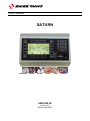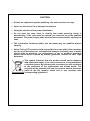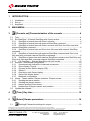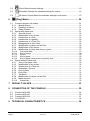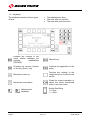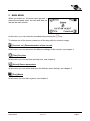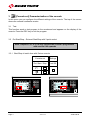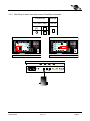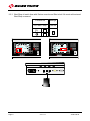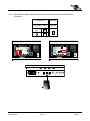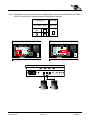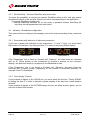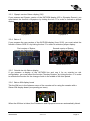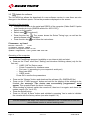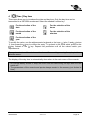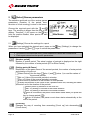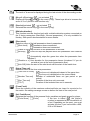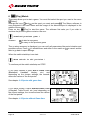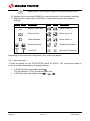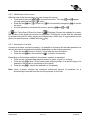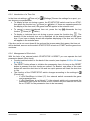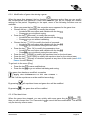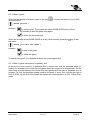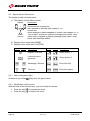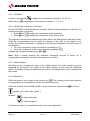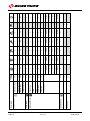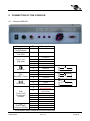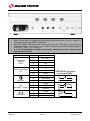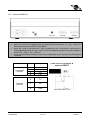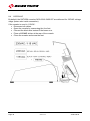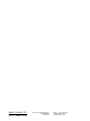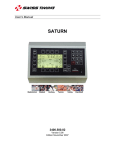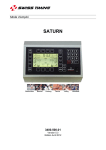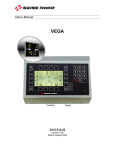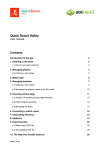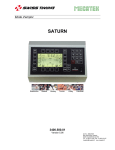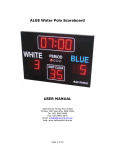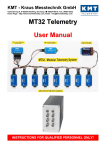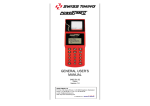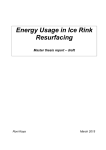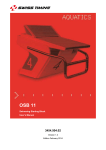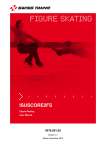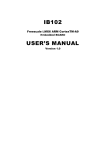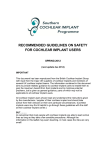Download 3400.500.02 - Tissot Arena
Transcript
User’s Manual SATURN Badminton Basket Hockey Tennis 3400.500.02 Version 5.3 Edition April 2012 Volley Handball CAUTION Protect the equipment against splashing, rain and excessive sun rays. Never use the device if it is damaged or insecure. Verify the selection of the power distribution. Do not open the case; there is nothing that needs servicing inside it. Nevertheless, if the case must be opened, you must call for some qualified personnel. The power supply cable must be disconnected before opening the case. The information contained within this document may be modified without warning. Swiss Timing LTD cannot be held responsible for errors within this document nor for any subsequent nor consequential damages (including loss of profit) arising from its provision, nor performance or use of products described herein, which will be covered by another guarantee, contract or other legal document. This symbol indicates that this product should not be disposed with household waste. It has to be returned to a local authorized collection system. By following this procedure you will contribute to the protection of the environment and human health. The recycling of the materials will help to conserve natural resources (valid in the EU member states and in any countries with corresponding legislation). TABLE OF CONTENTS 1 INTRODUCTION ..................................................................................... 1 1.1 1.2 1.3 Installation .............................................................................................................. 1 Set-up ..................................................................................................................... 1 Keyboard ................................................................................................................ 2 2 MAIN MENU ............................................................................................ 3 3 [Console set] Parameterization of the console ............................. 4 3.1 Test......................................................................................................................... 4 3.2 Ext Start/Stop – External Start/Stop with 3 point socket ......................................... 4 3.2.1 Start/Stop of match time with Saturn console................................................... 4 3.2.2 Start/Stop of match time with external Start/Stop command ............................ 5 3.2.3 Start/Stop of match time with Saturn console and Shot clock 24s reset with external Start/Stop command ....................................................................................... 6 3.2.4 Start/Stop of match time and Shot clock 24s reset with external Start/Stop command ...................................................................................................................... 7 3.2.5 Start/Stop of match time with external Start/Stop command and Shot clock 24s reset with a second external Start/Stop command ................................................. 8 3.2.6 Start/Stop of game time with external Start/Stop command and Start/Stop and Shot clock 24s reset with a second external Start/Stop command ............................... 9 3.2.7 Ext Start/Stop – External Start/Stop with jack socket ..................................... 10 3.3 Advance –Scoreboard configuration ..................................................................... 10 3.3.1 Scoreboard with indication of alternate possession ....................................... 10 3.3.2 Orion display (Tennis) .................................................................................... 10 3.3.3 Olympic version Saturn display (OG) ............................................................. 11 3.3.4 Saturn 2.......................................................................................................... 11 3.3.5 Outside ice rink Saturn display ....................................................................... 11 3.3.6 Saturn 604 display board ............................................................................... 11 3.3.7 Bluetooth configuration .................................................................................. 12 3.4 Name – Teams names, Players numbers, Players names ................................... 12 3.4.1 Sending the teams names.............................................................................. 12 3.4.2 Sending the players names ............................................................................ 12 3.4.3 Instant sending of the names ......................................................................... 12 3.4.4 Introduction of players names and numbers .................................................. 13 3.5 Update the software .............................................................................................. 14 4 [Time ] Day time ............................................................................ 15 5 [Select] Games parameters .......................................................... 16 5.1 [Settings] Choose the settings for a sport ...................................................... 16 © Reproduction in any manner whatsoever without the written permission of Swiss Timing Ltd. is strictly forbidden. © La reproduction de ce document, sous quelque forme que ce soit, et sans l’autorisation écrite de Swiss Timing Ltd., est strictement interdite. © Die Vervielfältigung oder Wiedergabe in jeglicher Weise ist ohne schriftliche Genehmigung von Swiss Timing Ltd. strengstens untersagt. SWISS TIMING LTD P.O. Box 138, rue de l'Envers 1 2606 Corgémont Switzerland Phone +41 32 488 36 11 www.swisstiming.com [email protected] 5.2 [Save] Save the sport settings ...................................................................... 19 5.3 [Standard] Change the standard settings for a sport ..................................... 19 5.4 [All stand. & save] Reset the standard settings for all sports ........................ 19 6 [Play] Match ................................................................................... 20 6.1 Common points in all modes ................................................................................ 21 6.1.1 Manual Klaxon ............................................................................................... 21 6.1.2 Disabling of klaxon ......................................................................................... 21 6.1.3 Swap of teams ............................................................................................... 21 6.2 Sports with game time .......................................................................................... 21 6.2.1 Start the period............................................................................................... 22 6.2.2 Modification of the scores............................................................................... 23 6.2.3 Introduction of a fault ...................................................................................... 23 6.2.4 Introduction of a penalty ................................................................................. 24 6.2.5 Introduction of a Time Out .............................................................................. 25 6.2.6 Management of Shot clock ............................................................................. 25 6.2.7 Modification of players on the field ................................................................. 26 6.2.8 Modification of the period ............................................................................... 26 6.2.9 Modification of game time during a game ...................................................... 27 6.2.10 Fast back timer ........................................................................................... 27 6.2.11 End of period .............................................................................................. 28 6.2.12 Pause.......................................................................................................... 28 6.2.13 End of game ............................................................................................... 29 6.2.14 End of game extra period vs penalty shot ................................................... 29 6.3 Sports without Game time .................................................................................... 30 6.3.1 Start of the game (Set) ................................................................................... 30 6.3.2 Modification of the scores............................................................................... 30 6.3.3 Introduction of a Time out............................................................................... 31 6.3.4 Advantage / Service ....................................................................................... 31 6.3.5 End of game ................................................................................................... 31 6.3.6 End of set ....................................................................................................... 31 6.3.7 Tie-Break........................................................................................................ 32 6.3.8 Modification of players on the field ................................................................. 32 6.3.9 Match duration ............................................................................................... 32 6.3.10 GameOver .................................................................................................. 32 7 DEFAULT VALUES .............................................................................. 33 8 CONNECTION OF THE CONSOLE ...................................................... 35 8.1 8.2 8.3 8.4 9 Console 3400.628................................................................................................. 35 Console 3400.627................................................................................................. 36 Console 3400.624................................................................................................. 37 115/230VAC ......................................................................................................... 38 TECHNICAL CHARACTERISTICS ....................................................... 39 Page 4 Version 5.3 3400.500.02 1 INTRODUCTION Swiss Timing Ltd offers a large selection of scoreboards of the SATURN range, which are suitable for all omni sports halls. The selection of the scoreboard can be done from one ergonomic console. The keyboard of the console has partially alphanumeric and functional keys. This makes the use for the operator comfortable. This console can also be used with the VEGA and ORION display boards. This manual is valid for the version of the software mentioned on the title page. When you switch on, you will see the version on the display. Some peripheral devices complete the equipment of the SATURN scoreboard, for example: - Counter for the ball possession time (Shot Clock) for Basketball. - Goal lamp for hockey. - External Start / Stop for all sports with game time. In this software version, specific settings exist for: Bandy (in Football settings) Basket Football Handball Hockey Netball (in Basket settings) Tennis Volley Some other sports can be managed by using different setting of one of the previous list or by using the Custom mode. 1.1 Installation Please refer to the installation manual corresponding to your scoreboard. 1.2 Set-up Before you connect the scoreboard and the console to the power supply, please ensure the power and the information cables are installed as per installation manual. Switch on the console at the rear back. 3400.500.02 Version 5.3 Page 1 1.3 Keyboard The keyboard consists of three types of keys: The alphanumeric keys. The keys with one function. The keys with more functions. Escapes the function or the menu without validating the possible modifications (ESCAPE) Manual horn Chooses the second function on the key (Shift + key) Confirms the application or the action Moves the cursor up Function key relating to the image shown on its side on the screen Moves the cursor down Clears the current operation or clears the whole scoreboard when in the main menu - Page 2 Switch Start/Stop 0 = Stop I = Start Alphanumeric keyboard Version 5.3 3400.500.02 2 MAIN MENU When you switch on, the main menu appears. It shows the selected sport, the time and date, as well as the main menus. In this menu, you can clear the scoreboard by pressing the key. To choose one of the menus, press one of the keys with the function image. [Console set ] Parameterization of the console In this menu you can introduce the different settings of the console, see chapter 3. [Time] Day time In this menu you can set date and day time, see chapter 4. [Select] Games parameters In this menu you can select and save the different sport settings, see chapter 5. [Play] Match In this menu you can start a game, see chapter 6. 3400.500.02 Version 5.3 Page 3 3 [Console set] Parameterization of the console In this menu you can configure the different settings of the console. The top of the screen shows the console's software version. 3.1 Test This function sends a test program to the scoreboard and appears on the display of the console. Press the ESC key to exit the program. 3.2 Ext Start/Stop – External Start/Stop with 3 point socket Note: chapters 3.2.1 to 3.2.6 only concern the consoles programmed with version 5.02 upwards 3.2.1 Start/Stop of match time with Saturn console Ext. Start / Stop Link S/S 1 2 1 2 2 3 1 1 2 3 4 5 6 Shot clock 4 4 4 5 6 Test 7 8 9 Value in Seconds 24 7 8 9 CLR 0 CLR 0 Horn Horn Start / Stop Ext Settings Advance ESC Ver. 5.02 0 Console set 7 Name 5 8 ESC 3 6 9 Horn No stop . CLR Horn 0 7 5 8 3 6 9 . Link S/S CLR 0 Duration s. 2 1 1 Shift Shift Shift Shift Enter Enter 0 0 Page 4 Enter Enter Version 5.3 3400.500.02 3.2.2 Start/Stop of match time with external Start/Stop command Ext. Start / Stop Link S/S 1 2 3 1 2 3 4 5 6 Shot clock 4 5 6 Test 7 8 9 Value in Seconds 24 7 8 9 CLR 0 CLR 0 Horn Horn Start / Stop Ext Settings Advance ESC Ver. 5.02 0 Console set 1 4 7 Name 2 5 8 ESC 3 6 9 . CLR Horn Horn No stop 0 1 4 7 2 5 8 3 6 9 . Link S/S CLR 0 Duration s. 2 1 Shift Shift 1 Shift Enter Enter Shift Enter Enter 0 0 1 0 SCB PC N B oB li r e ur u n 3400.500.02 Version 5.3 Page 5 3.2.3 Start/Stop of match time with Saturn console and Shot clock 24s reset with external Start/Stop command Ext. Start / Stop Link S/S 1 2 3 1 1 2 2 3 4 5 6 Shot clock 4 4 5 6 Test 7 8 9 Value in Seconds 24 7 8 9 CLR 0 CLR 0 Horn Horn Start / Stop Ext Settings Advance ESC Ver. 5.02 0 Console set 1 4 7 Name 2 5 8 ESC 3 Horn Horn 6 9 . CLR No stop 0 7 5 8 3 6 9 . Link S/S CLR 0 Duration s. 2 1 Shift Shift 1 Shift Enter Enter Shift Enter Enter 0 0 1 0 SCB PC N B oB li r e ur u n Page 6 Version 5.3 3400.500.02 3.2.4 Start/Stop of match time and Shot clock 24s reset with external Start/Stop command Ext. Start / Stop Link S/S 1 1 2 2 3 1 1 2 2 3 4 4 5 6 Shot clock 4 4 5 6 Test 7 8 9 Value in Seconds 24 7 8 9 CLR 0 CLR 0 Horn Horn Start / Stop Ext Settings Advance ESC Ver. 5.02 0 Console set 7 Name 5 8 ESC 3 Horn Horn 6 9 . CLR No stop 0 7 5 8 3 6 9 . Link S/S CLR 0 Duration s. 2 1 Shift Shift 1 Shift Enter Enter Shift Enter Enter 0 0 1 0 SCB PC N B oB li r e ur u n 3400.500.02 Version 5.3 Page 7 3.2.5 Start/Stop of match time with external Start/Stop command and Shot clock 24s reset with a second external Start/Stop command Ext. Start / Stop Link S/S 1 2 2 3 Advance 4 4 5 6 Test 7 8 9 CLR 0 Horn Horn Start / Stop Ext Settings 1 ESC Ver. 5.02 0 Console set 7 Name 5 8 1 2 3 Shot clock 4 4 5 6 Value in Seconds 24 7 8 9 CLR 0 Horn Horn 6 9 . CLR 1 ESC 3 No stop 0 7 2 5 8 3 6 9 . Link S/S CLR 0 Duration s. 2 1 Shift Shift 1 Shift Enter Enter Shift Enter Enter 0 0 1 0 SCB Version 5.3 N B oB li r e ur u n N B oB li r e ur u n Page 8 PC 3400.500.02 3.2.6 Start/Stop of game time with external Start/Stop command and Start/Stop and Shot clock 24s reset with a second external Start/Stop command Ext. Start / Stop Link S/S 1 1 2 2 3 1 1 2 2 3 4 4 5 6 Shot clock 4 4 5 6 Test 7 8 9 Value in Seconds 24 7 8 9 CLR 0 CLR 0 Horn Horn Start / Stop Ext Settings Advance ESC Ver. 5.02 0 Console set 7 Name 5 8 ESC 3 Horn Horn 6 9 . CLR No stop 0 7 5 8 3 6 9 . Link S/S CLR 0 Duration s. 2 1 Shift Shift 1 Shift Enter Enter Shift Enter Enter 0 0 1 0 SCB Version 5.3 N B oB li r e ur u n N B oB li r e ur u n 3400.500.02 PC Page 9 3.2.7 Ext Start/Stop – External Start/Stop with jack socket You have the possibility to connect an external Start/Stop switch to the Jack plug socket situated at the back of the console. Press the function key depending on the application: external Start/Stop switched on external Start/Stop switched off (in this mode, a possible external Start/Stop will only drive the ball possession time (shot clock). 3.3 Advance –Scoreboard configuration This menu allows to configure the message sent to the board according to the model and use. 3.3.1 Scoreboard with indication of alternate possession If you have a board with indication of the possession ( "<" and ">" sign), you must select the function «Possession» by ticking the box in order to activate a proper display. Possession Possession If the “Possession” box is ticked in “Console set” “Advance”, the extra times are indicated with an “E” (Extra period) on the scoreboard (it remains a number on the console’s display); this has been done to correspond to the Basketball’s rules. If the “Possession” box is not ticked in “Console set” “Advance”, the extra times are indicated with a period number (depending on the number of authorized periods); for example 5 and 6 in Basketball. 3.3.2 Orion display (Tennis) If you possess a display of the ORION line, you must select the function “Tennis ORION” by ticking the box in order to activate a proper display of the day time, match duration and end. If you possess a display of the SATURN range and you are doing a tennis game, you do not have to select this function. Page 10 Version 5.3 3400.500.02 3.3.3 Olympic version Saturn display (OG) If you possess an Olympic version of the SATURN display (OG = Olympics Games), you must select the function «Olympics» by ticking the box in order to activate a proper display. Olympics Olympics 3.3.4 Saturn 2 If you possess the new version of the SATURN display (from 2012), you must select the function «Saturn SCB V2» by ticking the box in order to activate a proper display. First version of Saturn, scores are displayed in green Second version of Saturn, scores are displayed in white Saturn SCB V2 Saturn SCB V2 3.3.5 Outside ice rink Saturn display If you possess a display of the SATURN line and use it for an outside ice rink configuration, you must select the function "Hockey Outdoor" by ticking the box in order to activate the function for the change of side in the middle of the third period. 3.3.6 Saturn 604 display board Tick the 604 box in the Advance menu of the console set for using the console with a Saturn 604 display board (one penalty per team). H G When the 604 box is ticked, the Possession and Olympics boxes are automatically ticked. 3400.500.02 Version 5.3 Page 11 3.3.7 Bluetooth configuration The "BT" key allows you to select the Bluetooth scoreboards who have to be wireless connected to this console. Do not use this function if your console is not equipped with the internal bi-directional Bluetooth option. If you want to change the Bluetooth scoreboards connected to this console: Power ON all the requested scoreboards. On the console, press the "Yes" key. NEVER SWITCH OFF THE CONSOLE DURING THE CONFIGURATION ! Wait until question is displayed. The name of the scoreboard is display. Answer "Yes" if the founded Scoreboard have to be connected on the console, answer "No" to disconnect this scoreboard or "V" to not change the configuration of this scoreboard. Repeat the precedent point for each scoreboard founded. Then the software automatically go back in the "Advance" menu. Press twice the "ESC" key to go back in the main menu. The day time must be displayed on the scoreboard (if not, wait about a minute for Bluetooth connection). Note: only Bluetooth scoreboard with the same password can be configured. 3.4 Name – Teams names, Players numbers, Players names This menu allows the management of the teams names as well as the players names and numbers. 3.4.1 Sending the teams names If the "Send Team" box is ticked (), the teams names will be sent when entering the match (the message "Wait for data transmission" will appear on the screen during a few seconds). Tick this box only if you have the optional module "Team Name" [3400.740]. 3.4.2 Sending the players names If the "Send Player" box is ticked (), the players names will be sent when entering the match (the message "Wait for data transmission" will appear on the screen during a few seconds). Tick this box only if you have the optional modules "Players Names". 3.4.3 Instant sending of the names Press key to instantly send the teams and players names to the board. During the sending, the text "Sending…" is displayed on the bottom of the screen. Press the to Stop the transmission. Page 12 Version 5.3 key 3400.500.02 3.4.4 Introduction of players names and numbers Using the "Modify Visitors" and "Modify Home" keys, you can introduce the team name as well as players names and numbers, for the visitors and local team. In this screen: The "Team" key allows the edition of the team's name*. The and keys allow to choose one of the players to be modified (N = 1 to 16). When you first press on the "N Num Name" key, you can modify the player's number. After confirmation of the player’s number, if you press a second time on the “N Num Name” key, you will be able to edit the player’s name. After validation, the key automatically goes to the next player (N = 1 to 16). * : The The The and keys allow to move the cursor. key allow to erase the letter preceding the cursor. key sequence allow to erase the whole field. The and keys allow to introduce a letter or a number, the same way as for a mobile phone (by pressing successively on the same key). The key allows to validate the modifications. The key allows to cancel the modifications. It is possible to have up to 16 players per team; on boards 909, 919 and 929, only the 12 first players are displayed. By default, these players’ numbers go from 4 to 15 (Basketball). a. Saturn 909 Personal faults b. Saturn 919 Personal faults, scored goals, players on the field. c. Saturn 929 Personal faults, scored goals, players’ numbers, players on the field. 3400.500.02 Version 5.3 Page 13 3.5 Update the software The SATURN line allows the download of a new software version in case there are rule changes in the different sports. Follow the procedure displayed on the screen. Operating of the console: Connect the console to the serial port RS232 of the computer (Cable Sub-D 9 poles male-female pin to pin [OMEGA article No. 9051.1307]). Switch on the console. Select menu [Console set]. Press function key . The screen shows the Swiss Timing logo, as well as the actual software version installed. Press function key and follow the instructions: Firmware upload Actual version : x.xx 1)Connect serial cable 2)Press Program Flash on PC 3)When completed, turn power OFF and ON Operating of the computer: Load the FlashSimple program (available on our internet site) and start. Press on the “Flash” menu then “Setting” and introduce following values (only for the first use): o H8S/2134F for Device name o Direct Connection for Interface name o Port com: X (according to your computer’s serial port) o Baud rate 9600 o USER mode Press OK to confirm the parameters. Press on the “Browse” button and download the software (Ex. OMEGA455.fpr) Press on the “FLASH program” button and wait for the loading of the software to be finished; the message “The device was successfully programmed” must appear. This operation lasts for about 4 minutes. When loading is finished, switch the console off, then turn it on again, and check the update version (Ex. Ver 4.55). Press the Select button. Press on “All def. & Save” button and validate by pressing Yes in order to initialize the console with the factory values (see also chapter 5.4). This last operation will erase your specific parameters, but it is essential to keep the new software version in correct working order. Page 14 Version 5.3 3400.500.02 4 [Time ] Day time This menu allows you to introduce the date and day time. Only the day time can be transmitted to a SATURN scoreboard. Select the needed function key: For the selection of the date For the selection of the hours For the selection of the month For the selection of the minutes For the selection of the year To modify the value, use the alphanumeric keyboard or the keys (plus 1) and (minus 1), then press the key to confirm the entry. To go back to the initial value, press on the key instead of the key. Repeat this procedure until all the values match your requirements. The synchronization of the clock must be done at 0 second by pressing the selection menu. key in the The display of the day time is automatically done when in the main menu of the console. An internal battery allows to keep the exact time and date during 30 days after the last switch off. The parameters of the console and sports always remain in the memory (not limited in time). 3400.500.02 Version 5.3 Page 15 5 [Select] Games parameters The selection and back up of the various games parameters (Duration of the period, horn, direction of clock counting) is done in this menu. Choose the required sport with the and keys. The scrolling is bigger than the size of the display. Therefore, if you press on the key from the position Basket, other sports will also be displayed. 5.1 [Settings] Choose the settings for a sport When you have selected the desired sport, press on the parameters. Use the and key [Settings] to change the keys to see all the parameters. According to the selected sport, some parameters cannot be programmed. Each sport memorizes its specific parameters. [Number period] Number of match period. The actual number of periods is displayed on the right followed by the number of extra periods [EP for Extra Period]. [Setting period & Pause] Modification of the game times of the several periods, the number of extra periods and duration of times out. [Select Period] Use the keys (plus 1) and (minus 1) to read the values of the several periods. [Min. xx] Value of the several periods in minutes. [Sec. xx] Value of the several periods in seconds. [Extra Period x] Selection of the number of extra periods. [Pause] Introduction of the value of the 3 possible times out, following the same procedure as for the duration of the periods. [Select pause x] Selection of the time out [Min. xx] Setting in minutes of the break duration [Sec. xx] Setting in seconds of the break duration If Auto is unchecked, the pause count down starts when you press the key to change period ( ). If Auto is checked, the pause count down starts automatically at the end of the period. [Count up] Changes the way of counting from ascending [Count up] into descending [Count down]. Page 16 Version 5.3 3400.500.02 [Visual 1/10] The tenth of a second is displayed during the last minute of the descending mode. [Key +2 +3] activated , not activated Displays the keys and in the menu [Play]. These keys allow to increase the score of 2 or 3 points in one function only. [Service] activated , not activated Activates the service keys in the menu [Play]. [Whistle detection] This function must be checked only with a whistle detection system connected on the 3 timing connectors (Start/Stop, 24s and possession); it is only available for Hockey. See specific documentation for more details. [Shot clock] Selection menu of the ball possession timers' parameters. [Shot clock] Possession timers connected. Possession timers not connected. [Value in Seconds] Duration of the possession in seconds. [No stop] Does not stop the playtime when the possession time reaches 0. Automatically stops the game time when the possession time reaches 0. [Duration s. x] Horn duration for the possession timers (introduce 0 if you do not wish a horn at the end of possession time). [Link S/S] Links the start of the shot clock with the start of the match time. [Setup Time out] Selection menu of the time outs parameters. [Time Out on Clock] The time out is displayed instead of the game time. The time out is displayed on the extra module. Number of authorized times out (per period or per [Number Time out] match). Duration of the time out in seconds. [Sec. Time out] Duration of the technical time out in seconds. [T.O.T.] [Team Fouls] Gives the quantity of the maximum authorized fouls per team for a period or for the match. An erasing message comes on before the start of the new period. [Ad. Fouls/Score] Activates the function of the personal fouls, penalties and goals scored by player. [Fouls Score] [Fouls] If the box is ticked ( ), the player’s number is requested at the introduction of a foul. Depending on the sport, you must activate this box if you have either a 909, 919 or 929 board. 3400.500.02 Version 5.3 Page 17 [Score] [Player Fouls x] no Disp [Fouls time] [Clear All] If the box is ticked ( ), the player’s number is requested at the introduction of a goal. Depending on the sport, you must activate this box if you have either a 919 or 929 board. Maximum quantity of fouls per player. If this box is checked, the number of fouls per player is not sent to the scoreboard [only for handball]. If the box is ticked ( ), it is possible to give the expulsion times. Depending on the sport, tick this box if you have a 908 (or number above) board. [Select expulsion] Selection of the expulsion (1 to 6) Use the keys (plus 1) and (minus 1) to read the values of each expulsion. Note: The duration of expulsion 6 will not be numerically displayed on the board but will be indicated by a red luminous dot (usually used in ice hockey for the 10 minutes expulsion). [Minutes xx] Minutes value of the expulsion duration. [Seconds xx] Seconds value of the expulsion duration. Clears [Fouls Score] and [Fouls time]. [Setting Horn] Selection and duration of the horn at the end of a period, pause and timeout. Duration in seconds of the horn (on the board) at the [Period: x] end of each period (introduce 0 if no horn is wished at the end of each period). [10 Sec] If the box is ticked ( ),the horn will be activated for one second, 10 second before the end of each timeout. [Pause & Timeout: x] Duration in seconds of the horn (on the board) at the end of each pause and each timeout. [Pause] If the box is ticked ( ), the horn will be activated at the end of each pause. [Timeout] If the box is ticked ( ),the horn will be activated at the end of each timeout. [Set Bandy] If this function is checked (only possible in Football mode), you can do as many extra period you want (not limited by the number of Extra Period). [Set Netball] If this function is checked (only possible in Basket mode), the countdown of the last minute of each period is not displayed. [Para mode] When this function is checked (only possible in Hockey mode), the 60 minutes pre-game countdown is divided in 25min, 15min and 20min instead of 3x 20min. Page 18 Version 5.3 3400.500.02 [Day Game Time] Display of game time and day time. This function is only available for sports which do not have a game time and only for certain boards (908, ORION) [Day time] If the box is ticked ( ), the day time is displayed on the board. [Game time] If the box is ticked ( ), the game time is displayed on the board. 5.2 [Save] Save the sport settings The last modifications of parameters in the several sports are saved in the console. A confirmation message is displayed before the backup. 5.3 [Standard] Change the standard settings for a sport Downloads the standard settings for the selected sport. This operation does not save those values in the memory. If you wish to use these parameters for the next competitions, you must save the values as described in the above chapter. 5.4 [All stand. & save] Reset the standard settings for all sports Downloads all the parameters of each sport and saves them in the memory. This function downloads the standard settings of Swiss Timing (See chapter Standard Settings). This function must be done after a firmware upload. 3400.500.02 Version 5.3 Page 19 6 [Play] Match This menu allows you to start a game. You must first select the sport you want in the menu [Select]. Arrange the keys and on the sport you want and press . The Saturn software is now activated in the main menu and the image of the selected sport is displayed in the middle of the screen. Press on key [Play] to start the game. The software first asks you if you wish to continue the previous game or start a new one: Download previous game ? Answers to start a new game to carry on the previous game Then a setup summary is displayed; you can verify all parameters like period duration and penalties values. Press to validate them and enter in the match or to cancel and be able to go back in sport settings. When the switch start/stop is on start: Move switch in off position ! To continue put the switch start/stop on STOP. If you have chosen a sport with a Game Time (Basketball, Handball, Hockey, etc.) and depending on the chosen settings, the console shows the values of the first period. See chapter: 6.2 Sports with game time If you have chosen a sport without Game Time (Volleyball, Table-Tennis, etc.) and depending on the chosen settings, the console shows the values of the first period. 12:03 0:00:00 See chapter: 6.3 Sports without Game time Page 20 Version 5.3 3400.500.02 6.1 Common points in all modes 6.1.1 Manual Klaxon At anytime it is possible to activate the klaxon by pressing on the sounds as long as the key. The klaxon key is down. 6.1.2 Disabling of klaxon Beside the settings, it is possible to allow or to block the klaxon with Display in the centre of the screen then . Meaning The automatic actions of the klaxon* are enabled. The automatic actions of the klaxon* are disabled. A down press on the key will always activate the klaxon. *: according settings, at the end of a period, timeout, possession, …. 6.1.3 Swap of teams For some user-friendliness reason, it is possible to swap/invert the display and keys for the Home and Visitors teams; for example when the teams move field. That can be done at anytime by pressing then . Usually the Home team is located on the left and Visitors on the right of the screen; if they are inverted the sign is displayed in the centre of the screen. This swap is only available for the Saturn console display: on the scoreboard the Home will always be located on the left and the Visitors on the right. 6.2 Sports with game time The display is split in three parts: A. The general display with regulation of Game Time: Display Description Game Time or Game Time is stopped Horn allowed or blocked (see chapter Error! Reference source not found.6.1.2) Current period When displayed: teams swapped on screen (see chapter 6.1.3) Time of ball possession (Shot Clock) Modify the period (+/-) 3400.500.02 Version 5.3 Page 21 Modify Game Time during the game or introduce a pause time B. Display of the home team (HOME or a name introduced in the console’s settings). C. Display of the visitors team (VISITOR or a name introduced in the console’s settings). Home Visitor Description Home Visitor Description Display Times Outs Game result +3 Game results Game result +2 Team penalties Game result +1 Personal penalty Temporary exclusion Time Outs Alternate Possession Depending on the sport and configuration, only some keys appear. 6.2.1 Start the period To start the period, put the START/STOP switch on START. The current time starts to count up or down depending on the game settings. In START position, the display shows Turn the switch to STOP, to stop the game time. In STOP position, the display shows . Page 22 Version 5.3 3400.500.02 6.2.2 Modification of the scores With the help of the function keys you can change the scores. Press one of the keys to increase the score. The keys and not only when the function is active. Press the key then (it is the key with functionality changed by the score. It is also possible to increase the score by pressing than or . appear ), to reduce If [Ad. Fouls/Score] [Score] is ticked in [Settings] Choose the settings for a sport, the number of the player who scored is requested. The players on the field are indicated by a black shirt and the other players are indicated by a white one. If a goal should not be given to a specific player, validate with the key. 6.2.3 Introduction of a fault As soon as a player receives a penalty, it is possible to introduce all the team penalties, as well as the amount of personal penalties (depending on the settings selection). Press the key (Home or Visitor), to increase the team penalties. Press the key then the function key , to deduct one penalty. Depending on the settings selection, the player’s number is requested: Press on the corresponding player’s number in order to give it to a player. Press the key to give it to the whole team without giving it to a specific player (for example if the penalty is committed by the coach). Press the key to cancel the attribution of the penalty. Note: when a player reaches the maximum authorized amount of penalties, he is automatically removed from the list of the players on the field. 3400.500.02 Version 5.3 Page 23 6.2.4 Introduction of a penalty In certain sports, when a player commits a fault, it is possible to exclude him for a certain time. Press the function key (Home or Visitor) to give a temporary expulsion to a player. Press one of the keys «F1» to «F6» to choose the duration of the temporary expulsion; in hockey, you can add one to three penalty to the same player by pressing a 2nd key on the right of the screen (for example 2:00 + 2:00 or 5:00 + 2:00 + 2:00). Then: o If the expulsion should not be given to a specific player (as per board’s settings), or if we wish to start immediately the penalty whilst the player’s number is still unknown, validate by pressing the key or, o Press the key «Player» to choose the number of the player to whom the exclusion is given or, o Press the key «On-fly» to add a penalty time to a player who already has a penalty (for example 2:00 + 2:00 for handball), then choose on which existing penalty this time should be added or, o Press the key to cancel the attribution of the exclusion. Note: the player is automatically removed from the list of the players on the field. Press the key then the function key (Home or Visitor) to cancel an exclusion. In the next screen, press on the key(s) of the expulsion(s) to cancel, then validate with or cancel the cancellation with the key. o In that screen, it is also possible to modify the number of a player that has got a penalty: press the key ("nT" appears on a black background) then press the key corresponding to the penalty to which the player’s number must be modified ("T1" to "T5"), finally press on the key corresponding to the number of the player that has a penalty. or, o In that screen it’s also possible to swap a penalty from a player of the selected team player to a player of the other team. Press the key and then one of the penalties ("T1" to "T5") keys. If the setting allows to enter the player number then a dedicated screen will be shown, otherwise by pressing one of the penalty key ("T1" to "T5") the screen will return to the match view. Note: It is not possible anymore to use this functionality if in anticipation a penalty time, whatever it is, was changed in the menu. Page 24 Version 5.3 3400.500.02 6.2.5 Introduction of a Time Out In the time out settings [Time out] of [Settings] Choose the settings for a sport, you can choose your parameters. To display a time out during a game, the START/STOP switch must be on STOP; then press the function key (Home) or (Visitor). If there are separate panels for the display of the time outs, the game time will appear in the external zone. To cancel a wrong introduced time out, press the key afterwards the key function (Home) or (Visitor). To display a technical time out during a game, press the function key . The duration of the technical time out is displayed on the board instead of the game time. If you have a display board with separate displaying of the time out, the time will appear in the external area. If the time out is not count down till the end and the teams restart their game, the time out will be deleted, as soon as the switch START/STOP is back on START and the game time continues. 6.2.6 Management of Shot clock With the help of an external switch START/STOP & RESET you can operate the ball possession panels (Shot clock). Connect external switch to the back of the console (see chapters 3.2.3 to 3.2.6 and 8.1 to 8.3). The RESET button allows to initialize the possession time. As long as the RESET button is pressed, the shot clocks are erased. For Basket, one press of the reset button will reset the shot time to 24s and two quick presses will reset the shot time to 14s. The function of the START/STOP switch changes according to the settings in [Consol set]: o If «Ext Start/Stop» is ticked (): the external switch commands the game and possession time. o If «Ext Start/Stop» is not ticked (): the external switch only commands the possession time (both the switch of the console and the external one must be on START for the possession time to be increased). 3400.500.02 Version 5.3 Page 25 6.2.7 Modification of players on the field On the SATURN 919 and 929 boards, an amber dash indicates the players on the field. To modify the players on the field: Press then to modify the composition of the local team. Press then to modify the composition of the visitors team. The players on the field are indicated with black shirts, the other players with white shirts. Press the corresponding keys to modify the players on the field. In the middle of the screen, the numbers and amount of players on the field are indicated. From this screen, it is possible to: Go to the composition of the local team by pressing key . Go to the composition of the visitors team by pressing key . Validate the changes by pressing key or . Note: when a player reaches the maximum authorized amount of faults, he is automatically removed from the list of the players on the field. 6.2.8 Modification of the period The period is not automatically increased at the end of a game in order to be able if needed, to modify the score or any other setting before starting the next period. To go to the next period or to modify its value: Press Press the key to increase the period by 1. then to reduce the period by 1. See also chapter 6.2.11 End of period Page 26 Version 5.3 3400.500.02 6.2.9 Modification of game time during a game When the game time stopped, the key function becomes active. Now you can modify the current period and introduce a new time. Herewith you do not change the chosen settings for the period. Regarding to the sport, some of the following functions are not available: When you press the key , the correction menu appears for the game time Choose the key [Minutes], to modify the minutes. o Introduce the new values and validate with the key . o Press to go out without saving. Press the key [Seconds], to modify the seconds: o Introduce the new values and validate with the key . o Press , to go out without validating. Choose the key [1/10] to modify the tenth of a second: o Introduce the new values and validate with the key . o Press to go out without saving the new value. Press the key [Sec. 24] to modify the possession time: o Introduce the new values and validate with the key . o Press to go out without saving the new value. Press the key [HOME] to modify the expulsion time for the local team. Press the key [VISITORS] to modify the expulsion time for the visitors team. Press the key [Pause] to introduce a pause at any time of the match (see 6.2.12 Pause for more details). To go back to the menu [Play]: Press the key , to save modifications. Press the key , to go out without validating and saving. If the game time has been modified, a question Apply the difference to all the timers ? will ask if all the expulsions must be modified accordingly. By pressing , all expulsion times and game time will be modified. By pressing , the game time will be modified. 6.2.10 Fast back timer When the game time stopped, you can quickly add some game time by then , then you can choose from 1 to 8 seconds or to cancel the time modification. This should only be done by referee order. 3400.500.02 Version 5.3 Page 27 6.2.11 End of period When the period finished, the following display appears: Move switch in off position ! Turn the switch on to Stop. If necessary, adjust score or other events that could have occurred. Press the key to go to the next period. If some counters need to be reset to zero, choose: [Reset Team Fouls only] [Reset Fouls & Time Out] [Reset Time Out only] [No reset] Sets the amount of team fouls back to 0. Sets the amount of team fouls and amount of Time Out used back to 0. Sets the amount of Time Out used back to 0 for each team. Nothing is reset to 0. You can then choose the following data: NP = No Pause, by pressing this key, there will be no pause time displayed on the board, the next game period will be displayed automatically. P1, P2, P3, by pressing of these keys, the pre-programmed pause time will be displayed on the board. When the pause time is over, it automatically goes onto the next game time. By pressing the ESC key, the pause time is stopped and the change on the next game time is done automatically. 6.2.12 Pause When the game is stopped and at any time, it is possible to introduce a countdown (or pause or time out) of a certain duration. This is very useful for example, to indicate the beginning of the match or the remaining warm-up time. Press the key then [Pause]. Select the duration of the pause using [Minutes] and [Seconds]. It is possible to enable or disable the horn at the end of the pause time. Validate the duration of the pause by pressing the key . The duration of the pause is now displayed on the screen and on the board. At the end of the pause the display and the board show the game time again. Press to cancel a pause in progress. Page 28 Version 5.3 3400.500.02 6.2.13 End of game When the last period is finished, press on the key an extra period: Extra period ? ; a screen will ask you if you wish Answers to end the play. The console will show GAME OVER and it will not be possible to start the game time again. to enter the first extra time. When the console shows GAME OVER or at any other moment, press the the game: Would you exit the game ? key to exit Answers to stay in the game to leave the game To start a new game, it is essential to leave the current game first. 6.2.14 End of game extra period vs penalty shot At the end of extra period it is possible that it comes time now for penalties shots (in hockey for example) and at this point of game there isn’t anymore a chronometer. On the other hand a break between the end of the extra period and the start of penalties shot is needed. For that the penalties phase need to be taken in count like a period but with a time of 00:00. At the end of the break the system will automatically turn into “Game Over” mode. 3400.500.02 Version 5.3 Page 29 6.3 Sports without Game time The display is split into three parts: A. The display of both Game results: Display Description Current scores in game/set or 12:03 0:00:00 Horn allowed or blocked (see chapter 6.1.2) Current set When displayed: teams swapped on screen (see chapter 6.1.3) Time of day if checked in [Sports] [Settings] [Day Game Time] Game time if checked in [Sports] [Settings] [Day Game Time], works with Start/Stop switch. B. Display of the home team(HOME). C. Display of the visitor team (VISITOR). Home Guest Description Home Guest Description Display Time outs Score (point) –1 Current score in game/set Score (point) +1 Advantage / Service End of the Set Time out End of the game 6.3.1 Start of the game (Set) As soon as you chose [Play] key, the game starts. 6.3.2 Modification of the scores With the help of the function keys, you can modify the scores: Press the key , to increase the score. Press the key , to deduct the score. Page 30 Version 5.3 3400.500.02 6.3.3 Introduction of a Time out In the time out settings [Time out] of [Settings] Choose the settings for a sport, you can chose your parameters. To display a time out during a game, press the function key (Home) or (Visitor). If there are separate panels for the display of the time outs, the game time will appear in the external zone. To cancel a wrong introduced time out, press the key after words the key function (Home) or (Visitor). Here you are invited to choose if you want to give the timeout to the other team (Swap ), in case of error, or just cancel it (Swap ). To display a technical time out during a game, press the function key . The duration of the technical time out is displayed on the board instead of the game time. If there are separate panels for the display of the time outs, the game time will appear in the external zone. 6.3.4 Advantage / Service When you chose the key , you can display the service of each team. If you want to delete the service, press the key and then the function key of each team. 6.3.5 End of game When the game is over, press the key function of the winning team. To decrease the amount of games won, press the key then . 6.3.6 End of set When the set is over, press the key function appears: of the winning team. The following display Are you sure to change set ? Answers to stay in the game. to start the next game. To decrease the amount of sets won, press the key 3400.500.02 Version 5.3 then . Page 31 6.3.7 Tie-Break In tennis, when the key is displayed, the points are counted 0, 15, 30, 40, … is displayed, the points are counted 0, 1, 2, 3, 4, 5, … When the key 6.3.8 Modification of players on the field On the SATURN 919 and 929 boards, an amber dash indicates the players on the field. To modify the players on the field: Press then to modify the composition of the local team. Press then to modify the composition of the visitors team. The players on the field are indicated with black shirts, the other players with white shirts. Press the corresponding keys to modify the players on the field. In the middle of the screen, the numbers and amount of players on the field are indicated. From this screen, it is possible to: Go to the composition of the local team by pressing key . Go to the composition of the visitors team by pressing key . Validate the changes by pressing key or . Note: when a player reaches the maximum authorized amount of faults, he is automatically removed from the list of the players on the field. 6.3.9 Match duration According to the settings and type of the display board, the match duration can be displayed on the board. The control of the match duration is done with the Start/Stop switch. The match duration is indicated in minutes on the display board, and in seconds on the screen. 6.3.10 GameOver When the game is over, press on the function key . The counting of the match duration is stopped and it is not possible to modify the scores any more. When the console shows GAME OVER or at any other time, press the key game: Would you exit the game ? to exit the Answers to stay in the game. to leave the game. To start a new game, it is essential to leave the current game first. Page 32 Version 5.3 3400.500.02 3400.500.02 Version 5.3 Page 33 Shot Clock 24 0-99 Shot Clock Value in seconds No Stop Link S/S Service Service Key +2 +3 P3 / 2:00 P3 / 2:00 P3 / 2:00 Key +2+3 P2 / 10:00 P2 / 10:00 P2 / 15:00 0 P1 / 5:00 P1 / 3:00 P1 / 2:00 1-2/0-30:50 EP2 / 5:00 EP1 / 5:00 EP2 / 5:00 EP1 / 5:00 4 / 10:00 3 / 10:00 2 / 20:00 2 / 10:00 2 Football 1 / 20:00 5 Volley 1 / 10:00 4 Basket Pause / Time 0– (10-Period) Extra period / Time /0-59:59 1-9/0-59:59 Period / Time 1-9 Authorized values Visual 1/10 Count up / Down Setting period pause Number period Description 7 DEFAULT VALUES Default - Werte 0 P3 / 2:00 P2 / 5:00 P1 / 10:00 EP2 / 5:00 EP1 / 5:00 2 / 30:00 1 / 30:00 2 Handball P3 / 2:00 P2 / 10:00 P1 / 15:00 EP2 / 10:00 EP1 / 10:00 3 / 20:00 2 / 20:00 1 / 20:00 3 Ice Hockey Tennis 0 P3 / 2:00 P2 / 10:00 P1 / 5:00 EP2 / 5:00 EP1 / 5:00 2 / 20:00 1 / 20:00 2 Custom Page 34 Version 5.3 3400.500.02 0-9 Player Fouls Game time Day time Horn duration Score Select expulsion 0 - 20 1-6/0-59:59 Fouls Fouls Time Fouls Score Ad. Fouls/Score 2 / 0:00 3 / 0:00+0:00 4 / 0:00 5 / 0:00 6 / 0:00 2 / 0:00 3 / 0:00+0:00 4 / 0:00 5 / 0:00 6 / 0:00 1 / 0:00 1 / 0:00 3 0 60 30 2 5 5 0 - 99 Technical Time Out 60 3 0-9 0 - 99 0-3 Number Time Out Sec. Time Out Time Out on clock Authorized values Team fouls Setup Time Out Description 3 6 / 10:00 5 / 5:00 4 / 4:00 3 / 2:00+2:00 2 / 2:00 1 / 1:00 0 60 2 3 6 / 10:00 5 / 5:00 4 / 4:00 3 / 2:00+2:00 2 / 2:00 1 / 1:00 0 60 2 3 6 / 10:00 5 / 5:00 4 / 4:00 3 / 2:00+2:00 2 / 2:00 1 / 1:00 0 30 1 3 6 / 10:00 5 / 5:00 4 / 4:00 3 / 2:00+2:00 2 / 2:00 1 / 1:00 9 9 60 2 8 CONNECTION OF THE CONSOLE 8.1 Console 3400.628 4 3 2 1 2 2 2 1 3 1 3 1 3 5 4 6 1 3 2 5 9 1 6 7 Connector I/O On/Off switch Fuse T1A 250V Pin 2 3 4 1 2 3 1 2 DC input+ (9-18VDC) GND Not connected Not connected Not used Start/Stop Common Reset Start/Stop 3 Common 1 2 Home Visitors 1 3 Common DC input+ (9-18VDC) Do not connect DC output+ (max 40mA) TX2TX2+ TX1-* TX1+* GND TX RX GND 3 1 Power input [DIN 4pM] Start/Stop Start/Stop + Reset Possession PC [Sub-D 9pF] Computer (RS232) 2 3 1 2 1 SCB [Tuchel 7pF] Scoreboard (RS485) Description 2 3 4 5 6 7 2 3 5 3 2 * : not available when internal BlueTooth is mounted. 3400.500.02 Version 5.3 Page 35 8.2 Console 3400.627 WARNING: When the console is equipped with the internal BlueTooth option, TX1 (pin 1 and 2 of Scoreboard connector) IS NOT AVAILABLE. When the "SCB on Bluetooth dis." box is checked (in the "Console set" menu) and no internal Bluetooth exist, the pin 1 and 2 of the Scoreboard connector are input instead of output (TX1- RX1-, TX1+ RX1+). It is so recommended to always connect the scoreboards on pin 3 and 4 of the Scoreboard connector. Connector Scoreboard (RS485) SCB Computer (RS232) PC Start/Stop Start/Stop + Reset Possession Page 36 Pin Description 1 2 3 4 2 3 5 1 2 3 1 2 TX1- (RX1-) TX1+ (RX1+) TX2TX2+ TX RX GND Not used Start/Stop Common Reset Start/Stop 3 Common 1 2 3 Home Visitors Common Version 5.3 START/STOP connector & external RESET 2 3 1 2 3 1 2 3 3400.500.02 8.3 Console 3400.624 WARNING: When the console is equipped with the internal BlueTooth option, TX1 (pin 1 and 2 of Scoreboard connector) IS NOT AVAILABLE. When the "SCB on Bluetooth dis." box is checked (in the "Console set" menu) and no internal Bluetooth exist, the pin 1 and 2 of the Scoreboard connector are input instead of output (TX1- RX1-, TX1+ RX1+). It is so recommended to always connect the scoreboards on pin 3 and 4 of the Scoreboard connector. Connector Pin Description Scoreboard (RS485) 1 2 3 4 TX1- (RX1-) TX1+ (RX1+) TX2TX2+ 2 TX 3 RX 5 GND Computer (RS232) 3400.500.02 Version 5.3 START/STOP connector & external RESET Jack stereo Ø3.5 mm Page 37 8.4 115/230VAC By default, the SATURN consoles 3400.624 & 3400.627 are delivered for 230VAC voltage usage (brown wire inside connection). If the console is used in 115VAC: Disconnect all cables. Open the console by unscrewing the four feet. Connect the black wire instead if the brown one. Place a 115VAC sticker at the rear of the console. Close the console and screw the feet. Page 38 Version 5.3 3400.500.02 9 TECHNICAL CHARACTERISTICS Keyboard Display Power consumption Protection Dimensions Weight 34 keys (of which 16 are software dependent – in relation with the screen). Game time Start / Stop switch. 5.4” graphics (240 x 128 pixels) B/W 65mA @ 230VAC 130mA @ 115VAC 0.7A@12VDC (model 3400.628) IP43 285x210x84mm 1.5kg Options: Internal BlueTooth for up to 100m wireless scoreboard connection. Other software also available for outdoor football, rugby, waterpolo and Australian football. 3400.500.02 Version 5.3 Page 39 SWISS TIMING LTD P.O. Box 138, rue de l'Envers 1 2606 Corgémont Switzerland Phone +41 32 488 36 11 www.swisstiming.com [email protected]