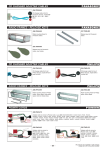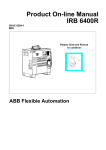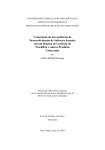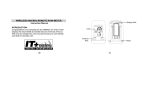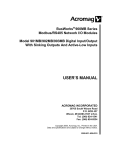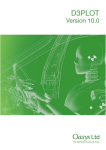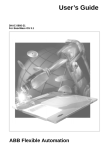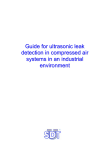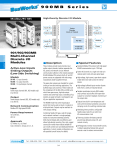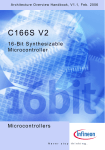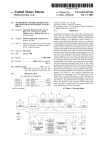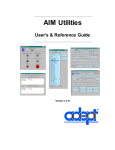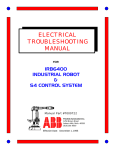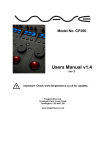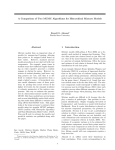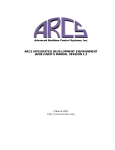Download to read more about this robot
Transcript
All work is done in house Large stock of spare parts for servo motors, including connectors, magnets, resolvers , encoders Different service levels to meet your emergency needs Detailed repair reports available upon request Right tools to do the job Highly trained and experienced staff Industrial repair all across North America Servo repair on all types and brands of servo motors, stepper motors and pancake motors Factory authorized servo repair facility for various brands Repair performed on over 30,000 servo motors, stepping motors, and pancake motors Over two million dollars invested in testing equipment Over 200+ servo motor repair test stands 24 hour call centre Phone numbers: Main 1-905-829-2505 Toll free 1-888-932-9183 Fax 1-905-829-4416 Websites: www.servorepair.ca www.servo-repair.com www.accuelectric.com E-mails: [email protected] [email protected] [email protected] ABB Flexible Automation AB Product Manual IRB 6400R M99, On-line Manual MAIN MENU Introduction Installation and Commissioning Product Specification IRB 6400R Maintenance Product Specification RobotWare Troubleshooting Tools Safety Fault tracing guide CE-declaration Circuit Diagram Configuration List Repairs System Description Spare parts Description 20 Product Specification IRB 1400 M97A/BaseWare OS 3.0 Introduction CONTENTS Page 1 How to use this Manual........................................................................................... 3 2 What you must know before you use the Robot ................................................... 3 3 Identification ............................................................................................................ 4 Product Manual 1 Introduction 2 Product Manual Introduction Introduction 1 How to use this Manual This manual provides information on installation, preventive maintenance, troubleshooting and how to carry out repairs on the manipulator and controller. Its intended audience is trained maintenance personnel with expertise in both mechanical and electrical systems. The manual does not in any way assume to take the place of the maintenance course offered by ABB Flexible Automation. Anyone reading this manual should also have access to the User’s Guide. The chapter entitled System Description provides general information on the robot structure, such as its computer system, input and output signals, etc. How to assemble the robot and install all signals, etc., is described in the chapter on Installation and Commissioning. If an error should occur in the robot system, you can find out why it has happened in the chapter on Troubleshooting. If you receive an error message, you can also consult the chapter on System and Error Messages in the User’s Guide. It is very helpful to have a copy of the circuit diagram at hand when trying to locate cabling faults. Servicing and maintenance routines are described in the chapter on Maintenance. 2 What you must know before you use the Robot • Normal maintenance and repair work usually only require standard tools. Some repairs, however, require specific tools. These repairs, and the type of tool required, are described in more detail in the chapter Repairs. • The power supply must always be switched off whenever work is carried out in the controller cabinet. Note that even though the power is switched off, the orangecoloured cables may be live. The reason for this is that these cables are connected to external equipment and are consequently not affected by the mains switch on the controller. • Circuit boards - printed boards and components - must never be handled without Electro-Static Discharge (ESD) protection in order not to damage them. Use the carry band located on the inside of the controller door. All personnel working with the robot system must be very familiar with the safety regulations outlined in the chapter on Safety. Incorrect operation can damage the robot or injure someone. Product Manual 3 Introduction 3 Identification Identification plates indicating the type of robot and serial number, etc., are located on the manipulator (see Figure 1) and on the front of the controller (see Figure 2). The BaseWare O.S diskettes are also marked with serial number (see Figure 3). Note! The identification plates and label shown in the figures below, only serves as examples. For exact identification see plates on your robot in question. ABB Robotics Products AB S-721 68 Västerås Sweden Made in Sweden IRB 6400R M99 Type: Identification plate showing the IRB 6400R / M99 IRB 6400/2.5-150 Robot version: XXXXXX Man. order: Nom. load See instructions Serial. No: 64-15XXX Date of manufacturing: 1999-XX-XX Net weight 2,5-150 : 1910 kg IRB 140(0) IRB 640 IRB 2400 IRB 4400 IRB 340 IRB 6400R IRB 840/A Figure 1 Examples of identification plate and its location on different manipulator types. 4 Product Manual Introduction . ABB Robotics Products AB S-721 68 Västerås Sweden Made in Sweden Type: Robot version: Voltage: 3 x 400 V Power: Man. order: Re.No: Serial. No: Date of manufacturing: Net weight: IRB 6400R M99 IRB 6400R/2.5-150 Frequency: 50-60 Hz 7.2 kVA XXXXXX RXXXXXXXXXX 64-XXXXX 1998-XX-XX 240 kg Figure 2 Identification plate on the controller. 64-00000 System Key S4C 3.1 Program No 3 HAB2390-1/03 B o o t d i s k 1 (1) Property of ABB Västerås/Sweden. All rights reserved. Reproduction, modification, use or disclosure to third parties without express authority is strictly forbidden. Copyright 1993. Restricted to be used in the controller(s) with the serial no as marked on disk. ABB Robotics Products AB Figure 3 Example of a label on a BaseWare O.S diskette. Product Manual 5 Introduction 6 Product Manual Product Specification IRB 6400R CONTENTS Page 1 Introduction ..................................................................................................................... 3 2 Description ....................................................................................................................... 5 2.1 Structure.................................................................................................................. 5 2.2 Safety/Standards ..................................................................................................... 6 2.3 Operation ................................................................................................................ 7 2.4 Installation .............................................................................................................. 9 2.5 Programming .......................................................................................................... 9 2.6 Automatic Operation .............................................................................................. 11 2.7 Maintenance and Troubleshooting ......................................................................... 12 2.8 Robot Motion.......................................................................................................... 14 2.9 External Axes ......................................................................................................... 16 2.10 Inputs and Outputs................................................................................................ 17 2.11 Communication..................................................................................................... 17 2.12 Spotweld Harness (option) ................................................................................... 18 3 Technical specification .................................................................................................... 19 3.1 Structure.................................................................................................................. 19 3.2 Safety/Standards ..................................................................................................... 21 3.3 Operation ................................................................................................................ 22 3.4 Installation .............................................................................................................. 23 3.5 Programming .......................................................................................................... 35 3.6 Automatic Operation .............................................................................................. 39 3.7 Maintenance and Troubleshooting ......................................................................... 39 3.8 Robot Motion.......................................................................................................... 40 3.9 External Axes ......................................................................................................... 42 3.10 Inputs and Outputs................................................................................................ 43 3.11 Communication..................................................................................................... 47 3.12 Spotweld Harness (option) ................................................................................... 48 4 Specification of Variants and Options........................................................................... 49 5 Accessories ....................................................................................................................... 67 6 Index ................................................................................................................................. 69 Product Specification IRB 6400R M99/BaseWare OS 3.2 1 Product Specification IRB 6400R 2 Product Specification IRB 6400R M99/BaseWare OS 3.2 Introduction 1 Introduction Thank you for your interest in the IRB 6400R. This manual will give you an overview of the characteristics and performance of the robot. IRB 6400R is a 6-axis industrial robot, designed specifically for manufacturing industries that use flexible robot-based automation. The robot has an open structure that is specially adapted for flexible use, and can communicate extensively with external systems. The IRB 6400R comes in several different versions, with handling capacities of up to 200 kg, a maximum reach of 3 m, floor-mounted manipulators as well as manipulators for harsh environments. Extra equipment, such as transformers and valve packages, can be placed on the upper arm or on the frame of axis 1 (see Chapter 3.4). The robot can be supplied with an integrated spot welding harness as well as a mechanical support for externally mounted process solutions. The robot is equipped with an operating system called BaseWare OS. BaseWare OS controls every aspect of the robot, like motion control, development and execution of application programs, communication etc. The functions in this document are all included in BaseWare OS, if not otherwise specified. For additional functionality the robot can be equipped with optional software for application support - spot welding, gluing etc., communication features - network communication - and advanced functions - multitasking, sensor control etc. For a complete description of optional software, see the Product Specification RobotWare. All the features are not described in this document. For a more complete and detailed description, please see the User’s Guide, RAPID Reference Manual and Product Manual, or contact your nearest ABB Flexible Automation Centre. Accessories, such as track motion, motors for external axes, cabling for spot welding guns, and tool systems with tool exchangers, have been specially adapted for use with the IRB 6400R (see Chapter 5). Different robot versions The IRB 6400R, as mentioned above, is available in several different versions. The following different robot types are available: IRB 6400R/2.5-120 IRB 6400R/2.5-150 IRB 6400R/2.5-200 IRB 6400R/2.8-150 IRB 6400R/2.8-200 IRB 6400R/3.0-100 Product Specification IRB 6400R M99/BaseWare OS 3.2 3 Introduction Definition of version designation IRB 6400R Mounting/ Reach - Handling capacity Prefix Mounting - Description Floor-mounted manipulator Reach x.x Indicates the maximum reach at wrist centre (m) Handling capacity yyy Indicates the maximum handling capacity (kg) How to use this manual The characteristics of the robot are described in Chapter 2: Description. The most important technical data is listed in Chapter 3: Technical specification. Note that the sections in chapters 2 and 3 are related to each other. For example, in section 2.2 you can find an overview of safety and standards, in section 3.2 you can find more detailed information. To make sure that you have ordered a robot with the correct functionality, see Chapter 4: Specification of Variants and Options. In Chapter 5 you will find accessories for the robot. Chapter 6 contains an Index, to make things easier to find. Other manuals The User’s Guide is a reference manual with step by step instructions on how to perform various tasks. The programming language is described in the RAPID Reference Manual. The Product Manual describes how to install the robot, as well as maintenance procedures and troubleshooting. The Product Specification RobotWare describes the software options. 4 Product Specification IRB 6400R M99/BaseWare OS 3.2 Description 2 Description 2.1 Structure The robot is made up of two main parts: a manipulator and a controller. Axis 3 Axis 4 Axis 5 Axis 2 Axis 6 Axis 1 Figure 1 The IRB 6400R manipulator has 6 axes. Teach pendant Mains switch Operator´s panel Disk drive Figure 2 The controller is specifically designed to control robots, which means that optimal performance and functionality is achieved. The controller contains the electronics required to control the manipulator, external axes and peripheral equipment. Product Specification IRB 6400R M99/BaseWare OS 3.2 5 Description 2.2 Safety/Standards The robot complies fully with the health and safety standards specified in the EEC’s Machinery Directives. For other safety standards, see chapter 3.2 on page 21. The robot is designed with absolute safety in mind. It has a dedicated safety system based on a two-channel circuit which is monitored continuously. If any component fails, the electrical power supplied to the motors shuts off and the brakes engage. Safety category 3 Malfunction of a single component, such as a sticking relay, will be detected at the next MOTOR OFF/MOTOR ON operation. MOTOR ON is then prevented and the faulty section is indicated. This complies with category 3 of EN 954-1, Safety of machinery safety related parts of control systems - Part 1. Selecting the operating mode The robot can be operated either manually or automatically. In manual mode, the robot can only be operated via the teach pendant, i.e. not by any external equipment. Reduced speed In manual mode, the speed is limited to a maximum of 250 mm/s (600 inch/min.). The speed limitation applies not only to the TCP (Tool Centre point), but to all parts of the robot. It is also possible to monitor the speed of equipment mounted on the robot. Three position enabling device The enabling device on the teach pendant must be used to move the robot when in manual mode. The enabling device consists of a switch with three positions, meaning that all robot movements stop when either the enabling device is pushed fully in, or when it is released completely. This makes the robot safer to operate. Safe manual movement The robot is moved using a joystick instead of the operator having to look at the teach pendant to find the right key. Over-speed protection The speed of the robot is monitored by two independent computers. Emergency stop There is one emergency stop push button on the controller and another on the teach pendant. Additional emergency stop buttons can be connected to the robot’s safety chain circuit. Safeguarded space stop The robot has a number of electrical inputs which can be used to connect external safety equipment, such as safety gates and light curtains. This allows the robot’s safety functions to be activated both by peripheral equipment and by the robot itself. Delayed safeguarded space stop A delayed stop gives a smooth stop. The robot stops in the same way as at a normal program stop with no deviation from the programmed path. After approx. 1 second the power supplied to the motors shuts off. Collision detection In case an unexpected mechanical disturbance like a collision, electrode stik etc appears, the robot will stop and slightly back off from its stop position. 6 Product Specification IRB 6400R M99/BaseWare OS 3.2 Description Restricting the working space The movement of each axis can be restricted using software limits. Axes 1-3 can also be restricted by means of mechanical stops. Hold-to-run control “Hold-to-run” means that you must depress the start button in order to move the robot. When the button is released the robot will stop. The hold-to-run function makes program testing safer. Fire safety Both the manipulator and control system comply with UL’s (Underwriters Laboratory) tough requirements for fire safety. Safety lamp As an option, the robot can be equipped with a safety lamp mounted on the manipulator. This is activated when the motors are in the MOTORS ON state. 2.3 Operation All operations and programming can be carried out using the portable teach pendant (see Figure 3) and the operator’s panel (see Figure 5). Display 1 2 P1 7 8 9 4 5 6 1 2 3 Joystick 0 P2 P3 Emergency stop button Figure 3 The teach pendant is equipped with a large display, which displays prompts, information, error messages and other information in plain English. Information is presented on a display using windows, pull-down menus, dialogs and function keys. No previous programming or computer experience is required to learn how to operate the robot. All operations can be carried out from the teach pendant, which means that an additional keyboard is not required. All information, including the complete programming language, is in English or, if preferred, some other major language. (For a list of languages, see Product Specification RobotWare). Product Specification IRB 6400R M99/BaseWare OS 3.2 7 Description Menu keys File Edit View 1 Goto ... Inputs/Outputs 2 Goto Top 3 Goto Bottom Value Name 1 0 1 0 1 1 13 di1 di2 grip1 grip2 clamp3B feeder progno I/O list 1 Menu 4(6) Line indicator Cursor 0 Function keys Figure 4 Window for manual operation of input and output signals. Using the joystick, the robot can be manually jogged (moved). The user determines the speed of this movement; large deflections of the joystick will move the robot quickly, smaller deflections will move it more slowly. The robot supports different user tasks, with dedicated windows for: - Production - Programming - System setup - Service and installation Operator’s panel Motors On button Operating mode selector and indicating lamp Emergency stop Duty time counter Figure 5 The operating mode is selected using the operator’s panel on the controller. 8 Product Specification IRB 6400R M99/BaseWare OS 3.2 Description Using a key switch, the robot can be locked in two or three different operating modes depending on chosen mode selector: 100% • Automatic mode: Running production • Manual mode at reduced speed: Programming and setup Max. speed: 250 mm/s (600 inches/min.) • Manual mode at full speed (option): Equipped with this mode, the robot is not approved according to ANSI/UL Testing at full program speed Both the operator’s panel and the teach pendant can be mounted externally, i.e. outside the cabinet. The robot can then be controlled from there. The robot can be remotely controlled from a computer, PLC or from a customer’s panel, using serial communication or digital system signals. For more information on how to operate the robot, see the User’s Guide. 2.4 Installation The robot has a standard configuration and can be operated immediately after installation. Its configuration is displayed in plain language and can easily be changed using the teach pendant. The configuration can be stored on a diskette and/or transferred to other robots that have the same characteristics. All the versions of IRB 6400R are designed for floor mounting. Depending on the robot version an end effector of max. weight 100 to 200 kg, including payload, can be mounted on the mounting flange (axis 6). Load diagram, see chapter 3.4. Extra loads (valve packages, transformers) can be mounted on the upper arm. On all versions an extra load can also be mounted on the frame of axis 1. Holes for extra equipment are described in chapter 3.4. The working range of axes 1-3 can be limited by mechanical stops. Position switches can be supplied on axes 1-3 for position indication of the manipulator. 2.5 Programming Programming the robot involves choosing instructions and arguments from lists of appropriate alternatives. Users do not need to remember the format of instructions, since they are prompted in plain English. “See and pick” is used instead of “remember and type”. The programming environment can be easily customized using the teach pendant. - Shop floor language can be used to name programs, signals, counters, etc. - New instructions can be easily written. - The most common instructions can be collected in easy-to-use pick lists. - Positions, registers, tool data, or other data, can be created. Product Specification IRB 6400R M99/BaseWare OS 3.2 9 Description Programs, parts of programs and any modifications can be tested immediately without having to translate (compile) the program. The program is stored as a normal PC text file, which means that it can be edited using a standard PC. Movements A sequence of movements is programmed as a number of partial movements between the positions to which you want the robot to move. The end position of a movement is selected either by manually jogging the robot to the desired position with the joystick, or by referring to a previously defined position. The exact position can be defined (see Figure 6) as: - a stop point, i.e. the gantry robot reaches the programmed position or - a fly-by point, i.e. the robot passes close to the programmed position. The size of the deviation is defined independently for the TCP, the tool orientation and the external axes. Stop point Fly-by point User-definable distance (in mm) Figure 6 The fly-by point reduces the cycle time since the robot does not have to stop at the programmed point. The path is speed independent. The velocity may be specified in the following units: - mm/s - seconds (time it takes to reach the next programmed position) - degrees/s (for reorientation of the tool or for rotation of an external axis) Program management For convenience, the programs can be named and stored in different directories. Areas of the robot’s program memory can also be used for program storage. This provides fast memory for program storage. These can then be automatically downloaded using a program instruction. The complete program or parts of programs can be transferred to/from a diskette. Programs can be printed on a printer connected to the robot, or transferred to a PC where they can be edited or printed later. 10 Product Specification IRB 6400R M99/BaseWare OS 3.2 Description Editing programs Programs can be edited using standard editing commands, i.e. “cut-and-paste”, copy, delete, find and change, undo etc. Individual arguments in an instruction can also be edited using these commands. No reprogramming is necessary when processing left-hand and right-hand parts, since the program can be mirrored in any plane. A robot position can easily be changed either by - jogging the robot with the joystick to a new position and then pressing the “ModPos” key (this registers the new position) or by - entering or modifying numeric values. To prevent unauthorised personnel from making program changes, passwords can be used. Testing programs Several helpful functions can be used when testing programs. For example, it is possible to - start from any instruction - execute an incomplete program - run a single cycle - execute forward/backward step-by-step - simulate wait conditions - temporarily reduce the speed - change a position - tune (displace) a position during program execution. For more information, see the User’s Guide and RAPID Reference Manual. 2.6 Automatic Operation A dedicated production window with commands and information required by the operator is automatically displayed during automatic operation. The operation procedure can be customised to suit the robot installation by means of user-defined operating dialogs. Product Specification IRB 6400R M99/BaseWare OS 3.2 11 Description Select program to run: Front A Front B Front C Other SERVICE Figure 7 The operator dialogs can be easily customised. A special input can be set to order the robot to go to a service position. After service, the robot is ordered to return to the programmed path and continue program execution. You can also create special routines that will be automatically executed when the power is switched on, at program start and on other occasions. This allows you to customise each installation and to make sure that the robot is started up in a controlled way. The robot is equipped with absolute measurement, making it possible to operate the robot directly when the power is switched on. For your convenience, the robot saves the used path, program data and configuration parameters so that the program can be easily restarted from where you left off. Digital outputs are also set automatically to the value prior to the power failure. 2.7 Maintenance and Troubleshooting The robot requires only a minimum of maintenance during operation. It has been designed to make it as easy to service as possible: - The controller is enclosed, which means that the electronic circuitry is protected when operating in a normal workshop environment. - Maintenance-free AC motors are used. - Liquid grease or oil is used for the gear boxes. - The cabling is routed for longevity, and in the unlikely event of a failure, its modular design makes it easy to change. - It has a program memory “battery low” alarm. The robot has several functions to provide efficient diagnostics and error reports: - It performs a self-test when power on is set. - Errors are indicated by a message displayed in plain language. The message includes the reason for the fault and suggests recovery action. - A board error is indicated by a LED on the faulty unit. 12 Product Specification IRB 6400R M99/BaseWare OS 3.2 Description - Faults and major events are logged and time-stamped. This makes it possible to detect error chains and provides the background for any downtime. The log can be read on the teach pendant display, stored in a file or printed on a printer. - There are commands and service programs in RAPID to test units and functions. Most errors detected by the user program can also be reported to and handled by the standard error system. Error messages and recovery procedures are displayed in plain language. Product Specification IRB 6400R M99/BaseWare OS 3.2 13 Description 2.8 Robot Motion Floor-mounting 848 2859 Dimensions apply to IRB 6400R/ 3.0-100 1229 2999 Figure 8 Working space of IRB 6400R (dimensions in mm). Motion performance The QuickMoveTM concept means that a self-optimizing motion control is used. The robot automatically optimizes the servo parameters to achieve the best possible performance throughout the cycle - based on load properties, location in working area, velocity and direction of movement. - No parameters have to be adjusted to achieve correct path, orientation and velocity. - Maximum acceleration is always obtained (acceleration can be reduced, e.g. when handling fragile parts). - The number of adjustments that have to be made to achieve the shortest possible cycle time is minimized. The TrueMoveTM concept means that the programmed path is followed – regardless of the speed or operating mode – even after an emergency stop, a safeguarded stop, a process stop, a program stop or a power failure. The robot can, in a controlled way, pass through singular points, i.e. points where two axes coincide. 14 Product Specification IRB 6400R M99/BaseWare OS 3.2 Description Coordinate systems Y Tool coordinates Z Z Y X Tool Centre Point (TCP) Z Base coordinates Z X Z User coordinates Y Object coordinates Y X X Y World coordinates X Figure 9 The coordinate systems, used to make jogging and off-line programming easier. The world coordinate system defines a reference to the floor, which is the starting point for the other coordinate systems. Using this coordinate system, it is possible to relate the robot position to a fixed point in the workshop. The world coordinate system is also very useful when two robots work together or when using a robot carrier. The base coordinate system is attached to the base mounting surface of the robot. The tool coordinate system specifies the tool’s centre point and orientation. The user coordinate system specifies the position of a fixture or workpiece manipulator. The object coordinate system specifies how a workpiece is positioned in a fixture or workpiece manipulator. The coordinate systems can be programmed by specifying numeric values or jogging the robot through a number of positions (the tool does not have to be removed). Each position is specified in object coordinates with respect to the tool’s position and orientation. This means that even if a tool is changed because it is damaged, the old program can still be used, unchanged, by making a new definition of the tool. If a fixture or workpiece is moved, only the user or object coordinate system has to be redefined. Product Specification IRB 6400R M99/BaseWare OS 3.2 15 Description Stationary TCP When the robot is holding a work object and working on a stationary tool, it is possible to define a TCP for that tool. When that tool is active, the programmed path and speed are related to the work object. Program execution The robot can move in any of the following ways: - Joint motion (all axes move individually and reach the programmed position at the same time) - Linear motion (the TCP moves in a linear path) - Circle motion (the TCP moves in a circular path) Soft servo - allowing external forces to cause deviation from programmed position can be used as an alternative to mechanical compliance in grippers, where imperfection in processed objects can occur. If the location of a workpiece varies from time to time, the robot can find its position by means of a digital sensor. The robot program can then be modified in order to adjust the motion to the location of the part. Jogging The robot can be manually operated in any one of the following ways: - Axis-by-axis, i.e. one axis at a time - Linearly, i.e. the TCP moves in a linear path (relative to one of the coordinate systems mentioned above) - Reoriented around the TCP It is possible to select the step size for incremental jogging. Incremental jogging can be used to position the robot with high precision, since the robot moves a short distance each time the joystick is moved. During manual operation, the current position of the robot and the external axes can be displayed on the teach pendant. 2.9 External Axes The robot can control up to six external axes. These axes are programmed and moved using the teach pendant in the same way as the robot’s axes. The external axes can be grouped into mechanical units to facilitate, for example, the handling of robot carriers, workpiece manipulators, etc. The robot motion can be simultaneously coordinated with for example, a one-axis linear robot carrier and a rotational external axis. A mechanical unit can be activated or deactivated to make it safe when, for example, manually changing a workpiece located on the unit. In order to reduce investment costs, any axes that do not have to be active at the same time, can share the same drive unit. 16 Product Specification IRB 6400R M99/BaseWare OS 3.2 Description 2.10 Inputs and Outputs A distributed I/O system is used, which makes it possible to mount the I/O units either inside the cabinet or outside the cabinet with a cable connecting the I/O unit to the cabinet. A number of different input and output units can be installed: - Digital inputs and outputs. - Analog inputs and outputs. - Remote I/O for Allen-Bradley PLC. - Interbus-S Slave. - Profibus DP Slave. The inputs and outputs can be configured to suit your installation: - Each signal and unit can be given a name, e.g. gripper, feeder. - I/O mapping (i.e. a physical connection for each signal). - Polarity (active high or low). - Cross connections. - Up to 16 digital signals can be grouped together and used as if they were a single signal when, for example, entering a bar code. Signals can be assigned to special system functions, such as program start, so as to be able to control the robot from an external panel or PLC. The robot can work as a PLC by monitoring and controlling I/O signals: - I/O instructions can be executed concurrent to the robot motion. - Inputs can be connected to trap routines. (When such an input is set, the trap routine starts executing. Following this, normal program execution resumes. In most cases, this will not have any visible effect on the robot motion, i.e. if a limited number of instructions are executed in the trap routine.) - Background programs (for monitoring signals, for example) can be run in parallel with the actual robot program. Requires Multitasking option, see Product Specification RobotWare. Manual functions are available to: - List all the signal values. - Create your own list of your most important signals. - Manually change the status of an output signal. - Print signal information on a printer. I/O signals can also be routed parallel or serial to connectors on the upper arm of the robot. 2.11 Communication The robot can communicate with computers or other equipment via RS232/RS422 serial channels or via Ethernet. However this requires optional software, see Product Specification RobotWare. Product Specification IRB 6400R M99/BaseWare OS 3.2 17 Description 2.12 Spotweld Harness (option) The robot can be supplied with an integrated spot welding harness as well as a mechanical support for externally mounted process solutions. The integrated spotwelding harness is used to supply primary current and cooling water to the upper arm. Connections at the manipulator base and the upper arm housing. For more information, see section 3.12 on page 48 and Figure 31 and Figure 32. 18 Product Specification IRB 6400R M99/BaseWare OS 3.2 Technical specification 3 Technical specification Applies to standard and Foundry versions unless otherwise stated. 3.1 Structure Weight: Manipulator IRB 6400R /2.5-120 IRB 6400R /2.5-150 IRB 6400R /2.5-200 IRB 6400R /2.8-150 IRB 6400R /2.8-200 IRB 6400R /3.0-100 Controller Volume: Controller 2060 kg 2060 kg 2230 kg 2240 kg 2390 kg 2250 kg 240 kg 950 x 800 x 540 mm Airborne noise level: The sound pressure level outside the working space < 70 dB (A) Leq (acc. to Machinery directive 98/37/EEC) 50 800 540 Cabinet extension Option 124 800 Extended cover Option 123 500 250 200 950 980 * Lifting points for forklift * Castor wheels 500 Figure 10 View of the controller from the front, from above and from the side (dimensions in mm). Product Specification IRB 6400R M99/BaseWare OS 3.2 19 Technical specification IRB 6400R /2.5-120, /2.5-150, /2.5-200, /2.8-150, /2.8-200 and /3.0-100 200 765 225 250 400 1175 (/2.5-X) 1520 (/2.8-X) 1725 (/3.0-X) 1050 2240 800 240 780 400 1050 1070 2285 (/2.5-X) R 530 (/2.5-120, /2.5-150) R 630 (/2.5-200, /2.8-150, /3.0-100) R 700 (/2.8-200) 332 Rmax=700 1280 Fork lift device Figure 11 View of the manipulator from the side, rear and above (dimensions in mm). 20 Product Specification IRB 6400R M99/BaseWare OS 3.2 Technical specification 3.2 Safety/Standards The robot conforms to the following standards: EN 292-1 Safety of machinery, terminology EN 292-2 Safety of machinery, technical specifications EN 954-1 Safety of machinery, safety related parts of control systems 1 EN 60204 Electrical equipment of industrial machines IEC 204-1 Electrical equipment of industrial machines ISO 10218, EN 775 Manipulating industrial robots, safety ANSI/RIA 15.06/1992 Industrial robots, safety requirements ISO 9409-1 Manipulating industrial robots, mechanical interface ISO 9787 Manipulating industrial robots, coordinate systems and motions IEC 529 Degrees of protection provided by enclosures EN 50081-2 EMC, Generic emission EN 50082-2 EMC, Generic immunity ANSI/UL 1740-1996 (option) Standard for Industrial Robots and Robotic Equipment CAN/CSA Z 434-94 (option) Industrial Robots and Robot Systems - General Safety Requirements Safeguarded space stops via inputs External safety equipment can be connected to the robot’s two-channel emergency stop chain in several different ways (see Figure 12). Operating mode selector Auto mode safeguarded space stop General mode safeguarded space stop External emergency stop Emergency stop <250 mm/s 100% Teach pendant Enabling device M ~ Note! Manual mode 100% is an option Figure 12 All safeguarded space stops force the robot’s motors to the MOTORS OFF state. A time delay can be used on the emergency stops or any safeguarded space stops. 1. There is a deviation from the extra demand for only electromechanical components on emergency stop of category 0 in paragraph 9.2.5.4. EN 60204-1 accepts one channel circuit without monitoring, instead the design is made to comply with category 3 according to EN 954-1, where the demand for redundancy is founded. Product Specification IRB 6400R M99/BaseWare OS 3.2 21 Technical specification 3.3 Operation Hold-to-run Menu keys Motion keys P5 P4 7 4 1 Window keys 1 2 Display P1 8 5 2 0 9 6 3 Joystick Enabling device P2 P3 Function keys Navigation keys Figure 13 The teach pendant is very easy to use since any functions provided via the function and menu keys are described in plain language. The remaining keys can perform only one function each. Display 16 text lines with 40 characters per line. Motion keys Select the type of movement when jogging. Navigation keys Move the cursor and enter data. Menu keys Display pull-down menus. Function keys Select the commands used most often. Window keys Display one of the robot’s various windows. These windows control a number of different functions: - Jog (manual operation) - Program, edit and test a program - Manual input/output management - File management - System configuration - Service and troubleshooting - Automatic operation User-defined keys (P1-P5) Five user-defined keys that can be configured to set or reset an output (e.g. open/close gripper) or to activate a system input (see chapter 3.10). 22 Product Specification IRB 6400R M99/BaseWare OS 3.2 Technical specification 3.4 Installation Operating requirements Protection standards Standard IEC529 Manipulator Wrist Controller IP54 IP55 IP54 Explosive environments The robot must not be located or operated in an explosive environment. Ambient temperature Manipulator during operation Controller during operation Complete robot during transportation and storage, for short periods (not exceeding 24 hours) +5oC (41oF) to +50oC (122oF) +5oC (41oF) to +52oC (125oF) -25oC (13oF) to +55oC (131oF) up to +70oC (158oF) Relative humidity Complete robot during transportation and storage Max. 95% at constant temperature Complete robot during operation Max. 95% at constant temperature Power supply Mains voltage 200-600 V, 3p (3p + N for certain options, +10%,-15% Mains frequency 48.5 to 61.8 Hz Rated power: IRB 6400R External axes drives in separate cabinet 7.8 kVA (transformer size) 7.2 kVA (transformer size) Absolute measurement backup 1000 h (rechargeable battery) Configuration The robot is very flexible and can, by using the teach pendant, easily be configured to suit the needs of each user: Authorisation Most common I/O Instruction pick list Instruction builder Operator dialogs Language Date and time Power on sequence EM stop sequence Main start sequence Program start sequence Password protection for configuration and program window User-defined lists of I/O signals User-defined set of instructions User-defined instructions Customised operator dialogs All text on the teach pendant can be displayed in several languages Calendar support Action taken when the power is switched on Action taken at an emergency stop Action taken when the program is starting from the beginning Action taken at program start Product Specification IRB 6400R M99/BaseWare OS 3.2 23 Technical specification Program stop sequence Change program sequence Working space External axes Brake delay time I/O signal Serial communication Action taken at program stop Action taken when a new program is loaded Working space limitations Number, type, common drive unit, mechanical units Time before brakes are engaged Logical names of boards and signals, I/O mapping, cross connections, polarity, scaling, default value at start up, interrupts, group I/O Configuration For a detailed description of the installation procedure, see the Product Manual Installation and Commissioning. 24 Product Specification IRB 6400R M99/BaseWare OS 3.2 Technical specification Mounting the manipulator Maximum load in relation to the base coordinate system. Endurance load in operation Force xy Force z Max. load at emergency stop ±14000 N 22000 ±8000 N ±38000 N 22000 ±19000 N ±34000 Nm 7000 Nm ±61000 Nm ±15000 Nm Torque xy Torque z 243.5 (4x) 317.34 (4x) Y 317.34 (4x) 243.5 (4x) B R 4 00 B Z X ( 37 ∅ 0.4 . 5°) ( 4x ) A (1 5° ) (4 x) A ∅ 53 (8x) ∅ 28 (8x) 100 15 +0.5 0 +2 0 ∅ 45 H9 (4x) B-B A-A Figure 14 Hole configuration (dimensions in mm). Product Specification IRB 6400R M99/BaseWare OS 3.2 25 Technical specification Load diagrams Load diagram for IRB 6400R /2.5-120 and /3.0-100 (The curve for 120 kg is not valid for /3.0-100, max. handling capacity limited to 100 kg). Z (m) 0.9 30 kg 0.8 0.7 45 kg 0.6 60 kg 0.5 0.4 75 kg 100 kg 120 kg 0.3 0.2 0.1 0.1 0.2 0.3 0.4 0.5 0.6 0.7 L (m) The load diagram is valid for J0 <100 kgm2. J0 = the maximum component (JX0, JY0, JZ0) of the moment of inertia of the handling weight at its centre of gravity. Figure 15 Maximum weight permitted for load mounted on the mounting flange at different positions (centre of gravity). 26 Product Specification IRB 6400R M99/BaseWare OS 3.2 Technical specification Load diagram for IRB 6400R /2.5-150 and /2.8-150 Z (m) 0.9 0.8 0.7 75 kg 0.6 100 kg 0.5 0.4 125 kg 150 kg 0.3 0.2 0.1 0.1 0.2 0.3 0.4 0.5 0.6 0.7 L (m) The load diagram is valid for J0 <100 kgm2. J0 = the maximum component (JX0, JY0, JZ0) of the moment of inertia of the handling weight at its centre of gravity. Figure 16 Maximum weight permitted for load mounted on the mounting flange at different positions (centre of gravity). Product Specification IRB 6400R M99/BaseWare OS 3.2 27 Technical specification Load diagram for IRB 6400R /2.5-200 and /2.8-200 Z (m) 0.9 0.8 0.7 0.6 100 kg 125 kg 0.5 150 kg 175 kg 0.4 200 kg 0.3 0.2 0.1 0.1 0.2 0.3 0.4 0.5 0.6 0.7 L (m) The load diagram is valid for J0 <100 kgm2. J0 = the maximum component (JX0, JY0, JZ0) of the moment of inertia of the handling weight at its centre of gravity. Figure 17 Maximum weight permitted for load mounted on the mounting flange at different positions (centre of gravity). 28 Product Specification IRB 6400R M99/BaseWare OS 3.2 Technical specification Handling capacity for IRB 6400R /2.8-150 in press-tending application Note! Option 090, Cooling for axis 1 motor, must be installed. The weight and dimensions of the part and gripper are limited by the maximum static torque and moment of inertia. Wrist Press Press Part Part Movement mainly with axes 1 and 6 Figure 18 A-movement (inward movement). Wrist Press Press Part Part Movement mainly with axes 1, 2, 3 and 4 Figure 19 B-movement. Static torque: A-movement B-movement Axis 5 Ma5 < 650 Nm Axis 4 Mb4 < 650 Nm Moment of inertia: A-movement Axis 5, Ja5 < 105 kgm2 Axis 6, Ja6 < 120 kgm2 Axis 4, Jb4 < 105 kgm2 Axis 5, Jb5 < 120 kgm2 B-movement Approximations of M and J can be calculated using the following formula: Ma5 = 9.81 • (mg • r + mp • s) (Nm) Mb4 = 9.81 • (mg • (r + 0.2) + mp • (s + 0.2)) (Nm) 2 2 2 2 Ja5 = mg / 12 • c + mg • r + mp / 12 • a + mp • s (kgm2) Ja6 = mg / 12 • c2 + mg • r2 + mp / 12 • (a2 + b2) + mp • s2 (kgm2) Jb4 = mg / 12 • c2 + mg • (r + 0.2)2 + mp / 12 • a2 + mp • (s + 0.2)2 (kgm2) Jb5 = mg / 12 • c2 + mg • (r + 0.2)2 + mp / 12 • (a2 + b2) + mp • (s + 0.2)2 (kgm2) mg = weight of gripper (kg) mp = weight of part (kg) Distances a, b, c, r and s (m) are shown in Figure 20. Product Specification IRB 6400R M99/BaseWare OS 3.2 29 Technical specification Gripper mg mp r Part s A-movement, gripper perpendicular to axis 6 Gripper r mg s Part mp B-movement, gripper parallel to axis 6 TCP 0 Gripper Part c a b Dimensions of gripper and part Figure 20 Distances r and s (m). 30 Product Specification IRB 6400R M99/BaseWare OS 3.2 Technical specification Mounting equipment Extra loads can be mounted on the upper arm and the frame. Definitions of distances and masses are shown in Figure 21 and Figure 22. The robot is supplied with holes for mounting extra equipment (see Figure 23). Upper arm - Balancing unit type A IRB 6400R /2.5-120, /2.5-150, /2.5-200, /2.8-150 and /2.8-200 Permitted extra load on upper arm plus the maximum handling weight (See Figure 21): M1 ≤50 kg with distance a ≤500 mm, centre of gravity in axis 3 extension or M2 ≤50 kg with distance b ≤400 mm or M3 ≤15 kg with distance c ≥300 mm If the handling weight is lower than the maximum weight, M1 alt. M2 can be increased as follows: (M1 alt. M2 + handling weight) ≤ (50 kg + max. handling weight). For example, if the handling weight for 2.5-150 is only 120 kg, M2 can be 80 kg. IRB 6400R /3.0-100 Permitted extra load on upper arm (See Figure 21): M1 ≤50 kg with distance a ≤500 mm, centre of gravity in axis 3 extension or M2 ≤20 kg with distance b ≤400 mm or M3 ≤5 kg with distance c ≥300 mm Upper arm - Balancing unit type B IRB 6400R /2.5-120, /2.5-150, /2.5-200 and /2.8-150 Permitted extra load on upper arm plus the maximum handling weight (See Figure 21): M1 ≤70-155 kg with distance a ≤ 500 mm, centre of gravity in axis 3 extension, see Note 1. or M2 ≤50 kg with distance b ≤400 mm, see Note 1. or M3 ≤15 kg with distance c ≥300 mm, see Note 1. If the handling weight is lower than the maximum weight, M1 alt. M2 can be increased as follows: (M1 + handling weight) ≤ (155 kg + max. handling weight). (M2 + handling weight) ≤ (50 kg + max. handling weight). For example, if the handling weight for 2.5-150 is only 120 kg, M2 can be 80 kg. Note 1. Handling weight + extra load on upper arm must always be >70kg / M1 b M2 a M3 c Mass centre M1 Figure 21 Permitted extra load on upper arm. Product Specification IRB 6400R M99/BaseWare OS 3.2 31 Technical specification Frame (Hip Load) Permitted extra load on frame is JH = 120 kgm2. Recommended position (see Figure 22). JH = JH0 + M4 • R2 where JH0 R M4 is the moment of inertia of the equipment is the radius (m) from the centre of axis 1 is the total mass (kg) of the equipment including bracket and harness (≤320 kg) 400 R R M4 JH0 914 754 View from above View from the rear Figure 22 Extra load on frame of IRB 6400R (dimensions in mm). Mounting of hip load The extra load can be mounted either on the fork lift device or on the frame. Holes for mounting see Figure 24. When mounting on the frame all the six holes (2x3, ∅18 ) on one side must be used. 32 Product Specification IRB 6400R M99/BaseWare OS 3.2 Technical specification A A D E D E M10 (2x) See E-E M10 (4x) B B C C 104 for “Hole 1” 93 for “Hole 2” See E-E 50 690 (/2.5-X) 1035 (/2.8-X) 1240 (/3.0-X) 175 A-A F 112 282 M10 (2x) 80 M10 (2x) B-B F 378 (View F-F, see Figure 25) C-C 260 M10 (4x) Depth 20 93 150 75 M10 (2x) 25 “Hole 2” “Hole 1” 180 D-D 150 E-E Figure 23 Holes for mounting extra equipment on the upper arm (dimensions in mm). Product Specification IRB 6400R M99/BaseWare OS 3.2 33 Technical specification 572 212 M10 (8x) on both sides Depth min 20 50 84 100 134 254 ∅ 18 (2x3) on both sides 361 120 65 View from above Figure 24 Holes for mounting of extra load on the fork lift device and the frame (dimensions in mm). 30o D=10 H7 Depth 10 8 M10 (6x) Depth 18 D=80 H7 D=160 h7 60o D=125 F-F 8 Figure 25 The mechanical interface (mounting flange) ISO 9409-1-A125 (dimensions in mm). As an option there is an electrically insulated tool flange. For more information see page 54 and Figure 35. 34 Product Specification IRB 6400R M99/BaseWare OS 3.2 Technical specification 3.5 Programming The programming language - RAPID - is a high-level application-oriented programming language and includes the following functionality: - hierarchial and modular structure - functions and procedures - global or local data and routines - data typing, including structured and array types - user defined names on variables, routines, inputs/outputs etc. - extensive program flow control - arithmetic and logical expressions - interrupt handling - error handling - user defined instructions - backward execution handler The available sets of instructions/functions are given below. A subset of instructions to suit the needs of a particular installation, or the experience of the programmer, can be installed in pick lists. New instructions can easily be made by defining macros consisting of a sequence of standard instructions. Note that the lists below only cover BaseWare OS. For instructions and functions associated with optional software, see Product Specification RobotWare. Miscellaneous := WaitTime WaitUntil comment OpMode RunMode Dim Present Load UnLoad Assigns a value Waits a given amount of time Waits until a condition is met Inserts comments into the program Reads the current operating mode Reads the current program execution mode Gets the size of an array Tests if an optional parameter is used Loads a program module during execution Deletes a program module during execution To control the program flow ProcCall Calls a new procedure CallByVar Calls a procedure by a variable RETURN Finishes execution of a routine FOR Repeats a given number of times GOTO Goes to (jumps to) a new instruction Compact IF IF a condition is met, THEN execute one instruction IF IF a condition is met, THEN execute a sequence of instructions label Line name (used together with GOTO) TEST Depending on the value of an expression ... Product Specification IRB 6400R M99/BaseWare OS 3.2 35 Technical specification WHILE Stop EXIT Break Repeats as long as ... Stops execution Stops execution when a restart is not allowed Stops execution temporarily Motion settings AccSet ConfJ ConfL VelSet GripLoad SingArea PDispOn PDispSet DefFrame DefDFrame EOffsOn EOffsSet ORobT SoftAct TuneServo Reduces the acceleration Controls the robot configuration during joint movement Monitors the robot configuration during linear movement Changes the programmed velocity Defines the payload Defines the interpolation method used through singular points Activates program displacement Activates program displacement by specifying a value Defines a program displacement automatically Defines a displacement frame Activates an offset for an external axis Activates an offset for an external axis using a value Removes a program displacement from a position Activates soft servo for a robot axis Tunes the servo Motion MoveC MoveJ MoveL MoveAbsJ MoveXDO SearchC SearchL ActUnit DeactUnit Offs RelTool MirPos CRobT CJointT CPos CTool CWObj StopMove StartMove Moves the TCP circularly Moves the robot by joint movement Moves the TCP linearly Moves the robot to an absolute joint position Moves the robot and set an output in the end position Searches during circular movement Searches during linear movement Activates an external mechanical unit Deactivates an external mechanical unit Displaces a position Displaces a position expressed in the tool coordinate system Mirrors a position Reads current robot position (the complete robtarget) Reads the current joint angles Reads the current position (pos data) Reads the current tool data Reads the current work object data Stops robot motion Restarts robot motion Input and output signals InvertDO Inverts the value of a digital output signal PulseDO Generates a pulse on a digital output signal Reset Sets a digital output signal to 0 Set Sets a digital output signal to 1 SetAO Sets the value of an analog output signal SetDO Sets the value of a digital output signal after a defined time SetGO Sets the value of a group of digital output signals WaitDI Waits until a digital input is set WaitDO Waits until a digital output is set AInput Reads the value of an analog input signal 36 Product Specification IRB 6400R M99/BaseWare OS 3.2 Technical specification DInput DOutput GInput GOutput TestDI IODisable IOEnable Reads the value of a digital input signal Reads the value of a digital output signal Reads the value of a group of digital input signals Reads the value of a group of digital output signals Tests if a digital input signal is set Disables an I/O module Enables an I/O module Interrupts ISignalDI ISignalDO ITimer IDelete ISleep IWatch IDisable IEnable CONNECT Orders interrupts from a digital input signal Orders interrupts from a digital output signal Orders a timed interrupt Cancels an interrupt Deactivates an interrupt Activates an interrupt Disables interrupts Enables interrupts Connects an interrupt to a trap routine Error Recovery EXIT RAISE RETRY TRYNEXT RETURN Terminates program execution Calls an error handler Restarts following an error Skips the instruction that has caused the error Returns to the routine that called the current routine Communication TPErase TPWrite TPReadFK TPReadNum ErrWrite Erases text printed on the teach pendant Writes on the teach pendant Reads function keys Reads a number from the teach pendant Stores an error message in the error log System & Time ClkReset ClkStart ClkStop ClkRead CDate CTime GetTime Resets a clock used for timing Starts a clock used for timing Stops a clock used for timing Reads a clock used for timing Reads the current date as a string Reads the current time as a string Gets the current time as a numeric value Mathematics Add Clear Decr Incr Abs Sqrt Exp Pow ACos ASin ATan/ATan2 Adds a numeric value Clears the value Decrements by 1 Increments by 1 Calculates the absolute value Calculates the square root Calculates the exponential value with the base “e” Calculates the exponential value with an arbitrary base Calculates the arc cosine value Calculates the arc sine value Calculates the arc tangent value Product Specification IRB 6400R M99/BaseWare OS 3.2 37 Technical specification Cos Sin Tan EulerZYX OrientZYX PoseInv PoseMult PoseVect Round Trunc Calculates the cosine value Calculates the sine value Calculates the tangent value Calculates Euler angles from an orientation Calculates the orientation from Euler angles Inverts a pose Multiplies a pose Multiplies a pose and a vector Rounds a numeric value Truncates a numeric value Text strings NumToStr StrFind StrLen StrMap StrMatch StrMemb StrOrder StrPart StrToVal ValToStr Converts numeric value to string Searches for a character in a string Gets the string length Maps a string Searches for a pattern in a string Checks if a character is a member of a set Checks if strings are ordered Gets a part of a string Converts a string to a numeric value Converts a value to a string For more information on the programming language, see RAPID Reference Manual. Memory Memory size Instructions1) Program memory: Standard Extended memory 8 MB 2.5 MB2) 6.0 MB2) 7500 18000 Mass storage3): RAM memory Standard Extended 8 MB 0.5 MB 4.0 MB 3000 31000 Diskette 1.44 MB 15000 Depending on type of instruction. 2) Some software options reduce the program memory. See Product Specification RobotWare. 3) Requires approx. 3 times less space than in the program memory, i.e. 1 MB mass memory can store 3 MB of RAPID instructions. 1) Type of diskette: 3.5” 1.44 MB (HD) MS DOS format. Programs and all user-defined data are stored in ASCII format. Memory backup The RAM memory is backed up by two Lithium batteries. Each battery has a typical capacity of >12 months power off time. A warning is given at power on when one of the batteries is empty. 38 Product Specification IRB 6400R M99/BaseWare OS 3.2 Technical specification 3.6 Automatic Operation The following production window commands are available: - Load/select the program. - Start the program. - Execute instruction-by-instruction (forward/backward). - Reduce the velocity temporarily. - Display program-controlled comments (which tell the operator what is happening). - Displace a position, also during program execution (can be blocked). 3.7 Maintenance and Troubleshooting The following maintenance is required: - Changing filter for the transformer/drive unit cooling every year. - Changing grease and oil every third year. - Changing batteries every third year. - Some additional checks every year. The maintenance intervals depends on the use of the robot. For detailed information on maintenance procedures, see Maintenance section in the Product Manual. Product Specification IRB 6400R M99/BaseWare OS 3.2 39 Technical specification 3.8 Robot Motion IRB 6400R /2.5-120, /2.5-150, /2.5-200, /2.8-150, /2.8-200 and /3.0-100 Type of motion Range of movement Axis 1 Axis 2 Axis 3 Axis 4 Axis 5 Axis 6 +180o +85o +110o +300o +120o +300o Rotation motion Arm motion Arm motion Wrist motion Bend motion Turn motion Z to to to to to to -180o -70o -28o -300o -120o -300o 6 3.0-X 1 2.8-X 2.5-X ϕ3 + ϕ2/ϕ3 2 2859 ϕ2 2762 2600 0 + 3 909 X 645 848 305 5 4 1083 1229 2469 2800 2999 Angle 2/3 (ϕ2/ϕ3) Min. 23o Max. 155o 90o at pos. 0 All dimensions refer to the wrist centre (mm) Angle ϕ2, ϕ3 (degrees) Positions at wrist centre (mm) Pos. 0 1 2 3 4 5 6 2.5 -120 -150 -200 x z 1415 2075 185 1909 415 1445 766 387 1096 -290 2467 701 1804 2389 2.8-150 -200 x 1760 490 760 648 978 2791 2108 z 2075 2071 1463 63 -614 583 2551 3.0-200 x 1965 671 964 578 908 2984 2289 z 2075 2168 1474 -130 -806 513 2647 pos. axis 2 axis 3 (ϕ2) (ϕ3) 0 1 2 3 4 5 6 0 -70 -70 43 85 85 37 0 -28 -3 110 110 20 -28 Figure 26 The extreme positions of the robot arm 40 Product Specification IRB 6400R M99/BaseWare OS 3.2 Technical specification Velocity IRB 6400R versions: 2.5-120 3.0-100 2.5-150 2.5-200 2.8-150 2.8-200 100°/s 90°/s 90°/s 120°/s 120°/s 190°/s 90°/s 70°/s 70°/s 110°/s 110°/s 110°/s Axis no. 1 2 3 4 5 6 110°/s 100°/s 100°/s 210°/s 150°/s 210°/s There is a supervision function to prevent overheating in applications with intensive and frequent movements. Resolution Approx. 0.01o on each axis. Product Specification IRB 6400R M99/BaseWare OS 3.2 41 Technical specification 3.9 External Axes An external axis is an AC motor (IRB motor type or similar) controlled via a drive unit mounted in the robot cabinet or in a separate enclosure. See Specification of Variants and Options. Resolver Connected directly to motor shaft Transmitter type resolver Voltage ratio 2:1 (rotor: stator) 5.0 V/4 kHz Resolver supply Absolute position is accomplished by battery-backed resolver revolution counters in the serial measurement board (SMB). The SMB is located close to the motor(s) according to Figure 27, or inside the cabinet. For more information on how to install an external axis, see the Product Manual Installation and Commissioning. When more than one external axis is used, the drive units for external axis 2 and upwards must be placed in a separate cabinet according to Figure 27. Not supplied on delivery SMB SMB Measurement System 2 SMB SMB alt. Not supplied on delivery Drive System 2 inside user designed cabinet (no ABB drives) Measurement System 1 SMB Not supplied on delivery Figure 27 Outline diagram, external axes. 42 Product Specification IRB 6400R M99/BaseWare OS 3.2 Technical specification 3.10 Inputs and Outputs Types of connection The following types of connection are available: - “Screw terminals” on the I/O units - Serial interface for distributed I/O units - Air and signal connections to upper arm - Distributed I/O-connections on upper arm For more detailed information, see Chapter 4: Specification of Variants and Options. I/O units Several I/O units can be used. The following table shows the maximum number of physical signals that can be used on each unit. Digital Type of unit Analog Option no. In Out Digital I/O 24 VDC 20x 16 16 Internal/External1 Digital I/O 120 VAC 25x 16 16 Internal/External Analog I/O 22x AD Combi I/O 23x 16 16 Relay I/O 26x 16 16 Allen-Bradley Remote I/O Slave 281 1282 128 Interbus-S Slave 284-285 642 64 Profibus DP Slave 286-287 1282 128 100 100 Simulated I/O3 Encoder interface unit4 288-289 Voltage inputs 4 Voltage output 3 2 Current output 1 Power supply Internal Internal/External1 Internal/External1 30 30 1 1. The digital signals are supplied in groups, each group having 8 inputs or outputs. 2. To calculate the number of logical signals, add 2 status signals for RIO unit and 1 for Interbus-S and Profibus DP. 3. A non physical I/O unit can be used to form cross connections and logical conditions without physical wiring. No. of signals are to be configured. Some ProcessWares include SIM unit. 4. Dedicated for conveyor tracking only. Distributed I/O The total number of logical signals is 512 (inputs or outputs, group I/O, analog and digital including field buses) Max. total no of units* Max. total cable length Cable type (not included) Data rate (fixed) 20 (including SIM units) 100 m According to DeviceNet specification release 1.2 500 Kbit/s * Max. four units can be mounted inside the cabinet. Product Specification IRB 6400R M99/BaseWare OS 3.2 43 Technical specification Signal data Permitted customer 24 V DC load Digital inputs 24 V DC max. 6 A (options 201/203/205) Optically-isolated Rated voltage: 24 V DC Logical voltage levels: “1” 15 to 35 V “0” -35 to 5 V Input current at rated input voltage: 6 mA Potential difference: max. 500 V Time delays: hardware 5−15 ms software ≤ 3 ms Time variations: ± 2 ms Digital outputs (options 201/203) 24 V DC Optically-isolated, short-circuit protected, supply polarity protection Voltage supply 19 to 35 V Rated voltage 24 V DC Logical voltage levels: “1” 18 to 34 V “0” <7V Output current: max. 0.5 A Potential difference: max. 500 V Time delays: hardware ≤ 1 ms software ≤ 2 ms Time variations: ± 2 ms Relay outputs Digital inputs 120 V AC 44 (option 205) Single pole relays with one make contact (normally open) Rated voltage: 24 V DC, 120 VAC Voltage range: 19 to 35 V DC 24 to 140 V AC Output current: max. 2 A Potential difference: max. 500V Time intervals: hardware (set signal) typical 13 ms hardware (reset signal) typical 8 ms software ≤ 4 ms (option 204) Optically isolated Rated voltage Input voltage range: “1” Input voltage range: “0” Input current (typical): Time intervals: hardware software 120 V AC 90 to 140 V AC 0 to 45 V AC 7.5 mA ≤ 20 ms ≤ 4 ms Product Specification IRB 6400R M99/BaseWare OS 3.2 Technical specification Digital outputs 120 V AC (option 204) Optically isolated, voltage spike protection Rated voltage 120 V AC Output current: max. 1A/channel, 12 A 16 channels or max. 2A/channel, 10 A 16 channels (56 A in 20 ms) min. 30mA Voltage range: 24 to 140 V AC Potential difference: max. 500 V Off state leakage current: max. 2mA rms On state voltage drop: max. 1.5 V Time intervals: hardware ≤ 12 ms software ≤ 4 ms Analog inputs (option 202) Voltage Input voltage: +10 V Input impedance: >1 Mohm Resolution: 0.61 mV (14 bits) Accuracy: +0.2% of input signal Analog outputs (option 202) Voltage Output voltage: Load impedance: Resolution: Current Output current: Load impedance: Resolution: Accuracy: min. min. +10 V 2 kohm 2.44 mV (12 bits) 4-20 mA 800 ohm 4.88 µA (12 bits) +0.2% of output signal Analog outputs (option 203) Output voltage (galvanically isolated): Load impedance: min. Resolution: Accuracy: Potential difference: Time intervals: hardware software 0 to +10 V 2 kohm 2.44 mV (12 bits) ±25 mV ±0.5% of output voltage max. 500 V ≤ 2.0 ms ≤ 4 ms Signal connections on robot arm Signals Power Air 10 50 VAC/DC, 250 mA, AWG24 2 + earth 250 VAC, 8A, 1,0 mm2 1 Max. 10 bar, inner hose diameter 13 mm Canbus signals Power 2 2 50 VAC/DC, 250 mA, min AWG24 50 VAC/DC, 2A, AWG24 Product Specification IRB 6400R M99/BaseWare OS 3.2 45 Technical specification System signals Signals can be assigned to special system functions. Several signals can be given the same functionality. Digital outputs Motors on/off Executes program Error Automatic mode Emergency stop Restart not possible Run chain closed Digital inputs Motors on/off Starts program from where it is Motors on and program start Starts program from the beginning Stops program Stops program when the program cycle is ready Stops program after current instruction Executes “trap routine” without affecting status of stopped regular program1 Loads and starts program from the beginning1 Resets error Resets emergency stop System reset Analog output TCP speed signal 1. Program can be decided when configuring the robot. For more information on system signals, see User’s Guide - System Parameters. 46 Product Specification IRB 6400R M99/BaseWare OS 3.2 Technical specification 3.11 Communication The robot has two serial channels - one RS232 and one RS422 Full duplex - which can be used to communicate point to point with printers, terminals, computers and other equipment (see Figure 28). Figure 28 Serial point-to-point communication. The serial channels can be used at speeds of 300 to 19200 bit/s (max. 1 channel with speed 19200 bit/s). For high speed and/or network communication, the robot can be equipped with Ethernet interface (see Figure 29). Transmission rate is 10 Mbit/s. Figure 29 Serial network communication. Character-based or binary information can be transferred using RAPID instructions. This requires the option Advanced functions, see Product Specification RobotWare. In addition to the physical channels, a Robot Application Protocol (RAP) can be used. This requires either of the options FactoryWare Interface or RAP Communication, see Product Specification RobotWare. Product Specification IRB 6400R M99/BaseWare OS 3.2 47 Technical specification 3.12 Spotweld Harness (option) Specification: Type 25 48 Power Earth Water 2 x 25 mm2 1 x 25 mm2 3, max 10 bar, innerhose diameter 13 mm Max current (Short-circuit current) 2,5 kA/1s 1,5 kA/3s Max average current 135 A (at +20oC (68oF) ambient temperature) 100 A (at +50oC (122oF) ambient temperature) Max voltage Frequency 600 V 50 - 1000 Hz Lifetime 4 years of 3-shift (1800000 cycles ±180o) Product Specification IRB 6400R M99/BaseWare OS 3.2 Specification of Variants and Options 4 Specification of Variants and Options The different variants and options for the IRB 6400R are described below. The same numbers are used here as in the Specification form. For software options, see Product Specification RobotWare. Note Options marked with * are inconsistent with UL/UR approval. 1 MANIPULATOR VARIANTS 022 023 024 025 026 027 IRB 6400R/2.5-120 IRB 6400R/2.5-150 IRB 6400R/2.5-200 IRB 6400R/2.8-150 IRB 6400R/2.8-200 IRB 6400R/3.0-100 IRB 6400R/Reach-Handling capacity Reach: Handling capacity: Specifies the max. reach at the wrist centre. Specifies the max. handling capacity. Manipulator colour The manipulator is painted with ABB orange if no colour is specified. 310- Colours according to RAL-codes. 320 Protection 035 Standard 036 Foundry Robot adapted for foundry environments. Degree of protection as in Chapter 3.4. The manipulator is specially painted and finished. 039 Extra load upper arm This option should be chosen if the weight of extra equipment on the upper arm exceeds 50 kg. (The manipulator is then equipped with different balancing cylinders for axis 2). For more information, see Mounting equipment on page 31. Not available for options 026, 027. Product Specification IRB 6400R M99/BaseWare OS 3.2 49 Specification of Variants and Options APPLICATION INTERFACE A hose for compressed air is integrated into the manipulator. There is an inlet at the base, see Figure 31, and an outlet on the upper arm housing or on the upper arm axis 4, see Figure 30. Connection: G 1/2”-14 in the upper arm housing/upper arm and G 1/2”-14 at the base. For connection of extra equipment on the manipulator, there are cables running parallel to the manipulator’s cable harness with connectors on the upper arm axis 4 or on the upper arm housing. The connectors are: - one Burndy 12-pin UT071412 SHT - one Burndy 4-pin UT07104 SHT - one fieldbus (options 053-055) 041 At upper arm housing 042 At upper arm axis 4 Option 041 Option 042 R2.CAIR R2.CP R3.CANBUS R2.CS R2.CP R2.CS R2.CAIR R3.CANBUS Figure 30 Location of customer connections on upper arm / armhouse. 50 Product Specification IRB 6400R M99/BaseWare OS 3.2 Specification of Variants and Options R1.CP/CS R1.MP R1.SW1 R1.WELD R1.PROC3 R1.SMB R1.PROC2 R1.SW2/3 R1.PROC1 R1.CAIR Figure 31 Location of customer connections on base. Connection of signals 056 Manipulator The signals are connected directly to the robot base to one heavy duty industrial housing with three D-sub connector inserts, R1.CP/CS (see Figure 31). The cables from the manipulator base are not supplied. 057 Cabinet The signals CP/CS are connected to 12-pole screw terminals, Phoenix MSTB 2.5/12ST-5.08, in the controller (see Figure 41). The cable between R1.CP/CS and the controller is supplied. Connectors type Type of fieldbus connector on the upper arm 053 Canbus R3.CANBUS 5-pin “Mini” style female contact with 7/8-16 UN-2A THD female connection thread. Rotation Required. Meets ANSI/B93.55M-1981 design and intermateability requirements. Connection to cabinet (Cable lengths) Canbus 660 661 662 663 7m 15m 22m 30m 047 Spotweld Harness Integrated spotweld harness with primary current (R1.WELD) and water supplies (R1.PROC1-3). Connected to the upper arm housing, see Figure 32 and to the manipulator base, see Figure 31. Product Specification IRB 6400R M99/BaseWare OS 3.2 51 Specification of Variants and Options The harness remains within the manipulator’s max. radius envelope for axis 1. This option is only available if option 041 is chosen. Connection on the manipulator base: Current; Multi-Contact TSS+2/25 Water; G1/2”-14 outer thread Connection on the upper arm housing:Current; Multi-Contact TSB+2/25 Water; G1/2”-14 outer thread This option is not available if option 050 Process media conduit is chosen. R2.WELD R2.PROC3 R2.PROC2 R2.PROC1 Upper weld interface Mounting of the flexible hose when the fork lift device is present Figure 32 Mounted Spotweld harness. 050 Process media conduit An external flexible condiut for supplying process media from the base up to the upper arm housing. The flexible hose has the diameter of 80/67 mm. The harness remains within the manipulators max envelope for axis 1 of 530 mm. The flexibel hose is attached to the base, frame and lower arm. See Figure 33. The hoses/cables inside the conduit is to be designed by the user. Cable hose clamps in both ends. The clamps are included. This option is not available if option 047 Spotweld Harness is chosen. 52 Product Specification IRB 6400R M99/BaseWare OS 3.2 Specification of Variants and Options 3 ∅ 19 (3x) +0,5 ∅ 25 -0 120o +0,5 R 24,5 -0 Cut through here only 120o Figure 33 Mounted Process media conduit and cable hose clamp (dimensions in mm). EQUIPMENT 091 Brake release cover Protective cover over push-buttons on brake release unit. Always included for Foundry versions. 090 Cooling for axis 1 motor Extra cooling of axis 1 motor is recommended in heavy duty application e.g. in press tending application. Fan Figure 34 Location of the fan on the manipulator. 092 Fork lift device Lifting device on the manipulator for fork-lift handling is mounted at delivery. Lifting eyes for use with an overhead crane are integrated as standard. Product Specification IRB 6400R M99/BaseWare OS 3.2 53 Specification of Variants and Options 691 Safety lamp A safety lamp with an orange fixed light can be mounted on the manipulator. The lamp is active in MOTORS ON mode. The safety lamp is required on a UL/UR approved robot. 058 Dressing Mounting of extra equipment, e.g. tool system on robot before delivery, ordered from ABB Flexible Automation/Dpt U. 089 Insulated flange Electrically insulated tool flange. In case of an electrical fault in the spot welding equipment mounted on the tool flange, the tool flange withstands dangerous voltage (100V AC during 60 seconds or 300V AC during 10 seconds) in non water applications without passing it further to electronics in the robot and controller. See Figure 35. 30o D=10 H7 Depth 10 8 M10 (6x) Depth 18 D=80 H7 D=160 h7 60o D=125 10o D=10 H7 Depth 10 8 Figure 35 The mechanical interface of the insulated flange (dimensions in mm). 093 Onboard calibration Onboard calibration is used to make short service stops possible, in order to check on the sync position or any displacement of the screwed joints in the structure, following a collision, seizure with a tool, when one of the motors on axes 1-4 is changed, etc. In connection with major repairs and changing structural components or the wrist, DynaCal must be used instead. The equipment comprises four sensors fixed on the manipulator axes 1-4. A calibration tool is also required, with two sensors for axes 5-6, an I/O connection box with six sensor cables of length 5 m, and a CANbus cable of length 15 m with a Phoenix connector that is plugged into X16 in the control cabinet. This equipment must be ordered separately. POSITION SWITCHES Position switches indicating the position of the three main axes. Rails with separate adjustable cams are attached to the manipulator. The cams, which have to be adapted to the switch function by the user, can be mounted in any position in the working range for each switch. No machining operation of the cams is necessary for the adaption, simple hand tools can be used. 54 Product Specification IRB 6400R M99/BaseWare OS 3.2 Specification of Variants and Options For axis 1 there are three position switch functions available. For axes 2 and 3 one position switch function each. Each position switch function consists of two switches mechanically operated by separate cams. Each switch has one normal open and one normal closed contact. See the exception for axis 1. The design and components fulfill the demands to be used as safety switches. This options may require external safety arrangements, e.g. light curtains, photocells or contact mats. The switches can be connected either to the manipulator base (R1.SW1or R1.SW2/3, see Figure 31), or to the controller. In the controller the signals are connected to screw terminal XT8 Phoenix MSTB 2.5/12-ST-5.08, see Figure 41. Switch type Balluff Multiple position switches BNS, according to EN 60947-5-1 and EN 60947-5-2. Connection to 075 Manipulator Connection on the manipulator base with one Burndy 23-pin connector. 076 Cabinet Connection on the cabinet wall. Position switch cables are included. Position switches axis 1 069- Three position switch functions are available. 071 Note. With 3 functions the connection of the switch no 5 and 6 is limited to normal closed as standard. 078 079 080 081 Connection of signals axis 1 (cable lengths) 7m 15m 22m 30m 072 Position switches axis 2 Only available if option 041 or 042 is chosen 073 Position switches axis 3 Only available if options 041 or 042, and 072 are chosen 083 084 085 086 Connection of signals axes 2 and 3 (cable lengths) 7m 15m 22m 30m WORKING RANGE LIMIT To increase the safety of the robot, the working range of axes 1, 2 and 3 can be restricted by extra mechanical stops. Axis 1 061 Stops which allow the working range to be restricted in increments of 7,5o. 062 Stops which allow the working range to be restricted in increments of 15o . Product Specification IRB 6400R M99/BaseWare OS 3.2 55 Specification of Variants and Options 063 Axis 2 Six stops which allow the working range to be restricted in increments of 15o at both end positions. Each stop decreases the motion by 15o. The motion of axis 2 can be decreased by 5x15o from the maximum axis motion. 064 Axis 3 Six stops which allow the working range to be restricted in increments of 15oat both end positions. Each stop decreases the motion by 15o. The motion of axis 3 can be decreased by 5x15o from the maximum axis motion. 2 SAFETY STANDARDS EU - Electromagnetic Compatibility 693 The robot complies with the European Union Directive “Electromagnetic Compatibility” 89/336/EEC. This option is required by law for end users in the European Union. UNDERWRITERS LABORATORY Option 691 Safety lamp is included on UL and UR robots. 695 UL Listed, certificate on product level. Underwriters Laboratories Inc. has tested and examined the finished complete product, i.e. manipulator and controller, and determined that the product fulfils the stipulated safety standards. Some options marked with * are inconstistent with UL Listed. Option 112 Standard cabinet without upper cover can not be UL Listed at delivery, it may be ordered as UL Recognized. 696 UR Recognized, certificate on component level. Underwriters Laboratories Inc. has tested and examined the components in the product, manipulator and controller, and determined that they fulfil the stipulated safety standards. 3 CONTROL SYSTEM CABINET Variant 111 Standard cabinet with upper cover. Cabinet Height 121 Standard cabinet with upper cover. 122* Standard cabinet without upper cover. To be used when cabinet extension is mounted on top of the cabinet after delivery. 123* Standard cabinet with 250 mm extension. The height of the cover increases the available space for external equipment that can be mounted inside the cabinet. 56 124* The extension is mounted on top of the standard cabinet. There is a mounting plate inside. (See Figure 36). Product Specification IRB 6400R M99/BaseWare OS 3.2 Specification of Variants and Options The cabinet extension is opened via a front door and it has no floor. The upper part of the standard cabinet is therefore accessible. This option cannot be combined with options 141 or 145. Shaded area 40x40 (four corners) not available for mounting 705 730 Figure 36 Mounting plate for mounting of equipment (dimensions in mm) 126 Cabinet on wheels. OPERATOR’S PANEL The operator’s panel and teach pendant holder can be installed either 181 Standard, i.e. on the front of the cabinet, or 182 External, i.e. in a separate operator’s unit. (See Figure 37 for required preparation) All necessary cabling, including flange, connectors, sealing strips, screws, etc., is supplied. External enclosure is not supplied. Product Specification IRB 6400R M99/BaseWare OS 3.2 57 Specification of Variants and Options M4 (x4) M8 (x4) o 45 196 Required depth 200 mm 193 180 224 240 223 70 62 140 96 Holes for flange 184 200 Holes for operator’s panel External panel enclosure (not supplied) Holes for teach pendant holder Teach pendant connection 90 Connection to the controller 5 (x2) 155 Figure 37 Required preparation of external panel enclosure (all dimensions in mm). 183 External, mounted in a box. (See Figure 38) M5 (x4) for fastening of box 337 Connection flange 370 Figure 38 Operator’s panel mounted in a box (all dimensions in mm). 58 Product Specification IRB 6400R M99/BaseWare OS 3.2 Specification of Variants and Options EXTERNAL CABLE LENGTH (for external panel) 185 15 m 186 22 m 187 30 m DOOR KEYS 461 Standard 462 DIN 3 mm 463 Square outside 7 mm 464 EMKA OPERATING MODE SELECTOR 193 Standard, 2 modes: manual and automatic 191* Standard, 3 modes: manual, manual full speed and automatic. COOLING FOR DISK DRIVE 472 Cooling for disk drive The disk drive normally works well at temperatures up to 40oC (104oF). At higher temperatures a cooling device for the drive is necessary to ensure good functionality. The disk drive will not deteriorate at higher temperatures but there will be an increase in the number of reading/writing problems as the temperature increases. TEACH PENDANT 601 Teach pendant with back lighting Teach pendant language: 611 612 613 614 615 616 617 618 619 620 621 English Swedish German French Spanish Portuguese Danish Italian Dutch Japanese Czech Extension cable for the teach pendant: 606 10 m This can be connected between the controller and the connector on the teach pendant’s cable. Product Specification IRB 6400R M99/BaseWare OS 3.2 59 Specification of Variants and Options A maximum of two extension cables may be used; i.e. the total length of cable between the controller and the teach pendant should not exceed 30 m. 607 2 x 10 m MAINS VOLTAGE The robot can be connected to a rated voltage of between 200 V and 600 V, 3-phase and protective earthing. A voltage fluctuation of +10% to -15% is permissible in each connection. 151- Voltage 163 200 V 220 V 400 V 440 V Voltage 400 V 440 V 475 V 500 V Voltage 475 V 500 V 525 V 600 V MAINS CONNECTION TYPE The power is connected either inside the cabinet or to a connector on the cabinet’s lefthand side. The cable is not supplied. If option 133-136 is chosen, the female connector (cable part) is included. 131 Cable gland for inside connection. Diameter of cable: 11-12 mm. 132* 32 A, 380-415 V, 3p + PE (see Figure 39). 133* 32 A, 380-415 V, 3p + N + PE (see Figure 39). Figure 39 CEE male connector. 134 Connection via an industrial Harting 6HSB connector in accordance with DIN 41640. 35 A, 600 V, 6p + PE (see Figure 40). Figure 40 DIN male connector. MAINS SWITCH 60 141* Rotary switch in accordance with the standard in section 3.2 and IEC 337-1, VDE 0113. Customer fuses for cable protection required. 142 Flange disconnect (20 A) in accordance with the standard in section 3.2. Includes door interlock. Interrupt capacity 14 kA. 144 Servo disconnector. This option adds a mechanical switch to the two series connected motors on Product Specification IRB 6400R M99/BaseWare OS 3.2 Specification of Variants and Options contactors. The switch is operated by the same type of handle as the rotary mains switch. The handle can be locked by a padlock, e.g. in an off position. 145 Door interlock. Includes rotary switch. 147 Circuit breaker for rotary switch. A 16 A (transformer 2 and 3) or 25 A (transformer 1) circuit breaker for short circuit protection of mains cables in the cabinet. Circuit breaker approved in accordance with IEC 898, VDE 0660. Interrupt capacity 3 kA. 148 Fuses (3x15 A) for the rotary switch for short circuit protection of mains cables in the cabinet. Interrupt capacity 50 kA. I/O INTERFACES The standard cabinet can be equipped with up to four I/O units. For more details, see Technical Specification 3.10. Note The use of I/O units and field buses can be limited because of CPU overload in the controller during motions. X1 (SIO1) Backplane X2 (SIO2) X10 (CAN3) I/O units (x4) X16 (CAN2) Panel unit WARNING REMOVE JUMPERS BEFORE CONNECTING ANY EXTERNAL EQUIPMENT MS NS EN ES1 ES2 GS1 GS2 AS1 AS2 X1 - 4 safety signals X5 X8 X6 CONTROL PANEL XT58, position switch XT5, customer signals XT6, customer power XT31 (24V supply) X9 (CAN1) XT8, position switch Figure 41 I/O unit and screw terminal locations. 201 Digital 24 VDC I/O: 16 inputs/16 outputs. 202 Analog I/O: 4 inputs/4 outputs. 203 AD Combi I/O: 16 digital inputs/16 digital outputs and 2 analog outputs (0-10V). Product Specification IRB 6400R M99/BaseWare OS 3.2 61 Specification of Variants and Options 204 Digital 120 VAC I/O 16 inputs/16 outputs. 205 Digital I/O with relay outputs: 16 inputs/16 outputs. Relay outputs to be used when more current or voltage is required from the digital outputs. The inputs are not separated by relays. Connection of I/O 251 Internal connection (options 201-204, 221-224, 231-234, 251-254, 261-264) The signals are connected directly to screw terminals on the I/O units in the upper part of the cabinet (see Figure 41). 252 External connection The signals are connected via 64-pole standard industrial connector in accordance with DIN 43652. The connector is located on the left-hand side of the controller. Corresponding customer part is included. SAFETY SIGNALS 206 Internal connection The signals are connected directly to screw terminals in the upper part of the cabinet (see Figure 41). 207 External connection The signals are connected via 64-pole standard industrial connector in accordance with DIN 43652. The connector is located on the left-hand side of the controller. Corresponding customer part is included. FIELD BUSES, SLAVE For more details, see Technical Specification 3.10. 241 Allen-Bradley Remote I/O Up to 128 digital inputs and outputs, in groups of 32, can be transferred serially to a PLC equipped with an Allen Bradley 1771 RIO node adapter. The unit reduces the number of I/O units that can be mounted in cabinet by one. The field bus cables are connected directly to the A-B RIO unit in the upper part of the cabinet (see Figure 41). Connectors Phoenix MSTB 2.5/xx-ST-5.08 or equivalent are included. 242 Interbus-S Slave Up to 64 digital inputs and 64 digital outputs can be transferred serially to a PLC equipped with an InterBus-S interface. The unit reduces the number of I/O units that can be mounted in the cabinet by one. The signals are connected directly to the InterBus-S slave unit (two 9-pole D-sub) in the upper part of the cabinet. 243 Profibus DP Slave Up to 128 digital inputs and 128 digital outputs can be transferred serially to a PLC equipped with a Profibus DP interface. The unit reduces the number of I/O units that can be mounted in the cabinet by one. The signals are connected directly to the Profibus DP slave unit (one 9-pole D-sub) in the upper part of the cabinet. 244 Encoder interface unit for conveyor tracking Conveyor Tracking, or Line Tracking, is the function whereby the robot follows a work object which is mounted on a moving conveyor. The encoder and 62 Product Specification IRB 6400R M99/BaseWare OS 3.2 Specification of Variants and Options synchronization switch cables are connected directly to the encoder unit in the upper part of the cabinet (see Figure 41). Screw connector is included. For more information see Product Specification RobotWare. 245 DeviceNet Connection on the left side to a 5-pole connector in accordance with ANSI. NETWORK As standard, the robot is equipped with one RS232 (SIO 1) and one RS422 (SIO 2) connector inside the cabinet. The signals are connected to 9-pole D-sub connectors on the backplane. See Figure 28 and Figure 41. 292 Ethernet (see Figure 29). Connectors: RJ45 and AUI on the board front. EXTERNAL I/O UNITS I/O units can be delivered separately. The units can then be mounted outside the cabinet or in the cabinet extension. These are connected in a chain to a connector (CAN 3 or CAN 2, see Figure 41) in the upper part of the cabinet. Connectors to the I/O units and a connector to the cabinet (Phoenix MSTB 2.5/xx-ST-5.08), but no cabling, is included. Measures according to Figure 42 and Figure 43. For more details, see Technical Specification 3.10. 221 Digital I/O 24 V DC: 16 inputs/16 outputs. 222 Analog I/O. 223 AD Combi I/O: 16 digital inputs/16 digital outputs and 2 analog outputs (0-10V). 224 Digital I/O 120 V AC: 16 inputs/16 outputs. 225 Digital I/O with relay outputs: 16 inputs/16 outputs. EXTERNAL FIELD BUSES 231 Allen Bradley Remote I/O 232 Interbus-S Slave 233 Profibus DP Slave 234 Encoder interface unit for conveyor tracking Product Specification IRB 6400R M99/BaseWare OS 3.2 63 Specification of Variants and Options EN 50022 mounting rail 195 203 49 Figure 42 Dimensions for units 221-225. EN 50022 mounting rail 170 49 115 Figure 43 Dimension for units 231-234. EXTERNAL AXES IN ROBOT CABINET It is possible to equip the controller with drives for external axes. The motors are connected to a standard industrial 64-pin female connector, in accordance with DIN 43652, on the left-hand side of the cabinet. (Male connector is also supplied.) 391 Drive unit C The drive unit is part of the DC-link. Recommended motor type see Figure 44. 397 Drive unit U The drive unit is part of the DC-link. Recommended motor types see Figure 44. EXTERNAL AXES MEASUREMENT BOARD The resolver can either be connected to a serial measurement board outside the controller, or to a measurement board inside the cabinet. 64 Product Specification IRB 6400R M99/BaseWare OS 3.2 Specification of Variants and Options 386 Serial measurement board inside cabinet Signal interface to external axes with absolute position at power on. The board is located in the cabinet and occupies one I/O unit slot. The resolvers are connected to a standard industrial 64-pin connector in accordance with DIN 43652, on the left-hand side of the cabinet. 387 Serial measurement board as separate unit 370 EXTERNAL AXES DRIVES - SEPARATE CABINET If more external axes than in option 390 are to be used, an external cabinet can be supplied. The external cabinet is connected to one Harting connector (cable length 7 m) on the left-hand side of the robot controller. Door interlock, mains connection, mains voltage and mains filter according to the robot controller. One transformer and one mains switch are included. 371/372 Drive unit GT, for 4 or 6 motors. Recommended motor types see Figure 44. 373 Drive unit ECB, for 3 or 6 motors. Recommended motor types see Figure 44. 374 Drive unit GT + ECB 375 Drive unit GT + GT + ECB Drive unit data Max current Rated current Motor type1 U 11 - 55A rms 24A rms M, L G 6 - 30A rms 16A rms S, M, L T 7,5 - 37A rms 20A rms S, M, L E 4 - 19A rms 8,4A rms C 2,5 - 11A rms 5A rms B 1,5 - 7A rms 4A rms 1. Motors from ABB Flexible Automation/System Products. Types: S=small (TN=1,7 Nm), M=medium (TN=5 Nm), L=large (TN=12 Nm) Figure 44 Motor selecting table. MANIPULATOR CABLE The cables are available in the following lengths: 641- 7m 646 15 m 22 m 30 m 7 m, metal braided 15 m, metal braided Product Specification IRB 6400R M99/BaseWare OS 3.2 65 Specification of Variants and Options SERVICE OUTLET Any of the following standard outlets with protective earthing can be chosen for maintenance purposes. The maximum load permitted is 500 VA (max. 100 W can be installed inside the cabinet). 421* 230 V mains outlet in accordance with DIN VDE 0620; single socket suitable for Sweden, Germany and other countries. 422* 230 V in accordance with French standard; single socket. 423* 120 V in accordance with British standard; single socket. 424 120 V in accordance with American standard; single socket, Harvey Hubble. 425* Service outlet according to 421 and a computer connection on the front of the cabinet. The computer connection is connected to the RS232 serial channel. Cannot be used if option 142 is chosen. POWER SUPPLY 431 Connection from the main transformer. The voltage is switched on/off by the mains switch on the front of the cabinet. 432 Connection before mains switch without transformer. Note this only applies when the mains voltage is 400 V, three-phase with neutral connection and a 230 V service socket. Note! Connection before mains switch is not in compliance with some national standards, NFPL 79 for example. 433 Connection before mains switch with an additional transformer for line voltages 400-500 V and with a secondary voltage of 115 V or 230 V, 2A. Note! Connection before mains switch is not in compliance with some national standards, NFPL 79 for example. 440 Earth fault protection for service outlet. To increase personal safety, the service outlet can be supplied with an earth fault protection which trips at 30 mA earth current. The earth fault protection is placed next to the service outlet (see Figure 41). Voltage range: 110 - 240 V AC. RAM MEMORY 402 Standard, total memory 8+8 MB 403 Extended memory, total 8+16 MB 66 Product Specification IRB 6400R M99/BaseWare OS 3.2 Accessories 5 Accessories There is a range of tools and equipment available, specially designed for the robot. Software options for robot and PC For more information, see Product Specification RobotWare Robot Peripherals - Track Motion - Tool System - Motor Units - Spot welding system for transformer gun Product Specification IRB 6400R M99/BaseWare OS 3.2 67 Accessories 68 Product Specification IRB 6400R M99/BaseWare OS 3.2 Product Specification RobotWare CONTENTS Page 1 Introduction ..................................................................................................................... 3 2 BaseWare OS ................................................................................................................... 5 2.1 The Rapid Language and Environment .................................................................. 5 2.2 Exception handling ................................................................................................. 6 2.3 Motion Control ....................................................................................................... 7 2.4 Safety ...................................................................................................................... 9 2.5 I/O System .............................................................................................................. 10 3 BaseWare Options ........................................................................................................... 11 3.1 Advanced Functions 3.2 ......................................................................................... 11 3.2 Advanced Motion 3.2 ............................................................................................. 16 3.3 Multitasking............................................................................................................ 19 3.4 FactoryWare Interface 3.2 ...................................................................................... 20 3.5 RAP Communication 3.2........................................................................................ 22 3.6 Ethernet Services 3.2 .............................................................................................. 23 3.7 Profibus DP 3.2....................................................................................................... 24 3.8 Interbus-S 3.2.......................................................................................................... 25 3.9 Load Identification and Collision Detection 3.2 (LidCode)................................... 27 3.10 ScreenViewer 3.2.................................................................................................. 28 3.11 Conveyor Tracking 3.2 ......................................................................................... 30 3.12 I/O Plus 3.2 ........................................................................................................... 31 4 ProcessWare..................................................................................................................... 33 4.1 ArcWare 3.2............................................................................................................ 33 4.2 ArcWare Plus 3.2 .................................................................................................... 36 4.3 SpotWare 3.2........................................................................................................... 37 4.4 SpotWare Plus 3.2................................................................................................... 41 4.5 GlueWare 3.2 .......................................................................................................... 42 4.6 DispenseWare 3.2 ................................................................................................... 44 4.7 PaintWare 3.2.......................................................................................................... 45 4.8 PalletWare............................................................................................................... 47 5 Memory and Documentation ......................................................................................... 51 5.1 Available memory................................................................................................... 51 5.2 Teach Pendant Language ........................................................................................ 52 5.3 Robot Documentation............................................................................................. 52 6 Index ................................................................................................................................. 53 Product Specification RobotWare for BaseWare OS 3.2 2 Product Specification RobotWare 2 Product Specification RobotWare for BaseWare OS 3.2 Introduction 1 Introduction RobotWare is a family of software products from ABB Flexible Automation designed to make you more productive and lower your cost of owning and operating a robot. ABB Flexible Automation has invested many man-years into the development of these products and they represent knowledge and experience based on several thousand robot installations. Within the RobotWare family there are three classes of products: BaseWare OS - This is the operating system of the robot and constitutes the kernel of the RobotWare family. BaseWare OS provides all the necessary features for fundamental robot programming and operation. It is an inherent part of the robot but can be provided separately for upgrading purposes. BaseWare Options - These products are options that run on top of BaseWare OS of the robot. They represent functionality for robot users that need additional functionality, for example run multitasking, transfer information from file to robot, communicate with a PC, perform advanced motion tasks etc. ProcessWare - ProcessWare products are designed for specific process applications like welding, gluing and painting. They are primarily designed to improve the process result and to simplify installation and programming of applications. These products also run on top of BaseWare OS. Product Specification RobotWare for BaseWare OS 3.2 3 Introduction 4 Product Specification RobotWare for BaseWare OS 3.2 Rapid Language and Environment 2 BaseWare OS Only a very superficial overview of BaseWare OS is given here. For details, see references in Robot Documentation. The properties of BaseWare OS can be split up in five main areas: The Rapid Language and Environment; Exception handling; Motion Control; Safety; the I/O System. 2.1 The Rapid Language and Environment The Rapid language is a well balanced combination of simplicity, flexibility and powerfulness. It contains the following concepts: - Hierarchical and modular program structure to support structured programming and reuse. - Routines can be Functions or Procedures. - Local or global data and routines. - Data typing, including structured and array data types. - User defined names (shop floor language) on variables, routines and I/O. - Extensive program flow control. - Arithmetic and logical expressions. - Interrupt handling. - Error handling (for exception handling in general, see Exception handling). - User defined instructions (appear as an inherent part of the system). - Backward handler (user definition of how a procedure should behave when stepping backwards). - Many powerful built-in functions, e.g mathematics and robot specific. - Unlimited language (no max. number of variables etc., only memory limited). - Windows based man machine interface with built-in Rapid support (e.g. user defined pick lists). Product Specification RobotWare for BaseWare OS 3.2 5 Exception handling 2.2 Exception handling Many advanced features are available to make fast error recovery possible. Characteristic is that the error recovery features are easy to adapt to a specific installation in order to minimise down time. Examples: - Error Handlers (automatic recovery often possible without stopping production). - Restart on Path. - Power failure restart. - Service routines. - Error messages: plain text with remedy suggestions, user defined messages. - Diagnostic tests. - Event logging. 6 Product Specification RobotWare for BaseWare OS 3.2 Motion Control 2.3 Motion Control TrueMoveTM Very accurate path and speed, based on advanced dynamic modelling. Speed independent path. Flexible and intuitive way to specify corner zones (e.g. possibility to have separate zone sizes for Tool Centre Point (TCP) path and for tool reorientation). QuickMoveTM By use of the dynamic model, the robot always and automatically optimises its performance for the shortest possible cycle time. No need for manual tuning! This is achieved without compromising the path accuracy. Coordinate Systems A very powerful concept of multiple coordinate systems that facilitates jogging, program adjustment, copying between robots, off-line programming, sensor based applications, external axes co-ordination etc. Full support for TCP attached to the robot or fixed in the cell (“Stationary TCP”). Note that also joint coordinate movements (MoveJ) are recalculated when a coordinate system is adjusted. Singularity handling The robot can pass through singular points in a controlled way, i.e. points where two axes coincide. Motion Supervision The behaviour of the motion system is continuously monitored as regards position and speed level to detect abnormal conditions and quickly stop the robot if something is not OK. A further monitoring function, Collision Detection, is optional (see option “Load Identification and Collision Detection”). External axes Very flexible possibilities to configure external axes. Includes for instance high performance coordination with robot movement and shared drive unit for several axes. Big Inertia One side effect of the dynamic model concept is that the system can handle very big load inertias by automatically adapting the performance to a suitable level. For big, flexible objects it is possible to optimise the servo tuning to minimise load oscillation. Product Specification RobotWare for BaseWare OS 3.2 7 Motion Control Soft Servo Any axis (also external) can be switched to soft servo mode, which means that it will adopt a spring-like behaviour. 8 Product Specification RobotWare for BaseWare OS 3.2 Safety 2.4 Safety Many safety concepts reside in hardware and are not within the scope of this document. However, some important software contributions will be mentioned: Reduced Speed In the reduced speed mode, the controller limits all parts of the robot body, the TCP and one user defined point (attached to the upper arm) to 250 mm/s (can be set lower). This limitation also works in joint system motion. Motion Supervision See Motion Control. Authorisation It is possible to limit the access to certain commands by assigning different passwords to four different user levels (operator, service, programmer, service & programmer). It is possible to define the commands available at the different levels. Limited modpos It is possible to limit the allowed distance/rotation when modifying positions. Product Specification RobotWare for BaseWare OS 3.2 9 I/O System 2.5 I/O System Elementary I/O Robust and fast distributed system built on CAN/DeviceNet with the following features: - Named signals and actions with mapping to physical signal (“gripper close” instead of “set output 1”). - Flexible cross connections. - Up to 512 signals available (one signal = single DI or DO, group of DI or DO, AI or AO). - Grouping of signals to form integer values. - Sophisticated error handling. - Selectable “trust level” (i.e. what action to take when a unit is “lost”). - Program controlled enabling/disabling of I/O units. - Scaling of analog signals. - Filtering. - Polarity definition. - Pulsing. - TCP-proportional analog signal. - Programmable delays. - Simulated I/O (for forming cross connections or logical conditions without need the for physical hardware). - Accurate coordination with motion. Serial I/O XON/XOFF or SLIP. Memory I/O RAM disk and floppy disk. 10 Product Specification RobotWare for BaseWare OS 3.2 Advanced Functions 3.2 3 BaseWare Options 3.1 Advanced Functions 3.2 Includes functions making the following possible: - Information transfer via serial channels or files. - Setting an output at a specific position. - Executing a routine at a specific position. - Defining forbidden areas within the robot´s working space. - Automatic setting of output when the robot is in a user-defined area. - Robot motion in an error handler or trap routine, e.g. during automatic error handling. - Cross connections with logical conditions. - Interrupts from analog input or output signals. Transferring information via serial channels Data in the form of character strings, numeric values or binary information can be transferred between the robot and other peripheral equipment, e.g. a PC, bar code reader, or another robot. Information is transferred via an RS232 or RS485 serial channel. Examples of applications: - Printout of production statistics on a printer connected to the robot. - Reading part numbers from a bar code reader with a serial interface. - Transferring data between the robot and a PC. The transfer is controlled entirely from the robot’s work program. When it is required to control the transfer from a PC, use the option RAP Communication or FactoryWare Interface. Product Specification RobotWare for BaseWare OS 3.2 11 Advanced Functions 3.2 Data transfer via files Data in the form of character strings, numerical values or binary information can be written to or read from files on a diskette or other type of mass storage/memory. Examples of applications: - Storing production statistics on a diskette or ramdisk. This information can then be read and processed by an ordinary PC. - The robot’s production is controlled by a file. This file may have been created in a PC, stored on a diskette, and read by the robot at a later time. Fixed position output The value of an output (digital, analog or a group of digitals) can be ordered to change at a certain distance before or after a programmed position. The output will then change at the same place every time, irrespective of the robot’s speed. Consideration can also be given to time delays in the process equipment. By specifying this time delay (max. 500 ms), the output is set at the corresponding time before the robot reaches the specified position. The distance can also be specified as a certain time before the programmed position. This time must be within the deceleration time when approaching that position. Examples of applications: - Handling press work, to provide a safe signalling system between the robot and the press, which will reduce cycle times. Just as the robot leaves the press, an output is set that starts the press. - Starting and finishing process equipment. When using this function, the start will always occur at the same position irrespective of the speed. For gluing and sealing, see GlueWare. Fixed position procedure call A procedure call can be carried out when the robot passes the middle of a corner zone. The position will remain the same, irrespective of the robot’s speed. Example of application: - In the press example above, it may be necessary to check a number of logical conditions before setting the output that starts the press. A procedure which takes care of the complete press start operation is called at a position just outside the press. 12 Product Specification RobotWare for BaseWare OS 3.2 Advanced Functions 3.2 World Zones A spherical, cylindrical or cubical volume can be defined within the working space. When the robot reaches this volume it will either set an output or stop with the error message “Outside working range”, both during program execution and when the robot is jogged into this area. The areas, which are defined in the world coordinate system, can be automatically activated at start-up or activated/deactivated from within the program. Examples of applications: - A volume is defining the home position of the robot. When the robot is started from a PLC, the PLC will check that the robot is inside the home volume, i.e. the corresponding output is set. - The volume is defining where peripheral equipment is located within the working space of the robot. This ensures that the robot cannot be moved into this volume. - A robot is working inside a box. By defining the outside of the box as a forbidden area, the robot cannot run into the walls of the box. - Handshaking between two robots both working in the same working space. When one of the robots enters the common working space, it sets an output and after that enters only when the corresponding output from the other robot is reset. Product Specification RobotWare for BaseWare OS 3.2 13 Advanced Functions 3.2 Movements in interrupt routines and error handlers This function makes it possible to temporarily interrupt a movement which is in progress and then start a new movement which is independent of the first one. The robot stores information about the original movement path which allows it to be resumed later. Examples of applications: - Cleaning the welding gun when a welding fault occurs. When a welding fault occurs, there is normally a jump to the program’s error handler. The welding movement in progress can be stored and the robot is ordered to the cleaning position so that the nozzle can be cleaned. The welding process can then be restarted, with the correct parameters, at the position where the welding fault occurred. This is all automatic, without any need to call the operator. (This requires options ArcWare or ArcWare Plus.) - Via an input, the robot can be ordered to interrupt program execution and go to a service position, for example. When program execution is later restarted (manually or automatically) the robot resumes the interrupted movement. Cross-connections with logical conditions Logical conditions for digital input and output signals can be defined in the robot’s system parameters using AND, OR and NOT. Functionality similar to that of a PLC can be obtained in this way. Example: - Output 1 = Input 2 AND Output 5. - Input 3 = Output 7 OR NOT Output 8. Examples of applications: - Program execution to be interrupted when both inputs 3 and 4 become high. - A register is to be incremented when input 5 is set, but only when output 5=1 and input 3=0. Interrupts from analog input or output signals An interrupt can be generated if an analog input (or output) signal falls within or outside a specified interval. 14 Product Specification RobotWare for BaseWare OS 3.2 Advanced Functions 3.2 RAPID instructions and functions included in this option Open Close Write WriteBin WriteStrBin ReadNum ReadStr ReadBin Rewind WriteAnyBin ReadAnyBin ReadStrBin ClearIOBuff WZBoxDef WZCylDef WZLimSup WZSphDef WZDOSet WZDisable WZEnable WZFree StorePath RestoPath TriggC TriggL TriggJ TriggIO TriggEquip TriggInt MoveCSync MoveLSync MoveJSync ISignalAI ISignalAO Opens a file or serial channel Closes a file or serial channel Writes to a character-based file or serial channel Writes to a binary file or serial channel Writes a string to a binary serial channel Reads a number from a file or serial channel Reads a string from a file or serial channel Reads from a binary file or serial channel Rewind file position Write data to a binary serial channel or file Read data from a binary serial channel or file Read a string from a binary serial channel or file Clear input buffer of a serial channel Define a box shaped world zone Define a cylinder shaped world zone Activate world zone limit supervision Define a sphere shaped world zone Activate world zone to set digital output Deactivate world zone supervision Activate world zone supervision Erase world zone supervision Stores the path when an interrupt or error occurs Restores the path after an interrupt/error Position fix output/interrupt during circular movement Position fix output/interrupt during linear movement Position fix output/interrupt during joint movement Definition of trigger conditions for one output Definition of trigger conditions for process equipment with time delay Definition of trigger conditions for an interrupt Position fix procedure call during circular movement Position fix procedure call during linear movement Position fix procedure call during join movement Interrupts from analog input signal Interrupts from analog output signal Product Specification RobotWare for BaseWare OS 3.2 15 Advanced Motion 3.2 3.2 Advanced Motion 3.2 Contains functions that offer the following possibilities: - Resetting the work area for an axis. - Independent movements. - Contour tracking. - Coordinated motion with external manipulators. Resetting the work area for an axis The current position of a rotating axis can be adjusted a number of complete turns without having to make any movements. Examples of applications: - When polishing, a large work area is sometimes needed on the robot axis 4 or axis 6 in order to be able to carry out final polishing without stopping. Assume that the axis has rotated 3 turns, for example. It can now be reset using this function, without having to physically rotate it back again. Obviously this will reduce cycle times. - When arc welding, the work object is often fitted to a rotating external axis. If this axis is rotated more than one turn during welding, the cycle time can be reduced because it is not necessary to rotate the axis back between welding cycles. Coordinated motion with multi-axis manipulators Coordinated motion with multi-axis manipulators or robot carriers (gantries) requires the Advanced Motion option. Note that simultaneous coordination with several single axis manipulators, e.g. track motion and workpiece manipulator, does not require Advanced Motion. Note! There is a built-in general method for defining the geometry for a manipulator comprising two rotating axes (see User’s Guide, Calibration). For other types of manipulators/robot carriers, comprising up to six linear and/or rotating axes, a special configuration file is needed. Please contact your nearest ABB Flexible Automation Centre. 16 Product Specification RobotWare for BaseWare OS 3.2 Advanced Motion 3.2 Contour tracking Path corrections can be made in the path coordinate system. These corrections will take effect immediately, also during movement between two positions. The path corrections must be entered from within the program. An interrupt or multitasking is therefore required to activate the correction during motion. Example of application: - A sensor is used to define the robot input for path correction during motion. The input can be defined via an analog input, a serial channel or similar. Multitasking or interrupts are used to read this information at specific intervals. Based on the input value, the path can then be adjusted. Independent movements A linear or rotating axis can be run independently of the other axes in the robot system. The independent movement can be programmed as an absolute or relative position. A continuous movement with a specific speed can also be programmed. Examples of applications: - A robot is working with two different stations (external axes). First, a work object located at station 1 is welded. When this operation is completed, station 1 is moved to a position where it is easy to change the work object and at the same time the robot welds the work object at station 2. Station 1 is moved independently of the robot’s movement, which simplifies programming and reduces the cycle time. - The work object is located on an external axis that rotates continuously at a constant speed. In the mean time, the robot sprays plasma, for example, on the work object. When this is finished the work area is reset for the external axis in order to shorten the cycle time. Friction Compensation During low speed (10-100 mm/s) cutting of fine profiles, in particular small circles, a friction effect, typically in the form of approximately 0.5 mm “bumps”, can be noted. Advanced Motion offers a possibility of compensating for these frictional effects. Typically a 0.5 mm “bump” can be reduced to about 0.1 mm. This, however, requires careful tuning of the friction level (see User’s Guide for tuning procedure). Note that even with careful tuning, there is no guarantee that “perfect” paths can always be generated. For the IRB 6400 family of robots, no significant effects can be expected by applying Friction Compensation. Product Specification RobotWare for BaseWare OS 3.2 17 Advanced Motion 3.2 External Drive System With Advanced Motion, the possibility to connect off-the-shelf standard drive systems for controlling external axes is available. This can be of interest, for example, when the power of the available S4C drives does not match the requirements. There are two alternatives: - The Atlas Copco Controls´ stand alone servo amplifier DMC. - The Atlas Copco Controls´ FBU (Field Bus Unit) that can handle up to three external drive units per FBU unit. These can be connected to analog outputs (+/- 10 V) or a field bus. The drive board can thus be of virtually any make and type. For further information about DMC and FBU, please contact Atlas Copco Controls. NOTE! The DMC/FBU must be equipped with Atlas Copco Controls option C. RAPID instructions and functions included in this option IndReset IndAMove IndDMove IndRMove IndCMove IndInpos IndSpeed CorrCon CorrWrite CorrRead CorrDiscon CorrClear 18 Resetting the work area for an axis Running an axis independently to an absolute position Running an axis independently for a specified distance Running an axis independently to a position within one revolution, without taking into consideration the number of turns the axis had rotated earlier Running an axis continuously in independent mode Checking whether or not an independent axis has reached the programmed position Checking whether or not an independent axis has reached the programmed speed Activating path correction Changing path correction Read current path correction Deactivating path correction Removes all correction generators Product Specification RobotWare for BaseWare OS 3.2 Multitasking 3.2 3.3 Multitasking Up to 10 programs (tasks) can be executed in parallel with the normal robot program. - These additional tasks start automatically at power on and will continue until the robot is powered off, i.e. even when the main process has been stopped and in manual mode. - They are programmed using standard RAPID instructions, except for motion instructions. - They can be programmed to carry out various activities in manual or automatic mode, and depending on whether or not the main process is running. - Communication between tasks is carried out via I/O or global data. - Priorities can be set between the processes. Examples of applications: - The robot is continuously monitoring certain signals even when the robot program has stopped, thus taking over the job traditionally allocated to a PLC. - An operator dialogue is required at the same time as the robot is doing, for example, welding. By putting this operator dialogue into a background task, the operator can specify input data for the next work cycle without having to stop the robot. - The robot is controlling a piece of external equipment in parallel with the normal program execution. Performance When the various processes are programmed in the correct way, no performance problems will normally occur: - When the priorities for the various processes are correctly set, the normal program execution of the robot will not be affected. - Because monitoring is implemented via interrupts (instead of checking conditions at regular intervals), processor time is required only when something actually happens. - All input and output signals are accessible for each process. Note that the response time of Multitasking does not match that of a PLC. Multitasking is primary intended for less demanding tasks. The available program memory can be divided up arbitrarily between the processes. However, each process in addition to the main process will reduce the total memory, see section 5.1. Product Specification RobotWare for BaseWare OS 3.2 19 FactoryWare Interface 3.2 3.4 FactoryWare Interface 3.2 This option enables the robot system to communicate with a PC using RobComm 3.0 or later versions (see FactoryWare). The FactoryWare Interface 3.2 serves as a run-time license for RobComm, i.e. the PC does not require any license protection when executing a RobComm based application. However, when developing such an application, a hardware lock and password are needed in the PC (design time license). Older versions of RobComm will require RAP Communication in the robot and license protection in the PC (hardware lock and password for design and run-time, or only password for only run-time). This option will also work with RobView 3.2/1 or DDE Server 2.3/1 (or later versions). Older versions work only with RAP Communication. In all cases RobView and DDE Server will require the hardware lock and password. The Factory Ware Interface 3.2 includes the Robot Application Protocol (RAP), based on MMS functionality. The Robot Application Protocol is used for computer communication. The following functions are supported: - Start and stop program execution - Transfer programs to/from the robot - Transfer system parameters to/from the robot - Transfer files to/from the robot - Read the robot status - Read and write data - Read and write output signals - Read input signals - Read error messages - Change robot mode - Read logs RAP communication is available both for serial links and network, as illustrated by the figure below. RAP RPC (Remote Procedure Call) TCP/IP Standard protocols SLIP Ethernet RS232/RS422 20 Product Specification RobotWare for BaseWare OS 3.2 FactoryWare Interface 3.2 Examples of applications: - Production is controlled from a superior computer. Information about the robot status is displayed by the computer. Program execution is started and stopped from the computer, etc. - Transferring programs and parameters between the robot and a PC. When many different programs are used in the robot, the computer helps in keeping track of them and by doing back-ups. - Programs can be transferred to the robot’s ramdisk at the same time as the robot executes its normal program. When execution of this program has finished, the new program can be read very quickly from the ramdisk and program execution can continue. In this way a large number of programs can be handled and the robot’s memory does not have to be so big. RAPID instruction included in this option SCWrite Sends a message to the computer (using RAP) Product Specification RobotWare for BaseWare OS 3.2 21 RAP Communication 3.2 3.5 RAP Communication 3.2 This option is required for all communication with a superior computer, where none of the FactoryWare products RobComm, RobView, or DDE Server, are used. It includes the same functionality described for the option Factory Ware Interface 3.2. It also works for the FactoryWare products. For RobView and DDE Server, there is no difference from the FactoryWare Interface (except that the price is higher). For RobComm, in this case a license protection requirement in the PC is added. Note that both FactoryWare Interface and RAP Communication can be installed simultaneously. 22 Product Specification RobotWare for BaseWare OS 3.2 Ethernet Services 3.2 3.6 Ethernet Services 3.2 NFS 3.2 Information in mass storage, e.g. the hard disk in a PC, can be read directly from the robot using the NFS protocol. The robot control program can also be booted via Ethernet instead of using diskettes. This requires Ethernet hardware in the robot. FTP 3.2 This option includes the same functionality as described for Ethernet Services NFS exept that the protocol used for remote mounted disc functionality is FTP. The aspect of authorization differs between NFS and FTP. Examples of applications: - All programs for the robot are stored in the PC. When a new part is to be produced, i.e. a new program is to be loaded, the program can be read directly from the hard disk of the PC. This is done by a manual command from the teach pendant or an instruction in the program. If the option RAP Communication or FactoryWare Interface is used, it can also be done by a command from the PC (without using the ramdisk as intermediate storage). - Several robots are connected to a PC via Ethernet. The control program and the user programs for all the robots are stored on the PC. A software update or a program backup can easily be executed from the PC. Product Specification RobotWare for BaseWare OS 3.2 23 Profibus DP 3.2 3.7 Profibus DP 3.2 With a Profibus-DP Master/Slave board (DSQC368) in the S4C controller it is possible to connect many sets of in- and output I/O units via the serial Profibus-DP field bus net, and all the Profibus-DP signals are handled and addressed in the same way as any other distributed I/O signal. The maximum number of I/O units that can be defined in the S4C system is described in User’s Guide Baseware chapter I/O data specification. As I/O units counts all DPslave units connected to the S4C DP-master, the DP-slave, simulated I/O units and other I/O units connected to other S4C fieldbuses. It is possible to connect digital and/or analog in- and output I/O units on the DSQC368 master bus. All I/O units must fulfil the DIN 19245 Part 3 Profibus Specification - DP and must be certified by PNO1. 1. Profibus Nutzer Organization 24 Product Specification RobotWare for BaseWare OS 3.2 Interbus-S 3.2 3.8 Interbus-S 3.2 With an InterBus-S generation 4 Master/Slave board (DSQC344) in the S4C robot controller, it is possible to connect many sets of input/output modules via the serial InterBus-S field bus net. The robot controller handles and addresses the InterBus-S I/O signals in the same way it manages any other S4C distributed I/O signals. It should be noted that this is a supplementary manual to the other robot manuals. Detailed description of the InterBus-S and different I/O units will be found in the documents from e.g. Phoenix Contact & Co. Product Specification RobotWare for BaseWare OS 3.2 25 Interbus-S 3.2 26 Product Specification RobotWare for BaseWare OS 3.2 Load Identification and Collision Detection 3.2 (LidCode) 3.9 Load Identification and Collision Detection 3.2 (LidCode) This option is only available for the IRB 6400 family of robots and for external manipulators IRBP-L and IRBP-K. LidCode contains two very useful features: Load Identification To manually calculate or measure the load parameters accurately can be very difficult and time consuming. Operating a robot with inaccurate load parameters can have a detrimental influence on cycle time and path accuracy. With LidCode, the robot can carry out accurate identification of the complete load data (mass, centre of gravity, and three inertia components). If applicable, tool load and payload are handled separately. The identification procedure consists of limited predefined movements of axes 3, 5 and 6 during approximately three minutes. The starting point of the identification motion pattern can be chosen by the user so that collisions are avoided. The accuracy achieved is normally better than 5%. Collision Detection Abnormal torque levels on any robot axis (not external axes) are detected and will cause the robot to stop quickly and thereafter back off to relieve forces between the robot and environment. Tuning is normally not required, but the sensitivity can be changed from Rapid or manually (the supervision can even be switched off completely). This may be necessary when strong process forces are acting on the robot. The sensitivity (with default tuning) is comparable to the mechanical alternative (mechanical clutch) and in most cases much better. In addition, LidCode has the advantages of no added stick-out and weight, no need for connection to the e-stop circuit, no wear, the automatic backing off after collision and, finally, the adjustable tuning. Two system outputs reflect the activation and the trig status of the function. RAPID instructions included in this option MotionSup ParldRobValid ParldPosValid LoadId MechUnitLoad Changing the sensitivity of the collision detection or activating/deactivating the function. Checking that identification is available for a specific robot type. Checking that the current position is OK for identification. Performing identification. Defenition of payload for external mechanical units. Product Specification RobotWare for BaseWare OS 3.2 27 ScreenViewer 3.2 3.10 ScreenViewer 3.2 This option adds a user window to display user defined screens with advanced display functions. The user window can be displayed at any time, regardless of the execution state of the RAPID programs. User defined screens The user defined screens are composed of: • A fixed background with a size of 12 lines of 40 characters each. These characters can be ASCII and/or horizontal or vertical strokes (for underlining, separating or framing). • 1 to 5 function keys. • 1 to 4 pop-up menus containing from 1 to 10 choices. • 1 to 30 display and input fields defined by: - Their position and size. - Their type (display, input). - Their display format (integer, decimal, binary, hexadecimal, text). - A possible boundary with minimum and maximum limits. Example of a user defined screen. The ### represent the fields. SpotTim Program number: ### PHASES SQUEEZE PREHEAT COOLING ## HEAT COLD LASTCOLD POSTHEAT HOLD Next 28 View File | | | | | | | | | XT ## ## ## ## ## ## ## ## | | | | | | | | | | CURENT (A) START | END | #### | | #### #### | | | #### | #### | Prev. (Copy) Heat stepper: ### interpolated: ## | | Tolerance: ###% | Force: ###daN | Forge: ###daN | | Fire chck: ### | | Err allow: ###% | Numb err: ### Valid Product Specification RobotWare for BaseWare OS 3.2 ScreenViewer 3.2 Advanced Display functions The user defined screens run independently of the RAPID programs. Some events occur on a screen (new screen displayed, menu choice selected, function key pressed, field modified, ...). A list of user screen commands can be associated with any of these events, then when the event occurs, the command list will be executed. A screen event can occur - When a new screen is displayed (to initialize the screen contents). - After a chosen interval (to refresh a screen). - When a menu choice or a function key is selected (to execute a specific action, or change the screen). - When a new value is entered in a field, or when a new field is selected (to execute some specific action). The commands that can be executed on screen events are - Reading/writing RAPID or I/O data. - Reading/writing fields contents. - Arithmetical (+, -, /, *, div) or logical (AND, OR, NOT, XOR) operations on the data read. - Comparing data read (=, <, >) and carrying out a command or not, depending on the comparison result. - Displaying a different screen. Capacities The user screens can be grouped in a screen package file under a specific name. Up to 8 packages can be loaded at the same time. A certain amount of memory (approx. 50 kbytes) is reserved for loading these screen packages. - The screen package to be displayed is selected using the far right hand menu “View” (which shows a list of the screen packages installed). Product Specification RobotWare for BaseWare OS 3.2 29 Conveyor Tracking 3.2 3.11 Conveyor Tracking 3.2 Conveyor Tracking (also called Line Tracking) is the function whereby the robot follows a work object which is mounted on a moving conveyor. While tracking the conveyor, the programmed TCP speed relative to the work object will be maintained, even when the conveyor speed is changing slowly. Note that hardware components for measuring the conveyor position are also necessary for this function. Please refer to the Product Specification for your robot. Conveyor Tracking provides the following features: - A conveyor can be defined as either linear or circular. - It is possible to have two conveyors connected simultaneously and to switch between tracking the one or the other. - Up to 254 objects can reside in an object queue which can be manipulated by RAPID instructions. - It is possible to define a start window in which an object must be before tracking can start. - A maximum tracking distance may be specified. - If the robot is mounted on a parallel track motion, then the system can be configured such that the track will follow the conveyor and maintain the relative position to the conveyor. - Tracking of a conveyor can be activated “on the fly”, i.e. it is not necessary to stop in a fine point. Performance At 150 mm/s constant conveyor speed, the TCP will stay within +/-2 mm of the path as seen with no conveyor motion. When the robot is stationary relative to the conveyor, the TCP will remain within 0.7 mm of the intended position. These values are valid as long as the robot is within its dynamic limits with the added conveyor motion and they require accurate conveyor calibration. RAPID instructions included in this option WaitWObj DropWObj 30 Connects to a work object in the start window Disconnects from the current object Product Specification RobotWare for BaseWare OS 3.2 I/O Plus 3.2 3.12 I/O Plus 3.2 I/O Plus enables the S4C to use non-ABB I/O units. The following units are supported: - Wago modules with DeviceNet fieldbus coupler, item 750-306 revision 3. - Lutze IP67 module DIOPLEX-LS-DN 16E 744-215 revision 2 (16 digital input signals). - Lutze IP67 module DIOPLEX-LS-DN 8E/8A 744-221 revision 1 (8 digital input signals and 8 digital output signals). For more information on any of these untis, please contact the supplier. The communication between these units and S4C has been verified (this does not, however, guarantee the internal functionality and quality of the units). Configuration data for the units is included. In I/O Plus there is also support for a so-called “Welder”. This is a project specific spot welding timer, and is not intended for general use. In addition to the above units, the I/O Plus option also opens up the possibility to use other digital I/O units that conform with the DeviceNet specification. ABB Robotics Products AB does not assume any responsibility for the functionality or quality of such units. The user must provide the appropriate configuration data. Product Specification RobotWare for BaseWare OS 3.2 31 I/O Plus 3.2 32 Product Specification RobotWare for BaseWare OS 3.2 ArcWare 3.2 4 ProcessWare 4.1 ArcWare 3.2 ArcWare comprises a large number of dedicated arc welding functions, which make the robot well suited for arc welding. It is a simple yet powerful program since both the positioning of the robot and the process control and monitoring are handled in one and the same instruction. I/O signals, timing sequences and weld error actions can be easily configured to meet the requirements of a specific installation. ArcWare functions A few examples of some useful functions are given below. Adaptation to different equipment The robot can handle different types of weld controllers and other welding equipment. Normally communication with the welding controller uses parallel signals but a serial interface is also available. Advanced process control Voltage, wire feed rate, and other process data can be controlled individually for each weld or part of a weld. The process data can be changed at the start and finish of a welding process in such a way that the best process result is achieved. Testing the program When testing a program, welding, weaving or weld guiding can all be blocked. This provides a way of testing the robot program without having the welding equipment connected. Automatic weld retry A function that can be configured to order one or more automatic weld retries after a process fault. Weaving The robot can implement a number of different weaving patterns up to 10 Hz depending on robot type. These can be used to fill the weld properly and in the best possible way. Weaving movement can also be ordered at the start of the weld in order to facilitate the initial striking of the arc. Product Specification RobotWare for BaseWare OS 3.2 33 ArcWare 3.2 Wire burnback and rollback These are functions used to prevent the welding wire sticking to the work object. Fine adjustment during program execution The welding speed, wire feed rate, voltage and weaving can all be adjusted whilst welding is in progress. This makes trimming of the process much easier because the result can be seen immediately on the current weld. This can be done in both manual and automatic mode. Weld Guiding Weld guiding can be implemented using a number of different types of sensors. Please contact your nearest ABB Flexible Automation Centre for more information. Interface signals The following process signals are, if installed, handled automatically by ArcWare. The robot can also support dedicated signals for workpiece manipulators and sensors. 34 Digital outputs Power on/off Gas on/off Wire feed on/off Wire feed direction Weld error Error information Weld program number Description Turns weld on or off Turns gas on or off Turns wire feed on or off Feeds wire forward/backward Weld error Digital outputs for error identification Parallel port for selection of program number, or 3-bit pulse port for selection of program number, or Serial CAN/Devicenet communication Digital inputs Arc OK Voltage OK Current OK Water OK Gas OK Wire feed OK Manual wire feed Weld inhibit Weave inhibit Stop process Wirestick error Supervision inhibit Torch collision Description Arc established; starts weld motion Weld voltage supervision Weld current supervision Water supply supervision Gas supply supervision Wire supply supervision Manual command for wire feed Blocks the welding process Blocks the weaving process Stops/inhibits execution of arc welding instructions Wirestick supervision Program execution without supervision Torch collision supervision Analog outputs Voltage Wire feed Current Voltage adjustment Current adjustment Description Weld voltage Velocity of wire feed Weld current Voltage synergic line amplification Current synergic line amplification Product Specification RobotWare for BaseWare OS 3.2 ArcWare 3.2 Analog inputs (cont.) Description (cont.) Voltage Weld voltage measurement for monitoring and supervision Weld current measurement for monitoring and supervision Current RAPID instructions included in this option ArcL ArcC Arc welding with linear movement Arc welding with circular movement Product Specification RobotWare for BaseWare OS 3.2 35 ArcWare Plus 3.2 4.2 ArcWare Plus 3.2 ArcWare Plus contains the following functionality: - ArcWare, see previous chapter. - Arc data monitoring. Arc data monitoring with adapted RAPID instructions for process supervision. The function predicts weld errors. - Contour tracking. Path corrections can be made in the path coordinate system. These corrections will take effect immediately, also during movement between two positions. The path corrections must be entered from within the program. An interrupt or multitasking is therefore required to activate the correction during motion. Example of application: A sensor is used to define the robot input for path correction during motion. The input can be defined via an analog input, a serial channel or similar. Multitasking or interrupts are used to read this information at specific intervals. Based on the input value, the path can then be adjusted. - Adaptive process control. Adaptive process control for LaserTrak and Serial Weld Guide systems. The tool provides the robot system with changes in the shape of the seam. These values can be used to adapt the process parameters to the current shape. RAPID instructions and functions included in this option ArcKill ArcRefresh CorrCon CorrWrite CorrRead CorrDiscon CorrClear SpcCon SpcWrite SpcDump SpcRead SpcDiscon 36 Aborts the process and is intended to be used in error handlers Updates the weld references to new values Activating path correction Changing path correction Read current path correction Deactivating path correction Removes all correction generators Activates statistical process supervision Provides the controller with values for statistical process supervision Dumps statistical process supervision data to a file or on a serial channel Reads statistical process supervision information Deactivates statistical process supervision Product Specification RobotWare for BaseWare OS 3.2 SpotWare 3.2 4.3 SpotWare 3.2 SpotWare comprises a large number of dedicated spot welding functions which make the robot well suited for spot welding. It is a simple yet powerful program since both the positioning of the robot and the process control and monitoring are handled in one and the same instruction. Cycle times can be shortened by means of closing the spot welding gun in advance, together with the fact that movement can commence immediately after a spot weld is completed. The robot’s self-optimising motion control, which results in fast acceleration and a quick approach to the spot weld, also contributes to making cycle times shorter. I/O signals, timing sequences and weld error actions can be easily configured to meet the requirements of a specific installation. SpotWare functions A few examples of some useful functions are given below. Adaptation to different welding guns Gun control (opening and closing) can be programmed freely to suit most types of guns, irrespective of the signal interface. Adaptation to different weld timers The robot can handle different types of weld timers. Normally communication with the weld timer uses parallel signals but a serial interface is also available for some types of weld timers. Continuous supervision of the welding equipment If the option Multitasking is added, supervision can be implemented irrespective of the spotweld instruction. For example, it is possible to monitor peripheral equipment even when program execution has been stopped. Closing the gun It is possible to start closing the spot welding gun before reaching the programmed point. By defining a time of closure, the gun can be closed correctly regardless of the speed of the robot. The cycle time is optimised when the gun is just about to close at the instant when the robot reaches the programmed point. Constant squeeze time Welding can be started directly as the gun closes, i.e. without waiting for the robot to reach its final position. This gives a constant time between gun closure and weld start. Customised Move enable The movement after a completed spot weld can be configured to start either on a user defined input signal or a delay time after weld ready. Product Specification RobotWare for BaseWare OS 3.2 37 SpotWare 3.2 Immediate move after Move enable The robot moves immediately when enable is given. This is achieved by preparing the next action while waiting for the current weld to be completed. Gun control The system supports double guns, small and large strokes and gun pressure control. Several guns can be controlled in the same program. Testing the program The program can be run one instruction at a time, both forwards and backwards. When it is run backwards, only motion instructions, together with an inverted gun movement, are executed. The program can also be test run without connecting a weld timer or spot welding gun. This makes the program easier to test. Rewelds A function that can be configured to order one or more automatic rewelds or, when the program is restarted after an error, a manual reweld. Process error routines In the event of a process error, installation-specific routines, such as go-to-service position, can be ordered manually. When the appropriate routine has been performed, the weld cycle continues from where it was interrupted. Manual welding independent of positioning A spot weld can be ordered manually at the current robot position. This is implemented in a similar way as for program execution, i.e. with gun control and process supervision. It is also possible to order a separate gun control with full supervision. Interface signals The following process signals are, if installed, handled automatically by SpotWare. Digital outputs start 1 start 2 close tip 1 close tip 2 work select program parity reset fault process error current enable p2 request p3 request p4 request weld power water start 38 Description start signal to the weld timer (tip 1) start signal to the weld timer (tip 2) close gun (tip 1) close gun (tip 2) select work or retract stroke of the gun weld program parity bit reset the weld timer operator request is set when an error occurs weld inhibit to the weld timer set pressure 2 set pressure 3 set pressure 4 activate the weld power unit contactor activate water cooling Product Specification RobotWare for BaseWare OS 3.2 SpotWare 3.2 manual close gun manual open gun manual run process manual skip process manual new data process run inhibit move weld error close gun manually open gun manually run a complete spot weld skip the ongoing action send data for the manual actions process is executed block spot welding movement weld ready timeout Digital output groups program no. initiate Description weld program number used for several weld timers Digital inputs weld ready 1 weld ready 2 tip 1 open tip 2 open tip 1 retract tip 2 retract p1 OK p2 OK p3 OK p4 OK timer OK flow OK temp OK current OK Description weld, started with start 1, is finished weld, started with start 2, is finished the gun (tip 1) is open the gun (tip 2) is open the gun (tip 1) opened to retract stroke the gun (tip 2) opened to retract stroke pressure 1 is reached pressure 2 is reached pressure 3 is reached pressure 4 is reached the weld timer is ready to weld no problem with the water supply no over-temperature the weld current is within permissible tolerances User defined routines The following routines are predefined but can be adapted to suit the current installation. Routine preweld supervision postweld supervision init supervision motor on action motor off action process OK action process error action current enable action current disable action close gun open gun set pressure service close gun service open gun service weld fault Description supervision to be done before welding supervision to be done after welding supervision to be done for a warm start action to be taken for Motors On action to be taken for Motors Off action to be taken for welding sensor OK action to be taken for a process error action to be taken for current enable action to be taken for current disable definition of gun closing definition of gun opening definition of gun pressure setting error handling when gun pressure is not achieved error handling at timeout for gun opening error handling at timeout for weld-ready signal The option Advanced functions is included. Product Specification RobotWare for BaseWare OS 3.2 39 SpotWare 3.2 RAPID instructions included in this option SpotL 40 Spot welding with linear movement Product Specification RobotWare for BaseWare OS 3.2 SpotWare Plus 3.2 4.4 SpotWare Plus 3.2 In addition to the SpotWare functionality the robot can weld with up to four stationary welding guns simultaneously. RAPID instructions included in this option SpotML Multiple spot welding with linear movement. Product Specification RobotWare for BaseWare OS 3.2 41 GlueWare 3.2 4.5 GlueWare 3.2 GlueWare comprises a large number of dedicated gluing functions which make the robot well suited for gluing and sealing. It is a simple yet powerful program since both the positioning of the robot and the process control are handled in one and the same instruction. I/O signals and timing sequences can be easily configured to meet the requirements of a specific installation. GlueWare functions A few examples of some useful functions are given below. Adaptation to different gluing guns Both on/off guns and proportional guns can be handled. Furthermore, time delays can be specified for the gluing guns in order to obtain the correct thickness of glue or sealing compound and application at the specified time. Two gluing guns One or two gluing guns can be controlled. Up to two analog outputs can be controlled for each gun. Velocity independent glue string thickness The thickness of the glue string can be made independent on the robot’s velocity by controlling the gluing gun with a signal that reflects the robot’s velocity. When the robot velocity is reduced, the flow of glue will be automatically reduced. The robot can compensate for a gun delay of up to 500 ms, thanks to a proactive signal. Flow change at a specific position Flow changes (incl. start and stop) can be put into the programmed path, also where there are no programmed positions. These positions will remain fixed even when the velocity is changed, which makes the programming much simpler. Global flow changes The glue flow can be changed for the whole program just by changing one value. Program testing without glue Gluing can be temporarily blocked in order to be able to test the robot’s movements without any glue flow. 42 Product Specification RobotWare for BaseWare OS 3.2 GlueWare 3.2 Interface signals When installed, the following process signals are handled automatically by GlueWare. Analog outputs gun1 flow1 gun1 flow 2 gun2 flow1 gun2 flow 2 Description Glue flow reference gun 1 Glue flow reference gun 1 Glue flow reference gun 2 Glue flow reference gun 2 Digital outputs gun 1 on/off gun 2 on/off overspeed error Description glue off/on gun1 glue off/on gun 2 the calculated value of an analog output signal is greater than its logical max. value error during gluing process error User defined routines The following routines are predefined but can be adapted to suit the current installation. Routine preglue actions postglue actions power on action restart action stop action emergency stop action Description activity to be carried out in the beginning of the glue string activity to be carried out at the end of the glue string activity to be carried out at power-on activity to be carried out at program start activity to be carried out at program stop activity to be carried out in the event of an emergency stop or other safeguarded space stop The option Advanced functions is included. RAPID instructions included in this option GlueL GlueC Gluing with linear movement Gluing with circular movement Product Specification RobotWare for BaseWare OS 3.2 43 DispenseWare 3.2 4.6 DispenseWare 3.2 The DispenseWare package provides support for different types of dispensing processes such as gluing and sealing. The DispenseWare application provides fast and accurate positioning combined with a flexible process control. Communication with the dispensing equipment is carried out by means of digital and analog outputs. DispenseWare is a package that can be extensively customized. The intention is that the user adapts some user data and routines to suit a specific dispensing equipment and the environmental situation. Dispensing features The DispenseWare package contains the following features: - Fast and accurate positioning. - Handling of on/off guns as well as proportional guns. - Speed proportional or constant analog outputs. - Up to five different guns can be handled simultaneously, controlled by 1 - 5 digital output signals (for gun on/off control) and 1 - 2 analog output signals (for flow control). - Four different gun equipment, each controlled by 1 - 5 digital output signals and 1 - 2 analog output signals, can be handled in the same program. - Possibility to use different anticipated times for the digital and analog signals. - Possibility to use equipment delay compensation for the TCP speed proportional analog signals. - Global or local flow rate correction factors. - Dispensing instructions for both linear and circular paths. - Dispensing in wet or dry mode. - Wide opportunities of customizing the functionality to adapt to different types of dispensing equipment. 44 Product Specification RobotWare for BaseWare OS 3.2 PaintWare 3.2 4.7 PaintWare 3.2 PaintWare comprises a large number of dedicated painting functions which make the robot well suited for painting and coating operations. It is powerful, yet simple since both the robot positioning and the paint events are handled in one and the same instruction. All phases of the paint process are controlled, such as start, change, and stop painting, due to trig plane events. The necessary structures for paint process data are predefined and organised as BrushData and BrushTables. PaintWare is only avaliable with painting robots. PaintWare functionality When painting, the fluid and air flow through the spray gun is controlled to suit the part being coated and the thickness requirements. These process parameters are changed along the path to achieve optimum control of the paint equipment along an entire path. The paint process is monitored continuously. A set of gun process parameters is called a Brush and it is possible to select different brushes during a linear paint instruction. A brush can contain up to five parameters: Paint Atom_air Fan_air Voltage Rotation The Paint flow reference. The Atomising air reference. The Fan air reference. The Electrostatic voltage reference. The Rotation speed reference (for rotational applicators). The five parameters may go directly to analog outputs controlling the spray gun in an open loop system, or may go to dedicated I/O boards for closed loop gun control (IPS). The Brushes are set up as an array, called a BrushTable. A specific BrushTable is selected with the instruction UseBrushTab. The changing of brushes along a path is done using events in the PaintL instruction. The event data describes how a trig plane is located in the active object coordinate system. It also describes which brush to use when the path crosses the plane. Event data is included in all linear paint instructions as optional arguments. A maximum of ten events can be held within one PaintL instruction. Data types included in this option BrushData EventData Data for one brush: flow, atomising air, fan air, etc. Data for one event: trig-plane (x, y or z), plane value and brush numberPaintL, PaintC, UseBrushTab, Product Specification RobotWare for BaseWare OS 3.2 45 PaintWare 3.2 RAPID instructions included in this option PaintL PaintC UseBrushTab SetBrush 46 Paint along a straight path w/paint events Paint along a circular path Used to activate (select) a brush-table. Select a brush from the activated brush-table. Product Specification RobotWare for BaseWare OS 3.2 PalletWare 4.8 PalletWare General The PalletWare package is a set of Rapid modules and user screens, which perform basic operations related to a palletizing or depalletizing process. These operations include a number of services which can be called from a main program to perform pick and place operations for one or up to five palletizing tasks in parallel. For each such task a number of separate dynamic variables are used to describe and keep track of each on-going pallet operation. The PalletWare package is intended to work with Rapid modules generated from PalletWizard, a PC tool for off-line programming of pallet cycles. Pallet cycles Up to five different pallet cycles may be run in parallel, where a pallet cycle is the task to run a complete palletizing job for a pallet, i.e. to pick and place all products, including the pallet itself. Each pallet cycle includes a number of layer cycles, where each layer cycle is the task to complete one layer with all the parts to be picked and placed in this layer. Each layer cycle may further be broken down into a number of pick-place cycles, where each pick-place cycle is the task to pick one or several parts and place them on the pallet. Within each pick-place cycle there may be several pick operations, if parts must be picked in many separate operations. Similarly, there may be several place operations in each pick-place cycle. Each layer may be either an in-feeder layer, where the products, e.g. boxes, are picked from an in-feeder, or a stack layer, where the product, e.g. an empty pallet, is searched and picked from a stack. If several pallet cycles are run in parallel, then one complete pick-place cycle is always finished before a new one is started in another pallet cycle. Pallet cell The pallet cell may include any number of pallet stations, in-feeders and stacks for pallets, tier sheets or slip sheets. All such stations and stacks are defined as regards position, with an individual coordinate system (work object). The palletizing robot is normally an IRB 6400 or IRB 640 but any robot type may be used. The tool to use may be a mechanical gripper or a tool with suction cups, possibly with separate grip zones for multiple picking and placing. Several different tooldata may be defined and used depending on the product dimensions and number of products. Product Specification RobotWare for BaseWare OS 3.2 47 PalletWare Products Any number of different products with different dimensions may be handled and placed in different patterns on the pallet. Each layer must have the same product only, but different layers on a pallet may have different products. Products may be delivered on one or several in-feeders and placed on one or several different pallets. For each separate product individual handling speeds and load data are used. The dimensions and speeds of the products may be changed in run time, thus affecting all pick and place positions. Movements, approach and retreat positions All movements are calculated in run time and relative to the different coordinate systems defined for each station. Between stations, e.g. moving from an in-feeder to a pallet station, the robot may be forced to move up to safety height and to retract before moving towards the new station. While moving to the pick or place position, the robot will first move to an approach position and then to a prepick/place position. These horizontal and vertical distances for the approach positions, relative to the pick or place position, may be individually defined per product or station. In addition, the approach direction may be individually defined per pick or place position. These approach data may be changed in run time. The picking and placing movements and the sequence to search different stacks for empty pallets or tier sheets may be customised if necessary. User routines A number of different user routines may be called at certain phases of the pallet cycle. These routines can be used for communication with external equipment, for error checking, for operator messages etc. Such user routines are grouped in three main groups according to when they are called in the pallet cycle. The groups are: - Cycle routines, connected to the different cycles, i.e. pallet cycle, layer cycle, pick and place cycle. Each such cycle may have its own individual user routine at the beginning, at the middle and at the end of the cycle. - Station access routines, connected to the different stations. A specific user routine may be called before (station-in routine) and after (station-out) a pick/place on a feeder or pallet station, e.g. to order the next products on the feeder. - Pick stack routines, connected to stacks. Such routines are called to search and pick a product on the stack. 48 Product Specification RobotWare for BaseWare OS 3.2 PalletWare User screens The user interacts with the program using menu driven screens on the teach pendant. These screens allow the following functions to be configured: - Station menu gives access to the robot default parameters, the tool information, the pallet stations, stack stations and feeder station information. - Product menu gives access to the information related to the different types of product: regular products, empty pallets. - Cycles menu gives access to the current production status for the different lines. PalletWare system modules PalletWare consists of a number of system modules as listed below. PalletWare Kernel: PAL_EXE.sys PAL_DYN.sys PAL_SCR.sys Generated from PalletWizard: PAL_CELL.sys PAL_CYC.sys Templates to be completed by the system integrator concerning work object data, tool data, user routines including communication with external equipment etc.: PAL_USRR.sys PAL_USRT.sys Modules and code not included in PalletWare In addition to the modules listed above, there are some modules which are not included in the PalletWare delivery, but which must be written by the system integrator for specific installations. These are: - The “main” module, including the main routine. In this routine all logic for working with parallel and simultaneous pallet cycles must be coded by the system integrator, including code required for operator messages, error handling and product changes. - A system module holding different operator dialogues, which may be called from the main routine in order to change or check pallet cycles or to handle error situations. System requirements for option PalletWare - Option ScreenViewer. Product Specification RobotWare for BaseWare OS 3.2 49 PalletWare 50 Product Specification RobotWare for BaseWare OS 3.2 Available memory 5 Memory and Documentation 5.1 Available memory The available user memory for the different memory options is as follows: Extended memory Standard +8 MB Total memory 8+8=16 MB (option 402) 8+16=24 MB (option 403) Program memory without options 2.5 MB (ram disk=0.5 MB) 6.0 MB (ram disk=4.0 MB) Other software options reduce the available program memory as follows. Options not mentioned have no or small memory consumption (less than 10 kB). All the figures are approximate. Option Program memory Base system 335 kB Multitasking 80 kB/task (including task 1) Advanced Functions 20 kB GlueWare/DispenseWare 125 kB SpotWare SpotWare Plus 370 kB 390 kB Ram disk Remark 145 kB (225 kB if memory option 403 is chosen) 30 kB Including Advanced Functions 55 kB Including Multitasking with two spotware tasks (one process and one supervision task). 75 kB Including Multitasking with two spotware tasks (one process and one supervision task). Including Multitasking with five spotware tasks (four process and one supervision task). SpotWare Plus 730 kB 75 kB Load Identification and Collision Detection 80 kB 40 kB Product Specification RobotWare for BaseWare OS 3.2 51 Teach pendant language For RAPID memory consumption, see the RAPID Developer’s Manual. As an example, a MoveL or MoveJ instruction consumes 236 bytes when the robtarget is stored in the instruction (marked with ‘*’) and 168 bytes if a named robtarget is used. In the latter case, the CONST declaration of the named robtarget consumes an additional 280 bytes. 5.2 Teach Pendant Language The robot is delivered with the selected language installed. The other languages are also delivered and can be installed. 5.3 Robot Documentation A complete set of documentation consisting of: - User’s Guide, with step by step instructions on how to operate and program the robot. This manual also includes a chapter called Basic Operation, which is an introduction to the basic operation and programming of the robot, and is suitable as a tutorial. - RAPID Reference Manual, a description of the programming language. - Product Manual, a description of the installation of the robot, maintenance procedures and troubleshooting. The Product Specification is included. If the Danish language is chosen, the RAPID Reference Manual and parts of the Product Manual will be in English. 52 Product Specification RobotWare for BaseWare OS 3.2 Safety CONTENTS Page 1 General ............................................................................................................................. 3 1.1 Introduction ........................................................................................................... 3 2 Applicable Safety Standards .......................................................................................... 3 3 Fire-Extinguishing........................................................................................................... 4 4 Definitions of Safety Functions ...................................................................................... 4 5 Safe Working Procedures ............................................................................................... 5 5.1 Normal operations ................................................................................................. 5 6 Programming, Testing and Servicing ............................................................................ 5 7 Safety Functions .............................................................................................................. 6 7.1 The safety control chain of operation .................................................................... 6 7.2 Emergency stops.................................................................................................... 7 7.3 Mode selection using the operating mode selector................................................ 7 7.4 Enabling device ..................................................................................................... 8 7.5 Hold-to-run control................................................................................................ 8 7.6 General Mode Safeguarded Stop (GS) connection................................................ 9 7.7 Automatic Mode Safeguarded Stop (AS) connection ........................................... 10 7.8 Limiting the working space ................................................................................... 10 7.9 Supplementary functions ....................................................................................... 10 8 Safety Risks Related to End Effectors........................................................................... 10 8.1 Gripper................................................................................................................... 10 8.2 Tools/workpieces ................................................................................................... 11 8.3 Pneumatic/hydraulic systems ................................................................................ 11 9 Risks during Operation Disturbances........................................................................... 11 10 Risks during Installation and Service ......................................................................... 11 11 The following standards are of interest when the robot is parts of a cell................. 13 12 Risks Associated with Live Electric Parts................................................................... 13 13 Emergency Release of Mechanical Arm ..................................................................... 14 14 Limitation of Liability................................................................................................... 14 15 Related Information...................................................................................................... 14 Product Manual 1 Safety 2 Product Manual Safety Safety 1 General This information on safety covers functions that have to do with the operation of the industrial robot. The information does not cover how to design, install and operate a complete system, nor does it cover all peripheral equipment, which can influence the safety of the total system. To protect personnel, the complete system has to be designed and installed in accordance with the safety requirements set forth in the standards and regulations of the country where the robot is installed. The users of ABB industrial robots are responsible for ensuring that the applicable safety laws and regulations in the country concerned are observed and that the safety devices necessary to protect people working with the robot system have been designed and installed correctly. People who work with robots must be familiar with the operation and handling of the industrial robot, described in applicable documents, e.g. Users’s Guide and Product Manual. The diskettes which contain the robot’s control programs must not be changed in any way because this could lead to the deactivation of safety functions, such as reduced speed. 1.1 Introduction Apart from the built-in safety functions, the robot is also supplied with an interface for the connection of external safety devices. Via this interface, an external safety function can interact with other machines and peripheral equipment. This means that control signals can act on safety signals received from the peripheral equipment as well as from the robot. In the Product Manual/Installation, instructions are provided for connecting safety devices between the robot and the peripheral equipment. 2 Applicable Safety Standards The robot is designed in accordance with the requirements of ISO10218, Jan. 1992, Industrial Robot Safety. The robot also fulfils the ANSI/RIA 15.06-1992 stipulations. Product Manual 3 Safety 3 Fire-Extinguishing Use a CARBON DIOXIDE extinguisher in the event of a fire in the robot (manipulator or controller). 4 Definitions of Safety Functions Emergency stop – IEC 204-1,10.7 A condition which overrides all other robot controls, removes drive power from robot axis actuators, stops all moving parts and removes power from other dangerous functions controlled by the robot. Enabling device – ISO 11161, 3.4 A manually operated device which, when continuously activated in one position only, allows hazardous functions but does not initiate them. In any other position, hazardous functions can be stopped safely. Safety stop – ISO 10218 (EN 775), 6.4.3 When a safety stop circuit is provided, each robot must be delivered with the necessary connections for the safeguards and interlocks associated with this circuit. It is necessary to reset the power to the machine actuators before any robot motion can be initiated. However, if only the power to the machine actuators is reset, this should not suffice to initiate any operation. Reduced speed – ISO 10218 (EN 775), 3.2.17 A single, selectable velocity provided by the robot supplier which automatically restricts the robot velocity to that specified in order to allow sufficient time for people either to withdraw from the hazardous area or to stop the robot. Interlock (for safeguarding) – ISO 10218 (EN 775), 3.2.8 A function that interconnects a guard(s) or a device(s) and the robot controller and/or power system of the robot and its associated equipment. Hold-to-run control – ISO 10218 (EN 775), 3.2.7 A control which only allows movements during its manual actuation and which causes these movements to stop as soon as it is released. 4 Product Manual Safety 5 Safe Working Procedures Safe working procedures must be used to prevent injury. No safety device or circuit may be modified, bypassed or changed in any way, at any time. 5.1 Normal operations All normal operations in automatic mode must be executed from outside the safeguarded space. 6 Programming, Testing and Servicing The robot is extremely heavy and powerful, even at low speed. When entering into the robot’s safeguarded space, the applicable safety regulations of the country concerned must be observed. Operators must be aware of the fact that the robot can make unexpected movements. A pause (stop) in a pattern of movements may be followed by a movement at high speed. Operators must also be aware of the fact that external signals can affect robot programs in such a way that a certain pattern of movement changes without warning. If work must be carried out within the robot’s work envelope, the following points must be observed: • The operating mode selector on the controller must be in the manual mode position to render the enabling device operative and to block operation from a computer link or remote control panel. • The robot’s speed is limited to max. 250 mm/s (10 inches/s) when the operating mode selector is in position < 250 mm/s. This should be the normal position when entering the working space. The position 100% – full speed – may only be used by trained personnel who are aware of the risks that this entails. Do not change “Transm gear ratio” or other kinematic parameters from the teach pendant or a PC. This will affect the safety function Reduced speed 250 mm/s. • During programming and testing, the enabling device must be released as soon as there is no need for the robot to move. The enabling device must never be rendered inoperative in any way. • The programmer must always take the teach pendant with him/her when entering through the safety gate to the robot’s working space so that no-one else can take over control of the robot without his/her knowledge. Product Manual 5 Safety 7 Safety Functions 7.1 The safety control chain of operation The safety control chain of operation is based on dual electrical safety chains which interact with the robot computer and enable the MOTORS ON mode. Each electrical safety chain consist of several switches connected in such a way that all of them must be closed before the robot can be set to MOTORS ON mode. MOTORS ON mode means that drive power is supplied to the motors. If any contact in the safety chain of operation is open, the robot always reverts to MOTORS OFF mode. MOTORS OFF mode means that drive power is removed from the robot’s motors and the brakes are applied. K2 K1 K1 Drive Unit M K2 Interlocking EN RUN & & Man2 Man1 + + LIM1 Auto1 TPU En1 ES1 GS1 AS1 LIM2 External contactors TPU En2 ES2 GS2 Auto2 AS2 The status of the switches is indicated by LEDs on top of the panel module in the control cabinet and is also displayed on the teach pendant (I/O window). After a stop, the switch must be reset at the unit which caused the stop before the robot can be ordered to start again. The time limits for the central two channel cyclic supervisions of the safety control chain is between 2 and 4 second. The safety chains must never be bypassed, modified or changed in any other way. 6 Product Manual Safety 7.2 Emergency stops An emergency stop should be activated if there is a danger to people or equipment. Built-in emergency stop buttons are located on the operator’s panel of the robot controller and on the teach pendant. External emergency stop devices (buttons, etc.) can be connected to the safety chain by the user (see Product Manual/Installation). They must be connected in accordance with the applicable standards for emergency stop circuits. Before commissioning the robot, all emergency stop buttons or other safety equipment must be checked by the user to ensure their proper operation. Before switching to MOTORS ON mode again, establish the reason for the stop and rectify the fault. 7.3 Mode selection using the operating mode selector The applicable safety requirements for using robots, laid down in accordance with ISO/DIS 10218, are characterised by different modes, selected by means of control devices and with clear-cut positions. One automatic and two manual modes are available: Manual mode: < 250 mm/s - max. speed is 250mm/s 100% - full speed Automatic mode: The robot can be operated via a remote control device The manual mode, < 250 mm/s or 100%, must be selected whenever anyone enters the robot’s safeguarded space. The robot must be operated using the teach pendant and, if 100% is selected, using Hold-to-run control. In automatic mode, the operating mode selector is switched to , and all safety arrangements, such as doors, gates, light curtains, light beams and sensitive mats, etc., are active. No-one may enter the robot’s safeguarded space. All controls, such as emergency stops, the control panel and control cabinet, must be easily accessible from outside the safeguarded space. Programming and testing at reduced speed Robot movements at reduced speed can be carried out as follows: • Set the operating mode selector to <250 mm/s • Programs can only be started using the teach pendant with the enabling device activated. The automatic mode safeguarded space stop (AS) function is not active in this mode. Product Manual 7 Safety Testing at full speed Robot movements at programmed speed can be carried out as follows: • Set the operating mode selector to 100% • Programs can only be started using the teach pendant with the enabling device activated. For “Hold-to-run control”, the Hold-to-run button must be activated. Releasing the button stops program execution. The 100% mode may only be used by trained personnel. The applicable laws and regulations of the countries where the robot is used must always be observed. Automatic operation Automatic operation may start when the following conditions are fulfilled: • The operating mode selector is set to • The MOTORS ON mode is selected Either the teach pendant can be used to start the program or a connected remote control device. These functions should be wired and interlocked in accordance with the applicable safety instructions and the operator must always be outside the safeguarded space. 7.4 Enabling device When the operating mode selector is in the MANUAL or MANUAL FULL SPEED position, the robot can be set to the MOTORS ON mode by depressing the enabling device on the teach pendant. Should the robot revert to the MOTORS OFF mode for any reason while the enabling device is depressed, the latter must be released before the robot can be returned to the MOTORS ON mode again. This is a safety function designed to prevent the enabling device from being rendered inactive. When the enabling device is released, the drive power to the motors is switched off, the brakes are applied and the robot reverts to the MOTORS OFF mode. If the enabling device is reactivated, the robot changes to the MOTORS ON mode. 7.5 Hold-to-run control This function is always active when the operating mode selector is in the MANUAL FULL SPEED position. It is possible to set a parameter to make this function active also when the operating mode selector is in the MANUAL position. 8 Product Manual Safety When the Hold-to-run control is active, the enabling device and the Hold-to-run button on the teach pendant must be depressed in order to execute a program. When the button is released, the axis (axes) movements stop and the robot remains in the MOTORS ON mode. Here is a detailed description of how to execute a program in Hold-to-run control: • Activate the enabling device on the teach pendant. • Choose execution mode using the function keys on the teach pendant: - Start (continuous running of the program) - FWD (one instruction forwards) - BWD (one instruction backwards) • Wait for the Hold-to-run alert box. • Activate the Hold-to-run button on the teach pendant. Now the program will run (with the chosen execution mode) as long as the Hold-torun button is pressed. Releasing the button stops program execution and activating the button will start program execution again. For FWD and BWD execution modes, the next instruction is run by releasing and activating the Hold-to-run button. It is possible to change execution mode when the Hold-to-run button is released and then continue the program execution with the new execution mode, by just activating the Hold-to-run button again, i.e. no alert box is shown. If the program execution was stopped with the Stop button on the teach pendant, the program execution will be continued by releasing and activating the Hold-to-run button. When the enabling device on the teach pendant is released, the sequence described above must be repeated from the beginning. 7.6 General Mode Safeguarded Stop (GS) connection The GS connection is provided for interlocking external safety devices, such as light curtains, light beams or sensitive mats. The GS is active regardless of the position of the operating mode selector. When this connection is open the robot changes to the MOTORS OFF mode. To reset to MOTORS ON mode, the device that initiated the safety stop must be interlocked in accordance with applicable safety regulations. This is not normally done by resetting the device itself. Product Manual 9 Safety 7.7 Automatic Mode Safeguarded Stop (AS) connection The AS connection is provided for interlocking external safety devices, such as light curtains, light beams or sensitive mats used externally by the system builder. The AS is especially intended for use in automatic mode, during normal program execution. The AS is by-passed when the operating mode selector is in the MANUAL or MANUAL FULL SPEED position. 7.8 Limiting the working space NOTE! Not valid for IRB 340(r) For certain applications, movement about the robot’s main axes must be limited in order to create a sufficiently large safety zone. This will reduce the risk of damage to the robot if it collides with external safety arrangements, such as barriers, etc. Movement about axes 1, 2 and 3 can be limited with adjustable mechanical stops or by means of electrical limit switches. If the working space is limited by means of stops or switches, the corresponding software limitation parameters must also be changed. If necessary, movement of the three wrist axes can also be limited by the computer software. Limitation of movement of the axes must be carried out by the user. 7.9 Supplementary functions Functions via specific digital inputs: • A stop can be activated via a connection with a digital input. Digital inputs can be used to stop programs if, for example, a fault occurs in the peripheral equipment. Functions via specific digital outputs: • Error – indicates a fault in the robot system. • Cycle_on – indicates that the robot is executing a program. • MotOnState/MotOffState – indicates that the robot is in MOTORS ON / MOTORS OFF mode. • EmStop - indicates that the robot is in emergency stop state. • AutoOn - indicates that the robot is in automatic mode. 8 Safety Risks Related to End Effectors 8.1 Gripper If a gripper is used to hold a workpiece, inadvertent loosening of the workpiece must be prevented. 10 Product Manual Safety 8.2 Tools/workpieces It must be possible to turn off tools, such as milling cutters, etc., safely. Make sure that guards remain closed until the cutters stop rotating. Grippers must be designed so that they retain workpieces in the event of a power failure or a disturbance of the controller. It should be possible to release parts by manual operation (valves). 8.3 Pneumatic/hydraulic systems Special safety regulations apply to pneumatic and hydraulic systems. Residual energy may be present in these systems so, after shutdown, particular care must be taken. The pressure in pneumatic and hydraulic systems must be released before starting to repair them. Gravity may cause any parts or objects held by these systems to drop. Dump valves should be used in case of emergency. Shot bolts should be used to prevent tools, etc., from falling due to gravity. 9 Risks during Operation Disturbances If the working process is interrupted, extra care must be taken due to risks other than those associated with regular operation. Such an interruption may have to be rectified manually. Remedial action must only ever be carried out by trained personnel who are familiar with the entire installation as well as the special risks associated with its different parts. The industrial robot is a flexible tool which can be used in many different industrial applications. All work must be carried out professionally and in accordance with applicable safety regulations. Care must be taken at all times. 10 Risks during Installation and Service Never use the robot as a ladder, i.e. do not climb on the robot motors or other parts during service work. There is a serious risk of slipping because of the high temperature of the motors or oil spills that can occur on the robot. To prevent injuries and damage during the installation of the robot system, the regulations applicable in the country concerned and the instructions of ABB Robotics must be complied with. Special attention must be paid to the following points: • The supplier of the complete system must ensure that all circuits used in the safety Product Manual 11 Safety function are interlocked in accordance with the applicable standards for that function. • The instructions in the Product Manual/Installation must always be followed. • The mains supply to the robot must be connected in such a way that it can be turned off outside the robot’s working space. • The supplier of the complete system must ensure that all circuits used in the emergency stop function are interlocked in a safe manner, in accordance with the applicable standards for the emergency stop function. • Emergency stop buttons must be positioned in easily accessible places so that the robot can be stopped quickly. • Safety zones, which have to be crossed before admittance, must be set up in front of the robot’s working space. Light beams or sensitive mats are suitable devices. • Turntables or the like should be used to keep the operator away from the robot’s working space. • Those in charge of operations must make sure that safety instructions are available for the installation in question. • Those who install the robot must have the appropriate training for the robot system in question and in any safety matters associated with it. Although troubleshooting may, on occasion, have to be carried out while the power supply is turned on, the robot must be turned off (by setting the mains switch to OFF) when repairing faults, disconnecting electric leads and disconnecting or connecting units. Even if the power supply for the robot is turned off, you can still injure yourself. • The axes are affected by the force of gravity when the brakes are released. In addition to the risk of being hit by moving robot parts, you run the risk of being crushed by the tie rod. • Energy, stored in the robot for the purpose of counterbalancing certain axes, may be released if the robot, or parts thereof, is dismantled. • When dismantling/assembling mechanical units, watch out for falling objects. • Be aware of stored energy (DC link) and hot parts in the controller. • Units inside the controller, e.g. I/O modules, can be supplied with external power. 12 Product Manual Safety 11 The following standards are of interest when the robot is parts of a cell EN 294 Safety of machinery - Safety distance to prevent danger zones being reached by the upper limbs. EN 349 Safety of machinery - Minimum gaps to avoid crushing of parts of the human body. EN 811 Safety of machinery - Safety distance to prevent danger zones being reached by the lower limbs. Pr EN 999 Safety of machinery - The positioning of protective equipment in respect of approach speeds of the human body. EN 1088 Safety of machinery - Inter locking device associated with guards principles for design and selection. 12 Risks Associated with Live Electric Parts Controller A danger of high voltage is associated with the following parts: - The mains supply/mains switch - The power unit - The power supply unit for the computer system (55 V AC) - The rectifier unit (260 V AC and 370 V DC. NB: Capacitors!) - The drive unit (370 V DC) - The service outlets (115/230 VAC) - The power supply unit for tools, or special power supply units for the machining process - The external voltage connected to the control cabinet remains live even when the robot is disconnected from the mains. - Additional connections Manipulator A danger of high voltage is associated with the manipulator in: - The power supply for the motors (up to 370 V DC) - The user connections for tools or other parts of the installation (see Installation, max. 230 V AC) Tools, material handling devices, etc. Tools, material handling devices, etc., may be live even if the robot system is in the OFF position. Power supply cables which are in motion during the working process may be damaged. Product Manual 13 Safety 13 Emergency Release of Mechanical Arm If an emergency situation occur where a person is trapped by the mechanical robot arm, the brake release buttons should be pressed whereby the arms can be moved to release the person. To move the arms by manpower is normally possible on the smaller robots (1400 and 2400), but for the bigger ones it might not be possible without a mechanical lifting device, like an overhead crane. If power is not available the brakes are applied, and therefore manpower might not be sufficient for any robot. Before releasing the brakes, be sure that the weight of the arms does not enhance the pressure on the trapped person. 14 Limitation of Liability The above information regarding safety must not be construed as a warranty by ABB Robotics that the industrial robot will not cause injury or damage even if all safety instructions have been complied with. 15 Related Information Described in: 14 Installation of safety devices Product Manual - Installation and Commissioning Changing robot modes User’s Guide - Starting up Limiting the working space Product Manual - Installation and Commissioning Product Manual To the User “Declaration by the manufacturer”. This is only a translation of the customs declaration. The original document (in English) with the serial number on it is supplied together with the robot Declaration by the manufacturer as defined by machinery directive 89/392/EEC Annex II B Herewith we declare that the industrial robot IRB 1400 IRB 2000 IRB 2400 IRB 3000 IRB 3400 IRB 4400 IRB 6000 IRB 6400 IRB 6400C IRB 640 manufactured by ABB Robotics Products AB 721 68 Västerås, Sweden with serial No. We reserve all rights in this document and in the information contained therein. Reproduction, use or disclosure to third parties without express authority is strictly forbidden. ABB Robotics Products AB Label with serial number is intended to be incorporated into machinery or assembled with other machinery to constitute machinery covered by this directive and must not be put into service until the machinery into which it is to be incorporated has been declared in conformity with the provisions of the directive, 91/368 EEC. Applied harmonised standards in particular: FO R IN FO R M AT IO N Safety of machinery, basic terminology Safety of machinery, technical principles/specifications, emergency stop Safety of machinery, emergency stop equipment Safety of machinery, temperatures of surfaces Safety of machiney, ergonomic design principles Robot safety Electrical equipment for industrial machines Safety of machinery, two-hand control device Safety of machinery, fixed / moveable guards Safety of machinery, safety related parts of the control system EMC, Generic emission standard. Part 2: Industrial environment Radiated emission enclosure Conducted emission AC Mains EMC, Generic immunity standard. Part 2: Industrial environment Electrostatic discharge immunity test Radiated, radio-frequency, electromagnetic field immunity yest Radeated electromagnetic field from digital radio telephones, immunity test Electrical fast transient/burst immunity test Conducted disturbences induced by radio-frequency fields, immunity test O N LY EN 292-1 EN 292-2 EN 418 EN 563 EN 614-1 EN 775 EN 60204 prEN 574 prEN 953 prEN 954-1 EN 50081-2 EN 55011 Class A EN 55011 Class A EN 50082-2 EN 61000-4-2 EN 61000-4-3 ENV 50204 EN 61000-4-4 ENV 50141 Prepared Responsible department M Jonsson, 970904 SEROP/K Approved by,date Take over department K-G Ramström, 970905 Technical Provisions Title Declaration by the manuf. Page 1 Product Design Responsible No.of pages Status Tillverkardeklaration APPROVED Document No ABB Robotics Products 1 Rev. ind. 3HAB 3585-1 08 ABB ROBOTICS PRODUCTS AB Robot type: Revision: For RAC: RAC Ref no: Tested and approved: Date CONFIGURATION LIST Manufact order no: Serial no: Sales order no: Name MANIPULATOR: CONTROL SYSTEM: To the User ROBOT SYSTEM: The Configuration List is an individual specification of the robot system delivered regarding configuration and extent. Date Delivery from factory: On delivery, the complete document is placed in the robot controller. Delivery to customer: Acceptance by customer: Customer information: Customer: Address: OPTIONS/DOCUMENTATION QTY OPTION/PARTNO REVISION DESCRIPTION System Description CONTENTS Page 1 Structure .......................................................................................................................... 3 1.1 Manipulator ............................................................................................................ 3 1.2 Controller................................................................................................................ 9 1.3 Electronics unit ....................................................................................................... 10 2 Computer System ............................................................................................................ 13 3 Servo System.................................................................................................................... 15 3.1 Principle function ................................................................................................... 15 3.2 Regulation............................................................................................................... 15 3.3 Controlling the robot .............................................................................................. 15 3.4 Overload protection ................................................................................................ 16 4 I/O System........................................................................................................................ 17 5 Safety System................................................................................................................... 19 5.1 The chain of operation............................................................................................ 19 5.2 MOTORS ON and MOTORS OFF modes............................................................. 20 5.3 Safety stop signals .................................................................................................. 20 5.4 Limitation of velocity ............................................................................................. 21 5.5 ENABLE ................................................................................................................ 21 5.6 24 V supervision..................................................................................................... 21 5.7 Monitoring .............................................................................................................. 21 6 External Axes................................................................................................................... 23 Product Manual 1 System Description CONTENTS Page 2 Product Manual System Description Structure 1 Structure The robot is made up of two main parts, manipulator and controller, described in sections 1.1 and 1.2. 1.1 Manipulator It is equipped with maintenance-free, AC motors which have electromechanical brakes. The brakes lock the motors when the robot is inoperative for more than 1000 hours. The time is configurabble for the user. The following figures shows the various ways in which the different manipulators moves and its component parts. Motor axis 5 Motor axis 6 Axis 3 Axis 4 Axis 5 Axis 6 Motor axis 4 Upper arm Lower arm Axis 2 Motor axis 1 Motor axis 2 Motor axis 3 Axis 1 Base Figure 1 The motion patterns of the IRB 1400 and IRB 140. Product Manual 3 Structure System Description Motor unit axis 4 Motor unit axis 5 Motor unit axis 6 Upper arm Axis 4 Axis 3 Axis 6 Axis 5 Motor unit and gearbox axis 1 Lower arm Axis 2 Motor unit and gearbox axis 2 Motor unit and gearbox axis 3 Axis 1 Base Figure 2 The motion patterns of the IRB 2400. Axis 5 Upper arm Axis 4 Motor axis 4 Motor axis 5 Motor axis 6 Axis 6 Axis 3 Lower arm Axis 2 Motor axis 1 Motor axis 3 Axis 1 Motor axis 2 Base Figure 3 The motion patterns of the IRB 4400. 4 Product Manual System Description Structure Figure 4 The motion patterns of the IRB 6400. Upper arm Axis 3 Axis4 Motor axis 4 Motor axis 5 Axis 5 Motor axis 6 Axis 2 Motor axis 1 Motor axis 2 Motor axis 3 Axis 1 Lower arm Base Figure 5 The motion patterns of the IRB 6400R M99. Product Manual 5 Structure System Description Axis 3 Upper arm Motor axis 6 Axis 6 Axis 2 Motor axis 2 Motor axis 3 Lower arm Motor axis 1 Axis 1 Figure 6 The motion patterns of the IRB 640. 6 Product Manual System Description Structure Motor 1(X)-axis Motor 3(Z)-axis Motor 2(Y)-axis Motor 4(C)-axis 2(Y)-axis 3(Z)-axis 4(C)-axis 1(X)-axis Figure 7 The motion patterns of the IRB 840/A Product Manual 7 Structure System Description . Axis 2 Axis 3 Axis 2 Upper arm (x3) Y Axis 3 Base box Motors encapsulated Bars (x3) Axis 1 Axis 4, telescopic shaft (option) Swivel X Z Figure 8 The motion patterns of the IRB 340. 8 Product Manual System Description Structure 1.2 Controller The controller, which contains the electronics used to control the manipulator and peripheral equipment, is specifically designed for robot control, and consequently provides optimal performance and functionality. Figure 9 shows the location of the various components on the cabinet. Teach pendant Operator’s panel Mains switch Disk drive Manipulator connection Figure 9 The exterior of the cabinet showing the location of the various units. Product Manual 9 Structure System Description 1.3 Electronics unit Optional board Optional board Main computer Memory board Supply unit Robot computer Drive module 1 Drive module 2 Drive module 3 DC link All control and supervisory electronics, apart from the serial measurement board, which is located inside the manipulator, are gathered together inside the controller. Transformer Figure 10 The location of the electronics boards and units behind the front door. The computer unit (supply unit + board backplane) comprises the following parts: • Robot computer board – contains computers used to control the manipulator motion and I/O communication. • Memory board – contains extra RAM memory, there are three sizes, 8 and 16 MB. • Main computer board – contains 8 MB RAM memory and the main computer, which controls the entire robot system. • Optional boardsCommunication boards, containing circuits for network and field bus communication. • Supply unit– 4 regulated and short-circuit-protected output voltages. Drive system: • DC link– converts a three-phase AC voltage to a DC voltage. • Drive module – controls the torque of 2-3 motors. When the maximum capacity for external axes is utilized, a second control cabinet is used. The external axes cabinet comprises AC connection, main switch, contactors, 10 Product Manual System Description Structure transformer, DC-link, drive module(s), and supply unit, but no computer unit. Lithium batteries I/O units (x4) AC connection Panel unit Motors On and brake contactors Floppy disk Figure 11 The location of units under the top cover. • Lithium batteries for memory back-up. • Panel unit – gathers and coordinates all signals that affect operational and personal safety. • I/O units – enables communication with external equipment by means of digital inputs and outputs, analog signals or field buses. I/O units can alternatively be located outside the cabinet. Communication with robot data is implemented via a stranded wire CAN bus, which allows the units to be positioned close to the process. • Serial measurement board (in the manipulator) – gathers resolver data and transfers it serially to the robot computer board. The serial measurement board is battery-backed so that the revolution information cannot be lost during a power failure. Product Manual 11 Structure 12 System Description Product Manual System Description Computer System 2 Computer System The computer system is made up of three computers on two circuit boards. The computers comprise: - Main computer board – contains the main computer of the robot and controls the entire robot. - Robot computer board – contains the I/O computer which acts as a link between the main computer, the world around and the axis computer that regulates the velocity of the robot axes. To find out where the various boards are located, see Electronics unit on page 10. The computers are the data processing centre of the robot. They possess all the functions required to create, execute and store a robot program. They also contain functions for coordinating and regulating the axis movements. Figure 12 shows how the computer system communicates with the other units. Main computer board Memory board Main computer Robot computer board Network I/O computer Axis computer I/O computer Teach pendant I/O units Drive units Serial measurement board Disk drive Figure 12 The interfaces of the computer system. Product Manual 13 Computer System 14 System Description Product Manual System Description Servo System 3 Servo System 3.1 Principle function The servo system is a complex system comprising several different interacting units and system parts – both hardware and software. The servo function comprises: • Digital regulation of the poses, velocity and motor current of the robot axes. • Synchronous AC operation of the robot motors. 3.2 Regulation During execution, new data on the poses of the robot axes is continuously received from the serial measurement board. This data is input into the position regulator and then compared with previous position data. After it has been compared and amplified, new references are given for the pose and velocity of the robot. The system also contains a model of the robot which continuously calculates the optimal regulator parameters for the gravitation, the moment of inertia and the interaction between axes. See Figure 13. 3.3 Controlling the robot An digital current reference for two phases is calculated on the basis of the resolver signal and a known relationship between the resolver angle and rotor angle. The third phase is created from the other two. The current of the phases is regulated in the drive unit in separate current regulators. In this way, three voltage references are returned which, by pulse-modulating the rectifier voltage, are amplified to the working voltage of the motors. The serial measurement board receives resolver data from a maximum of six resolvers and generates information on the position of the resolvers. Product Manual 15 Servo System System Description The following diagrams outline the system structure for AC operation as well as the fundamental structure of the drive unit. Computer Rotor position Serial measurement board Torque reference DC link Drive Unit M R AC OPERATION DC link TORQUE reference M + CURRENT ESTIMATOR PWM + + M ROTOR POSITION - W PWM - + CURRENT REGULATOR M + U M V PWM MAIN CIRCUITS Figure 13 System structure for AC operation. 3.4 Overload protection PTC resistance is built into the robot motors to provide thermal protection against overloads. The PTC sensors are connected to an input on the panel unit which is sensitive to resistance level and which check that low resistance is maintained. The robot computer checks the motors for overloading at regular intervals by reading the panel unit register. In the event of an overload, all motors are switched off. 16 Product Manual System Description I/O System 4 I/O System Communicates with other equipment using digital and analog input and output signals. VME bus Main computer I/O computer Teach pendant Disk drive RS 422 RS 232 General Serial ports Distributed I/O bus CAN/ DeviceNet SIO2 SIO1 Customer connections 16 16 I/O I/O I/O Safety signals Ethernet I/O unit(s) Field bus slave unit(s) Panel unit Communication board Figure 14 Overview of the I/O system. Product Manual 17 I/O System 18 System Description Product Manual System Description Safety System 5 Safety System The robot’s safety system is based on a two-channel safety circuit that is continuously monitored. If an error is detected, the power supply to the motors is switched off and the brakes engage. To return the robot to MOTORS ON mode, the two identical chains of switches must be closed. As long as these two chains differ, the robot will remain in the MOTORS OFF mode. Figure 15 below illustrates an outline principal circuit with available customer contacts. LS Solid state switches Contactor ES 2nd chain interlock GS Drive unit & TPU En EN AS RUN M Computer commands Auto Manual Operating mode selector LS = Limit switch AS = Automatic mode safeguarded space Stop TPU En= Enabling device, teach pendant unit GS = General mode safeguarded space Stop ES = Emergency Stop Figure 15 Outline diagram of one of the safety circuits. 5.1 The chain of operation The emergency stop buttons on the operator’s panel and on the teach pendant and external emergency stop buttons are included in the two-channel chain of operation. A safeguarded stop, AUTO STOP, which is active in the AUTO operating mode, can be connected by the user. In any of the MANUAL modes, the enabling device on the teach pendant overrides the AUTO STOP. The safeguarded stop GENERAL STOP is active in all operating modes and is connected by the user. The aim of these safeguarded stop functions is to make the area around the manipulator safe while still being able to access it for maintenance and programming. Product Manual 19 Safety System System Description If any of the dual switches in the safety circuit are opened, the circuit breaks, the motor contactors drop out, and the robot is stopped by the brakes. If the safety circuit breaks, an interrupt call is sent directly from the panel unit to the robot computer to ensure that the cause of the interrupt is indicated. When the robot is stopped by a limit switch, it can be moved from this position by jogging it with the joystick while pressing the MOTORS ON button. The MOTORS ON button is monitored and may be depressed for a maximum of 30 seconds. LEDs for ES, AS and GS are connected to the two safety circuits to enable quick location of the position where the safety chain is broken. The LEDs are located on the upper part of the panel unit. Status indication is also available on the teach pendant display. 5.2 MOTORS ON and MOTORS OFF modes The principle task of the safety circuit is to ensure that the robot goes into MOTORS OFF mode as soon as any part of the chain is broken. The robot computer itself controls the last switches (ENABLE and MOTORS ON). In AUTO mode, you can switch the robot back on by pressing the MOTORS ON button on the operator’s panel. If the circuit is OK, the robot computer then closes the MOTORS ON relay to complete the circuit. When switching to MANUAL, the mode changes to MOTORS OFF, at which stage the robot computer also opens the MOTORS ON relay. If the robot mode does not change to MOTORS OFF, the ENABLE chain will break and the ENABLE relay is opened. The safety circuit can thus be broken in two places by the robot computer. In any of the MANUAL modes, you can start operating again by pressing the enabling device on the teach pendant. If the circuit is OK, the robot computer then closes the MOTORS ON relay to complete the circuit. The function of the safety circuit can be described as a combination of mechanical switches and robot computer controlled relays which are all continuously monitored by the robot computer. 5.3 Safety stop signals According to the safety standard ISO/DIS 11161 “Industrial automation systems safety of integrated manufacturing systems - Basic requirements”, there are two categories of safety stops, category 0 and category 1, see below: The category 0 stop is to be used for safety analysis purposes, when the power supply to the motors must be switched off immediately, such as when a light curtain, used to protect against entry into the work cell, is passed. This uncontrolled motion stop may require special restart routines if the programmed path changes as a result of the stop. Category 1 is preferred for safety analysis purposes, if it is acceptable, such as when gates are used to protect against entry into the work cell. This controlled motion stop takes place within the programmed path, which makes restarting easier. All the robot’s safety stops are category 0 stops as default. Safety stops of category 1 can be obtained by activating the soft stop (delayed stop) together with AS or GS. Activation is made by setting a parameter, see User’s Guide, section System Parameters, Topic: Controller. 20 Product Manual System Description Safety System 5.4 Limitation of velocity To program the robot, the operating mode switch must be turned to MANUAL REDUCED SPEED position. Then the robot’s maximum velocity is limited to 250 mm/s. 5.5 ENABLE ENABLE is a 24 V signal, generated in the supply unit. The signal is sent through the robot computer, to the panel unit. The errors that affect the Enable signal are: • In the supply unit; errors in the input voltage. • In the robot computer; errors in the diagnostics or servo control program. • In the drive unit; regulating errors and overcurrent. 5.6 24 V supervision If the 24 V supply to the safety circuits drops out, the MOTORS ON contactors will drop out, causing the motors to switch off. 5.7 Monitoring Monitoring is carried out using both hardware and software, and comprises the external part of the safety circuits, including switches and operating contacts. The hardware and software parts operate independently of each other. The following errors may be detected: All inputs from the safety circuits are linked to registers, which allows the robot computer to monitor the status. If an interrupt occurs in the circuit, the status can be read. If any of the switch functions are incorrectly adjusted, causing only one of the chains of operation to be interrupted, the robot computer will detect this. By means of hardware interlocking it is not possible to enter MOTORS ON without correcting the cause. Product Manual 21 Safety System 22 System Description Product Manual System Description External Axes 6 External Axes Not valid for IRB 340(r)! External axes are controlled by drive units, mounted either inside the controller or outside in a separate enclosure, see Figure 16. The maximum of drive units mounted inside the controller is one or two, depending on robot type. In addition to drive units from ABB, it is also possible to communicate with external drive units from other vendors. See Product Specification RobotWare for BaseWare OS 3.1. Measurement System 2 Drive System 1, inside robot cabinet Not supplied on delivery Alt. Contains no CPU IRB Drive System 2 inside external axes cabinet Measurement System 1 Not supplied on delivery Figure 16 Outline diagram, external axes. Product Manual 23 External Axes 24 System Description Product Manual Installation and Commissioning CONTENTS Page 1 Transporting and Unpacking ......................................................................................... 5 1.1 Stability / risk of tipping......................................................................................... 6 1.2 System diskettes ..................................................................................................... 6 2 On-Site Installation ......................................................................................................... 7 2.1 Lifting the manipulator and controller.................................................................... 7 2.2 Assembling the robot.............................................................................................. 10 2.2.1 Manipulator.................................................................................................. 10 2.2.2 Controller ..................................................................................................... 13 2.3 Stress forces............................................................................................................ 14 2.3.1 Stiffness........................................................................................................ 14 2.3.2 All versions .................................................................................................. 14 2.4 Amount of space required....................................................................................... 15 2.4.1 Manipulator.................................................................................................. 15 2.4.2 Controller ..................................................................................................... 16 2.5 Manually releasing the brakes ................................................................................ 17 2.6 Restricting the working space................................................................................. 19 2.6.1 Axis 1 ........................................................................................................... 19 2.6.2 Axes 2 and 3................................................................................................. 21 2.6.3 Position switch ............................................................................................. 22 2.7 Mounting holes for equipment on the manipulator ................................................ 24 2.7.1 Quality of screws for fitting extra equipment .............................................. 25 2.8 Loads ...................................................................................................................... 25 2.8.1 Break Times ................................................................................................. 25 2.9 Connecting the controller to the manipulator ......................................................... 27 2.9.1 Connection on left-hand side of cabinet ...................................................... 27 2.10 Dimensioning the safety fence ............................................................................. 27 2.11 Mains power connection....................................................................................... 28 2.11.1 Connection to the mains switch ................................................................. 28 2.11.2 Connection via a power socket .................................................................. 29 2.12 Inspection before start-up ..................................................................................... 29 2.13 Start-up ................................................................................................................. 31 2.13.1 General ....................................................................................................... 31 2.13.2 Updating the revolution counter ................................................................ 32 2.13.3 Checking the calibration position .............................................................. 36 2.13.4 Alternative calibration positions ................................................................ 36 2.13.5 Operating the robot .................................................................................... 36 3 Connecting Signals .......................................................................................................... 37 Product Manual IRB 6400R 1 Installation and Commissioning CONTENTS 3.1 3.2 3.3 3.4 3.5 3.6 3.7 3.8 3.9 2 Signal classes.......................................................................................................... Selecting cables ...................................................................................................... Interference elimination ......................................................................................... Connection types .................................................................................................... Connections ............................................................................................................ 3.5.1 To screw terminal......................................................................................... 3.5.2 To connectors (option) ................................................................................. Customer connections on manipulator............................................................... Connection to screw terminal................................................................................. The MOTORS ON / MOTORS OFF circuit .......................................................... Connection of safety chains ................................................................................... 3.9.1 Connection of ES1/ES2 on panel unit ......................................................... 3.9.2 Connection to Motor On/Off contactors ...................................................... Page 37 37 38 38 39 39 39 41 46 47 48 49 50 3.9.3 Connection to operating mode selector ....................................................... 3.9.4 Connection to brake contactor ..................................................................... 3.10 External customer connections............................................................................. 3.11 External safety relay ............................................................................................. 3.12 Safeguarded space stop signals ............................................................................ 3.12.1 Delayed safeguarded space stop ................................................................ 3.13 Available voltage .................................................................................................. 3.13.1 24 V I/O supply.......................................................................................... 3.13.2 115/230 V AC supply ................................................................................ 3.14 External 24 V supply ............................................................................................ 3.15 Connection of extra equipment to the manipulator .............................................. 3.15.1 Connection of signal lamp on upper arm (option) ..................................... 3.16 Distributed I/O units ............................................................................................. 3.16.1 General....................................................................................................... 3.16.2 Sensors ....................................................................................................... 50 50 51 54 55 55 55 55 56 56 57 61 61 61 62 3.16.3 Connection and address keying of the CAN-bus....................................... 3.16.4 Digital I/O DSQC 328 (optional)............................................................... 3.16.5 AD Combi I/O DSQC 327 (optional) ........................................................ 3.16.6 Analog I/O DSQC 355 (optional).............................................................. 3.16.7 Encoder interface unit, DSQC 354 ............................................................ 3.16.8 Relay I/O DSQC 332 ................................................................................. 3.16.9 Digital 120 VAC I/O DSQC 320 ............................................................... 3.17 Gateway (Field bus) units..................................................................................... 3.17.1 RIO (Remote I/O), remote I/O for Allen-Bradley PLC DSQC 350 .......... 3.17.2 Interbus-S, slave DSQC 351...................................................................... 62 64 67 70 74 77 80 83 83 85 Product Manual IRB 6400R Installation and Commissioning CONTENTS Page 3.17.3 Profibus-DP, slave, DSQC352 ................................................................... 88 3.18 Communication .................................................................................................... 90 3.18.1 Serial links, SIO ......................................................................................... 90 3.18.2 Ethernet communication, DSQC 336......................................................... 92 3.19 External operator’s panel...................................................................................... 94 4 Installing the Control Program...................................................................................... 95 4.1 System diskettes ..................................................................................................... 95 4.1.1 Installation procedure................................................................................... 95 4.1.2 Question about used DC-links and balancing units .................................. 96 4.2 Calibration of the manipulator................................................................................ 97 4.3 Cold start................................................................................................................. 97 4.4 How to change language, options and IRB types................................................... 97 4.5 How to use the disk, Manipulator Parameters........................................................ 98 4.5.1 Robot delivered with software installed....................................................... 98 4.5.2 Robot delivered without software installed ................................................. 98 4.6 Saving the parameters on the Controller Parameter disk ....................................... 99 5 External Axes................................................................................................................... 101 5.1 General.................................................................................................................... 101 5.2 Easy to use kits ....................................................................................................... 103 5.3 User designed external axes. .................................................................................. 104 5.3.1 DMC-C......................................................................................................... 104 5.3.2 FBU.............................................................................................................. 105 5.3.3 Measurement System ................................................................................... 106 5.3.4 Drive System................................................................................................ 110 5.3.5 Configuration Files ...................................................................................... 117 Product Manual IRB 6400R 3 Installation and Commissioning CONTENTS Page 4 Product Manual IRB 6400R Installation and Commissioning Transporting and Unpacking 1 Transporting and Unpacking NB: Before starting to unpack and install the robot, read the safety regulations and other instructions very carefully. These are found in separate sections in the User’s Guide and Product manual. The installation shall be made by qualified installation personnel and should conform to all national and local codes. When you have unpacked the robot, check that it has not been damaged during transport or while unpacking. If the Signal Lamp option is selected, the signal lamp is fitted under the protective cover on axis four housing to protect it during transport. Operating conditions: Ambient temperature +5 ° to + 45°C (manipulator) + 5° to + 52°C (controller) Relative humidity Max. 95% at constant temperature Storage conditions: If the equipment is not going to be installed straight away, it must be stored in a dry area at an ambient temperature between -25°C and +55°C. When air transport is used, the robot must be located in a pressure-equalized area. The net weight of the manipulator is approximately: Robot Type IRB 6400R M99 Weight 2,5-120 2060 kg 2,5-150 2060 kg 2,5-200 2230 kg 2,8-150 2240 kg 2,8-200 2390 kg 3,0-100 2250 kg The control system weighs approximately: 240 kg. Whenever the manipulator is transported, axis 2 must be bent backwards 30° and axis 3 must be moved down to a position against the rubber stops on axis 2. Product Manual IRB 6400R 5 Transporting and Unpacking Installation and Commissioning 1.1 Stability / risk of tipping When the manipulator is not fastened to the floor and standing still, the manipulator is not stable in the whole working area. When the arms are moved, care must be taken so that the centre of gravity is not displaced, as this could cause the manipulator to tip over. The following table shows the positions where there is a risk of tipping and refers to the figures in chapter 3.8 in Product Specification IRB 6400R, for definition of position 0 and 5. The new position does not refer to any figure. In this position, with axis 2 at an angle of -35° and axis 3 at an angle of 0°, there is no risk of the manipulator tipping. Version Working area pos. 0 load = 0 kg load = max Working area pos. 5 load = 0 kg load = max NEW pos. load = 0kg load = max 2,5-120 no yes yes yes no no 2,5-150 no yes yes yes no no 2,5-200 no yes yes yes no no 2,8-150 no yes yes yes no no 2,8-200 no yes yes yes no no 3,0-100 no yes yes yes no no All other axes should have an angle of 0°. no yes = stable = risk of tipping For Foundry (F) version, see corresponding non F-version. 1.2 System diskettes The diskettes in the box, fixed to the shelf for the teach pendant, should be copied (in a PC) before they are used. Never work with the original diskettes. When you have made copies, store the originals in a safe place. Do not store diskettes inside the controller due to the high temperatures there. 6 Product Manual IRB 6400R Installation and Commissioning On-Site Installation 2 On-Site Installation 2.1 Lifting the manipulator and controller If the integrated lifting ears on the front cannot be reached, the manipulator must be reoriented to the sync position (applicable to versions 2.8-120 and 3.0-75 only). The best way to lift the manipulator is to use four lifting straps of similar length with hooks and a traverse crane. Attach the straps to the integrated lifting eyes on both sides of the frame (see Figure 1). The lifting strap dimensions must comply with the applicable standards for lifting. It is also possible to use two lifting devices (option) for use with a fork lift truck (see Figure 2). The following lifting instructions are valid for a “naked” robot. Whenever additional equipment is put on the robot, the centre of gravity can change and make lifting dangerous. Never walk under a suspended load. . Crane lift for: 2,5-120 / 2.5-150 / 2,5-200 / 2,8-150 / 2,8-200 / 3,0-100 Figure 1 Lifting the manipulator using a traverse crane. Product Manual IRB 6400R 7 On-Site Installation Installation and Commissioning Fork lift for: 2,5-120 / 2.5-150 / 2,5-200 / 2,8-150 / 2,8-200 / 3,0-100 400 View from the side 914 754 View from the rear 467 675 ? 1280 View from above Figure 2 Lifting the manipulator using a fork lift truck. Crane lifting is not permitted using the fork lift arrangement. 8 Product Manual IRB 6400R Installation and Commissioning On-Site Installation Use the four lifting devices on the cabinet or a fork lift when lifting the controller (see Figure 3). If the controller is supplied without its top cover, lifting devices must not be used. A fork lift truck must be used instead. Min. 60° A A-A A Figure 3 The maximum angle between the lifting straps when lifting the controller. Product Manual IRB 6400R 9 On-Site Installation Installation and Commissioning 2.2 Assembling the robot 2.2.1 Manipulator The four support points of the manipulator foot must be mounted on four flat surfaces with a flatness within the specification. Use shims if necessary. The rest of the surface must be flat within ± 2 mm. Footprint diagram, see Figure 4. Floor mounted models can be tilted max. 5o. The levelness requirement for the surface is as follows: 243.5 (4x) 317.34 (4x) 0.5 Y Y 317.34 (4x) 243.5 (4x) B R 40 0 B Z X ∅ 0.2 5° 37. (4x) A A ° 15 (4 x) ∅ 50 (8x) ∅ 28 (8x) 120 ±0.5 15 +2 0 ∅ 45 H9 (4x) B-B A-A Figure 4 Bolting down the manipulator. 10 Product Manual IRB 6400R Installation and Commissioning On-Site Installation The manipulator is fixed with eight M24 bolts which must be tightened alternately. Note that all eight bolts must be used. Suitable bolts: M24x140 Socket screw Quality 8.8 Suitable washer: OD = 44 mm ID = 25 mm T = 4 mm Tightening torque: 775 Nm It is recommended that the robot is mounted with M24x140, 8.8 Socket screws (3) on two base plates (1) with four locator bushings (2), that allows the same manipulator to be re-mounted without program adjustment (see Figure 5). For Base Plate measures (see Figure 6). For locator bushing measures (see Figure 4). When bolting a mounting plate or frame to a concrete floor, follow the general instructions for expansion-shell bolts. The screw joint must be able to withstand the stress loads defined in Chapter 2.3 . 3 2 1 Figure 5 Base Plate. Product Manual IRB 6400R 11 On-Site Installation Installation and Commissioning A-A 15 +2 0 Ø 45 H9 3x45º +0,062 0 800 717,34 64,35 156,5 82,66 0 R max 1,2 M24(x4) 153,84 M24(x4) 127 A 70 80 A Ø24(x6) 27 0 0 773 597 203 0 27 M16(x2) Figure 6 base Plate Measures To orient the robot when attaching it to the floor, three guide pins can be fitted in the appropriate holes, Ø 8,5 mm (see Figure 5). Ø 8,5 (3x) Figure 7 Orientation holes 12 Product Manual IRB 6400R Installation and Commissioning 2.2.2 On-Site Installation Controller 400 The controller may be secured to the floor using M10 screws (see the footprint drawing below). See also Chapter 2.4 Amount of space required, before assembling the controller. 720 Product Manual IRB 6400R 13 On-Site Installation Installation and Commissioning 2.3 Stress forces 2.3.1 Stiffness The stiffness of the foundation must be designed to minimize the influence on the dynamic behaviour of the robot. For optimal performance the frequency of the foundation with the robot weight must be higher than 22 Hz. TuneServo can be used for adapting the robot tuning to a non-optimal foundation. 2.3.2 All versions Endurance load (In operation) Max. load (Emergency stop) Force xy ±14 000 N ±38 000 N Force z 22 000 ±8 000 N 22 000 ±19 000 N Torque xy ± 34 000 Nm ±61 000 Nm Torque z ±7 000 Nm (±12 000 Nm*) ±15 000 Nm Force xy and torque xy are vectors that can have any direction in the xy plane. Y X Z Figure 8 The directions of the stress forces. 14 Product Manual IRB 6400R Installation and Commissioning On-Site Installation 2.4 Amount of space required The amount of working space required to operate the manipulator and controller is illustrated in Figure 9 and Figure 10. The working range for axis 1 is +/- 180°. NB: There are no software or mechanical limits for the working space under the base of the manipulator. 2.4.1 Manipulator 2.5-150 3.0 2.8 2.5 2859 2762 2600 1083 1229 305 645 909 848 1083 1229 2469 2800 2999 All dimensions refer to the wrist centre (mm) Figure 9 The working space required for the manipulator Product Manual IRB 6400R 15 On-Site Installation 2.4.2 Installation and Commissioning Controller 50 800 540 Cabinet extension Option 115 800 Extended cover Option 114 500 250 200 950 980 * Lifting points for forklift * Castor wheels 500 Figure 10 The space required for the controller. 16 Product Manual IRB 6400R Installation and Commissioning On-Site Installation 2.5 Manually releasing the brakes All axes come equipped with holding brakes. When the position of a manipulator axis needs to be changed without connecting the controller, an external voltage supply (24 V DC) must be connected to enable disengagement of the brakes. The voltage supply should be connected to the connector at the base of the manipulator (see Figure 11). For robots with serial no. 64-15011 to 64-15015, the pins 37 (0V) and 33 (+24V) are used to supply power for releasing the brakes. 11 ( +24V) 12 (0V) 61 72 49 60 37 48 25 36 13 24 1 12 Figure 11 Connection of external voltage to enable disengagement of the brakes. External power must be connected as shown in Figure 11. Incorrectly connected power can release all brakes, causing immediate movement of all axes. When the controller or the voltage device is connected, as illustrated above, the brakes can be released one by one by means of the push-buttons on the brake release unit on the exterior of the axis 3 gear box. The push-buttons are marked with the appropriate axis name. The names of the axes and their motion patterns are illustrated in Figure 12. Product Manual IRB 6400R 17 On-Site Installation Installation and Commissioning WARNING: Be very careful when disengaging the brakes. The axes become activated very quickly and may cause damage or injury . Axis 3 Axis 4 Axis 5 6 5 4 3 2 1 Brake release Axis 6 Axis 2 Axis 1 Figure 12 The robot axes and motion patterns. 18 Product Manual IRB 6400R Installation and Commissioning On-Site Installation 2.6 Restricting the working space When installing the manipulator, make sure that it can move freely within its entire working space. If there is a risk that it may collide with other objects, its working space should be limited, both mechanically and using software. Installation of an optional extra stop for the main axes 1, 2 and 3 is described below. Limiting the working space using software is described in the chapter System Parameters in the User’s Guide. If a Process Media cabling is mounted on the manipulator the area between 100° and 180° must not be used as the main working space, due to the risk of extreme warned out and shortened life span on the cabling, see Figure 13. 180° 100° Restricted Working space Figure 13 Restricted Work Space 2.6.1 Axis 1 The range of rotation for axis 1 can be limited mechanically by fitting extra mechanical stops, with 7.5º or 15º graduation. Instructions for doing this are supplied with the kit. IMPORTANT! The mechanical stop pin and the extra moveable mechanical stop arm for axis 1 must absolutely be replaced after a hard collision, if the pin or arm has been deformed. Product Manual IRB 6400R 19 On-Site Installation Installation and Commissioning Movable stop Holes for extra stops Fixed stop Figure 14 Mechanically limiting axes1. 20 Product Manual IRB 6400R Installation and Commissioning 2.6.2 On-Site Installation Axes 2 and 3 The working range of axes 2 and 3 is limited by mechanical stops and can be reduced by adding up to six fixed mechanical stops with 15º graduation. The stops are fitted on the inside of the frame to each axis. Extra stops must be fitted in a row, starting at the fixed stop. When fitting extra stops, the cams for the position switch should not be mounted in position. Holes for extra stops Cams Figure 15 Mechanically limiting axes 2 and 3. Product Manual IRB 6400R 21 On-Site Installation 2.6.3 Installation and Commissioning Position switch There are position switches fitted on axes 1-3. Instructions for fitting and adjusting the cams and stops follow below. The cams are mounted in whole lengths and must therefore be cut to suit the application. Use a sharp knife and a rubber hammer, for example. It is important that the entry edge on the cam is chamfered to an angle of max. 30°. If the angle is larger there is a risk of damaging the position switch (see Figure 16). The ends of the cam, that are in the channel of the profile, must be cut at an angle of 90° so that the contact area for the stop is as large as possible (see Figure 17). When fitting the cam, it is important that the edges on the openings at the ends of the profile are properly chamfered. The cam stop comprises an M5 nut with an M5 x 6 stop screw. When the screw is tighten into the material at the bottom of the profile, the nut is pushed up to the top of the channel and forms a lock for the cam (see Figure 17). 1. Cam stop 3 M5 nut M5 x 6 stop screw 2. Adjustable cam 3. Profile 30° 1 2 Figure 16 Adjusting and locking the cams for the position breaker; the figure shows the position breaker for axis 2. 22 Product Manual IRB 6400R Installation and Commissioning On-Site Installation Remove 30° 90° Figure 17 Cutting the cam. Product Manual IRB 6400R 23 On-Site Installation Installation and Commissioning 2.7 Mounting holes for equipment on the manipulator NB: Never drill a hole in the manipulator without first consulting maintenance staff or the design department at ABB Flexible Automation. A A D E D E M10 (2x) See E-E M10 (4x) B B C C 104 for “Hole 1” 93 for “Hole 2” See E-E 50 175 685 (/2.5-X) 1030 (/2.8-X) 1235 (/3.0-X) A-A F 112 80 282 M10 (2x) M10 (2x) B-B 378 F C-C (View F-F on the next page 260 93 50 M10 (4x) Depth 20 75 M10 (2x) 25 “Hole 2” “Hole 1” 180 D-D 150 E-E Figure 18 Holes for mounting extra equipment (dimensions in mm). 24 Product Manual IRB 6400R Installation and Commissioning On-Site Installation 30o 8 D=10 H7 Depth 10 M10 (6x) Depth 18 D=80 H7 D=160 h7 60o D=125 8 Figure 19 The mechanical interface (mounting flange) ISO 9409 (dimensions in mm). 2.7.1 Quality of screws for fitting extra equipment When fitting tools on the manipulator’s mounting flange (see above), use only screws with quality of 12.9. When fitting other equipment, standard screws with quality 8.8 can be used. 2.8 Loads It is important to define the loads properly (with regard to the position of centre of gravity and inertia factor) in order to avoid jolting movements and unnecessary stops due to overloaded motors. For more information see chapter 3.4 in Product Specification IRB 6400R (Technical specification) for load diagrams, permitted extra loads (equipment) and their positions. The loads must also be defined in the software, see User´s Guide. 2.8.1 Break Times For information about Brake Times, please contact SEROP Support. Product Manual IRB 6400R 25 On-Site Installation 26 Installation and Commissioning Product Manual IRB 6400R Installation and Commissioning On-Site Installation 2.9 Connecting the controller to the manipulator Two cables are used to connect the controller to the manipulator, one for measuring signals and the other for motor and brakes. The connection on the manipulator is located on the rear of the robot base. 2.9.1 Connection on left-hand side of cabinet The cables are connected to the left side of the cabinet using an industrial connector and a Burndy connector (see Figure 20). A connector is designated XP when it has pins (male) and XS when it has sockets (female). A screwed connection is designated XT. Motor cable, XP1 XS1 XS2 Measurement cable, XP2 Figure 20 Connections on the cabinet wall. 2.10 Dimensioning the safety fence A safety fence must be fitted around the robot to ensure a safe robot installation. The fence must be dimensioned to withstand the force created if the load being handled by the robot is dropped or released at maximum speed. The maximum speed is determined from the max. velocities of the robot axes and from the position at which the robot is working in the workcell. See Product Specification, section 3.8. The max. speed for a load mounted on the IRB 6400R is 8 m/s. Product Manual IRB 6400 27 On-Site Installation Installation and Commissioning 2.11 Mains power connection Before starting to connect the mains, make sure that the other end of the cable is disconnected from the line voltage. The power supply can be connected either inside the cabinet, or to a optional socket on the left-hand side of the cabinet or the lower section of the front. The cable connector is supplied but not the cable. The mains supply cables and fuses should be dimensioned in accordance with rated power and line voltage, see rating plate on the controller. 2.11.1 Connection to the mains switch Remove the left cover plate under the top lid. Pull the mains cable (outer diam. 10.20 mm) through the gland (see Figure 21), located on the left cabinet wall. XT 26 PE Cable gland Connector Figure 21 Mains connection inside the cabinet. Connect as below (also see chapter 11, Circuit Diagram.): 1. Release the connector from the knob by pressing in the red button located on the upper side of the connector (see Figure 21). 2. Connect phase 1 to L1 (N.B. Not dependent on phase sequence) 2 to L2 3 to L3 0 to XT26.N(line neutral is needed only for option 432) and protective earth to NOTE! Max. cunductor size is 6 mm2 (AWG 10). Tighten torque 2.3-2.5 Nm. Retighten after approx. 1 week. 3. Snap the breaker on to the knob again and check that it is fixed properly in the right position. 4. Tighten the cable gland. 5. Fasten the cover plate. 28 Product Manual IRB 6400 Installation and Commissioning 2.11.2 On-Site Installation Connection via a power socket You can also connect the mains supply via an optional wall socket of type CEE 3x16 and 3x32 A, or via an industrial Harting connector (DIN 41 640). See Figure 22. Cable connectors are supplied (option 133 - 134). CEE connector DIN connector Figure 22 Mains connection via an optional wall socket. 2.12 Inspection before start-up Note! The controller is not to be moved when it is powered on, due to the risk off seriously damaging the hard disk. Before switching on the power supply, check that the following have been performed: 1. The robot has been properly mechanically mounted and is stable 2. The controller mains section is protected with fuses. 3. The electrical connections are correct and corresponds to the identification plate on the controller. 4. The teach pendant and peripheral equippment are properly connected. 5. That limiting devices that establish the restricted space (when utilized) are installed. 6. The physical environment is as specified. 7. The operating mode selector on the operator’s panel is in Manual mode position. When external safety devices are used check that these have been connected or that the following circuits in either XS3 (connector on the outside left cabinet wall) or X1-X4 (screw terminals on the panel unit) are strapped: External limit switches External emergency stop External emergency stop, internal 24 V General stop + General stop Auto stop + Auto stop Motor off clamping Product Manual IRB 6400 XS3 A5-A6, B5-B6 A3-A4, B3-B4 A1-A2, B1-B2 A11-A12, B11-B12 A13-A14, B13-B14 A7-A8, B7-B8 A9-A10, B9-10 A15-A16, B15-16 Panel unit X1.3-4, X2.3-4 X1.9-10, X2.9-10 X1.7-8, X2.7-8 X3.10-12, X4.10-12 X3.7-8, X4.7-8 X3.11-12, X4.11-12 X3.7-9, X4.7-9 X1.5-6, X2.5-6 29 On-Site Installation Installation and Commissioning For more information, see Chapter 3.8, The MOTORS ON / MOTORS OFF circuit and Chapter 3.9, Connection of safety chains. 30 Product Manual IRB 6400 Installation and Commissioning On-Site Installation 2.13 Start-up 2.13.1 General 1. Switch on the mains switch on the cabinet. 2. The robot performs its self-test on both the hardware and software. This test takes approximately 1 minute. If the robot is supplied with software already installed, proceed to pos. 3 below. Otherwise continue as follows (no software installed): - Connect the batteries for memory backup (see Figure 23). - Install the software as described in Chapter 4, Installing the Control Program. Batteries Connect the batteries to the connectors X3 and X4, situated below the batteries. Figure 23 Location of batteries, view from above. 3. A welcome message is shown on the teach pendant display. 4. To switch from MOTORS OFF to MOTORS ON, press the enabling device on the teach pendant. 5. Update the revolution counters according to 2.13.2. 6. Check the calibration position according to section 2.13.3. 7. When the controller with the manipulator electrically connected are powered up for the first time, ensure that the power supply is connected for at least 36 hours continuously, in order to fully charge the batteries for the serial measurement board. After having checked the above, verify that 8. the start, stop and mode selection (including the key lock switches) control devices function as intended. 9. each axis moves and is restricted as intended. Product Manual IRB 6400 31 On-Site Installation Installation and Commissioning 10. emergency stop and safety stop (where included) circuits and devices are functional. 11. it is possible to disconnect and isolate the external power sources. 12.the teach and playback facilities function correctly. 13.the safeguarding is in place. 14.in reduced speed, the robot operates properly and has the capability to handle the product or workpiece, and 15.in automatic (normal) operation, the robot operates properly and has the capability to perform the intended task at the rated speed and load. 16.The robot is now ready for operation. 2.13.2 Updating the revolution counter When pressing the enabling device on a new robot, a message will be displayed on the teach pendant telling you that the revolution counters are not updated. When such a message appears, the revolution counter of the manipulator must be updated using the calibration marks on the manipulator (see Figure 28). Examples of when the revolution counter must be updated: - when one of the manipulator axes has been manually moved with the controller disconnected. - when the battery (on the manipulator) is discharged. (it takes 36 hours with the mains switch on to recharge the battery) - when there has been a resolver error - when the signal between the resolver and the measuring panel unit has been interrupted WARNING: Working inside the robot working range is dangerous. Press the enabling device on the teach pendant and, using the joystick, manually move the robot so that the calibration marks lie within the tolerance zone (see Figure 28). When all axes have been positioned as above, the revolution counter settings are stored using the teach pendant, as follows: 32 Product Manual IRB 6400 Installation and Commissioning On-Site Installation 1. Press the Misc. window key (see Figure 24). 1 2 P1 7 8 9 4 1 5 2 0 6 3 P2 P3 Figure 24 The Misc. window key from which the Service window can be chosen. Product Manual IRB 6400 33 On-Site Installation Installation and Commissioning 2. Select Service in the dialog box shown on the display. 3. Press Enter . 4. Then, choose View: Calibration. The window in Figure 25 appears. File Edit View Calib Service Calibration Unit Status 1(1) IRB Not rev. counter update Figure 25 This window shows the status of the revolution counters. If there are several units connected to the robot, these will be listed in the window. 5. Select the desired unit in the window, as in Figure 25. Choose Calib: Rev. Counter Update. The window in Figure 26 appears. Rev. Counter Update! IRB To calibrate, include axes and press OK. Axis Status 1(6) X X X X 1 2 3 4 5 6 Incl Not updated Not updated Calibrated Calibrated Not updated Not updated All Rev. Counter Rev. Counter Rev. Counter Rev. Counter Cancel OK Figure 26 The dialog box used to select axes whose revolution counters are to be updated. 6. Press the function key All to select all axes if all axes are to be updated. Otherwise, select the desired axis and press the function key Incl (the selected axis is marked with an x). 34 Product Manual IRB 6400 Installation and Commissioning On-Site Installation 7. Confirm by pressing OK. A window like the one in Figure 27 appears. Rev. Counter Update! IRB The Rev. Counter for all marked axes will be update. It cannot be undone. OK to continue? Cancel OK Figure 27 The dialog box used to start updating the revolution counter. 8. Start the update by pressing OK. If a revolution counter is incorrectly updated, it will cause incorrect positioning. Thus, check the calibration very carefully after each update. Incorrect updating can damage the robot system or injure someone. 9. Check the calibration as described in Chapter 2.13.3, Checking the calibration position. 10.Save the system parametrs on floppy disk. - *) *) axis number + Figure 28 Calibration marks on the manipulator. Product Manual IRB 6400 35 On-Site Installation 2.13.3 Installation and Commissioning Checking the calibration position There are two ways to check the calibration position and they are described below. Using the diskette, Controller Parameters: Run the program \ SERVICE \ CALIBRAT \ CAL 6400 on the diskette, follow intructions displayed on the teach pendant. When the robot stops, switch to MOTORS OFF. Check that the calibration marks for each axis are at the same level, see Figure 28. If they are not, the setting of the revolution counters must be repeated. Using the Jogging window on the teach pendant: Open the Jogging window and choose running axis-by-axis. Using the joystick, move the robot so that the read-out of the positions is equal to zero. Check that the calibration marks for each axis are at the same level, see Figure 28. If they are not, the setting of the revolution counters must be repeated. 2.13.4 Alternative calibration positions See chapter 12, Repairs. 2.13.5 Operating the robot Starting and operating the robot is described in the User’s Guide. Before start-up, make sure that the robot cannot collide with any other objects in the working space. 36 Product Manual IRB 6400 Installation and Commissioning Connecting Signals 3 Connecting Signals 3.1 Signal classes Power – supplies external motors and brakes. Control signals – digital operating and data signals (digital I/O, safety stops, etc.). Measuring signals – analog measuring and control signals (resolver and analog I/O). Data communication signals – Gateway (Field bus) connection, computer link. Different rules apply to the different classes when selecting and laying cable. Signals from different classes must not be mixed. 3.2 Selecting cables All cables laid in the controller must be capable of withstanding 70o C. In addition, the following rules apply to the cables of certain signal classes: Power signals -Shielded cable with an area of at least 0.75 mm2 or AWG 18. Note that any local standards and regulations concerning insulation and area must always be complied with. Control signals – Shielded cable. Measuring signals – Shielded cable with twisted pair conductors. Data communication signals – Shielded cable with twisted pair conductors. A specific cable should be used for Gateway (Field bus) connections. CAN bus with DeviceNet for distributing I/O units; Thin cable according to DeviceNet specification release 1.2, must be used, e.g. ABB article no. 3HAB 8277-1. The cable is screened and has four conductors, two for electronic supply and two for signal transmission. Note that a separate cable for supply of I/O load is required. Allen-Bradley Remote I/O; Cables according to Allen-Bradley specification, e.g. “Blue hose”, should be used for connections between DSQC 350 and the Allen-Bradley PLC bus. Interbus-S: Cables according to Phönix specification, e.g. “Green type”, should be used for connections between the DSQC 351 and external Interbus-S bus. Product Manual IRB 6400R 37 Connecting Signals Installation and Commissioning Profibus DP: Cables according to Profibus DP specification should be used for connections between the I/O unit DSQC 352 and the external Profibus DP bus. 3.3 Interference elimination Internal relay coils and other units that can generate interference inside the controller are neutralised. External relay coils, solenoids, and other units must be clamped in a similar way. Figure 29 illustrates how this can be done. Note that the turn-off time for DC relays increases after neutralisation, especially if a diode is connected across the coil. Varistors give shorter turn-off times. Neutralising the coils lengthens the life of the switches that control them. +0 V +24 V DC The diode should be dimensioned for the same current as the relay coil, and a voltage of twice the supply voltage. The varistor should be dimensioned for the same energy as the relay coil, and a voltage of twice the supply voltage. +24 V DC, or AC voltage +0 V R C R 100 ohm, 1W C 0.1 - 1 µF > 500 V max voltage 125 V nominal voltage Figure 29 Examples of clamping circuits to suppress voltage transients. 3.4 Connection types I/O, external emergency stops, safety stops, etc., can be supplied on screwed connections or as industrial connectors. Designation 38 X(T) Screwed terminal XP Male (pin) XS Sockets (female) Product Manual IRB 6400R Installation and Commissioning Connecting Signals 3.5 Connections Detailed information about connection locations and functions will be found in chapter 11, Circuit Diagram. 3.5.1 To screw terminal Panel unit and I/O units are provided with keyed screw terminals for cables with an area between 0.25 and 1.5 mm2. A maximum of two cables may be used in any one connection. The cable screen must be connected to the cabinet wall using EMC. It should be noted that the screen must continue right up to the screw terminal. The installation should comply with the IP54 (NEMA 12) protective standard. Bend unused conductors backwards and attach them to the cable using a clasp, for example. In order to prevent interference, ensure that such conductors are not connected at the other end of the cable (antenna effect). In environments with much interference, disconnected conductors should be grounded (0 V) at both ends. 3.5.2 To connectors (option) Industrial connectors with 4x16 pins for contact crimping (complies with DIN 43652) can be found on the left-hand side or front of the cabinet (depending on the customer order) See Figure 30 and Figure 21. In each industrial connector there is space for four rows of 16 conductors with a maximum conductor area of 1.5 mm2. The pull-relief clamp must be used when connecting the shield to the case. The manipulator arm is equipped with round Burndy/Framatome connectors (customer connector not included). Bend unused conductors backwards and attach them to the cable using a clasp, for example. In order to prevent interference, ensure that such conductors are not connected at the other end of the cable (antenna effect). In environments with much interference, disconnected conductors should be grounded (0 V) at both ends. When contact crimping industrial connectors, the following applies: Using special tongs, press a pin or socket on to each non-insulated conductor. The pin can then be snapped into the actual contact. Push the pin into the connector until it locks. Also, see instructions from contact supplier. A special extractor tool must be used to remove pins from industrial connectors. When two conductors must be connected to the same pin, both of them are pressed into the same pin. A maximum of two conductors may be pressed into any one pin. Product Manual IRB 6400R 39 Connecting Signals Installation and Commissioning Space for cable glands XS 3 (safety) Prepared for further connectors XS 5 CP, CS, CANBUS XS17, CAN bus connector XS 7 (external axes) XS 8, Position switch 1 XS 58, Position switch 2, 3 XS 2, Measurement system cable XS 1, Motor cable Figure 30 Positions for connections on the left-hand side of the controller. 40 Product Manual IRB 6400R Installation and Commissioning Connecting Signals 3.6 Customer connections on manipulator The hose for compressed air is integrated into the manipulator. There is an inlet at the base and an outlet on the upper arm housing or on the movable part of the upper arm. Connection: G 1/2” on the upper arm and G 1/2” at the base. For connection of extra equipment on the manipulator, there are cables running parallel to the manipulator’s cable harness with one Burndy 12-pin UTD 71412 SHT and one Burndy 4-pin UTD 7104 SHT connector on the movable part of the upper arm and arm housing. Number of signals with CANBUS: 10 signals (50 V, 250 mA), 2 power signals (250 V, 8 A). With CANBUS R2.CAIR R2.CP R3.CANBUS R2.CS R2.CAIR R2.CP R2.CS R3.CANBUS Figure 31 Location of customer connections on upper arm / arm housing. Product Manual IRB 6400R 41 Connecting Signals Installation and Commissioning With INTERBUS-S / PROFIBUS R2.CAIR R2.CP R3.IBUS / PBUS R2.CS R2.CAIR R2.CP R2.CS R3.IBUS / PBUS Figure 32 Location of customer connections on upper arm / arm housing. R1.CP/CS R1.MP R1.SW1 R1.WELD R1.PROC3 R1.SMB R1.PROC2 R1.SW2/3 R1.PROC1 R1.CAIR Figure 33 Location of customer connections on base 42 Product Manual IRB 6400R Installation and Commissioning Connecting Signals To connect to the power and signal cables from the connection unit to the manipulator base and on the upper arm, the following parts are recommended: Connector R1.CP/CS. Signals on manipulator base. (Regarding Item No. see Figure 34). Included in delivery. Item Name ABB art. no. Type Comments 1 Adapter Plate 3HAC 5118-2 DIN 43 652 AMP 2 Hood 3HAC 5834-1 DIN 43 652 AMP/Harting (PG 29) 3 Compression gland 3HAC 5680-1 4 Socket housing D-Sub 3-pole. 3HAC 5119-3 DIN 43 652 5 Socket housing D-Sub 9-pole. 3HAC 5119-7 DIN 43 652 6 Socket housing D-Sub 25-pole. 3HAC 5119-9 DIN 43 652 Hellerman (PG 29 ) Connector R2.CS Signal and on the upper arm. (Regarding Item No. see Figure 35) Item Name ABB art. no. Type Comments 1 Socket con. 12p 3HAB 7290-12 UT 0714 12 SHT Burndy 3 Socket See Pin and Socket table below 4 Pin con. 12p 3HAA 2602-2 5217 649-7 UT 061412 P04T UTG 61412 PN Burndy EMC Burndy 5 Pin See Pin and Socket table below 6 Adaptor 3HAA 2601-2 5217 1038-3 UTG 14 ADT UTG 14 AD Burndy EMC Burndy 7 Cable clamp 5217 649-8 UTG 14 PG Burndy Product Manual IRB 6400R 43 Connecting Signals Installation and Commissioning Connector R3.CP Power signals on the upper arm. (Regarding Item No. see Figure 35) 44 Item Name ABB art. no. Type Comments 1 Socket con. 8p 3HAB 7290-4 UT 07104 SHT Burndy 3 Socket See Pin and Socket table below 4 Pin con. 4p 5217 649-43 UT 06104 P04T UTG 6104 PN Burndy EMC Burndy 5 Pin See Pin and Socket table below 6 Adaptor 5217 649-44 UTG 10 ADT UTG 10 AD Burndy EMC Burndy 7 Cable clamp 5217 649-78 UTG 10 PG Burndy Name ABB part no. Type Comments Pin 5217 649-72 5217 649-25 5217 649-70 5217 649-3 5217 649-68 5217 649-10 5217 649-31 24/26 24/26 20/22 20/22 16/20 24/26 16/20 Burndy Machine tooling Burndy Hand tooling Burndy Machine tooling Burndy Hand tooling Burndy Machine tooling Burndy Ground Burndy Ground Socket 5217 649-73 5217 649-26 5217 649-71 5217 649-69 5217 1021-4 24/26 24/26 20/22 16/18 DIN 43 652 5217 1021-5 DIN 43 652 Burndy Machine tooling Burndy Hand tooling Burndy Machine tooling Burndy Machine tooling Tin bronze (CuSu) 0.14 - 0.5mm2 AWG 20-26 Tin bronze (CuSu) 0.5 - 1.5mm2 AWG 16-20 Product Manual IRB 6400R Installation and Commissioning Connecting Signals 5 2 6 3 1 4 Figure 34 Customer connector Customer side 4, 5 Manipulator side 1, 3 8 6 7 Figure 35 Burndy connector Product Manual IRB 6400R 45 Connecting Signals Installation and Commissioning 3.7 Connection to screw terminal Sockets with screwed connections for customer I/O, external safety circuits, customer sockets on the robot, external supply to electronics. Signal identification Location Safeguarded stop Digital I/O Combi I/O Relay I/O RIO I/O SIO 1, SIO 2 CAN1 (internal unit) CAN 2 (manipulator, I/O units) CAN 3 (external I/O units) 24 V supply (2 A fuse) 115/230 V AC supply Panel unit I/O unit I/O unit I/O unit I/O unit Backplane Panel unit Backplane Backplane Terminals X1 - X4 X1 - X4 X1 - X4, X6 X1 - X4 X1, X2 X1, X2 X9 X16 X10 XT31 XT21 Location of socket terminals are shown below. See also circuit diagram, “View of control cabinet”, for more details. X1 (SIO1) Backplane X2 (SIO2) X10 (CAN3) I/O units (x4) X16 (CAN2) Panel unit WARNING REMOVE JUMPERS BEFORE CONNECTING ANY EXTERNAL EQUIPMENT MS NS EN ES1 ES2 GS1 GS2 AS1 AS2 X1 - 4 safety signals X5 XT5, customer signals XT6, customer power XT8, XT58 position switch X8 X6 CONTROL PANEL X9 (CAN1)) XT21 (115/230 VAC supply) XT31 (24V supply) Figure 36 Screw terminal locations. 46 Product Manual IRB 6400R Installation and Commissioning Connecting Signals 3.8 The MOTORS ON / MOTORS OFF circuit To set the robot to MOTORS ON mode, two identical chains of switches must be closed. If any switch is open, the robot will switch to MOTORS OFF mode. As long as the two chains are not identical, the robot will remain in MOTORS OFF mode. Figure 37 shows an outline principal diagram of the available customer connections, AS, GS and ES. LS Solid state switches Contactor ES 2nd chain interlock GS TPU En & EN RUN Computer commands AS Auto Operating mode selector Drive unit Manual M LS = Limit switch AS = Automatic mode safeguarded space Stop TPU En= Enabling device, teach pendant unit GS = General mode safeguarded space Stop ES = Emergency Stop Figure 37 MOTORS ON /MOTORS OFF circuit. Product Manual IRB 6400R 47 Connecting Signals Installation and Commissioning 3.9 Connection of safety chains 24 V * X3:12 X4:12 24 V Ext LIM1 X1:4 3 K1 0V see 3.9.1 ES1 X3:10 8 + Opto isol. - GS1 & TPU En1 11 9 + Opto isol. - EN RUN AS1 Auto1 K1 Interlocking K2 Man1 External contactors X2:5 6 CONT1 0V X1:5 24 V 6 CONT2 Ext LIM2 X2:4 3 0V K2 24V see 3.9.1 8 Drive unit ES2 X4:10 + Opto isol. - GS2 M & TPU En2 11 + 9 - Opto AS2 isol. Technical data per chain Auto2 Man2 X3:7 * X4:7 0V *) Supply from internal 24V (X3/X4:12) and 0 V (X3/ X4:7) is displayed. When external supply of GS and AS, X3/X4:10,11 is connected to 24 V and X3/X4:8,9 is connected to external 0 V X1-X4 connection tables, see section 3.10. Limit switch: load max. V drop 300 mA 1V External contactors: load max. V drop 10 mA 4V GS/AS load at 24V 25 mA GS/AS closed “1” > 18 V GS/AS open “0” <5V External supply of GS/AS max. +35VDC min. -35VDC Max. potential relative to the cabinet earthing and other group of signals 300 V Signal class control signals Figure 38 Diagram showing the two-channel safety chain. 48 Product Manual IRB 6400R Installation and Commissioning 3.9.1 Connecting Signals Connection of ES1/ES2 on panel unit External 24V 0V Internal 24V 0V TPU External Cabinet X1:9 X1:10 E-stop relay X1:7 Supply from internal 24V (X1/X2:10) and 0V (X1/ X2:7) is displayed. When external supply, X1/X2:9 is connected to ext. 24V and X1/X2:8 is connected to ext. 0V (dotted lines). External 0V 24V Chain 1 X1:8 X1:2 ES1 out X1:1 Internal 0V 24V External TPU Cabinet X2:9 X2:10 E-stop relay Chain 2 X2:8 X2:7 Technical data ES1 and 2 out max. voltage 120 VAC or 48 VDC ES1 and 2 out max. current 120 VAC: 4 A 48 VDC L/R: 50 mA 24 VDC L/R: 2 A 24 VDC R load: 8 A External supply of ES relays = min. 22 V between terminals X1:9,8 and X2:9,8 respectively Rated current per chain 40 mA Max. potential relative to the cabinet earthing and other groups of signals 300 V Signal class control signals X2:2 ES2 out X2:1 Figure 39 Terminals for emergency circuits. Product Manual IRB 6400R 49 Connecting Signals 3.9.2 Installation and Commissioning Connection to Motor On/Off contactors K1 (Motor On/Off 1) Technical data K2 (Motor On/Off 2) Max. voltage 48V DC Max. current 4A Max. potential relative to the cabinet earthing and other groups of signals X3:2 1 X4:2 1 Signal class 300V control Figure 40 Terminals for customer use. 3.9.3 Connection to operating mode selector X3:3 Auto1 4 5 MAN1 6 100% X4:3 Auto2 4 5 MAN2 100% Technical data Max. voltage 48V DC Max. current 4A Max. potential relative to the cabinet earthing and other groups of signals 300V Signal class control 6 Figure 41 Terminals customer use. 3.9.4 Connection to brake contactor Technical data K3 (Brake) X1:12 11 Max. voltage 48V DC Max. current 4A Max. potential relative to the cabinet earthing and other groups of signals Signal class 300V control Figure 42 Terminal for customer use. 50 Product Manual IRB 6400R Installation and Commissioning Connecting Signals 3.10 External customer connections Customer contacts, on panel unit: X1- X4. WARNING! REMOVE JUMPERS BEFORE CONNECTING ANY EXTERNAL EQUIPMENT EN X1 X2 MS NS ES1 ES2 GS1 GS2 AS1 AS2 1 2 3 4 5 6 7 8 9 10 11 12 1 2 3 4 5 6 7 8 9 10 11 12 1 2 3 4 5 6 7 8 9 10 11 12 1 2 3 4 5 6 7 8 9 10 11 12 Chain status LED´s X3 X4 = jumper Customer connections: X1 - X4, located on the panel unit. The signal names refer to the circuit diagram in chapter 11. X1 Signal name Pin Comment ES1 out:B 1 Emergency stop out chain 1 ES1 out:A 2 Emergency stop out chain 1 Ext. LIM1:B 3 External limit switch chain 1 Ext. LIM1:A 4 External limit switch chain 1 0V 5 0V external contactor 1 CONT1 6 External contactor 1 Int. 0V ES1 7 Internal supply 0V of emergency stop chain 1 Ext. 0V ES1 8 External supply 0V of emergency stop chain 1 Ext. ES1 IN 9 External emergency stop in chain 1 Ext. ES1 OUT 10 External emergency stop out chain 1 Ext. BRAKE B 11 Contactor for external brake Ext. BRAKE A 12 Contactor for external brake Product Manual IRB 6400R 51 Connecting Signals Installation and Commissioning X2 Signal name Pin Comment ES2 out:B 1 Emergency stop out chain 2 ES2 out:A 2 Emergency stop out chain 2 Ext. LIM2:B 3 External limit switch chain 2 Ext. LIM2:A 4 External limit switch chain 2 24V panel 5 24V external contactor 2 CONT2 6 External contactor 2 Int. 24V ES2 7 Internal supply 24V of emergency stop chain 2 Ext. 24V ES2 8 External supply 24V of emergency stop chain 2 Ext. ES2 IN 9 External emergency stop in chain 2 Ext. ES2 OUT 10 External emergency stop out chain 2 11 Not used 12 Not used X3 Signal name 52 Pin Comment Ext. MON 1:B 1 Motor contactor 1 Ext. MON 1:A 2 Motor contactor 1 Ext. com 1 3 Common 1 Ext. auto 1 4 Auto 1 Ext. man 1 5 Manual 1 Ext. man FS 1 6 Manual full speed 1 0V 7 0V to auto stop and general stop GS1- 8 General stop minus chain 1 AS1- 9 Auto stop minus chain 1 GS1+ 10 General stop plus chain 1 AS1+ 11 Auto stop plus chain 1 24V panel 12 24V to auto stop and general stop Product Manual IRB 6400R Installation and Commissioning Connecting Signals X4 Signal name Pin Comment Ext. MON 2:B 1 Motor contactor 2 Ext. MON 2:A 2 Motor contactor 2 Ext. com 2 3 Common 2 Ext. auto 2 4 Auto 2 Ext. man 2 5 Manual 2 Ext. man FS 2 6 Manual full speed 2 0V 7 0V to auto stop and general stop GS2- 8 General stop minus chain 2 AS2- 9 Auto stop minus chain 2 GS2+ 10 General stop plus chain 2 AS2+ 11 Auto stop plus chain 2 24V panel 12 24V to auto stop and general stop Product Manual IRB 6400R 53 Connecting Signals Installation and Commissioning 3.11 External safety relay The Motor On/Off mode in the controller can operate with external equipment if external relays are used. Two examples are shown below. Panel unit Relays with positive action X2:6 CONT2 24 V X2:5 Ext MON 2 X4:2 0V K2 X4:1 X3:2 K1 Ext MON 1 X3:1 24 V 0 V X1:5 CONT1 X1:6 Robot 1 Robot 2 (only one channel displayed) External supply AS GS AS GS ES out ES out Safety relay External supply Cell ES To other equipment Safety gate Figure 43 Diagram for using external safety relays. 54 Product Manual IRB 6400R Installation and Commissioning Connecting Signals 3.12 Safeguarded space stop signals According to the safety standard ISO/DIS 11161 “Industrial automation systems - safety of integrated manufacturing systems - Basic requirements”, there are two categories of safety stops, category 0 and category 1, see below: The category 0 stop is to be used when, for safety analysis purposes, the power supply to the motors must be switched off immediately, such as when a light curtain, used to protect against entry into the work cell, is passed. This uncontrolled motion stop may require special restart routines if the programmed path changes as a result of the stop. Category 1 is to be preferred, if accepted for safety analysis purposes, such as when gates are used to protect against entry into the work cell. This controlled motion stop takes place within the programmed path, which makes restarting easier. 3.12.1 Delayed safeguarded space stop All the robot’s safety stops are as default category 0 stops. Safety stops of category 1 can be obtained by activating the delayed safeguarded space stop together with AS or GS. A delayed stop gives a smooth stop. The robot stops in the same way as a normal program stop with no deviation from the programmed path. After approx. 1 second the power supply to the motors is shut off. The function is activated by setting a parameter, see User’s Guide, section System Parameters, Topic: Controller. Note! To ensure MOTORS OFF status, the activating switch must be kept open for more than one second. If the switch is closed within the delay, the robot stops and will remain in MOTORS ON mode. 3.13 Available voltage 3.13.1 24 V I/O supply The robot has a 24 V supply available for external and internal use. This voltage is used in the robot for supplying the drive unit fans and the manipulator brakes. The 24 V I/O is not galvanically separated from the rest of the controller voltages. Technical data Voltage Ripple Permitted customer load Current limit Short-circuit current Product Manual IRB 6400R 24.0 - 26.4 V Max. 0.2 V Max. 6 A (7.5 A if DSQC 374) Max. 18 A (12 A if DSQC 374) Max. 13 A (average value)(~ 0 A if DSQC 374) 55 Connecting Signals Installation and Commissioning 24 V I/O available for customer connections at: XT.31.2 XT.31.1 XT.31.4 3.13.2 24 V (via 2 A fuse) for own fuses, max. fuse size is 2 A to ensure breaking at short circuit Note! DSQC 374 can not trip any fuses. 0 V (connected to cabinet structure) 115/230 V AC supply The robot has a AC supply available for external and internal use. This voltage is used in the robot for supplying optional service outlets. The AC supply is not galvanically separated from the rest of the controller voltages. Technical data Voltage Permitted customer load Fuse size 115 or 230 V Max. 500 VA 3.15 A (230 V), 6.3 A (115 V) AC supply is available for customer connections at: XT.21.1-5 XT.21.6-8 XT.21.9-13 230 V (3.15 A) 115 V (6.3 A) N (connected to cabinet structure) 3.14 External 24 V supply An external supply must be used in the following cases: • When the internal supply is insufficient • When the emergency stop circuits must be independent of whether or not the robot has power on, for example. • When there is a risk that major interference can be carried over into the internal 24 V supply An external supply is recommended to make use of the advantages offered by the galvanic insulation on the I/O units or on the panel unit. The neutral wire in the external supply must be connected in such a way as to prevent the maximum permitted potential difference in the chassis earth being exceeded. For example, a neutral wire can be connected to the chassis earth of the controller, or some other common earthing point. Technical data: Potential difference to chassis earth: Permitted supply voltage: 56 Max. 60 V continuous Max. 500 V for 1 minute I/O units 19 - 35 V including ripple panel unit 20.6 - 30 V including ripple Product Manual IRB 6400R Installation and Commissioning Connecting Signals 3.15 Connection of extra equipment to the manipulator Technical data for customer connections Customer Power CP Conductor area Max. voltage Max. current 1.0 mm2 250 V AC 8A Customer Signals CS Conductor area Max. voltage Max. current 0.241 mm2 50 V AC / DC 250 mA With CANBUS R2.CAIR R2.CP R3.CANBUS R3.PROFIBUS R3.INTERBUS-S R2.CS R2.CAIR R2.CP R2.CS R3.CANBUS R3.PROFIBUS R3.INTERBUS-S Figure 44 Location of customer connections on upper arm / arm housing. Product Manual IRB 6400R 57 Connecting Signals Installation and Commissioning With CANBUS Signal name Customer terminal Customer connector on controller, manipulator base, R1 see Figure 36 (cable not supplied) Customer connector on upper arm/ arm housing, R3 Power supply CPF CPJ PE XT6.1 XT6.2 XT6.3 R1.CP/CS.1 R1.CP/CS.2 R1.CP/CS.3 (3p D-Sub) (3p D-Sub) (3p D-Sub) R2.CP.A R2.CP.B R2.CP.C Signals CSA CSB CSC CSD CSE CSF CSG CSH CSJ CSK XT5.1 XT5.2 XT5.3 XT5.3 XT5.5 XT5.6 XT5.7 XT5.8 XT5.9 XT5.10 R1.CP/CS.1 R1.CP/CS.2 R1.CP/CS.3 R1.CP/CS.4 R1.CP/CS.5 R1.CP/CS.6 R1.CP/CS.7 R1.CP/CS.8 R1.CP/CS.9 R1.CP/CS.10 (25p D-Sub) (25p D-Sub) (25p D-Sub) (25p D-Sub) (25p D-Sub) (25p D-Sub) (25p D-Sub) (25p D-Sub) (25p D-Sub) (25p D-Sub) R3.CS.A R3.CS.B R3.CS.C R3.CS.D R3.CS.E R3.CS.F R3.CS.G R3.CS.H R3.CS.J R3.CS.K (9pD-Sub) (9pD-Sub) (9pD-Sub) (9pD-Sub) R3.CANBUS.1 R3.CANBUS.2 R3.CANBUS.3 R3.CANBUS.4 R3.CANBUS.5 CanBus DRAIN +24VCAN 0VCAN CAN_H CAN_L 58 R1.CP/CS.1 R1.CP/CS.2 R1.CP/CS.5 R1.CP/CS.9 Product Manual IRB 6400R Installation and Commissioning Connecting Signals With INTERBUS-S Signal name Customer terminal Customer connector on controller, manipulator base, R1 see Figure 36 (cable not supplied) Customer connector on upper arm/ arm housing, R3 Power supply CPF CPJ PE XT6.1 XT6.2 XT6.3 R1.CP/CS.1 R1.CP/CS.2 R1.CP/CS.3 (3p D-Sub) (3p D-Sub) (3p D-Sub) R2.CP.A R2.CP.B R2.CP.C Signals CSA CSB CSC CSD CSE CSF CSG CSH CSJ CSK XT5.1 XT5.2 XT5.3 XT5.3 XT5.5 XT5.6 XT5.7 XT5.8 XT5.9 XT5.10 R1.CP/CS.1 R1.CP/CS.2 R1.CP/CS.3 R1.CP/CS.4 R1.CP/CS.5 R1.CP/CS.6 R1.CP/CS.7 R1.CP/CS.8 R1.CP/CS.9 R1.CP/CS.10 (25p D-Sub) (25p D-Sub) (25p D-Sub) (25p D-Sub) (25p D-Sub) (25p D-Sub) (25p D-Sub) (25p D-Sub) (25p D-Sub) (25p D-Sub) R3.CS.A R3.CS.B R3.CS.C R3.CS.D R3.CS.E R3.CS.F R3.CS.G R3.CS.H R3.CS.J R3.CS.K (9pD-Sub) (9pD-Sub) (9pD-Sub) (9pD-Sub) (9pD-Sub) R3.IBUS/PBUS.1 R3.IBUS/PBUS.2 R3.IBUS/PBUS.3 R3.IBUS/PBUS.4 R3.IBUS/PBUS.5 R3.IBUS/PBUS.8 InterBus-S DRAIN +24VCAN 0VCAN CAN_H COM SHIELD Product Manual IRB 6400R R1.CP/CS.1 R1.CP/CS.2 R1.CP/CS.5 R1.CP/CS.9 R1.CP/CS.9 59 Connecting Signals Installation and Commissioning With PROFIBUS Signal name Customer terminal Customer connector on controller, manipulator base, R1 see Figure 36 (cable not supplied) Customer connector on upper arm/ arm housing, R3 Power supply CPF CPJ PE XT6.1 XT6.2 XT6.3 R1.CP/CS.1 R1.CP/CS.2 R1.CP/CS.3 (3p D-Sub) (3p D-Sub) (3p D-Sub) R2.CP.A R2.CP.B R2.CP.C Signals CSA CSB CSC CSD CSE CSF CSG CSH CSJ CSK XT5.1 XT5.2 XT5.3 XT5.3 XT5.5 XT5.6 XT5.7 XT5.8 XT5.9 XT5.10 R1.CP/CS.1 R1.CP/CS.2 R1.CP/CS.3 R1.CP/CS.4 R1.CP/CS.5 R1.CP/CS.6 R1.CP/CS.7 R1.CP/CS.8 R1.CP/CS.9 R1.CP/CS.10 (25p D-Sub) (25p D-Sub) (25p D-Sub) (25p D-Sub) (25p D-Sub) (25p D-Sub) (25p D-Sub) (25p D-Sub) (25p D-Sub) (25p D-Sub) R3.CS.A R3.CS.B R3.CS.C R3.CS.D R3.CS.E R3.CS.F R3.CS.G R3.CS.H R3.CS.J R3.CS.K (9pD-Sub) (9pD-Sub) (9pD-Sub) (9pD-Sub) R3.IBUS/PBUS.1 R3.IBUS/PBUS.2 R3.IBUS/PBUS.6 R3.IBUS/PBUS.7 R3.IBUS/PBUS.8 Profibus RxD / TxD-P RxD / TxD-P VP DGND SHIELD 60 R1.CP/CS.1 R1.CP/CS.2 R1.CP/CS.5 R1.CP/CS.9 Product Manual IRB 6400R Installation and Commissioning 3.15.1 Connecting Signals Connection of signal lamp on upper arm (option) Connections for the signal lamp are located under the cover for motor axis 4. R2.H1 R2.H2 Signal lamp Figure 45 Location of signal lamp. 3.16 Distributed I/O units 3.16.1 General Up to 20* units can be connected to the same controller but only four of these can be installed inside the controller. Normally a distributed I/O unit is placed outside the controller. The maximum total length of the distributed I/O cable is 100 m (from one end of the chain to the other end). The controller can be one of the end points or be placed somewhere in the middle of the chain. For setup parameters, see User’s Guide, section System Parameters, Topic: I/O Signals. *) some ProcessWare reduces the number due to use of SIM boards. Product Manual IRB 6400R 61 Connecting Signals 3.16.2 Installation and Commissioning Sensors Sensors are connected to one optional digital unit. Technical data See Product Specification IRB 6400, chapter 3.10. The following sensors can be connected: Sensor type Signal level Digital one bit sensors High Low “1” “0” Digital two bit sensors High No signal Low Error status “01” “00” “10” “11” (stop program running) 3.16.3 Connection and address keying of the CAN-bus Controller Panel unit: X9 CAN1 Back plane: X10 X16 CAN3 CAN2 I/O unit I/O unit I/O unit See Figure 47. X9/X10/X16. 1 2 3 4 5 0V_CAN CAN_L drain CAN_H 24V_CAN X5. 1 2 3 4 5 0V_CAN CAN_L drain CAN_H 24V_CAN X5. 1 2 3 4 5 Termination of last unit 120 Ω Figure 46 Example of connection of the CAN-bus 1. When the I/O unit is fitted inside the control cabinet (this is standard when choosing the options on the Specification form), its CAN bus is connected to CAN1, X9 on the panel unit (see 3.7). No termination is required when only CAN1 is used. 2. When the I/O unit is fitted outside the control cabinet, its CAN bus must be connected to CAN3, X10 on the backplane of the control cabinet. 3. When the I/O unit is fitted on the manipulator, its CAN bus must be connected to CAN2, X16 on the backplane of the control cabinet. 62 Product Manual IRB 6400R Installation and Commissioning Connecting Signals NOTE! When only one of the X10/X16 is connected, the other must be terminated with 120 Ω. 24V_CAN must not be used to supply digital inputs and outputs. Instead, they must be supplied either by the 24 V I/O from the cabinet or externally by a power supply unit. 6 CAN3 (ext. I/O) CAN2 (manip. I/O) 6 1 1 Figure 47 CAN connections on back plane. DeviceNet Connector Input and ID 12 1 Product Manual IRB 6400R Signal name V- 0V CAN_L DRAIN CAN_H V+ GND MAC ID 0 MAC ID 1 MAC ID 2 MAC ID 3 MAC ID 4 MAC ID 5 X5 Pin 1 2 3 4 5 6 7 8 9 10 11 12 Description Supply voltage GND CAN signal low Shield CAN signal high Supply voltage 24VDC Logic GND Board ID bit 0 (LSB) Board ID bit 1 Board ID bit 2 Board ID bit 3 Board ID bit 4 Board ID bit 5 (MSB) 63 Connecting Signals Installation and Commissioning ID setting Each I/O unit is given a unique address (ID). The connector contains address pins and can be keyed as shown in Figure 48. When all terminals are unconnected the highest address is obtained, i.e. 63. When all are connected to 0 V, the address is 0 (which will cause an error since address 0 is used by the Panel unit). To avoid interference with other internal addresses, do not use addresses 0-9. (0V) 1 2 3 4 5 6 7 8 9 10 11 12 X5 contact address pins address key 1 Example: 2 4 8 16 32 To obtain address 10: cut off address pins 2 and 8, see figure. To obtain address 25: cut off address pins 1, 8 and 16. Figure 48 Examples of address keying. 3.16.4 Digital I/O DSQC 328 (optional) The digital I/O unit has 16 inputs and outputs, divided up into groups of eight. All groups are galvanically isolated and may be supplied from the cabinet 24 V I/O supply or from a separate supply. Technical data See Product Specification IRB 6400, chapter 3.10. Further information For setup parameters, see User’s Guide, section System Parameters, Topic: Controller. Circuit diagram, see chapter 11. 64 Product Manual IRB 6400R Installation and Commissioning Connecting Signals CONNECTION TABLE Customer contacts: X1 - X4 Status LED’s 1 2 3 4 5 6 7 OUT 8 MS NS IN X1 X3 OUT 9 10 11 12 13 14 15 16 IN X2 1 1 10 1 10 X4 1 10 10 1 12 X5 CAN-connection, see 3.16.3 X1 Unit function Opto. isol. Signal name Pin X2 Customer conn. Signal name Pin Out ch 1 1 Out ch 9 1 Out ch 2 2 Out ch 10 2 Out ch 3 3 Out ch 11 3 Out ch 4 4 Out ch 12 4 Out ch 5 5 Out ch 13 5 Out ch 6 6 Out ch 14 6 Out ch 7 7 Out ch 15 7 Out ch 8 8 Out ch 16 8 0V for out 1-8 9 0V 0V for out 9-16 9 24V for out 1-8 10* 24V 24V for out 9-16 10* *) If supervision of the supply voltage is required, a bridge connection can be made to an optional digital input. The supervision instruction must be written in the RAPID program. Product Manual IRB 6400R 65 Connecting Signals Installation and Commissioning X3 Unit function Opto. isol. Signal name Pin X4 Customer conn. Signal name Pin In ch 9 1 In ch 1 1 In ch 2 2 In ch 10 2 In ch 3 3 In ch 11 3 In ch 4 4 In ch 12 4 In ch 5 5 In ch 13 5 In ch 6 6 In ch 14 6 In ch 7 7 In ch 15 7 In ch 8 8 In ch 16 8 0V for in 1-8 9 0V for in 9-16 9 Not used 10 Not used 10 24 V 0V NOTE! The input current is 5.5 mA (at 24V) on the digital inputs. A capacitor connected to ground, to prevent disturbances, causes a short rush of current when setting the input. When connecting outputs, sensitive to pre-oscillation current, a serial resistor (100 Ω) may be used. 66 Product Manual IRB 6400R Installation and Commissioning 3.16.5 Connecting Signals AD Combi I/O DSQC 327 (optional) The combi I/O unit has 16 digital inputs divided into groups of 8, and 16 digital outputs divided into two groups of 8. All groups are galvanically isolated and may be supplied from the cabinet 24 V I/O supply or from a separate supply. The two analog outputs belong to a common group which is galvanically isolated from the electronics of the controller. The supply to the two analog outputs is generated from 24 V_CAN (with galvanically isolated DC/AC converter). Technical data See Product Specification IRB 6400, chapter 3.10. Further information For setup parameters, see User’s Guide, section System Parameters, Topic: Controller. Circuit diagram, see chapter 11. Product Manual IRB 6400R 67 Connecting Signals Installation and Commissioning CONNECTION TABLE Customer contacts: X1 - X4, X6 Status LED’s 1 2 3 4 5 6 7 8 OUT MS IN NS X1 X3 OUT 9 10 11 12 13 14 15 IN X2 1 10 1 X4 10 1 X6 1 10 16 1 10 1 12 X5 CAN-connection, see 3.16.3 X1 Unit function Opto. isol. 6 Signal name Pin X2 Customer conn. Signal name Pin Out ch 1 1 Out ch 9 1 Out ch 2 2 Out ch 10 2 Out ch 3 3 Out ch 11 3 Out ch 4 4 Out ch 12 4 Out ch 5 5 Out ch 13 5 Out ch 6 6 Out ch 14 6 Out ch 7 7 Out ch 15 7 Out ch 8 8 Out ch 16 8 0V for out 1-8 9 0V 0V for out 9-16 9 24V for out 1-8 10* 24V 24V for out 9-16 10* *) If supervision of the supply voltage is required, a bridge connection can be made to an optional digital input. The supervision instruction must be written in the RAPID program. 68 Product Manual IRB 6400R Installation and Commissioning Connecting Signals X3 Unit function Opto. isol. Signal name Pin X4 Customer conn. Signal name Pin In ch 9 1 In ch 1 1 In ch 2 2 In ch 10 2 In ch 3 3 In ch 11 3 In ch 4 4 In ch 12 4 In ch 5 5 In ch 13 5 In ch 6 6 In ch 14 6 In ch 7 7 In ch 15 7 In ch 8 8 In ch 16 8 0V for in 1-8 9 0V for in 9-16 9 Not used 10 Not used 10 24 V 0V NOTE! The input current is 5.5 mA (at 24V) on the digital inputs. A capacitor connected to ground, to prevent disturbances, causes a short rush of current when setting the input. When connecting outputs, sensitive to pre-oscillation current, a serial resistor (100 Ω) may be used. X6 Signal name Pin Explanation AN_ICH1 1 For test purpose only AN_ICH2 2 For test purpose only 0V 3 0V for In 1-2 0VA 4 0V for Out 1-2 AN_OCH1 5 Out ch 1 AN_OCH2 6 Out ch 2 Product Manual IRB 6400R 69 Connecting Signals 3.16.6 Installation and Commissioning Analog I/O DSQC 355 (optional) The analog I/O unit provides following connections: 4 analog inputs, -10/+10V, which may be used for analog sensors etc. 4 analog outputs, 3 for -10/+10V and 1 for 4-20mA, for control of analog functions such as controlling gluing equipment etc. 24V to supply external equipment wich return signals to DSQC 355. Technical data See Product Specification IRB 6400, chapter 3.10. Further information For setup parameters, see User’s Guide, section System Parameters, Topic: Controller. Circuit diagram, see chapter 11. 70 Product Manual IRB 6400R Installation and Commissioning Connecting Signals CONNECTION TABLE Customer contacts: X1, X3, X 5 - X8 X8-Analog inputs Bus status LED’s X7-Analog outputs X8 X7 S2 S3 X2 X5 X3 Analog I/O DSQC 355 X5-DeviceNet input and ID connector ABB flexible Automation Not to be used Figure 49 Analog I/O unit Connector X5- DeviceNet connectors See section 3.16.3 on page 62. Product Manual IRB 6400R 71 Connecting Signals Installation and Commissioning Connector X7 - Analog outputs 72 12 1 24 13 Signal name ANOUT_1 ANOUT_2 ANOUT_3 ANOUT_4 Not to be used Not to be used Not to be used Not to be used Not to be used Not to be used X7 Pin 1 2 3 4 5 6 7 8 9 10 Not to be used Not to be used Not to be used Not to be used Not to be used Not to be used Not to be used Not to be used GND GND GND GND GND GND 11 12 13 14 15 16 17 18 19 20 21 22 23 24 Description Analog output 1, -10/+10V Analog output 2, -10/+10V Analog output 3, -10/+10V Analog output 4, 4-20 mA Analog output 1, 0 V Analog output 2, 0 V Analog output 3, 0 V Analog output 4, 0 V Product Manual IRB 6400R Installation and Commissioning Connecting Signals Connector X8 - Analog inputs 16 1 32 17 Product Manual IRB 6400R Signal name ANIN_1 ANIN_2 ANIN_3 ANIN_4 Not to be used Not to be used Not to be used Not to be used Not to be used Not to be used X8 Pin 1 2 3 4 5 6 7 8 9 10 Not to be used Not to be used Not to be used Not to be used Not to be used Not to be used +24V out +24V out +24V out +24V out +24V out +24V out +24V out +24V out 11 12 13 14 15 16 17 18 19 20 21 22 23 24 GND GND GND GND GND GND GND GND 25 26 27 28 29 30 31 32 Description Analog input 1, -10/+10 V Analog input 2, -10/+10 V Analog input 3, -10/+10 V Analog input 4, -10/+10 V +24VDC supply +24VDC supply +24VDC supply +24VDC supply +24VDC supply +24VDC supply +24VDC supply +24VDC supply Analog input 1, 0V Analog input 2, 0V Analog input 3, 0V Analog input 4, 0V 73 Connecting Signals 3.16.7 Installation and Commissioning Encoder interface unit, DSQC 354 The encoder interface unit provides connections for 1 encoder and 1 digital input. The encoder is used for installation on a conveyor to enable robot programs to synchronize to the motion (position) of the conveyor. The digital input is used for external start signal/ conveyor synchronization point. Further information User Reference Description Conveyor Tracking. For setup parameters, see User’s Guide, section System Parameters, Topic: Controller. Circuit diagram, see chapter 11. Customer terminals: ABB Flexible Automation X20 Conveyor connection X20 Encoder CAN Rx CAN Tx MS NS POWER X5 X5-DeviceNet input and ID connector DSQC 354 Digin 2 Enc 2B Enc 2A Digin 1 Enc 1B Enc 1A X3 X3 Not to be used Device Net connector X5, see section 3.16.3 on page 62 Figure 50 Encoder unit, DSQC 354 74 Product Manual IRB 6400R Installation and Commissioning Connecting Signals Encoder unit 24 V I/O or external supply 0V Encoder Synch switch 1 2 24 V DC 3 0V 4 A 5 B 6 24 V DC 7 0V 8 9 10 11 12 10-16 not to be used 13 14 15 16 Opto Opto Opto Opto Opto Opto Galvanic insulation Figure 51 Encoder connections. The wiring diagram in Figure 51 shows how to connect the encoder and start signal switch to the encoder unit. As can be seen from the illustration, the encoder is supplied with 24 VDC and 0V. The encoder output 2 channels, and the on-board computer uses quadrature decoding (QDEC) to compute position and direction. Product Manual IRB 6400R 75 Connecting Signals Installation and Commissioning Connector X20 - Encoder and digital input connections Input and ID 1 16 76 Signal name 24 VDC 0V ENC ENC ENC_A ENC_B DIGIN DIGIN DIGIN X20 Pin 1 2 3 4 5 6 7 8 9 Not to be used Not to be used Not to be used Not to be used Not to be used Not to be used Not to be used 10 11 12 13 14 15 16 Description 24 VDC supply 0V Encoder 24 VDC Encoder 0 V Encoder Phase A Encoder Phase B Synch switch 24 VDC 0V Synch switch digital input Product Manual IRB 6400R Installation and Commissioning 3.16.8 Connecting Signals Relay I/O DSQC 332 16 output relays each with a single Normal Open contact, independent of each other. 16 digital 24V inputs divided into groups of 8. The groups are galvanically isolated. Supply to customer switches can be taken either from the cabinet 24 V I/O or from a separate supply. Technical data See Product Specification IRB 6400, chapter 3.10. Further information For setup parameters, see User’s Guide, section System Parameters, Topic: Controller. Circuit diagram, see chapter 11. CONNECTION TABLE Customer contacts: X1 - X4 Status LED’s 1 2 3 4 5 6 7 8 OUT OUT MS 9 NS IN 10 11 12 13 14 15 16 IN X1 X2 16 1 16 1 X3 X4 16 1 12 16 1 X5 Product Manual IRB 6400R 1 CAN-connection, see 3.16.3 77 Connecting Signals Installation and Commissioning X1 Unit function 78 Signal name Pin X2 Customer conn. Signal name Pin Out ch 9a 1 Out ch 1a 1 Out ch 1b 2 Out ch 9b 2 Out ch 2a 3 Out ch 10a 3 Out ch 2b 4 Out ch 10b 4 Out ch 3a 5 Out ch 11a 5 Out ch 3b 6 Out ch 11b 6 Out ch 4a 7 Out ch 12a 7 Out ch 4b 8 Out ch 12b 8 Out ch 5a 9 Out ch 13a 9 Out ch 5b 10 Out ch 13b 10 Out ch 6a 11 Out ch 14a 11 Out ch 6b 12 Out ch 14b 12 Out ch 7a 13 Out ch 15a 13 Out ch 7b 14 Out ch 15b 14 Out ch 8a 15 Out ch 16a 15 Out ch 8b 16 Out ch 16b 16 supply Product Manual IRB 6400R Installation and Commissioning Connecting Signals X3 Unit function Opto. isol. Signal name Pin X4 Customer conn. Signal name Pin In ch 9 1 In ch 1 1 In ch 2 2 In ch 10 2 In ch 3 3 In ch 11 3 In ch 4 4 In ch 12 4 In ch 5 5 In ch 13 5 In ch 6 6 In ch 14 6 In ch 7 7 In ch 15 7 In ch 8 8 In ch 16 8 0V for in 1-8 9 0V for in 9-16 9 Not used 10 Not used 10 Not used 11 Not used 11 Not used 12 Not used 12 Not used 13 Not used 13 Not used 14 Not used 14 Not used 15 Not used 15 Not used 16 Not used 16 24 V 0V NOTE! The input current is 5.5 mA (at 24V) on the digital inputs. A capacitor connected to ground, to prevent disturbances, causes a short rush of current when setting the input. When connecting a source (PLC), sensitive to pre-oscillation current, a serial resistor (100 Ω) may be used. Product Manual IRB 6400R 79 Connecting Signals 3.16.9 Installation and Commissioning Digital 120 VAC I/O DSQC 320 Technical data See Product Specification IRB 6400, chapter 3.10. Further information For setup parameters, see User’s Guide, section System Parameters, Topic: Controller. Circuit diagram, see chapter 11. CONNECTION TABLE Customer contacts: X1 - X4 Status LED’s 1 2 3 4 5 6 7 8 OUT MS IN NS OUT 9 10 11 12 13 14 15 16 IN X1 X2 16 1 16 1 X3 X4 16 1 12 16 1 X5 80 1 CAN-connection, see 3.16.3 Product Manual IRB 6400R Installation and Commissioning Connecting Signals X1 Unit function Opto isol. Signal name Pin X2 Customer conn. Signal name Pin Out ch 9a 1 Out ch 1a 1 Out ch 1b 2 Out ch 9b 2 Out ch 2a 3 Out ch 10a 3 Out ch 2b 4 Out ch 10b 4 Out ch 3a 5 Out ch 11a 5 Out ch 3b 6 Out ch 11b 6 Out ch 4a 7 Out ch 12a 7 Out ch 4b 8 Out ch 12b 8 Out ch 5a 9 Out ch 13a 9 Out ch 5b 10 Out ch 13b 10 Out ch 6a 11 Out ch 14a 11 Out ch 6b 12 Out ch 14b 12 Out ch 7a 13 Out ch 15a 13 Out ch 7b 14 Out ch 15b 14 Out ch 8a 15 Out ch 16a 15 Out ch 8b 16 Out ch 16b 16 Product Manual IRB 6400R AC supply 81 Connecting Signals Installation and Commissioning X3 Unit function Opto isol. 82 Signal name Pin X4 Customer conn. Signal name Pin In ch 9a 1 In ch 9b 2 In ch 1a 1 In ch 1b 2 In ch 2a 3 In ch 10a 3 In ch 2b 4 In ch 10b 4 In ch 3a 5 In ch 11a 5 In ch 3b 6 In ch 11b 6 In ch 4a 7 In ch 12a 7 In ch 4b 8 In ch 12b 8 In ch 5a 9 In ch 13a 9 In ch 5b 10 In ch 13b 10 In ch 6a 11 In ch 14a 11 In ch 6b 12 In ch 14b 12 In ch 7a 13 In ch 15a 13 In ch 7b 14 In ch 15b 14 In ch 8a 15 In ch 16a 15 In ch 8b 16 In ch 16b 16 AC N Product Manual IRB 6400R Installation and Commissioning Connecting Signals 3.17 Gateway (Field bus) units 3.17.1 RIO (Remote Input Output), remote I/O for Allen-Bradley PLC DSQC 350 The RIO-unit can be programmed for 32, 64, 96 or 128 digital inputs and outputs. The RIO-unit should be connected to an Allen-Bradley PLC using a screened, two conductor cable. Technical data See Product Specification IRB 6400, chapter 3.10 and Allen-Bradley RIO specification. Further information For setup parameters, see User’s Guide, section System Parameters, Topic: Controller. Circuit diagram, see chapter 11. Customer terminals: X8 and X9 X8 Pin Signal name Pin LINE1 (blue) 1 blue 1 LINE2 (clear) 2 clear 2 shield 3 shield 3 cabinet ground 4 cabinet ground 4 X5 Device net input and ID connector Remote I/O in X5 X3 Not to be used Remote I/O out POWER NS MS CAN Tx CAN Rx NAC STATUS Signal name X9 DSQC 350 X9 RIO out X8 RIO in ABB Flexible Automation Device Net connector X5, see section 3.16.3 on page 62 Figure 52 RIO-unit Product Manual IRB 6400R 83 Connecting Signals Installation and Commissioning When the robot is last in a RIO loop, the loop must be terminated with a termination resistor according to Allen-Bradley’s specification. This product incorporates a communications link which is licensed under patents and proprietary technology of Allen-Bradley Company, Inc. Allen-Bradley Company, Inc. does not warrant or support this product. All warranty and support services for this product are the responsibility of and provided by ABB Flexible Automation. RIO communication concept Allen Bradley control system Robot 1 - 128 in / 128 out Quarter 1 Quarter 2 Quarter 1 128 in / 128 out Quarter 3 Quarter 4 Rack ID 12 (example) Rack size 4 Starting quarter 1 Other systems Robot 2 - 64 in / 64 out 64 in / 64 out Quarter 1 Quarter 2 Quarter 2 Rack ID 13 (example) Rack size 2 Starting quarter 1 Quarter 3 Quarter 4 Robot 3 - 64 in / 64 out Quarter 3 64 in / 64 out Quarter 4 Rack ID 13 (example) Rack size 2 Starting quarter 3 Figure 53 RIO communication concept - Principle diagram The Allen Bradley system can communicate with up to 64 external systems. Each of these systems is called a Rack and is given a Rack Address 0-63. Basically, each robot connected to the Allen Bradley system will occupy 1 rack. Each rack is divided into 4 sections called Quarters. Each quarter provides 32 inputs and 32 outputs and a rack will subsequently provide 128 inputs and 128 outputs. A rack may also be shared by 2, 3 or 4 robots. Each of these robots will then have the same rack address, but different starting quarters must be specified. The illustration above shows an example where Robot 1 uses a full rack while robot 2 and robot 3 share 1 rack. The rack address, starting quarter and other required parameters such as baud rate, LED Status etc. are entered in the configuration parameters. The robot may communicate with the Allen Bradley system only, or be used in combination with I/O system in the robot. For example, the inputs to the robot may come from the Allen Bradley system while the outputs from the robot control external equipment via general I/O addresses and the Allen Bradley system only reads the outputs as status signals. 84 Product Manual IRB 6400R Installation and Commissioning 3.17.2 Connecting Signals Interbus-S, slave DSQC 351 The unit can be operated as a slave for a Interbus-S system. Technical data See Interbus-S specification. Further information For setup parameters, see User’s Guide, section System Parameters, Topic: Controller. Circuit diagram, see chapter 11. Unit ID to be entered in the Interbus-S master is 3. The length code depends on the selected data. Width between 1 and 4. Customer terminals: see figure below regarding locations. ABB Flexible Automation X20 X21 Interbus-S out X21 RC BA RBDA POWER Interbus-S CAN Rx CAN Tx MS NS POWER X5 X5-DeviceNet input and ID connector DSQC 351 X20 Interbus-S in X3 X3 Interbus-S supply Device Net connector X5, see section 3.16.3 on page 62 Figure 54 Interbus-S, DSQC 351 Product Manual IRB 6400R 85 Connecting Signals Installation and Commissioning Communication concept 128 in/128 out Master PLC 64 in/64 out Robot 1 .3 Word 1.3 Robot 12 Word 4.7.7 Robot 32 Word 8.11 .11 IN IN IN OUT *1 OUT OUT *1 Figure 55 Outline diagram. The Interbus-S system can communicate with a number of external devices, the actual number depends on the number of process words occupied of each unit. The robot can be equipped with one or two DSQC 351. The Interbus-S inputs and outputs are accessible in the robot as general inputs and outputs. For application data, refer to Interbus-S, International Standard, DIN 19258. *1 Note that there is a link between pin 5 and 9 in the plug on interconnection cable which is connected to the OUT connector for each unit. The link is used to inform the Interbus-S unit that more units are located further out in the chain. (The last unit in the chain does not have cable connected and thereby no link). Interbus-S IN 1 5 86 6 9 Signal name TPDO1 TPDI1 GND NC NC TPDO1-N TPDI1-N NC NC X20 Pin 1 2 3 4 5 6 7 8 9 Description Communication line TPDO1 Communication line TPDI1 Ground connection Not connected Not connected Communication line TPDO1-N Communication line TPDI1-N Not connected Not connected Product Manual IRB 6400R Installation and Commissioning Interbus-S OUT 5 1 9 6 Signal name TPDO2 TPDI2 GND NC +5V TPDO2-N TPDI2-N NC RBST Connecting Signals X21 Pin 1 2 3 4 5 6 7 8 9 Description Communication line TPDO2 Communication line TPDI2 Ground connection Not connected +5VDC Communication line TPDO2-N Communication line TPDI2-N Not connected Synchronization X3 Interbus-S supply 5 1 Signal name 0 V DC NC GND NC + 24 V DC Pin 1 2 3 4 5 Description External supply of Interbus-S Not connected Ground connection Not connected External supply of Interbus-S NOTE! External supply is recommended to prevent loss of fieldbus at IRB power off. Product Manual IRB 6400R 87 Connecting Signals 3.17.3 Installation and Commissioning Profibus-DP, slave, DSQC352 The unit can be operated as a slave for a Profibus-DP system. Technical data See Profibus-DP specification, DIN E 19245 part 3. Further information For setup parameters, see User’s Guide, section System Parameters, Topic: IO Signals. Circuit diagram, see chapter 11. Customer connections PROFIBUS ACTIVE Profibus NS MS CAN Tx CAN Rx POWER X5 DSQC 352 X20 ABB Flexible Automation X20 Profibus connection X3 X5 - DeviceNet connector X3 - Power connector Figure 56 DSQC352, location of connectors Communication concept 256 in/256 out Master PLC *1 88 Robot 1 .3 Word 1:8 128 in/128 out Robot 11 .7 Word 9:16 2 Robot 2.11 Word 17:24 *1 Product Manual IRB 6400R Installation and Commissioning Connecting Signals Figure 57 Profibus-DP communication concept The Profibus-DP system can communicate with a number of external devices. The actual number depends on the number of process words occupied of each unit. The robot can be equipped with one or two DSQC352. The Profibus-DP inputs and outputs are accessible in the robot as general inputs and outputs. For application data, refer to Profibus-DP, International Standard, DIN 19245 Part 3. *1 - Note that the Profibus cable must be terminated in both ends. Profibus-DP 5 1 9 6 Profibus-DP supply 5 1 Signal name Shield NC RxD/TxD-P Control-P GND + 5V DC NC Rxd/TxD-N NC X20 Pin 1 2 3 4 5 6 7 8 9 Signal name 0 V DC NC GND NC + 24 V DC X3 Pin 1 2 3 4 5 Description Cable screen Not connected Receive/Transmit data P Ground connection Not connected Receive/Transmit data N Not connected Description External supply of Profibus-DP Not connected Ground connection Not connected External supply of Profibus-DP Device Net connector X5, see section 3.16.3 on page 62. Product Manual IRB 6400R 89 Connecting Signals Installation and Commissioning 3.18 Communication 3.18.1 Serial links, SIO The robot has two serial channels, which can be used by the customer to communicate with printers, terminals, computers and other equipment (see Figure 58). The serial channels are: - SIO1RS 232 with RTS-CTS-control and support for XON/XOFF, transmission speed 300 - 19 200 baud. - SIO2RS 422 full duplex TXD4, TXD4-N, RXD4, RXD4-N, transmission speed 300 - 19 200 baud. Further information For setup parameters, see User’s Guide, section System Parameters, Topic: Controller. Circuit diagram, see chapter 11. Product Specification IRB 2400, chapter 3.10. Separate documentation is included when the option RAP Serial link is ordered. External computer Figure 58 Serial channels, SLIP, outline diagram. Customer terminals, on controller backplane:X1(SIO1) and X2(SIO2), see 3.7. Two variants exits depending on backplane type. Cable connectors with screwed connections (not supplied), type Phönix Combicon MSTTBVA 2.5/12-6-5.08. Keying of board connector according to circuit diagram, chapter 11. 90 Product Manual IRB 6400R Installation and Commissioning Connecting Signals DSCQ 330 (screw terminals) X1 X2 Pin Signal Pin Signal 1 TXD 1 TXD 2 RTS N 2 TXD N 3 0V 3 0V 4 RXD 4 RXD 5 CTS N 5 RXD N 6 0V 6 0V 7 DTR 7 DATA 8 DSR 8 DATA N 9 0V 9 0V 10 10 DCLK 11 11 DCLK N 12 12 0V DSQC 369 (D-sub connectors) X1 Pin X2 Signal 1 Pin Signal 1 TXD 2 RXD 2 TXD N 3 TXD 3 RXD 4 DTR 4 RXD N 5 0V 5 0V 6 DSR 6 DATA 7 RTS N 7 DATA N 8 CTS N 8 DCLK 9 DCLK N 9 Explanation of signals: TXD=Transmit Data, RTS=Request To Send, RXD=Receive Data, CTS=Clear To Send, DTR=Data Terminal Ready, DSR=Data Set Ready, DATA=Data Signals in Half Duplex Mode, DCLK=Data Transmission Clock. Product Manual IRB 6400R 91 Connecting Signals 3.18.2 Installation and Commissioning Ethernet communication, DSQC 336 The ethernet communication board has two options for ethernet connection. Connector X4 is used for connection of twisted-pair Ethernet (TPE), or as defined in IEEE 802.3 : 10BASE-T. Maximum node-to-node distance 100 meter. The ethernet communication board has no termination for cable screen. Cable screen must be grounded at cabinet wall with a cable gland. 10BASE-T is a point-to-point net, connected via a HUB. Connector X11 is used for connection of transceivers with AUI (Attachment Unit Interface). Typical use of this connector is connection of transceivers for 10BASE2 (CheaperNet, Thinnet, Thinwire Enet, - 0.2 inch, 50 ohm coax with BNC connector) or optical fibre net. Note the environmental conditions for the transceiver inside the controller, i.e. +70o C. Technical data See Ethernet specification. Further information For setup parameters, see User’s Guide, section System Parameters, Topic: Controller. Circuit diagram, see chapter 11. Separate documentation is included when the option Ethernet services is ordered. Customer terminals, on board front: X4 and X11 External computer Controller Robot 1 Controller Robot 2 etc... LAN TXD RXD CAN NS MS A U I X11 - AUI connection DSQC 336 F T P E X4 - TPE connection Ethernet HUB C O N S O L E 92 Product Manual IRB 6400R Installation and Commissioning Connecting Signals Figure 59 Ethernet TCP/IP, outline diagram. Connector X4 - Ethernet TPE connector Signal name TPTX+ TPTXTPRX+ NC NC TPRXNC NC 1 8 X4 Pin 1 2 3 4 5 6 7 8 Description Transmit data line + Transmit data line Receive data line + Not connected Not connected Receive data line Not connected Not connected Connector X11 - Ethernet AUI connector 15 9 8 1 Product Manual IRB 6400R Signal name GND COLL+ TXD+ GND RXD+ GND NC GND COLLTXDGND RXD+12V GND NC X11 Pin 1 2 3 4 5 6 7 8 9 10 11 12 13 14 15 Description Ground connection Collision detection line + Transmit data line + Ground connection Receive data line + Ground connection Not connected Ground connection Collision detection line Transmit data line Ground connection Receive data line +12VDC Ground connection Not connected 93 Connecting Signals Installation and Commissioning 3.19 External operator’s panel All necessary components are supplied, except for the external enclosure. The assembled panel must be installed in a housing which satisfies protection class, IP 54, in accordance with IEC 144 and IEC 529. M4 (x4) M8 (x4) 45o Required depth 200 mm 196 193 180 224 240 223 70 62 140 96 Holes for flange 184 External panel enclosure (not supplied) 200 Holes for operator’s panel 100% Holes for teach pendant holder Teach pendant connection Connection to the controller 90 5 (x2) 155 Figure 60 Required preparation of external panel enclosure. 94 Product Manual IRB 6400R Installation and Commissioning Installing the Control Program 4 Installing the Control Program The robot memory is battery-backed, which means that the control program and settings (pre-installed) are saved when the power supply to the robot is switched off. The robot might be delivered without software installed and the memory back-up batteries disconnected to ensure maximum battery capacity after installation. If so, connect the batteries and start the installation according to 4.1.1. 4.1 System diskettes • Key disk (one disk) Each robot needs an unique key disk with selected options and IRB type. Robots within the same family (i.e. different variants of the robot) can use the same key disk with a licence number. • System pack BaseWare OS, all options and ProcessWare. • Controller parameters (one disk) At delivery, it includes I/O configuration according to order specification. At commissioning all parameters are stored. • Manipulator parameters (one disk) Includes sync. offsets from manufacturing calibration. 4.1.1 Installation procedure 1. Perform a cold start on the system. 2. Insert the “Key disk” when displayed on the teach pendant. 3. Follow information displayed on the teach pendant. Keep attention to prompted System pack disk number (all diskettes are not used at the same installation). During the installation following menus appears: - Silent = The installation follows the information on the Key disk. - Add Opt =The installation follows the Key disk but further options, not included in the system pack, are possible to add. - Query = Questions about changing language, robot type (within the same family), gain access to service mode, see User’s Guide, System Parameters etc. are coming up. Makes it possible to exclude options but not add more than included in the Key disk. If Query is selected, make sure that the correct robot type is entered. If not, this will affect the safety function Reduced speed 250 mm/s. Product Manual IRB 6400R 95 Installing the Control Program Installation and Commissioning If Query is selected, make sure that all required options are installed. Note that some of these options also require installation of other options. Rejecting of proposed options during installation may cause an incomplete robot installation. 4. The robot performs a warm start when installation is finished. Wait until the welcome window appears on the display before doing anything. The warm start can take up to 2 minutes after the installation display ready. 5. Load the specific installation parameters from the Controller Parameter disk or corresponding. After the control program has been installed, the diskettes should be stored in a safe place in accordance with the general rules for diskette storage. Do not store the diskettes inside the controller to avoid damaged from heat and magnetic fields. 6. Conclude the installation with updating the revolution counters according to section 2.13.2. 4.1.2 Query mode questions about used DC-links and balancing units If query installation is selected, you will get a question about used DC-link. You will find the article number for the DC-link on the unit inside the controller. Type Art. no. Config id Description DSQC 345A 3HAB 8101-1 DC0 DC-link DSQC 345B 3HAB 8101-2 DC1 DC-link DSQC 345C 3HAB 8101-3 DC2 DC-link DSQC 345D 3HAB 8101-4 DC3 DC-link, step down DSQC 358C 3HAB 8101-10 DC2T DC-link + single drive unit DSQC 358E 3HAB 8101-12 DC2C DC-link + single drive unit For IRB 6400R you will also get a question on what type of balancing units that is used. For identification, please see label attached at the top of the units. 96 Product Manual IRB 6400R Installation and Commissioning Installing the Control Program 4.2 Calibration of the manipulator Calibrate the manipulator according to section 2.13. 4.3 Cold start To install the control program in a robot already in operation the memory must be emptied. Besides disconnecting the batteries for a few minutes, the following method can be used: 1. Select the Service window 2. Select File: Restart 3. Then enter the numbers 1 3 4 6 7 9 4. The fifth function key changes to C-Start (Cold start) 5. Press the key C-Start It will take quite some time to perform a Cold start. Just wait until the robot starts the Installation dialog, see 4.1.1. Do not touch any key, joystick, enable device or emergency stop until you are prompted to press any key. 4.4 How to change language, options and IRB types (Valid for robots within the same family) 1. Select the Service window 2. Select File: Restart 3. Enter the numbers 1 4 7 4. The fifth function key changes to I-Start Note! Make sure that the disk 3 from the System pack is inserted when installing BaseWare OS Plus or disk 5 when installing BaseWare OS. 5. Press the key I-Start 6. Continue with following the text on the teach pendant. Product Manual IRB 6400R 97 Installing the Control Program Installation and Commissioning 4.5 How to use the disk, Manipulator Parameters The S4C controller does not contain any calibration information at delivery (Robot Not Calibrated shown on the teach pendant). Once the Manipulator Parameter disk contents has been loaded to the controller as in one of the two cases described below, should a new parameter back-up be saved on the disk, Controller Parameter. After saving the new parameters on the disk, Controller Parameter the Manipulator Parameter disk is no longer needed. 4.5.1 Robot delivered with software installed In this case the basic parameters are already installed. Load the calibration offset values from the disk, Manipulator Parameters. 1. Select File: Add or Replace Parameter. Do not select Add new or Load Saved Parameters. 2. Press OK. 3. Save the new parameters according to section 4.6. 4.5.2 Robot delivered without software installed In this case a complete cold start is necessary, remember to connect the back-up batteries. The basic parameters are loaded at the cold start. The delivery specific I/O configuration is loaded from the disk, Controller Parameters. 1. Select File:Add New Parameters. 2. Press OK. 3. Load the calibration offset values from the disk, Manipulator Parameters. 4. Select File:Add or Replace Parameter. Do not select Add new or Load Saved Parameters. 5. Press OK. 6. Save the new parameters according to section 4.6. 98 Product Manual IRB 6400R Installation and Commissioning Installing the Control Program 4.6 Saving the parameters on the Controller Parameter disk 1. Insert the disk, Controller Parameter. 2. Select File:Save All As. For more detailed information regarding saving and loading parameters see User’s Guide, System Parameters. Product Manual IRB 6400R 99 Installing the Control Program 100 Installation and Commissioning Product Manual IRB 6400R Installation and Commissioning External Axes 5 External Axes 5.1 General External axes are controlled by internal or external (equals to non ABB) drive units. Internal drive units are mounted either inside the robot cabinet or in a separate external cabinet. External drive units are mounted in a user designed cabinet. A maximum number of 6 external axes can be controlled by S4C. Internal drive units mounted in a separate cabinet cannot be combined with external drive units. The drive and measurement systems each consist of two systems. Each system is connected to the CPU boards via a serial communication link. A number of template configuration files are supplied with the system. The configuration files are optimum designed concerning system behaviour and performance of the axes. When installing external axes it is important to design installations, so a combination of standard files can be used. Axes connected to Measurement System 1 can use Drive System 2 and vice versa. Allowed combinations - see configuration files section 5.3.5. Product Manual IRB 6400R 101 External Axes Installation and Commissioning Measurement System 2 Drive System 2 inside external axes cabinet Contains no CPU alt. Drive System 1, inside robot cabinet Drive System 2 inside user designed cabinet (non ABB drives) Measurement System 1 Figure 61 Outline diagram, external axes. One extra serial measurement board (SMB) can be connected to Measurement System 1 and up to four to Measurement System 2. See Figure 61. One of the extra serial measurement boards of system 2 can be located inside the robot cabinet. Max one external axis can be connected to Drive System 1. This axis is connected to the drive unit located in the DC-link. Up to six external axes can be connected to Drive System 2. Drive System 2 is in most cases located in a separate external cabinet. For robots using only two drive units, as IRB1400 and IRB2400, a drive system 2 can be located in the robot cabinet. This mixed system is called Drive System 1.2 . Two axes can be connected to the drive module. In this case no external drive units or internal drive units mounted in a separate cabinet can be used. 102 Product Manual IRB 6400R Installation and Commissioning External Axes 5.2 Easy to use kits A number of easy to use kits are available by ABB Flexible Automation AB. These kits contain all parts needed to install and operate external axes. The kit contains: - Motor/motors with brake and resolver. Different sizes of motors available. - Gear boxes. - Connection box with serial measurement board, manual brake release and terminal block for limit switches. - All cables with connectors. - Configuration file for easy software installation. - Documentation For more information see Product Specification Motor Unit from ABB Flexible Automation documentation. Product Manual IRB 6400R 103 External Axes Installation and Commissioning 5.3 User designed external axes. 5.3.1 DMC-C Atlas Copco Controls stand alone servo amplifier DMC-C can be connected to Drive System 2, see Figure 62. Total of max 6 external axes can be installed. . Drive System 2 Atlas DMC Atlas DMC Atlas DMC Atlas Copco Atlas Copco Atlas Copco Mesurement System 2 Serial measurement board Figure 62 Servo amplifier, DMC. Atlas Copco Controls provides the information on suitable motors and how to make installation and commissioning, 104 Product Manual IRB 6400R Installation and Commissioning 5.3.2 External Axes FBU Atlas Copco Controls FBU (Field Bus Unit) can handle up to 3 external drive units, see Figure 63. Drive System 2 Mesurement System 2 Atlas DMC Atlas Copco S E R V O S E R V O S E R V O Serial measurement board Figure 63 Field bus unit, FBU. The drive units can be connected to analog speed reference outputs (+/- 10 V) or a field bus. For further information about DMC-C and FBU contact Atlas Copco Controls. Product Manual IRB 6400R 105 External Axes Installation and Commissioning 5.3.3 Measurement System There are two measurement system systems, 1 and 2. Each system is connected to the CPU board via a serial link. The serial link is of ring type with board 1 connected to CPU-board serial output. The last Serial Measurement Board (SMB) is connected to the CPU-board serial input.This link also supplies power to the SMB. Measurement System 1 can consist of up to two SMB, one used for the robot manipulator, the other one for one external axis, normally a track motion. The external axis must be connected to node 4 and in the configuration file be addressed as logical node 7. Measurement System 2 can consist of one to four SMB boards. The board numbering always starts with board 1. No gaps may occur in the number sequence. Every axis connected to a measuring system must have an unique node number. While the node number is the same as physical connection, the physical connection node must also be unique. Each SMB has 6 connection nodes for resolvers. A battery supplies the SMB with power during power fail. If the axes move during power fail the internal revolution counters are automatically updated. After power on the system is ready for operation without any synchronization procedure. A special configuration can be used with no robot connected. Only Measurement System 1 with one or two SMB may be used. Up to 6 external axes can be connected to those boards. See configuration files in Figure 77. MEASUREMENT SYSTEM 1 MEASUREMENT SYSTEM 2 configuration files MN4M1Dx configuration files MNxM2Dx CPU Robot manipulator Serial Measurement Board 1 6 resolvers CPU Measurement System 1 serial communication Serial Measurement Board 2 node 4 1 resolver Serial Measurement Board 1 Measurement System 2 S serial communication Serial Measurement Board 2 Serial Measurement Board 3 Max 6 resolvers (5 if one axis connected to Measurement ). System 1) Serial Measurement Board 4 Figure 64 Measurement systems. 106 Product Manual IRB 6400R Installation and Commissioning External Axes MEASUREMENT SYSTEM 1 (only external axes, no robot) configuration files ACxM1D1 (Measurement System 2 may not be used together with this configuration) CPU Measurement System 1 serial communication Serial Measurement Board 1 Max 6 resolvers Serial Measurement Board 2 Figure 65 Measurement system 1. Resolver Each resolver contains two stators and one rotor, connected as shown in Figure 66. EXC* 0v EXC* Stator X Rotor X* 0V X* Stator Y * See connection table Y* 0V Y* Figure 66 Connections for resolvers. Technical data Resolver Integrated in motor of IRB type or art.no. 5766 388-5, size 11 Resolver must be approved by ABB for reliable operation. Motor to resolver gear ratio 1:1, direct drive Resolver cable length: Product Manual IRB 6400R max 30 m (X, Y for each resolver) total max 70 m for EXC signals. 107 External Axes Installation and Commissioning Cable: AWG 24, max 55pF/m, with shield. The X, Y, 0V X and 0 V Y signals are used to connect resolvers to a serial measurement board. The EXC, 0V EXC are used for common supply for all resolvers, parallel connected. It is very important that the noise level on the measurement signals from the external axes is kept as low as possible, to prevent bad performance. Correct shielding and ground connections of cables, measurement boards and resolvers is essential. The cabling must comply with signal class “measurement signals” (see chapter 3.1, Signal classes). The enclosure for external serial measurement board(s) must comply with enclosure class IP 54, in accordance with IEC 144 and IEC 529. Resolver, connector on robot cabinet wall (option: 386 - External Axes Measurement Board, mounted inside robot cabinet) XS27, Measurement System 2, board 1 108 Node 1 Node 2 Node 3 Node 4 Node 5 Node 6 EXC1 A1 A3 A5 0V EXC1 A2 A4 A6 EXC2 A8 A10 A12 0V EXC2 A9 A11 A13 X B1 B3 B5 B8 B10 B12 Y C1 C3 C5 C8 C10 C12 0V X B2 B4 B6 B9 B11 B13 0V Y C2 C4 C6 C9 C11 C13 Product Manual IRB 6400R Installation and Commissioning External Axes Resolver, connectors on Measurement Board DSQC 313 R2.SMB 1-2 R2.SMB 1-4 R2.SMB 3-6 D-Sub 15 socket D-Sub 25 pin D-Sub 25 socket GND BATLD 0V SDO-N SDI-N GND 0V EXC1 0V EXC1 Y2 X2 GND X1 Y1 X2 Y2 GND X4 Y4 X5 Y5 +BATSUP +24V SDO SDI Y1 X1 EXC1 EXC1 0V EXC1 0V EXC1 0V EXC1 X3 Y3 0V EXC2 0V EXC2 0V EXC2 X6 Y6 0V Y2 0V X2 0V Y1 0V X1 X4 Y4 0V EXC2 0V X1 0V Y1 X3 Y3 0V EXC1 0V X4 0V Y4 16 17 18 19 20 0V X2 0V Y2 EXC1 EXC1 EXC1 0V X5 0V Y5 EXC2 EXC2 EXC2 21 22 23 24 25 0V X3 0V Y3 0V X4 0V Y4 EXC2 0V X6 0V Y6 0V X3 0V Y3 EXC1 Contact/ point R2.G 1 2 3 4 5 +BAT 0V BAT R2.SMB D-Sub 9 pin 6 7 8 9 10 11 12 13 14 15 Product Manual IRB 6400R 109 External Axes Installation and Commissioning R2.SMB R2.SMB 1-4 R2.SMB 3-6 R2.SMB 1-2 R2.G Serial Measurement Board (SMB) SDO SDI +BAT 0V BAT BATLD BATSUP +24 V 0V 5.3.4 serial communication output serial communication input battery + battery 0 V not to be used not to be used EXC1 24 V power EXC2 0 V power X1 excitation power to resolver 1,2,3 excitation power to resolver 4,5,6 Input x-stator node 1 Drive System There are two drive systems 1 and 2. Each system is connected to the CPU board via a serial link. The link also supplies low voltage logic power to the rectifier and drive modules. Each drive system has its own transformer. For information on fuses, power contactors etc. see documentation for the separate enclosure. The rectifier DSQC 358C has in addition to its rectifier section also a drive inverter for one external axis. This rectifier can be used in all S4C robot cabinets except for those robots needing the DSQC 345D rectifier. For robots using two drive units, an extra drive unit can be placed in the S4C robot cabinet. This drive unit is connected to the Drive System 2 serial communication link, but use the Drive System 1 rectifier. This combined system is called Drive System 1.2 . If drive unit with three drive inverters (nodes) are used, axes with measurement node 1, 2, 3 or 4, 5, 6 may not be connected to the same drive unit. If the function “common drive” is to be used, a contactor unit for motor selection is required. As an option it’s possible to use Atlas DMC of FBU. Those units are always connected to drive system 2 and measurement system 2. They CANNOT be combined with internal controlled drive units connected to drive system 2. Up to 6 external axis can be connected using DMC:s and/or FBU:s. In section 5.3.5 there is a complete list of template files for external controlled axes. 110 Product Manual IRB 6400R Installation and Commissioning External Axes When designing the drive system following has to be checked: • Max motor current, in order not to demagnetize the motor. • Max/rated current from drive inverter. • Max/rated current from drive unit (sum of all inverters on same drive unit) • Max/rated current from dc-link • Max/rated power for bleeder • Max/rated power from transformer Note: If the system contains axes with no stand by state (the axes will continue to be controlled while the brakes are activated for the robot), the max allowed power consumption of these axes are 0.5 kW. Note: For safety reasons, the power supply to the external motor must be switched off when the robot is in the MOTORS OFF mode. Drive system configuration with one external axis at Drive System 1 in S4C robot cabinet and five to six axes at Drive System 2 installed in external cabinet. DRIVE SYSTEM 2 DRIVE SYSTEM 1 Drive System 1 serial communication External axis drive system 1 (1 axis) Unit number Drive System 2 serial communication Robot axes 0 3 2 1 Unit number Transformer 1 0* 3* 2* 1* External axes drive system 2 (5-6 axes) Transformer 2 Figure 67 Drive systems with external cabinet. Product Manual IRB 6400R 111 External Axes Installation and Commissioning Drive system configuration with one external axis at Drive System 1 and two or three axes at Drive system 2, all installed in the S4C robot cabinet. DRIVE SYSTEM 1.2 Drive System 2 serial communication DC-link (optional with driver inverter) Drive System 1 serial communication Drive unit * External axis drive system 1 (1 axis) Unit number Unit number for drive system 2 Robot axes 0 0* 2 1 Transformer 1 External axis drive system 2 (2-3 axes) Figure 68 Drive system installed in the S4C cabinet. Technical data Drive System Max current (A) Rated current (A) Max bleeder power (kW) Rated bleeder power (kW) Min voltage (V) DSQC 345C / DC2 DSQC 358C / DC2T DSQC 358E / DC2C 80 14.6 15.3 0.9 275 DSQC 345D / DC3 70 16.7 15.3 0.9 370 Figure 69 Rectifier units. 112 Product Manual IRB 6400R Installation and Commissioning External Axes Unit type Node 1 Node 2 Node 3 Total unit DSQC 346A 3.25/1.6 A 3.25/1.6 A 1.5/1.0 D 8.0/4.2 DSQC 346B 6.7/3.2 B 3.25/1.6 A 1.5/1.0 D 11.45/5.8 DSQC 346C 11.3/5.3 C 11.3/5.3 C 6.7/4.0 B 29.3/12.1 DSQC 346G 29.7/16.5 G 36.8/20.0 T 66.5/30.0 DSQC 358C 36.8/20.0 T 36.8/20.0 DSQC 358E 11.3/5.3 C 11.3/5.3 C Figure 70 Drive units, max. current (A RMS)/average current (A RMS). Pin Node Phase 1 2 3 4 5 6 7 8 9 10 11 12 13 14 15 111 - -3 - -3 - -3 222 WVU - - W - - V - - U WVU Figure 71 Power connections, drive unit DSQC 346A, B, C Pin Node Phase 1 2 3 4 5 6 7 8 9 10 11 12 13 14 15 111 111 222 222 222 UVW UVW UUU VVV WWW Figure 72 Power connections, drive unit DSQC 246G Pin ,Node Phase 1 2 3 4 5 6 7 8 9 10 11 12 13 14 15 - - - - 222 222 222 - - - - UUU VVV WWW Figure 73 Power connections, drive unit DSQC 358C, E Product Manual IRB 6400R X2 X2 X2 113 External Axes Installation and Commissioning Motor connection to drive unit, external connector Motor current R-phase (U-phase), S-phase (V-phase) and T-phase (W-phase) respectively. Technical data Motor Technical data AC synchronous motor 3-phase, 4 or 6-pole ABB Flexible Automation can supply further information. EXT PTC This signal monitors the temperature of the motor. A high resistance or open circuit indicates that the temperature of the motor exceeds the rated level. If a temperature sensor is not used, the circuit must be strapped. If more than one motor is used, all PTC resistors are connected in series. Controller XS7 R (U) S (V) T (W) EXT PTC 0 V EXT PTC Motor PTC 0V EXT BRAKE Brake EXT BRAKE REL EXT BRAKE PB Manual brake release Figure 74 Connections of motor. 114 Product Manual IRB 6400R Installation and Commissioning External Axes XS7, Connector on S4C robot cabinet wall (option: 391/392/394.) Conn. Point D C B A 1 0V EXT PTC M7 T M7 S M7 R 2 EXT PTC M7 T M7 S M7 R 3 - M7 T M7 S M7 R 4 PTC jumper 1 PTC jumper 2 LIM 2A LIM 1A 5 PTC jumper 1 PTC jumper 2 LIM 2B LIM 1B 6 M8 T M8 S M8 R 7 M8 T M8 S M8 R 8 BRAKE REL BRAKE REL 9 0V BRAKE BRAKE REL 0V BRAKE 0V BRAKE BRAKE PB 11 M9 T M9 S M9 R 12 M9 T M9 S M9 R 13 M9 T M9 S M9 R 10 - 14 15 16 Figure 75 Motor connections. OPTION 391 M7 Drive system 1 Drive Unit Drive node Node type 0 2 T OPTION 392 M7 M8 Drive system 2 2 Drive Unit Drive node Node type 0 2 T 0 1 G OPTION 394 M7 M8 M9 Drive system 1 2 2 Drive Unit Drive node Node type 0 2 T 0 1 G 0 2 T Product Manual IRB 6400R 115 External Axes Installation and Commissioning X7, Connector on external cabinet wall (options: 37x) Conn. Point D C B A 1 0V EXT PTC M7 T M7 S M7 R 2 EXT PTC M7 T M7 S M7 R 3 - M7 T M7 S M7 R 4 PTC jumper 1 PTC jumper 2 LIM 2A LIM 1A 5 PTC jumper 1 PTC jumper 2 LIM 2B LIM 1B 6 M10 R M8 T M8 S M8 R 7 M10 R M8 T M8 S M8 R 8 M10 S M10 T BRAKE REL BRAKE REL 9 M10 S M10 T 0V BRAKE BRAKE REL 10 - 0V BRAKE 0V BRAKE BRAKE PB 11 M12 R M9 T M9 S M9 R 12 M12R M9 T M9 S M9 R 13 M12 S M9 T M9 S M9 R 14 M12 S M11 T M11 S M11 R 15 M12 T M11 T M11 S M11 R 16 M12 T M11 T M11 S M11 R OPTION 37M : axes M7-M8 OPTION 37N : axes M7-M10 OPTION 37O : axes M7-M12 M7 M8 M9 M10 M11 M12 116 Drive systemDrive UnitDrive node Node type 2 1 2 T 2 1 1 G 2 2 2 T 2 2 1 G 2 3 2 T 2 3 1 G Product Manual IRB 6400R Installation and Commissioning External Axes OPTION 37P : axes M7-M9 OPTION 37Q : axes M7-M12 M7 M8 M9 M10 M11 M12 Drive systemDrive UnitDrive node Node type 2 1 1 C 2 1 2 C 2 1 3 B 2 2 1 C 2 2 2 C 2 2 3 B OPTION 37V : axes M7-M10 OPTION 37X : axes M7-M12 M7 M8 M9 M10 M11 M12 Drive systemDrive UnitDrive nodeNode type 2 1 1 C 2 1 2 C 2 2 2 T 2 2 1 G 2 3 2 T 2 3 1 G Incorrect definitions of the system parameters for brakes or external axes may cause damage to the robot or personal injury. Note: For safety reasons, the power supply to the external motor must be switched off when the robot is in the MOTORS OFF mode. 5.3.5 Configuration Files In order to simplify installation of external axes a number of configuration files are delivered with the system. The configuration files are optimum designed concerning system behaviour and performance of the axes. When installing external axes it is important to design installations, so a combination of existent files can be used. Four types of configuration files are delivered: • Utility files for defining transformer and rectifier types in drive system 2. • External axes files used for axes connected to a system with robot. File names MNxMyDz (Measurement Node x, Measurement system y, Drive system z), see Figure 76. • External controlled external axis. File names ENxM2D2 (External Node x, Measurement system 2, Drive system 2), see Figure 78. • External axes files used in system without robot. File names ACxMyDz (Axis Controlled x, Measurement system y, Drive system z), see Figure 77. Product Manual IRB 6400R 117 External Axes Installation and Commissioning For installing and change of parameter data, see the User’s Guide, section System Parameters, Topic: Manipulator. In order to have the possibility to read and change most of the parameters from the teach pendent unit, the system must be booted in service mode. 118 Product Manual IRB 6400R Installation and Commissioning Configuration file Logical axis External Axes Measuring system Drive system System* Node* System* Unit position Node MN4M1D1 7 1 4(7)** 1 0 2 MN4M1D2 7 1 4(7)** 2 1 2 MN4M1D12 7 1 4(7)** 2 0 2 MN1M2D1 8 2 1 1 0 2 MN1M2D2 8 2 1 2 1 1 MN1M2D12 8 2 1 2 0 1 MN2M2D1 9 2 2 1 0 2 MN2M2D2 9 2 2 2 2 2 MN2M2D12 9 2 2 2 0 2 MN3M2D1 10 2 3 1 0 2 MN3M2D2 10 2 3 2 2 1 MN3M2D12 10 2 3 2 0 1 MN4M2D1 11 2 4 1 0 2 MN4M2D2 11 2 4 2 3 2 MN4M2D12 11 2 4 2 0 2 MN5M2D1 12 2 5 1 0 2 MN5M2D2 12 2 5 2 3 1 MN5M2D12 12 2 5 2 0 1 MN6M2D1 7 2 6 1 0 2 MN6M2D2 7 2 6 2 1 2 MN6M2D12 7 2 6 2 0 2 Figure 76 Configuration files with default data. Product Manual IRB 6400R 119 External Axes Installation and Commissioning * Parameter value must not be changed. ** Is connected physically to node 4 but the logical value in the system parameters must be 7. Logical axis is used as the axis number in the RAPID instruction and for the teach pendent. Normally the robot use axes 1-6 and the external axes 7-12. The user can change the logical axis number to fit the new application. Only axes with unique axis numbers may be active at the same time. If drive units with three inverters are used, note the limitation described under drive system. Configuration file Logical axis Measuring system Drive system System* Node* System* Unit position Node AC1M1D1 7 1 1 1 1 2 AC2M1D1 8 1 2 1 2 2 AC3M1D1 9 1 3 1 3 2 AC4M1D1 10 1 4 1 2 1 AC5M1D1 11 1 5 1 3 1 AC6M1D1 12 1 6 1 1 1 Figure 77 Configuration files with default data. Configuration file Logical axis Measuring system Drive system System* Node* System* Unit position Node EN1M2D2 8 2 1 2 0 1 EN2M2D2 9 2 2 2 1 1 EN3M2D2 10 2 3 2 2 1 EN4M2D2 11 2 4 2 3 1 EN5M2D2 12 2 5 2 4 1 EN6M2D2 13 12 6 2 5 1 Figure 78 Configuration files with default data. Incorrect definitions of the system parameters for brakes or external axes may cause damage to the robot or personal injury. 120 Product Manual IRB 6400R Maintenance CONTENTS Page 1 Maintenance Schedule............................................................................................. 4 2 Instructions for Maintenance ................................................................................. 7 2.1 General instructions for the manipulator ........................................................ 7 2.2 Checking the oil and grease levels.................................................................. 7 2.3 Oil change gear box, axis 1............................................................................. 8 2.4 Inspect and lubricate the bearings, balancing units axis 2 .............................. 10 2.5 Lubricating piston rod, balancing unit axis 2.................................................. 11 2.6 Oil change gear box, axes 2 and 3 .................................................................. 12 2.7 Oil change gearbox, axis 4.............................................................................. 13 2.8 Oil change gearbox, axis 5.............................................................................. 14 2.9 Lubricating gearbox, axis 6............................................................................. 15 2.10 Checking mechanical stop, axis 1 ................................................................. 16 2.11 Changing the battery in the measuring system ............................................. 17 2.12 Changing filters/vacuum cleaning the drive-system cooling........................ 19 2.13 Changing the battery for memory back-up ................................................... 19 2.14 RAM Battery lifetime ................................................................................... 20 Product Manual IRB 6400R 1 Maintenance CONTENTS Page 2 Product Manual IRB 6400R Maintenance Maintenance The robot is designed to be able to work under very demanding conditions with a minimum of maintenance. Nevertheless, certain routine checks and preventative maintenance must be carried out at specified periodic intervals, as shown in the table below. • The exterior of the robot should be cleaned as required. Use a vacuum cleaner or wipe it with a cloth. Compressed air and harsh solvents that can damage the sealing joints, bearings, lacquer or cabling, must not be used. • The control system is completely encased, which means that the electronics are protected in a normal working environment. In very dusty environments, however, the interior of the cabinet should be inspected at regular intervals. Use a vacuum cleaner if necessary. Change filters in accordance with prescribed maintenance procedures. • Check that the sealing joints and cable glands are really airtight so that dust and dirt are not sucked into the cabinet. Product Manual IRB 6400R 3 Maintenance 1 Maintenance Schedule Prescribed maintenance Inspection Maintenance intervals twice a year 4 000 h or 2 years once a year Balancing unit axis 2 Bearings, inspection MANIPULATOR 5 years 20 000h or 4 years X X1 Balancing unit axis 2 Bearings, greasing Balancing unit axis 2 Piston rod/Guide ring X2 Cabling (see Figure 1 Diagram 1). X3 Mechanical stop axis 1 X4 Gearbox 6 Grease changing X X5 Gearboxes 1-5 Oil changing (see Figure 1 Diagram 2). X Oil level axes 1-5 X Accumulator for measuring system Exchange CONTROLLER 12 000 h or 3 years 3 years6 Position Switch X1 Filter for drive system cooling X8 Memory back-up Battery changing X7 X X X8 1. For foundry operation. 2. If the robot operation is utilized in adverse conditions (for example: particle-laden environments, such as spot welding, grinding, deflashing, etc.), perform preventive maintenance more frequently to ensure proper reliability of the robot system. See section 2.5. 3. Inspect all visible cabling. Change if damaged (valid for all cabling except cabling on axes 1 and 4). 4. Check the mechanical stop devices for deformation and damage. If the stop pin or the adjustable stop arm is bent, it must be replaced. See section 2.10. 5. For press-tending (refers to grease changing and operating life for gearbox axis 6) and heavy duty operation, axis 1 (option 5x is installed) see Figure 2 and Figure 3. 6. See section 2.11. 7. Not required in an ordinary industrial environment 8. See section 2.14. 4 Product Manual IRB 6400R Maintenance Diagram 1. Cabling Life Time (3-Shift = 500,000 cycles per year or 5,000 h per year) Min. Lift time (Years) Manipulator axis 1 8 Manipulator axis 4 6 4 PT Manipulator axis 1 2 25mm2 SW-cabling internal 1 35mm2 SW-cabling internal (Rotation Angle) ±90° ±150° ±250° Note! Diagram 2 Oil Axis 1 (3-Shift) - The rest of the manipulator and customer cabling = 8 years Min. Life time (Years) - SW = Spot Welding - PT = Press Tending 4 3 2 1 (Cycle time) 10s (PT) 40s (SW) Figure 1 Product Manual IRB 6400R 5 Maintenance Axis 6 Operation (h) 12 000 11 000 10 000 9 000 8 000 7 000 6 000 5 000 4 000 50 100 Moment of inertia Ja6 (kgm2) 120 Figure 2 Recommended interval for changing grease on axis 6 Life time (operation) (h) 40 000 30 000 20 000 10 000 50 100 120 Moment of inertia Ja6 (kgm2) Figure 3 Approx. estimate of operating life of gearbox axis 6 as a function of the moment of inertia Ja6. Ja6 according to the Product Specification, chapter 3. 6 Product Manual IRB 6400R Maintenance 2 Instructions for Maintenance 2.1 General instructions for the manipulator Check regularly: • for any oil leaks. If a major oil leak is discovered, call for service personnel. • for excessive play in gears. If play develops, call for service personnel. • that the cabling between the control cabinet and robot is not damaged. Check after a collision with external objects: • that the upper and lower arms and the wrist is not damaged. If damage is discovered, call for service personnel. Cleaning: • Clean the robot exterior with a cloth when necessary. Do not use aggressive solvents which may damage paint or cabling. 2.2 Checking the oil and grease levels Axis 6 The level in the gearbox is checked by adding new grease, until grease comes out through the special draining hole. See Chapter 2.9, Lubricating gearbox, axis 6. Axes 1, 2, 3, 4 and 5 The level is checked by opening the oil plugs. See Chapter 2.3, Oil change gear box, axis 1, Chapter 2.6, Oil change gear box, axes 2 and 3, Chapter 2.7, Oil change gearbox, axis 4 and Chapter 2.8, Oil change gearbox, axis 5. Product Manual IRB 6400R 7 Maintenance 2.3 Oil change gear box, axis 1 • Remove the cover on the base (4), see Figure 4. • The drain hose is placed under the cover (3). • Remove the plug from the hose. • Remove air plug (1). • Drain off the old oil through the hose. • Refit the plug to the hose. • Remove the filling plug (2). • Fill up with new oil until the oil level reaches the lower edge of the filling hole (2). See Volume below. • Refit all plugs. Volume: - 11.5 litres. (3.35 US gallon) Type of oil: BP Equivalents: - BP - Castrol - Esso - Klüber - Mobil - Optimol - Shell - Texaco - Statoil 8 ABB 1171 2016-604 Energol GR-XP 320 Alpha SP 320 Spartan EP 320 Lamora 320 Mobilgear 632 Optigear 5180 Omala Oil 320 Meropa 320 Loadway EP Product Manual IRB 6400R Maintenance 1 2 4 3 Figure 4 Lubricating gearbox, axis 1 Product Manual IRB 6400R 9 Maintenance 2.4 Inspect and lubricate the bearings, balancing units axis 2 The bearings should be inspected and lubricated every 12,000 hours. 1. Move axis 2 to the sync position. Make sure the shaft between the upper and lower arms does not rotate when unscrewing the KM nut. 2. Remove the KM- nuts (KM-10), the outer support washers and sealing rings. Inspect 3. Fit the auxiliary shafts on the upper and lower axes (upper: aux. shaft 3HAB 5276-1, lower: aux. shaft 3HAB 5275-1). The shafts should be tightened to their bottom position. 4. Off-load the bearings using an M10x50 screw at the cylinder top. 5. Put out the cylinder so that the inner rings are fully exposed. Wipe the inner rings clean and check that there are no pressure marks or other similar deformations. It is quite normal for the bearing races to have a darker colour than the surrounding material. 6. Inspect the support washers and sealing rings. 7. Push in the cylinder, make sure the inner support washers and sealing rings gets in correct position. 8. Remove the auxiliary shafts. Lubrication 8. Fit the lubricating tool 3HAC 5222-1. The tool should be tightened to the bottom position using hand power only. 9. Grease through the nipple. Continue greasing until the grease exudes behind the inner sealing ring. Repeat procedure for the other bearings. 10. Remove the lubricating tool and clean the threads on the shaft ends free from grease. 11. Remount the outer sealing rings, apply some grease on the support washers, apply Loctite 243 on the KM nuts, not on the shafts, and tighten them to a torque of 50-60 Nm. 12. Check play (min. 0.1 mm) between support washer and bearingseat at both bearings. 13. N.B. Remove the M10x50 screw. For more information about the procedure of replacing bearings, see Repairs. 10 Product Manual IRB 6400R Maintenance Type of grease - ABB art no. 1171 4013-301, quality 7 1401-301. - ESSO Beacon EP 2. - Shell Alvanina EP Grease. - SKF Grease LGEP 2. - BP Energrease LS-EP2. Type of grease to Foundry robots - - Shell Retinax MS 2.5 Lubricating piston rod, balancing unit axis 2 Move axis 2 to a position where the balancing units are in the horizontal position. Wear Check the guide ring for wear. If there is a risk of metallic contact between the piston rod and the end cover, the guide ring must be replaced. For replacement, see Repairs. The article number of the guide ring is 3HAC 3476-1. Lubrication The piston rods should be lubricated. Clean the piston rod and apply new grease when necessary. Type of grease - Castrol Spheerol SX2 or equivalent. - Shell Grease 1352 CA EP2. - OK Super Grease L2. - Statoil Uniway 2X2N. Product Manual IRB 6400R 11 Maintenance 2.6 Oil change gear box, axes 2 and 3 • Remove the air (1) and drain (3) plugs. See Figure 5. • Drain off the old oil through the hole (3). • Remove the filler plug(2). • Refit the drain plug (3). • Fill up with new oil until the oil level reaches the lower edge of the filling hole (2). See Volume below. • Refit the filler and air plugs. Volume: - 12 litres. (3.50 US gallon) Type of oil: BP ABB 1171 2016-604 Equivalents: - BP - Castrol - Esso - Klüber - Mobil - Optimol - Shell - Texaco - Statoil Energol GR-XP 320 Alpha SP 320 Spartan EP 320 Lamora 320 Mobilgear 632 Optigear 5180 Omala Oil 320 Meropa 320 Loadway EP 1 2 3 Figure 5 Drain holes, axes 2 and 3. 12 Product Manual IRB 6400R Maintenance 2.7 Oil change gearbox, axis 4 • Move the upper arm to the horizontal position. • Remove the plugs (A) and (B). • Drain off the old oil through the hole (A). See Figure 6. • Clean the magnetic drain plug before refitting. • Refit the drain plug (A). • Fill up with new oil until the oil level reaches the lower edge of the filling hole (B). Volume approx.: - 6 litres (1.75 US gallon). Correct oil level for axis 4 is to the lower edge of the upper oil level plug (B). B A Figure 6 Drain hole axis 4 Type of oil: - ABB 1171 2016-604 Equivalents: - BP - Castrol - Esso - Klüber - Mobil - Optimol - Shell - Texaco - Statoil Product Manual IRB 6400R Energol GR-XP 320 Alpha SP 320 Spartan EP 320 Lamora 320 Mobilgear 632 Optigear 5180 Omala Oil 320 Meropa 320 Loadway EP 13 Maintenance 2.8 Oil change gearbox, axis 5 • Move the upper arm to the horizontal position with axis 4 turned +90o. • Open the oil plug 1, and then oil plug 2 so that air can enter. • Rotate axis 4 manually backwards and forwards to drain the oil, after first releasing the brake on axis 4. • Clean the magnetic drain before refitting. • Turn axis 4 through -90o before filling oil. Fill oil through hole 2 until the oil is level with the lower edge of the filler hole. Volume approx: - 6 litres (1.75 US gallon). Correct oil level for axis 5 is to the lower edge of the oil level plug. 2 1 Figure 7 Oil change axis 5. Type of oil: - ABB 1171 2016-604 Equivalents: - BP - Castrol - Esso - Klüber - Mobil - Optimol - Shell - Texaco - Statoil 14 Energol GR-XP 320 Alpha SP 320 Spartan EP 320 Lamora 320 Mobilgear 632 Optigear 5180 Omala Oil 320 Meropa 320 Loadway EP Product Manual IRB 6400R Maintenance 2.9 Lubricating gearbox, axis 6 • Remove the plug from the drain hole (1). See Figure 8 WARNING! It is important that the drain plug is removed. • Grease through the radial nipple of the turning gear (2). • Rotate axis 6 while greasing. • Continue to grease until new grease exudes from the drain hole (1). See Volume below. Move axis 6 backwards and forwards a couple of times before the plugs are replaced, so that excess grease is pressed out. This is to prevent over-pressure in the gearbox, with risks for leakage. Volume: - 0.30 litres (0.085 US gallon). - About 0.4 litres (0.11 US gallon) should be used when changing the grease. Type of grease: - Teijin Seiki Molywhite Guide hole 13o RE No. 00 ABB 3HAC 2331-1 2 1 Figure 8 Greasing axis 6. Product Manual IRB 6400R 15 Maintenance 2.10 Checking mechanical stop, axis 1 Check regularly, as follows: Fixed stop: - that the stop is not bent. Stop pin: - that the stop pin can move in both directions - that the stop pin is not bent. Adjustable stops: - that the stops are not bent. Rubber dampers (axes 2 and 3). - The rubber dampers on axes 2 and 3 will be deformed in the event of a mechanical stop and should be replaced by new ones. WARNING! 1. If the fixed stop arm is bent, no attempt must be made to straightened it. 2. If the pin is bent, a collision between the swinging stop arm and the stop pin has probably occurred. A bent stop pin must always be replaced by a new one. 3. If any of the adjustable stops are bent, they must be replaced by new ones. Article number 16 Stop pin 3HAC 3667-1 Adjustable stop 3HAC 4656-1 3HAC 4657-1 15° 7.5° (Option) (Option) Product Manual IRB 6400R Maintenance 2.11 Changing the battery in the measuring system The battery to be replaced is located under the cover (see Figure 9). The robot is delivered with a lithium battery. The battery must never be thrown away. It must always be handled as hazardous waste. • Set the robot to the MOTORS OFF operating mode. (This means that it will not have to be coarse-calibrated after the change.) • Loosen the battery terminals from the serial measuring board and remove the 4 screws that keeps the battery in place (see Figure 10). • Install a new battery and connect the terminals to the serial measuring board. Figure 9 Battery location. Product Manual IRB 6400R 17 Maintenance . . These 4 screws hold the battery in place. Figure 10 Fastening the battery. The lithium battery needs no charging and for this reason there is a blocking diode which prevents charging from the serial measurement board. Two types of lithium battery are available: - a 3-cell battery, art.no. 3HAB 9999-1 - a 6-cell battery, art.no. 3HAB 9999-2 The service life of the lithium battery depends on how frequently the user switches off the power. The estimated max service life in years for the different types of lithium battery and the recommended exchange intervals are shown below: User type: Exchange 3-cell: Exchange 6-cell: 1. Vacation (4 weeks) power off every 5 years every 5 years* 2. Weekend power off + user type 1 every 2 years every 4 years 3. Nightly power off + user types 1 and 2 every year every 2 years * Because of material ageing the maximum service life is 5 years. Voltage of batteries, measured at power off: Lithium 18 nom. 10,8V Product Manual IRB 6400R Maintenance 2.12 Changing filters/vacuum cleaning the drive-system cooling The article number of the filter is 3HAB 8028-1. • Loosen the filter holder on the outside of the door by moving the holder upwards. • Remove the old filter and install a new one (or clean the old one and re-install it). • When cleaning, the rough surface (on the clean-air side) should be turned inwards. Clean the filter three or four times in 30-40° water with washing-up liquid or detergent. The filter must not be wrung out, but should be allowed to dry on a flat surface. Alternatively, the filter can be blown clean with compressed air from the clean-air side. • If an air filter is not used, the entire cooling duct must be vacuum cleaned regularly. 2.13 Changing the battery for memory back-up Type: Lithium Battery. The article number of the battery is 3HAB 2038-1 The batteries (two) are located under the top cover to the right, at the top of the rear wall (see Figure 11). . Plan view Front view Warning: Warning: • Do not charge the batteries. An explosion could result or the cells could overheat. Do not incinerate or dispose of lithium batteries in general waste collection, as there is a risk of explosion. Batteries should be collected for disposal in a manner that prevents short circuitting, compacting, or destruction of case integrity and the hermetic seal. • Do not open, puncture, crush, or otherwise mutilate the batteries. This could cause an explosion and/or expose toxic, corrosive, and inflammable liquids. • Do not incinerate the batteries or expose them to high temperatures. Do not attempt to solder batteries. An explosion could result. • Do not connect positive and negative terminals. Excessive heat could build up, causing severe burns. Figure 11 The location of the batteries. • Note from the teach pendant which of the two batteries has expired and needs replacement. • Loosen the expired battery terminal from the backplane. Product Manual IRB 6400R 19 Maintenance • Remove the battery by loosening the clasps. • Insert the new battery and fasten the clasps. • Connect the battery terminal to the backplane. • If both batteries must be replaced, make sure that the power is kept on. Otherwise, all the memory contents will be erased. A completely new installation of Robot Ware and parameters is then necessary, see Installation and Commissioning. 2.14 RAM Battery lifetime The maximum service life of the lithium battery is five years. The lifetime is influenced by the installed memory board type and by the length of time the system is without power. The following table indicates the minimum time, in months, that memory will be held if the system is without power: Memory board size First battery Both batteries 4 MB 6 12 6 MB 5 10 8 MB 6.5 13 16 MB 5 10 A battery test is performed on the following occasions: 1. System diagnostics (before software installation). Failing the test will result in one of the following messages on the display: - “Warning: Battery 1 or 2 < 3.3V” i.e. one of the batteries is empty. - “Error: Battery 1 and 2 < 3.3V” i.e. both batteries are empty. 2. Warm start. Failing test results in one of the following messages on the display: - 31501 Battery voltage too low on battery 1. - 31502 Battery voltage too low on battery 2. - 31503 Battery voltage too low on both batteries. 20 Product Manual IRB 6400R Troubleshooting Tools CONTENTS Page 1 Diagnostics................................................................................................................ 1.1 Tests ................................................................................................................ 1.2 Monitor Mode 2 .............................................................................................. 1.2.1 Entering the test mode from the teach pendant ................................... 1.2.2 Console connected to a PC .................................................................. 3 5 6 7 7 2 Indication LEDs on the Various Units ................................................................... 14 2.1 Location of units in the cabinet....................................................................... 14 2.2 Robot computer DSQC 363/373 ..................................................................... 14 2.3 Main computer DSQC 361 ............................................................................. 15 2.4 Memory board DSQC 324/16Mb, 323/8Mb, 317/6 Mb, 321/4MB................ 15 2.5 Ethernet DSQC 336 ........................................................................................ 16 2.6 Power supply units .......................................................................................... 17 2.7 Panel unit DSQC 331...................................................................................... 19 2.8 Digital and Combi I/O units............................................................................ 20 2.9 Analog I/O, DSQC 355................................................................................... 21 2.10 Remote I/O DSQC 350, Allen Bradley......................................................... 22 2.11 Interbus-S, slave DSQC 351 ......................................................................... 23 2.12 Profibus-DP, DSQC352 ................................................................................ 24 2.13 Encoder unit, DSQC354 ............................................................................... 25 2.14 Status LEDs description................................................................................ 27 3 Measuring Points ..................................................................................................... 30 3.1 Back plane....................................................................................................... 30 3.2 Signal description, RS 232 and RS 485 .......................................................... 31 3.3 X1 and X2 Serial links: SIO 1 and SIO 2 ....................................................... 33 3.4 X9 Maintenance plug ...................................................................................... 34 3.4.1 Power supply ....................................................................................... 34 3.4.2 X9 VBATT 1 and 2 ............................................................................. 35 3.4.3 Drive system........................................................................................ 35 3.4.4 Measuring system................................................................................ 36 3.4.5 Disk drive ............................................................................................ 37 3.4.6 Teach pendant...................................................................................... 38 3.4.7 CAN..................................................................................................... 39 3.4.8 Safety................................................................................................... 39 Product Manual 1 Troubleshooting Tools CONTENTS Page 2 Product Manual Troubleshooting Tools Troubleshooting Tools Generally speaking, troubleshooting should be carried out as follows: • Read any error messages shown on the teach pendant display. What these messages mean is described in System and Error Messages. • Check the LEDs on the units. See Indication LEDs on the Various Units page 14. • Switch the power off and then on. When the robot is started up, a self diagnostic is run which detects any errors. The tests performed during the self diagnostic are described in the chapter Diagnostics page 3. • Check the cables, etc., with the help of the circuit diagram. 1 Diagnostics The control system is supplied with diagnostic software to facilitate troubleshooting and to reduce downtime. Any errors detected by the diagnostics are displayed in plain language with an code number on the display of the teach pendant. All system and error messages are logged in a common log which contains the last 50 messages saved. This enables an “error audit trail” to be made which can be analysed. The log can be accessed from the Service window using the teach pendant during normal operation and can be used to read or delete the logs. All system and error messages available are listed in User’s Guide. The diagnostic programs are stored in flash PROM on the robot computer board. The diagnostic programs are executed by the I/O computer. The control system runs through various tests depending on the start up mode: Cold Start Cold starts occur normally only when the control system is started the first time, or when any computer board has been replaced, or when the batteries have been disconnected. First, the test programs are executed by the robot computer (I/O computer) and the main computer. These tests and the test results are displayed on the teach pendant. If the tests do not indicate any errors, a message will appear on the display, requesting you to insert a system diskette into the disk drive. If, however, the diagnostics detect an error, a message will appear on the display and the test will be stopped until the user hits a key on the teach pendant or on a terminal connected to the front connector on the robot computer. Warm Start is the normal type of start up when the robot is powered on. During a warm start, only a subset of the test program is executed. These tests and the test results are displayed on the teach pendant. Another type of warm start, INIT, is carried out via a push button located on the backplane (see section 3). INIT is very similar to switching the power on. The tests that are run depend on whether or not the system is booted. Product Manual 3 Troubleshooting Tools Monitor Mode 2 is a test condition in which a large number of tests can be run. A detailed description will be found in Chapter 1.2. Under normal operating conditions, a number of test programs are run in the background. The operating system ensures that the tests can be run whenever there is a time slot. The background tests are not seen in normal circumstances, but will give an indication when an error occurs. Flow Chart of Diagnostic Software = PROM memory code Power on INIT RESET Warm or cold start? Warm Cold Cold start Rudimentary Run PROM tests System boot Set start up mode Warm Warm Warm start Rudimentary Release system Start up mode Warm I/O COMPUTER System in operation Set flag for warm start MAIN COMPUTER 4 Operating mode Service mode Reset Product Manual Troubleshooting Tools 1.1 Tests Most of the internal robot tests are only run when the robot is cold started. All the tests can be run in Monitor Mode 2, as described in Chapter 1.2. Non destructive memory tests, checksum tests, etc., are only run when the robot is warm started. Cold start tests in consecutive order. IOC = Robot computer AXC = Robot computer MC = Main computer At every “power on”, the IOC makes a destructive RWM test. If it fails, the IOC will flash the NS and MS front LEDs and stop the program running. # T1504: IOC Red LED off # T1005: IOC Memory test (RWM) Non Destructive # T1018: IOC Battery test # T1053: IOC IOC->AXC Access test # T1062: IOC IOC->AXC AM test # T1067: IOC IOC->AXC Memory test (RWM) # T1068: IOC IOC->AXC Memory test (RWM) R6 Global # T1069: IOC IOC->AXC Memory test (RWM) DSP # T1070: IOC Enable AXC->IOC Interrupts # T1061: IOC IOC->AXC Load AXC # T3001: AXC RWM test Dist. # T3002: AXC R6 Global RWM test # T3003: AXC DSP Double access RWM test # T3004: AXC DSP Data RWM test # T3020: AXC VME interrupt test # T3023: AXC Test channels output test # T1071: IOC Disable AXC->IOC Interrupts # T1046: IOC IOC->MC Access test # T1048: IOC IOC->MC AM test Product Manual 5 Troubleshooting Tools # T1050: IOC IOC->MC Memory test Destructive, Low win # T1506: IOC IOC->MC LED off # T1508: IOC IOC->ERWM LED off # T1512: IOC IOC->MC Load MC # T1509: IOC IOC->MC Release MC # T2002: MC Memory test (RWM) Destructive # T2010: MC Memory test (RWM) BM Destructive # T1510: IOC IOC->MC Reset MC Warm start tests in consecutive order. IOC = Robot computer At every “power on”, the IOC makes a destructive RWM test. If it fails, the IOC will flash the NS and MS front LEDs and stop the program running. # T1504: IOC LED off # T1005: IOC Memory test (RWM) Non Destructive # T1018: IOC Battery test 1.2 Monitor Mode 2 When the system is in Monitor Mode 2, a large number of tests can be run. These tests must be performed only by authorised service personnel. It should be noted that some of the tests will cause activity on customer connections and drive systems, which can result in damage, accidents etc. unless suitable precautionary measures are taken. It is advisable to disconnect all the connections involved during these tests. To ensure that all memory addresses are resetted after testing shall the system be cold started. The test mode Monitor mode 2 can be run from the teach pendant and/or a connected PC/terminal. 6 Product Manual Troubleshooting Tools 1.2.1 Entering the test mode from the teach pendant 1. Press the backplane TEST button, see section 3. 2. Keep the button depressed. 3. Push the INIT button, see section 3 (keep the TEST button pressed in). 4. Keep the TEST button depressed for at least 5 sec. (after releasing of the INIT button). 5. The display will show the following: MONITOR MODE 2 if you proceed, system data will be lost! Press any key to accept. 6. Then enter the password: 4433221. 1.2.2 Console connected to a PC A PC with terminal emulation (see PC manual). The PC shall be set up for 9600 baud, 8 bits, no parity, and shall be connected to the Console terminal on the front of the robot computer board. Connection table: Console terminal on robot and main computer Console Pin Signal Description 2 RXD Serial receive data 3 TXD Serial transmit data 5 GND Signal ground (0V) Start up: 1. Connect the PC. 2. Turn on the power to the robot. Entering the test mode from a PC/terminal: 1. Press the backplane TEST button, see section 3. 2. Keep the button depressed. 3. Push the INIT button, see section 3 (keep the TEST button pressed in). 4. Keep the TEST button depressed for at least 5 sec. (after release of the INIT button). 5. The display will show the following: Product Manual 7 Troubleshooting Tools MONITOR MODE 2 if you proceed, system data will be lost! Press any key on the PC to accept. 6. Then enter the password: ROBSERV. When the password has been entered (see above), a menu will be displayed, as shown below: Welcome to Monitor Mode 2 1. Memory IO 2. Serial IO 3. Elementary IO 4. DSQC 3xx (IOC) 5. DSQC 3xx (AXC) 6. DSQC 3xx (MC, ERWM) 7. System tests (MISC) 8. Auxiliary 9. Specific test (Tests the memory) (Tests the serial channels) (Tests the IO units) Not yet implemented (Tests the IO computer) (Tests the axes computer) (Tests the main computer and external memory boards) (System-related tests) (Special tests) Not yet implemented (Specific tests that can be run separately) 10. T1060 IOC System reset Select test group and the test group menu will be displayed. 1. T9901 Memory IO 1. Up one level 2. FLOPPY 1. Up one level 2. T1039 IOC Floppy Format Test 3. T1040 IOC Floppy Write/Read Test 3. IOC RWM 1. Up one level 2. T1516 TIOC RWM size 3. T1005 IOC Memory test (RWM) Non destructive 4. AXC RWM 1. Up one level 2. T1067 IOC->AXC Memory test (RWM) 3. T1068 IOC->AXC Memory test (RWM) R6 Global 4. T1069 IOC->AXC Memory test (RWM) DSP 5. T3001 AXC RWM test Destr 6. T3002 AXC R6 Global RWM test 7. T3003 AXC DSP Double access RWM test 8. T3004 AXC DSP Data RWM test 8 Product Manual Troubleshooting Tools 5. MC/ERWM RWM 1. Up one level 2. T1517 MC/ERWM RWM size 3. T1047 IOC IOC->MC Memory test Destructive 4. T2002 MC Memory test (RWM) Destructive 5. T2010 MC Memory test (RWM) BM Destructive 6. PROM (Not yet implemented) 2. T9902 Serial I/O 1. Up one level 2. SIO 1 (Not yet implemented) 3. SIO 2 1. Up one level 2. T1029 IOC SIO2 RS422 loopback test 3. T1033 IOC SIO2 RS422 JUMPER test (Requires special hardware jumpers) 4. CONSOLE (Not yet implemented) 5. TPUNIT (Not yet implemented) 3. T9903 Elementary I/O (Not yet implemented) 4. T9911 DSQC 3xx (IOC) 1. Up one level 2. IOC CPU (Not yet implemented) 3. PROM (Not yet implemented) 4. RWM 1. Up one level 2. T1516 IOC RWM size 3. T1005 IOC Memory test (RWM) Non Destructive 5. RTC (Not yet implemented) 6. FDC 1. T9800 Up one level 2. T1039 IOC Floppy Format Test 3. T1040 IOC Floppy Write/Read Test Product Manual 9 Troubleshooting Tools 7. UART 1. T9800 Up one level 2. T1029 IOC SIO2 RS422 loopback test 3. T1013 IOC TPUNIT RS422 loopback test 4. T1033 IOC SIO2 RS422 JUMPER test (requires special hardware jumpers) 5. T1022 IOC TPUNIT RS422 JUMPER test (Requires special hardware jumpers and must be run from terminal) 8. DMA (Not yet implemented) 9. VME (Not yet implemented) 10. Miscellaneous 1. Up one level 2. T1018 IOC Battery test startup 3. T1060 IOC System Reset 11. LED 1. Up one level 2. T1503 IOC LED on 3. T1504 IOC LED off 4. T1518 IOC CAN LEDs sequence test 5. DSQC 3xx (AXC) 1. Up one level 2. AXC CPU (Not yet implemented) 3. RWM 1. T9800 Up one level 2. T1067 IOC IOC->AXC Memory test (RWM) 3. T1068 IOC IOC->AXC Memory test (RWM) R6 Global 4. T1069 IOC IOC->AXC Memory test (RWM) DSP 5. T3001 AXC RWM test Dstr 6. T3002 AXC R6 Global RWM test 7. T3003 AXC DSP Double access RWM test 8. T3004 AXC DSP Data RWM test 4. VME 1. Up one level 2. T1053 IOC IOC->AXC Access test 3. T1062 IOC IOC->AXC AM test 4. T3020 AXC VME interrupt test 10 Product Manual Troubleshooting Tools 5. Miscellaneous 1. Up one level 2. T1072 IOC IOC->AXC Reset AXC 3. T1071 IOC Enable AXC->IOC Interrupts 4. T1061 IOC IOC->AXC Load AXC 5. T3018 AXC ASIC ID number 6. T3019 AXC Board ID number 7. T3023 AXC Test channels output test 8. T1071 IOC Disable AXC->IOC Interrupts 6. DSQC 3xx (MC, ERWM) 1. Up one level 2. MC CPU (Not yet implemented) 3. RWM 1. Up one level 2. T1517 MC/ERWM RWM size 3. T1047 IOC IOC->MC Memory test Destructive 4. T2002 MC Memory test (RWM) Destructive 5. T2010 MC Memory test (RWM) BM Destructive 4. LED 1. Up one level 2. T1505 IOC IOC->MC LED on 3. T1506 IOC IOC->MC LED off 4. T1507 IOC IOC->ERWM LED on 5. T1508 IOC IOC->ERWM LED off 6. T2501 MC LED on 7. T2502 MC LED off 5. Duart (Not yet implemented) 6. VME 1. Up one level 2. T1048 IOC IOC->MC AM test 3. T1046 IOC IOC->MC Access test 7. DMA (Not yet implemented) 8. Miscellanous 1. Up one level 2. T1512 LOAD MC DIAG 3. T1509 ENABLE MC 4. T1510 DISABLE (RESET) MC Product Manual 11 Troubleshooting Tools 7. System tests (Misc.) 1. Up one level 2. Battery 1. Up one level 2. T1018 IOC Battery test startup 3. IOC->MC 1. Up one level 2. T1046 IOC IOC->MC Access test 3. T1048 IOC IOC->MC AM test 4. T1505 IOC IOC->MC LED on 5. T1506 IOC IOC->MC LED off 6. T1507 IOC IOC->ERWM LED on 7. T1508 IOC IOC->ERWM LED off 8. T1512 LOAD MC DIAG 9. T1509 ENABLE MC 10. T1510 DISABLE (RESET) MC 11. T2501 MC LED on 12. T2502 MC LED off 4. IOC->AXC 1. T9800 Up one level 2. T1062 IOC IOC->AXC AM test 3. T1053 IOC IOC->AXC Access test 4. T1072 IOC IOC->AXC Reset AXC 5. T1070 IOC Enable AXC->IOC Interrupts 6. T1061 IOC IOC->AXC Load AXC 7. T3018 AXC ASIC ID number 8. T3019 AXC Board ID number 9. T3020 AXC VME interrupt test 10. T3023 AXC Test channels output test 11. T1071 IOC Disable AXC->IOC Interrupts 5. MC->AXC (Not yet implemented) 6. AXC->IOC (Not yet implemented) 7. VME (Not yet implemented) 8. RTC (Not yet implemented) 9. Reset password (Re-boot required) 10. Cold start (Not yet implemented) 8. Auxiliary (Not yet implemented) 12 Product Manual Troubleshooting Tools 9. Specific test Specific test Txxxx <Q> <q> or < > to quit Enter test number Txxxx: T 10. IOC System reset (Not yet implemented) All available tests have been defined in Chapter 1.1. Product Manual 13 Troubleshooting Tools 2 Indication LEDs on the Various Units Optional board Optional board Transformer Main computer Supply unit Memory board Robot computer Drive unit 1 Drive unit 2 Drive unit 3 DC link 2.1 Location of units in the cabinet IRB 1400 IRB 2400 IRB 4400 IRB 6400 IRB 640 IRB 840/A IRB 340 Axes Axes Axes Axes Axes Axes Axes 1 1, 2, 4 1, 2, 4 1, 6 1, 6 1, 6 1(X), 6(C) 2, 1 2 3, 5, 6 3, 5, 6 2, 4 2, 4 2, 3 2(Y), 3(Z) (4), 3 3, 5 3, 5 Drive unit 3 2.2 Robot computer DSQC 363/373 SIO1 TxD RxD Designation Colour Description/Remedy F Red Turns off when the board approves the initialisation. TxD Yellow See section 2.14. RxD Yellow See section 2.14. NS Green/red See section 2.14. MS Green/red See section 2.14. SIO2 TxD RxD CAN NS MS DSQC 322 F C O N S O L E 14 Product Manual Troubleshooting Tools 2.3 Main computer DSQC 361 Designation Colour Description/Remedy F Red Turns off when the board approves the initialisation. DSQC 361 F 2.4 Memory board DSQC 324/16Mb, 323/8Mb Designation F Colour Description/Remedy Red Turns off when the board approves the initialisation. DSQC 3xx F Product Manual 15 Troubleshooting Tools 2.5 Ethernet DSQC 336 Designation Colour Description/Remedy TxD Yellow Indicates data transmit activity. If no light when transmission is expected, check error messages and check also system boards in rack. RxD Yellow Indicates data receive activity. If no light, check network and connections. NS Green/red See section 2.14. MS Green/red See section 2.14. F Red Lit after reset. Thereafter controlled by the CPU. Light without message on display indicates a hardware fault preventing system from strating. By light and message on display, check message. LAN TXD RXD CAN NS MS A U I DSQC 336 F T P E C O N S O L E 16 Product Manual Troubleshooting Tools 2.6 Power supply units DSQC 334 X1 X5 AC OK X2 X3 Designation Colour Description/Remedy AC OK Green 3 x 55V supply OK (start of ENABLE chain) DSQC 374/365 New “standard” power supply unit DSQC 374, introduced week 826 (M98 rev. 1) New “extended” power supply unit DSQC 365 introduced week 840. Product Manual 17 Troubleshooting Tools X1 X3 X5 AC OK 24 V I/O X7 Only DSQC 365 X2 18 Designation Colour Description/Remedy AC OK Green 3 x 55V supply OK (start of ENABLE chain) 24 V I/O Green 24 V I/O OK Product Manual Troubleshooting Tools 2.7 Panel unit DSQC 331 WARNING! REMOVE JUMPERS BEFORE CONNECTING ANY EXTERNAL EQUIPMENT EN MS NS ES1 ES2 GS1 GS2 AS1 AS2 Status LED’s Product Manual Designation Colour Description/Remedy EN Green Enable signal from power supply and computers MS/NS Green/red See section 2.14. ES1 and 2 Yellow Emergency stop chain 1 and 2 closed GS1 and 2 Yellow General stop switch chain 1 and 2 closed AS1 and 2 Yellow Auto stop switch chain 1 and 2 closed 19 Troubleshooting Tools 2.8 Digital and Combi I/O units All the I/O units have the same LED indications. The figure below shows a digital I/O unit, DSQC 328. The description below is applicable for the following I/O units: Digital I/O DSQC 328, Combi I/O DSQC 327, Relay I/O DSQC 332 and 120 VAC I/O DSQC 320. Status LED’s 1 2 3 4 5 6 7 8 OUT MS IN NS X1 X3 OUT 9 10 11 12 13 14 15 16 IN X2 1 1 10 1 10 X4 1 10 10 1 12 X5 20 Designation Colour Description/Remedy IN Yellow Lights at high signal on an input. The higher the applied voltage, the brighter the LED will shine. This means that even if the input voltage is just under the voltage level “1”, the LED will glow dimly. OUT Yellow Lights at high signal on an output. The higher the applied voltage, the brighter the LED will shine. MS/NS Green/red See section 2.14. Product Manual Troubleshooting Tools 2.9 Analog I/O, DSQC 355 Bus status LED’s Bus staus LED’s X8 X7 S2 S3 X2 X5 X3 MS Analog I/O DSQC 355 N.U RS232 Rx CAN Rx +5V +12V N.U RS232 Tx CAN Tx -12V NS ABB flexible Automation Designation Colour Description/Remedy NS/MS Green/red See section 2.14. RS232 Rx Green Indicates the state of the RS232 Rx line. LED is active when receiving data. If no light, check communication line and connections. RS232 Tx Green Indicates the state of the RS232 Tx line. LED is active when tranceiving data. If no light when transmission is expected, check error messages and check also system boards in rack. Green Indicates that supply voltage is present and at correct level. Check that voltage is present on power unit. Check that power is present in power connector. If not, check cables and connectors. If power is applied to unit but unit does not work, replace the unit. +5VDC / +12VDC / -12VDC Product Manual 21 Troubleshooting Tools 2.10 Remote I/O DSQC 350, Allen Bradley POWER NS MS CAN Tx CAN Rx NAC STATUS Bus status LED’s POWER NS MS CAN Tx CAN Rx X5 X9 X3 22 X8 DSQC 350 NAC STATUS ABB Flexible Atomation Designation Colour Description/Remedy POWER-24 VDC Green Indicates that a supply voltage is present, and has a level above 12 VDC. If no light, check that voltage is present on power unit. That power is present in power connector. If not, check cables and connectors. If power is applied to unit but unit does not work, replace unit. NS/MS Green/red See section 2.14. CAN Tx/CAN Rx Yellow See section 2.14. NAC STATUS Steady green indicates RIO link in operation. If no light, check network, cables and connections. Check that PLC is operational. Flashing green, communication established, but INIT_COMPLETE bit not set in NA chip, or configuration or rack size etc. not matching configuration set in PLC. If LED keeps flashing continuously, check setup Green Product Manual Troubleshooting Tools 2.11 Interbus-S, slave DSQC 351 X21 RC BA RBDA POWER Interbus-S CAN Rx CAN Tx MS NS POWER X5 Product Manual DSQC 351 X20 ABB Flexible Automation Bus status LED’s POWER NS MS CAN Tx CAN Rx POWER RBDA BA RC X3 Designation Colour Description/Remedy POWER-24 VDC Green Indicates that a supply voltage is present, and has a level above 12 VDC. NS/MS Green/red See section 2.14. CAN Tx/CAN Rx Green/red See section 2.14. POWER- 5 VDC Green Lit when both 5 VDC supplies are within limits, and no reset is active. RBDA Red Lit when this Interbus-S station is last in the Interbus-S network. If not as required, check parameter setup. BA Green Lit when Interbus-S is active. If no light, check network, nodes and connections RC Green Lit when Interbus-S communication runs without errors. 23 Troubleshooting Tools PROFIBUS ACTIVE Profibus NS MS CAN Tx CAN Rx POWER X5 Bus status LED’s Profibus active NS MS CAN Tx CAN Rx DSQC 352 X20 ABB Flexible Automation 2.12 Profibus-DP, DSQC352 Power X3 Designation Colour Description/Remedy Profibus active with Green Lit when the node is communicating the master. If no light, check system messages in robot and in Profibus net. 24 NS/MS Green/red See section 2.14. CAN Tx/CAN Rx Green/red See section 2.14. POWER, 24 VDC Green Indicates that a supply voltage is present, and has a level above 12 VDC. If no light, check that voltage is present in power unit.Check that power is present in the power connector. If not, check cables and connectors. If power is available at the unit but the unit does not function, replace the unit Product Manual Troubleshooting Tools 2.13 Encoder interface unit, DSQC354 ABB Flexible Automation Status LED’s X20 Encoder CAN Rx CAN Tx MS NS POWER X5 Product Manual ENC 1A ENC 1B DIGIN 1 DSQC 354 Digin 2 Enc 2B Enc 2A Digin 1 Enc 1B Enc 1A POWER NS MS CAN Tx CAN Rx X3 Designation Colour Description/Remedy POWER, 24 VDC Green Indicates that a supply voltage is present, and has a level above 12 VDC. If no light, check that voltage is present on power unit. That power is present in connector X20. If not, check cables and connectors.If power is applied to unit but unit does not work, replace unit. NS/MS Green/red See section 2.14. CAN Tx/CAN Rx Yellow See section 2.14. ENC 1A/1B Green Indicates phase 1 and 2 from encoder. Flashes by each Encoder pulse. By frequencies higher than a few Hz, flashing can no longer be observed (light will appear weaker). If no light, faulty power supply for input circuit (internal or external). Defective input circuit on board. External wiring or connectors, short circuit or broken wire. Internal error in unit. Constant light indi cates constant high level on input and vice versa. No light in one LED indicates fault in one encoder phase. 25 Troubleshooting Tools DIGIN1 26 Green Digital input. Lit when digital input is active. The input is used for external start signal/conveyor synchronization point. If no light, faulty limit switch, photocell etc. External wiring or connectors, short circuit or broken wire. Faulty power supply for input circuit (internal or external). Defective input circuit on board. Product Manual Troubleshooting Tools 2.14 Status LEDs description Each of the units connected to the CAN bus includes 2 or 4 LED indicators which indicate the condition (health) of the unit and the function of the network communication. These LEDs are: All units MS - Module status NS - Network status Some units: CAN Tx - CAN network transmit CAN Rx - CAN network receive MS - Module status This bicolour (green/red) LED provides device status. It indicates whether or not the device has power and is operating properly. The LED is controlled by software. The table below shows the different states of the MS LED. Description Remedy / Source of fault Off No power applied to the device. Check power supply. Green If no light, check other LED modes. Device is operating in a normal condition. Flashing green Device needs commissioning due to configuration missing, incomplete or incorrect. The device may be in the Stand-by state. Check system parameters. Check messages. Flashing red Recoverable minor fault. Check messages. Red The device has an unrecoverable fault. Device may need replacing. Flashing red/green The device is running self test. If flashing for more than a few seconds, check hardware. Product Manual 27 Troubleshooting Tools NS - Network status The bicolour (green/red) LED indicates the status of the communication link. The LED is controlled by software. The table below shows the different states of the NS LED. 28 Description Remedy / Source of fault Off Device has no power or is not on-line. The device has not completed the Dup_MAC_ID test yet. Check status of MS LED. Check power to affected module. Flashing green Device is on-line, but has no connections in the established state. The device has passed the Dup_MAC_ID test, is on-line, but has no established connections to other nodes. For a group 2 only device it means that the device is not allocated to a master. For a UCMM capable device it means that the device has no established connections. Check that other nodes in network are operative. Check parameter to see if module has correct ID. Green The device is on-line and has connection in the established state. For a group 2 only device it means that the device is allocated to a master. For a UCMM capable device it means that the device has one or more established connections. If no light, check other LED modes. Flashing red One or more I/O connections are in the Time-Out state. Check system messages. Red Failed communication device. The device has detected an error that has rendered it incapable of communicating on the network. (Duplicate MAC_ID, or Bus-off). Check system messages and parameters. Product Manual Troubleshooting Tools Module- and network status LEDs at power-up The system performs a test of the MS and NS LEDs during start-up. The purpose of this test is to check that all LEDs are functioning properly. The test runs as follows: - - NS LED is switched Off. - - MS LED is switched On green for approx. 0.25 seconds. - - MS LED is switched On red for approx. 0.25 seconds. - - MS LED is switched On green. - - NS LED is switched On green for approx. 0.25 seconds. - - NS LED is switched On red for approx. 0.25 seconds. - - NS LED is switched On red. If a device has other LEDs, each LED is tested in sequence. CAN Tx - CAN network transmit Description Remedy / Source of fault Green LED. Physically connected to the Can Tx line. Flashes when the CPU is receiving data on the CAN bus. If no light when transmission is expected, check error messages. Check system boards in rack. CAN Rx - CAN network receive Description Remedy / Source of fault Green LED. Physically connected to the Can Rx line. Flashes when the CPU is transmitting data on the Can bus. If no light, check network and connections. Product Manual 29 Troubleshooting Tools 3 Measuring Points 3.1 Back plane The backplane contains a maintenance plug (X9) for signals that are hard to reach. Other signals are measured at their respective connection points, which can come in very handy when troubleshooting (see Figure 1). SIO1 and SIO 2 can also be D-sub contacts, both variants will exist. alt. Serial ports SIO 1 RS 232 SIO2 RS 422 Battery 1 2 Test points X5-X8 Maintenance plug, X9 CAN3 (ext. I/O) CAN2 (manip. I/O) CAN1 (panel unit) Drive units, X14 (ext. axes) Serial meas. board 2, X12 (ext. axes) Disk drive - data - supply Accessible from cabinet top Accessible by cabinet door S1 = INIT button S2 = TEST button Drive units, X22 (manipulator) Serial meas. board 1, X23 (manipulator) Power supply Power contact can also be a 15-pole contact, both variant will exsist Figure 1 Back plane 30 Product Manual Troubleshooting Tools 3.2 Signal description, RS 232 and RS 422 RS 232 Signal Explanation TXD Transmit Data RXD Receive Data DSR Data Set Ready DTR Data Terminal Ready CTS Clear To Send RTS Request To Send Stop bit (“1”) Start bit (“0”) 10 V 0V Byte 1 Byte 2 f=9600/19200 baud Figure 2 Signal description for RS 232. The transmission pattern can be single or bursts of 10 bit words, with one start bit “0”, eight data bits (MSB first) and lastly one stop bit “1”. Product Manual 31 Troubleshooting Tools RS 422 Signal Explanation TXD4/TXD4 N Transmit Data in Full Duplex Mode RXD4/RXD4 N Receive Data in Full Duplex Mode DATA4/DATA4 N Data Signals in Half Duplex Mode DCLK4/DCLK4 N Data Transmission Clock N.B! Only full duplex is supported. Signal XXX 5V 5V Signal XXX N f= 9600 38400 baud Figure 3 Signal description for RS 422, differential transmission. When measuring the differential RS 422 signals, the oscilloscope should be set for AC testing. The data transmission has the same structure as RS 232, i.e. 1 start bit + 8 data bits + 1 stop bit, but the signals are differential. By looking at the “true” channel, it is possible to read the data. If the types of signal as shown in the above diagram are obtained when measuring, this means that the drive circuits and lines are OK. If one or both of the signals do not move, it is likely that one or several line(s) or one or several drive circuit(s) is/are faulty. 32 Product Manual Troubleshooting Tools 3.3 X1 and X2 Serial links: SIO 1 and SIO 2 General serial interfaces: SIO 1 (X1) is an RS232 interface and SIO 2 (X2) is an RS422 interface. Explanation of signals see 3.2. Screw terminals X1 X2 Pin Signal Pin Signal 1 TXD 1 TXD 2 RTS N 2 TXD N 3 0V 3 0V 4 RXD 4 RXD 5 CTS N 5 RXD N 6 0V 6 0V 7 DTR 7 DATA 8 DSR 8 DATA N 9 0V 9 0V 10 10 DCLK 11 11 DCLK N 12 12 0V Product Manual 33 Troubleshooting Tools D-sub connector X1 Pin X2 Signal 1 Pin Signal 1 TXD 2 RXD 2 TXD N 3 TXD 3 RXD 4 DTR 4 RXD N 5 0V 5 0V 6 DSR 6 DATA 7 RTS N 7 DATA N 8 CTS N 8 DCLK 9 DCLK N 9 3.4 X9 Maintenance plug 3.4.1 Power supply Supply voltages can be measured at the following points: X9 Pin Row A Row C 28 ACOK DCOK 29 + 5V_TST 0V 30 + 15V_TST 0V 31 15V_TST 0V 32 + 24V_TST 0V There is a 10 kΩ resistor between each power supply line and the test terminal to prevent damage by a short circuit. ACOK: Follows the AC power input without delay. High (= 5V) when power is OK. DCOK: Follows the supply unit energy buffer. After power on, DCOK goes high (=5 V) when output voltages are stable. 34 Product Manual Troubleshooting Tools 3.4.2 X9 VBATT 1 and 2 Battery back-up for the computer memory and the real time clock. Voltage of batteries 1 and 2; the voltage must be between 3.3 V and 3.9 V. X9 Pin Row A Row C 7 VBATT1 VBATT2 8 0V 0V 3.4.3 Drive system The signal interface with the drive system. It complies with the EIA RS 422 standard, which means that signal transmission is differential. See 3.2 (Figure 3). X9 Pin A C 16 DRCI1 DRCI1 N 17 DRCO1 DRCO1 N 18 DRCI2 DRCI2 N 19 DRCO2 DRCO2 N 20 0V The DRCO signals travel from the robot computer to the drive units. The DRCI signals enter the robot computer from the drive units. DRCI1/DRCO1 signals are connected to the internal drive system (backplane connector X22, see 3.1). DRCI2/DRCO2 are connected to external placed drive units (backplane connector X14, see 3.1). Product Manual 35 Troubleshooting Tools 3.4.4 Measuring system The signal interface with the serial measuring system. It complies with the EIA RS 422 standard, which means that signal transmission is differential, see 3.2 (Figure 3). X9 Pin A 20 C 0V 21 MRCI1 MRCI1 N 22 MRCO1 MRCO1 N 23 MRCI2 MRCI2 N 24 MRCO2 MRCO2 N The MRCO signals travel from the robot computer to the measuring boards. The MRCI signals enter the robot computer from the measuring boards. MRCI1/MRCO1 signals are connected to the IRB axes (backplane connector X23, see 3.1). MRCI2/MRCO2 are used for external axes (backplane connector X12, see 3.1). 36 Product Manual Troubleshooting Tools 3.4.5 Disk drive The signal interface with the disk drive; TTL levels “0” <=> 0V, “1” <=> +5V. X9 Pin A Explanation 9 RD N Read Data, pulses. Data pulses when reading the diskette 10 WP N Write Protect, static active low. Indicates whether or not the diskette is write protected. 11 DSKCHG N Disk Change, static active low. Indicates whether or not there is a diskette in the unit. 12 WD N Write Data, pulses. Data pulses when writing to the diskette. 13 SSO N Side Select, static active low. Indicates which side of the diskette is active. 14 DIRC N Direction in, static active low. Indicates that the heads are to move inwards. 15 0V X9 Pin C Explanation 9 IP N Index, pulses. One pulse per cycle, c. every 200 milliseconds. 10 TR00 N 11 MO N Motor on, static low. Starts the motor in the selected unit. 12 WG N Write Gate, pulses. Enables writing. 13 STEP N 14 HD N 15 0V Product Manual Track 00, active low. Indicates that the heads are located at track 0 of the diskette. Step, pulses. Steps the heads in the direction indicated by DIRC N. High Density, static active low. Indicates that a 1.44 MB diskette is in the unit. 37 Troubleshooting Tools MOTOR ON DRIVE SELECT STEP WRITE GATE WRITE DATA Write frequency MOTOR ON DRIVE SELECT STEP WRITE GATE READ DATA Read frequency Figure 4 Diagram of write and read frequencies. 3.4.6 Teach pendant The data transmission signal complies with the EIA RS 422 standard, see 3.2 (Figure 3). X9 38 Pin A C 6 DATA4=TP DATA4-N=TP-N Product Manual Troubleshooting Tools 3.4.7 CAN X9 Pin A C 25 CANRLY2 N CANRLY3 N 26 CAN_H CAN_L CANRLY2 N and CANRLY3 N respectively: 0V when CAN 2 or CAN 3 is active (see Installation and Commissioning, section 3.17.3). 24V when CAN 2 and CAN 3 are disconnected (see Installation and Commissioning, section 3.17.3). In this case the backplane fixed termination resistor is connected in. 3.4.8 Safety X9 Pin A C 27 ENABLE9 SPEED ENABLE 9: 5V when supply voltage is OK and the computers are OK (output from the robot computer to the panel unit; LED EN). SPEED: 5V when one of the modes AUTO or MANUAL FULL SPEED is active (input to the robot computer from the panel unit). Product Manual 39 Troubleshooting Tools 40 Product Manual Fault tracing guide CONTENTS Page 1 Fault tracing guide .......................................................................................................... 3 1.1 Starting Troubleshooting Work........................................................................... 3 1.1.1 Intermittent errors ........................................................................................ 3 1.1.2 Tools............................................................................................................. 3 1.2 Robot system ......................................................................................................... 4 1.3 Main computer DSQC 361 and memory board DSQC 323/324 ...................... 4 1.4 Robot computer DSQC 363 ................................................................................. 5 1.5 Panel unit DSQC 331............................................................................................ 5 1.5.1 Status of the Panel unit, inputs and outputs, displayed on the teach pendant 6 1.6 Distributed I/O...................................................................................................... 8 1.7 Serial Communication.......................................................................................... 9 1.8 Drive System and Motors..................................................................................... 9 1.9 Teach Pendant....................................................................................................... 10 1.10 Measurement System ......................................................................................... 10 1.11 Disk Drive ............................................................................................................ 11 1.12 Fuses..................................................................................................................... 11 Product Manual 1 Fault tracing guide 2 Product Manual Fault tracing guide 1 Fault tracing guide Sometimes errors occur which neither refer to an error message nor can be remedied with the help of an error message. To make a correct error diagnosis of these particular cases, you must be very experienced and have an in-depth knowledge of the control system. This section of the Product Manual is intended to provide support and guidance in any diagnostic work. 1.1 Starting Troubleshooting Work Always start off by consulting a qualified operator and/or check any log books available to get some idea of what has happened, to note which error messages are displayed, which LEDs are lit, etc. If possible, look at the control system’s error log; if there are any error messages there, it can be accessed from the Service menu. On the basis of this error information, you can start your analysis using the various tools, test programs, measuring points, etc., available. Never start off by wildly replacing boards or units since this can result in new errors being introduced into the system. When handling units and other electronic equipment in the controller, the wrist strap in the controller must be used to avoid ESD damage. 1.1.1 Intermittent errors Unfortunately, intermittent errors sometimes occur and these can be difficult to remedy. This problem can occur anywhere in the robot and may be due to external interference, internal interference, loose connections, dry joints, heating problems, etc. To identify the unit in which there is a fault, note and/or ask a qualified operator to note the status of all the LEDs, the messages on the teach pendant, the robot’s behaviour, etc., each time that type of error occurs. It may be necessary to run quite a number of test programs in order to pinpoint the error; these are run in loops, which should make the error occur more frequently. If an intermittent error occurs periodically, check whether something in the environment in which the robot is working also changes periodically. For example, it may be caused by electrical interference from a large electric plant which only operates periodically. Intermittent errors can also be caused by considerable temperature changes in the workshop, which occur for different reasons. Disturbances in the robot environment can affect cabling, if the cable screen connections are not intact or have been incorrectly connected. 1.1.2 Tools Usually, the following tools are required when troubleshooting: - Normal shop tools - Multimeter - Oscilloscope - Recorder Product Manual 3 Fault tracing guide 1.2 Robot system In this instance the robot system means the entire robot (controller + manipulator) and process equipment. Errors can occur in the form of several different errors where it is difficult to localise one particular error, i.e. where it is not possible to directly pinpoint the unit that caused the problem. For example, if the system cannot be cold-started, this may be due to several different errors (the wrong diskette, a computer fault, etc.). 1.3 Main computer DSQC 361 and memory board DSQC 323/324 The main computer, which is connected to the VME bus and the local bus of the memory board, looks after the higher-level administrative work in the control system. Under normal operating conditions, all diagnostic monitoring is controlled by the main computer. At start-up, irrespective of whether a cold or warm start is performed, the robot computer releases the main computer when the robot computer’s diagnostics allows it and, following this, the main computer takes over the control of the system. The read and write memories of the main computer are battery-backed. If the red LEDs on the main computer light up (or do not turn off at initialisation), either a critical system failure has occurred or the main computer board or memory board is faulty. The memory board is an extension of the main computer memory. The memory board has a LED, F, which is lit and turned off by the main computer. If there is a memory error on one of these boards, an error code will be shown on the display, T1047 or T2010. These error codes also include a field called the At address, which in turn contains an hexadecimal code that indicates on which board the erroneous memory circuit is located. When the error is in the main computer, the hexadecimal code is in the following range: 0 X 000000 - 0 X 7FFFFF When the error is in the memory board, the code is above 0 X 800 000. 4 Product Manual Fault tracing guide 1.4 Robot computer DSQC 363 The robot computer, which controls the system’s I/O, axis control, serial communication and teach pendant communication, is the first unit to start after a cold or warm start. The red LED on the front of the board goes off immediately when the system is reset and goes on again if an error is detected in the tests. As mentioned above, the robot computer releases the main computer when the preliminary diagnostics have given the go ahead-signal. The read and write memories of the robot computer are battery-backed. If the system does not start at all, and the LED on the robot computer goes on, the error is probably in the robot computer. 1.5 Panel unit DSQC 331 The DSQC 331 Panel unit controls and monitors the dual operation chain. Its status is also indicated by LEDs at the upper part of the unit. Over temperature of the motors is monitored by PTC inputs to the board. LED indications for DSQC 331 Marking Colour Meaning EN Green Indicates “go ahead” from the control system MS NS ES 1 and 2 GS 1 and 2 AS 1 and 2 Green/red Green/red Yellow Yellow Yellow Module status, normally green, see also section 1.6 Network status, normally green, see also section 1.6 EMERGENCY STOP, chain 1 and 2 closed GENERAL STOP switch, chain 1 and 2 closed AUTO STOP switch, chain 1 and 2 closed The LEDs are very useful when trying to locate errors in the operation chain. Unlit LEDs indicate the whereabouts of an error in the operation chain, making the error easy to locate in the system circuit diagram. Product Manual 5 Fault tracing guide 1.5.1 Status of the Panel unit, inputs and outputs, displayed on the teach pendant • Select the I/O window. • Call up the Units list by choosing View. • Select the Safety unit. The location of the status signals are found in the circuit diagram, regarding Panel unit, where outputs are marked with and inputs with See the table below. Outputs DO 6 Name Meaning when “1” is displayed BRAKE Energise brake contactor (i.e. release brakes) and turn on duty time counter MONLMP Turn on LED in motor-on push button RUN CH1 Energise motor contactor chain 1 RUN CH2 Energise motor contactor chain 2 SOFT ASO Choose delayed turn off of auto stop SOFT ESO Choose delayed turn off of emergency stop SOFT GSO Choose delayed turn off of general stop Product Manual Fault tracing guide Inputs DI Name Meaning when “1” is displayed AS1 Auto stop chain 1 closed AS2 Auto stop chain 2 closed AUTO1 Mode selector chain 1; Auto operation AUTO2 Mode selector chain 2; Auto operation CH1 All switches in chain 1 closed CH2 All switches in chain 2 closed EN1 Enabling device chain 1 closed EN2 Enabling device chain 2 closed ES1 Emergency stop chain 1 closed ES2 Emergency stop chain 2 closed ENABLE Enable from backplane EXTCONT External contactors closed FAN OK Fan in power supply running GS1 General stop chain 1 closed GS2 General stop chain 2 closed K1 Motor contactor, chain 1, closed K2 Motor contactor, chain 2, closed LIM1 Limit switch chain 1 closed LIM2 Limit switch chain 2 closed MAN2 Mode selector chain 2; Manual operation MANFS2 Mode selector chain 2; Manual full speed operation MANORFS1 Mode selector chain 1; Manual or manual full speed operation MON PB Motor-On push button pressed PTC Over temperature in motors of manipulator PTC Ext. Over temperature in external device SOFT ASI Delayed turn off of auto stop (read back of digital output) SOFT ESI Delayed turn off of emergency stop (read back of digital output) SOFT GSI Delayed turn off of general stop (read back of digital output) TRFOTMP Over temperature in main transformer 24V panel 24V panel is higher than 22V Product Manual 7 Fault tracing guide 1.6 Distributed I/O I/O units communicate with the I/O computer, located on the robot computer board, via the CAN bus. To activate the I/O units they must be defined in the system parameters. The I/O channels can be read and activated from the I/O menu on the teach pendant. In the event of an error in the I/O communication to and from the robot, check as follows: 1. Is I/O communication programmed in the current program? 2. On the unit in question, the MS (Module status) and NS (Network status) LEDs must be lit with a fixed green colour. See the table below regarding other conditions: MS LED is: To indicate Action Off No power Check 24 V CAN Green Normal condition Flashing green Software configuration missing, standby state Configure device Flashing red/green Device self testing Wait for test to be completed Flashing red Minor fault (recoverable) Restart device Red Unrecoverable fault Replace device NS LED is: To indicate Action Off Not powered/not on-line Flashing green On-line, not connected Green On-line, connections established Red Critical link failure, incapable of communicating (duplicate MAC ID, or bus-off) Wait for connection Change MAC ID and/ or check CAN connection/cables 3. Check that the current I/O signal has the desired status using the I/O menu on the tech pendant display. 4. Check the I/O unit’s LED for the current input or output. If the output LED is not lit, check that the 24 V I/O power supply is OK. 5. Check on all connectors and cabling from the I/O unit to the process connection. 8 Product Manual Fault tracing guide 1.7 Serial Communication The most common causes of errors in serial communication are faulty cables (e.g. mixed-up send and receive signals) and transfer rates (baud rates), or data widths that are incorrectly set. If there is a problem, check the cables and the connected equipment before doing anything else. The communication can be tested using the integral test-program, after strapping the input to the output. See chapter 9. 1.8 Drive System and Motors The drive system, which consists of rectifier, drive unit and motor, is controlled by the axis computer, located on the robot computer board. Computer Rotor position DC link Serial measurement board Torque reference Drive Unit M R Figure 1 A schematic description of the drive system. The drive system is equipped with internal error supervision. An error is sent on via the robot computer and can be read on the teach pendant display as an error message. An explanation of the available error messages can be found in the User’s Guide, System and error messages, section 3, error no. 39XXX. If a drive unit or rectifier is faulty, the unit should be replaced. Internal troubleshooting cannot be performed in the operating environment. Product Manual 9 Fault tracing guide 1.9 Teach Pendant The teach pendant communicates with the robot computer via a cable. This cable is also used for the +24 V supply and the dual operation chain. If the display is not illuminated, try first adjusting the contrast, and if this does not help check the 24 V power supply. Communication errors between the teach pendant and the I/O computer are indicated by an error message on the teach pendant. For measuring points for the teach pendant communication signals, see chapter 9. 1.10 Measurement System The measurement system comprises an axis computer, one or more serial measurement boards and resolvers. The serial measurement board is used to collect resolver data. The board is supplied from 24 V SYS via a fuse on the back plane. The board is located in the manipulator and is battery-backed. Communication with the axis computer takes place across a differential serial link (RS 485). The measurement system contains information on the position of the axes and this information is continuously updated during operation. If the resolver connections are disconnected or if the battery goes dead after the robot has been stationary for a long period of time, the manipulator’s axis positions will not be stored and must be updated. The axis positions are updated by manually jogging the manipulator to the synchronised position and then, using the teach pendant, setting the counters to zero. If you try to start program execution without doing the above, the system will give an alarm to indicate that the system is not calibrated. Measuring points for the measurement system are located on the backplane, X9 Maintenance plug, see chapter 9 for more detailed information. Note that it is necessary to re-calibrate after the resolver lines have been disconnected. This applies even if the manipulator axes have not been moved. Transmission errors are detected by the system’s error control, which alerts and stops program execution if necessary. Common causes of errors in the measurement system are line breakdown, resolver errors and measurement board interference. The latter type of error relates to the 7th axis, which has its own measurement board. If it is positioned too close to a source of interference, there is a risk of an error. 10 Product Manual Fault tracing guide 1.11 Disk Drive The disk drive is controlled by the I/O computer via a flat cable. The power is supplied by a separate cable. Common types of error are read and write errors, generally caused by faulty diskettes. In the event of a read and/or write error, format a new, high quality diskette in the robot and check to see whether the error disappears. If the error is still present, the disk drive will probably have to be replaced. However, check the flat cable first. NB: Never use diskettes without a manufacturer’s mark. Unmarked, cheap diskettes can be of very poor quality. If the disk drive is completely dead, check the supply voltage connection to the disk drive to see that it is +5 V, before replacing the drive. Measuring points are available on the backplane: X9 Maintenance plug, see chapter 9. When replacing the disk drive, check that the strapping is set correctly on the unit. Compare with the faulty drive being replaced. 1.12 Fuses There is one automatic three-phase 20 A fuse that supplies the DC-link in the MOTORS ON state, on the transformer. There is also a automatic three-phase 10 A fuse that supplies the power supply unit. There are also two fuses for customer AC supplies, one 3.15 A and one 6.3 A. The backplane has four PTC resistance fuses: - Serial measurement board 1 - Serial measurement board 2 - CAN2, manipulator I/O - CAN3, external I/O The fuses protect against 24 V short-circuits and return to the normal state when there is no longer a risk of short-circuiting. The panel unit has one PTC fuse to protect the motor on chains. An open fuse is indicated on the teach pendant, see Status of the Panel unit, inputs and outputs, displayed on the teach pendant side 6, 24 panel. The cabling from customer 24 V supply is protected by a 2A fuse on terminal XT31 in the upper compartment of the controller. Note that the power supply unit DSQC 374 is provided with a short circuit energy limitation which makes the fuse unnecessary. Product Manual 11 Fault tracing guide 12 Product Manual Product Manual IRB 6400R This chapter is not included in the On-line Manual. Click on the Main menu button below to continue to the front page. Main menu ABB Flexible Automation AB Repairs CONTENTS Page 1 General Description ........................................................................................................ 3 1.1 Document Guidance ............................................................................................... 5 1.2 Caution.................................................................................................................... 6 1.3 Mounting Instructions for Bearings and Seals ....................................................... 6 1.3.1 Bearings ....................................................................................................... 6 1.3.2 Seals ............................................................................................................. 7 1.4 Instructions for Tightening Screw Joints................................................................ 9 1.5 Tightening Torques ................................................................................................. 10 1.5.1 Screws with slotted or cross recessed head.................................................. 10 1.5.2 Screws with hexagon socket head................................................................ 10 2 Motor units ...................................................................................................................... 11 2.1 General.................................................................................................................... 11 3 Motors Axes 1-3............................................................................................................... 13 3.1 Motor axes 1 ........................................................................................................... 13 3.2 Motor axes 2 and 3 ................................................................................................. 14 4 Motors and Gears Axes 4-6 ............................................................................................ 15 4.1 Motor axis 4............................................................................................................ 15 4.2 Intermediate gear .................................................................................................... 16 4.3 Axes 5 and 6 ........................................................................................................... 17 4.4 Wrist ....................................................................................................................... 18 4.5 Arm extender .......................................................................................................... 19 4.6 Dismounting Motor axis 5...................................................................................... 20 4.7 Motor/gear axis 6.................................................................................................... 21 4.8 Checking play in axes 5 and 6 ................................................................................ 22 4.9 Adjusting play in axis 5 .......................................................................................... 23 4.9.1 Adjusting the intermediate gear unit............................................................ 23 4.9.2 Adjusting the intermediate gear unit bearings ............................................. 24 5 Balancing unit.................................................................................................................. 25 5.1 Dismounting balancing unit.................................................................................... 25 5.2 Replacing guide ring, balancing unit...................................................................... 27 5.3 Replacing bearings, balancing unit......................................................................... 28 6 Arm System...................................................................................................................... 29 6.1 Upper Arm.............................................................................................................. 29 6.2 Parallel bar with bearings ....................................................................................... 31 6.3 Balancing weight .................................................................................................... 32 6.4 Lower Arm ............................................................................................................. 32 Product Manual IRB 6400R 1 Repairs CONTENTS Page 6.5 Parallel Arm ........................................................................................................... 33 6.6 Inner Bearing .......................................................................................................... 34 6.7 Outer Bearing ......................................................................................................... 35 6.8 Gearbox 1-3 including base.................................................................................... 36 6.9 Brake release unit ................................................................................................... 37 6.10 Replace Serial Measurement Board ..................................................................... 37 6.11 Replace Stop pin................................................................................................... 37 7 Cabling ............................................................................................................................. 39 7.1 Integrated Spot Weld Harness ................................................................................ 39 7.2 ................................................................................................................................ Robot Harness / Customer Harness .................................................................................. 41 7.3 Cabling, axis 6........................................................................................................ 44 8 Options ............................................................................................................................ 47 8.1 Cooling axis 1......................................................................................................... 47 8.2 Position Switch axis 1 ............................................................................................ 47 8.3 Position Switch axes 2-3 ........................................................................................ 48 8.4 Signal Lamp ........................................................................................................... 48 8.5 Process Media Conduit........................................................................................... 49 8.6 Fork Lift Device ..................................................................................................... 50 9 Calibration....................................................................................................................... 51 9.1 General ................................................................................................................... 51 9.2 Calibration procedure ............................................................................................. 51 9.2.1 Calibrating axis 1, without the DynaCal System ......................................... 52 9.3 .Calibrating the robot with the DynaCal system .................................................... 53 10 Onboard Calibration .................................................................................................... 58 10.1 General ................................................................................................................. 58 10.2 Setup Onboard Calibration Equipment ................................................................ 59 10.3 Load the program on_board.prg. .......................................................................... 61 10.4 Check of Measurement System/Calibration......................................................... 62 10.4.1 Load Calibration Offset Value ................................................................... 67 11 Storing the values on the teach pendant ..................................................................... 68 11.1 Setting the calibration marks on the manipulator................................................. 71 11.2 Checking the calibration position ......................................................................... 74 11.3 Alternative calibration positions........................................................................... 74 12 Special Tools List........................................................................................................... 77 2 Product Manual IRB 6400R Repairs General Description 1 General Description The industrial robot system IRB 6400 comprises two separate units; the control cabinet and the mechanical unit. The service of the mechanical unit is described in this document. As regards service, the mechanical unit is divided into the following main parts: • Electrical System • Motor Units • Mechanical System The Electrical System is routed through the entire robot and consists of two major systems; power cabling and signal cabling. The power cabling feeds the robot axes' motor units. The signal cabling feeds the various controlling parameters like axis positions, motor revs, etc. The AC type Motor Units provide the motive power for the various robot axes via gears. Mechanical brakes, electrically released, lock the motor units when the robot is inoperative for more than 180 seconds. The Mechanical System has 6 axes, enabling the flexible robot motions. Axis 3 Axis4 Axis 5 Axis 6 Axis 2 Axis 1 Figur 1 The robot axes and motion patterns. Product Manual IRB 6400R 3 General Description Repairs Axis No. 1 rotates the robot via a frame. Axis No. 2, which provides the lower arm´s reciprocating movement, is supported in the frame. The Lower Arm forms together with the Parallel Arm and the Parallel Bracket, a parallelogram against the Upper Arm. The Parallel Bracket is mounted in bearings in the Parallel Arm and in the Upper Arm. Axis No. 3 provides elevation of the robot's upper arm. Axis No. 4, located in the Upper Arm, provides a rotary motion of the Upper Arm. The Wrist is bolted to the Upper Arm's forward end and comprises the axes Nos. 5 and 6. The latter axes form a cross. Axis No. 5 provides a tilting motion and Axis No. 6 a turning motion. A connection is arranged for various customer tools at the front end of the wrist in the Turn Disc. The tool (or manipulator) can be equipped with pneumatic control via an external air supply (option). The signals to/from the tool can be supplied via internal customer connections (option). The Control Cabinet must be switched off during all service work on the robot! Before doing any work on the robot measurement system (measurement board, cabling), the accumulator power supply must always be disconnected. When service work is finished, the calibration position should always be checked with the system disc. The Brake Release Unit should be connected as indicated in Section 7, Installation and Commissioning, to enable movements of the axes. Special care must be taken when the brakes are operated manually. This applies particularly when the robot is started up, either for the first time or after a stoppage. The safety instructions in the Programming Manual must be complied with at all times. 4 Product Manual IRB 6400R Repairs General Description 1.1 Document Guidance The subsequent chapters describe the type of service work that can be carried out by the Customer´s own service staff on site. Certain types of work, requiring special experience or special aids, are not dealt with in this manual. In such cases, the defective module or component should be replaced on site. The faulty item should be sent to ABB Flexible Automation for service. Calibration. Recalibration of the robot may have to be carried out after replacing mechanical unit parts or when the motor and feedback unit have been separated; or when a resolver error has occurred or the power supply between a measurement board and resolver has been interrupted. The procedure is described in detail in Chapter 9, Calibration. IMPORTANT! When work is done on the robot signal cabling, this may result in the robot moving to incorrect positions. After doing such work, it is important that the robot calibration position is checked as described in Chapter 11.2, Checking the calibration position. If a calibration fault is discovered, the robot must be recalibrated as described in Chapter 9, Calibration. Tools. Two types of tools are required for various service jobs involving dismantling; on the one hand, conventional tools like socket and ratchet spanners, etc.; on the other hand, special tools may be necessary, depending on what type of service is being carried out. The conventional tools are not dealt with in this manual, based on the assumption that the service personnel have sufficient technical basic competence. However, service work requiring the use of special tools is described in this manual. Exploded views. In the Spare Parts chapter of this manual, there are a number of exploded view foldouts illustrating the robot parts, intended to facilitate quick identification of both the type of service required and the composition of the various components. The parts are item numbered on the foldouts. The foldouts are referred to in the Manual text within "arrow heads" (< >) as exploded view numbers. Where reference is made to foldouts, other than those specified in the paragraph title, the foldout number is included in the item number reference, for example <5/19> or <10:2/5>, the digit(s) before the slash referring to the foldout number. Numbers in brackets ( ) refer to figures in the text. The foldouts also include information such as article number, designation and relevant data. N.B. This manual is not to be considered as a substitute for a proper training course. This document is intended for use after the course has been completed. Product Manual IRB 6400R 5 General Description Repairs 1.2 Caution The mechanical unit contains several parts which are too heavy to lift manually. As these parts must be moved with precision during any maintenance and repair work, it is important to have a suitable lifting device available. The robot should always be switched to MOTORS OFF before allowing anyone to enter its working space. 1.3 Mounting Instructions for Bearings and Seals 1.3.1 Bearings 1. Let a new bearing remain in its wrapping until it is time for fitting, to avoid contamination of the bearing. 2. Ensure that all parts included in the bearing fitting are free from burrs, grinding waste and other contamination. Cast components must be free from foundry sand. 3. Bearing rings, inner rings and roller elements must under no circumstances be subjected to direct impact. Also, the roller elements must not be exposed to any stresses during the assembly work. Tapered Bearings 4. The bearing should be tensioned gradually until the recommended pre-tension is achieved. 5. It is important to note that the roller elements must be rotated a specified number of turns before pre-tensioning is carried out, and also rotated during the pre-tensioning sequence. 6. The above procedure must be carried out to enable the roller elements to adjust to the correct position against the race flange. Also, it is important that the bearing is properly aligned, as this will directly affect the lifespan of the bearing. Greasing Bearings 6 7. The bearing must be greased after fitting. The main reason for this is the requirement for cleanliness. Good quality lubricating grease should be used, for example 3HAB 3537-1. 8. Grooved ball bearings should be filled with grease from both sides. Product Manual IRB 6400R Repairs General Description 9. Tapered roller bearings and axial needle bearings shall be greased in the split condition. 10. The bearings must not be completely filled with grease. However, if space is available beside the bearing fitting, the bearing may be totally filled with grease when mounted, as surplus grease will be thrown out from the bearing when the robot is started up. 11. During operation, the bearing should be filled to 70-80% of the available volume. 12. Ensure that grease is handled and stored properly, to avoid contamination. 1.3.2 Seals 1. The commonest cause of leakage is incorrect fitting. Rotating Seals 2. The sealing surfaces should be protected during transport and mounting. 3. The seal should be kept in the original wrappings or be well protected. 4. Sealing surfaces must be inspected before mounting. If scratches or damage are found, that may result in future leakage, the seal must be replaced. 5. Seals should also be checked before mounting to ensure that: • there is no damage to the sealing edge (feel with a fingernail) • the seal is of the correct type (provided with cutting edge) • there is no other damage. 6. Grease the seal just before fitting it, but not too early as there is a risk of dirt and foreign particles adhering to the seal. The space between the dust tongue and sealing lip should be filled to 2/3 with grease of quality 3HAB 3537-1. The rubber coated external diameter must also be greased. 7. The fitting of seals and gears must be carried out on clean workbenches. 8. Mount the seal correctly. If it is misaligned, there is a risk of leakage due to the pumping effect. 9. Always mount the seal with a mounting tool. Never hammer directly on the seal, as this may result in leakage. 10. Use a protective sleeve for the sealing lip during mounting, when sliding over threads, keyways, etc. Product Manual IRB 6400R 7 General Description Repairs Flange Seals and Static Seals 11. Check the flange surfaces. They must be even and free from pores. It is easy to check flatness using a gauge on the fastened joint (without sealing compound). 12. Differences in surface level or the presence of burrs due to incorrect machining are not permissible. If flange surfaces are defective, the parts must not to be used, because leakage could result. 13. The surfaces must be properly cleaned in accordance with ABB Flexible Automation recommendations. 14. Distribute the sealing compound evenly over the surface, preferably with a brush. 15. Tighten the screws evenly when fastening the flange joint. O-rings 8 16. Check the O-ring grooves. The grooves must be geometrically correct and free from pores and contamination. 17. Check the O-ring with regard to surface defects, burrs, shape accuracy, etc. 18. Ensure that the correct O-ring size is used. 19. Tighten the screws evenly when assembling. 20. Defective O-rings and O-ring grooves must not be used. 21. Fitting defective parts will result in leakage. Grease the O-ring with lubricant 3HAB 3537-1 before mounting. Product Manual IRB 6400R Repairs General Description 1.4 Instructions for Tightening Screw Joints General It is of the utmost importance that all screw joints be tightened with the correct torque. Application The following tightening torques are to be used for all screw joints in metallic materials unless otherwise specified in the text. These instructions do not apply to screw joints comprising soft or brittle materials. For screws with a higher property class than 8.8, the data for 8.8 must be used unless otherwise specified. Screws treated with Gleitmo (lubricated) When handling screws treated with Gleitmo, protective gloves of nitrile rubber type should be used. Screws treated with Gleitmo can be unscrewed and screwed in again 3-4 times before the slip coating disappears. Screws can also be treated with Molycote 1000. When screwing in new screws that are not Gleitmo treated, these should first be lubricated with Molycote 1000 and tightened to the specified torque. Assembly Lubrication with molybdenum disulphide grease (Molycote 1000) should only be used when specified in the text. Screws lubricated with Molycote 1000 and then torque tightened, should also to be lubricated between the washer and the head of the screw. Screws with dimension M8 or larger should be tightened with a torque-wrench, if possible. Screws with dimension M6 or smaller may be tightened to the correct torque using tools without torque indication, by personnel with adequate mechanical training and instruction. Product Manual IRB 6400R 9 General Description Repairs 1.5 Tightening Torques 1.5.1 Screws with slotted or cross recessed head Tightening torque - Nm Dimension class 4.8 “Dry” M 2.5 0.25 M3 0.5 M4 1.2 M5 2.5 M6 5.0 1.5.2 Screws with hexagon socket head Tightening torque - Nm 10 Dimension class 8.8 “Dry” class 10.9 Molycote 1000 Gleitmo 610 class 12.9 Molycote 1000 Gleitmo 610 M5 6 M6 10 M8 24 28 35 M 10 47 55 70 M 12 82 95 120 M 16 200 235 300 Product Manual IRB 6400R Repairs Motor units 2 Motor units 2.1 General Each manipulator axis is provided with a motor unit consisting of: - A synchronous AC motor - A brake unit - A feedback unit. A gear on the output shaft of the motor forms together with the gear on each axis, The electro-magnetic brake is built into the motor unit. The brake is released by a 24 V DC supply. For brake release see Section 7, Installation and Commissioning. The feedback unit consists of a resolver mounted on the motor shaft and is built into the motor unit in a similar way as the brake. Power and signal connections to the motor units are via separate cables between connections points inside the manipulator and each motor. The cables are connected to the motor units with connectors. - The feedback unit is fitted by the motor manufacturer and must never be separated from the motor. - The communication angle is + 90° (COMOFF=2048). The motors never need commutating. - The motor, resolver and brake is to be regarded as an replacement motor unit. Faulty motor units are repaired by the motor manufacturer at the request of the ABB Flexible Automation service organisation. - The cable routing is shown in Figure 2. Note that the signal connection and the power connection must not be entwined. Signal connection Power connection Figure 2 Cable routing in the motor unit. Product Manual IRB 6400R 11 Motor units 12 Repairs Product Manual IRB 6400R Repairs Motors Axes 1-3 3 Motors Axes 1-3 3.1 Motor axes 1 Refer to foldout no. 2:5. Dismounting: Be careful not to tap or hit the shaft axially, nor displace the shaft axially in any way, as this could give rise to an incorrect air gap in the brake. 1. Unscrew the motor flange, 4 screws <104>. 2. Unscrew the 3 screws on the top of the motor.<3-5> Remove the cover. 3. Disconnect connectors R2.MP1 and R2.FB1 in the motor. 4. Use a portable power supply 24V DC to release the breaks (pin no.11, +24V and pin no.12, 0V) so it is possible to pull out and turn the motor and minimise the risk of damaging the pinion and gear. 5. Attach a hoist and the lifting device (3HAC 6875-1) to the motor. The weight of the motor is 17 kg. 6. Pull and turn out the motor. In case of difficulty use two screws in the threaded holes (M8) on the motor flange to push out the motor from its attachment. Mounting: 7. Ensure that sealing surfaces are clean and not scratched. 8. Apply oil to the sealing surfaces to ensure that the O-ring runs smoothly 9. Release the brakes. 10. Attach a hoist and the lifting device (3HAC 6875-1) to the motor. 11. Turn the motor carefully so that the pinion and the gears in the gearbox fits together. 12. Apply Loctite 243 to the four screws and tighten with a torque of 50 Nm. 13. Calibrate the robot as described in Chapter 9, Calibration. 14. Refit the connectors and the cover. Tightening torque: Screws for motor, item 3: Product Manual IRB 6400R 50 Nm. 13 Motors Axes 1-3 Repairs 3.2 Motor axes 2 and 3 Refer to foldout 2:5. Dismounting: Be careful not to tap or hit the shaft axially, nor displace the shaft axially in any way, as this could give rise to an incorrect air gap in the brake. 1. Release the breaks on that axis where the motor change should be done, to ensure that the manipulator axis is disengaged or in what way the axis is moving. 2. Then you can lock the axis into place by mounting a moveable stop, to prevent the axis from falling. 3. Drain the gearbox oil (see Chapter 2.6, Oil change gear box, axes 2 and 3) and unscrew the motor flange, 4 screws <104>. 4. Unscrew the 3 screws on the top of the motor <3-5>. Remove the cover. 5. Disconnect connectors R2.MP1 and R2.FB1 from the motor. 6. Use a portable power supply 24V DC to release the breaks (pin no.11, +24V and pin no.12, 0V) so it is possible to pull and turn the motor out and minimise the risk of damaging the pinion and gear. 7. Attach a hoist and the lifting device (3HAC 6876-1) to the motor. The weight of the motor is 17 kg. 8. Pull and turn out the motor, in case of difficulty use two screws in the threaded holes (M8) on the motor flange to push out the motor from its attachment. Mounting: 9. Ensure that sealing surfaces are clean and not scratched. 10. Apply oil to the sealing surfaces to ensure that the O-ring runs smoothly. 11. Attach a hoist and the lifting device (3HAC 6876-1) to the motor. 12. Release the breaks and turn the motor carefully so that the pinion and the gears in the gearbox fit together. 13. Refit the connectors and the cover. 14. Apply Loctite 243 to the four screws and tighten with a torque of 50 Nm. 15. Calibrate the robot as described in Chapter 9, Calibration. Tightening torque: Screws for motor, item 4, 5: 14 50 Nm. Product Manual IRB 6400R Repairs Motors and Gears Axes 4-6 4 Motors and Gears Axes 4-6 4.1 Motor axis 4 Refer to foldout 2:10 Dismounting: 1. 2. 3. 4. 5. 6. 7. Drain the gearbox by removing oil plugs <48>. Secure axis 4 so it cannot rotate when the motor is removed. Attach a hoist and the lifting device (3HAC 3HAC 6875-1) to the motor Release the breaks so it will be possible to pull and turn the motor out and minimise the risk of damaging the pinion (see 2.5 Manually releasing the brakes). Unscrew the 4 cable inlet cover screws. Unscrew the 3 screws on the top of motor 4. Remove the cover. Disconnect connectors R2.MP4 and R2.FB4. Be careful not to tap or hit the shaft axially, nor displace the shaft axially in any way, as this could give rise to an incorrect air gap in the brake. 8. To press the gear off the motor shaft, oil must be injected into the centre of the gear. Mount SKF Oil injector 226270 + SKF nipple 725 870 + 234 063 in the centre and press the gear off the shaft. Caution: Make sure that the oil injector is filled with oil. Mounting: 9. 10. 11. 12. 13. 14. 15. 16. 17. 18. 19. 20. Remove the B-side cover at the rear of the motor and place support 3HAA 7601-070 under the motor shaft, to avoid axial loading of the bearings in the motor. Clean the pinion hole on the motor with Ethanol, art. no. 1177 1012-205 and dry with a clean piece of paper. Clean the pinion shaft in the same way. Apply some mineral oil (BP-CS 320) on the pinion shaft and in the pinion hole on the motor. Wipe off any surplus with paper, leaving a thin film of oil on the surfaces. Press the gear on to the motor shaft with a minimum pressure of 250 bar (corresponds to a press force of 1.5-2 t). Use tools 3HAA 7601-070 and 3HAB 5674-1. If the pressure is less than 250 bar or if the pinion “jumps” in intermittently, the pinion must be removed, cleaned, and oiled again before mounting. The total indicated runout of the pinion must not be more than 0.01 mm. Reconnect connectors R3.MP4 and R3.FB4. Mount the cover. Release the breaks, mount O-ring <49> and insert the motor. Turn the motor carefully so that the pinion and the gears in the gearbox mesh together. Apply Loctite 243 and tighten screws <25>, torque 24 Nm. Fill the gearbox with oil, type ABB 1171 2016 -604, volume 6 litres. Regarding replacement oils see the Maintenance Manual IRB 6400R. Calibrate the robot as described in Chapter 9, Calibration. Product Manual IRB 6400R 15 Motors and Gears Axes 4-6 Repairs Tightening torque: Screws for motor, item 31.25: 24 Nm 4.2 Intermediate gear Refer to foldout 2:10. Dismounting: 1. 2. 3. 4. 5. 6. 7. Drain the gearbox of oil. Secure axis 4 mechanically. Remove the cover <28>. Remove the motor as described in Chapter 4.1, Motor axis 4. Unscrew the screws <14>. Unscrew nuts <18> and remove the wedges <17> and remove screws <14>. Pull out the intermediate gear unit. Mounting: 8. 9. 10. 11. 12. Mount the gear and tighten screws <15.14> only very slightly. Refit the motor as described in Chapter 4.1, Motor axis 4. Adjust the play by moving the intermediate wheel to obtain the minimum play between the final gear and the motor gear, at four points, by turning axis 4. Ensure that when axis 4 is turned, the gears do not “scrape” together. Tighten screws <15.14> with a torque of 69 Nm. Insert the 3 wedges <17> with 12 tension washers <43> and the nut <18> on studs <16>, apply Loctite <39> and tighten with a torque of 8 Nm. Note! Fit the tension washers with their concave sides facing each other. NOTE! Check the play. 13. 14. 15. Mount cover <28> with screw <30>and washer <31> with a new seal <29> and tighten with a torque of 10 Nm. Fill the gearbox with oil, ABB 1171 2016-604, volume 6 litres. Regarding replacements oils, see the Maintenance Manual IRB 6400. Calibrate the robot as described in Chapter 9, Calibration. Tightening torque: Screws for motor, item 25: 16 50 Nm. Product Manual IRB 6400R Repairs Motors and Gears Axes 4-6 4.3 Axes 5 and 6 The wrist includes axes 5 and 6 and forms a complete exchangeable unit, comprising motor units and gears. See spare parts list for types of wrist that can be supplied and for article numbers. Some maintenance and repair work can be carried out by your own service personnel: - Oil change as described in the Maintenance Manual IRB 6400. - Change of motor and gear, axis 6. - Change of motor, axis 5. - Checking play, axes 5 and 6. - Adjusting play in axis 5. When a complete service of the wrist is required, including mounting/adjusting of gear axis 5, the wrist should be sent to ABB Flexible Automation for service. Product Manual IRB 6400R 17 Motors and Gears Axes 4-6 Repairs 4.4 Wrist Refer to foldout 2:8 Dismounting: 1. 2. Remove the cables to motor axis 6 as in 7.3 Cabling, axis 6. Attach a hoist to the wrist, so that it cannot rotate. See Figure 3 To prevent the wrist from rotating.. Figure 3 To prevent the wrist from rotating. 3. 4. 5. Unscrew screws <6>. Pull out the wrist from the upper arm (if an arm extender is mounted, the cables must be dismounted before pulling out the wrist) see chapter 4.5 Arm extender. Dismount cables to motor axis 5 Mounting: 6. 7. 8. 9. 10. Mount cables to motor axis 5. Lubricate screws <6> with Molycote 1000 and tighten with a torque of 120 Nm. Mount cabling to axis 6. Pressure test Foundry robots as described in Chapter 7.3, Cabling, axis 6. Calibrate the robot as described in Chapter 9, Calibration. Tightening torque: Screw joint wrist/tube shaft, item 33: 18 120 Nm Product Manual IRB 6400R Repairs Motors and Gears Axes 4-6 4.5 Arm extender Refer to foldout. 2:8, 2:9. Dismounting: 1. 2. 3. Dismount the wrist as described in Chapter 4.4, Wrist. Connect a hoist to the extender <3>. Unscrew screws <2:8/6> for the extender and remove it. Mounting: 4. 5. 6. Lift the extender in position. Lubricate the screws <2:8/6> with Molycote 1000 and tighten with a torque of 120 Nm. Mount the wrist as described in Chapter 4.4, Wrist. Tightening torque: Screw joint extender/tube shaft, item <2:9/3>: 120 Nm Product Manual IRB 6400R 19 Motors and Gears Axes 4-6 Repairs 4.6 Dismounting Motor axis 5 Refer to foldout 2:11. Dismounting: 1. 2. 3. 4. Dismount the wrist as described in Chapter 4.4, Wrist. Drain the oil by opening both magnetic plugs. Remove screw <3>. Press out the motor <2> with pin screws (M8x65). Keep track of the shims <7> between the motor flange and wrist housing. Measure the distance between the motor flange and the outer surface of the gear. Use tool 6896 134-GN. Make a written note of the distance. Be careful not to tap or hit the shaft axially, nor displace the shaft axially in any way, as this could give rise to an incorrect air gap in the brake. 5. Press out the gear from the shaft. Use nipple 6896 134-AA + TREDO washer as a seal + SKF nipple 101 8219 + SKF oil injector 226270. Caution: Make sure the oil injector is filled with oil. 6. N.B. This gear is matched with the other parts of the bevel gear <5> for axis 5. If the motor is changed, the gear must be moved over to the new motor axis. If the gear is damaged, the complete bevel gear set unit must be replaced. Please contact ABB Flexible Automation when replacement of the bevel gear set unit is necessary. Press the gear on to the new motor. Use tools 3HAA 7601-070 + 3HAB 5674-1. Note! Remove the cover at the rear of the motor and place support 3HAA 7601-070 under the motor shaft, to avoid axial loading of the bearings in the motor. 7. 8. 9. Check the distance to the gear with tool 6896 134-GN. If the distance differs from the earlier measurement, an adjustment must be made by adding or removing shims <7>. Release the brake. Mount the motor. Use a new O-ring <2.3>. Apply Loctite 243 on screws <3> and tighten with a torque of 24 Nm. Fill the gearbox with oil according to the Maintenance Manual IRB 6400R. Tightening torque: Screw joint motor/wrist housing, item 3: 24 Nm 20 Product Manual IRB 6400R Repairs Motors and Gears Axes 4-6 4.7 Motor/gear axis 6. Refer to foldout no 2:11§ It is not necessary to remove the wrist from the upper arm. Dismounting: 1. 2. 3. 4. 5. 6. 5. 6. 7. Dismount cabling for axis 6 as described in Chapter 7.3, Cabling, axis 6. Drain the grease. Open both magnetic plugs. Loosen screw <2:11/31> and remove the cover <2:11/38> Note! It is not necessary to drain the wrist, before removing the cover. Dismount cover <2:11/16> by deforming it (a new cover must be mounted). Unscrew screws <2:11/13>. Dismount shaft <2:11/12> with help of pinscrews M8x65). Loosen screws <2:11/33>. Free the drive unit from the shaft <2:11/34> and lift out. Loosen screws <2:12/4>. Dismount the gear with the help of 2 screws (M8 holes in the motor flange). Loosen screws <2:12/5>. Dismount the pinion with tool 3HAA 7601-043. Mounting: 8. Mount the pinion on a new motor. Use a pin screw, M5x120 with nut, to press the gear in place. Tighten screw <2:12/5>, apply Loctite 243. NOTE! Be careful not to tap or hit the shaft axially, nor displace the shaft axially in any way, as this could give rise to an incorrect air gap in the brake. 9. 10. 11. 12. 13. 14. 15. Mount the gear on the motor, tighten with screws <2:12/5>. Use a new O-ring <2:12/2>. Turn the gear so that the screw hole and magnetic oil plug come in the right position. Torque 35 Nm. Move the sync plates and connector holder on the resolver side, over to the new motor. When dismounting the gear: the sync plate <2:12/11> on the gear is glued. It is most important to clean the surface before applying the sync plate. Use Ethanol, art. no. 1177 1012-205 and paper to clean. Remove the dirt by wiping from the left to right just once. Change the paper and wipe again, the same way. Continue until no dirt appears on the paper. Mount the motor unit in the wrist. Fix against the shaft item <2:11/34>. Tightening screws <2:11/33> torque 69 Nm. Mount shaft <2:11/12> with screws <2:11/13> with Loctite 243 tightening torque 24 Nm. Mount cover <2:11/16> (new cover) and cover <2:11/38>. Use a new gasket <2:11/28>. Cross tighten screws <2:11/31> to 10 Nm. Fill oil in axis 5 as described in to the Maintenance Manual IRB 6400R. Pour grease into axis 6 as described in the Maintenance Manual IRB 6400R. Calibrate the robot as described in Chapter 9, Calibration. Product Manual IRB 6400R 21 Motors and Gears Axes 4-6 Repairs Tightening torque: Screw joint motor/gear, item 4: Screw joint, drive unit/ gear 5, item 15: Screw joint, drive unit/shaft, item 33: Cover, item 31: 35 Nm 69 Nm 24 Nm 10 Nm 4.8 Checking play in axes 5 and 6 Refer to foldout no. 2:11. Axis 5 1. 2. 3. 4. Drain the oil. Unscrew both the magnetic plugs. Dismount cover <2:11/38>. Mount fixing plate 6896 134-CE in 3 screw holes for the cover. Mount a PEK dial indicator with a magnetic foot on the fixing plate. Measure against the front part of the turning disc, at D=160 mm, B= 8 mm. See Figure 4 How to measure the play in the wrist. Use tool 6896 134-CD or mounted equipment to check the total play in axis 5. The brake must be on. Max. play 0.30 mm at a distance of 196 mm from the centre of axis 5. (Max. play for a new wrist is < 0.25 mm). Adjustment: See Chapter 4.9.1, Adjusting the intermediate gear unit Axis 6 1. 2. 3. Check the play in axis 6 with tool 6896 134-CF. Measure with a PEK dial indicator against the tool. See Figure 4 How to measure the play in the wrist.. Max. play 0.06 mm at a distance of 190 mm from the centre of axis 6. Comment: The play in the gear unit cannot be adjusted. If necessary, the gear unit must be replaced, see Chapter 4.7, Motor/gear axis 6.. 196 8 D=160 h7 Wrist centre Axis 5 190 Axis 6 Figure 4 How to measure the play in the wrist. 22 Product Manual IRB 6400R Repairs Motors and Gears Axes 4-6 4.9 Adjusting play in axis 5 Refer to foldout.2:11. 1. Remove the cover <2:11/38>. Investigate the cause of the excessive play on axis 5. Then take action as described in one of the following alternatives: A. The intermediate gear unit <2:11/37> is stuck, the play between gears <2:11/5> and <2:11/34> is excessive. The play must be 0 to 0.08 mm, measured at three different points. Action: Adjust the play as described in Chapter 4.9.1, Adjusting the intermediate gear unit. B. The intermediate gear unit <2:11/37> has become loose. Check that the gears <2:11/5> and other parts (<2:11/18>, <2:11/20>, <2:11/21>, <2:11/22> and <2:11/43>) are not damaged or loose. Action: Replace damaged parts and adjust the play as described in Chapter 4.9.1, Adjusting the intermediate gear unit C. There is play in the bearings of the intermediate gear unit <10/105>. Action: Adjust the bearing as described in Chapter 4.9.2, Adjusting the intermediate gear unit bearings and adjust to the correct play as described in Chapter 4.9.1, Adjusting the intermediate gear unit. 4.9.1 Adjusting the intermediate gear unit Refer to foldout. 2:11. 1. Remove the wedges <2:11/21>. Check that they are not damaged. 2. Adjust the intermediate gear unit <2:11/105> with the centre screw <2:11/18>. The gear mesh play between the pinion <2:11:1/2> and the gearwheel must be 0 - 0.08 mm. Measure the play at three different places. Use the tool 6896 134-CE and a dial indicator on a magnetic foot. 3. Tighten the intermediate gear unit <2:11/105> using the screw <2:11/18>, to a torque of 93 Nm ± 5%. 4. Mount the wedges <2:11/21> and the 4 tension washers <2:11/43> (fit them as shown on foldout 2:11). 5. Tighten the wedges alternately with the nuts <2:11/22>. Torque 12 Nm ± 5%. Apply Loctite 243 to lock the nuts. Check the gear play after tightening as described in Chapter 4.8, Checking play in axes 5 and 6 Tightening torque: Screw for intermediate wheel, item 10:1/18:93 Nm ± 5% Nuts for wedges, item 10:2/22: 12 Nm ± 5% Product Manual IRB 6400R 23 Motors and Gears Axes 4-6 Repairs 4.9.2 Adjusting the intermediate gear unit bearings Refer to Figure 5 Intermediate wheel unit. The roller bearings (1) must be pretensioned to eliminate any backlash. 1. Remove the stop screw (2) and the locknut (3). 2. Clean the threads in the hub (4) and the locknut (3). 3. Apply Loctite 290 on the threads in the hub and the locknut. 4. Tighten the locknut (3). Torque 85 Nm ± 5% (for a replacement bearing). Use the tool 3HAB 1022-1 together with the torque-wrench. Note! If the same bearing is fitted again, the torque should be 70-75 Nm. 5. Fit the stop screw (2), extra locking. Apply Loctite 243. Tightening torque: Locking nut in the intermediate wheel, item (3):85 Nm ± 5% 4 1 2 3 Figure 5 Intermediate wheel unit 24 Product Manual IRB 6400R Repairs Balancing unit 5 Balancing unit 5.1 Dismounting balancing unit Refer to foldout no. 2:13. Dismounting: 1. Move the lower arm to the sync. position. 2. Insert an M12 screw at the top of the cylinder to neutralise the spring force. The length of the cylinder is now locked. 3. Attach a hoist and the lifting device (3HAC 6877-1) to the balancing unit. Make sure that the shaft between the upper and lower arms does not rotate when unscrewing the KM nut. The KM nut is locked with Loctite 243 (242). 4. Remove the lock nuts <233> with tool (3HAC XXXX-X) and the support washer <231> and the sealing ring <232>. 5. Pull the balancing cylinder out with hand force. Mounting (see Figure 6): 5. Place rings (1), support washers (2), sealing rings (3) and the inner races of the bearings on the upper and lower pivot shaft. 6. Install the auxiliary shafts on the upper and lower shafts. (Upper shaft: auxiliary shaft 3HAB 5275-1, lower shaft: auxiliary shaft 3HAB 5276-1.) 7. Hang up the new balancing unit on the upper auxiliary shaft, adjust the length with the M12 screw while pushing the balancing cylinder in place by hand force, and carefully install the balancing unit on to the upper and lower shafts (do not use a hamer of any type, the bearings may be damaged). 8. Fit the lubricating tool 3HAC 5222-1. The tool should be tightened to the bottom position only by hand power. 9. Grease through the nipple. Continue greasing until the grease exudes behind the inner sealing ring. Repeat the procedure for the other bearings. 10. Remove the lubricating tool and clean the threads on the shaft ends free from grease. 11. Remount the outer sealing rings, apply some grease on the support washers, apply Loctite 243 on the KM nuts, not on the shafts, and tighten them to a torque of 5060 Nm. 12 Check play (min. 0.1) between support washers (2, 5) and bearing seat (7) at both bearings. Product Manual IRB 6400R 25 Balancing unit Repairs 13. Remove the M10x50 screw at the top of the cylinder. Remove the M16x140 screw on the lower arm. 12 4 Inner race 5 6 Aux. shaft 3HAB 5275-1 3 12 34 56 Loctite 243 50 Nm min 0,1 min 0,1 7 Figure 6 Mounting the balancing unit. 26 Product Manual IRB 6400R Repairs Balancing unit 5.2 Replacing guide ring, balancing unit 1 Move axis 2 to a position where the balancing unit is in the horizontal position. 2 Remove the circlip from the end cover of balancing unit. See Figure 7. 3 Remove the worn out guide ring and clean the piston rod. See Figure 7. 4. With the smallest outer diameter facing outwards, force the new guide ring over the piston rod. Use tool 3HAC 0879-1. Locate the ring in the end cover. See Figure 7 5. Install the circlip. 6. Lubricate the piston rod, see Maintenance, Chapter 2.5, Lubricating piston rod, balancing unit axis 2. Tool 3HAC 0879-1 Guide ring Circlip Smallest O.D. Circlip Figure 7 Guide ring, balancing unit. Product Manual IRB 6400R 27 Balancing unit Repairs 5.3 Replacing bearings, balancing unit Use reconditioning kit 3HAC 2840-1. 1. Dismantle the balancing unit according to Chapter 5.1, Dismounting balancing unit. 2. Push out the old bearing, using tool 3HAC 1981-1. See Figure 8. Press Tool 3HAC 1981-1 Support Old bearing Figure 8 Dismounting of bearing. 3. Turn the tool upside down. Place the new bearing on the tool with the bearing number upwards (facing the tool). Push the new bearing down as shown inFigure 9. Press New bearing Support Figure 9 Mounting bearing. 4. 28 Mount the balancing unit according to Chapter 5.1, Dismounting balancing unit. Product Manual IRB 6400R Repairs Arm System 6 Arm System 6.1 Upper Arm Refer to foldouts 2:1, 2:3, 2:8, Dismounting: IMPORTANT! Secure axis 3 with two extra mechanical stops, so that the balancing weight for axis 3 cannot fall down. 1. Dismount balancing units <2:1/5> as described in 5.1, Dismounting balancing unit or 5.2, Replacing guide ring, balancing unit. 2. Remove the cables and air hose inside the upper arm as in 7.2, Robot Harness / Customer Harness 3. Attach a hoist and the lifting device (3HAC 6878-1) to the upper arm. See Figure 10 . Figure 10 Lifting the upper arm. 4. Remove the parallel arm<2:1/3> see 6.5, Parallel Arm. 5. Remove the KM nut (1) on each shaft. See Figure 11. 6. Remove the stop screws (2) in the lower arm. See Figure 11. 7. Remove the protective plates <2:3/10> on the inner side of the shaft, unscrew the shafts (3). The bearing is pressed out with the shaft. See Figure 11. Note! Be careful with the threads on the shafts. 8. Lift the upper arm away. Product Manual IRB 6400R 29 Arm System Repairs Mounting: 9. Place the upper arm in position. NOTE! Mount the left side first, complete, robot seen from behind! See Figure 11. 10. Mount V-ring (5) and distance ring (6) on shaft (3). 11. Lubricate the M80 thread and the cone with Molycote 1000. 12. Mount the shaft (3) in the lower arm. Tighten with a torque of 300 Nm. 13. Apply Loctite 243 on stop screw (2) and tighten with 34 Nm. 14. Mount sealing ring (4), turn the largest diameter inwards. 15. Mount and grease the bearing (7). 16. Insert the NILOS ring (8). 17. Insert the distance ring (9). 18. Mount the KM nut (1). Apply Loctite 243 and tighten the nut to 180 Nm, then loosen the nut again and tighten with a torque of 90 Nm. 19. Then mount the right side, paragraphs 12-18 (similar to the left side, except for the distance ring (6). 20. Mount the parallel bar. 21. Mount the cabling as described Chapter 7.2 Robot Harness / Customer Harness. 22. Mount the balancing units as described in 5.1, Dismounting balancing unit. NOTE! Remove the 2 extra mechanical stops! Tightening torques: 30 Shafts, item (3): 300 Nm KM nut, item (1): 90 Nm Screws, clamps, item 8/31.3.3: 300 Nm Product Manual IRB 6400R Repairs Arm System 8 6 2 5 4 7 1 3 9 Figure 11 Joint axes 2 and 3 6.2 Parallel bar with bearings Refer to foldout no. 2:1. Dismounting: IMPORTANT! Secure axis 3 with two extra mechanical stops, so that the balancing weight for axis 3 cannot fall down, and secure the upper arm with a hoist or similar. 1. Attach a hoist and lifting device to the parallel bar. 2. Dismount screw and washer <2:1/224, 223> by the parallel arm. 3. Dismount screw and washer <2:1/224, 223> by the upper arm. Lift the bar away. Mounting: 4. Lift the parallel bar in position. 5. Place the axial washer and cover washer on each side of the bearing 6. Place and centre the parallel bar 7 Apply a thin coat of grease on the shaft 8. Press the shaft with a hydraulic press and tool (3HAC 5026-1) 9. Apply Loctite 243 and mount the screw and washer<2:1/224, 223>. Do not forget to remove the 2 extra mechanical stops! Product Manual IRB 6400R 31 Arm System Repairs 6.3 Balancing weight Refer to foldout 2:1 Dismounting: 1. Attach a hoist with two lifting eyes to the balancing weight. 2. Loosen the four M16 screws. 3. Lift the weight away. Mounting: Mount in reverse order. 6.4 Lower Arm Refer to foldout 2:1, Dismounting:. Danger! Be careful! Make sure that the upper arm is locked in position and cannot move. 1. Dismount the balancing weight for axis 3. (see chapter 6.3). 2. Attach a hoist to the upper arm. 3. Remove the locking screw and washer <2:1/223, 224> on the parallel arm and the upper arm, press the shafts out with a hydraulic press and tool no.3HAC 5026-1 and lift the parallel bar away. 4. Remove the harness on the upper and lower arms as described in 7, Cabling. 5. Dismount the upper arm as described in Chapter 6.1 Upper Arm. 6. Dismount the two balancing units <2:1/4> as described in 5.1, Dismounting balancing unit or 5.2, Replacing guide ring, balancing unit. 7. Dismount the M16x70 screws between the parallel arm and gearbox axis 3 and between lower arm and gearbox axis 2, (the lower arm must be reorientated to make it possible to dismount all the screws) save at least two parallel placed screws on each side. 8. Attach a hoist to the lower arm. Danger! Be sure that the lower arm is properly attached to the hoist before loosening the last screws. 9. 32 Dismount the last four screws. Product Manual IRB 6400R Repairs Arm System 10. Place a crowbar between the gearbox axis 3 and the parallel arm, and press the lower and parallel arms together. 11. Place a crowbar between gearbox axis 2 and the lower arm, and press to release the guiding. 12. Lift and remove the lower arm. 13. Dismount the parallel arm as in Chapter 6.5 Parallel Arm. Mounting: Mounting in reverse order. 6.5 Parallel Arm Refer to foldout 2:7 Dismounting: 1. Remove the lower arm as in 6.4, Lower Arm. 2. Place the arm on a workbench. 3. Attach a hoist to the parallel arm. 4. Place the Cylinder NIKE CHF 612 (1) and tools 3HAC 5526-1 (2) and 3HAC 5523-1 (3) see Figure 12. 4. Force the parallel arm to the right, seen from the rear. 5. Lift the parallel arm away. Mounting: 6. Place the parallel arm in position. 7. Press the parallel arm into the lower arm with NIKE CHF 612 (1) and tools 3HAC 5526-1 (2) and 3HAC 5523-1 (3), see Figure 12. 8. Mount the lower arm as described in 6.4, Lower Arm. Product Manual IRB 6400R 33 Arm System Repairs Dismount Parallel arm / Lower arm 1 Dismount inner bearing 2 4 2 3 3 1 Dismount outer bearing 5 2 1 Figure 12 Dismounting Parallel arm and Bearings 6.6 Inner Bearing Dismounting: 1. Place the cylinder NIKE CHF 612 (1) and tools 3HAC 5526-1 (2), 3HAC 5523-1 (3) and 3HAC 5522-1 (4), see Figure 12. 2. Press the bearing off. Mounting: In Reverse Order. 34 Product Manual IRB 6400R Repairs Arm System 6.7 Outer Bearing Dismounting: 1. Place the cylinder NIKE CHF 612 (1) and tools 3HAC 5526-1 (2), 3HAC 5523-1 (3) and 3HAC 5522-2 (5) see Figure 12. 2. Press the bearing off. Mounting: In Reverse Order. Product Manual IRB 6400R 35 Arm System Repairs 6.8 Gearbox 1-3 including base Gearbox 1-3 incl. base should be replaced as one unit. All the necessary parts must be removed before replacing the gearbox. Dismounting: 1. Dismount the harnesses from the upper and lower arms. (see chapters 7.2 and 7.1). 2. Dismount the balancing weight (see chapter 6.3). 3. Place the robot in the position as shown below and tie the upper and lower arms together with a strap (see Figure 13, Lifting position). 4. Attach a hoist and the lifting device (3HAC 6878-1) to the upper arm. 5. Dismount lower arm (see chapter 6.4, Lower Arm). 4. Dismount Motors axes 1-3 (see chapters 3.1 and 3.2). 5. Dismount the Break release unit and the SMB (see chapters 6.9 and 6.10). Mounting: 6. In reverse order. Figure 13 Lifting position 36 Product Manual IRB 6400R Repairs Arm System 6.9 Brake release unit Refer to foldout 2:5. Dismounting: 1. Remove the push-button unit <6> located in the frame. 2. Disconnect connectors R3.BU1-6(X8), R3.BU1-3(X9), R3.BU4-6(X10). Mounting: 3. In reverse order. 6.10 Replace Serial Measurement Board Refer to foldout 2:6. Dismounting: 1. Remove the cover <17> located in the frame. 2. Disconnect connectors R2.SMB, R2.SMB 1-4, R2.SMB 3-6. 3. Disconnect connector R2.G (battery connector) from the SMB. Mounting: 4. In reverse order. 6.11 Replace Stop pin Refer to foldout 2:5 Dismounting 1. Remove the cover on top of the housing. 2. Dismount the M20x90 bolt <102> and the compression spring <101>. 3. Lift up the stop pin<8> and the washer<103> Mounting 4. In reverse order. Product Manual IRB 6400R 37 Arm System 38 Repairs Product Manual IRB 6400R Repairs Cabling 7 Cabling 7.1 Integrated Spot Weld Harness Refers to foldout nos. 2:1, 2:3, 2:5, 2:6 and 2:10 Dismounting 1. Remove the four screws <2:5/100> for the cover <2:5/15> that protects the cable harness in the base. 2. Remove the connectors R1.WELD, R1.PROC1, R1.PROC2 and R1.PROC3 to the welding harness. 3. Unsnap the hose from its fixture between the lower and parallel arms. 4. Remove the hose clamps from the cover <2:5/10> on the base (see Figure 14) 5. Pull the harness up through the base from the front side of the robot (air hoses first). 6. Unsnap the harness from the lower (2) and upper (3) fixtures on the gearbox axis 3 and from the fixture on the lower arm (4). On robots with truck lifts fitted, there is a hose clamp underneath the truck lift (see Figure 15). 7. Remove the connector and air connections from the connector fixture on the upper arm housing. Hose clamp Figure 14 Cable harness clamp Mounting 8. Start by attaching the harness to the snap fixtures on the gearbox and lower arm. 9. Pull the harness down through the cover <2:5/10> in the base and position it as shown in the picture (see Figure 17). Product Manual IRB 6400R 39 Cabling Repairs 10. Fit the hose clamp with the screw in the position shown in the pictures (see Figure 14) and ( Figure 17). 11. Fit the harness on the snap fixtures between the lower and parallel arms. 12. Fit the connector and air connections to the fixture on the upper arm housing. 13. Fit the connector and air connections in the base. 14. Replace the plate that covers the harness in the base. Mounting of the flexible hose when the fork lift device is present Upper weld interface R2.WELD R2.PROC3 R2.PROC2 4 R2.PROC1 3 1 2 Figure 15 Attachment points for spotwelding harness Mounting 15. 40 Mount in reverse order. Product Manual IRB 6400R Repairs Cabling 7.2 Robot Harness / Customer Harness Refer to foldout no. 2:1, 2:3, 2:5, 2:6 and 2:10 Dismounting: This section also applies for dismounting a customer harness, but ignore points 25 below. We recommend that a team of at least two people undertake the job of changing a harness. When the robot is equipped with a welding harness, this must first be removed from the base up to the harness clamp in the base, to facilitate removal of the robot harness (se the section about changing welding harness). 1 Remove the 4 screws <2:5/100> in the cover <2:5/15> that protects the connectors on the base. 2 Remove the connectors R1.MP and R1.SMB from the attaching plate. 2a Remove the connectors R1.SW1, R1.SW2/3, R1.CP/CS from the attaching plate (applies only when a customer harness is fitted). 3 Unscrew the 3 screws on motors 1, 2, and 3 and remove the covers. Remove the connectors from the motors. 4 Remove the brake release units <2:5/6> and the cover of the series measuring board <2:6/17> and remove the connectors. 5 Unscrew the 4 screws from the cable glands to the serial measurement board and the brake release board on the inside of the base and pull out the cables. 6 Remove the cable guide <2:5/42> located between the lower and parallel arms by pressing the split part so it overlaps. Open it up and take out the cables (see Figure 16). Figure 16 Cable harness guide, axes 2, 3. 7 Remove the hose clamp from the cover <2:5/10> on the base (see Figure 14) Product Manual IRB 6400R 41 Cabling Repairs 8 Pull the harness up through the base from the front side of the robot. 9 Remove the cover <2:1/7> on the arm housing and unscrew the holders for cable guide <2:1/251> and cable guide <2:1/252> from the tubular shaft. 10 Remove the 4 screws on top of motor 4 and remove the connectors. Unscrew the screws for the clamping strap fixture below motor 4 (new clamping strap fixtures are included with the harness). 11 Remove the cover <2:3/13> on the upper arm tube and remove the connectors to motors 5 and 6. 12 Remove the harness fixtures underneath the arm housing and on the front side of the upper part of the upper arm. 13 Pull the harness out of the tubular axle and down through the lower arm. It should be remembered that connectors and wiring are sensitive parts of a harness and must be treated with care. Mounting 14 Start by pulling the harness up through the lower arm and pre-fit the attachment plate for the fixture in the arm housing (there is insufficient space to do this when the harness is in position). 15 The cables to motor 4 are then pulled through the arm housing and fitted before the cables to motors 5 and 6 are pulled through the arm housing. 16 The harness is twisted ½ turn between the attachments in the under arm and upper arm so that the cables have the same length when they are subjected to bending (this twist must be retained). 17 Position the various harnesses correctly in the cover on the base (see Figure 17). 18 Position the screws for the hose clamps at the correct places (see Figure 14). 42 Product Manual IRB 6400R Repairs Cabling Customer harness Welding harness Robot harness Figure 17 Location of harnesses in holder Product Manual IRB 6400R 43 Cabling Repairs 7.3 Cabling, axis 6 Refer to foldout 2:8. Dismounting: 1. 2. 3. 4. 5. 6. Run axis 5 to +90° position. Remove the covers for the cables to axis 6 on the upper arm tube and wrist. Dismount connectors R2.MP6, R2.FB6 from the robot harness. Loosen the cable bracket and the sealing with screws <32>. Dismount the cover at the back of the motor. Dismount connectors R3.MP6, R3.FB6 under the cover at the rear of motor 6. Loosen the cover by using the thread in the centre hole and a suitable tool. Alternative: Press the cover out from the inside with a screw driver through the cable pit. Note! Be careful not to damage the cables or resolver. Loosen the carrier mounted on the motor with screws <41>. Mounting: 7. Mount in reverse order. (Keep axis 5 in 90° position.) Note! Foundry robots must be tested for leakage after cable replacement. Test procedure for IRB6400 Foundry axis 6: 1. 2. 3. Remove the plug on the back of the axis 6 motor. Install test device, 3HAC 0207-1 and 3HAC 4618-1, which consists of a gauge, valve, and adapter connected to the compressed air supply. The chamber is pressurised to 0.2 bar and the valve is then closed. Note! Be careful not to over-pressurise the chamber. 4. 5. 44 The pressure is then monitored on the gauge to ensure that the loss during a period of 45 seconds does not exceed 0.1 bar. This pressure loss is due to air leaking through the cables. It is important that the cables in the upper arm box are connected and the box is closed properly, i.e. the air pressure will be lost in the square shaped Burndy connectors in the axis 1 cavity. If pressure is not maintained, the source of the leak must be located. This is done by spraying a leak detecting fluid around the suspicious areas until the leak has been located. Product Manual IRB 6400R Repairs Cabling If a leak is found, take the following action(s): • In the back cover of the motor - apply latex under the back cover´s flange. • Around any screw - apply latex under the screw head. • Leakage through cable exit joints in cup of axis 6 cable assembly - replace the cable. Product Manual IRB 6400R 45 Cabling 46 Repairs Product Manual IRB 6400R Repairs Options 8 Options 8.1 Cooling axis 1 Refer to foldout 2:14. Dismounting: Make sure that the cabinet is powered off when this operation begins. 1. Dismount the two screws and open cover on the fan <1>. 2. Disconnect wires from the connection point. 3. Dismount the three screws at the side of the cover <4>. 4. Replace the fan and the cover. Mounting: 5. Mount in reverse order. 8.2 Position Switch axis 1 Refer to foldout 2:15 Dismounting: 1. Dismount the protective plates. 2. Dismount the Rail bracket <5> and the 12 screws <8> from the under side of the base. 3. If the cams run into and overlaps on both rail sections, the cams must be dismounted before the rails. 4. Dismount the connector from the bracket on the left side of the manipulator base (seen from behind). 5. Dismount the two screws and remove the position switch. Mounting: 6. Mount in reverse order. Product Manual IRB 6400 47 Options Repairs 8.3 Position Switch axes 2-3 Refer to foldout 2:16 Dismounting: 1. Remove the rails by dismounting the M6x60 screws <2:16/8> in the lower arm. 2. Remove the position switch by dismount the four M6x20 screws in the base. 3. If the Spotweld Harness is mounted, it must be removed before the position switch. 4. Disconnect the connector. Mounting: 5. In reverse Order. 8.4 Signal Lamp Refer to foldout no. 2:1, 2:10, 2:18 Dismounting: 1. Remove cover on axis 4 <2:1/7>. 2. Dismount the two screws that attach the signal lamp <2:1/117> to the bracket cover axis 4.<2:1/12>. 3. Dismount the three screws on the cover on motor axis 4 <2:10/1> and remove the cover. 4. Dismount the cable gland <2:18/5>. 5. Disconnect the connectors R2.H1 and R2.H2 <2:18/7>. Mounting: 6. 48 In reverse order. Product Manual IRB 6400 Repairs Options 8.5 Process Media Conduit Refer to foldout no 2:21 Dismounting: 1. Dismount connectors R1.WELD, R1.PROC1, R1.PROC2 and R1.PROC3 from the plate on the upper arm housing. 2. Dismount connectors R1.WELD, R1.PROC1, R1.PROC2 and R1.PROC3 from the plate on the manipulator foot. 3. Open the snap attachments and dismount the cables. 4. Dismount the upper rail by undoing the two fixtures underneath the base frame (two M6x20 screws per fixture). 5. Dismount the lower rails by undoing the two fixtures on the side of the manipulator foot (one M6x20 screw per fixture). 6. Dismount the brackets on the base frame and foot (one M8x40 screw per bracket). 7. Dismount the snap attachments, see Figure 18, Location of snap attachments. 3 2 1 Figure 18 Location of snap attachments Mounting: 8. Reassemble in the reverse order. Product Manual IRB 6400 49 Options Repairs 8.6 Fork Lift Device Refer to foldout no 2:1. Dismounting: 1. Attach a hoist to the lifting device <100>. 2. Loosen the screws <100.1> and washers <100.2>. Mounting: 3. Mount in reverse order. Tightening torque: M16x60 screws 50 300 Nm Product Manual IRB 6400 Repairs Calibration 9 Calibration 9.1 General The robot measurement system consists of one feedback unit for each axis and a measurement board that continuously keeps track of the current robot position. The measurement board memory has a battery backup. Note! The accumulator unit will be fully recharged when the main supply has been on for 36 hrs. without any power interruptions. The measurement system must be carefully calibrated (as described in Chapter 9.2, Calibration procedure) if any of the resolver values are changed. This happens when: - parts affecting the calibration position have been replaced on the robot. The system needs to be roughly calibrated (as described in Chapter 11.1, Setting the calibration marks on the manipulator) if the contents of the revolution counter memory are lost. This may happen when: - the battery is discharged. - a resolver error occurs. - the signal between a resolver and measurement board is interrupted. - a robot axis has been moved with the control system disconnected. 9.2 Calibration procedure The calibration is performed with the DynaCal System (see Figure 19). 9 pin male to 9 pin male Adapter 25 pin male to 9 pin fem. connected to the serial port on any IBM PC compatible DynaCal unit Power Note! Hardware key in the parallel port Figure 19 The DynaCal System. Product Manual IRB 6400R 51 Calibration Repairs System Requirements: IBM PC with SVGA monitor and Windows 95/NT How to calibrate one individual robot is described in this manual, for further information, please see DynaCal User’s Manual, supplied with the DynaCal kit. Note! To be able to utilize the DynaCal system for calibration of axis 1, the robot, at installation, must have been calibrated according to the DynaCal-method and the measuring program that was created is available on a diskette. The DynaCal calibration unit must then have been mounted on a location that can be utilized again, see DynaCal User’s Manual. If the method, described above, not have been carried out, axis 1 must be calibrated according to section 9.2.1. If the robot at installation has been calibrated with the DynaCal system continue according to section 9.3. 9.2.1 Calibrating axis 1, without the DynaCal System 1. Position the manipulator approximately in calibration position 0. 2. Select the MOTORS OFF mode. 3. Remove the cover plate on the reference surface on gearbox 1. 4. Attach the synchronisation bracket 3HAC 4663-2 (1) and stop (2) to the flat surface and insert the corresponding measuring pin 6896 0011-YN (3) in one of the three holes in the base. Turn the operating mode selector to MANUAL REDUCED SPEED. 5. Operate the robot manually with the joystick until the measuring pin (3) is positioned within the flat surface of the stop (2). Be careful! Risk of injury! 6. Align the pin and stop with the calibration tool. See Figure 20. 1 2 3 4 Figure 20 Aligning the pin and stop with the calibration tool for axis 1. 52 Product Manual IRB 6400R Repairs Calibration 7. When the robot has been adjusted, the resolver value is stored by executing commands on the teach pendant according to 11. For Calibration set and tool number, see 12 Special Tools List Calibration Equipment. 9.3 .Calibrating the robot with the DynaCal system The measurement cable is the most fragile part of the system. So always be careful when manipulating it. Damaging the cable might compromise the overall accuracy of the system. When transporting the DynaCal system, avoid hitting the calibration unit against other objects. After every use, put both the DynaCal unit and the Adaptor back in the black case. 1. Mount the DynaCal Calibration unit inside the working range of the manipulator (see Figure 21 and Figure 22). Measurement cable <= 3.0 m DynaCal unit <=3 .0 m Figure 21 Location of DynaCal unit. Product Manual IRB 6400R 53 Calibration Repairs View A The axis of rotation of the pulley should be parallel with robot axis 1 (± 5o). View B Mounting holes + holes for dowel pins Figure 22 How to mount the unit. Use either a c-clamp or a bracket in the holes prepared in the unit (see Figure 23). 3-32 tap hole ∅ 3.175 (4x) 9.525 2. 46 22.225 10-32 tap hole 9.525 25.4 25.4 View A 22.225 View B Figure 23 Mounting hole patterns on unit. 3. 54 Hook up the system together with a PC according to Figure 19. Product Manual IRB 6400R Repairs Calibration 4. Mount the calibration tool, 3HAC 4083-1, onto the mounting flange of the robot as shown in Figure 24. NOTE! The TCP value for the tool is written on the label on the tool. 3HAC 4083-1 Figure 24 Tool 3HAC 4083-1 mounted on the mounting flange, robot in calibration position. 5. Mount the DynaCal calibration adapter onto the calibration tool. 6. Install the DynaCalTM System Software in the PC (two diskettes), see below: - Press the “Start” menu in Windows. - Select “Run”. - Enter a:\setup” and press OK. - Follow the instructions on screen. 7. Enter the TCP value for the tool (see point 4.), and activate it. Check that the TCP is correct by reorientating the wrist with the joy-stick. 8. Click on the “Start” button in Windows. Select “Programs”, and then select “DynaCal Calibration System Software” from the list of programs. 9. The menu shown on the screen is similar to all Windows products. The DynaCal Software requires every robot to be associated to a project (i.e. every new robot to be calibrated has to have a new project associated with it). 10. To create a new project choose, Project: New. 11. In the window “New Project” enter a project name, the directory where the project is to be stored, also select the type of robot and the type of application the robot performs. 12. In the same window, click the “Measurement option (DynaCal)...” button and check that the Configuration file (.clb) has the same number as the serial number of the DynaCal Calibration unit (see sign on the unit). 13. Then click the button OK in the “New Project” window. Product Manual IRB 6400R 55 Calibration Repairs 14. The “Master Robot Project Screen” appears with a picture of the manipulator. 15. To start the measurement procedure, click the “Measure” button. 16. A dialog box appears telling you to make sure that the measurement cable is at the reference position on the DynaCal Calibration unit. Note! Make sure that the cable attachment is placed in the reference position to establish the zero point for the measurement process. Click OK. 17. Now the “Measurement Screen” window appears. At this stage you should read a value of approx. 101.8. Pull the cable out and in a couple of times by hand and then place it in it’s reference position again and check that you have approx. the same value as from the beginning. 18. Now position the hook on the measurement cable onto the calibration adaptor (mounted on the calibration tool). Make sure that the hook is properly engaged. The calibration positions of the robot are done, using the teach pendant. Move the robot to each position and store the position. Before moving the robot again you also teach the measurement point by clicking the “Measure” button in the “Measuring Screen”. The number of positions should be between 20 -30. The calibration positions should cause as much change as possible in the tool orientation, and the robot should move to its extremes (minimum reach and maximum reach). For convenience you may select positions in a 1x1x1 m cube. Note that the angle at the joint coupling of the calibration adapter at the end of the cable should not exceed 90 degrees. 19. Move the robot to the first position and store the position in the robot program. Make sure that you have the right TCP activated. 20. At this position, also measure the point by clicking the “Measure” button or using the “M” key of the keyboard. Make sure that the cable itself is not in contact with any part of the robot or the fixtures present in the cell. 21. Continue in the same way with all of the other positions. 22. After the last position, place the cable in its reference position. 23. The default name for the measurement position file is DynaCal/1.msr (the name can be changed by typing a new file name). 24. Then click OK in the “Measurement Screen” window. 25. A “Measurement Complete” message appears. 26. The measurement file will show up in the “Measurement files” box of the project window. 27. Copy the robot program with the 20-30 positions to a diskette as a module. File: “Save Module as”. 28. Insert the diskette into the PC. 56 Product Manual IRB 6400R Repairs Calibration 29. Enter the file by selecting Project: Add Files To Project. 30. Select the file in the “Insert file(s) into Project” dialog window and click Open. 31. The file will now appear in the “Robot Files” box in the project window. 32. Click the file (obtained from the robot) in the “Robot Files” box. 33. Drag the file to the “Measurement file” box. While holding the file upon the measurement file, press the Shift key. Now release the left mouse button (which you initially pressed to drag the file). 34. The “Choose Calibration System” window appears. 35. Open the pop-up menu for “Parameter File” and select the right robot type, click Open. 36. Then click OK in the “Choose calibration system” dialog box. 37. A box called “Parameters for: (name of robot program).mod”. Check that the TCP information are correct. If not enter the correct TCP values. Click OK. 38. Click the “Robot” button in the window “Calibrate”. 39. Check that the box “Nominal” is selected, than click OK. 40. Start the calibration by clicking the button “Start calibration”. 41. Now click the button “Remove worst point and Recalibrate” a couple of times. The figures in “Calibration results” should not change so much after pressing the button a couple of times. 42. Then click the button “Save calibration & Close”. 43. A box called “DynaCal” appears. Click “Yes”. 44. Then just click “Save” in the box “Save as”. 45. Click “Yes” if you get a question if you want to replace the already existing file. 46. Now a file called “FineSync.mod” appears in the box “Robot files”. 47. Right-click on the file and choose “Send File(s) To A\:”. 48. Delete existing main routine in the robot system. 49. Load the FineSync. mod program into the robot system and run the program. 50. Store the new values according to section 11. Product Manual IRB 6400R 57 Onboard Calibration Repairs 10 Onboard Calibration 10.1 General Onboard Calibration is used to allow short service breaks to check and if necessary recalibrate the measurement system after e.g. collisions or tool jams, or after a replacement of a motor on axes 1-4. In case of a bigger operations e.g. change of structure parts or the wrist the robot have to be calibrated with the “Field DynaCal” equipment see 9.3and followed by a new Onboard Calibration to update new sensor position angles. The sensor position is measured for all axes and stored on a floppy disk and in the system parameters, and before delivery from SEROP they are printed on a label. The sensor positions are measured with 0 kg load before shipment from SEROP. When checking the calibration position with a load (tool), the Onboard Calibration have to be performed with the same load as in the original measurement, and during installation new sensor positions should be measured and stored when the load (tool) is mounted. If unacceptable deviations in the measurement system is discovered during Onboard calibration, enter the old calibration offset into the program, and a new correct calibration offset will be displayed. The Onboard calibration equipment contains four sensors mounted on the manipulator axes 1-4, one calibration tool with two mounted sensors for axes 5 and 6, one I/O connection box with six sensor cables (L = 5 m), one CANBUS cable with Phoenix connector (L 15 m) one CANBUS cable (L 6 m) and one Tap connector (3 way connector). The Onboard calibration kit have to be ordered from ABB and is delivered in a box. Please order from ABB Robotics Dpt. SEROP/S. 58 Product Manual IRB 6400R Repairs Onboard Calibration 10.2 Setup Onboard Calibration Equipment The calibration is performed with the stationary sensors on axes 1 to 4, for axes 5 and 6 a tool is mounted when it is time for calibration. Note ! During installation of the system, add the config file eio_obc.cfg to the system parameters. The system must be powered off during installation off the Onboard Calibration equipment. With CANBUS ( See Figure 25 Connection with CANBUS) 1. Dismount the customer CANBUS cable from the R2.CANBUS connector on the upper arm or on axis 4 housing. 2. Mount the Tap (3 way connector) to the connector R2.CANBUS and the 6 m cable from the Tap to the I/O box. 3. Reconnect the customer CANBUS cable to the Tap. Note ! The terminating resistor switch on the I/O box should be turned OFF. 6 m cable Terminating resistor switch Three way conector I/O Box Contoller cable Figure 25 Connection with CANBUS Product Manual IRB 6400R 59 Onboard Calibration Repairs Without CANBUS (See Figure 26 Connection without CANBUS) 4. Connect the 15 m cable from the I/O box to the connector X10 on the backplane of the controler. Note ! the terminating resistor switch on the I/O box should be turned ON. 5. Restart the system and load the program (see 10.3 Load the program on_board.prg. load program). 6. Remove the calibration plate and cover on motor axis 6. 7. Remove the cover axis 4. 8. Attach the tool for calibration on axes 5 and 6. 9. Remove the protective cap from the sensors on axes 1-4. 10. Connect the cables from the box to the sensors on axes 1-6 see Figure 25 Connection with CANBUS. During Onboard calibration will the robot or the axes that is going to be calibrated move towards the sensor (target) position. Terminating resistor switch I/O Box 15 m cable Figure 26 Connection without CANBUS 60 Product Manual IRB 6400R Repairs Onboard Calibration 10.3 Load the program on_board.prg. • Press the Program key to open the window. • Choose File: Open. A dialog box appears, displaying all programs in the current directory (see Figure 27). Mass memory unit flp1: Robot1 on_board Program Current directory Figure 27 The dialog box used to read programs. • If necessary, change the mass memory unit by pressing Unit until the correct unit is displayed. • Select the desired program. Move up or down in the directory by using either ‘. .’ (up), or the desired directory (down) and press Enter . • Choose OK to confirm. When a program is already loaded into the system, but has not been saved, and you wish to open another program, a dialog box appears and you will be asked whether you want to save the old program or not. 1. Remove the calibration plate and cover on motor axis 6. 2. Remove the cover axis 4. 3. Attach the tool for calibration on axes 5 and 6. 4. Remove the protective cap from the sensors on axes 1-4. 5. Connect the cables from the box to the sensors on axes 1-6 see Figure 25 Connection with CANBUS. 6. During Onboard calibration will the robot or the axes that is going to be calibrated move towards the sensor (target) position. Product Manual IRB 6400R 61 Onboard Calibration Repairs Sensor Positions. Axis 1 2 3 4 5 6 Angle -8,4° -7,5° +18,0° -4,0° -15,0° ±0° 10.4 Check of Measurement System/Calibration Read and note the sensor positions (cal_sensor_positions) and calibration offset (cal_offset) values from system parameters for the axes to be tested, if only the calibration position is going to be tested is only the sensor positions needed. To read and note the cal_sensor_position and cal_ offset. • Press the Miscellaneous key and select the Service Window. • Select System parameters-Manipulator-Type1-Motor-Calib. If the measurementsystem, of some reason got large deviations from delivered calibration on some or all axes, then the axes have to be course calibrated before program start, use the calibrations plates to adjust the axes. Do not recalibrate axes with correct calibration offset. If a new update of the calibration offset has been done, always make a course check of the new calibration offset by jogging the axis to the sync. plates and read the position value from the teach pendant window, (position shall be close to 0,0 degrees). Note! that the values in the following figures are not correct, the figures are only examples for the displayed windows during Onboard calibration. Program Start Start program • Press the function key continue to run the calibration program. 62 Product Manual IRB 6400R Repairs Onboard Calibration Default Load Values The default load value is used only for the movement of the robot during the calibration, it will not affect the onboard calibration function it self. If the default values are used. • Press the function key Yes and continue to Select All Axes or One by One If the default values not are used. • Press the function key No and continue to Load Values The default Load value is 100 kg and center of gravity values is x=0, y=353 mm z=353 mm. Load Values Enter Load values • Enter a value in kg and press the function key OK. Center of Gravity Enter a value for center of gravity. • choose a value for x,y and z axes and press the function key OK. Product Manual IRB 6400R 63 Onboard Calibration Repairs Select All Axes or One by One Calibrate the axes one by one or all at the same time. To calibrate all axes. • Press the function key All axes. The robot moves to the start position for all axes, (sensor positions) then the system measures one axis at a time. • Press the function key One axis to calibrate the axes one by one, continue to chapter Test the axes One by One . Sensor Positions The sensor positions for all axes are measured and displayed. • Press the function key continue to enter old sensor positions. -8.397654 -7.532875 18.63458 -3.999873 -15.234578 0.128724 When calibrating the sensor positions at installation with customer load mounted, note the sensor position values, and after program finished the values are feed into the system parameters. • Press the Misc. key . • Sellect the Service Window • Sellect System parameters-Manipulator-Type1-Motor-Calibcal_sensor-position. • Enter value • Restart system. 64 Product Manual IRB 6400R Repairs Onboard Calibration Displayed Calculated Position Difference After entering the old sensor positions, the difference between the new and old positions on axes1 - 3 are displayed. • Press the function key continue to view positions for axes 4 - 6. 6.123456 7.123456 1.123456 2.123456 9.123456 6.123456 3.123456 3.123456 3.123456 • Press the function key Exit and the test is finished. Test the axes One by One When the axes is to be tested one by one, chose one axis see Select All Axes or One by One. • Select the axis to be measured. • Press the function key OK. A window appear that says Robot starts moving. (only the axis to be measured will be moved to its sensor position). • Press the function key continue. Old Sensor Positions When the measuring of current axis is done, enter the old sensor position for the current axis. • Press function key OK. Product Manual IRB 6400R 65 Onboard Calibration Repairs Calculate the new cal. offset value The difference between old and new sensor pos. is now displayed. If you want to calculate the new cal. offset value, enter the old calibration offset value. 3.225679 2.113432 1.112247 • Press function key Yes. or if you want to exit the calib.program. • Press function key Exit. New Active Calibration Offset The new calibration offset value is displayed. If you want to measure more axes. 2.12345 2.59722 • Press the function key Yes. If you want to exit. • Press the function key No. 10.4.1 Load Calibration Offset Value The new calibration offset value is manualy loaded into the system parameters by this operation. • Press the Miscellaneous key and select the Service Window. • Select System parameters-Manipulator-Type1-Motor-Calib. • Enter value. • Restart system. • Save the new calibration offset value on the parameter disk and write the value down on the lable. 66 Product Manual IRB 6400R Repairs Storing the values on the teach pendant 11 Storing the values on the teach pendant 1. Press the Misc. window key (see Figure 28). 7 8 9 4 1 5 2 0 6 3 1 2 P2 P1 P3 Figure 28 The Misc. window key from which the Service window can be selected 2. Select Service in the dialog box shown on the display. 3. Press Enter 4. Select View: Calibration. The window in Figure 29 appears. File . Edit View Com Service Commutation Mech Unit Status 1(4) Robot Not Calibrated Figure 29 The window shows whether or not the robot system units are calibrated. The calibration status can be any of the following: - Synchronized All axes are calibrated and their positions are known. The unit is ready for use. - Not updated Rev. Counter All axes are fine-calibrated but one (or more) of the axes has a counter that is NOT updated. That axis, or those axes, must therefore be updated as described in Chapter 11.1, Setting the calibration marks on the manipulator. - Not calibrated One (or more) of the axes is NOT fine-calibrated. That, axis or those axes, must therefore be fine-calibrated as described in Chapter 9.2, Calibration proProduct Manual IRB 6400R 67 Storing the values on the teach pendant Repairs cedure. 5. If there is more than one unit, select the desired unit in the window in Figure 29. Choose Calib: Calibrate and the window shown in Figure 30 will appear. Calibration! Robot To calibrate, include axes and press OK. Axis X X X X Status 1 2 3 4 5 6 Incl 1(6) Not Fine Calibrated Not Fine Calibrated Fine Calibrated Fine Calibrated Not Fine Calibrated Not Fine Calibrated All Cancel OK Figure 30 The dialog box used to calibrate the manipulator. 6. Press the function key All to select all axes, if all axes are to be commutated. Otherwise, select the desired axis and press the function key Incl (the selected axis is marked with an x). 7. Confirm by pressing OK. The window in Figure 31 appears. Calibration! Robot - - - - - WARNING - - - - The calibration for all marked axes will be changed. It cannot be undone. OK to continue? Cancel OK Figure 31 The dialog box used to start the calibration. 8. Start the calibration by pressing OK. An alert box is displayed during calibration. The Status window appears when the fine calibration is complete. The revolution counters are always updated at the same time as the calibration is performed. Calibration plate and calibration marks 68 Product Manual IRB 6400R Repairs Storing the values on the teach pendant 9. Adjust the calibration plates for axes 1-6 (see Figure 32). - *) *) axis number + Figure 32 Calibration marking. 10. Check the calibration position as described in Chapter 11.2, Checking the calibration position. 11. Change to the new calibration offset on the label, located ?????. The new calibration offset values can be found as follows: • Select the window SYSTEM PARAMETERS; • Types: Motor; • Select axes in question; • Press Enter • Note the Cal offset value. 12. Save system parameters on a floppy disk. Product Manual IRB 6400R 69 Storing the values on the teach pendant Repairs 11.1 Setting the calibration marks on the manipulator When starting up a new robot, you may receive a message telling you that the manipulator is not synchronised. The message appears in the form of an error code on the teach pendant. If you receive such a message, the revolution counter of the manipulator must be updated using the calibration marks on the manipulator. See Figure 32. Examples of when the revolution counter must be updated: - when the battery unit is discharged - when there has been a resolver error - when the signal between the resolver and the measuring system board has been interrupted - when one of the manipulator axes has been manually moved without the controller being connected. It takes 36 hours’ operation to recharge the battery unit without any power interruptions. If the resolver values must be calibrated, this should be done as described in the chapter on Repairs in the IRB 6400 Product Manual. WARNING Working in the robot work cell is dangerous. Press the enabling device on the teach pendant and, using the joystick, move the robot manually so that the calibration marks lie within the tolerance zone (see Figure 37). N.B. Axes 5 and 6 must be positioned together. Note that axis 6 does not have any mechanical stop and can thus be calibrated at the wrong faceplate revolution. Do not operate axes 5 and 6 manually before the robot has been calibrated. When all axes have been positioned as above, the values of the revolution counter can be stored by entering the following commands on the teach pendant: 1. Press the Misc. window key (see Figure 33). 7 4 1 1 2 P1 8 5 2 0 9 6 3 P2 P3 70 Product Manual IRB 6400R Repairs Storing the values on the teach pendant Figure 33 The Misc. window key from which the Service window can be selected 2. Select Service in the dialog box shown on the display. 3. Press Enter 4. Then, choose View: Calibration. The window shown in Figure 34 appears. File . Edit View Calib Service Calibration Mech Unit Status 1(4) Robot Unsynchronized Figure 34 This window shows whether or not the robot system units are calibrated. 5. Select the desired unit in the window, as shown in Figure 34. Choose Calib: Rev. Counter Update. The window in Figure 35 appears. Rev. Counter Updating! Robot To update, include axes and press OK. Axis Status 1(6) X X X X 1 2 3 4 5 6 Incl Not updated Not updated Calibrated Calibrated Not updated Not updated All Rev. Counter Rev. Counter Rev. Counter Rev. Counter Cancel OK Figure 35 The dialog box used to select axes whose revolution counter is to be updated. 6. Press the function key All to select all axes, if all axes are to be updated. Otherwise, select the desired axis and press the function key Incl (the selected axis is marked with an x). Product Manual IRB 6400R 71 Storing the values on the teach pendant 7. Repairs Confirm by pressing OK. A window like the one in Figure 36 appears. Rev. Counter Updating! Robot The Rev. Counter for all marked axes will be changed. It cannot be undone. OK to continue? Cancel OK Figure 36 The dialog box used to start updating the revolution counter. 8. Start the update by pressing OK. If a revolution counter is incorrectly updated, it will cause incorrect positioning. Thus, check the calibration very carefully after each update. Incorrect updating can damage the robot system or injure someone. 9. Check the calibration as in Chapter 11.2, Checking the calibration position. - *) *) axis number + Figure 37 Calibration marks on the manipulator. 10. Save system parameters on a floppy disk. 72 Product Manual IRB 6400R Repairs Storing the values on the teach pendant 11.2 Checking the calibration position There are two ways to check the calibration position; both are described below. Using the diskette, Controller Parameters: Run the program \ SERVICE \ CALIBRAT \ CAL 6400 on the diskette, follow instructions displayed on the teach pendant. When the robot stops, switch to MOTORS OFF. Check that the calibration marks for each axis are at the same level, see Figure 37. If they are not, the setting of the revolution counters must be repeated. Using the Jogging window on the teach pendant: Open the Jogging window and choose running axis-by-axis. Using the joystick, move the robot so that the read-out of the positions is equal to zero. Check that the calibration marks for each axis are at the same level, see Figure 37. If they are not, the setting of the revolution counters must be repeated. 11.3 Alternative calibration positions Before it can be calibrated in one of the two alternative positions, the robot must have been calibrated with calibration equipment at calibration position 0 for all axes (the robot is delivered with calibration position 0). See Figure 38. Cal.pos. 2 +90o Left (1.570796) Y X Cal.pos. 0 Right (-1.570796) Cal.pos. 1 -90o Figure 38 Calibration positions 0, 1 and 2 (Normal, Right and Left) Note! If the final installation makes it impossible to reach the calibration 0 position, an alternative calibration position must be set before installation. Product Manual IRB 6400R 73 Storing the values on the teach pendant Repairs 1. Run the calibration program CAL64 M96 on system disk Controller Parameter (SERVICE.DIR\ CALIBRATE.DIR). Select Normal position, check the calibration marks for each axes. 2. Run the calibration program again and select the desired calibration position (Left or Right), see Figure 38. 3. Change to the new calibration offset for axis 1, as follows: • Select the window SERVICE; • View: Calibration; • Calib: Calibrate; • Select axis 1 (no other axes) • Then confirm by pressing OK two times. 4. Change to the new calibration offset on the label, located on the frame to the left of motor axis 1 (remove the cover between axes 2 and 3). The new calibration offset values can be found as follows: • Select the window SYSTEM PARAMETERS; • Types: Motor; • Select axis 1; • Press Enter • Note the Cal offset value. 5. Change to the new calibration position on axis 1, as follows: • Select the window SYSTEM PARAMETERS; • Topics: Manipulator; • Types: Arm; • Select axis 1; • Change Cal pos to 1.570796 or -1.570796 depending on selected calibration position. The angle is in radians, see Figure 38. 6. Restart the robot by selecting File: Restart. 7. Move the sync.plate, on the base, for axis 1 to its new position. 8. Save the system parameters on a floppy disk. For Calibration equipment see Running H/F 2 Repairs 74 Product Manual IRB 6400R Repairs Special Tools List 12 Special Tools List All sections e.g Motor Axes 1-3 refers to sections in chapter 12 Repairs. The need for special tools has been reduced to a minimum. When tools are needed for dismounting/mounting work, a description is given in the Product Manual, Chapter Repairs. During the ordinary service training courses arranged by ABB Flexible Automation, detailed descriptions of the tools are given together with their use. Motors Axes 1-3 Rem. Lifting Device Axis 1 3HAC6875-1 Lifting Device Axes 2-3 3HAC 6876-1 Pinion Press 3HAC 4850-1 Dismount Pinion SKF Oil injector 226 270 “ SKF Nipple 101 82 19 Motors/Gears Axes 4-6 Rem. Pump 6369 901-286 Dismounting, gear motor axis 4 SKF oil injector 226 270* Pressing tool, gear on motor axis 4 6896 134-AC Pressing tool, final gear 6896 134-AT/-AN Valve SKF 234 063 Hydraulic cylinder NIKE I-CH 612* Holding tool, tube shaft end 6896 134-BU* Holding tool, final gear 6896 134-FK* Pressing tool, tube shaft 3HAB 8079-1 Pressing tool, front bearing, tube shaft 6896 134-S Pressing tool, housing and rear bearing 6896 134-FL Pressing tool, seal inside housing 6896 134-FA Dismounting rear bearing and housing, axis 4 6896 0011-YJ Puller gear motor axis 6 3HAA 7601-043 Play measurement tool, wrist 6896 134-CE Play measurement tool, wrist 6896 134-CD Product Manual IRB 6400R 77 Special Tools List Repairs Play measurement tool, wrist 6896 134-CF Balancing Cylinders Rem. Auxiliary shaft Bearing Race 3HAB 5281-1 Auxiliary shaft 3HAB 5276-1 Auxiliary shaft 3HAB 5275-1 Screw M12x40 Lifting Device 3HAC 6877-1 Lubricating tool 3HAC 5222-1 Arm System Rem. Measurement fixture, gear motor shaft axis 5 6896 134-GN* Pressing tool 3HAC 5025-1 Lifting device Upper Arm 3HAC 1817-1 KM 12 Socket 3HAC 5347-1 Mouting tool - Lower Arm 3HAC 5216-1 Demounting tool - Lower Arm 3HAC 5302-1 Tightening tool 3HAB 1022-1 Mounting/Demounting tool - Parallel Bar 3HAC 5021-1 Mounting tool Roller Bearing/Sealing Complete. 3HAC 2246-1 Mounting tool Roller Bearing/Sealing (Front) 3HAC 1893-1 Mounting tool Roller Bearing/Sealing (Back) 3HAC 1894-1 Calibration tool for TCP check Rem. Tool for TCP adjustment 3HAA 0001-UA X=-15 mm, Z=-150 mm Calibration set for Vision 3HAA 0001-XR Bracket 78 Product Manual IRB 6400R Repairs Special Tools List Calibration tools axis 1 Sync. fixture set 3HAC 6355-1 Bracket 3HAC 4663-2 Stop 3HAC 4691-1 Measure pin 6896 0011 YN Calibration tool 3HAB 7477-1 Calibration tools axis 2-6 (1) DynaCal equipment Calibration tool 3HAC 4083-1 Onboard calibration tools OnBoard Calib. Set Complete 3HAC 6809-1 I/O Box with sensors and sensor cables 3HAC 7006-1 Calibration tool for axis five and six. 3HAC 6004-1 Documentation, Onboard User’s Guide 3HAC 8063-1 Product Manual IRB 6400R 79 Special Tools List 80 Repairs Product Manual IRB 6400R Part List and Spare Parts CONTENTS Page 1 Rebuilding Parts.............................................................................................................. 3 1.1 IRB 6400R / 2.5-120 .............................................................................................. 3 1.2 IRB 6400R / 2.5-200 .............................................................................................. 3 1.3 IRB 6400R / 2,8-150 .............................................................................................. 3 1.4 IRB 6400R / 2,8-200 .............................................................................................. 4 1.5 IRB 6400R / 3,0-100 .............................................................................................. 4 2 Part List Manipulator..................................................................................................... 5 2.1 Manipulator IRB 6400R ......................................................................................... 5 2.2 Labels and Plate Set................................................................................................ 8 2.3 Axis 1-3 Complete.................................................................................................. 9 2.4 Lower arm System.................................................................................................. 11 2.5 Upper arm Complete .............................................................................................. 12 2.6 Axis 4, Complete .................................................................................................... 13 2.7 Wrist Complete....................................................................................................... 15 2.8 Motor incl. gearbox axis 6...................................................................................... 17 2.9 Balancing Unit........................................................................................................ 18 2.10 Fan Axis 1 Complete ............................................................................................ 19 2.11 Position Switch Axis1........................................................................................... 20 2.12 Position Switch Axes 2......................................................................................... 21 2.13 Position Switch Axes 3 ........................................................................................ 21 2.14 Signal Lamp.......................................................................................................... 22 2.15 Forklift Set............................................................................................................ 22 2.16 Onboard Calibration ............................................................................................. 23 2.17 Process Media Conduit......................................................................................... 23 2.18 Harness ................................................................................................................. 24 3 Spare Part List Manipulator.......................................................................................... 25 3.1 Manipulator ............................................................................................................ 25 3.2 Axis 1-3 Complete.................................................................................................. 25 3.3 Upper Arm Complete ............................................................................................. 26 3.4 Miscellaneous ......................................................................................................... 27 4 Part List / Spare Parts Controller ................................................................................. 28 4.1 4.2 4.3 4.4 4.5 Cabinet.................................................................................................................... 28 Basic Equipment..................................................................................................... 28 Operators Panel....................................................................................................... 29 Mains ...................................................................................................................... 30 Transformer ............................................................................................................ 31 Product Manual IRB 6400R 1 Part List and Spare Parts Page 4.6 4.7 4.8 4.9 2 Teach Pendant......................................................................................................... Cables to Manipulator ............................................................................................ I/O Interfaces .......................................................................................................... Computers and Disk Drive ..................................................................................... 32 33 35 36 Product Manual IRB 6400R Part List and Spare Parts 1 Rebuilding Parts Following chapters (1.1-1.5) describes the main details that differ from the basic version IRB 6400R / 2,5-150. Note ! This list is valid for rebuilding to a standard IRB, Options like Foundry or insulated mounting flange are not included. 1.1 IRB 6400R / 2.5-120 Foldout 1:1 Item Qty Article No Name of Item 1 1 3HAC 3599-1 Motor Axis 3 Rem. 1.2 IRB 6400R / 2.5-200 Foldout 1:1 Item Qty Article No Name of Item 2 1 3HAC 3602-1 Motor Axis 2 3 1 ? Upper arm complete 4 1 3HAC 4103-1 Balancing weight 309 kg Rem. 1.3 IRB 6400R / 2,8-150 Foldout 1:2 Item Qty Article No Name of Item 1 1 3HAC 5441-1 Arm extension set 2 1 3HAC 4327-1 Harness axis 5, 680 3 1 3HAC 4328-1 Harness axis 6, 790 4 1 3HAC 4103-1 Balancing weight 309 kg 5 1 3HAC 4547-1 Cover Product Manual IRB 6400R Rem. 3 Part List and Spare Parts 1.4 IRB 6400R / 2,8-200 Foldout 1:2 Item Qty Article No Name of Item 6 1 3HAC 3602-1 Motor Axis 2 4 1 ? Upper arm complete 7 1 3HAC 4129-1 Balancing weight 458 kg Rem. 1.5 IRB 6400R / 3,0-100 Foldout 1:2 Item Qty Article No Name of Item 8 1 3HAC 3599-1 Motor Axis 3 1 1 3HAC 3964-1 Arm Extension 2 1 3HAC 4327-1 Harness axis 5, 680 3 1 3HAC 4328-1 Harness axis 6, 1340 4 1 3HAC 4103-1 Balancing weight 309 kg Product Manual IRB 6400R Rem. 4 Part List and Spare Parts 2 Part List Manipulator Item number refers to item number on foldouts (Spare part no. = See Spare Parts List Manipulator for the Spare Part number) 2.1 Manipulator IRB 6400R Article No Name Foldout No 3HAC 3972-1 Part List 2:1 - 2:3 Item Qty Article No Name of Item 1 1 3HAC 4644-1 Axis 1-3 complete 2 1 3HAC 3973-1 Upper arm complete 3 1 3HAC 4671-1 Parallel bar incl bearing Spare part no. 4 2 3HAC 3608-1 Balance unit type A Spare part no. 4 2 3HAC 4219-1 Balance unit type B Spare part no. 5 1 3HAC 3902-1 Balancing weight 154 kg Spare part no. 5 1 3HAC 4103-1 Balancing weight 309 kg Spare part no. 5 1 3HAC 4129-1 Balancing weight 458 kg Spare part no. 6 1 3HAC 4724-1 Labels- and plate set 7 1 3HAC 4807-1 Cover axis 4 8 1 3HAB 7070-1 Cover 9 1 3HAC 4349-1 Cover 10 2 3HAA 1001-164 Protective plate 11 30 3HAB 3537-1 Bearing grease 12 1 3HAC 4807-3 Bracket, cover ax. 4 13 1 3HAC 4547-1 Cover Spare part no. 13 1 3HAC 4674-1 Cover,345 Spare part no. 13 1 3HAC 4675-1 Cover,550 Spare part no. 14 1 3HAC 4731-10 Welding Connector Lid 15 3 3HAC 4836-2 Protection plug 16 1 3HAC 4836-2 Protection plug 17 1 3HAC 4836-6 Protection plug Product Manual IRB 6400R Dimensions Rem. Spare part no. 5 Part List and Spare Parts Item Qty Article No Name of Item 18 1 3HAC 5280-1 Cover, R1.CP/CS 100 1 3HAC 4765-1 Fork lift set 100.1 8 3HAB 3469-86 Hex socket head cap screw 100.2 8 3HAA 1001-186 Washer 101 1 3HAC 4656-1 Mech stop 15 degr set ax1 101 1 3HAC 4657-1 Mech stop 7,5 deg set ax1 102 1 3HAC 4658-1 Mech stop ax 2/3 set 103 1 3HAC 4658-1 Mech stop ax 2/3 set 104 1 3HAC 4370-1 Connection box CANBUS 104 1 3HAC 4371-1 Connection box IBUS/PBUS 108 1 3HAC 3495-1 Harness CP/CS ax4 108 1 3HAC 3494-1 Harness CP/CS ax3 110 1 3HAC 3496-1 SWeld Harness 25/3 int. 117 1 3HAC 4804-1 Signal Lamp 118 1 3HAC 4702-1 Pos SW ax1 compl 1 funct. 118 1 3HAC 4702-3 Pos SW ax1 compl 3 funct. 118 1 3HAC 4702-2 Pos SW ax1 compl 2 funct. 119 1 3HAC 4716-1 Pos SW ax 2 compl 120 1 3HAC 4723-1 Pos SW ax 3 compl 121 1 3HAC 4811-1 Fan axis 1 compl 122 1 3HAC 4813-1 Cover, push button guard 123 1 3HAC 6360-1 Onboard calibration 200 2 3HAC 4545-1 Shaft 201 2 9ADA 205-75 Set screw, cup point 202 1 3HAA 1001-125 Spacer 203 2 2216 264-16 Sealing ring IRB 3000 204 2 3HAA 1001-173 Sealing Ring 205 2 2213 3802-8 Taper roller bearing 65x100x23 206 2 2216 0085-5 Nilos ring 65x98,4x6,3 207 2 3HAB 4460-1 Protective ring 207 2 3HAA 1001-126 Spacer 208 2 2126 2851-112 Lock nut 209 2 1269 0014-429 Locking liquid Product Manual IRB 6400R Dimensions Rem. M16x60 M10x20 M60x2 6 Part List and Spare Parts Item Qty Article No Name of Item 211 2 3HAA 1001-658 O-RING 212 2 3HAB 3772-17 O-ring 220 2 3HAC 4330-1 Shaft 221 2 3HAC 4331-1 Thrust washer 222 2 3HAC 4332-1 Cover washer 223 2 9ADA 312-6 Plain washer 6,4x12x1,6 224 2 9ADA 629-56 Torx pan head roll. screw M6x116 230 4 3HAC 3484-1 RING 231 8 3HAC 3478-1 SUPPORT WASHER 232 8 3HAC 3479-1 Sealing ring 233 4 3HAC 3483-1 LOCK NUT 240 4 3HAB 3409-93 Hex socket head cap screw 241 4 3HAA 1001-186 WASHER 251 1 3HAC 4756-1 Holder for cableguide 252 1 3HAC 4757-1 Cableguide 253 8 9ADA 629-56 Torx pan head roll. screw M6x16 254 5 9ADA 312-6 Plain washer 6,4x12x1,6 260 2 9ADA 624-56 Torx counters. head screw M6x16 261 12 9ADA 629-56 Torx pan head roll. screw M6x16 262 4 9ADA 629-55 Torx pan head roll. screw M6x16 263 2 9ADA 629-55 Torx pan head roll. screw M6x16 264 2 9ADA 629-55 Torx pan head roll. screw M6x16 265 4 9ADA 629-55 Torx pan head roll. screw M6x16 266 19 9ADA 629-55 Torx pan head roll. screw M6x16 267 23 9ADA 629-55 Torx pan head roll. screw M6x16 268 25 9ADA 629-55 Torx pan head roll. screw M6x16 269 1 9ADA 629-57 Torx pan head roll. screw M6x20 600 1 3HAC 2763-1 UL-label 70x35 601 1 3HAC 5986-1 Label Product Manual IRB 6400R Dimensions Rem. 53,34x5,34 M16x120 7 Part List and Spare Parts 2.2 Labels and Plate Set Article No Name Foldout No 3HAC 4724-1 Part List 2:4 Item Qty Article No Name of Item Text on Label 1 2 3HAC 3981-1 Warning label Stored energy 2 4 3HAC 4431-1 Warning label High temp. 3 2 3HAC 4517-1 Warning label Risk of squeezing 4 1 3HAC 4591-1 Instruction label Safety provisions 7 1 3HAC 5089-1 ABB-logotype Logotype 9 3 3HAC 5127-1 ABB-logotype Logotype 12 1 3HAC 6029-1 Warning label Brake release 14 1 3HAC 4725-1 Instruction label Lifting of robot 15 2 3HAC 5020-1 Warning label Risk of tipping 16 5 3HAC 1589-1 Warning sign Flash sign w. arrow Product Manual IRB 6400R Rem. 8 Part List and Spare Parts 2.3 Axis 1-3 Complete Article No Name Foldout No 3HAC 4644-1 Part List 2:5 - 2:6 Item Qty Article No Name of Item 1 1 3HAC 4367-1 Gearbox 1-3 inc.base 1.9 8 3HAC 4521-1 Oil Plug 2 1 3HAC 4344-1 Lower arm System 3 1 3HAC 4646-1 Motor 1 incl pinion Spare part no. 4 1 3HAC 4648-1 Motor 2 incl pinion Spare part no. 5 1 3HAC 4649-1 Motor 3 incl pinion Spare part no. 6 1 3HAC 4615-1 Brake release unit Spare part no. 7 35,5 1171 2016-604 Lubricating oil 8 1 3HAC 3667-1 Mech.stop ax.1 9 1 3HAC 3491-1 Harness manipulator 10 1 3HAC 4532-1 Harness protecting cap 11 1 3HAC 4553-1 Cover, harness cap axis 1 12 32 3HAB 3409-86 Hex socket head cap screw 13 32 3HAA 1001-186 WASHER 14 1 3HAC 4241-1 Connector plate complete 15 1 3HAC 4680-1 Cover R1 16 1 3HAC 4621-1 SMB and battery unit 17 1 3HAC 4605-1 Cover unit, SMB 30 1 3HAC 4810-4 Sync Bracket Axis 1 31 1 3HAA 1001-73 Sync. plate, axis 1 32 1 3HAC 4810-6 Sync Support Axis 1 33 1 3HAC 4810-5 Calib. Bracket Axis 1 34 1 3HAC 4810-1 Sync Bracket Axis 2 35 2 3HAC 4832-1 Sync. plate with nonie 36 1 3HAC 4832-2 Sync. plate Axis 2 37 2 3HAC 4810-3 Sync Bracket Axis 2/3 38 1 3HAC 4810-2 Sync Bracket Axis 3 40 1 3HAC 4832-3 Sync. plate Axis 3 Product Manual IRB 6400R Dimensions Rem. Spare part no. R 1/2 M16x60 Spare part no. Spare part no. 9 Part List and Spare Parts Item Qty Article No Name of Item 42 1 3HAC 5172-1 Cable guide ax2 43 1 3HAC 5500-1 Cover mech.stop 1 100 54 9ADA 629-56 Torx pan head roll. screw M6x16 101 1 9ADA 183-108 Hex socket head cap screw M20x90 102 1 3HAC 3668-1 Compression spring 103 1 3HAC 3669-1 Washer 104 12 9ADA 183-50 Hex socket head cap screw M10x25 105 12 9ADA 312-8 Plain washer 10,5x20x2 106 15 3HAB 7116-1 Adhesive 108 1 3HAC 4670-1 Hose clamp, 120-140mm 109 10 9ADA 618-32 Torx pan head screw M4x8 110 10 9ADA 312-4 Plain washer 4,3x9x0,8 Product Manual IRB 6400R Dimensions Rem. Spare part no. 10 Part List and Spare Parts 2.4 Lower arm System Article No Name Foldout No 3HAC 4344-1 Part List 2:7 Item Qty Article No Name of Item 1 1 3HAC 3896-1 Lower arm 2 1 3HAC 3898-1 Parallel arm 3 1 3HAB 4169-1 Sealed spherical bearing 4 1 3HAC 4310-1 Sealed spherical bearing 5 2 3HAC 4444-1 Damper 6 2 3HAC 4442-1 Damper axis 2 7 2 3HAC 4443-1 Damper axis 3 8 10 9ADA 629-56 Torx pan head roll. screw 10 1 1269 0014-429 Locking liquid 11 1 3HAC 4435-1 Spacing sleeve 12 1 3HAC 4458-1 Spacing sleeve 13 10 3HAB 3537-1 Bearing grease Product Manual IRB 6400R Dimensions Rem. Spare part no. M6x16 11 Part List and Spare Parts 2.5 Upper arm Complete Article No Name Foldout No 3HAC 3973-1 Part List 2:8 - 2:9 Item Qty Article No Name of Item 1 1 3HAC 4212-1 Axis 4, complete 2 1 3HAC 3975-1 Wrist, complete 3 1 3HAC 5441-1 Arm extension set 3.102 8 3HAB 7700-69 Hex socket head cap screw 3.103 8 3HAA 1001-134 Washer 3.104 1 9ABA 142-92 Spring pin, slotted 3.105 2 3HAA 1001-297 Friction Washer 3.1 1 3HAC 3963-1 Arm extension 345 Spare part no. 3.2 1 3HAC 3964-1 Arm extension 550 Spare part no. 4 1 3HAC 3492-1 Harness axis 5 4 1 3HAC 4327-1 Harness axis 5, 680 5 1 3HAC 3493-1 Harness axis 6, 790 5 1 3HAC 4328-1 Harness axis 6, 1340 6 8 3HAB 7700-69 Hex socket head cap screw 7 8 3HAA 1001-134 Washer 8 1 9ABA 142-92 Spring pin, slotted 10x30 9 6 9ADA 629-56 Torx pan head roll. screw M6x16 10 1 3HAC 4677-1 Lining 11 1 1269 0014-429 Locking liquid 12 2 3HAA 1001-297 Friction Washer Product Manual IRB 6400R Dimension Rem. Spare Part No M12x50 10x30 M12x50 12 Part List and Spare Parts 2.6 Axis 4, Complete Article No Name Foldout No 3HAC 4212-1 Part List 2:10 Item Qty Article No Name of Item 1 1 3HAC 4070-1 Motor incl pinion axis 4 Spare part no. 3 1 3HAC 4399-1 Axis 4 housing Spare part no. 3 1 3HAC 3938-1 Axis 4 housing Spare part no. 4 2 3HAA 1001-124 Support ring 5 1 3HAC 4267-1 Upper arm, foundry 5 1 3HAC 3774-1 Upper arm 6 2 2213 253-5 Ball bearing 170x215x22 7 1 2216 0086-4 Sealing (Nilos) 180x215x4 8 1 3HAB 4317-1 SEALING 9 1 3HAA 1001-628 Sealing 10 1 2216 261-18 Sealing 11 1 3HAA 1001-24 Gear 11 1 3HAB 8460-1 Gear Z4/4 12 1 3HAB 8508-1 Spacer 13 1 3HAC 4209-1 Interm. wheel unit Z2,3/4 14 3 3HAB 3409-62 Hex socket head cap screw M10X100 15 3 2154 2033-10 Spring washer 10,5x23x2,5 16 3 2122 2011-465 Studs M8X70 17 3 3HAA 1001-99 Wedge 18 3 9ADA 267-7 Hexagon nut M8 19 8 9ADA 312-7 Plain washer 8,4x16x1,6 20 1 3HAA 1001-102 Stop axis 4, Upper arm 21 2 9ADA 183-65 Hex socket head cap screw 22 1 3HAA 1001-100 Damper axis 4 23 1 3HAA 1001-17 Stop Axis 4 Casting 24 1 3HAA 1001-98 Gasket 25 8 9ADA 183-37 Hex socket head cap screw M8x25 26 2 2522 122-1 Magnetic plug R1/4" Product Manual IRB 6400R Dimension Rem Spare part no. 170x200x15 M12x30 13 Part List and Spare Parts Item Qty Article No Name of Item Dimension 27 2 2152 0441-1 Washer 13,5x18x1,5 28 1 3HAA 1001-33 Cover axis 4, machining 29 1 3HAA 1001-97 Gasket 30 12 9ADA 629-56 Torx pan head roll. screw M6x16 31 12 2154 2022-4 Spring washer 6,4x12x0,5 32 1 3HAC 3774-7 Spacer ring 33 1 3HAA 1001-76 Sync. plate axes 4 34 1 3HAA 1001-79 Sync. plate with nonie 35 4 9ADA 629-32 Torx pan head roll. screw M4x8 36 4 9ADA 312-4 Plain washer 4,3x9x0,8 37 600 0 1171 2016-604 Lubricating oil 38 2 2522 726-3 Protective hood 39 1 1269 0014-429 Locking liquid 40 1 1269 0014-407 Locking liquid 41 30 3HAB 3537-1 Bearing grease 42 1 3HAB 3772-27 O-ring 170x5 43 12 2154 2033-9 Spring washer 8,4x18x2 44 1 3HAC 3242-4 Fixing plate axis 3 45 4 9ADA 629-56 Torx pan head roll. screw 46 2 3HAC 4444-1 Damper 48 1 3HAC 4521-1 Oil Plug Product Manual IRB 6400R Rem D=7,6 - 9,3 M6x16 R 1/2 14 Part List and Spare Parts 2.7 Wrist Complete Article No Name Foldout No Rem 3HAC 3975-1 Part List 2:11 Spare Part no. Item Qty Article No Name of Item Dimension Rem. 1 1 3HAC 0694-1 Wrist housing, machining 2.1 1 3HAC 3605-1 Motor 2.5-120, 2,5-150 3.0-100 Spare Part no. 2.1 1 3HAC 3606-1 Motor 2.5-200, 2.8-200 Spare Part no. 2.3 1 2151 2012-430 O-ring 3 4 9ADA 183-38 Hex socket head cap screw M8x30 4 4 9ADA 312-7 Plain washer 8,4x16x1,6 5 1 3HAC 4072-1 Gear set unit Z1,2,3/5 6 4 3HAB 3409-53 Hex socket head cap screw 7 1 3HAA 0001-AE Set of Shims 8 1 3HAB 4335-1 Set of shims 10 1 3HAA 2167-15 Spherical roller bearing 11 1 3HAA 1001-132 Deep Groove Ball Bearing 12 1 3HAB 4333-1 Shaft 13 6 9ADA 183-38 Hex socket head cap screw M8x30 14 1 3HAB 7299-1 SEALING Di=115 Dy=140 B=12 16 1 2158 0399-4 End lid D=120 17 8 3HAA 1001-106 Washer 18 1 3HAA 1001-266 Screw 19 1 3HAA 1001-267 Washer 20 4 2122 2011-465 Studs 21 4 3HAA 1001-99 Wedge 22 4 9ADA 267-7 Hexagon nut 23 2 3HAB 4337-1 Damper axis 5 24 8 9ADA 629-56 Torx pan head roll. screw M6x16 25 2 2522 122-1 Magnetic plug R1/4" 26 2 2152 0441-1 Washer 13,5x18x1,5 Product Manual IRB 6400R M10x25 D=52/25 B=18 M8X70 M8 15 Part List and Spare Parts 27 2 9ADA 629-56 Torx pan head roll. screw 28 1 3HAA 1001-112 Gasket 29 1 3HAA 1001-79 Sync. plate with nonie 30 2 9ADA 629-32 Torx pan head roll. screw M4x8 31 11 9ADA 629-56 Torx pan head roll. screw M6x16 32 1 3HAC 3974-1 Motor incl gearbox axis 6 33 12 3HAB 3409-57 Hex socket head cap screw M10x60 33 12 3HAB 3409-73 Hex socket head cap screw M12x70 34 1 3HAC 4085-1 Gear unit Z6/5 35 2 9ADA 312-4 Plain washer 4,3x9x0,8 36 11 2154 2022-4 Spring washer 6,4x12x0,5 37 1 3HAC 4084-1 Interm. Wheel Unit Z4,5/5 38 1 3HAB 4384-1 Cover axis 5, anodized Spare Part no. 38 1 3HAB 9326-1 Cover, anodized Spare Part no. 39 1 1269 0014-429 Locking liquid 40 1 1269 0014-413 Locking liquid 41 6 1171 2016-604 Lubricating oil 41 6,5 1171 2016-604 Lubricating oil 43 16 2154 2033-9 Spring washer 8,4x18x2 44 2 9ADA 312-6 Plain washer 6,4x12x1,6 45 4 3HAB 4233-1 Washer 48 1 1234 0011-116 Flange sealing 49 2 9ADA 618-55 Torx pan head screw M6x12 50 1 3HAC 0767-1 Locking washer D=31 T=2 Product Manual IRB 6400R M6x16 Spare Part no. 16 Part List and Spare Parts 2.8 Motor incl. gearbox axis 6 Article No Name Foldout No 3HAC 3974-1 Part List 2:12 Item Qty Article No Name of Item Dimension Rem. 1 1 3HAC 3609-1 Motor 2.5-120, 2.5-150 2.8-150, 3.0-100 Spare Part no. 1 1 3HAC 3610-1 Motor 2.5-200, 2.8-200 Spare Part no. 2 1 2152 0431-12 O-ring 151,99x3,53 3 1 3HAB 5593-1 Reduction gear RV-30E-81 3 1 3HAC 4594-1 Reduction gear RV-30E-81 4 8 3HAB 3409-40 Hex socket head cap screw M8x40 5 1 9ADA 183-21 Hex socket head cap screw M5x50 6 8 3HAA 1001-172 Washer 7 1 2522 122-1 Magnetic plug R1/4" 8 1 2152 0441-1 Washer 13,5x18x1,5 9 1 3HAA 1001-77 Sync. plate,axis 5 10 1 3HAA 1001-78 Sync. plate, axis 6 11 1 3HAA 1001-174 Sync. plate 12 4 9ADA 629-32 Torx pan head roll. screw M4x8 13 4 9ADA 312-4 Plain washer 4,3x9x0,8 14 300 3HAC 2331-1 Grease 15 1 1269 0014-410 Locking liquid Product Manual IRB 6400R 17 Part List and Spare Parts 2.9 Balancing Unit Article No Name Foldout No 3HAC 4724-1 Part List 2:13 Item Qty Article No Name of Item 1 1 3HAC 4530-1 Cylinder w attachment 2 1 3HAC 3574-1 Piston 3 1 3HAC 3565-1 Flange 4 1 3HAC 3611-1 Compression spring A/B 5 1 3HAC 3883-1 Compression spring innerB 6 1 3HAC 3476-1 Guiding ring 7 1 3HAC 3532-1 Lining 8 2 3HAC 3311-1 Adjust. Needle Bearing 9 4 3HAC 3567-1 Protective hood 10 1 3HAC 3530-1 Circlip 11 1 3HAC 3614-1 Marking plate B 12 2 2522 2101-5 Protection hood D=9,2-10,8 13 1 9ADA 618-55 Torx pan head screw M6x12 Product Manual IRB 6400R Text on Label Rem. 18 Part List and Spare Parts 2.10 Fan Axis 1 Complete Article No Name Foldout No 3HAC 4811-1 Part List 2:14 Item Qty Article No Name of Item 1 1 3HAC 4106-1 Radial fan 2 1 3HAC 5213-1 Holder 3 1 3HAC 5180-1 Housing 4 7 9ADA 629-56 Torx pan head roll. screw M6x16 5 3 9ADA 629-59 Torx pan head roll. screw M6x30 6 1 3HAA 1001-607 GASKET 7 1 3HAC 6255-1 Fan cable 8 2 2166 2055-3 Cable straps, outdoors Product Manual IRB 6400R Dimension Rem. 4,8x208 19 Part List and Spare Parts 2.11 Position Switch Axis1 Article No Name Foldout No 3HAC 4702-1,2,3 Part List 2:15 Item Qty Article No Name of Item 1 1 3HAC 4704-1 Pos SW 1 function 1 1 3HAC 4705-1 Pos SW 2 functions 1 1 3HAC 4706-1 Pos SW 3 functions 2 1 3HAC 5183-1 Rail axis 1, entrance 3 1 3HAC 5184-1 Rail axis 1 4 1 3HAC 5414-1 Cam kit ax1:1 5 6 3HAC 4735-1 Rail bracket axis 1 6 1 3HAC 4766-1 Connector bracket R1.SW1 7 4 3HAC 4798-1 Tension pin 8 26 9ADA 618-56 Torx pan head screw 9 1 3HAC 5437-1 Mitre box 30deg 10 1 3HAC 5439-1 Cable bracket R1.SW1 11 2 3HAC 4839-1 Protection sheet axis 1 12 1 9ADA 183-81 Hex socket head cap screw M16x35 13 1 2969 105-12 Bag 600x200x800x0, 10 Product Manual IRB 6400R Dimension Rem. M6x16 20 Part List and Spare Parts 2.12 Position Switch Axes 2 Article No Name Foldout No 3HAC 4716-1 Part List 2:16 Item Qty Article No Name of Item Dimension 1 1 3HAC 5435-1 Pos SW 1 functions 2 1 3HAC 4693-1 Plate with spacer axis 2 3 1 3HAC 5422-1 Cam kit ax2 4 1 3HAC 5185-1 Rail axis 2 5 2 3HAC 4398-1 Bracket 6 4 9ADA 618-56 Torx pan head screw M6x16 7 4 9ADA 618-57 Torx pan head screw M6x20 8 4 9ADA 618-65 Torx pan head screw M6x60 9 1 3HAC 5437-1 Mitre box 30deg Rem. 2.13 Position Switch Axes 3 Article No Name Foldout No 3HAC 4723-1 Part List 2:17 Item Qty Article No Name of Item 1 1 3HAC 5436-1 Pos SW 1 functions axis 3 2 1 3HAC 5186-1 Rail axis 3 3 1 3HAC 5423-1 Cam kit ax3 4 3 3HAC 4609-1 Rail bracket axis 3 5 12 9ADA 618-56 Torx pan head screw 6 1 3HAC 5437-1 Mitre box 30deg Product Manual IRB 6400R Dimension Rem. M6x16 21 Part List and Spare Parts 2.14 Signal Lamp Article No Name Foldout No 3HAC 4804-1 Part List 2:18 Item Qty Article No Name of Item Dimension 1 1 3HAC 2552-1 Lamp 2 1 3HAC 2987-1 Lamp Holder 3 1 3HAB 3772-21 O-ring 4 1 3HAC 4909-1 Bracket, signal lamp 5 1 3HAC 4772-2 Cable gland (tabular dr.) Pg7 (Pr12,5) 4,0-7,0 6 1 3HAC 4772-3 Cable gland (tabular dr.) Pg9 (Pr15,2) 4,0- 6,0 7 2 5217 649-87 Connector 8 2 5217 649-70 Pin 0.5-0.75 mm2 9 1100 3HAC 3198-1 Cable 3 x AWG20 10 2 9ADA 629-56 Torx pan head roll. screw M6x16 11 2 2166 2055-3 Cable straps, outdoors 4,8x208 Rem. 2.15 Forklift Set Article No Name Foldout No 3HAC 4765-1 Part List 2:1 Item Qty Article No Name of Item 100 2 3HAC 4364-1 Fork Lift Device 100.1 8 3HAA 1001-186 WASHER 100.2 8 3HAB 3409-86 Hex socket head cap screw Product Manual IRB 6400R Dimension Rem. M16x60 22 Part List and Spare Parts 2.16 Onboard Calibration Article No Name Foldout No 3HAC 6360-1 Part List 2:19 - 2:20 Item Qty Article No Name of Item 1 1 3HAC 6014-1 Inductive switch set 2 0 3HAC 6004-1 Sync.tool 3 1 3HAC 3659-1 Parallel key 4 1 3HAC 3763-1 Parallel key 5 1 3HAC 4470-1 Parallel key 6 10 1234 0011-109 Acrylate adhesive Dimension Rem. 2.17 Process Media Conduit Article No Name Foldout No 3HAC 6018-10 Part List 2:21 Item Qty Article No Name of Item 1 1 3HAC 6018-1 Lower process media guide 2 1 3HAC 6018-8 Attachment, p.media guide 3 1 3HAC 6018-9 Attachment, p.media guide 4 18 9ADA 629-56 Torx pan head roll. screw M16x16 5 8 9ADA 312-6 Plain washer 6,4x12x1,6 6 4 3HAC 6018-13 Spacer 7 1 3HAC 6018-2 Upper process media guide 8 2 3HAC 6018-3 Attachment profile 9 1 3HAC 6018-11 Attachment, p.media guide 10 4 6355 0004-HF Hose Clamp 80 11 8 9ADA 183-35 Hex socket head cap screw 12 1 3HAC 6018-20 Material set, support arm 13 1 3HAC 4731-5 Welding Bracket Side 14 1 3HAC 4731-6 Welding Bracket on Frame Product Manual IRB 6400R Dimension Rem. M8x16 23 Part List and Spare Parts 15 2 s 9ADA 183-71 t Hex socket head cap screw M12x60 16 2 s 9ADA 312-9 t Plain washer 13x24x2,5 17 1 m3HAB 7116-1 l Locking liquid 18 2 s 9ADA 267-9 t Hexagon nut 19 1 s 3HAC 4731-3 t Welding Bracket Lower Arm 20 4 s 9ADA 183-54 t Hex socket head cap screw 21 1 s 3HAC 6018-14 t Attachment, p.media guide 22 4400 m3HAC 5320-1 m Protection hose Di=67mm Dy=80mm 23 2 s 9ADA 183-49 t Hex socket head cap screw M10x20 24 5 s 3HAC 4127-8 t Counters. hex head screw M8x25 25 2 s 3HAC 4738-1 t Welding Cable Clamp M12 M10x45 2.18 Harness Item Qty Article No Name of Item 4 1 3HAC 3492-1 Harness axis 5 4 1 3HAC 4327-1 Harness axis 5 680 5 1 3HAC 3493-1 Harness axis 6 790 5 1 3HAC 4328-1 Harness axis 6 1340 9 1 3HAC 3491-1 Harness manipulator 10 1 3HAC 4532-1 Harness protecting cap 108 1 3HAC 3495-1 Harness CP/CS ax4 108 1 3HAC 3494-1 Harness CP/CS ax3 110 1 3HAC 3496-1 SWeld Harness 25/3 int. Product Manual IRB 6400R Dimension Rem. 24 Part List and Spare Parts 3 Spare Part List Manipulator 3.1 Manipulator Drawing number 3HAC 3972-1 Item Number Actions and Supplements Spare P. Number Fan Axis 1 3HAC 4106-1 Painted Cap 3HAC 5180-1 Painted Parallel Arm + Bearings 3HAC 4058-1 Painted 3HAC 7169-1 Balancing Unit 3HAC 3608-1 Painted, Labels 3HAC 3981-1 Mounting Details pos. 209,230,231,232,233 3HAC 6964-1 Balancing Unit 3HAC 4219-1 Painted, Labels 3HAC 3981-1 Mounting Details pos. 209,230,231,232,233 3HAC 6967-1 Balancing Weight 154 kg 3HAC 3902-1 Painted, Labels 3HAC 4517-1, 3HAC50891 Screw pos. 240 and pos 241 3HAC 7019 -1 Balancing Weight 309 kg 3HAC 4103-1 Painted, Labels 3HAC 4517-1, 3HAC50891 Screw pos. 240 and pos 241 3HAC 7020-1 Balancing Weight 458 kg 3HAC 4129-1 Painted, Labels 3HAC 4517-1, 3HAC50891 Screw pos. 240 and pos 241 3HAC 7021-1 3.2 Axis 1-3 Complete Drawing number 3HAC 4644-1 Item Number Actions and Supplements Spare P. Number Gear Box 3HAC 4367-1 Painted 3HAC 7149-1 Gear Box 3HAC 4367-1 Sealings, VK Cover Gear Box 3HAC 4367-1 Oil Pipe Lower Arm 3HAC 4344-1 Painted, Labels 3HAC 4725-1/3HAC 51271 3HAC 7150-1 Motor 1 + Pinion 3HAC 4646-1 Painted, Labels 3HAC 4431-1 + 3HAC 1589-1 3HAC 6930-1 Motor 2 + Pinion 100-150kg 3HAC 4648-1 Painted, Labels 3HAC 4431-1 Motor 3HAC 3600-1+ Pinion 3HAC 4520-1 3HAC 6931-1 Motor 2 + Pinion 200kg 3HAC 4648-1 Painted, Labels 3HAC 4431-1 Motor 3HAC 3602-1+ Pinion 3HAC 4520-1 3HAC 6933-1 Product Manual IRB 6400R 25 Part List and Spare Parts Motor 3 + Pinion 100-120kg 3HAC 4649-1 Painted, Labels 3HAC 4431-1 Motor 3HAC 3599-1+ Pinion 3HAC 4520-1 3HAC 6934-1 Motor 3 + Pinion 150-200kg 3HAC 4649-1 Painted, Labels 3HAC 4431-1 Motor 3HAC 3602-1+ Pinion 3HAC 4520-1 3HAC 6935-1 Break release unit 3HAC 4615-1 Cover+Card Yes Cover R1 3HAC 4680-1 Painted 3HAC 7126-1 Cover Mechanical Stop 3HAC 5500-1 Painted 3HAC 7165-1 Cover SMB 3HAC 4605-1 Painted, with Sealing 3HAC 7166-1 3.3 Upper Arm Complete Drawing number 3HAC 3973-1 Item Number Actions and Supplements Spare Part No. Motor Ax.4 + Pinion 3HAC 4070-1 Motor Ax.4 100-150 kg 3HAC 4070-1 Painted, Labels. Motor 3HAC 3605-1+ Pinion 3HAC 4520-1 3HAC 6936-1 Motor Ax.4 200 kg 3HAC 4070-1 Painted, Labels. Motor 3HAC 3606-1+ Pinion 3HAC 8418-1 3HAC 6937-1 Axis 4 Housing 3HAC 3938-1 Painted Axis 4 Housing 3HAC 4399-1 Painted 3HAC 7126-1 Cover Axis 4 3HAC 4807-1 Painted+pos. 253 and pos. 254 3HAC 7015-1 Upper Arm 3HAC3774-1 Painted Arm Extender 345 3HAC 3963-1 Painted + pos. 102-105 3HAC 7134-1 Arm Extender 550 3HAC 3964-1 Painted + pos. 102-105 3HAC 7135-1 Cover Axis 4 3HAA 1001-33 Painted Wrist 3HAC 3975-1 Tested, Painted, Label 3HAC 5127-1 + pos. 6,7,8,11,12 Wrist 150 kg Motor 3HAC 3609-1 + 3HAC 5927-1 + 3HAC 3605-1 3HAC 6668-1 Wrist 150 kg Insulated Motor 3HAC 3609-1 + 3HAC 5928-1 + 3HAC 3605-1 3HAC 6668-2 Wrist 200 kg Motor 3HAC 3610-1 + 3HAC 5927-1 + 3HAC 3606-1 3HAC 6668-3 Wrist 200 kg Insulated Motor 3HAC 3610-1 + 3HAC 5928-1 + 3HAC 3606-1 3HAC 6668-4 Motor Axis 5 100-150 kg 3HAC 3605-1 Motor Axis 5 200 kg 3HAC 3606-1 Product Manual IRB 6400R 26 Part List and Spare Parts Motor Axis 6 + Pinion 3HAC 3974-1 Yes Motor Ax. 6 + Pinion 100-150 kg Painted, (Motor 3HAC 3609-1 + 3HAC 59271) 3HAC 6938-1 Motor Axis 6 + Pinion 100-150 kg Insulated Painted, (Motor 3HAC 3609-1 + 3HAC 59281) 3HAC 6940-1 Motor Axis 6 + Pinion 200 kg Painted, (Motor 3HAC 3610-1 + 3HAC 59271) 3HAC 6942-1 Motor Axis 6 + Pinion 200 kg Insulated Painted, (Motor 3HAC 3610-1 + 3HAC 59281) 3HAC 6943-1 Motor Axis 6 3HAC 3609-1 Painted 3HAC 7156-1 Motor Axis 6 3HAC 3610-1 Painted 3HAC 7157-1 Cover Axis 5 100-150 kg 3HAB 4384-1 Painted, Label 3HAC 5127-1 3HAC 7016-1 Cover 200 kg 3HAB 9326-1 Painted, Label 3HAC 5127-1 3HAC 7017-1 3.4 Miscellaneous Item Number Actions and Supplements Spare P. Number Cover 3HAB 7070-1 Painted 3HAC 7130-1 Cover 3HAC 4547-1 Painted 3HAC 7129-1 Cover 3HAC 4674-1 Painted 3HAC 7128-1 Cover 3HAC 4675-1 Painted 3HAC 7127-1 Product Manual IRB 6400R 27 Part List and Spare Parts 4 Part List / Spare Parts Controller 4.1 Cabinet Article No Name 3HAC 3803-1 Part List Item Qty Article No Name of Item 2 1 3HAC 0927-2 Air filter Rem clips 4.2 Basic Equipment Article No Name 3HAC 3011-1 Part List Item Qty Article No Name of Item 5 1 3HNM 00032-1 Holder for Teach Pendant 6 1 3HAB 2480-1 Floppy Disc Drive 9 1 3HAB 7215-1 Panel board set DSQC 331 11 1 3HAC 6647-1 Duty time counter Product Manual IRB 6400R Rem 28 Part List and Spare Parts 4.3 Operators Panel Article No Name 3HAC 3101-1 Part List Item Qty Article No Name of Item 1 1 3HAB 7818-1 Actuator tranparent 5 1 5911 069-10 Filament lamp Article No Name 3HAC 2355-1 Part List Item Qty Article No Name of Item 1 1 3HAC 2349-1 Filament lamp 7 1 3HAB 5171-1 Emergency stop 9 1 SK 616 003-A Lamp block 10 2 SK 616 001-A Contact block 16 1 3HAB 5171-1 Emergency pushbutton Article No Name 3HAC 3132-1 Part List Item Qty Article No Name of Item 1 1 3HAC 3116-1 Cam Switch Product Manual IRB 6400R Rem Rem Rem 29 Part List and Spare Parts 4.4 Mains Article No Name 3HAC 2412-1 Part List Item Qty Article No Name of Item 12 1 3HAC 2406-1 Door Interlock NA-Switch 14 1 3HAC 3577-1 Circuit breaker Article No Name 3HAC 2834-1 Part List Item Qty Article No Name of Item 1 1 3HAB 5142-1 3-phase main switch 10 1 3HAB 8037-1 Door Interlock Article No Name 3HAC 4803-1 Part List Item Qty Article No Name of Item 2 3 3HAC 4802-1 Fuse Article No Name 3HAC 0831-1 Part List Item Qty Article No Name of Item 1 1 3HAB 2017-7 Miniature circuit breaker Product Manual IRB 6400R Rem Rem Rem Rem 30 Part List and Spare Parts Article No Name 3HAC 0779-1 Part List Item Qty Article No Name of Item 1 1 3HAB 2017-4 Safety breaker Rem 4.5 Transformer Article No Name 3HAC 7199-18 Part List Item Qty Article No Name of Item Rem 2 1 3HAB 8101-1 Modules Drive System DSQC 346U Article No Name 3HAC 4815-1 Part List Item Qty Article No Name of Item Rem 2 1 3HAB 8101-14 Modules Drive System DSQC 345E 9 1 3HAB 7362-1 Fan unit 1 3HAB 7311-1 Fan Article No Name 3HAC 3873-1 Part List Item Qty Article No Name of Item Rem 1 1 3HAB 4951-1 Transformer unit T5 T5, 200-440V 1 1 3HAC 3876-1 Transformer unit T5 T5, 400-500V 1 1 3HAC 4953-1 Transformer unit T5 T5, 475-600V Product Manual IRB 6400R 31 Part List and Spare Parts Article No Name 3HAC 1477-1 Part List Item Qty Article No Name of Item 1 1 3HAC 1475-1 Mains line filter Article No Name 3HAC 7308-1 Part List Rem Item Qty Article No Name of Item Rem 1 1 3HAB 1475-1 Mains line filter IRB 4400, 64XX Rem Article No Name 3HAC 7067-1 Part List Item Qty Article No Name of Item 1 1 3HAB 7067-1 Electronic Time Relay 4.6 Teach Pendant Article No Name 3HAC 3901-1 Part List Item Qty Article No Name of Item 1 1 3HNE 00313-1 Prog.Unit, W/Backlight 2 1 3HNE 00133-1 Extension Cable for TPU 10 m 1 3HNE 00188-1 Teach pendant cable 10 m Product Manual IRB 6400R Rem 32 Part List and Spare Parts 4.7 Cables to Manipulator Article No Name 3HAC 4936-1 Part List Item Qty Article No Name of Item Rem 1 1 3HAC 4717-5 Control cable power L=22 m 2 1 3HAC 2540-1 Control cable signal L=22 m Article No Name 3HAC 4934-1 Part List Item Qty Article No Name of Item Rem 1 1 3HAC 4417-4 Control cable power L=15 m 2 1 3HAC 2530-1 Control cable signal L=15 m Article No Name 3HAC 4936-1 Part List Item Qty Article No Name of Item Rem 1 1 3HAC 5548-2 Control cable power L=15 m Braided 2 1 3HAC 3345-1 Control cable signal L=15 m Braided Article No Name 3HAC 4937-1 Part List Item Qty Article No Name of Item Rem 1 1 3HAC 4417-6 Control cable power L=30 m 2 1 3HAC 2566-1 Control cable signal L=30 m Product Manual IRB 6400R 33 Part List and Spare Parts Article No Name 3HAC 4933-1 Part List Item Qty Article No Name of Item Rem 1 1 3HAC 4417-1 Control cable power L=7 m 2 1 3HAC 2493-1 Control cable signal L=7 m Article No Name 3HAC 4938-1 Part List Item Qty Article No Name of Item Rem 1 1 3HAC 5548-1 Control cable power L=7 m Braided 2 1 3HAC 3344-1 Control cable signal L=7 m Braided Article No Name 3HAC 3836-1 Part List Item Qty Article No Name of Item Rem 1 1 3HAC 3379-1 Pos. switch cable L=15 m 1 1 3HAC 3380-1 Pos. switch cable L=22 m 1 1 3HAC 3381-1 Pos. switch cable L=30 m 1 1 3HAC 3378-1 Pos. switch cable L=7 m 3 1 3HAC 4948-2 Pos. switch cable Axes2/3 L=15 m 3 1 3HAC 4948-3 Pos. switch cable Axes2/3 L=22 m 3 1 3HAC 4948-4 Pos. switch cable Axes2/3 L=30 m 3 1 3HAC 4948-1 Pos. switch cable Axes2/3 L=7 m Product Manual IRB 6400R 34 Part List and Spare Parts Article No Name 3HAC 3861-1 Part List Item Qty Article No Name of Item Rem 1 1 3HAC 4947-2 CP, CS, CAN Cable L=15 m 1 1 3HAC 4947-3 CP, CS, CAN Cable L=22 m 1 1 3HAC 4947-4 CP, CS, CAN Cable L=30 m 1 1 3HAC 4947-1 Can Bus/Cust Power L=7 m Article No Name of Item Rem 1 3HAC 9742-1 Dig. 24VDC I/O Modul DSQC 328 2 3HAC 1512-1 Analog I/O Unit 3 3HAC 9741-1 A D Combi I/O Modul DSQC 327 4 3HAB 9746-1 Dig.120VAC I/O Unit DSQC 320 5 3HAB 9745-1 Dig. with relays I/O Unit DSQC 332 Rem 4.8 I/O Interfaces Article No Name 3HAC 4048-1 Part List Item Qty Article No Name 3HAC 4104-1 Part List Item Qty Article No Name of Item 1 1 3HAC 0070-1 RIO Unit 2 3HAC 1495-1 Interbus-S Slave set 3 3HAC 1785-1 Profibus DP Slave set 4 3HAB 1701-1 ENC unit 3HAB 2183-1 Profibus M/S DSQC 368 6 1 Product Manual IRB 6400R 35 Part List and Spare Parts Article No Name 3HAC 4047-1 Part List Item Qty Article No Name of Item 4 1 3HAC 7216-1 Mounting set I/O pos. 1, 2 4 1 3HAC 7636-1 Mounting set I/O pos. 1 - 4 Rem 4.9 Computers and Disk Drive Article No Name 3HAC 4061-1 Part List Item Qty Article No Name of Item Rem 2 1 3HAB 5957-1 Memory Expansion DSQC 324 16 MB 2 1 3HAB 5956-1 Memory Expansion DSQC 323 8 MB Article No Name 3HAC 4664-1 Part List Item Qty Article No Name of Item Rem 1 1 3HNE 00001-1 Circuit board NIOC DSQC 336 Article No Name 3HAC 4568-1 Part List Item Qty Article No Name of Item Rem 2 1 3HAC 2424-1 BackPlane DSQC 369 14 1 3HAC 1620-1 Power supply DSQC 365 21 1 3HAC 3180-1 Robot Computer DSQC 373 23 1 3HAC 0373-1 Main Computer DSQC 361 Product Manual IRB 6400R 36 Part List and Spare Parts Article No Name 3HAC 4568-1 Part List Item 14 Qty Article No Name of Item Rem 1 3HAC 6478-1 Floppy disk cable DSQC 369 1 3HAC 7239-3-1 Cover with cooler DSQC 365 Product Manual IRB 6400R 37 Part List and Spare Parts Product Manual IRB 6400R 38 Part List and Spare Parts Product Manual IRB 6400R 39 Part List and Spare Parts Product Manual IRB 6400R 40