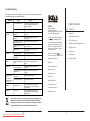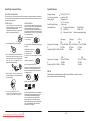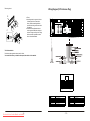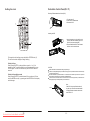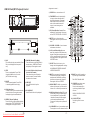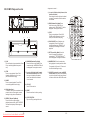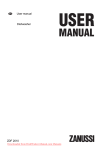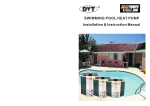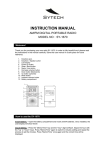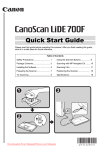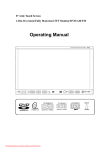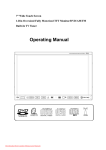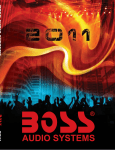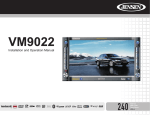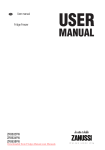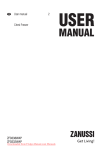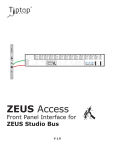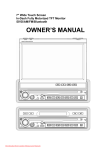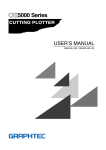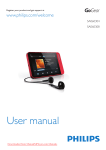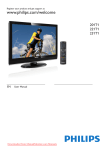Download Boss 639UA User Guide Manual - CaRadio
Transcript
Downloaded from Caradio-Manual.com Manuals Downloaded from Caradio-Manual.com Manuals Trouble Shooting Before going through the check list, check wiring connection. If any of the problems persist after check list has been made, consult your nearest service dealer. Symptom No power Cause The car ignition is not on. Solution If the power supply is properly connected to the car accessory terminal, switch the ignition key to ACC The fuse is blown. Replace the fuse. Presence of CD disc inside the player. Remove the disc in the player, then put a new one. MP3-Compatible In-Dash CD Receiver with USB And SD Memory Card Port And Front Panel AUX Input Inserting the disc in reverse direction. Insert the compact disc with the label facing upward. Congratulations on your purchase of a Digital Media Receiver. Compact disc is extremely dirty or defective disc. Clean the disc or try to play a new one. Temperature inside the car is too high. Cool off or until the ambient temperature returns to normal. Condensation. Leave the player off for an hour or so, then try again. Volume is in minimum. Adjust volume to a desired level. Wiring is not properly connected. Check wiring connection. The operation keys do not work The built-in microcomputer is not operating properly due to noise. Press the RESET button. Front panel is not properly fixed into its place Sound skips. The installation angle is more than 30 degrees. Adjust the installation angle to less than 30 degrees. Disc cannot be loaded or ejected No sound The disc is extremely dirty or a Clean the compact disc or try to play a defective disc. new one. USER S MANUAL 639UA It has been designed, engineered and manufactured to bring you the highest level of performance and quality, and will afford you years of listening pleasure. pages CONTENTS 3 Installation 6 General and radio control 8 CD/CD MP3 control 10 USB/SD Card (MP3 Playback) control 12 Setting the clock 14 Setting mode Thank you for making your choice for car audio entertainment! 15 Specification What s inside the box: 16 Trouble shooting 639UA x 1 Instruction Manual x 1 Wire Harness x 1 Support Strap x 1 The radio does not work. The radio station automatic selection does not work. The antenna cable is not connected. Insert the antenna cable firmly. The signals are too weak. Select a station manually. Mini USB Cable X 1 ERROR 1 Mechanism Error Press the reset button if the error code does not disappear, consult your nearest service dealer. 5 x 15mm Screw x 1 ERROR 2 Servo Error Press the reset button if the error code does not disappear, consult your nearest service dealer. 5mm Nut x 1 Unit Release Lever x 2 Remote Control x 1 If at any time in the future you should need to dispose of this product please note that Waste electrical products should not be disposed of with household waste. Please recycle where facilities exist. Check with your Local Authority or retailer for recycling advice.(Waste Electrical and Electronic Equipment Directive) - 16 Downloaded from Caradio-Manual.com Manuals -1- Handling Compact Discs Specifications MOISTURE CONDENSATION Supply voltage Current consumption Discs played On a rainy day or in a very damp area, moisture may condense on the lenses inside the unit. Should this occur, the unit will not operate properly. In such a case, remove the disc and wait for about an hour until the moisture has evaporated. NOTES ON CDs NOTES ON DISCS 1. A dirty or defective disc may cause sound dropouts while playing. To enjoy optimum sound, handle the disc as follows. Handle the disc by its edge. To keep the disc clean, do not touch the surface (P.1). If you use the discs explained below, the sticky residue can cause the CD to stop spinning and may cause malfunction or ruin your discs. Do not use second-hand or rental CDs that have a sticky residue on the surface (for example, from peeled-off stickers or from ink, or glue leaking from under the stickers). There are paste residue. Ink is sticky (P.5). **** ******* P. 1 2. Do not stick paper or tape on the disc (P.2). P. 5 ******* ******* ******* Do not use CDs with old labels that are beginning to peel off. Stickers that are beginning to peel away, leaving a sticky residue (P.6). P. 6 P. 2 3. Do not expose the discs to direct sunlight or heat sources such as hot air-ducts, or leave them in a car parked in direct sunlight where there can be a considerable rise in temperature inside the car (P.3). P. 3 4. Before playing, clean the discs with an optional cleaning cloth. Wipe each disc from the center out (P.4). Audio Signal Output Characteristics 12V DC(11V-15V) Less than 15A Compact disc 5 (12 cm) disc 2ch line out (1) Frequency Response: 20Hz-20kHz (2) S/N Ratio: 40 dB (JIS) (3) Wow and Flutter: Below measurable limits (Europe) (Europe) (U.S.A.) FM FM FM Frequency Coverage: 87.5 to 108 Mhz 87.5 to 108 Mhz 87.5 to 107.9MHz IF 10.7 Mhz 10.7 Mhz 10.7 Mhz Sensitivity (S/N = 30dB): 20 dBu 20dBu 20 dBu ************** ******* ******* ******* Do not use your CDs with labels or stickers attached. Labels are attached (P.7). ******* ******* ******* ******* ******* P. 7 Do Not Use Special Shape CDs Be sure to use round shape CDs only for this unit and do not use any special shape CDs. Use of special shape CDs may cause the unit to malfunction.(P.8). AM Frequency Coverage: 522 to 1620 Khz IF 450 Khz Sensitivity (S/N = 20dB): 45 dBu NOTE: Specifications and design are subject to modification, without notice, due to improvements in technology. P. 8 Be sure to use CDs with disc mark R E COR DAB L E P. 4 5. Do not use solvents such as benzine, thinner,commercially available cleaners, or antistatic spray intended for analog discs. -2Downloaded from Caradio-Manual.com Manuals AM 530 to 1710 Khz 450 Khz 45 dBu R E W R I TA B L E Only for this unit. CD-Rs and CD-RWs which have not undergone finalization processing cannot be played. (F or more information on finalization processing, refer to the manual for your CD-R/CD-RW writing software or CD-R/CD-RW recorder.) Additionally, depending on the recording status, it may prove impossible to play certain CDs record on CD -R or CD-RW. - 15 - Installation Setting Mode You can make changes to the system setting in the following area: Radio Frequency Range + Enable/Disable AUX In+ Clock Format The display will show TEST MOD breifly to indicate you are in system setting area and then automatically change to RadioFrequency selection mode. At any time, you can press the > button to step through the above areas. When you areready to leave the System Settingarea, press ENTER. The unit will reboot to initialize with the newsetting. - Radio Settings The unit can operate on serveral different frequency ranges. Please see the following for these ranges. Thedefault frequency range is AMERICAN 2 . Before finally installing the unit, connect the wiring temporarily and make sure it is all connected up properly and the unit and system work properly. Use only the parts included with the unit to ensure proper installation. The use of unauthorized parts can cause malfunctions. Consult with your nearest dealer if installation requires the drilling of holes or other modifications of the vehicle. Install the unit where it does not get in the driver's way and cannot injure the passenger if there is a sudden stop, like an emergency stop. If installation angle exceeds 30 from horizontal, the unit might not give its optimum performance. 30 Avoid installing the unit where it would be subject to high temperature, such as from direct sunlight, or from hot air, from heater, or where it would be subject to dust dirt or excessive vibration. Be sure to remove the front panel before installing the unit. DIN FRONT/REAR-MOUNT BAND NAME AMERICAN 1 AMERICAN 2 EUROPE 10 EUROPE 5 MID EAST AUST (AUSTRALIA) RUSSIA JAPAN FREQUENCYRANGE FM:87.5-108MHz FM:87.5-107.9MHz FM:87.5-108MHz FM:87.5-108MHz FM:87.5-108MHz FM:87.5-108MHz FM:65.0-74MHz FM:76.0-90.0MHz AM:530-1710kHz AM:530-1710kHz AM:522-1620kHz AM:522-1620kHz AM:531-1602kHz AM:522-1593kHz AM:522-1620kHz AM:522-1629kHz This unit can be property installed either from Front (conventional DIN Front-mount) or Rear (DIN Rear-mount installation, utilizing threaded screw holes at the sides of the unit chassis). For details, refer to the following illustrated installation methods A and B. DIN FRONT-MOUNT (Method A) Installation the unit 1 2 182 53 3 To change the range to suit your location, press DOWN ARROW until the desired frequency range is hight lighted.The press > to save it and move to next setting area. -AUX Input Enable/Disable Press DOWN ARROW to move between Enable and Disable modes. When the selection has been made, press> to save it and move to next setting area or press ENTER to leave the System Setting mode. 1 5 1. 2. 3. 4. 5. If Aux Input is disable in System Settings, anyinput connected will not be played. 3 -Clock Format (12-hour or 24-hour) Press DOWN ARROW to move between 12-hour and 24-hour format, press > to save it and move to next setting area or press ENTER to leave the System Setting mode. - 14 Downloaded from Caradio-Manual.com Manuals 2 1. Dashboard 2. Holder After inserting the half sleeve into the dashboard, select the appropriate tab according to the thickness of the dashboard material and bend them inwards to secure the holder in place. 3. Screw 4 -3- Dashboard Nut (5mm) Screw (5x15mm) Screw Support Strap Be sure to use the support strap to secure the back of the unit in place. The strap can be bent by hand to the desired angle. Removing the unit Wiring Diagram (12 Pin Harness Plug) a b c a. Frame b. Insert fingers into the groove in the front of frame and pull out to remove the frame. (When re-attaching the frame, point the side with a groove down wards and attach it.) c. Insert the levers supplied with the unit into the grooves at both sides of the unit as shown in figure until they click. Pulling the levers makes it possible to remove the unit from the dashboard. R-OUT R-IN L-OUT L-IN ANT Trim Plate Installation: Push the trim plate against the chassis until it is fitted . You must do this before you install the front panel, otherwise it can't be attached. ANT JACK 12-PIN AUDIO/POWER HARNESS 1 3 5 7 9 11 2 4 6 8 10 12 Figure 1 -4Downloaded from Caradio-Manual.com Manuals WIRE COLOR Pin View FUNCTION/LABEL WIRE COLOR FUNCTION/LABEL LEFT REAR SPEAKER (+ ) LEFT REAR SPEAKER (-) PIN 1 2 VIOLET VIOLET/BLACK RIGHT FRONT SPEAKER(+) RIGHT FRONT SPEAKER(-) 3 GREY LEFT FRONT SPEAKER(+) 9 BLUE/WHITE 4 GREY/BLACK LEFT FRONT SPEAKER(-) 10 RED POWER ANTENNA IGNITION(ACC) 5 WHITE RIGHT REAR SPEAKER(+) 6 WHITE/BLACK RIGHT REAR SPEAKER(-) 11 12 BLACK YELLOW CHASSIS GROUND BATTERY(+ ) - 13 - PIN 7 GREEN 8 GREEN/BLACK Setting the clock Detachable Control Panel(D.C.P) Removing The Detachable Control Panel (D.C.P.). 1. Turn the power off 2. Press the D.C.P. release button 3. Remove the D.C.P. 1. Attaching the DCP 1. Attach the panel at the right side first, with point B on the main unit touching point A on the D.C.P. (As shown on the digram). 2. Then press the left side of D.C.P. onto the main unit until a click sound is heard. 2. A B To change the clock setting, press and hold the ENTER button (2). The hour and minutes display will begin flashing. Setting the time After pressing ENTER, to change the time, press I<< / >>I (1) to correct the time. To switch between hour and minutes settings, press ENTER again. To enter the normal mode, press ENTER or wait few seconds. Setting the time display mode After pressing ENTER, to switch between 24 hour mode and 12 hour mode ( AM/PM mode), by pressing and hold ENTER until the display mode changes. CAUTION DO NOT insert the D.C.P from the left side. Doing so may damage it. The D.C.P can easily be damaged by shocks. After removing it, place it in a protective case and be careful not to drop it or subject it to strong shocks. When the release button is pressed and the D.C.P is unlocked, the car's vibrations may cause it to fall. To prevent damage to the D.C.P, always store it in a protective case after detaching it. The rear connector that connects the main unit and the D.C.P is an extremely important part. Be careful not to damage it by pressing on it with fingernails, pens, screwdrivers, etc. Socket - 12 Downloaded from Caradio-Manual.com Manuals Note: If the D.C.P is dirty, wipe off the dirt with soft, dry cloth only. And use a cotton swab soaked in isopropyl alcohol to clean the socket on the back of the D.C.P. -5- using remote control.... General And Radio Control 2 1 6,10 8 1.) I<< and >>I (Skip back/skip forward, fast back/fast forward) Press those buttons to skip back or ahead one track. Press and hold for fast back or fast forward. 4 2.) RDM (Random Play Mode) Press this button to play all MP3 files in random order. RDM ON/OFF will be displayed. Press again to cancel. 3 7 1.) VOLUME UP/DOWN KNOB (TURN) AUDIO MODE SELECTOR (PRESS) In normal mode, use this knob to increase / decrease the volume level. To access various sound parameters push the button (like a button) to cycle through the following adjustable settings: VOLUME>BASS>TREBLE>BALANCE >FADER>EQUALIZER Use volume knob to increase / decrease the setting of Volume, Bass, Treble, Balance and Fader For Equalizer, rotate the volume knob cycle through and select response curve you wish: FLAT,POPS, ROCK or CLASSIC. To save setting, press the knob and move on next parameter. You can exit the system by pressing until you return to VOL, or simply do nothing and the unit will return to normal mode automatically. 2.) POWER Press Power to turn on the unit. Press and hold Power to turn off the unit. 3.) MODE Press the button repeatly to cycle through the audio input sources: RADIO>CD>USB>SD CARD>AUX IN 4.) AUX IN This jack is a convienent way to play music from MP3 player such as iPod throguh your car stereo. Simply connect headphone output from MP3 -6Downloaded from Caradio-Manual.com Manuals 5 9 player to this input jack. Press MODE to select AUX as input source and begin to play music on the MP3 player. 5.) RADIO PRESET 1-6 These button are used to store radio stations. To set a preset, tune the desire radio station, then press and hold the preset you wish to assign that station more then one second and release. To replace it with different station, repeat the precess and the new setting will override the previous one. 6.) BAND Press briefly, repeatedly to cycle through five radio bands: FM1>FM2>FM3>AM1>AM2 7.) TUNE/SEEK UP/DOWN BUTTON Press this button briefly to step up or down the radio dail in single step increments. Press and hold for half second to enter SEEK mode. In this mode the tuner will stop at the next strong station avaliable. 8.) REL Press to drop down the detachable front panel to insert CD or SD Card. See Detachable Control Panel for more detail. 9.) AMS (Auto Memories Scan) This is the easiest way to set up the preset station in each radio band. If you press AMS, the radio will scan up all the strongest station and preset automatically 10.)LOUDNESS Pressand hold to increase bass output. Press and hold again to turn off Loudness function. 3.) STOP Press to stop playback. Press PLAY PAUSE to begin playback on the first track (NOT the track on last play) 1 2 3 6 4.) PLAY/PAUSE Files will begin to play automatically. Press Play to pause the MP3 playback and PAUSE will be displayed. Press again to resume playback. 4 5 5.) RPT (Repeat Play Mode) Press this button to repeat all the playback automatically. PRT ONE/DIR/ALL will be displayed. Press again to cancel. 7 6.) NUMERIC PAD Press the number key during playback to select particular track. For example, #45, press 4, 5, Enter and the 45th track will begin to play. 7.) SOURCE (Input select, same as MODE on head unit) Press the button repeatedly to cycle through the 5 audio input sources in order to select either USB or SD modes. Changing the battery in remote control The remote is held one small drawer on one edge of the remote. To open this drawer, press and hold the small button on the edge of this small drawer (as show) and slide the drawer out. Battery Release button Insert the new battery and push the drawer back fully into the remote. - 11 - using remote control.... USB/SD Card (MP3 Playback) Control 3 1.) POWER Use to turn receiver on/off 8 7 9 1 2 4 5 2.) TUNE/SEEK Press this button briefly to step up or down the radio dail in single step increments. Press and hold for half second to enter SEEK mode. In this mode the tuner will stop at the next strong station available. 4 1 2 5 6 7 3.) EQ (Preset Equalizer Curves) Press repeatedly to cycle through four preset curves FLAT, POPS,ROCK or CLASSIC. 6 RESET SD 3 4.) MUTE Press to silence the audio. Press again to return to previous volume level. 8 9 10 5.) VOLUME - / VOLUME + Use to increase or decrease volume level 1.) PLAY Files will begin to play automatically. Press Play to resume playback from pause / stop. 6.) RANDOM (Random Play Mode) Press this button to play all MP3files in random order. RDM ON/OFF will be displayed. Press again to cancel. 2.) STOP Press to stop playback. Press PLAY to begin playback on the first track (NOT the track on last play) 7.) I<< and >>I(Skip back/skip forward, fast back/fast forward) Press those buttons to skip back or ahead one track. Press and hold for fast back or fast forward. 3.) PAUSE Press to pause playback. Press PLAY to resume playback from last play 4.) SCAN (Intro Scan) To audition the first 10 seconds each track, press this button. Press again to cancel and begin to play the auditioned track. 8.) USB PORT Insert USB drive in this port for playback 9.) SD CARD SLOT Inser SD card in this slot for playback 5.) REPEAT (Repeat Play Mode) Press this button to repeat all the playback automatically. PRT ONE/DIR/ALL will be displayed. Press again to cancel. 6.) LOC (Local/Distant Select)In some areas, the reception of FM stations may be weak. Change the reception mode to LOC by pressing the button may skip the poor signal station. Press again to return to DISTANT mode. 11 7.) SELECT Press this button to cycle through the following adjustable settings: 12 14 VOLUME>BASS>TREBLE>BALANCE >FADER>EQUALIZER 8.) MO/ST In some areas, the reception of FM stations may be weak. Change the reception mode to MONO by pressing the button may improve the reception. Press again to return to STEREO 9.) RADIO PRESET 1-6 After you preset the stations via front panel, you can use this buttons 1-6 to select the preset stations. 10.) AMS (Auto Memories Scan) This is the easiest way to set up the preset station in each radio band. If you press AMS, the radio will scan up all the strongest station and preset automatically. Please note, all the previous preset will be lost. 11.) LOUDNESS Press to increase bass output. Press again to turn off Loudness function. - 10 Downloaded from Caradio-Manual.com Manuals 13 -7- 12.)BAND Press briefly, repeatly to cycle through five radio bands: FM1>FM2>FM3>AM1>AM2 13.) SOURCE (Input select, same as MODE on head unit) Press the button repeatly to cycle through the audio input sources: RADIO>CD>USB>SD CARD > AUX IN 14.) CLOCK SETTING See Setting Clock for more detail using remote control.... CD/CD MP3 Playback Control 1.) I<< and >>I (Skip back/skip forward, fast back/fast forward) Press those buttons to skip back or ahead one track. Press and hold for fast back or fast forward. 3 2.) RDM (Random Play Mode) Press this button to play all MP3 files in random order. RDM ON/OFF will be displayed. Press again to cancel. 7 1 2 4 8 SD 5 6 10 9 RESET 3.) STOP Press to stop playback. Press PLAY PAUSE to begin playback on the first track (NOT the track on last play) 3 4 4.) PLAY/PAUSE Files will begin to play automatically. Press Play to pause the MP3 playback and PAUSE will be displayed. Press again to resume playback. 5 1.) PLAY Files will begin to play automatically. Press Play to resume playback from pause / stop. 6.) RANDOM (Random Play Mode) Press this button to play all MP3 files in random order. RDM ON/OFF will be displayed. Press again to cancel. 6.) NUMERIC PAD Press the number key during playback to select particular track. 2.) STOP Press to stop playback. Press PLAY to begin playback on the first track (NOT the track on last play) 7.) I<< and >>I(Skip back/skip forward, fast back/fast forward) Press those buttons to skip back or ahead one track. Press and hold for fast back or fast forward. 7.) SOURCE (Input select, same as MODE on head unit) Press the button repeatedly to cycle through the 5 audio input sources in order to select either USB or SD modes. 4.) SCAN (Intro Scan) To audition the first 10 seconds each track, press this button. Press again to cancel and begin to play the auditioned track. 5.) REPEAT (Repeat Play Mode) Press this button to repeat all the playback automatically. PRT ONE/DIR /ALL will be displayed. Press again to cancel. -8Downloaded from Caradio-Manual.com Manuals 2 6 5.) RPT (Repeat Play Mode) Press this button to repeat all the playback automatically. PRT ONE/DIR/ALL will be displayed. Press again to cancel. 3.) PAUSE Press to pause playback. Press PLAY to resume playback from last play 1 For example, #45, press 4, 5, Enter and the 45th track will begin to play. 8.) CD SLOT Insert CD into the slot. 9.) RESET Reset the unit back to factory setting. 10.) EJECT BUTTON Eject the CD by pressing this button. -9- 7