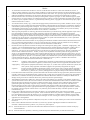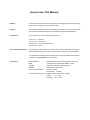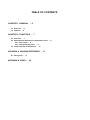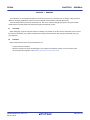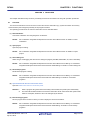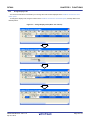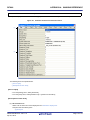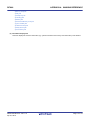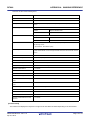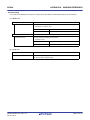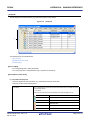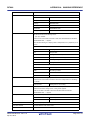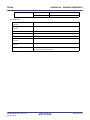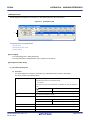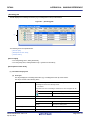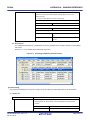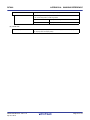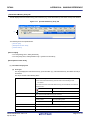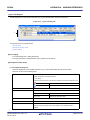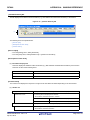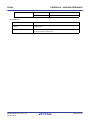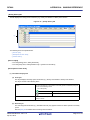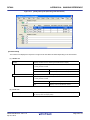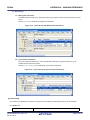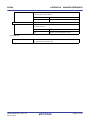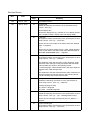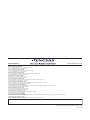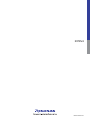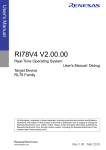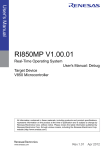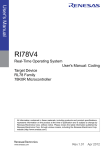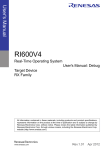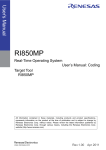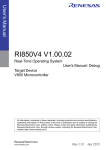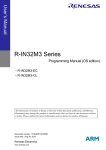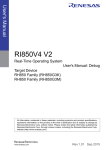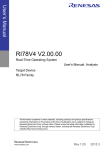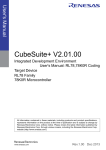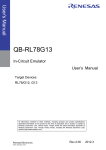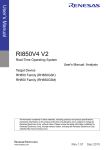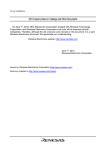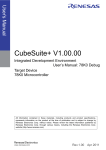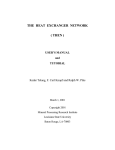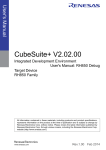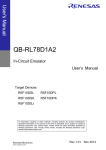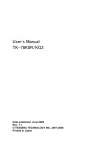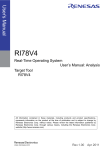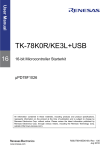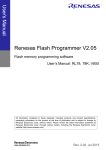Download RI78V4 Real-Time Operating System User`s Manual: Debug
Transcript
User's Manual RI78V4 Real-Time Operating System User's Manual: Debug Target Device RL78 Family 78K0R Microcontroller All information contained in these matenals, including products and product specifications, represents information on the product at the time of publication and is subject to change by Renesas Electronics Corp. without notice. Please review the latest information published by Renesas Electronics Corp. through various means, including the Renesas Electronics Corp. website (http://www.renesas.com). www.renesas.com Rev.1.01 Apr 2012 Notice 1. 2. 3. 4. 5. 6. 7. All information included in this document is current as of the date this document is issued. Such information, however, is subject to change without any prior notice. Before purchasing or using any Renesas Electronics products listed herein, please confirm the latest product information with a Renesas Electronics sales office. Also, please pay regular and careful attention to additional and different information to be disclosed by Renesas Electronics such as that disclosed through our website. Renesas Electronics does not assume any liability for infringement of patents, copyrights, or other intellectual property rights of third parties by or arising from the use of Renesas Electronics products or technical information described in this document. No license, express, implied or otherwise, is granted hereby under any patents, copyrights or other intellectual property rights of Renesas Electronics or others. You should not alter, modify, copy, or otherwise misappropriate any Renesas Electronics product, whether in whole or in part. Descriptions of circuits, software and other related information in this document are provided only to illustrate the operation of semiconductor products and application examples. You are fully responsible for the incorporation of these circuits, software, and information in the design of your equipment. Renesas Electronics assumes no responsibility for any losses incurred by you or third parties arising from the use of these circuits, software, or information. When exporting the products or technology described in this document, you should comply with the applicable export control laws and regulations and follow the procedures required by such laws and regulations. You should not use Renesas Electronics products or the technology described in this document for any purpose relating to military applications or use by the military, including but not limited to the development of weapons of mass destruction. Renesas Electronics products and technology may not be used for or incorporated into any products or systems whose manufacture, use, or sale is prohibited under any applicable domestic or foreign laws or regulations. Renesas Electronics has used reasonable care in preparing the information included in this document, but Renesas Electronics does not warrant that such information is error free. Renesas Electronics assumes no liability whatsoever for any damages incurred by you resulting from errors in or omissions from the information included herein. Renesas Electronics products are classified according to the following three quality grades: “Standard”, “High Quality”, and “Specific”. The recommended applications for each Renesas Electronics product depends on the product’s quality grade, as indicated below. You must check the quality grade of each Renesas Electronics product before using it in a particular application. You may not use any Renesas Electronics product for any application categorized as “Specific” without the prior written consent of Renesas Electronics. Further, you may not use any Renesas Electronics product for any application for which it is not intended without the prior written consent of Renesas Electronics. Renesas Electronics shall not be in any way liable for any damages or losses incurred by you or third parties arising from the use of any Renesas Electronics product for an application categorized as “Specific” or for which the product is not intended where you have failed to obtain the prior written consent of Renesas Electronics. The quality grade of each Renesas Electronics product is “Standard” unless otherwise expressly specified in a Renesas Electronics data sheets or data books, etc. “Standard”: 8. 9. 10. 11. 12. Computers; office equipment; communications equipment; test and measurement equipment; audio and visual equipment; home electronic appliances; machine tools; personal electronic equipment; and industrial robots. “High Quality”: Transportation equipment (automobiles, trains, ships, etc.); traffic control systems; anti-disaster systems; anticrime systems; safety equipment; and medical equipment not specifically designed for life support. “Specific”: Aircraft; aerospace equipment; submersible repeaters; nuclear reactor control systems; medical equipment or systems for life support (e.g. artificial life support devices or systems), surgical implantations, or healthcare intervention (e.g. excision, etc.), and any other applications or purposes that pose a direct threat to human life. You should use the Renesas Electronics products described in this document within the range specified by Renesas Electronics, especially with respect to the maximum rating, operating supply voltage range, movement power voltage range, heat radiation characteristics, installation and other product characteristics. Renesas Electronics shall have no liability for malfunctions or damages arising out of the use of Renesas Electronics products beyond such specified ranges. Although Renesas Electronics endeavors to improve the quality and reliability of its products, semiconductor products have specific characteristics such as the occurrence of failure at a certain rate and malfunctions under certain use conditions. Further, Renesas Electronics products are not subject to radiation resistance design. Please be sure to implement safety measures to guard them against the possibility of physical injury, and injury or damage caused by fire in the event of the failure of a Renesas Electronics product, such as safety design for hardware and software including but not limited to redundancy, fire control and malfunction prevention, appropriate treatment for aging degradation or any other appropriate measures. Because the evaluation of microcomputer software alone is very difficult, please evaluate the safety of the final products or system manufactured by you. Please contact a Renesas Electronics sales office for details as to environmental matters such as the environmental compatibility of each Renesas Electronics product. Please use Renesas Electronics products in compliance with all applicable laws and regulations that regulate the inclusion or use of controlled substances, including without limitation, the EU RoHS Directive. Renesas Electronics assumes no liability for damages or losses occurring as a result of your noncompliance with applicable laws and regulations. This document may not be reproduced or duplicated, in any form, in whole or in part, without prior written consent of Renesas Electronics. Please contact a Renesas Electronics sales office if you have any questions regarding the information contained in this document or Renesas Electronics products, or if you have any other inquiries. (Note 1) “Renesas Electronics” as used in this document means Renesas Electronics Corporation and also includes its majorityowned subsidiaries. (Note 2) “Renesas Electronics product(s)” means any product developed or manufactured by or for Renesas Electronics. How to Use This Manual Readers This manual is intended for users who design and develop application systems using RL78 family and 78K0R microcontrollers products. Purpose This manual is intended for users to understand the functions of real-time OS "RI78V4" manufactured by Renesas Electronics, described the organization listed below. Organization This manual consists of the following major sections. CHAPTER 1 GENERAL CHAPTER 2 FUNCTIONS APPENDIX A WINDOW REFERENCE APPENDIX B INDEX How to Read This Manual It is assumed that the readers of this manual have general knowledge in the fields of electrical engineering, logic circuits, microcontrollers, C language, and assemblers. To understand the hardware functions of the RL78 family and 78K0R microcontroller. -> Refer to the User's Manual of each product. Conventions Data significance: Higher digits on the left and lower digits on the right Note: Footnote for item marked with Note in the text Caution: Information requiring particular attention Remark: Supplementary information Numeric representation: Decimal ... XXXX Hexadecimal ... 0xXXXX Prefixes indicating power of 2 (address space and memory capacity): K (kilo) 210 = 1024 M (mega) 220 = 10242 Related Documents The related documents indicated in this publication may include preliminary versions. However, preliminary versions are not marked as such. Document Name RI Series RI78V4 Caution Document No. Start R20UT0751E Message R20UT0756E Coding R20UT0511E Debug This manual Analysis R20UT0513E The related documents listed above are subject to change without notice. Be sure to use the latest edition of each document when designing. All trademarks or registered trademarks in this document are the property of their respective owners. TABLE OF CONTENTS CHAPTER 1 GENERAL ... 6 1.1 Overview ... 6 1.2 Features ... 6 CHAPTER 2 FUNCTIONS ... 7 2.1 Overview ... 7 2.2 Open Realtime OS Resource Information Panel ... 8 2.2.1 Select item ... 8 2.2.2 Change display order ... 9 2.3 Confirm Resource Information ... 10 APPENDIX A WINDOW REFERENCE ... 11 A.1 Description ... 11 APPENDIX B INDEX ... 42 RI78V4 CHAPTER 1 GENERAL CHAPTER 1 GENERAL The CubeSuite+ is an integrated development environment used to carry out tasks such as design, coding, build and debug for developing application systems for microcontrollers manufactured by Renesas Electronics. This manual describes the resource information tool. This tool is useful for debugging programs using the "RI78V4" real-time OS functionality within this integrated program-development process. 1.1 Overview When debugging programs using the RI78V4 functionality, it is possible to use the resource information tool to confirm the resource information (e.g. system information and memory area information) that changes dynamically as the program executes. 1.2 Features Below are the features of the resource information tool. - Confirm resource information When the program running in the debugging tool is stopped at an arbitrary location, the current status of the resource information appears in the Realtime OS Resource Information panel. R20UT0753EJ0101 Rev.1.01 Apr 01, 2012 Page 6 of 47 RI78V4 CHAPTER 2 FUNCTIONS CHAPTER 2 FUNCTIONS This chapter describes the key functions provided by the resource information tool along with operation procedures. 2.1 Overview The resource information tool can be used to confirm the resource information (e.g. system information and memory area information) that changes dynamically as the program executes. The operating procedures for the resource information tool are described below. (1) Start CubeSuite+ Launch the CubeSuite+ from the [start] menu of Windows. Remark See "CubeSuite+ Integrated Development Environment User's Manual: Start" for details on "Start CubeSuite+". (2) Open project Open the project to debug. Remark See "CubeSuite+ Integrated Development Environment User's Manual: Start" for details on "Open project". (3) Select debug tool Select the type of debugging tool with which to debug the program (IECUBE, MINICUBE2, E1, E20 or Simulator). Remark See "CubeSuite+ Integrated Development Environment User's Manual: RL78 Debug" or "CubeSuite+ Integrated Development Environment User's Manual: 78K0R Debug" for details on "Select debug tool". (4) Download programs Download the program to debug. Remark See "CubeSuite+ Integrated Development Environment User's Manual: RL78 Debug" or "CubeSuite+ Integrated Development Environment User's Manual: 78K0R Debug" for details on "Download programs". (5) Open Realtime OS Resource Information Panel Open the Realtime OS Resource Information panel. Remarks 1. 2. When a program using the RI78V4 functionality is downloaded, this panel opens automatically. The value will be indeterminate for the resource information shown when the RI78V4 system initialization is incomplete, because it will not be managed by the RI78V4. (6) Execute/stop programs Run the program to the location for which you wish to display the resource information. Remark See "CubeSuite+ Integrated Development Environment User's Manual: RL78 Debug" or "CubeSuite+ Integrated Development Environment User's Manual: 78K0R Debug" for details on "Execute/stop programs". R20UT0753EJ0101 Rev.1.01 Apr 01, 2012 Page 7 of 47 RI78V4 CHAPTER 2 FUNCTIONS (7) Confirm Resource Information On the Realtime OS Resource Information panel tabs (e.g. [System] tab and [Memory Area] tab), check the current status of the resource information. 2.2 Open Realtime OS Resource Information Panel The Realtime OS Resource Information panel is used to confirm the resource information (e.g. system information and memory area information). This panel opens automatically when a program using the RI78V4 functionality is downloaded. 2.2.1 Select item The resource information tool enables you to select the items to display in the Realtime OS Resource Information panel. To select which items are displayed, right click on the header (header column or row) in the Realtime OS Resource Information panel, and from the context menu that appears, select "Display". Figure 2-1. Select Item Remark Select items to display by selecting their checkboxes. Table 2-1. Select Item Checked The item in question will be displayed. Not checked The item in question will not be displayed. R20UT0753EJ0101 Rev.1.01 Apr 01, 2012 Page 8 of 47 RI78V4 2.2.2 CHAPTER 2 FUNCTIONS Change display order The resource information tool enables you to change the order of items displayed in the Realtime OS Resource Information panel. To change the display order, drag the columns in the Realtime OS Resource Information panel, and drop them to the desired position. Figure 2-2. Change Display Order (Move "ID" Column) R20UT0753EJ0101 Rev.1.01 Apr 01, 2012 Page 9 of 47 RI78V4 2.3 CHAPTER 2 FUNCTIONS Confirm Resource Information Check the resource information when program execution is stopped via the various tabs of the Realtime OS Resource Information panel (e.g. [System] tab and [Memory Area] tab). The Realtime OS Resource Information panel is made up of the following tabs. - [System] tab - [Memory Area] tab - [Task] tab - [Semaphore] tab - [Eventflag] tab - [Mailbox] tab - [Fixed-Sized Memory Pool] tab - [Cyclic Handler] tab - [Initialize Routine] tab - [Ready Queue] tab - [Timer Queue] tab Remark Switch tabs in the tab selection area of the Realtime OS Resource Information panel. R20UT0753EJ0101 Rev.1.01 Apr 01, 2012 Page 10 of 47 RI78V4 APPENDIX A WINDOW REFERENCE APPENDIX A WINDOW REFERENCE This appendix describes the panels of the resource information tool. A.1 Description The panels of the resource information tool are listed below. Table A-1. Panel List Panel Name Description Realtime OS Resource Informa- This panel displays the resource information (e.g. system information and memory area tion panel information) of the RI78V4. R20UT0753EJ0101 Rev.1.01 Apr 01, 2012 Page 11 of 47 RI78V4 APPENDIX A WINDOW REFERENCE Realtime OS Resource Information panel This panel displays the resource information (e.g. system information and memory area information) of the RI78V4. Figure A-1. Realtime OS Resource Information Panel (1) (2) The following items are explained here. - [How to open] - [Description of each area] [How to open] - From the [Debug] menu, select [Download]. - From the [View] menu, select [Realtime OS] >> [Resource Information]. [Description of each area] (1) Tab selection area Select a tab to switch the content displayed in the Information display area. This panel has the following tabs: - [System] tab R20UT0753EJ0101 Rev.1.01 Apr 01, 2012 Page 12 of 47 RI78V4 APPENDIX A WINDOW REFERENCE - [Memory Area] tab - [Task] tab - [Semaphore] tab - [Eventflag] tab - [Mailbox] tab - [Fixed-Sized Memory Pool] tab - [Cyclic Handler] tab - [Initialize Routine] tab - [Ready Queue] tab - [Timer Queue] tab (2) Information display area This area displays the resource information (e.g. system information and memory area information) of the RI78V4. R20UT0753EJ0101 Rev.1.01 Apr 01, 2012 Page 13 of 47 RI78V4 APPENDIX A WINDOW REFERENCE [System] tab This tab displays the system information (e.g. RTOS Name and Version) of the RI78V4. Figure A-2. [System] Tab (1) The following items are explained here. - [How to open] - [Description of each area] - [Context menu] [How to open] - From the [Debug] menu, select [Download]. - From the [View] menu, select [Realtime OS] >> [Resource Information]. [Description of each area] (1) Information display area This area displays the system information (e.g. RTOS Name and Version) of the RI78V4. R20UT0753EJ0101 Rev.1.01 Apr 01, 2012 Page 14 of 47 RI78V4 APPENDIX A WINDOW REFERENCE This area consists of the following items. RTOS Name The RTOS name "RI78V4" is shown. Version The version of the RI78V4 is shown. System Time "--" is shown. Interrupt Nest The nesting level of interrupt processes (including CPU exception processes) is shown. Dispatching CPU Lock System Stack Area The system state of the RI78V4 is shown. Disable Dispatch disabled state Enable Dispatch enabled state The system state of the RI78V4 is shown. Locked CPU locked state Unlocked CPU unlocked state The start address, end address, and size (in bytes) of the system stack are shown in the following format. Start address - End address (Size) Current System SP If the processing program is operating on the system stack, the start address of the system stack is shown. If it is running on the task stack, then the current SP value is shown. Idle Routine Start Address The start address of the idle routine is shown. Number of Priority The maximum priority of the task is shown. Number of Task The total number of tasks is shown. Number of Semaphore The total number of semaphores is shown. Number of Eventflag The total number of eventflags is shown. Number of Data Queue "--" is shown. Number of Mailbox The total number of mailboxes is shown. Number of Mutex "--" is shown. Number of Message Buffer "--" is shown. Number of Fixed-Sized Memory The total number of fixed-sized memory pools is shown. Pool Number of Variable-Sized Memory "--" is shown. Pool Number of Cyclic Handler The total number of cyclic handlers is shown. Number of Alarm Handler "--" is shown. Number of Interrupt Handler "--" is shown. Number of Initialize Routine The total number of initialize routines "1" is shown. Number of Extended Service Call "--" is shown. Routine [Context menu] The context menu displayed in response to a right mouse click differs as follows depending on the area clicked. R20UT0753EJ0101 Rev.1.01 Apr 01, 2012 Page 15 of 47 RI78V4 APPENDIX A WINDOW REFERENCE (1) Header column Display Selected item name Displays cascade menus for selecting the header items to display. The following items are displayed for selection. RTOS Name, Version, System Time, Interrupt Nest, Dispatching, CPU Lock, System Stack Area, Current System SP, Idle Routine Start Address, Number of Priority, Number of Task, Number of Semaphore, Number of Eventflag, Number of Data Queue, Number of Mailbox, Number of Mutex, Number of Message Buffer, Number of Fixed-Sized Memory Pool, Number of Variable-Sized Memory Pool, Number of Cyclic Handler, Number of Alarm Handler, Number of Interrupt Handler, Number of Initialize Routine, Number of Extended Service Call Routine Notation Selected item name Checked The item in question will be displayed. Not checked The item in question will not be displayed. Displays cascade menus for selecting the display notation. The following items are displayed for selection. System Time, Interrupt Nest, System Stack Area, Current System SP, Idle Routine Start Address, Number of Priority, Number of Task, Number of Semaphore, Number of Eventflag, Number of Data Queue, Number of Mailbox, Number of Mutex, Number of Message Buffer, Number of Fixed-Sized Memory Pool, Number of Variable-Sized Memory Pool, Number of Cyclic Handler, Number of Alarm Handler, Number of Interrupt Handler, Number of Initialize Routine, Number of Extended Service Call Routine DEC Displays value in signed decimal number. HEX Displays value in hexadecimal number. (2) Footer column Jump to Memory (Current System Opens the Memory panel, and displays the contents of the Current System SP. SP) Jump to Source (Idle Routine Start Opens the Editor panel, and displays the source code of the idle routine. Address) Jump to Disassemble (Idle Rou- Opens the Disassemble panel, and displays the results of disassembling the idle tine Start Address) routine. Reset Display Item Resets the display item (e.g. whether or not to display header items, display notation, display order and display width). R20UT0753EJ0101 Rev.1.01 Apr 01, 2012 Page 16 of 47 RI78V4 APPENDIX A WINDOW REFERENCE [Memory Area] tab This tab displays the memory area information (e.g. Area Name and Top Address) of the RI78V4. Figure A-3. [Memory Area] Tab (1) The following items are explained here. - [How to open] - [Description of each area] - [Context menu] [How to open] - From the [Debug] menu, select [Download]. - From the [View] menu, select [Realtime OS] >> [Resource Information]. [Description of each area] (1) Information display area This area displays the memory area information (e.g. Area Name and Top Address) of the RI78V4. This area consists of the following items. Area Name The name of the managed memory area is shown. k_info Area where information items such as the RI78V4 version are to be allocated. k_const Area where initial information items related to OS resources that do not change dynamically are allocated as system information tables. k_stack Area where the system stack and the task stack are to be allocated. k_workn Area where fixed-sized memory pools are to be allocated. Top Address The start address of the managed memory area is shown. Size The size of the managed memory area (in bytes) is shown. R20UT0753EJ0101 Rev.1.01 Apr 01, 2012 Page 17 of 47 RI78V4 APPENDIX A WINDOW REFERENCE [Context menu] The context menu displayed in response to a right mouse click differs as follows depending on the area clicked. (1) Header row Display Selected item name Displays cascade menus for selecting the header items to display. The following items are displayed for selection. Area Name, Top Address, Size Notation Selected item name Checked The item in question will be displayed. Not checked The item in question will not be displayed. Displays cascade menus for selecting the display notation. The following items are displayed for selection. Top Address, Size DEC Displays value in signed decimal number. HEX Displays value in hexadecimal number. (2) Footer row Jump to Memory (Top Address) Opens the Memory panel, and displays the contents of the managed memory area. Reset Display Item Resets the display item (e.g. whether or not to display header items, display notation, display order and display width). R20UT0753EJ0101 Rev.1.01 Apr 01, 2012 Page 18 of 47 RI78V4 APPENDIX A WINDOW REFERENCE [Task] tab This tab displays the task information (e.g. Task Name and ID) of the RI78V4. Figure A-4. [Task] Tab (1) The following items are explained here. - [How to open] - [Description of each area] - [Context menu] [How to open] - From the [Debug] menu, select [Download]. - From the [View] menu, select [Realtime OS] >> [Resource Information]. [Description of each area] (1) Information display area This area displays the task information (e.g. Task Name and ID) of the RI78V4. This area consists of the following items. Task Name An icon indicating the current status of the task and the name of the task are shown in the following format. Icon Name Note that if the name of the task is undefined, the name will appear as "ID". DORMANT state READY state RUNNING state WAITING state SUSPENDED state WAITING-SUSPENDED state R20UT0753EJ0101 Rev.1.01 Apr 01, 2012 Page 19 of 47 RI78V4 APPENDIX A WINDOW REFERENCE ID The ID of the task is shown. Status The current state of the task is shown. Wait Factor Dormant DORMANT state Ready READY state Running RUNNING state Waiting WAITING state Suspended SUSPENDED state Waiting-Suspended WAITING-SUSPENDED state The wait factor (type of WAITING state, object ID and attribute of WAITING state) of the task are shown in the following format. Type (ID) Attribute Note that if the current state of the task is other than WAITING state or WAITINGSUSPENDED state, "--" appears. If the WAITING state type is sleeping state or delayed state, then "(Object ID)" is not shown. [Type of WAITING state] SLP Sleeping state DLY Delayed state SEM Waiting state for a semaphore resource FLG Waiting state for an eventflag MBX Receiving waiting state for a mailbox MPF Waiting state for a fixed-sized memory block [Attribute of WAITING state] Wait Data ANDW AND waiting condition ORW OR waiting condition FIFO FIFO order PRI Task Priority order The request conditions triggering the task's transition to WAITING state are shown. Note that if the current state of the task is other than waiting state for an eventflag, "-" is shown. Wait bit pattern Time Left Waiting state for an eventflag The time left until the delayed state is released (in tick) is shown. Note that if the task is waiting forever, "TMO_FEVR" appears. If the current state of the task is other than WAITING state or WAITINGSUSPENDED state, "--" appears. Interrupt The current interrupt state of the task is shown. Disable All interrupts are disabled. Enable All interrupts are enabled. Current Priority The current priority of the task is shown. Task Start Address The start address of the task is shown. Current PC The current PC value of the task is shown. R20UT0753EJ0101 Rev.1.01 Apr 01, 2012 Page 20 of 47 RI78V4 APPENDIX A WINDOW REFERENCE Current Task SP The current SP value of the task is shown. Task Stack Area The start address, end address, and size (in bytes) of the task stack are shown in the following format. Start address - End address (Size) Initial Priority The initial priority of the task is shown. Suspend Count The suspension count of the task is shown. Wakeup Count The wakeup request count of the task is shown. Activate Count The activation request count of the task is shown. Attribute The attributes of the task (initial activation state of task and initial interrupt state of task) are shown in the following format. Initial activation state Initial interrupt state [Initial activation state of task] TA_ACT READY state Nothing displayed DORMANT state [Initial interrupt state of task] TA_DISINT All interrupts are disabled at task activation. TA_ENAINT All interrupts are enabled at task activation. Extended Information The extended information of the task is shown. Tex Start Address "--" is shown. Tex Status "--" is shown. Tex Request Pattern "--" is shown. Tex Executing Pattern "--" is shown. Tex Attribute "--" is shown. [Context menu] The context menu displayed in response to a right mouse click differs as follows depending on the area clicked. (1) Header row Display Selected item name Displays cascade menus for selecting the header items to display. The following items are displayed for selection. Task Name, ID, Status, Wait Factor, Wait Data, Time Left, Interrupt, Current Priority, Task Start Address, Current PC, Current Task SP, Task Stack Area, Initial Priority, Suspend Count, Wakeup Count, Activate Count, Attribute, Extended Information, Tex Start Address, Tex Status, Tex Request Pattern, Tex Executing Pattern, Tex Attribute Notation Selected item name Checked The item in question will be displayed. Not checked The item in question will not be displayed. Displays cascade menus for selecting the display notation. The following items are displayed for selection. ID, Wait Factor, Wait Data, Time Left, Current Priority, Task Start Address, Current PC, Current Task SP, Task Stack Area, Initial Priority, Suspend Count, Wakeup Count, Activate Count, Extended Information, Tex Start Address, Tex Request Pattern, Tex Executing Pattern R20UT0753EJ0101 Rev.1.01 Apr 01, 2012 Page 21 of 47 RI78V4 APPENDIX A WINDOW REFERENCE DEC Displays value in signed decimal number. HEX Displays value in hexadecimal number. (2) Footer row Jump to Source (Task Start Opens the Editor panel, and displays the source code of the task. Address) Jump to Disassemble (Task Start Opens the Disassemble panel, and displays the results of disassembling the task. Address) Jump to Source (Current PC) Opens the Editor panel, and displays the contents of the Current PC. Jump to Disassemble (Current PC) Opens the Disassemble panel, and displays the contents of the Current PC. Jump to Memory (Current Task SP) Opens the Memory panel, and displays the contents of the Current Task SP. Jump to Source (Tex Start This item will be grayed out. Address) Jump to Disassemble (Tex Start This item will be grayed out. Address) Reset Display Item Resets the display item (e.g. whether or not to display header items, display notation, display order and display width). R20UT0753EJ0101 Rev.1.01 Apr 01, 2012 Page 22 of 47 RI78V4 APPENDIX A WINDOW REFERENCE [Semaphore] tab This tab displays the semaphore information (e.g. Semaphore Name and ID) of the RI78V4. Figure A-5. [Semaphore] Tab (1) The following items are explained here. - [How to open] - [Description of each area] - [Context menu] [How to open] - From the [Debug] menu, select [Download]. - From the [View] menu, select [Realtime OS] >> [Resource Information]. [Description of each area] (1) Information display area (a) First layer This layer displays the semaphore information (e.g. Semaphore Name and ID) of the RI78V4. This layer consists of the following items. Semaphore Name An icon indicating the current status of the semaphore and the name of the semaphore are shown in the following format. Icon Name Note that if the name of the semaphore is undefined, the name will appear as "ID". There are waiting tasks. There are no waiting tasks. ID The ID of the semaphore is shown. Queue Status The current status of the semaphore is shown. Waiting Tasks There are waiting tasks. Empty There are no waiting tasks. Current Count The current resource count of the semaphore is shown. Max Count The maximum resource count "127" of the semaphore is shown. Initial Count The initial resource count of the semaphore is shown. R20UT0753EJ0101 Rev.1.01 Apr 01, 2012 Page 23 of 47 RI78V4 APPENDIX A WINDOW REFERENCE Attribute The task queuing method "TA_TFIFO" is shown. TA_TFIFO FIFO order (b) Second layer The waiting task information (e.g. Task Name and ID) only appears if there are tasks queued in the semaphore's wait queue. See the [Task] tab for details about waiting task information. Figure A-6. [Semaphore] Tab (Waiting Task Information) [Context menu] The context menu displayed in response to a right mouse click differs as follows depending on the area clicked. (1) Header row Display Selected item name Displays cascade menus for selecting the header items to display. The following items are displayed for selection. Semaphore Name, ID, Queue Status, Current Count, Max Count, Initial Count, Attribute Notation Selected item name Checked The item in question will be displayed. Not checked The item in question will not be displayed. Displays cascade menus for selecting the display notation. The following items are displayed for selection. ID, Current Count, Max Count, Initial Count DEC Displays value in signed decimal number. HEX Displays value in hexadecimal number. (2) Footer row Reset Display Item Resets the display item (e.g. whether or not to display header items, display notation, display order and display width). R20UT0753EJ0101 Rev.1.01 Apr 01, 2012 Page 24 of 47 RI78V4 APPENDIX A WINDOW REFERENCE [Eventflag] tab This tab displays the eventflag information (e.g. Eventflag Name and ID) of the RI78V4. Figure A-7. [Eventflag] Tab (1) The following items are explained here. - [How to open] - [Description of each area] - [Context menu] [How to open] - From the [Debug] menu, select [Download]. - From the [View] menu, select [Realtime OS] >> [Resource Information]. [Description of each area] (1) Information display area (a) First layer This layer displays the eventflag information (e.g. Eventflag Name and ID) of the RI78V4. This layer consists of the following items. Eventflag Name An icon indicating the current status of the eventflag and the name of the eventflag are shown in the following format. Icon Name Note that if the name of eventflag is undefined, the name will appear as "ID". There are waiting tasks. There are no waiting tasks. ID The ID of the eventflag is shown. Queue Status The current status of the eventflag is shown. Waiting Tasks There are waiting tasks. Empty There are no waiting tasks. Current Flag Pattern The current bit pattern of the eventflag is shown. Initial Flag Pattern The initial bit pattern "0x0000" of the eventflag is shown. R20UT0753EJ0101 Rev.1.01 Apr 01, 2012 Page 25 of 47 RI78V4 APPENDIX A WINDOW REFERENCE Attribute The attributes of the eventflag (task queuing method, maximum number of tasks that can be queued and bit pattern clearing flag) are shown in the following format. Queuing method Maximum number Clearing flag [Task queuing method] TA_TFIFO FIFO order [Maximum number of tasks that can be queued] TA_WSGL Only one task [Bit pattern clearing flag] TA_CLR Bit pattern cleared if the request conditions are met. Nothing displayed Bit pattern not cleared if the request conditions are met. (b) Second layer The waiting task information (e.g. Task Name and ID) only appears if there are tasks queued in the eventflag's wait queue. See the [Task] tab for details about waiting task information. Figure A-8. [Eventflag] Tab (Waiting Task Information) [Context menu] The context menu displayed in response to a right mouse click differs as follows depending on the area clicked. (1) Header row Display Selected item name Displays cascade menus for selecting the header items to display. The following items are displayed for selection. Eventflag Name, ID, Queue Status, Current Flag Pattern, Initial Flag Pattern, Attribute R20UT0753EJ0101 Rev.1.01 Apr 01, 2012 Checked The item in question will be displayed. Not checked The item in question will not be displayed. Page 26 of 47 RI78V4 APPENDIX A WINDOW REFERENCE Notation Selected item name Displays cascade menus for selecting the display notation. The following items are displayed for selection. ID, Current Flag Pattern, Initial Flag Pattern DEC Displays value in signed decimal number. HEX Displays value in hexadecimal number. (2) Footer row Reset Display Item Resets the display item (e.g. whether or not to display header items, display notation, display order and display width). R20UT0753EJ0101 Rev.1.01 Apr 01, 2012 Page 27 of 47 RI78V4 APPENDIX A WINDOW REFERENCE [Mailbox] tab This tab displays the mailbox information (e.g. Mailbox Name and ID) of the RI78V4. Figure A-9. [Mailbox] Tab (1) The following items are explained here. - [How to open] - [Description of each area] - [Context menu] [How to open] - From the [Debug] menu, select [Download]. - From the [View] menu, select [Realtime OS] >> [Resource Information]. [Description of each area] (1) Information display area (a) First layer This layer displays the mailbox information (e.g. Mailbox Name and ID) of the RI78V4. This layer consists of the following items. Mailbox Name An icon indicating the current status of the mailbox and the name of the mailbox are shown in the following format. Icon Name Note that if the name of the mailbox is undefined, the name will appear as "ID". There are waiting tasks. There are waiting messages. There are no waiting tasks/messages. ID The ID of the mailbox is shown. Queue Status The current status of the mailbox is shown. Message Max Priority Waiting Tasks There are waiting tasks. Waiting Messages There are no waiting messages. Empty There are no waiting tasks/messages. The maximum priority of the message “0x1F“ is shown. Note that if the message queuing method is TA_MFIFO, "--" appears. R20UT0753EJ0101 Rev.1.01 Apr 01, 2012 Page 28 of 47 RI78V4 APPENDIX A WINDOW REFERENCE Attribute The attributes of the mailbox (task queuing method and message queuing method) are shown in the following format. Task Message [Task queuing method] TA_TFIFO FIFO order [Message queuing method] TA_MFIFO FIFO order TA_MPRI Message priority order (b) Second layer <1> Waiting task information The waiting task information (e.g. Task Name and ID) only appears if there are tasks queued in the mailbox's wait queue. See the [Task] tab for details about waiting task information. Figure A-10. [Mailbox] Tab (Waiting Task Information) <2> Waiting message information The waiting message information (e.g. Message Address and Message Priority) only appears if there are messages queued in the mailbox's wait queue. Figure A-11. [Mailbox] Tab (Waiting Message Information) R20UT0753EJ0101 Rev.1.01 Apr 01, 2012 Page 29 of 47 RI78V4 APPENDIX A WINDOW REFERENCE This area consists of the following items. Message Address The start address of the message is shown. Message Priority The priority of the message is shown. Note that if the priority is not assigned, "--" is shown. [Context menu] The context menu displayed in response to a right mouse click differs as follows depending on the area clicked. (1) Header row Display Selected item name Displays cascade menus for selecting the header items to display. The following items are displayed for selection. Mailbox Name, ID, Queue Status, Message Max Priority, Attribute Notation Selected item name Checked The item in question will be displayed. Not checked The item in question will not be displayed. Displays cascade menus for selecting the display notation. The following items are displayed for selection. ID, Message Max Priority DEC Displays value in signed decimal number. HEX Displays value in hexadecimal number. (2) Footer row Reset Display Item Resets the display item (e.g. whether or not to display header items, display notation, display order and display width). R20UT0753EJ0101 Rev.1.01 Apr 01, 2012 Page 30 of 47 RI78V4 APPENDIX A WINDOW REFERENCE [Fixed-Sized Memory Pool] tab This tab displays the fixed-sized memory pool information (e.g. Fixed-Sized Memory Pool Name and ID) of the RI78V4. Figure A-12. [Fixed-Sized Memory Pool] Tab (1) The following items are explained here. - [How to open] - [Description of each area] - [Context menu] [How to open] - From the [Debug] menu, select [Download]. - From the [View] menu, select [Realtime OS] >> [Resource Information]. [Description of each area] (1) Information display area (a) First layer This layer displays the fixed-sized memory pool information (e.g. Fixed-Sized Memory Pool Name and ID) of the RI78V4. This layer consists of the following items. Fixed-Sized Memory Pool Name An icon indicating the current status of the fixed-sized memory pool and the name of the fixed-sized memory pool are shown in the following format. Icon Name Note that if the name of the fixed-sized memory pool is undefined, the name will appear as "ID". There are waiting tasks. There are no waiting tasks. ID The ID of the fixed-sized memory pool is shown. Queue Status The current status of the fixed-sized memory pool is shown. Waiting Tasks There are waiting tasks. Empty There are no waiting tasks. Top Address The start address of the fixed-sized memory pool is shown. Block Size The size per block (in bytes) of the fixed-sized memory pool is shown. Total Blocks The block count of the fixed-sized memory pool is shown. R20UT0753EJ0101 Rev.1.01 Apr 01, 2012 Page 31 of 47 RI78V4 APPENDIX A WINDOW REFERENCE Free Blocks The number of free memory blocks is shown. Attribute The task queuing method "TA_TFIFO" is shown. TA_TFIFO FIFO order (b) Second layer The waiting task information (e.g. Task Name and ID) only appears if there are tasks queued in the fixed-sized memory pool's wait queue. See the [Task] tab for details about waiting task information. Figure A-13. [Fixed-Sized Memory Pool] Tab (Waiting Task Information) [Context menu] The context menu displayed in response to a right mouse click differs as follows depending on the area clicked. (1) Header row Display Selected item name Displays cascade menus for selecting the header items to display. The following items are displayed for selection. Fixed-Sized Memory Pool Name, ID, Queue Status, Top Address, Block Size, Total Blocks, Free Blocks, Attribute Notation Selected item name Checked The item in question will be displayed. Not checked The item in question will not be displayed. Displays cascade menus for selecting the display notation. The following items are displayed for selection. ID, Top Address, Block Size, Total Blocks, Free Blocks DEC Displays value in signed decimal number. HEX Displays value in hexadecimal number. (2) Footer row Jump to Memory (Top Address) Opens the Memory panel, and displays the contents of the fixed-sized memory pool. Reset Display Item Resets the display item (e.g. whether or not to display header items, display notation, display order and display width). R20UT0753EJ0101 Rev.1.01 Apr 01, 2012 Page 32 of 47 RI78V4 APPENDIX A WINDOW REFERENCE [Cyclic Handler] tab This tab displays the cyclic handler information (e.g. Cyclic Handler Name and ID) of the RI78V4. Figure A-14. [Cyclic Handler] Tab (1) The following items are explained here. - [How to open] - [Description of each area] - [Context menu] [How to open] - From the [Debug] menu, select [Download]. - From the [View] menu, select [Realtime OS] >> [Resource Information]. [Description of each area] (1) Information display area This area displays the cyclic handler information (e.g. Cyclic Handler Name and ID) of the RI78V4. This area consists of the following items. Cyclic Handler Name An icon indicating the current status of the cyclic handler and the name of the cyclic handler are shown in the following format. Icon Name Note that if the name of the cyclic handler is undefined, the name will appear as "ID". Non-operational state (STP state) Operational state (STA state) ID The ID of the cyclic handler is shown. Status The current status of the cyclic handler is shown. TCYC_STP Non-operational state (STP state) TCYC_STA Operational state (STA state) Interval The activation cycle (in tick) of the cyclic handler is shown. Phase "0" is shown. Time Left The time left before the next activation (in tick) of the cyclic handler is shown. Note that if the current state of the cyclic handler is non-operational state, "--" appears. R20UT0753EJ0101 Rev.1.01 Apr 01, 2012 Page 33 of 47 RI78V4 APPENDIX A WINDOW REFERENCE Start Address The start address of the cyclic handler is shown. Extended Information "0x0" is shown. Attribute The initial activation state of cyclic handler is shown. TA_STA Operational state (STA state) -- Non-operational state (STP state) [Context menu] The context menu displayed in response to a right mouse click differs as follows depending on the area clicked. (1) Header row Display Selected item name Displays cascade menus for selecting the header items to display. The following items are displayed for selection. Cyclic Handler Name, ID, Status, Interval, Phase, Time Left, Start Address, Extended Information, Attribute Notation Selected item name Checked The item in question will be displayed. Not checked The item in question will not be displayed. Displays cascade menus for selecting the display notation. The following items are displayed for selection. ID, Interval, Phase, Time Left, Start Address, Extended Information DEC Displays value in signed decimal number. HEX Displays value in hexadecimal number. (2) Footer row Jump to Source (Start Address) Opens the Editor panel, and displays the source code of the cyclic handler. Jump to Disassemble (Start Opens the Disassemble panel, and displays the results of disassembling the cyclic Address) handler. Reset Display Item Resets the display item (e.g. whether or not to display header items, display notation, display order and display width). R20UT0753EJ0101 Rev.1.01 Apr 01, 2012 Page 34 of 47 RI78V4 APPENDIX A WINDOW REFERENCE [Initialize Routine] tab This tab displays the initialize routine information (e.g. Start Address and Extended Information) of the RI78V4. Figure A-15. [Initialize Routine] Tab (1) The following items are explained here. - [How to open] - [Description of each area] - [Context menu] [How to open] - From the [Debug] menu, select [Download]. - From the [View] menu, select [Realtime OS] >> [Resource Information]. [Description of each area] (1) Information display area This area displays the initialize routine information (e.g. Start Address and Extended Information) of the RI78V4. This area consists of the following items. Start Address The start address of the initialize routine is shown. Extended Information "--" is shown. Attribute "--" is shown. [Context menu] The context menu displayed in response to a right mouse click differs as follows depending on the area clicked. (1) Header row Display Selected item name Displays cascade menus for selecting the header items to display. The following items are displayed for selection. Start Address, Extended Information, Attribute Notation Selected item name Checked The item in question will be displayed. Not checked The item in question will not be displayed. Displays cascade menus for selecting the display notation. The following items are displayed for selection. Start Address, Extended Information R20UT0753EJ0101 Rev.1.01 Apr 01, 2012 Page 35 of 47 RI78V4 APPENDIX A WINDOW REFERENCE DEC Displays value in signed decimal number. HEX Displays value in hexadecimal number. (2) Footer row Jump to Source (Start Address) Opens the Editor panel, and displays the source code of the initialize routine. Jump to Disassemble (Start Opens the Disassemble panel, and displays the results of disassembling the Address) initialize routine. Reset Display Item Resets the display item (e.g. whether or not to display header items, display notation, display order and display width). R20UT0753EJ0101 Rev.1.01 Apr 01, 2012 Page 36 of 47 RI78V4 APPENDIX A WINDOW REFERENCE [Ready Queue] tab This tab displays the ready queue information (e.g. Priority and Number of Tasks) of the RI78V4. Figure A-16. [Ready Queue] Tab (1) The following items are explained here. - [How to open] - [Description of each area] - [Context menu] [How to open] - From the [Debug] menu, select [Download]. - From the [View] menu, select [Realtime OS] >> [Resource Information]. [Description of each area] (1) Information display area (a) First layer This layer displays the ready queue information (e.g. Priority and Number of Tasks) of the RI78V4. This layer consists of the following items. Priority An icon indicating the current status of the ready queue and the task priority are shown in the following format. Icon Task priority There are queued tasks. There are no queued tasks. Number of Tasks The total number of queued tasks (tasks with of READY state or RUNNING state) is shown. (b) Second layer The executing task information (e.g. Task Name and ID) only appears if there are tasks queued in the ready queue. See the [Task] tab for details about executing task information. R20UT0753EJ0101 Rev.1.01 Apr 01, 2012 Page 37 of 47 RI78V4 APPENDIX A WINDOW REFERENCE Figure A-17. [Ready Queue] Tab (Executing Task Information) [Context menu] The context menu displayed in response to a right mouse click differs as follows depending on the area clicked. (1) Header row Display Selected item name Displays cascade menus for selecting the header items to display. The following items are displayed for selection. Priority, Number of Tasks Notation Selected item name Checked The item in question will be displayed. Not checked The item in question will not be displayed. Displays cascade menus for selecting the display notation. The following items are displayed for selection. Priority, Number of Tasks DEC Displays value in signed decimal number. HEX Displays value in hexadecimal number. (2) Footer row Reset Display Item Resets the display item (e.g. whether or not to display header items, display notation, display order and display width). R20UT0753EJ0101 Rev.1.01 Apr 01, 2012 Page 38 of 47 RI78V4 APPENDIX A WINDOW REFERENCE [Timer Queue] tab This tab displays the timer queue information (e.g. Object Type and Number of Objects) of the RI78V4. Figure A-18. [Timer Queue] Tab (1) The following items are explained here. - [How to open] - [Description of each area] - [Context menu] [How to open] - From the [Debug] menu, select [Download]. - From the [View] menu, select [Realtime OS] >> [Resource Information]. [Description of each area] (1) Information display area (a) First layer This layer displays the timer queue information (e.g. Object Type and Number of Objects) of the RI78V4. This layer consists of the following items. Object Type An icon indicating the current status of the timer queue and the object type are shown in the following format. Icon Object type [Icon] There are queued tasks. There are no queued tasks. There are queued cyclic handlers. There are no queued cyclic handlers. [Object type] Number of Objects R20UT0753EJ0101 Rev.1.01 Apr 01, 2012 Task Task Cyclic Handler Cyclic handler The total number of queued objects (tasks and cyclic handlers) is shown. Page 39 of 47 RI78V4 APPENDIX A WINDOW REFERENCE (b) Second layer <1> Waiting task information The waiting task information (e.g. Task Name and ID) only appears if there are tasks queued in the timer queue. See the [Task] tab for details about waiting task information. Figure A-19. [Timer Queue] Tab (Waiting Task Information) <2> Cyclic handler information The cyclic handler information (e.g. Cyclic Handler Name and ID) only appears if there are cyclic handlers queued in the timer queue. See the [Cyclic Handler] tab for details about cyclic handler information. Figure A-20. [Timer Queue] Tab (Cyclic Handler Information) [Context menu] The context menu displayed in response to a right mouse click differs as follows depending on the area clicked. (1) Header row Display R20UT0753EJ0101 Rev.1.01 Apr 01, 2012 Displays cascade menus for selecting the header items to display. Page 40 of 47 RI78V4 APPENDIX A WINDOW REFERENCE Selected item name The following items are displayed for selection. Object Type, Number of Objects Notation Selected item name Checked The item in question will be displayed. Not checked The item in question will not be displayed. Displays cascade menus for selecting the display notation. The following items are displayed for selection. Number of Objects DEC Displays value in signed decimal number. HEX Displays value in hexadecimal number. (2) Footer row Reset Display Item Resets the display item (e.g. whether or not to display header items, display notation, display order and display width). R20UT0753EJ0101 Rev.1.01 Apr 01, 2012 Page 41 of 47 RI78V4 APPENDIX B INDEX APPENDIX B INDEX C W [Cyclic Handler] tab ... 33 Window reference ... 11 E [Eventflag] tab ... 25 F [Fixed-Sized Memory Pool] tab ... 31 Functions ... 7 I [Initialize Routine] tab ... 35 M [Mailbox] tab ... 28 [Memory Area] tab ... 17 R [Ready Queue] tab ... 37 Realtime OS Resource Information panel ... 12 [Cyclic Handler] tab ... 33 [Eventflag] tab ... 25 [Fixed-Sized Memory Pool] tab ... 31 [Initialize Routine] tab ... 35 [Mailbox] tab ... 28 [Memory Area] tab ... 17 [Ready Queue] tab ... 37 [Semaphore] tab ... 23 [System] tab ... 14 [Task] tab ... 19 [Timer Queue] tab ... 39 S [Semaphore] tab ... 23 [System] tab ... 14 T [Task] tab ... 19 [Timer Queue] tab ... 39 R20UT0753EJ0101 Rev.1.01 Apr 01, 2012 Page 42 of 47 Revision Record Description Rev. Date Page 1.00 Oct 01, 2011 - 1.01 Apr 01, 2012 16 Summary First Edition issued [System] tab Added the following: the sentence in the "[Context menu]" column - item "(2)". Reset Display Item Resets the display item (e.g. whether or not to display header items, display notation, display order and display width). 20 [Task] tab Changed as follows: the sentence in the "[Description of each area]" column - item "(1)" - "Time Left". Note that if the current state of the task is other than delayed state, "0" appears. --> Note that if the task is waiting forever, "TMO_FEVR" appears. If the current state of the task is other than WAITING state or WAITING-SUSPENDED state, "--" appears. 21 [Task] tab Changed as follows: the sentence in the "[Description of each area]" column - item "(1)" - "Attribute". The attributes of the task (the task's coding language, initial activation state, task type, initial preemption state and initial interrupt state) are shown in the following format. Coding language Initial activation state Task type Initial preemption state Initial interrupt state --> The attributes of the task (initial activation state of task and initial interrupt state of task) are shown in the following format. Initial activation state Initial interrupt state 21 [Task] tab Deleted the following: the sentence in the "[Description of each area]" column - item "(1)" - "Attribute". [Coding language of task] TA_HLNG C language TA_ASM Assembly language 28 [Mailbox] tab Added the following: the sentence in the "[Description of each area]" column - item "(1)" - "(a)" - "Message Max Priority". Note that if the message queuing method is TA_MFIFO, "--" appears. 33 [Cyclic Handler] tab Changed as follows: the sentence in the "[Description of each area]" column - item "(1)" - "Time Left". Description Rev. Date Page 1.01 Apr 01, 2012 Summary ... is non-operational state, "0" appears. --> ... is non-operational state, "--" appears. 34 [Cyclic Handler] tab Changed as follows: the sentence in the "[Description of each area]" column - item "(1)" - "Attribute". The attributes of the cyclic handler (the cyclic handler's coding language, initial activation state) area shown in the following format. Coding language Initial activation state --> The initial activation state of cyclic handler is shown. 34 [Cyclic Handler] tab Changed as follows: the sentence in the "[Description of each area]" column - item "(1)" - "Attribute". [Coding language of cyclic handler] TA_HLNG C language TA_ASM Assembly language [Initial activation state of cyclic handler] TA_STA Operational state (STA state) Nothing displayed Non-operational state (STP state) --> TA_STA Operational state (STA state) -Non-operational state (STP state) RI78V4 User's Manual: Debug Publication Date: Rev.1.00 Rev.1.01 Published by: Oct 01, 2011 Apr 01, 2012 Renesas Electronics Corporation http://www.renesas.com SALES OFFICES Refer to "http://www.renesas.com/" for the latest and detailed information. Renesas Electronics America Inc. 2880 Scott Boulevard Santa Clara, CA 95050-2554, U.S.A. Tel: +1-408-588-6000, Fax: +1-408-588-6130 Renesas Electronics Canada Limited 1101 Nicholson Road, Newmarket, Ontario L3Y 9C3, Canada Tel: +1-905-898-5441, Fax: +1-905-898-3220 Renesas Electronics Europe Limited Dukes Meadow, Millboard Road, Bourne End, Buckinghamshire, SL8 5FH, U.K Tel: +44-1628-585-100, Fax: +44-1628-585-900 Renesas Electronics Europe GmbH Arcadiastrasse 10, 40472 Düsseldorf, Germany Tel: +49-211-65030, Fax: +49-211-6503-1327 Renesas Electronics (China) Co., Ltd. 7th Floor, Quantum Plaza, No.27 ZhiChunLu Haidian District, Beijing 100083, P.R.China Tel: +86-10-8235-1155, Fax: +86-10-8235-7679 Renesas Electronics (Shanghai) Co., Ltd. Unit 204, 205, AZIA Center, No.1233 Lujiazui Ring Rd., Pudong District, Shanghai 200120, China Tel: +86-21-5877-1818, Fax: +86-21-6887-7858 / -7898 Renesas Electronics Hong Kong Limited Unit 1601-1613, 16/F., Tower 2, Grand Century Place, 193 Prince Edward Road West, Mongkok, Kowloon, Hong Kong Tel: +852-2886-9318, Fax: +852 2886-9022/9044 Renesas Electronics Taiwan Co., Ltd. 13F, No. 363, Fu Shing North Road, Taipei, Taiwan Tel: +886-2-8175-9600, Fax: +886 2-8175-9670 Renesas Electronics Singapore Pte. Ltd. 1 harbourFront Avenue, #06-10, keppel Bay Tower, Singapore 098632 Tel: +65-6213-0200, Fax: +65-6278-8001 Renesas Electronics Malaysia Sdn.Bhd. Unit 906, Block B, Menara Amcorp, Amcorp Trade Centre, No. 18, Jln Persiaran Barat, 46050 Petaling Jaya, Selangor Darul Ehsan, Malaysia Tel: +60-3-7955-9390, Fax: +60-3-7955-9510 Renesas Electronics Korea Co., Ltd. 11F., Samik Lavied' or Bldg., 720-2 Yeoksam-Dong, Kangnam-Ku, Seoul 135-080, Korea Tel: +82-2-558-3737, Fax: +82-2-558-5141 © 2012 Renesas Electronics Corporation. All rights reserved. Colophon 1.1 RI78V4 R20UT0753EJ0101