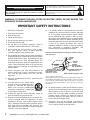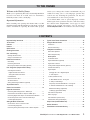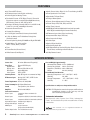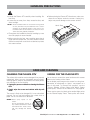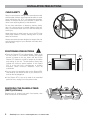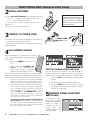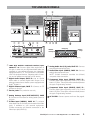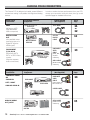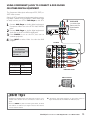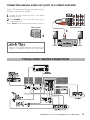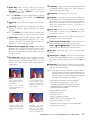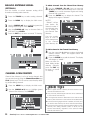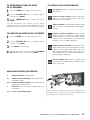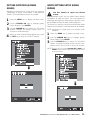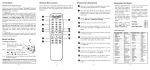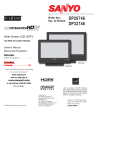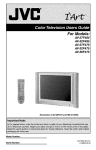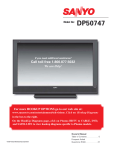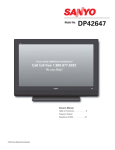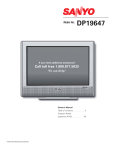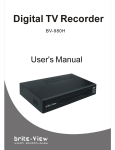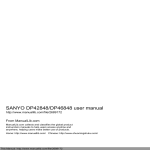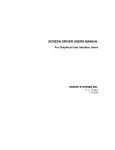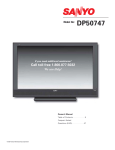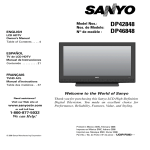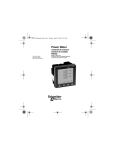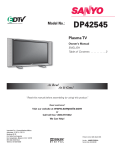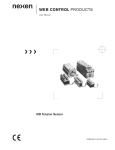Download User`s Manual
Transcript
Model No: No. de Modelo: DP42746 HIGH-DEFINITION TELEVISION Plasma TV Owner’s Manual ENGLISH Table of Contents . . . . . 3 TV de Plasma Manual de Instrucciónes ESPAÑOL Contenido . . . . . . . . . . 29 As Real As It Gets! “Read this manual before assembling (or using) this product.” ™ Need assistance? Visit our website at www.sanyoctv.com or Call toll free 1.800.877.5032 ® We can Help! ENERGY STAR “As an ENERGY STAR® Partner, Sanyo Manufacturing Corporation has determined that this product meets the ENERGY STAR® guidelines for energy efficiency.” © 2006 Sanyo Manufacturing Corporation Importado Por : Comercializadora México Americana, S. DE R.L. DE C.V. Nextengo No 78 Col. Santa Cruz Acayucan Del. Azcapotzalco, México D.F. C.P. 02770 RFC CMA 9109119L0 Telefono: 55-5328-3500 Printed in U.S.A. SMC, March 2006 Impreso en U.S.A. SMC, Marzo 2006 Part No. / No. de Parte : 1AA6P1P5111– – CAUTION RISK OF ELECTRIC SHOCK DO NOT OPEN CAUTION: TO REDUCE THE RISK OF ELECTRIC SHOCK, DO NOT REMOVE COVER (OR BACK). NO USER-SERVICEABLE PARTS INSIDE. REFER SERVICING TO QUALIFIED SERVICE PERSONNEL. THIS SYMBOL INDICATES THAT DANGEROUS VOLTAGE CONSTITUTING A RISK OF ELECTRIC SHOCK IS PRESENT WITHIN THIS UNIT. THIS SYMBOL INDICATES THAT THERE ARE IMPORTANT OPERATING AND MAINTENANCE INSTRUCTIONS IN THE LITERATURE ACCOMPANYING THIS UNIT. WARNING: TO REDUCE THE RISK OF FIRE OR ELECTRIC SHOCK, DO NOT EXPOSE THIS APPLIANCE TO RAIN OR MOISTURE. IMPORTANT SAFETY INSTRUCTIONS 1. Read these instructions. 2. Keep these instructions. 3. Heed all warnings. 4. Follow all instructions. 5. Do not use this apparatus near water. 6. Clean only with dry cloth. 7. Do not block any ventilation openings. Install in accordance with the manufacturer’s instructions. 8. Do not install near any heat sources such as radiators, heat registers, stoves, or other apparatus (including amplifiers) that produce heat. 9. Do not defeat the safety purpose of the polarized or grounding-type plug. A polarized plug has two blades with one wider than the other. A grounding-type plug has two blades and a third grounding prong. The wide blade or the third prong are provided for your safety. If the provided plug does not fit fully into your outlet, consult an electrician for replacement of the obsolete outlet. 10. Protect the power cord from being walked on or pinched particularly at plugs, convenience receptacles, and the point where they exit from the apparatus. 11. Only use attachments/accessories specified by the manufacturer. 12. Use only with the cart, stand, tripod, bracket, or table specified by the manufacturer, or sold with the apparatus. When a cart is used, use caution when moving the cart/apparatus combination to avoid injury from tip-over. 13. Unplug this apparatus during lightning storms or when unused for long periods of time. 14. Refer all servicing to qualified service personnel. Servicing is required when the apparatus has been damaged in any way, such as power-supply cord or plug is damaged, liquid has been spilled or objects have fallen into the apparatus, the apparatus has been exposed to rain or moisture, does not operate normally, or has been dropped. 2 15. If an outside antenna is connected to the television equipment, be sure the antenna system is grounded so as to provide some protection against voltage surges and built up static charges. In the U.S. Selection 810-21 of the National Electrical Code provides information with respect to proper grounding of the mast and supporting structure, grounding of the leadin wire to an antenna discharge unit, size of grounding conductors, location of antenna discharge unit, connection to grounding electrodes, and requirements for the grounding electrodes. EXAMPLE OF ANTENNA GROUNDING ACCORDING TO NATIONAL ELECTRICAL CODE, ANSI/NFPA 70 ANTENNA LEAD IN WIRE GROUND CLAMP ELECTRIC SERVICE EQUIPMENT GROUND CLAMPS POWER SERVICE GROUNDING ELECTRODE SYSTEM (NEC ART 250, PART H) ANTENNA DISCHARGE UNIT (NEC SECTION 810-20) GROUNDING CONDUCTORS (NEC SECTION 810-21) NEC - NATIONAL ELECTRICAL CODE “Note to CATV system installer: This reminder is provided to call the CATV system installer’s attention to Article 820-40 of the NEC that provides guidelines for proper grounding and, in particular, specifies that the cable ground shall be connected to the grounding system of the building, as close to the point of cable entry as practical.” 16. An outside antenna system should not be located in the vicinity of overhead power lines or other electrical light or power circuits, or where it can fall into such power lines or circuits. When installing an outside antenna system, extreme care should be taken to keep from touching such power lines or circuits as contact with them might be fatal. 17. "Apparatus shall not be exposed to dripping or splashing and no objects filled with liquids, such as vases, shall be placed on the apparatus." Need help? Visit our Web site at www.sanyoctv.com or Call 1-800-877-5032 TO THE OWNER Welcome to the World of Sanyo Thank you for purchasing this Sanyo Plasma High-Definition television. You made an excellent choice for Performance, Reliability, Features, Value, and Styling. Important Information Before installing and operating this Plasma DTV, read this manual thoroughly. This Plasma DTV provides many convenient features and functions. Operating the Plasma DTV properly enables you to manage those features and maintain it in good condition for many years to come. Improper operation may result in not only shortening the product-life, but may also cause malfunctions or other serious problems. If your Plasma DTV seems to operate improperly, read this manual again, check operations and cable connections and try the solutions in the “Helpful Hints” section, page 26 of this manual. If the problem still persists, visit our website at www.sanyoctv.com or call 1.800.877.5032. We Can Help! CONTENTS Important Safety Instructions . . . . . . . . . . . . . . . . . . . . . . . 2 To The Owner . . . . . . . . . . . . . . . . . . . . . . . . . . . . . . . . . . 3 Contents . . . . . . . . . . . . . . . . . . . . . . . . . . . . . . . . . . . . . . 3 Features . . . . . . . . . . . . . . . . . . . . . . . . . . . . . . . . . . . . . . 4 Specifications . . . . . . . . . . . . . . . . . . . . . . . . . . . . . . . . . . 4 Handling Precautions . . . . . . . . . . . . . . . . . . . . . . . . . . . . . 5 Care and Cleaning . . . . . . . . . . . . . . . . . . . . . . . . . . . . . . . 5 Cleaning the Plasma DTV . . . . . . . . . . . . . . . . . . . . . . . . . . . . . . . . 5 Caring for the Plasma DTV . . . . . . . . . . . . . . . . . . . . . . . . . . . . . . . 5 Installation Precautions . . . . . . . . . . . . . . . . . . . . . . . . . . . 6 Child Safety . . . . . . . . . . . . . . . . . . . . . . . . . . . . . . . . . . . . . . . . . . 6 Typical Home Theater Connections . . . . . . . . . . . . . . . . . . 15 Using the Remote Control . . . . . . . . . . . . . . . . . . . . . . . . . 16 Precautions . . . . . . . . . . . . . . . . . . . . . . . . . . . . . . . . . . . . . . . . . . 16 Remote Control Keys . . . . . . . . . . . . . . . . . . . . . . . . . . . . . . 16 ~ 17 TV Adjustment and Setup . . . . . . . . . . . . . . . . . . . . . . . . . 18 Basic Menu Operation . . . . . . . . . . . . . . . . . . . . . . . . . . . . . . . . . . 18 Menu Navigation Map . . . . . . . . . . . . . . . . . . . . . . . . . . . . . . . . . . 18 Menu Options: All Channel Search . . . . . . . . . . . . . . . . . . . . . . . . . . . . . . . . . . . . . 18 Digital Cable Search (Optional) . . . . . . . . . . . . . . . . . . . . . . . . . . . 19 Positioning Precautions . . . . . . . . . . . . . . . . . . . . . . . . . . . . . . . . . 6 Digital Add-on Search . . . . . . . . . . . . . . . . . . . . . . . . . . . . . . . . . . 19 Removing the Plasma Stand (Feet) (Optional) . . . . . . . . . . . . . . . . 6 Analog Antenna Signal Selection (Optional) . . . . . . . . . . . . . . . . . 20 First-Things-First (Required Initial Setup) . . . . . . . . . . . . . . . 7 Channel Scan Memory . . . . . . . . . . . . . . . . . . . . . . . . . . . . . . . . . 20 Initial Signal Connections . . . . . . . . . . . . . . . . . . . . . . . . . . . . . . . . 7 Digital Caption . . . . . . . . . . . . . . . . . . . . . . . . . . . . . . . . . . . . . . . . 21 Digital RF Antenna Connection . . . . . . . . . . . . . . . . . . . . . . . . . . . 7 Changing the Look of Digital Captions . . . . . . . . . . . . . . . . . . . 21 Analog RF Antenna Connection . . . . . . . . . . . . . . . . . . . . . . . . . . 7 To View Captions . . . . . . . . . . . . . . . . . . . . . . . . . . . . . . . . . . . . 21 Install Batteries . . . . . . . . . . . . . . . . . . . . . . . . . . . . . . . . . . . . . . . . 8 V-Guide (Parental Control) . . . . . . . . . . . . . . . . . . . . . . . . . . . . . . 22 Connect AC Power Cord . . . . . . . . . . . . . . . . . . . . . . . . . . . . . . . . . 8 To Block MPAA Movie or TV Program . . . . . . . . . . . . . . . . . . . . 22 All Channel Search . . . . . . . . . . . . . . . . . . . . . . . . . . . . . . . . . . . . . . 8 To Setup V-Guide Ratings . . . . . . . . . . . . . . . . . . . . . . . . . . . . . 22 Analog Antenna Signal Selection (Optional) . . . . . . . . . . . . . . . . . . 8 Top and Back Panels . . . . . . . . . . . . . . . . . . . . . . . . . . . . . 9 Choose Your Connection . . . . . . . . . . . . . . . . . . . . . . . . . . 10 Digital AV Connections Connecting External Equipment to HDMI Input . . . . . . . . . . . . . . . 11 Connect STB or DVD with DVI Output to HDMI Input . . . . . . . . . . 12 Temporarily Unblock MPAA Movie or TV Program . . . . . . . . . . 23 To Unblock All MPAA Movie or All TV Ratings . . . . . . . . . . . . . . 23 MPAA Movie Ratings (Age-Based) . . . . . . . . . . . . . . . . . . . . . . . 23 TV Ratings (Age/Content-Based) . . . . . . . . . . . . . . . . . . . . . . . . 23 Picture/Sound Adjustment . . . . . . . . . . . . . . . . . . . . . . . . . . . . . . 24 Connecting Digital Audio Output to a Multi-Channel Receiver . . . . 12 Menu Language . . . . . . . . . . . . . . . . . . . . . . . . . . . . . . . . . . . . . . . 24 Use the Component Jacks to Connect a DVD Player or Other Digital Equipment . . . . . . . . . . . . . . . . . . . . . . . . . . . . . . 13 Picture Rotation (Screen Saver) . . . . . . . . . . . . . . . . . . . . . . . . . . 25 Analog AV INPUT Connections White Pattern Setup (Panel Repair) . . . . . . . . . . . . . . . . . . . . . . . . 25 Helpful Hints (Problems/Solutions) . . . . . . . . . . . . . . . . . . 26 Use the Video1 Jacks to Connect a VCR or other Analog Equipment . . . . . . . . . . . . . . . . . . . . . . . . . . . . . . 14 Mexico Guarantee . . . . . . . . . . . . . . . . . . . . . . . . . . . . . . 27 United States and Canada Warranty . . . . . . . . . . . . . . . . . . 28 Connecting Analog Audio Output Jacks to Stereo Amplifier . . . . . 15 Need help? Visit our Web site at www.sanyoctv.com or Call 1-800-877-5032 3 FEATURES 42" Plasma HDTV Screen Audio Format: Dolby® Digital 5.1 for TV and Analog for NTSC RF Antenna Input Jacks: Digital and Analog Front Speakers 6 x 12 cm (two) Built-in Digital and Analog Tuners Detachable TV Stand (Feet) Receivable Formats: ATSC Digital Tuner for Terrestrial Broadcasts and non-scrambled (ClearQAM) broadcasts, NTSC Analog Tuner for VHF / UHF or CATV Trilingual Menu Options Factory Preset Adjustments for Picture / Sound Picture Shape: PIX1, PIX2, PIX3, and PIX4 Sleep Timer (3 hours) HDMI (High-Definition Multimedia Interface) Input with HDCP (High-bandwidth Digital Content Protection) RF Antenna Input Jacks: Digital and Analog Component Video Input (Two Sets) Rear Composite AV Input Receives 181 Analog Channels (VHF 2~13 and UHF 14~69; Cable TV 1, 14~125); and 99 Digital Channels Automatic Channel Search Channel Scan Memory 3-D Y/C Digital Comb Filter (for better picture detail) V-Chip for Movies and TV Guidelines Rating Limits (Parental Control) Closed-Captioning: Analog EIA-608B and Digital EIA-708B S-Video Input Audio Modes: TV—Main and Sub NTSC—Stereo, Mono, and SAP Optical Digital Audio Out Fixed Analog Audio Out Tone Picture Rotation (Screen Saver) XDS (Extended Data Services) Displays Station Call Letters, Title of Show, and Ratings when Broadcast White Pattern (Panel Repair) 32-Key Remote Control SPECIFICATIONS Screen Size: 42 inches (Measured Diagonally) Panel Type: Aspect Ratio Display area: Resolution: Color System: Plasma HDTV Display 16:9 934 mm (W) x 532 mm (H) 1024 x 768 pixels ATSC / NTSC Scanning Format: 720p (RF signals are converted to 720p) RF Antenna Input: Analog–UHF / VHF / CATV 75 ohm Digital–75 ohm Power Requirement: Source: AC 120V, 60Hz Power Consumption: 351 Watts (Maximum) Sound: Two Speakers, size: 6x12cm Amplifier: Built-in with 5.0W/ch Jacks and Connectors: Video 1 Input: Video 2 Input: Video 3 Input: Composite Video and Audio L/R S-Video Component (Y/ Pb/Pr) with Audio L/R Input Component (Y/ Pb/Pr) with Audio L/R Input Dolby® Digital (Optical) Digital Audio Output: Analog Audio Output: Audio L/R HDMI Input: 19-pin connector (Picture/Sound with HDCP) Service Input Jacks: For Production use only 4 Size and Weight (approximately): Horizontal Dim. (Width): 47.5 in. (1205.8 mm) Vertical Dim. (Height): 28.2 in. (715.2 mm) Depth Dim. (Thickness): 9.8 in. (248.3 mm) Weight: 84.1 lbs. (38.2 Kg) Environmental Considerations Operating Temperature: 32°F ~ 140°F (0°C ~ 60°C) Humidity: 20 ~ 80% Storage Temperature: -4°F ~ 158°F (-20°C ~ 70°C) Humidity: 5 ~ 95 % Specifications are subject to change without notice. CAUTION: FCC Regulations state that improper modifications or unauthorized changes to this unit may void the user’s authority to operate the unit. Trademarks Information: Manufactured under license from Dolby Laboratories. “Dolby” and the double-D symbol are trademarks of Dolby Laboratories. with a double “Z” is a registered trademark of Sanyo Manufacturing Corporation. Need help? Visit our Web site at www.sanyoctv.com or Call 1-800-877-5032 HANDLING PRECAUTIONS • Handle the Plasma DTV carefully when installing. Do Not Drop. • Locate the set away from heat, excessive dust, and • Before placing the Plasma DTV face down, make sure there are no objects under the screen. Leaving any object may cause damage on the screen surface. direct sunlight. IN 120 V Hand Slots AC NOTE: When the Plasma DTV is not used for a long period of time, dark dots may be observed. This is a characteristic of the Plasma display. If this occurs, turn the Plasma DTV On and leave it on about one hour. These dots will gradually disappear. • Throughout the installation process, handling by more TV HF/CA UHF/V L IN DIGITA NA L ANTEN DIGITA AUDIO T OUTPU than two people is recommended. E SERVIC • When removing the feet, use a working space that is larger than the screen size. The work surface must be flat and covered with a soft cloth or blanket to protect the screen surface. CARE AND CLEANING CLEANING THE PLASMA DTV CARING FOR THE PLASMA DTV The surface of the cabinet can be damaged if not properly maintained. Many common household aerosol sprays, cleaning agents, solvents, and polishes will cause permanent damage to the fine surface. 1. Unplug the power cord before cleaning the Plasma DTV. Do not bump or scratch the panel surface as this causes flaws on the surface of the screen. 2. Gently wipe the screen and cabinet with dry soft cloth. The screen is likely to be damaged if it is not maintained properly. Do not use hard objects like a hard cloth or paper. Do not use solvents or abrasives. NOTES: Never spray liquids on the screen. Do not use benzene, thinner, or any volatile substances to clean the Plasma DTV. These chemicals may damage the cabinet finish. Do not display a still image on the screen for a long time. Otherwise, an afterimage or “ghost” may appear on a part of the panel. To prevent this symptom, use the “Picture Rotation (Screen Saver) and White Pattern (panel repair)” function of the Plasma DTV. See page 25. There may be some tiny black points and/or blight points on the Plasma Display Panel. These points are normal. AS Need help? Visit our Web site at www.sanyoctv.com or Call 1-800-877-5032 5 INSTALLATION PRECAUTIONS CHILD SAFETY Sanyo is committed to making home entertainment safe and enjoyable. Always use an appropriate table or stand when positioning your DTV. Use appropriate brackets, braces, or straps to anchor your furniture in place. But never screw anything directly to the television. Do not place televisions on dressers, shelves, desks, carts, etc. where curious or excited children could pull, push, or otherwise cause the unit to fall and cause personal injury. AS Never place toys or other items on top of the DTV that could pique children’s curiosity causing them to climb about the furniture. Always use stands that are designed to support the size and combined weight of your television and other electronic devices. POSITIONING PRECAUTIONS • Place this Plasma DTV as indicated here. Failure to do so may result in a fire hazard. Allowing the proper amount of space at the top, sides, and rear of the Plasma DTV cabinet is critical for proper air circulation and cooling of the unit. The dimensions shown here indicate the minimum space required. If the Plasma DTV is to be built into a compartment or similarly enclosed, these minimum distances must be maintained. 2.36” (6 cm) 4” (10 cm) 4” (10 cm) 4” (10 cm) AS • Do not cover the ventilation slots on the Plasma DTV. Heat build-up can reduce the life of your Plasma DTV, and can also be dangerous. • If the Plasma DTV is not to be used for an extended period of time, unplug it from the power outlet. REMOVING THE PLASMA STAND (FEET) (OPTIONAL) Remove two (2) screws from each foot bracket, then slide the feet out of the brackets. 6 Need help? Visit our Web site at www.sanyoctv.com or Call 1-800-877-5032 SERVICE DIGITAL AUDIO DIGITAL OUTPUT ANTENNA IN UHF/VHF/CATV AC IN 120V FIRST-THINGS-FIRST (Required Initial Setup) This Plasma television will reproduce a crystal clear Digital picture and exceptional sound. The signal makes the difference! DIGITAL ANTENNA INPUT 1 INITIAL SIGNAL CONNECTIONS DIGITAL RF ANTENNA Digital (DTV) RF Antenna Connection • Connect an RF Antenna to the Digital Antenna In terminal. DIGITAL DIGITAL AUDIO ANTENNA IN OUTPUT The digital tuner in this DTV receives HD signals from an antenna. Digital signals from a Set-top Box (STB) are received through the Component In jacks. PLASMA TV BACK This DTV can receive ANY resolution being broadcast (HDTV, EDTV, or SDTV). However, ALL resolutions are converted to 1080i for display. Analog RF Antenna Connection • Connect a Cable signal (with or without a cable box), The analog tuner in this Plasma DTV receives Analog Antenna signals, Analog Cable signals, or the RF output from a Satellite Receiver, VCR, or cable box. Satellite Receiver, or RF antenna to the Analog RF input. PLASMA DTV BACK PLASMA DTV BACK UHF/VHF/CATV PLASMA DTV BACK UHF/VHF/CATV OR IN FROM ANT. OUT TO TV UHF/VHF/CATV OR IN OUT UHF/VHF/CATV IN VCR BACK FROM ANT. VCR BACK OUT OUT TO TV FROM ANT. VCR BACK OUT OUT TO TV ANALOG SATELLITE RECEIVER ANALOG CABLE CATV FRANCHISE NOTE: Cable companies, like public utilities, are franchised by local government authorities. To receive cable programs, even with equipment which is capable of receiving cable channels, the consumer must subscribe to the cable company’s service. CH3 CH4 CATV IN OUT TO TV VIDEO L- AUDIO -R VIDEO L- AUDIO -R S-VIDEO IN FROM SAT. ANALOG RF ANTENNA Notes: If you do not have a VCR, connect signal directly to the TV 75 ohm terminal (UHF/VHF/CATV). Don’t be fooled by the phrase “Available in HighDefinition.” The only resolution available with any of these analog connections, regardless of the original content, is standard analog (SDTV). DTV will select the correct Antenna mode for the type of Analog RF signal connected automatically. Use “Analog Antenna Signal” in the Setup menu to change If you move the DTV to a new location, press the RESET key twice after connecting the signal and turning on the DTV. the Antenna Mode. (Continued on next page.) Need help? Visit our Web site at www.sanyoctv.com or Call 1-800-877-5032 7 FIRST-THINGS-FIRST (Required Initial Setup) 2 INSTALL BATTERIES IMPORTANT NOTE: Spent or discharged batteries must be recycled or disposed of properly in compliance with all applicable laws. For detailed information, contact your local County Solid Waste Authority. • Install two “AAA” Batteries (not included) so that the “+” and “–” marks on the batteries match the “+” and “–” marks inside the Remote. To review the remote control functions, go to pages 16 ~17. NOTE: Use two “AAA” Alkaline batteries. 3 CONNECT AC POWER CORD To POWER CORD CONNECTOR on back of Plasma TV. • Connect AC Power Cord (supplied) to the Plasma TV and electrical outlet as shown here. The AC outlet must be near this equipment and must be easily accessible. 4 To 120 V AC outlet. ALL CHANNEL SEARCH When the television is powered on for the first time, it automatically checks for the presence of an RF signal. POWER 2 4 7 INFO • Press the POWER key to turn on the 3 5 6 8 0 RECALL TUNER 9 SLEEP MUTE MENU DTV. ENTER • Then press the CHANNEL UP (CH ) key to automatically search for available channels: Digital (ATSC) and Analog (NTSC). INPUT 1 CAPTION EXIT CH VOL The All Channel Search contains two processes that are executed simultaneously for digital and analog channels. SKIP THE CHANNEL SEARCH PROCESS Use this feature only if the DTV is used primarily for playing video games, or watching videos, or if you receive local channels from a satellite receiver or cable system. NOTES: Channel information found during All Channel Search is stored in two Channel Scan Memory databases (Analog and Digital). After all channel search is completed, the TV will tune to the lowest Digital channel or lowest Analog channel if no digital channels are found. • Press the EXIT key to cancel the channel search If the TV does not detect any digital or analog channels, a message advising the viewer to check the cables and antenna connections will appear. In this case, you must press the CHANNEL UP key again to repeat the channel search process. If after two searches the TV still fails to detect any channels, the TV will tune to analog channel 3. AV signal source connected to: Video 1, Video 2, Video 3, or HDMI jacks. If no analog or digital channels are found after the second search, All Channel Search will default to offair analog channels 2 through 69 and digital channel D3-1. Select analog channels using the remote control keypad. See page 16, item number 2. 8 process. • The DTV will be tuned to Analog Channel 3. • Press the INPUT key (remote control) to select 5 ANTENNA SIGNAL SELECTION (OPTIONAL) To change the initial analog tuning system setup (from antenna to cable or cable to antenna), use the onscreen menu. See “Analog Antenna Signal” on page 20. Need help? Visit our Web site at www.sanyoctv.com or Call 1-800-877-5032 TOP AND BACK PANELS 11 Power key Volume – + keys Channel keys CH VOL Top Panel View (see items 8, 11, & 17 on page 17.) BACK PANEL—BOTTOM VIEW (CENTER) POWER HDMI (High Definition Multimedia Interface) Input, PAGES 11 ~ 12—Connect digital video equipment to this jack. It takes only one high bandwidth cable (not supplied) to communicate between the video/audio equipment and this TV. This connection is compatible with DVI equipped devices. (Separate audio connection and an adapter are required for DVI device.) Digital Audio Output, PAGE 12—Use an Optical Audio cable to connect Digital Audio Output to an advanced stereo home theater system equipped with Dolby® Digital 5.1. Digital Antenna Input, PAGE 7—Connect an RF antenna to this jack. Service Jacks—For production use only Analog Antenna Input (UHF/VHF/CATV), PAGE 7—Connect an RF antenna or Analog cable system to this jack. Analog Audio Out (L/R) Jacks, PAGE 15—Connect external audio equipment here. Audio/Video Input (VIDEO1), PAGE 14—Connect analog video equipment here. NOTE: S-Video connection overrides the (Video1) composite video connection. Component Video Input (VIDEO2), PAGE 13— Connect digital video equipment to the Y, Pb, Pr and Audio L/ R jacks. These jacks will automatically detect the type of signal being received. Component Video Input (VIDEO3), PAGE 13— Connect digital video equipment to the Y, Pb, Pr and Audio L/R jacks. These jacks will automatically detect the type of signal being received. 11 AC IN 120V—Connect power cord here. See page 8. S-Video Input (VIDEO1), PAGE 14—To enhance video detail use the S-Video jacks instead of the Video jacks, if available on your external equipment. (S-Video connection will override connection to the Video input jack [VIDEO1]). Need help? Visit our Web site at www.sanyoctv.com or Call 1-800-877-5032 9 CHOOSE YOUR CONNECTION This Plasma DTV is designed to handle several different connections making it compatible with Digital and Analog devices. Digital Signal Connections HDMI In order to receive the best performance from your DTV, choose your connection using this chart; then go to the specified page for detailed instructions. Compatible External Equipment Cables Needed (Not Supplied) VIDEO GAME Digital Set-Top Box or DVD Player 19 Pin HDMI 12 DIGITAL AUDIO OUT MULTI-CHANNEL RECEIVER COMPONENT (Y, Pb, Pr) IN Will accept HDTV, EDTV, or SDTV Video content. 11 or Will accept HDTV (High Bandwidth Video component) (Only available when received as part of a Digital RF signal or HDMI signal.) Go to Page VIDEO GAME Digital Set-Top Box or DVD Player (Requires separate audio connections.) OPTICAL DIGITAL CABLE 12 COMPONENT VIDEO CABLE [Green, Blue, 13 and, Red connectors] AUDIO CABLE [White and Red connectors] Analog Signal Connections COMPOSITE VIDEO OR S-VIDEO IN Compatible External Equipment Cables Needed (Not Supplied) VIDEO GAME LEFT / RIGHT DVD PLAYER COMPOSITE VIDEO CABLE [Yellow, White, and Go to Page 14 Red connectors] ANALOG AUDIO IN S-VIDEO CABLE VCR AUDIO CABLE [White and Red ANALOG AUDIO OUT JACKS connectors] STEREO AMPLIFIER SYSTEM 10 Need help? Visit our Web site at www.sanyoctv.com or Call 1-800-877-5032 15 DIGITAL AV CONNECTIONS This is the best option for picture and sound! Using the HDMI connection, which has high-definition content protection, provides you with uncompressed digital video and audio, Dolby ® Digital 5.1 or PCM sound. This connection requires only one cable. As Real As It Gets! CONNECTING EXTERNAL EQUIPMENT TO HDMI (INCLUDES HDCP COPY PROTECTION) To avoid problems with some brands of external equipment, follow this procedure when connecting cables and powering on your equipment. 1 2 3 4 SET-TOP BOX (Can be a Digital Satellite Receiver, DVD PLAYER, or similar digital device.) Switch off DTV and external equipment before connecting cable. (Cable is not supplied.) Connect the external equipment’s high bandwidth HDMI Output to the DTV’s HDMI Input. The DTV must be turned on first, press POWER. Then turn on your external equipment. HDMI CABLE 2 (Gently insert cable into TV HDMI Input jack.) Press INPUT to select HDMI to view a digital program. What you will need for connections: 19 Pin HDMI Digital Cable – 1 (Make sure you check the pin configuration of the cable plug-end*) REMOTE CONTROL *Adapter may be required. Check with your local electronics store. INPUT POWER 4 If the television HDMI pin configuration is different from the pin configuration on your set-top box, you will need to use an Adapter. Press the INPUT key after connecting cables to access the AV Inputs. There is NO need to tune to a blank channel. 1 2 3 4 5 6 BACK VIEW OF DTV 3 SIGNAL CONVERSION CHART INPUT SIGNAL OUTPUT SIGNAL (From external equipment) (Display) 480i 720p 480p 720p 1080i 720p Need help? Visit our Web site at www.sanyoctv.com or Call 1-800-877-5032 11 DIGITAL AV CONNECTIONS CONNECTING STB WITH DVI OUTPUT TO HDMI INPUT CONNECTING DIGITAL AUDIO OUT TO A MULTI-CHANNEL RECEIVER 1 2 Dolby® Digital Audio provides 5.1 channels of surround sound (five full-range channels [5] and one low-frequency effect channel [.1]). A fiber optics cable is used to carry the 5.1 surround sound (for low-noise signal transfer). Switch off DTV and external equipment before connecting cable. (Cable is not supplied.) Connect the STB DVI Output to a “DVI to HDMI Cable;” then connect the cable to the DTV’s HDMI input. NOTE: Check with your local electronics store for a DVI to HDMI Cable that matches your equipment and the DTV. 3 4 5 Connect the STB Audio L / R to the DTV’s VIDEO3 Audio L / R. The DTV must be turned on first, press POWER. Then turn on your external equipment. Press INPUT to select HDMI to view a digital program. SET-TOP BOX (Can be a Digital Satellite Receiver, DVD PLAYER, or similar digital device.) 1 Using a Fiber Optics cable, connect the DTV’s Digital Audio Output to the Digital Audio Input of a MultiChannel Receiver. (Fiber optics cable is not supplied.) 2 Press POWER to turn on the DTV, then turn on external equipment. NOTES: When making the connection, do not pinch or kink the fiber optics cable. Red light visible at the Digital Audio Output does not necessarily indicate that Dolby ® Digital 5.1 audio is available. Digital audio is made up of light pulses that the human eye cannot detect. Dolby ® Digital 5.1 audio is available at the Digital Audio Output only when received as part of a Digital signal. MULTI-CHANNEL RECEIVER 3 2 BACK VIEW OF DTV 1 OPTICAL DIGITAL CABLE BACK VIEW OF DTV REMOTE CONTROL What you will need for connections: INPUT REMOTE CONTROL POWER 5 1 2 3 DVI to HDMI Cable – 1 4 5 6 Audio Cable – 1 4 INPUT What you will need for connections: Optical Cable – 1 POWER 2 1 2 3 4 5 6 Press the INPUT key after connecting cables to access the Because the VIDEO3 audio jacks are used to receive the AV Inputs. There is NO need to tune to a blank channel. audio from the DVI device, these video jacks cannot be used when a DVI device is connected. With a DVI connection, make sure you connect Audio out to the TV’s VIDEO3 Audio In. 12 Position your DTV at least 2 feet from stereo speakers. The magnets in the speakers may affect the picture quality. Need help? Visit our Web site at www.sanyoctv.com or Call 1-800-877-5032 USING COMPONENT JACKS TO CONNECT A DVD PLAYER OR OTHER DIGITAL EQUIPMENT The Component Video jacks will accept HDTV, EDTV, or SDTV video content. Switch off DTV and external equipment before connecting cables. (Cables are not supplied.) Follow these steps to easily connect your STB or DVD Player to this DTV: 1 Connect DVD Player or similar digital equipment’s Component Video Out to the DTV’s Video VIDEO3 jacks. 2 3 4 Connect DVD Player or similar digital equipment’s Audio Out to the DTV’s VIDEO3 Audio jacks. 1 DVD PLAYER (or similar digital device such as a Digital Satellite Receiver.) Press POWER to turn on the DTV, then turn on external equipment. 2 Press INPUT to select Video 3 to view the DVD program. DTV BACK What you will need for connections: 1 Component Video Cable – 1 Audio Cable – 1 2 SIGNAL CONVERSION CHART INPUT SIGNAL OUTPUT SIGNAL (From external equipment) (Display) 480i 720p 480p 720p 1080i 720p COMPONENT JACKS REMOTE CONTROL INPUT POWER 4 VIDEO2 and VIDEO3 jacks have identical functions. Compatible video devices can be connected to either set of jacks. 1 2 3 4 5 6 3 “ No Signal” will appear randomly on the screen when no signal is detected at the VIDEO2 or VIDEO3 inputs. Press the INPUT key after connecting the cables, to select the Video 2 or Video 3 input signal. There is NO need to tune to a blank channel. Need help? Visit our Web site at www.sanyoctv.com or Call 1-800-877-5032 13 ANALOG AV CONNECTIONS USING THE ANALOG VIDEO1 JACKS TO CONNECT A VCR (OR OTHER ANALOG DEVICE) Switch off DTV and external equipment before connecting cables. (Cables are not supplied.) 1 BACK VIEW OF VCR Connect VCR’s Audio Video Out to the DTV’s VIDEO1 jacks. 2 NOTE: For Mono VCR (Single Audio Jack), connect VCR Audio Out to DTV Audio (L) Input. 2 S-VIDEO JACK Optional Connect VCR’s S-Video Out to the HDTV's S-Video In Jack. 1 NOTE: S-Video jack connections override VIDEO1 Video jack connection. 3 4 Press POWER to turn on the DTV, then turn on external equipment. Press INPUT to select Video 1 to view the VCR program. DTV AV INPUT JACKS Video 1 REMOTE CONTROL What you will need for connections: Audio Video Cable – 1 S-Video Cable – 1 INPUT POWER 4 1 2 3 4 5 6 3 Press the INPUT key after connecting cables to access the Video 1 input. There is NO need to tune to a blank channel. “No Signal” will appear randomly on the screen when no signal is detected at the VIDEO1 video jack. 14 Need help? Visit our Web site at www.sanyoctv.com or Call 1-800-877-5032 NOTES: Don’t be fooled by the phrase “Available in High-Definition.” Composite jacks offer only 480i (SDTV) resolution. To view available High-Definition (HD) programs, you must connect your HD equipment to the Component or HDMI jacks. CONNECTING ANALOG AUDIO OUT JACKS TO A STEREO AMPLIFIER Switch off DTV and external equipment before connecting cables. (Cables are not supplied.) 1 2 Connect the DTV Audio Out (R/L) to the Stereo Amplifier In (R/L). Press POWER to turn on the DTV, then turn on external equipment. NOTE: Do not connect external speakers directly to the DTV. BACK VIEW OF DTV REMOTE CONTROL 1 INPUT POWER 1 2 3 4 5 6 2 Position your DTV at least 2 feet from stereo speakers. The STEREO AMPLIFIER magnets in the speakers may affect the picture quality. TYPICAL HOME THEATER CONNECTIONS Need help? Visit our Web site at www.sanyoctv.com or Call 1-800-877-5032 15 USING THE REMOTE CONTROL PRECAUTIONS To ensure safe operation, please observe the following precautions: Risk of explosion, if battery is replaced by an incorrect type. Use (2) AAA alkaline batteries, see page 8. If batteries have leaked in the Remote Control Unit, carefully wipe the case clean and load new batteries. Replace both batteries at the same time. Do not use a new battery with a used battery. Do not expose the Remote Control Unit to moisture, or heat. Input Key—Press to change the input signal source as follows: Analog RF Digital RF Video 1 Video 2 Video 3 HDMI Analog RF. Point toward DTV Key—Two keys must be pressed to select a Number direct channel. Example: Press 0 then 6 to select channel 6. For Analog Cable channels above 100, press and hold the 1 key until C1– – appears, then press the other two numbers. Info Key—Press to display the Digital and Analog Full Banner information (press again to remove the display). Digital Full Banner display—Contains a two-part Channel Number (Major and Minor) and Tuner ID. If available the following is also included: Station ID, Program Title, V-Guide Program Rating, Audio Info, and Signal Strength. Channel Tuner ID Major Minor Station ID Program Rating REMOTE CONTROL KEYS INPUT 11 POWER 1 2 3 4 5 6 7 8 INFO 0 RECALL TUNER 9 SLEEP 12 MUTE 13 MENU ENTER 14 Program Title Signal Strength Audio Info Analog Full Banner display—Contains the Channel Number (analog antenna/cable), Tuner ID, Station ID (if available), Program Title (if available), V-Chip Program Rating, and Audio Info. Tuner ID Channel No. Station ID Program Rating Audio Info 16 Program Title Need help? Visit our Web site at www.sanyoctv.com or Call 1-800-877-5032 15 CAPTION EXIT 16 CH PIX SHAPE AUDIO VOL 17 RESET 18 Key—Select the first channel you want to Recall watch; then select another channel using the NUMBER keys. Press RECALL to switch easily between the channels. NOTE: The RECALL key cannot toggle between a Digital channel and an Analog channel. See TUNER (#6) key description. Menu key—Press this key to display the on-screen menu. Tuner Key—Use this key to toggle from one tuning system to another, digital channels and analog channels. NOTE: The TUNER key is inactive when an external input is selected (Video 1, Video 2, Video 3, or HDMI). Key—Press to select the desired audio mode Audio (if available): DIGITAL: Main, Sub1, Sub2, Sub3, etc.; ANALOG: Stereo, Mono, SAP. 11 Power Key—Press to turn DTV on or off. 12 Sleep Key—Press this key, then press the “0” key to set the Sleep Timer. The desired time can be set from 30 minutes up to 3 hours in 30 minutes increments. Sleep Timer will switch off the DTV automatically. The Sleep Timer cancels when the DTV is turned off or if a power failure occurs. 13 Mute Key—Press once to minimize the volume. Press again to restore. This key will not mute sound from the audio out jacks. Key—Press to select analog or digital cap Caption tioning. The Analog Caption modes are: CC1 ~ CC4, 14 Enter Key—Press this key to select an option from Quikcap, and OFF. The Digital Caption modes are: Digital CC1 ~ CC6, Quikcap, and OFF. .15 Cursor (up) (down) keys—Press these keys to move the cursor up and down within the menu. Cursor < (left) > (right) keys—Press these keys to move the cursor left and right within the menu. Scanning (CH ) Keys—Press (up) Channel (down) keys to tune to the next higher or lower the menu system, when required. channel in the Channel Scan Memory list. The scanning loop includes analog channels, digital channels, and all A V inputs. 16 Exit Key—Press this key to exit from the menu Shape Key—Use this key to change the video Pix display format. Available options depend on signal 17 Volume (VOL – +) Keys—Press the – + keys to adjust received and the broadcast’s aspect ratio. They may include: PIX1, PIX2, PIX3, and PIX4. See simulated TV images below: system. volume. The screen displays a left or right red arrow that blinks as many times as you press the Vol – + keys. 18 Reset Key—Press twice to restore factory settings. The DTV will automatically start Channel Search and clear all customized settings. NOTE: The Reset Function includes a channel search. Current Digital and Analog channel databases will be deleted and new ones created by the Channel Search process. To receive Digital Cable channels, see page 19 for Digital Cable Search. PIX1 PIX2 Gray colored borders appear at the sides, of the screen. A 16:9 image fills the screen normally. A 4:3 images is stretched horizontally and may appear distorted. These features will reset to factory defaults: • Picture/Sound Adjustments: Color, Tint, Contrast, Brightness, Sharpness, and Tone • Channel Memory—Digital /Analog channel databases will be replaced • Analog Audio to Stereo • Captioning to OFF • V-Guide to OFF • Menu Language to English • Sleep Timer to OFF (if previously set) • Any Video mode to TV mode PIX3 PIX4 Enlarges a Pix2 image vertically (some of the image may be cropped off). Stretches the Pix3 image horizontally (portions of the sides and/or top and bottom may be cropped off). If desired, personal settings can be made again using the menu options. Note: 4:3 image without distortion on a 16:9 screen. Need help? Visit our Web site at www.sanyoctv.com or Call 1-800-877-5032 17 DTV ADJUSTMENT AND SETUP BASIC MENU OPERATION IMPORTANT FACTS: The on-screen menu system provides the viewer with easy access to adjustments and settings. Just use the MENU, CURSOR, ENTER, and EXIT keys on the remote control and follow the on-screen instructions. Generally, you will use the CURSOR keys to select a menu item and the CURSOR < > keys to make an adjustment. The ENTER key confirms a setting. Press the EXIT key to return to normal TV viewing. Some Menu options are specific to Digital and Analog signals and will vary accordingly. Also, some options are not available in combination. Unavailable options will appear “grayed-out” in the menu. For example, Analog Antenna Signal is not available when tuned to a Digital Channel. MENU NAVIGATION MAP MAIN SUB MENUS All Channel Search No Digital Cable Search Yes No MENU OPTIONS ALL CHANNEL SEARCH Use All Channel Search to replace existing Digital and Analog Channel databases, such as, if you move to another city. Yes Digital Add-on Search No NOTES: During Channel Search, current Digital and Analog channel databases are deleted and new ones created. To receive Digital Cable channels, if available, you must perform a Digital Cable Search. Yes Analog Antenna Signal Cable VHF/UHF Channel Scan Memory To add new digital channels to the existing database, use Digital Add-on Search, see page 19. Delete? Add? Digital Caption Font Size 1 2 3 Font Style Background Color Foreground Color Background Opacity Foreground Opacity V-Guide White Pattern Adjust Color English Tint Español Contrast Français Brightness Off Sharpness On Tone Off On 18 Need help? Visit our Web site at www.sanyoctv.com or Call 1-800-877-5032 Picture Rotation Use the CURSOR key to select Yes. Press ENTER. Auto Manual Menu Language Use the CURSOR keys to highlight (green) the All Channel Search. Press ENTER. Off On Picture/Sound Press the MENU key to display the Main menu. DIGITAL CABLE SEARCH (OPTIONAL) DIGITAL ADD-ON SEARCH This DTV can receive unscrambled (ClearQAM) digital cable channels, when available. However, not all cable companies provide ClearQAM digital channels. Use this feature to add new channels to the digital antenna channel database. Also, use this feature to add channels when broadcast towers are in multiple directions from your location. Searching for digital cable channels will take about 10 minutes, please be patient. DIGITAL ANTENNA IN 1 Connect a Digital Cable signal directly to the DTV Digital Antenna In Terminal. 2 3 4 5 Press the TUNER key to select the Digital Tuner. Press the MENU key to display the Main menu. Use the CURSOR keys to highlight (green) Digital Cable Search. Press ENTER. Use the CURSOR key to select Yes. Press ENTER. 1 2 3 4 Press the TUNER key to select the Digital Tuner. Press the MENU key to display the Main menu. Use the CURSOR keys to highlight (green) Digital Add-On Search. Press ENTER. Use the CURSOR key to select Yes. Press ENTER. NOTES: Turn your Antenna and repeat these steps for each direction in which there are transmitting towers. Go to www.antennaweb.org and type in your zip code to obtain specific tower and antenna information. NOTE: After Channel Search is complete, the DTV will tune to the lowest Digital Cable channel (or lowest Analog channel if no Digital Cable channel is found). IMPORTANT FACT: This DTV maintains only one database of digital channels. Therefore, when you search for ClearQAM digital cable channels, the database of antenna digital channels will be deleted. You will only be able to receive those ClearQAM channels your cable company provides. Cable companies rearrange virtual channels as programming Program change changes, which may cause the from cable company program you are watching to move to another channel. This message will appear on the screen briefly to notify you of a change. You will have to relocate the program you were watching by scanning through the channels. To restore the antenna digital channel database, reconnect the antenna and use the menu system to perform an All Channel Search. NOTE: If the DTV is switched off by pressing the POWER key or unplugging the AC during Digital Add-On Search, all channel information detected before the power loss occurred will be saved. Need help? Visit our Web site at www.sanyoctv.com or Call 1-800-877-5032 19 ANALOG ANTENNA SIGNAL To delete channels from the Channel Scan Memory (OPTIONAL) 3 Use the CHANNEL (CH ) keys or numerical 0 ~ 9 keys to select desired channel. HINT: Press the TUNER key to switch between Digital and Analog Channel Scan memories. Press the TUNER key to select analog channels. 4 Press the ENTER key to delete the channel. The display will change to “deleted.” Press the MENU key to display the Main menu. NOTES Use this feature to switch between analog off-air channels and analog cable channels. 1 2 3 4 5 Use the CURSOR keys to highlight (green) the Analog Antenna Signal. Press ENTER. Use the CURSOR keys to choose Cable or VHF/ UHF. Press ENTER. Press the EXIT key to return to normal TV viewing. “Delete?” will appear below the channel number if the selected channel is already in the Channel Scan Memory. Use the number keys to tune to active channels not in the Channel Scan Memory list. To Add a channel to the Channel Scan Memory Use the numerical 0 ~ 9 keys to select the desired channel number. “Add?” will appear below the channel number. Press the ENTER key to add the channel. The display will change to “Added.” 3 4 When you have finished adding and/or deleting channels, press the EXIT key to return to normal TV viewing. CHANNEL SCAN MEMORY Channel Scan Memory is a list of active channels that you can scan through using the Channel Scan CH (up) CH (down) keys. This list can be customized by deleting and/or adding channels. 1 2 Press the MENU key to display the Main menu. Use the CURSOR keys to highlight (green) Channel Scan Memory. Press ENTER. When a digital channel is deleted, all of that channel’s subchannels are deleted as well. Only previously deleted digital channels can be added back to the Channel Scan Memory. If one digital sub-channel is added back to the Channel Scan Memory all of that channel’s sub-channels will be added back. If the last remaining digital channel is deleted, the entire previous Channel Scan Memory list will be restored automatically. If the last remaining analog channel is deleted (cable or off-air channel), ALL analog channels (cable or off-air) will be restored automatically, regardless of the previous Analog Channel Scan Memory list. 20 Need help? Visit our Web site at www.sanyoctv.com or Call 1-800-877-5032 DIGITAL CAPTION Closed-Captioning is hidden textual information transmitted along with the picture and sound. Turning Captioning ON causes the DTV to open these captions and superimpose them on the screen. Because different types of closed-captions can be transmitted with the picture and sound, separate captioning modes are provided. The captioning modes recognized by this model are: Analog EIA-608B and Digital EIA-708B. Local broadcasters decide which caption signals to transmit. CHANGING THE LOOK OF DIGITAL CAPTIONS TO VIEW CAPTIONS 1 Press the CAPTION key to select caption modes. Digital modes: Digital CC1 through Digital CC6, QuikCap, and Off. Analog modes : CC1 through CC4, QuikCap, and Off. CC1 Analog Caption This Font Size, Font Style, Background Color, Foreground Color, Background Opacity, and Foreground Opacity of Digital Captions can be changed. NOTES: If Background Opacity is set to transparent, captions may be difficult to see. Digital CC1 Digital Caption Only true EIA 708B Digital Closed-Captions are affected by all of these settings. Analog captions generally will not respond to these adjustments, however, upconverted analog captions may respond to some options. 1 2 3 4 5 6 Press the TUNER key to select the Digital Tuner. QUIKCAP OPERATION QuikCap turns captioning on and off with the Mute function. Press the MUTE key on the remote control to block the TV sound; the captions display automatically, if available. Press the MUTE key again to restore the sound. Captions will disappear. Press the MENU key to display the Main menu. Use the CURSOR keys to highlight (green) the Digital Caption. Press ENTER. Use the CURSOR keys to highlight (green) an option. Press ENTER. Use the CURSOR or desired effect. < > keys to select the When you have finished making adjustments, press the EXIT key to return to normal TV viewing. Need help? Visit our Web site at www.sanyoctv.com or Call 1-800-877-5032 21 V-GUIDE (PARENTAL CONTROL) NOTE: THIS FEATURE IS DESIGNED TO COMPLY WITH THE UNITED STATES OF AMERICA’S FCC V-CHIP REGULATIONS. THEREFORE, IT MAY NOT FUNCTION WITH BROADCASTS THAT ORIGINATE IN OTHER COUNTRIES. V-GUIDE RATINGS—AT-A-GLANCE MPAA (Movie) RATING TV RATING CONTENT RATING This Sanyo television is equipped with an electronic V-Chip to interpret MPAA (Motion Picture Association of America) and TV Parental Guidelines rating codes. When these codes are detected, the DTV will automatically display or block the program, depending upon choices you make when setting up the V-Guide system. Content ratings are represented by the initials: FV (fantasy violence), L (adult language), S (sexual situations), V (violence), and D (suggestive dialog). A rating icon will generally appear at the beginning of a program, see chart on page 23. This television can be set to block programs with content you deem as inappropriate for your children to view. BLOCKED RATINGS (Lock symbol) TO BLOCK MPAA OR TV PROGRAM 1 2 3 Press the MENU key to display the Main menu. Use the CURSOR keys to highlight (green) V-Guide. Press ENTER. Use the CURSOR keys to select ON. Press ENTER. TO SETUP V-GUIDE RATINGS 4 5 Use the CURSOR to select Adjust. Press ENTER. Rating 6 Press the ENTER key to Block or Unblock selected PG13 TV-G R ( option. A lock ) TV-PG will appear beside the selected NC17 TV-14 rating option indicating it is blocked. 7 Allow All Block All cc Press CURSOR and < > keys to select MPAA, FV D(ALgreen S V square will TV Rating, MOVIE or Content TV Ratings. TV-Y G the selected appear beside item.) PG X TV-Y7 TV-MA When you have finished making adjustments, press Move ENTER Select MENU Back EXIT Ex i t the EXIT key to return to normal TV viewing. You can block portions of a TV rating by choosing one or more of the Content ratings (D, L, S, & V). By blocking just the L & S content ratings of TV-14, for example, TV-14 rated programs with a D and/or V content rating could still be viewed. V-Guide limits on programming received via the Analog antenna input, Digital antenna input, Video 1 input, and any 480i signals received through the Component jacks can be controlled by this TV. V-Guide limits on digital programming received through the Component jacks are controlled by the external device connected to those jacks (such as a DVD Player or Digital Satellite Receiver). Refer to your external device’s owner’s manual for instructions on setting V-Guide limits. Networks and local stations may or may not include the content portion of the TV Parental Guidelines. The TV will automatically block ratings above or unblock ratings below a selection. For example, if you block TV rating TV-PG, ratings TV-14 and TV-MA will be blocked automatically; or if you block Movie rating PG-13, ratings R, NC17, and X will be blocked automatically. Blocking TVY7 does not block higher ratings. 22 Need help? Visit our Web site at www.sanyoctv.com or Call 1-800-877-5032 TO TEMPORARILY UNBLOCK MPAA OR TV PROGRAM 1 2 3 TV RATINGS (AGE/CONTENT-BASED) Press the MENU key to display the Main menu. Use the CURSOR keys to highlight (green) V-Guide. Press ENTER. Use the CURSOR keys to select OFF. Press ENTER. This will temporarily set V-Guide to OFF. When V-Guide is reset to ON (follow steps 1~2), the DTV will automatically revert to previously selected block ratings. TO UNBLOCK ALL MPAA OR ALL TV RATING 1 2 3 4 Press the MENU key to display the Main menu. Use the CURSOR keys to highlight (green) V-Guide. Press ENTER. Press ENTER to select Adjust. Highlight the “Allow All” option using the CURSOR and < > keys, if needed. Press ENTER. ALL CHILDREN—Program is designed to be appropriate for children ages 2-6. DIRECTED TO OLDER CHILDREN—Program is designed for children 7 and above. Material may include mild fantasy violence (FV) or comedic violence. GENERAL AUDIENCE—Program suitable for all ages. Contain little or no violence, no strong language or sexual dialogue or situations. PARENTAL GUIDANCE SUGGESTED—Program contains material that may be unsuitable for younger children. Material contains one or more for the following: moderate violence (V), some sexual situations (S), infrequent coarse language (L), or some suggestive dialogue (D). PARENTS STRONGLY CAUTIONED—Some material is unsuitable for children under 14 years of age. Parents are strongly urged to use caution against letting children under age 14 watch unattended. Material contains intense violence (V), intense sexual situations (S), strong coarse language (L), or intensely suggestive dialogue (D). MATURE AUDIENCE ONLY—Program is designed to be viewed by adults and therefore may be unsuitable for children under 17 years of age. MPAA MOVIE RATINGS (AGE-BASED) GENERAL AUDIENCES—All ages admitted. PG PARENTAL GUIDANCE SUGGESTED—Some material may not be suitable for children. 7 G V T PG V T PG-13 PARENTAL GUIDANCE CAUTIONED—Some material may be inappropriate for children under 13. R RESTRICTED—Under 17 requires accompanying parent or adult guardian NC-17 NO ONE 17 AND UNDER ADMITTED 14 V T MA V T AS Y7 When codes are being transmitted and received, and V-Guide is set to ON, the V-Chip blocks programming according to the settings you choose. Need help? Visit our Web site at www.sanyoctv.com or Call 1-800-877-5032 23 PICTURE/SOUND ADJUSTMENT MENU LANGUAGE 1 2 3 1 2 3 4 Press the MENU key to display the Main menu. Use the CURSOR keys to highlight (green) Picture/Sound. Press ENTER. Use the CURSOR keys to highlight Auto (factory preset settings) or Manual. Press ENTER. MANUAL ADJUSTMENTS 4 5 6 Press the MENU key to display the Main menu. Use the CURSOR keys to highlight (green) Menu Language. Press ENTER. Use the CURSOR keys to select English, Español, or Français. Press the EXIT key to return to normal TV viewing. Use the CURSOR keys to select the option you want to adjust. Then use the CURSOR adjustment. < > keys to make an When you have finished making adjustments, press the EXIT key to return to normal TV viewing. 24 Need help? Visit our Web site at www.sanyoctv.com or Call 1-800-877-5032 PICTURE ROTATION (SCREEN SAVER) WHITE PATTERN SETUP (PANEL REPAIR) Displaying a still picture for a long time may cause an “afterimage” or “ghost” on the screen. To neutralize this situation, a Picture Rotation function is provided. 1 2 3 Use the CURSOR keys to highlight (green) Picture Rotation. Press ENTER. 4 When you have finished making adjustments, press the EXIT key to return to normal TV viewing. Press the MENU key to display the Main menu. Use the CURSOR key to select On. The Picture Rotation changes the display position every 15 minutes to avoid afterimage. Use this feature to repair the Plasma screen. If an afterimage occurs, use the White Pattern feature immediately to repair the panel. The more severe the afterimage, the longer the curing process may take. It may be impossible to repair all cases of afterimage burn. The sooner you remove a still picture and activate White Pattern, the more likely it is that the panel can be repaired. NOTE: Afterimage (or image burn) is not covered under warranty. 1 2 3 Press the MENU key to display the Main menu. Use the CURSOR keys to highlight (green) White Pattern. Press ENTER. Use the CURSOR key to select On. The White Pattern is activated instantly (screen will turn completely white). The On time is set for 30 minutes. NOTE: Pressing any key except VOLUME , MUTE, and AUDIO will cancel the curing process and return the TV to normal viewing. Need help? Visit our Web site at www.sanyoctv.com or Call 1-800-877-5032 25 HELPFUL HINTS (PROBLEMS/SOLUTIONS) Because of the Quality we build into our product, very few problems are actual DTV defects. Most problems only involve simple hookup or setup changes that can be solved by the customer. Please check the chart below and try the solutions listed for your problem. If the problem still persists, before returning your HDTV, please visit our website at www.sanyoctv.com or call us toll free at 1.800.877.5032. We can Help! Problem: Check these Conditions: DTV turns off automatically The sleep timer may have been set. Press POWER key. No picture, sound (Digital Picture) Check antenna/external connections May be station trouble, NO signal broadcast. MUTE function may be on. The Plasma TV takes a few seconds to display an image. Adjust antenna. Try a different channel. Press RESET key to restart channel search. Adjust Volume. Check if station is broadcasting a Closed-Caption signal. Select another channel. No Captioning Try these Solutions: Press CAPTION key to select captioning mode. Cannot customize Caption Digital Caption signal is not being broadcast. Press CAPTION key to select Analog captioning. Cannot display picture on a full screen Check Aspect Ratio of broadcast. Press PIX SHAPE key to change setting. Poor Picture/Sound (watching Analog) Check if program is in color. Check antenna/external connections. Color or Tint misadjusted. May be station trouble. May be MUTE function is on. Check Audio / Video connections. Check external equipment connections. Check external equipment setting. Check antenna connection. Press INFO key and check signal strength. Turn antenna, install signal booster. Install outdoor Digital antenna. 17, 21 21 14, 15, 17, 24 Press INPUT key. Switch on external equipment. Turn antenna, install signal booster. Set external equipment output connections to match input connections. 11 ~ 15 No DTV Stereo or SAP sound Check if station is broadcasting a true MTS stereo signal or a SAP signal. Press AUDIO key. Cannot select or scan some channels Channel may be removed from memory. Check antenna connections. No digital signal being broadcast. V-Guide is set to block programming. Weak Signal Select CH. SCAN MEMORY and manually add channels or start CH. (channel) search. Set V-Guide to “None” or press RESET key to clear all settings and restart channel search. Turn antenna, install signal booster. No Cable channels above number 13 Cable Channel Indicator C should appear next to channel number. Switch Analog Antenna Signal Selection to Cable. Remote Control will not work TV Check batteries. Check if TV is plugged in. Replace batteries. Aim remote control at front of TV. Afterimages (ghosts) appear Do not display the same image on screen for a long period of time. Afterimages or ghosts may appear on parts of the panel. 26 7, 17 Try a different channel. Adjust antenna. Press RESET key to restart channel search. Adjust Volume. Pixilation of Digital image Cabinet makes popping sound 17 17 “No Signal” message appears on screen Page No. Use the Picture Rotation Screen Saver function. Use the White Screen Feature to repair the panel. This is a normal condition during warm-up and cool down of the plastic cabinet parts. Need help? Visit our Web site at www.sanyoctv.com or Call 1-800-877-5032 7, 16 17 17 22 ~ 23 7 20 8 16 ~ 17 25 MEXICO GUARANTEE IMPORTADOR: COMERCIALIZADORA MEXICO AMERICANA, S.DE R.L. DE C.V. AV. NEXTENGO No 78 COL. SANTA CRUZ ACAYUCAN DEL. AZCAPOTZALCO, MÉXICO, C.P. 02770 RFC: CMA9109119L0 DESCRIPTION: Television BRAND: SANYO MODEL: DP42746 GUARANTEE THE APPARATUS THAT YOU HAVE ACQUIRED HAS A ONE YEAR GUARANTEE FOR MANUFACTURING DEFECTS AND A ONE YEAR SERVICE WARRANTY FROM THE DATE OF PURCHASE GRANTED BY: COMERCIALIZADORA MEXICO-AMERICANA, S. DE R.L. DE C.V. UNDER THE FOLLOWING CONDITIONS: 1. TO MAKE THE GUARANTEE EFFECTIVE, SIMPLY SHOW THIS POLICY FILLED OUT BY THE STORE OR SUPPLIER UNIT OR THIS SALES INVOICE, WITH THE APPARATUS IN ANY OF THE SERVICE CENTERS INDICATED ON THIS GUARANTEE. 2. IF THE FAULT IS ATTRIBUTED TO A MANUFACTURING DEFECT, THE APPARATUS WILL BE REPLACED OR YOUR MONEY REFUNDED. DURING THE 30 DAYS SUBSEQUENT TO THE PURCHASE THE GUARANTEE WILL BE VALID AT THE STORE WERE THE APPARATUS WAS PURCHASED, PRESENTING THE ABOVE DOCUMENTS. 3. REPAIR TIME WILL NEVER BE MORE THAN 30 DAYS. IF THIS TIME HAS ELAPSED, AND THE PRODUCT ISN’T REPAIRED, COMERCIALIZADORA MEXICO AMERICANA, S. DE R.L. DE C.V. WILL PROCEED TO EFFECTUATE THE EXCHANGE FOR AN EQUIVALENT APPARATUS OR THE RETURN OF THE BUYING-SALE COST RESPECTIVELY. 4. THIS GUARANTEE WILL COVER ITS TOTALITY OF PIECES, COMPONENTS AND SERVICE REPAIR OF PRODUCT, AND THE RESPECTIVE COST OF TRANSPORTATION. THIS GUARANTEE WILL BE NULL AND VOID IN THE FOLLOWING CIRCUMSTANCES: * WHEN PRODUCT HAS BEEN USED IN A DIFFERENT CONDITION THAN ITS NORMAL USE. * WHEN PRODUCT HASN’T BEEN OPERATING CORRECTLY ACCORDING TO THE INSTRUCTIONS IN THIS MANUAL. * WHEN PRODUCT HAS BEEN CHANGED OR REPAIRED BY PERSONS NOT AUTHORIZED FROM THE MANUFACTURER, IMPORTER, OR MERCHANT RESPONSIBLE RESPECTIVE. CENTRO DE SERVICIO Y LUGAR DONDE OBTENER PARTES, COMPONENTES, CONSUMIBLES Y ACCESORIOS: SUCURSAL VALLEJO SUCURSAL MINERVA o Poniente 126 N 288 B Silos No 135, Col. Minerva STAMP, DATE AND SIGNATURE Col. Nueva Vallejo Deleg. Iztapalapa México, D.F. México, D.F. 09810 OF Tels. 5567-5378 Tels. 5646-4551 STORE 5368-0105, 8589-8033 5646-4550 DP42746 SANYO TELEVISION DESCRIPTION: ________________________________ BRAND: __________________ MODEL:________________________ CLIENT’S NAME: _______________________________________________________________________________ ADDRESS: _____________________________________________________________________________________ EXTERIOR NUMBER: _____________________________ INTERIOR NUMBER: __________________________ SUB DIVISION: ___________________________________ STATE/DELEGATION: ___________________________ TELEPHONE: _____________________________________________ Need help? Visit our Web site at www.sanyoctv.com or Call 1-800-877-5032 27 UNITED STATES AND CANADA WARRANTY ONE-YEAR LIMITED WARRANTY THIS LIMITED WARRANTY IS VALID ONLY ON SANYO PLASMA TELEVISIONS PURCHASED AND USED IN THE UNITED STATES OF AMERICA, CANADA, AND PUERTO RICO, EXCLUDING THE UNITED STATES’ OTHER TERRITORIES AND PROTECTORATES. THIS LIMITED WARRANTY APPLIES ONLY TO THE ORIGINAL PURCHASER, AND DOES NOT APPLY TO PRODUCTS USED FOR INDUSTRIAL OR COMMERCIAL PURPOSES. FOR ONE YEAR from the date of purchase, Sanyo Manufacturing Corporation will replace any defective Plasma TV. To insure proper warranty exchange, keep the original sales receipt for evidence of purchase. Return the defective Plasma TV to the retailer along with the receipt and the included accessories, such as the remote control. The defective Plasma TV will be exchanged for the same model, or a replacement model of equal value, if necessary. Replacement model will be contingent on availability and at the sole discretion of Sanyo Manufacturing Corporation. THE FOREGOING WARRANTY IS EXCLUSIVE AND IN LIEU OF ALL OTHER WARRANTIES OF MERCHANTABILITY OR FITNESS FOR A PARTICULAR PURPOSE. OBLIGATIONS For one year from the date of purchase, Sanyo Manufacturing Corporation warrants this product to be free from defects in material and workmanship under normal use and conditions. Should replacement be necessary under this warranty for any reason due to manufacturing defect or malfunction during the first year from date of original purchase, Sanyo Manufacturing Corporation will provide a new Plasma TV via exchange at the retailer. For customer assistance, whether during or out of the warranty period, call toll free 1-800-877-5032. Weekdays 7:30 AM – 7:00 PM Central Time Saturday 7:30 AM – 4:00 PM Central Time This warranty expresses specific contractual rights; retail purchasers may have additional statutory rights which vary from state to state. (EFFECTIVE: March 1, 2005) For your protection in the event of theft or loss of this product, please fill in the information requested below and KEEP IN A SAFE PLACE FOR YOUR OWN PERSONAL RECORDS. Model No.______________________________ Date of Purchase _________________________ Serial No.______________________________ Purchase Price ___________________________ (Located on back of unit) Where Purchased_________________________ AS Sanyo Manufacturing Corp. 3333 Sanyo Road, Forrest City, AR 72335 This symbol on the nameplate means the product is Listed by Underwriters’ Laboratories Inc. It is designed and manufactured to meet rigid U.L. safety standards against risk of fire, casualty and electrical hazards. 28 Need help? Visit our Web site at www.sanyoctv.com or Call 1-800-877-5032 YX6-A 42-J3TZ GXBD [This manual printed with Soy Ink.]