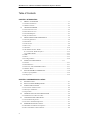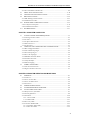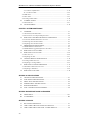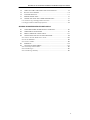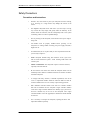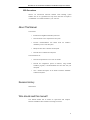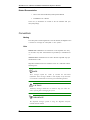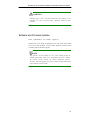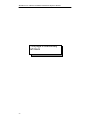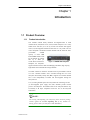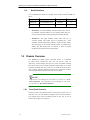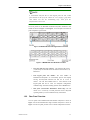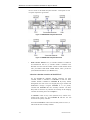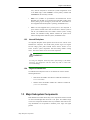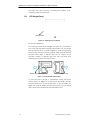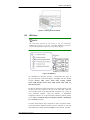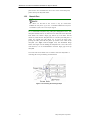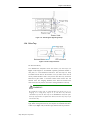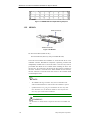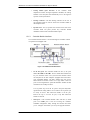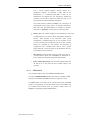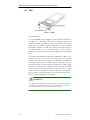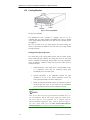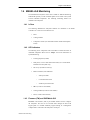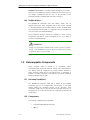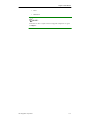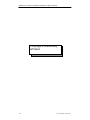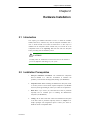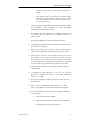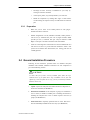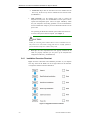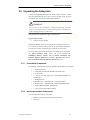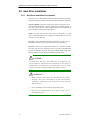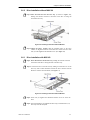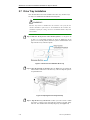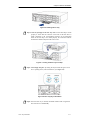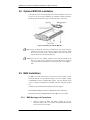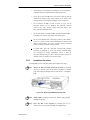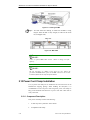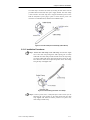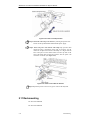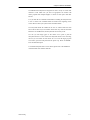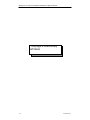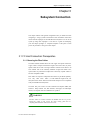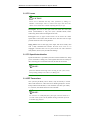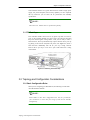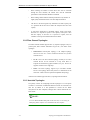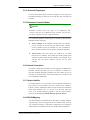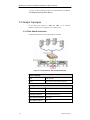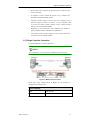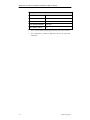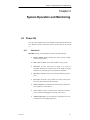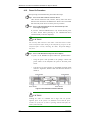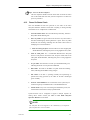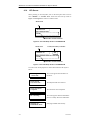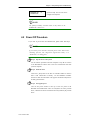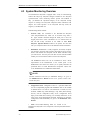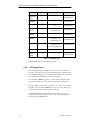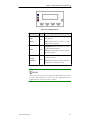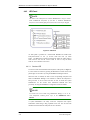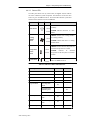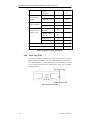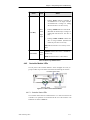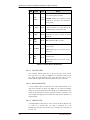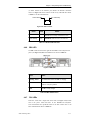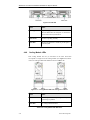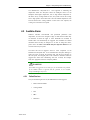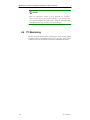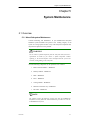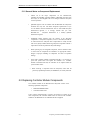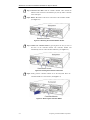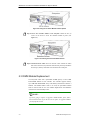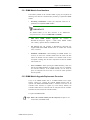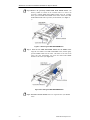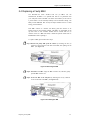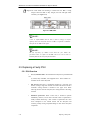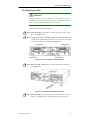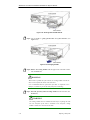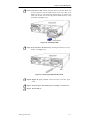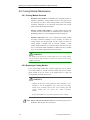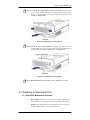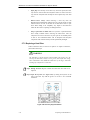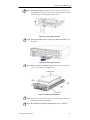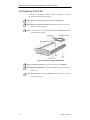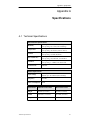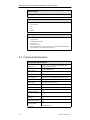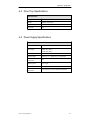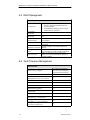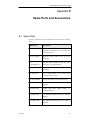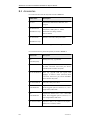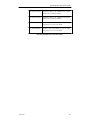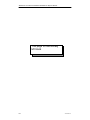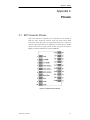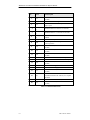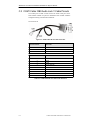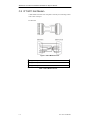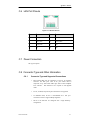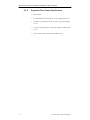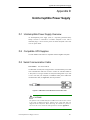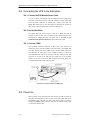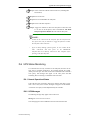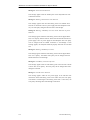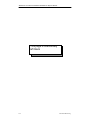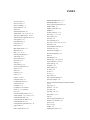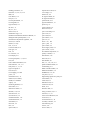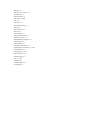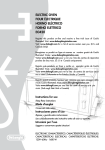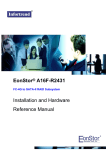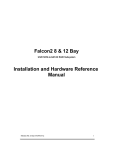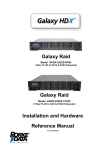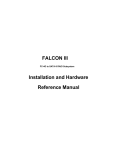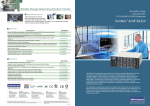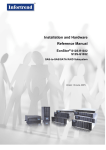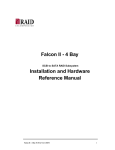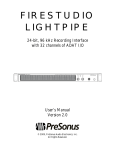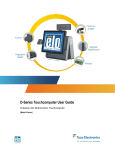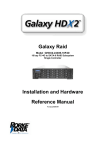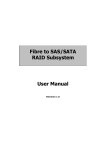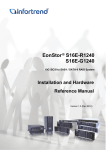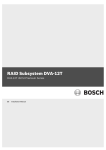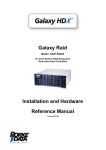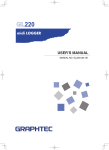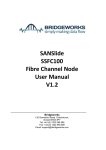Download Installation and Hardware Reference Manual
Transcript
FC-4G to SAS/SATA RAID Subsystem Installation and Hardware Reference Manual Version 1.1 (02, 2006) MAGELLAN FC-SAS/SATA Installation and Hardware Reference Manual Table of Contents CHAPTER 1 INTRODUCTION 1.1 PRODUCT OVERVIEW ....................................................................................... 1-1 1.1.1 Product Introduction ............................................................................................ 1-1 1.1.2 Model Variations.................................................................................................. 1-2 1.2 CHASSIS OVERVIEW ......................................................................................... 1-2 1.2.1 Front Panel Overview .......................................................................................... 1-2 1.2.2 Rear Panel Overview............................................................................................ 1-3 1.2.3 Internal Backplane ............................................................................................... 1-5 1.2.4 Physical Dimensions ............................................................................................ 1-5 1.3 MAJOR SUBSYSTEM COMPONENTS .............................................................. 1-5 1.3.1 LCD Keypad Panel............................................................................................... 1- 6 1.3.2 LED Panel ............................................................................................................ 1-7 1.3.3 Chassis Ears ......................................................................................................... 1-8 1.3.4 Drive Tray ............................................................................................................ 1-9 1.3.5 MUX Kit ............................................................................................................. 1-10 1.3.6 The RAID Controller Module ............................................................................. 1- 11 1.3.6.1 Controller Module Interfaces..................................................................... 1-12 1.3.6.2 DIMM Module............................................................................................ 1-13 1.3.7 BBU .................................................................................................................... 1-14 1.3.8 PSUs ................................................................................................................... 1-15 1.3.9 Cooling Modules ................................................................................................ 1-16 1.4 MAGELLAN MONITORING ............................................................. 1-17 1.4.1 I2C bus ............................................................................................................... 1-17 1.4.2 LED Indicators ................................................................................................... 1-17 1.4.3 Firmware (FW) and RAIDWatch GUI ............................................................... 1-17 1.4.4 Audible Alarms ................................................................................................... 1-18 1.5 HOT-SWAPPABLE COMPONENTS................................................................. 1-18 1.5.1 Hot-swap Capabilities ........................................................................................ 1-18 1.5.2 Components ........................................................................................................ 1-18 CHAPTER 2 HARDWARE INSTALLATION 2.1 2.2 2.3 INTRODUCTION.................................................................................................. 2-1 INSTALLATION PREREQUISITES .................................................................... 2-1 SAFETY PRECAUTIONS .................................................................................... 2-2 2.3.1 Precautions and Instructions................................................................................ 2- 2 2.3.2 Static-free Installation.......................................................................................... 2-4 2.3.3 Preparation .......................................................................................................... 2- 5 2.4 GENERAL INSTALLATION PROCEDURE....................................................... 2-5 2.4.1 Installation Procedure Flowchart ........................................................................ 2-6 2.5 UNPACKING THE SUBSYSTEM ....................................................................... 2-7 2.5.1 Preinstalled Components...................................................................................... 2-7 2.5.2 Need to be Installed Components ......................................................................... 2-7 2.6 HARD DRIVE INSTALLATION.......................................................................... 2-8 2.6.1 Hard Drive Installation Prerequisites .................................................................. 2-8 2.6.2 Drive Installation without MUX Kit ..................................................................... 2-9 vi MAGELLAN FC-SAS/SATA Installation and Hardware Reference Manual 2.6.3 Drive Installation with MUX Kit .......................................................................... 2-9 DRIVE TRAY INSTALLATION ........................................................................ 2-10 OPTIONAL MUX KIT INSTALLATION .......................................................... 2-12 BBU INSTALLATION........................................................................................ 2-12 2.9.1 BBU Warnings and Precautions......................................................................... 2-13 2.9.2 Installation Procedure........................................................................................ 2-13 2.10 POWER CORD CLAMP INSTALLATION ....................................................... 2-15 2.10.1 Component Description.................................................................................... 2-15 2.10.2 Installation Procedures .................................................................................... 2-15 2.11 RACKMOUNTING ............................................................................................. 2-17 2.7 2.8 2.9 CHAPTER 3 SUBSYSTEM CONNECTION 3.1 FC HOST CONNECTION PREREQUISITES...................................................... 3-1 3.1.1 Choosing the Fibre Cables ................................................................................... 3-1 3.1.2 FC Lasers ............................................................................................................. 3-2 3.1.3 FC Speed Auto-detection ...................................................................................... 3-2 3.1.4 SFP Transceivers ................................................................................................. 3-2 3.1.5 FC Port Caps........................................................................................................ 3-3 3.2 TOPOLOGY AND CONFIGURATION CONSIDERATIONS ............................ 3-3 3.2.1 Basic Configuration Rules.................................................................................... 3-3 3.2.2 Fibre Channel Topologies .................................................................................... 3-4 3.2.3 Host-side Topologies ............................................................................................ 3-4 3.2.4 Drive-side Topologies .......................................................................................... 3-5 3.2.5 Redundant Controller Modes ............................................................................... 3-5 3.2.6 Internal Connections ............................................................................................ 3-5 3.2.7 Unique Identifier .................................................................................................. 3-5 3.2.8 ID/LUN Mapping ................................................................................................. 3-5 3.3 SAMPLE TOPOLOGIES....................................................................................... 3-6 3.3.1 Fibre Switch Connection ...................................................................................... 3-6 3.3.2 Single Controller Connection ............................................................................... 3-7 CHAPTER 4 SUBSYSTEM OPERATION AND MONITORING 4.1 POWER ON ........................................................................................................... 4-1 4.1.1 Check List ............................................................................................................. 4-1 4.1.2 Power On Procedure............................................................................................ 4-2 4.1.3 Power On Status Check ........................................................................................ 4-3 4.1.4 LCD Screen .......................................................................................................... 4-4 4.2 POWER OFF PROCEDURE ................................................................................. 4-5 4.3 SYSTEM MONITORING OVERVIEW ............................................................... 4-6 4.4 STATUS-INDICATING LEDS ............................................................................. 4-7 4.4.1 Brief Overview of the LEDs.................................................................................. 4-7 4.4.2 LCD Keypad Panel............................................................................................... 4- 8 4.4.3 LED Panel .......................................................................................................... 4-10 4.4.3.1 Services LED.............................................................................................. 4- 10 4.4.3.2 Status LEDs................................................................................................ 4-11 4.4.4 Drive Tray LEDs ................................................................................................ 4-12 4.4.5 Controller Module LEDs .................................................................................... 4-13 4.4.5.1 Controller Status LEDs .............................................................................. 4- 13 4.4.5.2 Fibre Port LEDs......................................................................................... 4-14 vii MAGELLAN FC-SAS/SATA Installation and Hardware Reference Manual 4.4.5.3 Restore Default LED .................................................................................. 4- 14 4.4.5.4 LAN Port LEDs .......................................................................................... 4-14 4.4.6 BBU LED............................................................................................................ 4-15 4.4.7 PSU LEDs .......................................................................................................... 4-15 4.4.8 Cooling Module LEDs........................................................................................ 4- 16 4.5 AUDIBLE ALARM ............................................................................................. 4-17 4.5.1 Failed Devices.................................................................................................... 4-17 4.6 I2C MONITORING ............................................................................................. 4-18 CHAPTER 5 SYSTEM MAINTENANCE 5.1 OVERVIEW........................................................................................................... 5-1 5.1.1 About Subsystem Maintenance ............................................................................. 5-1 5.1.2 General Notes on Component Replacement ......................................................... 5-2 5.2 REPLACING CONTROLLER MODULE COMPONENTS ................................ 5-2 5.2.1 Controller Module Maintenance Overview .......................................................... 5-3 5.2.2 Removing the Controller Module ......................................................................... 5-3 5.2.3 Replacing the Controller Module ......................................................................... 5-5 5.3 DIMM MODULE REPLACEMENT..................................................................... 5-6 5.3.1 DIMM Module Considerations............................................................................. 5- 7 5.3.2 DIMM Module Upgrade/Replacement Procedure ............................................... 5-7 5.4 REPLACING A FAULTY BBU............................................................................ 5-9 5.5 REPLACING A FAULTY PSU........................................................................... 5-10 5.5.1 PSU Overview .................................................................................................... 5-10 5.5.2 Replacing the PSU.............................................................................................. 5-11 5.6 COOLING MODULE MAINTENANCE............................................................ 5-14 5.6.1 Cooling Module Overview.................................................................................. 5-14 5.6.2 Replacing a Cooling Module.............................................................................. 5-14 5.7 REPLACING A FAILED HARD DRIVE ........................................................... 5-15 5.7.1 Hard Drive Maintenance Overview ................................................................... 5- 15 5.7.2 Replacing a Hard Drive ..................................................................................... 5-16 5.8 REPLACING A MUX KIT.................................................................................. 5-18 APPENDIX A SPECIFICATIONS A.1 A.2 A.3 A.4 A.5 A.6 TECHNICAL SPECIFICATIONS........................................................................ A-1 FUNCTIONAL SPECIFICATIONS..................................................................... A-2 DRIVE TRAY SPECIFICATIONS ...................................................................... A-3 POWER SUPPLY SPECIFICATIONS................................................................. A-3 RAID MANAGEMENT ....................................................................................... A-4 FAULT TOLERANCE MANAGEMENT............................................................ A-4 APPENDIX B SPARE PARTS AND ACCESSORIES B.1 B.2 SPARE PARTS ..................................................................................................... B-1 ACCESSORIES .................................................................................................... B-2 APPENDIX C PINOUTS C.1 C.2 C.3 viii SFP CONNECTOR PINOUTS ............................................................................. C-1 COM1 CABLE: DB9 AND AUDIO JACK PINOUTS ........................................ C-3 COM1 CABLE: DB9 AUDIO JACK Y-CABLE PINOUTS................................ C-4 MAGELLAN FC-SAS/SATA Installation and Hardware Reference Manual C.4 COM2 UPS CABLE: DB9 AND AUDIO JACK PINOUTS................................ C-5 C.5 IFT-9011 NULL MODEM.................................................................................... C-6 C.6 LAN PORT PINOUTS.......................................................................................... C-7 C.7 POWER CONNECTORS ..................................................................................... C-7 C.8 CONNECTOR TYPE AND OTHER INFORMATION ....................................... C-7 C.8.1 Connector Type and Supported Connections....................................................... C-7 C.8.2 Supported Fibre Channel Specifications ............................................................. C-8 APPENDIX D UNINTERRUPTIBLE POWER SUPPLY D.1 UNINTERRUPTIBLE POWER SUPPLY OVERVIEW...................................... D-1 D.2 COMPATIBLE UPS SUPPLIES .......................................................................... D-1 D.3 SERIAL COMMUNICATION CABLE ............................................................... D-1 D.4 CONNECTING THE UPS TO THE SUBSYSTEM............................................. D-2 D.4.1 Connect the PSU Module Power Cords ..............................................................D-2 D.4.2 Set the Baud Rate.................................................................................................D-2 D.4.3 Connect COM2 ....................................................................................................D-2 D.5 POWER ON .......................................................................................................... D-2 D.6 UPS STATUS MONITORING ............................................................................. D-3 D.6.1 Normal Operational Status.................................................................................. D-3 D.6.2 UPS Messages .....................................................................................................D-3 D.6.3 UPS Message Summary.......................................................................................D-5 ix MAGELLAN FC-SAS/SATA Installation and Hardware Reference Manual Safety Precautions Precautions and Instructions x • Provide a soft, clean surface to place your subsystem on before working on it. Servicing on a rough surface may damage the exterior of the chassis. • The Magellan subsystem comes with twelve (12) drive bays. Leaving any of these drive bays empty will greatly affect the efficiency of the airflow within the enclosure, and will consequently lead to the system overheating, which can cause irreparable damage. • Prior to powering on the subsystem, ensure that the correct power range is being used. • All modules must be properly installed before powering on the subsystem. If a cooling module is missing, the power supply unit (PSU) might burn out. • If a module fails, leave it in place until you have a replacement unit and you are ready to replace it. • Handle subsystem modules using their retention screws, eject levers, and the metal frames/face plates. Avoid touching PCB boards and connector pins. • Airflow Consideration: The subsystem requires an airflow clearance, especially at the front and rear. • Be sure that the rack cabinet into which the subsystem chassis will be installed provides sufficient ventilation channels and airflow circulation around the subsystem. • To comply with safety, emission, or thermal requirements, none of the covers or replaceable modules should be removed. Make sure that all enclosure modules and covers are securely in place during operation. • Dual redundant controller models come with two controller modules that must be installed into the subsystem. Single controller modules come with a single controller module and a dummy cage is placed over the lower controller bay at the rear of the subsystem. Since single controller modules cannot be upgraded, this metal sheet should NEVER be removed. • If it is necessary to transport the subsystem, repackage all drives and replaceable modules separately. MAGELLAN FC-SAS/SATA Installation and Hardware Reference Manual ESD Precautions Observe all conventional anti-ESD methods while handling system modules. The use of a grounded wrist strap and an anti-static work pad are recommended. Avoid dust and debris in your work area. About This Manual This manual: • Introduces the Magellan RAID Subsystem series. • Describes all the active components in the system. • Provides recommendations and details about the hardware installation process of the subsystem. • Briefly describes how to monitor the subsystem. • Describes how to maintain the subsystem. This manual does not: • Describe components that are not user-serviceable. • Describe the configuration options of firmware, using terminal emulation programs, or the RAIDWatch GUI that came with your subsystem. • Give a detailed description of the RAID controllers embedded within the subsystem. Revision History Initial release Who should read this manual? This manual assumes that its readers are experienced with computer hardware installation and are familiar with storage enclosures. xi MAGELLAN FC-SAS/SATA Installation and Hardware Reference Manual Related Documentation • Fibre to SAS Series RAID Subsystem Operation Manual • RAIDWatch User’s Manual These two (2) documents are located in the CD included with your subsystem package Conventions Naming From this point on and throughout the rest of this manual, the Magellan series is referred to as simply the “subsystem” or the “system.” Lists Bulleted Lists: Bulleted lists are statements of non-sequential facts. They can be read in any order. Each statement is preceded by a round black dot “•.” Numbered Lists: Numbered lists are used to describe sequential steps you should follow in order. Important information that users should be aware of is indicated with the following icons: NOTE: These messages inform the reader of essential but non-critical information. These messages should be read carefully as any directions or instructions contained therein can help you avoid making mistakes. CAUTION! Cautionary messages should also be heeded to help you reduce the chance of losing data or damaging the system. IMPORTANT! The Important messages pertain to using the Magellan subsystem introduced in this manual. xii MAGELLAN FC-SAS/SATA Installation and Hardware Reference Manual WARNING! Warnings appear where overlooked details may cause damage to the equipment or result in personal injury. Warnings should be taken seriously. Software and Firmware Updates Please contact RAID or visit RAID’s support site. Problems that occur during the updating process may cause unrecoverable errors and system downtime. Always consult technical personnel before proceeding with any firmware upgrade. NOTE: The firmware version installed on your system should provide the complete functionality listed in the specification sheet/user s manual. We provide special revisions for various application purposes. Therefore, DO NOT upgrade your firmware unless you fully understand what a firmware revision will do. xiii MAGELLAN FC-SAS/SATA Installation and Hardware Reference Manual This page is intentionally left blank xiv Chapter 1: Introduction Chapter 1 Introduction 1.1 Product Overview 1.1.1 Product Introduction This hardware manual briefly introduces the Magellan Fibre to Serial Attached SCSI (SAS)/Serial ATA (SATA) RAID subsystem. The 12-bay model comes with four (4) or two (2) FC-4G host channels and supports twelve (12) hot-swappable SAS/SATA hard drives in a 2U profile. The core of the subsystem is the RAID controller module with the 266-ASIC and a pre-installed 512MB capacity or above DDR RAM DIMM module. Each FC-4G channel can transfer data up to 4Gbit per Figure 1-1: MAGELLAN Subsystem second. With a SAS/SATA backplane, the subsystem supports SAS/SATA drives ideal to fulfill high performance, high capacity, high reliable and economical data storage demands. The metal container in which the controller board is pre-installed is referred to as the “controller module” and is accessible through the rear of the subsystem. Each battery backup unit (BBU) supports one controller module and is also independently accessible and hot-swappable through the subsystem rear. Two (2) cooling modules protect the subsystem from overheating, and two (2) hot-swappable power supply unit (PSU) modules provide constant power to the subsystem. The modular nature of the subsystem and the easy accessibility to all major components ensure the ease of the subsystem maintenance. NOTE: On receiving and unpacking your subsystem, please check the package contents against the included Unpacking List. If any modules are missing, please contact your subsystem vendor immediately. Product Overview 1-1 MAGELLAN FC-SAS/SATA Installation and Hardware Reference Manual 1.1.2 Model Variations Two (2) MAGELLAN models are available. These models are listed in Table 1-1 below: Model Controllers Configuration FC Channel MAGELLAN IFT-85SF14RD12CM5 x 2 Redundant 4 MAGELLAN IFT-85SF14GD12CM5 x 1 Single 2 Table 1-1: MAGELLAN Model Variations • MAGELLAN: The dual-redundant controller model comes with two (2) redundant controller modules. If one controller module fails, the second controller module will keep the subsystem running smoothly. • MAGELLAN: The single controller model comes with one (1) controller module. This model cannot be upgraded into a dualredundant controller subsystem by adding a second controller module. The docking bay for the second controller module is installed with a dummy cage that should never be removed, in order to properly regulate the subsystem’s internal cooling airflow. 1.2 Chassis Overview The MAGELLAN RAID storage subsystem chassis is an enhanced 2U metal chassis divided into front and rear sections, which are respectively accessed through front and rear panels. Pre-drilled mounting holes in the sides of the 2U RAID subsystem enclosure allow you to attach separately purchased slide rails so that you can install the enclosure into a rack or cabinet. Read the following sections for the components’ locations in the subsystem and descriptions of the front and rear panels. NOTE: Components accessed through the front panel are referred to as Front Panel Components and components accessed through the rear panel are referred to as Rear Panel Components 1.2.1 Front Panel Overview The front section of the subsystem features a 3x4 layout for twelve (12) 3.5inch drives. Two (2) front handles are designed on the subsystem that has a LCD keypad panel on the left handle provides an easy way for you to monitor and configure your subsystem. 1-2 Chassis Overview Chapter 1: Introduction NOTE: A custom-made subsystem has no LCD keypad panel but with a LED panel located on the left of the chassis ear. Two (2) finger grips inside each chassis ears ease the rackmounting steps while press the subsystem into or out a rack. The front panels of the MAGELLAN RAID subsystem described in this manual are shown in Figure 1-2 and Figure 1-3. A description of each front panel component is given below: Figure 1-2: MAGELLAN with LCD Keypad Panel Front View Figure 1-3: MAGELLAN with LED Panel Front View 1.2.2 • Drive bays with drive tray canisters: The subsystem has twelve (12) drive bays in the front side of the chassis to house twelve (12) hard drives. • LCD keypad panel and handles: The front handles on MAGELLAN subsystems are conveniently placed and simplify moving the subsystem enclosure into and out of a rack or cabinet. The left front handle houses a 16x2 character LCD keypad panel that can be used for subsystem configuration, troubleshooting and status checking. (Please refer to Section 1.3.1) • LED panel (custom-made MAGELLAN model only): The left chassis ear is covered by an LED panel that shows subsystem operating status by a service LED and four (4) status LEDs. Rear Panel Overview The rear panel of the MAGELLAN dual-controller subsystem is shown in Figure 1-4 and the MAGELLAN single controller subsystem is shown in Figure 1-5. The rear panel provides access to all the components located in Chassis Overview 1-3 MAGELLAN FC-SAS/SATA Installation and Hardware Reference Manual the rear section of the RAID subsystem enclosure. A description of each rear panel component is given below: Figure 1-4: MAGELLAN Subsystem Rear View Figure 1-5: MAGELLAN Subsystem Rear View • RAID controller modules: Two (2) controller modules are installed in the MAGELLAN and one (1) controller module is installed in the MAGELLAN. Each controller module contains a RAID controller board and a pre-installed DDR RAM DIMM module, which provide the system RAID functionalities. (See Section 1.3.5.) About the redundant controllers in MAGELLAN For the MAGELLAN redundant controller subsystem, the upper controller module is identified as Controller A while the lower controller module is identified as Controller B. By factory default, management tools such as the LCD keypad panel, hyper terminal and RAIDWatch® manager recognize Controller A as the primary controller and Controller B as the secondary controller. The Drive Busy LED on each drive tray indicates the ownership of the managing controller. For details, please refer to Chapter 4. If Controller A fails for any reason (hardware error, software error, removal from system, etc.), then Controller B will take over and become the new primary controller. If the failed Controller A restarts and successfully returns to service, it will become the new secondary controller. 1-4 Chassis Overview Chapter 1: Introduction Every time the subsystem is rebooted, all system configurations revert to the default stage so that Controller A is the primary controller and Controller B is the secondary controller. 1.2.3 • BBUs: Two (2) BBUs are pre-installed in the MAGELLAN. For the MAGELLAN, the BBU is an optional item. Each BBU sustains cache memory during a power shortage to prevent data loss. These BBUs are hot swappable while the subsystem is operating. (See Section 1.3.7.) • PSUs: The hot-swappable PSUs provide power to the subsystem. A power switch is located on the center of each PSU to turn the system on and off. (See Section 1.3.8.) This module contains system’s cooling module. The redundant cooling module ventilates the system and to reduces the temperature within the system. (See Section 1.3.9.) Internal Backplane An integrated backplane board separates the front and rear sections of the MAGELLAN subsystem. This PCB board provides logic level signals and low voltage power paths. Thermal sensors and I2C devices are onboard to detect system temperature and PSU/cooling module running status. This board contains no user-serviceable components. WARNING! Accessing the backplane board may lead to fatal damage of the RAID subsystem. Any interference with this board may lead to critical and irreversible damage. 1.2.4 Physical Dimensions The MAGELLAN subsystem comes in an enhanced 2U chassis with the following dimensions: • With chassis ears/handles: 481.6mm W x 88mm H x 498mm D (19 x 3.5 x 19.6 inches) • Without chassis ears/handles: 446mm W x 88mm H x 498mm D (17.6 x 3.5 x 19.6 inches) 1.3 Major Subsystem Components Both MAGELLAN models house many active components and most of them can be accessed through either the front or rear panel. The modular design of the active components facilitates their easy installation and removal. Hotswap mechanisms are incorporated to eliminate power surges and signal glitches Major Subsystem Components 1-5 MAGELLAN FC-SAS/SATA Installation and Hardware Reference Manual that might occur while removing or installing these modules. Each component is further described below: 1.3.1 LCD Keypad Panel Retention Latch Figure 1-6: Opening the Front Handle PN: IFT-9272CHandLLCD The LCD keypad panel shown in Figure 1-6 consists of a 16x2-character LCD screen with push buttons and LED status-indicators. The LCD keypad panel provides full access to RAID configuration settings and monitoring functions. After powering up the subsystem, the initial screen will show the subsystem model name. A different name may be assigned for the subsystem, controller or different logical drive. This will enable easier identification in a topology with numerous arrays. Retention Latch Retention Latch Figure 1-7: Front Panel Retention Latch To access drive bays in the left- or right-hand side column, first flip the retention latches (see Figure 1-7) on the enclosure front handles, and then swing the handles out to the left and right sides. To close the handles (see Figure 1-8), swing the handles toward the system; gently press the handles until a click is heard. The latches will keep the handles in place. 1-6 Major Subsystem Components Chapter 1: Introduction Figure 1-8: Closing the Front Handles 1.3.2 LED Panel NOTE: The LED panel described in this section is only for custom-made MAGELLAN subsystems. If you have a standard MAGELLAN subsystem with a LCD keypad panel in front, this section maybe skipped. Figure 1-9: LED Panel The MAGELLAN subsystem provides a custom-made LED panel in the front chassis for system status display. (See Figure 1-9.) This module contains a Services LED, Power Status LED, Cooling Module Status LED, Thermal Sensor Status LED, System Fault LED, and Mute/Service button. Pressing the mute/service button longer than two seconds will turn on and off the services LED located on the top of the LED panel. When the services LED is turned on, the subsystem will send notices over a variety of event notification methods. Using the firmware or RAIDWatch management software can set the subsystem notification methods. (Please see the Fibre to SAS RAID Subsystem Operation Manual or RAIDWatch User s Manual for details.) The status LEDs indicate major component as well as subsystem statuses. These LEDs deliver important messages from the subsystem to users and their definitions are further explained in Chapter 4 of this manual. The LED Major Subsystem Components 1-7 MAGELLAN FC-SAS/SATA Installation and Hardware Reference Manual panel is not a user serviceable item. If an error occurs on the LED panel, please contact your subsystem vendor. 1.3.3 Chassis Ears NOTE: The chassis ear described in this section is only for custom-made MAGELLAN subsystems. If you have a standard MAGELLAN subsystem with handles in front, this section maybe skipped. For a custom-made subsystem using LED panel management device, each subsystem enclosure has two (2) chassis ears on either side of the subsystem. Each chassis ear contains a finger grip, and two (2) screw holes. The left chassis ear, when face the subsystem front, is covered by the LED panel. A plastic cap conceals the right chassis ear. To access the finger grips, pressing the LED panel and the plastic cap toward to the center of the subsystem. (See Figure 1-10 and Figure 1-11) This mechanical design allows more finger room for holding the subsystem into or out of the server rack. However, it is not recommended to use these finger grips to lift up subsystem. The screw holes on the chassis ears are used to secure the subsystem to a rack using the screws provided by your slide rail kit. Figure 1-10: Accessing the Left Finger Grips 1-8 Major Subsystem Components Chapter 1: Introduction Figure 1-11: Accessing the Right Finger Grips 1.3.4 Drive Tray Figure 1-12: Drive Tray Front View PN: IFT-9273CDTray The MAGELLAN subsystem comes with twelve (12) drive trays (see Figure 1-12) designed to accommodate separately purchased standard 1inch pitch, 3.5- inch SAS/SATA disk drives. The drive bays are easily accessible from the front of the enclosure. Two (2) LEDs on the front of the tray indicate the drive status. A key-lock on each drive tray secures the hard drive in place, while a convenient release button ensures fast and efficient drive hot- swapping. Retention screw holes are located on the sides of the drive tray and are reserved for securing hard drives to the tray. WARNING! Be careful not to warp, twist, or contort the drive tray in any way (e.g., by dropping it or resting heavy objects on it). The drive tray has been customized to fit into the drive bays in the MAGELLAN subsystem. If the drive bay superstructure is deformed or altered, the drive trays may not fit into the drive bay. The subsystems are housed in an enclosure that is 4 bays wide and 3 bays high. When viewing from the front, drive bay IDs are numbered from Slot 1 to Slot 12 (see Figure 1-13), from left to right, and then from top to bottom. Major Subsystem Components 1-9 MAGELLAN FC-SAS/SATA Installation and Hardware Reference Manual Figure 1-13: MAGELLAN Drive Bay Numbering Sequence 1.3.5 MUX Kit Figure 1-14: MUX Kit PN: IFT-9273S1N2S1S (MUX kit only) IFT-9273S1DT2S1S (Drive tray with pre-installed MUX kit) These MUX kit facilitates the installation of SATA-II hard drives in the redundant controller, MAGELLAN subsystems. Separately purchased and independently installed SAS to SATA MUX kits or the drive trays that are pre-installed with MUX kits are available. When installing the drives into the drive tray, the connectors at the back of the drive must be connected to the SATA connectors on the MUX kit. When installed into the enclosure, the SAS connectors on the MUX kits will connect to the controller board via the backplane board. NOTE: • The MAGELLAN single controller subsystem accommodates both SAS and SATA-II hard drives without MUX kit installation required. • If SAS hard drives are going to be installed in the drive trays that have MUX kits on it, the MUX kits should be removed from each drive trays prior to hard drive installation. WARNING! The MUX kits are small, delicate components that must be handled with care. 1-10 Major Subsystem Components Chapter 1: Introduction 1.3.6 The RAID Controller Module Figure 1-15: RAID Controller Model The RAID controller module that came with your subsystem contains a controller board, a BBU adapter board, a rear panel, and a pre-installed DDR RAM DIMM module. The BBU adapter board is pre-installed in the controller module and is non user-serviceable. The DDR RAM DIMM socket is strategically placed on an easily accessible location on the controller board. (See Figure 1-15) A BBU slot on the top left of the controller module is reserved for BBU insertion. The controller module contains no user-serviceable components. Except when installing/upgrading the cache memory inside, the controller module should never be removed or opened. WARNING! Although the RAID controller can be removed, the only time you should touch the controller itself is to install the memory modules. The RAID controller is built of sensitive components and unnecessary tampering can damage the controller. NOTE: If the pre-installed DIMM module is not damaged, it can be reused when the controller module is being replaced. Controller modules PN: IFT85SF14RD12C and IFT-85SF14GD12C both come without DIMM module installed. Major Subsystem Components 1-11 MAGELLAN FC-SAS/SATA Installation and Hardware Reference Manual • Cooling module speed detection: If the controller board temperature breaches the high temperature threshold, the cooling modules in the subsystem will automatically turn to the high fan speed to cool the system down. • Docking connectors: The FCI docking connectors at the rear of the controller boards are used to connect the controller module to the backplane board. • Ejection levers: Two (2) ejection levers located on the sides of the controller board rear panel provide easy controller module installation and secure the controller module in place. 1.3.6.1 Controller Module Interfaces The controller module interface is accessed through the controller module rear panel shown in Figure 1-16. Figure 1-16: RAID Controller Rear Panel • FC-4G host ports: The controller module has two (2) FC ports labeled FC-CH0 and FC-CH1. The FC channel LED indicates the FC port connection status. Two (2) FC-4G host channels connect the subsystem to the host computers equipped with FC-4G Fiberoptic compatible adapters. The Fibre channel host ports receive SFP transceivers and then connect to LC-type cables. These FC ports can auto-negotiate the speed and determine whether the data transmission rate is 4Gbps or below. Two (2) plastic caps cover the FC ports to keep the subsystem’s regular internal cooling airflow. Do not remove the cap unless you are ready to insert a SFP transceiver module to the FC port. Reserve the cap to cover the FC port, if any SFP transceiver module is removed. • 1-12 COM ports: Each controller module comes with two (2) COM ports. The COM1 port is used for accessing the controllerembedded configuration utility through the network that allows you to configure and monitor your array and upgrade firmware Major Subsystem Components Chapter 1: Introduction over a VT-100 terminal emulation program running on a management computer. An audio-jack to DB9 cable for the MAGELLAN or a dual-audio-jacks-to-DB9 Y-cable for the MAGELLAN was shipped with your subsystem to facilitate the connection. Use the cable to connect the COM1 serial port to a PC hyper-terminal for terminal emulation management. The second COM port, marked as COM2, is for connecting to an uninterruptible power supply (UPS). An optional audio-jack-toDB9 cable (PN: IFT-9270CUPSCab) is available for purchase. Please refer to Appendix A for instructions on connecting a UPS. • a Ethernet port: All controller modules on the MAGELLAN come with 10/100M Ethernet port used for remote management through the network. When operated in the dual-active mode, system configuration is handled through one of the controllers. In the event one controller fails, the Ethernet port on the other controller inherits the configured IP and continues the monitoring or configuration service. Shielded cables must be used to protect against emissions. Connect the other end of the Ethernet cable to a LAN hub port of the local network. 1.3.6.2 • LED indicators: Each controller board rear panel comes with six (6) LED indicators. Please refer to Chapter 4 for information on how to monitor your subsystem using these LED indicators. • Restore Default Button/LED: Press the restore default button until the LED is lit on will restore all factory default settings to the controller. DIMM Module Each controller module comes with a DDR RAM DIMM module. The 184-pin DDR RAM DIMM socket comes with a pre-installed 512MB capacity or above DDR RAM DIMM and is able to support up to 2GB. The DIMM module can be found on the controller board. When the DIMM module is being changed, the controller module must be disassembled and the controller board removed from the controller module. Please see Chapter 5 for upgrading/replacing DIMM modules. Major Subsystem Components 1-13 MAGELLAN FC-SAS/SATA Installation and Hardware Reference Manual 1.3.7 BBU Figure 1-17: BBU PN: IFT-9275CBTC Two (2) Li-ION BBU, shown in Figure 1-17 come standard in MAGELLAN. The BBU is an optional item that must be purchased separately for MAGELLAN model. The BBU can sustain cache memory after a power failure. The use of a BBU is highly recommended in order to safeguard data integrity. The BBU or a BBU slot is located on the upper left side of the controller module in the rear subsystem chassis. If you are using the MAGELLAN- G1420 and would like to install a BBU, please refer to Section 2.8. In accordance with international transportation regulations, the BBU is only charged to between 35% and 45% of its total capacity when shipped. Therefore, after powering on the subsystem (see Section 4.1) the BBU must be charged to its full capacity. It normally requires approximately seven (7) hours for the battery to be fully charged. If the battery is not fully charged after seven (7) hours, there is a problem with the BBU and you should contact your subsystem vendor immediately. While the battery is being charged, the LED on the BBU rear panel will flash slowly. (See Section 4.4.8 for details on the LED indicators.) You can check the status of the battery’s charge via RAIDWatch or the firmware. WARNING! The BBU is hot-swappable itself, however, when the controller module is removed from the subsystem, the BBU is also removed. Do not remove the controller module unless it becomes absolutely necessary. 1-14 Major Subsystem Components Chapter 1: Introduction 1.3.8 PSUs Figure 1-18: PSU PN: IFT-9275CPSU The MAGELLAN series subsystems are equipped with two (2) redundant, hot- swappable, 405W PSUs, which are located at the rear of the enclosure. (See Figure 1-4) The PSU is permanently mounted into a 2U (dual-level) bracket especially designed to house both the PSU and a cooling module, which is mounted on either side of the subsystem chassis. Hot-swapping the PSU requires the removal of the cooling module. As shown in Figure 1-18, each PSU comes with a single power socket for power cord plug-in and a power switch on the center to turn the subsystem on and off. A single LED indicates the PSU status. For the LED definition, please refer to Section 4.4.9. When any PSU failure occurs, such as overvoltage, the LED illuminates static red. A handle at the back of the PSU enables you to remove the PSU from the subsystem while the subsystem is online. This should only be done if the PSU has failed and needs to be replaced. A retention screw at the right of the PSU secures the PSU to the enclosure. To remove the PSU, the retention screw must be removed first. When installing a new PSU, make sure that the retention screw has been firmly secured. The shipping package contains adjustable power cord clamps that can be used to keep the power cords attached to the PSU in case the system experiences shock or vibration. For the PSU specifications, please refer to Appendix A.4. Major Subsystem Components 1-15 MAGELLAN FC-SAS/SATA Installation and Hardware Reference Manual 1.3.9 Cooling Modules Figure 1-19: Cooling Module PN: IFT-9275CFanMod The MAGELLAN series subsystem is equipped with two (2) 1U, redundant, dual- fan, cooling modules. (See Figure 1-19.) They are installed in the cooling module slots located in the upper section of the PSU bracket (see Figure 118.) Two (2) LEDs on the rear panel indicates the internal cooling fans status. Use the latches and handle to insert and remove the cooling module from the subsystem. Intelligent Dual Speed Operation The cooling fans in the cooling module operate with two rotation speeds. Under normal operating conditions, the cooling fans run at the low speed, which is sufficient for maintaining efficient airflow across the components. Under the following conditions, cooling fans raise their rotation speed to increase the airflow: 1. Component failure: if one cooling fan in a cooling module, a PSU, or a temperature sensor fails, the remaining cooling fan(s) automatically raises its rotation speed. 2. Elevated temperature: if the temperature breaches the upper threshold set for any of the interior temperature sensors, the cooling fans automatically raise their rotation speed. 3. During the subsystem initialization stage, the cooling fans operate at the high speed and return to low speed once the initialization process is completed and no erroneous condition is detected. NOTE: There are two value sets for the upper temperature thresholds. One is set for event notification and the other triggers higher fan rotation speed. The preset value for event notification can be changed using the firmware-embedded configuration utility, while the fan speed trigger is not a user s option. Please refer to the Fibre to SAS RAID Subsystem Operation Manual for the options with event notification values. 1-16 Major Subsystem Components Chapter 1: Introduction 1.4 MAGELLAN Monitoring The MAGELLAN subsystem comes with a number of different monitoring methods that provide you with continual updates on the status of the system and the individual components. The following monitoring features are included in the subsystem. 1.4.1 I2C bus The following MAGELLAN subsystem elements are interfaced to the RAID controller over a non-user-serviceable I2C bus: • PSUs • Cooling modules • Temperature sensors (for the RAID controller board and backplane board) 1.4.2 LED Indicators The following active components come with LEDs to indicate the status of individual components. Please refer to Chapter 4 for more information on System Monitoring. • LCD keypad panel (3 LEDs) • LED panel (1 services LED and 4 status LEDs) (on a custom-made MAGELLAN subsystem only) • Drive trays (2 LEDs on each tray) • RAID controllers, each module has 2 Fibre port LEDs 6 controller status LEDs 2 Ethernet port status LEDs • BBUs (1 LED on each module) • Cooling modules (2 LEDs on each module) • PSUs (1 LED on each module) 1.4.3 Firmware (FW) and RAIDWatch GUI Firmware: The firmware (FW) is pre-installed software used to configure the subsystem. The FW can be accessed either through the front LCD keypad panel or a terminal emulation program running on a management computer that is connected to the subsystem’s serial port. MAGELLAN Monitoring 1-17 MAGELLAN FC-SAS/SATA Installation and Hardware Reference Manual RAIDWatch: RAIDWatch is a premier, web-based graphics user interface (GUI) that can be installed on a remote computer and accessed via the web. The manager communicates with the array via the connection of the existing host interface or Ethernet link to the array’s LAN port. 1.4.4 Audible Alarms The MAGELLAN subsystems come with audible alarms that are triggered when certain active components fail or when certain controller or subsystem thresholds are exceeded. Whenever you hear an audible alarm from an MAGELLAN subsystem, it is imperative that you determine the cause and rectify the problem immediately. Event notification messages indicate the completion or status of array configuration tasks and are always accompanied by two (2) or three (3) successive and prolonged beeps. WARNING! Failing to respond when an audible alarm is heard can lead to permanent damage of the MAGELLAN subsystem. When an audible alarm is heard, rectify the problem as soon as possible. 1.5 Hot-swappable Components Proper subsystem cooling is referred to as “normalized” airflow. Normalized airflow ensures the sufficient cooling of the subsystem and is only attained when all components are properly installed. Therefore, a failed component should only be hot-swapped when a replacement is available. If a failed component is removed but not replaced, permanent damage to the subsystem can result. 1.5.1 Hot-swap Capabilities The MAGELLAN subsystem comes with a number of hot-swappable components that can be exchanged while the subsystem is still online without affecting the operational integrity of the subsystem. These components should only be removed from the subsystem when they are being replaced. At no other time should these components be removed from the subsystem. 1.5.2 Components The following components are hot-swappable: 1-18 • Controller module (MAGELLAN only) • BBU(s) Hot-swappable Components Chapter 1: Introduction • PSUs • Hard drives NOTE: Instructions on how to replace these hot-swappable components are given in Chapter 5. Hot-swappable Components 1-19 MAGELLAN FC-SAS/SATA Installation and Hardware Reference Manual This page is intentionally left blank 1-20 Hot-swappable Components Chapter 2: Hardware Installation Chapter 2 Hardware Installation 2.1 Introduction This chapter gives detailed instructions on how to install the controller module, hard drives, and drive trays into the subsystem. Installation into a rack or cabinet should occur before the hard drives or drive trays are installed into the subsystem. Please confirm that you received all of the components listed on the Unpacking List that came with the subsystem before proceeding with the installation process. CAUTION! Carefully follow the installation instructions described in this manual to prevent any difficulties and damages to your system. 2.2 Installation Prerequisites 1. Static-free installation environment: The MAGELLAN subsystems must be installed in a static-free environment to minimize the possibility of electrostatic discharge (ESD) damage. (See Section 2.3) 2. Component check: Before installing the MAGELLAN subsystem, check to see that you have received all the required components. (See Section 2.5) If any items appear damaged, contact your vendor for a replacement. Introduction 3. Hard drives: Up to twelve (12) SAS hard drives must be purchased separately and be available prior to installing the MAGELLAN subsystem. (See Section 2.6) 4. Cabling: All the Fibre cables that connect the MAGELLAN subsystem to the hosts must be purchased separately. Please see Chapter 3 for sample topologies and configuration options. Contact your vendor or RAID for the list of compatible cables. 2-1 MAGELLAN FC-SAS/SATA Installation and Hardware Reference Manual 5. SFP transceivers: If the FC cables that were previously purchased do not come with preinstalled SFP transceivers, transceivers must be separately purchased and connected to the FC cables. (See Chapter 3) 6. Memory modules: If you wish to change the pre-installed DDR RAM DIMM module, the separately purchased module(s) must be installed. (See Chapter 5) 7. BBU: If you wish to install a BBU to an MAGELLAN, the BBU must be purchased separately and installed prior to powering on the subsystem. (See Section 2.9) 8. Rack installation: The enclosure chassis can be installed into a rack cabinet using separately purchased mounting rails, rear-attached brackets, or RAID’s IFT-9272CESlide slide rails. (See Section 2.11) 2.3 Safety Precautions 2.3.1 Precautions and Instructions 1. Please read these safety instructions carefully. 2. Please keep this Installation and Hardware Reference Manual for later reference. 3. Please disconnect two (2) power cords from AC outlets before servicing or cleaning. Don‘t use liquid or sprayed detergent for cleaning. Use moisture sheet or clothe for cleaning. 4. Rack-mounted MAGELLAN RAID subsystem – The MAGELLAN is intended to be rack-mounted, following concerns should be paid special attentions when the unit is mounted in a rack system. a. “The MAGELLAN RAID subsystem is to be installed in an environment with maximum ambient temperature must not exceed 50°C.” b. “The openings on the enclosure are for air convection hence protected the equipment from overheating. DO NOT COVER THE OPENINGS.” c. “Mounting of the MAGELLAN RAID subsystem in the rack should be such that a hazardous condition is not achieved due to uneven mechanical loading.” d. “Consideration should be given to the connection of the MAGELLAN RAID subsystem to the supply circuit and the effect that overloading of circuits might have on over current equipment 2-2 Safety Precautions Chapter 2: Hardware Installation nameplate ratings should be used when addressing this concern.” e. 5. “This equipment must be connected to the reliable earthing before using. Particular attention should be given to supply connections other than direct connections to the branch circuit (e.g. use of power strips.)” CAUTION: RISK OF EXPLOSION IF BATTERY IS REPLACED BY AN INCORRECT TYPE. DISPOSE OF USED BATTERIES ACCORDING TO THE INSTRUCTIONS 6. The MAGELLAN RAID subsystems are pluggable equipments; the socket- outlet shall be installed near the equipment and shall be easily accessible. 7. Please keep the MAGELLAN RAID subsystem from humidity. 8. Lay MAGELLAN RAID subsystem on a reliable surface when install. A drop or fall could cause injury. 9. Make sure the voltage of the power source (100-120 or 200-230VAC) when connect the MAGELLAN RAID subsystem to the power outlet. 10. Place the power cord such a way that people cannot step on it. Do not place anything over the power cord. The power cord must be rated for the product and for the voltage and current marked on the product’s electrical ratings label. The voltage and current rating of the cord should be greater than the voltage and current rating marked on the product. 11. All cautions and warnings on the MAGELLAN RAID subsystem should be noted. 12. If MAGELLAN RAID subsystem is not in use for long time, disconnect the equipment from mains to avoid being damaged by transient over- voltage. 13. Never pour any liquid into ventilation openings; this could cause fire or electrical shock. 14. Never open the MAGELLAN RAID subsystem. For safety reason, only qualified service personnel should open the equipment. 15. If one of the following situations arises, get the equipment checked by service personnel: a. The power cord or plug is damaged. b. Liquid has penetrated into the MAGELLAN RAID subsystem. c. Safety Precautions The equipment has been exposed to moisture. 2-3 MAGELLAN FC-SAS/SATA Installation and Hardware Reference Manual d. The MAGELLAN RAID subsystem has not work well or you cannot get it work according to this manual. e. The MAGELLAN RAID subsystem has dropped and damaged. f. If the MAGELLAN RAID subsystem has obvious sign of breakage 16. Thermal notice: All drive trays (even if they do not contain a hard drive) must be installed into the enclosure. Leaving a drive bay or module slot open will greatly affect the airflow efficiency within the enclosure, and consequently lead to system overheating. Keep a faulty module in place until you have a replacement unit and are ready to replace it. 17. An enclosure without disk drives can weigh up to 19 kilograms. (42 lbs.) Two people will be required to install or relocate the subsystem. Drives should be removed from the enclosure before moving the subsystem. 18. Airflow considerations: The subsystem requires an airflow clearance especially at the front and rear. For proper ventilation, a minimum of 2.5cm (1 inch) is required between the front of the enclosure and rack cover; a minimum of 5cm (2 inches) is required between the enclosure and end of the cabinet. 19. Handle the system modules by the retention screws, eject levers, or the module’s metal frame/face plate only. Avoid touching the PCB boards or connector pins. 20. Always secure every enclosure module with its retaining screws or make sure it is held in place by its latches. 21. Be sure that the rack cabinet in which the subsystem chassis is to be installed provides sufficient ventilation channels and airflow circulation around the subsystem. 22. Provide a soft, clean surface to place your enclosure on before working on it. Servicing the enclosure on a rough surface may damage the finish of the chassis. 23. When working with the subsystem, it is important to use tools with extreme care. Do not place tools or other items on top of the enclosure to avoid damaging the outward appearance of the chassis. 24. If it is necessary to transport the subsystem, remove and repackage all drives and replaceable modules separately. 2.3.2 Static-free Installation Static electricity can damage the system’s electronic components. To prevent ESD damage to any of the components, follow these precautions before touching or handling them: 2-4 Safety Precautions Chapter 2: Hardware Installation 2.3.3 • Discharge the static electricity accumulated in your body by wearing an anti-static wristband. • Avoid carpets, plastic, vinyl, and Styrofoam in your work area. • Handle all components by holding their edges or metal frames. Avoid touching the exposed circuitry on PCB boards and connector pins. Preparation • Make sure you are aware of the related positions of each plug-in module and interface connector. • Default configurations: The R (redundant controller) model provides a total of two (2) 4-channel SAS ports. The S (single controller) model provides just one (1) 4-channel SAS port. They are marked as “SAS Exp.” Use the port to cascade an ES SAS to SAS series JBOD. • Cables for connecting Fibre and SAS devices must be handled with care and must not be bent. To prevent emission interference within a rack system and accidental cable disconnection, the routing path must be carefully planned. 2.4 General Installation Procedure Following all the instructions provided below can minimize subsystem installation time. Detailed, illustrated instructions for each component are given in the following sections. CAUTION! To ensure that your system is correctly installed, please follow the steps outlined below. If you follow these steps, installation will be fast and efficient. If you do not follow these steps, you may accidentally install the hardware incorrectly. 1. Unpack: Unpack the subsystem and confirm that all the components on the list were included. (See Section 2.5) 2. Rack/Cabinet installation: If the subsystem is going to be installed in a rack or cabinet, it should be installed prior to installing the hard drives. Installing the subsystem into a rack or cabinet requires at least two (2) people. (See Section 2.11) 3. Install hard drives: Separately purchased SAS or SATA hard drives must be individually installed into the drive trays. (See Section 2.6) General Installation Procedure 2-5 MAGELLAN FC-SAS/SATA Installation and Hardware Reference Manual 4. 5. Install drive trays: After the hard drives have been installed into the drive trays, the drive trays must be installed into the enclosure itself. (See Section 2.7) Cable connection: Use the supplied power cords to connect the subsystem to main power. It is recommended to connect power cords to separate and independent power sources for higher redundancy. Make sure your subsystem is electrically grounded. It is also recommended to use the included cable clamps to prevent accidental disconnection of the power cords. Use separately purchased Fibre Channel optical cables and transceivers to connect a host port to the host computer. (See Chapter 3) CAUTION! Cables for connecting Fibre Channel devices must be handled with care. They must not be bent and the routing path must be carefully planned to prevent emission interference within a rack system. 6. Power up: Once the components have been properly installed and all cables are properly connected, you can power up the subsystem and configure the RAID array. (See Section 4.1) 2.4.1 Installation Procedure Flowchart Figure 2-1 shows a flowchart of the installation procedure. As you complete each step, check off the “Done” box on the right. Please use this flowchart in conjunction with the instructions that follow. Figure 2-1: Upgrade Procedure Flowchart 2-6 General Installation Procedure Chapter 2: Hardware Installation 2.5 Unpacking the Subsystem Compare the Unpacking List against the actual package contents to confirm that all required materials have been received. Carefully check the items contained in each box before proceeding with installation. WARNING! Do not rely on the non-definitive, summarized unpacking list shown below--it is for reference only. A detailed packing list can be found in your product shipping package or product CD. Each packed box is separated into upper and lower levels. Upper level box contents: • Twelve (12) drive canisters Lower level contents: Three (3) boxes are placed in the lower level. One (1) box contains the enclosure chassis with all the pre-installed components. The other two (2) boxes contain the power cords and accessory items. Accessory items include an RS-232C cable, null modem, power cord clamp sets, Quick Installation Guide, screws, and a CD containing the RAIDWatch Manager software and its manual, Installation and Hardware Reference Manual (this document), Application Note, and the Fibre to SAS RAID Subsystem Operation Manual (Firmware). 2.5.1 Preinstalled Components The following components have been pre-installed in the MAGELLAN subsystem: • • • • • • • • • 2.5.2 1 - LCD keypad panel 1 - LED panel (Custom-made MAGELLAN models only) 2 – Front handles 2 - Chassis ears with finger grips (Custom-made MAGELLAN models only) 1 - Backplane board 2 (MAGELLAN) / 1 (MAGELLAN) - Controller module(s) 2 (MAGELLAN) / 1 (MAGELLAN) - DDR RAM DIMM module 2 - BBUs (Redundant model, MAGELLAN) 2 – PSUs (with cooling module installed) Need to be Installed Components You must install the following components: • • Unpacking the Subsystem Hard drives (separately purchased SAS/SATA drives) Drive trays 2-7 MAGELLAN FC-SAS/SATA Installation and Hardware Reference Manual 2.6 Hard Drive Installation 2.6.1 Hard Drive Installation Prerequisites Hard drives for the MAGELLAN subsystem must be purchased separately. When purchasing the hard drives, the following factors should be considered: Capacity (MB/GB): Use drives with the same capacity. RAID arrays use a “least-common-denominator” approach meaning the maximum capacity of each drive used in the array is the maximum capacity of the smallest drive. Choose big drives with the same storage capacity. Profile: The drive trays and bays of the system are designed for 3.5-inch wide x 1-inch high hard drives. It is highly recommended that you do not try to use drives of any other size. Drive type: The ES subsystem described in this manual use SAS or SATAII hard drives. Please ensure that you purchase the correct hard drives. MUX kit: If you wish to install SATA-II drives on a redundant controller subsystem, SAS to SATA MUX kits or drive trays with pre-installed MUX kit must be separately purchased. The single controller models using SATA hard drives does not require MUX kit installation on the drive tray. CAUTION! The hard drives and drive trays should only be installed into the subsystem after the subsystem has been mounted into a rack cabinet. If the hard drives are installed first, the subsystem will be too heavy to lift and the possible impact during installation may damage your drives. WARNING! 1. Handle hard drives with extreme care. Hard drives are very delicate. Dropping a drive onto a hard surface (even from a short distance) and hitting or touching the circuits on the drives with your tools may damage the drives. 2. Observe all ESD prevention methods when installing drives. 3. Only use screws supplied with the drive canisters. Longer screws may damage the drive. 2-8 Hard Drive Installation Chapter 2: Hardware Installation 2.6.2 Drive Installation without MUX Kit Step 1. Place the hard drive into the drive tray (as shown in Figure 2-2), making sure that the connector at the back of the drive is facing the back of the drive tray. Figure 2-2: Installing a Hard Drive without MUX Kit Step 2. Adjust the drive s location until the mounting holes in the drive canister are aligned with those on the hard drive. Secure the drive with four (4) of the supplied 6/32 flat-head screws. (See Figure 2-2) 2.6.3 Drive Installation with MUX Kit Step 1. Place the hard drive into the drive tray, making sure that the connector at the back of the drive is facing the back of the drive tray. Step 2. Connect the drive to the MUX kit by sliding it towards the rear of the drive tray until a solid connection between the drive connector and the MUX kit connector has been made. (See Figure 2-3) Figure 2-3: Installing a Hard Drive without MUX Kit Step 3. Insert four (4) supplied 6/32 flat-head retention screws to secure the drive. Step 4. Once the hard drives are installed into drive trays, install all twelve (12) drive trays into the subsystem. Hard Drive Installation 2-9 MAGELLAN FC-SAS/SATA Installation and Hardware Reference Manual 2.7 Drive Tray Installation Once the hard drives have been installed in the drive trays, the drive trays are ready to be installed into the MAGELLAN subsystem. WARNING! All drive trays must be installed into the enclosure even if they do not contain a hard drive. If the trays are not installed into the enclosure, the ventilation required for cooling will not be normalized and the subsystem will overheat. Step 1. Make sure the key-lock is in the unlocked position, i.e., the groove on its face is in a horizontal orientation as shown in Figure 2-4. If the groove is in a vertical position, then the key-lock is locked and the front flap on the drive tray cannot be opened. Figure 2-4: Front View of an Individual Drive Tray Step 2. Open the front flap on the drive tray (see Figure 2-5) by pushing the release button on the front of the drive tray. The front flap will open in an upward direction. Figure 2-5: Opening the Drive Tray Front Flap Step 3. Align the drive tray with the slot in which you wish to insert it. Make sure that it is resting on the rails inside the enclosure, and then gently slide it in. This should be done smoothly and gently. (See Figure 2-6) 2-10 Drive Tray Installation Chapter 2: Hardware Installation Figure 2-6: Installing a Drive Tray Step 4. Close the front flap on the drive tray. Make sure the front flap is closed properly to ensure that the connector at the back of the hard drive is firmly connected to the corresponding connector on the back-plane board. If the front flap is not closed properly, the connection between the hard drive and the subsystem will not be secure. Figure 2-7: Closing the Drive Tray Front Flap Step 5. Lock the flap into place by turning the key-lock until the groove on its face is pointing down (vertical orientation). (See Figure 2-8) Figure 2-8: Drive Tray Key-Lock Rotation Step 6. Once the drive tray is inserted, the RAID controller will recognize the drive and scan it in automatically. Drive Tray Installation 2-11 MAGELLAN FC-SAS/SATA Installation and Hardware Reference Manual 2.8 Optional MUX Kit Installation If the MUX kits are ordered separately, they must be installed on the drive tray prior to the SATA drive installation for redundant controller subsystem. Please follow the instructions below to install a MUX kit to a drive tray. Figure 2-9: Installing an Optional MUX Kit Step 1. Place the MUX kit at the back of the drive tray. The SATA connector should face the front of the drive tray and the SAS connector should face the rear of the drive tray. Align the holes in the base of the drive tray with the holes in the MUX kit base tray. Step 2. Insert the two (2) available retention screws from the bottom of the drive tray. These screws will firmly secure the MUX kit to the drive tray and facilitate the installation of the appropriate drive. (See Figure 2-9) 2.9 BBU Installation The BBU can sustain cache memory in the event of a power failure or in the extremely unlikely event of both PSUs failing. The use of a BBU is highly recommended in order to safeguard data integrity. You may skip this section if you are using an MAGELLAN redundant controller subsystem because two (2) BBUs come preinstalled in the MAGELLAN when shipped. Read the BBU handling precautions in Section 2.9.1 before replacing it. Please follow the steps in Section 2.9.2 to install a BBU into your system. 2.9.1 BBU Warnings and Precautions • 2-12 Install or replace the BBU with BBUs supplied by your ES subsystem vendors only. Use of battery cells provided from another source will void your warranty. Optional MUX Kit Installation Chapter 2: Hardware Installation 2.9.2 • Always dispose of discharged or used batteries in an ecologically responsible manner at authorized battery disposal sites only. • Do not use nor leave the BBU near a heat source. Heat can melt the insulation and damage other safety features of the battery cells, possibly causing an acid leak and resulting in a fire or explosion. • Do not immerse the BBU in water nor allow it to get wet. Its protective features can be damaged and abnormal chemical reactions may occur, possibly causing functional defects, acid leaks, and other hazardous results. • Do not disassemble or modify the BBU. If disassembled, the BBU could leak acid, overheat, emit smoke, burst and/or ignite. • Do not pierce the BBU with a sharp object, strike it with a hammer, step on it, or throw it. These actions could damage or deform it and internal short-circuiting can occur, possibly causing functional defects, acid leaks, and other hazardous results. • If a BBU leaks, gives off a bad odor, generates heat, becomes discolored or deformed, or in any way appears abnormal during use, recharging or storage, immediately remove it from the subsystem and stop using it. If this is discovered when you first use the BBU, return it to RAID or your system vendor. Installation Procedure To install a BBU into the controller module, please follow these steps: Step 1. Remove the BBU slot dummy plate from the chassis by loosening the two (2) retention screws on the sides of the BBU slot dummy plate, then pulling the dummy plate off of the chassis. (See Figure 2-10) Figure 2-10: Removing the BBU Slot Dummy Plate Step 2. Install a BBU by aligning it with the slot, and then gently pushing the BBU into the slot. Step 3. Secure the BBU to the subsystem by fastening the two (2) retention screws on the back of the BBU. (See Figure 2-11) BBU Installation 2-13 MAGELLAN FC-SAS/SATA Installation and Hardware Reference Manual Figure 2-11: Installing the BBU Step 4. The LED should start flashing to indicate that the BBU is being charged. When the BBU is fully charged, the LED will be turned off. (See Figure 2-12) Figure 2-12: BBU LEDs NOTE: A new or replaced BBU takes at least 7 hours to charge to its full capacity. NOTE: The life expectancy of a BBU is more than one year. Follow the procedures in Section 5.4 to replace an old BBU with a new one in order to maintain fault-tolerant subsystem functionalities. 2.10 Power Cord Clamp Installation Two (2) power cord clamp sets are included in the accessories boxes in the MAGELLAN shipping package. When installing the subsystem, it is recommended to secure all power cords using these power cord clamps to help prevent accidental disconnection of power cords that could result in costly down time. 2.10.1 Component Description Each power cord clamp consists of the following: 1. A cable strap with a “push barb” anchor mount 2. 2-14 An adjustable cable clamp Power Cord Clamp Installation Chapter 2: Hardware Installation The cable strap is secured to the chassis by inserting the barb anchor into the pre-drilled hole located under each power supply module. The cable clamp is then secured to the cable strap and is wrapped around the power cord to hold the subsystem’s power plug in place to ensure that the power cord connection can withstand shock, vibration and accidental impact. Figure 2-13: Cable Clamp and Cable Strap (Cable Mount) 2.10.2 Installation Procedures Step 1. Connect the cable clamp to the cable strap. Insert the flat angled end of the cable strap through the small opening (the tie head) underneath the cable clamp with the smooth side of the strap facing up and the ribbed side facing down and the release tab at the end. Press down the release tab to adjust the position of the cable clamp along the strap. See Figure 2-14. Figure 2-14: Assembling the Power Cord Clamp Step 2. Connect a power cord to a subsystem power socket so that you can determine the correct position of the cable clamp along the cable strap. Figure 2-15 shows the relative positions of a power cord, cable clamp, and cable strap. Power Cord Clamp Installation 2-15 MAGELLAN FC-SAS/SATA Installation and Hardware Reference Manual Figure 2-15: Power Cord Clamp Position Step 3. Mount the cable strap to the chassis by inserting the push-in barb anchor into the pre-drilled hole underneath the power supply. Step 4. Secure the power cord with the cable clamp. Flip open the cable clamp and wrap it around the power plug. If necessary, use the release tab to adjust the location of the clamp so it aligns with the base of the power cord as shown below. Press the clip lock on the side of the clamp until it snaps into position. Now the power cord connection is secured. (See Figure 2-16) Figure 2-16: Power Cord Locked into Position Step 5. Repeat the process to secure every power cords to the subsystem. 2.11 Rackmounting PN: IFT-9272CESlide28 PN: IFT-9272CESlide36 2-16 Rackmounting Chapter 2: Hardware Installation The MAGELLAN subsystem is designed to fit into a variety of 19-inch rack cabinets or racks. Make sure you have an appropriate site location and cables prepared with adequate lengths to connect to main power and other devices. Two (2) slide rails are available from RAID for installing the subsystem into a rack or cabinet. The available models are listed in the beginning of this section. Please contact your system vendor for further details. The subsystem should be installed in the rack or cabinet before the hard drives and the drive trays are installed. If the drive trays with the associated hard drives are installed first, the subsystem will be too heavy to lift. Use two (2) front finger grips on the chassis ear to push or pull the subsystem into/out of a rack. Secure the subsystem chassis to the rack using the two (2) screw holes on each chassis ear. To access the finger grip and screw holes, open the LED panel and the plastic cap. Please see Section 1.3.2 for detail description. To install the subsystem into a rack or cabinet, please refer to the installation instructions that came with the slide rails. Rackmounting 2-17 MAGELLAN FC-SAS/SATA Installation and Hardware Reference Manual This page is intentionally left blank 2-18 Rackmounting Chapter 3: Subsystem Connection Chapter 3 Subsystem Connection This chapter outlines some general configuration rules you should use when configuring a storage system and introduces basic information about Fibre cables and Fibre topologies for the MAGELLAN subsystem. You can set the system up using these topologies or use them as a guide for developing your own unique topologies. A complete description of the power on and power off procedures is also given in this chapter. 3.1 FC Host Connection Prerequisites 3.1.1 Choosing the Fibre Cables The Fibre Channel standard allows for both copper and optical connections. Copper cable is cheaper but limited to lengths of less than 30m (33 yards). Optical cable can be used over longer distances and have been shown to be more reliable. Due to the extremely demands of high data transfer rates, optical cables are preferred for 4Gbps Fibre connectivity. Optical cables are also less susceptible to EMI. Fibre cables are expensive components that need to be purchased separately. You may order Fibre cables (of with different lengths from your subsystem vendor. These cables have been tested and proven to be compatible with your MAGELLAN subsystems. The Fibre host ports connect to Fibre Channel host adapters (HBA) that features a 4Gbps transfer rate, SFP interface, and support for full-duplex transfer, best capable of 64-bit/133MHz PCI-X operation. WARNING! All Fibre cables are sensitive and must be handled with care. To prevent interference within a rack system, the cable routing path must be carefully planned and the cables must not be bent. FC Host Connection Prerequisites 3-1 MAGELLAN FC-SAS/SATA Installation and Hardware Reference Manual 3.1.2 FC Lasers CAUTION! Lasers can be hazardous and may cause permanent eye damage or blindness, and therefore must be treated with respect and used with caution. Never look at lasers without confirming that they are off. Wavelengths: The lasers on fiber optic cables emit either short wave (SW) beams (770nm-860nm) or long wave (LW) (1270nm-1355nm) beams. Cables using either of these wavelengths can be used. Laser types: Two (2) types of laser devices can be used in FC cables: Optical Fibre Control (OFC) and non-OFC lasers. The OFC lasers are highpowered and can be used over long distances. Safety features: Due to their high power output, OFC lasers usually come with a safety mechanism that switches the laser off as soon as it is unplugged. Non-OFC lasers are low power and do not come with these safety features; however, they can still inflict damage. 3.1.3 FC Speed Auto-detection Speed auto-detection is specified by the Fibre Channel standard. If a 2Gbps port is connected to a 4Gbps port, it will negotiate down and run at 2Gbps. If there are 4Gbps ports on both ends of the link, the link will run at 4Gb. NOTE: If the Fibre Channel cable being used is too long for your system, it may end up running at 2Gbps even with two (2) 4Gbps ports. 3.1.4 SFP Transceivers Once you have purchased your FC cables, it may be necessary to connect them to SFP transceivers. These transceivers should typically have at least 4Gbps bi-directional data links, a laser transmitter (for fiber optic cables), LC connector, and a metal enclosure to lower the EMI. NOTE: LC connectors are small form-factor, fiber-optic connectors based on a 1.25-mm ceramic ferrule with the familiar latching mechanism of the RJ45 modular plug and jack. 3-2 FC Host Connection Prerequisites Chapter 3: Subsystem Connection Other beneficial features of a typical SFP transceiver include a single power supply, low power dissipation, and hot-swap capability. It is also important that any transceiver you use meets the FC performance and reliability specifications. NOTE: SFP transceiver modules must be purchased separately. 3.1.5 FC Port Caps Each controller module comes with two (2) plastic caps that cover the FC ports on the controller module rear panel. These caps help the subsystem keeps the internal regular cooling airflow. Until you are ready to insert a SFP transceiver, these caps should be kept in place. Remove the FC port cap by pulling it out from the subsystem rear panel. (See Figure 3-1) Insert a SFP transceiver immediately after the FC port cap is being removed. Reserve the FC port cap to cover an FC port if SFP transceiver is being removed later. Figure 3-1: Removing the FC Port Cap 3.2 Topology and Configuration Considerations 3.2.1 Basic Configuration Rules When you are configuring your MAGELLAN, the following are some basic rules that should be followed. NOTE: Please adhere to these basic configuration rules. They are provided for your convenience to ensure that your storage system will run smoothly and effectively. Topology and Configuration Considerations 3-3 MAGELLAN FC-SAS/SATA Installation and Hardware Reference Manual • When selecting the number of hard drives that will be connected through the drive channels, the transfer rates and the mechanical performance of the hard disks should be considered. • When cabling, follow all Fibre Channel specifications. Pay attention to signal quality and avoid electronic noise from adjacent interfaces. • The drives in the same logical array should have the same capacity, but it is preferred that all the drives within the subsystem have the same capacity. • A spare drive should have a minimum capacity equal to the largest drive that it is expected to replace. If the capacity of the spare is less than the capacity of the drive it is expected to replace, then the controller will not proceed with the failed drive rebuild. 3.2.2 Fibre Channel Topologies The Fibre Channel standard supports three (3) separate topologies. They are point-to-point, Fibre Channel Arbitrated Loop (FC-AL), and fabric switch topologies. • Point-to-Point: Point-to-point topology is the simplest topology that can be used. It is a direct connection between two (2) Fibre Channel devices. • FC-AL: This is the most common topology currently in use. Fibre Channel devices are all connected in a loop. Each device is assigned an arbitrated loop physical address (AL_PA). The FC-AL supports 124 devices in a single loop. • Fabric: The fabric topology supports up to 224 Fibre Channel devices. This topology allows many devices to communicate at the same time. A Fibre switch is required to implement this topology. All ES FC host models support the three (3) topologies discussed above. 3.2.3 Host-side Topologies The primary concern for configuring host-side topologies is to avoid points of failure. It is therefore recommended that the host side be connected to at least two (2) HBAs. It is also preferable to connect the FC RAID subsystems to the host computer(s) through either a Fibre Channel hub or a Fibre switch. NOTE: To create dual-redundant data paths on the host side, it is necessary for third-party failover software to be installed on the host computer. 3-4 Topology and Configuration Considerations Chapter 3: Subsystem Connection 3.2.4 Drive-side Topologies The drive-side channels support SAS/SATA topologies. If one data path is disconnected, damaged or destroyed, the second data path will inherit the workload. 3.2.5 Redundant Controller Modes NOTE: Redundant controller modes only apply to the MAGELLAN dualcontroller subsystem. The MAGELLAN single-controller subsystem does not support redundant controller configuration modes. Two (2) different redundant controller modes are available for MAGELLAN redundant controller subsystem: Active-to-standby: In this redundant controller mode, one controller (such as Controller A) does all the work while the other controller (such as Controller B) waits for Controller A to fail. If Controller A fails, Controller B will take over the operation of the RAID subsystem. Active-to-active: This mode allows the workload to be shared between the two controllers. This increases the system operating speed and allows the full potential of both controllers to be exploited. If one controller fails, the second controller will take over the entire workload. 3.2.6 Internal Connections The internal connections described here are only applied in the MAGELLAN redundant controller subsystem. The two (2) controllers are connected to each other internally through the backplane board. This enables the two (2) controllers to synchronize their caches and distribute the workload for the correct distribution of load traffic. 3.2.7 Unique Identifier The unique identifier is a user-specified, 16-bit hexadecimal number that is used to assign a FC port number to the active controller. Each controller is assigned a separate hexadecimal number and the firmware then determines which unique identifier to use. To see how to use the front panel LCD screen or the terminal emulation program to enter the unique identifier, please refer to the Fibre to SAS RAID Subsystem Operation Manual. 3.2.8 ID/LUN Mapping I/O load distribution is determined by the host ID/LUN mapping. Different logical groups of drives are mapped to the LUN numbers under a host ID. For a multi-host operation, a logical drive configuration can be mapped to different ID/LUN combinations. In this case, the file locking mechanism is Topology and Configuration Considerations 3-5 MAGELLAN FC-SAS/SATA Installation and Hardware Reference Manual necessary. ID/LUN mapping procedures are described fully in the Fibre to SAS RAID Subsystem Operation Manual. 3.3 Sample Topologies Use the Fibre ports, marked as “CH0” and “CH1”, on the controller modules to connect to host computer(s) or to a Fibre switch. 3.3.1 Fibre Switch Connection The MAGELLAN fits in a SAN-ready storage environment. Figure 3-2: Two Host Servers with Dual-Redundant Path Channel Settings Host CH0 and CH1 Drive Via system bus, through the backplane Configuration Information 3-6 RAID controller 2 Host server Multiple Data path connection Dual-redundant data paths Host channel bandwidth 800 MBps Max. number of drives 12 Sample Topologies Chapter 3: Subsystem Connection • With a Fibre switch connection, the MAGELLAN can easily fit in any SAN environment. • If Controller A fails, Controller B will take over to eliminate any downtime for a high-availability solution. • Operating system(s) might boot from the array. Operating using a protected capacity decreases the chance of server downtime. Each server may use separate capacity volumes or share volumes using file locking or access management utilities. • Depending on I/O characteristics, each configured array should be properly optimized either for Random or Sequential I/Os. • You may also partition a logical capacity into two or more volumes and let each server access separate volumes. 3.3.2 Single Controller Connection Use the MAGELLAN to connect to dual hosts. NOTE: This configuration can be applied to the MAGELLAN subsystem only. Figure 3-3: Multiple Host Connection Please note, in the example shown in Figure 3-3, the channels are configured in the following way. Channel Settings Sample Topologies Host CH0 and CH1 Drive Via system bus, through the backplane 3-7 MAGELLAN FC-SAS/SATA Installation and Hardware Reference Manual Configuration Information 3-8 RAID controller 1 Host servers 2 Data path connection Dual-redundant data paths Host channel bandwidth 800 MBps Max. number of drives 12 • This is a direct-attached storage application using two (2) host channels. • This configuration is suitable for applications that do not require full redundancy. Sample Topologies Chapter 4: Subsystem Operation and Monitoring Chapter 4 System Operation and Monitoring 4.1 Power On Once all of the components have been installed into the MAGELLAN and the host channels have been connected to the host, the subsystem can be powered on. 4.1.1 Check List BEFORE powering on the MAGELLAN, please check the following: Power On ‰ Memory module: Memory modules have been correctly installed on the controller boards. ‰ BBU: Make sure BBU(s) have been installed correctly, if used. ‰ MUX Kits: If SATA hard drives are going to be used on a redundant MAGELLAN subsystem, MUX kit should be properly installed on each hard tray prior to the hard drive installation. ‰ Hard drives: Hard drives have been correctly installed in the drive trays. ‰ Drive trays: All the drive trays, whether or not they contain a hard drive, have been installed into the subsystem. ‰ Cable connections: The subsystem has been correctly connected to host computer(s), external devices. ‰ Power cords: The power cords have been connected to the PSUs on the subsystem and plugged into the main power source. ‰ Ambient temperature: All the subsystem components have been acclimated to the surrounding temperature. 4-1 MAGELLAN FC-SAS/SATA Installation and Hardware Reference Manual 4.1.2 Power On Procedure When powering on the MAGELLAN, please follow these steps: Step 1. Power on the Fibre Channel connection devices. These devices include the hubs, switches, and any other such device that have been connected to the MAGELLAN. Please refer to the manual that came with your FC device to see the power on procedure. Step 2. Power on the subsystems that are not connected directly to the host computer, if applied. If you have connected MAGELLAN to any external devices, power on those devices before powering on the MAGELLAN that is connected directly to the host computer(s). CAUTION! All necessary SFP transceivers and cables connections must be made between subsystems before turning on the subsystem. If you power on the subsystem before correctly connecting the cables, unexpected damages may occur. Step 3. Power on the MAGELLAN before the host computers. To power on the MAGELLAN please follow the procedures below. • Using the power cords provided in the package, connect both power sockets on the subsystem rear panel to the main power source. • Turn the two (2) power switches on. (See Figure 4-1) Each switch controls a single PSU; therefore make sure that both switches are turned on. Figure 4-1: Power Sockets and Power Switches CAUTION! Although the PSUs are redundant and a single PSU can provide sufficient power to the system, it is advisable to turn both the power switches on. If only one (1) PSU is operating and that PSU fails, the whole system will crash. 4-2 Power On Chapter 4: Subsystem Operation and Monitoring Step 4. Power on the host computers. The host computers should be the last devices that are turned on. Please refer to the manual that came with your host computers to see their own power on procedures. 4.1.3 Power On Status Check Once the MAGELLAN has been powered on, the status of the entire subsystem should be checked to ensure that everything is running smoothly and that there are no complications or malfunctions. 1. Controller module LEDs: The Controller Ready, Host Busy, and Drive Busy LEDs should all flash green. 2. Drive tray LEDs: The green LEDs for all the drive trays that contain a hard drive should light up showing that there is power. Drive tray LEDs should also start flashing, indicating that the RAID control units are attempting to access the hard drives. 3. LEDs on LCD keypad panel: The blue LED on the LCD keypad panel should illuminate, indicating that power is being supplied to the system. 4. LEDs on LED panel: For a custom-made MAGELLAN subsystem houses a LED panel on the chassis front, the power status LED on the LED panel should illuminate, indicating that power is being supplied to the system. 5. FC port LEDs: The LED above each FC port should illuminate green, indicating that the FC-AL loop has been established. 6. BBU LEDs: The LEDs on the BBU rear panel should start flashing amber, indicating that the BBU is being charged. 7. PSU LEDs: If the PSU is operating normally and experiencing no problem after being powered on, the LEDs on the PSU should light green constantly. 8. Firmware and RAIDWatch: The overall status of the system may be checked using the pre-installed firmware or the RAIDWatch GUI. 9. Audible alarm: If any errors occur during the initialization process, the onboard alarm will sound in a hastily repeated manner. System firmware can be configured to support a delayed sequence for starting drives. Please consult your Fibre to SAS RAID Subsystem Operation Manual for more details. NOTE: The subsystem has been designed to run continuously. If a component fails, the fault can be corrected online. Power On 4-3 MAGELLAN FC-SAS/SATA Installation and Hardware Reference Manual 4.1.4 LCD Screen When powering on the subsystem, wait for the front panel LCD screen to show “READY” or “No Host LUN” before the host boots up. Refer to Figure 4-2 and Figure 4-3 on how to read the screens. Model Name MAGELLAN Ready Status/Data Transfer Indicator Figure 4-2: The LCD Startup Screen on the MAGELLAN Model Name MAGELLAN Primary/Secondary Controller P/S Ready Status/Data Transfer Indicator Figure 4-3: The LCD Startup Screen on the MAGELLAN The LCD screen startup sequence is shown and described in the sequence below: 4-4 Initializing . Please Wait... This screen appears when the PSUs are turned on. Power On Self Test, Please Wait The subsystem will start a self-test. Power On Self Test Completed The self-test has been completed. RC Connecting This screen appears after the initialization process. It clearly shows the model name. MAGELLAN 512MB RAM, Wait Verifying installed cache memory. Power On Chapter 4: Subsystem Operation and Monitoring MAGELLAN No Host LUN P System is ready. You can now start to configure the subsystem. NOTE: The primary/secondary controller status is only shown on the MAGELLAN s LCD screen. 4.2 Power Off Procedure If you wish to power down the MAGELLAN, please follow these steps: NOTE: If you wish to power down the subsystem, please ensure that no timeconsuming processes, like Regenerate Logical Drive Parity or a Media Scan, are taking place. Step 1. Stop I/O access to the system. Use the software provided on the host computer to stop all IO accesses to the MAGELLAN. Please refer to the user’s manual that came with your host computer. Step 2. Flush the cache. Locate the C_Dirty LED on the back of controller module to check if there is still cached data in memory. Use the Shutdown Controller function to flush all cached data. This prepares the RAID subsystem to be safely powered down. Step 3. Turn off the power. Turn off the power switches at the top of the rear panel of the MAGELLAN- R1420/G1420. Once the subsystem has been powered down, other devices that are connected to the subsystem may be powered down. Power Off Procedure 4-5 MAGELLAN FC-SAS/SATA Installation and Hardware Reference Manual 4.3 System Monitoring Overview The MAGELLAN subsystem is equipped with a variety of self-monitoring features that help keep subsystem managers informed of the subsystem operational status. These monitoring features provide vital feedback to help you maintain the operational integrity of the subsystem. Prompt response to warnings and subsystem component failure notifications will improve the overall operation of the subsystem and help ensure the longevity of the MAGELLAN. Self-monitoring features include: • Firmware (FW): The controllers in the MAGELLAN subsystem come with preinstalled FW, which can be accessed using either a PC hyper- terminal connected through the COM ports or the LCD keypad panel. Device status information can be obtained from the FW. The FW is fully described in the Fibre to SAS RAID Subsystem Operation Manual located in the product CD that came with your subsystem. Please refer to this manual for further information. • RAIDWatch: RAIDWatch is a fully integrated, Java-based, Graphical User Interface (GUI) that came with the subsystem and can be used to monitor and maintain the subsystem and the RAID controllers using your web browser. The LAN port at the back of each controller module enables you to use an Ethernet cable to connect to the subsystem. The RAIDWatch Panel View can be customized to show a direct representation of the MAGELLAN in the content panel of the RAIDWatch screen. Panel View allows you to quickly determine the operational status of critical MAGELLAN components. Please refer to the RAIDWatch User’s Manual for further details. NOTE: Detailed installation instructions for RAIDWatch Manager are given in the RAIDWatch User s Manual located on the product CD that came with the ES system. • Configuration Client: Configuration Client is a powerful module that runs as an independent program from RAIDWatch and can be installed on different hosts. It is used for event notification via email, fax, LAN broadcast, SNMP traps, MSN Messenger, ICQ, SMS (Short Message Service), and the configuration utility screen. Configuration Client helps prevent blind time and keeps you constantly informed as to the status of the storage management subsystem. Instructions on activating Configuration Client functionality are given in the RAIDWatch User s Manual. • LEDs: Device-status-indicating LEDs are located on all MAGELLAN subsystems’ active components. The LED panel demonstrates manifold 4-6 System Monitoring Overview Chapter 4: Subsystem Operation and Monitoring subsystem operating status as well as informs you of the integrity of major components. The LED on each component directly represents the status of that component. You should become familiar with the different LEDs that are present on the subsystem and be aware of their functions. (See Section 4.4) • Audible alarm: An audible alarm is present on the subsystem controller board and will be triggered if any of a number of threatening events occurs. These events usually jeopardize the functional and operational integrity of the controller board and must be heeded at all times. Events such as a breaching of the temperature threshold will trigger the alarm. If a subsystem manager is present, the manager should use either the LED panel, LCD keypad panel, or the PC hyper-terminal to determine the cause of the alarm and take the appropriate corrective measures. (See Section 4.5) • I2C: The I2C bus monitors the operational integrity of the PSUs, cooling modules, voltage readings, and RAID controller board temperature. (See Section 4.6) Subsystem monitoring is a necessary part of subsystem management. If failure events or other disruptive events are detected and reported, the subsystem manager must take the appropriate action to rectify the problem. Failure to act in a properly specified manner to a system event (like overheating) can cause severe and permanent damage to the subsystem. 4.4 Status-indicating LEDs 4.4.1 Brief Overview of the LEDs The MAGELLAN subsystem has status-indicating LEDs distributed over the active components that inform subsystem managers about each component’s operational status. The list in Table 4-1 shows the number of LEDs assigned to each component. Status-indicating LEDs 4-7 MAGELLAN FC-SAS/SATA Installation and Hardware Reference Manual Component LEDs per Module Total LEDs Definition 3 3 See Section 4.4.2 LED Panel 5 5 See Section 4.4.3 Drive Trays 2 24 See Section 4.4.3 Controller Modules 7 14 (MAGELLAN) 7 (MAGELLAN) See Section 4.4.5 Fibre Port 2 4 See Section 4.4.5 2 4 (MAGELLAN) 2 (MAGELLAN) 1 2 (MAGELLAN) optional (MAGELLAN) See Section 4.4.6 1 2 See Section 4.4.7 2 4 See Section 4.4.8 LCD Keypad Panel LAN Port BBU PSU See Section 4.4.5.4 Cooling Module Table 4-1: LED Distribution LED definitions are given in the following sections. 4.4.2 LCD Keypad Panel The LCD keypad as shown in Figure 4-4 consists of five (5) buttons, three (3) LEDs, and a 16x2-character LCD screen that indicates subsystem status. Press the ENT button for two (2) seconds on the initial screen to enter the main menu. Press the ESC button to clear the current event. Press the UP and DOWN arrow keys to select viewing items. In the last item, “View and Edit Event Logs,” the most recent event is displayed first. For dual RAID controllers, the LCD shows the status of the Primary Controller. Press the UP and DOWN arrow keys for more than one (1) second to display the status of the Secondary Controller. The MUTE button stops the alarm until the next controller event occurs. Three (3) LEDs monitor the status of the system. The definitions of these LEDs are given in Table 4-2 below. 4-8 Status-indicating LEDs Chapter 4: Subsystem Operation and Monitoring Figure 4-4: LCD Keypad Panel Name Color Status ON indicates that power is being supplied to the subsystem. PWR Blue (Power) OFF indicates that no power is being supplied to the subsystem. FLASHING indicates that there is activity on the host/drive channels. BUSY White ATTEN (Attention) OFF indicates that there is no activity on the host/drive channels. ON indicates that a component failure/status event has occurred. Red OFF indicates that the subsystem and all its components are operating correctly. Table 4-2: LCD Panel LED Definitions NOTE: During the power up process, the LCD panel ATTEN LED will be turned on. If the subsystem boots up correctly, then the ATTEN LED will be turned off after the boot-up procedure is complete. Status-indicating LEDs 4-9 MAGELLAN FC-SAS/SATA Installation and Hardware Reference Manual 4.4.3 LED Panel NOTE: The LEDs on the LED panel described in Section 4.4.3 is only for custommade MAGELLAN subsystems. If you have a standard MAGELLAN subsystem with a LCD keypad panel in front, this section maybe skipped. Figure 4-5: LED Panel An LED panel is provided on a custom-made MAGELLAN model. Each LED panel consists of one (1) services LED and four (4) status LEDs. The Mute/Service button located directly below the status LEDs is used to turn on and off the services LED as well as stop the alarm until the next controller event occurs. 4.4.3.1 Services LED The services LED on the MAGELLAN subsystem’s LED panel (see Figure 45) can be turned on and off by pressing the Mute/Service button on the LED panel longer two seconds or by using the RAIDWatch Manager software. When the LED is enabled, the LED on the corresponding subsystem will flash in RAIDWatch Manager’s user interface to indicate the subsystem is being serviced. A service notice will also be sent to inform the system administrator via the various event notification methods that were previously set using the RAIDWatch Configuration Client sub-module. NOTE: To activate the services LED using RAIDWatch Manager or to set an event notification method, please refer to the RAIDWatch User s Manual. A system administrator can easily locate the subsystem that requires maintenance when facing a fully populated server rack. The services LED should be turned off after the subsystem service is finished. 4-10 Status-indicating LEDs Chapter 4: Subsystem Operation and Monitoring 4.4.3.2 Status LEDs The LED panel houses four (4) status LEDs (see Figure 4-5) that indicate the status of different system components. The definitions of the first three LEDs are given in Table 4-3 below. The fourth LED indicates system fault situation and its definition is shown in Table 4-4. Name Icon Color Green/ PSU Status Amber Status GREEN indicates that PSUs are running normally. AMBER indicates that there is a PSU failure. GREEN indicates that cooling modules Green/ are running normally. Cooling Module Status Amber Temperature Green/ Amber Sensor Status AMBER indicates that there is a cooling module failure. GREEN indicates that the subsystem and controller temperatures are normal. AMBER indicates an abnormal temperature in the subsystem or controller module. Green/ System Fault Amber Please see Table 4-4 below. Table 4-3: LED Panel’s Status LED Definitions System Fault Situation Amber Green -- On Controller Fail On -- Kill Partner Controller On -- Channel Fatal Error On -- On -- -- On Rebuild Fail On -- Bad Array Runtime Change State On -- Incomplete Runtime Change State On -- Cable or Loop Broken On -- Normal Degraded Mode Enter Degraded Mode Degraded Mode + Rebuilding State Status-indicating LEDs 4-11 MAGELLAN FC-SAS/SATA Installation and Hardware Reference Manual Recover Connection -- On NVRAM Fail Because of Power Unstable Error Occurred On -- Restart Subsystem -- On SDRAM ECC Single or Multi-bit Error Occurred On -- Restart Subsystem -- On Controller Thermal Abnormal On -- Controller Voltage Abnormal On -- Battery Fail On -- UPS AC Loss On -- Controller Dead from Hardware detecting On -- Controller Missing On -- Enter the Controller “Auto Shutdown” State Table 4-4: System Fault LED Definitions 4.4.4 Drive Tray LEDs Two (2) LED indicators are located on the right side of each drive tray. (See Figure 4-6) Refer to Table 4-5 for the LED definitions. When notified by a drive failure message, you should check the drive tray indicators to find the correct location of the failed drive. Replacing the wrong drive can fatally fail a logical array. Figure 4-6: Drive Tray LEDs 4-12 Status-indicating LEDs Chapter 4: Subsystem Operation and Monitoring Name Color Status FLASHING Blue/ Drive Busy • Flashing BLUE indicates Controller A on MAGELLAN or the single controller on MAGELLAN is writing to or reading data from the drive. The drive is busy. • Flashing AMBER indicates Controller B (MAGELLAN model only) is writing to or reading data from the drive. The drive is busy. • Flashing LIGHT PURPLE indicates the drive is being initialized. (MAGELLAN model only) The drive is not ready. Amber /Light Purple OFF indicates that there is no activity on the drive. Power Status Green/ Red GREEN indicates that a drive is installed in the drive tray. RED indicates that there is a drive failure. Table 4-5: Drive Tray LED Definitions 4.4.5 Controller Module LEDs The rear panel of the controller module is shown in Figure 4-7. Four (4) groups of LEDs are present and are described in the following sub-sections. Figure 4-7: LEDs on the Controller Module 4.4.5.1 Controller Status LEDs The controller status LEDs are numbered from 1 to 6 and are located on the controller’s rear panel that is accessible from the rear of the enclosure. The definitions are shown in Table 4-6. Status-indicating LEDs 4-13 MAGELLAN FC-SAS/SATA Installation and Hardware Reference Manual LED Name Color Status GREEN indicates that the controller is active and operating normally. 1 2 Ctrl Status C_Dirty Green/ Amber AMBER indicates the controller is being initialized or has failed. The controller is not operating. Amber ON indicates that data is currently being cached in memory or is being held up by the BBU during a system power loss. 3 Temp. Amber ON indicates that the controller temperature is above or below the preset threshold. 4 BBU Link Green ON indicates the BBU is present. FLASHING indicates there is activity on the host ports. 5 6 Hst Busy Drv Busy Green OFF indicates there is no activity on the host ports. FLASHING indicates there is activity on the drive ports. Green OFF indicates there is no activity on the drive ports. Table 4-6: Controller Status LED Definitions 4.4.5.2 Fibre Port LEDs Each controller module houses two (2) FC-4G host ports. Each of these Fibre ports has one (1) LED (see Figure 4-7) to indicate the status of each port. When the LED illuminates static green that means the FC loop is linked. When the right LED is unlit, that indicates the loop is not linked. 4.4.5.3 Restore Default LED A restore default LED is located below the restore default button on the right of the controller rear panel. (See Figure 4-7) To restore the controller settings to its factory default, press and hold the restore default button before turning on the subsystem by pressing the power switches on the PSUs. The restore default LED lights green to indicate the controller has returned to its original settings. 4.4.5.4 LAN Port LEDs A shielded Ethernet cable must be used to connect the RJ-45 Ethernet port to a hub on a network after you assign a permanent IP to the MAGELLAN subsystem. This enables you to manage your subsystem via the web. Two 4-14 Status-indicating LEDs Chapter 4: Subsystem Operation and Monitoring (2) LEDs located on the Ethernet port indicate the Ethernet connection status. See Figure 4-8 for the locations of the two (2) LED indicators. Refer to Table 4-7 for the LED definitions. Online Status LAN Activity Figure 4-8: LAN Indicators Name Color Online Status Green ON indicates currently connected to a LAN LAN Activity Green BLINKING indicates active transmission Status Table 4-7: LAN Port LED Definitions 4.4.6 BBU LED The BBU LED is located on the right side of the BBU on the subsystem rear panel. (See Figure 4-9) BBU LED definitions are shown in Table 4-8. Figure 4-9: BBU LED Color Status Flashing Amber The LED flashes indicate the BBU is charging. Static Amber The BBU has failed. Please contact your system vendor to verify the problem. OFF The BBU is fully charged. Table 4-8: BBU LED Definitions 4.4.7 PSU LEDs Each PSU comes with a single LED at the back (see Figure 4-10) located next to the power switch that turns on the MAGELLAN subsystem. This LED indicates the operational status of the PSU. Please refer to the PSU LED definitions shown in Table 4-9. Status-indicating LEDs 4-15 MAGELLAN FC-SAS/SATA Installation and Hardware Reference Manual Figure 4-10: PSU LED Color Status Flashing Green The power supply has not been turned on. The PSU LED will blink when the subsystem is connected to a power source but not yet turned on. Static Green The PSU is operating normally Static Red The PSU has failed and is unable to provide power to the subsystem. Table 4-9: PSU LED Definitions 4.4.8 Cooling Module LEDs Each cooling module has two (2) red LEDs on the back. Each LED corresponds to a single fan in the cooling module. (See Figure 4-11) Please refer to the cooling module LED definitions shown in Table 4-10. Figure 4-11: Cooling Module LEDs and Cooling Fan Locations Color Status Static Green The cooling module is operating normally and experiencing no problem. Static Red The cooling module has failed. Table 4-10: Cooling Module LED Definitions 4-16 Status-indicating LEDs Chapter 4: Subsystem Operation and Monitoring The MAGELLAN subsystem has a novel approach to stabilizing the temperature within the subsystem: When the intelligent sensors on the backplane detect higher temperature, such as high ambient temperature or the failure of any cooling module or PSU, the system will turn the cooling fans to high speed to extract more heat. Once the ambient temperature cools down to normal or the cooling modules or PSUs have been replaced, the cooling fans will return to low speed. 4.5 Audible Alarm Different controller environmental and operational parameters (like temperature, etc.) have been assigned a range of values between which they can fluctuate. If either the upper or lower thresholds are exceeded, an audible alarm will automatically be triggered. The thresholds are default threshold values and may be changed. To see how to change the values, please refer to the Fibre to SAS RAID Subsystem Operation Manual on the CD that came with your system. The alarm will also be triggered when an active component on the MAGELLAN subsystem fails. If the MAGELLAN subsystem manager is onsite and hears an alarm, the manager must read the error message on the LED panel, LCD keypad panel or PC terminal to determine what has triggered the alarm. After determining what has occurred, the manager must take appropriate actions to rectify the problem. WARNING! If an alarm is triggered it is necessary for you to determine the problem. If the audible alarm is ignored and the problem is not rectified, unexpected damages may occur. 4.5.1 Failed Devices If any of the following devices fail, the audible alarm will be triggered: Audible Alarm • RAID controller module • Cooling module • PSU • BBU • Hard drive 4-17 MAGELLAN FC-SAS/SATA Installation and Hardware Reference Manual NOTE: When the temperature exceeds a preset threshold, the controller s charger circuits will stop charging. You will then receive a message that says Thermal Shutdown/Enter Sleep Mode. When the temperature falls back within normal range, the battery will resume charging. 4.6 I2C Monitoring Presence detection and the general working status of the cooling modules and other modules are monitored through an I 2C serial bus. If any of these modules fail, you will be notified via the various methods described above. 4-18 I2C Monitoring Chapter 5: System Maintenance Chapter 5 System Maintenance 5.1 Overview 5.1.1 About Subsystem Maintenance Constant monitoring and maintenance of your MAGELLAN subsystem minimizes system downtime and preserves the working integrity of the system for a longer period of time. If any of the subsystem components fail, they must be replaced as soon as possible. WARNING! Do not remove a failed component from the subsystem until you have a replacement on hand. If you remove a failed component without replacing it, the internal airflow will be disrupted and the system will overheat, causing damage to the subsystem. All of the following components can be replaced in case of failure: 1. RAID controller modules – Section 5.2 2. Memory modules – Section 5.3 3. BBU – Section 5.4 4. PSUs – Section 5.5 5. Cooling modules – Section 5.6 6. Hard drives and drive trays – Section 5.7 7. MUX kits – Section 5.8 NOTE: The graphics used in the following sections only show the MAGELLAN subsystem. You may follow the same maintenance procedures to work on an MAGELLAN subsystem. Overview 5-1 MAGELLAN FC-SAS/SATA Installation and Hardware Reference Manual 5.1.2 General Notes on Component Replacement • Almost all of the major components on the MAGELLAN, including the redundant controller modules in MAGELLAN, PSUs, and drive trays, are hot-swappable and can be changed while the subsystem is still in operation. • Qualified engineers who are familiar with the MAGELLAN subsystems should be the only ones who make component replacements. If you are not familiar with the MAGELLAN series or with RAID subsystem maintenance in general, it is strongly advised that you refer MAGELLAN subsystem maintenance to a suitably qualified maintenance engineer. • Normalized airflow depends upon the presence of all subsystem components. A subsystem component, even if it has failed, should not be removed from the subsystem until a replacement is readily at hand and can be quickly installed. Removing subsystem components without a replacement can lead to permanent subsystem damage. • When replacing any hot-swappable component, caution should be taken to ensure that the components are handled in an appropriate manner. Rough or improper handling of components can lead to irreparable damage. • If the single controller module in MAGELLAN fails, it is necessary to power the system down and replace the controller. If a controller module in MAGELLAN fails, the controller can be replaced while the system remains online. • When removing a component from the subsystem, ensure that all previously stipulated precautions (see Section 2.3) are strictly followed. 5.2 Replacing Controller Module Components The controller module in the MAGELLAN subsystem consists of the following replaceable components: • • DDR RAM DIMM module Controller module itself If any of these components fails, it needs to be replaced. To replace any of these components, the controller module must be removed. The controller modules in the MAGELLAN are redundant and hot-swappable. 5-2 Replacing Controller Module Components Chapter 5: System Maintenance IMPORTANT! The docking connector on the rear of the controller module is very delicate and the connector pins can be broken easily. Do not touch the connector pins. Visually examine each connector pin before inserting the controller module into the subsystem. A broken pin may damage the subsystem backplane board and cause a subsequent system crash. 5.2.1 Controller Module Maintenance Overview • The controller module contains a DIMM module. It is not recommended to re-use the DIMM module extracted from a failed controller unless you have a similar RAID subsystem that can be used to test the module. You can contact your vendor for sending the failed controller in for repair. • A controller module can be replaced online only when the MAGELLAN dual-controller subsystem is operating in dual-active mode. The MAGELLAN- G1420 houses a single controller in the subsystem, therefore when replacing the controller; the subsystem must be powered down. • When replacing the controller module, always remember that the controller board is one of the most sensitive components in the MAGELLAN subsystem. All previously stipulated safety precautions (see Section 2.3) must be strictly adhered to. Failure to adhere to these precautions can result in permanent damage to the controller board, resulting in lengthy delays for the end user. • When the MAGELLAN operates in dual-active mode, if one (1) controller fails, a transparent failover to the partner controller will ensure the continued smooth operation of the controller head. When the failed controller is replaced, a transparent failback will ensure that the I/O workload is once again distributed between the two controllers. • The BBU module is installed in the upper left slot of the controller module. When the controller module is removed from the subsystem, the BBU module is also removed. Make sure the BBU module is installed properly on the controller module after the controller module is reinstalled to the subsystem. • Each controller module comes with two (2) plastic caps that cover FC ports for subsystem internal cooling airflow regulation. Always keep the cap in place until you are ready to insert a SFP module. 5.2.2 Removing the Controller Module To remove the controller module: Replacing Controller Module Components 5-3 MAGELLAN FC-SAS/SATA Installation and Hardware Reference Manual Step 1. Disconnect all cables from the controller module. These include the Ethernet cable connected to the Ethernet port, and any cables connected to the COM ports. Step 2. Remove the screws on the levers at the back of the controller module. (See Figure 5-1) Figure 5-1: Removing the Controller Module Screws Step 3. Remove the controller module by pressing down the two (2) levers at the back of the controller module. The controller module will automatically ease out of the controller module bay. (See Figure 5-2) Figure 5-2: Pressing the Controller Levels Down Step 4. Gently pull the controller module out of the subsystem. Place the controller module on a clean surface. (See Figure 5-3) Figure 5-3: Removing the Controller Module 5-4 Replacing Controller Module Components Chapter 5: System Maintenance WARNING! Unnecessary tampering with the controller module can cause severe and permanent damage. Only move the controller module if it is absolutely necessary. If you have no reason to remove the controller module from the subsystem, leave it in place. When removing a controller module from the subsystem, all anti-static preventative techniques should be strictly adhered to. Failure to adhere to specified cautionary measures could result in severe damage to the controller board. 5.2.3 Replacing the Controller Module If the controller module itself has failed, it must be replaced. To replace a failed controller module: Step 1. Remove the controller module from the subsystem (see Section 5.2.2.) If the DIMM modules are undamaged they can be removed and reinstalled on the new controller module. For instructions on removing and installing a DIMM module, please see Section 5.3. Step 2. Install the DIMM module onto the new controller module; making sure that DDR RAM DIMM module is securely in place. (Refer to Section 5.3.) Step 3. Install the controller module. Make sure the levers at the back of the controller module are down. Align the controller module with the controller module bay at the rear of the subsystem. Gently slide the controller module in. (See Figure 5-4) Figure 5-4: Installing the Controller Module Step 4. Reposition the controller module. Once fully inserted, lift up the levers at the back of the controller module. This will set the controller module in the correct position. (See Figure 5-5) Replacing Controller Module Components 5-5 MAGELLAN FC-SAS/SATA Installation and Hardware Reference Manual Figure 5-5: Lifting the Controller Module Latches Upward Step 5. Secure the controller module to the subsystem. Install the two (2) screws on the levers to secure the controller module in place. (See Figure 5-6) Figure 5-6: Installing the Controller Module Screws Step 6. Re-attach all the cables that were removed. These include the cables that connect to the host, any Ethernet cable that was previously attached to the LAN port, and any cables that were attached to the COM ports. 5.3 DIMM Module Replacement The subsystem comes with a preinstalled 512MB capacity or above DDR RAM DIMM module on each controller. The controller supports memory up to 2GB DDR RAM DIMM. If any of the memory modules have failed or a different size DIMM module needs to be used, the preinstalled module must be removed and the new one installed. Replacement and installation instructions are described fully below. NOTE: If you are going to replace or upgrade a DIMM module, please follow the instructions below. If you do not want to replace or upgrade a DIMM you may skip this section. 5-6 DIMM Module Replacement Chapter 5: System Maintenance 5.3.1 DIMM Module Considerations If the memory module on the controller module is going to be replaced, the following issues must be considered when purchasing a replacement DIMM module: • Purchasing considerations: Contact your subsystem vendor for an updated list of compatible DIMM modules. IMPORTANT! The DIMM modules for the dual controllers in the MAGELLAN subsystem must have exactly the SAME SIZE and SPEED. • DDR RAM DIMM modules supported: The controller in MAGELLAN subsystem supports a DDR RAM DIMM module with memory capacities between 512MB and 2GB. • The physical size: The controller in MAGELLAN subsystem only supports DDR RAM DIMM modules those are smaller than 30.5mm wide (1.2 inches). • Installation considerations: When installing the DIMM module, it is necessary to remove the controller module from the chassis and then remove the module from the controller. The controller board is more susceptible to damage than the other components and must be handled with extreme care. • Secure installation: When replacing the DIMM module(s), make sure that the new DIMM module(s) are firmly in place prior to re-installing the controller module(s). If the DIMM module(s) are not firmly in place, the subsystem will not be able to run and the whole procedure must be repeated. 5.3.2 DIMM Module Upgrade/Replacement Procedure If any of the DIMM modules fails or if DIMM modules with a higher memory capacity are required, the onboard DIMM modules must be replaced. The DDR RAM DIMM module is installed on the back of the controller board. Therefore, to replace any of the memory modules, the controller module must be removed from the subsystem and the controller board must be removed from the controller module. To replace the DIMM module: Step 1. Remove the controller module from the subsystem, and place it on a clean surface. (See Section 5.2.2) DIMM Module Replacement 5-7 MAGELLAN FC-SAS/SATA Installation and Hardware Reference Manual Step 2. Remove the previously installed DDR RAM DIMM module. The memory module is located on the controller board. To remove the previously installed DDR RAM DIMM module from the controller board, press both DDR RAM DIMM socket latches outward; the DDR RAM DIMM module will be ejected by the mechanism. (See Figure 57) Figure 5-7: Removing the DDR RAM DIMM Module Step 3. Insert the new DDR RAM DIMM module into the DIMM socket. Align the new module to the DDR RAM DIMM socket, and then gently push the DIMM module into the socket. The latches on the sides of the socket will close automatically and secure the DDR RAM DIMM module into the socket. (See Figure 5-8) Figure 5-8: Installing the DDR RAM DIMM Module Step 4. Install the controller module back in its original location. (See Section 5.2.3) 5-8 DIMM Module Replacement Chapter 5: System Maintenance 5.4 Replacing a Faulty BBU The MAGELLAN comes standard with two (2) BBUs. For the MAGELLAN, the BBU is an optional item and can be purchased from your subsystem vendor. The BBU can sustain cache memory in the event of a power failure or in the extremely unlikely event of both PSUs failing. The BBU provides additional data security and helps minimize the loss of data during power shutdowns. Each BBU consists of a bracket, and battery pack that connects to an adaptor board on the controller module. The BBUs are preinstalled in the top left corner of each controller module and are secured with two (2) retention screws. If a BBU has failed, it should be replaced. Please refer to Section 2.8.1 before replacing it. To replace a BBU, please follow these steps: Step 1. Remove the faulty BBU from the chassis by loosening the two (2) retention screws located on both sides of the BBU, then pulling out the BBU. (See Figure 5-9) Figure 5-9: Removing the BBU Step 2. Install the new BBU. Align the BBU with the slot, and then gently push the BBU into the slot. Step 3. Secure the BBU to the subsystem by fastening the two (2) retention screws on the back of the BBU. (See Figure 5-10) Figure 5-10: Installing the BBU Replacing a Faulty BBU 5-9 MAGELLAN FC-SAS/SATA Installation and Hardware Reference Manual Step 4. The LED should start flashing to indicate that the BBU is being charged. When the BBU is fully charged, the LED will light amber constantly. (See Figure 5-11) Figure 5-11: BBU LEDs NOTE: A new or replaced BBU takes at most 7 hours to charge to its full capacity. Reset the subsystem whenever a BBU is replaced or added in order for the new BBU to take effect. NOTE: The life expectancy of a BBU is more than one year. Follow the procedures above to replace an old BBU with a new one in order to maintain fault-tolerant subsystem functionalities. 5.5 Replacing a Faulty PSU 5.5.1 PSU Overview • Two (2) redundant PSUs: The MAGELLAN subsystem is preinstalled with two (2) 405W, fully redundant, hot-swappable PSUs. These modules are located at the rear of the subsystem. 5-10 • PSU bracket: Each PSU is permanently mounted in a two-level steel bracket, creating a single unit. The PSU is located in the lower level and a removable cooling module is mounted in the upper level. When removing the PSU from the subsystem, the cooling module is also being removed. • Immediate replacement: When a PSU fails, it should be replaced immediately. However, do not remove the PSU unless a replacement is readily available. Removing a PSU without a replacement will cause severe disruptions to the internal airflow and the subsystem will overheat, possibly causing irreparable damage to some of the subsystem components. Replacing a Faulty PSU Chapter 5: System Maintenance 5.5.2 Replacing the PSU WARNING! Although the PSUs are fully redundant, it is not advisable to run the MAGELLAN subsystem with a single PSU for an extended period of time. If the second PSU fails, the subsystem will be shut down. To replace a PSU, please follow these steps: Step 1. Turn off the PSU using the power switch found on the center of each PSU. (See Figure 5-12) Step 2. Flip open the power cord clamp (if used) and remove the power cord connecting the failed module to the main power. The power cord socket is found on the left side of each PSU. (See Figure 5-12) Figure 5-12: Power Sockets and Power Switches Step 3. Remove the PSU retention screw at the top right-hand side of the PSU. (See Figure 5-13) Figure 5-13: Removing the PSU Retention Screw Step 4. Remove the PSU by pressing down the PSU handle found on the top of the PSU. (See Figure 5-14) to dislodge the PSU from the subsystem. Replacing a Faulty PSU 5-11 MAGELLAN FC-SAS/SATA Installation and Hardware Reference Manual Figure 5-14: Pressing Down the PSU Handle Step 5. Use the handle to gently pull the PSU out of the enclosure. (See Figure 5-15) Figure 5-15: Dislodging the PSU Step 6. Remove the cooling module from the upper level of the PSU. Please refer to Section 5.6. WARNING! When a PSU is pulled out of the chassis, the cooling module beneath the PSU is removed from the chassis at the same time. It is recommended that the replacement procedure is completed in less than five (5) minutes to prevent the subsystem from overheating. Step 7. Insert the previously removed cooling module into the new PSU. (See Section 5.6.) WARNING! The cooling module must be installed into PSU before replacing the PSU into the subsystem. If the PSU is installed to the subsystem, cooling module is unable to be inserted into the PSU. 5-12 Replacing a Faulty PSU Chapter 5: System Maintenance Step 8. Insert the new PSU into the subsystem. Make sure the PSU handle is in its down position so that the saddle notches on the lower edges of the handle can lock on to the edge metal brackets along the chassis inner walls. Push the PSU into the slot and pull the handle upward to secure the module. (See Figure 5-17) Figure 5-16: Installing the PSU Step 9. Secure the PSU to the subsystem by inserting the retention screw into the PSU. (See Figure 5-17) Figure 5-17: Fastening the PSU Retention Screw Step 10. Replace the power cord that connects the PSU to the main power source. Step 11. Secure the power cord with the power cord clamp. (See Section 2-9) Step 12. Turn the PSU on. Replacing a Faulty PSU 5-13 MAGELLAN FC-SAS/SATA Installation and Hardware Reference Manual 5.6 Cooling Module Maintenance 5.6.1 Cooling Module Overview • Redundant cooling modules: The MAGELLAN is equipped with two (2) redundant, dual-blower cooling modules located on the upper level of the subsystem rear panel. These cooling modules control the internal operational temperature of the subsystem and therefore their working integrity should be maintained at all times. • Detecting a failed cooling module: if a cooling module fails, the LED located at the back of the module, an audible alarm, the firmware, the RAIDWatch panel view, or the Configuration Client can notify you. • Immediate replacement: Once you are notified that a cooling module has failed, it should be replaced as soon as possible. To remove the cooling module from the subsystem, the PSU bracket, in which the cooling module is installed, must be removed. Therefore, a failed cooling module should only be removed from the subsystem when you have a replacement module immediately available that can be installed as soon as the failed cooling module has been removed. WARNING! The latches at the back of the cooling module secure the cooling module into the enclosure. If these latches are broken, the warranty on the cooling module will be void. 5.6.2 Replacing a Cooling Module If one of the cooling modules fails, it must be replaced as soon as possible. The cooling modules are secured to the PSU bracket with the two (2) black latches located on the rear surface of the module itself. To replace the cooling module, please follow these steps: WARNING! • Although the PSUs and cooling modules are fully redundant, it is not advisable to run the MAGELLAN with a single PSU and cooling module for an extended period of time. If the remaining PSU and cooling module fails, the system may sustain irreparable damage. • Keep a failed module in its bay until a replacement unit is in hand. Step 1. Remove PSU from the subsystem chassis. For instructions, please refer to Section 5.5. Place the PSU on a clean surface. 5-14 Cooling Module Maintenance Chapter 5: System Maintenance Step 2. To remove the cooling module, pull both side latches toward the center of the cooling module. Withdraw the cooling module from the PSU bracket by gently pulling on the silver handle at the bottom of the module. (See Figure 5-18) Figure 5-18: Removing the Cooling Module Step 3. Install the new cooling module by aligning the module with the cooling module slot on the top of the PSU bracket and gently sliding it in. The latches will hold the module in place. (See Figure 5-19) Figure 5-19: Installing the Cooling Module Step 4. Reinstall the PSU to the subsystem. Refer to Section 5.5 for details. 5.7 Replacing a Failed Hard Drive 5.7.1 Hard Drive Maintenance Overview • Hot-swappable drive trays: The drive trays are all hot-swappable. If a hard drive fails, it can be replaced while the subsystem is still running. • Handles: If the failed hard drive is behind either the left or right front handle, unfold the handles to access to the drive trays. Replacing a Failed Hard Drive 5-15 MAGELLAN FC-SAS/SATA Installation and Hardware Reference Manual • Open flap: Once the flap on the drive tray has been opened, the drive tray must be removed from the subsystem. Failure to remove the drive tray from the subsystem after the flap has been opened may cause data errors. • Remove drives slowly: When removing a drive tray from the MAGELLAN- R1420/G1420, pull the drive tray out only about one inch and then wait for at least 30 seconds for the hard drive motor to spin down before taking it out completely. Any impact to the hard drive while the drive motor is spinning can damage the drive. • Keep a replacement on hand: Make sure you have a replacement hard drive readily available before removing the failed drive from the subsystem. Do not leave the drive tray slot open for an extended period of time or the normalized airflow will be disrupted and subsystem components will overheat and may become permanently damaged. 5.7.2 Replacing a Hard Drive When a hard drives fails, it needs to be replaced. To replace a hard drive, please follow these steps: WARNING! The hard drive is fragile therefore always handle with extreme care. Do not drop the hard drive; always be slow, gentle, and careful when setting down a hard drive. Only handle the hard drive by the edges, and avoid touching any components or connectors. Step 1. Identify the drive tray that contains the hard drive that needs to be replaced. Step 2. Open the key-lock (See Figure 5-20) by turning the key-lock on the front of the drive tray until the groove on its face is in a horizontal orientation. Figure 5-20: Drive Tray Key-lock Rotation 5-16 Replacing a Failed Hard Drive Chapter 5: System Maintenance Step 3. Open the front flap by pushing the button at the front of the drive tray. (See Figure 5-21) The drive tray front flap will automatically be lifted and the drive tray will be dislodged from the chassis. Figure 5-21: Opening the Front Flap Step 4. Gently and carefully remove the drive tray with the hard drive from the chassis. Figure 5-22: Removing a Drive Tray Step 5. Remove the four (4) retention screws located on the sides of the drive tray (two on each side.) (See Figure 5-23) Figure 5-23: Removing the Hard Drive Step 6. Install the new hard drive. Please refer to the complete hard drive installation procedures in Section 2.6 Step 7. Re-install the drive tray back to the subsystem. Refer to Section 2.7. Replacing a Failed Hard Drive 5-17 MAGELLAN FC-SAS/SATA Installation and Hardware Reference Manual 5.8 Replacing a MUX Kit If a MUX kit is damaged or broken, it needs to be replaced. To replace a MUX kit, please follow these instructions: Step 1. Remove the drive tray from the drive bay in the subsystem. Step 2. Remove the hard drive from the drive tray, after the drive tray has been removed from the subsystem. Step 3. Turn the drive tray over and remove the two (2) retention screws that hold the MUX kit in place. Figure 5-24: Replacing a SAS to SATA MUX Kit Step 4. Install the new MUX kit using the instructions given in Chapter 2. Step 5. Re-install the hard drive, once the new MUX kit has been installed on the drive tray. Step 6. Re-insert the drive tray to the subsystem, after the hard drive has been placed in the drive tray. 5-18 Replacing a MUX Kit Appendix A: Specifications Appendix A Specifications A.1 Technical Specifications Environmental Specifications Operating: 5% to 90% (non-condensing) Non-operating: 5% to 95% (non-condensing) Operating: 0º to 40ºC (32º F to 104º F) Non-operating: -40º to 60ºC (-40º F to 149º F) Operating: 3,658m (12,000 ft.) Non-operating: 12,192m (40,000 ft.) Operating: 5G, half-sine, 11ms duration Non-operating: 15G, half-sine, 11ms duration Operating: 5 - 500Hz, 0.2G, X/Y/Z Sine Non-operating: 5 - 500Hz, 1.0G, X/Y/Z Sine Humidity Temperature Altitude Shock (Half-sine) Vibration Acoustic Noise 65dB max. Power Requirements 90VAC @ 7A Input Voltage 264VAC @ 3.5A with PFC (auto-switching) Frequency 47-63Hz Power Consumption 405W Dimensions Without Chassis Ears With Chassis Ears Height 88.0mm (3.5 inches) 88.0mm (3.5 inches) Width 446.0mm (17.6 inches) 481.6mm (19 inches) Length 498.0mm (19.6 inches) 498.0mm (19.6 inches) Technical Specifications A-1 MAGELLAN FC-SAS/SATA Installation and Hardware Reference Manual System Weight Net weight: 19.37 Kg (42.7 pounds); Gross weight: 27.5 Kg (60.63 pounds) Certifications • • • • • UL FCC Class-A CE CB BSMI Warning Alarms • • • • • • Audible alarms System LEDs RAIDWatch Manager LCD screen RS-232C terminal Event notifications sent over email, fax, LAN broadcast, SNMP traps, MSN messenger, ICQ, SMS short messages A.2 Functional Specifications Configuration Specifications RAID Levels 0, 1 (0 + 1), 3, 5, 6, 10, 30, 50, 60, JBOD, and Non-RAID disk spanning Host O/S Compatibility Host Interface Host O/S independent FC-4G Host Channels Pre-configured host channels Drive Interface Supports up to 12 channels of SAS/SATA drives Drive Channels SAS/SATA channel Cache Mode Write-through or write-back Cache Memory Up to 2GB DDR RAM DIMM modules with ECC Number of LUNs Multiple Target IDs/Host Channel Aliases for Target Up to 128 LUNs IDs Firmware on Flash Memory Drive Hot-swapping Yes Yes Yes Yes; with transparent reset of non-responsive drives Controller Hotswapping A-2 MAGELLAN only Functional Specifications Appendix A: Specifications A.3 Drive Tray Specifications Specifications Height 28mm (1.1 inches) Width 110mm (4.33 inches) Depth 218.92mm (8.62 inches) Key-lock Yes A.4 Power Supply Specifications Specifications Nominal Power DC Output Input Frequency Input Voltage Power Factor Correction Hold-up Time I2C Over-temperature Protection Drive Tray Specifications 405W with active PFC 12.0V: 24A (Max.) 5.0V: 36A (Max.) 3.3V: 20A (Max.) 47 – 63Hz 90VAC @ 7A – 264VAC @ 3.5A with PFC Yes At least 20ms at 90/264VAC full load after a loss of AC input Through backplane to controller(s) Lost cooling or excessive ambient temperature A-3 MAGELLAN FC-SAS/SATA Installation and Hardware Reference Manual A.5 RAID Management Specifications • Configuration Performance Monitoring Remote Control and Monitoring Event Broadcast/Alert Event Notification • • Text-based firmware-embedded utility over RS-232C through the included serial cable LCD keypad panel The RAIDWatch Manager program using inband or Ethernet connection Yes Yes Yes, via Java-based RAIDWatch Manager and Event Monitor Yes, via the RAIDWatch Configuration Client sub-module Hardware Connection Configuration on Disk Failure Indicator In-band over Fiber, out-of-band via Ethernet or RS232C Configuration data stored on disks so that logical drive assemblies exist after controller replacement. Faults are indicated via alarm, module LED indicators, LCD panel, RAIDWatch Manager, or terminal emulation. A.6 Fault Tolerance Management Specifications Drive S.M.A.R.T Support Battery Back-up Option ISEMS (RAID Simple Enclosure Management Service) via I2 C interface Automatic Drive Failure Detection Yes Automatic Rebuild on Spare Drives Yes Regenerate Logical Drive Parity Yes Bad Block Reassignment Automatic Rebuild upon Failed Drive Replacement Yes Manual Clone of Suspected Failed Drive Yes Concurrent Rebuild on Multiple Drives in a RAID (0 + 1) Logical Drive Salvage the 2nd Temporary Failed Drive in a RAID 1, 3, 5 or 6 Logical Drive Salvage the 1st Temporary Failed Drive in a RAID 0 Logical Drive A-4 Yes, with user-configurable detect-only, clone and replace, and perpetual clone functions. Yes Yes Yes Yes Yes Yes RAID Management Appendix B: Spare Parts and Accessories Appendix B Spare Parts and Accessories B.1 Spare Parts The active components and their model names are listed in the following tables: Model Name Description IFT-85SF14RD12C Fibre to SAS RAID controller module, for MAGELLAN subsystem, 2 x FC-4G SFP host connectors, RAID 6 IFT-9272CHandR Right-side forearm handle for ES 2U series subsystems IFT9272CHandLLCD Left-side forearm handle for ES 2U series subsystems, LCD panel included IFT-9275CBTC Battery cell pack, Li-ION, for ES 2U-R series subsystems IFT-9275CPSU Power supply module for ES 2U-R series subsystem, 405W capacity IFT-9275CFanMod Cooling fan module for ES 2U-R subsystems IFT-9273CDTray Drive tray, Type-III bezel and Type-II LED lightpipe IFT-DDRESCM5 512MB DDR RAM DIMM ASIC266 platform IFT-DDRESCMA 1GB DDR RAM DIMM module, for ASIC266 platform IFT-DDRESCMB 2GB DDR RAM DIMM module, for ASIC266 platform module, for Table B-1: Spare Parts Shipped with the Subsystem Spare Parts B-1 MAGELLAN FC-SAS/SATA Installation and Hardware Reference Manual B.2 Accessories Accessories that came with the subsystem are listed in Table B-2. Model Name Description IFT-9011 Null modem, DB9 female to DB9 male, wires swapped IFT-9270AYCab Serial port Y-cable for dual-controller subsystems, 2 audio jacks -to- 1 DB-9; maintenance-free during controller failover/failback (MAGELLAN only) IFT-9270ASCab RS-232C serial cable, audio-jack to DB9 (MAGELLAN only) Table B-2: Accessories Shipped with the Subsystem Accessories that must be purchased separately are listed in Table B-2. B-2 Model Name Description IFT9272CDTrayDmy Dummy Drive tray, Type-II bezel IFT-9273S1N2S1S HDD dongle board, 2 SAS-to-1 SATA (SATAII) MUX conversion, active-active port selector embedded, dual-controller subsystems IFT-9273S1DT2S1S Drive tray (Type-III bezel and Type-II LED lighpipe), 2 SAS-to-1 SATA (SATA-II) MUX conversion, active-active port selector embedded, dual-controller subsystems IFT-9270CUPSCab UPS cable, audio-jack to DB-9 IFT9270CSFP2GA01 Agilent Fibre Channel 2.125 / 1.0625 GBd Small Form Pluggable Optical Transceiver, LC, wavelength 850nm, multi-mode IFT9270CSFP4GA01 Agilent Fibre Channel 4.25 / 2.125 / 1.0625 GBd Small Form Pluggable Optical Transceiver, LC, wave-length 850nm, multi-mode IFT-9270CFCCab01 Optical FC cable, LC-LC, MM-62.5/125, Duplex, LSZH, O.D.=1.8mmx2, 1 Meter Accessories Appendix B: Spare Parts and Accessories IFT-9270CFCCab02 Optical FC cable, LC-LC, MM-62.5/125, Duplex, LSZH, O.D.=1.8mmx2, 5 Meters IFT-9270CFCCab03 Optical FC cable, LC-LC, MM-62.5/125, Duplex, LSZH, O.D.=1.8mmx2, 10 Meters IFT-9272CESlide28 Enhanced slide rail assembly for ES 2U series subsystem, 21" to 28.5" rack depth IFT-9272CESlide36 Enhanced slide rail assembly for ES 2U series subsystem, 25.5" to 36" rack depth Table B-3: Separately Purchased Accessories Accessories B-3 MAGELLAN FC-SAS/SATA Installation and Hardware Reference Manual This page is intentionally left blank B-4 Accessories Appendix C: Pinouts Appendix C Pinouts C.1 SFP Connector Pinouts Each of the SFP host or expansion ports is comprised of a case bottom, an EMI case, and a 20-pin host connector. These port sockets receive SmallForm-Factor (SFP) fiber optic and copper-based transceivers. Contact our technical support department for an updated list of SFP transceiver modules that have been tested to comply with the sockets. The pinouts are shown in Figure C-1 and their definitions are shown in Table C-1. Figure C-1: SFP Connector Pinouts SFP Connector Pinouts C-1 MAGELLAN FC-SAS/SATA Installation and Hardware Reference Manual Pin Name 1 VEET 2 TFAULT 3 TDIS Pin Description Transmitter Ground (common with Receiver Ground) Transmitter Fault: not supported Transmitter Disable: Laser output disabled on high or open 7 MOD_DEF( 2) MOD_DEF( 1) MOD_DEF( 0) Rate Select 8 LOS 9 VEER 10 VEER 11 VEER 12 13 RDRD+ 14 VEER 15 16 VCCR VCCT 17 VEET 18 TD+ 19 TD- 20 VEET 4 5 6 Module Definition 2: Data line for Serial ID Module Definition 1: Clock line for Serial ID Module Definition 0: Grounded within the module No connection required Loss of signal indication; Logic 0 indicates normal operation Receiver Ground (common with Transmitter Ground) Receiver Ground (common with Transmitter Ground) Receiver Ground (common with Transmitter Ground) Receiver Inverted DATA out; AC coupled Receiver Non-inverted DATA out; AC coupled Receiver Ground (common with Transmitter Ground) Receiver Power Supply Transmitter Power Supply Transmitter Ground (common with Receiver Ground) Transmitter Non-inverted DATA in; 100 ohm termination between TD+ and TD-; AC coupled thereafter Transmitter Inverted DATA in; See TD+ Transmitter Ground (common with Receiver Ground) Table C-1: SFP Pinout Definitions C-2 SFP Connector Pinouts Appendix C: Pinouts C.2 COM1 Cable: DB9 and Audio Jack Pinouts COM1 cable is used to connect a PC running terminal emulation program. PN: IFT-9270ASCab Figure C-2: COM1 Cable CN1 and CN2 Connectors CN1 Pin Number 1 2 3 CN2 Pin Number 1 2 3 4 5 6 7 8 9 Pin Name Ground TXD RXD Pin Name NC RXD TXD DTR (Shorted) GND DSR (Shorted) RTS (Shorted) CTS (Shorted) NC Table C-2: COM1 Cable CN1 and CN2 Pinout Definitions COM1 Cable: DB9 and Audio Jack Pinouts C-3 MAGELLAN FC-SAS/SATA Installation and Hardware Reference Manual C.3 COM1 Cable: DB9 Audio Jack Y-Cable Pinouts The 2-audio jacks to DB9 Y-cable connects the COM1 serial ports on the dual-controller module rear panel for maintenance-free terminal emulation management during controller failover/failback. IFT-9270AYCab Figure C-3: COM1 Cable CN1 and CN2 Connectors CN1 Pin Number 1 2 3 CN2 Pin Number 1 2 3 4 5 6 7 8 9 Pin Name Ground TXD RXD Pin Name NC RXD TXD DTR (Shorted) GND DSR (Shorted) RTS (Shorted) CTS (Shorted) NC Table C-3: COM1 Cable CN1 and CN2 Pinout Definitions C-4 COM1 Cable: DB9 Audio Jack Y-Cable Pinouts Appendix C: Pinouts C.4 COM2 UPS Cable: DB9 and Audio Jack Pinouts COM2 cable is used to connect the COM2 port to a UPS. PN: IFT-9270CUPSCab Figure C-4: COM2 Cable CN1 and CN2 Connectors CN1 Pin Number 1 2 3 CN2 Pin Number 1 2 3 4 5 6 7 8 9 Pin Name Ground TXD RXD Pin Name TXD RXD NA NA NA NA NA NA Ground Table C-4: COM2 Cable CN1 and CN2 Pinout Definitions COM2 UPS Cable: DB9 and Audio Jack Pinouts C-5 MAGELLAN FC-SAS/SATA Installation and Hardware Reference Manual C.5 IFT-9011 Null Modem A null modem is used for wire-swap and is necessary for connecting COM1 CN2 to a PC serial port. PN: IFT-9011 Figure C-5: Null Modem Pinouts Swap pin 2 and pin 3 Swap pin 4 and pin 6 Swap pin 7 and pin 8 Table C-5: Null Modem Pinouts C-6 IFT-9011 Null Modem Appendix C: Pinouts C.6 LAN Port Pinouts Figure C-6: LAN Port Pinouts Pin Pin Name Pin Pin Name 1 LAN_TXP 5 N2 2 LAN_TXN 6 LAN_RXN 3 LAN_RXP 7 N1 4 N2 8 N1 Table C-6: LAN Port Pinouts C.7 Power Connectors IEC-type receptacle. C.8 Connector Type and Other Information C.8.1 LAN Port Pinouts Connector Type and Supported Connections • Fibre Channel SFP ports for connecting to a host or an expansion enclosure. The SFP ports come as LC port sockets that are composed of top and bottom EMI cages and an MSA-compliant host connector. SFP transceivers are required as user-supplied items. • FC-AL, switched, and point-to-point connections are supported. • In redundant mode, FC-AL is recommended for a host port connection in order to support multiple target IDs. • Drives in the enclosure are configured into a single dual-loop configuration. C-7 MAGELLAN FC-SAS/SATA Installation and Hardware Reference Manual C.8.2 C-8 Supported Fibre Channel Specifications • Point-to-Point • FC Arbitrated Loop (FC-AL and FC-AL-2); working draft rev. 6.4 • FC Fabric Loop Attach (FC-FLA); FL_port, F_port; working draft, rev. 2.7 • FC Private Loop Fibre Direct Attach (FC-PLDA); working draft, rev. 2.1 • Class of Service: Class 2 and 3 Fibre Channel services Connector Type and Other Information Appendix D: Uninterruptible Power Supply Appendix D Uninterruptible Power Supply D.1 Uninterruptible Power Supply Overview An uninterruptible power supply (UPS) is a separately purchased battery backup unit that is connected to an RAID subsystem. If the UPS is sufficiently large, it can be used to power the whole subsystem in the event of an AC power failure. D.2 Compatible UPS Supplies The APC SMART-UPS 700VA is compatible with the Magellan subsystem. D.3 Serial Communication Cable Part Number: IFT-9270CUPSCab The MAGELLAN subsystem is shipped with a customized audio-jack to DB9 serial communication cable that is used to connect the controller module on a subsystem to a PC hyper-terminal for subsystem management. If you wish to use a UPS with your subsystem, an additional audio jack-to- DB9 serial communication cable (see Figure D-1) must be purchased. Figure D-1: COM2 Audio-Jack to DB9 Serial Communication Cable CAUTION! The pinouts on the COM2 audio-jack to DB9 serial cable used to connect to the UPS are different from the pinouts on the serial cable that was shipped with the subsystem. When connecting the UPS device, please be sure to use the correct cable. The cable pinouts are listed in Appendix C. Uninterruptible Power Supply Overview D-1 MAGELLAN FC-SAS/SATA Installation and Hardware Reference Manual D.4 Connecting the UPS to the Subsystem D.4.1 Connect the PSU Module Power Cords The two (2) power cords shipped with the subsystem must be plugged into the power cord sockets in the rear of the PSU modules. The plug at the other end of the power cable must be inserted into a socket on the UPS. (See Figure D-2) Please refer to the UPS manual to determine the location of these sockets. The UPS must then be connected to main power. D.4.2 Set the Baud Rate The default baud rate for the COM 2 serial port is 38400 and must be changed to 2400 or other rate as specified by the UPS specifications. For instructions on changing the baud rate, please refer to the Fibre to SAS RAID Subsystem Operation Manual that came with the subsystem. D.4.3 Connect COM2 The separately purchased audio-jack to DB9 serial cable connects the COM2 port on the controller module to the UPS directly. (See Figure D-2) The cable transmits UPS status updates to the controller module and will in turn determine the write policy of the controller module. To connect the serial communication cable to the subsystem controller, insert the audio jack connector on one end of the cable into the COM2 port on the controller module. To see how to connect the DB9 connector to the UPS, please refer to the documentation that came with your UPS. Figure D-2: Connecting the UPS to the MAGELLAN D.5 Power On When powering on the subsystem, the UPS must be powered on before the subsystem. For instructions on how to power on the UPS, please refer to the documentation that came with your UPS. Note that the power on sequence described in Chapter 4 will be altered. The power on sequence when a UPS is connected is shown below: D-2 Connecting the UPS to the Subsystem Appendix D: Uninterruptible Power Supply Step 1. Power on all Fibre Channel connection devices (including hubs and switches). Step 2. Power on the UPS. Step 3. Power on the MAGELLAN subsystem. Step 4. Power on the host computers. Step 5. Trigger the firmware to allow the subsystem to detect the UPS. To see how to do this please, refer to the Fibre to SAS RAID Subsystem Operation Manual that came with the subsystem. NOTE: • A UPS can be connected to the subsystem after the subsystem has been powered on, but you will have to trigger the firmware to allow the subsystem to detect the UPS. • If you are daisy chaining systems together, be sure to make all the cable connections and then power on the MAGELLAN subsystem that is not directly connected to host computer before powering on the first subsystem. D.6 UPS Status Monitoring If a UPS has been correctly connected to the subsystem, the status of the UPS will be constantly monitored by the controller through the COM2 (audio jack) serial port. The status of the UPS will determine the controller’s write policy, and messages that appear on the LCD panel and other monitoring devices will keep you informed of the UPS status. D.6.1 Normal Operational Status If the UPS has been connected to main power and the UPS battery power level is above 50%, then no status messages will appear and the default “write-back” write policy will be implemented by the controller. D.6.2 UPS Messages The following messages may appear on the LCD screen: Message 1: “UPS connection is absent” This message appears when COM2 has not been connected to the UPS. UPS Status Monitoring D-3 MAGELLAN FC-SAS/SATA Installation and Hardware Reference Manual Message 2: “UPS connection detected” This message appears when the COM2 ports on the subsystem have been connected to the UPS. Message 3: “Warning: UPS AC Power-Loss detected” This message appears when the UPS battery power level remains above 50% but its connection to the AC power supply has been disrupted in some way. The write policy changes from write back to write through. Message 4: “Warning: UPS Battery Low 50%. Please shut down to protect data loss” This message appears when the UPS battery power level has dipped below 50% of its capacity and the UPS has either been disconnected from the AC power supply or the AC power supply has been disrupted. The write policy will be changed from the default write-back to write-through. If this message appears, the subsystem should be properly shut down to avoid data loss. Message 5: “Warning: UPS Battery Low 50%” This message appears when the UPS battery power level has dipped below 50% of its capacity. The default write policy will be changed from the default write-back to write-through. Message 6: “UPS Battery restored to safe level” This message appears when the UPS battery power level has been restored to above 50% of its capacity. The write policy will be changed from writethrough to write-back. Message 7: “UPS AC Power Restored” This message appears when the AC power supply to the UPS has been reconnected. If the UPS battery power level is below 50%, the write policy will remain as write-through. If the battery power level is above 50%, the write policy will change from write-through to write-back. D-4 UPS Status Monitoring Appendix D: Uninterruptible Power Supply D.6.3 UPS Message Summary Table D-1 below summarizes the UPS messages described above. It is important that you become familiar with these messages and their meanings to help maintain the integrity of the data running through your subsystem. Message AC Power Battery Power Level (BPL) Write Policy Status UPS connection is absent N/A N/A Write-back UPS connection detected N/A N/A Write-back Warning: UPS AC PowerLoss detected Disconnected BPL > 50% Write-through Warning: UPS Battery Disconnected Low 50%. Please shut down to protect data loss BPL < 50% Write-through Connected BPL < 50% Write-through UPS AC Power Restored Reconnected BPL > 50% Write-back UPS AC Power Restored Reconnected BPL < 50% Write-through UPS Battery restored to safe level Reconnected BPL > 50% Write-back Warning: UPS Low 50%. Battery Table D-1: UPS Status Messages UPS Status Monitoring D-5 MAGELLAN FC-SAS/SATA Installation and Hardware Reference Manual This page is intentionally left blank D-6 UPS Status Monitoring INDEX accessory items, 2-7 active-to-active, 3-5 active-to-standby, 3-5 airflow clearance, 2-4 airflow, 2-4 Ambient temperature, 4-1 audible alarm, 1-18, 4-7, 4-16, 4-17 audio-jack to DB9 cable, 1-13, D-1 authorized battery disposal sites, 2-13 auto-negotiate, 1-12 backplane board, 1-5 barb anchor, 2-15 baud rate, D-2 BBU adapter board, 1-11 BBU LED, 4-14 BBU, 1-5, 1-14, 4-1 bi-directional data link, 3-2 cable clamp, 2-15 cable connection, 4-1 cable strap, 2-15 Cabling, 3-1 cache memory, 1-14 caches synchronization, 3-5 chassis ear, 1-8 chassis, 1-2 COM port, 1-12 COM1, 1-12 COM2, 1-13, D-2 component check, 2-1 Configuration Client, 4-6 connector pins, 5-3 Controller A, 1-4 Controller B, 1-4 controller board, 1-4, 1-11 controller lever, 1-12 controller module LEDs, 4-13, 5-3 cooling module, 1-5, 1-16, 4-8, 5-14 cooling module LED, 4-15 cooling module side latches, 5-15 cooling module slot, 1-16 cooling module speed detection, 1-12 copper cable, 3-1 Data Compare Errors, 5-16 DDR RAM DIMM socket, 1-13 DDR RAM DIMM, 1-1, 1-11 Device-status-indicating LED, 4-7 DIMM module, 5-7 DIMM socket latches, 5-8 DIMM, 5-3 docking connector, 1-12 drive bays, 1-3, 1-9, 2-8 drive capacity, 2-8 drive ID, 1-10 drive tray LEDs, 4-12 drive tray, 1-9, 2-8, 2-10, 4-1, 5-16 dual-active, 1-13 dual-redundant controller, 1-2 electronic noise, 3-4 electrostatic discharge, 2-1 Elevated Temperature, 1-16 EMI, 3-2 ESD damage, 2-4 Ethernet port, 1-13, 4-6, 4-14 event notification, 1-18, 4-6 fabric topology, 3-4 fan failure, 1-15 faulty module, 2-4 FC cables, 2-2 FC-4G, 1-1 FC-AL, 3-4 Fibre cables, 3-1 Fibre Channel standard, 3-2 Fibre optic adapter, 1-12 Fibre to SAS RAID Subsystem Operation Manual, 2-7, 4-3 finger grip, 1-8 firmware, 1-17, 4-6 front flap, 2-10 front flap, 5-16, 5-17 front panel, 1-3, 1-5 FW, 4-6 Generic Operation Manual, 4-6 Graphics User Interface, 4-6 groove, 2-10 GUI, 1-18, 4-6 handles, 5-15 handling precautions, 2-12 handling precautions, 5-9 hard drive, 2-1, 2-8, 4-1, 5-16 HBA, 3-4 host channel, 1-12 host port, 1-12 hot-swap mechanism, 1-5 hot-swappable, 5-2 hyper-terminal, 1-13 I2C bus, 1-17 I2C, 4-7, 4-17 initial screen, 1-6 initialization stage, 1-16 Installation and Hardware Reference Manual, 2-7 Intelligent Dual Speed Operation, 1-16 international transportation regulation, 1-14 IO access, 4-5 iSCSI initiators, 3-1 keylock, 1-9, 2-10 Optical Fibre Control, 3-2 over-voltage, 1-15 Panel View, 4-6 PC hyper-terminal, 4-6 PC hyper-terminal, D-1 permanent IP, 4-14 physical dimensions, 1-5 plastic cap, 1-8 LAN Port LEDs, 4-14 laser types, 3-2 laser, 3-2 LC connector, 3-2 LCD display, 4-11 LCD keypad panel, 1-3, 1-6, 4-11 LCD, 4-4 least-common-denominator, 2-8 LED indicators, 1-13, 1-17 LED panel, 1-3, 1-7, 1-8 logic level signal, 1-5 lower level, 2-7 LUN mapping, 3-5 main power, 5-11 maintenance-free, 1-13 media scan, 4-5 memory module, 4-1 minimum capacity, 3-4 Power Supply Units, 1-15 power switch, 1-5, 4-2 Pre-installed Components, 2-7 primary controller, 1-4 PSU Bracket, 5-10 PSU LED, 4-15 PSU Module, 4-8 PSU, 1-5, 1-15, 5-10, 5-11 Quick Installation Guide, 2-7 rackmounting, 2-17 RAID controller module, 1-4 RAID functionalities, 1-4 RAIDWatch, 1-18, 4-6 rear panel, 1-5, 1-11 Regenerating logical drive parity, 4-5 release button, 1-9 release tab, 2-15 Retention Latch, 1-6 retention screws, 2-4 RJ-45, 4-14 RS-232C cable, 2-7 safety precaution, 2-2, 5-3 SAS drive, 1-1, 2-7 SAS to SATA MUX kits, 2-8 SATA drive, 1-1 SATA hard drives, 1-10 secondary controller, 1-4 self-monitoring, 4-6 sensors, 4-16 monitoring methods, 1-17 mute button, 4-11 Mute/service button, 1-7 MUX kit, 1-10, 5-18 Non-OFC laser, 3-2 non-OFC lasers, 3-2 normalized airflow, 1-18 normalized airflow, 5-2 null modem, 2-7 OFC laser, 3-2 OFC, 3-2 optical cable, 3-1 points of failure, 3-4 Point-to-Point, 3-4 power cord clamp, 2-15 power cord, 4-1 power down, 4-5 power failure, 1-14 power on, 4-1 Power On, D-2 power path, 1-5 power socket, 4-2 Services LED, 1-7 SFP ports, 2-5 SFP transceiver, 2-2, 3-2, 3-3 signal quality, 3-4 single controller, 1-2 slide rail kit, 1-8 slide rails, 2-17 spare drive, 3-4 speed auto-detection, 3-2 startup, 4-4 static electricity, 2-4 static free, 2-1 status checking, 1-3 subsystem maintenance, 5-1 temperature sensor, 1-16 terminal emulation program, 1-17 thermal notice, 2-4 troubleshooting, 1-3 Uninstalled Components, 2-7 uninterruptible power supply, 1-13, D-1 unique identifier, 3-5 Unpacking List, 1-1, 2-1 upper threshold, 1-16 UPS Messages, D-3 UPS, 1-13, D-1 ventilation, 2-4 VT-100 terminal, 1-13 wavelengths, 3-2