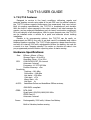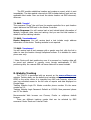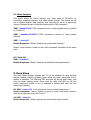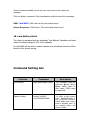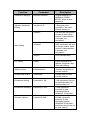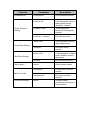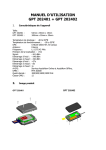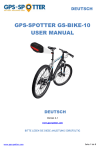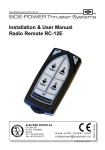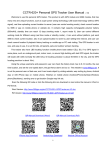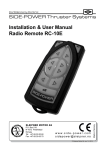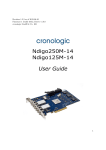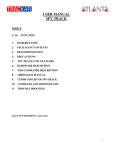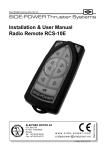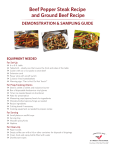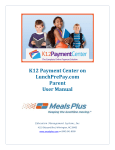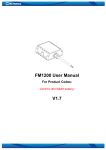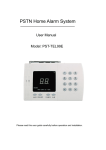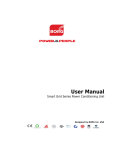Download T12 T13 USER GUIDE 140320 - GPS Tracking Device China
Transcript
T12/T13 USER GUIDE ! ! 1. T12/T13 Features Designed to survive in the harsh conditions, delivering regular and accurate location records using state of the art GPS over the cellular network, the T12/T13 delivers superb performance less expensively than ever before. Built to exacting specifications, the T12/T13 is weatherproof and durable. With the built in super-magnets in the case, making it an ideal manager for remote, and un-powered installations such as heavy construction equipment, RV’s and vehicles of all descriptions. With its super-magnet case, the T12/T13 can be installed under a vehicle for a quick and accurate covert tracking installation. Flexible in its programming options, the T12/T13 can be easily reprogrammed via SMS by the user to set and reset it’s scheduled and motion detected location reporting. The T12/T13 also supports a deep sleep function, and with it’s internal 2200 mAh rechargeable Lithium-Ion battery, can wait for a month in a true “sleeping standby” for motion or vibration to wake it into pre-programmed periodic location reporting when it starts moving. ! Hardware Specifications: Size: 105mm x 60mm x 23mm Storage Temp: -40 to 85°C Operating Temp: -10 to 55°C GPS: U-BLOX G6010-ST, 50 channel Antennae: Internal Frequency: L1 1575.42 MHz Position Accuracy: <5m Sensitivity: Tracking: –161 dBm Cold starts: –148 dBm Hot starts: –156 dBm Cold start: <27s Warm Start: <5s Hot Start: 1s A-GPS: AssistNow Online and AssistNow Offline services, OMA SUPL compliant GPRS: Power: ! MTK 626D Quad band; 850/900/1800/1900 MHz GPRS Class 12 Antennae: Internal Rechargeable, 2200 mAh, Lithium-Ion Battery Built-in Vibration/motion sensing ! ! 2. Product Image ! ! ! ! 3. Button Operation 3.1 Button Operation for GPS function NOTE: “button” presses must be less than 3 seconds each in all uses ! This control button is at the middle top of the device a. On: Press power button 5 times. Both blue and green indicating light will be on for 30 seconds. b. Off: Press power button 3 times. Indicating light will keep flashing for 10 seconds c. Reset: Press power button 10 times to reset all settings ! ! 4. Installation Manual 4.1 SIM Card Pre-installation, specification note a. GSM Sim Only b. SIM card should have its GPRS function enabled. c. SMS request will function only if Caller ID function is enabled. d. If SIM card is locked via PIN, please unlock SIM. ! ! 4.2 SIM Card Installations and Removal b. Open waterproof rubber c. Insert SIM card into the SIM slot, metal face up, clipped corner to the right. d. Green light is flashing for couple second and turn to on always on e. Call the device SIM number and it is supposed to get through without answer. f. Ensure the waterproof rubber is closed after SIM installation ! ! ! 5. Operation Commands Guide ! 5.1 Set APN: (VERY IMPORTANT AND MUST BE DONE 1ST) For the device to send data to the server, this command MUST be enabled. ! SMS: *apn*AXXX*BXXX*CXXX* This command sets the telecom Access Point Name. BXXX refers to user name, CXXX refers to password. ! If there is no user name and password required, send as *apn*AXXX* ! If there is user name but no password required, send as *apn*AXXX* BXXX* ! ! APN information can be checked on local telecom website. ! You will receive the following text: "Notice: APN is set to XXX. User name: XX. Password: XX” ! ! 5.2 Registering the “Master” Controller SMS to the device: *master*123456*+1XXXXXXXXXXXX*, (For instance, master controller phone number is +1XXXXXXXXXXXX. +1 refers to the country code. XXXXXXXXXXXX is the cellphone number. Please make sure country code is included, and digit 0 is not needed before cell phone number) !! Device Response: "Notice: Cell Phone # xxxxxxxxxx is set to master controller, the password is 123456.” (The device has a default password of “123456” to initially program in your PDA/Phone. ! NOTE: The device will ONLY listen and respond to instructions from this number unless you choose to turn on the multi controller function and open the device to any cell phone number (see NO.13 for details). ! ! ! 5.3 Emergency takeover function: With the proper password, any phone number could takeover of full functionality under emergency situation. SMS: *master*123456*+1XXXXXXXXXXX * (For instance, master controller phone number is +1XXXXXXXXXXX. +1 refers to the country code. XXXXXXXXXXXX is the cellphone number. Please make sure country code is included, and 0 is not needed before cell phone number) ! You will receive back a text that says: "Notice: Master controller change is successful for +1XXXXXXXXXXX, the new master controller is +1XXXXXXXXXXXX." ! ! 5.4 Changing the Password: SMS: *password*654321* (654321 refers to new password) You will receive the following text: "Notice: The password change is successful for +1XXXXXXXXXX. The new password is 654321." ! ! 6. Motion Detected Alert The Master Controller will receive an alert (call or SMS) once the device detects vibration indictaing possible motion. ! 6.1 Vibration sensitivity: The device you have purchased is equipped with a sensitive Vibration detection system. Since certain applications are more sensitive to external vibration sources, the sensor has variable sensitivity settings. The unit comes from the factory pre-set to #1, on a scale of 1-5, with 1 being the most sensitive. If you notice you are getting excessive false movement alerts (like when a heavy truck drives by), you can simply send the following SMS to the unit, and reset the variable: ! SMS: *sensitive*1-5* (where X = 1-5, 1 being the most sensitive, 5 the least) 1=3seconds continued vibrating 5=15seconds continued vibrating Default setting is 1 (per the explanation above) ! Device Response: “Notice: Vibration sensitivity is set to 1-5.” ! 6.2 SMS or CALL Alert Settings: The Alert function(s) can be set accordingly with the following SMS commands. The system default setting is call alert. ! SMS: *alertoff* Device Response: “Notice: System has ended alert function.” SMS: *smsalert* Device Response: “Notice: System has entered SMS alert function.” SMS: *callalert* Device Response: “Notice: System has entered call alert function.” ! Note: * By Default, the Alert System automatically initiates a notification to the Master Controller when the motion sensor is activated after 3 minutes of non-movement, indicating vibration that may indicate motion. * Call alert will call master controller 2 times when motion is detected. * Moving (motion) alert can only be turned off by SMS. ! ! 7. SMS Location Query The GPS module establishes location and creates an event, which is sent immediately. The data packet returned via SMS includes battery level and any applicable alert mode. User can track the device location via SMS whenever, wherever. ! ! 7.1 SMS: *locate* This command “Pings” the unit from the master controller for a spot location report delivered via SMS back to the Master Controller. ! Device Response: You will receive back a text include latest information of latitude, longitude, date, time and ranking. And you can find this location in details from the tracking website. ! 7.2 SMS: *locateaddress* Device Response: You will receive back a text include rough address information of the device. Tracking website is not required. ! ! 7.3 SMS: *locatemap* You will receive back a text message with a google map link, click the link in order to view the location through cellphone browser. It is suitable for smart phone user only. ! ! * Note: Device will start positioning once it is powered on, location data will be saved and retained in memory every minute automatically. If GPS positioning fails, the nearest GSM cell tower data will be saved instead. ! ! ! 8. Website Tracking The T12/T13 is purchased with an account on the www.miitown.com website. Tracking data, per the default and variable settings is transmitted via GPRS to the server where it is viewable from ANY web browser, where the user has unlimited access to the full suite of reports and data displayed on Google Maps. Tracking Website Login ID: Master controller phone number. It's the same number as 5.2. Tracking Website Login Password: Default as 123456. New password please see 5.3 for details ! Recommended Web browser are Chrome, Firefox or cellphone default browser. There are different tracking modes that can be selected by SMS command. Route Track and Interval Track. ! ! ! NOTE: A. The default setting is OFF due to GPRS data and extra power is required for each tracking mode. ! ! ! ! ! ! 8.1 Routetrack This function delivers a highly granular tracking record of a specific route. Initiate the start with a SMS command. 10 second locate records are uploaded every 1 minute to the server during periods of motion detected by the internal vibration sensor. This function is suitable for speed moving object tracking. ! ! 8.1.1 By button Press On button at the back of the device to turn on routetrack function, LED flashes 5 times indicates routetrack function is on. 8.1.2 By SMS ! SMS: *routetrack*1-99* (1-98 represents hours of accumulated data, 99 means always on) ! Device Response: “Notice: System has entered routetrack function for *XX* hours.” If you sent 99 the device responds: “Notice: Routetrack function is set to always on.” ! 8.1.2.1 Routetrack data Collecting Interval SMS *rsampling*1-999* (1-999 represents seconds of data collecting interval, default as 10 seconds) ! 8.1.2.2 Routetrack data Uploading Interval SMS *rupload*60-999* (60-999 represents seconds of data uploading interval, default as 60 seconds, minimum rate should not be less than 60) ! ! SMS:*routetrackoff* Device Response: “Notice: System has ended routetrack function.” ! ! ! ! ! ! ! ! ! ! 8.2 Check Function ! This check allows for Power savings over route track of 30%-60% by controlling sampling frequency and data upload interval. The device can be set to collect location data regularly and uploaded to server at appointed interval. Initiate the start of interval tracking with a SMS command. ! SMS: *check*0-99*(0-99 represents hours of data upload interval, default as *check*0*) ! SMS: *checkm*10-999*(10-999 represents minutes of data upload interval) ! SMS:*checkoff* Device Response: “Notice: System has ended check function.” ! Noted: Check function is able to work with routetrack command at the same time. ! ! ! 8.3 Track Off SMS:*trackoff* Device Response: “Notice: System has ended all tracking functions.” ! ! ! ! 9. Deep Sleep The Deep Sleep function enables the T12 to be available for long working periods needed, tracking remotely when either the timer wakes the unit or motion is detected. The GSM and GPS are both off during deep sleep, with only the timer drawing power. Since both the radio and GPS are off, the device requires a minute or two to establish a location and send the first record upon waking.! ! 9.1 SMS: *sleep*1-99* (1-99 represents hours of deep sleep period. )! Device Response: “Notice: System is going to enter deep sleep function, data will be uploaded every XXX hours.” ! ! 9.2 SMS: * sleepoff*! Device Response: “Notice: System has ended deep sleep function.”! ! ! ! 10. Geofencing The device is equipped with an automatic GeoFencing function that will, on command set a 01-99km radius “bubble” around the device. Movement within this area is ignored. Crossing outside can become an SMS alert. To set the GeoFence, from the master controller; ! 10.1 SMS:*fence*1-99* ! Device Response: “Notice: The GeoFence is set. Radius is set to XXX km” Movement that exits the geofence will be immediately texted to the master controller as a “Notice: GeoFence Exit Alert.” ! To disable the Geofence, 10.2 SMS:*fenceoff* Device Response: “Notice: The Geofence is disabled.” ! It should be noted, that if you disable the SMS, Movement Alert and the Movement Call Alert; but have the GeoFence Alert in place, the first message notifying you of movement will be the GeoFence Exit. ! ! 11. Status query SMS: *status* System Health and status check. Returns text message indicating various system diagnostics ! 12. Multi Controller This allows any SMS enabled cell device to query the unit for location, status, etc. ! SMS: *multiquery* “Notice: Multi query feature enabled.” ! SMS: *multiqueryoff* The unit will now only respond to the Master controller. ! Device Response: to the Master Controller: “ Notice: Multi query feature disabled.” ! ! 13.Device Information SMS: *about* You will receive a text message include softwear edition information and device’s serial number. ! 14. Branding Settings Send a commend enable you to use your own brand in the reply text message. ! This is a factory command. Only manufacture is able to send this command. ! ! SMS: *brd*XXX* (XXX refers to the new brand name) ! Device Response: “XXX inform: The new brand name is set.” ! ! ! 15. Low battery Alert: The device is equipped with an automatic “Low Battery” detection and alert when the battery drops to 20% of it’s capacity. An alert SMS will be sent to master number, and routetrack function will be turned off for power saving. ! ! ! ! ! ! Command Setting List ! Function Command Description APN Setting *apn*AXXX*BXXX*CXXX* This command sets the telecom Access Point Name. BXXX refers to user name, CXXX refers to password. Master Setting *master*123456* +1XXXXXXXXXXXX* +1 refers to the country code. XXXXXXXXXXXX is the cellphone number. Please make sure country code is included, and 0 is not needed before cell phone number Function Command Description Password Changing *password*654321* Original password is default as 123456. 654321 refers to new password. Vibration Sensitivity Setting *sensitive*1-5* 1 being the most sensitive, 5 the least. Default setting is 1. *callalert* Call alert will call master number 2 times when motion is detected after 3 minutes nonmovement. *smsalert* SMS notification will sent to master number when motion is detected after 2 minutes nonmovement. *alertoff* End Call/SMS alert! LLC Query *locate* Latest information of latitude, longitude, date, time and ranking. Address Query *locateaddress* Address information of current location. Google Map Search *locatemap* Google Map link with current location. Routetrack Setting *routetrack*1-99* 1-98 represents hours of accumulated data, 99 means always on. Routetrack Sampling *rsampling*1-999* 1-999 represents seconds of data collecting interval, default as 10 seconds. Routrack Upload *rupload*60-999* 60-999 represents seconds of data uploading interval, default as 60 seconds, minimum rate should not be less than 60. Alert Setting Function Routetrack Off Check Function Setting Command Description *routetrackoff* End routetrack function.! *check*0-99* 0-99 represents hours of data upload interval, default as *check*0* *checkm*10-99* 10-99 represents minutes of data upload interval *checkoff* / *check*0* End check function! *sleep*1-99* 1-99 represents hours of deep sleep period. * sleepoff* End Deep Sleep function. *fence*1-99* 1-99 represents 01-99km radius “bubble” around the device. *fenceoff* End Geofence function *status* Check system status *multiquery* Enable multi controller function *multiqueryoff* End multi controller function *about* Software edition information and device’s serial number. Deep Sleep Setting GeoFence Setting Status query! Multi Controller Device Information ! !