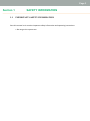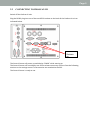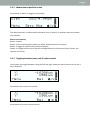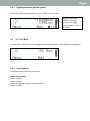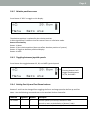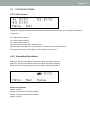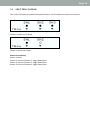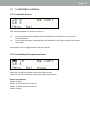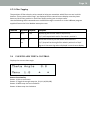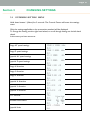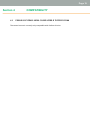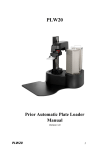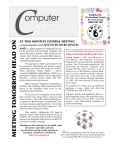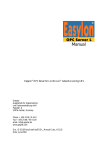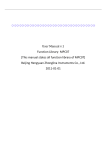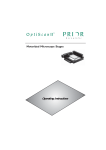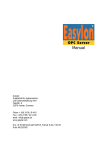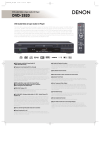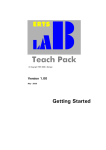Download PS3J100 – User manual
Transcript
PS3J100 – User manual Proscan III Interactive control Centre Visit web at Prior on the prior.com Worldwide distribution Version Issue – 1.2 (Jan 2013) Prior Scientific, Ltd Cambridge, UK Prior Scientific, Inc Rockland, MA. USA Prior Scientific, GmbH Jena, Germany Prior Scientific KK Tokyo, Japan T. +44 (0) 1223 881711 E. [email protected] T. +1 781-878-8442 E. [email protected] T. +49 (0) 3641 675 650 E. [email protected] T. +81-3-5652-8831 E. [email protected] Visit Prior on the web at prior.com Page 2 Page 2 Table of Contents Vi Table of Contents SECTION 1 IMPORTANT SAFETY INFORMATION 1.1 Important Safety Information 3 3 SECTION 2 GETTING STARTED 2.1 Identifying The Parts Of The Control Centre 2.2 Connecting to the Proscan III 2.3 XY Control 2.4 Z Control 2.5 Filter Control 2.6 Shutter Control 2.7 Lumen Control 2.8 Fourth Axis Theta Control 4 4 5 6 8 10 12 13 14 SECTION 3 CHANGING SETTINGS 3.1 Entering Setting Menu 3.2 Speed and Direction Settings 3.3 Encoders 3.4 TTL 3.5 Joystick Units 3.6 Versions 15 15 16 16 17 17 SECTION 4 COMPATIBILITY 4.1 Prior Controllers Compatible with PS3J100 19 19 SECTION 5 SPECIFICATIONS 5.1 Dimensions 20 20 SECTION 6 TROUBLESHOOTING 6.1 Troubleshooting 21 21 e web at prior.com SECTION 7 RETURNS AND REPAIRS 7.1 Returns and Repairs 22 22 Page 3 Section 1 1.1 SAFETY INFORMATION IMPORTANT SAFETY INFORMATION Save this manual as it contains important safety information and operating instructions. • Do not get the system wet. Page 6 Page 4 Section 2 2.1 GETTING STARTED IDENTIFYING THE PARTS OF THE CONTROL CENTRE Connection to ProScan III Button 3 Button 2 Display Button 1 (MENU) Button 4 Left Hand Wheel Button 6 Button 5 Right Hand Wheel Joystick Hand pad Overview: The Joystick always controls X and Y axis of the stage. Button 1 is always the Menu button. Button 5 is the speed control for the X and Y axis for the stage. Button 6 is the speed control for the Z axis. Buttons 1 – 4 functions are determined by the messages on the lower portion of the display screen. Right hand wheel is normally used for focus Left hand wheel is usually used for focus unless in filter wheel screen when it controls filters. Menus scroll though available options before returning to the first option. For settings menu hold down Menu button for 3 seconds. Page 5 Page 5 Page 5 2.2 CONNECTING TO PROSCAN III Switch off the ProScan III unit. Plug the RS232 plug into one of the two RS232 sockets on the back of the ProScan III unit as indicated below. Switch on the ProScan III unit. RS232 Sockets on ProScan III The Control Centre will power up and display “PRIOR” while starting up. The Control Centre will now display one of the relevant accessory screens from the following sections or the settings menu if no accessories are attached to the PS3. The Control Centre is ready to use. Page 6 2.3 XY CONTROL 2.3.1 Absolute position screen Stage Joystick speed indicator. Pressing button 6 will toggle speed between 25, 50, and 100%. The XY control screen is displayed on start-up if a stage is connected to the system. The absolute position is displayed in um. If an E is present before the X or Y then the stage is encoded. Button Functionality: Button 1: Menu Button 2: None Button 3: Toggle to relative positional display format. Button 4: Change the function of the Left and Right Wheels to fine control of the X and Y axis. (Joystick still active) The Joystick controls XY motion. If a focus is attached in this mode the right and left wheels control focus. 2.3.2 Relative position screen Press Button 3 “REL” to toggle to this display. The absolute position is replaced by the relative position. A Delta sign before X and Y indicates that the control centre is in Relative mode. Button Functionality: Button 1: Menu Button 2: Zero relative position (does not affect absolute position of system). Button 3: Toggle to measurement positional display. Button 4: Change the function of the Left and Right Wheels to fine control of the X and Y axis. (Joystick still active) Page 7 Page 7 2.3.3 Measurement position screen Press Button 3 “Meas” to toggle to this display. The relative position is replaced by the distance from 0, (0 abs 0, or position when zero button was pressed). Button Functionality: Button 1: Menu Button 2: Zero relative position (does not affect absolute position of system). Button 3: Toggle to measurement positional display. Button 4: Change the function of the Left and Right Wheels to fine control of the X and Y axis. (Joystick still active) 2.3.4 Toggling between focus and XY wheel control Press button 4 to toggle between using the Left and right wheels to control focus or the X and Y axis individually. Press Button 4 to move to XY control Press Button 4 to move to focus control Page 8 2.3.5 Toggling between joystick speeds. Press Button 6 to toggle between 25, 50, and 100% joystick speed. Stage Joystick speed indicator. Pressing button 6 will toggle speed between 25, 50, and 100%. 2.4 Z CONTROL Press Button 1 (Menu) to scroll thought the available options until the focus is displayed. 2.4.1 Focus control The absolute focus position is displayed. Button Functionality: Button 1: Menu Button 2: None Button 3: Toggle to relative positional display. Button 4: None Page 9 2.4.2 Relative position screen Press Button 3 “REL” to toggle to this display. The absolute position is replaced by the relative position. A Delta sign before Z indicates that the control centre is in Relative mode. Button Functionality: Button 1: Menu Button 2: Zero relative position (does not affect absolute position of system). Button 3: Toggle to absolute positional display. Button 4: None 2.4.3 Toggling between joystick speeds. Press Button 6 to toggle between 25, 50, and 100% joystick speed. Focus Speed Indicator. Pressing button 6 will toggle speed between 25, 50, and 100%. 2.4.4 Setting Fast Up and Fast Down buttons. Buttons 5 and 6 can be changed from toggling the focus and stage speed to be fast up and fast down. Use the following command sent to the attached ProScan Controller. Command Arguments Response Description ICC CS152Z s Sets the speed s (in microns/s) of button 5 and 6. R Set to 0 to return to the default us of buttons 5 and 6. ICC CS152Z s Returns the speed s (in microns/s) of button 5 and 6. Page 10 2.5 FILTER CONTROL 2.5.1 Filter Screens The screen displays the attached Filter wheels labelled with where they are physically attached to ProScan III; F1 is Filter wheel socket 1 F2 is Filter wheel socket 2 F3 is Filter wheel socket 3 Press Button 2 Sel each filter wheel in turn. Displayed after the identifier is the position or name of the filter/attenuator. The LumenPro systems will appear in this screen, see section 2.7. 2.5.2 Controlling Filter Wheels Select F1: The left hand wheel controls the filter position of wheel 1. Select F2: The left hand wheel controls the filter position of wheel 2. Select F3: The left hand wheel controls the filter position of wheel 3. Button Functionality: Button 1: Menu Button 2: Selects the next Filter Wheel Button 3: Homes selected Filter Wheel Button 4: None Page 11 2.5.3 Filter Tagging The positions of filter wheels can be named to help you remember which filters set are in which location. These names called “tags” are displayed on the control centre display once they have been set. Each Filter position in each filter wheel can be given a unique name. Use the following ASCII commands sent via RS232 through a terminal or via the VBDemo program supplied free on the Prior Website www.prior.com. Command Arguments Response Description 7 W,T,P Displays tag text for filter wheel w at position p. Text 7,1,T,3 will respond with text for filter wheel 1 position 3. 7 W,T,P, text R Writes text to memory for filter wheel W and Position P. 7,1,T,3,Dapi will set the tag for filter wheel 1 position 3 to “Dapi” Tags are 6 characters log and are displayed in control centre display. Page 12 2.6 SHUTTER CONTROL The screen will display any attached standard shutters. Use the buttons to control the shutters. Shutters 1 and 2 and 3 closed. Shutter 1 closed and 2 open. Button Functionality: Button 1: Menu Button 2: Control of Shutter 1, toggle Open/Close Button 3: Control of Shutter 2, toggle Open/Close Button 4: Control of Shutter 3, toggle Open/Close Page 13 2.7 LUMENPRO CONTROL 2.7.1 LumenPro Screens The LumenPro appears in the Filter screen as: L6 LA 6 position filter wheel, displayed after the identifier is the position or name of the filter/attenuator. Lumen light attenuator, displayed after the identifier is the % light output of the Lumen attenuator. Press Button 2 Sel to toggle between the two controls. 2.7.2 Controlling the Lumen Accessories. Select L6: The left hand wheel controls the filter position Select LA: The left hand wheel controls the Attenuator position. Button Functionality: Button 1: Menu Button 2: Selects the next accessory Button 3: Homes selected accessory Button 4: None Page 14 2.7.3 Filter Tagging The positions of filter wheels can be named to help you remember which filters set are in which location. These names called “tags” are displayed on the control centre display once they have been set. Each Filter position in each filter wheel can be given a unique name. Use the following ASCII commands sent via RS232 through a terminal or via the VBDemo program supplied free on the Prior Website www.prior.com. Command Arguments Response Description 7 W,T,P Displays tag text for filter wheel w at position p. Text 7,1,T,3 will respond with text for filter wheel 1 position 3. 7 W,T,P, R text Writes text to memory for filter wheel W and Position P. 7,1,T,3,Dapi will set the tag for filter wheel 1 position 3 to “Dapi” Tags are 6 characters log and are displayed in control centre display. 2.8 FOURTH AXIS THETA CONTROL Displays the current theta angle Button Functionality: Button 1: Exit to next menu Button 2: Toggle thro angle step size, (0.1,1.0,10,90,180) Button 3: Move step size anti-clockwise Button 4: Move step size clockwise Page 15 Section 3 3.1 CHANGING SETTINGS ENTERING SETTING MENU Hold down button 1 (Menu) for 3 seconds. The Control Centre will enter the settings menu. Only the settings applicable to the accessories attached will be displayed. To change the setting use the right hand wheel, to scroll though setting use the left hand wheel. In the menu you have access to: Stage XY speed settings Stage Z speed settings Joystick XY speed settings Joystick Z speed settings Stage X direction Stage Y direction Stage Z direction Joystick X direction Joystick Y direction Joystick Z direction TTL services Encoder Information Joystick Units Page 16 3.2 SPEED AND DIRECTION SETTINGS The Stage and Joystick speed can be set here in the control centre, this affects the speeds stored and used in the ProScan III. Press Button1 (Menu) to Exit settings menu. Stage speed refers to the speed of the axis under computer control Joy speed refers to the speed of the axis under Joystick Control Stage direction refers to which direction is –ve and +ve when controlled via computer Joy direction refers to which direction is –ve and +ve when controlled via Joystick (Change this to changed the handedness of the Joystick). Scroll to the option you require using the left hand wheel then change the option using the right hand wheel. 3.3 ENCODERS 3.3.1 Encoder Settings Scroll the left wheel to Stage, for XY encoders only available if encoder connected and detected by ProScan III. Scroll the left wheel to Focus, for Z encoders only available if encoder connected and detected by ProScan III. Button Functionality: Button 1: Exit to main Menu Button 2: none Button 3: Toggle Encoder on / off Button 4: Toggle Servo on ./ off Encoder active means the encoder is used to provide positional feedback. Servo active means the axis will attempt to remain at the given position. Page 17 Page 17 Page 17 3.4 TTL The TTL functionality of the ProScan III can be tested via the Control Centre, this is designed to allow users to test the output of the system. Scroll with the left hand wheel to select which TTL output is required. Button Functionality: Button 1: Exit setting menu Button 2: None Button 3: Send Pulse, (direction selected by button 4) Button 4: Put signal High or Low. 3.5 JOYSTICK UNITS The units of the joystick can be converted from the default value of microns into inches. In the settings menu scroll with the left hand wheel until you come to the units menu With the right hand wheel scroll backwards to select inches, scroll forward to return to microns. Page 18 3.6 VERSIONS The Joystick and controller firmware version are displayed. Page 19 Section 4 4.1 COMPATIBILITY PRIOR CONTROLLERS COMPATIBLE WITH PS3J100 The control centre is currently only compatible with ProScan III units. Page 20 Section 5 5.1 SPECIFICATIONS DIMENSIONS Dimensions are in mm. Page 21 Section 6 6.1 TROUBLESHOOTING TROUBLESHOOTING Checking your Joystick is centred and your buttons work. To enter this mode, hold down Menu button on start-up. X and Y is the displacement of the Joystick in X and Y. L is the displacement of the digital encoder wheel on the left hand side. R is the displacement of the digital encoder wheel on the right hand side. Pushing the six buttons will change the associated triangle on the lower part of the screen to an upside down solid triangle. Problem: Control Centre does not power up on start-up. Solution: Check connections with ProScan III, and power off and power on ProScan III. Problem: Sections of the Control centre do not respond, i.e., Joystick, or the wheels. Solution: Check the software to ensure they are not deactivated. (H and J commands) (If the Joystick is deactivated it will display “Deactivated” on the screen.) Page 21 Page 22 Section 7 7.1 RETURNS AND REPAIRS RETURNS AND REPAIRS Should you experience problems with your Plate Loading System and want to send it back for service, warranty or otherwise, a Return Material Authorisation (RMA) number must be obtained from the appropriate Prior Scientific office before returning any equipment. For North and South America contact Prior Scientific Inc. and for the rest of the world call Prior Scientific Instruments Limited on the telephone numbers shown below. Prior Scientific Instruments Ltd, 3-4 Fielding Ind. Estate Wilbraham Road, Fulbourn, Cambridge, ENGLAND, CB21 5ET Tel: 01223 881711 Fax: 01223 881710 email: [email protected] Prior Scientific KK Kayabacho 3rd Nagaoka Bldg. 10F 2-7-10 Nihonbashi Kayabacho, Chuo-Ku Tokyo 103-0025 JAPAN Tel: +81 (0) 3 5652 8831 Fax: +81 (0) 3 5652 8832 email: [email protected] Prior Scientific Inc. 80 Reservoir Park Drive, Rockland, MA 02370-1062 USA Tel: 781 878 8442 Fax: 781 878 8736 email: [email protected] Prior Scientific GmbH Wildenbruchstr. 15 D-07745 Jena GERMANY Tel: +49 (0)3641 675 650 Fax: +44 (0)3641 675 651 email: [email protected]