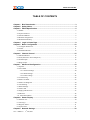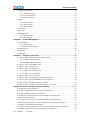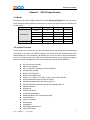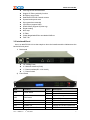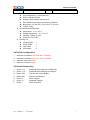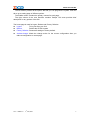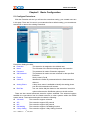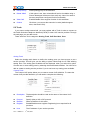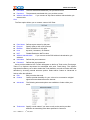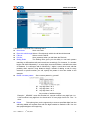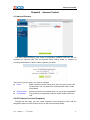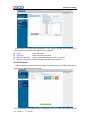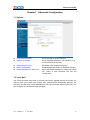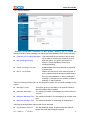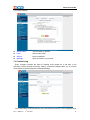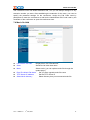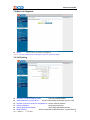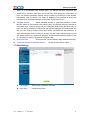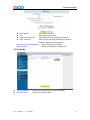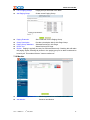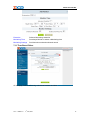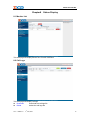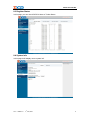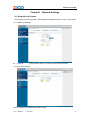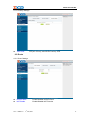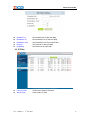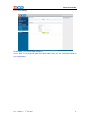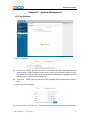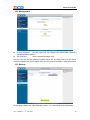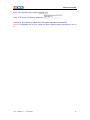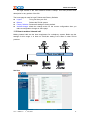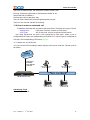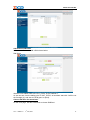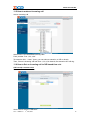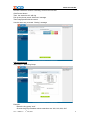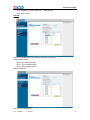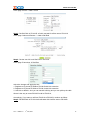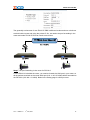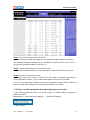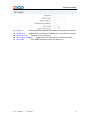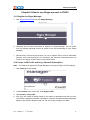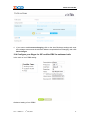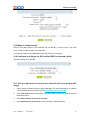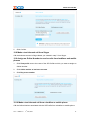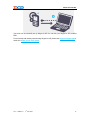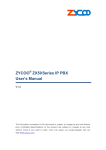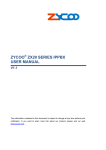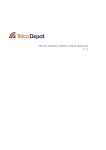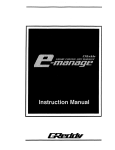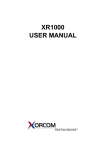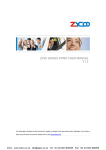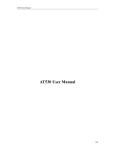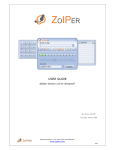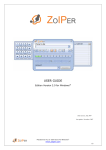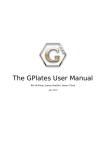Download ZX100 IP PBX User`s Manual
Transcript
ZX100 IP PBX User's Manual The information contained in this document is subject to change at any time without prior notification.Specifications of the product are subject to change at any time without notice.If you want to learn more info about our product,please visit our web www.zycoo.com. ZX100 Series IP PBX TABLE OF CONTENTS Chapter1 Brief Introduction ......................................................................................... 3 Chapter2 Safety Notice ................................................................................................ 4 Chapter3 ZX100 Specification ..................................................................................... 5 3.1 Model .................................................................................................................................. 5 3.2 System Features .................................................................................................................. 5 3.3 Interface&Panel .................................................................................................................. 6 3.4 Default configuration .......................................................................................................... 7 3.5 Default Feature Key ............................................................................................................ 7 Chapter4 Login in Home Page..................................................................................... 8 Chapter5 Basic Configuration ................................................................................... 10 5.1 Configure Extensions ........................................................................................................ 10 5.2 Trunk ................................................................................................................................. 11 5.3 Outbound Routers ............................................................................................................. 13 Chapter6 Inbound Control ......................................................................................... 15 6.1 Inbound Routers ................................................................................................................ 15 6.2 IVR (Interactive Voice Response) ..................................................................................... 15 6.3 IVR Prompts ..................................................................................................................... 16 6.4 Ring Groups ...................................................................................................................... 17 Chapter7 Advanced Configuration ........................................................................... 19 7.1 Options .............................................................................................................................. 19 7.2 Voice Mail ......................................................................................................................... 19 7.2.1 General Settings ..................................................................................................... 20 7.2.2 SMTP settings ........................................................................................................ 21 7.2.3 Email settings ......................................................................................................... 22 7.3 Conferencing ..................................................................................................................... 22 7.4 Music On Hold .................................................................................................................. 23 7.5 Music On Ringback .......................................................................................................... 24 7.6 Call Parking....................................................................................................................... 24 7.7 DISA Settings.................................................................................................................... 25 7.8 Follow Me ......................................................................................................................... 26 7.9 Paging and Intercom ......................................................................................................... 27 7.10 Monitor ........................................................................................................................... 28 7.11 Time Based Rules ............................................................................................................ 29 Chapter8 Status Display ............................................................................................ 30 8.1 Monitor List ...................................................................................................................... 30 8.1 Call Logs ........................................................................................................................... 30 8.2 Register Status................................................................................................................... 31 8.3 System Info ....................................................................................................................... 31 Chapter9 Network Settings ........................................................................................ 32 V1.2 Editor:Yu 7th,Jan,2011 1 ZX100 Series IP PBX 9.1 Network and Country ........................................................................................................ 32 9.1.1 WAN Port Settings ................................................................................................. 32 9.1.2 LAN Port Settings .................................................................................................. 32 9.1.2 Country Settings ..................................................................................................... 33 9.2 Route ................................................................................................................................. 33 9.2.1 Route Settings ........................................................................................................ 33 9.2.2 Static Routing ......................................................................................................... 34 9.2.3 Routing Table ......................................................................................................... 35 9.4 NAT Map........................................................................................................................... 35 9.5 IP Filter.............................................................................................................................. 36 9.3 DDNS&VPN..................................................................................................................... 37 9.2.1 DDNS Settings ....................................................................................................... 37 9.2.2 VPN Settings .......................................................................................................... 38 Chapter10 System Management ............................................................................... 39 10.1Time Settings ................................................................................................................... 39 10.1.1 NTP Settings ........................................................................................................ 39 10.1.2 Manual Time Settings .......................................................................................... 39 10.2 Management .................................................................................................................... 40 10.3 Backup ............................................................................................................................ 40 10.4 Upgrade ........................................................................................................................... 41 Chapter11 Operating Instruction ............................................................................... 43 11.1 How to link the ZX100 IP PBX to the interwork ............................................................ 43 10.1.1 IP PBX behind the Router .................................................................................... 43 10.1.2 IP PBX behind the Modem .................................................................................. 43 11.2 How to log in the IP PBX system .................................................................................... 44 11.3 How to make a internal call............................................................................................. 45 11.4 How to make an outbound call ........................................................................................ 46 11.4.1 Make call via PSTN trunk .................................................................................... 46 11.4.2 Make call via VoIP trunk ...................................................................................... 48 11.5 How to make an incoming call ........................................................................................ 50 11.6 How to Set an incoming call to IVR based time rule ...................................................... 50 11.7 How to link two ZX100 IPPBX in the same network ..................................................... 54 11.8 How to link two IPPBX in different network .................................................................. 57 11.9 How to resolve problems about hearing only on one side............................................... 59 Chapter12 How to use Skype account in ZX100......................................................... 61 12.1 Register for Skype Manager............................................................................................ 61 12.2 Create a SIP Profile and buy a Channel Subscription ..................................................... 61 12.3 Allocate Skype Credit to the SIP Profile ......................................................................... 62 12.4 Configure your Skype for SIP certified PBX for outbound calls .................................... 63 12.5 Make an outbound call .................................................................................................... 64 12.6 Configure your Skype for SIP certified PBX for inbound calling .................................. 64 12.7 Set up a business account to test inbound calls from people with Skype........................ 64 12.8 Make a test inbound call from Skype .............................................................................. 65 12.9 Assign an Online Number to receive calls from landlines and mobile phones ............... 65 12.10 Make a test inbound call from a landline or mobile phone ........................................... 65 V1.2 Editor:Yu 7th,Jan,2011 2 ZX100 Series IP PBX Chapter1 Brief Introduction Thank you for your purchasing the ZX100 series of IP PBX with powerful network function,such as NAT map,router,VPN,Firewall,DDNS,etc. The all-in-one ZX100 IP PBX can not only provide the traditional basic PBX features(call hold, call forwarding, call waiting and so on)as well as enhanced features such as recording,visual voice mail, music on hold ,and auto attendant. In addition, the ZX100 IP PBX supports innovative functionality like private VoIP networking, remote access, superior VoIP voice quality with advanced audio processing, and the revolutionary ability to traverse a NAT and firewall. With Zycoo VoIP solutions, the middle business can quickly deploy VoIP networks to connect multiple branch locations over the Internet without the need to change the current equipment or dial plan. By using the ZX100 IP PBX, the customers can take advantage of the VoIP services provided by the ITSPs(Internet Telephony Service Providers)or traditional telephony services, reduce intra-company telephony expenses, and allow VoIP remote access anywhere via the internet. V1.2 Editor:Yu 7th,Jan,2011 3 ZX100 Series IP PBX Chapter2 Safety Notice Please read the following safety notices before installing or using this IP PBX. They are crucial for a safe and reliable operation of the device. z Before using the external power supply in the package, please check with residential power voltage. Inaccurate power voltage may cause fire and damage. z Please do not damage the power cord. If power cord or plug is impaired, do not use it, otherwise, it may cause fire or electric shock. z The plug-socket combination must be accessible at all times because it serves as the main disconnecting device. z Do not drop, knock or shake it. Rough handling can break internal circuit boards. z Do not install the device in places where there is direct sunlight. Also do not place the device on carpets or cushions. It may cause fire or breakdown. z Avoid exposing the device to high temperature, below -10°C or high humidity. Avoid wetting the unit with any liquid. z Do not attempt to open it. Non-expert handling to the device could damage it. Consult your authorized dealer for help, or else it may cause fire, electric shock or breakdown. z Do not use harsh chemicals, cleaning solvents, or strong detergents to clean it. Wipe it with soft cloth that has been slightly dampened in a mild soap and water solution. z When lightning, do not touch power plug or phone line, it may cause an electric shock. z Do not install this device in an ill-ventilated place. z You are in a situation that could cause bodily injury. Before you work on any equipment, be aware of the hazards involved with electrical circuitry and be familiar with standard practices for preventing accidents. V1.2 Editor:Yu 7th,Jan,2011 4 ZX100 Series IP PBX Chapter3 ZX100 Specification 3.1 Model ZYCOO ZX100 Series IPPBX product line include ZX100-16,ZX100-E1, so far, since they have almost the same software and structure so we will use ZX100-A16 as the demo unit on this article. ZX100-A16 ZX100-E1 Model FXS FXO E1 A16016 0 16 0 A16214 2 14 0 A16412 4 12 0 A16610 6 10 0 A16808 8 8 0 E1 0 0 1 3.2 System Features ZX100 series of IP PBX is not only the full feature phone system,but also a professional router device. The all-in-one ZX100 IP PBX can not only provide the traditional basic PBX features(call hold, call forwarding, call waiting and so on) as well as enhanced features such as recording server,voice mail server,conference server,etc.In addition,it supports powerful network management,such as NAT map,router,VPN,Firewall,DDNS,etc z z z z z z z z z z z z z z z z z z z z z Up to 80 concurrent calls. Above 1000 registers Up to 1000 hours recording (can be extended) Configuration by Web Built-in SIP/IAX Server Build in Voice Mail Server Codec: G.711-Ulaw, G.711-Alaw, G.726, G.729, GSM, SPEEX SIP/IAX Extensions(connect with IP Phone) Zap Extensions(connect with Analog Phone) Call Forward/Call Hold/Call Transfer/Call Waiting/Caller ID Flexible Dial Plan Ring group Conference Room IVR and Auto attendant Multimedia Music On Hold and Ring Back Call Monitoring Video Call Support DISA setting Call parking Call Paging and intercom Follow me Setting V1.2 Editor:Yu 7th,Jan,2011 5 ZX100 Series IP PBX z z z z z z z z z z z z z Call Logs check and download Support IP Phone with Key function BLF(Busy Lamp Field) Static/DHCP/PPPoE network access System backup and store Set system time manually VPN Client (support N2N) DDNS Client (support Dyndns.org) Router setting NAT map IP Filter Codec Negotiation/Echo cancelation/VAD.etc FAX T.38 3.3 Interface&Panel Here, we take ZX100-A16 as the sample to show the interface and the indicators at the back and frond panel. 1) Back panel z 16 * Analog Ports z 2 * Network Interface (RJ45) z 1 * Power Interface(DC 110V~240V) z 1 * Power Switch 2) Frond Panel Mark Function PWR Power Status HDD Disk Status PWR Power Button Power On/Power Off the system RST Reset Button Restart the system LCD System Info Display the current System info 1-16 Analog Modules Status V1.2 Editor:Yu 7th,Jan,2011 Status Description On Power On Off Power Off Wink System working Off System Failed Green FXS/FXO channels 6 ZX100 Series IP PBX Off Failed 3) Hardware z CPU:ATOM N270, 1.6 Ghz x86 CPU z RAM: 2 GB DDR2 RAM z Storage: 320G mobile hard disk drive z PSU: 200W Power Supply with industry standard z Dimensions: W: 465 mm, H: 44.5 mm , D: 370 mm z Weight: 7.0Kg 4) environmental requirements: z temperature: -10 °C -45 °C z Storage temperature: -30 °C -65 °C z humidity: 10-80% no dew z Power: AC 100~240V 5) Packing List z ZX100 IPPBX 1 z Power Cable 1 z VGA Cable 1 z USB Cable 2 3.4 Default configuration 1. 2. 3. 4. WAN port IP address: http://192.168.1.100:9999 LAN port IP address: http://192.168.10.100:9999 Web GUI username: admin Web GUI password: admin 3.5 Default Feature Key 1. 2. 3. 4. 5. 6. 7. Press ‘**11’ Press ‘**12’ Press ‘600’ Press ‘900’ Press ‘#’ Press ‘*2’ Press ‘*’ V1.2 Editor:Yu Playback the IP Address of WAN port Playback the IP Address of LAN port Get into the Voicemail Box Get into the Meeting Blind Transfer Attended Transfer Disconnect Call 7th,Jan,2011 7 ZX100 Series IP PBX Chapter4 Login in Home Page After connecting the IP PBX to the local area network. Launch the web browser on a computer which is in this local area network. Enter the IP address for the system (WAN port IP address http://192.168.1.100:9999, LAN port IP address http://192.168.10.100: 9999). The start web page will appear like this: Enter Username and password (default username is admin, password is admin), then click “login”. Once the login is successful, the home page will be display: Noted: you have to add a network segment same with the WAN ports if your PC is not at 192.168.1.XXX. With the zycoo GUI, you can configure extensions, conference, voicemail, Dial Plan and etc. Each page of the GUI has three columns: V1.2 Editor:Yu 7th,Jan,2011 8 ZX100 Series IP PBX The left column present all the options tab that you can program the system. Click the tab to go to setting page of different options. The middle column contains the primary content for each page. The right column of the user interface contains Tooltips. This area provides brief description for any options of the GUI The home page is used for logout, Reboot and Factory Defaults. z Logout: To log out the zycoo GUI. z Reboot: Reboot the IP PBX system z Factory Defaults: Restore all settings to factory default. z Activate change: Made the change active for the current configuration after you make a configuration on some page. V1.2 Editor:Yu 7th,Jan,2011 9 ZX100 Series IP PBX Chapter5 Basic Configuration 5.1 Configure Extensions Click the Extension tab and you will see the extensions setting, your created users are in this page. There are 30 users in your extensions list as default setting, you can add new extensions or remove the existing extensions. Extensions Settings include: z Extension The extension is assigned to the defined user. z Name The full name of the individual assigned to this extension. z Password The password is used to Extension registered z VM Password The password is used to access voicemail for the specified Extension z E-mail Set the user’s E-mail z Caller ID Identifies the Caller ID presented when the listed extension dials out z Analog Phone A drop-down menu is available to identify the analog phone port which this extension will access. z Dial Plan You can choice dial plan based on the extensions’ need, this option references the Dial Rules option on the left tool bar. There are also several advanced extension options available. The advanced options establish the connections from the listed extension to other systems within the IPPBX system server. These advanced options include the following: z Voicemail The extension support voicemail z SIP The extension support SIP protocol z IAX The extension support IAX protocol z Call Waiting The extension support Call Waiting function z 3-Way Calling The extension support 3-Way Calling functions V1.2 Editor:Yu 7th,Jan,2011 10 ZX100 Series IP PBX z z Pickup Group Delete VMail z z Video Call Codecs Select pickup group of the extension If this option is set, then voicemails will not be checkable using a Phone. Messages will be sent via e-mail, only. Note: You need to have an smtp server configured for this functionality. Enable/Disable Video support function for this extension. Click here, you can set the extension’s codec (default support: alaw, ulaw and G.729). 5.2 Trunk If you want to make external call, you must register with a Trunk in order to connect to the Public Switched Telephone Network (PSTN) or other VoIP service provider. Through the web page you can add a trunk. There are three Trunk categories: Analog Trunk, VoIP Providers, Peer. Analog Trunk Select the Analog radio button to define the analog ports you have access to as a service provider. This will give you the ability to place calls through the IP PBX utilizing analog lines. The analog ports available will be displayed when you select this option. Choose one or more analog ports by selecting their associated checkbox. You will not be able to create an analog service provider if you do not have any analog ports available. Custom Trunk The Custom VoIP option allows you to create a custom VoIP definition. To create the custom VoIP provider definition you will need to complete the following: z Description z z z Protocol DialPlan Register z Host V1.2 Editor:Yu The description should be used as the name of the custom VoIP definition Specify either a IAX or SIP protocol Select a DialPlan for this trunk. Enable/Disable server register. Registering is not required for all providers The IP address of your service provider 7th,Jan,2011 11 ZX100 Series IP PBX z z z Username The user name associated with your provider account Password The password associated with your provider account Without Authentication if you connect to Voip server without Authentication, pls selected this. Peer The Peer option allows you to create a custom VoIP Peer. z z z z z z Peer Name Defines a peer name for this peer. Protocol Specify either a IAX or SIP protocol DialPlan Select a DialPlan for this peer Host dynamic | hostname | IP Address NAT Disable/Enable the NAT function Without Authentication if you connect to the PBX without Authentication, pls selected z Username Defines the peer username z Password Defines the peer password Once you have added a VoIP Trunk it will appear on the list of Trunk on the Trunk page. There is an Options drop-down list associated with each Trunk listing. The Options drop-down list allows you to edit or delete the Trunk definition, as well as further refine the definition by choosing several advance options. Select either Codecs or Advanced to further refine the definition. z Edit Edit you select the trunk. z Codecs Codecs provide the ability for your voice to be converted to a digital signal and transmitted across the internet. z Advanced The following advanced options are available to further refine your trunk. z Trunkname Specify a trunk name if you want to refer to the service provider definition as something other than specified in Comment V1.2 Editor:Yu 7th,Jan,2011 12 ZX100 Series IP PBX z z z z z z Insecure This option specifies how connects to a service provider (host) should be handled. Valid options are very/yes/no/invite/port. (Default is “very”) Port The register request is sent through the port. (Default is SIP:5060,IAX:4569) Caller ID The caller ID will be set to the value specified in this field Fromdomain Sets default from: domain in SIP messages when acting as a SIP client. Fromuser Sets default from: user in SIP messages when acting as a SIP client Contact Specifies a primary extension for call routing 5.3 Outbound Routers The Dial Rules tab on the left toolbar allows you to use basic pattern matching to differentiate outbound calls and route them accordingly (create different DialPlan). Click on Add a Dial Rule to define a new DialPlan. The following dialog will be displayed. V1.2 Editor:Yu 7th,Jan,2011 13 ZX100 Series IP PBX A DialPlan is comprised of the following items: z Rule Name Set a rule name z Place this call through Select a Trunk through which the call should be made z Failover Select a trunk Failover z PIN Set Set a password when you dial base the Dial rule. z Dialing Rules The Dialing Rule gives you the ability to use basic pattern matching to differentiate calls and route them accordingly. For instance, if a number begins with 9256 followed by 7 or more digits, that would define a call within the state of Alabama. If a call began with 9 followed by 7 digits, it would be a local call that probably didn’t require a long distance charge. Instead of adding a rule for every extension or phone number you call, specify the pattern in this rule similar to the example. z Define a custom pattern Set a custom pattern by yourself. z N Any digit from 2 to 9 Z Any digit from 1 to 9 X Any digit from 0 to 9 . Any number of additional digits Example: “_9ZNXXX.” mean first number is 9, second number is any digit from 1 to 9, third number is any digit from 2 to 9 and each “X” is any digit from 0 to 9. The “.” is more. Delete This option gives you the opportunity to remove specified digits from the call being dialed and replace them with the digits needed to make the call. You can also prepend digits to the beginning. V1.2 Editor:Yu 7th,Jan,2011 14 ZX100 Series IP PBX Chapter6 Inbound Control 6.1 Inbound Routers The same pattern-matching logic used for processing outbound calls can also be employed for inbound calls. The two defaults define routing based on whether an incoming call matches or doesn’t match a pattern you define. There are only a few options you need to configure z Route Make a selection from the drop-down list to choose how the calls will be routed. You can select from All Unmatched Calls or Calls which Match z From Provider Select from the list of providers which you previously configuration z To Extension The previously configuration extension which should receive the Call. 6.2 IVR (Interactive Voice Response) Through the web page, you can create Interactive Voice Response (IVR). IVR are designed to allow for more efficient routing of calls from incoming callers. V1.2 Editor:Yu 7th,Jan,2011 15 ZX100 Series IP PBX Voice menus are constructed depending on your needs. Just like your business you need to create the solution best suited to your customers. z Name Set a IVR name z Extension Set a IVR connect number z Welcome Massage Select a welcome massage voice from record z Dial other Extensions Enable/Disable allow dial other extensions. 6.3 IVR Prompts In the event that one wants to record custom IVR prompts for the IP PBX, which can be used in a IVR, the Record may be used. A list of previously recorded menus is displayed. Here, the user may modify several V1.2 Editor:Yu 7th,Jan,2011 16 ZX100 Series IP PBX options z Record Again Clicking this button allows the user to make another attempt at recording and replacing an existing custom sound file z Play Clicking this button brings up a dialog entry box to allow the input of an extension that System will dial and play the prompt over z Delete Clicking this button will delete the selected prompt There are two options under “Record a new voice” z z File Name This text entry box specifies the saved name of the file that is to be recorded. Extension Used for Recording This drop-down select box allows the user to choose which extension will dial to wait for the user to speak the prompt 6.4 Ring Groups A ring group is a group of users assigned to answer incoming call to a single extension. When a caller dials a ring group extension, all of the phones of the users in the ring group will ring together, the call is answered when any one of the users in the group pick up the call. You can configure Ring Groups through the web page Define Ring Groups to Dial more than one extension V1.2 Editor:Yu 7th,Jan,2011 17 ZX100 Series IP PBX z Name Set a Ring Group name z Strategy There is a drop-down list, you can choose Ring all or Ring in order. z Ring Group Members Add Ring Group member from Available channels. If the Ring Group no answered you can choose to Goto an Extension, Goto an Extension Voicemail, Goto a RingGroup, Goto an IVR menu,HangUp. V1.2 Editor:Yu 7th,Jan,2011 18 ZX100 Series IP PBX Chapter7 Advanced Configuration 7.1 Options z z Local Extensions are Operator Extension z z z Global Ring Time Set Music On Ringback Default Settings for a New User Set up the digit of local extensions Set up Operator Extension. (you can dial “0” go to the extension at any time) Set default each extension ring time. Enable/Disable the Music On Ringback function Set up the Default Settings for a New User, when You create a new extension will use the configuration. 7.2 Voice Mail The ZX100 provides Voice mail for its end users as an optional feature. End users can retrieve their voice mails and change their password.The relationship between the extension and the voice mail is established in the User Extension section of the GUI. You can configure the voicemail through this page. V1.2 Editor:Yu 7th,Jan,2011 19 ZX100 Series IP PBX 7.2.1 General Settings Standard configuration information is also present, allowing you to confirm the extension used to check messages as well as general parameters such as the following: z Extension for Checking Messages This option defines the extension which Users call in order to access their voicemail account. z Max greeting(Seconds) With this option, you specify the maximum amount of time available to record your voicemail greeting. z Attach recordings to e-mail Enable/Disable send recording file to you email by attachment z Dial “0” for Operator Callers who are sent to voice mail can press “0” for the operator and be transferred either during the voice mail salutation, or after recording the message. If this option is not enabled, a caller’s pressing “0” will be ignored. There are several options that can be specified to define the voicemail message in the system. z Message Format This option gives you the ability to choose the format in which messages will be mailed. z Maximum Messages The maximum number of messages per voice mail box is set here. z Maximum Message Time The maximum duration of a message left by a caller is set here z Minimum Message Time The minimum duration of a message is dictated here. There are several playback options that can be specified. z Say Message Caller-ID The Say Message Caller ID option reads the caller ID before the voice mail message is played V1.2 Editor:Yu 7th,Jan,2011 20 ZX100 Series IP PBX z Say Message Duration z Play Envelop z Allow Users to Review This option identifies exactly how long the message lasted. The envelope provides the date, time, and caller ID related to a voice mail. This option provides incoming callers the option to review their message before it is saved and can be played back by the owner of the voice mail extension. Standard options are presented to you, allowing you to discard the message or re-record it if you aren’t happy with it. 7.2.2 SMTP settings z z z z z z Smtp server The IP address or hostname of an SMTP server that your IP PBX may connect to, in order to send e-mail notifications of your voicemail; eg:mail.yourcompany.com Port The port number on which the SMTP server is running; generally port 25. SSL/TSL Enable use SSL/TLS to send secure messages to server. Enable SMTP Authentication if your SSMTP server needs Authentication, please enable SSMTP Authentication set, and configure the follow information Username input username of your email. Password input password of your email. V1.2 Editor:Yu 7th,Jan,2011 21 ZX100 Series IP PBX 7.2.3 Email settings z z z z Sender Name From Subject Massage Set the name for sender Set the from email Set the email title Input the matter in your email. 7.3 Conferencing Every company reaches the point of needing more people on a call than it can effectively include through three-way calling. conference bridges allow you to include more people as well as project a professional image. The configuration of the conference room and standard features is very straightforward. V1.2 Editor:Yu 7th,Jan,2011 22 ZX100 Series IP PBX The conference room use default extension 900 , but you can always change it to any extension number you want. After establishing the extension for the room, you need to specify the password settings for the conference. Assign the PIN Code used by participants to enter the conference as well as the Administrator PIN Code used by the moderator of the conference to open the conference room. 7.4 Music On Hold z z z z z z List of Music On Hold Class Music Display Music On Hold class list Set Music On Hold class name Select music. (you can replace music file through the update page.) Enter The Music File Name Set you want upgrade music file name TFTP Server IP address Set the TFTP server IP Select Music directory Select directory that you want saved music file. V1.2 Editor:Yu 7th,Jan,2011 23 ZX100 Series IP PBX 7.5 Music On Ringback z Music Select a music for Music On Ringback Notice: You must enable Music On Ringback function.(In Options Page) 7.6 Call Parking z z z z z z Extension to Dial for Parking Calls: Set Call Parking number What extensions to park call on: Set the Call Parking get number (eg:701-720) Number of seconds a call can be parked for: Set the second call time Pickup Extension: Set Pickup Extension Pickup Specified Extension Set Pickup Specified Extension Blind Transfer allows unattended or blind transfers. It works like this: V1.2 Editor:Yu 7th,Jan,2011 24 ZX100 Series IP PBX z z z While on a conversation with another party, you dial the blindxfer sequence. the system says "Transfer" then gives you a dial tone, while putting the other party on hold. You dial the transferee number and the caller is put through to that number immediately. Your line drops. The caller ID displayed to the person receiving the transferred call is exactly the same as the caller ID presented to you. Attended Transfer allows attended transfer or supervised transfer. It works like this: While on conversation with another party, you dial the atxfer key sequence. the system says "Transfer" then gives you a dial tone, while putting the other party on hold. You dial the transferee number and talk with the transferee to introduce the call, then you can hang up and the other party will be connected with the transferee. In case the transferee does not want to answer the call, he/she simply hangs up and you will be back to your original conversation. Press the disonnect key sequence, set to * by default, to return yourself to the original caller. Disconnect Call Disconnect the current transfer call(for Attended transfer). Timeout for answer on attended transfer: Set the answer timeout value. 7.7 DISA Settings z z List of DISA New DISA V1.2 Editor:Yu DISA name are listed in the table. Create a new DISA. 7th,Jan,2011 25 ZX100 Series IP PBX z z z z DISA Name PIN Response Timeout(s) Digit Timeout(s) Set a name for DISA Set a password for DISA Set effective time for inputing a password After you input the right password, the interval between digits that you need dial. Extension for this DISA(Option) Set a number connect DISA Select DialPlan Select your DialPlan for calling out 7.8 Follow Me z z List of Follow Me New Follow Me V1.2 Editor:Yu Call Forward extensions are listed in the table. Create a new Call Forward 7th,Jan,2011 26 ZX100 Series IP PBX z z z Extension Ring Time State z z Select DialPlan Select a Call forward to outside number using dialingrules Set forward outside number Input a Call forward to outside number. (Notice: This number must be consistent with the corresponding DialPlan) Select a need to call forward extension Set the extension ring time Set state of the extension.(Disable, Always, Busy, No answer) z Select forward extension Select a call forward to extension When you select “Forward an Outside Number” the follow page will be displayed. 7.9 Paging and Intercom V1.2 Editor:Yu 7th,Jan,2011 27 ZX100 Series IP PBX z z List of Paging Groups Add Paging Group z z z z z Paging Extension Set a extension for the Paging Group. Group Description Provide a descriptive title for this Page Group. Paging Group Members Selected Device(s) in this Page. Device List Select Device(s) to Page. Duplex Paging is typically one way for announcements only. Checking this will make the paging duplex, allowing all phones in the paging group to be able to talk and be heard by all. This makes it like an "instant conference". Paging Groups are listed in the table. Create a new Paging Group 7.10 Monitor z z List of Monitoring Extension Add Monitor V1.2 Editor:Yu 7th,Jan,2011 Monitoring extensions are listed in the table. Create a new Monitor 28 ZX100 Series IP PBX Extension Monitoring Time Monitoring Settings Select a Monitoring extension Set always Monitor or select a Monitoring time Set inbound record and outbound record 7.11 Time Based Rules On this page, Define call routing rules based on date and time V1.2 Editor:Yu 7th,Jan,2011 29 ZX100 Series IP PBX Chapter8 Status Display 8.1 Monitor List This web page will display Monitor info for each extension 8.2 Call Logs This web page will display call logs z Download download the call logs file z Delete delete the call logs file V1.2 Editor:Yu 7th,Jan,2011 30 ZX100 Series IP PBX 8.3 Register Status In this page, you can check SIP/IAX Users or Trunks Status. 8.4 System Info In this page it will display nonce system info V1.2 Editor:Yu 7th,Jan,2011 31 ZX100 Series IP PBX Chapter9 Network Settings 9.1 Network and Country On this page you can set WAN, LAN interface information and the country of Tone Zone. 9.1.1 WAN Port Settings z IP Assign: you can select STATIC, DHCP and PPPoE three mode 9.1.2 LAN Port Settings Set the LAN Port IP Address and Subnet mask. V1.2 Editor:Yu 7th,Jan,2011 32 ZX100 Series IP PBX 9.1.2 Country Settings z Tone Zone: Set your Country, and use the Country Tone 9.2 Route 9.2.1 Route Settings z z Route Enable NAT Enable V1.2 Editor:Yu Enable/Disable Route function Enable/Disable NAT Function 7th,Jan,2011 33 ZX100 Series IP PBX 9.2.2 Static Routing z z List of Static Routing Add Static Routing z z z z z Destination IP Netmask Gateway Interface Availability V1.2 Editor:Yu Static Routing are listed in the table. Crate a New Static Routing Set Destination IP for the Static Routing Set Net Mask for the Static Routing Set Gateway for the Static Routing Set Interface for the Static Routing Set Status for the Static Routing 7th,Jan,2011 34 ZX100 Series IP PBX 9.2.3 Routing Table This page will display the current routing table. 9.4 NAT Map z z List of NAT Map Add NAT Map V1.2 Editor:Yu 7th,Jan,2011 NAT Map are listed in the table. Crate a New NAT Map 35 ZX100 Series IP PBX z z z z z Outside Port Destination IP Destination Port Protocol Availability Set Outside Port for the NAT Map Set Destination IP for the NAT Map Set Destination Port for the NAT Map Set Protocol for the NAT Map Set Status for the NAT Map 9.5 IP Filter z z List of IP Filter Add IP Filter V1.2 Editor:Yu IP Filters are listed in the table. Crate a New IP Filter 7th,Jan,2011 36 ZX100 Series IP PBX z z z z z z z z z Source IP Source Port Destination IP Destination Port Interface Protocol Direction Action Availability Set Source IP for the IP Filter Set Source Port for the IP Filter Set Destination IP for the IP Filter Set Destination Port for the IP Filter Select Interface for the IP Filter Select Protocol for the IP Filter Select Direction for the IP Filter Select Action for the IP Filter Select Action for the IP Filter 9.3 DDNS&VPN 9.2.1 DDNS Settings On this page, you can set DDNS reference. Notice: Now, it only supports Dyndns.org server. More other servers, you can customize based on your requirement V1.2 Editor:Yu 7th,Jan,2011 37 ZX100 Series IP PBX 9.2.2 VPN Settings On this page, you can set VPN reference. Notice: Now, it only supports N2N VPN. More other VPN, you can customize based on your requirement. V1.2 Editor:Yu 7th,Jan,2011 38 ZX100 Series IP PBX Chapter10 System Management 10.1Time Settings 10.1.1 NTP Settings z z NTP Server Specify the NTP server that you wish to use. You may type either the domain name or the IP address of the server, and it may be either remote or local. The default server is pool.ntp.org. Be aware that the PBX needs to be able to access a NTP server in order to function properly. Time Zone Select your time zone so that the system will set time base on the time zone. 10.1.2 Manual Time Settings z Synchronize current PC time V1.2 Editor:Yu 7th,Jan,2011 Click the button ,the current PC time synchronization. 39 ZX100 Series IP PBX 10.2 Management z Change Password On this page, you can change the administrator password (Default password: admin) z Set Language Set the system language voice And you can also set the advanced options about SIP and Zap protocol in the "Show Advanced Options" list, that is useful when you set connect two ippbx in different network. 10.3 Backup On this page, clicking the “Take a Backup” button, you can backup once configuration V1.2 Editor:Yu 7th,Jan,2011 40 ZX100 Series IP PBX 10.4 Upgrade In this page you can upgrade system package z Enter The Package Name Set system package name z TFTP Server IP address Set TFTP server IP Unzip the file you download, you will get a TFTP server and an upgrading packet. Run the TFTP server, you will see below: Enter the configuration page, then upgrading page; V1.2 Editor:Yu 7th,Jan,2011 41 ZX100 Series IP PBX Enter The Package Name, hereby it’s Enter TFTP Server IP address, hereby it’s After done, click Update to update, then the system will reboot automatically. (Note: the upgrading will set your system as default, please make backup before you do it.) V1.2 Editor:Yu 7th,Jan,2011 42 ZX100 Series IP PBX Chapter11 Operating Instruction 11.1 How to link the ZX100 IP PBX to the interwork 10.1.1 IP PBX behind the Router If your office access the public network with router, you can put the IPPBX behind the router. You should connect the Wan port of the IPPBX to the Lan ports of the router, and you also can connect HUB or Switch to the Lan ports of the IPPBX to let some PC or IP Phone to access the public network.. Internet PC ADSL Modem Router ZX100 ZP302 IP Phone 10.1.2 IP PBX behind the Modem If you have the public IP and want the IPPBX access the public network directly without router,then you should connect the Wan port of the IPPBX to the public network and connect HUB or Switch to the Lan ports of the IPPBX to let your PC access the public network..(If you want to access the public network through Modem,then you should use the PPPOE function of the IPPBX and let the IPPBX dial-up to connect the public network) Internet PC ADSL Modem ZX100 Switch or Hub ZP302 IP Phone V1.2 Editor:Yu 7th,Jan,2011 43 ZX100 Series IP PBX 11.2 How to log in the IP PBX system After connecting the ippbx to the local area network. Launch the web browser on a computer that is in this local area network. Enter the IP address for the system (default: Wan port IP address is http://192.168.1.100:9999, Lan port IP address is http://192.168. 10.100:9999) . The start web page will appear like this: Enter Username and password (default username is admin, password is admin), then click login. Once the login is successful, the home page will be display: With the zycoo GUI, you can configure extensions, conference, voicemail, Outbound Routers and etc. Each page of the GUI has three columns: The left column present all the options tab that you can program the system. Click the tab to go this kind of option setting page. The middle column contains the primary content for each page. V1.2 Editor:Yu 7th,Jan,2011 44 ZX100 Series IP PBX The right column of the user interface contains Tooltips. This area provides brief description for any options of the GUI The home page is used for logoff, Reboot and Factory Defaults. z Logout: To log out the zycoo GUI. z Reboot: Reboot the ZX100 system z Factory Defaults: Restore all settings to factory default. z Activate change: Made the change active for the current configuration after you make a configuration change on some page. 11.3 How to make a internal call Making internal calls are the base requirement for a telephony system. Below are the settings for this usage. It is base on ZX100,but setting is the same in other ZX100 products. Set User V1.2 Editor:Yu 7th,Jan,2011 45 ZX100 Series IP PBX There are 30 default users, the extensions number are 801~830 Set user, Extension is 803,Name, Password and Caller ID, etc Select Dial Plan is DialPlan1 Set Extension 804 as the same way Use a IP Phone based SIP protocol registered with the user. Then you can use 803 call 804 successfully. 11.4 How to make an outbound call To make an outbound call, we need to add a trunk first. There are two types of Trunk: Analog Ports: FXO ports of ZX100, connect to PSTN lines. VoIP Trunk: SIP or IAX trunk, connect to remote SIP/IAX server I am using ZX100-A16, the port1-4 are configured as FXO ports. When a port is configured as FXO port, the corresponding LED shows RED. When a port is configured as FXS port, the corresponding LED shows GREEN. 11.4.1 Make call via PSTN trunk You can use the PSTN trunking to make outgoing call via your outsi line. The set up is as per below: E1/PSTN Connect to E1/PSTN from E1/FXO channels X-lite extension:801 IP:192.168.1.81 X-lite extension:802 IP:192.168.1.82 ZX100:192.168.1.100 Extension:803 IP:192.168.1.83 Extension:804 IP:192.168.1.84 Add Analog Trunk Trunks -> Add a Trunk: V1.2 Editor:Yu 7th,Jan,2011 46 ZX100 Series IP PBX Add Outbound Routers In Outbound Routers -> add a Dial rule as below Dial Rules We have now added a Dial rule “OUT_PSTN” in the “DialPlan1”. As we can see from the dialing rule of “OUT_PSTN”, all numbers start with 9 will be cut the first digit (‘9’) and sent to PSTN (port1 or port3). Choose Dial Plan for extensions: On the User page, edit the extensions to choose DialPlan1. V1.2 Editor:Yu 7th,Jan,2011 47 ZX100 Series IP PBX After we have done above, in the extension we can dial 9 + local number to dial out via PSTN line. 11.4.2 Make call via VoIP trunk Via the voip trunking we can dial call via the voip service to reduce our cost when making international calls. VoIP Service Provider E1/PSTN Internet Connect to E1/PSTN from E1/FXO channels X-lite extension:801 IP:192.168.1.81 X-lite extension:802 IP:192.168.1.82 LAN(Local Area Network) router ZX100:192.168.1.100 Extension:803 IP:192.168.1.83 Extension:804 IP:192.168.1.84 Add VoIP service provider Trunk -> Add a Trunk: Add a Custom Trunk. V1.2 Editor:Yu 7th,Jan,2011 48 ZX100 Series IP PBX Add Dial Rule In Dial Rules -> add a new calling rule as below Dial Rules Now we have added a new calling rule “Out_VoIP” in the “DialPlan1”. As we can see from the “Out_VoIP” dialing rule, all numbers start with 0 will be cut the first one digits (‘0’) and sent to my sip service provider. The Out_PSTN is in the same DialPlan1. Since we have added this dial plan to the extensions in above, we don’t need to add dial plan again. So when we have added two calling rules, any call start with 9 will be route to PSTN, and call starts with 0 will be route to VoIP. V1.2 Editor:Yu 7th,Jan,2011 49 ZX100 Series IP PBX 11.5 How to make an incoming call Add an Incoming call. Select Route “All Unmatched incoming calls” From provider “Port 1,2,3,4,5,6” To extension “801 – User1” (here, you can select a extension, a IVR or others) Then, if there is incoming call from Port 1,2,3,4,5,6 channel, the extension 801 will ring. 11.6 How to Set an incoming call to IVR based time rule Add record a custom voice Record -> Record a new voice Set the record name is “Welcome” V1.2 Editor:Yu 7th,Jan,2011 50 ZX100 Series IP PBX Choose a extension used for recording, here we use EXT 801 Click Record button Then, the extension 801 will ring Pick up the phone record “Welcome” message Then hangup and finish the record. Use the same way to record “Closing” message Add a Ring Group Ring Group -> New Ring Group Example: Name the ring group “tech” Choose the group members whose extensions are “801, 802, 803, 804” V1.2 Editor:Yu 7th,Jan,2011 51 ZX100 Series IP PBX “if no answered”, choose “goto IVR”-- “working time” Click “Save” button Set IVR IVR Select IVR-working time, Set welcome massage is “Welcome” Set keypress’ Events Dial “0” go to extension 805 Dial “1” go to extension 806 Dial “2” go to ringgroup tech Click Save button Then set IVR-closed time V1.2 Editor:Yu 7th,Jan,2011 52 ZX100 Series IP PBX Set welcome massage is “Closing” Add a Time Rule Time Based Rules -> New Time Rule Set a Rule Name, eg: incoming Set the Time & Date Conditions “If time matches” --- go to “working time” “If time not match” --- go to “closed time” Click the save button, saved the configuration Add a Trunk Trunks -> add a Trunk V1.2 Editor:Yu 7th,Jan,2011 53 ZX100 Series IP PBX Add an incoming router Inbound routers -> add an incoming rule Select Route: All Unmatched incoming calls From provider: Ports 1,2,3,4,5,6 To extension: incoming—Time Based Rule Then click Activate Changes, Made the change active for the current configuration 11.7 How to link two ZX100 IPPBX in the same network We start from linking two the IP PBX in the same network and then try to expand to different network. Below is the structure of how to link two IPPBX in the same LAN: V1.2 Editor:Yu 7th,Jan,2011 54 ZX100 Series IP PBX LAN(Local Area Network) IAX TRUNK ZX100-A IP:192.168.1.100 Extension:601 IP:192.168.1.61 ZX100-A IP:192.168.1.200 Extension:801 IP:192.168.1.81 Register the ZX100-A as an peer in ZX100-B(via IAX2 trunk),so the extensions in ZX100-A can make calls to ZX100-B’s extensions via this “special” trunk. In above structure: 1. ZP302A registers toZX100-A as an extension 601. 2. ZP302B registers to ZX100-B as an extension 801. 3. All the extensions under ZX100-Aare in the format 6XX. 4. All the extensions under ZX100-B are in the format 8XX 5. Extensions under ZX100-A can make calls to extension under ZX100-B use format 8XX. 6. Extensions under ZX100-B can make calls to extension underZX100-A use format 6XX. Step 1: Set up a peer 699 in ZX100-A In the page TrunksÆ Add a Trunk Peer Name: ZX100B ; Peer Username: 699 Account of this Peer Password: 699 IAX2 Log on password Advance Options: Select IAX protocol Step 2: Set up an IAX trunk in ZX100-B to link to ZX100-A via this ZX100B Peer. V1.2 Editor:Yu 7th,Jan,2011 55 ZX100 Series IP PBX In the page Trunks--> Add a Trunk Step 3: Set Dial Rule in ZX100-B, all calls start with 6 will be sent to ZX100-A. In the page: Outbound Routers --> Add a Dial Rule Step 4: Set the user 601 and Dial Plan in ZX100-A. In the page: Extensions Æ Dial Plan Active the change and apply the test: 1. Register an IP phone ZP302B to ZX100-B with 801 extension. 2. Register an IP phone ZP302A to ZX100-A with 601 extension. 3. Use 801 to dial 601. And you can see 601 will ring and you can pick up the calls. Above is the way to router ZX100-B’s call to ZX100-A, Accordingly, if you want to call from ZX100-A to ZX100-B, continue as follow: Step 5: Set Dial Rule in ZX100-A all calls start with 8 will be sent to ZX100-B. V1.2 Editor:Yu 7th,Jan,2011 56 ZX100 Series IP PBX Step 6: Set the user 801 and Dial Plan in ZX100-B Active the change and apply the test: Use 601 to dial 801, and you can see 801 will ring and you can pick up the calls. 11.8 How to link two IPPBX in different network The generally environment for two ZX100 in different location is: two the ZX100 IP PBX are both in the internet and using the public IP. The configuration is same with above guide(10.7) "Link two ZX100 IP pbx in the same network but use the public IP address as the "HOST" settings, like the bellow: In the page Trunks of ZX100-B--> Add a Trunk V1.2 Editor:Yu 7th,Jan,2011 57 ZX100 Series IP PBX The generally environment for two ZX100 IP PBX in different location and one or both two are both behind router and using the private IP. So, we need to do port forwarding in the router and make ZX100 IP PBX can reach to each other. Step 1: Set port forwarding in the router for ZX100-A For the ZX100-A is behind the router, you need to forward the IAX2 port in your router, so all the packets received on the router WAN port (210.11.25.127:4569) will be forwarded to the ZX100-A (192.168.1.21:4569). Below is the setting page in a linksys router: V1.2 Editor:Yu 7th,Jan,2011 58 ZX100 Series IP PBX Step 2: Set up the Provider Host in ZX100-B Set up the service provider and calling rule in ZX100-B to make it register to ZX100-A. This method is almost the same as above, EXCEPT you need to use the 210.11.25.127 as the service provider instead of 192.168.1.21. Step 3: Set port forwarding in the router for ZX100-B Use the same method as Step 1 do port forwarding in router-B for ZX100-B as above. Setp4:Link two ZX100 and make calls Accordingly, set the 601 users in ZX100-A and 801 users in ZX100-B, and build the correct dial rules as above, you can make calls between two the ZX100 IP PBX. Noted: You can also apply a DDNS to get one fixed domain for both ZX100 IP PBX and connect to each other rather than use the Port Forwarding in the router. 11.9 How to resolve problems about hearing only on one side If your IPPBX behind the Router, you should build a IP Address Map to resolve this problem as follow: Management---->Show Advanced Options ----> Global SIP Settings --->NAT Support V1.2 Editor:Yu 7th,Jan,2011 59 ZX100 Series IP PBX z z z z z Extern IP Replace with your external IP address this your public IP or domain Extern Host Replace with your external IP address this your public IP or domain Extern Refresh Set time for fresh, default 10 Local Network Address Replace with your local network address and mask NAT mode If your IPPBX behind the Router, set default yes V1.2 Editor:Yu 7th,Jan,2011 60 ZX100 Series IP PBX Chapter12 How to use Skype account in ZX100 12.1 Register for Skype Manager 1. Visit skype.com/business and click Skype Manager 2. Complete the on-screen instructions to register for Skype Manager. You can either use your existing personal account or create a new one specifically for your Skype Manager. 7. Please bear in mind that the account you use to register will be used to administer products and credit throughout your business. We therefore recommend that you create a new Skype account using your business name. 12.2 Create a SIP Profile and buy a Channel Subscription Note:You need to be signed into Skype Manager to access the Skype for SIP settings。 1. Click Features in the toolbar 2. In the Features menu on the left, click Skype for SIP. 3. Click Create a new profile. 4. Give your SIP Profile a friendly name so it’s easier to remember and click on Next. Your Profile’s registration details, including its username and password are displayed. Make a note of these details so that you can set up and configure your PBX. V1.2 Editor:Yu 7th,Jan,2011 61 ZX100 Series IP PBX 5. 6. 7. 8. Click Profile settings. Click Buy a channel subscription to activate this profile. Enter the number of channels you require and click Buy now. Channel subscriptions are the amount of concurrent calls you would like to use with your SIP Profile. These channels are charged on a monthly basis. 9. If you don’t want to make outbound calls with Skype for SIP, please proceed to step 6. 12.3 Allocate Skype Credit to the SIP Profile 1. Click View profile next to the name of the SIP Profile to which you want to allocate credit. 2. Click Set up outgoing calls. 3. Enter the amount of Skype Credit you want to allocate to the SIP Profile and click Add credit. V1.2 Editor:Yu 7th,Jan,2011 62 ZX100 Series IP PBX 4. If you want to enable auto-recharging, click on the Auto-Recharge settings tab, enter the recharge amount and the minimum balance required before recharging, then click Save changes. 12.4 Configure your Skype for SIP certified PBX for outbound calls In the trunk of our IPPBX setting: Outbound setting of our IPPBX: V1.2 Editor:Yu 7th,Jan,2011 63 ZX100 Series IP PBX 12.5 Make an outbound call After we have done above, in the extension we can dial 00 + Country Code + City Area Code + local number to dial out via skype line For example: Dial number 00862885337096 will contact our company. 12.6 Configure your Skype for SIP certified PBX for inbound calling Inbound Routing of our IPPBX: 12.7 Set up a business account to test inbound calls from people with Skype 1. Create a new business account in Skype Manager. For more information on creating a new business account, please see the Skype Manager User Guide. 2. Click View profile next to the name of the SIP Profile to which you want to add the business account. 3. Click Add a number or business account. 4. In the Add business account tab, enter the newly created business. V1.2 Editor:Yu 7th,Jan,2011 64 ZX100 Series IP PBX 5. Click Confirm. 12.8 Make a test inbound call from Skype Call the business account’s Skype Name you created in step 7 from Skype. 12.9 Assign an Online Number to receive calls from landlines and mobile phones 1. Click View profile next to the name of the SIP Profile to which you want to assign an Online Number. 2. Click Add a number or business account. 3. Click Buy a new number 12.10 Make a test inbound call from a landline or mobile phone Call the Online Number associated with the SIP Profile from a landline or mobile phone. V1.2 Editor:Yu 7th,Jan,2011 65 ZX100 Series IP PBX You have now successfully set up Skype for SIP for use with your Skype for SIP certified PBX. For more help with setting up and using Skype for SIP, please see support.skype.com or check the skype for sip user guide V1.2 Editor:Yu 7th,Jan,2011 66