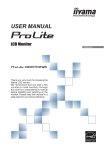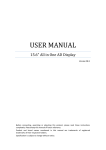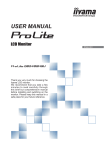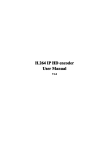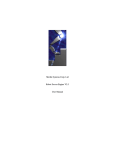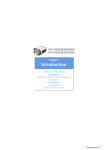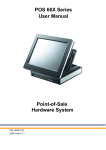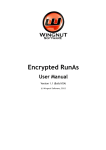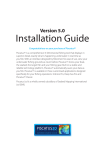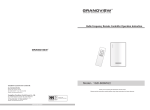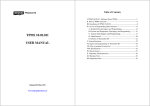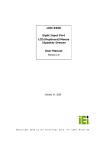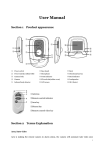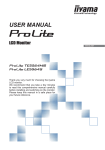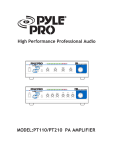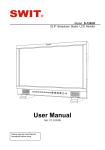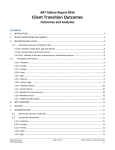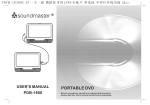Download Pro-Series LCD Advertising Manual English
Transcript
LCD ADVERTISING DISPLAY DSPL7M/DSPL7MS/DSP102M/DSP104M User Manuals Please read this instruction before installation. Interlink Americas Inc. IMPORTANT SAFETY INSTRUCTIONS Read this user manual All safety and operating instructions in this user manual should be read before operating the product Keep this user manual This user manual should be retained for future references. Head Warnings Be cautious about warning signals on the product. Follow Instructions Please follow instructions in this user manual Attachments To avoid danger, please do not use attachments not recommended by the product manufacturer. Mounting Do not place the product on any unstable cart, stand, tripod or table to avoid injury on children and adult. Please only use attachments indicated by product manufacturer. Temperature 1 Please use this product within operating temperature 32°F ~ 100°F (0°C ~ 45°C), relative humidity 20%-80%. The product should be situated away from any heat source such as radiators, heat registers, stoves or other products (including amplifier) to product heat. Avoid Liquid Invasion Avoid the invasion of any liquid. Avoid placing it near bathtub, sink, kitchen, wet basement or swimming pool. Do not place product on any uneven surfaces and keep a distance of at least 6 inches from wall. Do not place heavy objects on top of the unit and at sealed areas to avoid heat ventilation problems. Product Protection Please do not place any attachment or parts inside the product to avoid contacts with voltage points that could result an electric shock or fire. Heat Ventilation There is no heat ventilation on the upper and lower part of the product, therefore to avoid over heating, please do not block any ventilation openings with objects (e.g. carpet). Please allow the opening to have 10cm distance for ventilation. Grounding or Polarization This product could be equipped with an alternate plug. Power –Cord Protection Power supply cords should be routed so that they are unlikely to be walked on or pinched by items placed upon them. Pay attention to the connection of plugs. Power Sources This product should be operated only from the type pf power source indicated on the rear panel. If you are unsure of the type of power supply to your home, consult your product purchaser or local power company. IMPORTANT SAFETY INSTRUCTIONS Lightning and storms Unplug the outlet during lightning, storms or long unused periods. This will prevent damages and power surges to the product. Overloading Do not overload wall outlets, extension cords or integral convenience receptacles as this can result in a risk of fire or electric shock. Damage Handling Unplug this product from the outlet of wall and request qualified service personnel under the following conditions: • when the power supply cord or plug is damaged • when the picture display gets dimmer • when liquid has been spilled or objects have fallen on to the product • when the product has been exposed to rain or water. • Adjust only those controls that are in the instruction manual. For improper adjustments may result in damage and will often require extensive work by a qualified technician to restore the product to its normal operation. • When the product exhibits a distinct change in performance-this indicates a need for repair service. Replacement parts When replacement parts are required, be sure that the technician uses replacement parts specified by the manufacturer or parts with same features. Unauthorized substitution may result in fire, electric shock or other hazards. Safety Check Upon completion of any service or repair to this product, ensure technician for proper operating condition performs safety checks. Warnings If the battery of remote control is incorrectly replaced, there will be a danger of explosion. Storage Keep the product in dim areas,, room temperature and low humidity to maintain original condition. This will avoid danger. Transportation Since the product consists of glass and delicate electronic components, excessive shock or drop will result damages. Please handle the product carefully to minimize shock during transportation. Recycling The product utilizes tin-lead solder, and has a fluorescent lamp containing a small amount of mercury. For environmental considerations, disposal of these materials may be regulated in your community. For disposal or recycling information, please contact your local authorities, or Electronics Industries Alliance: http://www.eiae.org/ Cleaning Unplug the product from the wall outlet before cleaning. Do not use liquid cleaners or aerosol cleaners. Use damp cloth for cleaning. 2 Spec. & Package Package included: MOD E 1 4 STOR AGE 2 MUTE VOL+ 6 8 VOL- 9 +10 ERAS ONE E 3 5 7 0 ERAS ALL E COP ONE Y SETU ENTE P R INDE X SENS OR COP ALL Y TIME R ASPE OSD DISPL AY CT SUB MEN U DOW N UP FN Remote Control LCD ADVERTISING DISPLAY Adapter & power cord *Please check the battery before operating CR2025 3V Remove the plastic sheet Remove the plastic sheet 3 Spec: Model Resolution 7” (800 x 480 pixels) Brightness Contrast Support card Document support 10.2” 10.4” (800 x 480 pixels) (800 x 600 pixels) 250cd/㎡ 500:1 350cd/㎡ 300:1 400:1 CF CARD or SD CARD , USB 2.0 ( PLUG N PLAY) JPEG, MPEG4-Xvid/Divx (.avi) 720x480/ 25fps/ 3000kpbs Adapter input Adapter output Nrp 12V ___2A 9W 12W Int. Standard CE, FCC, RoHS 6 14W Please use a screwdriver to remove the metal cover before inserting the CF card. CF CARD Vol- MENU Vol+ USB 4 ON OFF SENSOR VOLUME CONTROL SPEAKER OPERATION INDICATOR R/C RECEIVER INTRODUCTION - Remote Control 2 3 4 MODE STORAGE MUTE 1 2 3 VOL+ 4 5 6 VOL- 7 8 9 ERASE ALL 0 +10 1 5 14 15 5 ERASE ONE 6 7 COPY ONE SETUP 8 INDEX 10 COPY ALL 11 12 9 ENTER 7 7 16 SENSOR TIMER ASPECT SUB MENU OSD DISPLAY DOWN UP FN 13 17 19 18 1 Power On/off 3 Storage Switch 5 Volume up/down 8 Setup Pg.7 11 Copy all 15 Erase one 18 OSD Setting Pg.7 Pg.7 *Function not supported Pg.7 Pg.6 6 Erase all Pg.6 Pg.6 4 Sound mute 7 Playback 9 Copy one Pg.7 10 Index 12 Sub menu Pg.7 14 Keypad 16 Sensor Pg.7 17 Timer Pg.6 Pg.6 Pg.7 Pg.6 Pg.6 Basic Control Connection Insert your data source. Point the remote control towards towards sensor to get better reception. MODE STORAGE 1 2 3 4 5 6 VOL- 7 8 9 ERASE ALL 0 +10 COPY ONE SETUP ERASE ONE ENTER MUTE VOL+ INDEX COPY ALL SENSOR TIMER ASPECT SUB MENU OSD DISPLAY DOWN UP FN Turn on the main power Green light is on when device is on Please ensure the AC adapter is plugged in. Power ON/OFF Use the remote ocontrol to turn on the power. Storage Switch Press the storage switch button to select between the data source. Sound Mute and Volume control Press the sound mute button to turn off the sound. And press the to turn down the volume. Erase VOL+ to turn up or press VOL- (CF card supported only) To erase a video in the list or when playing, Press the Erase one button to prompt the confirmation screen. Or to erase ALL of the video in the data souces, press Use to select between YES or NO, and press Enter Erase all to prompt the confirmation. to confrim delete. Playback Press to stop the video when its playing. Press to pause the video, press again to resume. To skip the video, please use to skip the video. Hold to start fast forward or backward. 6 Setup Please refer to advanced control. Pg.8 Index and sub menu Press Index to call the file list out. When you on the file list, you can press Sub Menu to the file. Sub-menu COPY Press this button to copy a file/ multiple files/folder. TARGET Press this button to paste the file that on the clipboard. DELETE Press this to delete the file that being select RENAME Press this to call up a keyboard and start to rename. SELECT Press this button to select between a single and multiple files. NEW FOLDER Press this button to create a new folder. PROPERTIES Press this button to call up the properties of the files. CANCEL Press this buttton to leave the sub-menu. Copy 7 Press COPY ONE to copy a specific file to another CF card. Press COPY ALL to copy a specific file to another CF card. ( same file name in both memory card is not supported) Keypad To select the video in the list, you can directly press the number instead of searching. Timer Press Timer to go to the clock setup, for further information, please go to page 12. Sensor Please refer to advanced control. pg.12 OSD Display Press OSD Display to call the color, the brightness, and the contrast. Press UP COLOR: DOWN - + UP BRIGHTNESS: DOWN - + UP CONTRAST: DOWN - + UP DOWN to adjust it. Advanced Control Setup Menu - To enter the setup menu, press button and press Setup on the controller. • General Setup GENERALSETUP PHOTO SETUP PLAYBACK MODE CLOCK SETUP PLAY MODE PREFERENCES OSD MESSAGE EXIT SETUP UPDATE MODE PASSWORD MAIN PAGE 1. Playback Mode SINGLE REPEAT To repeat REPEAT ALL Select this to repeat all of the files 2. Play Mode PHOTO Select this to play photo only MUSIC Select this to play music only MOVIE Select this to play movie only SLIDESHOW Select this to play photo and music only ALL FILE 3. OSD Message ON Select to turn on this function OFF Select to turn off this function 8 4. Update Mode UPDATE OFF Select this to turn off the auto update when USB drive is plugged in. 30 SECONDS Select this to update 30seconds after the device restarts. KEYLOCK FILE This function is designed to add / re-write file on the CF card without the remote control. ADD/OVERWRITE 1. To add files, - Create a file named “VIDEOADD.FLG” on your computer. - Type “add” inside the document and save in ASCII format. - Copy “VIDEOADD.FLG” and the files you want to add onto a USB drive. - The system will start update once you plug in the USB drive. (New file will be added to the CF card, file with same name will be overwritten ) 2. To re-write the CF card, - Create a file named “VIDEOUPDATE.FLG” on your computer. - Type “RE-WRITE” inside the document and save in ASCII format. - Copy “VIDEOUPDATE.FLG” and the files you want to add onto a USB drive. - The system will start re-writting the card once you plug in the USB. (All files will be re-written by this function ) This functon is designed to add / re-write file with the remote control. 9 ADD New file will be added to the CF card when you select this. OVERWRITE CF card will be re-written when you select this. 5. Password ON Password required when memory card detected, update and setup button pressed OFF Select this to turn off password protection NEW PASSWORD Select to change your password INPUT OLD PASSWORD SURE CANCE Input the old password and press sure. (Default is 1234) INPUT SURE NEW CANCE Input the new password and press sure to confirm. • Photo Setup GENERALSETUP PHOTO SETUP TRANSITION CLOCK SETUP INTERVAL TIME PREFERENCES EXIT SETUPMAIN PAGE 1. Transition FULL SCREEN Normal RIGHT -> LEFT TOP -> BOTTOM L/R -> CENTER BOTTOM -> TOP CENTER -> L/R T/B -> CENTER IMPLODE CENTER-> T/B BLIND -> L/R BLIND:T->B CROSS FADE LEFT -> RIGHT RANDOM 2. Interval Time 1 SECOND 3 SECONDS 5 SECONDS 10 SECONDS Set your interval time between 1, 3, 5 and 10 seconds. 10 RANDOM • Clock Setup GENERALSETUP PHOTO SETUP CLOCK SETUP PREFERENCES SHOW REAL CLOCK EXIT SETUP SET TIME MODE MAIN PAGE 1. Show real clock ON OFF Set turn ON to display the clock and turn OFF to disable the clock. 2. Set time mode 11 DAILY Set device to turn ON/OFF daily at the same time. WEEKLY Set device to turn ON/OFF daily at different times. OFF Turn off this function TIMER 2008:11:19 03:34:57 WED TIME0 Present time START Turn the timer ON/OFF Store timer name END Set the turn off time OFF CONFIRM CANCEL Set the turn on time Confirm the setting Cancel the setting • Preferences GENERALSETUP PHOTO SETUP CLOCK SETUP PREFERENCES EXIT SETUP OSD LANG AUTO PLAY SENSOR DEFAULTS MAIN PAGE 1. OSD Lang ENGLISH FRENCH GERMAN ITALIAN SWEDISH 12 DANISH PORTUGUESE SPANISH Select to change the language of the interface. 2. Auto Play ON Turn on to play contents on CF card automatically once its plugged in. OFF Turn off to play CF card content manually. 3. Sensor POWER ON Select this option to keep the device on. 30 SEC Device will standby after 30sec., and wake up when sensor is activated Device will turn off the sound after 45sec., and wake up when sensor is activated. Device will standby after 90sec., and wake up when sensor activated Device will standby after 360sec., and wake up when sensor is actived 45 SEC MUTE 90 SEC 360 SEC 4. Defaults FACTORY SET • Exit Setup Select this to leave the menu setup. 13 Press ENTER to go back to factory setting Trouble shooting • The image is too dark or fuzzy -Please inspect brightness, contrast and the color levels for optimum conditions. -Reload the file on the CF card. -Check for damage to the LCD. • File doesn’t play back -Please make sure the file is supported (see compatible files). -Please make sure the file is not damages. -Reload the file onto the CF card , restart the device and try again. • Remote Control has no response -Please make sure the battery has a charge/ Point at IR sensor on device. - To test remote, use digital camera LCD to look at IR sensor for light when pressing buttons. -Please double check there is no third party signal affect the sensor. Please contact our customer service if you face any problems on operating the device. 14