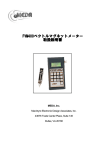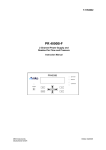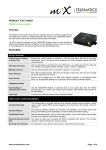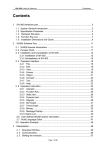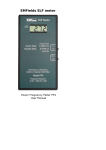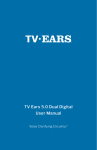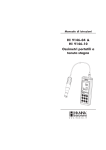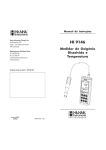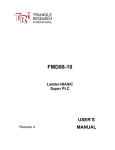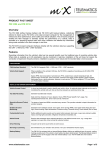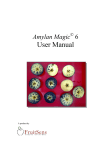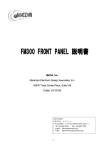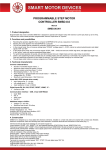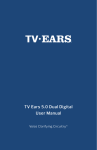Download FM300 Network Server User`s Manual
Transcript
FM300 Network Server User’s Manual August 2002 MEDA, Inc. Macintyre Electronic Design Associates, Inc. 22611 Markey Court, Suite 114 Dulles, VA 20166 FM300 Network Server User’s Manual Disclaimer of Warranty FM300 Network Server NO WARRANTIES OR CONDITIONS: Macintyre Electronic Design Associates, Inc. disclaims any warranty or condition for the software product. The software product and any related documentation are provided “as is” without warranty or conditions of any kind, either expressed or implied, including, without limitation, the implied warranties of merchantability, fitness for a particular purpose, or noninfringement. The entire risk arising out of use or performance of the software product remains with you. LIMITATION OF LIABILITY: To the maximum extent permitted by applicable law, in no event shall Macintyre Electronic Design Associates, Inc. be liable for any special, incidental, or consequential damages whatsoever (including without limitation, damages for loss of business profits, business interruption, loss of business information, or any other pecuniary loss), arising out of the use of or inability to use the software product or the provision of or failure to provide support services, even if Macintyre Electronic Design Associates, Inc. has been advised of the possibility of such damages. In any case, Macintyre Electronic Design Associates, Inc.’s liability shall be limited to the greater of the amount actually paid by you for the software product or US $5.00. Because some states and jurisdictions do not allow the exclusion or limitation of liability, the above limitation may not apply to you. Microsoft, Windows and Windows NT are trademarks of Microsoft Corp. 1 Aug, 2002 ii MEDA, Inc. FM300 Network Server User’s Manual Table of Contents Page Overview ...................................................................................................................................................... 1 Starting the Server ...................................................................................................................................... 2 Server Property Page ................................................................................................................................ 3 FM300 Property Page ............................................................................................................................... 4 Logging Property Page.............................................................................................................................. 4 Data Log File Name ..............................................................................................................................................5 Event Log File Name.............................................................................................................................................5 Advanced Property Page .......................................................................................................................... 6 Single Client With Full Control.............................................................................................................................6 Multiple Clients with Data Requests Only ............................................................................................................6 Server Commands ...................................................................................................................................... 6 Informational.............................................................................................................................................. 7 Data Retrieval............................................................................................................................................ 7 FM300 Specific.......................................................................................................................................... 9 Buffer Mode Value ..............................................................................................................................................10 Logging .................................................................................................................................................... 11 Testing the Server..................................................................................................................................... 11 Error Messages ......................................................................................................................................... 13 Data Log File Format ................................................................................................................................ 14 Data Sample Format ................................................................................................................................. 14 MEDA, Inc. iii 1 Aug, 2002 FM300 Network Server User’s Manual Intentionally left blank. 1 Aug, 2002 iv MEDA, Inc. FM300 Network Server User’s Manual Overview The FM300 Network Server is a computer program that can be used to log data from a locally connected FVM400 to a disk file, make the data available to remote clients over the internet and allow a remote client to control the local FVM400 over the internet. The FM300 Network Server has two modes of operation: single client and multiple clients. In single client mode, one client at a time has complete control of the FVM400. In the multiple clients’ mode, many remote clients can retrieve data but they cannot change the FVM400 settings. The owner of the FM300 Network Server host determines the operating mode of the server. The client for the FM300 Network Server can be a Telnet connection or a custom designed client program. The FM300 Front Panel program that comes with every FVM400 vector magnetometer is a client for the FM300 Network Server. With the FM300 Front Panel program the user can: • Download the most recent remote FVM400 reading. • Download the most recent readings stored in a buffer by the FM300 Network Server. • Download data files logged by the FM300 Network Server. • Strip chart the remote FVM400 readings as they are being acquired. Click on the Help button in the FM300 Front Panel screen or see the FM300 Front Panel User’s Manual for more information about using these features. In the single client mode, the user has an expanded set of commands that can be used to MEDA, Inc. • Get/set the remote FVM400 measurement coordinate system. • Get/set the component displayed on the remote FVM400 screen. • Get/set the measurement mode (absolute or relative) of the component displayed on the remote FVM400 screen. • Download the 525 samples stored in the remote FVM400 internal buffer. • Start a remote FVM400 7.5 second Snapshot recording. • Start a remote FVM400 30 second Record recording. 1 1 Aug, 2002 FM300 Network Server User’s Manual Starting the Server To start the server, 1. Connect the local FVM400 to one of the PC’s RS232 (COM) ports. 2. Turn the local FVM400 on and press the Remote key. 3. Click on the Start button in the status bar at the bottom of the Windows 9x/ME or Windows NT/2000/XP screen. 4. Select Programs from the Start menu and then select the FM300 Front Panel program group. 5. In the program group list, double click on the FM300 Network Server entry to start the program. A dialog box with four (4) tabs appears on the screen when the FM300 Network Server starts up. Each tab corresponds to a group of properties that the user can set before the server begins operation. These properties determine the operating mode of the server. The following sections describe how to set the server configuration. Once the server configuration is set, click on the OK button to activate the server. A window will appear, such as the one below, which informs the user that the server has been started and lists the data and log file paths. Each entry in the status window begins with the Greenwich Mean Time (GMT) and date of the event being recorded. When a client connects to the server or issues a command, the time and date stamp will be followed by the client’s IP address and the command requested or a message indicating some action that was taken that was associated with the client (e.g., the client was connected or disconnected). 1 Aug, 2002 2 MEDA, Inc. FM300 Network Server User’s Manual Server Property Page The Server property page shown below is the first one that appears on the screen after the server is started. In the Port box enter the network port address or accept the default value. The base port address is 20,000. The port number entered into the Port box is added to the base port address. Normally, the default value is accepted unless more than one server is active on the host computer. In that case, each active server must have a unique port number. In the ID box enter anything that will identify the server to a client. In the example above, the id is the IP address of the host computer. The information in this box is sent to a client in response to the ID command. In the Location boxes enter information that will tell the client the location of the server. The Longitude and Latitude titles for the boxes are only to suggest what location information would be useful. Other descriptive information could be placed in these boxes. When the client sends the LOCATION command to the server, the server responds by sending this information to the client. MEDA, Inc. 3 1 Aug, 2002 FM300 Network Server User’s Manual FM300 Property Page Use the FM300 property page shown below to specify the serial communications port and measurement coordinates of the local FVM400. To select the communications port for the local FVM400, click on the down arrow to the right of the control in the Com Port group. A list of available COM ports will be displayed. Select the COM port to which the FVM400 is connected. To select the measurement coordinate system for the local FVM400, click in the appropriate radio button in the Coordinates group. Enter the serial number and the calibration due date of the local FVM400 in the edit control boxes (optional). Logging Property Page Use the Logging property page shown below to specify the data and event logging properties and the sample interval (if data logging). To enable data logging, click in the Data Log check box, specify a sample interval and either enter a base path for the data files or accept the default path. The minimum sample interval is 0.25 seconds. 1 Aug, 2002 4 MEDA, Inc. FM300 Network Server User’s Manual To enable event logging, click in the Event Log check box and enter a base path for the event log file or accept the default path. The default path for the data and event log files is the same directory in which the FM300 Network Server program resides. You are free to enter any valid path. Do not include a file name. The data and event logs have specific file names that cannot be altered by the user. Data Log File Name The data log file name is based on the date and hour in which the file was created as shown below: YYMMDDHHmm.fmd where YY is the two digit number for the year, MM is the two digit number for the month (1 to 12), DD is the two digit number for the day (1 to 31), HH is the two digit number for the hour (1 to 24) and mm is the two digit number for the minute (1 to 60). The suffix fmd indicates that it is an FM300 Network Server data file. The data log file stores up to 3600 samples and can span many hours or days depending on the sample interval. See the Data Log File Format section for detailed information about the structure of the data log file. Data can be lost if the server is started, stopped and restarted within the same hour. When the server is restarted, it will overwrite the data file created when the server was started earlier in the hour. To prevent data loss, rename the existing data file before restarting the server. Event Log File Name The event log file name is shown below: EVENTLOG.0DD where DD is the day of the month. The event log records the date and time of each event that occurs while the server is active. Events recorded in the log file include commands received from clients, creation of new data log files and error messages. If the server is stopped and restarted during the same day, the existing event log file is not overwritten; new events are appended to the events recorded in the existing event log. Below are example entries in the event log file. Sun, Sun, Sun, Sun, Sun, Sun, Sun, MEDA, Inc. 02 02 02 02 02 02 02 Jan, Jan, Jan, Jan, Jan, Jan, Jan, 2000 2000 2000 2000 2000 2000 2000 18:33:49 17:35:57 17:40:19 17:40:22 17:40:39 17:40:39 17:40:44 GMT GMT GMT GMT GMT GMT GMT created new started the 38.243.64.5 38.243.64.5 38.243.64.5 38.243.64.5 38.243.64.5 5 event log file: C:\temp\eventlog.002 server connected get buffer connection lost connected get buffer 1 Aug, 2002 FM300 Network Server User’s Manual Advanced Property Page Use the Advanced property page shown below to specify single or multiple client server operation. To select the mode of operation, click in the appropriate radio button. Single Client With Full Control In this mode of server operation, only one remote client at a time can connect to the server. Connection requests from other clients will be denied until the current client disconnects. The connected client has an expanded set of commands available to control the remote FVM400. These additional commands allow the client to change the measurement coordinate system, set the measurement mode (absolute or relative) of each component, start a Snapshot recording, start a Record recording and download data from the internal FVM400 buffer. See the Server Commands section for a detailed description and the syntax of each command. Multiple Clients with Data Requests Only In this mode of server operation, the client can only download data (sample, buffer and files). Many clients can be connected to the server at the same time. Client requests are processed in the order in which they are received. Server Commands The FM300 Network Server responds to commands that are sent from a remote client over a network using the TCP/IP protocol. These commands are divided into four functional groups: Informational: Retrieve information about the server location and local FVM400. Data retrieval: Retrieve data collected and logged by the server. FVM400 control: Control the FVM400 operating state and retrieve data stored in the FVM400 internal buffer. Logging: Determine the current logging state and turn it on or off. The FVM400 control commands and the logging on/off commands are only available in single client mode. 1 Aug, 2002 6 MEDA, Inc. FM300 Network Server User’s Manual If a command is successful, the server will respond with 200 OK on the first line followed by additional lines that provide the requested information or data. A blank line indicates the end of the transmission. If a command was unsuccessful, the server will respond with a three digit number followed by text indicating what caused the command failure. A blank line indicates the end of the transmission. See the Error Messages section for a listing of the messages that can be sent by the server to the client. To disconnect from the server in a graceful manner, the client should send the DISCONNECT command. Informational Use the informational commands to determine the • Name and location of the server. • Serial number and calibration due date of the local FVM400. • Measurement coordinate system which applies to the data being collected by the server. The table below lists the command syntax and the response from the server if the command is successful. Command Description Response ID Returns the name of the server. 200 OK id <name> LOCATION Returns the longitude and latitude of the server. 200 OK location <longitude>,<latitude> SN Returns the serial number of the FVM400. 200 OK sn <serial number> CALDUE Returns the calibration due date. 200 OK caldue <calibration due date> COORD Returns the measurement coordinate system. A value of zero (0) indicates the rectangular coordinate system and one (1) indicates the polar coordinate system. 200 OK coord <value> The item between the angle brackets <> is an ASCII character string. All lines are terminated in a carriage return (ASCII code 13) linefeed (ASCII code 10) pair. A blank line that contains only a carriage return/linefeed pair signals the completion of the command and the completion of the response. All commands are case insensitive, therefore ID and id are equivalent. Data Retrieval Use the data retrieval commands to MEDA, Inc. • Get a single sample. • Download the most recent samples saved by the server in a buffer. • Download a data file logged by the server. • Download a directory of data files. 7 1 Aug, 2002 FM300 Network Server User’s Manual • Determine and change the sample interval of the server. • Determine and change the client’s broadcast status. The table below lists the command syntax and the response from the server if the command is successful. For a description of the sample data format returned by the GET commands, see the Data Sample Format section. 1 Aug, 2002 Command Description Response GET SAMPLE Returns the latest measured sample. If the server is not data logging, an error message is returned. A coord value of zero (0) indicates the rectangular coordinate system and one (1) indicates the polar coordinate system. 200 OK sample coord <value> <time>,<X>,<Y>,<Z> GET BUFFER Returns the data stored in the server buffer. If the server is not data logging, an error message is returned. 200 OK buffer coord <value> interval <sample interval> samples <number of samples> <time>,<X>,<Y>,<Z> . . <time>,<X>,<Y>,<Z> GET FILE <file name> Downloads data from a data file. The file name must be a valid one. Use the DIR command to get a list of data files before using this command. 200 OK file name <file name> length <length in bytes> sn <serial number> longitude <longitude> latitude <latitude> coord <value> <time>,<X>,<Y>,<Z> . . <time>,<X>,<Y>,<Z> DIR Downloads a directory of data files including each file name, length and creation date and time. 200 OK dir <file name>/<length>/<created> . . <file name>/<length>/<created> DIR <file name> Downloads information about the specified file or set of files. Wildcards such as ‘?’ and ‘*’ are allowed in the file name. 200 OK dir <file name>/<length>/<created> . . <file name>/<length>/<created> SI Returns the sample interval in seconds. If the server is not data logging, a sample interval of zero (0) is returned. 200 OK interval <interval> 8 MEDA, Inc. FM300 Network Server User’s Manual SI <interval> Sets the sample interval in seconds. This command is only available in single client mode. If the server is not data logging, an error message is returned. 200 OK interval <interval> BROADCAST Returns the client broadcast state. A client can request that the server send it data each time a new sample is taken. Use this command to determine if broadcasting is ON or OFF. If the server is not data logging, an error message is returned. 200 OK broadcast <state> BROADCAST <state> Sets the broadcast state. If the state is set to ON, the server will send the client a new sample each sample interval. If the server is not data logging, an error message is returned. 200 OK The item between the angle brackets <> is an ASCII character string. All lines are terminated in a carriage return (ASCII code 13) linefeed (ASCII code 10) pair. A blank line that contains only a carriage return/linefeed pair signals the completion of the command and the completion of the response. The commands are not case sensitive, therefore, BROADCAST and broadcast are equivalent. FVM400 Specific Use the FVM400 specific commands to • Get or set the FVM400 measurement coordinate system. • Get or set the FVM400 active component. • Get or set the mode of the FVM400 active component. • Download the data from the FVM400 internal buffer. • Start an FVM400 7.5 second Snapshot recording. • Start an FVM400 30 second Record recording. These commands are only available to the client in single client mode. The table below lists the command syntax and the response from the server if the command is successful. MEDA, Inc. Command Description Response DEV GET COORD Retrieve the measurement coordinate system. A value of zero (0) indicates the rectangular coordinate system. A value of one (1) indicates the polar coordinate system. 200 OK dev coord <value> DEV SET COORD <value> Sets the FVM400 measurement coordinate system. The command above describes the correspondence between value and the coordinate system 200 OK 9 1 Aug, 2002 FM300 Network Server User’s Manual DEV GET COMP The returned value indicates the active component of the FVM400. For rectangular components, values of 0, 1 and 2 correspond to X, Y and Z. For polar components, values of 0, 1 and 2 correspond to R, D and I. 200 OK dev comp <value> DEV SET COMP <value> Sets the active component. The command above describes the correspondence between value and the active component. 200 OK DEV GET MODE The returned value indicates the measurement mode of the active component. A value of zero (0) indicates the absolute mode while a value of one (1) indicates the relative mode. 200 OK dev mode <value> DEV SET MODE <value> Sets the measurement mode of the active component. The command above describes the correspondence between the value and the component measurement mode. 200 OK DEV GET BUFFER Downloads the contents of the FVM400 internal buffer. A type value of zero (0) indicates Snapshot data, one (1) indicates Record data and two (2) indicates manual data. The coord value was described under the DEV GET COORD command. The mode value format is described below. 200 OK type <value> coord <value> mode <value> 0 <X> <Y> <Z> 1 <X> <Y> <Z> . . 524 <X> <Y> <Z> DEV START SNAPSHOT Starts a 7.5 second FVM400 recording. 200 OK DEV START RECORD Starts a 30 second FVM400 recording. 200 OK The item between the angle brackets <> is an ASCII character string. All lines are terminated in a carriage return (ASCII code 13) linefeed (ASCII code 10) pair. A blank line that contains only a carriage return/linefeed pair signals the completion of the command and the completion of the response. The commands are not case sensitive, therefore, DEV GET MODE and dev get mode are equivalent. Buffer Mode Value The buffer mode value returned by the DEV GET BUFFER command, when converted to an eight bit binary representation, indicates the measurement modes of the components stored in the FVM400 buffer. Bits zero (0), one (1) and two (2) indicate the measurement mode of the X, Y and Z components, respectively. Bits four (4), five (5) and six (6) indicate the measurement mode of the R, D and I components, respectively. Bit numbering is from least to most significant. A zero (0) in a bit position means the corresponding component is an absolute measurement while a one (1) indicates a relative measurement. The coord value returned by the DEV GET BUFFER determines which bits are significant. For more information, refer to the FVM400 Instruction Manual. 1 Aug, 2002 10 MEDA, Inc. FM300 Network Server User’s Manual Logging The logging commands can be used to • determine whether or not the server is logging data, • turn logging on or off (only available in single client mode). The table below lists the command syntax and the response from the server if the command is successful. Command Description Response LOG Returns the logging state, either ON or OFF. 200 OK log <state> LOG <state> Sets the logging state to ON or OFF. 200 OK The item between the angle brackets <> is an ASCII character string. All lines are terminated in a carriage return (ASCII code 13) linefeed (ASCII code 10) pair. A blank line that contains only a carriage return/linefeed pair signals the completion of the command and the completion of the response. The commands are not case sensitive, therefore, LOG and log are equivalent. Testing the Server You can test the FM300 Network Server using the Telnet program that comes with Windows 95/98 and Windows NT. Use the Find program on the Start menu to find the Telnet program by searching for the file telnet.exe. Your computer does not need to be connected to a network but must be network enabled and have TCP/IP as one of the installed network protocols. Double click on the Network icon in the Control Panel group and see if TCP/IP is an installed protocol. If it is not, click on the Add button in the Configuration properties page (Windows 9x/ME) or Protocol properties page (Windows NT 4.0/2000/XP) and follow the on-screen instructions. See your Windows Help for information on making your computer network ready. If you can connect to the internet through a modem or local area network (LAN), you are network enabled. To test the FM300 Network Server MEDA, Inc. 1. Start the server (see the Starting the Server section) and use the default port number. 2. Run the Telnet program and select Remote System from the Connect menu. 3. In the Connect dialog box (see below), enter the IP address of the server and its port number. 4. Enter 127.0.0.1 in the Host Name box and 20000 in the Port box. 127.0.0.1 is the loop back IP address for the local host (your computer), and 20000 is the base port number for the FM300 Network Server. 5. Click on the Connect button. 11 1 Aug, 2002 FM300 Network Server User’s Manual The Connect dialog box will disappear and you will now be connected to the server. The following message will be displayed: 200 OK Welcome to the FM300 Net Server. To see what commands you are sending to the server, select Preferences from the Terminal menu and, in the dialog box, check Local Echo. To send a command to the server, enter the command and press the Enter key twice. The second Enter key signals the server that the command message is complete. The server will acknowledge receipt of the command with 200 OK, if the command executed correctly, or an error message. The lines following the acknowledge line will contain the requested information. A blank line indicates completion of the response from the server. See the section on Server Commands for a complete list of the server commands and responses. The figure below is an example of a typical Telnet session. 1 Aug, 2002 12 MEDA, Inc. FM300 Network Server User’s Manual Error Messages The following table lists all the error messages that can be returned in response to a server command. MEDA, Inc. Message Description 200 OK The command was received and is being processed. The lines following this one will include the requested data or information. See the specific command description to determine what additional lines are returned, if any. 200 OK Welcome to the FM300 Net Server The greeting that the client sees when the server is first connected to the client. 400 syntax error Syntax error in the command sent to the server. 401 error in parameter The command token was correct, but an associated parameter was either not included or had an out-of-bounds value. 403 command not available The command token was correct, but the command is either not implemented or the server is not in single client mode and, therefore, the command is not allowed. 404 not found The requested data file was not found. 501 connection denied The server is in single client mode and a client is already connected. 503 the server has shut down The server has shut down for some reason. 504 internal server error An internal error in the program has prevented the server from carrying out the request. 505 FM300 not responding The local FVM400 is not responding to server commands, therefore, the requested action cannot be carried out. 506 data logging The server is in the data-logging mode and cannot respond to commands that alter the FVM400 state. 507 could not create data file This message is returned when the server is in single client mode if a data log file could not be created in response to the LOG ON command. 508 not logging. Buffer is empty. Returned in response to a GET SAMPLE or GET BUFFER command if the server is not logging. 509 not logging. No broadcast data. Returned in response to a BROADCAST ON command if the server is not data logging. Data can be broadcast to the client only when the server is logging. 550 file not found The server could not find the requested data file. 13 1 Aug, 2002 FM300 Network Server User’s Manual 553 file name not allowed The requested file name was not a valid data file name. See the Logging Property Page for a description of valid data file names. Data Log File Format The data log file is a text file that contains a header which provides information about the data, followed by the sample points. Shown below is an example of the file format. sn em1234 longitude 77d 53’ west latitude 38d 5’ north coord 1 36514.674988, 29992,-13198, 4958 36514.675104, 29992,-13198, 4958 36514.675220, 29993,-13198, 4958 . . The number following coord will be zero (0) for rectangular coordinates or one (1) for polar coordinates. See the Data Sample Format section for a complete explanation of the sample format. In the above example, the first column of the sample data gives the time the sample was taken. Since the coord value is one (1), the coordinate system is polar, and the second column is the total field value in nanotesla (nT). The third and fourth columns are the declination and inclination angles, respectively, in hundredths (0.01) of a degree. For example, the first sample was taken on 20 December, 1999 at 16:11:59 GMT. The total field was 29,992 nT, and the declination and inclination angles were –131.98 degrees and 49.58 degrees, respectively. See the Data Sample Format section for an explanation of how to convert the time stamp into Greenwich Mean Time (GMT). The sample interval in seconds can be determined by subtracting the first two time values and multiplying by 86,400. In the above example, the sample interval is (36514.675104 – 36514.674988) x 86,400 = 10.02 seconds. Data Sample Format The server returns time stamped samples. The time stamp is a double precision floating point number. The integer portion of the number represents the whole number of days since midnight, 30 December 1899 Greenwich Mean Time (GMT). The fractional portion of the number represents the fraction of the day since midnight. For example, noon of 30 December, 1899 is the first half day since the start of the clock at midnight and is represented as 0.50. The table below gives several other examples. Date and Time Time stamp 30 December 1899, midnight 0.0 01 January 1900, noon 2.50 28 January 1900, 6:00 p.m. 29.75 10 February 1900, 6:00 a.m. 42.25 13 December 1999, midnight 1 Aug, 2002 36507.00 14 MEDA, Inc. FM300 Network Server User’s Manual To convert the time stamp to GMT, 1. Use the file creation date for the day and year information adjusted to GMT. 2. Compute the hours, minutes and seconds from midnight using the fractional part of the time stamp as described below. To compute the hour, minute and second of the day, 1. Compute the number of seconds from midnight. Seconds in Day = (Time Stamp Fraction)*86400 2. Compute the second of the hour in the day. Second = (Seconds in Day)%60 3. Compute the number of minutes in the day. Minutes in Day = (Seconds in Day)/60 4. Compute the minute of the hour in the day. Minute = (Minutes in Day)%60 5. Compute the hour of the day. Hour = (Minutes in Day)/60 The % symbol means divide the number on the left by the number on the right and use the remainder as the answer. Truncate the results of each computation to set the value of the left hand side of an equation. For example, if the fractional part of the sample time stamp is 0.708773 then Seconds in day = 0.708774 x 86,400 = 61,238 seconds Second = 61,238 % 60 = 38 seconds Minutes in Day = 61238/60 = 1020 minutes Minute = 1020 % 60 = 0 minutes Hour = 1020/60 = 17 hours Therefore, the sample was recorded at 17:00:38 GMT of the day the file was created. The sample data format depends on the measurement coordinate system. In the rectangular coordinate system, each component value is a signed six digit integer representing the value of the component in nanotesla (nT). In the polar coordinate system, the magnitude of the field is a positive six digit integer representing the magnitude of the field in nT. The two angles are signed five digit numbers representing the values of the angles in hundredths (0.01) of a degree. Both formats are shown below: Rectangular coordinates: DDDDD.DDDDDD,SDDDDDD,SDDDDDD,SDDDDDD Polar coordinates: DDDDD.DDDDDD,DDDDDD,SDDDDD,SDDDD where D is a digit and S is the sign of the number. MEDA, Inc. 15 1 Aug, 2002