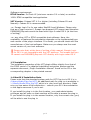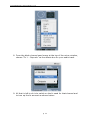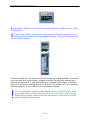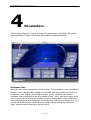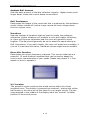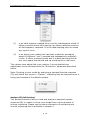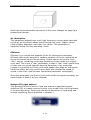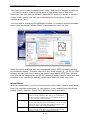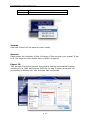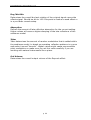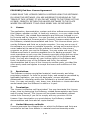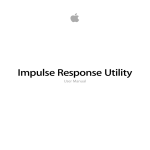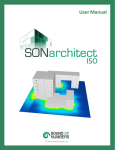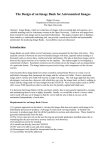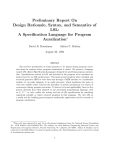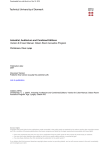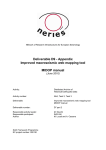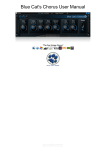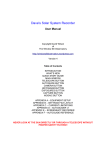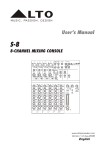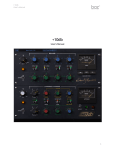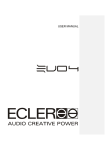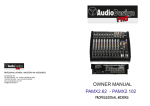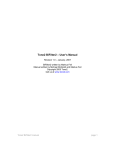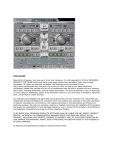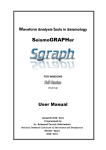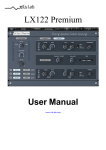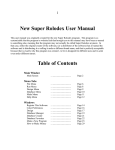Download PROSONIQ Rayverb Manual
Transcript
- User’s Manual - Prosoniq Rayverb • User’s manual • v1.0.1 1 Introduction Thank you for purchasing a Prosoniq product. We are committed to delivering the latest in audio processing technology and the most unique set of signal enhancement and processing tools since 1991. We are happy to welcome you amongst the thousands of professionals who rely on Prosoniq products in their daily work for music production and enhancement. Should you have any questions as to how to use our products or on any other aspect of our product line please do not hesitate and contact us today. You will find our contact details at the back of this manual and on our web site at http://www.prosoniq.com. 1.1 Getting started Please fill out and send in the registration card that you have received with your software package. By doing so you are entitled to technical support and will be notified of updates and other news regarding PROSONIQ RayVerb. If you have purchased this product online (and do not have a registration card) make sure you register online with your product serial number today. Before proceeding, read the Software Licensing Contract included in this package. By opening the disk pack or sending back the registration card, you are declaring yourself to be in agreement with the conditions of the contract. 1.2 System requirements In order to be able to use PROSONIQ Rayverb without limitations you need to make sure you meet the following minimum requirements regarding your hardware and software setup. Minimum hardware requirements: Mac: a PowerMacintosh or compatible system with G4 processor at 450 MHz, 32 MB of free RAM and MacOS version 9.2 or MacOS X 10.2 or higher, VST or RTAS compatible host software. PC: Pentium III/800 MHz or compatible or faster, 16 MB of free RAM, Windows 95/98/NT/2000/XP/ME, VST compatible host software p. 2 Prosoniq Rayverb • User’s manual • v1.0.1 Software requirements RTAS Version: ProTools LE (minimum version 5.0 or later) or another 100% RTAS compatible host application. VST Version: Cubase VST 4.2 or higher (including Cubase SX and Nuendo). Cubase SX is recommended. -or- Emagic Logic 5.x for use under MacOS 9 and Windows. Please note that as of Logic version 6, Emagic has dropped VST support and therefore PROSONIQ Rayverb cannot be used with Logic 6 under OS X (at the time of writing). -or- any other VST or RTAS compatible host software. Here, the availability of features like automation depends on the implemented type and version of the plugin interface. If in doubt, you should check with the manufacturer of the host software. Make sure you always use the most recent version of your host software. ! Please note that, at the time of writing of this manual, Emagic Logic for OS X is not compatible with the VST platform. This means that you cannot use PROSONIQ Rayverb VST directly with Logic under OS X. 1.3 Installation The installation procedure of the VST plugin differs slightly from that of the RTAS version. For detailed installation instruction please read the separate document „PlugIn Installation Manual“ found on the CD or the corresponding chapter in the printed manual. 1.4 MacOS X Installation Note Please note that the standard system path for VST Plug ins in OS X is in /Library/Audio/Plug-Ins/VST. An additional path for plug ins is available in ~/Library/Audio/Plug-Ins/VST which is in your local user directory. Make sure you are aware of this distinction – consult your OS X documentation or the Apple resources if you’re not. If you install the plug in in the first location, you need administrator privileges and all users on that machine will be able to access the plug in. If you install the plug in in the second location, only the current user (you) will be able to use the plug in. p. 3 Prosoniq Rayverb • User’s manual • v1.0.1 2 Rayverb Technology Using a sampled impulse response to re-create an existing acoustic space through convolution is convenient and easy. But what if you wish to alter that room - have a sound source move about the scenery or change your listening position? Like with sampled instruments - once the impulse is sampled, its sound is written in stone - forever. Prosoniq now has a new and unique technology to change all that: The Prosoniq Rayverb is the world's first reverberation created using inverse raytracing. 2.1 What is “Raytracing”? Raytracing is a way computers can model objects in a scene to create photo realistic computer generated images or animated sequences. In simple terms, this is accomplished by tracing back beams of light from the viewer of the scene to the objects in that scene to determine the colour of the pixel that should be rendered. This technique can also take into account various effects that take place in the physical world, most notably reflection, refraction, diffraction and dispersion. The interested reader is referred to a good physics textbook and the internet for more information about these effects. These effects are particularly important when light interacts with shiny or reflective surfaces or is travelling from one medium (like air) into another (like water). 2.2 How can Raytracing be used with sound? When using the same technique to model the travelling of a sound wave within a room, several things have to be changed. Sound waves have a much longer wavelength than light, therefore, different rules apply to their propagation. Or more precisely, the same rules can be applied, however, most of the constants governing the operation of the raytracing system have to be changed. p. 4 Prosoniq Rayverb • User’s manual • v1.0.1 2.3 Auralization and the present state-of-the art room simulation Up until now, raytracing for acoustic room simulation has been too computationally demanding to be done in real time. A conventional raytracing simulation of an arbitrary shaped room takes hours to process on an average computer system. Therefore, most programs use a process called “auralization” to estimate the room response from model data. Auralization has its primary application in the construction of buildings, to preview the effects of architecture and the various damping materials used in the process. In a sense, it uses very much the same simplifications a real-time 3D computer game uses to render its virtual worlds, versus a full-fledged raytracing program that is used to create photo-realistic images – it simplifies the model and leaves aside some of the physical effects. In its simplest form, auralization is nothing more than an EQ reproducing the damping effects of a material blocking the sound waves that emanate from a sound source. The more advanced auralization techniques model a room response by applying both a damping EQ curve and calculating the first few reflections by simplifying the room shape to be rectangular (ie. to have parallel walls) and by leaving aside effects that are more complicated to model, such as dispersion. The simplest form of auralization that can be rendered in real time is called the mirror-image-technique (sometimes also referred to as the image-source technique), which computes the reflection paths by considering virtual sources generated by mirroring the location of the audio source over each of the sides of the room. This technique is useful for modelling the first few reflections in a room, but is useful only for rectangular, non-reverberant spaces, such as for the design of loudspeaker enclosures. It fails for general, arbitrary room shapes or reverberant spaces, where many generations of reflections have to be calculated. 2.4 What is inverse raytracing? Inverse raytracing algorithms are presently in use mostly in optics (laser and holography), seismology and astrophysics. They are useful to pinpoint the epicentre of an earthquake or to estimate the size of dust clouds in space. Recent inverse raytracing techniques make it possible to view sunspots on the far side of the sun by tracing back the waves that travel along the sun’s surface. Inverse raytracing, as used in the context of audio signals, is a technique that tries to estimate the position of a sound source and the position and material of the reflecting walls from the sampled impulse response of a p. 5 Prosoniq Rayverb • User’s manual • v1.0.1 real room. Of course, there are many ambiguities involved in this process, and several parameters of the room model that is created out of the impulse response have to be found by “guessing”, since two channels of sampled audio do not contain enough information to fully describe a “virtual acoustic scene”. Rayverb chooses the type of room for you, either from the available presets or from your sampled impulse response. To do this efficiently and to ensure good sonic results, Rayverb uses an artificial neural network that has been trained with sampled room responses from known room models to pick a basic room topology and adapt its parameter accordingly, in order to reproduce the room most faithfully. 2.5 Impossible room models However, some of your sampled impulse responses might belong to room models that cannot exist in reality. Many of today’s reverb generation algorithms have nothing in common with the effects that take place when a sound wave interacts with a sonic space, so most of the impulse responses you might own that come from synthetic reverbs may actually lead to “physically impossible” room models. The same is true with sound files other than impulse responses, which can also be opened in Rayverb for analysis. In this case, Rayverb selects a primary room model that matches your impulse response most closely, and reproduces the additional reflections by adding another acoustic space to the scene. This process is repeated until all of the early reflections are covered. In other words, Rayverb breaks up an impossible room model into as few simple room shapes as possible, which are then combined by superposition, weighted to recreate the original acoustic space. There is a maximum of 47 of such elementary room models that can be “stacked”, which usually suffices to reproduce the first 0,5-1 seconds of your room faithfully, until the reflections start to run “out of sync” and become random. Since the early reflections are the key elements to the perception of the room’s sonic properties, this suffices to recreate the sound of the original sonic space. 2.6 How does Rayverb create its room simulation? Rayverb’s powerful room model consists of two main ingredients to save processing power when rendering the room simulation: primary room model and an ambience model. The primary room model can be generic (ie. created by one of the off-the-shelf-models built into Rayverb) or analyzed from an impulse response that you provide. Rayverb can p. 6 Prosoniq Rayverb • User’s manual • v1.0.1 determine the principal shape of the room, its size and wall material characteristics from the main reflections within an Impulse Response The secondary (ambience) model is used much in a similar way ambience light is used in photography: a diffuse background reflection pattern that randomizes the late reflections in a way that sounds more natural than the relatively simple room shape can be alone. 2.7 Restrictions Rayverb does one of the most demanding tasks that can be found on today’s desktop and workstation computers: real-time rendering of objects in a scene. Although the output is sound and not coloured pixels, the operations and complexity of the computations required is quite comparable. A highly optimized rendering engine allows doing this in real time, however, this comes with a price: Rayverb introduces a delay of 9417 sample frames into the processing chain. Usually, this is of minor concern since all professional audio software programs will automatically compensate for this delay. 2.8 PROSONIQ Rayverb – key features • Novel inverse raytracing algorithm models real room from a sampled impulse response • Seamless change of position of the sound source • 12-node linear phase equalizer • Predefined room models for easy setup • Density adjustment • Export impulse response lets you re-use room models in other programs • Analyze your sampled impulse responses • Change room proportions for interesting effects • Mix, blend and morph two rooms to create a new model • Access to all parameters in real time • Import and analyze impulse responses as audio files p. 7 Prosoniq Rayverb • User’s manual • v1.0.1 3 Setup Prosoniq Rayverb can be used either in an fx send path or as a track insert fx. It processes audio in true stereo so make sure you make your fx track a stereo track. On hosts that do not allow for plug in latency compensation, the Prosoniq Rayverb plugin should be used in such a way that it replaces the original (input) signal. In this case, you should use Prosoniq Rayverb in a channel insert effect slot in your audio/MIDI sequencer application. When using it in a send or bus effect slot, you should make sure that the send or bus mode is set to “pre-fader” and that the fader of the channel in question is turned all the way down to avoid hearing the original unprocessed signal. Note that you don’t have to do anything special on hosts that support plug in delay compensation, such as Cubase SX. To use Prosoniq Rayverb, choose an audio channel with an audio recording or activate the live input of an audio channel. Now select “•Rayverb” (for VST hosts) or “Rayverb” (for RTAS hosts) from the fx selection popup menu. 3.1 Prosoniq Rayverb Controls Prosoniq Rayverb provides several different types of controls. This section describes how to use them. 3.1.1 Dials The dials behave similar to the dials in other windows. To set a value, click on a dial, hold down the mouse button and move the mouse around in a circle. Making incremental (relative) changes is easy: just click & drag in the value field. • The larger the radius, the finer the resolution of the values. • To reset a dial to its factory default setting, hold down the [Command] key on your computer keyboard and click on the fader. p. 8 Prosoniq Rayverb • User’s manual • v1.0.1 3.1.2 Graphic EQ Nodes Rayverb features a powerful graphic equalizer for the Room Transfer Function, which you can adjust using “nodes” that are inserted and removed. • To create a node, just click in an empty spot (e.g. with no node in the vicinity) in the equalizer display, at the desired frequency and level. • To move a node, click & drag it into the desired direction. • To remove a node, click & drag it at least to the next adjacent node to the left or right. • To change the level of a frequency band, move the corresponding node up or down. • To change the center frequency of a frequency band, move the corresponding node to the left or right Actually, you cannot directly remove the node you are dragging, but only replace one or more of the other nodes by dragging the node over them (with exception of the leftmost and rightmost nodes, which cannot be removed.) You can drag a node beyond the horizontal limits set by its left and right neighbours; this will remove all the nodes which would become “superfluous” with the new position of the dragged node. Keep in mind that “superfluous” nodes are not removed until you release the mouse button. You can see this if you drag a node beyond other nodes (which makes those nodes disappear) and then - without releasing the mouse button - dragging the node back to its original position, which will make the previously “superfluous” nodes reappear. To reset the EQ to a standard (flat) setting with 2 (start and end) nodes, command-click anywhere inside the EQ area. 3.1.3 Popup Menus There are several popup menus in the the Prosoniq Rayverb window. You can use them e.g. to select a predefined Room Model. p. 9 Prosoniq Rayverb • User’s manual • v1.0.1 3.2 Prosoniq Rayverb Routing Prosoniq Rayverb processes the audio signal in stereo. If you are using it on an fx channel make sure this channel is a stereo channel. Here are detailed instructions on how to set up the Prosoniq Rayverb plug in in Cubase SX2. For most other host applications, the procedure is the same or should differ only marginally. 1. Create an empty project using the “New Project” menu entry. Select “empty” in the templates window. 2. Choose the “Add Track -> Audio” from the “Project” menu. Choose “Stereo” as the track configuration. 3. Use the “Import -> Audio File…” option from the “File” menu. Select any audio file that you wish to try with Rayverb. 4. Now it’s time to set up an fx bus. From the “Project” menu select “Add Track -> Fx Channel”. Select “Stereo” as track configuration and choose “• Rayverb” as FX plug in. You should now see the Rayverb graphical user interface on your screen. 5. As a last step, open up the Mixer window by choosing “Mixer” from the “Devices” menu. 6. Select the indicated middle field to show the effects busses in the Cubase SX mixer (the help ballon reads “Show Extended Mixer”). 7. In the extended mixer, use the small tab arrow to bring up the following popup menu and select “Sends 1-4” to view the FX sends. p. 10 Prosoniq Rayverb • User’s manual • v1.0.1 8. From the black channel send menu at the top of the mixer window, choose “Fx 1 – Rayverb” as the effects bus for your audio track. 9. All that is left to do is to switch on the fx send for that channel and to turn up the fx amount as shown below: p. 11 Prosoniq Rayverb • User’s manual • v1.0.1 ! Important: Make sure you set the wet/dry balance in Rayverb to 100% (fully wet). ! If you wish to hear the reverb alone, switch the audio channel to prefader and turn down the channel fader entirely. You will now hear only the effects signal. That should be all you need to set everything up to get started. Of course, you can also do it even faster: create a stereo file with the sounds you wish to processed in it and load that into a stereo audio track. Load the plug in in an insert channel and you’re done. In Cubase VST you can also load the plug in in the insert fx of the master channel. ! If your sequencer software uses buses (such as ProTools/LE), then you might need to switch the bus send to „Pre-Fader“ and turn the faders of the audio channels all the way down to avoid the original channel signal being heard. p. 12 Prosoniq Rayverb • User’s manual • v1.0.1 4 Parameters The Prosoniq Rayverb has a number of parameters that affect its sound and operation. Please find these parameters explained below. Ambience Size Sets the size of the ambience room model. The ambience room model is a generic room model that is used to simulate late reflections that are not covered by the actual raytracing process. Since realtime calculation imposes some restrictions on the length of the “rays” and how often they can bounce off a surface, this model helps creating dense late reflections that sound natural and integrate smoothly into the room architecture. You can think of ambience reflections as being the equivalent to “ambient light” used when rendering a visual scene. p. 13 Prosoniq Rayverb • User’s manual • v1.0.1 Ambient Refl. Amount Sets the basic amount of the late reflection intensity. Higher values yield longer decay times and a more dense reverb effect. Refl. Persistence Determines the length of the reverb tail that is produced by the ambience model. Higher values will yield a longer reverb tail and a longer decay time for a given room. Iterations Sets the number of iterations that are used to render the ambience reflections. Higher iterations will produce a room with higher reflectivity, ie. there will be more reflections and the room will generally sound brighter. This dial should generally be set to about the same setting as Refl. Persistence. If you set it higher, the room will sound more metallic, if you set it lower than this value, individual echoes might become audible. Room Xfer Function Determines the room’s frequency response. This can be looked at as a powerful, 12-node freeform equalizer that can be used to adapt the room’s sonic characteristics to your needs. Please see chapter 3.1.2 for details on how to operate it. X/Y Location This powerful control positions the sound source within the virtual rendered room. The position is perspective rendered – placing the yellow ball further in the room will do the same for your audio source. The two axes depicted in the middle of the display mark the “neutral” (middle) position of the sound source. p. 14 Prosoniq Rayverb • User’s manual • v1.0.1 Note: The audio source is a stereo input. The left and right channels are sent into the virtual room at an angle of approximately 30° (degree) to the left and right of the viewing direction. You can change that angle with the “Separation” parameter described below. Note: Depending on the input IR and the room that is generated from it, small positional deviations can occur that place the middle position of the source slightly off-center from the axes. Make sure you listen to the output via headphones for precise position adjustment. Technical note: Updates to the rendering parameters are not done in the same thread in which the audio data are being rendered. This would impose too high a processor load on the system since both the actual rendering process and the parameter updates for the virtual room would compete with each other. Instead, parameter updates are done in parallel to the actual processing. On slower machines, it may take some time before changes on the user interface will have an effect on the audio signal. Since parameter updates generally happen at a slower rate than the audio is being processed, this is not a concern on faster machines. On slower machines, this has no negative side effects except that the automation may not be very effective. Model Popup Menu Selects one from the default room models that are available as built-in models within Rayverb. There are presently two different basic room models at various sizes available by default. p. 15 Prosoniq Rayverb • User’s manual • v1.0.1 (1) is an ideal chamber created from a purely mathematical model. It offers a neutral sound while having very dense reflections and an all-flat frequency response. It is the ideal starting point to create any type of room. (2) is an actual room model that has been created by averaging about 60 different “real” (sampled and subsequently analyzed) rooms. It offers a natural sound and is a ideal starting point for any sonic space that should end up sounding like a real room. The various sizes adjust the room metrics. A more detailed size adjustment can be achieved with the “Dimension” parameter described below. Note: Creating a room model by analyzing a sampled impulse response (IR) will switch this menu to “Custom”, indicating that an analyzed room is being used instead of the default models. Analyze IR (left button) This powerful function lets you load and analyze a sampled impulse response (IR) to create a virtual room model from via the process of inverse raytracing. Please see the above discussion of raytracing and inverse raytracing that is available in chapter 2. p. 16 Prosoniq Rayverb • User’s manual • v1.0.1 Note: Rayverb analyzes any uncompressed stereo AIFF file that matches the following specs: The files can be of any word length (8, 16, 24 or 32bit integer format) but they have to be stereo interleaved AIFF files. Ideally they should be sampled at 44100 Hz, although other sample rates are also possible. Your results for sample rates other than 44.1kHz may vary. Volume Adjusts the volume of the primary room model. Density This parameter adjusts the density (number of reflections) of the virtual room. Higher values yield a more dense sounding room, lower values will result in more isolated reflections. Material Popup Menu There are several pre-defined material transfer and reflection characteristics available for your room model. p. 17 Prosoniq Rayverb • User’s manual • v1.0.1 “Concrete” is set to be a neutral material with regards to reflection and transfer characteristics. “Wood” simulates a room with wooden tiles, “Glass” simulates reflective glass surfaces, “Carpet” models the absorption properties of curtains and carpets in a room and “Tin” simulates metal plating. Separation Separation defines the amount of channel separation between the two reverb input channels in ° (degree). This separation is achieved by injecting the sound from the input channels at different angles into the room. See the below diagram for more details: Dimension Dimension controls the overall size of the room. Higher values will result in a larger room model, smaller values will reduce its size. You can change the size of any room from very small (about the size of a speaker cabinet) to very large (as large as the original room was). p. 18 Prosoniq Rayverb • User’s manual • v1.0.1 Note that the fundamental resonance of the room changes by applying a dimensional change. Air Absorption This parameter adjusts how much high frequency content gets absorbed by the air as the sound waves travel through the room. Higher values yield a higher absorption rate than low values. This parameter is especially handy for long sounding rooms. Silkiness Silkiness is in a sense the opposite of the Air Absorption parameter. Silkiness defines the amount of random vibration of the air molecules as the sound waves travel through them. Higher values will yield a more “silky” sound, containing more high-frequency content than the original room had. This is not a “real” parameter, in that a “real” room would have no way how one could alter the physical behaviour of air molecules (maybe it is possible to fill the room with gases other than air that would have this effect, but they would most likely also change the speed of sound in the room, and silkiness leaves that parameter unchanged). Since this parameter has proven to be both useful and good-sounding, we have chosen to keep it at your disposal. Analyze IR (right button) This powerful function lets you load and analyze a sampled impulse response (IR) to create a second virtual room model from via the process of inverse raytracing. Please see the above discussion of raytracing and inverse raytracing that is available in chapter 2. p. 19 Prosoniq Rayverb • User’s manual • v1.0.1 The right room model created by the right “Analyze IR” button is optional – you don’t have to load anything here to get sound out of Rayverb. However, you can use the second “Analyze IR” option to create a second virtual room model that can be combined with the primary model in various ways (s.b.). You can add or combine two different models, or create a morph between them. See the below “Model Mode” parameter for more on this. Note: Rayverb analyzes any uncompressed stereo AIFF file that matches the following specs: The files can be of any word length (8, 16, 24 or 32bit integer format) but they have to be stereo interleaved AIFF files. Ideally they should be sampled at 44100 Hz, although other sample rates are also possible. Your results for sample rates other than 44.1kHz may vary. Model Mode With this parameter you can choose how the two room models generated from the impulse responses (or the generic room models from the Model popup menu) interact. There are 4 different modi available: Mix Combine Morph A>B Both room models are processing the audio signal and the results are simply added together. This gives good results if you have a perfect setting and just want to add a little bit of another room that you have in mind. This creates a new room out of the two room models by geometrically matching both rooms until they occupy as much as the same space as possible. This usually produces a very wide stereo image and excellent localization. This changes the shape of the room as you move the sound source across the room. Room A is modelling the front side reflections, while room B is modelling the far side. p. 20 Prosoniq Rayverb • User’s manual • v1.0.1 Morph B>A reflections, while room B is modelling the far side. Same as before but inverted Volume Sets the volume of the second room model Amount Determines the intensity of the influence of the second room model. If set to 0, the second room model has no effect on sound. Export IR This powerful function exports the current setting as sampled impulse response to a 16bit split stereo AIFF file for use in other programs. All processing is halted until this function has completed. p. 21 Prosoniq Rayverb • User’s manual • v1.0.1 Dry/Wet Mix Determines the overall dry/wet relation of the original signal versus the effects signal. Should be set to 100 if Rayverb is used as a send effect or in a pre-fader console setup. Absorption Defines the amount of late reflection absorption for the current setting. Higher values will cause a higher damping of the late reflections of the ambience model. Jitter Jitter determines the amount of random modulation that is added within the ambience model, to break up repeating reflection patterns in a room and make it sound “smooth”. Higher values might cause some audible pitch modulation so make sure you set this value carefully if you are working with natural instruments like a piano. Out Volume Determines the overall output volume of the Rayverb effect. p. 22 Prosoniq Rayverb • User’s manual • v1.0.1 5 Support Contact us As audio professionals, we are always eager to listen to your needs. If there is something you would like us to know, or any improvement to a Prosoniq product you would like to see, do not hesitate to e-mail us about it. To ensure a prompt reply, use the e-mail addresses listed on our web site at http://www.prosoniq.com or send e-mails to [email protected] From there you can also subscribe to our user forum to discuss your experiences with other customers, ask questions and even get in touch with our software development team. Also, before sending support request e-mails, please don’t forget to check if there is an answer to your question on our FAQ page, also available on our web site. Of course you can also send us postal mail: Prosoniq Products Software Customer Support Blumenstr. 23 76133 Karlsruhe Germany p. 23 Prosoniq Rayverb • User’s manual • v1.0.1 PROSONIQ End User License Agreement PLEASE READ THIS LICENSE CAREFULLY BEFORE USING THE SOFTWARE. BY USING THE SOFTWARE, YOU ARE AGREEING TO BE BOUND BY THE TERMS OF THIS LICENSE. IF YOU DO NOT AGREE TO THE TERMS OF THIS LICENSE, PROMPTLY RETURN THE UNUSED SOFTWARE TO THE PLACE WHERE YOU OBTAINED IT AND YOUR MONEY WILL BE REFUNDED. 1. License. The application, demonstration, system and other software accompanying this License, whether on disk, in read only memory, or on any other media (the ‘Software’), the related documentation and fonts are licensed to you by Prosoniq and its Licensors. You own the disk on which the Software and fonts are recorded but Prosoniq and/or Prosoniq’ licensors retain title to the Software, related documentation and fonts. This License allows you to use the Software and fonts on a single computer. You may use a copy of the software on a home or portable computer, as long as the extra copy is never loaded at the same time the software is loaded on the primary computer on which you use the Software. You may make one copy of the Software and fonts in machine-readable form for backup purposes. You must reproduce on such copy the Prosoniq copyright notice and any other proprietary legends that were on the original copy of the Software and fonts. You may also transfer all your license rights in the Software and fonts, the backup copy of the Software and fonts, the related documentation and a copy of this License to another party, provided the other party reads and agrees to accept the terms and conditions of this License. 2. Restrictions. The Software contains copyrighted material, trade secrets, and other proprietary material. In order to protect them, and except as permitted by applicable legislation, you may not decompile, reverse engineer, disassemble or otherwise reduce the Software to a human-perceivable form. You may not modify, rent, lease, loan, distribute or create derivative works based upon the Software in whole or in part. 3. Termination. This License is effective until terminated. You may terminate this License at any time by destroying the Software, related documentation and fonts and all copies thereof. This License will terminate immediately without notice from Prosoniq if you fail to comply with any provision of this License. Upon termination you must destroy the Software, related documentation and fonts and all copies thereof. 4. Limited Warranty on Media. Prosoniq warrants the compact disc on which the Software and fonts are recorded to be free from defects in materials and workmanship under p. 24 Prosoniq Rayverb • User’s manual • v1.0.1 normal use for a period of ninety (90) days from the date of purchase as evidenced by a copy of the receipt. Prosoniq’s entire liability and your exclusive remedy will be replacement of the diskettes and/or compact disc not meeting Prosoniq limited warranty and which is returned to Prosoniq with a copy of the receipt. Prosoniq will have no responsibility to replace a disk/disc damaged by accident, abuse or misapplication. ANY IMPLIED WARRANTIES ON THE COMPACT DISC/DISKETTE(S), INCLUDING THE IMPLIED WARRANTIES OF MERCHANTABILITY AND FITNESS FOR A PARTICULAR PURPOSE, ARE LIMITED IN DURATION TO NINETY (90) DAYS FROM THE DATE OF DELIVERY. THIS WARRANTY GIVES YOU SPECIFIC LEGAL RIGHTS, AND YOU MAY ALSO HAVE OTHER RIGHTS WHICH VARY BY JURISDICTION. 5. Disclaimer of Warranty on Prosoniq Software. You expressly acknowledge and agree that use of the Software and fonts is at your sole risk. The Software, related documentation and fonts are provided ‘AS IS’ and without warranty of any kind and Prosoniq and Prosoniq’ Licensor(s) (for the purposes of provisions 4 and 5, Prosoniq and Prosoniq’ Licensor(s) shall be collectively referred to as ‘Prosoniq’) EXPRESSLY DISCLAIM ALL OTHER WARRANTIES, EXPRESS OR IMPLIED, INCLUDING, BUT NOT LIMITED TO, THE IMPLIED WARRANTIES OF MERCHANTABILITY, FITNESS FOR A PARTICULAR PURPOSE AND NONINFRINGEMENT. PROSONIQ DOES NOT WARRANT THAT THE FUNCTIONS CONTAINED IN THE SOFTWARE WILL MEET YOUR REQUIREMENTS, OR THAT THE OPERATION OF THE SOFTWARE WILL BE UNINTERRUPTED OR ERROR-FREE, OR THAT DEFECTS IN THE SOFTWARE AND THE FONTS WILL BE CORRECTED. FURTHERMORE, PROSONIQ DOES NOT WARRANT OR MAKE ANY REPRESENTATIONS REGARDING THE USE OR THE RESULTS OF THE USE OF THE SOFTWARE AND FONTS OR RELATED DOCUMENTATION IN TERMS OF THEIR CORRECTNESS, ACCURACY, RELIABILITY, OR OTHERWISE. NO ORAL OR WRITTEN INFORMATION OR ADVICE GIVEN BY PROSONIQ OR A PROSONIQ AUTHORIZED REPRESENTATIVE SHALL CREATE A WARRANTY OR IN ANY WAY INCREASE THE SCOPE OF THIS WARRANTY. WITHOUT LIMITING THE FOREGOING, PROSONIQ DISCLAIMS ANY AND ALL EXPRESS OR IMPLIED WARRANTIES OF ANY KIND, AND YOU EXPRESSLY ASSUME ALL LIABILITIES AND RISKS, FOR USE OR OPERATION OF THE SOFTWARE, INCLUDING WITHOUT LIMITATION. SHOULD THE SOFTWARE PROVE DEFECTIVE, YOU (AND NOT PROSONIQ OR A PROSONIQ AUTHORIZED REPRESENTATIVE) ASSUME THE ENTIRE COST OF ALL NECESSARY SERVICING, REPAIR OR CORRECTION. SOME JURISDICTIONS DO NOT ALLOW THE EXCLUSION OF IMPLIED WARRANTIES, SO THE ABOVE EXCLUSION MAY NOT APPLY TO YOU. 6. Limitation of Liability. UNDER NO CIRCUMSTANCES INCLUDING NEGLIGENCE, SHALL PROSONIQ BE LIABLE FOR ANY INCIDENTAL, SPECIAL OR CONSEQUENTIAL DAMAGES THAT RESULT FROM THE USE OR INABILITY TO USE THE p. 25 Prosoniq Rayverb • User’s manual • v1.0.1 SOFTWARE OR RELATED DOCUMENTATION, EVEN IF PROSONIQ OR A PROSONIQ AUTHORIZED REPRESENTATIVE HAS BEEN ADVISED OF THE POSSIBILITY OF SUCH DAMAGES. SOME JURISDICTIONS DO NOT ALLOW THE LIMITATION OR EXCLUSION OF LIABILITY FOR INCIDENTAL OR CONSEQUENTIAL DAMAGES SO THE ABOVE LIMITATION OR EXCLUSION MAY NOT APPLY TO YOU. In no event shall Prosoniq’ total liability to you for all damages, losses, and causes of action (whether in contract, tort (including negligence) or otherwise) exceed that portion of the amount paid by you which is fairly attributable to the Software and fonts. 7. Controlling Law and Severability. This License shall be governed by and construed in accordance with the laws of the Federal Republic of Germany. If for any reason a court of competent jurisdiction finds any provision of this License, or portion thereof, to be unenforceable, that provision of the License shall be enforced to the maximum extent permissible so as to effect the intent of the parties, and the remainder of this License shall continue in full force and effect. 8. Complete Agreement. This License constitutes the entire agreement between the parties with respect to the use of the Software, the related documentation and fonts, and supersedes all prior or contemporaneous understandings or agreements, written or oral, regarding such subject matter. No amendment to or modification of this License will be binding unless in writing and signed by a duly authorized representative of Prosoniq. Should you have any questions or comments concerning this license, please do not hesitate to write to: Prosoniq Products Software GmbH, Attn: Warranty Information, Blumenstr. 23, 76133 Karlsruhe, Germany or send e-mail to [email protected]. p. 26