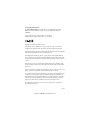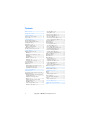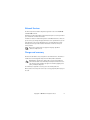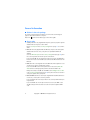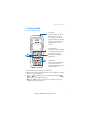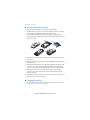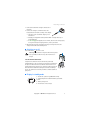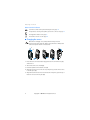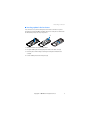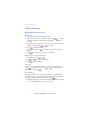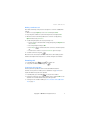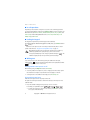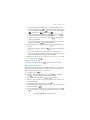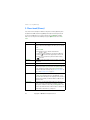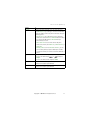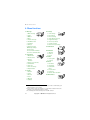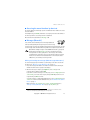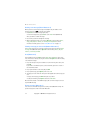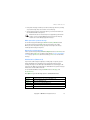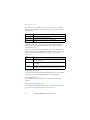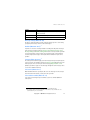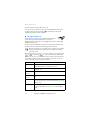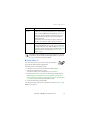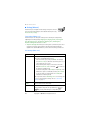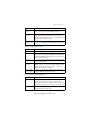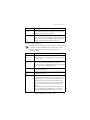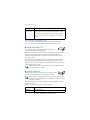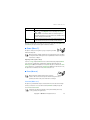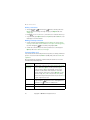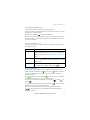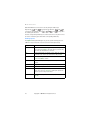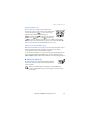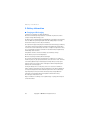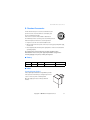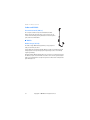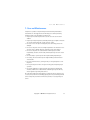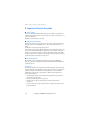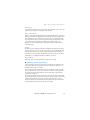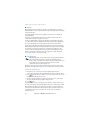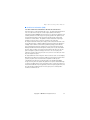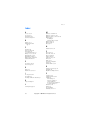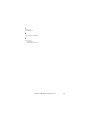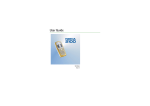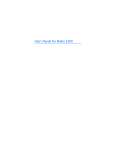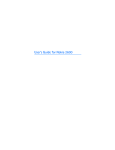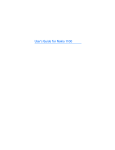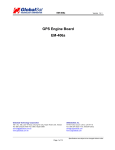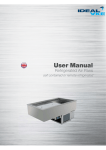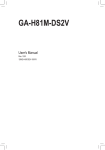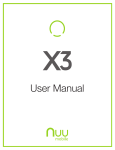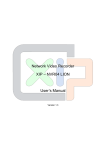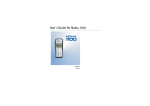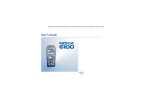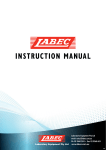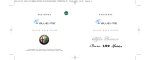Download User`s Guide for Nokia 2100
Transcript
User’s Guide for Nokia 2100 DECLARATION OF CONFORMITY We, NOKIA CORPORATION declare under our sole responsibility that the product NAM-2 is in conformity with the provisions of the following Council Directive: 1999/5/EC. A copy of the Declaration of Conformity can be found from http://www.nokia.com/phones/declaration_of_conformity/. Copyright © 2003 Nokia. All rights reserved. Reproduction, transfer, distribution or storage of part or all of the contents in this document in any form without the prior written permission of Nokia is prohibited. US Patent No 5818437 and other pending patents. T9 text input software Copyright (C) 1997-2002. Tegic Communications, Inc. All rights reserved. Nokia, Nokia Connecting People, Xpress-on, Space Impact, Snake II, Link5 and Nokia tune are trademarks or registered trademarks of Nokia Corporation. Other product and company names mentioned herein may be trademarks or tradenames of their respective owners. Nokia operates a policy of continuous development. Nokia reserves the right to make changes and improvements to any of the products described in this document without prior notice. Under no circumstances shall Nokia be responsible for any loss of data or income or any special, incidental, consequential or indirect damages howsoever caused. The contents of this document are provided "as is". Except as required by applicable law, no warranties of any kind, either express or implied, including, but not limited to, the implied warranties of merchantability and fitness for a particular purpose, are made in relation to the accuracy, reliability or contents of this document. Nokia reserves the right to revise this document or withdraw it at any time without prior notice. The availability of particular accessories may vary by region. Please check with the Nokia dealer nearest to you. Issue 1 Copyright © 2004 Nokia. All rights reserved. i Contents Network Services........................................... iii Charger and accessory .................................. iii General information.................................... iv Stickers in the sales package............................ iv Access codes.......................................................... iv 1. Getting started ........................................ Keys and display indicator.................................. Inserting a SIM card and battery...................... Charging the battery............................................ Switching on or off............................................... Display in standby mode..................................... Other essential indicators............................... Changing the covers............................................. Inserting a photo in the back cover................. 1 1 2 2 3 3 4 4 5 2. Basic functions ........................................ Making and answering calls .............................. Making calls........................................................ Making calls using the phone book ............. Redialling............................................................. Speed dialling..................................................... Making a conference call................................ Answering calls.................................................. Listening to voice messages........................... In-call operations.................................................. Locking the keypad............................................... Writing text ............................................................ Setting predictive text input on or off........ Using predictive text input............................. Using traditional text input ........................... 6 6 6 6 6 6 7 7 7 8 8 8 8 8 9 3. Phone book (Names) ............................. 10 4. Menu functions ..................................... 12 Accessing the menu functions by short cut 13 Messages (Menu 01) .......................................... 13 Writing and sending text messages (Write messages: Menu 01-1) .................................. 13 Reading a text message (Inbox: Menu 01-2)....................................................... 14 Viewing a message you have saved (Outbox: Menu 01-3)..................................... 14 Chat (Menu 01-4) ........................................... 14 Picture messages (Menu 01-5) ................... 14 Distribution lists (Menu 01-6)..................... 15 ii Templates (Menu 01-7) ................................ Smileys (Menu 01-8) ..................................... Delete messages (Menu 01-9) .................... Message settings (Menu 01-10) ................ Info service (Menu 01-11) ........................... Voice mailbox number (Menu 01-12)....... Service command editor (Menu 01-13) ... Call register (Menu 2)........................................ Profiles (Menu 3) ................................................ Settings (Menu 4)............................................... Tone settings (Menu 4-1)............................. Call settings (Menu 4-2)............................... Phone settings (Menu 4-3).......................... Time and date settings (Menu 4-4)........... Keyguard settings (Menu 4-5) .................... Accessory settings (Menu 4-6) ................... Security settings (Menu 4-7) ...................... Restore factory settings (Menu 4-8)......... Alarm clock (Menu 5) ........................................ Reminders (Menu 6)........................................... Games (Menu 7).................................................. Extras (Menu 8)................................................... Calculator (Menu 8-1)................................... Stopwatch (Menu 8-2).................................. Countdown timer (Menu 8-3)..................... Picture editor (Menu 8-4) ............................ Composer (Menu 8-5) ................................... Chinese lunar calendar (Menu 8-6) .......... SIM services (Menu 9)....................................... 16 16 16 17 17 17 18 18 19 20 20 20 21 21 22 22 23 24 24 24 25 25 25 26 27 27 29 29 29 5. Battery information............................... 30 Charging and Discharging................................ 30 6. Genuine Accessories .............................. Battery ................................................................... Indoor..................................................................... Standard Charger (ACP-7)............................ Indoor and Vehicle ............................................. Personal Headset Kit (HDC-5)..................... Vehicle ................................................................... Mobile Charger (LCH-9)................................ 31 31 31 31 32 32 32 32 7. Care and Maintenance .......................... 33 8. Important Safety Information .............. 34 Index ............................................................ 38 Copyright © 2004 Nokia. All rights reserved. Network Services The wireless phone described in this guide is approved for use on the EGSM 900 and GSM 1800 networks. Dualband is a network dependant feature. Check with your local service provider if you can subscribe to and use this feature. A number of features included in this guide are called Network Services. These are special services you arrange through your wireless service provider. Before you can take advantage of any of these Network Services, you must subscribe to them through your service provider and obtain instructions for their use from your service provider. Note: Some networks may not support all language-dependant characters and/or services. Charger and accessory Check the model number of any charger before use with this device. This device is intended for use when supplied with power from ACP-7, ACP-8 and LCH-9. Warning: Use only batteries, charger and accessories approved by the phone manufacturer for use with this particular phone model. The use of any other types may invalidate any approval or warranty applying to the phone, and may be dangerous. For availability of approved accessories, please check with your dealer. When you disconnect the power cord of any accessory, grasp and pull the plug, not the cord. Copyright © 2004 Nokia. All rights reserved. iii General information ■ Stickers in the sales package The stickers contain important information for service and customer support purposes. Keep these stickers in a safe place. Attach the sticker to Your details page of this owner's guide. ■ Access codes • Security code: This code, supplied with the phone, protects your phone against unauthorised use. The preset code is 12345. Refer to Security level in the Security settings menu on page 23 to see how it works. • PIN code: This code, supplied with the SIM card, can protect the card against unauthorised use. Please note, some phones are provided with PIN code disabled. Set on the PIN code request in the Security settings menu (see page 23), then the code is requested each time the phone is switched on. If you enter the PIN code incorrectly three times in succession, the SIM card is blocked. You need to enter the PUK code to unblock the SIM card and set a new PIN code. • PIN2 code: This code is supplied with some SIM cards and is required to access certain services, such as charging unit counters. If you enter the PIN2 code incorrectly three times in succession, PIN2 code blocked shows on the display, and you will be asked for the PUK2 code. Change the security code, PIN code and PIN2 code in Change of access codes in the Security settings menu (see page 23). Keep the new codes secret and in a safe place separate from your phone. • PUK and PUK2 code: These codes may be supplied with the SIM card. If this is not the case, contact your local service provider. If you enter PUK code incorrectly ten times in succession, the SIM card may no longer be used. If you enter PUK2 code incorrectly ten times in succession, the PIN2 code is discarded and you will not be able to use the services that require the PIN2 code. iv Copyright © 2004 Nokia. All rights reserved. Getting started 1. Getting started Keys and display indicator 1. Power key, switches the phone on and off. While in the phone book or in menu functions, or when the keypad is locked, briefly pressing the power key turns the phone’s display lights on for a few seconds. 2. Selection keys The function of the keys depends on the guiding text shown on the display above the keys, for example Menu and Names in standby mode. 3. Scroll keys Enables scrolling through names, phone numbers, menus or settings. Also adjusts the earpiece volume during a call. 4. End key. Ends an active call. Exits from any function. 5. Dial key. Dials a phone number, and answers a call. In standby mode, it shows the most recently called number. 6. enter numbers and characters. Pressing and holding calls your voice mailbox. (Network Service) and are used for various purposes in different functions, for example, when locking the keypad. Copyright © 2004 Nokia. All rights reserved. 1 Getting started ■ Inserting a SIM card and battery • Keep all miniature SIM cards out of the reach of small children. • The SIM card and its contacts can easily be damaged by scratches or bending, so be careful when handling, inserting or removing the card. • Before installing the SIM card, ensure that the battery is removed. Before removing the battery, ensure that the phone is switched off and disconnetcted from any accessory 3 2 1 6 4 5 7 8 1. Press the back cover release button (1), open the back cover from the top (2) and remove it. 2. Remove the battery by lifting it from the finger grip (3). Open the SIM card gate by rotating it (4). 3. Slide the SIM card carefully into the SIM card slot (5). Make sure that the gold colour connectors on the card are facing downwards and that the bevelled corner is on the right. Rotate the SIM card gate back to lock the SIM card (6). 4. Align the gold colour connectors on the battery with the corresponding connectors on the phone, and push the opposite end of the battery until it snaps into place (7). 5. Align the bottom of the back cover to the bottom of the phone, press the top of the back cover to lock it into place (8). ■ Charging the battery • Do not charge the battery when one or both of the phone covers is removed. See also ”Battery information” on page 30. 2 Copyright © 2004 Nokia. All rights reserved. Getting started 1. Connect the lead from the charger to the bottom of the phone. 2. Connect the charger to an AC wall outlet. The battery indicator bar starts scrolling on the display. • The phone can be used while charging if it is switched on. • Charging an empty BLD-3 battery with the ACP-7 charger takes up to 3 hours 30 minutes. • If Not charging is displayed, wait for a while, disconnect the charger, plug it in again and retry. If charging still fails, contact your dealer. 3. When the battery is fully charged, the bar stops scrolling. Disconnect the charger from the AC outlet and the phone. ■ Switching on or off Press and hold the key for a second. Warning! Do not switch on the phone when wireless phone use is prohibited or when it may cause interference or danger. TIPS ON EFFICIENT OPERATION: Your phone has a built-in antenna. As with any other radio transmitting device, do not touch the antenna unnecessarily when the phone is switched on. Contact with the antenna affects call quality and may cause the phone to operate at a higher power level than otherwise needed. Not touching the antenna area during a phone call optimises the antenna performance and the talktime of your phone. ■ Display in standby mode 1 - Shows the operator’s logo(Network Service). 2 - Signal strength of the cellular network at your current location. 3 - Battery charge level. 4 - The function of the soft keys. Copyright © 2004 Nokia. All rights reserved. 3 Getting started Other essential indicators You have received a text or picture message.See also page 14. The phone does not ring or beep when you receive a call. See also page 17. The keypad is locked. See also page 8. The alarm clock is on. See also page 24. ■ Changing the covers Note: Before changing covers, always switch off the power and disconnect the phone from the charger or any other device. Always store and use the phone with all covers attached. 1 6 2 3 4 5 1. Press the back cover release button (1), open the back cover from the top (2) and remove it. 2. Take off the front cover carefully (3). 3. Insert the keymat in the new front cover (4). 4. Align the top of the front cover to the top of the phone, press the front cover to lock it into place (5). 5. Align the bottom of the back cover to the bottom of the phone, press the top of the back cover to lock it into place (6). 4 Copyright © 2004 Nokia. All rights reserved. Getting started ■ Inserting a photo in the back cover You can insert one of your favourite photos in the back cover.The size of photo should not be larger than 40mm x 28.5mm. Please note if the photo is smaller than the window size, it may not stay in its position. 1 2 3 1. Remove the back cover as described earlier. 2. Lift up the rubber photo holder gently from inside of the back cover (1). 3. Insert the photo with its image side facing the transparent window of the cover (2) . 4. Lock the rubber photo holder in its place (3). Copyright © 2004 Nokia. All rights reserved. 5 Basic functions 2. Basic functions ■ Making and answering calls Making calls 1. Key in the phone number including the area code. To make international phone calls: Add a "+" by pressing twice, and the country (or region) code in front of the area code (delete the leading 0 if necessary). Press Clear to delete the digit to the left of the cursor; move the cursor to the desired position by pressing or if necessary. 2. Press and wait for the answer. Press to increase or to decrease the volume of the earpiece or headset. 3. Press to end the call (or to cancel the call attempt). Making calls using the phone book 1. In standby mode, press or ; 2. Use or to reach the desired name; 3. Press to call the number. Redialling To redial one of the last 10 phone numbers you have called or attempted to call: Press in standby mode, scroll with or to the desired phone number or name, and press . Speed dialling If the phone number has been assigned to a number key for speed dialling (see "speed dials" on page 11 ), you can speed dial the number in the following ways: • Press the corresponding number key and then press , or • Pressing and holding the corresponding number key. Before using this method, set Speed dialling (Menu 4-2-3) to "on" (see page 20). 6 Copyright © 2004 Nokia. All rights reserved. Basic functions Making a conference call This feature allows up to four persons to take part in a conference call (Network Service). 1. While in a call, press Options, scroll to New call and press Select. 2. Key in the phone number or recall it from the phone book and press Call. 3. When the new call is answered, add it to the conference call by pressing Options and selecting Conference. 4. To add a new participant to the call, repeat steps 1 to 3. • To have a private conversation with a single participant, press Options and choose Private. • Select the participant and press OK. • Press Swap or to switch between the conference call and the private call. • To return to the conference call, select Conference again. See step 3. 5. To end the conference call, press . Note that it is not necessary for the host to make all the calls needed, any other members called by the host may be able to continue calling the rest members. Answering calls 1. In standby mode, press . Press to end the call. 2. To reject the call without answering, press . Listening to voice messages Contact your service provider to learn more about this Network Service. To divert calls to your voice mailbox, refer to "Call divert" on page 20. You can obtain the number from your service provider. 1. In standby mode, press and hold to call your voice mailbox. 2. If the phone asks for the voice mailbox number, key it in and press OK. You can obtain the voice mailbox number from your service provider. 3. To change the voice mailbox number, see ”Voice mailbox number (Menu 0112)” on page 17. Copyright © 2004 Nokia. All rights reserved. 7 Basic functions ■ In-call operations Depending on the situation of the phone call, some of the following operations can be performed during a call by pressing Options: (Many of these operations are Network Services.) Mute or Unmute, Hold or Unhold, Answer, Reject, Menu, and Phone book, and following Network Services: New call, End all calls, Send DTMF, Swap, and End call. ■ Locking the keypad The keypad lock prevents keys from being pressed accidentally. To lock the keypad or unlock the keypad: In standby mode, press Menu and then quickly. You can also set the phone to turn on the keylock automatically after a certain period of time. Refer to ”Keyguard settings (Menu 4-5)” on page 22. Note: When keypad is locked, calls may be possible to the emergency number programmed into your phone (e.g. 112 or other official emergency number). Key in the emergency number and press . The number is displayed only after you have keyed in its last digit. ■ Writing text You can key in text in two different ways, using the traditional text input, indicated with , or another method called predictive text input,indicated with on the upper left corner of the screen. Setting predictive text input on or off When writing text, press Options and select Dictionary. • To set the predictive text input on, select a language in the dictionary options list. Predictive text input is only available for the languages on the list. • To change back to the traditional text input, select Dictionary off. Using predictive text input Predictive text input offers an easy way to write text. The predictive text input is based on a built-in dictionary to which you can also add new words. 1. Key in the desired word by pressing each key once for one letter. For example, to input ‘Nokia’, press . • To delete the character to the left of the cursor, press Clear. To clear the screen, press and hold this key. 8 Copyright © 2004 Nokia. All rights reserved. Basic functions • To switch between upper and lower cases, or between traditional and predictive text input, press repeatedly and check the indicator at the top of the display. Press and hold to change between letters (upper and lower cases ) and numbers . • To get some punctuation marks by pressing , then pressing repeatedly until the desired punctuation mark is shown. • To get a list of special characters, press and hold , select the desired character, and press Use. • To insert a number, press and hold the desired number key. To insert several numbers, press and hold and key in the numbers. 2. If the displayed word is the one you want, press and start writing the next word. • If you want to change the word, press repeatedly to find the desired word. • If a "?" is shown after the word, it means that the word is not in the dictionary. To add the word into the dictionary: Press Spell, key in the word using traditional English input (see page 9), and press OK. 3. If Options is shown, you can access Matches, Insert word, Insert number and Insert symbol by pressing : Writing compound words Key in the first half of the word, press , and then key in the second half. Using traditional text input When writing text, press the key marked with the desired letter one or more times until the letter appears. Note that not all available characters are visible on the keypad. Use the following functions to edit the text: • To add a space, press . • To add a punctuation mark or special character, press repeatedly; or press , select the desired character, and press Use. • To move the cursor left or right, press or , respectively. • To delete the character to the left of the cursor, press Clear. To clear the screen, press and hold this key. • To switch between upper and lower case, press . • To add a number, press and hold the desired key. To switch between letters and numbers, press and hold . • To key in a letter which is under the same key as the previous one, press or (or wait until the cursor appears), and key in the new letter. Copyright © 2004 Nokia. All rights reserved. 9 Phone book (Names) 3. Phone book (Names) You can save names and phone numbers in the phone’s memory (internal phone book) and in the SIM card’s memory (SIM phone book). The internal phone book can save up to 100 names.To access the phone book, press Namesin standby mode. To access the phone book during a call, press Options and select Phone book. Select Search Add name Edit Delete Copy Assign tone 10 to search the numbers or names you want. 1. Key in the first character(s) of the name you are looking for. 2. Press Search. 3. Press or to find the desired name. If names or phone numbers are saved in the SIM card memory, is shown at the upper right corner of the display; if it is stored in the phone’s internal memory, is shown. store names and phone numbers in the internal or the SIM phone book. modify the saved names and phone numbers. remove names and phone numbers from the selected phone book one by one (One by one) or all at once (Delete all). You need to provide the security code to Delete all. For more information about the security code, see ”Access codes” on page iv and "Security level" on page 23. copy names and phone numbers all at once (All) or one by one (One by one) from the phone to the SIM card, or vice versa. If the name already is in the target phone book with a different phone number, an ordinal number is added to the end of the name. set the phone to play the desired ringing tone when you receive a call from a particular phone number. Select the desired phone number or name and press Assign. Note this function only works when the network is able to identify the caller’s number and send it to your phone. Copyright © 2004 Nokia. All rights reserved. Phone book (Names) Select Settings Speed dials Service Nos. Info numbers to adjust the phonebook settings. You can select the phone book (Memory in use), set the type of view for stored names and phone numbers, and check phone book status using the following options: • Memory in use: Select whether the names and phone numbers are saved in Phone or SIM card. Note that when you change the SIM card, the SIM card memory is automatically selected. • Phone book view: Select how the names and phone numbers are shown, either Name list, or Name and no., or Large font. • Memory status: Scroll to SIM card: or Phone:, you can see how many names (or phone numbers) are already saved and how many can still be saved in the SIM card or phone. assign phone numbers to keys for speed dialling. 1. Scroll to the desired key ( to ) and press Assign. 2. Scroll to the desired name and press Select. call the service numbers of your service provider if the numbers are included in your SIM card. call the information numbers of your service provider if the numbers are included in your SIM card. Copyright © 2004 Nokia. All rights reserved. 11 Menu functions 4. Menu functions 1. Messages 1. Write message 2. Inbox 3. Outbox 4. Chat 5. Picture messages 6. Distribution lists 7. Templates 8. Smileys 9. Delete messages 10.Message settings 11. Info service 12. Voice mailbox number 1 13. Service command editor 2. Call register 1. Missed calls 2. Received calls 3. Dialled numbers 4. Delete recent call lists 5. Call duration 6. Call costs 7. Call cost settings 8. Prepaid credit 3. Profiles 1. General 2. Silent 3. Discreet 4. Loud 5. My style 6. (empty) 4. Settings 1. Tone settings 2. Call settings 3. Phone settings 4. Time and date settings 5. Keyguard settings 6. Accessory settings 7. Security settings 8. Restore factory settings 5. Alarm clock 6. Reminders 1. Add new 2. View all 3. Delete 7. Games 1. Select game 2. Settings 8. Extras 1. Calculator 2. Stopwatch 3. Countdown timer 4. Picture editor 5. Composer 6. Chinese lunar calendar2 9. SIM services 3 1. May not be shown if the voice mailbox number has been saved on the SIM card by your network operator or service provider. 2. Shown only when the phone’s Language is set to simplified or traditional Chinese.The availablity of the languages depends on the market. 3. The availability, name and contents depend on the SIM card used. 12 Copyright © 2004 Nokia. All rights reserved. Menu functions ■ Accessing the menu functions by short cut The menus, submenus and setting options are numbered. These numbers are called shortcut numbers. In standby mode, press Menu, within three seconds, key in the shortcut number of the menu you want to access. Repeat this for submenus. Note that the shortcut number for Messages is 01. ■ Messages (Menu 01) You can write and send multi-part text messages1 (Network Service). Sending multipart messages may affect the invoicing for the message. If you use special (Unicode) characters more parts may be needed for the message than otherwise. Note that predictive text input may use Unicode. Note: When sending messages via the SMS Network Service, your phone may display the words Message sent. This is an indication that the message has been sent by your phone to the message centre number programmed into your phone. This is not an indication that the message has been received at the intended destination. For more details about SMS services, check with your service provider. Writing and sending text messages (Write messages: Menu 01-1) To send a message, the phone number of your message centre has to be saved in the phone. See ”Message settings (Menu 01-10)” on page 17. 1. Key in the message. The number of available characters and the current part number are shown on the top right of the display. 2. When the message is complete, press Options, select Send, key in the recipient’s phone number, and press OK. If you want to send the message to several people, select Sending options and Send to many, scroll to the first recipient, and press OK. Repeat this for each recipient and press Done to finish. To send a message to a predefined distribution list, select Sending options and Send to list. To define and edit distribution lists, see ”Distribution lists (Menu 01-6)” on page 15. Other options are: Use template, Insert smiley, Sending profile (refer to ”Message settings (Menu 01-10)” on page 17), Save, Delete, etc. 1. Nokia 2100 allows you to write a message with the length up to several times of the limit of an ordinary message defined by your service provider. Copyright © 2004 Nokia. All rights reserved. 13 Menu functions Reading a text message (Inbox: Menu 01-2) When you have received text messages in standby mode, the number of new messages as well as a are shown on the display. 1. Press Read to view the messages right away. To view the messages later, press Exit. Go to the Inbox menu (Menu 01-2) when you want to read the messages. 2. Use scroll keys to browse through the message. 3. While reading the message, you can press Options for the following: Delete, Reply, Chat, Edit, Use number, As reminder, Forward, Details. For more information on Chat, please see also ”Chat (Menu 01-4)” on page 14. Viewing a message you have saved (Outbox: Menu 01-3) In the Outbox menu you can view the messages that you have saved in the Write message menu (Menu 01-1). Press Options for the following: Delete, Edit, Use number, As reminder, Forward. Chat (Menu 01-4) In the standby mode, press Menu and select Messages and Chat to start a chat. You can also start a chat by choosing the Chat from the Options list when reading a received text message. 1. Key in the other person’s phone number or recall it from the phone book, and press OK. If you wish to chat with the person you last chat with, part of the content of last chat will be shown. 2. Key in your nickname for the chat, and press OK. 3. Key in your message, press Options, and select Send. 4. The reply you receive from the other person is displayed above the message you sent. To reply to the message, press OK and repeat step 3 above. To edit your nickname, press Options and select Chat name. Note that chat is based on the SMS messages, and each chat message is sent as a separate SMS message Picture messages (Menu 01-5) You can receive and send messages that contain pictures (Network Service). The picture messages are saved in this folder. Note that: 14 Copyright © 2004 Nokia. All rights reserved. Menu functions • Each picture message is made up of several text messages. Therefore, sending one picture message may cost more than one text message. • Since picture messages are saved in the phone, you cannot view them if you use the SIM card with another phone. Note: This function can be used only if it is supported by your network operator or service provider. Only phones that offer picture message features can receive and display picture messages. When you receive a picture message To view the message immediately, press View. Press Save, or Back to discard. To view the message later, press Exit, and save the message in the folder. When you save a new picture message, you may need to replace the factory installed picture message in the phone. Options for a picture message Select a picture message and press View.Press Options and select Forward to send it without editing, Edit picture to edit the picture (refer to ”Picture editor (Menu 8-4)” on page 27), Edit text to edit before sending, or Preview to view the whole message. Distribution lists (Menu 01-6) If you need to send messages frequently to a fixed group of recipients, you can define a distribution list containing those recipients and use this list, when sending a message. You can define up to 6 distribution lists containing up to 10 recipients each. When you send messages to a distribution list, separate messages will be sent to all the member in the list. To view and edit distribution lists, press Menu and select Messages, and Distribution lists. Press Options to get the following options to edit distribution lists: Select View list Add list Rename list Send message Delete list to view the names in the selected distribution list add a new distribution list rename the selected distribution list send a message to the distribution list delete the selected distribution list Copyright © 2004 Nokia. All rights reserved. 15 Menu functions To edit the content of a distribution list, you have to be in the list view with the option View list. Press Options to get the following options to edit the content of a distribution list: Select Add name View details Remove name to add a name to the distribution list view the details of the selected name delete the selected name in the distribution list To send a message to the recipients in a distribution list, after writing the message, press Options and select Sending options and Send to list. While sending the message to the recipients, the phone displays the progress with the number of messages left to send. If one or more sending operation is failed during the process, a report listing the number of failures, successes and not found names (those names which no longer exist in your phone book)will be displayed. You can select each category by pressing Select. Select Resend View Remove to resend the message to the recipients to whom the messages was not sent successfully view the list of recipients to whom the messages was not sent successfully remove the names in the group of not found, the names in the distribution list but have been deleted from the phone book Templates (Menu 01-7) You can view or edit the preset messages (’templates’) that can be used for writing a message. You can edit an existing template to create a new template. Smileys (Menu 01-8) You can edit and store the smileys such as ":-)", and use them in compiling messages. Delete messages (Menu 01-9) In the standby mode, press Menu and select Messages and Delete messages. You can choose to erase all messages with All read, Inbox, Outbox. 16 Copyright © 2004 Nokia. All rights reserved. Menu functions Select All read Inbox Outbox to delete all messages in Outbox and the read messages in Inbox are deleted. delete the read messages in this folder. delete all messages in this folder. Message settings (Menu 01-10) The phone offers two kinds of message settings: settings specific to each setting group (’set’) and settings common to all text messages. Profile1 (Menu 01-10-1) 1 A profile is a collection of settings needed for sending text and picture messages. Each set has the following settings: Message centre number, Messages sent as, Message validity, and Rename sending profile. Please contact your service provider for more information of these settings. You need the message centre number to send text and picture messages. You may obtain this number from your service provider. Common (Menu 01-10-2) 2 The settings in this submenu apply to all text messages that you send, irrespective of the chosen set. The available settings are: Delivery reports (whether you need a delivery report or not each time you send a message), Reply via same centre (whether you want to reply a received message through the same message centre or not. This is a Network Service). Info service (Menu 01-11) With this Network Service you may be able to receive messages on various topics from the network. For details, contact your service provider. Voice mailbox number (Menu 01-12) You can save and change the phone number of your voice mailbox (Network Service) here. 1. The total number of sets depends on how many sets your SIM card offers. 2. The shortcut number of this menu depends on the number of sets available. Here it is assumed that only one set is available. Copyright © 2004 Nokia. All rights reserved. 17 Menu functions Service command editor (Menu 01-13) You can send service requests to your service provider (Network Service). Key in the desired characters. Press and hold to switch between letters and numbers. Press Send to send the request. ■ Call register (Menu 2) In this menu you can view the phone numbers registered by the phone and the approximate length and cost of your calls (Network Services). You may also view and adjust the settings of a prepaid SIM card (Network Services). The phone registers missed and received calls if it is switched on and within the network’s service area, and if the network supports these functions. Note: The actual invoice for calls and services from your service provider may vary, depending upon network features, rounding-off for billing, taxes and so forth. When you enter the Missed calls, Received calls or Dialled numbers menu, press or to scroll. Press to call the registered phone number. Press Options, you can choose to view the time of the call, edit or view the registered phone number, add it to the phone book, or delete it from the list. You can also send a text message (Send message) to the number. Select to Missed calls show up to 10 registered phone numbers from which somebody has tried to call you with no success. Received calls show up to 10 registered phone numbers from which you have accepted a call Dialled numbers show up to 10 phone numbers you have called or attempted to call Delete recent call lists delete all the phone numbers and names from menus 2-1 to 2-3. Call duration show the approximate duration of your outgoing and incoming calls. You can reset these call timers by selecting Clear timers (Menu 2-5-5). Call costs show the approximate cost of your last call or all calls in terms of units specified within the Show costs in function (Menu 2-7-2). 18 Copyright © 2004 Nokia. All rights reserved. Menu functions Select to Call cost settings adjust call cost settings. With the Call cost limit function you can limit the call costs to the desired amount of charging units or units of currency (Network Service). With the Show costs in function you can select the units in which the phone shows the remaining talk-time (contact your service provider for charging unit prices). Note that when no more charging or currency units are left, only calls to the emergency number 112 may be possible. Prepaid credit view the status of the prepaid credits (Network Service). When using a prepaid SIM card, you can make calls only when there are enough credit units on the SIM card. Options: Credit info display (show or hide remaining units in standby mode), Credit available (amount of remaining units), Last event costs, Recharge status. Note: When no more charging units or currency units are left, calls may be possible to only the emergency number programmed into your phone (e.g. 112 or other official emergency number). ■ Profiles (Menu 3) You can set all the phone tones to function in the desired manner by selecting the desired setting group (’profile’). Activating a profile and changing its settings 1. In the Profiles menu, scroll to the desired profile and press Select. 2. To use the selected profile, select Activate. To change the settings of the selected profile, select Personalise. 3. If you selected Personalise, scroll to one of the following settings and press Select: Ringing tone, Ringing volume, Incoming call alert, Message alert tone, Keypad tones, Warning tones, Vibrating alert, Rhythmic backlight alert, Screen saver, and Rename (not available under General). 4. Scroll to the desired option and press OK. You can also change the settings of the currently selected profile in Tone settings (Menu 4-1), see page 20. Copyright © 2004 Nokia. All rights reserved. 19 Menu functions ■ Settings (Menu 4) In this menu you can adjust various settings of the phone. You can also reset some menu settings to their default values by choosing Restore factory settings. Tone settings (Menu 4-1) In this menu you can change the settings of the currently selected profile by adjusting the following settings: Ringing tone, Ringing volume, Incoming call alert, Message alert tone, Keypad tones, Warning tones, Vibrating alert, Rhythmic backlight alert and Screen saver. • Rhythmic backlight alert: After you set this option on, whenever you receive a message or incoming call, the lights of the phone will flash following the rhythm of the current SMS alert tone, or the current incoming call alert tone. Call settings (Menu 4-2) Select to Call divert divert your incoming calls to your voice mailbox or some other phone number (Network Service). 1. Select the divert option, and press Select. For example, select Divert if busy to divert the calls when you are on a call or when you reject a call. Several divert options may be active at the same time. When Divert all voice calls is activated, is shown on the display in standby mode. 2. Set the selected option on (Activate) or off (Cancel), check whether the option is activated by selecting Check status, or specify a delay for certain diverts in Set delay (not available for all divert options). Note if you have set the Call barring service of incoming calls to on, you cannot divert incoming calls. see "call barring service" one page 23. Automatic redial set your phone to make up to ten attempts to connect the call after an unsuccessful call attempt. Speed dialling turn on or off speed dialling. you can dial the names and phone numbers assigned to the speed dial keys to by pressing and holding the corresponding key. 20 Copyright © 2004 Nokia. All rights reserved. Menu functions Select to Call waiting service turn on or off the network notification of a new incoming call while you have a call in progress. (Network Service). Send my caller identity set your phone number to be displayed by choosing On or hidden by choosing Off from the person you are calling (Network Service). When you select Preset, the setting agreed with your service provider is used. Line for outgoing calls select the phone line 1 or 2 for making calls, or prevent line selection, if supported by your SIM card. (Network Service). Phone settings (Menu 4-3) Select to Language select the language for the display texts. Cell info display set the phone to indicate when it is used in a cellular network based on Micro Cellular Network (MCN) technology (Network Service). Using MCN may affect pricing, contact your service provider for more information. Welcome note key in a message which will show briefly on the display when the phone is switched on. Network set the phone to automatically select a cellular network selection available in your area, or you may select the desired network manually. The network you select must have a roaming agreement with your home network. Confirm SIM set the phone to show or hide confirmation messages when service actions you use the SIM card services (see page 29). Time and date settings (Menu 4-4) Select to Clock set the phone to show the current time in standby mode, adjust the time, and select the 12-hour or 24-hour time format. If the battery is removed from the phone or it has been drained for a longer period, you may need to set the time again Date setting set the correct date. If the battery is removed from the phone, you may need to set the date again. Copyright © 2004 Nokia. All rights reserved. 21 Menu functions Select to Auto update of use this Network Service to update the clock in your phone in date & time accordance with the current time zone. Note that the functions related to time (for example alarm clock) will be affected if you use this service. Keyguard settings (Menu 4-5) You can activate automatic keypad lock so that you do not have to do it manually everytime. The automatic key guard activates when the phone is in standby mode and the selected time delay expires. To activate automatic keylock: 1. In standby mode, press Menu, select Settings and Keyguard settings. Enter Automatic keyguard by pressing Select, and choose On. 2. Key in the time in minutes and seconds after Set delay: appears on the display. The maximum value for the delay is 59 minutes 59 seconds and the minimum is 10 seconds. Note: When the Keypad lock is on, calls may be possible to the emergency number programmed into your phone, (e.g. 112 or other official number). To activate keyguard code: 1. Enter Keyguard code by pressing Select. 2. Key in the security code. 3. Choose On. After you activate the keyguard code, you will be asked to input the security code each time you try to unlock the keypad. Accessory settings (Menu 4-6) The accessory settings menu is shown only if the phone is or has been connected to a compatiable accessory such as the headsets, mobile inductive loopset LPS-3. Press Menu, select Settings and Accessory settings. Select Headset, Handsfree or Loopset. Select to Default profile set the profile you want to be automatically activated when you connect the selected accessory. You can select another profile while the accessory is connected. 22 Copyright © 2004 Nokia. All rights reserved. Menu functions Select to Automatic answer set the phone to automatically answer an incoming call after five seconds. If the Incoming call alert is set to Beep once or Off, automatic answer will not be used. Lights set the lights of the display and keypad permanently on, choose On. Select Automatic to set the lights on for 15 seconds after a keypress. The Lights option is available only when Handsfree is selected. This function is only available in Handsfree. Security settings (Menu 4-7) Note: When security features, which restrict calls, are in use (call barring, closed user group and fixed dialling), calls may be possible to certain emergency numbers in some networks (e.g. 112 or other official emergency number). Select to PIN code request set your phone to ask for the PIN code of the SIM card when the phone is switched on. Some SIM cards do not allow turning off this function. Call barring service restrict the making and receiving of calls with your phone. Select one of the barring options and set the option on (Activate) or off (Cancel). Check whether a service is activated by choosing Check status. (Network Service). Fixed dialling restrict your outgoing calls to selected phone numbers, if allowed by your SIM card. Closed user group specify a group of people whom you can call and who can call you. (Network Service). Security level set Security level to Phone, the phone asks for the security code at start-up if the SIM card inserted is not the one it last used. Or set Security level to Memory, the security code is required when you select the phone’s internal phone book. The security code is also required for using some functions, for example, to clear the phone book or to restore the factory settings. Note that when you change the security level, all the recent calls lists including missed calls (Menu 2-1), received calls (Menu 2-2) and dialled numbers (Menu 2-3), are cleared. Copyright © 2004 Nokia. All rights reserved. 23 Menu functions Select to Change of access codes change the security code, PIN code, PIN2 code, or barring password. These codes can include the numbers 0 to 9 only. Avoid using access codes similar to the emergency numbers, such as 112, to prevent accidental dialling of the emergency number. Restore factory settings (Menu 4-8) You can reset the menu settings to their original values. This function has no effect, for example, on the names and phone numbers in the phone book. ■ Alarm clock (Menu 5) You can set the alarm to sound at the desired time just once, or repeatedly, for example every working day. When alarm sounds, you can stop the alarm by pressing Stop. If you press Snooze, the alarm stops and rings again in five minutes. If the alarm sounds for one minute, the alarm will stop and sound again after about five minutes. You can snooze up to 3 times. If the alarm time is reached while the phone is switched off, the phone switches itself on and starts sounding the alarm tone. If you press Stop, the phone asks whether you want to activate the phone for calls. Press No to switch off the phone or Yes to make and receive calls. Note: Do not press Yes when wireless phone use is prohibited or when it may cause interference or danger. ■ Reminders (Menu 6) With this memory aid you can save short text notes with an alarm. The alarm is activated when the set date and time is reached. Note: Your phone must be switched on to use this function. Do not switch on the phone when wireless phone use is prohibited or when it may cause interference or danger. Note the alarm will not be activated if the phone is turned of when the set date and time is reached. Scroll to one of the following functions and press Select: Select to Add new add new reminders 24 Copyright © 2004 Nokia. All rights reserved. Menu functions Select to View all show all the reminders. You can browse through the notes with or . Press Options for the following: Delete, Edit, Send (sends the note without alarm as a text message to a compatible phone).This menu item will not be available unless you have already stored reminders. Delete delete the notes one by one or all at once.This menu item will not be available unless you have already stored reminders. When the reminder time is reached, you may stop the alarm by pressing OK. If you press Snooze, the phone alarms again in about ten minutes. ■ Games (Menu 7) The phone offers you some games to play, each game is provided with a brief help text. Note: Your phone must be switched on to use this function. Do not switch on the phone when wireless phone use is prohibited or when it may cause interference or danger. Adjusting common game settings Scroll to Settings and press Select. Scroll to the desired setting and press Select. You can set the sounds, lights, and vibrations (Shakes). Note that when the Warning tones (Menu 4-1-6) function is off, there may be no sound even if Game sounds function is on; and when the Vibrating alert (Menu 4-1-7) function is off, the phone does not vibrate even if the Shakes function is on. ■ Extras (Menu 8) Note: Your phone must be switched on to use this function. Do not switch on the phone when wireless phone use is prohibited or when it may cause interference or danger. Calculator (Menu 8-1) The phone is provided with a simple calculator which can also be used for rough currency conversions. To access this menu: Press Menu in standby mode, and select Extras and Calculator. Note: This calculator has limited accuracy and rounding errors may occur, especially in long divisions. Copyright © 2004 Nokia. All rights reserved. 25 Menu functions Making a calculation • The keys to insert a digit. inserts a decimal point. Press Clear to delete the last digit. To change the sign, press Options and select Change sign. • Press once for "+", twice for "-", three times for "*" and four times for "/". • To get the result, press Options and select EqualsPress and hold Clear to clear the display for a new calculation. Making a currency conversion 1. Set the exchange rate: Press Options, select Exchange rate, choose Foreign unit expressed in domestic units or Domestic unit expressed in foreign units, key in the value (press for a decimal point), and press OK. 2. To make the conversion: Key in the currency amount to be converted, press Options, and select In domestic or In foreign. Stopwatch (Menu 8-2) You can measure time and record split times or lap times, for example, in different sports. To access this menu: Press Menu in standby mode, and select Extras and Stopwatch. Note that running the stopwatch consumes battery. Be careful not to let it run unintentionally in the background. Select to Split timing or Lap timing, recording split or lap times. Select Split timing or Lap timing, and press Start. Press Split to record a split time, Lap to record a lap time or Stop to finish timing. You can scroll through the recorded times shown below the overall time. When the timing is stopped, you can press Options for Start (split times only), Save, or Reset. If you select Start, timing continues from the previously timed event. If you select Reset, the split or lap times are reset. Continue view the timing when the stopwatch has been set to run in the background (press when the time is running).When the stopwatch is on, is shown in standby mode. View times view the previously saved times. Delete times delete the previously saved times. 26 Copyright © 2004 Nokia. All rights reserved. Menu functions Countdown timer (Menu 8-3) You can set the alarm to sound after a period of lapsed time. Key in the alarm time and press Start. In this menu you can also choose to change the lapsed time and stop the timer. When the timer is running, is shown in standby mode. When the alarm time is reached, the phone sounds a tone and flashes the related text. Press any key to stop the alarm. Note that this alarm will not be activated if the phone is turned off. Picture editor (Menu 8-4) You can use this function to create new pictures or modify existing pictures and save them in the phone. Select to Create new create a new picture. To draw the picture you need to choose the format of the picture: Picture msg. or Clip-art. Different formats are of different sizes.See ”Drawing the picture” on page 27. Edit existing modify an existing picture. You may also edit a picture from Picture messages (Menu 01-5) by chooseing Edit picture from the options list. Continue resume drawing by if your drawing process was interrupted by an incoming call, for example, or by pressing . Drawing the picture A "pen" is used together with the cursor to draw the picture. The pen controls whether you want to draw (Pen on, ) or not (Pen off, ). Move the cursor in the Pen on state to draw the picture. Move the cursor in the Pen off state to navigate the picture. Press to switch to Pen on, and press to switch to Pen off. You may also press Options, and choose Pen off or Pen on from the list. The Colour controls whether you want the line to be Black ( ), White ( ), or Dotted ( ). You can quickly switch between the colours by pressing . You can also press Options, select Colour, and then make your choice. The centre of the cursor shows the actual colour of the pixel beneath. Press to switch the current pixel colour between black and white without changing the pen state. Copyright © 2004 Nokia. All rights reserved. 27 Menu functions Cursor movement: You can move the cursor by using the number keys. Respectively, and correspond to up and down; and correspond to left and right; while , , and correspond to the four diagonal directions. Press the corresponding number key once and the cursor moves one pixel. To move the cursor continuously, press and hold the corresponding number key. Drawing options Press Options during the drawing process, you can get the following options in addition to the pen state and colour choices items mentioned previously: Select to Insert choose to insert Line, Rectangle, Circle, Text and Clip-art in your picture. Press Insert to insert the objects you want. The text cannot be edited after it is inserted. Fill fill the enclosed area, for example a circle, with the selected colour. Move the cursor to the desired area and press Fill. Clear all clear the current picture. You will be alerted with Clear picture? Press OK to confirm. Invert colours convert the black pixels of the picture to white, and white ones to black. Save as save picture message as clip art, or vice versa. Save save the current picture. Exit exit the picture being edited and save the current state of the picture. You can choose Continue to modify this picture the next time you enter the picture editor. Undo undo the previous operation if it is Insert, Fill, Invert colours or Clear all. 28 Copyright © 2004 Nokia. All rights reserved. Menu functions Composer (Menu 8-5) You can create your own ringing tones with this menu function. Select the tone that you want to edit and key in the notes. For example, press for note f. The notes are mapped to keys as illustrated in the figure here. shortens (-) and lengthens (+) the duration of the note or rest. inserts a rest. sets the octave. makes the note sharp (not available for notes e and b). and move the cursor left or right. Press Clear to delete a note or rest to the left of the cursor. You are allowed to key in maximum 50 notes in one tone. Chinese lunar calendar (Menu 8-6) When you enter this menu, the solar date, as well as the lunar information, such as lunar year, lunar date and "Jieqi" if available, are presented on the display. You can browse the lunar calendar using the scroll keys. To check the lunar information of a certain solar date, press Search. Input the new date in the query window and press OK. The date you enter should be between 2000 and 2090. Press OK, and the lunar information for the date will be presented. ■ SIM services (Menu 9) This menu is shown only if your SIM card provides additional services. The name and contents of this menu depend on the services available. Note: For availability, rates and information on using SIM services, contact your SIM card vendor, e.g. network operator, service provider or other vendor. Copyright © 2004 Nokia. All rights reserved. 29 Battery information 5. Battery information ■ Charging and Discharging Your phone is powered by a rechargeable battery. Note that a new battery's full performance is achieved only after two or three complete charge and discharge cycles! The battery can be charged and discharged hundreds of times but it will eventually wear out. When the operating time (talk-time and standby time) is noticeably shorter than normal, it is time to buy a new battery. Use only batteries approved by the phone manufacturer and recharge your battery only with the chargers approved by the manufacturer. Unplug the charger when not in use. Do not leave the battery connected to a charger for longer than a week, since overcharging may shorten its lifetime. If left unused a fully charged battery will discharge itself over time. Temperature extremes can affect the ability of your battery to charge. Use the battery only for its intended purpose. Never use any charger or battery which is damaged. Do not short-circuit the battery. Accidental short-circuiting can occur when a metallic object (coin, clip or pen) causes direct connection of the + and - terminals of the battery (metal strips on the battery) for example when you carry a spare battery in your pocket or purse. Short-circuiting the terminals may damage the battery or the connecting object. Leaving the battery in hot or cold places, such as in a closed car in summer or winter conditions, will reduce the capacity and lifetime of the battery. Always try to keep the battery between 15°C and 25°C. A phone with a hot or cold battery may temporarily not work, even when the battery is fully charged. Batteries' performance is particularly limited in temperatures well below freezing. Do not dispose of batteries in a fire! Dispose of batteries according to local regulations (e.g. recycling). Do not dispose as household waste. 30 Copyright © 2004 Nokia. All rights reserved. Genuine Accessories 6. Genuine Accessories A new extensive range of accessories is available for your phone. Select the accessories which accommodate your specific communication needs. Some of the accessories are described in detail below. For availability of the accessories, please check with your local dealer. A few practical rules for accessories operation: • Keep the accessories out of small children’s reach. • When you disconnect the power cord of any accessory, grasp and pull the plug, not the cord. • Check regularly that all mobile phone equipment in a vehicle is mounted and operating properly. Use only batteries, chargers and accessories approved by the phone manufacturer. The use of any other types may invalidate any approval or warranty applying to the phone, and may be dangerous. ■ Battery Type Tech Capacity Talktime BLD-3 Li-lon 780 mAh up to 2-3 hrs 20 min up to 50 -150 hrs ■ Standby Indoor Standard Charger (ACP-7) Small, lightweight and durable charger ACP-7 provides and easy and convenient way to charge the phone. It is easy to connect to phone or desktop stand. Note: The plug types vary according to different markets. Copyright © 2004 Nokia. All rights reserved. 31 Genuine Accessories Indoor and Vehicle Personal Headset Kit (HDC-5) The compact and functional personal Handsfree Kit with Remote Control. By using the remote control option, you can answer and end calls by pressing the button on the microphone part of the Personal Handsfree. ■ Vehicle Mobile Charger (LCH-9) The multi-voltage Mobile Charger, LCH-9, to keep your phone ready for use when you travel. A green light indicates that the Mobile Charger is ready for charging. Check the charging status on the phone display. The input voltage can be 12 or 24 V DC, negative grounding. Charging with the Mobile Charger when the car engine is not running may cause the battery of your car to drain. Note also that in some cars the cigarette lighter plug is not provided with electricity if the ignition is switched off. Verify that the green LED light is on. 32 Copyright © 2004 Nokia. All rights reserved. Care and Maintenance 7. Care and Maintenance Your phone is a product of superior design and craftsmanship and should be treated with care. The suggestions below will help you to fulfil any warranty obligations and to enjoy this product for many years. • Keep the phone and all its parts and accessories out of the reach of small children. • Keep the phone dry. Precipitation, humidity and all types of liquids or moisture can contain minerals that will corrode electronic circuits. • Do not use or store the phone in dusty, dirty areas. Its moving parts can be damaged. • Do not store the phone in hot areas. High temperatures can shorten the life of electronic devices, damage batteries, and warp or melt certain plastics. • Do not store the phone in cold areas. When it warms up (to its normal temperature), moisture can form inside, which may damage electronic circuit boards. • Do not attempt to open the phone. Non-expert handling may damage it. • Do not drop, knock or shake the phone. Rough handling can break internal circuit boards. • Do not use harsh chemicals, cleaning solvents, or strong detergents to clean the phone. • Do not paint the phone. Paint can clog the moving parts and prevent proper operation. • Use only the supplied or an approved replacement antenna. Unauthorised antennas, modifications or attachments could damage the phone and may violate regulations governing radio devices. All of the above suggestions apply equally to your phone, battery, charger or any accessory. If any of them is not working properly, take it to your nearest qualified service facility. The personnel there will assist you and, if necessary, arrange for service. Copyright © 2004 Nokia. All rights reserved. 33 Important Safety Information 8. Important Safety Information ■ Traffic Safety Do not use a hand-held telephone while driving a vehicle. Always secure the phone in its holder; do not place the phone on the passenger seat or where it can break loose in a collision or sudden stop. Remember road safety always comes first! ■ Operating environment Remember to follow any special regulations in force in any area and always switch off your phone whenever it is forbidden to use it, or when it may cause interference or danger. Use the phone only in its normal operating positions. Parts of the phone are magnetic. Metallic materials may be attracted to the phone, and persons with a hearing aid should not hold the phone to the ear with the hearing aid. Always secure the phone in its holder, because metallic materials may be attracted by the earpiece. Do not place credit cards or other magnetic storage media near the phone, because information stored on them may be erased. ■ Electronic devices Most modern electronic equipment is shielded from radio frequency (RF) signals. However, certain electronic equipment may not be shielded against the RF signals from your wireless phone. Pacemakers Pacemaker manufacturers recommend that a minimum separation of 20 cm (6 inches) be maintained between a handheld wireless phone and a pacemaker to avoid potential interference with the pacemaker. These recommendations are consistent with the independent research by and recommendations of Wireless Technology Research. Persons with pacemakers: • Should always keep the phone more than 20 cm (6 inches) from their pacemaker when the phone is switched on; • Should not carry the phone in a breast pocket; • Should use the ear opposite the pacemaker to minimise the potential for interference. • If you have any reason to suspect that interference is taking place, switch off your phone immediately. 34 Copyright © 2004 Nokia. All rights reserved. Important Safety Information Hearing aids Some digital wireless phones may interfere with some hearing aids. In the event of such interference, you may want to consult your service provider. Other medical devices Operation of any radio transmitting equipment, including cellular phones, may interfere with the functionality of inadequately protected medical devices. Consult a physician or the manufacturer of the medical device to determine if they are adequately shielded from external RF energy or if you have any questions. Switch off your phone in health care facilities when any regulations posted in these areas instruct you to do so. Hospitals or health care facilities may be using equipment that could be sensitive to external RF energy. Vehicles RF signals may affect improperly installed or inadequately shielded electronic systems in motor vehicles (e.g. electronic fuel injection systems, electronic anti-skid (anti-lock) braking systems, electronic speed control systems, air bag systems). Check with the manufacturer or its representative regarding your vehicle. You should also consult the manufacturer of any equipment that has been added to your vehicle. Posted facilities Switch your phone off in any facility where posted notices so require. ■ Potentially explosive atmospheres Switch off your phone when in any area with a potentially explosive atmosphere and obey all signs and instructions. Sparks in such areas could cause an explosion or fire resulting in bodily injury or even death. Users are advised to switch off the phone when at a refuelling point (service station). Users are reminded of the need to observe restrictions on the use of radio equipment in fuel depots (fuel storage and distribution areas), chemical plants or where blasting operations are in progress. Areas with a potentially explosive atmosphere are often but not always clearly marked. They include below deck on boats; chemical transfer or storage facilities; vehicles using liquified petroleum gas (such as propane or butane); areas where the air contains chemicals or particles, such as grain, dust or metal powders; and any other area where you would normally be advised to turn off your vehicle engine. Copyright © 2004 Nokia. All rights reserved. 35 Important Safety Information ■ Vehicles Only qualified personnel should service the phone, or install the phone in a vehicle. Faulty installation or service may be dangerous and may invalidate any warranty which may apply to the unit. Check regularly that all wireless phone equipment in your vehicle is mounted and operating properly. Do not store or carry flammable liquids, gases or explosive materials in the same compartment as the phone, its parts or accessories. For vehicles equipped with an air bag, remember that an air bag inflates with great force. Do not place objects, including both installed or portable wireless equipment in the area over the air bag or in the air bag deployment area. If in-vehicle wireless equipment is improperly installed and the air bag inflates, serious injury could result. Using your phone while in the air is prohibited. Switch off your phone before boarding an aircraft. The use of wireless telephones in an aircraft may be dangerous to the operation of the aircraft, disrupt the wireless telephone network and may be illegal. Failure to observe these instructions may lead to suspension or denial of telephone services to the offender, or legal action or both. ■ Emergency calls Important: This phone, like any wireless phone, operates using radio signals, wireless and landing networks as well as user-programmed functions. Because of this, connections in all conditions cannot be guaranteed. Therefore you should never rely solely upon any wireless phone for essential communications (e.g. medical emergencies). Emergency calls may not be possible on all wireless phone networks or when certain Network Services and/or phone features are in use. Check with local service providers. To make an emergency call: 1. If the phone is not on, switch it on. Check for adequate signal strength. Some networks may require that a valid SIM card is properly inserted in the phone. 2. Press as many times as needed (e.g. to exit a call, to exit a menu, etc.) to clear the display and ready the phone for calls. 3. Key in the emergency number for your present location (e.g. 112 or other official emergency number). Emergency numbers vary by location. 4. Press key. If certain features are in use, you may first need to turn those features off before you can make an emergency call. Consult this guide and your local cellular service provider. When making an emergency call, remember to give all the necessary information as accurately as possible. Remember that your wireless phone may be the only means of communication at the scene of an accident - do not cut off the call until given permission to do so. 36 Copyright © 2004 Nokia. All rights reserved. Important Safety Information ■ Certification information (SAR) THIS MODEL PHONE MEETS REQUIREMENTS FOR EXPOSURE TO RADIO WAVES Your mobile phone is a radio transmitter and receiver. It is designed and manufactured not to exceed the limits for exposure to radio frequency (RF) recommended by international guidelines (ICNIRP). These limits are part of comprehensive guidelines and establish permitted levels of RF energy for the general population. The guidelines were developed by independent scientific organisations through periodic and thorough evaluation of scientific studies. The guidelines include a substantial safety margin designed to assure the safety of all persons, regardless of age and health. The exposure standard for mobile phones employs a unit of measurement known as the Specific Absorption Rate, or SAR. The SAR limit stated in the international guidelines is 2.0 W/kg*. Tests for SAR are conducted using standard operating positions with the phone transmitting at its highest certified power level in all tested frequency bands. Although the SAR is determined at the highest certified power level, the actual SAR of the phone while operating can be well below the maximum value. This is because the phone is designed to operate at multiple power levels so as to use only the power required to reach the network. In general, the closer you are to a base station, the lower the power output of the phone. The highest SAR value for this model phone when tested for use at the ear is 0.55 W/kg. While there may be differences between the SAR levels of various phones and at various positions, they all meet the relevant international guidelines for RF exposure. * The SAR limit for mobile phones used by the public is 2.0 watts/kilogram (W/kg) averaged over ten grams of body tissue. The guidelines incorporate a substantial margin of safety to give additional protection for the public and to account for any variations in measurements. SAR values may vary depending on national reporting requirements and the network band. For SAR information in other regions please look under product information at www.nokia.com. Copyright © 2004 Nokia. All rights reserved. 37 Index Index A M Access codes iv Accessories 31 Answering calls 7 automatic keylock 22 Making a calculation 26 Making a conference call 7 Making a currency conversion 26 Making calls 6 Redialling 6 using the phone book 6 Memory in use 11 Memory status 11 Messages 13 B Battery 31, 33 Battery information type 31 N C Calculator 25 Call cost settings 19 Call register 18 care and maintenance 33 Change access codes 24 Changing the covers 4 Charging the battery 2 Chinese lunar calendar 29 Countdown timer 27 E emergency calls 36 Erase messages 16 Network Services iii P Phone book 10 Phone line in use 21 phone security 23 Picture editor 27 Picture messages 14 PIN code iv PIN2 code iv Predictive text input 8 Profiles 19 PUK and PUK2 code iv R G Games 25 Genuine Accessories 31 Reading a text message 14 Reminders 24 Rhythmic backlight alert 20 I S In-call operations 8 Insert Photos 5 Inserting a SIM card and battery 2 Security code iv Setting predictive text 8 Settings 25 Call settings 20 Message settings 17 Phone settings 21 Restore factory settings 24 Security settings 23 SIM services 29 Smileys 16 Speed dialling 6 Switching on or off 3 K Keylock settings 22 L Locking the keypad 8 38 Copyright © 2004 Nokia. All rights reserved. T Templates 16 Tone settings 20 U Using traditional text input 9 V voice message Listening to 7 voice mailbox number 17 Copyright © 2004 Nokia. All rights reserved. 39