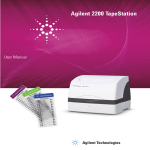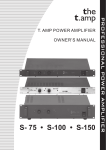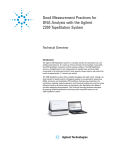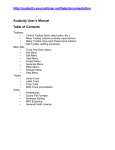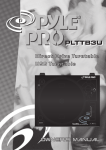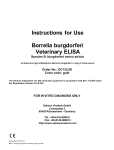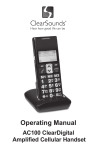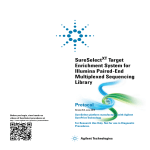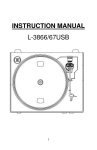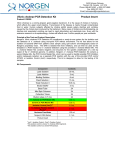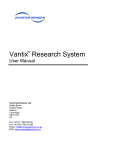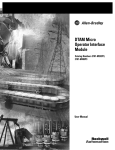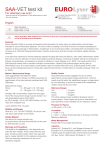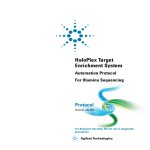Download 2200 TapeStation Screenplex User Manual
Transcript
Agilent 2200 TapeStation User Manual Agilent Technologies Notices © Agilent Technologies, Inc. 2011, 2012 Warranty No part of this manual may be reproduced in any form or by any means (including electronic storage and retrieval or translation into a foreign language) without prior agreement and written consent from Agilent Technologies, Inc. as governed by United States and international copyright laws. The material contained in this document is provided “as is,” and is subject to being changed, without notice, in future editions. Further, to the maximum extent permitted by applicable law, Agilent disclaims all warranties, either express or implied, with regard to this manual and any information contained herein, including but not limited to the implied warranties of merchantability and fitness for a particular purpose. Agilent shall not be liable for errors or for incidental or consequential damages in connection with the furnishing, use, or performance of this document or of any information contained herein. Should Agilent and the user have a separate written agreement with warranty terms covering the material in this document that conflict with these terms, the warranty terms in the separate agreement shall control. Manual Part Number G2966-90001 Edition 08/2012 Printed in Germany Agilent Technologies Hewlett-Packard-Strasse 8 76337 Waldbronn This product may be used as a component of an in vitro diagnostic system if the system is registered with the appropriate authorities and complies with the relevant regulations. Otherwise, it is intended only for general laboratory use. receive no greater than Restricted Rights as defined in FAR 52.227-19(c)(1-2) (June 1987). U.S. Government users will receive no greater than Limited Rights as defined in FAR 52.227-14 (June 1987) or DFAR 252.227-7015 (b)(2) (November 1995), as applicable in any technical data. Safety Notices CAUTION A CAUTION notice denotes a hazard. It calls attention to an operating procedure, practice, or the like that, if not correctly performed or adhered to, could result in damage to the product or loss of important data. Do not proceed beyond a CAUTION notice until the indicated conditions are fully understood and met. Technology Licenses The hardware and/or software described in this document are furnished under a license and may be used or copied only in accordance with the terms of such license. Restricted Rights Legend If software is for use in the performance of a U.S. Government prime contract or subcontract, Software is delivered and licensed as “Commercial computer software” as defined in DFAR 252.227-7014 (June 1995), or as a “commercial item” as defined in FAR 2.101(a) or as “Restricted computer software” as defined in FAR 52.227-19 (June 1987) or any equivalent agency regulation or contract clause. Use, duplication or disclosure of Software is subject to Agilent Technologies’ standard commercial license terms, and non-DOD Departments and Agencies of the U.S. Government will WA R N I N G A WARNING notice denotes a hazard. It calls attention to an operating procedure, practice, or the like that, if not correctly performed or adhered to, could result in personal injury or death. Do not proceed beyond a WARNING notice until the indicated conditions are fully understood and met. 2200 TapeStation Contents Contents 1 Introduction to the 2200 TapeStation System Overview of the System 2 Specifications 6 11 Technical Specifications 3 Installing the System 12 15 Unpacking the System 16 Contents of the 2200 ScreenPlex TapeStation Installing the System 20 4 Using the 2200 TapeStation System 18 23 Intended Use of the 2200 TapeStation System Performance Limitations of Use 25 Components Required by the User 26 Operating Procedure 27 How to prepare your samples 39 DNA Sample Preparation 41 5 Maintenance 5 24 43 General Information 44 Changing the Needle 45 6 Troubleshooting 49 Agilent 2200 Controller Software 50 Agilent 2200 ScreenPlex Software Error Messages 52 ScreenTape 53 Agilent 2200 TapeStation 54 ScreenPlex Software 55 Troubleshooting 2200 TapeStation ScreenPlex Images 57 Troubleshooting the Test Kit Manufacturers TestKitSuite.xml File 2200 TapeStation 60 3 Contents 7 Appendix 65 Product Notices 66 Sound Emission 67 The Waste Electrical and Electronic Equipment Directive Technical Service 69 4 68 2200 TapeStation 2200 TapeStation 1 Introduction to the 2200 TapeStation System Overview of the System 6 ScreenTape Architecture 7 Agilent 2200 TapeStation Components 8 This chapter gives an introduction to the system Agilent Technologies 5 1 Introduction to the 2200 TapeStation System Overview of the System Overview of the System The Agilent 2200 TapeStation system is a revolutionary tape-based platform for simpler, faster and more reliable electrophoresis. It is made up of three elements: a consumable tape (ScreenTape), an instrument (the 2200 TapeStation) and an analysis software. The system is very straightforward to use, simply place the sample tubes and ScreenTape in to the 2200 TapeStation and let it load, separate, image, analyse and present the results. Place ScreenTape and some tips in the 2200 TapeStation. Place your samples in the 2200 TapeStation and click Start on the controller software. View your analysed results in around 1 min per sample. This User Manual guides the operation of ScreenTape, the 2200 TapeStation and software for the analysis. The contents of the ScreenTape System are detailed below. 6 2200 TapeStation Introduction to the 2200 TapeStation System Overview of the System 1 Information pertaining to the 2200 TapeStation can be found in: • 2200 TapeStation Technical Specification • 2200 TapeStation Components • Installing the 2200 TapeStation Information pertaining to sample and ScreenTape requirements can be found in: • ScreenTape Architecture • Operating Procedure ScreenTape Architecture Barcode: The unique barcode tracks lane usage within individual ScreenTapes and allows traceability of results. Buffer Chamber: The buffer chamber is located at the top of the channel and contains an optimised buffer for the effective separation of amplified DNA fragments. Electrodes: The enclosed electrodes apply a current across the ScreenTape and eliminate the need for any additional equipment. Gel: The acrylamide-based gel contained within ScreenTape has been developed specifically to resolve amplified DNA. ScreenTape Details: The information detailed is specific to that particular ScreenTape and lists the ScreenTape type, expiry date and serial number. Figure 1 2200 TapeStation ScreenTape DS12 7 1 Introduction to the 2200 TapeStation System Overview of the System Agilent 2200 TapeStation Components 8 Lid: The 2200 TapeStation lid must be closed each time the instrument controller software is initialized, and whilst the instrument is in operation. LED: The LED will illuminate once the instrument is on. When the LED is flashing slowly, the instrument is in use and the lid should not be opened, rapid flashing indicates that the TapeStation requires some attention. Sample Block: There are 2 sample blocks provided that can either hold 0.2 mL sample tube strips or a 96 well plate. Tip Holder: The tip holder can accommodate up to 16 TapeStation loading tips at any one time. ScreenTape: The tape must be placed into the holder with the barcode towards the front of the instrument, facing towards the right. USB Socket: The USB connector is inserted into the USB socket to link the laptop to the 2200 TapeStation. Power-cable socket: The power cable must be connected to the 2200 TapeStation and the relevant mains electricity outlet. 2200 TapeStation Introduction to the 2200 TapeStation System Overview of the System 1 Lid ScreenTape Tip holder Sample block LED Figure 2 2200 TapeStation (front view) Figure 3 2200 TapeStation (back view) On/off switch Power-cable socket USB socket 2200 TapeStation 9 1 10 Introduction to the 2200 TapeStation System Overview of the System 2200 TapeStation 2200 TapeStation 2 Specifications Technical Specifications 12 This chapter provides information on the specifications of the 2200 TapeStation. Agilent Technologies 11 2 Specifications Technical Specifications Technical Specifications 2200 TapeStation Input voltage: 12 V DC Power consumption: 40 W (VA) Current: 3A Interface: USB cable (PC comms.) Instrument Housing: UL94/VO rated flame retardant cast polyurethane Dimensions: 400 x 310 x 310 mm Weight: 12.5 kg Power Supply Input voltage: 100 – 240 V AC Input frequency: 50 – 60 Hz Phase: 1 Current: 0.45 – 1.1 A Environmental condition 12 Optimal operating temperature 23 °C (73.4 °F). Ambient operating temperature 10 – 37 °C (50.0 – 98.6 °F). 2200 TapeStation Specifications Technical Specifications NOTE 2 If the instrument is out of the recommended temperature range for the ScreenTape inserted the following error message will appear in the controller software: • If the quoted current temperature is above the specified range, please move the system out of direct sunlight and away from any windows. Check that any air conditioning is functioning. • If the quoted current temperature is below the specified range please allow the instrument to equilibrate to the ambient temperature, and avoid using in a cooled area. 2200 TapeStation 13 2 14 Specifications Technical Specifications 2200 TapeStation 2200 TapeStation 3 Installing the System Unpacking the System 16 Contents of the 2200 ScreenPlex TapeStation The TapeStation 18 ScreenTape Products 19 Installing the System 20 Software Installation 20 Agilent 2200 TapeStation Set Up 18 21 This chapter gives information about how to install the system. Agilent Technologies 15 3 Installing the System Unpacking the System Unpacking the System Unpacking the Agilent 2200 TapeStation Do not attempt to unpack the 2200 TapeStation instrument until you have read the accompanying Site and Safety Manual. CAUTION Condensation within the instrument Condensation will damage the system electronics. ➔ If your instrument was shipped in cold weather, leave it in its box and allow it to warm slowly to room temperature to avoid condensation. CAUTION "Defective on arrival" problems If there are signs of damage, please do not attempt to install the instrument. Inspection by Agilent is required to evaluate if the instrument is in good working condition. ➔ Notify your local Agilent Representative and the Technical support channel. ➔ An Agilent service representative will inspect the instrument at your site and initiate appropriate actions. WA R N I N G Personal injury The TapeStation is heavy. ➔ Enlist the aid of a co-worker to share the lifting load to avoid personal injury. 1 Remove the TapeStation from the packaging and place on a clean, dry, flat surface. 2 Allow the TapeStation to acclimatise to the ambient temperature of the operating environment. 16 2200 TapeStation Installing the System Unpacking the System 3 3 Remove the label covering the tape holder, as shown in the image below. Figure 4 Remove before use Delivery Checklist Ensure all parts and materials have been delivered with your system. The delivery checklist is shown below. Please report any missing or damaged parts to your local Agilent Technologies sales and service office. NOTE 2200 TapeStation Please note that ScreenTape and Reagent kits are not provided with instrument delivery and must be purchased separately. 17 3 Installing the System Contents of the 2200 ScreenPlex TapeStation Contents of the 2200 ScreenPlex TapeStation The TapeStation Table 1 Agilent 2200 TapeStation ScreenPlex System (G2966AA) Product Volume Properties Agilent 2200 TapeStation 1 x The instrument for loading, electrophoresing, imaging and analysing double stranded DNA products ScreenPlex Software and User Information 1 x CD The software required to drive the TapeStation and visualise the ScreenTape analysis. Also includes the user manual. Laptop 1 x Laptop Instrument Control Laptop USB Cables/Power supply units 1 x USB cable 2 x power cords 1 x USB cable to connect the laptop to the TapeStation 1 x Power supply unit for the laptop 1 x Power supply unit for the TapeStation Sample Block 1 x 0.2 mL strip and 1 x 96 well microtitre plate A removable sample block for the correct loading of samples within the TapeStation Tip Holder 2 x A removable cartridge for loading tips placed in the TapeStation TapeStation compatible tips 1 x 384 tips Loading tips for use in the TapeStation TapeStation compatible 0.2 mL tube strips 120 x strips and lids Tube strips for placing samples mixed with loading buffer into the TapeStation TapeStation compatible 96 -well plates pack of 10 96 -well plates for placing samples mixed with loading buffer into the TapeStation 96 well plate foil seal pack of 100 Foil covers for the 96 -well plates Tip loader (optional) 1x For placing loading tips into the tip holder 18 2200 TapeStation Installing the System Contents of the 2200 ScreenPlex TapeStation 3 ScreenTape Products 5067-5373 ScreenTape DS12 7 ScreenTape 5067-5374 ScreenTape DS12 Reagents • DS12 Ladder • DS12 Loading Buffer 1 vial 150 µL 800 µL 2200 TapeStation 19 3 Installing the System Installing the System Installing the System Software Installation The software for your Agilent 2200 TapeStation system is preinstalled on the system laptop. NOTE For updates, or if you have to change the laptop, you may download the latest version of the software from the Test Kit Manufacturer's website. For details on installation of the software refer to the readme.txt file on the installation CD Agilent 2200 TapeStation ScreenPlex SOFTWARE AND USER INFORMATION. 20 2200 TapeStation Installing the System Installing the System 3 Agilent 2200 TapeStation Set Up Hardware required Laptop Software required Agilent 2200 ScreenPlex Software (already installed) TestKitSuite.xml file from Test Kit Manufacturer WA R N I N G Personal injury, explosion or fire ➔ Do not operate the instrument in an atmosphere containing explosive gases or near flammable volatile liquids. ➔ Only approved mains cord set supplied with the instrument must be used with this instrument and if an extension lead is required, the lead must be earthed. ➔ If the equipment is used in a manner not specified by the manufacturer, the protection provided by the equipment may be impaired. NOTE WA R N I N G For general safety information, please refer to the 2200 TapeStation System - Site and Safety Manual. Use of unsupplied cables or power adaptors Using cables or power adaptors not supplied by Agilent Technologies can lead to damage of the electronic components or personal injury. ➔ Never use cables or power adaptors other than the ones supplied by Agilent Technologies to ensure proper functionality and compliance with safety or EMC regulations. 1 Connect the supplied USB cable between the port on the back of the instrument and your laptop. 2 Power the instrument with the supplied power lead and adaptor. 3 Turn the instrument on using the power switch located at the back of the TapeStation. When powered and idle, the instrument will have a blue LED visible on the front of the case. 2200 TapeStation 21 3 Installing the System Installing the System 4 Windows may display a Found New Hardware wizard once the software has loaded. In this instance, always perform the following steps: a Select No, not this time to prevent connecting to Windows Update and searching for software. b In the next window select Install the Software automatically. c If a window appears, indicating the software did not pass the windows logo testing, click Continue Anyway. A window appears, indicating that the hardware has been successfully installed. The TapeStation system will function. NOTE As there is more than one driver that can be detected and installed, you may need to follow these steps more than once. You may need to follow these steps if you change the USB port on the laptop for the TapeStation connector cable. 22 2200 TapeStation 2200 TapeStation 4 Using the 2200 TapeStation System Intended Use of the 2200 TapeStation System Performance Limitations of Use 24 25 Components Required by the User 26 Operating Procedure 27 Add Experiment Notes 31 Describe Samples 32 Start the TapeStation Run 33 Final Check 33 Running System 34 Aborting the TapeStation Run 34 Complete TapeStation Run 34 Empty Tip Buckets 35 How to Use the ScreenPlex Analysis Software Shutdown and Restarting Procedure 38 How to prepare your samples DNA Sample Preparation 36 39 41 This chapter explains the intended use of the 2200 TapeStation System. Agilent Technologies 23 4 Using the 2200 TapeStation System Intended Use of the 2200 TapeStation System Intended Use of the 2200 TapeStation System The Agilent 2200 TapeStation ScreenPlex System carries out electrophoretic separation of double stranded DNA species between 100 base pairs (bp) to 1000 bp. The system detects fluorescently stained double stranded DNA products between the range of 1 – 30 ng per fragment with a maximum concentration for one test sample of 75 ng. The sizing reproducibility for the same double stranded DNA species is within ±10 %. The 2200 TapeStation ScreenPlex System is intended for professional use only. Results obtained using this system must be interpreted in conjunction with other relevant data. 24 2200 TapeStation 4 Using the 2200 TapeStation System Performance Limitations of Use Performance Limitations of Use The 2200 TapeStation Screenplex System can analyse a maximum of 15 samples at any one time. The user is responsible for establishing performance characteristics necessary for upstream and downstream applications. Appropriate controls must be included in any upstream application requiring analysis on the 2200 TapeStation ScreenPlex System The 2200 TapeStation ScreenPlex System will not start without the TestKitSuite.xml file. This file is created, controlled and distributed by the Test Kit Manufacturer and is not available from Agilent Technologies. For all required components, see “Components Required by the User” on page 26. 2200 TapeStation 25 4 Using the 2200 TapeStation System Components Required by the User Components Required by the User • Test Kit Manufacturer Components • PCR Test Kit (consumables necessary to amplifiy DNA) • TestKitSuite.xml File (Contains all information regarding: • Available tests • Thresholds required for peak detection • Fragment size ranges required for positive and negative readout) • 2200 TapeStation System (Agilent 2200 ScreenPlex Software) Components • ScreenTape DS12, Ladder and Loading Buffer (stains and separates amplified DNA) • Controller Software (drives the TapeStation module) • Agilent 2200 ScreenPlex Software (provides a positive/negative readout, gel image and data export) Additional Consumables required for the 2200 TapeStation instrument • Loading tips (5067-5152 or 5067-5153) • Optical Tube 8x Strip (401428) and and Optical Cap 8x Strip (401425) or 96-well Sample Plates (5067-5150) and 96-well Plate Foil Seal (5067-5154). Additional Material Required (Not Supplied) • Volumetric pipette • Vortex mixer • Centrifuge 26 2200 TapeStation Using the 2200 TapeStation System Operating Procedure 4 Operating Procedure 1 Double click the 2200 TapeStation controller icon follow the instructions on the screen. NOTE on the desktop and Always ensure you are using the most up-to-date Controller software. Please check for the latest version. You will now see the startup splash. 2 Insert the tube strip sample block into the TapeStation. OR Insert the plate sample block into the TapeStation. 2200 TapeStation 27 4 Using the 2200 TapeStation System Operating Procedure 3 Place loading tips into the loading tip holder as shown and insert into the TapeStation. NOTE If any used tips are left in the tip-buckets, a pop up window will ask for the discarded tips to be removed. The 2200 TapeStation will not run until all the tip buckets are empty. NOTE A Loading tip transfer tool (G2964-60000) is available. NOTE Ensure that all 16 loading tips are inserted into the tip holder. The laptop utilised for performing any previous use(s) of the ScreenTape must be utilised for all further re-use. CAUTION Damage to the 2200 TapeStation and impact on performance ➔ Use correct tips. 4 Remove ScreenTape from the foil packet. 5 Hold the tape with the ScreenTape label facing you and gently flick the top of the tape. If there are any small bubbles present then this will move them to the top of the chamber. NOTE The presence of small bubbles within the buffer chamber of the ScreenTape is normal. These bubbles often occur at the gel/buffer interface and need to be displaced prior to running. Failure to remove bubbles from the gel/buffer interface is detrimental to the performance of the ScreenTape. 28 2200 TapeStation Using the 2200 TapeStation System Operating Procedure 4 6 Insert the ScreenTape into the TapeStation, with the label towards the front of the instrument and the barcode facing right. NOTE Protect the individual gel lanes within the ScreenTape from excessive force. Do not bend or flex ScreenTape and store in the provided packaging at the recommended temperature, when not in use. NOTE TapeStation instrument will not recognize the screen tape if inserted incorrectly. NOTE The TapeStation will automatically recognise the sample plate type and ScreenTape and load the required parameters. NOTE The TestKitSuite for ScreenTape DS12 will be automatically selected by the software and displayed under the ScreenTape details. 7 Prepare samples according to type as detailed in “How to prepare your samples” on page 39 or the appropriate Quick Guide. 8 Place samples into the sample block inside the TapeStation. CAUTION Damage to the 2200 TapeStation and impact on performance ➔ Ensure the lids have been removed from the sample tubes. 9 Select the tubes or wells you wish to run by clicking and dragging the mouse over the sample locations. • Selected wells will appear blue • Any wells which are selected but not assigned a test will appear white • Selected lanes on the controller ScreenTape image will appear blue • Any lanes which are selected but not assigned a test, will appear black 2200 TapeStation 29 4 Using the 2200 TapeStation System Operating Procedure NOTE The ladder must be selected first to ensure it's loaded into the first available lane. NOTE ScreenTape can be used up to 2 weeks after first use if it has been stored upright between 2 – 8 °C. Simply select the samples in the same manner as whole ScreenTapes. The first sample selected will automatically appear in the first available lane and will be annotated as the ladder. 10 Once the samples have been selected, a menu will appear for the test selection. 11 If one test is to be applied to the whole tape, then all the wells should be selected at the same time. However, if you wish to run several tests on one tape, then each test's samples should be selected separately. 12 Selected but unused ScreenTape lanes will be annotated with (Blank Test) in the Test Kit column of the sample description table. The sample selection and corresponding test can be deleted by right clicking on the sample plate image. A menu will appear with the following options: 1 Clear All Selections – this will clear ladder well and all sample wells selected a Clear Last Selection – this will only clear the samples highlighted by the user for the last test selected. NOTE 30 Pressing Escape on the keyboard will also cancel the current selections. 2200 TapeStation Using the 2200 TapeStation System Operating Procedure 4 Add Experiment Notes 1 If required, notes can be manually entered into the software before the instrument is started. NOTE 2200 TapeStation This information will appear in the analysed results. 31 4 Using the 2200 TapeStation System Operating Procedure Describe Samples 1 Sample descriptions can be manually entered into the software before the instrument is started and whilst the TapeStation is operating, before analysis software is launched. OR If samples are barcoded, place the cursor in the desired track description and scan the sample barcode with a hand-held barcode scanner. OR Sample data can be copied and pasted from for example an Excel table. 32 NOTE The entered Sample descriptions data can be copied to clipboard by using the Copy to Clipboard link in the top right hand corner of the Sample Description table. NOTE In the 96 well plate sample selection screen the panel labeled LDR is no longer available for selection. NOTE All information entered in the control software will appear in the analysed results. 2200 TapeStation 4 Using the 2200 TapeStation System Operating Procedure Start the TapeStation Run 1 Click the start button. This will produce a Save As window. As a default the file name starts with the date, in reverse order, and a run counter. When run continuously, the save function auto increments the counter part of the file name. 2 Type in the name that you wish the analysis to be saved as. Do not include a full stop ( . ) in file names. Final Check ScreenTapeController: 1 Lift the lid of the TapeStation. 2 Ensure that there are fresh tips in the tip holder and that all the samples have been correctly loaded with lids removed and correspond to the sample selection on the screen. 3 Close the lid. NOTE 2200 TapeStation Lifting the lid of the TapeStation after this time will abort the experimental run. 33 4 Using the 2200 TapeStation System Operating Procedure Running System WA R N I N G Exposure to potentially dangerous mechanical parts ➔ Do not open the lid whilst the light is flashing. Aborting the TapeStation Run 1 If, for any reason, you wish to abort an experiment, click the abort button on the pop-up controller. The instrument will ask: a If you want to reset the instrument to begin another experiment – this will return the controller software and TapeStation to the beginning of the next experiment. b If you want to close down the controller – this will close the controller software and keep the TapeStation temporarily locked in its current state. NOTE Aborting the experiment will irretrievably discard any progress made and samples loaded. Complete TapeStation Run When finished, a pop up will ask for removal of the tip cartridge and tape. 1 Remove tip cartridge and tape. 2 Click OK. 34 2200 TapeStation Using the 2200 TapeStation System Operating Procedure 4 Empty Tip Buckets 1 Empty tip buckets. NOTE Used loading tips must be removed from the tip buckets before the next experimental run. The TapeStation will not start if tips are detected in the buckets. Used ScreenTape, sample strips and tips should be disposed of in accordance to local regulations. 2200 TapeStation 35 4 Using the 2200 TapeStation System Operating Procedure How to Use the ScreenPlex Analysis Software Once the imaging is complete, the analysis software will automatically launch the ScreenPlex Result File (extension .srf). The data provided includes the test types selected (displayed in tabs), the date and time at which the samples were run, the tape serial number and the system information. In addition, each sample result and sample ID will appear. • If a band is detected a + sign in a grey box is displayed, if no band is detected a - sign in a white box will be displayed. • The numerical values next to the Detected Bands represent intensity levels relative to the top marker, which has arbitrarily been assigned a value of 100 . • Any absent internal controls and/or unidentified bands are detailed in the table and highlighted with a warning sign. The gel image also contains the corresponding warning signs. The image below illustrates both cases. • The analysed gel image can be viewed by selecting the View Gel tick box in the top right hand corner of the ScreenPlex Result Viewer. The gel image shows the top and bottom marker selection (using a < symbol) as well as the sample band detection (using a grey arrow). Any unidentified bands are 36 2200 TapeStation 4 Using the 2200 TapeStation System Operating Procedure annotated with a warning sign on the image. If the internal control is undetected, a warning sign will illustrate the expected position on the gel image. • The review pane is accessed through Review in the top right hand corner of the ScreenPlex Result Viewer. Multiple test tabs are located at the top of the gel image and a comments box is located at the bottom. Any changes made in the review window should be described in the comments box. These comments will then appear in the final results file. Analysis changes can only be made from the review window. Any changes made in review mode will always be annotated with an m (for manual) at the top of the lane. • Right clicking on a selected peak within a lane provides the option of deselecting that peak. • If deselecting the top band, annotated as the top marker, or the bottom band, annotated as the bottom marker, the markers will be reassigned. The software will always assume that the lowest molecular weight fragment detected is the bottom marker and that the greatest molecular weight fragment detected is the top marker. Deselecting these annotated markers so that they are no longer detected will move the position of the markers. • Once deselected, the peak will be annotated with an empty triangle as notification that an automatically selected peak has been manually deselected. The top of the lane will now display the letter m. • Right clicking on an unselected fragment within a lane provides the option of adding that peak. • If adding a peak above the annotated top marker, or below the annotated bottom marker, the markers will be reassigned. The software will always assume that the lowest molecular weight fragment detected is the bottom marker and that the greatest molecular weight fragment detected is the top marker. Selecting bands above or below the annotated markers will move the position of the automatically annotated markers. • Once selected, the peak will be annotated with a letter m along with an open arrow (marker) or a grey triangle as notification that a peak that was not present at result launch has been manually selected. The top of the lane will now display the letter m. • Right clicking in any area of a lane that has been manually altered, and therefore contains an m at the top, will allow the ability to reset that lane. This will remove all manual changes and the lane will revert to an automatically analysed state. 2200 TapeStation 37 4 Using the 2200 TapeStation System Operating Procedure • Clicking Reset All will remove all manual changes and return the entire tape to the automatically analysed state. • A text file, raw gel image (bitmap), Word and Excel report can all be exported and saved for each run. In addition, the results can be sent straight to the printer as a non-editable report. Selecting or de-selecting the gel view will dictate whether it appears in the Word file and/or straight-to-print report. The data is a visual representation of the automatically launched .srf file. In Excel, a positive result is denoted by the intensity value. Shutdown and Restarting Procedure Shutdown Procedure NOTE The controller software, TapeStation instrument and laptop should be shut down when not in use (preferably at the end of every working day). Ensure that the TapeStation System is shut down in the following order: 1 Exit the TapeStation Controller Software. 2 Turn off the TapeStation instrument. 3 Power down the laptop. Restarting Procedure Ensure that the ScreenTape System is restarted in the following order: 1 Power up the laptop. 2 Turn on the TapeStation. 3 Start the TapeStation Controller Software. 38 2200 TapeStation 4 Using the 2200 TapeStation System How to prepare your samples How to prepare your samples WA R N I N G Toxic agents The handling of solvents, samples and reagents can hold health and safety risks. ➔ When using/handling the ScreenTape and working with these substances observe appropriate safety procedures (for example by wearing goggles, safety gloves and protective clothing). ➔ Always follow good laboratory practices and adhere to the guidelines established in your laboratory. ➔ Refer to product material safety datasheets for further information. ➔ The volume of substances should be reduced to the minimum required for the analysis. CAUTION Damage to the 2200 TapeStation instrument ➔ Use only the recommended consumables and reagents with the 2200 TapeStation system. NOTE DNA ScreenTape, Ladders and Loading Buffers should be stored vertically between 2 – 8 °C in their original unopened packaging. Partial ScreenTapes (those that contain lanes run on previous occasions) should be returned to the box and stored vertically between 2 – 8 °C for a maximum of 2 weeks. NOTE All ScreenTape products (including ScreenTape, Ladders and Loading Buffers) should be used by the expiry date detailed on the attached labels. Once the packaging has been opened, ScreenTape must be used within 14 days. Partially used ScreenTapes must be run with the same laptop as previous use to ensure shelf-life validity. 2200 TapeStation 39 4 Using the 2200 TapeStation System How to prepare your samples NOTE • When pipetting sample buffer, ensure that excess buffer droplets are removed from the tip before transfer to the sample tubes. Care must be taken due to viscosity of Sample Buffers. • When pipetting small volumes ensure that no sample remains within the tip. • When adding sample buffer to sample, please ensure that they are mixed correctly. To achieve this, gently mix several times with additional pipetting, then cap the tubes, mix the samples using a vortex mixer for 5 s and briefly centrifuge to collect the contents at the base of the tubes. Improper mixing can lead to quantification errors. • For best results ensure that all reagents are allowed to equilibrate to room temperature for 30 minutes prior to use. NOTE 40 For successful loading, the sample solution must be placed at the bottom of the tube or well without any air-bubbles. The 2200 TapeStation will load a sample from a minimum of 3 µL onto ScreenTape. 2200 TapeStation 4 Using the 2200 TapeStation System DNA Sample Preparation DNA Sample Preparation Parts required p/n Description 5067-5373 ScreenTape DS12, 7 /box 5067-5374 ScreenTape DS12 Reagents (DS12 Ladder & DS12 Loading Buffer) 1 Prepare Ladder a Aliquot a minimum of 3 µL DS12 Ladder into the first tube/well. 2 Prepare sample a Mix 6 µL DS12 loading buffer with 2 µL DNA sample by vortex for 5 s. Spin down to position the sample at the bottom of the tube/well. NOTE The TapeStation will load from a minimum of 3 µL. The sample must be placed at the bottom of the tube or well for sample loading and must not contain any air bubbles. NOTE The Ladder must be used with every instrument run and selected to load into the first available ScreenTape lane. NOTE Only Agilent Technologies provided ladder and loading buffers must be used with the Agilent 2200 TapeStation ScreenPlex System. NOTE A final concentration of 1 – 30 ng/fragment double stranded DNA should be used, not exceeding 75 ng in total, to achieve the maximal performance. 2200 TapeStation 41 4 42 Using the 2200 TapeStation System DNA Sample Preparation 2200 TapeStation 2200 TapeStation 5 Maintenance General Information Changing the Needle 44 45 This chapter describes the maintenance of the TapeStation system. Agilent Technologies 43 5 Maintenance General Information General Information Annual Preventative Maintenance (PM) is essential for the TapeStation as it has many moving parts. This PM should be arranged with your local Agilent representative and consists of • Fan Filter replacement • Needle replacement • Electrophoresis probe replacement • Internal instrument inspection for wear, foreign objects and general clean inside and out In addition to the above, the engineer will check that the instrument is functional by running a full ScreenTape. For customers with exceptionally high usage the needle replacement procedure as detailed in the section below can also be performed between annual PM services. 44 2200 TapeStation Maintenance Changing the Needle 5 Changing the Needle It is important to know which TapeStation system you have before changing the needle(s), in order to purchase the correct needle cartridge. Table 2 Overview TapeStation Configuration - Needle Cartridge Product Number TapeStation Configuration ST007 TapeStation for ScreenPlex ST008 TapeStation for DNA ST009 TapeStation for Nucleic acids ST017 TapeStation for ScreenPlex ST019 TapeStation for Nucleic acids ST010 TapeStation for Protein / Combined TapeStation G2960A 2200 TapeStation System G2961A 2200 TapeStation Nucleic Acid System G2964AA 2200 TapeStation System G2965AA 2200 TapeStation Nucleic Acid System G2966AA 2200 TapeStation ScreenPlex System 2200 TapeStation Pump Needle Cartridge Ordering Code Single G2960-60062 Twin G2960-60063 Twin G2960-60063 45 5 Maintenance Changing the Needle Needle change intervals: • After 3840 (7680 lanes in a Dual loading system) pierces, the controller software will inform the user that a needle change is pending. The word Needle will appear in the bottom of the controller software inside a yellow box. • After 4160 pierces (8320 lanes in a Dual loading system), a needle change is recommended. The box around the word Needle will change from yellow to red. • After 4480 pierces (8960 lanes in a Dual loading system), the needle has completed its lifetime and must be changed before the TapeStation will start. Figure 5 46 Controller software indicating a Needle change is recommended 2200 TapeStation Maintenance Changing the Needle Parts required OR NOTE # p/n Description 1 G2960-60062 Needle cartridge (for use in single pump systems) For use with product numbers ST007, ST008 and ST009 1 G2960-60063 Needle cartridge (for use in dual pump systems) For use with product numbers ST017, ST019, ST010, G2960A, G2961A, G2964AA, G2965AA and G2966AA 5 New needles cartridges can be ordered at any time from Agilent Technologies by contacting your local sales agent. For details on correct needle cartridge for your TapeStation model, refer to Table 2 on page 45. Change the needle cartridge 1 Remove the sample plate and tip holder. 2 Remove the foil tab from the top of the needle cartridge. NOTE Care must be taken to keep the needle cartridge level after removing the foil tab 3 Insert the needle cartridge into the tip holder space, using the label for orientation. The cartridge should be placed so that the label faces to the right, and the printed arrow points to the front of the TapeStation. TapeStation Rear Front Needle cartridge 4 Close the lid. 5 Go to Needle Change on the Controller software toolbar and select Run. 2200 TapeStation 47 5 48 Maintenance Changing the Needle 2200 TapeStation 2200 TapeStation 6 Troubleshooting Agilent 2200 Controller Software 50 Agilent 2200 ScreenPlex Software Error Messages ScreenTape 52 53 Agilent 2200 TapeStation ScreenPlex Software 54 55 Troubleshooting 2200 TapeStation ScreenPlex Images 57 Troubleshooting the Test Kit Manufacturers TestKitSuite.xml File 60 This chapter gives an overview on troubleshooting features. Agilent Technologies 49 6 Troubleshooting Agilent 2200 Controller Software Agilent 2200 Controller Software Table 3 50 Agilent 2200 ScreenPlex Software Issues Issue Probable cause Solution The 2200 TapeStation informs user ScreenTape is inserted incorrectly. The barcode has not been scanned by the 2200 TapeStation. Insert the ScreenTape again, ensuring that the bar code is facing away from the sample block and towards the front of the instrument. All the lanes are grey when the tape is recognised. All the lanes have already been used on this piece of tape. Insert a new ScreenTape into the 2200 TapeStation. The 2200 TapeStation will not run due to the presence of discarded tips in the tip-buckets. Tip buckets have not been emptied effectively. Remove all used tips from the tip buckets. The 2200 TapeStation informs user that a tip may be affixed to the pump. A power outage occurred during a run, at a stage where the instrument expects to be holding a pipette tip. Follow on screen instructions and the 2200 TapeStation will remove the tip. A ScreenTape has been inserted but has not registered. The barcode has not been scanned by the 2200 TapeStation. Power cycle the 2200 TapeStation and restart the laptop. If the problem persists, contact the TestKit Manufacturer. Pop-up says barcode content not recognised. The scanner has successfully decoded a barcode, but the content is not that of ScreenTape. Check that the ScreenTape has been inserted in the ScreenTape holder. 2200 TapeStation 6 Troubleshooting Agilent 2200 Controller Software Table 3 2200 TapeStation Agilent 2200 ScreenPlex Software Issues Issue Probable cause Solution The default file name has not been changed, but the year is incrementing, not the experiment number. The dash after the experiment number has been deleted. Ensure a dash after the incremental number (e.g. 2007-03-29-00-myfilename.srf) The experimental number has started at 01 again. The controller has been shut down and restarted. Manually type in the desired experiment number – the 2200 TapeStation will then restart automatically incrementing. 51 6 Troubleshooting Agilent 2200 ScreenPlex Software Error Messages Agilent 2200 ScreenPlex Software Error Messages Table 4 Agilent 2200 ScreenPlex Software Error Messages Message Probable cause Solution Please power cycle the instrument An error has occurred during the experimental run. Switch the 2200 TapeStation off and then back on again. Failed to connect to the barcode scanner or camera The drivers have not installed properly. Power cycle the 2200 TapeStation. If the message persists, try a different USB port on the laptop for the cable to connect to the 2200 TapeStation. No compatible TestKitSuite(s) have been found The controller cannot find the file, or the file is corrupted. Ensure that the TestKitSuite.xml is located in C:\ Program Files (x86)\Agilent\2200 TapeStation Software\ (for 64 bit machines) or C:\Program Files\Agilent\2200 TapeStation Software\ and that the file name has not been changed. If the problem persists, download a new TestKitSuite.xml. 52 USB device malfunction This is a Windows generated message and not part of the Agilent 2200 ScreenPlex software. Power cycle the 2200 TapeStation and restart the laptop. If the problem persists, contact the Test Kit Manufacturer. New hardware found A new USB port may have been used to connect the 2200 TapeStation to the laptop. Please refer to “Agilent 2200 TapeStation Set Up” on page 21. If the problem persists, contact the Test Kit Manufacturer. Cannot start your application. The workgroup information file is missing or opened exclusively by another user Wireless networks are prone to sporadic network dropouts that can interfere with the controller software. Do not use wireless connections when running the 2200 TapeStation. 2200 TapeStation 6 Troubleshooting ScreenTape ScreenTape Table 5 2200 TapeStation ScreenTape Issue Probable cause Solution A bubble has appeared in the buffer chamber of the tape. This may occur over time. Holding the tape with the ScreenTape label facing you, flick the bottom of the tape. This will move any bubbles to the top of the chamber. 53 6 Troubleshooting Agilent 2200 TapeStation Agilent 2200 TapeStation Table 6 54 2200 TapeStation Issues Issue Probable cause Solution Run has aborted. Lid may have been opened during run. Always check the LED located on the front of the 2200 TapeStation before opening the lid. If the LED is constant, the lid can be opened as the 2200 TapeStation is idle. If the LED is flashing, do not open the lid as the 2200 TapeStation is running. Tips are stuck on pump or in tip cartridge. The wrong tips may have been used. Only use tips and consumables recommended by Agilent Technologies. A found new hardware pop-up launched when the USB cable of the 2200 TapeStation was inserted into the laptop. The USB cable has been inserted into a new port. Please refer to “Agilent 2200 TapeStation Set Up” on page 21. A log file has been requested Data collected from the instrument during experimental runs may provide information about performance. Go to C:\Program Files (x86)\Agilent\2200 TapeStation Software\ (for 64 bit machines) or C:\Program Files\Agilent\2200 TapeStation Software\ and locate the files called Inst-000XX.log and Inst-000XX-general.log (if available), whereby XX denoted the number of the instrument. Please note that the file extension is not always shown. 2200 TapeStation 6 Troubleshooting ScreenPlex Software ScreenPlex Software Table 7 2200 TapeStation ScreenPlex Software Issue Probable cause Solution Upon result launch, a message states that the software failed to map a suitable top and bottom marker. There may be an error in the ladder lane – the bands are too faint or the lane is blank. Perform the entire run, including samples, on a new piece of ScreenTape. Upon result launch, a message states that the software failed to map detected peaks with expected controls. There may be an error in the ladder lane – the ladder has too many or too few bands than expected. Perform the entire run, including samples, on a new piece of ScreenTape. Unidentified peaks have been detected in the sample. There may be the presence of an unknown fragment in the sample or a particle has adhered to the outside of ScreenTape. Freshly prepare the sample again and re-run on a new piece of ScreenTape. Re-running a sample that has been left in the 2200 TapeStation has provided a different result to the previous run. The samples were not prepared optimally. Samples should be mixed with loading buffer, then vortexed for 5 seconds and spun down before placing in the 2200 TapeStation. A completely blank lane has appeared in the results. There may be a bubble in the sample. Briefly centrifuge the sample to remove any bubbles and re-run on a new piece of ScreenTape. If the problem persists, please contact Agilent Technologies. All markers and sample bands within a lane appear very faint. There may be a bubble in the sample. Briefly centrifuge the sample to remove any bubbles and re-run on a new piece of ScreenTape. If the problem persists, please contact Agilent Technologies. 55 6 Troubleshooting ScreenPlex Software Table 7 56 ScreenPlex Software Issue Probable cause Solution The markers are the only fragments within the sample lane. The sample has not been mixed with the loading buffer properly, is too dilute, or amplification has not occurred. Freshly prepare the samples again, ensuring the samples are adequately mixed. If the markers are still the only visible fragments within the lane, perform the PCR reaction again. All the markers and sample fragment bands in the gel image appear slanted and smudged. There may have been a bubble at the top of the gel. Ensure you check the top of the gel for bubbles prior to running in the 2200 TapeStation. Any bubbles present at the top of the gel can easily be moved out of the way. Hold the tape with the ScreenTape label facing you and flick the bottom of the tape. The residual primer has been annotated as the bottom marker. The residual primer band is too concentrated and has met the bottom marker threshold. Go to the Review pane and deselect the residual primer. This should annotate the bottom marker correctly. A very faint band within a sample has not been selected by the software. The sample band does has not met the threshold criteria for automatic selection. If required, go to the review window and add the peak manually The software has returned a positive result for a mark on the gel image that does not look like a DNA fragment band. There may be a particle on the outside of ScreenTape. Either go to the review pane and manually deselect the ghost band or freshly prepare the sample again and re-run on a new piece of ScreenTape. A ScreenPlex file received by e-mail will not open. Exchanging files between some email servers can corrupt the protected .srf file. Zip the .srf file before e-mailing. 2200 TapeStation Troubleshooting Troubleshooting 2200 TapeStation ScreenPlex Images 6 Troubleshooting 2200 TapeStation ScreenPlex Images Table 8 Overview troubleshooting 2200 TapeStation images Image 2200 TapeStation Issue Probable cause Solution Only the top and bottom markers are present in the sample. Either the sample is not present or is too faint to visualise. Always vortex samples for 5 seconds before placing in the 2200 TapeStation. ScreenTape can detect <1 ng/µL The bands appear diagonally across the lane. A bubble was located on top of the gel at the gel/buffer interface. Always flick the ScreenTape before placing in the 2200 TapeStation. 57 6 Troubleshooting Troubleshooting 2200 TapeStation ScreenPlex Images Table 8 Image 58 Overview troubleshooting 2200 TapeStation images Issue Probable cause Solution The bands look smudged – especially towards the top of the lane. The sample has not been mixed properly with the loading buffer. Always vortex samples for 5 seconds then spin down before placing in the 2200 TapeStation All of the sample and/or ladder bands appear very faint. The lane has not loaded optimally. Always spin down samples before placing in the 2200 TapeStation to remove any bubbles. Very rarely, the 2200 TapeStation does not load effectively - run the sample again. 2200 TapeStation Troubleshooting Troubleshooting 2200 TapeStation ScreenPlex Images Table 8 6 Overview troubleshooting 2200 TapeStation images Image 2200 TapeStation Issue Probable cause Solution A mark has appeared in the lane which has been detected and annotated by ScreenPlex. Dirt or specks of dust can adhere to the outside of ScreenTape. Deselect the annotated ghost band or run the lane again. The bands look thicker than usual. The Loading Buffer has evaporated. This can either occur in the original tube or within the sample if kept in the 2200 TapeStation for long periods of time. Always ensure that lids are replaced tightly on the Loading Buffer tube. If the samples are prepared in tubes, always run samples as soon as they have been prepared. If the samples have been prepared in a 96 well plate, ensure that a foil seal has been used to minimise evaporation. 59 6 Troubleshooting Troubleshooting the Test Kit Manufacturers TestKitSuite.xml File Troubleshooting the Test Kit Manufacturers TestKitSuite.xml File NOTE Agilent Technologies accepts no responsibility for the contents of the TestKitSuite.xml file. Please contact the Test Kit Manufacturer for any troubleshooting advice that cannot be located below. 60 2200 TapeStation Troubleshooting Troubleshooting the Test Kit Manufacturers TestKitSuite.xml File Table 9 6 Overview troubleshooting test kit manufacturers TestKitSuite.xml file Image 2200 TapeStation Issue Probable cause Solution A warning sign has appeared in the result table next to an expected fragment and a corresponding warning sign has appeared in an empty region of the gel image. The TestKitSuite.xml file, provided by the PCR Test Kit Manufacturer, has the ability to flag certain fragments as important. This then ensures that a warning sign is presented when that fragment is not detected. In this instance, the internal control has not been detected. Run the sample again. If the issue re-occurs, contact the Test Kit Manufacturer. A warning sign has appeared in the result table next to Unidentified and a corresponding warning sign has appeared in the gel image. The TestKitSuite.xml file, provided by the PCR Test Kit Manufacturer, is only looking for specific fragments (usually pathogens) within the sample. Known fragment sizes are used to set diagnostic windows with a minimum and maximum allowable size range within the gel. Fragments appearing within these predetermined windows generate a positive result. The detection of any unexpected fragments that are sized out with these predetermined windows are marked as unidentified and presented with a warning sign in the gel and result table. Run the sample again. If the issue re-occurs, contact the Test Kit Manufacturer. 61 6 Troubleshooting Troubleshooting the Test Kit Manufacturers TestKitSuite.xml File Table 9 Image 62 Overview troubleshooting test kit manufacturers TestKitSuite.xml file Issue Probable cause Solution Fragments can be seen in the gel image (marked with a red arrow in this example) that do not have a pathogen marker sign next to them and are not reported in the result table. The TestKitSuite.xml file, provided by the PCR Test Kit Manufacturer, has the ability to ignore expected fragments. This then ensures that they are not presented when that fragment is detected. This is usually used for known non-specific amplification and/or primer dimers. Run the sample again. If the issue re-occurs, contact the Test Kit Manufacturer. 2200 TapeStation Troubleshooting Troubleshooting the Test Kit Manufacturers TestKitSuite.xml File Table 9 6 Overview troubleshooting test kit manufacturers TestKitSuite.xml file Image 2200 TapeStation Issue Probable cause Solution A warning sign has appeared in the result table next to an expected fragment and a corresponding warning sign has appeared next to a fragment in the image. An unidentified band has also been reported in the table, but not in the gel. The warning signs in the result table indicate that the internal control (marked as important in the TestKitSuite file) is missing and that an unexpected, and therefore unidentified, band has been detected. The gel image actually contains 2 warning signs but they are very close together and therefore cannot be distinguished. Therefore, in this example, the internal control has not been identified within the expected diagnostic window set in the TestKitSuite.xml file but may have been identified out with any predetermined window, creating an unidentified fragment. Run the sample again. If the issue re-occurs, contact the Test Kit Manufacturer. A warning sign has appeared in the result table next to an expected fragment and a corresponding warning sign has appeared next to a fragment in the image. In this example, the warning sign in the result table indicates that the internal control is missing. In the gel image, warning sign indicates that the internal control diagnostic window is empty. However, the internal control has not been marked as unidentified. Therefore, it may have been sized within an ignore region marked in the TestKitSuite and has not been reported Run the sample again. If the issue re-occurs, contact the Test Kit Manufacturer. 63 6 64 Troubleshooting Troubleshooting the Test Kit Manufacturers TestKitSuite.xml File 2200 TapeStation 2200 TapeStation 7 Appendix Product Notices 66 Sound Emission 67 The Waste Electrical and Electronic Equipment Directive Technical Service 68 69 This chapter provides addition information. Agilent Technologies 65 7 Appendix Product Notices Product Notices Some products within this system contain SYBR® Green I nucleic acid stain which is provided under an agreement between Molecular Probes, Inc. (a wholly owned subsidiary of Invitrogen Corporation) and Agilent Technologies UK Limited, and the manufacture, use, sale or import of this product is subject to one or more of U.S. Patents and corresponding international equivalents, owned by Molecular Probes, Inc. The purchase of this product conveys to the buyer the non-transferable right to use the purchased amount of the product and components of the product in research conducted by the buyer in conjunction with Agilent Technologies UK Limited’s automated gel electrophoresis system, where such research does not include testing, analysis or screening services for any third party in return for compensation on a per test basis. The buyer cannot sell or otherwise transfer (a) this product (b) its components or (c) materials made using this product or its components to a third party or otherwise use this product or its components or materials made using this product or its components for Commercial Purposes. Commercial Purposes means any activity by a party for consideration and may include, but is not limited to: (1) use of the product or its components in manufacturing; (2) use of the product or its components to provide a service, information, or data; (3) use of the product or its components for therapeutic, diagnostic or prophylactic purposes; or (4) resale of the product or its components, whether or not such product or its components are resold for use in research. For information on purchasing a license to this product for purposes other than research, contact Molecular Probes, Inc., Business Development, 29851 Willow Creek Road, Eugene, OR 97402, USA. Tel: (541) 465-8300, Fax: (541) 335-0354. 66 2200 TapeStation Appendix Sound Emission 7 Sound Emission Manufacturer’s Declaration This statement is provided to comply with the requirements of the German Sound Emission Directive of 18 January 1991. This product has a sound pressure emission (at the operator position) < 70 dB. • Sound Pressure Lp < 70 dB (A) • At Operator Position • Normal Operation • According to ISO 7779:1988/EN 27779/1991 (Type Test) 2200 TapeStation 67 7 Appendix The Waste Electrical and Electronic Equipment Directive The Waste Electrical and Electronic Equipment Directive Abstract The Waste Electrical and Electronic Equipment (WEEE) Directive (2002/96/EC), adopted by EU Commission on 13 February 2003, is introducing producer responsibility on all electric and electronic appliances starting with 13 August 2005. NOTE This product complies with the WEEE Directive (2002/96/EC) marking requirements. The affixed label indicates that you must not discard this electrical/electronic product in domestic household waste. Product Category: With reference to the equipment types in the WEEE Directive Annex I, this product is classed as a Monitoring and Control Instrumentation product. NOTE Do not dispose off in domestic household waste To return unwanted products, contact your local Agilent office, or see www.agilent.com for more information. 68 2200 TapeStation Appendix Technical Service 7 Technical Service For more information, please contact Agilent Technologies UK Limited e: www.agilent.com/genomics/contact 2200 TapeStation 69 Index Index A notes add analysis mode select 27 analysis use 36 P parts damaged 17 missing 17 preparation DNA sample 41 C change needle 45 check final 33 condensation 16 S D delivery checklist 17 DNA sample preparation 41 E electronic waste 68 I intended use 24 L limitations 25 load screentape 27 tips 27 N needle change 70 45 31 samples describe 32 select samples 27 test 27 service technical 69 set up TapeStation 21 shutdown procedure 38 software error messages 52 start up 27 sound emission 67 specifications 11 unpacking 16 use 27 technical service 69 tip buckets empty 35 troubleshooting TapeStation images 57 U unpacking 16 user change 27 use TapeStation 27 W waste electrical and electronic equipment 68 WEEE directive 68 T TapeStation abort 34 complete 34 set up 21 start 33 2200 TapeStation www.agilent.com In This Book The manual describes the following: • Introduction to the system • Specifications • Installation • Using the module • Maintenance • Addition information © Agilent Technologies 2011, 2012 Printed in Germany 08/2012 *G2966-90001* *G2966-90001* G2966-90001 Agilent Technologies