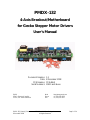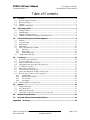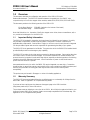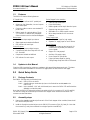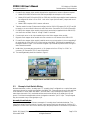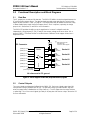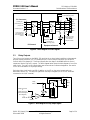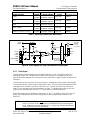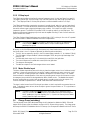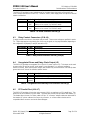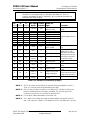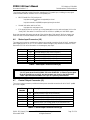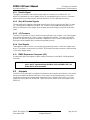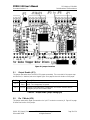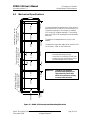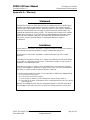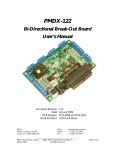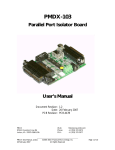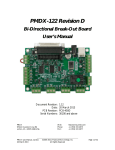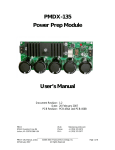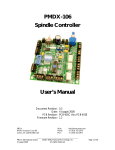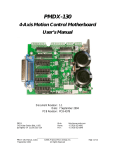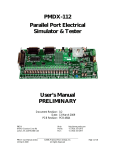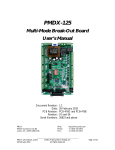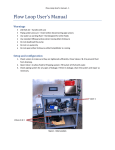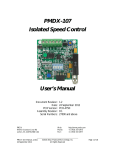Download PMDX-132 User`s Manual, revision 1.2
Transcript
PMDX-132 4-Axis Breakout/Motherboard for Gecko Stepper Motor Drivers User’s Manual Document Revision: Date: PCB Revision: Serial Numbers: PMDX 9704-D Gunston Cove Rd Lorton, VA 22079-2366 USA PMDX-132_Manual_12.doc 8 December 2008 1.2 8 December 2008 PCB-466A 23410 and above Web: Phone: FAX: http://www.pmdx.com +1 (703) 372-2975 +1 (703) 372-2977 ©2008 Practical Micro Design, Inc. All Rights Reserved Page 1 of 24 PMDX-132 User’s Manual Document Revision: 1.2 PCB Revision: PCB-466A Serial Numbers: 23410 and above Table of Contents 1.0 Overview.................................................................................................................................... 3 1.1 Important Safety Information ........................................................................................................................... 3 1.2 Warranty Summary............................................................................................................................................. 3 1.3 Features.................................................................................................................................................................. 4 1.4 Updates to this Manual ...................................................................................................................................... 4 2.0 Quick Setup Guide ................................................................................................................... 4 2.1 Package Contents ................................................................................................................................................ 4 2.2 Assembly steps..................................................................................................................................................... 4 2.3 Example Limit Switch Wiring ........................................................................................................................... 5 2.4 Example Configuration with Daisy-Chained PMDX-122 .......................................................................... 6 3.0 Functional Description and Block Diagrams ........................................................................ 8 3.1 Data Bus................................................................................................................................................................. 8 3.2 Control Outputs.................................................................................................................................................. 8 3.3 Relay Outputs....................................................................................................................................................... 9 3.4 Status Inputs........................................................................................................................................................10 3.5 Fault, E-Stop and Motor Disable....................................................................................................................10 3.5.1 Fault Input ..................................................................................................................................................11 3.5.2 E-Stop Input ...............................................................................................................................................12 3.5.3 Motor Disable Input ................................................................................................................................12 3.6 Charge Pump (watchdog) ................................................................................................................................12 4.0 Connectors .............................................................................................................................. 13 4.1 DC (Motor) Power Supply (J1)......................................................................................................................14 4.2 AC Power Supply (J2).......................................................................................................................................14 4.3 Relay Contact Connectors (J3 & J4).............................................................................................................15 4.4 Unregulated Power and Daisy-Chain Output (J5) ....................................................................................15 4.5 PC Parallel Port (J6 & J7) .................................................................................................................................15 4.6 Status Input Connector (J8)............................................................................................................................17 4.7 Control Output Connector (J9)....................................................................................................................17 4.8 Fault, E-Stop and Motor Disable Connector (J10)....................................................................................18 4.9 Motor Driver Connectors (J11 through J22).............................................................................................18 4.9.1 Disable Signal.............................................................................................................................................19 4.9.2 Step & Direction Signals .........................................................................................................................19 4.9.3 +5V Common............................................................................................................................................19 4.9.4 Rset Signals.................................................................................................................................................19 4.10 PMDX Expansion Connector (J23)...............................................................................................................19 5.0 Jumpers .................................................................................................................................... 19 5.1 Output Enable (JP1) ..........................................................................................................................................20 5.2 Pin 17 Mode (JP2)..............................................................................................................................................20 5.3 Relay Mode (JP3 and JP4) ................................................................................................................................21 5.4 Gecko Step & Direction Common (JP5, JP6, JP7 and JP8).....................................................................21 6.0 Mechanical Specifications...................................................................................................... 22 7.0 Electrical and Environmental Specifications ...................................................................... 23 Appendix A – Warranty.................................................................................................................... 24 PMDX-132_Manual_12.doc 8 December 2008 ©2008 Practical Micro Design, Inc. All Rights Reserved Page 2 of 24 PMDX-132 User’s Manual Document Revision: 1.2 1.0 PCB Revision: PCB-466A Serial Numbers: 23410 and above Overview This document describes the configuration and operation of the PMDX-132 4-Axis Breakout/Motherboard. The PMDX-132 interfaces between the parallel port of an IBM-PC style computer and up to four Gecko stepper driver modules, models G201, G202, G210, G212 and G203V. This document pertains to the following versions of the PMDX-132: Circuit Board Revision: Serial Number Range: PCB-466A (marked on the bottom of the board) 23410 and above Note that Geckodrive, Inc., the maker of the Gecko stepper motor drives, does not manufacture, sell, or nor provide technical support for the PMDX-132. 1.1 Important Safety Information The PMDX-132 is intended for integration by the purchaser into industrial control systems. It is solely the purchaser's responsibility to assure that the system is configured in a manner consistent with applicable safety requirements. Practical Micro Design, Inc. does not control how this board is integrated into the purchaser's system and cannot be responsible for guaranteeing the safety of your system. The PMDX-132 is not guaranteed to be fail-safe. The system into which the PMDX-132 is installed should provide fail-safe protection and emergency stop capability. The PMDX-132 contains circuitry that may be connected to dangerous voltages. Care must be taken that user cannot come in contact with these voltages. An enclosure that allows for modest ventilation, but prevents intrusion by operator’s hands and foreign objects, especially conductive byproducts of machining operations, should be utilized with this board. Interlock switches on power circuits should remove power when the enclosure is opened. Automated machine tools, into which the PMDX-132 may be integrated, can cause injury. Precautions should be taken to assure that operators are trained in their proper operation and safety procedures, and that they are protected from moving parts that may be under remote control and may move unexpectedly. This product may not be used in life support or other critical safety applications. 1.2 Warranty Summary The PMDX-132 is warranted against failure due to defective parts or workmanship for 90 days from the date of sale. Refer to Appendix A for complete warranty details. If you have an item requiring service, please see the support page on the PMDX web site (http://www.pmdx.com) for return instructions. The purchaser must pay shipping to return the unit to PMDX. We will ship the repaired unit back to you via ground transportation at our expense. Repairs are normally completed within 10 business days. See Appendix A for our complete warranty details. PMDX-132_Manual_12.doc 8 December 2008 ©2008 Practical Micro Design, Inc. All Rights Reserved Page 3 of 24 PMDX-132 User’s Manual PCB Revision: PCB-466A Serial Numbers: 23410 and above Document Revision: 1.2 1.3 Features The PMDX-132 has the following features: PC Parallel Port: • Buffers signals to/from the PC parallel port Gecko Stepper Driver Interface: • 4 axes of step and direction • Allows use of all 8 data bits, 4 control outputs and 5 status inputs • Driver fault sensing Centronics cable connector uses standard PC printer cable • Buffers signals to drive step & direction inputs • Supports step rates up to 1 MHz • Selectable +5V or GND step/dir common • • Ribbon header for optional cable to 25-pin “D” connector or devices with compatible ribbon connectors such as the SmoothStepper Status Inputs: • 5 each status inputs w/pull-up resistors • Status signals are isolated and buffered • LED indicators for each input Control Outputs: • 4 each general purpose digital outputs • 2 outputs may also drive relays with N.O and N.C. terminals • Outputs are isolated and buffered • LED indicator for each output 1.4 • Wire clamp terminals for the current set resistors Power Supply Input: • 120 or 240 VAC input for logic supply • Separate DC supply input for motor drivers Special Features: • Pluggable wire clamp terminal strips for I/O connections from parallel port status and control signals • Support for “charge pump” • Auxiliary +5V supply output • Power output for optional fan • Daisy-chain status signal for sharing E-Stop/Charge Pump with PMDX-122 boards Updates to this Manual Check the PMDX web site for revisions or updates to this manual (http://www.pmdx.com). The latest revision of this manual is available on the PMDX-132 page (follow the links from the main page). 2.0 Quick Setup Guide 2.1 Package Contents Each PMDX-132 ships with the following items: 1 each PMDX-132 circuit board 4 each 4-position plug-on terminal strips (use on the Geckodrive modules, not on the PMDX-132) 6 each Nylon standoffs, 1-1/4” with 4-40 thread (use to mount the PMDX-132 and Geckodrive assembly to a heat sink plate) Note that the PMDX-132 ships without plug-on terminal strips for its connectors (J3, J4, J8, J9 and J10). You will be re-using the terminal strips from the Gecko stepper driver modules for the PMDX-132 connectors as described below. 2.2 Assembly steps 1. Remove the pluggable terminal strips from each of the Gecko stepper driver modules (these should be 2 sections of 6-pins each) 2. Install the 6-position terminal strips onto the PMDX-132 connectors J3/J4, J8, J9 and J10. Note that the connectors J3 and J4 are combined into a single 6-position terminal strip. PMDX-132_Manual_12.doc 8 December 2008 ©2008 Practical Micro Design, Inc. All Rights Reserved Page 4 of 24 PMDX-132 User’s Manual Document Revision: 1.2 3. PCB Revision: PCB-466A Serial Numbers: 23410 and above For each Gecko stepper driver module, determine the step/direction common reference required: • Models G201 and G202 without the G901 step multiplier board require a +5V common. • Models G210 and G212, and the G201 or G202 with the G901 step multiplier board installed can be configured for either +5V or GND. Look at the “Input Option Header” jumpers and record the setting. • Model G203V requires a GND common reference. 4. Take the results from step (3) above and configure the four PMDX-132 jumpers JP5, JP6, JP7 and JP8 to supply to correct common reference to each Gecko drive. See section 5.4 for more information. 5. For each Gecko stepper driver module, plug the 4-pin terminal strip (supplied with the PMDX-132) onto the Gecko module’s “Phase A” through “Phase D” terminals. 6. Connect each motor to the 4-pin terminal strips on the Gecko stepper driver module 7. Plug each Gecko stepper driver module onto the connectors on the bottom of the PMDX-132. 8. For each Gecko stepper driver module, install the motor current set resistor in the corresponding 2pin terminal strip on the PMDX-132. When looking at the PMDX-132/Geckodrive assembly from the edge as shown in Figure 1, this would be the green 2-pin terminal strip above and to the right of each Geckodrive module. 9. Install either (a) an emergency stop switch, or (b) a jumper wire from “E-Stop” to “GND” on connector J10. See section 3.5.2 for more information. 10. The resulting assembly should look similar to Figure 1. Figure 1 – Sample PMDX-132 and Geckodrive Assembly 2.3 Example Limit Switch Wiring Mechanical switches, in either “normally open” or “normally closed” configurations, or optical interrupter switches can be used to provide input signals to the PMDX-132. These switches can act as limit switches, home indicators or other status information. Since the PMDX-132 provides pull-up resistors on the status inputs (see section 3.4), mechanical switches can be wired directly to the signal pins on J8 and ground. Note that the examples below show the signals connected to “pin 11” input. The input signals may be connected to any of the signal pins on J8. Normally Closed Switches The left-hand drawing in Figure 2 shows an example of “normally closed” mechanical switches. The switches are wired in series so that the “normal” case is ground (logic low) going into pin 11 of the PC’s parallel port. When one or more of the switches open, the pull-up resistor on the PMDX-132 provides a PMDX-132_Manual_12.doc 8 December 2008 ©2008 Practical Micro Design, Inc. All Rights Reserved Page 5 of 24 PMDX-132 User’s Manual PCB Revision: PCB-466A Serial Numbers: 23410 and above Document Revision: 1.2 logic high into pin 11 on the PC’s parallel port. Any number of “normally closed” switches may be connected in series to a single input terminal on the PMDX-132. Three "normally closed" switches in series. J8 Three "normally open" switches in parallel. Optical Interrupter (slotted or reflective) J8 J8 +5V AUX +5V AUX pin11 pin11 pin11 pin12 pin12 pin12 pin13 pin13 pin13 pin15 pin15 pin15 GND GND GND +5V AUX Figure 2 – Example Switch and Optical Interruptor Configurations Normally Open Switches The center drawing in Figure 2 shows an example of “normally open” mechanical switches. The switches are wired in parallel so that the “normal” case is +5V (logic high) going into pin 11 of the PC’s parallel port (due to the pull-up resistor on the PMDX-132). When one or more of the switches close, a logic low appears on pin 11 on the PC’s parallel port. Any number of “normally open” switches may be paralleled onto a single input terminal on the PMDX-132. Optical Interrupter The right-hand drawing in Figure 2 shows an example of an optical interrupter. This example uses the “+5V Aux Out” from the PMDX-132 to power the sensor. The output signal is connected as an “open collector” output between the PMDX-132 input pin and ground. When light from the LED strikes the sensor, the sensor conducts giving a logic low on pin 11 of the PC’s parallel port. When the LED is “interrupted”, the transistor stops conducting and the PMDX-132’s pull-up resistor gives a logic high on pin 11. The same basic operation applies to the “reflective” version of sensor, i.e. when the light from the LED reflects and strikes the sensor, the sensor outputs a logic “low”. 2.4 Example Configuration with Daisy-Chained PMDX-122 The PMDX-132 can be connected to a PMDX-122 in a daisy-chain configuration. This allows the PMDX-132’s charge pump, E-Stop and Fault circuitry to enable and disable the PMDX-122’s signals. This configuration also allows the PMDX-122’s E-Stop input to be used as a general-purpose input. Figure 3 shows a typical daisy-chain configuration. This requires two parallel ports in the PC: one for the PMDX-132 and a second one for the PMDX-122. The PMDX-132 provides power to the PMDX-122 via the unregulated “fan power” output on connector J5. The PMDX-122 is shown connected to two optical encoders, with the data bus direction set to “input to PC”. This is just one example of how the daisychained PMDX-122 can be used. Other uses include having the data bus drive Opto-22 relays. Make sure to set the PMDX-122’s jumpers according to your configuration. PMDX-132_Manual_12.doc 8 December 2008 ©2008 Practical Micro Design, Inc. All Rights Reserved Page 6 of 24 PMDX-132 User’s Manual PCB Revision: PCB-466A Serial Numbers: 23410 and above Document Revision: 1.2 JP2 normal pin 17 mode CP-OK JP4 JP3 JP1 J10 pin 1 pin 14 K2 K1 not EStop disable disable Outputs Enabled relay mode CP-OK J9 J6 J5 J8 PMDX-132 chain fan PC side pwr ground J4 J3 (on 1st parallel port) normal J10 PMDX-122 JP6 E-Stop Mode signal only (on 2nd parallel port) J6 J11 J12 PWR Alt In fault E-Stop E-Stop is a general purpose digital input GND J9 GND pin17 normal pin17out "OK" J5+5V JP4 always pin 2-9 enable OK out JP2 DIR ** JP5 pin16 pin14 +5V AUX OUT AUX OUT J8 pin11 pin12 JP1 pin13 pin15 GND JP3 +5V pin 2-9 COM GND pin2 pin3 COM J1 not EStop/fault Outputs Enabled pin4 pin5 COM J2 RLY COM N/O pin6 pin7 COM J3 GND PHASE B PHASE A +5V GND PHASE B PHASE A +5V OPTICAL ENCODER N/C CP-OK & not EStop/fault pin8 pin9 COM J7 J4 Data bus direction is "input to PC" for this example. Set JP1, JP2 and JP5 according to your configuration. OPTICAL ENCODER Figure 3 – PMDX-132 with Daisy-Chained PMDX-122 PMDX-132_Manual_12.doc 8 December 2008 ©2008 Practical Micro Design, Inc. All Rights Reserved Page 7 of 24 PMDX-132 User’s Manual PCB Revision: PCB-466A Serial Numbers: 23410 and above Document Revision: 1.2 3.0 Functional Description and Block Diagrams 3.1 Data Bus The PC parallel port contains an 8-bit data bus. The PMDX-132 buffers the data bus signals between the PC and the Gecko stepper drivers. The data bus signals are used as step and direction controls to the stepper drivers as shown in Table 7 on page 16. The output buffers may be disabled via the Fault, E-Stop, or Motor Disable inputs, as well the Gecko stepper driver’s “Error” output and, optionally, the charge pump circuit. See sections 3.5 and 3.6 for more information. The PMDX-132 provides the ability to set the step/direction “common” voltage for each axis independently. Using jumpers JP5, JP6, JP7 and JP8, the common voltage can be set to either +5V or ground (“GND”). This allows the user to install a mixture of different Gecko stepper drivers onto a single PMDX-132. +5V 1 2 PC Connector ** of the four axis ** Each have their own 3 (Data0) pin 2 Buffer (Data1) pin 3 (Data2) pin 4 (Data3) pin 5 (Data4) pin 6 (Data5) pin 7 Enable (Data6) pin 8 (Data7) pin 9 "common" select jumper Dir Step Common Gecko #1 Dir Step Common Gecko #2 Dir Step Common Gecko #3 Dir Step Common Gecko #4 OK (isolated) (from charge pump) All referenced to PC ground Figure 4 – Block diagram of data bus (step and direction) signals 3.2 Control Outputs The control signals are isolated and buffered by the PMDX-132. Each control signal output has a 10K ohm pull-down resistor paralleled with an LED. The pull-down resistor provides a default “logic low” when the output buffer is disabled (due to E-Stop, fault, etc.). The LED lights when the output is driven or pulled high. Two of the control signals (pin 1and pin 14) may also drive the two relays. See section 3.3 for more information. PMDX-132_Manual_12.doc 8 December 2008 ©2008 Practical Micro Design, Inc. All Rights Reserved Page 8 of 24 PMDX-132 User’s Manual PCB Revision: PCB-466A Serial Numbers: 23410 and above Document Revision: 1.2 To JP3 (relay K1 control) To JP4 (relay K2 control) +5V J9 PC Connector (~Init) pin 16 (~Selelct In) pin 17 Buffer 10K * Each of the four input signals have their own pull-down resistor Always Enabled I S O L A T E ** ** ** ** Buffer JP2 Enable (~AutoFeed) pin 14 +5V Aux * * * * Enable (~Strobe) pin 1 1 2 3 2.2K ** ** ** ** pin 1 pin 14 pin 16 pin 17 GND 10K +5V ** Each of the four OK (from charge pump) signals have their own LED and pull-down resistor Isolated Pin 17 (to charge pump) PC Ground Equipment Ground Figure 5 – Block diagram of control signals 3.3 Relay Outputs Two of the control outputs on the PMDX-132 may drive the on-board relays in addition to being generalpurpose outputs (see section 3.2). PC parallel port pin 1 controls relay K1 via jumper JP3, and pin 14 controls relay K2 via jumper JP4. These two jumpers allow the relays to be disabled when the control outputs are used as “logic only” outputs. The block diagram below shows the block diagram of one of the relay circuits. The other circuit is identical but uses the second set of reference designators. See section 5.3 for more information on the jumper settings. Each relay driver circuit has its own LED (in addition to the LED on the control output section as described in section 3.2). The relay LED lights when the relay is energized (i.e. the “COM” terminal is connected to the “N/O” terminal). J3 or J4 N/C Relay Power COM N/O Relay K1 Control or Relay K2 Control (from Control Signal block diagram) 1 2 JP3 or JP4 3 Disable Relay Driver K1 or K2 Figure 6 – Block diagram of relay output signals PMDX-132_Manual_12.doc 8 December 2008 ©2008 Practical Micro Design, Inc. All Rights Reserved Page 9 of 24 PMDX-132 User’s Manual PCB Revision: PCB-466A Serial Numbers: 23410 and above Document Revision: 1.2 3.4 Status Inputs Four of the status signals are available as general-purpose inputs: pins 11, 12, 13 and 15. The fifth status input on the PC parallel port (pin 10) is connected to the Fault and E-Stop circuitry. See section 3.5, for more information on this signal. Figure 7 shows a block diagram of the status input circuitry. The “Status Input” LEDs are located next to connector J8, just above each of the pin number labels (“pin 11”, “pin 12”, “pin 13” and “pin 15”). Each LED is “on” when the corresponding input signal is driven low. The status signals are isolated and buffered by the PMDX-132. Each status input has a 2.2K ohm pull-up resistor in series with an LED. The pull-up resistor provides a default “logic high” when the input is not connected, and also allows the input to be connected to open-collector drivers or mechanical switches to ground. The LED lights when the input signal is driven low. The optical isolators further act as a low-pass filter to remove high-frequency noise from the inputs. NOTE – Due to logic inside the PC, some status inputs are inverted. This means that a logic “high” output from the PMDX-132 to the PC’s parallel port is read as a “0” in the status register. Please refer to technical documentation on the PC parallel port or your control software for more information. +5V 2.2K +5V J8 PC Connector Buffer (Paper End) pin 12 (Select Out) pin 13 Enable (~Error) pin 15 (~Ack) pin 10 Always Enabled I S O L A T E Buffer ** ** ** ** 10K 10K 10K Enable (~Busy) pin 11 +5V Aux 10K Equipment Ground pin 12 pin 13 pin 15 GND Always Enabled PC Ground pin 11 EStop/Fault (isolated) (from E-Stop and Fault circuit) ** Each of these four signals have their own LED and pull-up resistor Figure 7 – Block diagram of status signals 3.5 Fault, E-Stop and Motor Disable The Fault, E-Stop and Motor Disable inputs, along with the Gecko stepper driver’s “Error” signals, provide ways for external circuitry and the Gecko drivers to enable and disable the operation of the PMDX-132. The following table summarizes the effects of these signals, as well as the charge pump (see section 3.6). Figure 8 shows a block diagram of the Fault, E-Stop and Motor Disable circuitry. PMDX-132_Manual_12.doc 8 December 2008 ©2008 Practical Micro Design, Inc. All Rights Reserved Page 10 of 24 PMDX-132 User’s Manual PCB Revision: PCB-466A Serial Numbers: 23410 and above Document Revision: 1.2 Condition (signal asserted) Step/Dir Ouputs Disabled (tri-state) Disabled (tri-state) Disabled (tri-state) Disabled (tri-state) Disabled (tri-state) E-Stop Fault Gecko Stepper Driver “Error” Signal Motor Disable Charge Pump Failure (only when jumper JP1 is set to “CP-OK”) Control Outputs Disabled (pull-down resistor) Disabled (pull-down resistor) Disabled (pull-down resistor) Disabled (pull-down resistor) Disabled (pull-down resistor) Pin 10 state (to PC) Motor Current (see section 3.5.3) Logic High Enabled Logic High Enabled Logic High Enabled Logic High Disabled Logic Low Enabled Table 1 – Summary of effects from fault sources Gecko Error Signals +5V +5V J10 EStop/Fault (isolated) (to status signal buffer) Wired-OR +5V 2.2K 2.2K DS10 "EStop Active" 10K Fault* GND E-Stop GND MotorDisable* GND EStop/Fault* (active low) 10K 100pF 100pF EStop/Fault* (to JP1 in the charge pump) I S O L A T E J5 GND fan pwr daisy 2.2K Figure 8 – Block diagram of E-Stop, Fault and Motor Diable signals 3.5.1 Fault Input The Fault input provides an interface for external fault detection circuits. This signal is “active low”, meaning that a logic “low” indicates a fault condition, and a logic high (or floating) means “all is OK”. Figure 8 shows block diagrams of the Fault input circuitry, and Table 1 on page 11 shows the effects of the Fault signal. The Fault input can be connected to an external “wired-or” configuration of open-collector status signals or mechanical switches to ground (switch closed means “fault”). All of the external fault signals should be tied together and connected to the PMDX-132’s Fault input. The Fault input has a 2.2K ohm pull-up resistor, so the input may be left unconnected when not used. To indicate a fault condition, drive this input to ground (via either open-collector or TTL-style drivers or mechanical switches). Some Gecko stepper drivers implement a “fault output” on pin 7. This signal is “wire OR-ed” with the PMDX-132’s Fault signal so that the Gecko stepper drivers may also signal a fault condition on the PMDX-132. NOTE – The PMDX-132’s Fault signal must be either driven high (+5V) or allowed to float in order for the motor driver’s step inputs to be enabled and the pin 10 status signal to the PC parallel port to go low (signaling “OK”). If you do not have any fault detection circuitry, leave the Fault input unconnected. PMDX-132_Manual_12.doc 8 December 2008 ©2008 Practical Micro Design, Inc. All Rights Reserved Page 11 of 24 PMDX-132 User’s Manual Document Revision: 1.2 PCB Revision: PCB-466A Serial Numbers: 23410 and above 3.5.2 E-Stop Input The E-Stop input provides an interface for external “emergency stop” circuits (see Figure 8 on page 11). This signal is “active high”, such that a logic “high” tells the system to stop, and a logic low means “all is OK”. The E-Stop input has a 2.2 Kohm pull-up resistor so that the default condition is “E-Stop”. The E-Stop input should be connected to an external “normally closed” switch (or group of switches all wired in series). The external switch(es) should be wired between the E-Stop pin and ground, such that the switch contacts open to signal an emergency stop condition. If this input is not used, it must be jumpered to ground. The PMDX-132 provides a 2.2K ohm pull-up resistor on the E-Stop input. This means that the external emergency stop circuit must be capable of sinking 2.7 mA of current when the switch contacts are “closed”. The E-Stop, Fault and Motor Disable inputs are combined (logic “OR”) to drive pin 10 on the PC’s parallel port and to enable or disable the data bus and control output buffers. NOTE – The E-Stop signal must be grounded (or driven low) in order for the data bus and control output buffers to be enabled, and for the pin 10 status signal to the PC parallel port to go low. When any or all of the E-Stop (active high), Fault (active low), Motor Disable (active low) inputs, or any of the Gecko driver’s “error” outputs are asserted, the following actions take place: • The ACK bit (corresponds to pin 10) in the PC’s status register reads as a “1” (to indicate “E-Stop”) • The LED labeled “Outputs Enabled” (reference designator DS12, along the right-hand edge of the board) is “off” • The Fault daisy-chain output on J5 is tri-stated with a weak (10K ohm) pull-down • The control outputs are tri-stated with a weak (10K ohm) pull-down • The relays are de-energized • The data bus outputs to the Gecko stepper drivers are tri-stated 3.5.3 Motor Disable Input The Motor Disable input allows external circuitry to place the stepper motors into a “minimum torque” condition. It does so by overriding the “current set” resistors and setting the motor current to “near” zero. The amount of holding torque while “disabled” will depend on the motors used. This “disable” function allows for manual operation of the motors by removing most, but not all of the motor torque. An emergency stop condition is also signaled when Motor Disable occurs. This disables the step and direction outputs and any controls (such as spindle power) normally turned on by the outputs. Any controls that need to operate while in “manual” mode must have a manual override. This input is active low and has a 2.2 Kohm pull-up resistor so that it may be left unconnected when not used. To disable the motor drivers, drive this input to ground via open-collector or TTL style drivers or mechanical switches. NOTE – The Motor Disable signal must be either driven high (+5V) or allowed to float in order for the motor driver’s step inputs to be enabled and the pin 10 status signal to the PC parallel port to go low (signaling “OK”). If you do not have any motor disable circuitry, leave this input unconnected. 3.6 Charge Pump (watchdog) The charge pump circuit (also called a watchdog circuit) is designed to disable the PMDX-132 and all stepper motor drivers when the software running on the PC stops working properly. The charge pump also keeps the PMDX-132 disabled while the PC starts up (i.e. all outputs are disabled until the PC boots PMDX-132_Manual_12.doc 8 December 2008 ©2008 Practical Micro Design, Inc. All Rights Reserved Page 12 of 24 PMDX-132 User’s Manual PCB Revision: PCB-466A Serial Numbers: 23410 and above Document Revision: 1.2 and the CAD/CAM application software is running). It does this by monitoring pin 17 on the PC parallel port. When this signal is toggling between high and low, the charge pump is “OK”. When pin 17 stops toggling, the charge pump is “not OK”. Jumper JP1 determines whether the output from the charge pump is used to enable and disable the control and data bus output buffers (see section 5.1). See Table 1 on page 11 for a summary of the effects of the charge pump circuit. This charge pump circuit is designed to work with any software that can toggle pin 17 on the PC parallel port. If your software does not support this feature, configure jumper JP1 to disable the charge pump circuit (see section 5.1). See section 7.0, Electrical and Environmental Specifications, for information on minimum charge pump frequency. NOTE – The state of the charge pump signal is not reflected in the E-Stop and Fault status that is output on pin 10 to the PC. This is to prevent “lock up” of the software. Mach2/3 CNC software requires that the Emergency Stop signal not be asserted before it will start generating the “charge pump” signal. +5V 2.2K +5V not EStop CP-OK Isolated Pin 17 (from Control Signal Input) 1 2 JP1 3 Charge Pump OK EStop/Fault* (from EStop/Fault) I S O L A T E OK (isolated) (to Data Bus enable) (to control buffer enable) Figure 9 – Block Diagram of Charge Pump signals 4.0 Connectors The PMDX-132 contains the following connectors. Refer to the following sections for details on the pinouts for each connector. For all connectors, pin “1” is the pin closest to the reference designator (i.e. J1 pin 1 is the pin closest to the “J1” text on the circuit board). In addition, all connectors have square pads on pin 1 (look on the bottom of the circuit board). PMDX-132_Manual_12.doc 8 December 2008 ©2008 Practical Micro Design, Inc. All Rights Reserved Page 13 of 24 PMDX-132 User’s Manual Document Revision: 1.2 Connector J1 J2 J3 & J4 J5 J6 J7 J8 J9 J10 J11, J14, J17 & J20 J12 & J13 J15 & J16 J18 & J19 J21 & J22 J23 PCB Revision: PCB-466A Serial Numbers: 23410 and above Description DC power supply input for stepper drivers AC power for logic supply Relay contact connections Fan power output and daisy-chain signal Centronics 36-pin PC Parallel Port 26-pin ribbon header (alternate connection to PC parallel port) Status input connections Control output connections Fault, E-Stop and Motor Disable connections Current set resistor connections for four Gecko stepper drivers Connections to Gecko stepper driver #4 (on the bottom of the board) Connections to Gecko stepper driver #3 (on the bottom of the board) Connections to Gecko stepper driver #2 (on the bottom of the board) Connections to Gecko stepper driver #1 (on the bottom of the board) PMDX Expansion Connector Table 2 - Summary of PMDX-132 Connectors 4.1 DC (Motor) Power Supply (J1) J1 is a two-position wire clamp screw terminal for the DC power supply input. This power input is used solely as the motor power for the Gecko stepper driver modules. An LED (DS11) next to the connector lights to indicate the presence of DC power. Pin Number 1 2 Label POS NEG Description Positive DC input terminal Negative DC input terminal (does not have to be the same as the PC’s ground reference) Table 3 – DC Power Connector Pin-Out (J1) WARNING: The voltage connected to the motor power input must conform with the Gecko stepper driver specifications. Do not exceed 80 volts DC at the motor power input to the PMDX-132 board. The power to each driver is fused and equipped with a 470 uF, 100 volt power filtering capacitor as recommended by Geckodrive. The PMDX-132 comes equipped with 5 ampere fast blow fuses. You may replace them with fuses for less current, but do not increase above 5 amperes, even if the Gecko stepper drivers are set for currents above 5 amperes. The Gecko stepper drivers will draw less than 5 amperes even when providing 7 amperes to the motors. These fuses are 5mm x 20mm fuses rated for 125 volts minimum. 4.2 AC Power Supply (J2) J2 is a 3-position wire clamp screw terminal for AC power input. It allows the use of either 120 VAC or 240 VAC mains voltage. This power supply input provides power to everything except the stepper motor drivers (see section 4.1). An LED next to the connector (DS5) lights to indicate the presence of regulated +5V DC derived from this AC power supply. Note that this LED may glow dimly if AC power is removed and the board is connected to the PC’s parallel port, however, the PMDX-132 will not function correctly unless AC power is supplied. PMDX-132_Manual_12.doc 8 December 2008 ©2008 Practical Micro Design, Inc. All Rights Reserved Page 14 of 24 PMDX-132 User’s Manual Document Revision: 1.2 PCB Revision: PCB-466A Serial Numbers: 23410 and above The PMDX-132 provides its own isolated power for the status inputs (see sections 3.4 and 4.6) and control outputs (see sections 3.2 and 4.7). Therefore, the AC power supply does not require an external isolation transformer. Pin Number 1 2 3 Label 0V 120 VAC 240 VAC Description Connection for AC mains NEUTRAL input Input for use with 120 VAC mains (leave as a “no connect” for 240 VAC mains) Input for use with 240 VAC mains (leave as a “no connect” for 120 VAC mains) Table 4 – AC Power Connector Pin-Out (J2) 4.3 Relay Contact Connectors (J3 & J4) J3 and J4 provide connections to the output relay contacts. These contact ratings are specified in section 7.0. These relays may be controlled by two of the control signals, or they may be disabled, depending on the configuration of jumpers JP3 and JP4 (see section 5.3). Pin Number 1 2 3 Label N/O COM N/C Description Normally open contact Common center pole Normally closed contact Table 5 – Relay Contact Connector Pin-Out (J3 and J4) 4.4 Unregulated Power and Daisy-Chain Output (J5) The PMDX-132 provides an unregulated 12 to 16 volt DC power output on J5. This output can be used to power a fan (24 volt fan running “under speed” is recommended), or to power a companion PMDX-122 board. Note that this power output (and therefore any connected PMDX-122 boards) share ground with the PC side of the interface isolation barrier. Pin Number 1 2 3 Label chain fan pwr PC side ground Description Fault signal output, used to daisy-chain to a PMDX-122 Unregulated power output for fan or PMDX-122 Ground reference on PC side of the isolation barrier Table 6 – Unregulated Power and Daisy-Chain Connector Pin-Out (J5) 4.5 PC Parallel Port (J6 & J7) The PMDX-132 provides a Centronics-style connector (J6) for connections to a PC’s parallel port. This allows the use of a standard PC printer cable. The board also provides a 26-pin ribbon cable header (J7). This header allows the use of a “ribbon cable to 25-pin “D” connector” adapter cable as an alternative to the standard PC printer cable and the Centronics connector, or a ribbon cable to devices with a compatible ribbon connector such as the SmoothStepper. PMDX-132_Manual_12.doc 8 December 2008 ©2008 Practical Micro Design, Inc. All Rights Reserved Page 15 of 24 PMDX-132 User’s Manual PCB Revision: PCB-466A Serial Numbers: 23410 and above Document Revision: 1.2 NOTE – Some printer cables do not have good signal shielding. Some cables also omit some of the status or control signals (such as “~Auto Feed” and “Select Out”, 25-pin “D” connector pin numbers 14 and 13, respectively). We recommend using cables that are listed as IEEE-1284 compliant. Pin Numbers Direction PC J6 J7 PC Signal (relative PMDX-132 (note 1) (note 2) (note 3) Name to the PC) Signal Output “pin 1” and 1 1 1 ~Strobe out relay K1 control 2 2 3 Data 0 out Dir signal to Gecko #1 3 3 5 Data 1 out Step signal to Gecko #1 4 4 7 Data 2 out Dir signal to Gecko #2 5 5 9 Data 3 out Step signal to Gecko #2 6 6 11 Data 4 out Dir signal to Gecko #3 7 7 13 Data 5 out Step signal to Gecko #3 8 8 15 Data 6 out Dir signal to Gecko #4 9 9 17 Data 7 out Step signal to Gecko #4 E-Stop, Fault and 10 10 19 ~Ack in Motor Disable Contact Closure “pin 11 11 21 Busy in 11” Contact Closure “pin 12 12 23 Paper End in 12” Select Out Contact Closure “pin 13 13 25 in (note 4) 13” Output “pin 14” and 14 14 2 ~Auto Feed out relay K2 control Contact Closure “pin 15 32 4 ~Error in 15” 16 31 6 ~Init out Output “pin 16” 17 36 8 ~Select In (note 4) out Output “pin 17” and charge pump signal 18 – 25 19-30, 33 10-24 (even) Ground Comment Isolated and buffered output Buffered signals from the PC. See sections 3.5.2 and 3.5.1 Isolated and buffered signals into PC, with internal pull-up resistors allowing them to directly sense switch closures to ground (pin 6 of J8). Isolated and buffered output See contact closure note above Isolated and buffered output Isolated and buffered output, see section 3.6 for charge pump description. Ground Table 7- PC Parallel Port Connectors (J6 and J7) NOTE 1 – The PC Pin number column lists the pin numbers as they would appear on the PC’s 25-pin “D” connector when using a standard printer cable. NOTE 2 – J6 is the Centronics 36-pin connector on the PMDX-132. Only the Centronics pins listed in the table above are connected to the PMDX-132. All other pins on the Centronics connector are not connected to the PMDX-132. NOTE 3 – J7 is the 26-pin ribbon cable header on the PMDX-132. NOTE 4 – The “~Select In” and “Select Out” signals are named relative to the printer’s point of view. That is why the “~Select In” is an output from the PC, and “Select Out” in an input. PMDX-132_Manual_12.doc 8 December 2008 ©2008 Practical Micro Design, Inc. All Rights Reserved Page 16 of 24 PMDX-132 User’s Manual Document Revision: 1.2 PCB Revision: PCB-466A Serial Numbers: 23410 and above The following web sites provide information regarding the PC’s parallel port, including pin-outs, signal names and useful data for software control of the parallel port: • IBM PC Parallel Port FAQ and tutorial http://www.pmdx.com/Resources/parallel-port.html and http://et.nmsu.edu/~etti/fall96/computer/printer/printer.html • General information and lots of links http://www.lvr.com/parport.htm • If the previous links do not work, go to http://www.pmdx.com (our main web page), click on the “handy CNC information” link and then look for the links to parallel port information pages Note that these web links were accurate as of the printing date of this manual. While we expect that these two sites will remain available at these addresses, it is possible that they will move or disappear. 4.6 Status Input Connector (J8) The status input connector provides wire clamp screw terminal connections for all of the PC parallel port status signals except for pin 10. Pin 10 is used to indicate emergency stop and fault conditions to the PC. See section 3.5.2 for more information on the emergency stop input. Pin Number 1 2 3 4 5 6 Label AUX +5V 11 12 13 15 GND Description Auxiliary regulated +5V output (referenced to the isolated ground provided on pin6 of this connector) Status input to PC parallel port pin 11 Status input to PC parallel port pin 12 Status input to PC parallel port pin 13 Status input to PC parallel port pin 15 (see note below) Ground (isolated from the PC’s ground) Table 8 – Status Input Connector Pin-Out (J8) NOTE: When a PMDX-106 is connected to the PMDX-132 via J23, thePC parallel port’s “pin 15” input moves from the PMDX-132 to the PMDX-106. In order to input a signal to the PC parallel port on pin 15, you must connect your circuit to the PMDX-106’s “Index” input and leave the PMDX-132’s “pin 15” input on J8 unconnected. 4.7 Control Output Connector (J9) The control output connector provides wire clamp screw terminal connections for all of the PC parallel port control signals. Pin Number 1 Label Description 2 3 4 5 AUX +5V 1 14 16 17 6 GND Auxiliary regulated +5V output (referenced to the isolated ground provided on pin6 of this connector) Control output from PC parallel port pin 1 Control output from PC parallel port pin 14 Control output from PC parallel port pin 16 Control output from PC parallel port pin 17 (the signal that also feeds the PMDX-132’s charge pump circuit, see section 3.6). Ground (isolated from the PC’s ground) Table 9 – Control Output Connector Pin-Out (J9) PMDX-132_Manual_12.doc 8 December 2008 ©2008 Practical Micro Design, Inc. All Rights Reserved Page 17 of 24 PMDX-132 User’s Manual PCB Revision: PCB-466A Serial Numbers: 23410 and above Document Revision: 1.2 4.8 Fault, E-Stop and Motor Disable Connector (J10) This connector provides wire clamp screw terminal connections for external E-Stop, Fault, and Motor Disable functions (see section 3.5). Pin Number 1 2 3 4 5 6 Label Fault* GND Estop GND MtrDis* GND Description Fault input (active low) Ground (isolated from the PC’s ground) Emergency Stop input (active high) Ground (isolated from the PC’s ground) Motor Disable input (active low) Ground (isolated from the PC’s ground) Table 10 – Control Output Connector Pin-Out (J10) 4.9 Motor Driver Connectors (J11 through J22) These connectors provide for up to four Gecko Stepper Driver modules. Gecko stepper drivers may be installed on these sets of connectors in any combination. The only restriction is that the step and direction signals from the PC’s parallel port are hard wired to specific connectors, as shown in Table 7 on page 16. Driver Number Gecko #1 Gecko #2 Gecko #3 Gecko #4 Motor Power J22 J19 J16 J13 Control Signals J21 J18 J15 J12 Motor Current Set J20 J17 J14 J11 Table 11 – Motor Driver Connector Groupings PMDX-132 Pin Number 1 2 Gecko Pin Number 1 2 Description Motor Ground (negative connection) Motor Power (positive connection) Table 12 – Motor Power Connector Pin-Out (J13, J16, J19 & J22) PMDX-132 Pin Number 1 2 3 4 5 6 Gecko Pin Number 7 8 9 10 11 12 Description Disable Direction Step +5V common for opto-couplers on the Gecko drivers Rset (current setting resistor) Rset Gnd (current setting resistor) Table 13 – Motor Control Signal Connector Pin-Out (J12, J15, J18, and J21) Pins 3, 4, 5 and 6 of the Gecko stepper motor drivers are wired directly to the motor via a pluggable terminal strip and do not pass through the PMDX-132 board. PMDX-132_Manual_12.doc 8 December 2008 ©2008 Practical Micro Design, Inc. All Rights Reserved Page 18 of 24 PMDX-132 User’s Manual Document Revision: 1.2 PCB Revision: PCB-466A Serial Numbers: 23410 and above 4.9.1 Disable Signal This signal is not present on every Gecko model, and is not connected on the PMDX-132. The PMDX-132 implements the “motor disable” function by commanding the motor current to a minimum value using the current setting resistor terminals (see section 3.5.3 for additional information). 4.9.2 Step & Direction Signals The step and direction signals are hard-wired to specific motor driver connectors (see Table 7 on page 16). These signals are buffered on the PMDX-132. However, they are not optically isolated by the PMDX-132 because the Gecko stepper driver modules have optical isolation on the step and direction inputs. 4.9.3 +5V Common The PMDX-132 provides +5 volts for the Gecko step and direction opto-couplers. Your Gecko stepper drivers should be jumpered for +5VDC common if equipped with a jumper. The Gecko 201 and 202 drives do not have such a jumper and are always configured for +5VDC common, unless they have the G901 option board installed (which provides a step multiply function). 4.9.4 Rset Signals These signals are used to connect a current setting (programming) resistor to the Gecko stepper motor drivers. The resistors are mounted on the PMDX-132 board and internally connected to these terminals on the Gecko stepper drivers. 4.10 PMDX Expansion Connector (J23) Provides power and control signals to PMDX accessory boards such as the PMDX-106 Spindle Speed Controller. WARNING: 5.0 When a PMDX-106 is connected to the PMDX-132 via J23, thePC parallel port’s “pin 15” input moves from the PMDX-132 to the PMDX-106. See section 4.6 for more information. Jumpers The PMDX-132 contains eight 3-pin jumpers that determine various aspects of its behavior. Each jumper has silk screen labels that describe the function of the jumper, and each possible setting. Each jumper should have a shorting block installed either between pins 1 and 2, between pins 2 and 3, or on some jumpers the shorting block can be removed. Figure 10 shows the location of all of the jumpers on the PMDX-132. PMDX-132_Manual_12.doc 8 December 2008 ©2008 Practical Micro Design, Inc. All Rights Reserved Page 19 of 24 PMDX-132 User’s Manual Document Revision: 1.2 PCB Revision: PCB-466A Serial Numbers: 23410 and above Figure 10 –Jumper Locations 5.1 Output Enable (JP1) This jumper determines when the PMDX-132 outputs are enabled. This controls all of the outputs: step and direction (i.e. data bus) and control signals. Figure 10 on page 20 shows the location of this jumper. Setting Label Description 1 to 2 not Estop Outputs will be enabled whenever an emergency stop or fault condition does not exist. The “charge pump” is ignored. 2 to 3 CP-OK Outputs will be enable when “charge pump” is in the OK condition AND no emergency stop or fault condition exists. Table 14 – “Output Enable” Jumper Settings (JP1) 5.2 Pin 17 Mode (JP2) This jumper selects which signal is presented on the “pin 17” terminal on connector J9. Figure 10 on page 20 shows the location of this jumper. PMDX-132_Manual_12.doc 8 December 2008 ©2008 Practical Micro Design, Inc. All Rights Reserved Page 20 of 24 PMDX-132 User’s Manual PCB Revision: PCB-466A Serial Numbers: 23410 and above Document Revision: 1.2 Setting Label Description 1 to 2 normal Pin 17 from the PC parallel port drives the “pin 17” control output on J9 as well as the charge pump circuitry. CP-OK Pin 17 from the PC parallel port drives only the charge pump circuitry. The “pin 17” control output on J9 is driven “high” or floats low based on the state of the E-Stop, Fault and Motor Disable inputs, the Gecko stepper driver “Error” signals, and optionally depending on jumper JP1, the “charge pump” circuit.. See sections 3.5, and 3.6 for more information. This setting allows the charge pump circuit to disable external drivers via opto-isolated relays, or can be used to daisy-chain the PMDX-132 to a PMDX-122 boards (see section 2.4). 2 to 3 Table 15 – “Pin 17 Mode” Jumper Settings (JP2) 5.3 Relay Mode (JP3 and JP4) These jumpers select whether the PC parallel port signals control the two relays or the relays are not used. Figure 10 on page 20 shows the location of these jumpers. Setting Label Description 1 to 2 pin 1 Relay controlled from PC parallel port pin 1 (~Strobe status signal) 2 to 3 disable Relay is not driven (this silences the relay when J9 pin 1 is used as a digital output) Table 16 – “K1 Relay Mode” Jumper Settings (JP3) Setting Label Description 1 to 2 pin 14 Relay controlled from PC parallel port pin 14 (~AutoFeed status signal) 2 to 3 disable Relay is not driven (this silences the relay when J9 pin 14 is used as a digital output) Table 17 – “K2 Relay Mode” Jumper Settings (JP4) 5.4 Gecko Step & Direction Common (JP5, JP6, JP7 and JP8) These jumpers select the common reference voltage for the step and direction signals to each of the four Gecko modules. Figure 10 on page 20 shows the location of these jumpers. Jumper JP5 JP6 Gecko Gecko #1 Gecko #2 Jumper JP7 JP8 Gecko Gecko #3 Gecko #4 Setting Label Description 1 to 2 +5V +5 volts is the step and direction common reference 2 to 3 GND Ground is the step and direction common reference Table 18 – “Gecko Step & Direction Common” Jumper Settings (JP5, JP6, JP7, JP8) PMDX-132_Manual_12.doc 8 December 2008 ©2008 Practical Micro Design, Inc. All Rights Reserved Page 21 of 24 PMDX-132 User’s Manual PCB Revision: PCB-466A Serial Numbers: 23410 and above Document Revision: 1.2 6.0 Mechanical Specifications 12.175" The height between the bottom of the Gecko drivers and the bottom of the PMDX-132 circuit board is 1.25”. This allows mounting the circuit board on standard 1.25” tall by 0.25” diameter standoffs. The mounting holes in the PMDX-132 are designed to accommodate #6 screws. 10.028" 8.800" The datum for all measurements is at (0,0) on the diagram. 0.375" The maximum component height above the PMDX-132 circuit board is 1.400” for the transformer. NOTE: These mechanical dimensions must be accurately followed so that the connectors on the PMDX-132 will mate properly with the terminal block pins of the Gecko stepper motor drivers. 0.150" 8.628" 6.878" 5.478" 2.775" 3.000" 12.350" 16 each holes for #6 screw to mount Gecko Drives 6 each standoff, 1.25" tall, threaded for #6 screw to mount board 11.778" 3.150" 3.550" The PMDX-132 should be protected from liquids, dirt, or chips (especially metal chips which can cause shorts) coming in contact with the board. 0.000" 0.000" 0.175" -0.425" 0.578" 2.328" Left edge of Gecko Drive may extend up to this far, depending on model 3.728" WARNING: Figure 11 - PMDX-132 Dimensions and Mounting Plate Holes PMDX-132_Manual_12.doc 8 December 2008 ©2008 Practical Micro Design, Inc. All Rights Reserved Page 22 of 24 PMDX-132 User’s Manual PCB Revision: PCB-466A Serial Numbers: 23410 and above Document Revision: 1.2 7.0 Electrical and Environmental Specifications AC Power: 120/240 VAC, 0.25 amps. Motor Power: The voltage connected to the motor power input must be in conformance with the Gecko stepper motor driver specifications. Do not exceed 80 volts DC at the motor power input to the PMDX-132 board. The power to each driver is fused and equipped with a 470 uF, 100 volt power filtering capacitor (as recommended by Geckodrive). The PMDX-132 comes equipped with 5 ampere fast blow fuses. You may replace them with fuses for less current, but do not increase above 5 amperes even when setting the Gecko stepper drivers for motor currents above 5 amperes. The Gecko stepper drivers will draw less than 5 amperes even when providing more than 5 amperes to the motors. These fuses are 5mm x 20mm fuses rated for 125 volts minimum. Status Inputs: Min. input “high”: Max. input “low”: 2.0V (referenced to the “Gnd” terminal) 0.8V (referenced to the “Gnd” terminal) Control Outputs: Min. output “high”: 3.8V (referenced to the “Gnd” terminal, sourcing up to 6 mA per output) 0.4V (referenced to the “Gnd” terminal, sinking up to 6 mA per output) Max. output “low”: Step & Direction Outputs: Designed to drive the Gecko driver’s optically isolated inputs, able to source and sink up to 16mA per signal. Supports step rates up to 1.0 MHz. Charge Pump: 100 Hz minimum square wave on pin 17. Min. Frequency: Relay Contact Ratings: 10 amperes at 24 VDC, 10 amperes at 120 VAC, 10 amperes at 240 VAC Environmental: 0° to +55° C 20% to 80% relative humidity, non-condensing Temperature: Relative Humidity: PMDX-132_Manual_12.doc 8 December 2008 ©2008 Practical Micro Design, Inc. All Rights Reserved Page 23 of 24 PMDX-132 User’s Manual PCB Revision: PCB-466A Serial Numbers: 23410 and above Document Revision: 1.2 Appendix A – Warranty Statement Practical Micro Design, Inc. (PMD) warrants that this hardware product is in good working condition, according to its specifications at the time of shipment, for a period of 90 days from the date it was shipped from PMD. Should the product, in PMD's opinion, malfunction within the warranty period, PMD will repair or replace the product without charge. Any replaced parts become the property of PMD. This warranty does not apply to the software component of a product or to a product which has been damaged due to accident, misuse, abuse, improper installation, usage not in accordance with product specifications and instructions, natural or personal disaster or unauthorized alterations, repairs or modifications. Limitations All warranties for this product, expressed or implied, are limited to 90 days from the date of purchase and no warranties, expressed or implied, will apply after that period. All warranties for this product, expressed or implied, shall extend only to the original purchaser. The liability of Practical Micro Design, Inc. in respect of any defective product will be limited to the repair or replacement of such product. Practical Micro Design, Inc. may use new or equivalent to new replacement parts. Practical Micro Design, Inc. makes no other representations or warranties as to fitness for purpose, merchantability or otherwise in respect of the product. No other representations, warranties or conditions, shall be implied by statute or otherwise. In no event shall Practical Micro Design, Inc. be responsible or liable for any damages arising (a) from the use of the product; (b) from the loss of use of the product; (c) from the loss of revenue or profit resulting from the use of the product; or (d) as a result of any event, circumstance, action or abuse beyond the control of Practical Micro Design, Inc. whether such damages be direct, indirect, consequential, special or otherwise and whether such damages are incurred by the person to whom this warranty extends or a third party. PMDX-132_Manual_12.doc 8 December 2008 ©2008 Practical Micro Design, Inc. All Rights Reserved Page 24 of 24