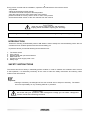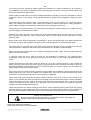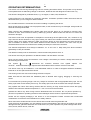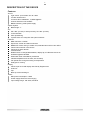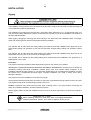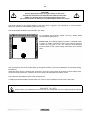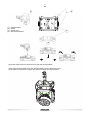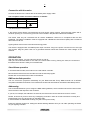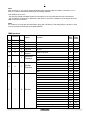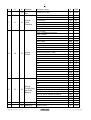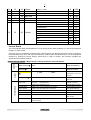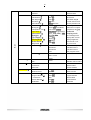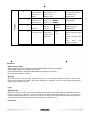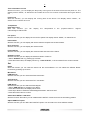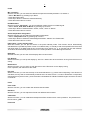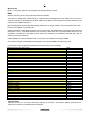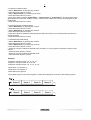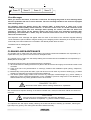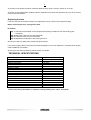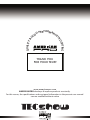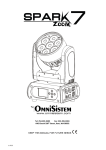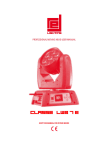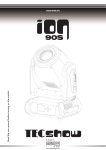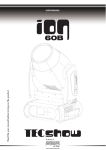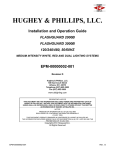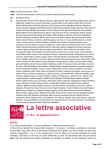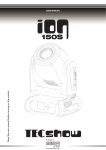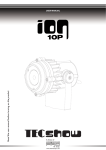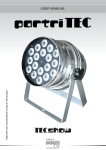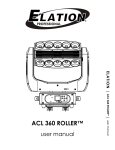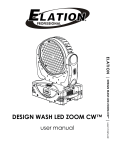Download USER MANUAL R ead the user manual before turning on
Transcript
Read the user manual before turning on the product. USER MANUAL 1 Every person involved with the installation, operation and maintenance of this device has to - be qualified - follow the instructions of this manual - consider this manual to be part of the total product - keep this manual for the entire service life of the product pass this manual on to every further owner or user of the product download the latest version of the user manual from the Internet CAUTION! Keep this device away from rain and moisture! Unplug mains lead before opening the housing! For your own safety, please read this user manual carefully before you initially start-up. INTRODUCTION Thanks for choosing a TECSHOW product. ION Series is built to satisfy the most demanding users. We are confident that our excellent products and service will satisfy you. Unpack the device you will find following items inside the box: 1. 2. 3. 4. 5. 6. The fixture device User manual Omega holder with quick-lock fastener DMX cable 3m PowerCon power supply cable 1.5m Safety rope SAFETY INSTRUCTIONS This device has left our factory in absolutely perfect condition. In order to maintain this condition and to ensure a safe operation, it is absolutely necessary for the user to follow the safety instructions and warning notes written in this user manual. Important: Damages caused by the disregard of this user manual are not subject to warranty. The dealer will not accept liability for any resulting defects or problems. CAUTION! Be careful with your operations. With a dangerous voltage you can suffer a dangerous electric shock when touching the wires 2 If the device has been exposed to drastic temperature fluctuation (e.g. after transportation), do not switch it on immediately. The arising condensation water might damage your device. Leave the device switched off until it has reached room temperature. Please make sure that there are no obvious transport damages. Should you notice any damages on the A/C connection cable or on the casing, do not take the device into operation and immediately consult your local dealer. This device falls under protection-class I. The power plug must only be plugged into a protection class I outlet. The voltage and frequency must exactly be the same as stated on the device. Wrong voltages or power outlets can lead to the destruction of the device and to mortal electrical shock. Always plug in the power plug last. The power plug must always be inserted without force. Make sure that the plug is tightly connected with the outlet. Never let the power-cord come into contact with other cables! Handle the power-cord and all connections with the mains with particular caution! Never touch them with wet hands, as this could lead to mortal electrical shock. Never modify, bend, strain mechanically, put pressure on, pull or heat up the power cord. Never operate next to sources of heat or cold. Disregard can lead to power cord damages, fire or mortal electrical shock. The cable insert or the female part in the device must never be strained. There must always be sufficient cable to the device. Otherwise, the cable may be damaged which may lead to mortal damage. Make sure that the power-cord is never crimped or damaged by sharp edges. Check the device and the power-cord from time to time. If extension cords are used, make sure that the core diameter is sufficient for the required power consumption of the device. All warnings concerning the power cords are also valid for possible extension cords. Always disconnect from the mains, when the device is not in use or before cleaning it. Only handle the power-cord by the plug. Never pull out the plug by tugging the power-cord. Otherwise, the cable or plug can be damaged leading to mortal electrical shock. If the power plug or the power switch is not accessible, the device must be disconnected via the mains. If the power plug or the device is dusty, the device must be taken out of operation, disconnected and then be cleaned with a dry cloth. Dust can reduce the insulation which may lead to mortal electrical shock. More severe dirt in and at the device should only be removed by a specialist. There must never enter any liquid into power outlets, extension cords or any holes in the housing of the device. If you suppose that also a minimal amount of liquid may have entered the device, it must immediately be disconnected. This is also valid, if the device was exposed to high humidity. Also if the device is still running, the device must be checked by a specialist if the liquid has reduced any insulation. Reduced insulation can cause mortal electrical shock. There must never be any objects entering into the device. This is especially valid for metal parts. If any metal parts like staples or coarse metal chips enter into the device, the device must be taken out of operation and disconnected immediately. Malfunction or short-circuits caused by metal parts may cause mortal injuries. HEALTH HAZARD! Never look directly into the light source, as sensitive persons may suffer an epileptic shock (especially meant for epileptics)! Keep away children and amateurs! Never leave this device running unattended. 3 OPERATING DETERMINATIONS This device is a LED moving-head lighting effect for creating decorative effects. This product is only allowed to be operated with an alternating voltage of 100-240 V, 50/60 Hz and was designed for indoor use only. This device is designed for professional use, e.g. on stages, in clubs, bars, theatres etc. Lighting effects are not designed for permanent operation. Consistent operation breaks will ensure that the device will serve you for a long time without defects. Do not shake the device. Avoid brute force when installing or operating the device. Never lift the fixture by holding it at the projector-head, as the mechanics may be damaged. Always hold the fixture at the transport handles. When choosing the installation-spot, please make sure that the device is not exposed to extreme heat, moisture or dust. There should not be any cables lying around. Please make sure that the unit cannot be touched or bumped. This device must never be operated or stockpiled in surroundings where splash water, rain, moisture or fog may harm the device. Moisture or very high humidity can reduce the insulation and lead to mortal electrical shocks. When using smoke machines, make sure that the device is never exposed to the direct smoke jet and is installed in a distance of 0.5 meters between smoke machine and device. The room must only be saturated with an amount of smoke that the visibility will always be more than 10 meters. The ambient temperature must always be between -15° C and +45° C. Keep away from direct insulation (particularly in cars) and heaters. The relative humidity must not exceed 50 % with an ambient temperature of 45° C. This device must only be operated in an altitude between -20 and 2000 m over NN. Never use the device during thunderstorms. Over voltage could destroy the device. Always disconnect the device during thunderstorms. - - -m The symbol determines the minimum distance from lighted objects. minimum distance between light-output and the illuminated surface must be more than this value. The The device must only be installed on a non-flammable surface. In order to safeguard sufficient ventilation, leave 50 cm of free space around the device. The housing must never touch surrounding surfaces or objects. Make sure that the area below the installation place is blocked when rigging, derigging or servicing the fixture. For overhead use (mounting height >100 cm), always fix the fixture with an appropriate safety-rope. Fix the safety-rope at the correct fixation points only. The safety-rope must never be fixed at the transport handles! Only operate the fixture after having checked that the housing is firmly closed and all screws are tightly fastened.The maximum ambient temperature Ta = 45° C must never be exceeded. Operate the device only after having become familiarized with its functions. Do not permit operation by persons not qualified for operating the device. Most damages are the result of unprofessional operation! Please use the original packaging if the device is to be transported. Please consider that unauthorized modifications on the device are forbidden due to safety reasons! Never remove the serial barcode from the device as this would make the guarantee void. If this device will be operated in any way different to the one described in this manual, the product may suffer damages and the guarantee becomes void. Furthermore, any other operation may lead to dangers like shortcircuit, burns, electric shock, crash etc. 4 DESCRIPTION OF THE DEVICE Features Source Light source: 7pcs Osram 15w 4in1 leds Led life: 60.000 hours Luminous Flux: 2500lumen, 15,[email protected] Control: Remote on/off via DMX Ballast: switching mode power supply Optical System Beam angle: 7° X/Y Pan: 360° (4.0 sec) or 540°(3.58 sec), Tilt: 265° (2.8 sec) 16-bit resolution Auto repositioning 3 phase motor for crazily fast and quiet movement Features DMX channels: 14/16/22 Super fast, smooth and silent movement RGBW four colors mixing to create vivid, saturated and uniform color effect Virtual color wheel for color bounce Full range 0-100% dimmer Various strobe RDM function to change DMX address, display flip, X/Y Reverse and so on Software upgrade via DMX Hibernation when lost DMX for preset time Indicate temperature info of base, arm and lamp Fan speed auto change according to temperature Heat pipe for cooling Display 24inch super nice LCD display with friendly English menu Auto lock Flip Back-up communicating IC Power Max power consumption: 130W Power supply: Electronic auto-ranging Input voltage range: 100–240V, 50-60Hz 5 Overview 1 2 (1) Head (2) Led (3) Arm (4) Base (5) Wireless indicator (6) Display (7) Microphone (8) Left button (9) Down buttom (10) Enter button (11) Up button (12) Right button 5 7 (13) Fuse holder (14) Power input (15) Power switch (16) Power output (17) 3-PIN DMX output socket (18) 3-PIN DMX input socket 13 14 15 16 17 18 6 INSTALLATION Rigging The installation of the projector has to be built and constructed in a way that it can hold 10 times the weight for 1 hour without any harming deformation. The installation must always be secured with a secondary safety attachment, e.g. an appropriate catch net. This secondary safety attachment must be constructed in a way that no part of the installation can fall down if the main attachment fails. When rigging, derigging or servicing the fixture staying in the area below the installation place, on bridges, under high working places and other endangered areas is forbidden. The operator has to make sure that safety-relating and machine-technical installations are approved by an expert before taking into operation for the first time and after changes before taking into operation another time. The operator has to make sure that safety-relating and machine-technical installations are approved by an expert after every four year in the course of an acceptance test. The operator has to make sure that safety-relating and machine-technical installations are approved by a skilled person once a year. Procedure: The projector should be installed outside areas where persons may walk by or be seated. IMPORTANT! OVERHEAD RIGGING REQUIRES EXTENSIVE EXPERIENCE, including (but not limited to) calculating working load limits, installation material being used, and periodic safety inspection of all installation material and the projector. If you lack these qualifications, do not attempt the installation yourself, but instead use a professional structural rigger. Improper installation can result in bodily injury and.or damage to property. The projector has to be installed out of the reach of people. If the projector shall be lowered from the ceiling or high joists, professional trussing systems have to be used. The projector must never be fixed swinging freely in the room. Caution: Projectors may cause severe injuries when crashing down! If you have doubts concerning the safety of a possible installation, do NOT install the projector! Before rigging make sure that the installation area can hold a minimum point load of 10 times the projector's weight. DANGER OF FIRE! When installing the device, make sure there is no highly-inflammable material (decoration articles, etc.) within a distance of min. 0.5 m. 7 CAUTION! Use an appropriate clamp to rig the fixture on the truss. Follow the instructions mentioned at the bottom of the base. Make sure that the device is fixed properly! Ensure that the structure (truss) to which you are attaching the fixtures is secure. The Moving-Head can be placed directly on the stage floor or rigged in any orientation on a truss without altering its operation characteristics (see the drawing). The fixture’s base enables to be mounted in two ways. For overhead use (mounting height >100 cm), always install an appropriate safety bond. Please note: for overhead rigging in public or industrial areas, a series of safety instructions have to be followed that this manual can only give in part. The operator must therefore inform himself on the current safety instructions and consider them. The manufacturer cannot be made liable for damages caused by incorrect installations or insufficient safety precautions! Install the safety bond by inserting the quick link in the hole on the bottom of the base. Pull the safety bond over the trussing system etc. Insert the end in the quick link and tighten the fixation screw. The maximum drop distance must never exceed 20 cm. A safety bond which already hold the strain of a crash or which is defective must not be used again. DANGER TO LIFE! Before taking into operation for the first time, the installation has to be approved by an expert! 8 2 (1) (2) (3) (4) 3 Omega-holder Clamp Safety-rope Quick-lock fastener 1 4 Screw the clamp via a M12 screw and nut onto the Omega-holder. Insert the quick-lock fasteners of the Omega-holder into the respective holes on the bottom of the device. Tighten the quick-lock fasteners fully clockwise. 9 DMX-512 connection / connection between fixtures Projector 1 Starting address 1 Projector 2 Starting address 20 Projector 3 Starting address 39 120 Ohms DMX-512 Controller The wires must not come contact with each other, otherwise the fixtures will not work at all, or will not work properly. Please note, the starting address depends upon which controller is being used. Only use a DMX-cable and 3-pin XLR-plugs and connectors in order to connect the controller with the fixture or one fixture with another. Occupation of the XLR-connection: If you are using controllers with this occupation, you can connect the DMX-output of the controller directly with the DMX-input of the first fixture in the DMX-chain. If you wish to connect DMX-controllers with other XLR-outputs, you need to use adapter-cables. Building a serial DMX-chain: Connect the DMX-output of the first fixture in the DMX-chain with the DMX-input of the next fixture. Always connect one output with the input of the next fixture until all fixtures are connected. Caution: At the last fixture, the DMX-cable has to be terminated. Plug the terminator with a 120 Ω resistor between Signal (–) and Signal (+) in the DMX-output of the last fixture. 10 Connection with the mains Connect the device to the mains with the enclosed power supply cable. The occupation of the connection-cables is as follows: Cable Pin International Brown Live L Blue Neutral N Yellow/Green Earth The earth has to be connected! If the device will be directly connected with the local power supply network, a disconnection switch with a minimum opening of 3 mm at every pole has to be included in the permanent electrical installation. The device must only be connected with an electric installation carried out in compliance with the IECstandards. The electric installation must be equipped with a Residual Current Device (RCD) with a maximum fault current of 30 mA. Lighting effects must not be connected to dimming-packs. The device is equipped with a lockable power input connector. Plug in the power cord and turn it to the right until it locks. Plug the power cord into a grounded electrical outlet that matches the rated voltage of the machine. OPERATION With the power switch, you can switch the device on and off. After you connected the effect to the mains, the fixture starts running. During the reset, the motors are trimmed and the device is ready for use afterwards. Stand Alone operation In the Stand Alone mode, the model can be used without controller. Disconnect the fixture from the controller and call the internal program. Please refer to the instructions under Control Board. DMX-controlled operation You can control the projectors individually via your DMX-controller. Every DMX-channel has a different occupation with different features. The individual channels and their features are listed under DMX-protocol. Addressing The Control Board allows you to assign the DMX starting address, which is defined as the first channel from which the fixture will respond to the controller. If you set, for example, the address to channel 20, the fixture will use the channel 20 to 38 for control. Please, be sure that you don’t have any overlapping channels in order to control each fixture correctly and independently from any other fixture on the DMX-chain. If several fixture are addressed similarly, they will work synchronically. Press the Up/Down-buttons for setting the desired starting address. Now you can start operating the fixture via your lighting controller. 11 Note: After switching on, the device will automatically detect whether DMX 512 data is received or not. If there is no data received at the DMX-input, the display will flash. This situation can occur if: - the XLR plug (cable with DMX signal from controller) is not connected with the input of the device. - the controller is switched off or defective, if the cable or connector is defective or the signal wires are swap in the input connector. Note: It’s necessary to insert the XLR termination plug (with 120 Ohm) in the last lighting in the link in order to ensure proper transmission on the DMX data link. DMX-protocol Channel St 1 2 3 Ex1 1 2 3 4 5 Ex2 1 2 3 4 5 6 name function Pan Pan fine Tilt Tilt fine Movment Speed Pan Coarse Movment Function Tilt Fine 0 0 0 0 255 255 255 255 fastest to Slowest 0 255 0 16 32 0 16 32 48 64 15 31 255 15 31 47 63 255 0 32 224 31 223 255 0 32 224 31 223 255 0 32 224 31 223 255 0 32 224 31 223 255 Pan Fine Tilt Coarse Normal Movement With Backout TBD Normal Shutter Functions 4 6 7 Shutter Function Min Max DMX DMX Pulse-effect Forward Pulse-effect Reverse Random Strobe TBD Normal Shutter Functions Close Strobe Rate (slow to fast) Open Pulse-effect Forward Close Strobe Rate (slow to fast) 5 7 8 Shutter Open Pulse-effect Reverse Close Strobe Rate (slow to fast) Open Random Strobe Close Strobe Rate (slow to fast) Open 12 6 8 9 10 Dimmer Dimmer fine Dimmer(0->100%) 0 255 Dimmer fine control 0 255 0 16 32 48 64 80 112 15 31 47 63 79 111 255 0 223 224 232 240 248 231 239 247 255 0 255 0 255 0 1 2 3 4 46 88 130 172 214 0 1 2 3 45 87 129 171 213 255 0 1 2 3 4 46 88 130 172 214 0 0 0 1 2 3 45 87 129 171 213 255 255 255 On Function CTC Function 7 9 11 Virtual Color Function Forward Spin Reverse Spin Continuous Color Bounce TBD CTC Function Colour Temperature Correction 2000K->2700K White 3200K White 4200K White 5600K White 8000K Forward Spin Rainbow Effect (Slow->Fast) Reverse Spin 8 10 12 Virtual Color1 Rainbow Effect (Slow->Fast) Continuous&Color Blonce Black Red Green Blue Red=0, Green->up,Blue=full,White=0 Red=0, Green=full,Blue->down,White=0 Red->up, Green=full,Blue=0,White=0 Red=full, Green->down,Blue=0,White=0 Red=full, Green=0,Blue->up,White=0 Red->down, Green=0,Blue=full,White=0 Color Blonce Black Red Green 9 11 13 Virtual Blue Color2(Only Red=0, Green->up,Blue=full,White=0 On Color Red=0, Green=full,Blue->down,White=0 Blance) Red->up, Green=full,Blue=0,White=0 Red=full, Green->down,Blue=0,White=0 Red=full, Green=0,Blue->up,White=0 Red->down, Green=0,Blue=full,White=0 10 12 14 15 Red Red fine Red 0->100% Red fine control 13! 11 12 13 13 14 15 16 17 18 19 20 21 Green Green fine Blue Blue fine White White fine 0 0 0 0 0 0 0 8 16 24 56 64 72 80 88 96 Green 0->100% Green fine control Blue 0->100% Blue fine control White 0->100% White fine control Normal Reset All Pan&Tilt Reset TBD 14 16 22 Display Off Control Display On TBD TBD Hibernation TBD 255 255 255 255 255 255 7 15 23 55 63 71 79 87 95 255 Control Board The Control Board offers several features: you can simply set the starting address, run the pre-programmed program or make a reset. The main menu is accessed by pressing Enter until the display is lit. Browse through the menu by pressing the arrow buttons (up, down, left, right). Press Enter in order to select the desired menu. You can change the selection by pressing the arrow buttons. Press Enter in order to confirm. The functions provided are described in the following sections. Connec t Default settings shaded. 1 Basic Reload / 2 Program Reload / 3 Private Reload DMX Address DMX addresssetting Wireless Max Light XXX Temperature Wireless Enabled 80~139 , 90 /176~282 , 194 L amp off if temperature continuously over for 5 minutes Lamp Adjust PAN…… Adjust value of each channels Information Time Info. Current XXXX(Hours) Fixture Life XXXX(Hours) Near Lamp Temp (depends on fixture) Fixture boot time Fixture total run time Temperature Sensors Fans Speed Near Lamp Fan (depends on fixture) Fan speed Sensors Channel Value PAN…… D isplay value of channel Error Message Pan,Tilt… … Error channels Fixture Model xxxxxxxxxxxx Display model brand and model 1U01 V1.0.00 Version of each IC Temperature Software Ver 2U01 V1.0.00 14! Reset All Reset all Pan&Tilt Movment ON/OFF Pan Reverse Tilt Reverse ON/ OFF 630/ 540 Tilt Reverse ChoosePan Degre e Pan Degree Encoders UI Set ON /OFF Encoder wheel on/off Pan/Tilt Mode Stand /Smooth Choose pan/tilt mode Mic Sens. 0~99%, 60% Sensitivity of Mic No Signal Close/ Hold /Auto/Music Mode when no signal Temperature at / Temperature. C/F Fahrenheit / Celsius Fans Mode Auto Speed /High Speed User Mode Standard Extended 1 Extended 2 User Standard mode(16bit) Extended mode 1 Extended mode 2 User program mode Edit User Max Channel = XX PAN = CH01 Edit users mode Calibration -Password Pan.. =XXX =XXX Password: 050 Calibrate channel value Fixture ID Name -PasswordPID Code Wireless Set DMX On Cable Reset Connect ON/ OFF ON/ OFF Basic Reload( ) Program Reload( ) ---Password --Private Reload( ) ON/ OFF ON/ OFF XXX ON/ OFF ON/ OFF Hibernation Backlight Flip Display Display Bright Brand Show Key Lock Set Reset Pan&Tilt Pan Reverse Users Fansmode OFF, 01M~99M 15M Sleeping mode 02~60m 02m Show backlight time ON/OFF Display 180 reverse 00~31 10 Display Brightness ON/OFF Show brand or not ON/OFF Key lock on/off : Reload Default All Reload Name Password: 050 Set PID of RDM DM X Send Out Reset Connect Basic Reload Program Reload Password:050 Private Reload All Reload 15! Play DMX Receive Slave Receive Sequence Slave Reveice 1,2,3 Master / Alone Choose slave position Run Sequence Music Chase Part 1 Master / Alone Chase 1 ~ 8 Chase 1 Chase Part 2 Chase Part 3 Chase 1 ~ 8 Chase 2 Chase 1 ~ 8 Chase 3 Music mode Select and run auto program Edit Chase Chase 1 Chase Test Edit Scenes : Chase 8 Edit Scene 001 Step 01 Step 64 Pan,Tilt,…… Select Chase Program DMX Receive ~ Edit Scene 250 --Fade Time ---Scene Time -DMX Input =SCxxx =SCxxx =xxx =xxx =xxx Test Beginning scene Ending scene Input manual scene Modify manually fading time Modify manually scene time Input scene exterior controller Scenes Record ScXX=>ScXX from Auto Input scenes Connect DMX address setting With this function, you can adjust the desired DMX-address via the Control Board. Select “DMX Address“ by pressing Up or Down. Press the Enter-button, adjust the DMX address by pressing Up or Down. Press the Enter-button to confirm. Wireless With this function, you can enter wireless mode, then no need signal cable connection, in this mode signal still transmitted by cable if the signal cables are connected, if want to send signal via wireless cables must be disconnected. Light MaxTemperate With this function you can set the inside temperature at which the projector will automatically switch the LED off. Press Up or Down to select the maximum inside temperature between 80 °C and 139 °C. Inside temperatures below 90 °C are not critical. 90 °C and more should lead to the LED being switched off. Please note that the outside temperature should not exceed 45 °C. Information 16 Time information Current With this function, you can display the temporary running time of the device from the last power on. The display shows “XXXX”, “X“ stands for the number of hours. The counter is reset after turning the device off. Fixture Life With this function, you can display the running time of the device. The display shows “XXXX”, “X“ stands for the number of hours. Temperature Near lamp Temp With this function you Celsius/degree Fahrenheit. ... can display the temperature in the projector-head in degree Fan speed With this function you can display the current fan speed. The display shows “XXXX”, “X“ stands for Hz. Initial status With this function, you can display with which value the respective channels will start. Error channels With this function, you can display the channel errors. Fixture Model With this function, you can display the model number and brand of the fixture. Software version With this function you can display the software version of each IC. • Select “Software ver.” by pressing Up or Down. • Press the Enter-button, the display shows e.g. “1U01 VX.X.XX”, “X.X.XX“ stands for the version number. Set Reset With this function you can reset the device via the Control Board. You can select the different Resetfunctions by pressing Up or Down. Movement PAN Reverse With this function you can reverse the PAN-movement. TILT Reverse With this function you can reverse the TILT-movement. PAN degree With this function you can select the PAN-degree. • Select “PAN degree” by pressing Up or Down. • Press the Enter-button, the display shows “540”. • Press Up or Down to select the desired degree between “540” and “630”. • Press the Enter-button to confirm. Automatic PAN/TILT calibration With the function "Encoders" you can calibrate the PAN/TILT movement to the correct starting position. Adjust PAN/TILT speed With this function you can define the PAN/TILT speed. You can select one of two different modes. 17 UI Set Mic sensitivity With this function, you can select the desired microphone sensitivity between 0 % and 99 %. • Select “Mic Sens” by pressing Up or Down. • Press the Enter-button. • Press Up or Down to select the desired sensitivity. • Press the Enter-button to confirm. No DMX status With the function "No Signal", you can set different modes if there is no DMX-signal. • Select "Close, Hold, Auto or Music" by pressing Up or Down. • Press Up or Down to select between "Close", "Hold", "Auto" or "Music". • Press the Enter-button to confirm. Select temperature designation With this function you can select the temperature designation. • Select “Temperature C/F” by pressing Up or Down. • Press Up or Down to select the desired degree between “Celsius” and “Fahrenheit”. • Press the Enter-button to confirm. Hibernation - power standby mode With this function you can put the device in the power standby mode. This function will be automatically activated after a predefined period of time of no DMX activity. In standby mode the lamp/LEDs and all motors will power down if no DMX signal is sent to the fixture for a period of e. g. 15 minutes (can be user defined). The fixture will automatically reset and return to normal operation once a DMX signal is sendet. Backlight With this function you can shut off the display after 2 to 60 minutes. Flip Display With this function you can flip the display by 180° for a better view when the fixture is hung from the truss or a ceiling. Brand Show With this function you can show or hide the brand name 'TECshow' on the display during menu operation, but still show it after reset. Key lock With this function you can lock the keys of the Control Board to e.g. prevent menu tampering. If this function is activated, the keys will be automatically locked as soon as exit the menu. In order to deactivate or temporarily deactivate the keylock function, press the button UP-DOWN-LEFT-RIGHT-ENTER regain access to the menu commands. Users User mode With this function, you can create user defined channel orders. Edit User With this function, you can adjust the Preset user defined channel order. Calibration With this function, you can calibrate and adjust the effect wheels to their correct positions. The password for this function is „050“. Fixture ID 18 Wireless Set Mode 1 = TECshow, Mode 2 will compatible with Wireless Solution signal. RDM With this function you can call up various submenus via RDM. This device is RDM ready. RDM stands for "Remote Device Management" and makes remote control of devices connected to the DMX-bus possible. ANSI E1.20-2006 by ESTA specifies the RDM standard as an extension of the DMX512 protocol. Manual settings like adjusting the DMX starting address are no longer needed. This is especially useful when the device is installed in a remote area. RDM is integrated in DMX without influencing the connections. The RDM-data is transmitted via the standard XLR-poles 1 and 2 – new DMX-cables are not necessary. RDM ready and conventional DMX devices can be operated in one DMX line. The RDM protocol sends own packages in the DMX512 data feed and does not influence conventional devices. If DMX splitters are used and RDM control is to be used, these splitters must support RDM. The number and type of RDM parameters depend on the (optional) RDM controller being used. In general, the device supports the following commands and functions via RDM: RDM Parameter ID's (Slot 21-22) Category _Network Management DISC_UNIQUE_BRANCH DISC_MUTE DISC_UN_MUTE Category -RDM Information SUPPORTED_PARAMETERS PARAMETER_DESCRIPTION Category _Product Information DEVICE_INFO DEVICE_MODEL_DESCRIPTION MANUFACTURER_LABEL DEVICE_LABEL FACTORY_DEFAULTS SOFTWARE_VERSION_LABEL Category -DMX512 Setup DMX_PERSONALITY DMX_PERSONALITY_DESCRIPTION DMX_START_ADDRESS SLOT_INFO SLOT_DESCRIPTION Category _Sensors SENSOR_DEFINITION SENSOR_VALUE Category _Power/Lamp Settings DEVICE_HOURS Category -Display Settings DISPLAY_INVERT Category _Configuration PAN_INVERT TILT_INVERT Category _Control IDENTIFY_DEVICE RESET_DEVICE Value 0x0001 0x0002 0x0003 0x0050 0x0051 0x0060 0x0080 0x0081 0x0082 0x0090 0x00C0 0x00E0 0x00E1 0x00F0 0x0120 0x0121 0x0200 0x0201 0x04xx 0x0400 0x0500 0x0600 0x0601 0x1000 0x1001 Reload Default With this function you can restore the factory settings of the device. The different settings (marked in the table) will be set back to the default values (shaded). 19 Program Play Slave Revice With this function, you can define the device as slave. You can choose one of programs. For further information see „Edit Chase”. three different Slave Sequence With this function, you can run the internal program. You can select the desired program under “Select Chase”. You can set the number of steps under “Edit Chase”. You can edit the individual scenes under “Edit Scenes”. With this function, you can run the individual scenes either automatically, i.e. with the adjusted Step-Time. The selection "Alone" means Stand Alone-mode and "Master" that the device is defined as master. Music With this function, you can run the internal program sound-controlled. The selection "Alone" means Stand Alone-mode and "Master" that the device is defined as master. Select chase for auto program With this function, you can select the program for the Program Run. Edit chase With this function, you can edit the internal programs. Edit scenes With this function, you can edit the scenes of the internal programs. Rec. Controller The device features an integrated DMX-recorder by which you can transmit the programmed scenes from your DMX-controller to the device. Adjust the desired scene numbers by pressing Up or Down (from – to). When you call up the scenes at your controller, they will automatically be transmitted to the device. Excursion: A Master unit can send up to 3 different data groups to the Slave units, i.e. a Master unit can start 3 different Slave units, which run 3 different programs. The Master unit sends the 3 program parts in a continuous loop. The Slave unit receives data from the Master unit according to the group which the Slave unit was assigned to. If e.g. a Slave unit is set to „Slave 1“ in the menu „Set to Slave“, the Master unit sends „Auto Program Part 1“ to the Slave unit. If set to „Slave 2“, the Slave unit receives „Chase Part 2“. To start a Auto Program please proceed as follows: 1.Slave-Setting • Select “Program” by pressing Up or Down. • Press the Enter-button to confirm. • Select “Slave” by pressing Up or Down. • Press the Enter-button to confirm. • Press Up or Down to select “Slave 1”, “Slave 2” or “Slave 3”. • Press the Enter-button to confirm. 2. Automatic Program Run • Select “Program” by pressing Up or Down. • Press the Enter-button to confirm. • Select “Sequence” by pressing Up or Down. • Press the Enter-button to confirm. • Press Up or Down to select “Master” or “Alone”. The selection "Alone" means Stand Alone-mode and "Master" that the device is defined as master. • Press the Enter-button to confirm. 20 3. Program for Select Chase • Select “Edit Chase” by pressing Up or Down. • Press the Enter-button to confirm. • Select “Select Chase” by pressing Up or Down. • Press the Enter-button to confirm. • Press Up or Down to select “Chase Part 1”, “Chase Part 2” or “Chase Part 3”, and thus select which Slave program is to be sent. Selection „Part 1“ means, that the Slave unit runs the same program as the master units. • Press the Enter-button to confirm. 4. Program selection for Edit Program • Select “Edit Chase” by pressing Up or Down. • Press the Enter-button to confirm. • Select “Edit Chase” by pressing Up or Down. • Press the Enter-button to confirm. • Press Up or Down to select the desired program. With this function you can edit specific scenes into a specific program. • Press the Enter-button to confirm. 5. Automatic Scene Recording • Select “Edit Chase” by pressing Up or Down. • Press the Enter-button to confirm. • Select “Edit scenes” by pressing Up or Down. • Press the Enter-button to confirm. • Press Up or Down to select the desired scene numbers. You can program a maximum number of 250 scenes. • Press the Enter-button to confirm. • Press Up or Down to select the desired value. • Press the Enter-button to confirm. Example: Program 2 includes scenes: 10, 11, 12, 13; Program 4 includes scenes: 8, 9, 10 and Program 6 includes scenes: 12, 13, 14, 15, 16 Chase Part 1 is Program 2; Chase Part 2 is Program 3; Chase Part 3 is Program 6 The 3 Slave groups run the Auto Program in certain time segments, as shown in the following picture: 21 Error Messages When you turn on the fixture, it will make a reset first. The display may show an error message while there are problems with one or more channels. The error message stands for the channels equipped with a testing sensor. For example, when the display shows “Err channel PAN”, it means there is some error in the horizontal movement (PAN), control-channel 1. If there are some errors on several channels at the same time, you may see the error messages flash repeatly for 2 times, and then the fixture will generate a reset signal, all the stepper motors will reset. If the error messages maintain after performing reset more than 2 times, only the channels which have errors can not work properly, others can work as usual. The respective error message will appear after the reset of the fixture if the channels magnetic-indexing circuit malfunction (sensor failed or magnet missing) or the stepping-motor is defective (or its driving IC on the main PCB). The channel feature is not located in the default position after the reset. The different error messages are: PAN TILT CLEANING AND MAINTENANCE The operator has to make sure that safety-relating and machine-technical installations are inspected by an expert after every four years in the course of an acceptance test. The operator has to make sure that safety-relating and machine-technical installations are inspected by a skilled person once a year. The following points have to be considered during the inspection: 1) All screws used for installing the devices or parts of the device have to be tighly connected and must not be corroded. 2) There must not be any deformations on housings, fixations and installation spots (ceiling, suspension, trussing). 3) Mechanically moved parts like axles, eyes and others must not show any traces of wearing (e.g. material abrading or damages) and must not rotate with unbalances. 4) The electric power supply cables must not show any damages, material fatigue (e.g. porous cables) or sediments. Further instructions depending on the installation spot and usage have to be adhered by a skilled installer and any safety problems have to be removed. DANGER TO LIFE! Disconnect from mains before starting maintenance operation! We recommend a frequent cleaning of the device. Please use a moist, lint-free cloth. Never use alcohol or solvents! CAUTION! The lens has to be replaced when it is obviously damaged, so that its function is impaired, e. g. due to cracks or deep scratches! The objective lens will require weekly cleaning as smoke-fluid tends to building up residues, reducing the light-output very quickly. The cooling-fans should be cleaned monthly. 22 The interior of the fixture should be cleaned at least annually using a vacuum-cleaner or an air-jet. There are no serviceable parts inside the device. Maintenance and service operations are only to be carried out by authorized dealers. Replacing the fuse If the fine-wire fuse of the device fuses, only replace the fuse by a fuse of same type and rating. Before replacing the fuse, unplug mains lead. Procedure: Step 1: Unscrew the fuseholder on the rearpanel with a fitting screwdriver from the housing (anticlockwise). Step 2: Remove the old fuse from the fuseholder. Step 3: Install the new fuse in the fuseholder. Step 4: Replace the fuseholder in the housing and fix it. Should you need any spare parts, please use genuine parts. If the power supply cable of this device becomes damaged, it has to be replaced by a special power supply cable available at your dealer. Should you have further questions, please contact your dealer. TECHNICAL SPECIFICATIONS Power supply: Power consumption: DMX control channels: DMX512 connection: Sound-control: Type of LEDs: Number of LEDs: Beam angle: Maximum PAN-movement: Maximum TILT-movement: Dimensions (LxWxH): Weight: Maximum ambient temperature Ta: Maximum housing temperature TB (steady state): Min.distance from flammable surfaces: Min.distance to lighted object: Fuse: 100-240 V AC, 50/60 Hz ~ 130 W/215 VA 14/16/22 3-pin XLR via built-in microphone Osram 15w 4in1 7 approx. 7° 630° 270° 244x 179 x 322 mm 4 kg 45° C 60° C 0.5 m 0.3 m T 2 A, 250 V Please note: Every information is subject to change without prior notice. 10.09.2012 G QUALITY & HTING LIG IN ERFORMAN P D CE O O THANK YOU FOR YOUR TRUST www.american-pro.com AMERICAN PRO develops & improve products constantly. For this reason, the specifications and consigned information in the present user manual can me modified without notice