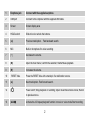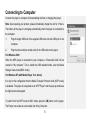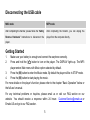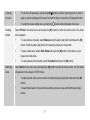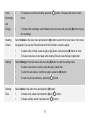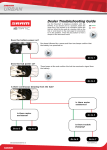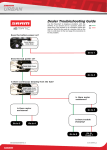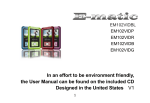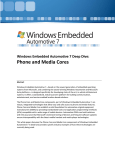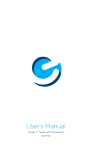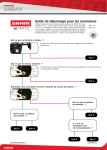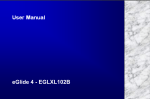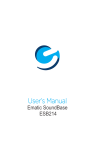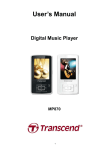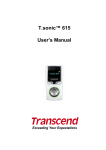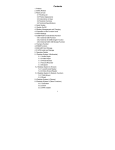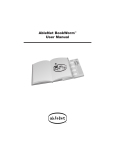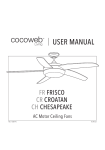Download In an effort to be environment friendly, the User Manual can be found
Transcript
EM101VID EM104VID EM108VIDB In an effort to be environment friendly, the User Manual can be found on the included CD Designed in the United States V1 Main Buttons 1 1 Earphone jack Connect with the supplied earphone. 2 USB port Connect to the computer with the supplied USB cable. 3 Screen Screen display area 4 HOLD switch Slide to lock or unlock the buttons. 5 [] Previous track/option. Fast backward search. 6 MIC Built-in microphone for voice recording 7 [−] Decrease the volume. 8 [M] Open the main menu; Confirm the selection; Starts/Pause playback. 9 [] Increases the volume. 10 RESET hole 11 [] 12 [ 13 [A-B/] Press the RESET hole with a metal pin if a malfunction occurs. Next track/option. Fast forward search. ] Power on/off; Stop playback or recording; Open music/movie/Voice menu; Return to previous menu. Activate the A-B repeat playback function in music or voice mode.Start recording. 2 Connecting to Computer Connect the player to computer for downloading the files or charging the player. Note: Upon opening your product, please immediately charge the unit for 4 Hours. The battery of the player is charging automatically when the player is connected to the computer. 1. Plug the larger USB end of the supplied USB cable into the USB port on the computer. 2. Plug the other end (the smaller end) of the USB cable to the player. For Windows 2000 When the MP3 player is connected to your computer, a “Removable Disk” will be created in “My computer”. This is called the USB standard mode, also the Media Storage Class mode (MSC mode). For Windows XP (with Media Player 10 or above) It is only in this configuration that the Media Transport Protocol mode (MTP mode) is available. The player is recognized as an “MTP Player” and the pop-up window as the right picture is displayed. To switch from the MTP mode to MSC mode, press the [M] button on the player. The Player now exists as a removable disc in My Computer. 3 Downloading Files to Player To download the files using the Windows Explorer To sync tracks using Windows Media Player 10.0 or above (MTP mode) 1. Open the Windows Explorer or My computer. 1. Launch Windows Media Player. 2. “Removable Disk” or “MTP Player” is displayed. 2. Select the “Sync” tab in the window. 3. Select the files on your computer and simply 3. In the “Sync” window, select “MTP Player”, move it into the “Removable Disk” or “MTP then drag and drop the music files into the Player” in the usual way (drag and drop, or copy and paste). After copying is completed, the data will be available on the player. “Sync List”. 4. Click on “Start Sync”. You music files will be synchronized with your MP3 player. Note: Please do not disconnect the USB cable during loading or synchronizing. It may cause malfunction of the player and the files. DRM10-protected WMA files must be synchronized with your player using the Windows Media Player 10 or above. Other wise, the files will not play. For details about usage of Windows Media Player, refer to the Windows Media Player Help. 4 Disconnecting the USB cable MSC mode MTP mode After completing the transfer, please follow the “Safely After completing the transfer, you can unplug the Remove Hardware” Instructions to disconnect the player from the computer directly. player. Getting Started 1. 2. Make sure your battery is enough and connect the earphone correctly. Press and hold the [ ] button to turn on the player. The DISPLAY lights up. The MP3 player enters Main menu with Music option selected by default. 3. Press the [M] button to enter the Music mode. By default the player will be in STOP mode. 4. Press the [M] button to start playing the music. For more details on the player’s function, please refer to the chapter “Basic Operation” below or the full use’s manual. For any technical problems or inquiries, please email us or visit our FAQ section on our website. You should receive a response within 24 hours: [email protected] or Ematic.US and go to our FAQ section. 5 Basic Operation Function Action Power To turn on the player, press and hold the [ ] button for two seconds. on/off To turn off the player, press and hold the [ ] button for two seconds. Adjusting Press the [] button to increase the volume. The Press the [−] button to decrease the volume. Main 1. Press and hold the [M] to enter the main menu. menu 2. Use the [] or [] button to navigate among different mode: Music, Photo, Movie, Voice, volume FM radio, MIC.Record, E-Book, Setup, Delete and About. 3. Press the [M] button to confirm your selection. Listening Select Music in the main menu and press the [M] button to enter the music playback mode. to music To pause the playback, press the [M] button. To resume the playback, press the [M] button again. To skip to previous or next track, press the [] or [] button. To search backward or forward within a track, press and hold the [] or [] button. 6 Listening to music To set the A-B repeat play, press the [A-B/]button to set the beginning point A; press it again to set the ending point B; press for the third time to cancel the A-B repeat function. To enter the music setting menu, press the [ ] button while listening to the music. Viewing Select Photo in the main menu and press the [M] button to enter the photo mode. The photo picture menu appears. To view pictures manually, select Manual using the [] or [] button and press the [M] button. Press the [] or [] button to browse the previous or next photo. To play a slide show, select Slide Show and press the [M] button. All pictures on your player start slide show. To view pictures in thumbnails, select Thumbnail and press the [M] button. Watching Select Movie in the main menu and press the [M] button to enter the movie mode. The first video video will appear on the screen in STOP mode. To start play the video, select a video file using the [] or [] button and press the [M] button. To search backward or forward while watching a movie, press and hold the [] or [] button. 7 Watching video Note: This player only supports the converted video in MTV format, with 128x128 or less frame To enter the video setting menu, press the [ ] button in video STOP mode. size. Listening Select FM Radio in the main menu and press the [M] button to enter the FM radio mode. to FM radio To manually search a frequency, press the [] or [] button or press and hold the [] or [] button. The searched station is automatically saved in the current PRESET position (e.g. CH10) when you press the [M] or [A-B/] button to select preset channel or exit the FM mode. Once you press the [] or [] button, the player saves the station and change the preset. To automatically search and store all radio stations, press the [ ] button to enter the FM Sub-menu and select “Auto Scan”. After completing the search, press the [M] or [A-B/] button repeatedly to select the presets forward or backward. To record the FM radio program, press and hold the [A-B/] button. To stop the recording, press the [ ] button. Voice Select Mic.Record in the main menu and press the [M] button to start voice recording. Or press Recording and hold the [A-B/] button in music or voice mode to start voice recording. and Playing To pause the recording, press the [M] button. To resume the recording, press the [M] button again. 8 Voice Recording To complete or exit the recording, press the [ ] button. The player will return to main menu. and Playing To listen to the recordings, select Voice in the main menu and press the [M] button to play the recordings. Reading Select E-Book in the main menu and press the [M] button to enter the E-book mode. The E-book E-book list appears if you use the E-book function for the first time or reset the player. Settings To select a file or folder, press the [] or [] button. And press the [M] button to enter. To move to previous or next page while reading E-book, press the [] or [] button. Select Settings in the main menu and press the [M] button to enter the setting mode. To select a sub-menu or option, press the [] or [] button. To enter the sub-menu or confirm an option, press the [M] button. To return to previous directory, press the [ ] button. Deleting Select Delete in the main menu and press the [M] button. Files To delete a file, select it and press the [M] or [ To delete a folder, select it and press the [ 9 ] button. ] button.