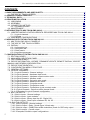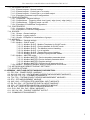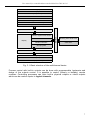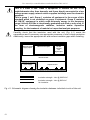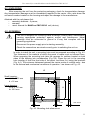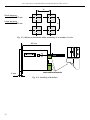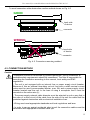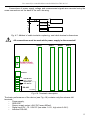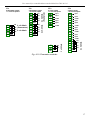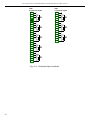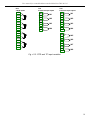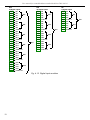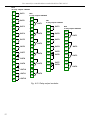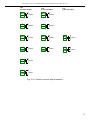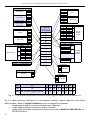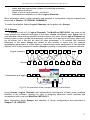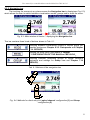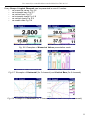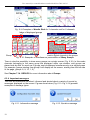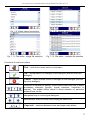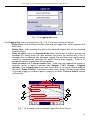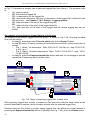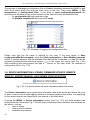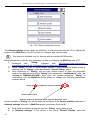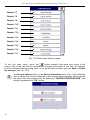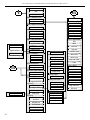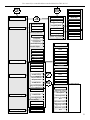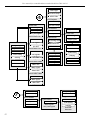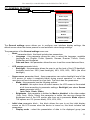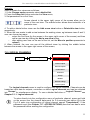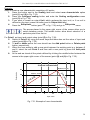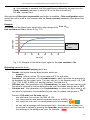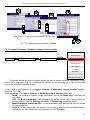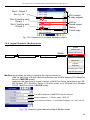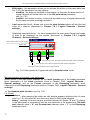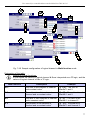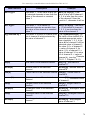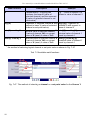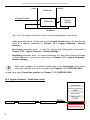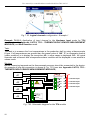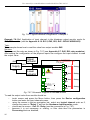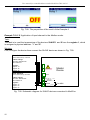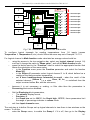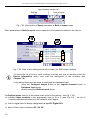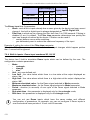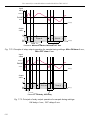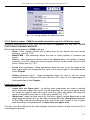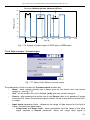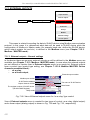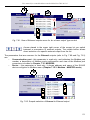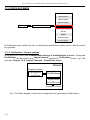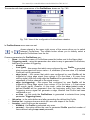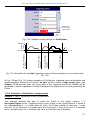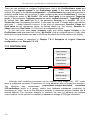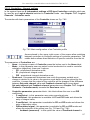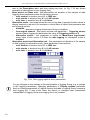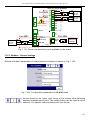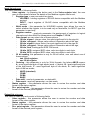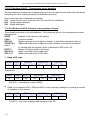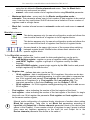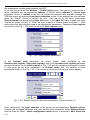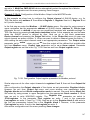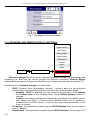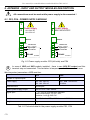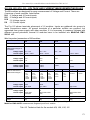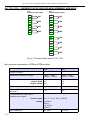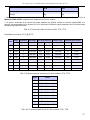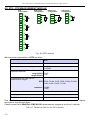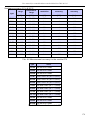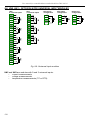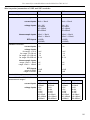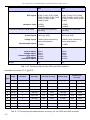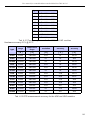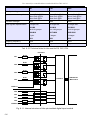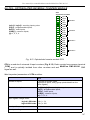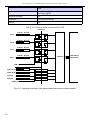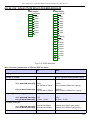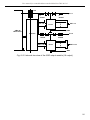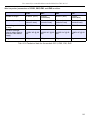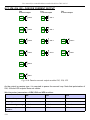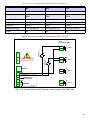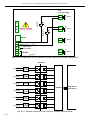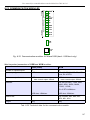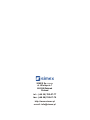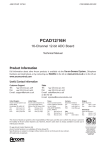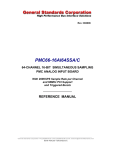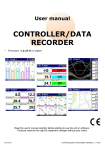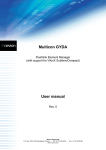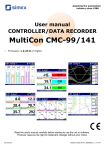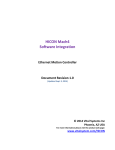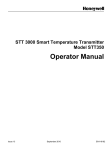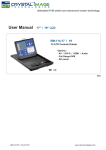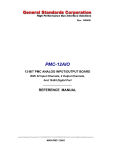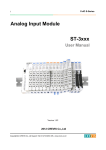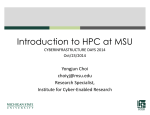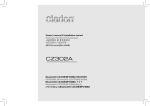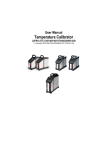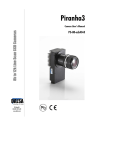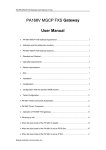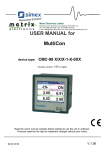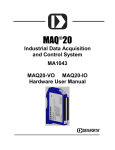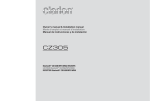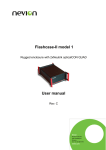Download MultiCon CMC-99/141 - Impress Sensors and Systems
Transcript
Assisting the automation
industry since 1986
User manual
for controller/data recorder
MultiCon CMC-99/141
•
Firmware: v.2.27.0 or higher
Read the user's manual carefully
before starting to use the unit or software.
Producer reserves the right to implement changes without prior notice.
1.06.2012
MultiCon CMC-99/141_INSSXEN_v.1.09.004
User manual for controller/data recorder MultiCon CMC-99/141
CONTENTS
1. BASIC REQUIREMENTS AND USER SAFETY.......................................................................................4
1.1. THE USE OF TOUCH-SCREEN.......................................................................................................5
2. GENERAL CHARACTERISTICS...............................................................................................................5
3. TECHNICAL DATA....................................................................................................................................8
4. DEVICE INSTALLATION...........................................................................................................................9
4.1. UNPACKING...................................................................................................................................11
4.2. ASSEMBLY.....................................................................................................................................11
4.3. CONNECTION METHOD...............................................................................................................13
4.3.1. Available modules..................................................................................................................16
4.4. MAINTENANCE..............................................................................................................................24
5. INTRODUCTION TO MULTICON CMC-99/141.......................................................................................25
5.1. UNDERSTANDING CONTROLLER/DATA RECORDER MULTICON CMC-99/141.....................25
5.1.1. Logical channels....................................................................................................................25
5.1.2. Groups...................................................................................................................................27
5.2. HARDWARE CONFIGURATIONS ................................................................................................28
6. WORKING WITH THE MULTICON CMC-99/141....................................................................................28
6.1. MULTICON CMC-99/141 POWER UP...........................................................................................28
6.2. THE USE OF THE TOUCH-SCREEN............................................................................................29
6.3. DISPLAY.........................................................................................................................................29
6.3.1. Information bar.......................................................................................................................30
6.3.2. Navigation bar........................................................................................................................31
6.3.3. Data panels............................................................................................................................32
6.3.4. Important messages..............................................................................................................34
7. CONFIGURATION OF THE MULTICON CMC-99/141...........................................................................35
7.1. EDIT DIALOGUES..........................................................................................................................35
7.2. MAIN MENU SELECTION PANEL.................................................................................................38
7.3. FILES MANAGEMENT...................................................................................................................39
7.4. DEVICE INFORMATION, LICENSE, FIRMWARE UPDATE, REMOTE DISPLAY, EXPORT
MANUAL AND RENEW CONFIGURATION..........................................................................................44
7.5. DEVICE CONFIGURATION............................................................................................................47
7.6. CONFIGURATION MENU STRUCTURE.......................................................................................49
7.7. GENERAL SETTINGS....................................................................................................................53
7.8. LOGICAL CHANNELS....................................................................................................................55
7.8.1. Logical Channels - General settings.....................................................................................56
7.8.2. Logical channels - Hardware input mode..............................................................................64
7.8.3. Logical Channels - Hardware output monitor mode..............................................................67
7.8.4. Logical Channels - Modbus mode.........................................................................................69
7.8.5. Logical Channels - Set point value mode..............................................................................71
7.8.6. Logical Channels - Math function mode................................................................................74
7.8.7. Logical Channels - Controller mode......................................................................................81
7.8.8. Logical Channels - Profile/timer mode...................................................................................82
7.8.9. Logical Channels - Profile/timer (cycle counter) mode..........................................................84
7.8.10. Logical Channels - Data from other channel mode.............................................................85
7.8.11. Examples of Logical Channels configuration......................................................................86
7.9. BUILT-IN INPUTS.........................................................................................................................107
7.9.1. Built-in inputs - General settings.........................................................................................107
7.9.2. Built-in inputs - Input modules.............................................................................................109
7.9.3. Built-in inputs - Binary input Inp.X2 : Digital 24V................................................................109
7.9.4. Built-in inputs - Demo input numbered X3, X4, X5..............................................................110
7.10. BUILT-IN OUTPUTS...................................................................................................................111
7.10.1. Built-in outputs - General settings.....................................................................................111
7.10.2. Built-in Output - Relay, Sound signal, Virtual relay...........................................................113
7.10.3. Build-in output - PWM (Pulse-width modulation) mode for SSR relay output..................117
7.10.4. Built-in output - Current output..........................................................................................119
7.10.5. Examples of build-in output configurations.......................................................................121
2
User manual for controller/data recorder MultiCon CMC-99/141
7.11. EXTERNAL OUTPUTS...............................................................................................................122
7.11.1. External outputs - General settings...................................................................................122
7.11.2. External outputs - Control type = as a relay......................................................................124
7.11.3. External outputs - Control type = as a linear output..........................................................126
7.11.4. Examples of external output configurations......................................................................127
7.12. PROFILES/TIMERS....................................................................................................................128
7.12.1. Profile/timer - General settings..........................................................................................128
7.12.2. Profiles/timers - Triggering mode: level (gate), edge (once), edge (retrig.)......................132
7.12.3. Profiles/timers - Triggering mode: on time........................................................................134
7.12.4. Examples of Profile/timer configurations...........................................................................135
7.13. CONTROLLERS.........................................................................................................................136
7.13.1. Controllers - General settings............................................................................................137
7.13.2. Examples of Controller configurations...............................................................................139
7.14. GROUPS.....................................................................................................................................140
7.14.1. Groups - General settings..................................................................................................140
7.14.2. Groups - Logging options..................................................................................................143
7.14.3. Groups - Examples of visualisations of groups.................................................................145
7.15. MODBUS.....................................................................................................................................146
7.15.1. Modbus - General settings................................................................................................147
7.15.2. Modbus - SLAVE mode.....................................................................................................148
7.15.2.1. Modbus SLAVE - Modbus Templates for SLAVE mode...................................149
7.15.2.2. Modbus SLAVE - Device channels for SLAVE mode.......................................150
7.15.2.3. Modbus SLAVE - The Modbus protocol handling.............................................152
7.15.2.4. Modbus SLAVE - List of registers.....................................................................152
7.15.2.5. Modbus SLAVE - Transmission errors handling...............................................154
7.15.2.6. Modbus SLAVE- Example of query/answer frames..........................................154
7.15.3. Modbus - MASTER mode..................................................................................................155
7.15.3.1. Modbus MASTER - Device templates parameter block....................................156
7.15.3.2. Modbus MASTER- Device channels parameter block......................................157
7.15.3.3. Modbus MASTER- Register settings.................................................................160
7.15.3.4. Modbus MASTER- Register blocks parameter block........................................160
7.15.4. Modbus - Example of Modbus protocol configuration in the device.................................162
7.16. NETWORK AND REMOTE DISPLAY SETTINGS.....................................................................168
7.17. ACCESS OPTIONS....................................................................................................................169
8. APPENDIX - INPUT AND OUTPUT MODULES DESCRIPTION.........................................................170
8.1. PS3, PS4 - POWER SUPPLY MODULE......................................................................................170
8.2. UI4, UI8, U16, I16 – VOLTAGE AND CURRENT MEASUREMENT MODULES........................171
8.3. FI2, FI4, FT2, FT4 – FLOWMETER MODULES..........................................................................175
8.4. TC4, TC8 – THERMOCOUPLE SENSOR MEASUREMENT MODULES...................................176
8.5. RT4 – RTD MEASUREMENT MODULE......................................................................................178
8.6. UN5, UN3 – OPTOISOLATED UNIVERSAL INPUT MODULES.................................................180
8.7. D8, D16, D24 – OPTOISOLATED DIGITAL INPUTS MODULE..................................................185
8.8. CP4 – OPTOISOLATED UNIVERSAL COUNTERS MODULE...................................................187
8.9. S8, S16 - SOLID STATE RELAY DRIVERS MODULES.............................................................189
8.10. R121, R65, R81, R45 - RELAY MODULES................................................................................192
8.11. IO6, IO4, IO2 – PASSIVE CURRENT OUTPUT........................................................................194
8.12. COMMUNICATION MODULES..................................................................................................197
3
User manual for controller/data recorder MultiCon CMC-99/141
Explanation of symbols used in the manual:
!
- This symbol denotes especially important guidelines concerning the installation and
operation of the device. Not complying with the guidelines denoted by this symbol
may cause an accident, damage or equipment destruction.
IF THE DEVICE IS NOT USED ACCORDING TO THE MANUAL THE USER IS
RESPONSIBLE FOR POSSIBLE DAMAGES.
i
- This symbol denotes especially important characteristics of the unit.
Read any information regarding this symbol carefully
1. BASIC REQUIREMENTS AND USER SAFETY
!
- The manufacturer is not responsible for any damages caused by inappropriate
installation, not maintaining the proper environmental conditions and using the
unit contrary to its assignment.
- Installation should be conducted by qualified personnel . During installation all
available safety requirements should be considered. The fitter is responsible for
executing the installation according to this manual, local safety and EMC
regulations.
- GND input of device should be connected to PE wire;
- The unit must be properly set-up, according to the application. Incorrect
configuration can cause defective operation, which can lead to unit damage or
an accident.
- If in the case of a unit malfunction there is a risk of a serious threat to the
safety of people or property additional, independent systems and solutions
to prevent such a threat must be used.
- The unit uses dangerous voltage that can cause a lethal accident. The
unit must be switched off and disconnected from the power supply prior to
starting installation of troubleshooting (in the case of malfunction).
- Neighbouring and connected equipment must meet the appropriate of
appropriate standards and regulations concerning safety and be equipped with
adequate overvoltage and interference filters.
- Do not attempt to disassemble, repair or modify the unit yourself. The unit has
no user serviceable parts. Defective units must be disconnected and submitted
for repairs at an authorized service centre.
!
- In order to minimize fire or electric shock hazard, the unit must be protected
against atmospheric precipitation and excessive humidity.
- Do not use the unit in areas threatened with excessive shocks, vibrations, dust,
humidity, corrosive gasses and oils.
- Do not use the unit in areas where there is risk of explosions.
4
User manual for controller/data recorder MultiCon CMC-99/141
!
- Do not use the unit in areas with significant temperature variations, exposure to
condensation or ice.
- Do not use the unit in areas exposed to direct sunlight.
- Make sure that the ambient temperature (e.g. inside the control box) does not
exceed the recommended values. In such cases forced cooling of the unit must
be considered (e.g. by using a ventilator).
!
The unit is designed for operation in an industrial environment and must
not be used in a household environment or similar.
1.1. THE USE OF TOUCH-SCREEN
Do not use pointers with sharp edges (like tips of pencils and pens, knifes, scissors,
needles, wires, nails, bolts etc.) while working with touch-screen. It is strongly recommended
to use a special stylus made of plastic or another soft material with round ends (for example
the stylus delivered with the device). The display of the MultiCon CMC-99/141 should also be
protected against aggressive substances and extremely high and low temperatures (see
Chapter 3. TECHNICAL DATA).
2. GENERAL CHARACTERISTICS
The MultiCon CMC-99/141 is a sophisticated multichannel unit which allows
simultaneous measurement, visualisation and control of numerous channels. This device can
operate autonomously or with cooperation with external measurement devices and actuators.
Essential features of MultiCon CMC-99/141 are listed and briefly described below.
•
Advanced processing unit and system based on LINUX
The powerful MultiCon CMC-99/141 processor allows the device to run under the control
of a LINUX operating system. Such a solution makes the firmware flexible and gives the
possibility of simultaneous operation of many processes (like: measurement,
communication, visualisation). The use of LINUX also makes software independent of
installed hardware.
•
Colour TFT display with Touch-panel
The MultiCon CMC-99/141 displays all data and dialogue on a legible, 320x240 pixels,
colour TFT screen. Full control of the device is realised using the built-in touch-panel
which makes operating the MultiCon CMC-99/141 easy and intuitive.
•
Hardware flexibility and a large variety of possible configurations
MultiCon CMC-99/141 is designed as modular device consisting of a base and optional
input and output modules. The base contains:
– main processor,
– display with touch-screen,
– Switch Mode Power Supply
•
19V...24...50V DC, 16V...24...35V AC
•
85V...230...260V,
– basic communication interfaces (USB and RS485).
– three slots (marked as A, B, C) designed for installation of measurement and/or
5
User manual for controller/data recorder MultiCon CMC-99/141
–
output modules.
one slot (marked as D) used for advanced communication module (additional USB
Host, RS-485, RS-485/RS-232 and Ethernet).
All measurement and output modules are optional and can be installed inside the device
according to the customer's needs.
Input modules that can be installed:
– 4/8/16x Voltage/Current input module,
– 4x RTD input module,
– 4/8x TC input module,
– 8/16/24x Optoisolated digital input,
– 3/5x universal input module,
– 4x universal counter module,
– 2/4x flowmeter input + 2/4x current input module,
– 2/4x pulse input + 2/4x current input module.
Output modules that can be installed:
– 8/16x SSR driver module,
– 4/6x Relay module 5A/250V,
– 8/12x Relay module 1A/250V,
– 2/4/6x Passive current output module.
•
Full freedom of data sources, presentation modes and controlling methods
The multi level structure of the MultiCon CMC-99/141 firmware allows for selection of
presented data sources, presentation modes and controlling methods. The MultiCon
CMC-99/141 displays the values of virtual logical channels which can be fed with:
– measurement data from built-in physical channels,
– measurement data from remote channels (other devices connected to the MultiCon
CMC-99/141 by RS-485 interface),
– output states and quantities (looped back results of controlling processes),
– generate profiles/timers or also the mathematical combination of one or more
logical channels.
All of these can be freely named and described by the user, and presented in many
forms:
– as numerical values,
– vertical and horizontal charts,
– vertical and horizontal bars,
– as needle graphs.
Every logical channel (visualised or not) can be used as input data for one or more
controlling process. The MultiCon CMC-99/141 implements many different controlling
methods:
– above defined level,
– below defined level,
– inside defined range,
– outside of defined range,
– PID control.
6
User manual for controller/data recorder MultiCon CMC-99/141
Build-in analog input
Buid-in binary input
External input (RS-485)
Profiles/timers
Controller
Mathematical & logical combination data
States of hardware & virtual outputs
Set point values
Interface
Display
Charts & bars
Needles indicators
Interface
Numeric, logical or text values
Reading data via Ethernet
Reading data stored on the
flash drive
Grouping data
Interface
Build-in analog output
Build-in binary output
External output (RS-485)
Fig. 2.1. Basic structure of the multichannel device
Process control with built-in outputs can be done with programmable hysteresis and
delays of the outputs control. It is possible to control (linearly or bistably) remote
modules. Controlling processes can drive built-in physical outputs or virtual outputs
which can be used as inputs to logical channels.
7
User manual for controller/data recorder MultiCon CMC-99/141
3. TECHNICAL DATA
Power supply voltage
(depending on version)
External Fuse (required)
Power consumption
85...230...260V AC/DC; 50 ÷ 60 Hz
or 19...24...50V DC; 16V...24...35V AC
T - type, max. 2 A
typically 15 VA; max. 20 VA
Display (depending on version)
3.5” or 5.7”, TFT colour graphic display, 320 x 240
pixels, with LED backlight
Sensor power supply output
24V DC ± 5% / max. 200 mA,
Basic communication interfaces
RS 485, 8N1/2, Modbus RTU, 1200 bit/s ÷ 115200 bit/s
USB Host port, USB Device port
Digital input
1 input 0/15..24V DC, galvanic insulation (low state:
0÷5V, high state:8÷24V)
power consumption: 7,5 mA / 24V,
insulation: 1min @ 500V DC.
Optional communication module*
Second USB Host port
Serial RS-485 and RS-485/RS-232
Ethernet 10M RJ-45
Optional input modules*
4/8/16x Voltage (0÷10V) / Current (0÷20mA)**
4x RTD (Pt100, Pt500, Pt1000, Cu50, Cu100)**
4/8x TC (J, K, S, T, N, R, B, E, L(GOST)**
8/16/24x Digital input**
3/5x Universal input**
4x Universal counter input**
2/4x Flowmeter + 2/4x Current input**
2/4x Pulse input + 2/4x Current input**
Optional output modules*
4/6x Relay 5A/250V (cos ϕ = 1)**
8/12x Relay 1A/250V (cos ϕ = 1)**
8/16x SSR driver (10÷15V, up to 100mA per output)**
2/4/6x IO Passive current output (4÷20mA)**
Protection level
USB interface on rear panel IP 65 (from front, after using waterproof frame)
IP 54 (from front, with transparent door)
IP 40 (from front, standard)
IP 20 (housing and connection clips)
USB interface from front IP 54 (from front, with transparent door)
IP 40 (from front, standard)
IP 20 (housing and connection clips)
Housing type
Housing material
panel
NORYL - GFN2S E1
Housing dimensions
96 x 96 x 100 mm (small housing)
or 145 x 145 x 100 mm (big housing)
Mounting hole
90.5 x 90.5 mm (small housing)
or 137 x 137 mm (big housing)
8
User manual for controller/data recorder MultiCon CMC-99/141
Assembly depth
Panel thickness
102 mm
max. 5 mm
Operating temperature
Storage temperature
Humidity
Altitude
0°C to +50°C
-10°C to +70°C
5 to 90% no condensation
up to 2000 meters above sea level
Screws tightening max. torque
Max. connection leads diameter
Safety requirements
0,5 Nm
2,5 mm2
according to: PN-EN 61010-1
installation category: II
pollution degree: 2
voltage in relation to ground: 300V AC
insulation resistance: >20MΩ
insulation strength between power supply and
input/output terminal: 1min. @ 2300V (see Fig. 4.1)
PN-EN 61326-1
EMC
Weight
340g (only base, see Fig. 4.8)
* check the current list of measurement modules at producer's website
** see the full specification in the appendix
4. DEVICE INSTALLATION
The unit has been designed and manufactured in a way assuring a high level of user
safety and resistance to interference occurring in a typical industrial environment. In order to
take full advantage of these characteristics installation of the unit must be conducted correctly
and according to the local regulations.
!
- Read the basic safety requirements on page 4 prior to starting the installation.
- Ensure that the power supply network voltage corresponds to the nominal
voltage stated on the unit’s identification label.
- The load must correspond to the requirements listed in the technical data.
- All installation works must be conducted with a disconnected power supply.
- Protecting the power supply connections against unauthorized persons must
be taken into consideration.
9
User manual for controller/data recorder MultiCon CMC-99/141
!
!
This is a class A unit. Class A equipment is suitable for use in all
establishments other than domestic and those directly connected to a low
voltage power supply network which supplies buildings used for domestic
purposes.
This is group 1 unit. Group 1 contains all equipment in the scope of this
standard which is not classified as group 2 equipment. Group 2 contains
all ISM RF equipment in which radio-frequency energy in the frequency
range 9 kHz to 400 GHz is intentionally generated and used or only used, in
the form of electromagnetic radiation, inductive and/or capacitive
coupling, for the treatment of material or inspection/analysis purposes.
Carefully check that the insulation used with the unit (Fig. 4.1) meets the
expectations and if necessary use appropriate measures of over voltage protection.
Additionally, insure the appropriate air and surface insulation gaps when installing.
External sensor
supply output
Measurement inputs
RS 485
interface
and
digital input
Internal circuits
Power supply
Outputs circuits
Insulation strength 1min @ 2300V AC
Insulation strength 1min @ 500V AC
No insulation
Fig. 4.1. Schematic diagram showing the insulation between individual circuits of the unit.
10
User manual for controller/data recorder MultiCon CMC-99/141
4.1. UNPACKING
After removing the unit from the protective packaging, check for transportation damage.
Any transportation damage must be immediately reported to the carrier. Also, write down the
unit serial number located on the housing and report the damage to the manufacturer.
Attached with the unit please find:
– assembly brackets - 2 pieces,
– warranty,
– user’s manual for MultiCon CMC-99/141 unit (device),
4.2. ASSEMBLY
!
- The unit is designed for mounting inside housings (control panel, switchboard)
insuring appropriate protection against surges and interference. Metal
housings must be connected to ground in a way that complies with the
governing regulations.
- Disconnect the power supply prior to starting assembly.
- Check the connections are wired correctly prior to switching the unit on.
In order to install the unit, a mounting hole must be prepared according to Fig. 4.2.
The thickness of the material of which the panel is made must not exceed 5mm.
When preparing the mounting hole take the grooves for catches located on both
sides of the housing into consideration (Fig. 4.2). Place the unit in the mounting
hole inserting it from the front side of the panel, and then fix it using the brackets
(Fig. 4.4). The minimum distances between the centre points of multiple units - due
to the thermal and mechanical conditions of operation - are shown on Fig. 4.3.
W
Small housing:
H, W = 90.5 mm
h = 16 mm
h
8 mm
Large housing:
H, W = 137 mm
h= 38.5 mm
H
8 mm
h
1 mm
1 mm
max. 5 mm
Fig. 4.2. Mounting hole dimensions
11
User manual for controller/data recorder MultiCon CMC-99/141
W
Small housing:
H, W = 115 mm
H
Large housing:
H, W = 165 mm
Fig. 4.3. Minimum distances when assembly of a number of units
98 mm
8 mm
removable terminals
Fig. 4.4. Installing of brackets
12
User manual for controller/data recorder MultiCon CMC-99/141
To avoid connectors slots destruction use the method shown on Fig. 4.5
GOOD
back side
of device
connector
WRONG
back side
of device
connector
Fig. 4.5. Connectors removing method
4.3. CONNECTION METHOD
Caution
!
- Installation should be conducted by qualified personnel. During installation all
available safety requirements should be considered. The fitter is responsible for
executing the installation according to this manual, local safety and EMC
regulations.
- The unit is not equipped with an internal fuse or power supply circuit breaker.
Because of this an external time-delay cut-out fuse with a small nominal current
value must be used (recommended bipolar, max. 2A) and a power supply circuitbreaker located near the unit. In the case of using a monopolar fuse it must be
mounted on the active wire (L).
- The power supply network cable diameter must be selected in such a way that in
the case of a short circuit of the cable from the side of the unit the cable shall be
protected against destruction with an electrical installation fuse.
- Wiring must meet appropriate standards and local regulations and laws.
- In order to secure against accidental short circuit the connection cables must be
terminated with appropriate insulated cable tips.
13
User manual for controller/data recorder MultiCon CMC-99/141
!
- Tighten the clamping screws. The recommended tightening torque is 0.5 Nm.
Loose screws can cause fire or defective operation. Over tightening can lead to
damaging the connections inside the units and breaking the thread.
- In the case of the unit being fitted with separable clamps they should be inserted
into appropriate connectors in the unit, even if they are not used for any
connections.
- Unused terminals (marked as n.c.) must not be used for connecting any
connecting cables (e.g. as bridges), because this can cause damage to the
equipment or electric shock.
- If the unit is equipped with housing, covers and sealing to protecting against
water intrusion, pay special attention to their correct tightening or clamping. In the
case of any doubt consider using additional preventive measures (covers, roofing,
seals, etc.). Carelessly executed assembly can increase the risk of electric shock.
- After the installation is completed do not touch the unit’s connections when it is
switched on, because it carries the risk of electrical shock.
Due to possible significant interference in industrial installations appropriate measures
assuring correct operation of the unit must be applied. To avoid the unit of improper
indications keep recommendations listed below.
N 1
L 2
!
FUSE
N
L
Depending on version:
85...230...260V AC/DC or
19...24...50V DC; 16...24...35V AC
Fig. 4.6. Connection of power supply
•
•
•
•
•
•
14
Avoid running signal cables and transmission cables together with power supply cables
and cables controlling inductive loads (e.g. contactors). Such cables should cross at a
right angle.
Contactor coils and inductive loads should be equipped with interference protection
systems, e.g. RC-type.
Use of screened signal cables is recommended. Signal cable screens should be
connected to the earthing only at one of the ends of the screened cable.
In the case of magnetically induced interference the use of twisted pair signal cables is
recommended. Twisted pair (best if shielded) must be used with RS-485 serial
transmission connections.
In the case of measurement or control signals are longer than 30m or go outside of the
building then additional safety circuits are required.
In the case of interference from the power supply side the use of appropriate interference
filters is recommended. Bear in mind that the connection between the filter and the unit
should be as short as possible and the metal housing of the filter must be connected to
the earth with the largest possible surface. The cables connected to the filter output must
not be run with cables with interference (e.g. circuits controlling relays or contactors).
User manual for controller/data recorder MultiCon CMC-99/141
max. 1.5 mm
Connections of power supply voltage and measurement signals are executed using the
screw connections on the back of the unit’s housing.
!
5-6 mm
Fig. 4.7. Method of cable insulation replacing and cable terminals dimensions
All connections must be made while power supply is disconnected !
Slot D
Slot C
Slot B
Slot A
1
2
Power supply
(depending on version)
SERVICE
3
4
5
6
7
8
GND
GND
BA+
+24V DC ±5%
Imax. = 200mA
digital input
0/15..24V DC
RS-485
insulated
Fig. 4.8. Terminals description
The basic performance of the device (see Fig. 4.8) contains only the extreme left
terminals:
– Power supply,
– SERVICE,
– Sensor supply output +24V DC Imax=200mA,
– Digital input 0V...15...24V DC (low state: 0÷5V, high state:8÷24V)
– Interface RS-485,
15
User manual for controller/data recorder MultiCon CMC-99/141
–
i
If the UN3 or UN5 module is installed , there is no +24V DC output and these
terminals remain disconnected. This limitation is temporary and will be resolved
soon.
Depending on customer's needs, the basic version of the device can be upgraded with up to:
– three I / O modules (installed in a place designated as Slot A, Slot B, Slot C),
– advanced communication module (additional serial, USB and Ethernet interfaces
installed in Slot D).
According to the order these terminals can look different than shown in Fig. 4.8 or be not
present. Terminals and connections of available modules are shown in Fig. 4.9÷Fig. 4.16.
Shown below is an example of a configuration of the installed modules:
– base,
– Slot A - UI8 module (8 current input & 8 voltage input),
– Slot B - RT4 module (4 RTD input),
– Slot C - R81 module (8 relay output 1A/250V),
– Slot D - ACM module (additional serial, USB and Ethernet interfaces).
4.3.1. Available modules
GND
IN9
IN10
IN11
IN12
GND
IN13
IN14
IN15
IN16
GND
IN4
GND
IN5
IN6
IN7
IN8
GND
n06
n07
n08
n09
n10
n11
n12
n13
n14
n15
n16
n17
n18
n19
n20
IN5
IN6
n06
n07
n08
n09
n10
IN7
IN8
GND
IN9
IN10
IN11
IN12
GND
IN13
IN14
IN15
IN16
GND
Fig. 4.9. Current and voltage input modules
16
n11
n12
n13
n14
n15
n16
n17
n18
n19
n20
IN2
IN3
IN4
4 x 0-10V
IN4
GND
IN1
GND
IN5
IN6
IN7
IN8
4 x 0-10V
n06
n07
n08
n09
n10
IN3
IN3
n01
n02
n03
n04
n05
GND
IN9
IN10
IN11
IN12
4 x 0-10V
IN8
IN2
IN2
16 voltage inputs
GND
IN13
IN14
IN15
IN16
GND
4 x 0-10V
IN7
IN1
IN1
4 x 0-20mA
IN6
4 x 0-20mA
IN5
n01
n02
n03
n04
n05
4 x 0-20mA
IN4
GND
4 current + 4 voltage inputs
n01
n02
n03
n04
n05
4 x 0-20mA
n16
n17
n18
n19
n20
IN3
UI4
4 x 0-10V
n11
n12
n13
n14
n15
IN2
4 x 0-10V
n06
n07
n08
n09
n10
IN1
4 x 0-10V
n01
n02
n03
n04
n05
U16
4 x 0-20mA
16 current inputs
4 x 0-20mA
I16
8 current + 8 voltage inputs
4 x 0-20mA
UI8
User manual for controller/data recorder MultiCon CMC-99/141
4 flowmeter inputs
+ 4 current inputs
n01
n02
n03
n04
n05
IN1
IN2
IN3
IN4
GND
2 x 0-20mA
n06
(flowmeters)
n07
n08
2 x 0-20mA
n09
n10
IN1
IN2
IN3
IN4
GND
IN5
IN6
IN7
IN8
n01
n02
n03
n04
n05
n06
Inp11
Inp12
COM1
Inp21
Inp22
COM2
GND
n07
n08
n09
IN3
IN4
GND
2 x 0-20mA
n01
n02
n03
n04
n05
2 pulse inputs
+ 2 current inputs
FT4
4 pulse inputs
+ 4 current inputs
n01
n02
n03
n04
n05
n06
n07
n08
n09
n10
n11
n12
n13
n14
n15
n16
n17
Inp11
Inp12
COM1
Inp21
Inp22
COM2
Inp31
Inp32
COM3
Inp41
Inp42
COM4
IN5
IN6
IN7
IN8
GND
4 x 0-20mA
FT2
FI4
4 x 0-20mA
(flowmeters)
2 flowmeter inputs
+ 2 current inputse
4 x 0-20mA
FI2
Fig. 4.10. Flowmeter modules
17
User manual for controller/data recorder MultiCon CMC-99/141
+
RTD
+
V, mA
TC, mV
+
RTD
IN2
-
+
V, mA
TC, mV
+
RTD
IN3
-
n01
n02
n03
n04
n05
n06
n07
n08
n09
n10
n11
n12
n13
n14
n15
+
V, mA
+
RTD
+
V, mA
+
RTD
+
V, mA
IN4
+
RTD
+
V, mA
-
TC, mV
+
RTD
Fig. 4.11. Universal input modules
18
-
TC, mV
-
TC, mV
-
TC, mV
+
V, mA
-
TC, mV
IN1
TC, mV
IN1
-
IN2
+
V, mA
IN5
n01
n02
n03
n04
n05
n06
n07
n08
n09
n10
n11
n12
n13
n14
n15
n16
n17
n18
n19
n20
n21
n22
n23
n24
n25
UN3
3 universal inputs
+
RTD
IN3
UN5
5 universal inputs
User manual for controller/data recorder MultiCon CMC-99/141
TC4
4 thermocouple inputs
n09
n10
n11
n12
n13
n14
n15
n16
IN2
IN3
n05
n06
n07
n08
TC8
8 thermocouple inputs
n01 n02 +
IN1
n01 n02 +
IN1
n03
n04 +
IN2
n03
n04 +
IN2
-
-
n05 n06 +
IN3
n05 n06 +
IN3
n07
n08 +
IN4
n07
n08 +
IN4
n09 n10 +
IN5
n11
n12 +
IN6
-
-
-
IN4
n01
n02
n03
n04
IN1
RT4
4 RTD inputs
n13 n14 +
IN7
n15
n16 +
IN8
-
Fig. 4.12. RTD and TC input modules
19
User manual for controller/data recorder MultiCon CMC-99/141
D24
24 Digital inputs
n01
n02
n03
n04
n05
n06
n07
n08
n09
n10
n11
n12
n13
n14
n15
n16
n17
n18
n19
n20
n21
n22
n23
n24
n25
IN1
n26
n27
n28
n29
n30
IN21
IN2
IN3
IN25
IN4
COM 1-4
IN5
IN6
IN7
IN26
IN8
COM 5-8
IN9
IN10
IN11
IN27
IN12
COM 9-12
IN13
IN14
IN15
IN31
IN28
IN16
COM 13-16
D16
16 Digital inputs
D8
8 Digital inputs
n01
n02
n03
n04
n05
n06
n07
n08
n09
n10
n11
n12
n13
n14
n15
n16
n17
n18
n19
n20
n01
n02
n03
n04
n05
n06
n07
n08
n09
n10
IN1
IN2
IN3
IN17
IN4
COM 1-4
IN5
IN6
IN7
IN18
IN8
COM 5-8
IN21
IN9
IN10
IN11
IN19
IN12
COM 9-12
IN13
IN14
IN15
IN20
IN16
COM 13-16
IN17
IN18
IN19
IN29
IN20
COM 17-20
IN22
IN23
IN30
IN24
COM 21-24
Fig. 4.13. Digital input modules
20
IN1
IN2
IN3
IN9
IN4
COM 1-4
IN11
IN5
IN6
IN7
IN8
COM 5-8
IN10
User manual for controller/data recorder MultiCon CMC-99/141
CP4
4 universal counters
n01
n02
n03
n04
n05
n06
n07
n08
n09
n10
n11
n12
n13
n14
n15
n16
n17
n18
n19
n20
Inp11
Inp12
Prg1
Counter 1
Res1
COM1
Inp21
Inp22
Prg2
Counter 2
Res2
COM2
Inp31
Inp32
Prg3
Counter 3
Res3
COM3
Inp41
Inp42
Prg4
Res4
COM4
Counter 4
S16
16 SSR outputs
n01
n02
n03
n04
n05
n06
n07
n08
n09
n10
n11
n12
n13
n14
n15
n16
n17
n18
n19
n20
S8
8 SSR outputs
+10..24V DC
OUT1
OUT2
OUT3
OUT4
OUT5
OUT6
OUT7
OUT8
GND
n01
n02
n03
n04
n05
n06
n07
n08
n09
n10
+10..24V DC
OUT1
OUT2
OUT3
OUT4
OUT5
OUT6
OUT7
OUT8
GND
+10..24V DC
OUT9
OUT10
OUT11
OUT12
OUT13
OUT14
OUT15
OUT16
GND
Fig. 4.14. Counters and SSR output modules
21
User manual for controller/data recorder MultiCon CMC-99/141
R121
12 relay outputs 1A/250V
n01
OUT1
n02
n03
OUT2
n04
n05
R65
6 relay outputs 5A/250V
n01
n02
n03
OUT3
n06
n04
n07
n05
OUT4
n08
n09
OUT5
n10
n11
OUT6
n12
n13
OUT7
n16
OUT8
OUT9
n18
OUT10
n19
OUT11
n21
OUT2
n03
OUT3
n09
n07
n10
n08
OUT4
n10
n13
n14
OUT5
n12
n13
OUT3
OUT1
n04
n05
OUT4
n06
OUT5
n07
OUT6
n08
OUT2
OUT3
n09
OUT7
n10
OUT8
n11
n14
OUT6
OUT12
Fig. 4.15. Relay output modules
22
n02
n03
n11
n16
n17
n09
R45
4 relay outputs 5A/250V
n01
OUT2
n04
n06
n11
OUT1
n02
n08
n18
n20
n01
n05
n15
n17
R81
8 relay outputs 1A/250V
n07
n12
n14
n15
n06
OUT1
n12
OUT4
User manual for controller/data recorder MultiCon CMC-99/141
OUT 3
n07
n08
OUT 2
OUT 3
OUT 2
n05
n06
PASSIVE
n05
n06
OUT 4
OUT 2
OUT 1
n07
n08
PASSIVE
OUT4
PASSIVE
n03
n04
2 current output
PASSIVE
OUT 1
OUT 5
IO2
PASSIVE
n11
n12
PASSIVE
n09
n10
n01
n02
PASSIVE
n07
n08
OUT 6
PASSIVE
n05
n06
4 current output
PASSIVE
n03
n04
IO4
PASSIVE
n01
n02
PASSIVE
6 current output
PASSIVE
IO6
OUT 1
Fig. 4.16. Passive current output modules
23
RS-232 + RS-485 (3)
insulated
insulated
RS-485 (2)
User manual for controller/data recorder MultiCon CMC-99/141
9
10
11
12
13
14
15
16
17
18
19
GND
BA+
GND
BA+
GND
RxD
TxD
CTS
RTS
USB
host
RJ-45
ETH
RS-485
Fig. 4.17. ACM communication module
6
7
8
GND
BA+
RS232/RS485
or USB/RS485
interface
Fig. 4.18. Connection of RS-485 transmission signals
The MultiCon CMC-99/141 device supports the following converters:
– USB / RS-485 converter (SRS-USB/4-Z45)
– RS-232 / RS-485 converter (SRS-2/4-Z45)
4.4. MAINTENANCE
The unit does not have any internal replaceable or adjustable components available to
the user. Pay attention to the ambient temperature in the room where the unit is operating.
Excessively high temperatures cause faster ageing of the internal components and shorten
the fault-free time of the unit's operation.
In cases where the unit gets dirty do not clean with solvents. For cleaning use warm water
with small amount of detergent or in the case of more significant contamination ethyl or
isopropyl alcohol.
24
User manual for controller/data recorder MultiCon CMC-99/141
!
Using any other agents can cause permanent damage to the housing.
Product marked with this symbol should not be placed in municipal waste. Please
check local regulations for disposal of electronic products.
5. INTRODUCTION TO MultiCon CMC-99/141
5.1. UNDERSTANDING CONTROLLER/DATA RECORDER MultiCon CMC-99/141
The MultiCon CMC-99/141 device was developed as a universal multichannel
controller. To maintain this concept its firmware was written with multi level structure. The
device runs under the control of a LINUX operating system keeping all subsystems ready to
use and allowing independent and simultaneous operation of many processes
(communication, data acquisition, post-processing, visualisation etc.). Such an approach
gives great advantages to high level applications, making it flexible and dynamically
configurable. Similarly data structures and streams were implemented in quite a different way
than in most similar devices. The main difference is the concept of using Logical Channels
as a bridge: physical inputs and outputs - visualisation and controlling processes. Designers
of MultiCon CMC-99/141 decided to use such solution to increase functionality of the device
and make software near fully independent on the hardware.
5.1.1. Logical channels
A Logical Channel is a data stream existing in the memory of the device, having it's
own name and can be displayed in almost any way. Logical Channels can be used as:
– measurement inputs,
– data source of control loop,
– control source of the physical outputs,
– input data to other Logical Channels,
– data source for visualisation and logging.
25
User manual for controller/data recorder MultiCon CMC-99/141
Hardware input
Built-in output
1
2
...
Bi
1
2
...
Ai
X2
X3
X4
X5
Digital input
Analog input
Digital input 24V
Virtual demo input
(sinus, tringle,
rectangular)
1
2
...
Rel
X1
V1
V2
...
V16
Logical
channel
1
2
3
4
5
...
...
...
...
...
...
LC
Output monitor
1
2
...
Rel
X1
V1
V2
...
V16
Relays
Sound signal
Virtual relay
Modbus
port address
1
1
...
255
1
Modbus input
...
..
255
1
MP
...
255
input
1
...
100
1
...
100
1
...
100
Set point value
Value
-99999÷99999
Sound signal
Virtual relay
External output
address port
1
...
1
255
Remote
1
Modbus
...
2
output
255
11
...
MP
255
output
1
...
100
1
...
100
1
...
100
Groups
Group
Slot
1
...
6
1
...
6
1
2
Visualization
& logging
(optional)
...
1
...
6
G
Profile/timer
1
2
Profile/timer
...
P/t
Math function
Function
Relay
1
2
...
F
Controller
1
2
...
C
Controller
type
LC
Bi Ai Rel MP
F
G P/t C
99
60
48 48
48
4
29 10
8
8
141 90 (60 with logging option) 72 72
72
4
29 15
8
8
Fig. 5.1. The overall connections structure of the Logical channel with the device I /O
Fig. 5.1 shows general structure of of connections between logical channels, and device
inputs/outputs. Each of Logical Channels can be configured to represent:
– measurement data from built-in physical input channels,
– output data and states of physical output channels,
– output data and states of external modules connected to MultiCon CMC-99/141 via
RS-485 interface,
26
User manual for controller/data recorder MultiCon CMC-99/141
–
–
–
–
states and data coming from outputs of controlling processes,
generated profile/timer
states of virtual input channels, and timers,
mathematical combination of other Logical Channels.
More information about Logical channels and samples of configuration Logical channels are
presented in Chapter 7.8 LOGICAL CHANNELS.
To make visualization clearer Logical Channels can be gather into Groups.
5.1.2. Groups
A Group is a set of 1-6 Logical Channels. The MultiCon CMC-99/141 can show on the
same screen only channels belonging to the same Group, additionally each Group has its
own individual name making operation with the device very clear. Every Logical Channel can
belong to one or more groups simultaneously, and also not to belong to any group (then it will
not be shown, but it can still be used for other processes). It is common that channels
belonging to the same Group are related to one another in some way (for example
representing parameters of single object or representing similar parameters of few separate
objects) but it is also possible to create a Group consisting of completely unrelated channels.
Logical channels
1
2
3
Groups 1
Visualization and logging 1
2
2
4
3
3
5
4
6
5
7
8
6
9
10
7
5
8
6
60
9
7
8
10
9
10
Fig. 5.2. An overview of the concept of Group in the device
Using Groups, Logical Channels and mathematical combinations of them gives incredible
flexibility to the software, allowing for ease in designing advanced control methods and
visualisation with a low cost MultiCon CMC-99/141.
More information about Groups and samples of Group configurations are presented in
Chapter 7.15. GROUPS.
27
User manual for controller/data recorder MultiCon CMC-99/141
5.2. HARDWARE CONFIGURATIONS
The functionality of MultiCon CMC-99/141 can fit to the user's needs. The base of the
MultiCon CMC-99/141 contains: the main processor, display with touch-screen, Switch Mode
Power Supply (in one of two versions: 19V...24...50V DC 16V...24...35V AC and 85V..230..260V
AC) and basic communication interfaces like USB and RS485. See Fig. 4.8 - most far left
connectors. All other modules are optional and can be installed inside the device according to
customer's needs. Next to the basic connectors is the slot for an advanced communication
module. In the simplest version this module can be equipped only with rear USB Host
connector (this is standard for the IP-65 version of the MultiCon CMC-99/141). The full
version of this module contains also 2 additional serial ports (RS485 and RS485/RS232) and
a 10Mb Ethernet RJ-45 connector (see Fig. 4.17).
Three slots designed for built-in hardware inputs and outputs are installed on the right
side of the case (see Fig. 4.8, terminals marked: slot A, slot B and slot C). The number and
size of these terminals varies depending on module type. Brief descriptions of available
modules are shown in Fig. 4.9-4.17. Measurement and actuator modules are constantly being
developed, so the current list of available modules varies (visit manufacturers website to
check current list of MultiCon CMC-99/141 modules).
Basic measurement modules are:
– 4/8/16x Voltage/Current input module,
– 4x flowmeter + 4x current input
– 4x RTD input module,
– 4/8x TC input module.
– 8/16/24x Digital input
– 3/5x universal input
– 4x universal counter input
Output modules are:
– 8/16x SSR driver module,
– 8/12x Relay 1A/250V module,
– 4/6x Relay 5A/250V module,
– 2/4/6x IO passive current output.
Communication module:
– ACM - advanced communication module.
6. WORKING WITH THE MultiCon CMC-99/141
6.1. MultiCon CMC-99/141 POWER UP
After powering up a starting Logo is showed on the MultiCon CMC-99/141 display.
While the operating system is being loaded a progress bar is visible in the middle of the
screen. During this process the view of screen may stay dimmed for 3-5 seconds. Please wait
until the end of this operation before starting to operate the device. Additionally, in the last
phase of loading in the lower left corner displays the software version. After that the main
application is started. The view of the main program depends of the General settings (see
the Chapter 7.7. GENERAL SETTINGS) and Group settings (see Chapter 7.14. GROUPS).
An example view of the main program shown in Fig. 6.1.
28
User manual for controller/data recorder MultiCon CMC-99/141
6.2. THE USE OF THE TOUCH-SCREEN
Do not use pointers with sharp edges (like tips of pencils and pens, knifes, scissors,
needles, wires, nails, bolts etc.) while working with touch-screen. It is strongly recommended
to use a special stylus made of plastic or another soft material with round ends (for example
the stylus delivered with the device) or a finger. The display of the MultiCon CMC-99/141
should also be protected against aggressive substances and extremely high and low
temperature(see technical data in Chapter 3. TECHNICAL DATA).
i
To clean the LCD screen you should use a special detergent designed for LCDs
and a soft cloth.
6.3. DISPLAY
The MultiCon CMC-99/141 displays all data and dialogue on a 3,5” 320x240 pixel,
colour TFT screen with embedded touch screen panel. New devices have the display
protected with a thin transparent plastic cover. This protective layer should be removed before
use to ensure perfect visibility of pictures and sensitivity of the touch-screen.
While normal operation the MultiCon CMC-99/141 displays data in a form selected by
user, at any time it is possible to switch presentation mode and group or show configuration
menu. All details of the user interface are designed to make use of device easy and intuitive.
To change display mode, group or to enter the menu, touch the screen of the MultiCon CMC99/141 and press appropriate button in the Navigation bar.
i
Further information about menu and presentation modes are described in further
chapters.
Information bar
Chapter 6.3.1
Data panels
Chapter 6.3.3
Navigation bar
Chapter 6.3.2
Fig. 6.1. Typical view of a MultiCon CMC-99/141 main page, after touching display
29
User manual for controller/data recorder MultiCon CMC-99/141
6.3.1. Information bar
The Information bar informs the user about current, display group, logging, actual date
and time.
name of the group which is visible on the display
date
group number
logging data indicator
time
Fig. 6.2. View of information bar
Information bar displays (Fig. 6.2):
– name of the Group visible on the screen, in place of standard name (e.g. Group 4).
It is possible to enter a more descriptive name for clarity (for more information see
Chapter 7.14. GROUPS),
– group number - number of the currently displayed Group, to change the displayed
Group press button [↓GROUP] or [GROUP↑] in the Navigation bar (see Chapter
6.3.2. Navigation bar),
– time and date - actual time and date display on the right upper corner on the screen
can be set in General settings (see Chapter 7.7. GENERAL SETTINGS),
– logging data indicator - located in the Information bar the logging data indicator
changes color depending of state logging:
gray color - data logging option is not activated (to activate the data logging
•
option you need to enter the licence key provided by the manufacturer - see
Chapter 7.4. DEVICE INFORMATION, LICENSE, FIRMWARE UPDATE,
REMOTE DISPLAY, EXPORT MANUAL AND RENEW CONFIGURATION), or
when the logging option is activated but is disabled.
green color - after activation the data logging option indicator changes to green
•
when the data logging is enabled (for more information about setting data
logging see Chapter 7.14.2. Groups - Logging options),
yellow color – It is possible to log data in the device but there is only 10MB of
•
free memory remaining (to clear the memory you need to move onto a
removable flash drive any important data logging files and possibly the Modbus
templates, after which remove them from the device - more information see
Chapter 7.3. FILES MANAGEMENT),
red color - warning about the lack of space on memory card, meaning data
•
logging would not be possible until space is freed in the memory (how to remove
data and exchange data with a flash drive is shown in Chapter 7.3. FILES
MANAGEMENT)
alternately blinking green with a blue color - when the indicator flashes blue
•
the logged data is moved to memory (Note! at this time you must not turn off the
device because it may cause a loss of recently logging data).
!
30
In order to turn off the device especially when the data logging is ON it is
recommended to use the safe-off device by pressing the button Safe-shutdown in
the main menu (see Fig. 7.13).
User manual for controller/data recorder MultiCon CMC-99/141
6.3.2. Navigation bar
The touching the screen at any place causes the Navigation bar to display(see Fig. 6.3)
which allows the user to switch between visualisation modes, groups and to enter the menu.
Fig. 6.3. Main window of device – displaying the Navigation bar
This bar contains three kinds of buttons shown in Tab. 6.1.
switching between visualisation modes of current group (for
possible modes see Chapter 6.3.3. Data panels and Chapter
7.14. GROUPS)
entering the main menu (see details in Chapter
7. CONFIGURATION OF THE MultiCon CMC-99/141)
switching between presented groups of logical channels
(activation and settings for Group view see Chapter 7.14
GROUPS)
Tab. 6.1 Buttons of the navigation bar
2
1
Fig. 6.4. Methods for direct entry to Logical channel configuration (1) and Group
configuration (2)
31
User manual for controller/data recorder MultiCon CMC-99/141
i
To enter directly into the configuration menu of particular Logical channel, press
and hold screen over the channel data panel for 3-4 seconds (see option (1) in the
Fig. 6.4 entering configuration of the logical channel named 'Temperature').
Similarly to go directly to configuration of displayed Group, touch and hold the
group number or group name in the upper Information bar for a few seconds
(see option (2) in the Fig. 6.4 entering configuration of the Group named 'Group
4'). In both cases if a password is set (see Chapter 7.17. ACCESS OPTIONS) then
the user has to enter the password before entering the configuration.
6.3.3. Data panels
The great deal of the screen is being used for channel visualisation. Data can be
presented in one of the following modes:
– as numerical values,
– as charts,
– as bars,
– as needle dials.
All channels of the current group are simultaneously presented in the same mode. In the
current version of software there is no possibility to mix different modes in one view. Figures
6.6 – 6.10 show examples of different views. The switching between visualisation modes can
be done by pressing the buttons [MODE↑] or [MODE↓] in the Navigation bar (see Chapter
6.3.2. Navigation bar). Switching between groups can be done by pressing the buttons
[GROUP↑] or [GROUP↓].
4
3
1
5
2
Fig. 6.5. View of the Data panel
In all data panels (a sample of a data panel is shown inside the frame marked (1) in Fig. 6.5)
the following information is available:
– value of the logical channel (denoted by (2) in Fig. 6.5),
– data unit (denoted by (3)),
– channel's name (denoted by (4)),
– on some modes there is also a visible percentage indicator of the value in relation to
it's full scale (denoted by (5)),
32
User manual for controller/data recorder MultiCon CMC-99/141
Every Group of Logical Channels can be presented in one of 6 modes:
– as numerical values Fig. 6.6
– as horizontal bars Fig. 6.7
– as vertical bars Fig. 6.7
– as horizontal charts Fig. 6.8
– as vertical charts Fig. 6.8
– as needle dials Fig. 6.9
Fig. 6.6. Examples of Numerical Values presentation mode
Fig. 6.7. Examples of Horizontal (for 3 channels) and Vertical Bars (for 5 channels)
Fig. 6.8. Examples of Horizontal (for 3 channels) and Vertical Charts (for 5 channels)
33
User manual for controller/data recorder MultiCon CMC-99/141
Fig. 6.9. Examples of Needle Dials for 3 channels and for 5 channels
Index of displayed groups
Group
6
...
10
Inactive logical channels in the groups
7
Fig. 6.10. Examples of simultaneous presentation of Many Groups
There is also the possibility to show many groups on a single screen (Fig. 6.10). In this mode
channels belonging to the same group are displayed under one another, and groups are
placed side by side. As much as 5 groups can be displayed simultaneously on a single screen
(for example, groups starting from group 8 will display on the screen, starting from the left side
of the page, groups: 8, 9, 10, 1, 2),
See Chapter 7.14. GROUPS for more information about Groups.
6.3.4. Important messages
The user will sometimes be asked, informed and alerted about a variety of events by
messages displayed on the screen. Figures show below (Fig. 6.11÷Fig. 6.14) present
examples of message types.
Fig. 6.11. Information message
34
Fig. 6.12. Question message
User manual for controller/data recorder MultiCon CMC-99/141
Fig. 6.13. Warning message
Fig. 6.14. Alert message
7. CONFIGURATION OF THE MultiCon CMC-99/141
7.1. EDIT DIALOGUES
Configuration process are based on edit dialogues. Some of the dialogues are common
to different menus, such dialogues are:
– text editor, which is divided into tabs:
•
letters, see Fig. 7.1,
•
numbers and arithmetic signs, see Fig. 7.2,
•
the special symbols, see Fig. 7.3,
•
diacritical letters, Fig. 7.4,
•
font and background colours, see Fig. 7.5,
– values editor, which is divided into tabs:
•
decimal form, see Fig. 7.6,
•
hexadecimal form, see Fig. 7.7,
•
binary form, see Fig. 7.8,
– switch editor, which is divided:
•
single choice type options, see Fig. 7.9,
•
multiple choice type options, see Fig. 7.10,
– file editor, which is divided:
•
single file selection, see Fig. 7.11,
•
multiple files selection, see Fig. 7.12,
Fig. 7.1. Text editor – letters
Fig. 7.2. Text editor – numbers
35
User manual for controller/data recorder MultiCon CMC-99/141
36
Fig. 7.3. Text editor – special symbols
Fig. 7.4. Text editor – diacritical letters
Fig. 7.5. Text editor – font and background
colour selection
Fig. 7.6. Value editor – decimal form
Fig. 7.7. Value editor – hexadecimal form
Fig. 7.8. Value editor – binary form
User manual for controller/data recorder MultiCon CMC-99/141
Fig. 7.9. Single choice type editor
Fig. 7.10. Multiple choice type editor
Fig. 7.11. File editor - single file selection
Fig. 7.12. File editor - multiple file selection
Functions of common buttons
“Exit” - exits from current menu or sub-menu
”OK” - accept choice or changes of edit dialogue (and exit from this
dialogue)
“Cancel” - reject entered choice or changes of edit dialogue (and exit
from this dialogue)
Selection of element for editing. Arrow buttons allow the user to select
successive elements (groups, logical channels, controllers or
outputs). The middle button allows a direct selection of particular
element from the list.
Navigation keys in choice type dialogues.
Move arrows. Allow to move cursor along the edited text.
“Caps lock” - switches between lower and upper case letters.
37
User manual for controller/data recorder MultiCon CMC-99/141
“Backspace”. When editing values, pressing this button deletes last
visible number. When editing text, the last edited symbol shown
directly before cursor is deleted.
“Clear” - clears the whole number when editing values.
“Sign” - changes the sign of the edited value.
This button deletes the selected file.
“All” - selects all the available options.
“None” - deselects all the available options.
Press this button to enter Text editor window.
Add a new object
Delete a selected object
Tab.7.1 Button functions common for different views
7.2. MAIN MENU SELECTION PANEL
Pressing the [MENU] button on the Navigation bar (see Chapter 6.3.2. Navigation
bar) enters the main selection panel (see Fig. 7.13). This panel allows users to select
between entering the Device Configuration menu, Files management menu and Device
Information window.
Further information about the different menus are described in further chapters.
Chapter 7.5
Chapter 7.3
Chapter 7.4
Fig. 7.13. Main menu window
38
User manual for controller/data recorder MultiCon CMC-99/141
The Safe shutdown button allow for a safe power down of the device. After pressing the
button and accepting the warning message the screen will look like in the Fig. 7.14. Now, the
user can power off the device. The manufacturer recommends turning off the device this way.
This method is especially recommended when data logging is enabled. Not complying with
these instructions could couse loss of recently logged data samples.
Fig. 7.14. The view of the screen after pressing the Safe shutdown button
7.3. FILES MANAGEMENT
Fig. 7.15. This button allows to entry to the files management menu
After pressing MENU -> Files management (see Fig. 7.15) we enter the files
management menu which is used to exchange data with a flash drive.
Requirements for a flash drive:
– Maximum current consumption is 100mA. Some flash drives with large capacities are
not supported by the device (in this case can use an external USB hub with power
supply). The manufacturer recommends the use of flash drives of 2GB in size.
– The flash disk must be formatted for Windows as FAT (NOTE!! not FAT32).
– update files, configurations files, and Modbus templates must be located in the main
folder (the root of the drive).
A view of the main menu of File management is shown in Fig. 7.17. There are two
buttons called Logging files and Configuration files when in the device has the data logging
option activated (more information about the licence key for data logging is located in
Chapter 7.4), otherwise there is only one button named Configuration files.
To prevent accidental or unauthorized changes to the settings in the Device configuration
menu and File management menu, the user can set an access password. If the user has
39
User manual for controller/data recorder MultiCon CMC-99/141
enabled the access options (see Chapter 7.17. ACCESS OPTIONS) then before going to the
next menu level they will be asked for a password as in Figure 7.17.
Pressing this button open the text editor window to enter the password. When
the user enter the password, characters are replaced with '*'.
Fig. 7.16. Enter password dialogue
The Logging files button (see Fig. 7.17) opens the logging files management menu. This
button exists only when the user has has input a valid licence for logging data. To export
and/or delete logged files follow these steps:
– select a file/s of logged data from a group,
– select the more files in the other groups (if needed),
– export selected files to flash drive,
– and / or delete selected logged data files,
Fig. 7.17. Files management menu
40
User manual for controller/data recorder MultiCon CMC-99/141
Fig. 7.18. Logging files menu
The Logging files menu is presented in Fig. 7.18. The menu consists of buttons:
– Export files - after pressing this button the selected logged files will be exported to a
flash drive,
– Delete files - after pressing this button the selected logged files will be removed
from the device,
– Press to select next to the Damaged files label- (this button is visible if at least one
damaged file exists) when the user presses this button the window with a list of
damaged files is dispayed (the damaged logging files are those that contain errors
caused by inappropriate shutdown the device during data logging). There is no
guarantee that this logged data will be readable,
– Press to select next to Group number label - if the user has enabled the logging of
particular group of logical channels (see Chapter 7.14.2. Groups - Logging
options) in the Logging files menu next to the label of the group number appears
the button 'Press to select'. Depending on how many groups (the device can define
10 groups) logging is enabled (past or present) as many 'Press to select' buttons
will be active.
1
2
3
4
5
6
7
Fig. 7.19. A sample view of selected logged files from Group 1
41
User manual for controller/data recorder MultiCon CMC-99/141
In Fig. 7.19 presents a sample view of selected logged files from Group 1. The numbers refer
to:
– (1) - group number,
– (2) - the selected logged file,
– (3) - no description for the logged file,
– (4) - description defined by the user (a description of the logged file is defined in the
Groups menu - see Chapter 7.14.2. Groups - Logging options
– (5) - date and time of the end of the logged data file,
– (6) - date and time of the start of the logged data file,
– (7) - date and time of the start of the logged data file whose logging has not yet
ended.
An example of exporting the logged data to a flash drive
An example of exporting 2 logged files from group 1 is shown in Fig. 7.20. First plug the flash
drive into the device.
– In step (1), press the button Press to select next to the Group 01 label,
– In step (2), select 2 files by pressing the selected files and then choose the button to
accept:
•
File 1. Name: "no description", Start: 2010-12-01 3:24:58 p.m., stop: 2010-12-01
4:34:11 p.m. "
•
File 2. Name: "Ambient temperature" Start: "2010-12-03 9:53:15", stop: "201012-03 9:55:00"
– In step (3), press the Export selected files button and wait for a message to end the
operations of exporting data to a flash drive,
1
2
3
Fig. 7.20. Steps of exporting logged files to flash drive
After exporting logged files a folder is created on the flash drive with the same name as the
product identification number, which includes a folder with the selected logged files.
Deleting files from the device is similar export logging files, the difference is that instead of
pressing the Export selected files button in (3) step (see Fig. 7.20), press the Delete button.
42
User manual for controller/data recorder MultiCon CMC-99/141
Fig. 7.21. View window when the configuration changes
The second button on the File management menu is the Configuration files button.
Pressing this button, will open the menu shown in Fig. 7.21, which allows the user to
load/save the configuration and Modbus templates. Load/save configuration will load/save
the configuration defined by the user, which includes:
– general settings (see Chapter 7.7. GENERAL SETTINGS),
– logical channel settings,
– built-in, external inputs settings,
– built-in, external output settings,
– Modbus protocol settings,
– profile/timer settings,
– control settings,
– network settings,
– group settings,
Load/save Modbus templates allows the user to load/save the configuration of the Modbus
MASTER protocol, e.g.:
– name,
– configuration of the device channels (the list of inputs and outputs)
– configuration of register blocks (block list) - see Chapter 7.15.3. Modbus - MASTER
mode,
Having saved these Modbus templates means the user can at any time quickly establish a
connection between the MultiCon and the SLAVE devices, needing only to choose the
appropriate address of the SLAVE devices (more about templates in Chapter 7.15.3.
Modbus - MASTER mode,).
Load/save Modbus slave templates allows the user to load/save the configuration of the
Modbus SLAVE protocol with a defined block of registers, e.g.: register type (Holding/Input),
write mode of register, data format (16 bits or 32 bits). For configuration of Modbus SLAVE
see Chapter 7.15.2. Modbus - SLAVE mode,
43
User manual for controller/data recorder MultiCon CMC-99/141
The process of exchanging configuration files or Modbus templates between the MultiCon and
flash drive starts when you plug the flash drive to the unit. Then enter MENU -> File
management -> Configuration Files. If you want to Load configuration/template the
window panel will show a view of the contents of the flash drive with the available files:
– for configuration file with extension .cfg,
– for Modbus template file with extension .mcfg,
Fig. 7.22. Example of logging and configuration files
Please note that the file name is defined by the user. If the user wants to Save
configuration/Modbus template, press the Save configuration or Save Modbus template
button. A window appears with the available files that can be overwritten or a new file can be
created by pressing button with keys symbol ( ) in the upper left corner (see Fig. 7.22).
After confirming the write process the data is
stored on the flash drive. An example of
configuration files in Fig. 7.22.
7.4. DEVICE INFORMATION, LICENSE, FIRMWARE UPDATE, REMOTE
DISPLAY, EXPORT MANUAL AND RENEW CONFIGURATION
Fig. 7.23. The button which will show information about the device
The Device information menu gives basic information about the device and allows the user
to enter a licence key for data logging, perform a firmware update of the device, run displaying
on the remote screen and download a user manual to the flash drive.
Pressing the MENU -> Device information button (see Fig. 7.23) will show window (see
example window information Fig. 7.24) with basic information about software and hardware on
the device, such as:
– type of device,
– version of the software
– available free memory,
44
User manual for controller/data recorder MultiCon CMC-99/141
–
–
–
hardware configuration - a list of installed modules (number of slot: module type)
network settings,
active licences.
Fig. 7.24. Device Information screens
Enter licence key button (see Fig. 7.25) allows the user to enter a licence key purchased
from the manufacturer (or supplier), enabling additional software options which enhance the
functionality of the device. After entering and accepting the licence key the device
automatically starts up with new software options (if the licence key for data logging is entered
the text under the Licences heading appears as: Logging: the period of validity - see Fig.
7.25).
Firmware update button (see Fig. 7.25) allows the user to update the device software. To
perform the update:
– download the latest software version availlable form the manufacturers website and
copy to a flash drive,
– plug in the flash drive - start the update process by pressing the Firmware update
button (see Fig. 7.25).
Note on the update:
– do not power off the device or remove the flash drive from the USB port during the
update,
– the update process must go continuously to the end, the user will be informed of the
progress throughout the update cycle;
Attention! The user can not start an unfinished update again because this may
damage the device,
– there can not be more than one update file on a flash drive,
– update files must reside in the main folder (root of the drive),
– the update process may take about 5 minutes, depend on the version of the device.
The requirements for removable flash drives are presented in Chapter 7.3. FILES
MANAGEMENT.
45
User manual for controller/data recorder MultiCon CMC-99/141
Fig. 7.25. Device information menu
The Remote display button allows the MultiCon to communicate with the PC to display the
screen of the MultiCon on the PC monitor to configure and view the data.
i
This button is available only for devices with an installed ACM module.
Below please find a step by step description of how to configure the MultiCon with a PC.
1. Download
free
“Xming”
software
from
http://sourceforge.net/projects/
xming/files/Xming/6.9.0.31/Xming-6-9-0-31-setup.exe/download
2. Install “Xming” on your PC using default settings. During installation enable create a
desktop icon for “Xming” option and disable “Launch Xming” option.
3. After installation of "Xming" use the right mouse button to open the properties
window for desktop icons of the "Xming" and replace the “-multiwindow” with “-ac
-screen 0 320x240+300+300”, then close the window properties. “Xming" in
cooperation with the MulitCon device allows to change the following parameters
selected below:
xming.exe :0 -ac -clipboard -screen 0 320x240+100+200
Screen number (0÷9)
Shift the screen by 100 pixels to the right and 200 pixels down,
Screen number in "Xming" we set the same as the value of the Screen number parameter in
Network settings submenu in MultiCon device (see below the point 5).
4.
5.
46
Next close the window properties and run “Xming” using desktop icon.
In “Network settings” of the device in the group "Remote Display" enter the
User manual for controller/data recorder MultiCon CMC-99/141
6.
IP address of your computer and “Screen number=0", then exit menu and save
configuration changes.
In the “Device information” menu press the “Remote display” button and confirm
switching to remote display. After a while the device screen will be redirected to your
computer screen.
The Export manual button allows you to download the user manual on to the flash drive.
The Service options button (Fig. 7.25) allow the user to delete current configuration and
restore default settings. After pressing the button the user should enter the password
"RENEW CONFIGURATION" and accept by pressing "OK" button.
7.5. DEVICE CONFIGURATION
Fig. 7.26. The device configuration menu
The Device configuration menu is the main menu of the device that allows the user to
configure all inputs and outputs of the device to measure and control the system.
To prevent accidental or unauthorized change the settings in the Device configuration menu
the user can set the access password. If the user has enabled the access password (see
Chapter 7.17. ACCESS OPTIONS), before proceeding to the next menu level you will be
asked for password as in Fig. 7.27.
Pressing this button displays the keyboard allowing user to enter a password.
When entering the password, displayed signs are replaced with '*'.
Fig. 7.27. Enter password dialogue
After pressing the MENU -> Device configuration button and correctly entering the password
(if the user has enabled access protection), the main menu appears as in Fig. 7.28.
i
More information about selected sub-menus is described in further Chapters.
47
User manual for controller/data recorder MultiCon CMC-99/141
Chapter 7.7
Chapter 7.8
Chapter 7.9
Chapter 7.10
Chapter 7.11
Chapter 7.12
Chapter 7.13
Chapter 7.14
Chapter 7.15
Chapter 7.16
Chapter 7.17
Fig. 7.28. Main menu selection panel
To exit the main menu, press the
button located in the upper right corner of the
screen. Due to the fact that the configuration process takes place in real time, all changes
must be confirmed before saving them. In the confirmation window, you can Save or Revert
the changes (see Fig. 7.29).
i
The Service options button in the Device information menu (Fig. 7.25) allows the
user to delete the current configuration and restore default settings. After pressing
the button the user should write the password "RENEW CONFIGURATION" and
accept by pressing the "OK" button.
Fig. 7.29. Save / revert changes window
48
User manual for controller/data recorder MultiCon CMC-99/141
7.6. CONFIGURATION MENU STRUCTURE
Basic
General settings
Language
Input channels
1
Date and time
LCD screen
Backlight
Screen saver
Initial view
Built-in inputs
6
Display mode
Displayed group
Automatic view change
Display mode
Displayed group
Change mode
Display time
Setup list
Add a new view
Display time
Delete this view
Change timeout
Move to pos.
Name
Name
Built-in outputs
Mode = Binary output
Mode
Mode
Source
Source
Alarm state
Alarm state
Lavels
Levels
Level
Level
Lower level
Lower level
Upper level
Hysteresis
Upper level
Hysteresis
Timing
ON delay
Timing
ON delay
OFF delay
Min. ON time
OFF delay
Min. ON time
Min. OFF time
Min. OFF time
Mode = analog output
Source
Input levels
Lower level
External outputs
Upper level
Output levels
Lower level
2
Upper level
Alarm level
49
User manual for controller/data recorder MultiCon CMC-99/141
Name
1
6
Unit
Mode
Mode = Hardware input
Name
Source
Configure source
Source= analog input
Unit
Mode = Hard.out.monitor
Mode
Source
Low limit
Mode = Modbus
Port
High limit
SLAVE device
Wire compensation
Device input
Balance
Source = digital input
Mode = Set point value
Unit
Function
Source X
Type of source Y
Source Y
X error handling
Mode
Set point value
Low limit
Mode = Math function
Function
Mode = Controller
Controller num.
Set point channel
Feedback channel
5
Unit
Set point value
Mode = Profile/timer
Source
Configure source
Mode = P/t (cycle counter)
Source
Configure source
High limit
Input unit
Scaling = linear
Output unit
Point 1
Input value
Output value
Point 2
Input value
Output value
Scaling = offset
Value to add
Latch
Mode
Triggering source
Processing
Scaling
Configure scaling
Scaling = user char.
Output unit
Number of points
Edit points
Filter type
Decay constant
Filter conf.
Displaying
Format
Precision
Off-state text
On-state text
Graph low
Graph high
50
Input value
Output value
Add point
Delete point
Function mode
Reset now
Reset mode
Prog. inp. mode
Filter
Source = Demo
Mode
Unit
Low limit
High limit
Min. simulated val.
Max.wart.symulacji
Period
High state time
Rise time
User manual for controller/data recorder MultiCon CMC-99/141
5
2
Months
Days
Profiles/timers
3
Week days
Tiggering mode
Hours
Triggerin source
Controller name
Controllers
Name
Triggering times
Mode
Minutes
Seconds
Idle value
Dead zone
Controller parameters
P coefficient
Section list
Duration
Looping
Shape
Return to possition
I coefficient
Final value
D coefficient
Differentiated signal
Group
Display option
Controller output
Output unit
Name
Offset
Charts
Low output limit
Bars
High output limit
Line width
Mode
Background
Time scale
Groups
Channels
Baud rate
Modbus
Format
Pozycja
Slot 1 1
Address
Pozycja
Slot 2 2
SLAVE settings
Request timeout
7
Reg.num.displaying
Slot 4
Slot 5
Request retials
SLAVE device
Slot 3
4
Slot 6
Logging options
Logging option
Mode
DHCP
IP address
Network settings
Subnet mask
Triggering source
Description
Record period
Default gateway
Remote display
Unit
IP address
Alternatice source
Screen number
Triggering source
Alternative period
Access options
Access password
Unit
51
User manual for controller/data recorder MultiCon CMC-99/141
Device type
Load device templ.
4
Device name
Device templates
Load device templ.
Save device templ.
Channel value
Value register
Device channels
Decimal point
Input list
Dec. poin register
Output list
Register number
Data format
32-bit reading
Channel value
Control type
Channel status '-HI-'
Register type
Output active
Register blocks
-HI- state
Block config. mode
-HI- register
Max. Block size
-HI- value
Block list
Channel status '-LO-'
Output register
Register number
Data format
-LO- state
Block type
-LO- register
Register size
Ordering
-LO- value
Date shift
Channel status '-WAIT-'
Data mask
-WAIT- state
First register
Last register
32-bit reading
Ordering
Date mask
Data shift
-WAIT- register
-WAIT- value
Channel status '-ERR-'
-ERR- state
-ERR- register
-ERR- value
7
Load device templ.
Register type
Save device templ.
Write mode
Register number
Device channels
Input list
Output list
Block list
Logical channel
Value register
Status register
Dec. point register
Data format
32-bit reading
Ordering
Data shift
Data mask
52
User manual for controller/data recorder MultiCon CMC-99/141
7.7. GENERAL SETTINGS
MENU
Device configuration
General settings
Logical channels
Built-in inputs
Built-in outputs
External outputs
Profiles/timers
Controllers
Groups
Modbus
Network settings
Access options
The General settings menu allows you to configure user interface display settings, the
default screen when the device powers on and automatic view change settings.
The parameters of the General settings menu are:
– Basic parameter block, this block includes two parameters:
Language - this parameter allows the user to select the language, available
•
languages are: English, Polish, Spanish, German, Russian, French, Czech,
Romanian and Hungarian.
Date and time - this parameter allows the user to set the current date and time,
•
–
LCD screen parameter block:
Backlight - this parameter allows the user to set the level of the LCD backlight.
•
Available levels are: 20% (least backlight), 40%, 60%, 80%, 100% (the most
backlight),
–
Screen saver parameter block - these parameters can reduce backlight level of the
LCD screen (or make it completely blank) during normal operation, i.e. when the
user does not touch the screen for a set time. This block has two parameters:
Mode - this parameter has the following options:
•
disabled - this option turns off screen savers, the LCD screen is illuminated
◦
at all times according to parameter settings: Backlight (see above Screen
saver parameter block )
1min, 5min, 10min, 30min,
◦
Brightness - this parameter is hidden for Mode = disabled, in the other modes
•
(1min, 5min, 10min, 30min) this parameter is visible, the user can change the
brightness level of the LCD screen after time set in parameter Mode elapses.
The options are: 0% (screen blank), 20%, 40%, 60%,
–
Initial view parameter block - this block allows the user to set the initial display
screen on the LCD screen when the device is turned on, this block includes two
parameters:
Display mode - select the presentation of data in the displayed group (see
•
53
User manual for controller/data recorder MultiCon CMC-99/141
•
–
parameter: Displayed group). For possible modes see Chapter 6.3.3. Data
panels, and Chapter 7.14. GROUPS,
Displayed group - select a group displayed at startup, if you choose Display
mode = many groups, the parameter Displayed group selects the first group
(many group mode presents 5 groups in one window). For example, when the
user sets Display group = Group 8 then the unit will display: starting from the
left side of: Group 8 -> Group 9 -> Group 10 -> Group 1 -> Group 2,
Automatic view change parameter block - this parameter block allows the user to
set the display to change every time period. The parameters of this block include:
Change mode - this parameter has the following options:
•
disabled - no changes in the display. For this mode the remaining
◦
parameters in this block are not visible,
change modes - this option allows the user to automatically change the
◦
displayed mode,
change groups - this option allows the user to automatically change
◦
displayed group,
detailed list,
◦
Display time - this parameter is visible for the Change mode: change modes,
•
change group - duration (set in seconds) for each screen,
Setup list button - this button is visible for Change mode = detailed list, this
•
parameter is described below,
Change timeout - this parameter determines the time from last touching the
•
screen to first view change,
Setup list parameter
After pressing the Setup list button the user enters the View menu allowing the creation of 1
to 20 views.
Arrows placed in the upper right corner of the screen allow you to move
to the next view. The middle button allows you to directly select a
particular view.
Parameters of View menu are:
– Display mode - this parameter allows you to select the presentation of the data in
the displayed group (see parameter: Displayed group). For possible modes see
Chapter 6.3.3. Data panels, and Chapter 7.14. GROUPS,
– Displayed group - allows you to select a group displayed at startup, if you choose
Display mode: many groups, the parameter Display group selects the first group
(mode many group presents 5 groups in one window), for example, when setting the
parameter to Display group=Group 8 then the display will show: starting from the
left side of: Group 8 -> Group 9 -> Group 10 -> Group 1 -> Group 2,
– Display time - this parameter sets the duration (in seconds) of the selected view,
– Add a new view button - adds a new view to the list
– Delete this view button - delete selected view from the list,
– Move to position - this parameter allows you to move the current view to the
appropriate position,
54
User manual for controller/data recorder MultiCon CMC-99/141
Example:
Steps to create four views are as follows:
1. In the Change mode parameter select detailed list,
2. Press the Setup list button and enter the View menu,
3. Set parameters for a first View,
Arrows placed in the upper right corner of the screen allow you to
move to the next view. The middle button allows direct selection of a
particular view.
4. To add or delete further views use the Add a new view button or Delete this view button,
respectively,
5. When the user wants to add a view between the existing views, eg between views 2 and 3,
user can choose two ways:
– select the 2nd view (by the arrows in the upper right corner of the screen) and then
add a new view by clicking the Add a new view button,
– after adding new view on the end of the list, set the Move to position parameter to
value=3,
6. When finished, the user can see all the defined views by clicking the middle button
between the arrows in the upper right corner of the screen,
7.8. LOGICAL CHANNELS
General settings
MENU
Device configuration
Logical channels
Built-in inputs
Built-in outputs
External outputs
Profiles/timers
Controllers
Groups
Modbus
Network settings
Access options
The Logical channels menu is used to configure the logical channels. Channels can be
treated as input data for outputs, controllers or other Logical channels and can be collected
into Groups for simultaneous display. To see a detailed definition of Logical Channel see
Chapter 5.1.1. Logical channels.
i
To enter directly into the configuration menu of particular channel, press and hold
on the screen over the channel data panel for 3-4 seconds (see option (1) in the
Fig. 6.4 enter ring configuration of logical channel named 'Temperature'). If the
password is set (see Chapter 7.17. ACCESS OPTIONS) then the user has to enter
the password before entering the configuration.
55
User manual for controller/data recorder MultiCon CMC-99/141
7.8.1. Logical Channels - General settings
Arrows placed in the upper right corner of the screen allow you to
switch between a succession of logical channels. The middle button
allows you to directly select a specific logical channel from the list.
The parameters of a logical channel depends on the Mode of the logical channel. The
Logical channel has modes:
– disabled
– Hardware input
– Hardware output monitor
– Modbus
– Set point value
– Math function
– Controller
– Profile/timer
– Profile/timer (cycle counter)
– Data from other channel
The channel for Mode=disabled has only one parameter - the name of the channel. In other
modes the Logical channels are active and may affect the processing and control data.
Parameters and blocks of parameters common for active Logical channels:
– Name - to rename a channel, press the button next to the Name label, and then set
any name,
– Unit - is related with a data source of channel,
•
for Built-in modules it will automatically use a default Unit,
•
for Mode=Set point value and Mode=Controller the Unit can be defined freely,
directly in the Logical Channel menu,
•
for other modes the Unit can be added only using the Scaling parameter (see
below in this Chapter for discussion about the Scaling parameter),
– Mode - in this parameter the user selects the source of the data for logical channel.
It is possible to select one of eight modes:
•
disabled
•
Hardware input - see Chapter 7.8.2,
Hardware output monitor - see Chapter 7.8.3,
•
Modbus - see Chapter 7.8.4,
•
Set point value - see Chapter 7.8.5,
•
Math function - see Chapter 7.8.6,
•
Controller - see Chapter 7.8.7,
•
Profile / timer - see Chapter 7.8.8,
•
–
56
Latch parameter block - allows user to set the latch function which will hold the last
value of a channel; this block has the following parameters:
Mode - this parameter allows the user to choose how to trigger the latch
•
function; there are 2 options:
disabled - the latch function is disabled,
◦
from logic channel - the latch function is activated depending of the value
◦
of channel selected in the Triggering source parameter,
Triggering source - this parameter is only visible if user sets
•
User manual for controller/data recorder MultiCon CMC-99/141
Mode=from logic channel; using this parameter the user chooses a logical
channel which is the triggering source of the latch function (when the value of
triggering channel is ≤0 the latch is active, for a value >0 latch is disabled),
i
During device restart, the logical channels, which have the latch function enabled
have value: '0' and on the LCD screen blinking dashes '----' appear in place of the
value.
–
Processing parameter block - is used for scaling and filtering data (for explanation
see below)
–
Displaying parameter block - for these parameters the user selects the format and
range of the data displayed on the screen. For more information about Displaying
parameters see below in this Chapter.
Processing parameter block
For this block the parameters are: Scaling and Filter Type.
To enter the scaling menu press the button next to the Scaling label. The menu has the
following options:
a) disabled - no scaling of input data,
b) linear - in the Configure scaling menu for linear scaling, the user can change the Unit
of the displayed data and can linearly scale the result using 2 data points.
Suppose that the data before scaling is denoted by a 'x' and after scaling by 'y'. The linear
scaling function with parameters 'a' and 'b' is given by:
y=a⋅xb
For Point 1 we have,
y 1=a⋅x 1b
,where x1 is the input value and y1 is the output value for Point 1
For Point 2 we have,
y 2=a⋅x 2b
,where x2 is the input value and y2 the output value for Point 2
Example (see Fig. 7.30):
We want to scale the input signal where the output value half of input value. The output signal
is also shifted positively with a value of 5 and the Unit=A. The scaling function is given by
formula:
For Point 1 enter values:
x=0, y=5
For Point 2 enter values:
x=10, y=10
1
y= ⋅x5
2
57
User manual for controller/data recorder MultiCon CMC-99/141
1
2
4
3
Fig. 7.30. Example of scaling configuration
c) offset - this function offset the data input by a fixed positive or negative value. The offset
function is given by:
y=xb
,where x - is the input value
y - output value
b - offset value
To offset the data input with a certain value the user must select Scaling=offset and press
the Configure scaling button and then enter the value by pressing the button next to the
Value to add label.
d) user characteristics - is defined as set of X-Y points. Number of the points is variable
and may be set from 2 to 20 points which make linear segments (see Fig. 7.31). For 2
points the user characteristic behaves like a linear process (see subsection b)). For more
than 2 defined points the user characteristic is a composite of the line characteristics
therefore for input value 'x' the user obtain an output value 'y' which is described by the
relationship:
y=a n⋅xb n
,where 'a' and 'b' are coefficients of a segment contained between two points (see
Fig. 7.31), and n = 1, 2 .. is the number of the segment.
i
58
If the input exceeds the extreme 'x' values of the designated points of Pn, the output
value is scaled by the functions defined at the extreme segments.
User manual for controller/data recorder MultiCon CMC-99/141
Example:
Steps to create a user characteristic consisting of 6 points:
1. Press the button next to the Scaling label and select user characteristic option
(point (1) and (2) in Fig. 7.32).
2. Press the Configure scaling button and enter the Scaling configuration menu
(point (3) in Fig. 7.32).
3. If you want to create an output Unit, which replaces the input unit, or if no unit is
defined on the input, press the button next to Output Unit label.
4. Press the Edit points button (point (4) in Fig. 7.32) and go to Edit points menu.
The arrows placed in the upper right corner of the screen allow you to
switch between points. The middle button allow direct selection of a
particular point from the list.
For Point 1 set input and output value (point (5) in Fig. 7.32).
5. Switch to Point 2 by using the arrow keys and there also set the value of input and
output (point (6) in Fig. 7.32).
6. To add or delete points the user should use the Add point button or Delete point
button, respectively,
7. When the user wants to add a new point between the existing point e.g. between 5
and 6, select the edit Point 5 and then add a new point by press the Add point
button.
8. At the end we check all the points defined by clicking the middle button between the
arrows in the upper right corner of the screen (point (8) and (9) in Fig. 7.32).
5-interval characteristics
P4(X4=14, Y4=32)
P2(X2=7, Y2=25)
0
-3
+b 4
y=
P3(X3=10, Y3=25)
+b 1
x
a1
a x4
25
y=
Output value
32
P5(X5=18, Y5=0)
P1(X1=0, Y1=0)
P6(X6=20, Y6=-3)
0
4
8
12
16
20
Input value
Fig. 7.31. Example of user characteristic
59
User manual for controller/data recorder MultiCon CMC-99/141
1
2
3
6
7
4
5
8
9
Fig. 7.32. Configuring the user characteristic
Filter type
The Filter type parameter has options:
– disabled - filtering of the input value is turned off,
– exponential - this option enables a filter that is expressed by the formula:
Y n = X n⋅1−e
−0,1sek.
w
,where
n - number of sample, where n = 1, 2, 3 ...,
Yn - output value for n-th sample,
Yn-1 - output value for n-1 sample,
Xn - input value for n-th sample,
60
Y n−1⋅e
−0,1sek.
w
User manual for controller/data recorder MultiCon CMC-99/141
w - time constant in seconds, this filter coefficient is defined by the user from the
Decay constant parameter (a value of '0' for the filter is turned off),
0.1 sec. - sample time,
After selecting Filter type= exponential new button is available - Filter configuration which
allows the user to enter a time constant with the Decay constant parameter (see above filter
formula).
Example:
An example of the filtered input signal with a step change from 10 to 15 for
time constant of= 10s is shown in Fig. 7.33.
16
output value
15
14
13
filtered input
12
input
11
10
0
10
20
30
40
50
60
time [s]
Fig. 7.33. Example of the filtered input signal for the time constant = 10s
Displaying parameter block
The constant parameters of Displaying block are:
– Format - the logical channel data formats, which are:
numeric,
•
binary - only for values: '0' for low state and '1' for high state,
•
– Precision - this parameter is for Format=numeric, which specifies the precision to
be displayed on the output value. The user can set: 0 (no decimal point), 0.0, 0.00
(Fig. 7.34), 0.000, 0.0000 (to 4 decimal places). The default is '0',
– Off-state text - this parameter is for Format=binary, for when the input value is ≤ 0
the value is replaced by the text defined by the user, for default settings text is: OFF,
– On-state text - this parameter is for Format=binary, for when the input value is >0
the value is replaced by the text defined by the user, for default settings text is: ON,
The text of Off-state and On-state can be:
•
text with black font such as: ALARM, off, OK,
•
text using numbers and special characters such as: ALARM_ #12
•
text using font color and / or a background color for example:
•
no text, only a rectangle with the selected color - the width of the rectangle on
the screen is defined by pressing the Spacebar (empty string), and the color of
the rectangle is the background color, for example:
61
User manual for controller/data recorder MultiCon CMC-99/141
Digits - this parameter is for Format=numeric, allowing you to choose the part of
the number that is to be the value of the logical channel displayed on the screen,
–
Example of a number representing the value of the logical channel:
1
2
5
6
part 1 of 3
2
8
0
2
2
1
5
8
6
4
.
8
part 2 of 3
part 3 of 3
part 1 of 2
part 2 of 2
7
3
all digits (limited ability to display up to
5 digits plus decimal point on the
screen)
–
Available options for Digits parameter are:
all digits – display all parts. With this option the number is limited to 5 digits +
•
decimal point;
part 1 of 2 - display the higher part of the number on the screen,
•
part 2 of 2 – display the lower part of the number on the screen,
•
part 1 of 3 – display the highest part of the number on the screen,
•
part 2 of 3 - display the middle part of the number on the screen,
•
part 3 of 3 - display the lowest part of the number on the screen,
•
–
Graph low - minimum range value for graphs, bars, needle dials and percentage
bars (see Fig. 7.34),
Graph high - maximum range value for graphs, bars, needle dials and percentage
bars (see Fig. 7.34),
–
62
User manual for controller/data recorder MultiCon CMC-99/141
Fig. 7.34. Input channels menu – 2 different kinds of Displaying parameters
Comments regarding the display:
– The precision of the displayed data can be set in the device with any accuracy (up to
4 decimal places), it must be remembered that the resolution and accuracy of
external sensors connected to the device is finite, and usually not better than 0.1%.
– The time scale is common for the entire Group and can be set in the Groups menu
(see Chapter 7.14. GROUPS).
63
User manual for controller/data recorder MultiCon CMC-99/141
7.8.2. Logical channels - Hardware input mode
MENU
Device configuration
Logical channel
Mode
disabled
Hardware input
Hardware output monitor
Modbus
Set point value
Math function
Controller
Profile/timer
Prof./timer (cycle counter)
Data from other channel
This mode allows the user to measure data from installed input modules which can be
displayed, and/or processed in any other logical channels (e.g. by mathematical function or
virtual relay) or it can be the data source for controlling outputs.
The Logical channels parameters in Hardware input mode are:
– Name - to rename a channel, press the button next to the Name label, and then set
any name,
– Unit - for Built-in modules it will automatically use the default Unit, to change the
unit use the Scaling parameter in Processing parameter block,
– Mode=Hardware input - in this parameter user can select the source of the data for
the logical channel,
– Source - in this parameter user selects the source of the data from the hardware
input list for the logical channel (see below in this Chapter),
– Configure source button - after pressing this button user can change the source
configuration, e.g. the range of the input value (see below in this Chapter), another
method to change the source configuration is to use the Built-in inputs menu,
–
Latch parameter block - allows user to set the latch function which will hold the last
value of a channel (discussed in Chapter 7.8.1. Logical Channels - General
settings),
–
Processing parameter block - is used for scaling and filtering data (discussed in
Chapter 7.8.1. Logical Channels - General settings),
–
Displaying parameter block - these parameters allow the user to select the format
and range of the data displayed on the screen (discussed in Chapter 7.8.1. Logical
Channels - General settings),
Source parameter in Hardware input mode
After pressing the Source button a list of available hardware inputs appears. The selected
option will be the source of the data for this logical channel. A sample list of available
hardware inputs for a device with only one input module, e.g. I16 - 16 current inputs (see
Appendix 8.2. UI4, UI8, U16, I16 – VOLTAGE AND CURRENT MEASUREMENT
MODULES) is shown in Fig. 7.35.
64
User manual for controller/data recorder MultiCon CMC-99/141
Slot A, Input 1
see Fig. 4.8
Slot X (built-in slot)
Input 4
I16 Module
16 current inputs
Built-in binary input
Built-in Demo input
Fig. 7.35. The view of a sample list of available hardware inputs for a device
i
In the device there are two methods to change the source configuration of the
Built-in inputs:
using Configure source button in Logical channel menu in
•
Hardware input mode,
using the Built-in inputs menu.
•
The Source for Hardware input mode can be (in the same order as list in the device - see
Fig. 7.35):
a) installed input modules in the appropriate slots A, B or C (see Fig. 4.8) - the list of
currently available modules is on the website,
Description of input modules parameters is shown in Chapter 7.9.2.
The following steps change the Source configuration for the sample of 3 modules shown in
Fig. 7.36:
– Step (1) - selection of Source for channel in Hardware input mode, for example:
Inp.A1:Current, next press the Configure source button to enter Source
configuration menu,
– Step (2) - press the Mode button to change range of the current input,
– Step (3) - choose from the list of available options for signal range - for example:
Current 0-20mA (for current module),
65
User manual for controller/data recorder MultiCon CMC-99/141
2
3
3
2
1
3
2
Fig. 7.36. Change source configuration for different types of modules
b) built-in digital input is always designated as Inp.X2: Digital 24V
The device has a built-in digital input, which can be used, for example as a switch for a
process. Descriptions of parameters is shown in Chapter 7.9.3.
c) built-in Demo input numbered Inp.X3:Demo, Inp.X4: Demo, Inp.X5: Demo
The device has 3 built-in simulation Demo inputs which can be defined by the user.
Descriptions of parameters is presented in Chapter 7.9.4.
i
You can not use Demo inputs which have the same modes and different
configuration of parameters, for example, you can not configure 2 Demos in sine
mode which have periods of 10 sec. and 20 seconds.
Example configuration of a Demo for sinus mode shown in Fig. 7.37.
66
User manual for controller/data recorder MultiCon CMC-99/141
1
2
4
3
Set the value by pressing the appropriate boxes next to the labels
5
Fig. 7.37. Example configuration of Demo
7.8.3. Logical Channels - Hardware output monitor mode
disabled
MENU
Device configuration
Logical channel
Mode
Hardware input
Hardware output monitor
Modbus
Set point value
Math function
Controller
Profile/timer
Prof./timer (cycle counter)
Data from other channel
This mode allows the user to display data from built-in output modules, processed in any
other logical channels (e.g. by mathematical function or virtual relay) or it can be the data
source for controlling another output.
A view of the configuration of a Logical channel in Hardware output monitor mode is
shown in Fig. 7.38.
The parameters of a Logical channel in Hardware output monitor mode are:
– Name - to rename a channel, press the button next to the Name label, and then set
any name,
– Unit - for Built-in modules it will automatically default to the unit of the module. To
change the unit use the Scaling parameter in Processing parameter block,
– Mode=Hardware output monitor - in this parameter user selects the source of data
for logical channel,
– Source - in this parameter user selects the source of data from the available built-in
outputs list for the logical channel (see below in this Chapter),
67
User manual for controller/data recorder MultiCon CMC-99/141
–
Latch parameter block - allows the user to set the latch function which will hold the
last value of a channel (discussed in Chapter 7.8.1. Logical Channels - General
settings),
–
Processing parameter block - is used for scaling and filtering data (discussed in
Chapter 7.8.1. Logical Channels - General settings),
–
Displaying parameter block - these parameters allow the user to select the format
and range of data displayed on the screen (discussed in Chapter 7.8.1. Logical
Channels - General settings),
Fig. 7.38. Input channels menu – parameters specific for Hardware Output Monitor mode
Source parameter in the Hardware output monitor mode
After pressing Source, a list of available hardware outputs appears. The selected option will
be the source of data for that logical channel. An example list of available hardware outputs
for the device with only one output module such as R81 - 8 relay outputs module (see
Appendix 8.10. R121, R65, R81, R45 - RELAY MODULES) is shown in Fig. 7.39.
Source for the Hardware output monitor mode can be (in the same order as in the list in
device - see Fig. 7.39):
– installed hardware output modules in the respective slots A, B or C (see Fig. 4.8) a list of modules currently available is on the website; more about the output
modules in Chapter 7.10. BUILT-IN OUTPUTS,
– built-in Sound signal output is always marked as Out.X1: Sound signal - more
about the Sound outputs is in Chapter 7.10. BUILT-IN OUTPUTS,
– built-in Virtual relays marked as Out. V1 - V16 - more about Virtual relay in Chapter
7.10. BUILT-IN OUTPUTS.
68
User manual for controller/data recorder MultiCon CMC-99/141
Slot C, Output 7
See Fig. 4.8
R81 module
8 relay outputs
Slot X (biuilt-in slot)
Output 1
Built-in
Sound output
Slot V (built-in slot)
Output 2
Built-in
Virtual relay
Fig. 7.39. Sample list of available hardware outputs
7.8.4. Logical Channels - Modbus mode
disabled
Hardware input
MENU
Device configuration
Logical channel
Mode
Hardware output monitor
Modbus
Set point value
Math function
Controller
Profile/timer
Prof./timer (cycle counter)
Data from other channel
Modbus mode allows the user to configure the logical channel to:
– read the data from a SLAVE device transmitted over RS-485 Modbus RTU (MultiCon
device in MASTER mode),
– read/write the data from/to logical channel of MultiCon device transmitted over RS485 Modbus RTU (MultiCon device in SLAVE mode) or by Ethernet port (Modbus
TCP/IP, MultiCon device in SLAVE mode)
Port MB1, Multicon in MASTER mode for this port
Modbus address: '1', Device name: "SCK-10"
Input channel number: '1', HOLDING Register: '1h', size: 'b.0-15':
Fig. 7.40. Sample Logical channel setting in Modbus mode
69
User manual for controller/data recorder MultiCon CMC-99/141
This data stored in the logical channel in Modbus mode can be display on screen, processed
by other logical channels (e.g. by mathematical function or virtual relay) or it can be the data
source for controlling an output.
An example configuration of Logical channel in Modbus mode is shown in Fig. 7.40.
The parameters of Logical channel in Modbus mode are:
– Name - to rename a channel, press the button next to the Name label, and then set
any name,
– Unit - to create a unit use the Scaling parameter in Processing parameter block
(more information see Chapter 7.8.1. Logical Channels - General settings),
– Mode=Modbus - in this parameter the user selects source of data for logical
channel,
– Port - this parameter allows the user to select a serial/ethernet port from the list, the
basic version of MultiCon has one built-in RS-485 port. The number of serial ports
can be increased and one ethernet port added by installing a communication module
into slot D of the device (Fig. 7.41). This module offers 2 additional serial ports (one
RS-485, and one RS-485/RS-232) and one ethernet port, which allows for an
advanced Multi-Modbus system.
– Slave device - this parameter is only visible if the selected option in the Port
parameter is in Modbus MASTER mode (see Chapter 7.15.3. Modbus - MASTER
mode). Using this parameter the user can select the SLAVE device from the list
defined in the Modbus menu to read the data from it,
– Device input - this parameter depend on the mode of the port
•
for Modbus MASTER mode (see Chapter 7.15.3), using this parameter the
user can select the read register of the SLAVE device from the list defined in the
Modbus menu,
•
for Modbus SLAVE mode (see Chapter 7.15.2), next to Device input label is
the logical channel number and register number assigned to this logical channel
are displayed,
–
Latch parameter block - allows user to set the latch function which will hold the last
value of a channel (discussed in Chapter 7.8.1. Logical Channels - General
settings),
–
Processing parameter block - is used for scaling and filtering data (discussed in
Chapter 7.8.1. Logical Channels - General settings),
–
Displaying parameter block - these parameters allow the user to select the format
and range of data displayed on the screen (discussed in Chapter 7.8.1. Logical
Channels - General settings),
i
Logical channel's in Modbus mode reading registers from Slave devices that are
not connected, will returns an error and instead of the value will display the state
-ERR-.
For more information about the Modbus protocol implemented in the MultiCon see Chapter
7.15. MODBUS.
70
User manual for controller/data recorder MultiCon CMC-99/141
RS-485 (2)
Slot D- ACM module
Port MB2
RS-232 + RS-485 (3)
Port MB3
1
2 Power supply
(depending on version)
SERVICE
Port MB1
GND
MASTER/ BSLAVE
A+
device
3
4
5
6
7
8
9 GND
10 B11 A+
12 GND
13 B14 A+
15 GND
16 RxD
17 TxD
18 CTS
19 RTS
USB
host
GND
+24V DC ±5% (Imax. = 200mA)
digital input
0/15..24V DC
RJ-45
ETH
GND
B-
A+
RS-485
GND
BA+
MASTER/
SLAVE
SLAVE
device
device
Port MB4
MASTER
device
insulated
Multicon is SLAVE device for this network
Multicon is disabled for this network
Multicon is SLAVE device for this network
Multicon is MASTER device for this network
Fig. 7.41. Sample list of available Modbus ports
7.8.5. Logical Channels - Set point value mode
disabled
Hardware input
Hardware output monitor
MENU
Device configuration
Logical channel
Mode
Modbus
Set point value
Math function
Controller
Profile/timer
Prof./timer (cycle counter)
Data from other channel
This mode allows the user to define the set point value for display on the screen,
processed this data in any other logical channels (e.g. by mathematical function or controller,
etc.) or it can be the data source for output to the control and settings of any object.
The parameters of the Logical channels in Set point value mode should be:
– Name - to rename a channel, press the button next to the Name label, and then set
any name,
– Mode=Set point value - in this parameter user selects source of data for logical
channel,
– Unit - this parameter allows the user to define any unit,
– Set point value - this parameter is visible only if Edit button=disabled, after
pressing the button next to Set point value parameter appears in window allowing
entry of a value (see Fig. 7.6), this value will be a source of data for this Logical
channel.
71
User manual for controller/data recorder MultiCon CMC-99/141
–
Edit button - this parameter allows you to activate the button in the panel data (see
Fig. 7.42), this parameter has two options:
disabled - the button is disabled on the display, in this case the data source of
•
logical channel will be the value set in the Set point value parameter,
see Fig. 7.43
enabled - this button is active, in this case the data source of logical channel will
•
be the value set after pressing the button,
–
Latch parameter block - allows user to set the latch function which will hold the last
value of a channel (discussed in Chapter 7.8.1. Logical Channels - General
settings),
–
Displaying parameter block - for these parameters the user select format and range
of data to be displayed on the screen (discussed in Chapter 7.8.1. Logical
Channels - General settings),
Area of data panel for Logical channel
Button area
Touch & hold 2-3 sec. data panel to inside into logical channel configuration
Touch & hold 2-3 sec. button to inside into logical channel configuration
Touch button to edit or change the value of logical channel
Fig. 7.42. Data panels for Logical channel in Set point value mode
Manual operation of a button in the data panel
Action button in the data panel depends on the latch function set in the Latch parameter
block (description of the Latch parameter block in Chapter 7.8.1. Logical Channels General settings) and on the Format parameter in the Displaying parameter block
(description of the Displaying parameter block in Chapter 7.8.1. Logical Channels - General
settings).
a) for disabled latch function, see Fig. 7.44
For format:
– numeric - after pressing the button an edit window appears allowing entry of value
(see Fig. 7.6), this value will be a source of data for that Logical channel,
– binary - pressing the button causes a switch between the states ('0' and '1') display
in the data panel in accordance with the text states set in the parameters: Off-state
text (channel value = '0') and On-state text (channel value = '1') in the Displaying
parameter block,
72
User manual for controller/data recorder MultiCon CMC-99/141
Touch & hold 2-3 sec.
3
2
1
1
3
4
2
4
Fig. 7.43. Configuration of the value for Logical channel in Set point value for the disabled
button
b) for enabled latch function
For format:
– numeric - after pressing the button an edit window appears allowing entry of value
(see Fig. 7.6), which enters the new value that isn’t a data source for this channel but
the value stored at the time of activation of the latch function, in the edit window the
value of the button still appears a new value which will be the data source for that
logical channel by disabling the latch function,
– binary - pressing the button does not switch between the states ('0' and '1')
displayed in the data panel in accordance with the text states set in the parameters:
Off-state text (channel value = '0') and On-state text (channel value = '1') in the
Displaying parameter block, but with each new press of the button the state of
button is stored in the buffer and set the value of logical channel with the currently
stored state when the latch function is disabled again.
73
User manual for controller/data recorder MultiCon CMC-99/141
1
2
1
3
2
Fig. 7.44. Manual operation of the button for numeric and binary format
7.8.6. Logical Channels - Math function mode
disabled
Hardware input
Hardware output monitor
Modbus
MENU
Device configuration
Logical channel
Mode
Set point value
Math function
Controller
Profile/timer
Prof./timer (cycle counter)
Data from other channel
MultiCon has a wide variety mathematical function which increases functionality and the
range of the applications of the device. Fig. 7.45 presents parameters of Input channel into
Math function mode. This mode allows the user to display channel value, process this data
in any other logical channel or it can be the data source for an output to control and set any
object.
74
User manual for controller/data recorder MultiCon CMC-99/141
Fig. 7.45. Input channels menu - parameters specific for Math function mode
The parameters of Logical channel in Math function mode should be:
– Name - to rename a channel, press the button next to the Name label, and then set
any name,
– Unit - to create a unit use the Scaling parameter (more information see Chapter
7.8.1. Logical Channels - General settings),
– Mode=Math function,
– Function - this parameter allow user to select math function from the list, for more
information see below in this Chapter,
–
Latch parameter block - allows user to set the latch function which will hold the last
value of a channel (discussed in Chapter 7.8.1. Logical Channels - General
settings),
–
Processing parameter block - is used for scaling and filtering of data (discussed in
Chapter 7.8.1. Logical Channels - General settings),
–
Displaying parameter block - for these parameters the user select the format and
range of data displayed on the screen (discussed in Chapter 7.8.1. Logical Channels
- General settings),
Function parameter in the Math function mode
Basic math functions implemented into device are: addition, subtraction, multiplication and
division. The unit allows the operation of logic functions, trigonometric, array operations,
determining the arithmetic mean, finding maximum and minimum values, and many other
function that are discussed in the table below. After pressing the button next to the Function
label go to a math function menu. This menu consists of the following parameters (Note! Not
all parameters are available for each function):
– Function - available for all math functions, by pressing the button next to the
Function label a list of available math functions appears, from which we can select
the appropriate function,
– Source X - available for all math functions, select logical channel or group of logical
channels designated as 'X' for math functions,
– X error handling - available for some math functions, depending on this parameter,
the user can:
75
User manual for controller/data recorder MultiCon CMC-99/141
errors forwarded to result - when the result of the selected channel
(Source X) is a state: Error, Hi, Lo, or undefined then the output received
states: Err, Hi, Lo,
skip erroneous channels - means, that these channels, which result in a status
•
of Error, Hi, Lo are ignored in the calculation of selected math function,
Type of source Y - available for certain math functions. Available types are:
channel - meaning that the 'Y' source will be a logical channel selected from a
•
list in Source Y parameter,
value - means that the 'Y' source will be a constant value entered in the
•
Source Y parameter,
Source Y - available for certain math functions. Depends of Type of source Y
parameter. This parameter allows user to:
•
select logical channel from list,
•
or enter set point value (Type of source Y=value),
Unit - available for certain trigonometric functions. Allow an option to be selected:
•
degree
•
radian
•
–
–
–
Example of configuration of logical channel in Math function mode
Steps to configure the function which summarizing values of logical channels: 1, 3, 4, 5 are
shown in Fig. 7.46. If any logical channel has Error state or value exceeds the range of a
logical channel (Hi, Lo) then output has the same state. The following steps are:
(1) - Select Math function mode in the appropriate logical channel (e.g. 14). Press the button
next to the Function label to enter the Function menu,
(2) - Enter the Function sub-menu by pressing the button next to the Function label,
(3) - Choose function from the list, in this case: Sum X[i],
(4) - Choose the appropriate source 'X' by pressing the button next to Source X label,
(5) - Choose logical channel from a list, in this case 1, 3, 4, 5,
(6) - Set the X error handling parameter to errors forwarded to result,
(7) - If the function is configured correctly, we should get a description of function next to the
Function label: Sum [1, 3, 4, 5].
76
User manual for controller/data recorder MultiCon CMC-99/141
1
7
2
3
6
4
5
Fig. 7.46. Sample configuration of logical channel in Math function mode
Explanation of the table:
Scaling of logical functions.
In the device the values of logical channel ≤ 0 are interpreted as a '0' logic, and the
values of logical channel > 0 as a '1' logic.
i
Math function
Description
Example
X+Y
The sum of two channel or channel
and constant value1
[1] + [2] – The sum of
channel 1 and 2
X-Y
The subtraction of two channels or
channel and a constant value1
[1] - [2] – The subtraction of
channel 1 and 2
X/Y
The ratio of two channels or channel
and a constant value1
[1] / [2] – The ratio of the
channel 1 to channel 2
X*Y
The product of two channel or
channel and a constant value1
[1] * [2] – The product of
channel 1 and channel 2
77
User manual for controller/data recorder MultiCon CMC-99/141
Math function
Description
Example
(X>0) AND (Y>0)
Logical AND
[1] AND [2] - result = 1, when
the value of channel 1 and 2
is greater than 0
(X>0) OR (Y>0)
Logical OR
[1] OR [2] – result = 1, when
the value of channel 1 or/and
2 is greater than 0
(X>0) XOR (Y>0)
Logical XOR
[1] XOR [2] – result = 1,
when the value of the one
channel is greater than 0 and
the value of second channel
is ≤ 0. When both channels
have values ≤ 0 or when both
channels have values >0
then the result is 0.
SUM X[i]
The sum of selected channels
SUM[1,2,3,4] – the result is
the sum of channels 1, 2, 3, 4
MEAN X[i]
The mean value of the selected
channels.
MEAN[1,2,3,4] – the result is
the arithmetic mean value of
channels 1, 2, 3, 4
MULT X[i]
The product of the value of the
selected channels.
MULT[1,2,3,4] - the result is
the product of channels 1, 2,
3, 4
MIN X[i]
The smallest value of selected value MIN[1,2,3,4] - the result is
of the selected channels
lowest value of the selected
channels 1, 2, 3, 4
MAX X[i]
The largest value of selected value
of the selected channels
MAX[1,2,3,4] - the result is
highest value of the selected
channels 1, 2, 3, 4
ANY X[i]>Y
The result = 1 if the value of any set
of selected channels is greater than
the value of the channel or constant
value Y
ANY[1,2,3,4]>[5] – if the
value of any set of channel 1,
2, 3, 4 is greater than the
value of the channel 5 then
the result is 1, otherwise it
will be 0
ALL X[i]>Y
The result = 1 if all values of
selected channels are greater than
the value of the channel or constant
value Y
ALL[1,2,3,4]>[5] – the result
is 1 if all values of channels
1, 2, 3, 4 are greater than the
value of the channel 5
78
User manual for controller/data recorder MultiCon CMC-99/141
Math function
Description
Example
ANY X[i]<Y
The result = 1 if the value of any set
of selected channels is less than the
value of the channel or constant
value Y
ANY[1,2,3,4]<[5] - if the
value of any set of channel 1,
2, 3, 4 is less than the value
of the channel 5 then the
result is 1, otherwise it will be
0
ALL X[i]<Y
The result = 1 if all values of
selected channels are smaller than
the value of the channel or constant
value Y
ALL[1,2,3,4]>[5] – the result
is 1 if all values of channels
1, 2, 3, 4 are less than the
value of the channel 5
X[i] selected by Y
The result is a value of channel from [1,2,3,4]selected by[5] - by
list of channel X which selected by
the value of the channel 5 is
the value of channel Y
selected appropriate value
from channels 1, 2, 3, 4 (for
value ≤ 0 of channel 5 will be
selected value of channel 1;
for value (0,1> of channel 5
-> value of channel 2; for
value (1,2> of channel 5 ->
value of channel 3; for value
>2 of channel 5 -> value of
channel 4). (see the Example
7.8.11.7, Chapter 7.8.11)
sin(X)
Sine value of the selected channel
sin([17]) - sine value of
channel 17
arcsin(X)
Arcsine value of the selected
channel
arcsin([8]) - arcsine value of
channel 8
cos(X)
Cosine value of the selected channel cos([4]) - cosine value of
channel 4
arccos(X)
Arccosine value of the selected
channel
arccos([1]) - arccosine value
of channel 1
tan(X)
Tangent value of the selected
channel
tan([2]) - tangent value of
channel 2
arctan(X)
Arctangent value of the selected
channel
arctan([4]) - arctangent value
of channel 4
cot(X)
Cotangent value of the selected
channel
cot([10]) - cotangent value of
channel 10
arccot(X)
Arccotangent value of the selected
channel
arccot([3]) - arccotangent
value of channel 3
79
User manual for controller/data recorder MultiCon CMC-99/141
Math function
X
Description
Exponentiation - involving two
numbers, the base X (value of
selected channel) and the exponent
Y (value of selected channel or set
point value)1
Y
Example
[1] - value of channel 1 to
power to value of channel 2
[2]
logY(X)
Logarithm of selected channel X with log[2]([4]) - logarithm of
respect to base Y (value of selected channel 4 with respect to
base of channel 2
channel or set point value)1
min(X) reset by Y
Minimal value of selected channel X
if value of channel Y≤0, or current
value of X (reset) if value of Y>0
max(X) reset by Y
Maximal value of selected channel X max([1]) reset by [4] maximal value of channel 1
if value of channel Y≤0, or current
reset by channel 4
value of X (reset) if value of Y>0
1
min([1]) reset by [4] minimal value of channel 1
reset by channel 4
the method of selecting logical channel or set point value is shown in Fig. 7.47
Tab. 7.2 Available math functions
Fig. 7.47. The method of selecting a channel or a set point value for the Source Y
80
User manual for controller/data recorder MultiCon CMC-99/141
7.8.7. Logical Channels - Controller mode
disabled
Hardware input
Hardware output monitor
Modbus
Set point value
MENU
Device configuration
Logical channel
Math function
Mode
Controller
Profile/timer
Prof./timer (cycle counter)
Data from other channel
This mode allows the user to set up the PID control loop which may control the objects.
To create controlling process the Logical Channel should be set in Controller mode as in
Fig. 7.48.
Fig. 7.48. Input channel configuration in Controller mode
To the parameters of Logical channel in Controller mode should be:
– Name - to rename a channel, press the button next to the Name label, and then set
any name,
– Mode=Controller - in this parameter user selects source of data for logical channel,
– Unit - this parameter allows the user to define the unit,
– Controller number - this parameter allows the user to select a controller from the list
(1÷8). Before selecting or after selecting the controller from the list inside the Logical
channel, user must configure the selected controller in the Controllers menu
(overview and configuration parameters that define the controllers can be found in
Chapter 7.13. CONTROLLERS).
– Set point channel - this parameter allows the user to select a logical channel with
set point value (see Fig. 7.49), Set point channel defines input data for process
control,
– Feedback channel - this parameter allow the user to select a channel with data
returned from control system (see Fig. 7.49), Feedback channel define input data
for process control,
81
User manual for controller/data recorder MultiCon CMC-99/141
Output
Input
Multicon
Set point value
Control
system
Controller
feedback
Fig. 7.49. The overall structure of control system implemented in the device
–
Latch parameter block - allows user to set the latch function which will hold the last
value of a channel (discussed in Chapter 7.8.1. Logical Channels - General
settings),
–
Processing parameter block - is used for scaling and filtering data (discussed in
Chapter 7.8.1. Logical Channels - General settings),
–
Displaying parameter block - for these parameters the user select format and range
of data displayed on the screen (discussed in Chapter 7.8.1. Logical Channels General settings).
i
User must configure the controller parameters in the Controllers menu before
using this controller to control real object (see Chapter 7.13. CONTROLLERS).
To read more about Controllers profiles see Chapter 7.13. CONTROLLERS.
7.8.8. Logical Channels - Profile/timer mode
disabled
Hardware input
Hardware output monitor
Modbus
Set point value
Math function
MENU
Device configuration
Logical channel
Mode
Controller
Profile/timer
Prof./timer (cycle counter)
Data from other channel
82
User manual for controller/data recorder MultiCon CMC-99/141
This mode allows the user to set up appropriate Profile/timer defined in Profiles/timers
menu which may generate signal defined by the user to control any process. To create
Profile/timer the Logical Channel should be set in Profile/timer mode as in Fig. 7.50.
Fig. 7.50. View of the input channel configuration in Profile/timer mode
The parameters of the Logical channel in Profile/timer mode should be:
– Name - to rename a channel, press the button next to the Name label, and then set
any name,
– Unit - to create unit use the Scaling parameter in Processing parameter block (for
more information see Chapter 7.8.1. Logical Channels - General settings),
– Mode=Profile/timer - in this parameter user selects source of data for logical
channel,
– Source - this parameter allows the user to select a Profile/timer from the list (8
Profiles/timers are implemented in the device), which selected option will be data
source for this logical channel. Before selecting or after selecting the Profile/timer
from the list inside the Logical channel, the user must configure the selected
Profile/timer pressing the Configure source button or enter into the Profiles/timers
menu (overview and configuration parameters that define the Profiles/timers can be
found in Chapter 7.12. PROFILES/TIMERS),
– Configure source - this button allows the user to configure Profile/timer selected in
the Source parameter. For more information see below in this Chapter,
–
Latch parameter block - allows the user to set the latch function which will hold the
last value of a channel (discussed in Chapter 7.8.1. Logical Channels - General
settings),
–
Processing parameter block - is used for scaling and filtering data (discussed in
Chapter 7.8.1. Logical Channels - General settings),
–
Displaying parameter block - for these parameters the user select format and range
of data displayed on the screen (discussed in Chapter 7.8.1. Logical Channels General settings),
83
User manual for controller/data recorder MultiCon CMC-99/141
Configure source button in Profile/timer menu
There are two methods for configuring Profiles/timers:
– by the Profiles/timers menu, following steps: MAIN->Device configuration->
Profiles/timers (see Chapter 7.12. PROFILES/TIMERS),
– directly in the Logical channel in Profile/timer mode by pressing the
Configure source button.
View of window of configuration the profile/timer in both cases is the same. Overview of
setting profile/timer is presented in Chapter 7.12. PROFILES/TIMERS.
7.8.9. Logical Channels - Profile/timer (cycle counter) mode
disabled
Hardware input
Hardware output monitor
Modbus
Set point value
Math function
Controller
MENU
Device configuration
Logical channel
Mode
Profil/timer
Prof./timer (cycle counter)
Data from other channel
This mode is similar to Profile/timer mode but instead of using the signal generated by
the Profile/timer, the number of cycles elapsed by the profile is transferred to the logical
channel.
i
Cycle counter is generated depending on the Looping parameter value, ie when
Looping=disabled the cycle counter is equal to 0.
The parameters of the Logical channel in Profile/timer (cycle counter) mode should be:
– Name - to rename a channel, press the button next to the Name label, and then set
any name,
– Unit - for Built-in modules it will automatically use the default Unit, to change the
unit use the Scaling parameter in Processing parameter block, to create unit use
the Scaling parameter (for more information see Chapter 7.8.1. Logical Channels General settings),
– Mode=Profile/timer - in this parameter user selects the source of data for the logical
channel,
– Source - this parameter allows the user to select a Profile/timer from the list (8
Profiles/timers are implemented in the device), the selected option will be the data
source for this logical channel.
– Configure source - this button allows the user to configure the Profile/timer
selected in the Source parameter. For more information see below in this Chapter,
84
User manual for controller/data recorder MultiCon CMC-99/141
–
Latch parameter block - allows the user to set the latch function which will hold the
last value of a channel (discussed in Chapter 7.8.1. Logical Channels - General
settings),
–
Processing parameter block - is used for scaling and filtering data (discussed in
Chapter 7.8.1. Logical Channels - General settings),
–
Displaying parameter block - for these parameters the user selects the format and
range of the data displayed on the screen (discussed in Chapter 7.8.1. Logical
Channels - General settings),
i
Before selecting or after selecting the Prodfile/timer from the list inside the Logical
channel, the user must configure the selected Profile/timer pressing the
Configure source button or enter into the Profiles/timers menu,
Configure source button in Profile/timer (cycle counter) menu
There are two methods for configuring Profiles/timers:
– by the Profiles/timers menu, take the following steps: MAIN->Device
configuration->Profiles/timers (see Chapter 7.12. PROFILES/TIMERS),
– directly in the Logical channel in Profile/timer mode by pressing the
Configure source button.
The configuration of the profile/timer in both cases is the same. An overview of settings of the
profile/timer is presented in Chapter 7.12. PROFILES/TIMERS.
7.8.10. Logical Channels - Data from other channel mode
disabled
Hardware input
Hardware output monitor
Modbus
Set point value
Math function
Controller
Profile/timer
MENU
Device configuration
Logical channel
Mode
Prof./timer (cycle counter)
Data from other channel
This mode has 2 applications. We can use this mode to:
– copy logical channel,
– read the value from a source which has more than one quantity of output value (e.g.
FI4 input module has 2 output quantities: flow and balance) to be able to display all
possible quantities defined in the logical channel,
85
User manual for controller/data recorder MultiCon CMC-99/141
The parameters of the Logical channel in Data from other channel mode should be:
– Name - to rename a channel, press the button next to the Name label, and then set
any name,
– Unit - the unit downloaded from the source logical channel; to change the unit use
the Scaling parameter in the Processing parameter block (for more information see
Chapter 7.8.1. Logical Channels - General settings),
– Mode= Data from other channel - in this parameter the user selects the source of
data for the logical channel,
– Source - this parameter allows the user to select a logical channel from the list, the
selected option will be the data source for this logical channel,
– Quantity - this parameter allows the user to select an element from the data source
(e.g. FI4 input module has 2 output elements: flow and balance), for a selected
logical channel with one data source element, this parameter will have a default
value,
–
Latch parameter block - allows the user to set the latch function which will hold the
last value of a channel (discussed in Chapter 7.8.1. Logical Channels - General
settings),
–
Processing parameter block - is used for scaling and filtering data (discussed in
Chapter 7.8.1. Logical Channels - General settings)
–
Displaying parameter block - for these parameters the user selects the format and
range of data displayed on the screen (discussed in Chapter 7.8.1. Logical
Channels - General settings),
7.8.11. Examples of Logical Channels configuration
Example 7.8.11.1: Application of input channel in the Hardware input mode for UI4 module
(see the Appendix 8.2 UI4, UI8, U16, I16 – VOLTAGE AND CURRENT MEASUREMENT
MODULES)and Math function mode
Task:
This example shows how to measure voltage and current and calculate a power consumption
of the heater. Voltage, current and power of the heater must be display in one window in
needle dials mode. Additional in this example user must use external converters to measure
voltage and current exceed the range of UI4 input module.
Solution:
Before configure the device, connect the heater to converters and then to the device (in
accordance with Fig. 7.51).
86
User manual for controller/data recorder MultiCon CMC-99/141
0÷20mA
GND
Heater
350÷400V
Voltage
converter
0÷10V
1
2
n06
n07
n08
n09
n10
Power supply
(depending on version)
GND
IN1
IN2
IN3
IN4
GND
IN5
IN6
IN7
IN8
GND
4 x 0-10V
0÷5A
Current
converter
n01
n02
n03
n04
n05
4 x 0-20mA
Slot A
SERVICE
3
4
5
6
7
8
GND
+24V DC ±5% (Imax. = 200mA)
GND
BA+
digital input
0/15..24V DC
Inp.A1 : Current
Inp.A5 : Voltage
RS-485
insulated
Fig. 7.51. Schematic diagram for the UI4 module
In the next step you need to define three logical channels: for current, voltage and power. To
do this:
a) For a current,
– touch screen and press the Menu button, then press the Device configuration
button and enter the Input channels menu,
– using the arrows in the top navigation bar, select any logical channel such as 20,
change the name to "Current" and set the Hardware input mode,
– choose as the source - Inp. A1: Current (see the connection in Fig. 7.51), press the
Source configuration button to set the source configuration options,
•
The Mode set to 0-20mA current range, because this current range it comes
from current converter,
•
the Low Limit parameter is set to 0mA,
•
the High Limit parameter is set to 20mA, the parameters of the High and
Low limit, restrict the range of the input module (total range for the current input
is 0 ÷ 22mA), beyond which the display displays the value of properly -Lo- and
-Hi-. After setting the source configuration parameters must approve the
changes and exit from the sub-menu,
–
–
it is also necessary in this example, setting the scaling of the input signal (with
values 0 to 20mA current input given on the current converter to the value 0 to 5A of
heater), to do this in a Processing block parameters set Scale=linear, press
Configure scaling,
•
set the Output unit=A, in the Point 1 section set Input value: 0mA,
Output value: 0A, in the Point 2 section set the Input value: 20mA,
Output value: 5A, then exit this sub-menu,
•
Set the Display block parameters,
•
The numeric display format,
Precision: 0.0 (the value to be displayed with one decimal place),
•
•
The Graph low set to 0A, the Graph high: 5A, these parameters limit the range
of the swing-needle in needle dials mode,
87
User manual for controller/data recorder MultiCon CMC-99/141
b) For a voltage,
– using the arrows in the top navigation bar, select any logical channel such as 21,
change the name to "Voltage", and set the Hardware input mode,
– choose as the source - Inp. A5: Voltage (see the connection in Fig. 7.51), press the
Source configuration button to set the source configuration options,
•
The Mode set to 0-10V voltage range, because this voltage range it comes from
voltage converter,
•
the Low Limit parameter is set to 0V,
•
the High Limit parameter is set to 10V, the parameters of the High and
Low limit, restrict the range of the input module (total range for the voltage input
is 0 ÷ 12V), beyond which the display displays the value of properly -Lo- and
-Hi-. After setting the source configuration parameters must approve the
changes and exit from the sub-menu,
–
it is also necessary in this example, setting the scaling of the input signal (with
values 0 to 10V voltage input given on the voltage converter to the value 0 to 400V of
heater), to do this in a Processing block parameters set Scale=linear, press
Configure scaling,
•
set the Output unit=V, in the Point 1 section set Input value: 0V,
Output value: 0V, in the Point 2 section set the Input value: 10V,
Output value: 400V, then exit this sub-menu,
–
Set the Displaying block parameters,
•
The numeric display format,
Precision: 0.0 (the value to be displayed with one decimal place),
•
•
The Graph low set to 0V, the Graph high: 400V, these parameters limit the
range of the swing-needle in needle dials mode,
c) For a power,
– using the arrows in the top navigation bar, select any logical channel such as 22,
change the name to "Power", and set the Math function mode,
– press the button next to the “Function” label to select the appropriate function that
allows the calculation of the heater power P = I * U,
•
in the Function menu press the Function parameter and select the function
X * Y,
•
in the Source X parameter select logical channel 20, which defined as a reading
of the heater current,
•
In the Type of source Y parameter select channel, because we want to multiply
two logical channels in order to calculate the heater power,
•
in the Source Y parameter select logical channel 21, which is defined as
reading of the heater voltage, next exit from this sub-menu,
88
–
set the power scaling (use kW for better readability), to do this in a Processing
block parameters set Scale=linear, press Configure scaling,
•
set the Output unit=kW, in the Point 1 section set Input value: 0,
Output value: 0kW, in the Point 2 section set the Input value: 1000,
Output value: 1kW, then exit this sub-menu,
–
Set the Displaying block parameters,
•
The numeric display format,
User manual for controller/data recorder MultiCon CMC-99/141
Precision: 0.00 (the value to be displayed with two decimal places),
The Graph low set to 0kW, the Graph high: 2kW, these parameters limit the
range of the swing-needle in needle dials mode,
exit from Input channels menu,
•
•
–
In the next step you need to define Group the set up logical channels to view them in one
window on the screen. To do this:
– enter the Group menu, to enable the Group 1 if it is off, then go to the
Display options block parameters,
•
in the Name parameter change a name to the Heater, the other parameters of
this block is left to default (Charts, Bars, Line width, Time scale, Background)
because they are not related to the needle display mode, go to the Channels
block parameters,
•
in the Channels block parameters we set,
◦
in the Slot 1 parameter select a logical channel 22 called the Power,
◦
in the Slot 2 parameter select a logical channel 21 called the Voltage,
◦
in the Slot 3 parameter select a logical channel 20 called the Current,
◦
other parameters in this block - Slot 4, 5, 6, set as disabled, because we
want to show only three logical channels,
•
in the Logging options block parameters (this block of parameters appear if
you have license for logging) set mode to disabled (do not want to record the
data from this group of logical channels), exit from the Group menu,
The last step is to define the initial view displayed on the LCD screen when you start the
device. Initial View has to display a defined group of logical channels: power, voltage and
current in-needle mode. To do this:
– enter in the General settings menu, Basic block parameters left unchanged unless
indicated date and time were to set incorrectly and should be improved,
– in the LCD screen block parameters in the backlight set the parameter to a value
corresponding to the user, for example, the value of 80%,
– the Screen saver block parameters set to disabled mode, as in this example we
want to display all the time Backlight with the same clarity 80%,
– in the Initial view block parameters set the initial view,
Display mode parameter set to needle dials,
•
Displayed group parameter set to Group 1: Heater,
•
– the Automatic view change block parameters set to disabled, as in this example we
want to all the time displayed only Group 1 in the same needle mode, after setting
all parameters exit the General settings menu,
Ultimately, you must exit the menu by pressing the Save changes button. The result of the
changes should be visible after a call to the first measurement and manual switch for
displaying Group 1. Example of a window view for 3 logical channels is shown in Fig. 7.52.
89
User manual for controller/data recorder MultiCon CMC-99/141
Fig. 7.52. Logical channels configuration - Example 1
Example 7.8.11.2: Application of input channel in the Hardware input mode for TC4
modules (see the Appendix 8.4TC4, TC8 – THERMOCOUPLE SENSOR MEASUREMENT
MODULES) and Math function mode.
Task:
The task is to measure the four temperatures in the production hall by using a thermocouple
K type. If all temperatures are greater than the preset value of 140 ° C, in a separate channel
(alarm condition) is to display the inscription:-HI-, in other cases is displayed -LO-. All logical
channels and a channel with a temperature alarm condition will be displayed in one window in
values mode.
Solution:
Before measuring temperature the thermocouple sensors should be connected to the device.
An example of how the connection is shown in Fig. 7.53 (see also Appendix 8.4TC4, TC8 –
THERMOCOUPLE SENSOR MEASUREMENT MODULES).
Slot A
A1
A2
TC4
4 thermocouple input
Power supply
(depending on version)
A3
A4
IN1
Inp.A1 : Thermocouple
n03
n04 +
IN2
Inp.A2 : Thermocouple
n05 n06 +
IN3
Inp.A3 : Thermocouple
n07
n08 +
IN4
Inp.A4 : Thermocouple
-
1
2
n01 n02 +
-
SERVICE
3
4
5
6
7
8
GND
+24V DC ±5% (Imax. = 200mA)
GND
BA+
digital input
0/15..24V DC
RS-485
insulated
Fig. 7.53. Schematic diagram for the TC4 module
90
User manual for controller/data recorder MultiCon CMC-99/141
In the next step you need to define five logical channels respectively for four temperatures in
the hall of the symbols A1, A2, A3, A4, and an temperature alarm condition. To do this:
a) For the temperature reading of sensor 1 with the symbol A1:
– touch screen and press the Menu button, then press the Device configuration
button and enter the Input channels menu,
– using the arrows in the top navigation bar, select any logical channel such as 1,
change the name to "Temperature A1" and set the Hardware input mode,
– choose as the source - Inp. A1: Thermocouple (see the connection in Fig. 7.53),
press the Source configuration button to set the source configuration options,
•
The Mode set to Thermocouple K,
•
the Low Limit parameter is set to -200°C,
•
the High Limit parameter is set to 1370°C, the parameters of the High and
Low limit, restrict the range of the input module (total range for the
thermocouple K is -200 ÷ 1370°C), beyond which the display displays the value
of properly -Lo- and -Hi-. After setting the source configuration parameters must
approve the changes and exit from the sub-menu,
– because it is not necessary or scaling, or filter data then the parameters in
Processing block as disabled,
– Set the Display block parameters,
•
The numeric display format,
Precision: 0, because this precision is enough to control the temperature of the
•
Hall,
•
The Graph low set to -200°C, the Graph high: 1370°C, these parameters limit
the range of percentage values in in value mode.
b) For the temperature reading of sensor 2 with the symbol A2:
Proceed the same as for sensor 1, except that:
– Using the arrows in the top navigation bar, select any logical channel (except for 1)
for example 2, change the name to "Temperature A2", and set the hardware input
mode, with the Source - Inp. A2: Thermocouple
Other parameters are set as the sensor 1.
c) For the temperature reading of sensor 3 with the symbol A3:
Proceed the same as for sensor 1, except that:
– Using the arrows in the top navigation bar, select any logical channel (except for 1
and 2) for example 3, change the name to "Temperature A3", and set the
hardware input mode, with the Source - Inp. A3: Thermocouple
Other parameters are set as the sensor 1.
d) For the temperature reading of sensor 4 with the symbol A4:
Proceed the same as for sensor 1, except that:
– Using the arrows in the top navigation bar, select any logical channel (except for 1, 2
and 3) for example 4, change the name to "Temperature A4", and set the hardware
input mode, with the Source - Inp. A4: Thermocouple
Other parameters are set as the sensor 1.
d) For alarm state,
– using the arrows in the top navigation bar, select any logical channel (except for 1, 2,
3 and 4) eg 5, change the name to "Alarm" and set the Math function mode,
– press the button next to the “Function” label to select the appropriate function that
91
User manual for controller/data recorder MultiCon CMC-99/141
–
–
–
allows the calculation alarm condition,
•
in the Function menu press the Function parameter and select the function
All X[i] > Y,
•
in the Source X parameter select logical channels 1, 2, 3, 4 which we defined as
a measure of temperature,
•
In the Type of source Y parameter select value, because we want to compare
the measure values with constant value 140°C,
•
in the Source Y parameter set value 140, next exit from this sub-menu,
because it is not necessary or scaling, or filter data then the parameters in
Processing block as disabled,
Set the Displaying block parameters,
•
The binary display format, because we wound to display states: LO and HI,
•
set Off-state text to LO with blue font colour,
•
set On-state text to HI with red font colour,
•
The Graph low set to 0, the Graph high: 1, these parameters limit the range of
the (the value of the alarm switches between 0 and 1), these parameters limit
the range of percentage values in value mode,
exit from Input channels menu,
In the next step you need to define Group the set up logical channels to view them in one
window on the screen. To do this:
– enter the Group menu, to enable the Group 1 if it is off, then go to the Display
options block parameters,
•
in the Name parameter change a name to the “Temp.Measurment”, the other
parameters of this block is left to default (Charts, Bars, Line width,
Time scale, Background) because they are not related to the value display
mode, go to the Channels block parameters,
•
in the Channels block parameters we set,
◦
in the Slot 1 parameter select a logical channel 1 called the
Temperature A1,
◦
in the Slot 2 parameter select a logical channel 2 called the
Temperature A1,
◦
in the Slot 3 parameter select a logical channel 3 called the
Temperature A1,
◦
in the Slot 4 parameter select a logical channel 4 called the
Temperature A4,
◦
in the Slot 5 parameter select a logical channel 5 called the Alarm state,
◦
last parameter in this block - Slot 6, set as disabled, because we want to
show only 5 logical channels,
•
in the Logging options block parameters (this block of parameters appear if
you have license for logging) set mode to disabled (do not want to record the
data from this group of logical channels), exit from the Group menu,
The last step is to define the initial view displayed on the LCD screen when you start the
device. Initial View has to display a defined group of logical channels: 1, 2, 3, 4, 5 in value
mode. To do this:
– enter in the General settings menu, Basic block parameters left unchanged unless
92
User manual for controller/data recorder MultiCon CMC-99/141
–
–
indicated date and time were to set incorrectly and should be improved,
in the LCD screen block parameters in the backlight set the parameter to a value
corresponding to the user, for example, the value of 80%,
the Screen saver block parameters set to disabled mode, as in this example we
want to display all the time Backlight with the same clarity 80%,
–
in the Initial view block parameters set the initial view,
Display mode parameter set to value,
•
Displayed group parameter set to Group 1: Temp.Measurment,
•
–
the Automatic view change block parameters set to disabled, as in this example we
want to all the time displayed only Group 1 in the same value mode, after setting all
parameters exit the General settings menu,
Ultimately, you must exit the menu by pressing the Save changes button. The result of the
changes should be visible after a call to the first measurement and manual switch for
displaying Group 1. Example of a window view for 5 logical channels is shown in Fig. 7.54.
Fig. 7.54. The proposition of the result the Example 2
Example 7.8.11.3: Application of input channel in the Hardware input mode for RT4 modules
(see the Appendix 8.5 RT4 – RTD MEASUREMENT MODULE).
Task:
The MultiCon with built-in RT4 module can measure simultaneously temperature at four
points. Suppose you want to monitor the temperature in the basement, kitchen, bathroom and
outside the home. To monitor the temperature in the first two channels, we will use the
PT1000 sensors and connections 3-wire, and for the rest of PT100 and connections 2 and 4wire. We wound to read the temperature from 4 sensors in one window in vertical bars mode.
In addition, we want to log temperature every 1 minute.
Solution:
First, connect the sensors as shown in Figure 7.60 (see Appendix 8.4. RT4 - RTD
measurement module). After entering the configuration of the physical inputs can be
configured in the Channel 4 channels input logic.
93
User manual for controller/data recorder MultiCon CMC-99/141
Slot B
Bathroom
Power supply
(depending on version)
Basement
Outside
SERVICE
3
4
5
6
7
8
GND
+24V DC ±5% (Imax. = 200mA)
GND
BA+
digital input
0/15..24V DC
RS-485
n05
n06
n07
n08
n09
n10
n11
n12
n13
n14
n15
n16
IN1
2
Inp.B1 : RTD
Inp.B2 : RTD
IN3
1
IN2
n01
n02
n03
n04
Inp.B3 : RTD
IN4
Kitchen
RT4
4 RTD input
Inp.B4 : RTD
insulated
Fig. 7.55. Schematic diagram for the RT4 module
To read the temperature from sensor 1 (Bathroom):
– touch screen and press the Menu button, then press the Device configuration
button and enter the Input channels menu,
– using the arrows in the top navigation bar, select any logical channel such as 32,
change the name to "Bathroom" and set the Hardware input mode,
– choose as the source - Inp. B1: RTD (see the connection in Fig. 7.55), press the
Source configuration button to set the source configuration options,
•
The Mode set to Pt1000 3-wire,
•
the Low Limit parameter is set to -100°C,
•
the High Limit parameter is set to 600°C, the parameters of the High and
Low limit, restrict the range of the input module (total range for the
thermocouple K is -100 ÷ 600°C), beyond which the display displays the value
of properly -Lo- and -Hi-. After setting the source configuration parameters must
approve the changes and exit from the sub-menu,
–
because it is not necessary or scaling, or filter data then the parameters in
Processing block as disabled,
–
Set the Display block parameters,
•
The numeric display format,
Precision: 0.0, because this precision is good for precision of Pt1000 sensor
•
connected to the RT4 module,
•
The Graph low set to 15°C, the Graph high: 30°C, these parameters limit the
range of bar indicator in bars mode. Assumed that in the bathroom does not
appear the temperature below 15 ° C or higher and 30 ° C.
Other channels set in the same way (logical channel 31: “Kitchen”, logical channel 30:
“Basement”, logical channel 33: “Outside”). For sensor 3 (Basement) and sensor 4
(Outside) in the Source configuration sub-menu is appropriately select PT100.
In the next step you need to define Group the set up logical channels to view them in one
94
User manual for controller/data recorder MultiCon CMC-99/141
window on the screen. To do this:
– enter the Group menu, to enable the e.g. Group 2 if it is off, then go to the Display
options block parameters,
•
in the Name parameter change a name to the “Home”, next we set:
Bars=vertical (the remaining parameters of this block is left to default
◦
(Charts, Line width, Time scale, Background, because they are not
associated with the bars display mode), next go to the Channels block
parameters,
•
•
•
in the Channels block parameters we set,
◦
in the Slot 1 parameter select a logical channel 32 called the
◦
in the Slot 2 parameter select a logical channel 31 called the
◦
in the Slot 3 parameter select empty,
◦
in the Slot 4 parameter select a logical channel 30 called the
◦
in the Slot 5 parameter select a logical channel 33 called the
◦
in the Slot 6 parameter select empty,
Bathroom,
Kitchen,
Basement,
Outside,
in the Logging options block parameters (this block of parameters appear if
you have license for logging) we set
Mode=always, we want to register at all times until the we change the
◦
configuration to stop the registration,
logging description: measure of House temperature, (it can be any text),
◦
Period=1 min.,
◦
Unit=minutes, sampling a group of channels at 1 minute,
◦
Alternative mode=disabled,
◦
exit from the Group menu,
The last step is to define the initial view displayed on the LCD screen when you start the
device. Initial View has to display a defined group of logical channels: 32, 31, 30, 33 in bars
mode. To do this:
– enter in the General settings menu, Basic block parameters left unchanged unless
indicated date and time were to set incorrectly and should be improved,
–
in the LCD screen block parameters in the backlight set the parameter to a value
corresponding to the user, for example, the value of 80%,
–
the Screen saver block parameters set to disabled mode, as in this example we
want to display all the time Backlight with the same clarity 80%,
–
in the Initial view block parameters set the initial view,
Display mode parameter set to bars,
•
Displayed group parameter set to Group 2: Home,
•
–
the Automatic view change block parameters set to disabled, as in this example we
want to all the time displayed only Group 2 in the same bars mode, after setting all
parameters exit the General settings menu,
Ultimately, you must exit the menu by pressing the Save changes button. The result of the
changes should be visible after a call to the first measurement and manual switch for
displaying Group 2. Example of a window view for 4 logical channels is shown in Fig. 7.56.
95
User manual for controller/data recorder MultiCon CMC-99/141
Fig. 7.56. Logical channels configuration - Example 3
Example 7.8.11.4: Application of input channel in the Hardware output monitor mode for
R45, R81 modules (see the Appendix 8.10. R121, R65, R81, R45 - RELAY MODULES).
Task:
This example shows how to read the value from output module R45.
Solution:
First, connect the relay as shown in Fig. 7.57 (see Appendix 8.7. R45, R81-relay modules).
After setting the configuration of the physical inputs can configure the input channel to read
the output value.
Upper
actuator
GND
Supply
GND
Slot C
R45
4 relay 5A/250V
220V
n01
n02
Lower
actuator
n03
1
2
Out.C1 : Relay
OUT1
n04
Power supply
(depending on version)
n05
n06
Out.C2 : Relay
OUT2
n07
SERVICE
3 GND
4 +24V DC ±5% (Imax. = 200mA)
digital input
5
0/15..24V DC
6 GND
7 B- RS-485
8 A+
insulated
n08
n09
Out.C3 : Relay
OUT3
n10
n11
n12
Out.C4 : Relay
OUT4
Fig. 7.57. Schematic diagram for the R45 module
To read the output value from module should be:
– touch screen and press the Menu button, then press the Device configuration
button and enter the Input channels menu,
– using the arrows in the top navigation bar, select any logical channel such as 5,
change the name to "Relay 1" and set the Hardware output monitor mode,
– choose as the source - Out. C1: Relay (see the connection in Fig. 7.57),
– because it is not necessary or scaling, or filter data then the parameters in
Processing block as disabled,
96
User manual for controller/data recorder MultiCon CMC-99/141
–
–
Set the Displaying block parameters,
•
The binary display format, because we wound to display states: OFF and ON,
•
set Off-state text to OFF with red font colour and yellow background,
•
set On-state text to HI with green font colour and violet background,
•
The Graph low set to 0, the Graph high: 1, these parameters limit the range of
the percentage indicator in values mode (for low relay state is 0 for high relay
state is 1),
exit from Input channels menu,
In the next step you need to define Group the set up logical channels to view them in one
window on the screen. To do this:
– enter the Group menu, to enable the Group 1 if it is off, then go to the Display
options block parameters,
•
in the Name parameter change a name to the “Monitor output”, the other
parameters of this block is left to default (Charts, Bars, Line width,
Time scale, Background) because they are not related to the values display
mode, go to the Channels block parameters,
•
in the Channels block parameters we set,
◦
in the Slot 1 parameter select a logical channel 5 called the Relay 1,
◦
other parameters in this block - Slot 2, 3, 4, 5, 6, set as disabled, because
we want to show only one logical channel,
•
in the Logging options block parameters (this block of parameters appear if
you have license for logging) set mode to disabled (do not want to record the
data from this group of logical channels), exit from the Group menu,
The last step is to define the initial view displayed on the LCD screen when you start the
device. Initial View has to display a defined group of logical channel 1 in values mode. To do
this:
– enter in the General settings menu, Basic block parameters left unchanged unless
indicated date and time were to set incorrectly and should be improved,
–
in the LCD screen block parameters in the backlight set the parameter to a value
corresponding to the user, for example, the value of 80%,
–
the Screen saver block parameters set to disabled mode, as in this example we
want to display all the time Backlight with the same clarity 80%,
–
in the Initial view block parameters set the initial view,
Display mode parameter set to value,
•
Displayed group parameter set to Group 1: Output monitor,
•
the Automatic view change block parameters set to disabled, as in this example we
want to all the time displayed only Group 1 in the same value mode, after setting all
parameters exit the General settings menu.
After whole configuration exit the menu pressing Save changes, the result should be
visible as soon as first measurement is done. View the window of MultiCon with the above
configuration is shown in Fig. 7.58.
–
97
User manual for controller/data recorder MultiCon CMC-99/141
Fig. 7.58. The proposition of the result of the Example 4
Example 7.8.11.5: Application of input channel in the Modbus mode.
Task:
The task is to read the temperature of the devices SLAVE 1 and 2 from the register 1, which
is assigned a physical address: '1 ' and '8'.
Solution:
First, configure the device then connect the SLAVE device as shown in Fig. 7.59.
Slave device 1
Device name:Temp. converter
Modbus settings:
Baud rate: 9600 bit./sek.
Slave address: 1
Registers:
Register: 1h
Register: 2h
Register: 3h
GND
BA+
1
2
Power supply
(depending on version)
Master
Device
Slave device 2
Device name:Temp. converter
Modbus settings:
Baud rate: 9600 bit./sek.
Slave address: 8
Registers:
Register: 1h
Register: 2h
Register: 3h
SERVISE
3
4
5
6
7
8
GND
+24V DC ±5% (Imax. = 200mA)
GND
B-
A+
digital input
0/15..24V DC
Port MB1
RS-485
insulated
Fig. 7.59. Schematic diagram for SLAVE devices connected to MultiCon
98
User manual for controller/data recorder MultiCon CMC-99/141
First, configure the Modbus in Modbus menu according to Example 7.14.4.1. Then, set the
logical channels that reads the register from SLAVE devices. To do this:
– touch screen and press the Menu button, then press the Device configuration
button and enter the Input channels menu,
– using the arrows in the top navigation bar, select any logical channel such as 1,
change the name to "Temperature 1" and set the Modbus mode,
– select Port: MB1 (MASTER),
– set the Slave devices parameter to Address 1 called “Temp. converter”,
– set the Input device parameter to Input 1 a device that reads Register 1h from
SLAVE 1 device,
–
in this example is not needed either scaling or filtering data, but we want to
additionally display the unit so you should in a Processing block parameters set
Scale=linear, and press Configure scaling,
Output unit set to °C,
•
•
in the Point 1 section set Input value: 0, Output value: 0°C, in the Point 2
section set the Input value: 20, Output value: 20°C, then exit this sub-menu,
–
Set the Display block parameters,
•
The numeric display format,
Precision: 0.0,
•
•
The Graph low set to 10°C, the Graph high: 50°C, these parameters limit the
range of percentage indicator in values mode. Assumed that the temperature
does not exceed the range 10 ÷ 50°C.
next using the arrows in the top navigation bar, select any logical channel such as
2, change the name to "Temperature 2" and set the Modbus mode,
select Port: MB1 (MASTER),
set the Slave devices parameter to Address 8 called “Temp. converter”,
set the Input device parameter to Input 2 a device that reads Register 1h from
SLAVE 2 device,
in this example is not needed either scaling or filtering data, but we want to
additionally display the unit so you should in a Processing block parameters set
Scale=linear, and press Configure scaling,
Output unit set to °C,
•
•
in the Point 1 section set Input value: 0, Output value: 0°C, in the Point 2
section set the Input value: 20, Output value: 20°C, then exit this sub-menu,
–
–
–
–
–
–
Set the Display block parameters,
•
The numeric display format,
Precision: 0.0,
•
•
The Graph low set to 10°C, the Graph high: 50°C, these parameters limit the
range of percentage indicator in values mode. Assumed that the temperature
does not exceed the range 10 ÷ 50°C.
In the next step you need to define Group the set up logical channels to view them in one
window on the screen. To do this:
– enter the Group menu, to enable the Group 1 if it is off, then go to the Display
options block parameters,
•
in the Name parameter change a name to the “Temperature”, the other
parameters of this block is left to default (Charts, Bars, Line width,
99
User manual for controller/data recorder MultiCon CMC-99/141
Time scale, Background) because they are not related to the values display
mode, go to the Channels block parameters,
•
in the Channels block parameters we set,
◦
in the Slot 1 parameter select a logical channel 1 called the
Temperature 1,
◦
in the Slot 2 parameter select a logical channel 2 called the
Temperature 2,
◦
other parameters in this block – Slot 3, 4, 5, 6, set as disabled, because we
want to show only two logical channels,
•
in the Logging options block parameters (this block of parameters appear if
you have license for logging) set mode to disabled (do not want to record the
data from this group of logical channels), exit from the Group menu,
The last step is to define the initial view displayed on the LCD screen when you start the
device. Initial View has to display a defined group of logical channels: 1, 2 in values mode. To
do this:
– enter in the General settings menu, Basic block parameters left unchanged unless
indicated date and time were to set incorrectly and should be improved,
– in the LCD screen block parameters in the backlight set the parameter to a value
corresponding to the user, for example, the value of 80%,
–
the Screen saver block parameters set to disabled mode, as in this example we
want to display all the time Backlight with the same clarity 80%,
–
in the Initial view block parameters set the initial view,
Display mode parameter set to values,
•
Displayed group parameter set to Group 1: Temperature,
•
–
the Automatic view change block parameters set to disabled, as in this example we
want to all the time displayed only Group 1 in the same value mode, after setting all
parameters exit the General settings menu,
After whole configuration exit the menu pressing Save changes, the result should be
visible as soon as first measurement is done.
Example 7.8.11.6: Application of input channel in the Hardware input mode and
Math function mode ( see Chapter 7.8.6. Logical Channels - Math function mode).
Task:
In this example we calculate the mean value from logic channels 1, 2, 3, 4, 5, 6, 7 and 8. In
these channels are values from thermocouple sensors that are located around the furnace.
Solution:
Before measuring temperature the thermocouple sensors should be connected to the device.
An example of how the connection is shown in Fig. 7.60 (see also Appendix 8.4TC4, TC8 –
THERMOCOUPLE SENSOR MEASUREMENT MODULES).
100
User manual for controller/data recorder MultiCon CMC-99/141
Slot A
1
TC4
4 thermocouple input
-
2
1
2
4
IN1
Inp.A1 : Thermocouple
n03
n04 +
IN2
Inp.A2 : Thermocouple
IN3
Inp.A3 : Thermocouple
IN4
Inp.A4 : Thermocouple
IN5
Inp.A5 : Thermocouple
IN6
Inp.A6 : Thermocouple
n13 n14 +
IN7
Inp.A7 : Thermocouple
n15
n16 +
IN8
Inp.A8 : Thermocouple
-
n05 n06 +
Power supply
(depending on version)
-
3
n07
n08 +
n09
n10 +
SERVICE
3
4
5
6
7
8
n01
n02 +
-
n11
+
n12
GND
+24V DC ±5% (Imax. = 200mA)
digital input
0/15..24V DC
GND
BA+
-
RS-485
insulated
5
7
6
8
Fig. 7.60. Schematic diagram for the TC8 module
To configure logical channels for reading temperatures from 1-8 inputs (names
Temperature 1, Temperature 2, etc.) should follow the same way as in Example 7.8.11.2.
For Logical channel in Math function mode calculated an average value should be:
– using the arrows in the top navigation bar, select any logical channel (except 1-8)
such as 9, change the name to "Mean value", and set the Math function mode,
– press the button next to the “Function” label to select the appropriate function that
allows the calculation of the mean value,
•
in the Function menu press the Function parameter and select the function
Mean X[i],
•
in the Source X parameter select logical channel 1 to 8, which defined as a
reading of the thermocouples temperature,
•
set X error handling=errors forwarded to result - when the result of the
selected channel (Source X) is a state: Error, Hi, Lo, or undefined then the
output received states: Err, exit the sub-menu,
–
because it is not necessary or scaling, or filter data then the parameters in
Processing block set as disabled,
–
Set the Displaying block parameters,
•
The numeric display format,
Precision: 0,
•
•
the Graph low set to -200°C, the Graph high: 1370°C, these parameters limit
the range of percentage indicator in values mode.
exit from Input channels menu,
–
The next step is to define Groups set up logical channels to view them in two windows on the
screen. To do this:
– enter the Group menu, to enable the Group 1 if it is off, then go to the Display
101
User manual for controller/data recorder MultiCon CMC-99/141
options block parameters,
•
in the Name parameter change a name to the Measure Temp. 1, the other
parameters of this block is left to default (Charts, Bars, Line width,
Time scale, Background) because they are not related to the values display
mode, go to the Channels block parameters,
•
•
–
in the Channels block parameters we set,
◦
in the Slot 1 parameter select a logical channel 9 called the
◦
in the Slot 2 parameter select a logical channel
Temperature 1,
◦
in the Slot 3 parameter select a logical channel
Temperature 2,
◦
in the Slot 4 parameter select a logical channel
Temperature 3,
◦
in the Slot 5 parameter select a logical channel
Temperature 4,
◦
in the Slot 6 parameter select a logical channel
Temperature 5
Mean value,
1 called the
2 called the
3 called the
4 called the
5 called the
in the Logging options block parameters (this block of parameters appear if
you have license for logging) set mode to disabled (do not want to record the
data from this group of logical channels), exit from the Group menu,
using the arrows in the top navigation bar, select any Group (except 1) such as 2,
•
in the Name parameter change a name to the Measure Temp. 2, the other
parameters of this block is left to default (Charts, Bars, Line width,
Time scale, Background) because they are not related to the values display
mode, go to the Channels block parameters,
•
•
in the Channels block parameters we set,
◦
in the Slot 1 parameter select a logical
Temperature 6,
◦
in the Slot 2 parameter select a logical
Temperature 7,
◦
in the Slot 3 parameter select a logical
Temperature 8
◦
other parameters in this block – Slot 4, 5, 6, set
want to show only three logical channels,
channel 6 called the
channel 7 called the
channel 8 called the
as disabled, because we
in the Logging options block parameters (this block of parameters appear if
you have license for logging) set mode to disabled (do not want to record the
data from this group of logical channels), exit from the Group menu,
The last step is to define the initial view displayed on the LCD screen when you start the
device. Initial View has to display a defined group of logical channels in values mode. To do
this:
– enter in the General settings menu, Basic block parameters left unchanged unless
indicated date and time were to set incorrectly and should be improved,
–
102
in the LCD screen block parameters in the backlight set the parameter to a value
User manual for controller/data recorder MultiCon CMC-99/141
corresponding to the user, for example, the value of 80%,
–
the Screen saver block parameters set to disabled mode, as in this example we
want to display all the time Backlight with the same clarity 80%,
–
in the Initial view block parameters set the initial view,
Display mode parameter set to values dials,
•
Displayed group parameter set to Group 1: Measure Temp. 1,
•
–
the Automatic view change block parameters set to disabled, as in this example we
want to all the time displayed only Group 1 in the same values mode, after setting all
parameters exit the General settings menu,
Ultimately, you must exit the menu by pressing the button Save changes. The result of the
changes should be visible after calling the first measurement. Use [↓ GROUP] or [GROUP ↑]
button in the navigation bar to switch between display groups.
Example 7.8.11.7: Application in Math function mode (see Chapter 7.8.6. Logical
Channels - Math function mode).
Task:
Explanation of mathematical functions X [i] selected by the Y. The task is to create a logical
channel with the function returns a value of logical channel (X [i]) selected by the other logical
channel (Y).
Suppose we have defined four logical channels 1, 5, 8, 12 in Set point mode. However, in the
logical channel 2 will be the value derived from the temperature sensor. In the logical channel
3 create math function X [i] selected by the Y. Using the value of channel 2 we select value
from the channels 1, 5, 8, 12.
The result of this function is placed in the following table:
Y value Value of logical channel 3
Y≤0
Value of logical channel 1
0<Y≤1
Value of logical channel 5
1<Y≤2
Value of logical channel 8
Y>2
Value of logical channel 12
Tab. 7.3 Example of configure function X [i] selected by the Y
103
User manual for controller/data recorder MultiCon CMC-99/141
X[i]
Logical channel 1
Output
Logical channel 5
Logical channel 3
Logical channel 8
Logical channel 12
Y
Logical channel 2
Select Logical channel
Fig. 7.61. The block diagram of a mathematical function X [i] selected by Y
Solution:
We define a logical channels in Set point mode:
using the arrows in the top navigation bar, select any logical channel such as 1,
•
change the name to "1", and set the Set point mode,
Unit is it not necessary for this example,
•
Set point value set to e.g. 50,
•
Set the Displaying block parameters,
•
◦ The numeric display format,
◦ Precision: 0,
◦ the Graph low set to 0, the Graph high: 80, these parameters limit the range of
percentage indicator in values mode.
Other logical channels set the same way (logical channel 5: The name "5" set value: 30,
logical channel 8: name "8" set value: 80, logical channel 12: the name "12" set value: 5).
For Logical channel in Math function mode you set:
using the arrows in the top navigation bar, select any logical channel such as 3,
•
change the name to "Function", and set the Math function mode,
press the button next to the “Function” label to select the appropriate function that
•
allows the calculation of the mean value,
◦ in the Function menu press the Function parameter and select the function
X [I] selected by Y,
◦ in the Source X parameter select logical channel 1, 5, 8, 12,
◦ in the Source Y parameter select logical channel 2, exit the sub-menu,
104
•
because it is not necessary or scaling, or filter data then the parameters in
Processing block set as disabled,
•
Set the Displaying block parameters,
◦ The numeric display format,
User manual for controller/data recorder MultiCon CMC-99/141
Precision: 0,
the Graph low set to 0, the Graph high: 80, these parameters limit the range of
percentage indicator in values mode.
exit from Input channels menu,
◦
◦
•
Example 7.8.11.8: Application of input channel in the Controller mode (see Chapter 7.8.7.
Logical Channels - Controller mode).
Task:
The example is the temperature control that sets point is value of the Logical channel
(constant value 85ºC) and the feedback signal come from the sensor Pt100.
Solution:
The first step is to configure appropriate parameters for the Controllers menu (sets first
Controller its name to “Controller 1”, see Chapter 7.13 CONTROLLERS and Example
7.13.2.1 to know how to do it).
Pt100
sensor
Slot B
Slave device
SERVICE
Slave address: 1
Register: 1h
0÷5A
GND
Current
converter
RS-485
3
4
5
6
7
8
GND
+24V DC ±5% (Imax. = 200mA)
GND
BA+
digital input
0/15..24V DC
RS-485
insulated
n09
n10
n11
n12
n13
n14
n15
n16
IN1
(depending on version)
n05
n06
n07
n08
Inp.B1 : RTD
IN2
Header
Power supply
n01
n02
n03
n04
Inp.B2 : RTD
IN3
1
2
Control system
Inp.B3 : RTD
IN4
RT4
4 RTD inputs
Inp.B4 : RTD
Fig. 7.62. Schematic diagram for the RT4 module and MB1 Modbus port
Next we defined Logical Channels. We enter to the Device configuration → Input
Channels menu and using arrows in upper navigation bar select Logical Channel 1, set its
name to “Value”, and Mode to Set point value. The parameter Unit sets ºC and in the Set
point value parameter we enter a value of 85ºC. Default displaying mode is Format:
Numeric, and precision: 0, Graph Low: 0, Graph High: 300. Next we defined the Logical
channel 2 sets in the Hardware input mode and name:”Sensor”. Assuming that sensor is
connected to Physical Input A1 select this channel as a source. Next press button
Configure source to enter hardware configuration: we select Pt100 mode and Low Limit:50ºC High Limit:600ºC. Due to we do not need any post processing its both parameters can
be disabled (Scaling: disabled, Filter type: disabled). Default displaying mode is Format:
Numeric, and precision: 0.0 and it is proper for this purpose, Graph Low: 0, Graph High:
300. The Logical channel 3 sets in the Controller mode, and name “Controller”. We set
unit: mA. The parameter Controller number we set the Controller 1 to defined before, a
parameter Set point channel we select Logical channel 1 and parameter Feedback
channel select Logical channel 2. Default displaying mode is Format: Numeric, and
precision: 0.0 and it is proper for this purpose, Graph Low: 0 ºC, Graph High: 20. We have
defined logical channels. Next exit from the menu Input channels. To visualise the data,
channels must be added to some group. Using Configuration menu enter Groups definition,
and enable Group 1 (Group: enabled). Then change its name to e.g. “The temperature
105
User manual for controller/data recorder MultiCon CMC-99/141
control”, and select sources of data to be presented. To do this move window over
parameters called Channels and set them as follow Slot 1: Log. ch. 3 “Controller”, Slot 2:Log. ch. 1 “Value”; Slot 3:Log. ch. 2 “Sensor”,
Slot 4: disabled, Slot 5: disabled; Slot 6: disabled.
After whole configuration exit the menu pressing Save changes, the result should be
visible as soon as first measurement is done.
Example 7.8.11.9: Application of input channel in the Profile/timer mode.
Task:
Create the Profile/timer in the logical channel 1 in the edge (once) triggering mode. Trigger
source is logical channel 2 is connected to hardware input from voltage/current module UI4.
Profile consists of 4 sections: 1. ramp from 0 to 10 in 5 seconds, 2. constant value 8 in 2
seconds, 3. ramp from 8 to 4 in 3 seconds and 4. constant value 4 in 1 seconds. Idle value is
0 and looping is disabled.
Solution:
We enter to the Device configuration → Input Channels menu and using arrows in upper
navigation bar select Logical Channel 1 and set its mode to Hardware input and name
“Triggering”. Next we can select the current source Physical Input A1. - “Inp. A1: Current”.
Next press button “Configure source” to enter hardware configuration. Set mode: Current 020mA, Low limit: 0mA, High limit: 20mA and exit hardware configuration menu. Due to we do
not need any post processing its both parameters can be disabled (Scaling: disabled, Filter
type: disabled). Default displaying mode is Numeric format, and it is proper for this purpose,
but precision and data limits should be changed – Precision: 0.0, Graph Low: 0 mA, Graph
High: 20 mA. In the next step we define Profile/timer. There are two methods to configure
Profiles/timers, first in the Profiles/timers menu (see Chapter 7.12 PROFILES/TIMERS and
Example 7.12.4.1) and second in the Logical channel in the Profile/timer mode. We choose
a second method. Using arrows in upper navigation bar select the Logical channel 2 and
select the Profile/timer mode and as source select not yet defined Profile 1. Sets its name
“Profile 1” We enter Configure source and select edge (once) in the parameter Triggering
mode. In the parameter Triggering source we select Logical channel 1 ”Triggering”. Idle
value sets to 0, the parameter Looping as a disabled. We go to Section list menu by
pressing the button. In the menu the mark '+' means adding new section and mark '-' - delete
selected a section. In the block of parameters: Duration, Shape and Final value we set
appropriate values is defined above e.g. first section: Duration 5s, Shape: ramp and Final
value: 10. Exit from the configuration source. Due to we do not need any post processing its
both parameters can be disabled (Scaling: disabled, Filter type: disabled). Default
displaying mode is Format: Numeric, and precision: 0, Graph Low: 0 ºC, Graph High: 20.
We have defined logical channel. Next exit from the menu Input channels. To visualise the
data, channel must be added to some group.
Using Configuration menu enter Groups definition, and enable Group 1 (Group: enabled).
Then change its name to e.g. “User Profile”, and select sources of data to be presented. To
do this move window over parameters called Channels and set them as follow Slot 1: Log. ch. 1 “Triggering”, Slot 2: Log. ch. 2 “Profile 1”; Slot 3: disabled, Slot 4:
disabled, Slot 5: disabled; Slot 6: disabled.
After whole configuration exit the menu pressing Save changes, the result should be
visible as soon as first measurement is done.
106
User manual for controller/data recorder MultiCon CMC-99/141
7.9. BUILT-IN INPUTS
General settings
Logical channels
MENU
Device configuration
Built-in inputs
Built-in outputs
External outputs
Profiles/timers
Controllers
Groups
Modbus
Network settings
Access options
The Built-in inputs menu is directly related to the available inputs installed in the
device. The basic version includes inputs:
– built-in binary input is always marked as Inp.X2 : Binary 24V - more about the
binary input see Chapter ,
– 3 built-in Demo inputs marked as Inp.X3 : Demo, Inp.X4 : Demo, Inp.X5 : Demo more about demo input see Chapter,
Depending on customer's needs, input modules (description of available intput modules is
provided in Appendix 8. APPENDIX - INPUT AND OUTPUT MODULES DESCRIPTION and
the producer's website) can be installed in respective slots A, B or C (location of slot see
Fig. 4.8 ).
7.9.1. Built-in inputs - General settings
Available in the device in the basic configuration is 4 Built-in inputs (binary input and 3
demo inputs) and input modules installed in the device depending on the customer's needs.
Configured inputs can be used to control any process or can be used by any logical channel.
Switch to Hardware input mode in order to visualize the result, or use for further processing.
Arrows placed in the upper right corner of the screen allow you to
switch between built-in inputs. The middle button allows you to directly
select a specific built-in input from the list.
Parameters common for built-in inputs:
– Name - each input already has a name given by the device and user cannot change
it - see Fig. 7.63,
107
User manual for controller/data recorder MultiCon CMC-99/141
Input number inside slot
Slot tag
Type of input
Fig. 7.63. Description of Name parameter in Built-in inputs menu
Other parameters of Built-in inputs menu depend on the modules installed in the device.
1
2
Fig. 7.64. Data source settings for built-in output (for SSR output module)
i
To check the list of built-in input modules (slot tag and type of module) ente r the
Device information menu, and read the description of the modules (see
Chapter 7.4).
In the device there are two ways to configure the hardware input:
using the Configure source button in the Logical channels menu in
•
Hardware input mode,
directly using the Built-in inputs menu.
•
The Built-in inputs can be (in the same order as list in the device - see Fig. 7.35):
a) installed input modules in the appropriate slots A, B or C (see Fig. 4.8) - the list of
currently available modules is on the website, see Chapter
b) built-in digital input is always designated as Inp.X2: Digital 24V
c) built-in Demo input numbered X3, X4, X5,
108
User manual for controller/data recorder MultiCon CMC-99/141
Slot A, Input 1
see Fig. 4.8
Slot X (built-in slot)
Input 4
I16 Module
16 current inputs
Built-in binary input
Built-in Demo input
Fig. 7.65. The view of a sample list of available built-in inputs for a device
7.9.2. Built-in inputs - Input modules
Short description of configuration of the physical input is shown in Fig. 4.9-Fig. 4.16 and is
dependent on specific measurement modules. In the Built-in inputs menu for the module the
user can:
– change the ranges covered (depending on module), see Appendix
8. APPENDIX - INPUT AND OUTPUT MODULES DESCRIPTION,
– change the connection method - it depends on the module (see Appendix
8. APPENDIX - INPUT AND OUTPUT MODULES DESCRIPTION), e.g. in the RTD
module the user can select 2, 3 and 4-wire connections,
– change the type of reading of the input signal - depending on the module, e.g.
a thermocouple module can read the temperature and voltage,
– change operation of the module - e.g. in counter module user can select function
mode: add mode ("Function mode"="A+B"), subtract mode ("Function mode"="A-B"),
quadrature mode 1 ("Function mode"="quad 1"), quadrature mode 4 ("Function
mode"="quad 4"),
Parameters common for built-in inputs:
– Name - each inputs already has a name given by the device and the user cannot
change it,
Other parameters of Built-in inputs menu depend on the modules installed in the device.
7.9.3. Built-in inputs - Binary input Inp.X2 : Digital 24V
The device has a built-in digital input, which can be used, for example as a switch for
a process. Specifications of digital input are included in Chapter 3. TECHNICAL DATA. This
digital input has levels:
109
User manual for controller/data recorder MultiCon CMC-99/141
input voltage [V]
min type
max
digital input
low level
0
5
0
prohibited level
>5
<8
x
high level
8
24
1
The Binary input has 2 parameters
Name - each built-in inputs already has a name given by the device and user cannot
•
change it, the built-in digital input is always designated as Inp.X2: Digital 24V,
Filter time in which we can change the filter time from 0 to 1000 seconds. Filtering is
•
disabled (0 sec.) by default. The Filter time parameter determines how quickly the
input can change as noticed by the device. Filtration can be used if:
◦ contact bounce occurs when switching,
◦ you deliberately want to reduce the maximum frequency of the input.
Example of setting the value of the Filter time parameter:
When the Filter time parameter is set to 1 sec. then input changes which happen quicker
than 1 second will be ignored.
7.9.4. Built-in inputs - Demo input numbered X3, X4, X5
The device has 3 built-in simulation Demo inputs which can be defined by the user. The
configuration contains parameters:
– Mode:
rectangle,
•
triangle,
•
sine,
•
– Unit - any user-defined unit,
– Low limit - the value below which there is a low state at the output displayed as
status '-Lo-',
– High limit - the value above which there is a high state at the output displayed as
status '-Hi-',
– Minimum simulated value - for the Demo signal selected in Mode parameter,
– Maximum simulated value - for the Demo signal selected in Mode parameter,
– Period - duration (in seconds) of one cycle of the Demo signal selected in Mode
parameter,
– High state time - this parameter is displayed only for the rectangle mode,
– Rise time - this parameter is displayed only for the triangle mode,
i
110
You can not use Demo inputs which have the same modes and different
configuration of parameters, for example, you can not configure 2 Demo inputs in
sine mode which have periods of 10 sec. and 20 seconds.
User manual for controller/data recorder MultiCon CMC-99/141
7.10. BUILT-IN OUTPUTS
General settings
Logical channels
Built-in inputs
MENU
Device configuration
Built-in outpust
External outputs
Profiles/timers
Controllers
Groups
Modbus
Network settings
Access options
Build-in outputs menu is directly related to the available outputs installed in the device.
The basic version includes outputs:
– built-in Sound signal output is always marked as Out.X1: Sound signal - more
about the Sound signal output see Chapter 7.10.2,
– 16 built-in Virtual relays marked as Out.V1: Virtual relay ÷ Out.V16: Virtual relay more about Virtual relay see Chapter 7.10.2,
Depending on customer's needs output modules (description of available output modules is
provided in Appendix 8. APPENDIX - INPUT AND OUTPUT MODULES DESCRIPTION and
the producer's website) can be installed in respective slots A, B or C (location of slot see
Fig. 4.8).
7.10.1. Built-in outputs - General settings
Available in the device in the basic configuration is 17 Built-in outputs (Sound signal and
16 Virtual relay) and output modules installed in the device depending on customer's needs.
Configured output can be used to control any process or can be used by any logical channel
switches to Hardware output monitor mode in order to visualize the result, or used for
further processing the output data.
Arrows placed in the upper right corner of the screen allow you to
switch between built-in outputs. The middle button allows you to directly
select a specific built-in output from the list.
Parameters common for built-in outputs:
– Name - each outputs already has a name given by the device and user cannot
change it - see Fig. 7.66,
– Source - after pressing the button next to the Source label a list of logical channels
appears (up to 60), where the selected logical channel will be a data source for this
built-in output (see Fig. 7.67).
111
User manual for controller/data recorder MultiCon CMC-99/141
Input number inside slot
Slot tag
Type of output
Fig. 7.66. Description of Name parameter in Built-in outputs menu
1
2
Fig. 7.67. Data source settings for built-in output (for SSR output module)
i
To check list of build-in output modules (slot tag and type of module) ente r Device
information menu, and read description of slots (see Chapter 7.4).
Fig. 7.68. Main settings of disabled (left) and enabled (right) output
State of physical outputs can be used as source for Logical Channels (for details see
Chapter 7.8.3. Logical Channels - Hardware output monitor mode)
112
User manual for controller/data recorder MultiCon CMC-99/141
7.10.2. Built-in Output - Relay, Sound signal, Virtual relay
The parameters of build-in outputs for: Relay, Sound signal, Virtual relay are:
– Name - each outputs already has a name given by the device and user cannot
change it - see Fig. 7.66,
– Mode - this parameter allows the user to select the method of operation of the
output, Mode parameter has options (see Fig. 7.69 and Fig. 7.70):
disabled - the built-in output is inactive,
•
above level - the result is a high state when the input data (see Source
•
parameter) is above the level (see Level parameter block), otherwise the output
is low state,
below level - the result is a high state when the input data (see Source
•
parameter) is below the level (see Level parameter block), otherwise the output
is low state,
inside range - the result is a high state when the input data (see Source
•
parameter) will be within the range (see Level parameter block), otherwise the
output is low state,
outside range - the result is a high state when the input data (see Source
•
parameter) will be out of the range (see Level parameter block), otherwise the
output is low state,
PWM - this option visible only for SSR relay output type, PWM mode is
•
discussed in Chapter 7.10.3. Build-in output - PWM (Pulse-width
modulation) mode for SSR relay output,
–
Source - after pressing the button next to the Source label a list of logical channels
appears (up to 60), where the selected logical channel will be the data source for this
built-in output (see Fig. 7.67).
–
Alarm state - the Alarm state is when the value of Logical channel in which the data
source for built-in output returns Error state or the state of the exceeding range: the
low -Lo- state and high -Hi- state. In this case, the device can detect this state and
set the output value to:
no change - means that at the time of an alarm state there is no change in the
•
output,
immediate OFF - means that in times of alarm state the device immediately
•
switches the output to low state,
immediate ON - means that in times of alarm state the device immediately
•
switches the output to high state,
timed OFF - means that in times of alarm state the device switches the output to
•
low state after time delay set in Timing parameter block,
timed ON - means that in times of alarm state the device switches the output to
•
low state after time delay set in Timing parameter block,
•
for PWM mode in SSR relay module instead of Alarm state parameter is
Alarm level parameter which allows the user to enter value at the output in
times of alarm state (for more information see Chapter 7.10.3. Build-in output PWM (Pulse-width modulation) mode for SSR relay output),
–
Levels block parameter - these parameters allows the user to set range of changes
of the output depending on the input signal, is discussed below in this Chapter,
–
Timing parameter block - these parameters allows the user to set delay time change
113
User manual for controller/data recorder MultiCon CMC-99/141
the output state and minimum duration of the output state, is discussed below in this
Chapter,
i
For Built-in outputs: Relay, Sound signal and Virtual relay the low state is value
'0' and the high state is value '1'.
Levels parameter block (see Fig. 7.69, Fig. 7.70 and Fig. 7.71)
This parameters depends on the Mode parameter. The parameters are:
– Level - this parameter defines the source signal level at which the output switches
the state (from low to high state or vice versa from high to low state), occurs for the
mode:
above level - above the level at the output we get high state,
•
below level - below the level at the output we get high state,
•
– Lower level and Upper level - these parameters define the range at which
a switches the output state (from low to high state or vice versa from high to low
state), occurs for the mode:
inside range - if the input data is within the defined range at the output we get
•
high state,
outside range - if the input data is outside the defined range at the output we
•
get high state,
–
–
Hysteresis - defining this parameter, the user can move the level (upper - value of
Level+Hysteresis parameters and lower - value of Level-Hysteresis parameters)
for changes in output state,
Alarm level - this parameter is only visible for PWM mode, allows the user to enter
value of fill of the pulse in times of alarm state (for more information see Chapter
7.10.3. Build-in output - PWM (Pulse-width modulation) mode for SSR relay
output),
Output
state
parameter: Level
zone B
zone A
measurement
parameter: Hysteresis
Fig. 7.69. One threshold control of the relay outputs
114
User manual for controller/data recorder MultiCon CMC-99/141
Parameter
Lower level Upper level
Output
state
zone B
zone A
zone B
Parameter: Hysteresis
Fig. 7.70. Two threshold control of the relay outputs
Fig. 7.71. Levels settings for above level mode (left) and inside range (right)
Timing parameter block
The parameters of this block include:
– ON delay - this parameter allows the setting of the time that must pass from the time
of exceeds Level value until the output switch from low to high state (see Fig. 7.73),
– OFF delay - this parameter allows the user to set the time that must pass from the
time of exceeds Level value until the output switch from high to low state (see Fig.
7.73),
– Minimum ON time - the minimum duration of a high state (if the output switches to
high state the low state will occur after the Minimum ON time),see Fig. 7.72,
– Minimum OFF time - the minimum duration of a low state (if the output switches to
low state the high state will occur after the Minimum OFF time),see Fig. 7.72,
115
User manual for controller/data recorder MultiCon CMC-99/141
Input
value
Zone A
Level
Zone B
Time [s]
1
2
3
4
5
6
7
8
9
10
11
12
13
14
Output
value
1
Zone A
0
Zone B
Time [s]
t=5s
t=4s
Parameter: Minimum ON time, Minimum OFF time
Fig. 7.72. Principle of relay output operation for sample timing settings: Min. ON time=5 sec.,
Min. OFF time=4 sec.
Input
value
Zone A
Level
Zone B
Time [s]
1
2
3
4
5
6
7
8
9
10
11
12
13
14
Output
value
1
Zone B
Zone A
0
Time [s]
∆t=1s
∆t=2s
Parameter: ON delay, OFF dalay
Fig. 7.73. Principle of relay output operation for sample timing settings:
ON delay=1 sec., OFF delay=2 sec.
116
User manual for controller/data recorder MultiCon CMC-99/141
Fig. 7.74. Timing settings for different modes
7.10.3. Build-in output - PWM (Pulse-width modulation) mode for SSR relay output
Technical specifications of SSR relay can be found in Appendix 8.9. S8, S16 - SOLID
STATE RELAY DRIVERS MODULES
Built-in outputs parameters in PWM mode are:
– Name - each outputs already has a name given by the device and user cannot
change it - see Fig. 7.66,
– Mode=PWM - this parameter allows the user to select method of operation the
output,
– Source - after pressing the button next to the Source label a list appear of logical
channels (up to 60), where the selected logical channel will be a data source for this
built-in output (see Fig. 7.67).
–
Levels block parameter - these parameters allow the user to set the range of the
input signal which will change the duty cycle of the output signal, is discussed below
in this Chapter,
–
Timing parameter block - these parameters allow the user to set the timing
parameters (period, Minimum ON time, Minimum OFF time) of the output signal, is
discussed below in this Chapter,
Levels parameter block
The parameters are:
– Lower level and Upper level - by setting these parameters the range is defined
within which the change duty cycle of pulse depending on the source signal; below
this range the signal is zero (zero width, zero duty cycle) and above this range the
signal is completely filled (fully on of the cycle period) (Fig. 7.75),
– Alarm level - when the data source for the built-in output returns Error state or the
range being exceeded: the low -Lo- state and high -Hi- state, Alarm level parameter
for the PWM mode allows setting the duty cycle of the output signal in time of alarm
state according to the parameters of Lower level and Upper level,
The duty cycle D is defined as the ratio between the pulse duration (t) and the period (Τ) of
a rectangular waveform:
117
User manual for controller/data recorder MultiCon CMC-99/141
D=
duty cycle
t
T
,where:
t - is the duration that the function is active
Τ - is the period of the function.
Translating the input signal to PWM output for MultiCon device we have:
D=
Data source−Lower level
Upper level−Lower level
D
1
0,8
0,6
0,4
0,2
Input value
0
0
2
4
Lower level
6
8
10
12
14
16
Upper level
Fig. 7.75. Normalized duration (tn) of the output signal in PWM mode for parameters: Lower
level=4, Upper level=14 (input signal lower than 4 has tn=0, higher than 14 has tn=1)
Timing parameter block
The parameters of this block include:
– Period - the duration of one cycle of output pulse (the minimum value is 0.1
seconds),
– Minimum ON time - minimum duration of high state, see Fig. 7.76,
– Minimum OFF time - minimum duration of low state, see Fig. 7.76,
118
User manual for controller/data recorder MultiCon CMC-99/141
Parameter: Minimum ON time, Minimum OFF time
12
t=10s (D=50%)
PWM output [V]
10
8
6
4
2
0
0
10
20
30
T=20s
40
50
60
70
80
90
100
Time [s]
Fig. 7.76. Sample of output signal of SSR relay in PWM mode
7.10.4. Built-in output - Current output
Fig. 7.77. Menu of the Passive current output
The parameters of built-in output for Current outputs module are:
– Name - each outputs already has a name given by the device and user cannot
change it - see Fig. 7.77,
– Unit - for this module the unit is defined ([mA]) and user cannot change it,
– Source - after pressing the button next to the Source label a list appears of logical
channels (60), where the selected logical channel will be a data source for this builtin output,
–
Input levels parameter block - determine the range of data source for this built-in
output, this block has parameters:
Lower level and Upper level - these parameters limit the range of the input
•
signal selected in Source parameter, below this range input signal is
119
User manual for controller/data recorder MultiCon CMC-99/141
Lower level value and above this range the signal will be Upper level value,
–
Output levels parameter block - determine the range of output value, this block has
the following parameters:
Lower level and Upper level - these parameters limit range of the output signal
•
based on Input levels parameter, below this range input signal is Lower level
value and above this range the signal will be Upper level value, see Fig. 7.79,
Alarm level - when input signal returns Error state or the state of exceeding
•
range: the low -Lo- state and high -Hi- state the user can define output value for
alarm state according to the parameters of Lower level and Upper level,
Lower level and Upper level parameter describe the transfer equation (linear) - see Fig.
7.78. Lower level of the output defines the current which can be generated when the value of
the input signal is equal to the Lower level. Upper level of the output defines the current
which can be generated when the value of the input signal is equal to the Upper level.
30
25
Upper level
Lower level
Output value
Output levels
20
15
10
5
0
-4 -2 0
2
4
6
8 10 12 14 16 18 20 22 24 26 28
Input value
Lower level
Input levels
Upper level
Fig. 7.78. Input (red)-output (blue) characteristic of signal in Current output mod
Fig. 7.79. Parameters of the Passive current output
120
User manual for controller/data recorder MultiCon CMC-99/141
7.10.5. Examples of build-in output configuration s
Example 1: Application of the output for r45, r81 modules (see Appendix 8.10 R121, R65,
R81, R45 - RELAY MODULES).
Task:
Let's say that we would like to control temperature in some room by switching ON and
OFF an electric heater. The temperature be measured using PT-100 sensor and RT4 input
module, and let the heater be controlled using internal 5A relay (R45 module).
Solution:
To realize such task it is necessary to define at least one Logical channel. First, we
defined Logical Channels. We enter to the Device configuration → Input Channels menu
and using arrows in upper navigation bar select Logical Channel 1, and set its name
“Temperature” and mode: Hardware input. Next we can select the source. Assuming that
sensor installed in the room is connected to Physical Input A1 select this input as a source.
Next press button Configure source to enter hardware configuration. In this panel in the
parameter Mode select the type of the sensor and connection method PT100, next set Low
Limit: -50ºC and High Limit: 600ºC. Finally exit hardware configuration. Due to we do not
need any post processing its both parameters can be disabled (Scaling: disabled, Filter
type: disabled). Default displaying mode is Numeric format, and it is proper for this purpose,
but we can change Precision and extend it by one digit after decimal point. Also lower and
upper ends of graph can be changed. Lets say that temperature in the room can vary from 18
to 27 degrees, so we can set such range with e.g. 3 deg of margin. (Graph low = 15.0,
Graph high = 30.0;). We have defined logical channel. Next exit from the menu Input
channels.
Then we define hardware output. We enter to the Device configuration → Build-in outputs
menu and using arrows or pressing middle button with a number in upper navigation bar
select Output 1. Then switch its mode to “below level” (heating), and define source of input
data as follows Source: Log. ch. 1 “Temperature”. Select the Alarm state: immed.OFF
which will switch off the heater when the sensor is damaged. Finally define desired Level of
switching - 23, and the Hysteresis - 2. To prevent relay against often switching it is possible
and set minimal ON and OFF times and delays. Save the changes to finish the configuration.
From this moment Relay C1 will be switched ON when temperature in controlled room drop
below assumed level (minus Hysteresis) and OFF when temperature is higher then this level
plus Hysteresis.
Example 2: Application of output for IO2, IO4 modules (see the Appendix 8.11IO6, IO4, IO2 –
PASSIVE CURRENT OUTPUT).
Task:
Assume that Logical Channel 1 indicates pressure in range 100 – 500 bars, and its result
should be regenerated to current output in corresponding range „4-20mA”.
Solution:
We enter to the Device configuration → Build-in outputs menu and using arrows or
pressing middle button with a number in upper navigation bar select output you want to use
e.g. Output 1. Next set: Source: Logical Channel 1, (then unit of Input Levels will be
changed automatically to ”bar”), Input Lower level: 100 bar, Input Upper level: 500 bar,
Output Lower level: 4 mA, Output Upper level: 20 mA, Alarm Level: 3.5mA
Due to fact that output is passive type, it is required to power the current loop. Schematic is
shown in the Fig. 8.19. Note that polarisation of IO2 and IO4 outputs has no matter.
121
User manual for controller/data recorder MultiCon CMC-99/141
7.11. EXTERNAL OUTPUTS
General settings
Input channels
Built-in outputs
MENU
Device configuration
External outputs
Profiles/timers
Controllers
Groups
Modbus
Network settings
Access options
This menu is related to sending the date to SLAVE device using Modbus communication
protocol. In this menu it is determined what data will be send to SLAVE device while the
configuration of Modbus in Master mode (for example baud rate, define the SLAVE device,
active output register list and etc.) is defined in the Modbus menu (see Chapter 7.15.3.
Modbus - MASTER mode).
7.11.1. External outputs - General settings
In the device there are as many external outputs as will be defined in the Modbus menu are
available (see Chapter 7.15.3. Modbus - MASTER mode). In case when the external outputs
are not defined or inactive than in External outputs menu is an empty list. External outputs
have a control type (control type setting, see Chapter 7.15.3.2. Modbus MASTER- Device
channels parameter block):
– as a relay,
– as a linear output,
External output number
Modbus port number
SLAVE device address
Output channel number
The register number of SLAVE device
(HR-HOLDING Register)
The name of SLAVE device
Data format
Relay mode
Fig. 7.80. View of External outputs menu for 'as a relay' type control
View of External outputs menu is created for two types of control: as a relay (digital output)
and a linear output (analog output) is shown in Fig. 7.80 and Fig. 7.81, respectively.
122
User manual for controller/data recorder MultiCon CMC-99/141
1
2
3
1
5
Fig. 7.81. View of External outputs menu for 'as a linear output' type control
Arrows placed in the upper right corner of the screen let you switch
between a succession of external outputs. The middle button allows
direct selection of a specific external output from the list.
The parameters that are common for the External outputs (refer to Fig. 7.80 and Fig. 7.81)
are:
– Communication port - this parameter is read only, and indicates the Modbus port
number, a description of Modbus ports configuration and view of the Modbus port
connectors is located in Chapter 7.15. MODBUS,
– Device - this parameter is read only, it shows address and name of the SLAVE
device configured in Modbus menu (Chapter 7.15.3. Modbus - MASTER mode),
1
2
Fig. 7.82. Sample selection of Source for External output
123
User manual for controller/data recorder MultiCon CMC-99/141
–
–
Output channel - this parameter is read only, it shows output channel number, type
of register and data format configured in Modbus menu (each SLAVE device as
defined in a specific address, has its output list individually numbered),
Source - after pressing the button next to Source label a list appears of Logical
channels where the selected Logical channel will be data source for External output
(see Fig. 7.82),
7.11.2. External outputs - Control type = as a relay
The output has two state, low state: value '0' and high state: maximal value (for 16-bit
format is the value 65535),
The parameters of External outputs in the type of control as a relay are (see Fig. 7.81):
– Communication port - this parameter is read only, device displays here parameter
the Modbus port number, a description of Modbus ports configuration and indication
of the Modbus port connectors is located in Chapter 7.15. MODBUS,
– Device - this parameter is read only, it shows address and name of the SLAVE
device configured in Modbus menu (Chapter 7.15.3. Modbus - MASTER mode),
– Output channel - this parameter is read only, it shows output channel number, type
of register and data format configured in Modbus menu (each SLAVE device as
defined in a specific address, has its output list individually numbered),
– Mode - this parameter allows the user to select the method of operation the external
output, Mode parameter has options (see Fig. 7.69 and Fig. 7.70):
disabled - for Mode=disabled further parameters are not visible,
•
above level - the result is a high state when the input data (see Source
•
parameter) is above the level (see Level parameter block), otherwise the output
is low state,
below level - the result is a high state when the input data (see Source
•
parameter) is below the level (see Level parameter block), otherwise the output
is low state,
inside range - the result is a high state when the input data (see Source
•
parameter) will be within the range (see Level parameter block), otherwise the
output is low state,
outside range - the result is a high state when the input data (see Source
•
parameter) will be out of the range (see Level parameter block), otherwise the
output is low state,
–
–
124
Source - after pressing the button next to Source label a list appears of Logical
channels where the selected Logical channel will be data source for External output,
Alarm state - the Alarm state is when the value of Logical channel which the data
source for built-in output returns Error state or the state of exceeding range: the low
-Lo- state and high -Hi- state. In this case, the device can detect this state and set
the output value to:
no change - means that at the time of an alarm state there is no change on the
•
output,
immediate OFF - means that in times of alarm state the device immediately
•
switches the output to low state,
immediate ON - means that in times of alarm state the device immediately
•
switches the output to high state,
timed OFF - means that in times of alarm state the device switches the output to
•
User manual for controller/data recorder MultiCon CMC-99/141
•
low state after time delay set in Timing parameter block,
timed ON - means that in times of alarm state the device switches the output to
low state after time delay set in Timing parameter block,
–
Levels block parameter - these parameters allow the user to set range of changes of
the output depending on the input signal, is discussed below in this Chapter,
–
Timing parameter block - these parameters allow the user to set delay time change
the output state and minimum duration of the output state, is discussed below in this
Chapter,
Levels parameter block (see Fig. 7.69, Fig. 7.70 and Fig. 7.71)
This parameters depends on the Mode parameter. The parameters are:
– Level - this parameter defines the source signal level at which the output switches
the state (from low to high state or vice versa from high to low state), occurs for the
mode:
above level - above the level we get high state at the output,
•
below level - below the level we get high state at the output,
•
– Lower level and Upper level - these parameters define the range at which a switch
the output state (from low to high state or vice versa from high to low state), occurs
for the mode:
inside range - if the input data is within the defined range at the output we get
•
high state,
outside range - if the input data is outside the defined range at the output we
•
get high state,
– Hysteresis - defining this parameter, the user can move the level (upper - value of
Level+Hysteresis parameters and lower - value of Level-Hysteresis parameters)
for changes in output state,
– Alarm level - this parameter is only visible for PWM mode, allows the value of fill of
the pulse in times of alarm state to be entered (for more information see Chapter
7.10.3. Build-in output - PWM (Pulse-width modulation) mode for SSR relay
output)
Timing parameter block
The parameters of this block include:
– ON delay - this parameter allows the user to the time that must pass from the time of
exceeds Level value being exceeded until the output switch from low to high state to
be set (see Fig. 7.73),
– OFF delay - this parameter allows the user to the time that must pass from the time
of exceeding Level value until the output switch from high to low state to be set (see
Fig. 7.73),
– Minimum ON time - the minimum duration of a high state (if the output switches to
high state the low state will occur after the Minimum ON time),see Fig. 7.72
– Minimum OFF time - the minimum duration of a low state (if the output switches to
low state the high state will occur after the Minimum OFF time),see Fig. 7.72
i
Note! If external output is active (see the parameter Output active=yes in the
Chapter 7.15.3.2. Modbus MASTER- Device channels parameter block) for
Mode=disabled the MultiCon send to Slave device value '0'.
125
User manual for controller/data recorder MultiCon CMC-99/141
7.11.3. External outputs - Control type = as a linear output
The parameters of External outputs in the type of control as a linear output are (see Fig.
7.81):
– Communication port - this parameter is read only, device display in this parameter
the Modbus port number, a description of Modbus ports configuration and view of the
Modbus port connectors is located in Chapter 7.15. MODBUS,
– Device - this parameter is read only, it shows address and name of the SLAVE
device configured in Modbus menu (Chapter 7.15.3. Modbus - MASTER mode),
– Output channel - this parameter is read only, it shows output channel number, type
of register and data format configured in Modbus menu (each SLAVE device as
defined in a specific address, has its output list individually numbered),
– Source - after pressing the button next to the Source label a list of logical channels
appears (60), where the selected logical channel will be a data source for this
external output,
–
Input levels parameter block - determine the range of data source for this external
output, this block has parameters:
Lower level and Upper level - these parameters limit the range of the input
•
signal selected in Source parameter, below this range input signal is
Lower level value and above this range the signal will be Upper level value,
–
Output levels parameter block - determine the range of output value, this block has
parameters:
Lower level and Upper level - these parameters limit the range of the output
•
signal based on Input levels parameter, below this range input signal is
Lower level value and above this range the signal will be Upper level value,
see Fig. 7.79,
Alarm level - when input signal returns Error state or the state of exceeding
•
range: the low -Lo- state and high -Hi- state the user can define output value for
alarm state according to the parameters of Lower level and Upper level,
Lower level and Upper level parameter describe the transfer function (linear, see Fig. 7.83).
Lower level of the output defines the value which can be generated when the value of the
input signal is equal to the input Lower level. Upper level of the output defines the value
which can be generated when the value of the input signal is equal to the input Upper level.
126
User manual for controller/data recorder MultiCon CMC-99/141
30
25
Upper level
Lower level
Output value
Output levels
20
15
10
5
0
-4 -2 0
2
4
6
8 10 12 14 16 18 20 22 24 26 28
Input value
Lower level
Input levels
Upper level
Fig. 7.83. The relation between the input and output for External output
i
Note! If external output is active (see the parameter Output active=yes in the
Chapter 7.15.3.2. Modbus MASTER- Device channels parameter block) for
undefined Source parameter (e.g. a Logical channel in the Mode=disabled) or for
undefined Input and Output levels parameter block (every parameter has value 0)
the MultiCon CMC-99/141 send to Slave device value '0'.
7.11.4. Examples of external output configuration s
Example 7.11.4.1: Application of external output for protocol Modbus in the MASTER mode.
Lets assume that we want to send the date to TRS-10a (the indicator) by protocol Modbus.
We know the address (address 5) of the SLAVE device and a registry number (register 1).
The first step is to configure appropriate parameters for the Modbus (Master) menu (see
Chapter 7.15 MODBUS and Example 7.15.4.3) i.e. baud rate, the definition of SLAVE device
(the output must be a linear type), etc. Next we define the Logic channel. After entry to
Input channels configuration we can configure Logical Channel using arrows or pressing
middle button with a number in upper navigation bar select Logical Channel 1. Sets its name
to “Date”, and Mode to Set point value. The parameter Unit sets empty and in the
Set point value parameter we enter the value e.g. “10”. Default displaying mode is Format:
Numeric, and precision: 0, Graph Low: 0, Graph High: 300. Next exit from Input channels
menu and go to the External outputs menu.
Using arrows or pressing middle button with a number in upper navigation bar select External
output that you want to define – search Comm. Port MB1 (MASTER), Device: Addr.5:”TRS10a”, Output channel: Out.1:HR 1h,b.0-15. Next we select source Log.ch. 1:”Date”. Than we
set Input levels. Because in the Logical channel 1 we set displaying range of 0 to 300 than in
the Input levels we set parameters: Lower level: 0 and Upper level: 300. Due to we want
linear output without scaling than we set Output levels: Lower level 0 and Upper level 300.
Alarm level we set to 0.
After whole configuration exit the menu pressing Save changes, the result should be
visible as soon as you exit the menu.
127
User manual for controller/data recorder MultiCon CMC-99/141
7.12. PROFILES/TIMERS
General settings
Input channels
Built-in outputs
External outputs
MENU
Device configuration
Profiles/timers
Controllers
Groups
Modbus
Network settings
Access options
Profiles/timers menu allow the user to defined any profile/timer which can be used to control
any process.
7.12.1. Profile/timer - General settings
In the MultiCon is there are 8 independent settings of Profiles/timers available. Configured
Profile/timer can be used by any Logical channel switched to Profile/timer mode - Fig. 7.84
(see also Chapter 7.8.8. Logical Channels - Profile/timer mode).
Device
Triggering source
Logical channel
or
selected time
Profile/timer
Logical channel
in
Profile/timer mode
Generated Profil/timer
Fig. 7.84. Block diagram of the device configuration for generating Profiles/timers
128
User manual for controller/data recorder MultiCon CMC-99/141
The window with basic parameters of the Profile/timer shown on Fig. 7.85.
Fig. 7.85. View of the configuration Profiles/timers window
In Profiles/timers menu user can set:
Arrows placed in the upper right corner of the screen allow you to switch
between Profile/timer. The middle button allows you to directly select a
specific Profile/timer from the list.
Common parameters for Profile/timer are:
– Name - to change a name of Profile/timer press the button next to the Name label,
– Triggering mode - using this parameter user select a way to generated Profile/timer,
there are five modes of triggering:
disabled,
•
level (gate) - this means that which was configured by user Profile is generated
•
when source signal will have a value > 0, otherwise (if source value ≤ 0) defined
Profile will not be generated,
edge (once) - this means that which was configured by user Profile will be
•
triggered by rising edge signal (from values ≤ 0 to the value > 0) come from
source signal. After the rising edge the Profile will be generated in whole (once),
regardless of further changes to the signal source,
edge (re-triggering) - this means that configured by user Profile will be
•
triggered by rising edge signal (from values ≤ 0 to the value > 0) that comes
from source signal. However, in this mode, unlike the edge (once) mode a
defined Profile will be generated from the beginning every time when the
Triggering source signal will generate a edge, whether that Profile had been
completed or not,
on time - in this mode the Profile/timer is generated in selected time (using
•
parameter Triggering times),
– Idle value - is the value before and after generating the defined the Profile,
– Section list - invokes sub-menu which the user sets shape of the Profile,
– Looping - each Profile can be repeated:
disabled - the Profile is generated only once,
•
counted - this option allows the user to generated Profile specified number of
•
times defined using Loop count parameter,
129
User manual for controller/data recorder MultiCon CMC-99/141
from logical channel - this option allows the user to run a Profile a specified
number of times set in the sellected logical channel defined by the
Looping source parameter,
infinite - this option allows the user to infinite repeated of generated Profile,
•
Loop count - this parameter is visible only for Looping=counted, allows the user to
enter number of repetitions generated Profile,
Looping source - this parameter is visible only for Looping=from logical channel.
It allows the user to select the logical channel from which the value determines the
number of repetitions of the Profile,
Return to position - this parameter is invisible for Looping=disabled, allows user
to select a fixed position from which it is to be generated each successive Profile,
•
–
–
–
Section list Sub-menu
This sub-menu allows the user to defined shape of the Profile signal, that is: duration, shape
and final value of each section.
This button allows the addittion of a new section to list.
This button allows the removal of the section from the list.
Arrows placed in the upper right corner of the screen allow switching
between sections. Middle button allows direct selection of a specific
section.
The Section list parameters are:
– Duration - the duration of the section depends on the Unit parameter,
– Unit - user can select available options: second, minute, hour which sets unit of the
duration,
– Shape - user can select any of these available options: constant value, slope which
sets the shape of the defined section,
– Final value - this parameter allows the setting of the final value of the defined
section,
Comments for Looping parameter
If the user select: counted or infinite, repeats of the Profile/timer the user has:
– if the section from which begins the next repeat Profile/timer is a ramp, then in the
whole duration of this section is linear generating the output signal from the
final value of the previous section to final value this section. This is shown in Fig.
7.86 (dashed line-run profile)
– if the section from which the next repeat of the Profile/timer begins is a constant
value, then Profile signal quickly transient (0.1 seconds)from the final value of the
previous section to a constant value in this section. This is shown in Fig. 7.86
(profile guided fine line).
130
slope
slope
const. value
slope
Shape: slope
Section num: 1
const. value
User manual for controller/data recorder MultiCon CMC-99/141
2
3
4
5
6
3
4
2
Final value for first
section
3
2
4
5
1
6
5
6
Idle value
4
3
1
2
Time
Legend:
1 Section for Profile without looping
1 Section for Profile with looping -> Retur to position 1 (slope)
2
Section for Profile with looping -> Retur to position 2 (const. value)
1
The duration of the Profile without looping
2
3
Looping of the Profile -> Return to position 1
4
Duration of the section 1
Looping of the Profile -> Return to position 2
Fig. 7.86. Sample of Profile/timer with description of parameters
1
6
2
5
Definition of parameters
3
4
Fig. 7.87. Sample of Profile/timer configuration
131
User manual for controller/data recorder MultiCon CMC-99/141
7.12.2. Profiles/timers - Triggering mode: level (gate), edge (once), edge (retrig.)
The parameters of Profiles/timers for triggering mode: level (gate), edge (once), edge (retrig.)
are:
– Name - to change a name of Profile/timer press the button next to the Name label,
– Triggering mode - by using this parameter the user selects a way to generate
Profile/timer, there are five modes of triggering:
disabled,
•
level (gate) - this means that configured by user Profile is generated when
•
source signal will have a value > 0, otherwise (if source value ≤ 0) defined
Profile will not be generated, see example a) in the Fig. 7.88 and Fig. 7.89,
edge (once) - this means that configured by user Profile will be triggered by
•
rising edge signal (from values ≤ 0 to the value > 0) from source signal. After the
rise edge the Profile will be generated in whole (once), regardless of further
changes to the signal source, see example b) in the Fig. 7.88 and Fig. 7.89,
edge (re-triggering) - this means that configured by user Profile will be
•
triggered by rising edge signal (from values ≤ 0 to the value > 0) come from
source signal. However, in this mode, unlike the edge (once) mode a defined
Profile will be generated from the beginning every time when the
Triggering source signal will generate a edge, whether that Profile had been
completed or not, see example c) in the Fig. 7.88 and Fig. 7.89,
on time - in this mode the Profile is generated in selected time (using
•
parameter Triggering times),
– Triggering source - after pressing the button next to the Triggering source label a
list of Logical channel appears (from 60) which selected Logical channel will be
triggering source of Profile/timer,
– Idle value - is the constant value which is the set point before and after generating
the defined Profile,
– Section list - invokes sub-menu which user set shape of Profile,
– Looping - each Profile can be repeated:
disabled - the Profile is generated only once,
•
counted - this option allows the user to generated Profile specified number of
•
times defined using Loop count parameter,
from logical channel - this option allows the user to run a Profile a specified
•
number of times set in the selected logical channel determined by the
Looping source parameter,
infinite - this option allows the user to infinite repeated of generated Profile,
•
– Loop count - this parameter is visible only for Looping=counted, allows the user to
enter number of repetitions generated Profile,
– Looping source - this parameter is visible only for Looping=from logical channel.
It allows the user to select the logical channel from which the value determines the
number of repetitions of the Profile,
– Return to position - this parameter is invisible for Looping=disabled, allows user
to select a fixed position from which it is to be generated each successive Profile,
132
User manual for controller/data recorder MultiCon CMC-99/141
Section num.:
1
2
3
4
5
Profile
Idle value
1 2 3 4 5 6
Time [s]
Fig. 7.88. Sample of Profile/timer
Triggerring source
signal
0
1 2 3 4 5 6 7 8 9 10 11 12 13 14
Time [s]
Output
value
a) level (gate)
Idle value
Time [s]
Output
value
b) edge (once)
1 2 3 4 5 6 7 8 9 10 11 12 13 14
Idle value
1 2 3 4 5 6 7 8 9 10 11 12 13 14
Time [s]
Output
value
c) edge (retrig.)
Idle value
Time [s]
1 2 3 4 5 6 7 8 9 10 11 12 13 14
Fig. 7.89. Samples of Profile output waveforms defined in Fig. 7.88, triggered by signal
selected in Triggering source parameter
133
User manual for controller/data recorder MultiCon CMC-99/141
7.12.3. Profiles/timers - Triggering mode: on time
The parameters of Profiles/timers for triggering mode: on time are:
– Name - to change a name of Profile/timer press the button next to the Name label,
– Triggering mode=on time - in this mode the Profile is generated in selected time
(using parameter Triggering times),
– Triggering times - this button enters sub-menu and allows the user to defining of
triggering times of generated Profile, see below for more information about this submenu,
– Idle value - is the constant value of output signal which set before and after
generating the defined Profile,
– Section list - invokes sub-menu in which the user configures the shape of Profile
divided to sections,
– Looping - each Profile can be repeated:
disabled - the Profile is generated only once,
•
counted - this option allows the user to generation of number of times the
•
specified Profile has occurred, defined using Loop count parameter,
from logical channel - this option allows the user to run a Profile a specified
•
number of times set in the selected logical channel determined by the
Looping source parameter,
infinite - this option allows the user to infinite repeated of generated Profile,
•
– Loop count - this parameter is visible only for Looping=counted, allows the user to
enter number of repetitions generated Profile,
– Looping source - this parameter is visible only for Looping=from logical channel.
It allows the user to select the logical channel from which the value determines the
number of repetitions of the Profile,
– Return to position - this parameter is invisible for Looping=disabled, allows user
to select a fixed position from which it is to be generated each successive Profile,
Triggering times
In Fig. 7.90 shown an example of Triggering times menu which allows the user to set up the
time of generating the Profile. This menu has parameters:
– Months - in this parameter and all below parameters in this menu the user can
select one or more options, if user does not select any option next to this parameter
appears the description 'Press to select' and in this case Profile/timer will not be
generated,
– Days,
– Week days,
– Hours,
– Minutes,
– Seconds,
134
User manual for controller/data recorder MultiCon CMC-99/141
Respectively:
0 sec, 20 sec,
30 sec, 50 sec
Fig. 7.90. Samples of time settings for Profile/timer
Output
value
On time
04 July (Thursday)
14:42:50
04 July (Thursday)
14:42:30
Time [s]
04 July (Thursday)
14:42:20
04 June (Thursday)
14:42:00
Idle value
Fig. 7.91. Waveform for 'on time' triggering mode and time parameters in accordance with
Fig. 7.90
In Fig. 7.90 and Fig. 7.91 shown examples of Profile/timer: triggering times configuration and
output waveform. Operation of Profile in 'on time' mode is similar to edge (once) mode - see
Chapter 7.12.2 because after the rising edge of the triggering source the Profile will be
generated in whole, regardless of further changes of the signal source at time generating the
Profile.
7.12.4. Examples of Profile/timer configuration s
Example 7.12.4.1: Application of the Profiles/timers.
This example describe the way to create the Profile in the logical channel 1 in
level (gate) trigger mode. Triggering source of the Profile is the logical channel 2, which is
set to hardware input – i.e. current input A1 (UI4). The Profile consists of 4 sections: 1. ramp
from 0 to 10 in 5 seconds, 2. constant value 8 in 2 seconds, 3. ramp from 8 to 4 in 3 seconds
and 4. constant value 4 in 1 seconds. Idle value is 0 and the loop is disabled.
135
User manual for controller/data recorder MultiCon CMC-99/141
There are two methods to configure Profiles/timers, first in the Profiles/timers menu and
second in the Logical channel in the Profile/timer mode. In this case presents the first
method. We enter to the Device configuration → Profiles/timers menu and using arrows or
pressing middle button with a number in upper navigation bar select Profile/timer 1. Next we
can change the name to “My Profile”. We select level (gate) in the parameter Triggering
mode. In the parameter Triggering source we select Logical channel 1 ”Triggering” which
be defined later. Idle value sets to 0, the parameter Looping as a disabled. We go to
Section list menu by pressing the button. In the menu the mark '+' means adding new section
and mark '-' - delete selected a section. In the block of parameters: Duration, Shape and
Final value we set appropriate values as defined above e.g. first section: Duration 5s,
Shape: ramp and Final value: 10. Exit from the configuration source.
In the next point enter Input channels menu and define logical channel in the
Profile/timer mode and select the Profile (“My Profile”) that is configured above. Finally, after
defining the Logical channel and add to the Group the result should be visible in the display.
The second method is described in Chapter 7.8.11 Examples of Logical Channels
configuration in the Example 7.8.11.9
7.13. CONTROLLERS
General settings
Logical channels
Built-in inputs
Built-in outputs
External outputs
Profiles/timers
MENU
Device configuration
Controllers
Groups
Modbus
Network settings
Access options
Although most controlling processes can be realised using simple ON - OFF mode,
there is sometimes necessity of application of more advanced way of driving the actuators.
proportional–integral–derivative
controllers
The
MultiCon
has
implemented
(PID controllers) which is a generic control loop feedback mechanism (controller) by
calculating an "error" value as the difference between a measured process variable and a
desired setpoint. The controller attempts to minimize the error by adjusting the process
control outputs. In the system is available 8 independent settings of PID type controllers
136
User manual for controller/data recorder MultiCon CMC-99/141
7.13.1. Controllers - General settings
In the system there are 8 independent settings of PID type Controllers available which can
by used by any Logical channel switched in Controller mode - see Chapter 7.8.7. Logical
Channels - Controller mode.
The window with basic parameters of the Controller shown on Fig. 7.92.
Fig. 7.92. Main configuration of an Controller profile
Arrows placed in the upper right corner of the screen allow switching
between controllers to configure settings of controller parameters. The
middle button allows direct selection of specific controller from the list.
The parameters of Controllers are:
– Name - to change a name of Controller press the button next to the Name label,
– Mode - in this parameter user can select control mode which is used to controller
calculation (algorithm), there are 3 options:
PD - proportional–derivative mode,
•
PI - proportional–integral mode,
•
PID - proportional–integral–derivative mode,
•
– Dead zone - this parameter determines how much the process variable must
change in relation to its value in the previous cycle before it will be noticed by the
controller, it means that the output of the controller will be changed if the difference
between Set point channel value and Feedback channel value (more about
Set point channel and Feedback channel parameters see Chapter 7.8.7. Logical
Channels - Controller mode) exceeds the Dead zone value,
–
Controller parameters parameter block - this block allows the user to set PID
coefficients:
P coefficient - in this parameter user enter proportional gain,
•
I coefficient - this parameter is available for PI and PID mode and allows the
•
entry of integral value,
D coefficient - this parameter is available for PD and PID mode and allows the
•
entry of derivative value,
Differentiated signal - this parameter is available for PD and PID mode and
•
allows the selection of the option (see Fig. 7.93 and Fig. 7.94):
feedback (measured) - in this option the value of Feedback channel is
◦
137
User manual for controller/data recorder MultiCon CMC-99/141
directly sent to D term, which allows the fast response of the device to fast
changes with the controlled object,
error (deviation) - in this option the value of Feedback channel is send to
◦
D term after calculation of error output and checking exceeds the range of
Dead zone, this option is set for slow changes controlled object,
Controller output parameter block - this block has parameters:
Offset - value of this parameter causes offset of controller output value,
•
Note! after offset the output signal the output value is limited to the range set in
Low output limit and High output limit parameters:,
Low output limit and High output limit - these parameters limit the output
•
range of controller signal,
–
In Fig. 7.93 shows the block diagram of a control process of an object with the Controller
implemented in the device. Set the setting of the selected Controller to be connected to the
Logical channel operating in the Controller mode. In this Logical channel, select a
Set point channel and the Feedback channel, which store the data required to control the
object. Respectively, Set point channel contains a destination value of the process, while the
Feedback channel includes the value of feedback coming from the object controlled.
MultiCon uses data collected from these channels and the corresponding Controller controls
the object.
Device
Controller
Set point
channel
Logical channel
in
Controller mode
Feedback
channel
Built-in output
or
External output
Control
object
feedback
Fig. 7.93. Block diagram of the control loop of the object by MultiCon
en=Sp-gn
Set piont Sp
-dz
-
sn
xn
+dz
Mode:
1. PI
1/Ti
+
+
z-1
Sampling 0,1 s
Dead zone (dz)
Feedback gn
1.
-1
2.
yn
dn
z
+
Td
2. PD
3. PID
1.
2.
3.
High output limit
P
Offset
+
rn
-1
Differentiated signal:
1. Error (deviation)
2. Feedback (measured)
Fig. 7.94. Block diagram of the Controller implemented in the device
138
Rn
Low output limit
User manual for controller/data recorder MultiCon CMC-99/141
Formula for Controller output:
[
1
r n=P⋅ x n ⋅ x ns n−1 D⋅
x n− y n−1
I
człon całkujący
człon różniczkujący
]
7.13.2. Examples of Controller configuration s
Example 7.13.2.1: Application of the Controllers (see Chapter 7.13. CONTROLLERS for
more information about the parameters of Controllers)
Task:
Lets assume that we want to configure Controller in the PID mode which controls
temperature in the room. The signal from temperature sensor PT100 is connected to Logical
channel 1. The Controller controls the passive current output generating a signal in the range
of 4 to 12mA to control the heater.
Solution:
We enter to the Device configuration → Controllers menu and using arrows in upper
navigation bar select Controller 1. Next we set the name e.g. “Controller”. In the parameter
Mode we select PID. Dead zone parameter we set to 0. Next we set the Controller
parameters block as follows – P coefficient: 0.8, I coefficient: 0.1, D coefficient: 0.05,
Differentiated signal we select the feedback (measured). However, the Controller output
block of parameters we set as follows: Output unit: mA, Offset: 0, Low output limit:4mA,
High output limit: 12mA. Exit from the Controllers menu.
In the next point enter Input channels menu and define Logical channel 1 using
arrows in upper navigation bar, and select Set point value mode. Parameter Name set to
“Set point”, parameter Unit set to ºC and in the Set point value parameter we enter the
value 23. Default displaying mode is Numeric format, and it is proper for this purpose, but
precision and data limits should be changed – Precision: 0.0, Graph Low: 15 ºC, Graph
High: 30 ºC.
Next we define Logical channel 2 by setting name “Room” and mode: Hardware input. Next
we can select the source. Assuming that sensor installed in the room is connected to
Physical Input A1 select this input as a source. Next press button Configure source to enter
hardware configuration. In this panel in the parameter Mode select the type of the sensor and
connection method PT100, next set Low Limit: -50ºC and High Limit: 600ºC. Finally exit
hardware configuration. Due to we do not need any post processing its both parameters can
be disabled (Scaling: disabled, Filter type: disabled). Default displaying mode is Numeric
format, and it is proper for this purpose, but we can change Precision and extend it by one
digit after decimal point. Also lower and upper ends of graph can be changed. Lets say that
temperature in room can vary from 15 to 25 degrees, so we can set such range with e.g. 5
deg of margin. (Graph low = 10.0, Graph high = 30.0).
In the next point define Logical channel 3 by setting name “Controller” and mode:
Controller. We set Unit parameter to mA. In the Controller num. parameter select the
Controller 1 (1.PID:”Controller”). In the Set point channel parameter we set Logical
channel 1, Feedback channel parameter we set to Logical channel 2. In the Displaying
block of parameters we set Numeric format, change Precision extend it by one digit after
decimal point. We set Graph low: 0 and Graph high to 20.
To control the temperature in the room we need to connect the signal from the controller to
appropriate output control e.g. heating. For this purpose we use the Passive current output.
139
User manual for controller/data recorder MultiCon CMC-99/141
We enter to the Device configuration → Build-in outputs menu and using arrows or
pressing middle button with a number in upper navigation bar select output you want to use
e.g. Output 1. Next set: Source: Logical Channel 3, (then unit of Input Levels will be
changed automatically to ”mA”), Input Lower level: 4 mA, Input Upper level: 12 mA, Output
Lower level: 4 mA, Output Upper level: 12 mA, Alarm Level: 4 mA.
We have defined logical channel and build-in output. To visualise the data, channel must be
added to some group.
Using Configuration menu enter Groups definition, and enable Group 1 (Group: enabled).
Then change its name to e.g. “Temperature controller”, and select sources of data to be
presented. To do this move window over parameters called Channels and set them as follow
Slot 1: Log. ch. 1 “Set point”, Slot 2: Log. ch. 2 “Room”; Slot 3: Log. ch. 3 “Controller”,
Slot 4: empty, Slot 5: empty; Slot 6: empty.
After whole configuration exit the menu pressing Save changes, the result should be
visible as soon as first measurement is done.
Due to fact that output is passive type, it is required to power the current loop. Schematic is
shown in the Fig. 8.19. Note that polarisation of IO2 and IO4 outputs has no matter.
7.14. GROUPS
General settings
Logical channels
Built-in input
Built-in outputs
External outputs
Profiles/timers
Controllers
MENU
Device configuration
Groups
Modbus
Network settings
Access options
As it was mentioned Groups have the sets of 1-6 Logical Channels collected together
for clearance. To see detailed definition of Group see Chapter 5.1. UNDERSTANDING
controller/data recorder MultiCon CMC-99/141. If the MultiCon has license for data logging
then each Group is able to log the data coming from Logical channel included in this Group.
7.14.1. Groups - General settings
Arrows placed in the upper right corner of the screen allow switching
between groups to configure settings of group parameters. The middle
button allows direct selection of specific group from the list.
140
User manual for controller/data recorder MultiCon CMC-99/141
The parameters of Group are:
– Group - each group can be:
disabled - after selecting this option, the other parameters are not visible, the
•
Group = disabled is not visible when you exit the menu,
enabled, - for this option the group is active,
•
– Display options parameter block - this block has parameters:
Name - to rename a group, press the button next to the Name label, and then
•
set any name,
Charts - this parameter has option:
•
horizontal - time axis is in horizontal position,
◦
vertical - time axis is in vertical position,
◦
Bars - this parameter has option:
•
horizontal - horizontal direction of bars position,
◦
vertical - vertical direction of bars position,
◦
Line width - this parameter has option:
•
1 pixel - the char line one pixel width,
◦
2 pixels - the char line two pixels width,
◦
3 pixels - the char line three pixels width,
◦
Time scale - this parameter has option:
•
19 sec. - time scale of window displaying a graph is 19 sec., the significant
◦
graduation is 5 sec.,
48 sec. - time scale of window displaying a graph is 48 sec., the significant
◦
graduation is 15 sec.,
95 sec. - time scale of window displaying a graph is 95 sec., the significant
◦
graduation is 25 sec.,
3 min. - time scale of window displaying a graph is 3 min., the significant
◦
graduation is 50 sec.,
6 min. - time scale of window displaying a graph is 6 min., the significant
◦
graduation is 95 sec.,
12 min. - time scale of window displaying a graph is 12 min., the significant
◦
graduation is 190 sec.,
•
Background - this parameter has option:
white - the background of window displaying the chars is white,
◦
black - the background of window displaying the chars is black,
◦
– Channels parameter block - this block defines the number and location of Logical
channels that are displayed in the Group, includes the parameters:
Slot 1,
•
Slot 2,
•
Slot 3,
•
Slot 4,
•
Slot 5,
•
Slot 6 - in each slot user can select a option:
•
disabled - disabled position is skipped which reduces the number of
◦
position to deploy in the display window,
empty -the empty position remain empty so that in contrast to the disabled
◦
position it doesn't reduce the number of position to deploy in the display
window,
◦
selected Logical channel from list, user can select 1 from 60 available
Logical channel which will be displayed in the specific location on the
screen,
141
User manual for controller/data recorder MultiCon CMC-99/141
–
Logging options parameter block - logging options are available only in the device
having a license for logging the data (for more information about the logging license
is in Chapter 7.4); parameters of this block shown and described in the Chapter
7.14.2. Groups - Logging options.
Fig. 7.95. Sample of Group parameters settings - all Slot set to Logical channel
Fig. 7.96. Sample of Group parameters settings - Slots set to Logical channel and set to
empty
142
User manual for controller/data recorder MultiCon CMC-99/141
Fig. 7.97. Sample of Group parameters settings - Slots set to Logical channel and set to
disabled
7.14.2. Groups - Logging options
Logging options are available only in the device having a license to log the data (for more
information about the logging license is in Chapter 7.4). To log the data from the Logical
Channel should be:
– Logical channel attached to Group using the Channels parameter block,
– enable the data logging by setting the options in block of parameters ->
Logging options,
– after exiting the menu accept the changes by writing configuration,
– received logging data files can be sent to flash drive (form more information about
files management see Chapter 7.3. FILES MANAGEMENT)
Each Group has its own data logging options and the MultiCon CMC-99/141 can log the 10
independent Groups of Logical channels at the same time .
Logging of the data in the device is hardware limited, so the producer recommends to limit the
logging to less than 200 samples per second (e.g. at the maximum sampling frequency of 0.1
sec. user should not log more than 20 Logical channels at one time). Failure to comply with
these restrictions may cause the device to slow down .
Logging options parameter block has the following parameters:
– Mode - this mode has options:
disabled - logging of selection Group is disabled,
•
always - logging is continuous in time,
•
from logical channel - this option activate new parameter - Triggering source
•
which enabled logging the data when the value of Triggering source > 0,
– Triggering source - this parameter is visible for Mode=from log.channel, when
value of this source > 0 than the data logging is enabled,
– Description - user can set a description of a data logging file by pressing the button
143
User manual for controller/data recorder MultiCon CMC-99/141
–
–
–
next to the Description label and then setting any text, (in Fig. 7.19 are shown
examples of descriptions of any logging files),
Base period and Base unit - this parameters set duration of the sample of data
logging, these parameters have the following options:
unit: second -> duration form 0.1 to 3600 sec.,
•
unit: minute -> duration form 0.1 to 1440 minute,
•
unit: hour -> duration form 0.1 to 24 hour,
•
Alternative mode - this mode allows the user to log data in special situation where a
deeper analysis is required (for example in critical state of object),this parameter has
the following options:
disabled - alternative logging of selection Group is disabled,
•
from logical channel - this option activate new parameter - Triggering source
•
which enabled logging the data when the value of Triggering source > 0,
Alternative source - this parameter is visible for Mode=from log.channel,
•
when value of this source > 0 than the data logging for alternative mode is
enabled,
Alternative period and Alternative unit - this parameters set duration of the sample
of data logging for alternative mode, these parameters have options:
unit: second -> duration form 0.1 to 3600 sec.,
•
unit: minute -> duration form 0.1 to 1440 minute,
•
unit: hour -> duration form 0.1 to 24 hour,
•
Fig. 7.98. The Logging options block parameters
i
144
For any changes to the settings of the configuration of logging Group (e.g. a change
in the logging parameters, changing parameters of Display options parameter
block or change parameters of Logical channel included in logging Group) creates a
new logging file. If user shuts down the device or changes other parameters
independent of logging Group new logging file is not created.
User manual for controller/data recorder MultiCon CMC-99/141
7.14.3. Groups - Examples of visualisations of groups
Example 7.14.3.1: Single channel - one big needle.
If user needs to visualise single hardware input value it is necessary to define one
Logical channel and one Group with one active channel. Moreover to show incoming data
as a single big needle (Fig. 7.99) it is necessary to disable all unused visualisation slots in a
Group. Of course other presentation modes are also available, to switch between modes use
[MODE] buttons in Navigation bar.
Fig. 7.99. Single big needle example
Example 7.14.3.2: Three channels view - one bigger, two smaller
If some measured parameters are more important then other there are some ways to
emphasis them. Lets assume then the pressure in some chamber is key parameter, and
temperature and humidity are less important. The process of MultiCon CMC-99/141
configuration starts with definition of 3 Logical Channels – one for every parameter. Their
sources should be in this example a Hardware inputs with appropriate scaling and definition
of units. Defined channels should be collected into one group. The key matter for desired
presentation is configuration of slots sources in the group.
Example view of assumed problem is showed in Fig. 7.100. To get such result slots of the
group should be set as follow:
Slot 1:
Log. ch. 7 “Pressure”;
Slot 2:
disabled;
Slot 3:
disabled;
Slot 4:
Log. ch. 9 “Temperature”;
Slot 5:
Log. ch. 1 “Humidity”;
Slot 6:
disabled.
145
User manual for controller/data recorder MultiCon CMC-99/141
Fig. 7.100. Example of three channels presentation with emphasis of Pressure
Switching between modes it is noticeable that position of particular channels can slightly vary.
It is caused by aspect of different modes – their position is selected in that way to obtain
elements of particular data panels as big as possible.
7.15. MODBUS
General settings
Logical channels
Built-in input
Built-in outputs
External outputs
Profiles/timers
Controllers
Groups
MENU
Device configuration
Modbus
Network settings
Access options
The basic version of MultiCon has one RS-485 port built-in. The communication ability
can be increased by installing a communication module into slot D of the device (Fig. 7.101).
This module offers 2 additional serial ports (one RS-485, and one RS-485/RS-232) and one
ethernet port, which allows the creation of an advanced Multi-Modbus system. In the current
software version, a MODBUS RTU and MODBUS TCP/IP protocol are available and every
port can be switched to Slave or Master (except port 4 which can be only SLAVE) mode.
146
User manual for controller/data recorder MultiCon CMC-99/141
Port MB3
1
2
Power supply
(depending on version)
RS-232 + RS-485 (3)
Port MB2
RS-485(2)
Slot D- ACM module
9
10
11
12
13
14
15
16
17
18
19
GND
GND
B-
B-
A+
A+
GND
GND
MASTER/
SLAVE
SLAVE
device
device
MASTER/
SLAVE
A+ device
B-
B-
A+
GND
RxD
TxD
CTS
RTS
SERVICE
Port MB1
GND
MASTER/
SLAVE
device
BA+
3
4
5
6
7
8
USB
host
GND
+24V DC ±5% (Imax. = 200mA)
digital input
0/15..24V DC
GND
BA+
Port MB4
RJ-45
ETH
MASTER
device
RS-485
insulated
Fig. 7.101. Serial communication ports available in the device
7.15.1. Modbus - General settings
Window with basic parameters of communication interfaces is shown in Fig. 7.102.
Fig. 7.102. Configuration parameters for SLAVE mode
Arrows placed in the upper right corner of the screen allow switching
between available serial ports. The middle button can be used for direct
selection of a specific communication port from the list.
147
User manual for controller/data recorder MultiCon CMC-99/141
Parameter common for all Modbus protocol modes is:
– Mode - which has option:
disabled, the selected Modbus port is inactive,
•
SLAVE - this device is SLAVE device, see Chapter 7.15.2Modbus - SLAVE
•
mode,
MASTER - this device is MASTER device and manages the Slave devices, see
•
Chapter 7.15.3. Modbus - MASTER mode
7.15.2. Modbus - SLAVE mode
The parameters of the Modbus RTU protocol (serial communication) for SLAVE mode are:
– Mode = SLAVE,
– Baud rate - this parameter determines the baud rate of the RS-485 interface,
available options are: 1200, 2400, 4800, 9600, 19200, 38400, 57600, 115200
bit./sec.,
– Format - data format of the RS-485 interface, available options are shown in the
Tab. 7.4.
Format Number of data bits
parity control
Number of stop bits
8N1
8
N - none
1
8N2
8
N - none
2
8E1
8
E - even
1
8E2
8
E - even
2
8O1
8
O - odd
1
8O2
8
O - odd
2
Tab. 7.4 Data format of the RS-485 interface
–
–
Address - SLAVE device address, available address range: 1÷255,
SLAVE settings - this button goes to the slave devices submenu, where the user
can configure available read and/or write registers. For more information see below,
In this mode the device parameters and measurement result are available via RS-485
interface, as HOLDING and INPUT type registers of the Modbus RTU protocol. The registers
(or groups of the registers) can be read by 03h function, and written by 06h (single registers)
or 10h (group of the registers) according to the Modbus RTU specification. See Chapter
7.15.2.3. Modbus SLAVE - The Modbus protocol handling for a detailed description of
MODBUS protocol handling in the MultiCon device.
The parameters of the Modbus TCP/IP protocol (ethernet communication) for SLAVE mode
are:
– Mode = SLAVE,
– SLAVE settings - this button cause to go to submenu, that is ability configure
available read and/or write registers, for more information see below,
148
User manual for controller/data recorder MultiCon CMC-99/141
In this mode the device parameters and measurement result are available via the ethernet
interface, as HOLDING and INPUT type registers of Modbus TCP/IP protocol. The registers
(or groups of the registers) can be read by 03h function, and written by 06h (single registers)
or 10h (group of the registers) accordingly to Modbus TCP/IP specification. See Chapter
7.15.2.3. Modbus SLAVE - The Modbus protocol handling for detailed description of
MODBUS protocol handling in MultiCon device.
Notes on Modbus TCP/IP:
– allows the device to keep up to 3 connections, more connections disconnect the one
that is the longest in the network,
– not implemented queuing priorities of customers,
– no access control to device based on client IP address,
SLAVE settings menu
This menu allows the user to define type, data format and activity registers which are
available to the MultiCon device. In this menu the user can also view the assignment of
groups of registers to logical channels as well as other important parameters of devices.
The list of parameters of SLAVE settings menu:
– Load device template - this button allows the loading of a template with predefined
blocks of input registers, for more information see Chapter 7.15.2.1,
– Save device template - this button allows saving of templates of predefined blocks
of input registers, for more information see Chapter 7.15.2.1,
– Device channels parameters block - this block of parameters allows the user to
define type, data format and activity registers, the user can also preview the list of
registers to read and blocks of registers to transmit into modbus frames,
7.15.2.1. Modbus SLAVE - Modbus Templates for SLAVE mode
In the SLAVE settings menu there are 2 buttons for modbus templates:
– Load device template - this button allows for loading a template with predefined
blocks of input registers. Pressing this button invokes a file selection window.
Templates can be imported into the MultiCon using a File Management menu,
– Save device template - this button allows the user to save in templates the
predefined blocks of input registers. Saved template can be used for:
•
fast copying/moving of the SLAVE device settings to another port (using
Load device template button),
•
easy exchange of templates between different MulitCon devices (using
File management menu),
An example of Modbus template selection window is shown in Fig. 7.104. Below this figure
additional icons are described.
149
User manual for controller/data recorder MultiCon CMC-99/141
Fig. 7.103. Template selection window
This button invokes software keyboard window allowing write or search the
template name.
This button allows the user to delete selected template.
Navigation keys allows the user to select appropriate template.
7.15.2.2. Modbus SLAVE - Device channels for SLAVE mode
Device channels parameter block has 3 buttons:
– Input list - pressing the Input list button enters Input channels submenu where the
user can configure registers of available logical channels. In this submenu the user
decide which registers are read only or read and write.
– Output list - pressing the Output list button enters the Output channels submenu
where the user can review registers of available logical channels and other important
registers of the MultiCon CMC-99/141. This submenu is only for review.
– Block list - pressing the Block list button enters the Block list submenu where the
user can review the block of registers configured automatically by device. This
submenu is only for review.
In the submenu of the Device channels parameter block the visible buttons are:
Arrows placed in the upper right corner of the screen allow the user to
switch between channels/blocks of input/output registers. The middle
button moves directly to specific channel/block of Input/Output
registers from the list.
150
User manual for controller/data recorder MultiCon CMC-99/141
Input list submenu
This menu consists of following fields:
– Value register - by pressing the button next to the Value register label, the user
goes to the submenu where the details of the Modbus register can be set,
Register type, a user can select two types:
•
HOLDING - holding registers of SLAVE device compatible with the Modbus
◦
protocol
INPUT - input registers of SLAVE device compatible with the Modbus
◦
protocol
Write mode - this parameter for HOLDING register type allows the user to
•
select whether the register is to be read only or read-write, for INPUT type this
parameter is read only,
Register number - read-only parameter, the assignment of registers to logical
•
channels and other MultiCon parameters see Chapter 7.15.2.4,
Data format, we can select one of these options:
•
16 bits, signed - integer value, the most significant bit is the sign bit,
◦
16-bits, unsigned - integer value without information about the sign,
◦
32 bits, signed, integer value, the most significant bit is the sign bit,
◦
32-bits, unsigned - integer value without information about the sign,
◦
32 bits, float, floating point IEEE 754 format,
◦
16-bits, BCD, unsigned BCD value, write two digits in each byte,
◦
32-bits, BCD, unsigned BCD value, write two digits in each byte,
◦
32 bit reading, this parameter is only for 32-bit format, user can select one of
•
these options:
two 16-bit registers,
◦
◦
one 32-bit register
Ordering - this parameter is only for 32-bit formats, the letters ABCD means:
•
A - most significant byte of high words (word = 2 bytes), B - least significant byte
of the high words, C - most significant byte of low words, D - least significant
byte of the low words,
◦
ABCD (standard)
CDAB,
◦
DCBA,
◦
BADC,
◦
Data shift - read-only parameter, no data shift,
•
Data mask - read only parameter, no data mask,
•
– Status register - this parameter allows the user to review the number and data
format of the status register,
– Dec. point register - this parameter allows the user to review the number and data
format of the decimal point register,
Output list submenu.
This menu is read only and consist of following fields:
– Value register - this parameter allows the user to review the number and data
format of the value register,
– Status register - this parameter allows the user to review the number and data
format of the status register,
– Dec. point register - this parameter allows the user to review the number and data
format of the decimal point register,
151
User manual for controller/data recorder MultiCon CMC-99/141
Block list submenu
This submenu is read only and consist of following fields:
– Block type - read only parameter, user can review the options that were set in the
Input list submenu. Available options:
read HOLDING register - read only register,
•
write HOLDING register - read and write register,
•
read INPUT register - read only register,
•
– Register size - defines data size, can be set to:
16-bit registers - data is read/preset as 16 bit registers; this value can be also
•
used for 32-bit registers reading/preseting. In a such case data is composed as
two 16-bit registers,
32-bit registers - for 32-bit registers reading/preseting only, data is read as one
•
32-bit register.
– First register - value indicating the number of the first register of the block,
– Last register - value indicating the number of the last register of the block, for a
single block with one 16-bit register the parameter First register and Last register
must be the same number register,
7.15.2.3. Modbus SLAVE - The Modbus protocol handling
Parameters for Modbus RTU implemented in MultiCon
Transmission parameters:
1 start bit, 8 data bits, 1/2 stop bit, no/even/odd parity control
Baud rate:
selectable from: 1200 to 115200 bits/second
Transmission protocol:
MODBUS RTU compatible
7.15.2.4. Modbus SLAVE - List of registers
The device parameters and measurement result are available via RS-485 interface, as
HOLDING and INPUT type registers of Modbus RTU protocol and via Ethernet interface as
HOLDING and INPUT type registers of MODBUS TPC/IP. The registers (or groups of the
registers) can be read by 03h function, and written by 06h (single registers) or 10h (group of
the registers) accordingly to Modbus RTU and TCP/IP specification.
Register Write
Range
Register description
20h
No
0÷199
21h
No
2050h, 2060h 2050h - device in big housing (5.7” display),
Address of device
Device identification code
2060h - device in small housing (3.5” display).
Measurements results (floating point format)
1
200h
Yes
0÷0FFFFh
Measurement result for logical channel 1 (high word)
201h
Yes
0÷0FFFFh
Measurement result for logical channel 1 (low word)
152
User manual for controller/data recorder MultiCon CMC-99/141
Register Write
Range
Register description
202h
Yes
0÷0FFFFh
Status for logical channel 1:
0h - data valid,
1h - data not ready,
20h - software error,
40h - bottom border of the software measurement range is
exceeded,
80h - top border of the software measurement range is exceeded,
2000h - hardware error,
4000h - bottom border of the hardware measurement range is
exceeded,
8000h - top border of the hardware measurement range is
exceeded,
FFFFh - data not available (e.g. logical channel not configured)
203h
Yes
0÷6
Decimal point for logical channel 1
Register from 204h to 2F0h
Measurement results, status and decimal point for Logical
Channels 2÷60
Measurements results (integer format)
1
400h
No
0÷0FFFFh
Measurement result for logical channel 1 (high word, not
considering the decimal point)
401h
No
0÷0FFFFh
Measurement result for logical channel 1 (low word)
402h
No
0÷0FFFFh
Status for logical channel 1:
0h - data valid,
1h - data not ready,
20h - software error,
40h - bottom border of the software measurement range is
exceeded,
80h - top border of the software measurement range is exceeded,
2000h - hardware error,
4000h - bottom border of the hardware measurement range is
exceeded,
8000h - top border of the hardware measurement range is
exceeded,
FFFFh - data not available (e.g. logical channel not configured)
403h
No
0÷6
Decimal point for logical channel 1
Register from 404h to 4F0h
Measurement results, status and decimal point for Logical
Channels 2÷60
IEEE 754 standard, Float point format represents data as precision as possible. Integer 32 represents value with
constant precision,selected by decimal point position. When decimal is set for example 0.0 then Int32 format represents
integer part of the value contained in float registers and multiplied by 10 (e.g.: float is 1.2345, D.P. = 0.0, then Integer = 12).
Similarly when decimal pint is 0.000 then integer represents integer part of the value contained in float registers and
multiplied by 1000 (e.g.: float is 1.2345, D.P = 0.0, then Integer = 1234)
1
Tab. 7.5 List of register available in the device
153
User manual for controller/data recorder MultiCon CMC-99/141
7.15.2.5. Modbus SLAVE - Transmission errors handling
If during reading or writing one of registries an error occurs then the unit shall return the frame
containing the error code (according to the Modbus protocol).
Error codes should be interpreted as follows:
01h - illegal function (only functions 03h, 06h and 10h are available),
02h - illegal register address
03h - illegal data value
7.15.2.6. Modbus SLAVE- Example of query/answer frames
The examples concern a unit with address 1. All values are given in the hexadecimal system.
Designations:
ADDR
Address of the device in the system
FUNC
Function number
REG H,L
Higher and lower part of registry number, to which the command refers to
COUNT H,L
Higher and lower part of registry counter number, to which the command
refers
to, starting with the register, which is defined by REG (max. 32)
BYTE C
Number of higher bytes in the frame
DATA H,L
Higher and lower part of data word
CRC L,H
Higher and lower part of CRC sum
1. Read of ID code
ADDR
FUNC
REG H,L
01
03
00
ADDR
FUNC
BYTE C
01
03
02
COUNT H,L
21
00
CRC L,H
01
D4
00
The answer:
DATA H,L
20
CRC L,H
60
A1
AC
DATA H,L - identification code (2060h)
2. Read of the registers 401h, 402h and 403h in one message (example of reading a number
of registries in one frame):
ADDR
FUNC
01
03
REG H,L
04
01
COUNT H,L
00
03
CRC L,H
55
COUNT L - the count of being read registers (max. 32)
154
3B
User manual for controller/data recorder MultiCon CMC-99/141
The answer:
ADDR
01
FUNC BYTE C
03
DATA H1, L1
DATA H2, L2
DATA H3, L3
i
DATA H1,L1
06
00
0A
DATA H2,L2
00
02
DATA H3,L3
00
00
CRC L,H
18
B4
- 401h registry (10 – high word of value for channel 1, no decimal point),
- 402h registry (2 – low word of value for channel 1, no decimal point),
- 403h registry (0 – status for channel 1).
There is no full implementation of the Modbus Protocol in the device. The
functions presented above are the only available.
7.15.3. Modbus - MASTER mode
The parameters of a Modbus protocol for MASTER mode are:
– Mode = MASTER,
– Baud rate - this parameter allows the user to select baud rate RS-485 interface,
available option: 1200, 2400, 4800, 9600, 19200, 38400, 57600, 115200 bit./sec.,
– Format - data format of the RS-485 interface, available options are shown in the
Tab. 7.6.
Format Number of data bits
parity control
Number of stop bits
8N1
8
N - none
1
8N2
8
N - none
2
8E1
8
E - even
1
8E2
8
E - even
2
8O1
8
O - odd
1
8O2
8
O - odd
2
Tab. 7.6 Data format of the RS-485 interface
–
–
–
–
Request timeout - is the amount of time (any value between 0.01 to 3 sec.) the
Master device waits for a response from the Slave device after sending a query,
Request retrials - this is the number of times (integer value between 1 to 5) a
Master device tries to send a message,
Slave device - this Button enters submenu allows to define the list of Slave devices
connected to the current serial port of MultiCon and configure registers for read
and/or write. See below for more informations about this menu.
Reg. num. displaying - this parameter allows to change mode of displaying the
Register addresses for Logical channel and External output menu. Two formats
are available:
hexadecimal - the registers are displayed in hexadecimal format. To indicate
•
that data has a hexadecimal format, the letter 'h' is added at the end - for
example, 12h (0x12),
decimal - the registers are displayed in decimal format (without any marker) e.g.
•
123
155
User manual for controller/data recorder MultiCon CMC-99/141
SLAVE device menu
MultiCon allows to address as many as 255 slave devices on the addresses from 1 to
255. The Idea of SLAVE devices menu is based on defining the devices connected to the
MASTER on a specific addresses. To define external data source, first an address must be
chosen, next further parameters of the SLAVE device (having this address) set.
Arrows placed in the upper right corner of the screen allow switching
between addresses of SLAVE devices to define or modify the settings of
Slave devices in specific address. The middle button allows direct
selection of specific address from the list.
If the particular address is not used, then a short menu is displayed:
– Device type which has the following options:
not present - means that this address is not used (in other words - there is no
•
SLAVE device with this address connected),
defined - after selecting this option an extended list of SLAVE device
•
parameters will appear, see below for details
– Load device template, this button allows the loading a template with predefined
blocks of input and / or output registers. Pressing this button invokes a file selection
window (Fig 7.104). After successful loading of the template an extended list of
SLAVE device parameters will appear, see below for details. Templates can be
imported into the MultiCon using a File Management menu and also created by the
user using Save device template button after fully configuration of a slave device.
If the Device type is set to defined or a Template has been loaded, then extended SLAVE
device menu is shown. This menu as following fields:
– Device type = defined,
– Device name - to create or change the name of a SLAVE device, press the button
next to the Device name label and enter the name using displayed editor,
– Device templates parameter block – see Chapter 7.15.3.1 for extended description,
– Device channels parameter block - see Chapter 7.15.3.2 for extended description,
– Register blocks parameter block - see Chapter 7.15.3.4 for extended description,
7.15.3.1. Modbus MASTER - Device templates parameter block
This block is composed of 2 buttons:
– Load device template - function is the same as presented in short menu description
– Save device template - allows the user to save a configured SLAVE device as a
template for further usage. Saved template can be used for:
•
fast copying/moving of the SLAVE device to another address (use
Load device template)
•
easy creation of similar SLAVE devices by loading the template in another
address and modification of parameters.
•
easy moving exchange of templates between different MultiCon devices (using
File Management menu).
An example of Modbus template selection window is shown in Fig. 7.104. Below this figure
additional icons are described.
156
User manual for controller/data recorder MultiCon CMC-99/141
Fig. 7.104. Template selection window
This button invokes software keyboard window allowing write or search the
template name.
This button allows the user to delete selected template.
Navigation keys allows the user to select appropriate template.
7.15.3.2. Modbus MASTER- Device channels parameter block
This block includes following buttons:
– Input list – this button runs submenu related to the Inputs of SLAVE device
– Output list – this button runs submenu related to the Outputs of SLAVE device
Both these submenus has basic icons presented below. Their functions are as follow:
This button allows the user to add a new Input/Output to Input list /
Output list,
This button allows the user to delete the Input/Output from Input list /
Output list
Arrows placed in the upper right corner of the screen allows user to
switch between Inputs/Outputs. The middle button moves directly to
specific Input/Output channel selected from the list.
157
User manual for controller/data recorder MultiCon CMC-99/141
Input List submenu.
When at least one Input Channel is added to the Input list, then an Input channel menu is
displayed. This menu consist of following fields:
– Channel value parameters block composed of buttons:
Value register - by pressing the button next to the Value register label, the
•
user goes to the menu where the details of the Modbus register serving data of
input being can be set - see Chapter 7.15.3.3.
Decimal point - pressing of the button next to Decimal point label a list of
•
available decimal point positions appears, in a last place there is an option:
* exp
(-point
register).
Selecting
this
value
a
new
field
(Decimal point register) will appear in the Channel value block.
Decimal point register - this parameter appears when the Decimal point
•
parameter is set to * exp (-point register) option and allows the user to select
the SLAVE device's register containing information about decimal point position.
Using this parameter, the Channel value is being displayed according to
formula:
−Decimal point register
data of Value register⋅10
–
Channel status '-HI-' parameter block, gathers parameters defined when a status
-HI- should be displayed (returned) in a place of numerical value of Input Channel. In
this block a following parameters can be displayed
-HI- state - it has 3 options:
•
never – do not display status '-HI-'; for this option, other parameters of
◦
Channel status '-HI-' block are invisible,
if register = value - state '-HI-' is returned if data read from '-HI- register'
◦
equals to '-HI- value' parameter,
if register ≠ value - state '-HI-' is returned if data read from '-HI- register'
◦
differs from '-HI- value' parameter,
•
•
158
-HI- register - allows the user to select a status register to be read (see above)
-HI- value - allow the user to define the value being returned corresponding to
status -HI- (see above),
–
Channel status '-LO-' parameter block, gathers parameters defining status -LO-:
-LO- state - it has 3 options:
•
never – do not display status '-LO-'; For this option, other parameters of
◦
Channel status '-LO-' block are invisible,
if register = value - state '-LO-' is returned if data read from '-LO- register'
◦
equals to '-LO- value' parameter,
if register ≠ value - state '-LO-' is returned if data read from '-LO- register'
◦
differs from '-LO- value' parameter,
-LO- register - allows to select a status register to be read (see above)
•
-LO- value - allow to define value returned corresponding to status -LO- (see
•
above),
–
Channel status '-WAIT-' parameter block, gathers parameters defined when a
status -WAIT-WAIT- state - it has 3 options:
•
never – do not display status '-WAIT-'; For this option, other parameters of
◦
User manual for controller/data recorder MultiCon CMC-99/141
◦
◦
•
•
Channel status '-WAIT-' block are invisible,
if register = value - state '-WAIT-' is returned if data read from
'-WAIT- register' equals to '-WAIT- value' parameter,
if register ≠ value - state '-WAIT-' is returned if data read from
'-WAIT- register' differs from '-WAIT- value' parameter,
-WAIT- register - allows the user to select a status register to be read (see
above),
-WAIT- value - allows the user to define value returned corresponding to status
-WAIT- (see above),
–
Channel status '-ERR-' parameter block , gathers parameters defining when a
status -ERR-ERR- state, - it has 3 options:
•
never – do not display status '-ERR-'; For this option, other parameters of
◦
Channel status '-ERR-' block are invisible,
if register = value - state '-ERR-' is returned if data read from
◦
'-ERR- register' equals to '-ERR- value' parameter,
if register ≠ value - state '-ERR-' is returned if data read from
◦
'-ERR- register' differs from '-ERR- value' parameter,
-ERR- register - allows the user to select a status register to be read (see
•
above),
-ERR- value - allows the user to define value returned corresponding to status
•
-ERR- (see above),
i
When a Logical channel is configured to Modbus mode then while reading the
registers from SLAVE device if connection to the SLAVE device is lost, the device
returns an error and displays the state -ERR-.
Output list submenu
This submenu allows the user to edit the output channels registers to be written. When at
least one Output Channel is added to the list, then an Output channel menu is displayed.
The parameters of the Output channels are:
– Output active ,
no - the output channel is defined but invisible in the External output menu,
•
yes - the output channel is defined and visible in the External output menu.
•
Channel value parameter block – gathers following fields:
– Control type
as a relay - the output has two state, low state: value '0' and high state: maximal
•
value (for 16-bit format is the value 65535),
as a linear output - can take any value depending of the settings in
•
Output register and settings the parameters in the External outputs menu,
–
Output register submenu - by pressing the button next to the Output register label
user goes to the menu where user can set details of the Modbus register to be
written - see Chapter 7.15.3.3.
159
User manual for controller/data recorder MultiCon CMC-99/141
7.15.3.3. Modbus MASTER- Register settings
The submenu of registry settings in the Modbus protocol has the following fields:
– Register type, this parameter is only for the register settings in the Input list menu
(for the Output list menu the registers are HOLDING type), a user can select two
types:
HOLDING - holding registers of SLAVE device compatible with Modbus protocol
•
INPUT - input registers of SLAVE device compatible with Modbus protocol
•
–
Register number - any value from 0 to 65535
–
Data format, we can select one of these options:
16 bits, signed - integer value, the most significant bit is the sign bit,
•
16-bits, unsigned - integer value without information about the sign,
•
32 bits, signed, integer value, the most significant bit is the sign bit,
•
32-bits, unsigned - integer value without information about the sign,
•
32 bits, float, floating point IEEE 754 format,
•
16-bits, BCD, unsigned BCD value, write two digits in each byte,
•
32-bits, BCD, unsigned BCD value, write two digits in each byte,
•
–
32 bit reading, this parameter is only for 32-bit format, user can select one of these
options:
two 16-bit registers,
•
•
one 32-bit register
–
Ordering - this parameter is only for 32-bit formats, the letters ABCD means: A most significant byte of high words (word = 2 bytes), B - least significant byte of the
high words, C - most significant byte of low words, D - least significant byte of the low
words
•
ABCD (standard)
CDAB,
•
DCBA,
•
BADC,
•
–
Data shift - values can be bit moved to the right any integer value in the range:
•
for 16-bit format from 0 to 15,
•
for 32-bit format from 0 to 31, shift not exist for float format,
–
Data mask, the device allows the user to use the masking of data on individual bits,
mask 0xFFFF for 16-bit format is means that the entire value of register is visible,
while the 0x0 mask (no mask) means that the value is zero,
7.15.3.4. Modbus MASTER- Registe r blocks parameter block
The device has the ability to read data from the SLAVE devices using multi register queries.
By default this feature is configured automatically, but can be switched to manual mode.
Register blocks group has following fields:
– Blocks config. mode
automatic - the device automatically creates a blocks of registers to be read
•
160
User manual for controller/data recorder MultiCon CMC-99/141
•
using the list defined in Device channels sub-menu. Then the Block list is
informal only and cannot be edited.
manual - user must create a list of registers blocks using Block list parameter
–
Maximum block size - occurs only for the Blocks configuration mode =
automatic. This parameter allows user to limit number of data registers to be read at
once. It can be very useful when SLAVE devices has a limitation of max. number of
registers read in a single frame.
–
Block list - invokes informal screen in automatic mode and a sub-menu in manual
mode,
Block list submenu
This button appears only for manual configuration mode and allows the
user to add a new block of registers to list of register blocks.
This button appears only for manual configuration mode and allows the
user to remove the block of registers from the list of register blocks.
Arrows placed in the upper right corner of the screen allow switching
between register blocks. Middle button allows direct selection of a
specific register block.
To the Block list parameters are:
– Block type - defines the function used for data reading/writing, can be set to:
read Holding register - register or group of registers read by 03h function,
•
read INPUT register - register or groups of of registers read by the 04h
•
function,
write HOLDING register - preset single register by the 06h function and preset
•
multiple registers by the 10h function,
–
Register size - defines data size, can be set to:
16-bit registers - data is read/preset as 16 bit registers; this value can be also
•
used for 32-bit registers reading/preseting. In a such case data is composed as
two 16-bit registers and params: First register & Last register must select a
minimum of 2 registers (e. g. First register: 3h, Last register: 4h). The
important parameter is then also Ordering - see the Chapter 7.15.3.2)
32-bit registers - for 32-bit registers reading/preseting only, data is read as one
•
32-bit register.
–
–
First register - value indicating the number of the first register of the block,
Last register - value indicating the number of the last register of the block, for single
block with one 16-bit register the parameter First register and Last register must
be the same number register,
i
Manual mode configuration of registers blocks introduces a freedom when setting
Block list parameters. Take care to set Block list parameters according to
Input list and Output list in Device channels parameter block of the device (see
above in this Chapter). If user creates a block of registers to read / preset in which
there were not registers appearing on the Input list and Output list in the
Device channels parameter this device in the case of:
161
User manual for controller/data recorder MultiCon CMC-99/141
- read - the read whole register block and registers undefined in Input list
menu will not be visible in the Logical channel in Modbus mode which cannot be
read either a data from this registers and to use this registers to control and
regulating process,
- preset - will send the frame to preset the entire block of registers and
registers which not defined in the Output list will not appear on the
External output menu
Warning! in this case to Slave devices will be sent to a random value of these
registers, uncontrolled by the user,
7.15.4. Modbus - Example of Modbus protocol configuration in the device
Example 7.15.4.1: Input configuration of Modbus protocol in MASTER mode
Task:
This example shows how to configure the Input channel to read the registers of SLAVE
devices (eg temperature converters). Read the Register 1 that returns the temperature,
Register 3 is a decimal point register and Register 2 is a status register. Devices:
Slave device 1 and Slave devices 2 are set to address 1 and 8, respectively and have baud
rate: 9600 bit/sec. MultiCon as Master has settings as: Request timeout: 0,2 sec. and
Request retrials: 3. For Modbus configuration setting for two same devices may be helpful
Modbus template that will be created in this example.
Solution:
First configure the device then connect the SLAVE device to the device (in accordance with
Fig. 7.105).
Slave device 1
Device name:Temp. converter
Modbus settings:
Baud rate: 9600 bit./sek.
Slave address: 1
GND
BA+
1
Registers:
Register: 1h
Register: 2h
Register: 3h
2
Power supply
(depending on version)
Master
Device
Slave device 2
Device name:Temp. converter
Modbus settings:
Baud rate: 9600 bit./sek.
Slave address: 8
Registers:
Register: 1h
Register: 2h
Register: 3h
SERVICE
3
4
5
6
7
8
GND
+24V DC ±5% (Imax. = 200mA)
GND
BA+
digital input
0/15..24V DC
Port MB1
RS-485
insulated
Fig. 7.105. Connection diagram for the Modbus port MB1
162
User manual for controller/data recorder MultiCon CMC-99/141
Description of the register of SLAVE device shown in the Tab. 7.7.
Register
01h
Range
Register description
-4000 ÷ +8500
The temperature measured with a resolution given to 2 decimal places
(in the U2 code, excluding decimal point, for example, the value of
3523 means the temperature of 35.23°C)
02h
00h, 10h,
20h,40h, 80h
03h
0÷2
Status of the temperature, contains the error code, which must be
interpreted as follows:
00h - measuring correctly
10h - flooding the interior of the sensor
20h - damage temperature sensor
40h - measured temperature is lower -40°C
80h - measured temperature is upper 85°C
Specify the decimal point as a result, the value of 2 means that a point
precedes the last 2 digits, the value of 0 means no decimal point
Tab. 7.7 Description of the registers of SLAVE device
To read the values sent by RS-485 interface the user needs:
To be able to read the value sent by RS-485 include:
– touching the screen and press the Meningu button, then press the
Device configuration button and entering the Modbus menu,
– using the arrows in the upper right corner to select the communication port, such as
1 (Port number: 1, MB1 in accordance with Fig. 7.105)
– Select Mode = Master, because communication with SLAVE devices to read the
registers
– set the baud rate, the same as the slave devices - 9600 bit. / sec.,
– set the Request timeout: 0.2 sec.,
– set the Request retials: 3,
–
press the SLAVE devices button to configure the SLAVE devices:
•
in the upper right corner using the arrow keys to select the SLAVE device
address, in the case of this example the Modbus address: 1,
•
select defined in the Device type parameter,
•
enter the Device name: Temperature converter,
•
skip Device templates parameter block because we have not defined any
templates,
•
in the Device channels parameter block press the Input list button to define
the register to read,
◦
if the Input list is empty, press the sign '+' to add input channel (if the list
has defined the input channels use the arrows in the upper right corner to
select the input channels),
◦
in the Value register parameter set:
– Register type: HOLDING - using 03h function to read the holding
registers as specified by the Modbus RTU,
– Register number: 1h - the number of the read register
– Data format: 16 bits, signed - the choice of format depends on
SLAVE device register format,
– Data shift: 0, because we do not want to move data read from Slave
163
User manual for controller/data recorder MultiCon CMC-99/141
–
164
device,
Data mask: 0xFFFF, which reads the whole value of register, exit the
Value register parameter menu,
◦
in the Decimal point parameter select option: * exp (-point register) causes
that will be appear a new parameter to appear - Decimal point register
that causes an automatic change of decimal point, depending on value of
Decimal point register,
◦
in the Decimal point register parameter set:
– Register type: HOLDING,
– Register number: 3h,
– Data format: 16 bits, unsigned,
– Data shift: 0,
– Data mask: 0x0003, because the interest to us only the first 2 bits
changing register value, the value of which determines the decimal
point, exit after the settings this menu,
•
in the Channel status '-HI-' parameter block select option: if register = value in
the -HI- state parameter, which will cause two new parameters: -HI- register
and -HI- value, which were the cause, in the case of equality of values of these
parameters the value in place of Value register will be located state -HI-,
◦
in the -HI- register parameter set:
– Register type: HOLDING,
– Register number: 2h,
– Data format: 16 bits, unsigned,
– Data shift: 0,
– Data mask: 0x0080, because we are only interested in changing the
value of 8-bit, which in the case of value: '1' indicates over-range
temperature converter used in this example, after selecting the settings
of this menu, exit the -HI- register parameter,
◦
in the -HI- value parameter for the signal -HI- set the value of 0x0080,
•
in the Channel status '-LO-' parameter block select option: if register = value
in the -HI- state parameter, which will cause two new parameters: -HI- register
and -LO- value, which were the cause, in the case of equality of values of these
parameters the value in place of Value register will be located state -LO-,
◦
in the -LO- register parameter set:
– Register type: HOLDING,
– Register number: 2h,
– Data format: 16 bits, unsigned,
– Data shift: 0,
– Data mask: 0x0040, because we are only interested in changing the
value of 7-bit, which in the case of value: '1' indicates over-range
temperature converter used in this example, after selecting the settings
of this menu, exit the -LO- register parameter,
◦
in the -LO- value parameter for the signal -LO- set the value of 0x0040,
•
skip the Channel status '-WAIT-' parameter block leaving the -WAIT- state
parameter to the option: never,
User manual for controller/data recorder MultiCon CMC-99/141
•
in the Channel status '-ERR-' parameter block select option: if register ≠ value
in the -ERR- state parameter, which will cause t two new parameters:
-ERR- register and -ERR- value, which were the cause, in the case of no
equality of values of these parameters the value in place of Value register will
be located state -ERR-,
◦
in the -ERR- register parameter set:
– Register type: HOLDING,
– Register number: 2h,
– Data format: 16 bits, unsigned,
– Data shift: 0,
– Data mask: 0x00C0, because we are only interested in changing all
the values except the 7, 8 bits, which in the case of the value no being
equal to '0' indicates error code, after selecting the settings of this
menu, exit the -ERR- register parameter,
◦
in the -ERR- value parameter for the signal -ERR- set the value of 0x0000,
•
exit from the Input list menu, don't enter into the Output list menu, because we
only read the register in accordance with the contents of the exercise,
•
Register
blocks
move
to
the
parameter
block,
set
the
Blocks configuration mode parameter to automatic mode,
◦
The Maximum block size parameter set to eg 5, because the slave device
selected in this example allows reading frame (using the Modbus function
03h) with up to 5 registers,
◦
this device automatically creates a block of registers (creates one block of 3
registers), the structure of block can see by pressing the Block list button,
after creating the configuration of the Modbus register to read registers from
SLAVE device can be saved by the Modbus settings by saving a Modbus
template,
•
–
move to the parameter block device templates and press the button Save
Template
•
move to the Device templates parameter block and press the button
Save device template,
◦
in the Save device template menu, enter the template name, eg
'Temperature converter' (stored template can be used to configure the
device to a different address),
•
by arrows in the upper right corner of the screen, go to the Modbus address: 8,
•
in the Modbus address: 8 - skip Device type parameter, and press the
Load device template button and in the template list select the template named
'Temperature converter'; in such a fast way to have set all the parameters for
the SLAVE device 2 identical to SLAVE device 1,
•
exit from the SLAVE devices menu,
Register number displaying set in hexadecimal,
Example 7.15.4.2: Configuration of the Modbus Input in the MASTER mode.
In this example we show how to configure the Input channel of SLAVE device, e.g. for TRS04a device with address 3. We read the Register 1, Register 5 is the
Decimal point register, Register 2 is the Status register which the value of 80h means that
165
User manual for controller/data recorder MultiCon CMC-99/141
the temperature measurement exceeds the 85ºC.
In the first step we enter the Modbus → SLAVE device menu. We select by using arrows in
upper navigation bar the appropriate address of SLAVE device (address 3). Device type
parameter we set to defined or we can use predefined template with available settings for
TRS-04a device by pressing Load device templates button. In this example we use first case
when the SLAVE device is defined by user. Next we go to the block parameters
Device channel and pressing the Input list button. In the Input list menu to open new input
channel we press a button '+'. When we want to delete a channel press the button '-'. After
adding the new input channel need to set appropriate parameters. Parameter Value register
we set like in the Fig. 7.106. Next we exit from Value register menu.
Fig. 7.106. Value register parameters
In the Decimal point parameter we select option: value multiplied by the
Decimal point register (*exp(-point register)) and in the Decimal point register parameter
we write values as for the Value register of Fig. 7.106 with the change to the register number
5. Next point we set block parameters for Channel status -Hi-. The settings of block
parameters shown in the Fig. 7.107. The remaining values are left inactive (value: never).
Fig. 7.107. Sample setting for the block parameters: Channel status -HiAfter configuration the Input channels of the device we set parameters Register blocks.
However we exit Input list menu and move window over parameters called Register blocks
and set them as follow – Block configuration mode we set to automatic, Max. block size
166
User manual for controller/data recorder MultiCon CMC-99/141
we set to 3. MultiCon CMC-99/141 device automatically select the optimal list of blocks.
After whole configuration exit the menu pressing Save changes.
Example 7.15.4.3: Configuration of the Modbus Output in the MASTER mode.
In this example we show how to configure the Output channel of SLAVE device, e.g. for
TRS-10a device with address 5. Save data to Register 1, Register 2 set to 0, Register 5 set
to 0 (mode: decimal).
In the first step we enter the Modbus → SLAVE device menu. We select by using arrows in
upper navigation bar the appropriate address of SLAVE device (address 5). Device type
parameter we set to defined or we can use predefined template with available settings for
TRS-10a device by pressing Load device templates button. In this example we use first case
when the SLAVE device is defined by user. Next we go to the block parameters
Device channel and pressing the Output list button. In the Output list menu to open new
output channel we press a button '+'. When we want to delete a channel press the button '-'.
After adding the new output channel need to set appropriate parameters. The Output active
parameter set to active - when you set no then the output will be defined but invisible after
exit from Modbus menu. Control type parameter set to as a linear output. Parameter
Output register we set like in the Fig. 7.106. Next we exit from Output register menu.
Fig. 7.108. Configuration Output register parameter for Modbus protocol
Similar steps we do for other output channels to registers 2 and 5, then exit from Output list
menu.
After configuration the Output channels of the device we set parameters Register blocks.
However we exit from Output list menu and move window over parameters called
Register blocks and set Block configuration mode to manual. We press button Block list.
We select by using arrows in upper navigation bar the appropriate block number 1. Block
type we set to write HOLDING register. The Register size parameter we select to
16 bit registers. In the parameter First register we write: 1 and in the parameter
Last register we write: 2 (see Fig. 7.109). Next we go to the Register block 2 and write to
the first two parameters values like in the Register block 1 however, in the parameter
First register we write: 5 and in the Last register we write: 5.
After whole configuration exit the menu pressing Save changes.
167
User manual for controller/data recorder MultiCon CMC-99/141
Fig. 7.109 Register blocks parameters
7.16. NETWORK AND REMOTE DISPLAY SETTINGS
General settings
Logical channels
Built-in inputs
Built-in outputs
External outputs
Profiles/timers
Controllers
Groups
Modbus
MENU
Device configuration
Network settings
Access options
Network settings allows the user to configure the network settings by downloading and
visualizing the data from the device through the Ethernet connection. Remote display
settings allow the user to configure the MultiCon and to display any data with an external PC.
Parameters of the Network settings menu should be:
– DHCP (Dynamic Host Configuration Protocol) - allows a device to be configured
automatically, eliminating the need for intervention by a network administrator,
disabled - DHCP is disabled, the user needs to manual enter an IP address
•
and Subnet mask in the following fields, and a Default gateway address if
required.
enabled - the network settings are automatically generated by the DHCP server,
•
after setting the DHCP, it takes several seconds before the IP address is
obtained from the DHCP server, if user set this option other parameters in this
menu is invisible,
– IP address - this parameter is visible only for DHCP=disabled, the user may enter a
static IP address,
– Subnet mask - this parameter is visible only for DHCP=disabled, sets a range of IP
168
User manual for controller/data recorder MultiCon CMC-99/141
–
–
addresses that can be accessed,
Default gateway - this parameter is visible only for DHCP=disabled, and allows the
user to enter a gateway IP address for use when the device is to communicate
outside the local network.
Remote display parameter block - this parameters let the user configure the
MultiCon with an external PC to display the screen of MultiCon on the PC monitor,
parameters of this block are:
IP address - IP address of external PC,
•
Screen number – can bet set from 0-9 in the MultiCon allowing the PC to
•
display up to 10 devices' screens,
For DHCP=disabled the parameters IP address i Subnet mask must be
configured correctly, depending on the local network settings which will work with
the device. User should contact with network administrator in case of errors in
communication.
The actual network settings are visible in the Device Information menu (see Chapter 7.4).
i
7.17. ACCESS OPTIONS
General settings
Logical channels
Built-in input
Built-in outputs
External outputs
Profiles/timers
Controllers
Groups
Modbus
Network settings
MENU
Device configuration
Access options
To prevent accidental or unauthorized change the settings in the Device configuration
menu and File management, the user can set in the Access options menu the access
password. If the user has enabled the access options then before going to the next menu
level will be asked for password as in Fig. 7.27.
If user want to activate the access password they need to press the button next to
Access password label and enter any password. In place of the text will be displayed
asterisk '*'. After accepting this password in place of the entered password will be 8 asterisks
regardless of password length.
If user wants to inactivate the access password then the user needs to press the button next
to Access password label and delete password. After accepting this the text editor will place
an empty field in place of the Access password label.
169
User manual for controller/data recorder MultiCon CMC-99/141
8. APPENDIX - INPUT AND OUTPUT MODULES DESCRIPTION
!
All connections must be made while power supply is disconnected !
8.1. PS3, PS4 - POWER SUPPLY MODULE
1
2
1
Power supply
19V÷50V DC
16V÷35V AC
Power supply
2 85V÷260V AC/DC
SERVICE
3
4
5
6
7
8
GND
+24V DC ±5%
Imax. = 200mA
digital input
0/15..24V DC
GND
BA+
SERVICE
RS-485
insulated
3
4
5
6
7
8
GND
GND
BA+
+24V DC ±5%
Imax. = 200mA
digital input
0/15..24V DC
RS-485
insulated
Fig. 8.1 Power supply module: PS3 (left side) and PS4
–
i
In case of UN5 and UN3 module installed , there is no +24V DC output and this
terminal stay not connected. This limitation is temporary and will be removed soon.
Most important parameters of PS modules:
PS3
PS4
Number of inputs/outputs
5
5
Power supply
19V...24...50V DC
16V...24...35V AC
85V...230...260 AC/DC
50 60Hz
USB SERVICE
Service port
Sensor power supply output
24V DC ±5% / max. 200mA
Digital input
0...15...24V DC with galvanic insulated
power consumption: 7,5 mA / 24V,
insulation: 1min @ 500V DC.
Interface
RS-485, Modbus RTU, 1200bit/sec. ÷ 115200 bit/sec.
Weight
65g
Tab. 8.1 Technical data for the power supply module PS3, PS4
170
User manual for controller/data recorder MultiCon CMC-99/141
8.2. UI4, UI8, U16, I16 – VOLTAGE AND CURRENT MEASUREMENT MODULES
The UI modules are designed for easy measurement of Voltage and Current. There are
4 versions of such modules, listed below:
UI4 - 4 Voltage and 4 Current inputs,
UI8 - 8 Voltage and 8 Current inputs,
U16 - 16 Voltage inputs,
I16 - 16 Current inputs
The Fig. 8.2 shows terminals placement of UI modules. Inputs are gathered into groups to
make connections easier. All ground terminals of a particular module are common, but
separated from power supply and other modules. If it is necessary to measure Voltages with
different ground potentials, several UI modules have to be installed into MultiCon CMC99/141 unit.
Most important parameters of UI modules:
UI4
UI8
U16
I16
4xU + 4xI
8xU + 8xI
16xU
16xI
-2V ÷ 13V
-2mA ÷ 30mA
-2V ÷ 13V
-
-2mA÷ 30mA
voltage inputs 1mV
current inputs 1µA
1mV
1µA
1mV
-
1µA
voltage inputs 0.25%
current inputs 0.25%
0.25%
0.25%
0.25%
-
0.25%
Number of inputs
Max hardware
measurement ranges of
the module
voltage inputs -2V ÷ 13V
current inputs -2mA ÷ 30mA
Hardware resolution
Precision
Covered
MultiCon CMC-99/141
measurement ranges *
type
max.
type
max.
0÷5V
1÷5V
0÷10V
2÷10V
0÷20mA
4÷20mA
0÷6V
0÷6V
0÷12V
0÷12V
0÷22mA
4÷22mA
0÷5V
1÷5V
0÷10V
2÷10V
0÷20mA
4÷20mA
0÷6V
0÷6V
0÷12V
0÷12V
0÷22mA
4÷22mA
type
0÷5V
1÷5V
0÷10V
2÷10V
max.
0÷6V
0÷6V
0÷12V
0÷12V
type
max.
0÷20mA
4÷20mA
0÷22mA
4÷22mA
Internal impedance
voltage inputs 50kΩ
current inputs type 100Ω
50kΩ
type 100Ω
50kΩ
-
type 100Ω
voltage inputs no
current inputs 50mA autoreset fuse
no
50mA auto-reset
fuse
no
-
50mA auto-reset
fuse
Protection
Sampling period
10ms
10ms
10ms
10ms
Weight
32g
32g
42g
42g
* Measurement ranges are limited by software upon hardware inputs ability, check current list of
MultiCon CMC-99/141 measurement ranges at producer's website
Tab. 8.2 Technical data for the module UI4, UI8, U16, I16
171
User manual for controller/data recorder MultiCon CMC-99/141
IN7
IN8
GND
IN9
IN10
IN11
IN12
GND
IN13
IN14
IN15
IN16
GND
n06
n07
n08
n09
n10
IN3
IN4
GND
IN5
IN6
IN7
IN8
GND
n06
n07
n08
n09
n10
n11
n12
n13
n14
n15
n16
n17
n18
n19
n20
IN4
n06
n07
n08
n09
n10
GND
IN5
IN6
IN7
IN8
GND
IN9
IN10
IN11
IN12
GND
IN13
IN14
IN15
IN16
GND
Fig. 8.2. Voltage and current measurement modules
172
n11
n12
n13
n14
n15
n16
n17
n18
n19
n20
IN1
IN2
IN3
IN4
4 x 0-10V
IN3
n01
n02
n03
n04
n05
GND
IN5
IN6
IN7
IN8
4 x 0-10V
IN6
IN2
IN2
16 voltage inputs
GND
IN9
IN10
IN11
IN12
4 x 0-10V
4 x 0-20mA
IN5
IN1
IN1
4 x 0-20mA
GND
n01
n02
n03
n04
n05
4 x 0-20mA
4 x 0-20mA
IN4
4 current + 4 voltage inputs
n01
n02
n03
n04
n05
4 x 0-20mA
n16
n17
n18
n19
n20
IN3
UI4
4 x 0-10V
n11
n12
n13
n14
n15
IN2
4 x 0-10V
n06
n07
n08
n09
n10
IN1
4 x 0-10V
n01
n02
n03
n04
n05
U16
GND
IN13
IN14
IN15
IN16
GND
4 x 0-10V
16 current inputs
4 x 0-20mA
I16
8 current + 8 voltage inputs
4 x 0-20mA
UI8
User manual for controller/data recorder MultiCon CMC-99/141
UI4
supply
2 Power
(depending on version)
Sensor 2
+
Sensor 1
+
1
Iin2
n06
n07
n08
n09
n10
IN1
IN2
IN3
IN4
GND
IN5
IN6
IN7
IN8
4 x 0-10V
Iin1
n01
n02
n03
n04
n05
4 x 0-20mA
4 current + 4 voltage inputs
GND
SERVICE
3
4
5
6
7
8
GND
+24V DC ±5% (Imax. = 200mA)
GND
B-
digital input
0/15..24V DC
RS-485
A+
insulated
Fig. 8.3. Connections for 2 - wire sensor (current)
UI4
1
supply
2 Power
(depending on version)
Iin1
Sensor 1
SERVICE
3
4
5
6
7
8
+
n06
n07
n08
n09
n10
Iin2
Sensor 2
-
+
IN1
IN2
IN3
IN4
GND
IN5
IN6
IN7
IN8
4 x 0-10V
n01
n02
n03
n04
n05
4 x 0-20mA
4 current + 4 voltage inputs
GND
-
GND
+24V DC ±5% (Imax. = 200mA)
GND
BA+
digital input
0/15..24V DC
RS-485
insulated
Fig. 8.4. Connections for 3 - wire sensor (current)
173
User manual for controller/data recorder MultiCon CMC-99/141
UI4
1
2 Power supply
(depending on version)
Uin1
Uin2
Sensor 1
SERVICE
3
4
5
6
7
8
+
n06
n07
n08
n09
n10
Sensor 2
+
-
+
+
IN1
IN2
IN3
IN4
GND
IN5
IN6
IN7
IN8
GND
-
GND
+24V DC ±5% (Imax. = 200mA)
GND
BA+
digital input
0/15..24V DC
RS-485
insulated
Fig. 8.5. Connections for 3 - wire sensor (voltage)
174
4 x 0-10V
n01
n02
n03
n04
n05
4 x 0-20mA
4 current + 4 voltage inputs
User manual for controller/data recorder MultiCon CMC-99/141
8.3. FI2, FI4, FT2, FT4 – FLOWMETER MODULES
FT2
IN1
n01
n02
n03
n04
n05
IN2
IN3
IN4
GND
IN3
IN4
n01
n02
n03
n04
n05
n06
GND
2 x 0-20mA
n06
(flowmeters)
n07
n08
2 x 0-20mA
n09
n10
IN5
IN6
IN7
IN8
FT4
2 pulse inputs
+ 2 current inputs
4 x 0-20mA
n01
n02
n03
n04
n05
IN1
IN2
4 x 0-20mA
(flowmeters)
4 flowmeter inputs
+ 4 current inputs
4 pulse inputs
+ 4 current inputs
Inp11
n01
n02
n03
n04
n05
n06
n07
n08
n09
n10
n11
n12
n13
n14
n15
n16
n17
Inp12
COM1
Inp21
Inp22
COM2
GND
n07
n08
n09
IN3
IN4
GND
Inp11
Inp12
COM1
Inp21
Inp22
COM2
Inp31
Inp32
COM3
Inp41
Inp42
COM4
IN5
4 x 0-20mA
FI4
2 flowmeter inputs
+ 2 current inputse
2 x 0-20mA
FI2
IN6
IN7
IN8
GND
Fig. 8.6. Flowmeter modules
Most important parameters of F modules:
FI2
FI4
FT2
FT4
2xF + 2xI
4xF + 4xI
2xT + 2xI
4xT + 4xI
Max hardware
measurement ranges of the
module
current inputs -2mA ÷ 30mA
-2mA ÷ 30mA
-2mA ÷ 30mA
-2mA ÷ 30mA
Hardware resolution
current inputs 1µA
1µA
1µA
1µA
Number of inputs
Precision
current inputs 0.25%
Covered
MultiCon CMC-99/141
measurement ranges *
max.
type
0÷20mA
4÷20mA
0÷22mA
4÷22mA
0÷20mA
4÷20mA
Internal impedance
current inputs type 100Ω
Protection
0.25%
type
50mA autocurrent inputs reset fuse
0.25%
max.
0÷22mA
4÷22mA
0.25%
type
0÷20mA
4÷20mA
max.
0÷22mA
4÷22mA
type
0÷20mA
4÷20mA
max.
0÷22mA
4÷22mA
type 100Ω
type 100Ω
type 100Ω
50mA autoreset fuse
50mA autoreset fuse
50mA autoreset fuse
Sampling period
50ms
10ms
50ms
50ms
Weight
35g
33g
42g
49g
* Measurement ranges are limited by software upon hardware inputs ability, check current list of
MultiCon CMC-99/141 measurement ranges at producer's website
Tab. 8.3 Technical data for the module FI2, FI4, FT2, FT4
175
User manual for controller/data recorder MultiCon CMC-99/141
8.4. TC4, TC8 – THERMOCOUPLE SENSOR MEASUREMENT MODULES
TC8
8 thermocouple inputs
TC4
4 thermocouple inputs
n01 n02 +
IN1
n03
n04 +
IN2
-
n05 n06 +
IN3
n07
n08 +
IN4
-
n01 n02 +
IN1
n03
n04 +
IN2
-
n05 n06 +
IN3
n07
n08 +
IN4
n09 n10 +
IN5
n11
n12 +
IN6
-
-
n13 n14 +
IN7
n15
n16 +
IN8
-
Fig. 8.7 Thermocouple module TC4, TC8
Most important parameters of TC4 and TC8 modules:
TC4
TC8
Number of inputs
4
8
Hardware measurement ranges
-30mV ÷ 30mV
-120mV ÷ 120mV
-30mV ÷ 30mV
-120mV ÷ 120mV
Hardware resolution
range ± 30mV 1µV
range ± 120mV 4µV
1µV
4µV
Permissible Long time overload
20%
20%
Permissible voltage difference between
channels **
0.5V
0.5V
Covered MultiCon CMC-99/141
measurement ranges *
thermocouple K, S, J, T, N, R, B, E, L(GOST)
voltage -10÷25mV
±25mV
-10÷100mV
±100mV
Input impedance
176
typ. 1MΩ
typ. 1MΩ
User manual for controller/data recorder MultiCon CMC-99/141
TC4
TC8
Sampling period
385ms
385ms
Weight
32g
42g
* Measurement ranges are limited by software upon hardware inputs ability, check current list of
MultiCon CMC-99/141 measurement ranges at producer's website
** Hi and Lo terminals of all inputs are pulled up/down by 470k W resistor to internal supply/GND. It is
strongly recommended not to connect Lo or Hi terminals of different inputs together, but to connect every
sensor using individual wires.
Tab. 8.4 Technical data for the module TC4, TC8
Hardware accuracy 0.1% @ 25°C
range
resolution
[ mV ]
[ μV ]
[ °C ]
[ °C ]
[%]
[ °C ]
[ °C ]
[%]
±120
4
-200÷1370
±8
±0.51
-100÷1370
±4
±0.27
S
±30
1
-50÷1768
±7.5
±0.41
0÷1768
±6
±0.34
J
±120
4
-210÷1200
±6.3
±0.44
-100÷1200
±3
±0.23
type
K
full range
full range accuracy
limited range
limited range accuracy
T
±30
1
-200÷400
±1.9
±0.31
-100÷400
±1
±0.20
N
±120
4
-200÷1300
±12
±0.80
-100÷1300
±5.9
±0.42
R
±30
1
-50÷1768
±8.6
±0.47
0÷1768
±5.5
±0.31
E
±120
4
-200÷1000
±4.7
±0.40
-100÷1000
±2.7
±0.25
L
±120
4
-200÷800
±4.4
±0.44
-100÷800
±2.5
±0.28
B
±30
2
250÷1820
±15
0,96
480÷1820
±6
0,45
Tab. 8.5 Measurement accuracy for the module TC4, TC8
type
norm
K
PN-EN 60584-1:1997
S
PN-EN 60584-1:1997
J
PN-EN 60584-1:1997
T
PN-EN 60584-1:1997
N
PN-EN 60584-1:1997
R
PN-EN 60584-1:1997
E
PN-EN 60584-1:1997
L
GOST R 8.585:2001
B
PN-EN 60584-1:1997
Tab. 8.6 Thermocouple norm for the module TC4, TC8
177
User manual for controller/data recorder MultiCon CMC-99/141
n09
n10
n11
n12
IN3
n13
n14
n15
n16
IN4
n05
n06
n07
n08
n01
n02
n03
n04
n01
n02
n03
n04
n01
n02
n03
n04
IN1
RTD 4-wire
configuration
IN1
RTD 3-wire
configuration
IN2
n01
n02
n03
n04
RTD 2-wire
configuration
IN1
RT4
4 RTD inputs
IN1
8.5. RT4 – RTD MEASUREMENT MODULE
Fig. 8.8 RTD module
Most important parameters of RT4 modules:
RT4
Number of inputs
4
Hardware measurement ranges
0÷325Ω,
0÷3250Ω
Hardware resolution
range ±325Ω 0.01Ω
range ±3250Ω 0.1Ω
Covered MultiCon CMC-99/141
measurement ranges *
RTD Pt100, Pt'100, Pt'50, Pt500, Pt'500, Pt1000,
Cu50, Cu'50, Cu100, Cu'100
resistance 0-300Ω
0-3kΩ
Connection method
2, 3 and 4 wire (switched manually)
Sampling period
1s
Weight
42g
Due to the real measurement accuracy it is recommended to set the temperature display
accurate to one decimal place.
Check current list of MultiCon CMC-99/141 measurement ranges at producer's website
Tab. 8.7 Technical data for the RT4 module
178
User manual for controller/data recorder MultiCon CMC-99/141
Hardware accuracy 0.1% @ 25°C
range
temperature
range
resolution
accuracy
accuracy
[Ω]
[ °C ]
[Ω]
[ °C ]
[%]
Pt100
0÷325
-100÷600
0.01
±1
±0.14
type
Pt500
0÷3250
-100÷600
0.1
±2
±0.3
Pt1000
0÷3250
-100÷600
0.1
±1
±0.14
Pt'50
0÷325
-200÷600
0.01
±2
±0.25
Pt'100
0÷325
-200÷600
0.01
±1
±0.12
Pt'500
0÷3250
-200÷600
0,1
±2
±0.25
Cu50
0÷325
-50÷200
0.01
±1.8
±0.73
Cu100
0÷325
-50÷200
0.01
±0.9
±0.37
Cu'50
0÷325
-200÷200
0.01
±1.6
±0.4
Cu'100
0÷325
-200÷200
0.01
±0.8
±0.2
Ni100
0÷325
-60÷180
0.01
±0.7
±0.3
Ni500
0÷3250
-60÷180
0.1
±1.4
±0.58
Ni1000
0÷3250
-60÷180
0.1
±0.7
±0.3
Tab. 8.8 Measurement accuracy for the module RT4
type
norm
Pt100
PN-EN 60751:2009
Pt500
PN-EN 60751:2009
Pt1000 PN-EN 60751:2009
Pt'50
GOST 6651-94 (W 100=1,3910)
Pt'100
GOST 6651-94 (W 100=1,3910)
Pt'500
GOST 6651-94 (W 100=1,3910)
Cu50
PN-83M-53852 (W 100 =1,4260)
Cu100
PN-83M-53852 (W 100 =1,4260)
Cu'50
PN-83M-53852 (W 100 =1,4280)
Cu'100 PN-83M-53852 (W 100 =1,4280)
Ni100
PN-EN 60751:2009
Ni500
PN-EN 60751:2009
Ni1000 PN-EN 60751:2009
Tab. 8.9 RTD norm for the module RT4
179
User manual for controller/data recorder MultiCon CMC-99/141
8.6. UN5, UN3 – OPTOISOLATED UNIVERSAL INPUT MODULES
+
V, mA
TC, mV
+
RTD
IN2
-
+
V, mA
TC, mV
+
RTD
IN3
-
+
RTD
n02
n03
n04
n05
RTD
n02
n03
n04
n05
+
V, mA
-
TC, mV
+
RTD
+
V, mA
-
TC, mV
+
RTD
+
V, mA
+
RTD
IN4
-
TC, mV
+
V, mA
-
TC, mV
+
RTD
Fig. 8.9. Universal input modules
UN5 and UN3 are modules with 5 and 3 universal inputs:
– current measurements,
– voltage measurements,
– temperature measurements (TC or RTD).
180
+
RTD
n02
n03
n04
n05
+
RTD
IN1
-
TC, mV
RTD 4-wire
configuration
IN1
+
V, mA
IN1
+
RTD
n01
n02
n03
n04
n05
n06
n07
n08
n09
n10
n11
n12
n13
n14
n15
IN1
TC, mV
IN1
-
IN2
+
V, mA
RTD 3-wire
configuration
RTD 2-wire
configuration
IN5
n01
n02
n03
n04
n05
n06
n07
n08
n09
n10
n11
n12
n13
n14
n15
n16
n17
n18
n19
n20
n21
n22
n23
n24
n25
UN3
3 universal inputs
IN3
UN5
5 universal inputs
User manual for controller/data recorder MultiCon CMC-99/141
Most important parameters of UN5 and UN3 modules:
Number of inputs
UN5
UN3
5
3
Hardware measurement ranges
current inputs -2mA ÷ 30mA
-2mA ÷ 30mA
voltage inputs -1V÷ 12V
-15÷30mV
-15÷120mV
-50÷650mV
-1V÷ 12V
-15÷30mV
-15÷120mV
-50÷650mV
thermocouple inputs -15mV ÷ 30mV
-15mV ÷ 120mV
-15mV ÷ 30mV
-15mV ÷ 120mV
RTD inputs 0÷325Ω,
0÷3250Ω,
Hardware resolution:
0÷325Ω,
0÷3250Ω,
current inputs 1µA
voltage inputs
for range -1÷12 V
for range -15÷30 mV
for range -15÷120 mV
for range -50÷650 mV
1µA
1 mV
2 µV
4 µV
40 µV
1 mV
2 µV
4 µV
40 µV
thermocouple inputs
range -15mV ÷ 30mV 2µV
range -15mV ÷ 120mV 4µV
2µV
4µV
RTD inputs
range 0÷325Ω 0,01Ω
range 0÷3250Ω 0,2Ω
Permissible Long time overload
Covered MultiCon CMC-99/141
measurement ranges *
0,01Ω
0,2Ω
20%
type
current inputs 0÷20mA
4÷20mA
voltage inputs 0÷5V
1÷5V
0÷10V
2÷10V
-10÷25mV
-10÷100mV
0÷600mV
20%
max
type
0÷22mA
4÷22mA
0÷6V
0÷6V
0÷12V
0÷12V
-10÷30mV
-10÷120mV
-50÷650mV
0÷20mA
4÷20mA
0÷5V
1÷5V
0÷10V
2÷10V
-10÷25mV
-10÷100mV
0÷600mV
max
0÷22mA
4÷22mA
0÷6V
0÷6V
0÷12V
0÷12V
-10÷30mV
-10÷120mV
-50÷650mV
181
User manual for controller/data recorder MultiCon CMC-99/141
UN5
UN3
thermocouple inputs K,S,J,T, N, R, B, E, L(GOST) K,S,J,T, N, R, B, E, L(GOST)
RTD inputs Pt100, Pt'100, Pt'50, Pt500,
Pt'500, Pt1000, Cu50, Cu'50,
Cu100, Cu'100, Ni100,
Ni500, Ni1000
resistance input 0÷300Ω
0÷3000Ω
Connection method in RTD mode
Pt100, Pt'100, Pt'50, Pt500,
Pt'500, Pt1000, Cu50, Cu'50,
Cu100, Cu'100, Ni100, Ni500,
Ni1000
0÷300Ω
0÷3000Ω
2, 3 and 4 wire (switched
manually)
2, 3 and 4 wire (switched
manually)
Input impedance
current inputs <65Ω (typ. 30Ω)
<65Ω (typ. 30Ω)
voltage inputs >100kΩ (while maintaining
correct polarization)
thermocouple inputs
>1,5MΩ
>100kΩ (while maintaining
correct polarization)
>1,5MΩ
Sampling period in mode:
current inputs:
voltage inputs:
thermocouple inputs:
RTD inputs:
resistance inputs:
Weight
535ms
535ms
535ms
1410ms
1410ms
535ms
535ms
535ms
1410ms
1410ms
73g
44g
Tab. 8.10 Technical data for the UN5 and UN3 modules
Hardware accuracy 0.1% @ 25°C
range
resolution
full range
[ mV ]
[ μV ]
[ °C ]
K
-10÷120
4
S
-10÷30
2
type
full range accuracy
limited range
limited range
accuracy
[ °C ]
[%]
[ °C ]
[ °C ]
[%]
-200÷1370
±8
±0.51
-100÷1370
±4
±0.27
-50÷1768
±7.5
±0.41
0÷1768
±6
±0.34
J
-10÷120
4
-210÷1200
±6.3
±0.44
-100÷1200
±3
±0.23
T
-10÷30
2
-200÷400
±1.9
±0.31
-100÷400
±1
±0.20
N
-10÷120
4
-200÷1300
±12
±0.80
-100÷1300
±5,9
±0.42
R
-10÷30
2
-50÷1768
±8.6
±0.47
0÷1768
±5,5
±0.31
E
-10÷120
4
-200÷1000
±4.7
±0.40
-100÷1000
±2,7
±0.25
L
-10÷120
4
-200÷800
±4.4
±0.44
-100÷800
±2,5
±0.28
B
-10÷30
2
250÷1820
±15
0.96
480÷1820
±6
0.45
Tab. 8.11 Thermocouple measurement accuracy for the UN5 and UN3 modules
182
User manual for controller/data recorder MultiCon CMC-99/141
type
norm
K
PN-EN 60584-1:1997
S
PN-EN 60584-1:1997
J
PN-EN 60584-1:1997
T
PN-EN 60584-1:1997
N
PN-EN 60584-1:1997
R
PN-EN 60584-1:1997
E
PN-EN 60584-1:1997
L
GOST R 8.585:2001
B
PN-EN 60584-1:1997
Tab. 8.12 Thermocouple norm for the UN5 and UN3 modules
Hardware accuracy 0.1% @ 25°C
range
temperature
range
resolution
accuracy
accuracy
[Ω]
[ °C ]
[Ω]
[ °C ]
[%]
Pt100
0÷325
-100÷600
0.01
±1
±0.14
Pt500
0÷3250
-100÷600
0.1
±2
±0.3
Pt1000
0÷3250
-100÷600
0.1
±1
±0.14
Pt'50
0÷325
-200÷600
0.01
±2
±0.25
Pt'100
0÷325
-200÷600
0.01
±1
±0.12
Pt'500
0÷3250
-200÷600
0,1
±2
±0.25
Cu50
0÷325
-50÷200
0.01
±1.8
±0.73
Cu100
0÷325
-50÷200
0.01
±0,9
±0.37
Cu'50
0÷325
-200÷200
0.01
±1.6
±0.4
Cu'100
0÷325
-200÷200
0.01
±0.8
±0.2
Ni100
0÷325
-60÷180
0.01
±0.7
±0.3
Ni500
0÷3250
-60÷180
0.1
±1.4
±0.58
Ni1000
0÷3250
-60÷180
0.1
±0.7
±0.3
type
Tab. 8.13 RTD measurement accuracy for the UN5 and UN3 modules
183
User manual for controller/data recorder MultiCon CMC-99/141
type
norm
Pt100
PN-EN 60751:2009
Pt500
PN-EN 60751:2009
Pt1000 PN-EN 60751:2009
Pt'50
GOST 6651-94 (W 100=1,3910)
Pt'100
GOST 6651-94 (W 100=1,3910)
Pt'500
GOST 6651-94 (W 100=1,3910)
Cu50
PN-83M-53852 (W 100 =1,4260)
Cu100
PN-83M-53852 (W 100 =1,4260)
Cu'50
PN-83M-53852 (W 100 =1,4280)
Cu'100 PN-83M-53852 (W 100 =1,4280)
Ni100
PN-EN 60751:2009
Ni500
PN-EN 60751:2009
Ni1000 PN-EN 60751:2009
Tab. 8.14 RTD norm for the UN5 and UN3 modules
184
User manual for controller/data recorder MultiCon CMC-99/141
8.7. D8, D16, D24 – OPTOISOLATED DIGITAL INPUTS MODULE
D24
24 Digital inputs
n01
n02
n03
n04
n05
n06
n07
n08
n09
n10
n11
n12
n13
n14
n15
n16
n17
n18
n19
n20
n21
n22
n23
n24
n25
IN1
n26
n27
n28
n29
n30
IN21
IN2
IN3
IN25
IN4
COM 1-4
IN5
IN6
IN7
IN26
IN8
COM 5-8
IN9
IN10
IN11
IN27
IN12
COM 9-12
IN13
IN14
IN15
D8
8 Digital inputs
D16
16 Digital inputs
IN31
IN28
IN16
COM 13-16
n01
n02
n03
n04
n05
n06
n07
n08
n09
n10
n11
n12
n13
n14
n15
n16
n17
n18
n19
n20
IN1
IN2
IN3
IN17
IN4
COM 1-4
IN5
IN6
IN7
IN18
IN8
COM 5-8
IN21
n01
n02
n03
n04
n05
n06
n07
n08
n09
n10
IN1
IN2
IN3
IN9
IN4
COM 1-4
IN11
IN5
IN6
IN7
IN10
IN8
COM 5-8
IN9
IN10
IN11
IN19
IN12
COM 9-12
IN13
IN14
IN15
IN20
IN16
COM 13-16
IN17
IN18
IN19
IN29
IN20
COM 17-20
IN22
IN23
IN30
IN24
COM 21-24
Fig. 8.10 Digital input module D8, D16, D24
D8, D16, D24 are modules with 8, 16 and 24 digital inputs respectively. Inputs are divided into
groups of four input every. Every group has own common terminal, and is optically isolated
from others groups and MultiCon CMC-99/141 GND signal as well.
Most important parameters of D8, D16 and D24 modules:
Number of inputs
D8
D16
D24
8
(2 groups 4 inputs
each, optoisolated from
others signals)
16
(4 groups 4 inputs
each, optoisolated
from others signals)
24
(6 groups 4 inputs
each, optoisolated
from other signals)
| Uin | < 1V
| Uin | > 4V
| Uin | < 1V
| Uin | > 4V
Input signals voltage levels:
logical LOW state | Uin | < 1V
logical HIGH state | Uin | > 4V
185
User manual for controller/data recorder MultiCon CMC-99/141
D8
D16
D24
Max input voltage
30V
30V
30V
Input current consumption
about 15mA @24V
about 5mA @10V
about 2mA @5V
about 15mA @24V
about 5mA @10V
about 2mA @5V
about 15mA @24V
about 5mA @10V
about 2mA @5V
Insulation strength
500V
500V
500V
Input signals representation
8 single bits:
16 single bits:
24 single bits:
IN1-IN8
IN1-IN16
IN1-IN24
two 4-bit groups:
four 4-bit groups:
six 4-bit groups:
IN9-IN10
IN17-IN20
IN25-IN30
1 byte:
1 integer:
1 integer:
IN11
IN21
IN31
Sampling frequency
3kHz
3kHz
3kHz
Weight
30g
40g
58g
Tab. 8.15 Technical data for the module D8, D16, D24
Insulation
IN 1
IN 2
R=3k
R=3k
R=3k
IN 3
R=3k
IN 4
Interface
CMC-99/141
Main board
COM 1-4
IN 5
IN 6
IN 7
IN 8
COM 5-8
Fig. 8.11. Internal structure of the optoisolated digital input module
186
User manual for controller/data recorder MultiCon CMC-99/141
8.8. CP4 – OPTOISOLATED UNIVERSAL COUNTERS MODULE
CP4
4 universal counters
Inp[n]1, Inp[n]2 - counting inputs, pulse
Prg[n] - programmable inputs,
Res[n] - reset inputs,
COM[n] - common inputs,
[n]=1, 2, 3, 4.
n01
n02
n03
n04
n05
n06
n07
n08
n09
n10
n11
n12
n13
n14
n15
n16
n17
n18
n19
n20
Inp11
Inp12
Prg1
Counter 1
Res1
COM1
Inp21
Inp22
Prg2
Counter 2
Res2
COM2
Inp31
Inp32
Prg3
Counter 3
Res3
COM3
Inp41
Inp42
Prg4
Counter 4
Res4
COM4
Fig. 8.12. Optoisolated counter module CP4
CP4 is a module of universal 4-input counters (Fig. 8.12). Each counter has common terminal
(COM) and is optically isolated from other counters and and MultiCon CMC-99/141 GND
signal as well.
Most important parameters of CP4 modules:
CP4
Number of inputs
4 groups of counter inputs
(4 groups 4 inputs, every group optoisolated from the
other signals)
Terminal description
Inp[n]1, Inp[n]2 - counting inputs, pulse,
Prg[n] - programmable inputs,
Res[n] - reset inputs,
COM[n] - common inputs,
[n]=1, 2, 3, 4.
Input signals voltage levels:
logical LOW state | Uin | < 1V
logical HIGH state | Uin | ≥ 10V
Max input frequency
5kHz
Max input voltage
30V
187
User manual for controller/data recorder MultiCon CMC-99/141
CP4
Input current consumption
about 14mA @24V
about 6mA @10V
Insulation strength
2kV
Protection
50mA auto-reset fuse
Weight
42g
Tab. 8.16 Technical data for the module CP4
Insulation
F 50mA R=1.4k
Inp11
F 50mA R=1.4k
Inp12
F 50mA R=1.4k
Prg1
F 50mA R=1.4k
Res1
Interface
CMC-99/141
Main board
COM 1
Inp21,31,41
Inp22,32,42
Prg2,3,4
Res2,3,4
COM 2,3,4
Fig. 8.13. Internal structure of the optoisolated universal counter module
188
User manual for controller/data recorder MultiCon CMC-99/141
8.9. S8, S16 - SOLID STATE RELAY DRIVERS MODULES
S8
8 SSR outputs
n01
n02
n03
n04
n05
n06
n07
n08
n09
n10
S16
16 SSR outputs
+10..24V DC
OUT1
OUT2
OUT3
OUT4
OUT5
OUT6
OUT7
OUT8
GND
n01
n02
n03
n04
n05
n06
n07
n08
n09
n10
n11
n12
+10..24V DC
OUT1
OUT2
OUT3
OUT4
OUT5
OUT6
OUT7
OUT8
GND
+10..24V DC
OUT9
n13
n14
n15
OUT10
n16
n17
n18
n19
n20
OUT13
OUT11
OUT12
OUT14
OUT15
OUT16
GND
Fig. 8.14 SSR modules
Most important parameters of S8 and S16 modules:
S8
S16
8
16 (in 2 groups with separate supply)
Static parameters
Number of outputs
Max current source per output:
while powered internally 10mA,
sum limited to 50mA
10mA,
sum limited to 50mA for a group
while powered externally 100mA,
sum limited to 500mA
100mA,
sum limited to 500mA for a group
Output High Level voltage (Iout =5mA)
while powered internally ≥ 8V
while powered externally ≥ (Vext. - 0.5V)
≥ 8V
≥ (Vext. - 0.5V)
Overload protection
while powered internally Internal fuse 50mA
while powered externally Internal fuse 500mA
Maximum external supply of output *
30 V
Internal fuse 50mA (per group)
Internal fuse 500mA (per group)
30 V
189
User manual for controller/data recorder MultiCon CMC-99/141
S8
S16
Dynamic parameters (set individually for every output)
PWM period **
0.1 ÷ 1600 sec.
0.1 ÷ 1600 sec.
PWM resolution
0.1 sec.
0.1 sec.
PWM internal frequency**
5kHz***
5kHz***
Pulse - duty factor
0 ÷ 100%
0 ÷ 100%
Pulse - duty factor resolution
15 bits **
0x8000 means 100%
15 bits**
0x8000 means 100%
Lo state minimum time limit
0 ÷ 800 sec.
0 ÷ 800 sec.
Hi state minimum time limit
0 ÷ 800 sec.
0 ÷ 800 sec.
Insulation strength
1 min @ 500V AC
1 min @ 500V AC
Weight
32g
42g
* Minimum external supply voltage is 10V, if external supply is less than 10V then outputs are powered
internally
** PWM internal frequency and PWM period limit Pulse - duty factor real resolution. For example, if PWM
period is 0.1 sec then real resolution of Pulse - duty factor is about 9 bits (0.1 * 5kHz = 500 levels). If
PWM period is longer than 6.55 seconds then Pulse - duty factor resolution is full 15 bits (6.56 * 5kHz >
32768 levels).
*** PWM output quantization: 20μs
Tab. 8.17 Technical data for the module S8, S16
10V
Vcc
F
100mA
CMC-99
Main board
OUT 1- 8
Interface
F
500mA
OUT 1-8
Driver
GND
Fig. 8.15. Internal structure of the SSR output module (8 output)
190
User manual for controller/data recorder MultiCon CMC-99/141
10V
Vcc 1
F
100mA
OUT 1-8
F
500mA
OUT 1-8
Driver
CMC-99
Main board
GND
Interface
Vcc 2
F
100mA
OUT 9-16
F
500mA
OUT 9-16
Driver
GND
Fig. 8.16. Internal structure of the SSR output module (16 output)
191
User manual for controller/data recorder MultiCon CMC-99/141
8.10. R121, R65, R81, R45 - RELAY MODULES
R121
12 relay outputs 1A/250V
n01
OUT1
n02
n03
n01
OUT2
n04
n05
OUT3
OUT4
OUT5
OUT6
n16
n08
n03
OUT2
OUT8
n12
OUT3
n17
n15
OUT10
n19
OUT11
n17
n18
OUT2
n09
OUT4
n10
OUT3
OUT5
n13
OUT4
OUT5
OUT6
n06
n08
OUT3
n09
OUT7
OUT8
n10
n11
n12
n14
OUT6
OUT12
Fig. 8.17. Relay module R121, R65, R81, R45
192
OUT2
n07
n20
n21
OUT1
n04
n05
n11
n12
n02
n03
n08
n16
n18
n07
R45
4 relay outputs 5A/250V
n01
n06
n13
n14
OUT9
OUT1
n04
n05
n10
n11
OUT7
n14
n15
n06
n01
n02
n09
n12
n13
OUT1
n07
n10
n11
R81
8 relay outputs 1A/250V
n04
n05
n08
n09
n02
n03
n06
n07
R65
6 relay outputs 5A/250V
OUT4
User manual for controller/data recorder MultiCon CMC-99/141
Most important parameters of R121, R65, R81 and R45 modules:
R121
R65
R81
R45
Number of relays
12 SPST (N.O.)
6 SPDP
(Switchable)
8 SPST (N.O.)
4 SPDP
(Switchable)
Max. load per relay
1A, cos j = 1
(resistive load)
5A, cos j = 1
(resistive load)
1A, cos j = 1
(resistive load)
5A, cos j = 1
(resistive load)
Max. voltage switched
by relay
250V AC
250V AC
250V AC
250V AC
Insulation strength
(relay to relay, relay to
MultiCon CMC-99/141
supply)
≥1000V AC @ 60
sec.
≥1000V AC @ 60
sec.
≥1000V AC @ 60
sec.
≥1000V AC @ 60
sec.
Weight
110g
133g
74g
50g
Tab. 8.18 Technical data for the module R121, R65, R81, R45
193
User manual for controller/data recorder MultiCon CMC-99/141
8.11. IO6, IO4, IO2 – PASSIVE CURRENT OUTPUT
OUT4
n05
n06
n07
n08
OUT 3
n07
n08
n09
n10
OUT 2
n11
n12
OUT 1
OUT 2
n05
n06
PASSIVE
n05
n06
OUT 3
OUT 2
OUT 1
n07
n08
PASSIVE
n03
n04
PASSIVE
OUT 5
PASSIVE
n03
n04
OUT 4
PASSIVE
n01
n02
PASSIVE
n01
n02
PASSIVE
PASSIVE
OUT 6
PASSIVE
2 current output
PASSIVE
IO2
4 current output
PASSIVE
IO4
6 current output
PASSIVE
IO6
OUT 1
Fig. 8.18 Passive current output module IO6, IO4, IO2
As the output is passive type, it is required to power the current loop. Note that polarisation of
IO6, IO4 and IO2 outputs does not matter.
Most important parameters of IO6, IO4 and IO2 modules:
IO6
IO4
IO2
Number of outputs
6
4
2
Output type
Passive current output
Passive current output
Passive current output
Nominal analogue range 4-20mA
4-20mA
4-20mA
Hardware output
limitation
3-22mA
3-22mA
194
3-22mA
User manual for controller/data recorder MultiCon CMC-99/141
IO6
IO4
IO2
Output voltage dropout
max. 9V
max. 9V
max. 9V
Overload protection
Internal resettable fuse
50mA
Internal resettable fuse
50mA
Internal resettable fuse
50mA
Loop Supply Range
9-30V
9-30V
9-30V
Output current precision 0.1% @25ºC, 50ppm/ºC
0.1% @25ºC, 50ppm/ºC
0.1% @25ºC, 50ppm/ºC
Resolution
12 bit
12 bit
12 bit
Insulation strength
1 min @ 500V AC
1 min @ 500V AC
1 min @ 500V AC
Weight
38g
30g
23g
Tab. 8.19 Technical data for the module IO6, IO4, IO2
IO4
PASSIVE
PASSIVE
5
6
7
8
n03
n04
OUT 3
n05
n06
PASSIVE
(depending on version)
GND
Ammeter 2
Power supply
SERVICE
3
4
OUT 4
OUT 2
n07
n08
OUT 1
Ammeter 1
1
2
n01
n02
PASSIVE
4 current output
+24V DC ±5% (Imax. = 200mA)
GND
BA+
digital input
0/15..24V DC
RS-485
insulated
Fig. 8.19. Connections for the Passive current output from GND side
195
User manual for controller/data recorder MultiCon CMC-99/141
IO4
PASSIVE
5
6
7
8
n03
n04
PASSIVE
3
4
GND
OUT 4
OUT 3
n05
n06
PASSIVE
SERVICE
n01
n02
OUT 2
n07
n08
PASSIVE
supply
2 Power
(depending on version)
Ammeter 2
1
Ammeter 1
4 current output
OUT 1
+24V DC ±5% (Imax. = 200mA)
GND
BA+
digital input
0/15..24V DC
RS-485
insulated
Fig. 8.20. Connections for the Passive current output from Power supply side
Insulation
Out 4-20mA
Current
regulator
Out 4-20mA
Current
regulator
Out 4-20mA
Current
regulator
Interface
Out 4-20mA
Current
regulator
Out 4-20mA
Current
regulator
Out 4-20mA
Current
regulator
CMC-99/141
Main board
Fig. 8.21. Internal structure of the Passive current output module
196
User manual for controller/data recorder MultiCon CMC-99/141
RS-232 + RS-485 (3)
insulated
insulated
RS-485 (2)
8.12. COMMUNICATION MODULES
9
10
11
12
13
14
15
16
17
18
19
GND
BA+
GND
BA+
GND
RxD
TxD
CTS
RTS
USB
host
RJ-45
ETH
Fig. 8.22. Communication modules: ACM and USB (back - USB host only)
Most important parameters of USB and ACM modules:
USB (back)
ACM
Number of inputs/outputs
1
4
Input/output type
USB host
RS-485, RS-232+RS-485, USB
host, RJ-45 ETH
Hardware output limitation
USB host:
max current output 100mA
USB host:
max current output 100mA
Baudrate
RS-485 [bit./sec.]: 1200, 2400,
4800, 9600, 19200, 38400,
57600, 115200,
RJ-45 ETH:10Mb/sec.
USB host 12Mb/sec.
USB host 12Mb/sec.
Data format
-
RS-232/485: 8N1, 8N2, 8E1,
8E2, 8O1, 8O2
Weight
21g
48g
Tab. 8.20 Technical data for the communication module
197
User manual for controller/data recorder MultiCon CMC-99/141
198
SIMEX Sp. z o.o.
ul. Wielopole 7
80-556 Gdańsk
Poland
tel.: (+48 58) 762-07-77
fax: (+48 58) 762-07-70
http://www.simex.pl
e-mail: [email protected]